Epson PowerLite L610, PowerLite L615U, PowerLite L610W, PowerLite L610U, PowerLite L510U User Manual
...Page 1
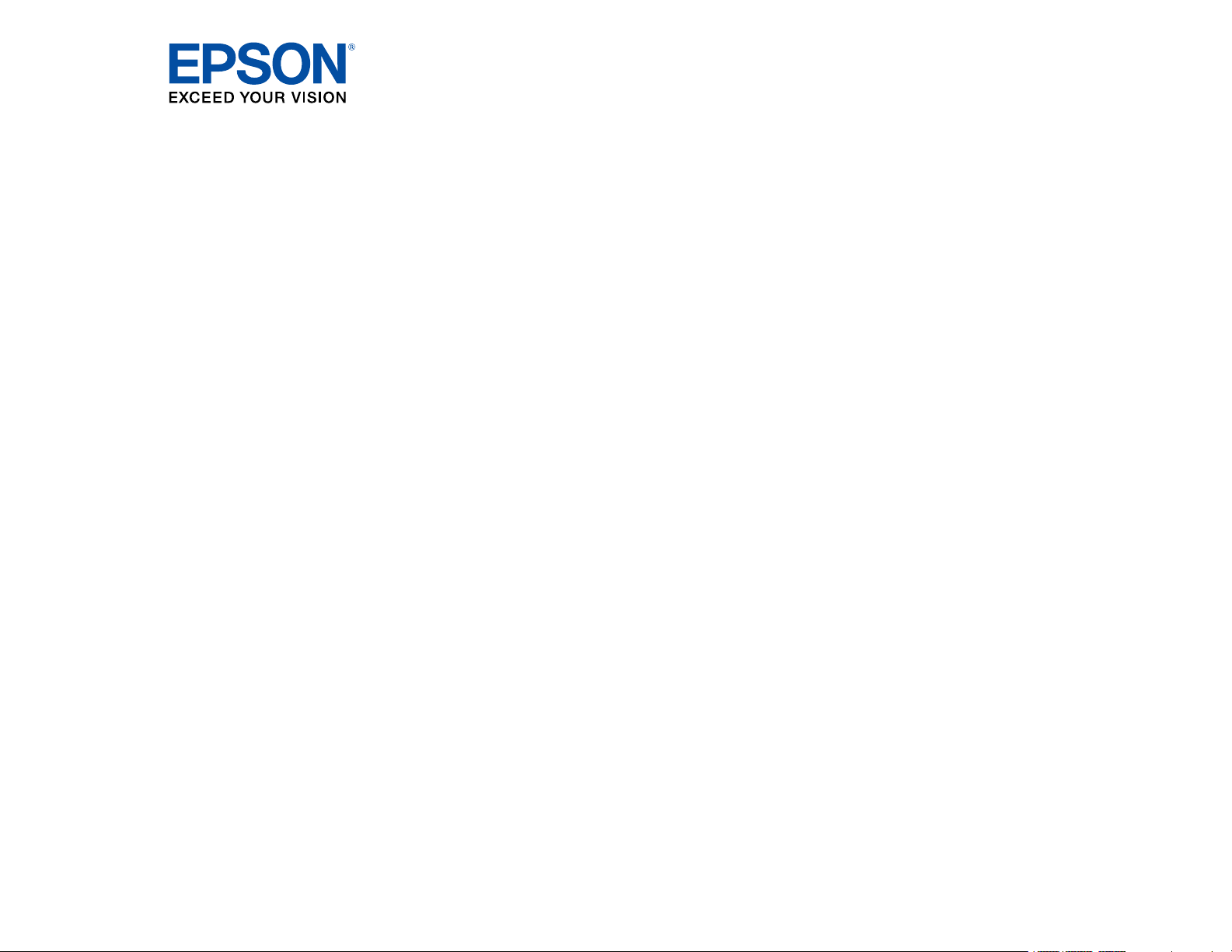
®
PowerLite
L400U/L500W/L510U/L610/L610U/L610W
/L615U User's Guide
Page 2
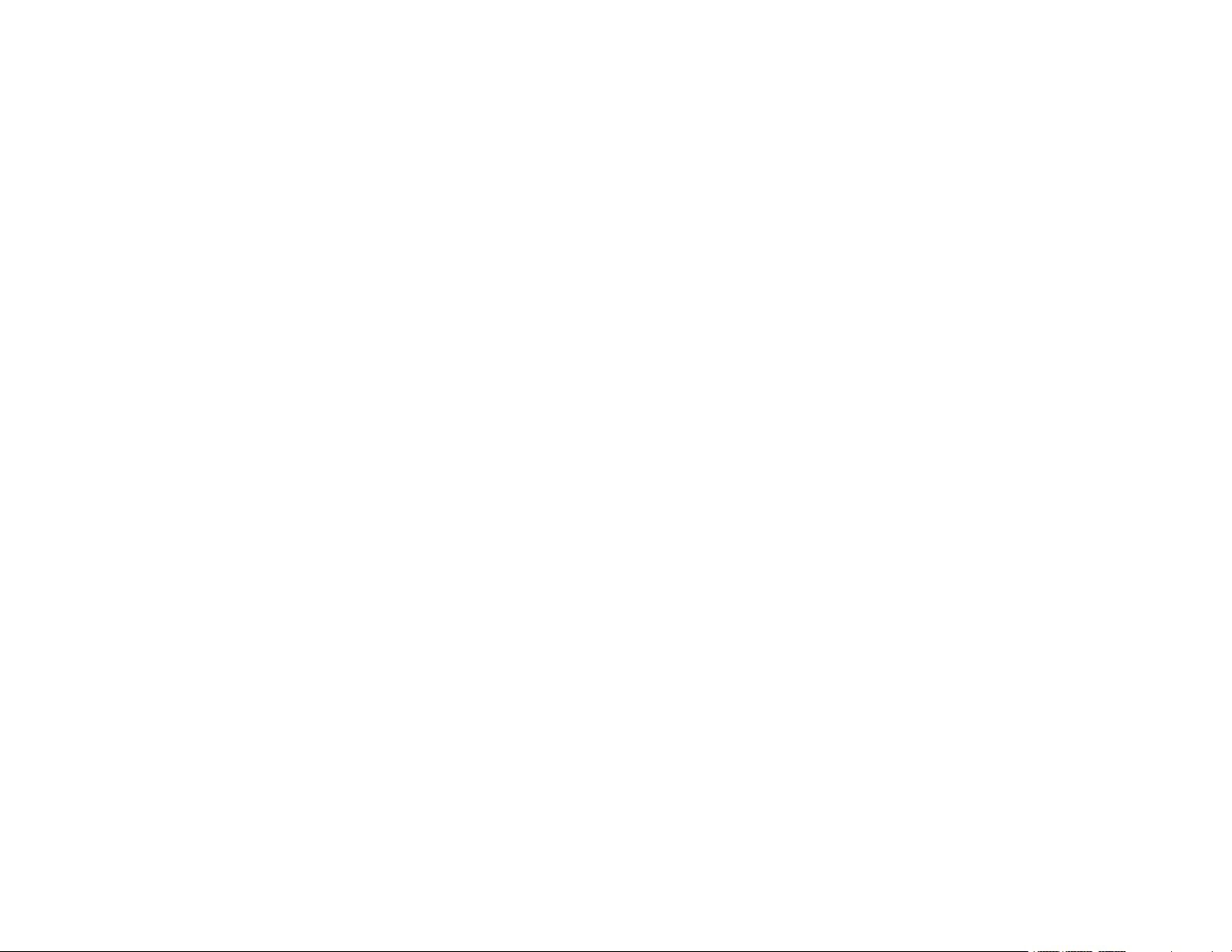
Page 3
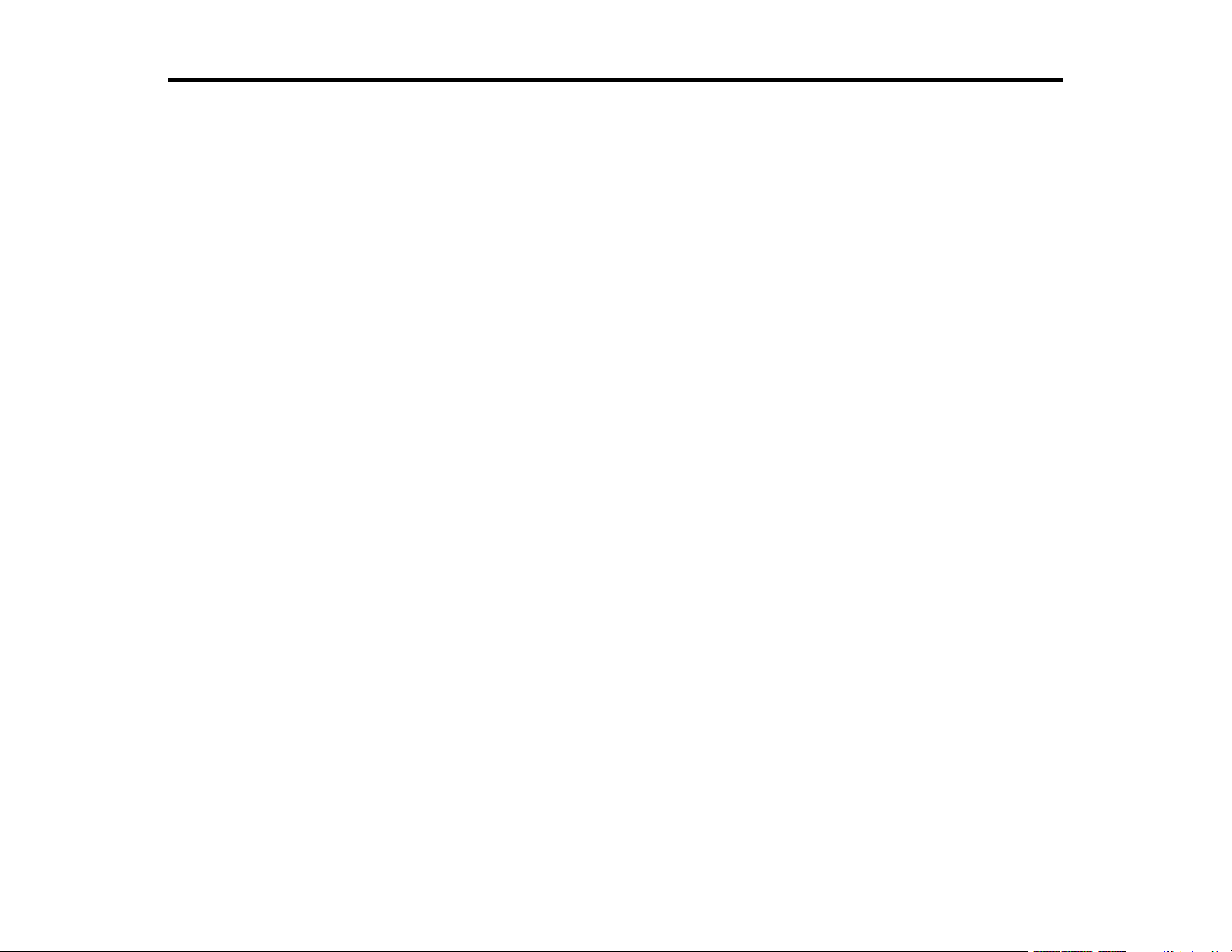
Contents
PowerLite L400U/L500W/L510U/L610/L610U/L610W/L615U User's Guide ........................................... 11
Introduction to Your Projector ................................................................................................................. 12
Setting Up the Projector ........................................................................................................................... 27
Projector Features.............................................................................................................................. 12
Product Box Contents.................................................................................................................... 13
Additional Components ................................................................................................................ 14
Additional Projector Software and Manuals................................................................................... 15
Optional Equipment and Replacement Parts................................................................................. 17
Warranty and Registration Information .......................................................................................... 18
Notations Used in the Documentation ................................................................................................ 18
Where to Go for Additional Information .............................................................................................. 18
Projector Part Locations ..................................................................................................................... 19
Projector Parts - Front/Top ............................................................................................................ 19
Projector Parts - Rear .................................................................................................................... 21
Projector Parts - Interface Ports .................................................................................................... 22
Projector Parts - Base.................................................................................................................... 23
Projector Parts - Control Panel ...................................................................................................... 24
Projector Parts - Remote Control................................................................................................... 25
Projector Placement........................................................................................................................... 27
Projector Setup and Installation Options ....................................................................................... 27
Projection Distance........................................................................................................................ 30
Projector Connections........................................................................................................................ 35
Connecting to Computer Sources.................................................................................................. 35
Connecting to a Computer for VGA Video................................................................................. 35
Connecting to a Computer for HDMI Video and Audio.............................................................. 36
Connecting to a Computer for Sound........................................................................................ 37
Connecting to Video Sources ........................................................................................................ 38
Connecting to an HDMI Video Source ...................................................................................... 38
Connecting to a Component Video Source ............................................................................... 39
Connecting to a Video Source for Sound .................................................................................. 40
3
Page 4
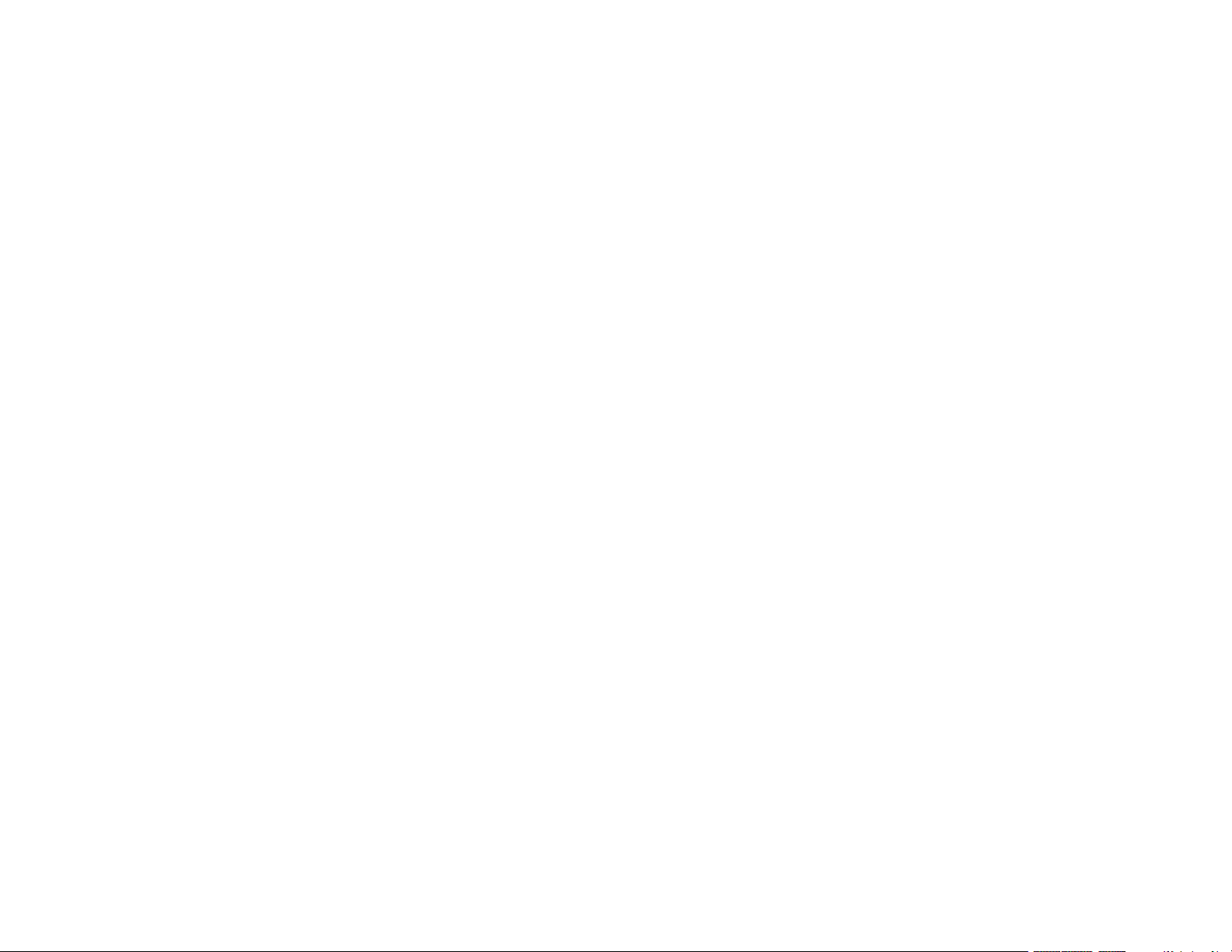
Connecting to an HDBaseT Transmitter ....................................................................................... 41
Connecting to a USB Device ......................................................................................................... 42
Connecting to an External Computer Monitor................................................................................ 43
Connecting to External Speakers .................................................................................................. 44
Attaching and Removing the Cable Cover.......................................................................................... 45
Attaching the Zoom Ring Locks.......................................................................................................... 47
Installing Batteries in the Remote Control .......................................................................................... 48
Using the Projector on a Network ............................................................................................................ 50
Wired Network Projection................................................................................................................... 50
Connecting to a Wired Network ..................................................................................................... 50
Selecting Wired Network Settings ................................................................................................. 51
Wireless Network Projection .............................................................................................................. 54
Installing the Wireless LAN Module ............................................................................................... 55
Using Quick Wireless Connection (Windows)................................................................................ 57
Selecting Wireless Network Settings Manually.............................................................................. 58
Wireless LAN Menu Settings .................................................................................................... 61
Selecting Wireless Network Settings in Windows.......................................................................... 63
Selecting Wireless Network Settings on Mac ................................................................................ 64
Setting Up Wireless Network Security ........................................................................................... 64
Using a QR Code to Connect a Mobile Device .............................................................................. 65
Wireless Network Projection from a Mobile Device or Windows Computer (Screen Mirroring) ..... 67
Screen Mirroring Restrictions.................................................................................................... 67
Selecting Screen Mirroring Settings.......................................................................................... 68
Connecting for Screen Mirroring with Miracast ......................................................................... 69
Connecting for Screen Mirroring with a Windows 8.x/Windows 10 Computer........................... 70
Setting Up Projector Network E-Mail Alerts ........................................................................................ 71
Network Projector E-mail Alert Messages ..................................................................................... 72
Setting Up Monitoring Using SNMP ................................................................................................... 72
Controlling a Networked Projector Using a Web Browser .................................................................. 75
Web Control Options ..................................................................................................................... 77
Controlling a Networked Projector in Content Playback Mode ........................................................... 80
Web Control Options in Content Playback Mode........................................................................... 83
Using Crestron Connected................................................................................................................. 88
4
Page 5
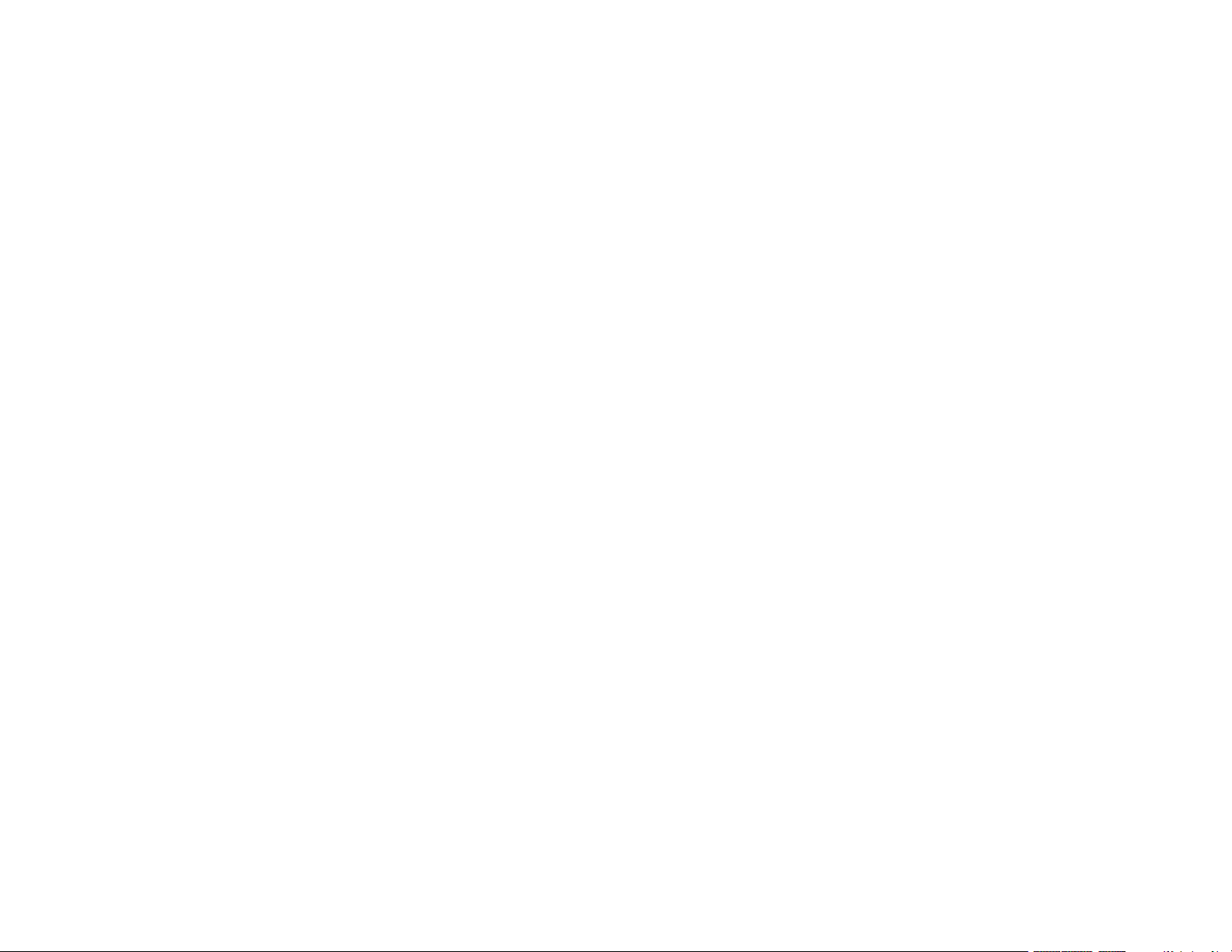
Setting Up Crestron Connected..................................................................................................... 88
Controlling a Networked Projector Using Crestron Connected...................................................... 89
Registering a Digital Certificate on the Projector ................................................................................ 92
Importing a Web Server Certificate Using the Projector Menus..................................................... 92
Registering Digital Certificates from a USB Device ....................................................................... 94
Registering Digital Certificates from a Web Browser ..................................................................... 96
Digital Certificate Types................................................................................................................. 97
Using Basic Projector Features ............................................................................................................. 100
Turning On the Projector .................................................................................................................. 100
Using the Home Screen............................................................................................................... 102
Turning Off the Projector .................................................................................................................. 103
Selecting the Language for the Projector Menus.............................................................................. 104
Setting the Date and Time................................................................................................................ 105
Date and Time Settings ............................................................................................................... 106
Resizing the Image with the Zoom Ring ........................................................................................... 107
Focusing the Image Using the Focus Ring....................................................................................... 108
Setting the Screen Type................................................................................................................... 109
Adjusting the Image Position Using Lens Shift ................................................................................. 109
Adjusting the Image Position Using Screen Position........................................................................ 112
Displaying a Test Pattern ................................................................................................................. 113
Available Test Pattern Image Adjustments.................................................................................. 114
Adjusting the Image Height .............................................................................................................. 114
Image Shape.................................................................................................................................... 115
Correcting Image Shape with H/V Keystone................................................................................ 116
Correcting Image Shape with Quick Corner ................................................................................ 118
Correcting Image Shape with Arc Correction............................................................................... 120
Selecting an Image Source .............................................................................................................. 122
Remote Control Operation ............................................................................................................... 123
Using the Remote Control as a Pointer........................................................................................ 124
Projection Modes ............................................................................................................................. 125
Changing the Projection Mode Using the Remote Control .......................................................... 126
Changing the Projection Mode Using the Menus......................................................................... 126
Image Aspect Ratio .......................................................................................................................... 127
5
Page 6
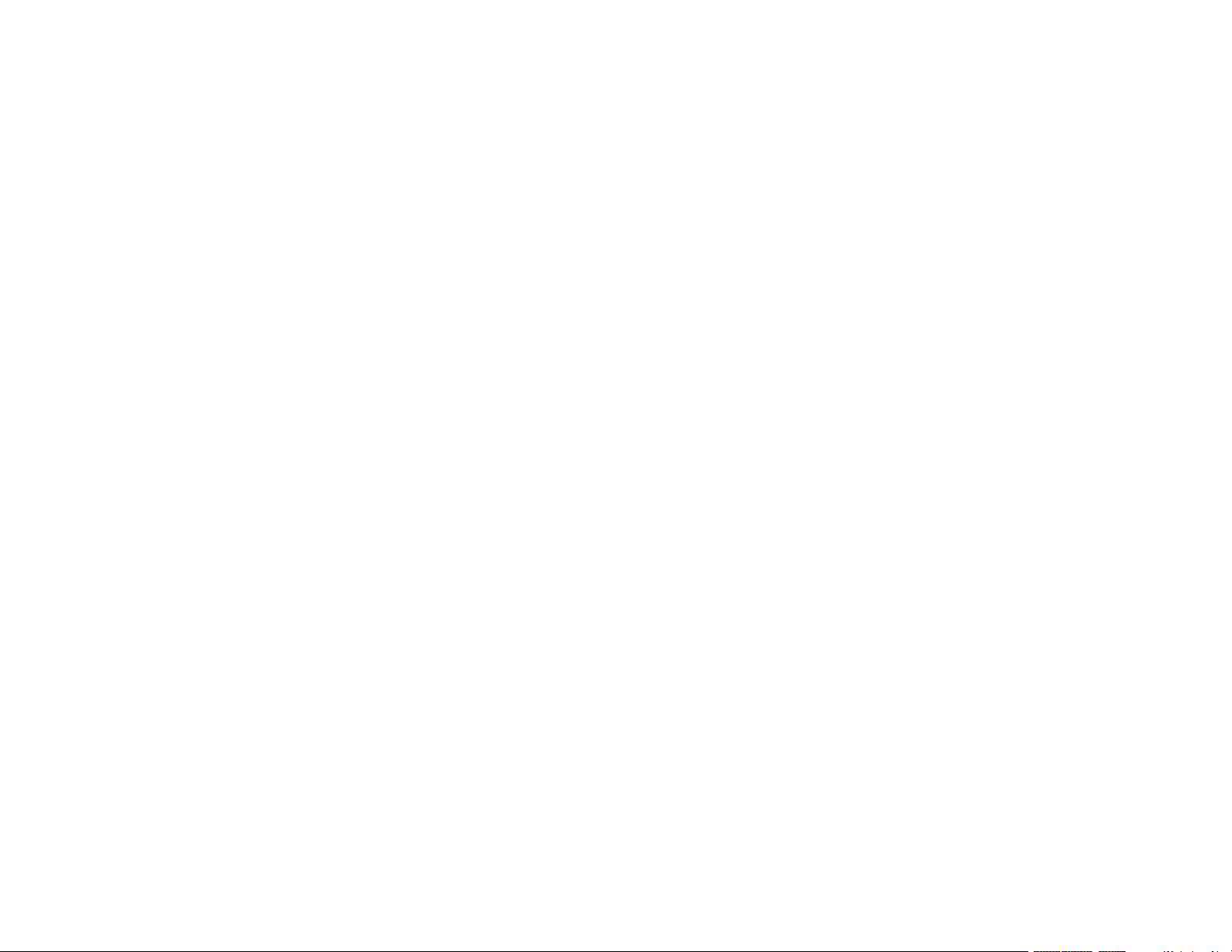
Changing the Image Aspect Ratio ............................................................................................... 127
Available Image Aspect Ratios .................................................................................................... 128
Color Mode....................................................................................................................................... 129
Changing the Color Mode............................................................................................................ 130
Available Color Modes................................................................................................................. 130
Turning On Automatic Luminance Adjustment ............................................................................ 131
Adjusting the Brightness................................................................................................................... 132
Constant Brightness Usage Hours .............................................................................................. 133
Controlling the Volume with the Volume Buttons.............................................................................. 135
Projecting a PC Free Presentation ................................................................................................... 136
PC Free Precautions ................................................................................................................... 136
Supported PC Free File Types .................................................................................................... 137
Starting a PC Free Slide Show .................................................................................................... 138
Starting a PC Free Movie Presentation ....................................................................................... 140
PC Free Display Options ............................................................................................................. 141
Projecting in Content Playback Mode............................................................................................... 142
Projecting a Playlist in Content Playback Mode........................................................................... 142
Adding Effects to the Projected Image......................................................................................... 144
Adjusting Projector Features ................................................................................................................. 146
Shutting Off the Picture and Sound Temporarily .............................................................................. 146
Stopping Video Action Temporarily .................................................................................................. 147
Zooming Into and Out of Images ...................................................................................................... 147
Projector Security Features.............................................................................................................. 148
Password Security Types ............................................................................................................ 149
Setting a Password ................................................................................................................. 149
Selecting Password Security Types........................................................................................ 151
Entering a Password to Use the Projector............................................................................... 152
Saving a User's Logo Image to Display................................................................................... 153
Locking the Projector's Buttons ................................................................................................... 155
Unlocking the Projector's Buttons ........................................................................................... 156
Locking the Remote Control Buttons .......................................................................................... 157
Installing a Security Cable ........................................................................................................... 158
Projecting Two Images Simultaneously............................................................................................ 159
6
Page 7
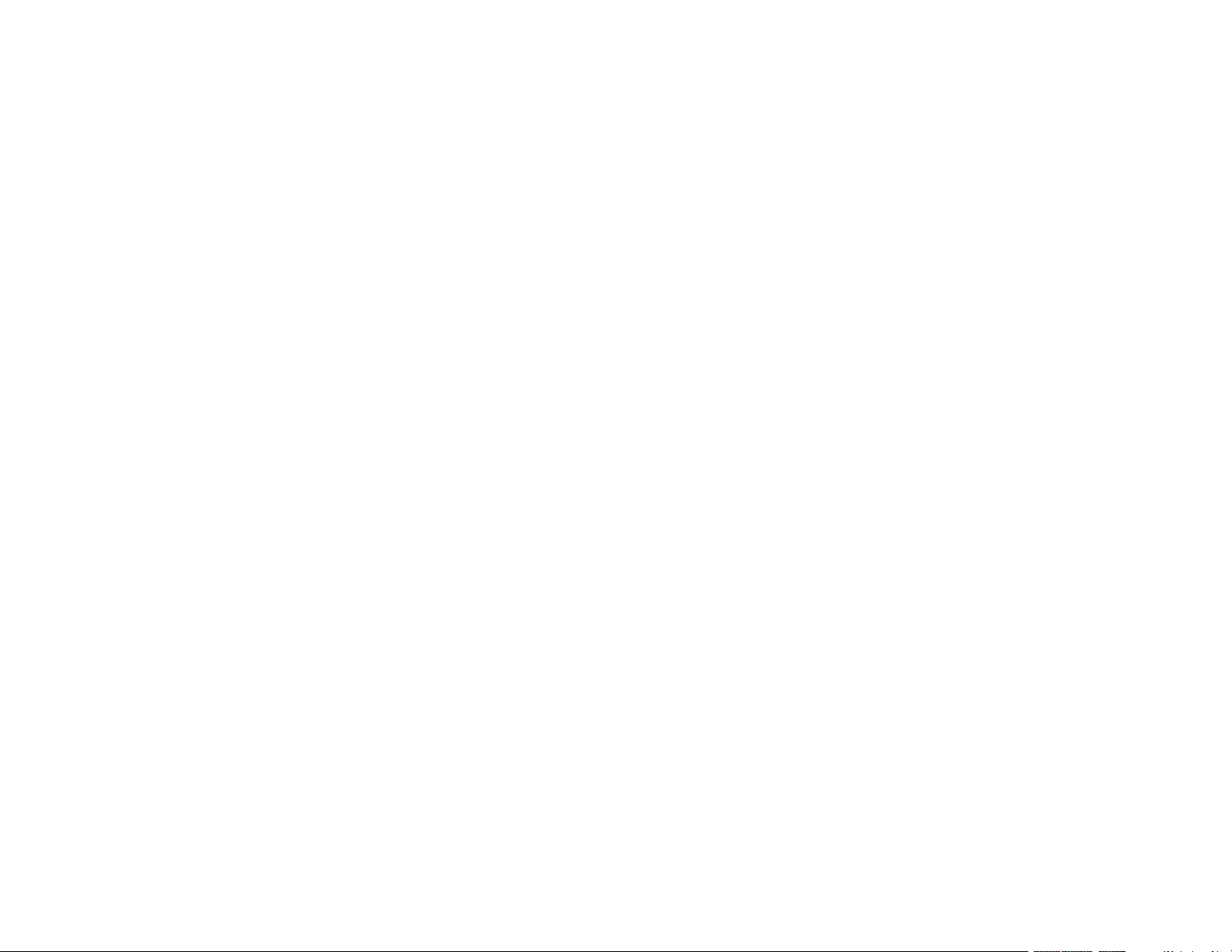
Using Multiple Projectors ................................................................................................................. 161
Multiple Projector Adjustment Overview ...................................................................................... 161
Projector Identification System for Multiple Projector Control ...................................................... 162
Setting the Projector ID........................................................................................................... 162
Setting the Remote Control ID ................................................................................................ 163
Matching the Screens Manually .................................................................................................. 164
Scaling an Image......................................................................................................................... 165
Saving Settings to Memory and Using Saved Settings .................................................................... 166
Adjusting the Color Tone (Color Uniformity)..................................................................................... 167
Scheduling Projector Events ............................................................................................................ 169
Saving a Scheduled Event........................................................................................................... 170
Viewing Scheduled Events .......................................................................................................... 170
Editing a Scheduled Event........................................................................................................... 171
Copying Menu Settings Between Projectors .................................................................................... 172
Saving Settings to a USB Flash Drive.......................................................................................... 173
Transferring Settings from a USB Flash Drive ............................................................................. 175
Saving Settings to a Computer .................................................................................................... 176
Transferring Settings from a Computer ....................................................................................... 178
Adjusting the Menu Settings .................................................................................................................. 180
Using the Projector's Menus............................................................................................................. 180
Image Quality Settings - Image Menu .............................................................................................. 182
Input Signal Settings - Signal Menu.................................................................................................. 184
Projector Feature Settings - Settings Menu...................................................................................... 187
Projector Setup Settings - Extended Menu....................................................................................... 190
Projector Network Settings - Network Menu..................................................................................... 197
Projector Information Display - Info Menu ........................................................................................ 199
Event ID Code List....................................................................................................................... 201
Projector Reset Options - Reset Menu............................................................................................. 203
Maintaining and Transporting the Projector ......................................................................................... 206
Projector Maintenance ..................................................................................................................... 206
Cleaning the Lens........................................................................................................................ 206
Cleaning the Projector Case ........................................................................................................ 207
Air Filter and Vent Maintenance .................................................................................................. 207
7
Page 8
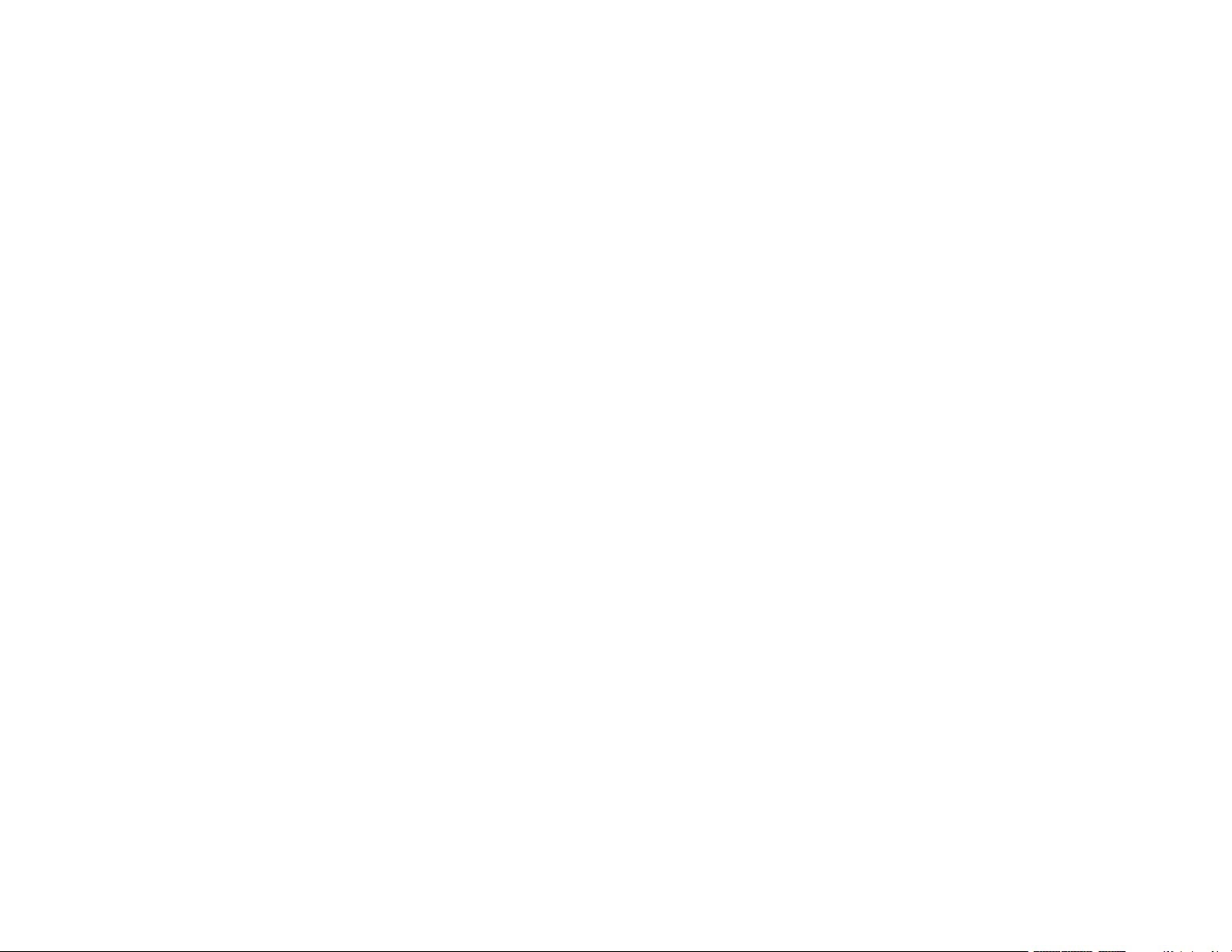
Cleaning the Air Filter.............................................................................................................. 208
Replacing the Air Filter ............................................................................................................ 211
Replacing the Remote Control Batteries ..................................................................................... 214
Transporting the Projector................................................................................................................ 216
Solving Problems .................................................................................................................................... 217
Projection Problem Tips ................................................................................................................... 217
Projector Light Status ....................................................................................................................... 218
Using the Projector Help Displays .................................................................................................... 222
Solving Image or Sound Problems ................................................................................................... 222
Solutions When No Image Appears............................................................................................. 223
Solutions When "No Signal" Message Appears........................................................................... 223
Displaying From a PC Laptop ................................................................................................. 224
Displaying From a Mac Laptop ............................................................................................... 225
Solutions When No Image Appears on an External Monitor ........................................................ 225
Solutions When "Not Supported" Message Appears ................................................................... 225
Solutions When Only a Partial Image Appears............................................................................ 226
Solutions When the Image is Not Rectangular ............................................................................ 226
Solutions When the Image Contains Noise or Static ................................................................... 227
Solutions When the Image is Fuzzy or Blurry .............................................................................. 228
Solutions When the Image Brightness or Colors are Incorrect .................................................... 228
Solutions When an Afterimage Remains On the Projected Image............................................... 229
Solutions to Sound Problems ...................................................................................................... 229
Solving Projector or Remote Control Operation Problems ............................................................... 230
Solutions to Projector Power or Shut-Off Problems..................................................................... 230
Solutions to Problems with the Remote Control........................................................................... 231
Solutions to Password Problems ................................................................................................. 232
Solutions When a Battery Message Appears .............................................................................. 233
Solving Network Problems ............................................................................................................... 233
Solutions When Wireless Authentication Fails ............................................................................ 233
Solutions When You Cannot Access the Projector Through the Web ......................................... 234
Solutions When Network Alert E-Mails are Not Received............................................................ 234
Solutions When You Cannot Connect Using Screen Mirroring.................................................... 235
Solutions When the Image Contains Static During Network Projection ....................................... 235
8
Page 9
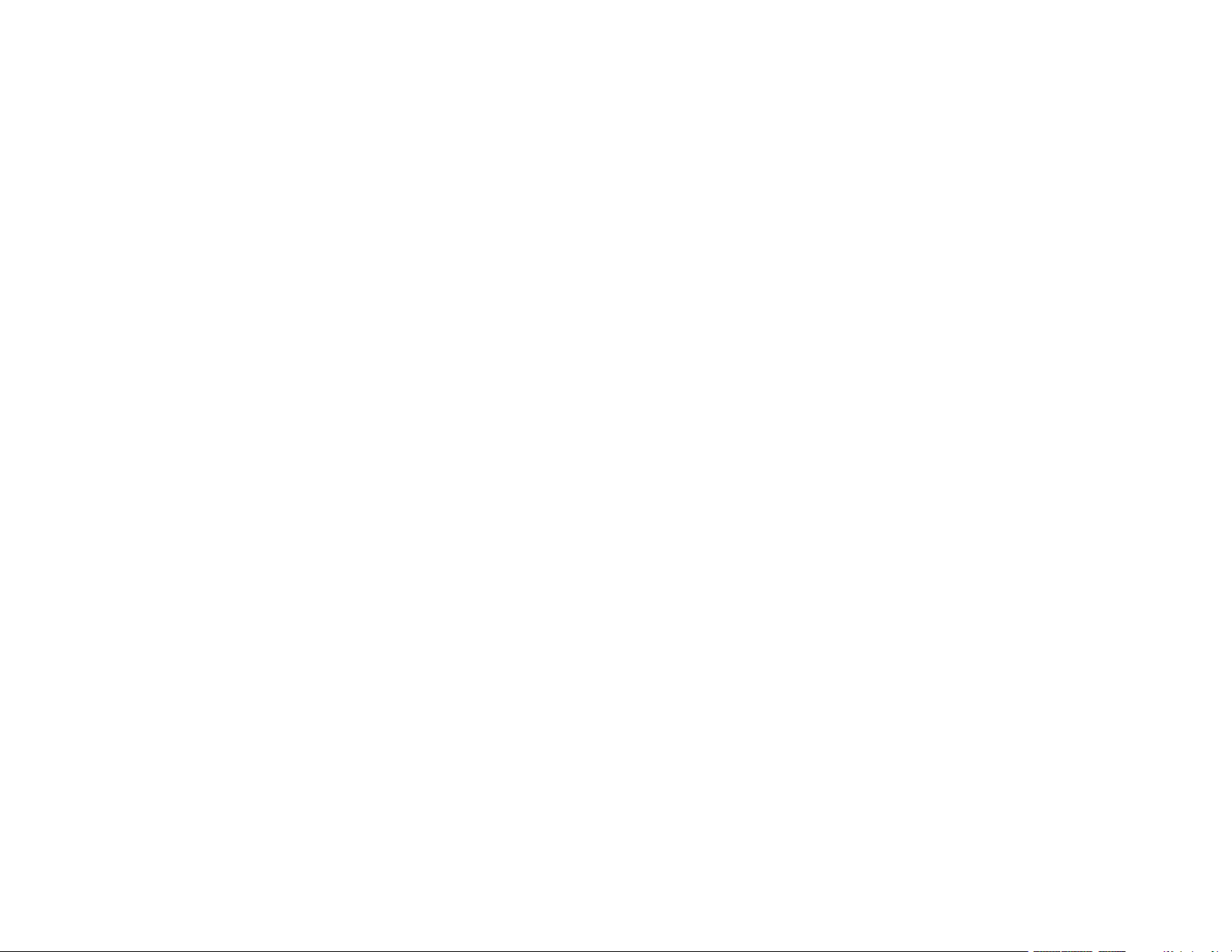
Solutions When the Image or Sound Contains Static During Screen Mirroring ........................... 236
Where to Get Help............................................................................................................................ 236
Technical Specifications ........................................................................................................................ 238
General Projector Specifications ...................................................................................................... 238
Projector Light Source Specifications............................................................................................... 241
Remote Control Specifications ......................................................................................................... 241
Projector Dimension Specifications.................................................................................................. 241
Projector Electrical Specifications .................................................................................................... 242
Projector Environmental Specifications............................................................................................ 244
Projector Safety and Approvals Specifications................................................................................. 244
Supported Video Display Formats.................................................................................................... 244
Notices ..................................................................................................................................................... 247
Recycling.......................................................................................................................................... 247
Important Safety Information ............................................................................................................ 247
Important Safety Instructions............................................................................................................ 247
Laser Safety Information ............................................................................................................. 250
Laser Light Source Warning ....................................................................................................... 252
Restriction of Use ........................................................................................................................ 252
List of Safety Symbols...................................................................................................................... 252
FCC Compliance Statement............................................................................................................. 256
Binding Arbitration and Class Waiver ............................................................................................... 257
Trademarks...................................................................................................................................... 260
Copyright Notice............................................................................................................................... 261
A Note Concerning Responsible Use of Copyrighted Materials................................................... 261
Copyright Attribution.................................................................................................................... 262
9
Page 10
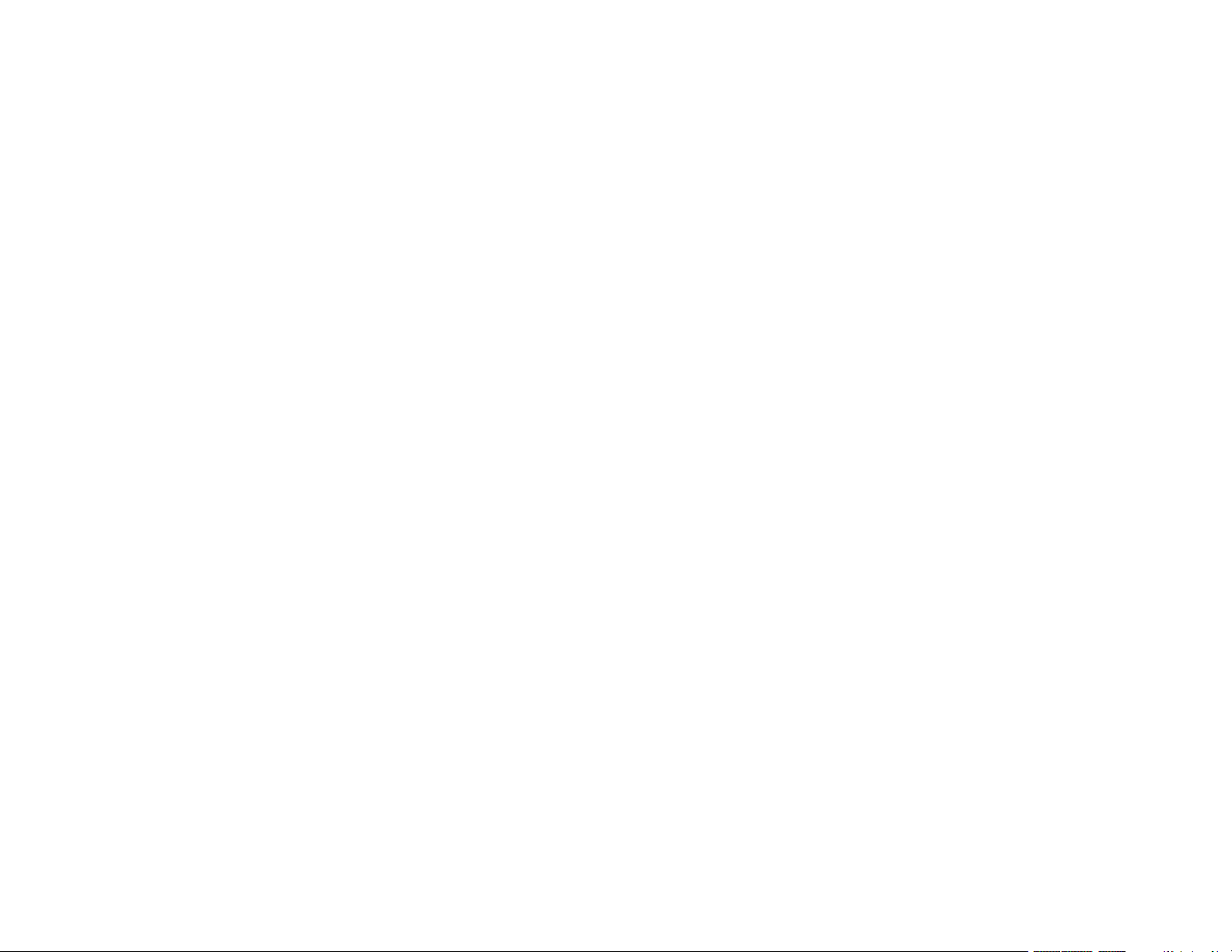
Page 11
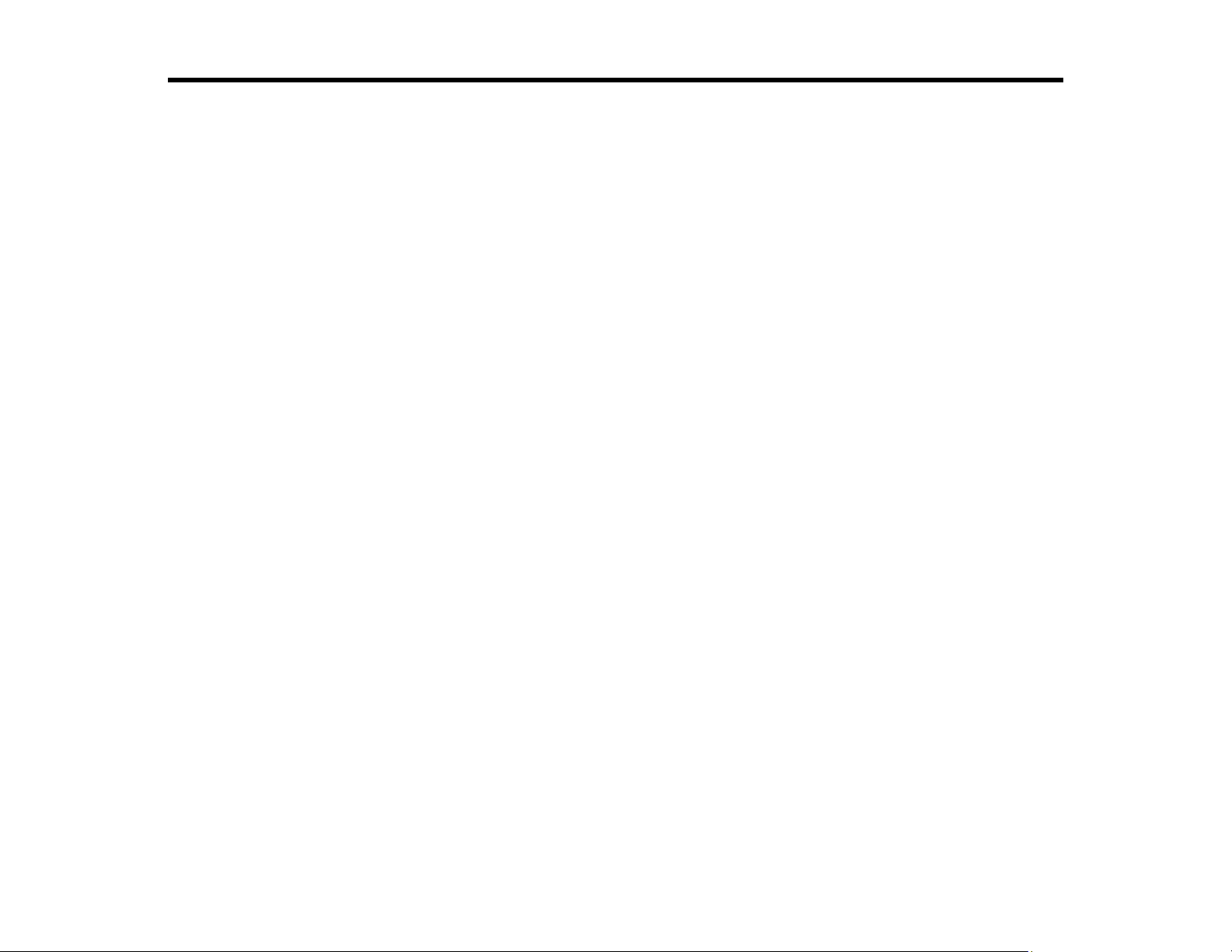
PowerLite L400U/L500W/L510U/L610/L610U/L610W/L615U
User's Guide
Welcome to the PowerLite L400U/L500W/L510U/L610/L610U/L610W/L615U User's Guide.
For a printable PDF copy of this guide, click here.
11
Page 12
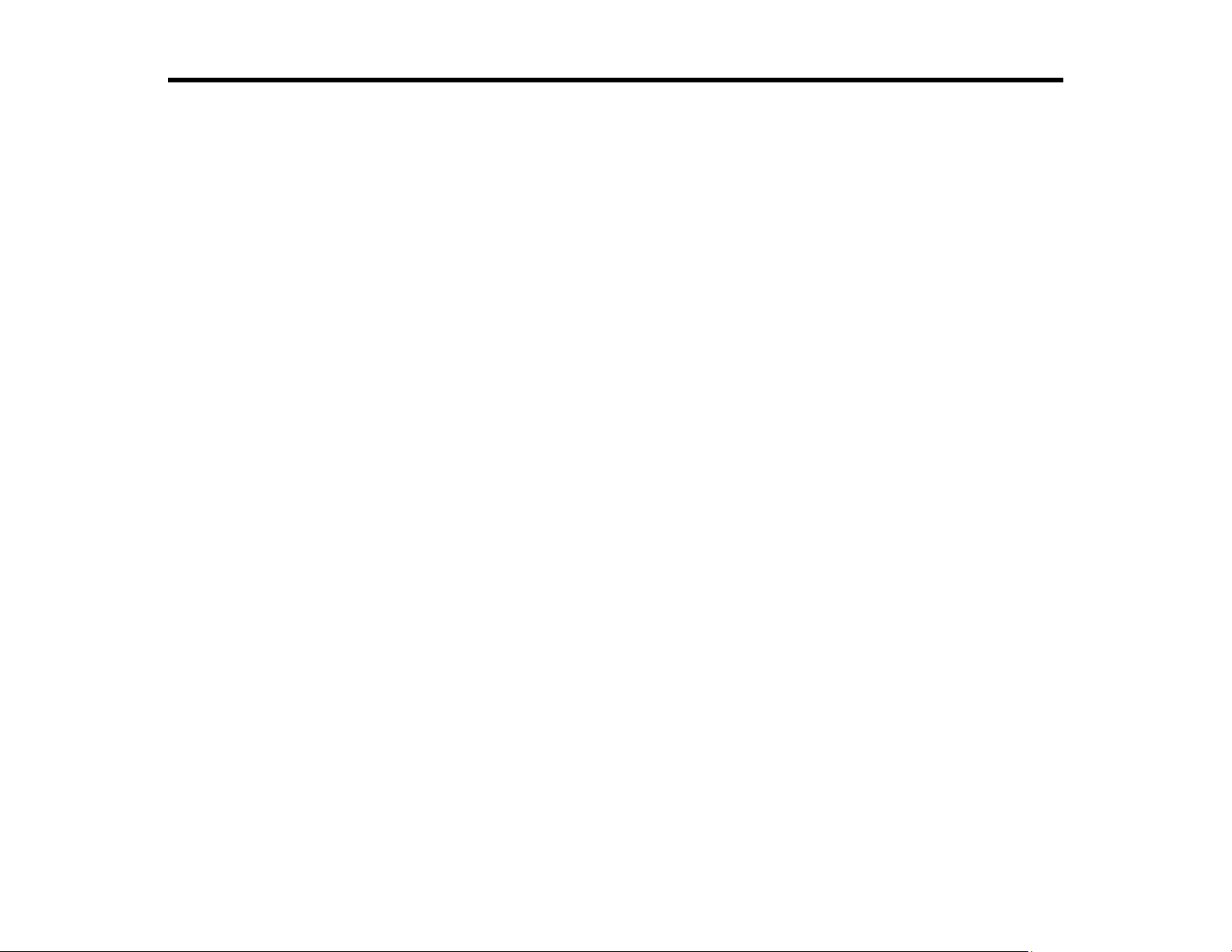
Introduction to Your Projector
Refer to these sections to learn more about your projector and this manual.
Projector Features
Notations Used in the Documentation
Where to Go for Additional Information
Projector Part Locations
Projector Features
The PowerLite L400U, L500W, L510U, L610, L610U, L610W, and L615U projectors include these
special features:
Bright, high-resolution projection system
• Up to 6000 lumens of brightness (white light output and color light output)
Note: Color brightness (color light output) and white brightness (white light output) will vary depending
on usage conditions. Color light output measured in accordance with IDMS 15.4; white light output
measured in accordance with ISO 21118.
• PowerLite L610: Native resolution of 1024 × 768 pixels (XGA)
PowerLite L500W/L610W: Native resolution of 1280 × 800 pixels (WXGA)
PowerLite L400U/L510U/L610U/L615U: Native resolution of 1920 × 1200 pixels (WUXGA)
Flexible connectivity
• Wired and wireless (optional) network support for projection, monitoring, and control via remote
network computer
• Projection from iOS or Android devices with free Epson iProjection app
• Two HDMI ports for multiple high-definition input devices
• Miracast screen mirroring for laptops and mobile devices (PowerLite L610U/L615U)
• Variety of connection methods to computer or video devices including HDMI and HDBaseT (PowerLite
L510U/L610U/L610W/L615U)
• Ports for connecting an external monitor and external speakers
12
Page 13
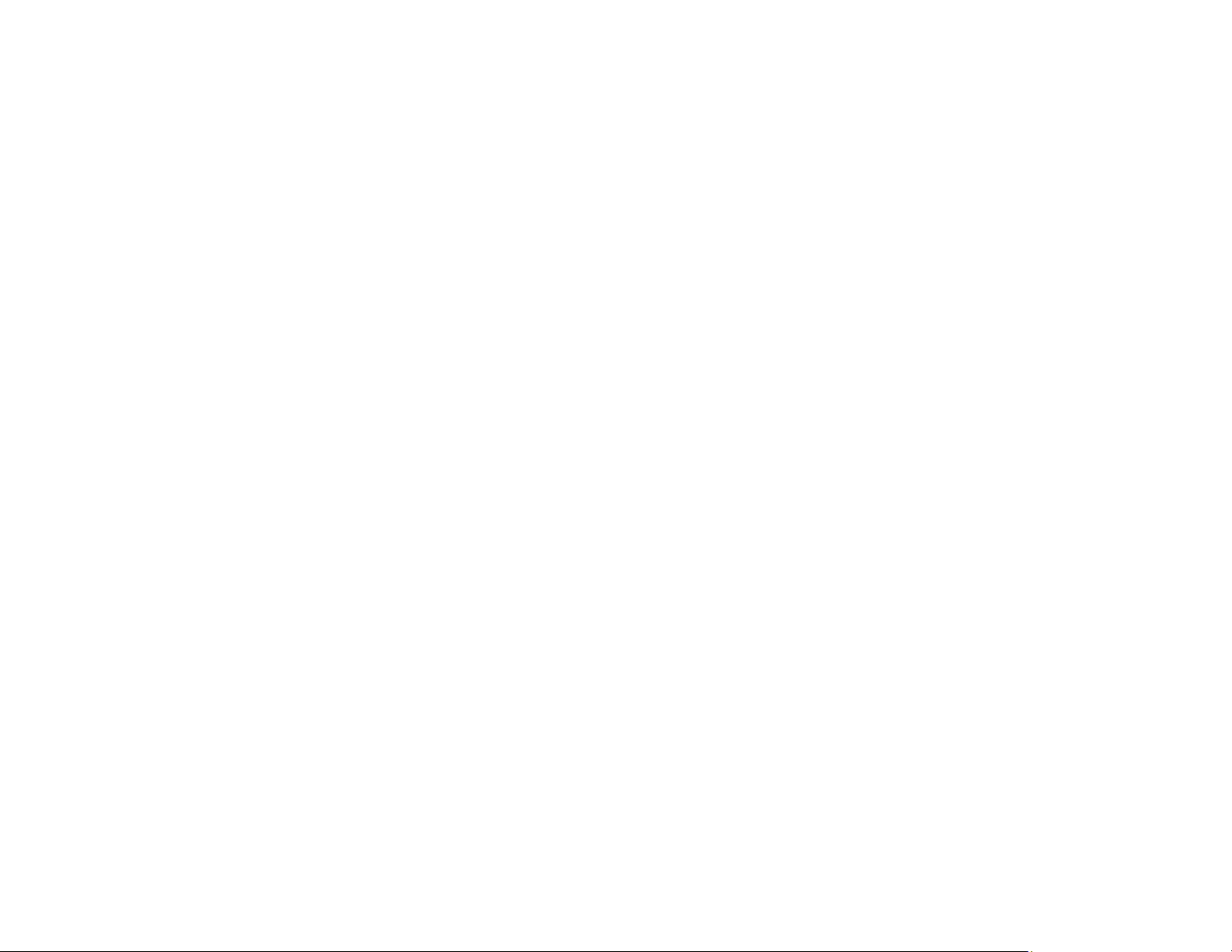
Easy-to-use setup and operation features
• Epson's quick-connect on-screen QR code feature for easy wireless setup
• Project images side by side from two separate input sources
• Epson's Instant Off and Direct Power On features for quick setup and shut down
• Support for Crestron Connected network monitoring systems
• Network message broadcast system to project timely messages to all networked projectors (Windows
only)
Note: The PowerLite L615U is shown in most illustrations in this manual, unless noted otherwise.
Product Box Contents
Additional Components
Additional Projector Software and Manuals
Optional Equipment and Replacement Parts
Warranty and Registration Information
Parent topic: Introduction to Your Projector
Related concepts
Wireless Network Projection from a Mobile Device or Windows Computer (Screen Mirroring)
Projector Connections
Using Crestron Connected
Related references
Additional Projector Software and Manuals
Related tasks
Using a QR Code to Connect a Mobile Device
Projecting Two Images Simultaneously
Related topics
Using the Projector on a Network
Product Box Contents
Save all the packaging in case you need to ship the projector. Always use the original packaging (or
equivalent) when shipping.
13
Page 14
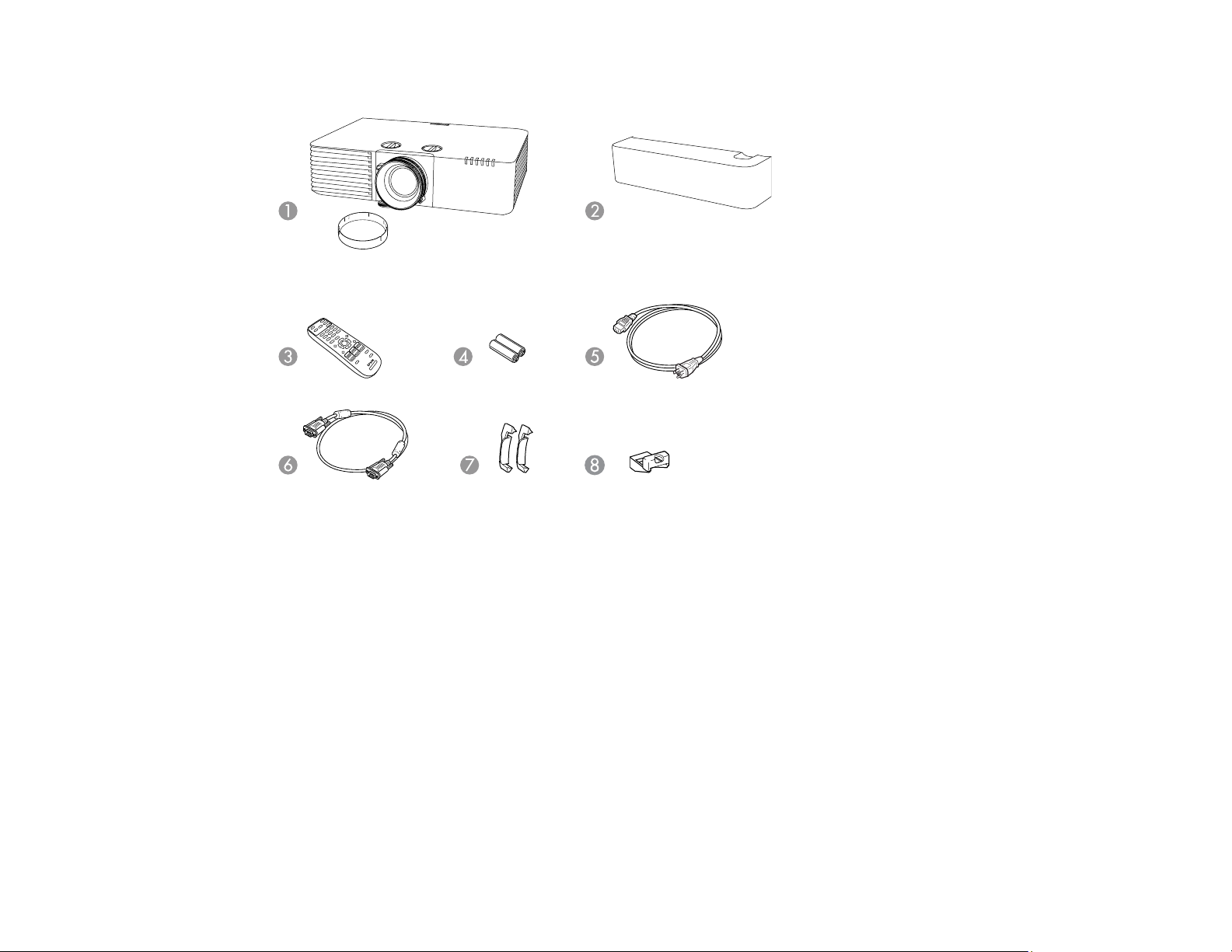
Make sure your projector box included all of these parts:
1 Projector with lens cap
2 Cable cover (PowerLite L510U/L610/L610U/L610W/L615U)
3 Remote control
4 Remote control batteries (two AA alkaline)
5 Power cord
6 VGA computer cable
7 Zoom ring locks (2) (PowerLite L500W)
8 Wireless LAN module cover (PowerLite L400U/L500W/L510U/L610/L610W)
Parent topic: Projector Features
Additional Components
Depending on how you plan to use the projector, you may need to obtain additional components.
14
Page 15
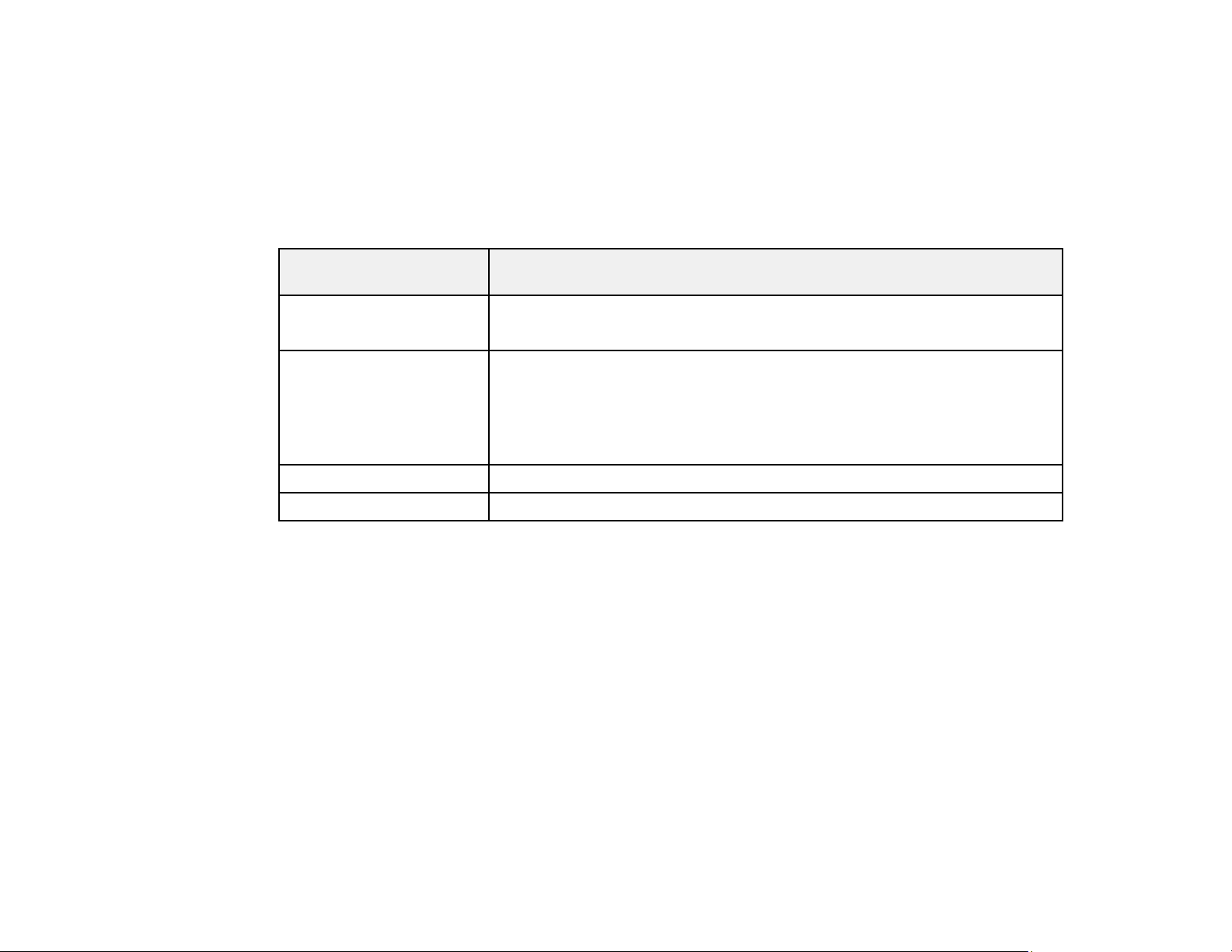
Note: To connect a Mac that does not include a compatible video output port, you need to obtain an
adapter that allows you to connect to an input port on the projector. Contact Apple for compatible
adapter options. To connect a smartphone or tablet, you may need to obtain an adapter that allows you
to connect to the projector. This allows you to mirror your smartphone or tablet screens, watch movies,
and more. Contact your device manufacturer for compatible adapter options.
Unless listed as available from Epson in this table, see your local computer or electronics dealer for
purchase information.
Signal or connection
type
Component video D-sub, 15-pin, component-to-VGA video cable or adapter
HDMI Compatible HDMI cable
Audio from certain ports Commercially available audio cable compatible with your device
HDBaseT Compatible 100Base-TX LAN cable
Parent topic: Projector Features
Additional component necessary
Available for purchase from Epson or an authorized Epson reseller.
Available for purchase from Epson or an authorized Epson reseller.
Note: Older Mac computers (2009 and earlier) may not support HDMI
audio.
Additional Projector Software and Manuals
After connecting and setting up the projector, install the projector software from the included software
CD or, if you don't have a CD, download the software and manuals as necessary.
You can install the projector software programs listed here and view their manuals for instructions on
using them.
Note: If you still need help after checking this manual and the sources listed here, you can use the
Epson PrivateLine Support service to get help fast. For details, see "Where to Get Help."
15
Page 16
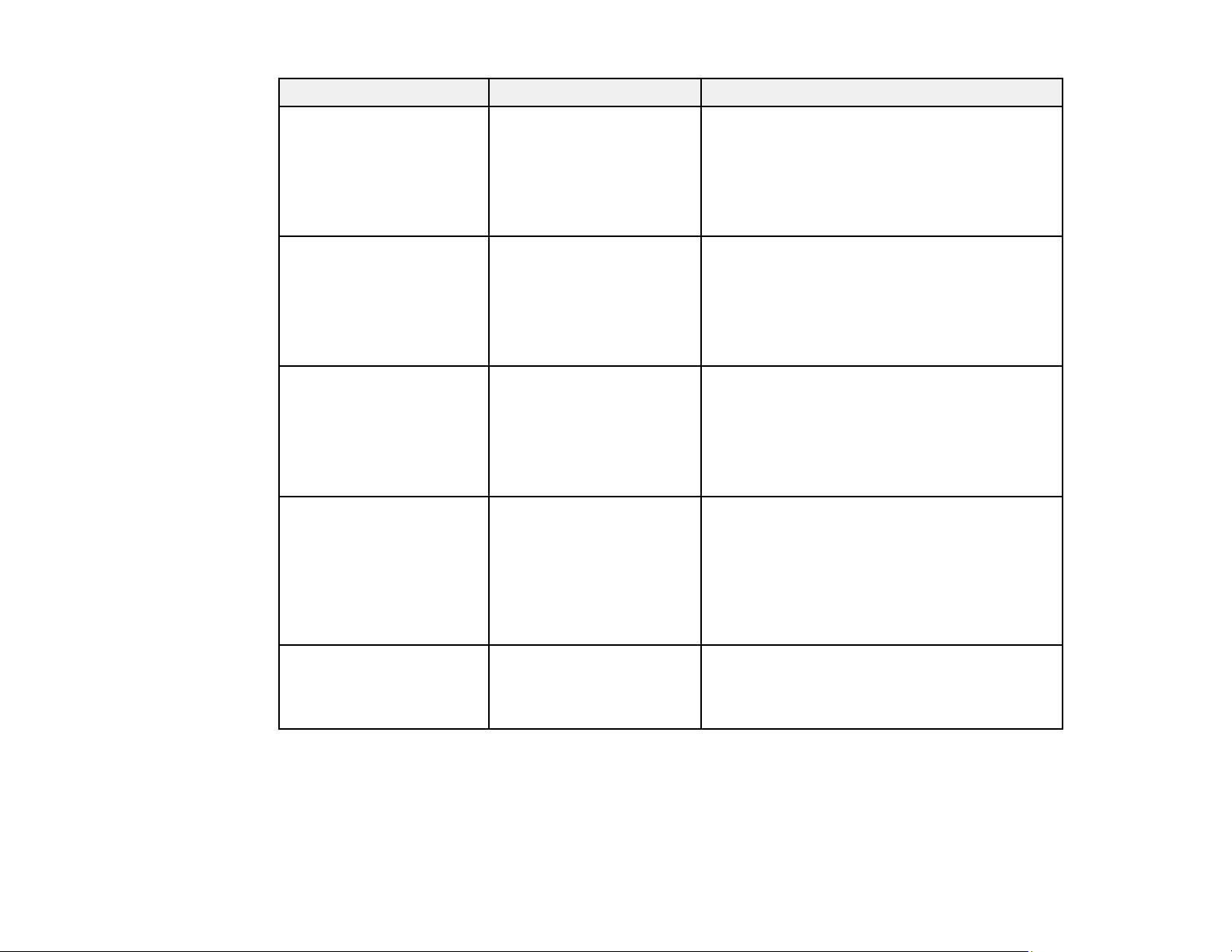
Projector software Manual Description
Epson Projector
Management (Windows
only)
Epson iProjection
(Windows/Mac)
Epson Projector
Management Operation
Guide
Epson iProjection
Operation Guide
(Windows/Mac)
EasyMP Network Updater
(Windows only)
EasyMP Network Updater
Operation Guide
Epson iProjection app Instructions are included
with the app
Lets you monitor and control your projector
through the network.
You can download the latest software and
documentation from the Epson web site. Go to
epson.com/support (U.S.) or epson.ca/support
(Canada) and select your projector.
Lets you project the computer screens of
users over a network.
You can download the latest software and
documentation from the Epson web site. Go to
epson.com/support (U.S.) or epson.ca/support
(Canada) and select your projector.
Lets you update firmware for a projector over a
wired LAN.
You can download the latest software and
documentation from the Epson web site. Go to
epson.com/support (U.S.) or epson.ca/support
(Canada) and select your projector.
Lets you project from an iOS device, Android
device, or Chromebook if your projector is
connected to a network that includes a
wireless access point.
— Open Source Software
License
16
Visit epson.com/iprojection (U.S.) or
epson.ca/iprojection (Canada) for more
information.
You can download this document from the
Epson web site. Go to epson.com/support
(U.S.) or epson.ca/support (Canada) and
select your projector.
Page 17
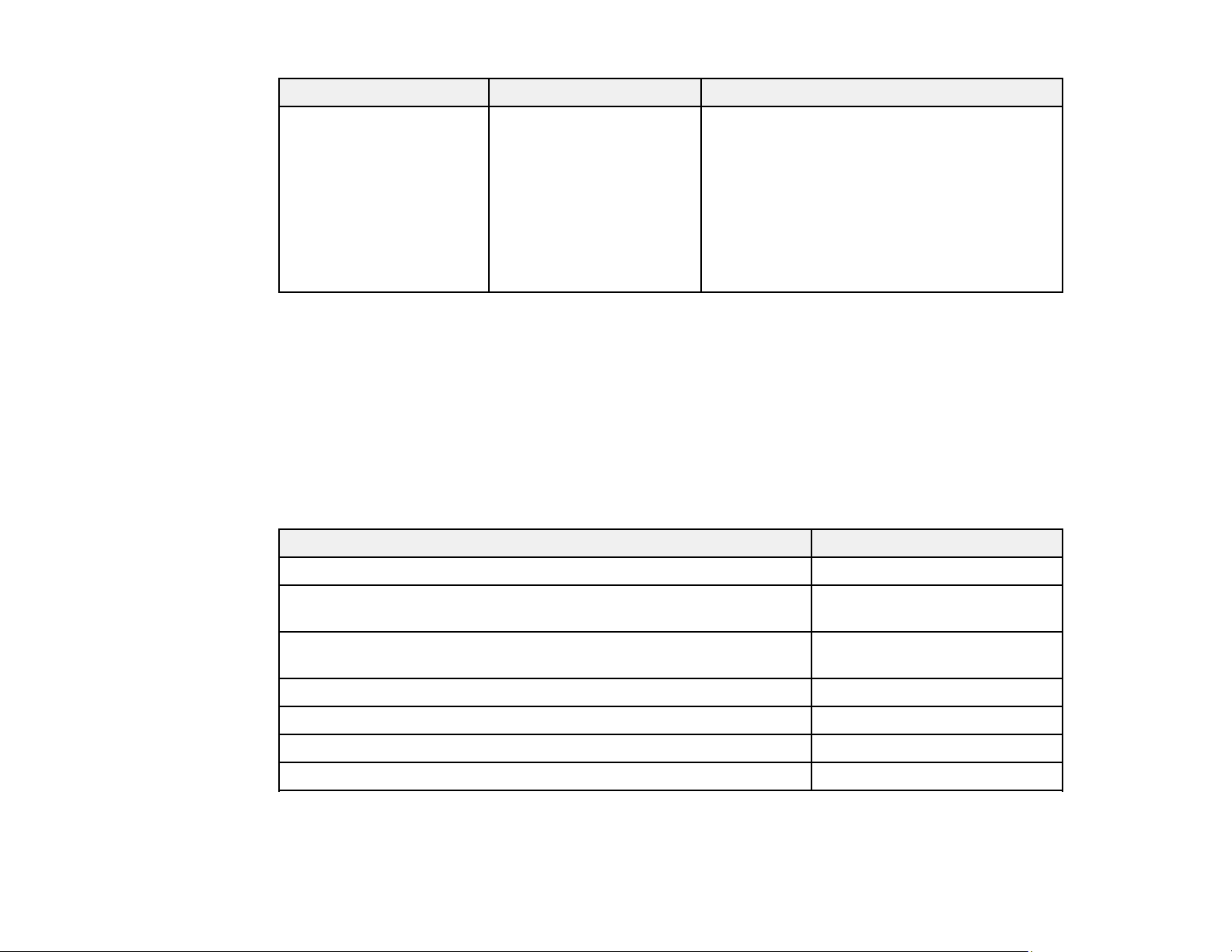
Projector software Manual Description
Epson Projector Content
Manager
Parent topic: Projector Features
Related references
Where to Get Help
Epson Projector Content
Manager Operation Guide
Optional Equipment and Replacement Parts
You can purchase screens, other optional accessories, and replacement parts from an Epson authorized
reseller. To find the nearest reseller, call 800-GO-EPSON (800-463-7766) in the U.S. or 800-807-7766 in
Canada. Or you can purchase online at epsonstore.com (U.S. sales) or epsonstore.ca (Canadian sales).
Epson offers the following optional accessories and replacement parts for your projector:
Option or part Part number
Lets you add images and movies to playlists,
and save them on a USB device; insert the
USB device into the projector to project your
playlist content without using a cable
connection.
You can download the latest software and
documentation from the Epson web site. Go to
epson.com/support (U.S.) or epson.ca/support
(Canada) and select your projector.
Replacement air filter (ELPAF56) V13H134A56
Wireless LAN module (ELPAP10) (PowerLite
L400U/L500W/L510U/L610/L610W)
HDBaseT transmitter (ELPHD01) (PowerLite
L510U/L610U/L610W/L615U)
Epson DC-07 document camera (ELPDC07) V12H759020
Epson DC-13 document camera (ELPDC13) V12H757020
Epson DC-21 document camera (ELPDC21) V12H758020
Universal mount (ELPMBPJG) V12H808001
In addition to the accessories listed above, 1-year and 2-year extended service plans are available.
17
V12H731P02
V12H547020
Page 18
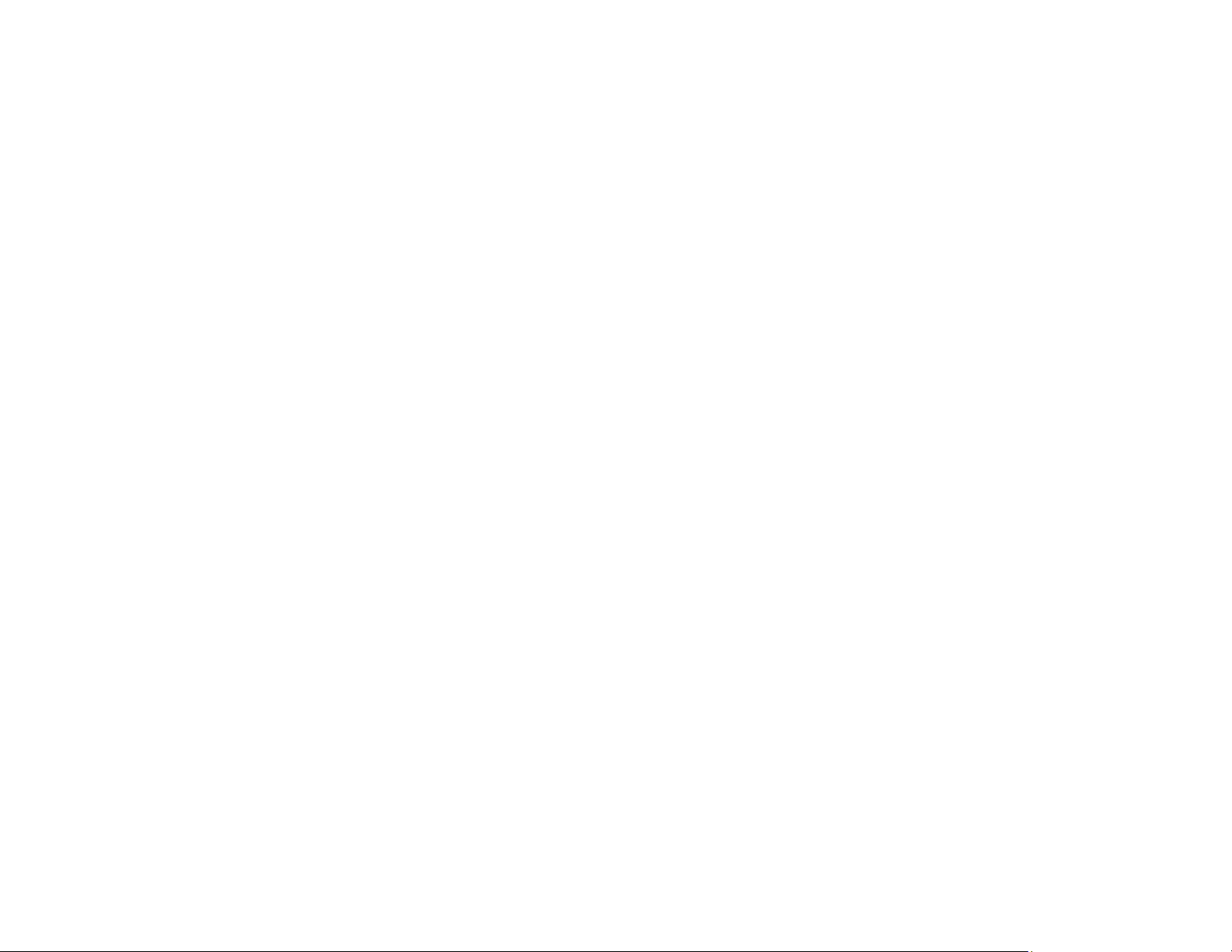
Parent topic: Projector Features
Warranty and Registration Information
Your projector comes with a basic warranty that lets you project with confidence. For details, see the
warranty that came with your projector.
In addition, Epson offers free Extra Care Road Service. In the unlikely event of an equipment failure, you
won’t have to wait for your unit to be repaired. Instead, Epson will ship you a replacement unit anywhere
in the United States, Canada, or Puerto Rico. See the Extra Care Road Service brochure for details.
Register your product online at this site: epson.com/webreg.
Registering also lets you receive special updates on new accessories, products, and services.
Parent topic: Projector Features
Notations Used in the Documentation
Follow the guidelines in these notations as you read your documentation:
• Warnings must be followed carefully to avoid bodily injury.
• Cautions must be observed to avoid damage to your equipment.
• Notes contain important information about your projector.
• Tips contain additional projection information.
Parent topic: Introduction to Your Projector
Where to Go for Additional Information
Need quick help on using your projector? Here's where to look for help:
• Built-in help system
Press the Home button on the remote control or projector, select Help, and press Enter to get quick
solutions to common problems.
• epson.com/support (U.S.) or epson.ca/support (Canada)
View FAQs (frequently asked questions) and e-mail your questions to Epson technical support 24
hours a day.
• If you still need help after checking this manual and any other sources listed here, you can use the
Epson PrivateLine Support service to get help fast. For details, see "Where to Get Help."
Parent topic: Introduction to Your Projector
18
Page 19
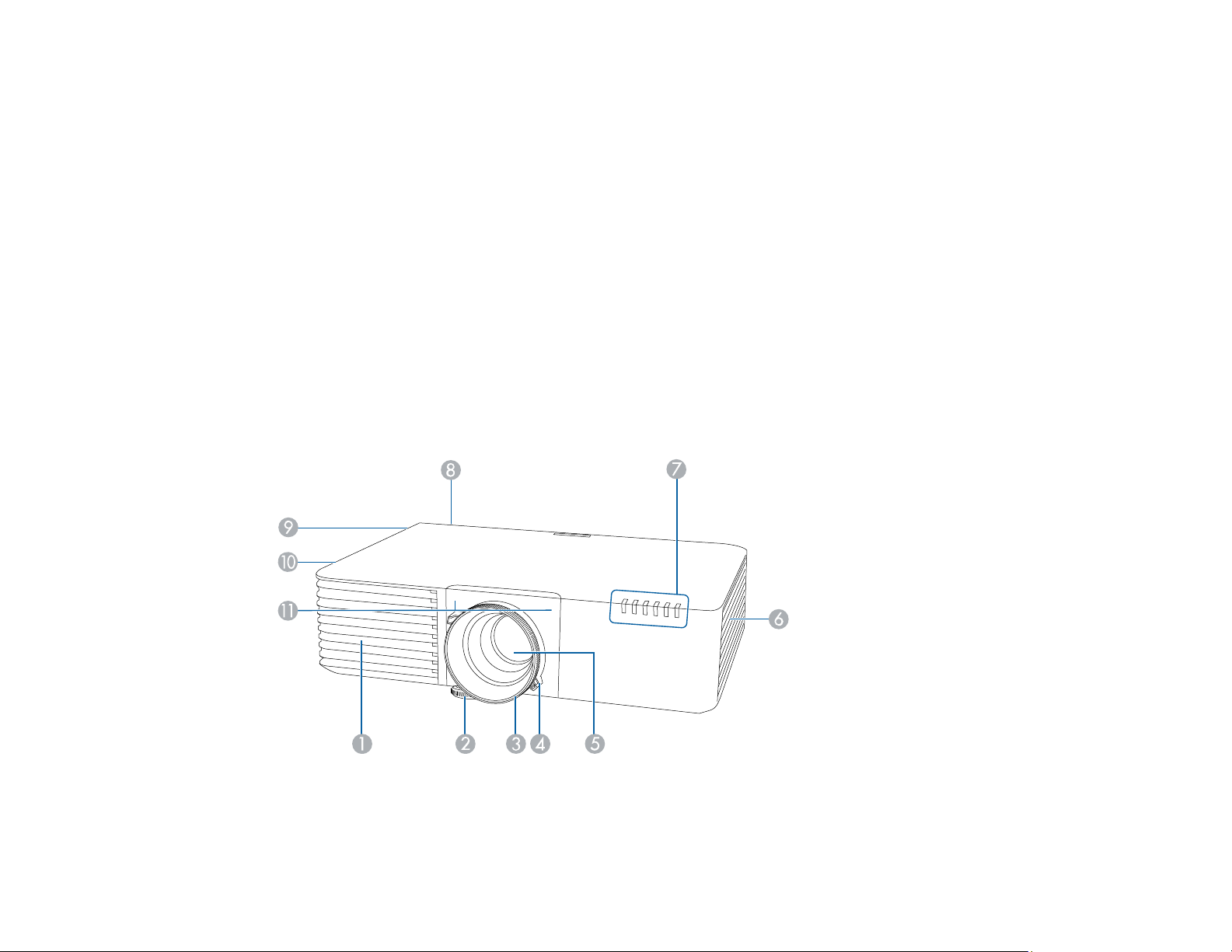
Related references
Where to Get Help
Projector Part Locations
Check the projector part illustrations to learn about the parts on your projector.
Projector Parts - Front/Top
Projector Parts - Rear
Projector Parts - Interface Ports
Projector Parts - Base
Projector Parts - Control Panel
Projector Parts - Remote Control
Parent topic: Introduction to Your Projector
Projector Parts - Front/Top
PowerLite L400U/L500W
1 Air intake vent
2 Front adjustable foot
19
Page 20
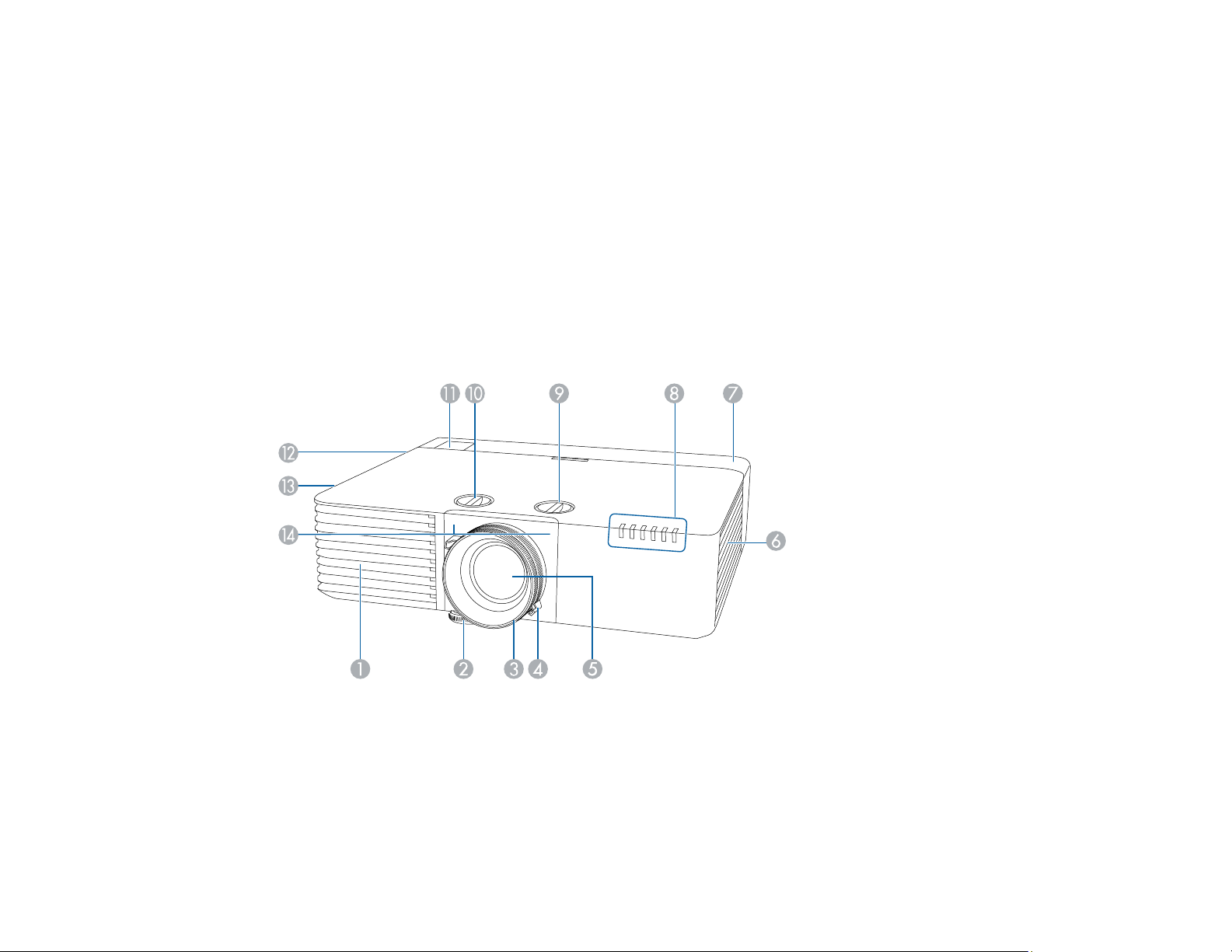
3 Focus ring
4 Zoom ring
5 Projection lens
6 Air intake vent (air filter)
7 Status lights
8 Remote receiver
9 Speaker
10 Air exhaust vent
11 Remote receivers
PowerLite L510U/L610/L610U/L610W/L615U
1 Air intake vent
2 Front adjustable foot
3 Focus ring
4 Zoom ring
20
Page 21
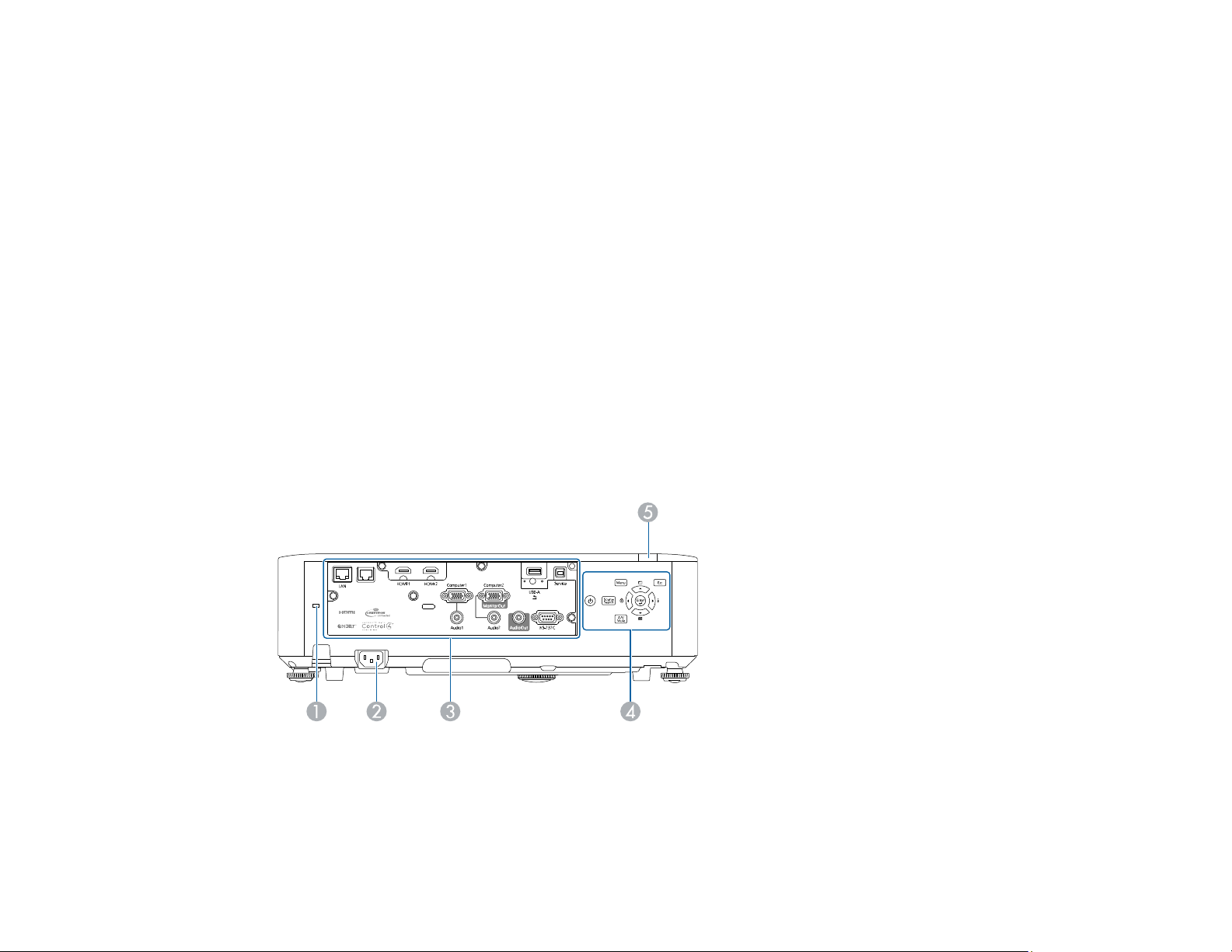
5 Projection lens
6 Air intake vent (air filter)
7 Cable cover
8 Status lights
9 Vertical lens shift dial
10 Horizontal lens shift dial
11 Remote receiver
12 Speaker
13 Air exhaust vent
14 Remote receivers
Parent topic: Projector Part Locations
Related references
Projector Light Status
Projector Parts - Rear
1 Kensington security slot
2 AC inlet
3 Interface ports
21
Page 22
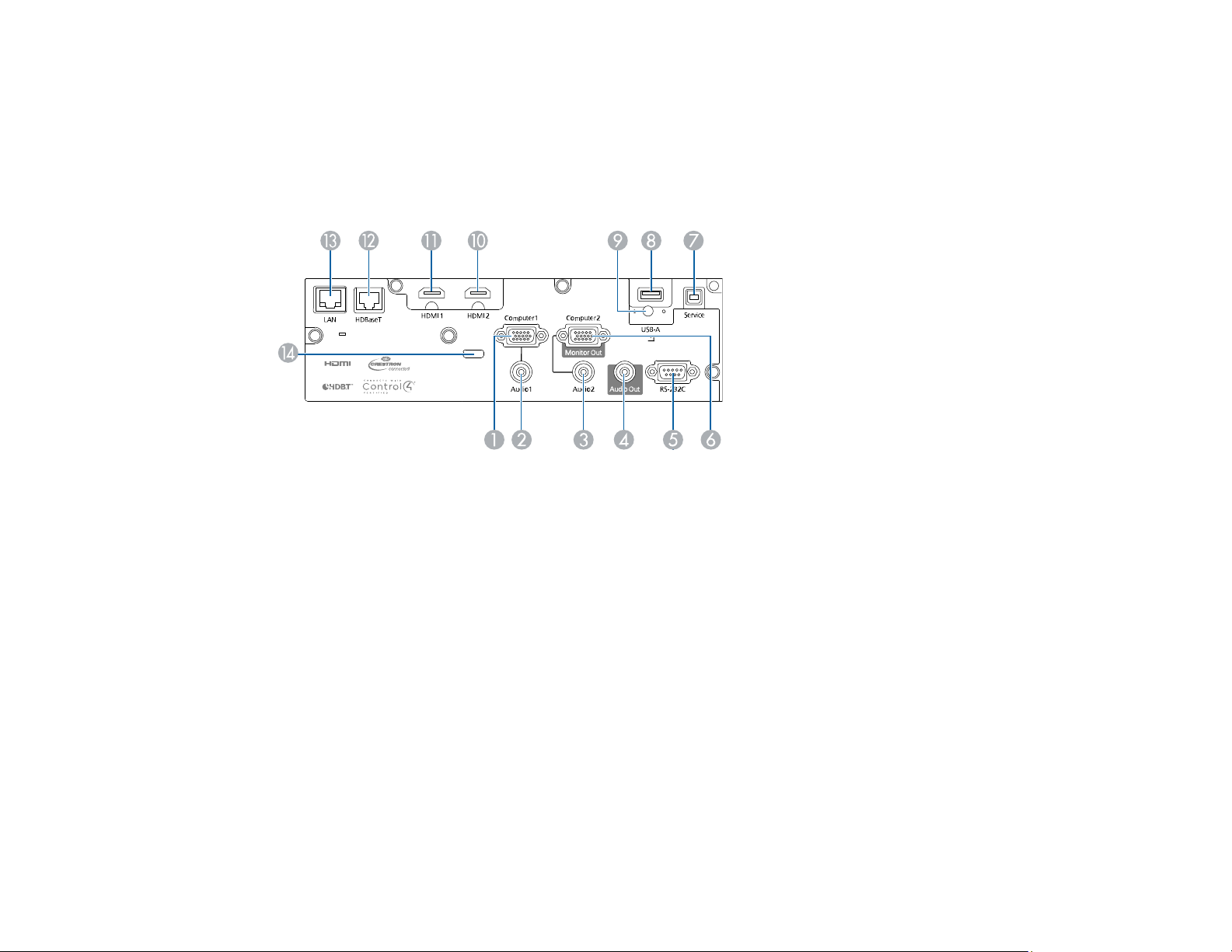
4 Control panel
5 Remote receiver
Parent topic: Projector Part Locations
Projector Parts - Interface Ports
1 Computer1 port
2 Audio1 port
3 Audio2 port
4 Audio Out port
5 RS-232C port
6 Computer2/Monitor Out port
7 Service port
8 USB-A port
9 Wireless LAN module fixing screw (PowerLite L400U/L500W/L510U/L610/L610W)
10 HDMI2 port
11 HDMI1 port
12 HDBaseT port (PowerLite L510U/L610U/L610W/L615U)
13 Network LAN port
22
Page 23
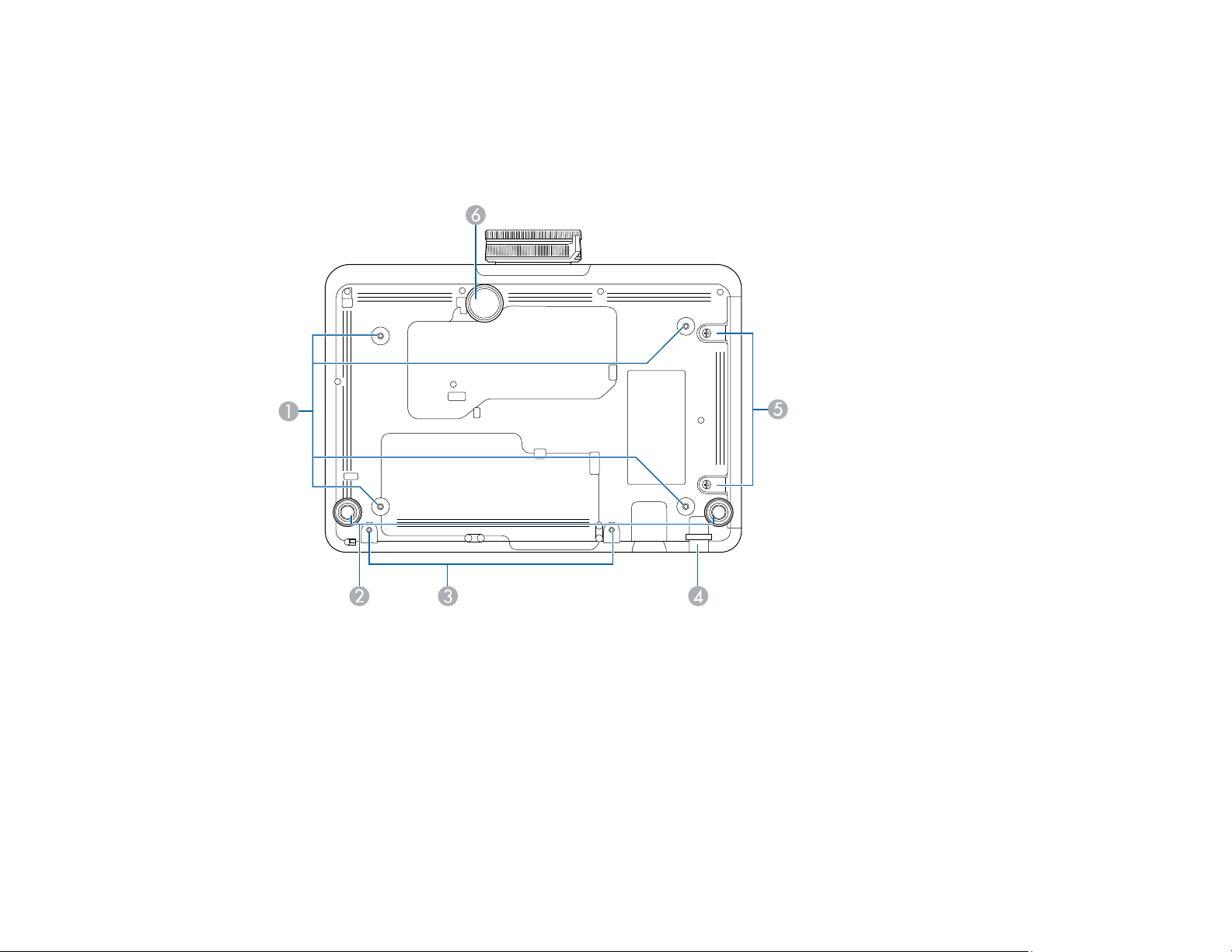
14 Cable holder
Parent topic: Projector Part Locations
Projector Parts - Base
1 Mounting bracket holes
2 Rear feet
3 Screw hole for cable cover
4 Security cable attachment point
5 Air filter cover screws
6 Front adjustable foot
Parent topic: Projector Part Locations
23
Page 24
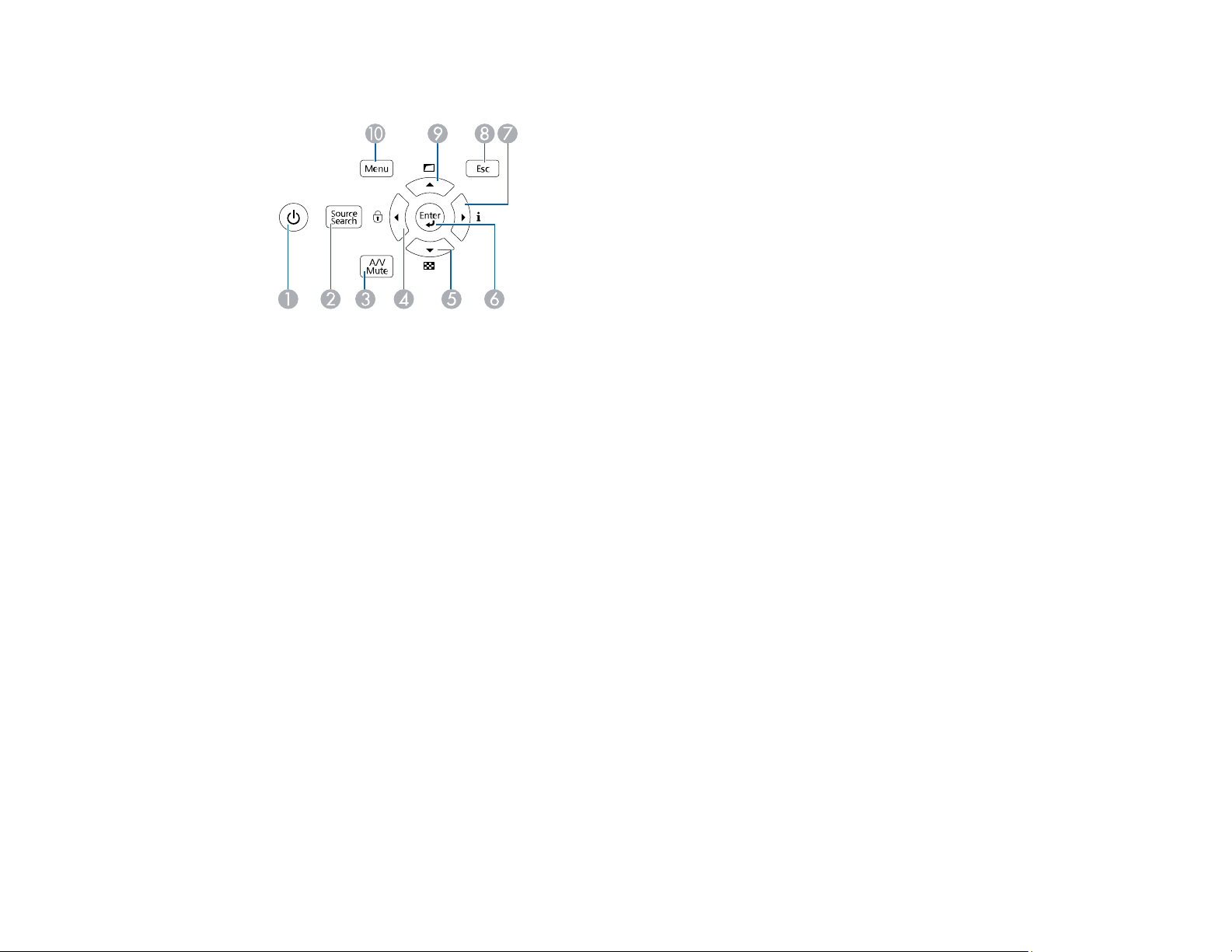
Projector Parts - Control Panel
1 Power button (turns on the projector)
2 Source Search button (searches for connected sources)
3 A/V Mute button (turns the video and audio on or off)
4 Left arrow button and displays the Control Panel Lock screen
5 Down arrow button and displays a test pattern
6 Enter button (selects options)
7 Right arrow button and displays the Info menu
8 Esc button (cancels/exits functions)
9 Up arrow button and displays screen adjustment options
10 Menu button (accesses projector menu system)
Parent topic: Projector Part Locations
24
Page 25
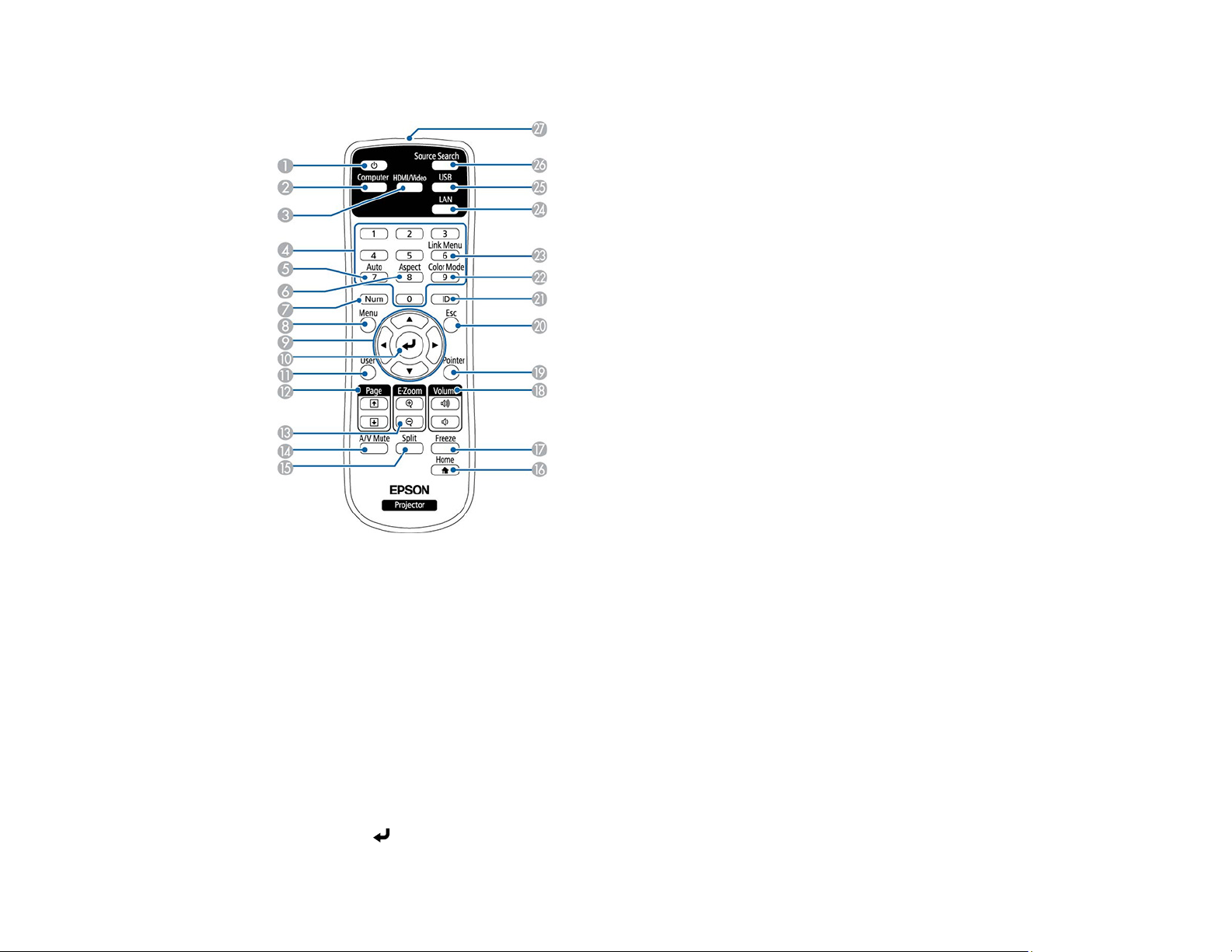
Projector Parts - Remote Control
1 Power button
2 Computer button (cycles through connected computer sources)
3 HDMI/Video button (cycles through connected HDMI/video sources)
4 Numeric buttons (enter numbers)
5 Auto button (automatically adjusts position, tracking, and sync settings)
6 Aspect button (selects the image aspect ratio)
7 Num button (when held down, switches numeric buttons to number function)
8 Menu button (accesses projector menu system)
9 Arrow buttons (move through on-screen options)
10 Enter ( ) button (selects options)
25
Page 26
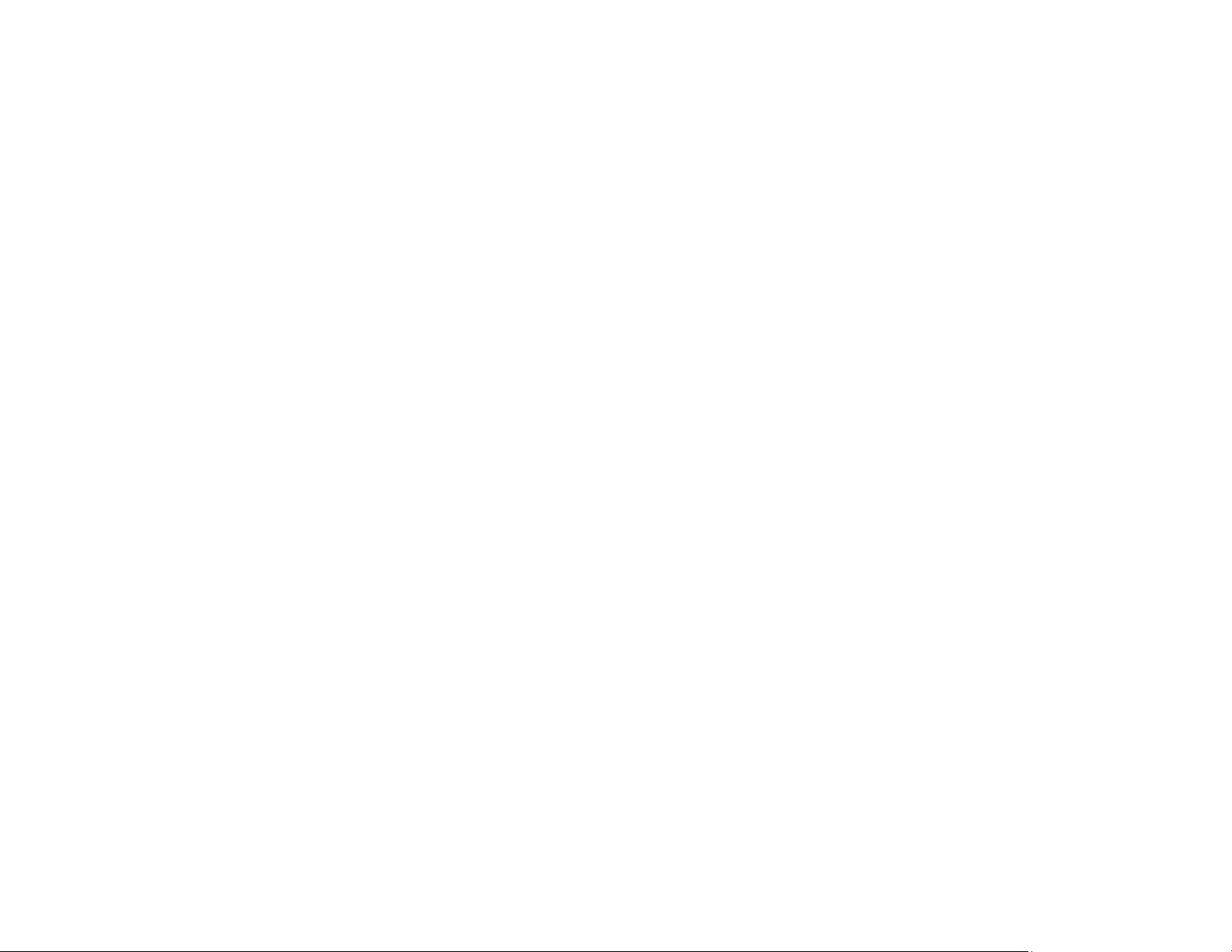
11 User button (customizable for different functions)
12 Page up/down buttons (control presentation slides)
13 E-Zoom +/– buttons (zoom into and out of the image)
14 A/V Mute button (turns off picture and sound)
15 Split button (splits the screen between two image sources)
16 Home button (accesses source selection, projector help information, and other features)
17 Freeze button (stops video action)
18 Volume up/down buttons (adjust speaker volume)
19 Pointer button (activates on-screen pointer)
20 Esc button (cancels/exits functions)
21 ID button (selects which projector you want to control)
22 Color Mode button (selects display modes)
23 Link Menu button (displays the settings menu for the connected HDMI device)
24 LAN button (cycles through connected network sources)
25 USB button (cycles through connected USB-A sources)
26 Source Search button (searches for connected sources)
27 Remote control signal emitter (emits remote control signals)
Parent topic: Projector Part Locations
26
Page 27
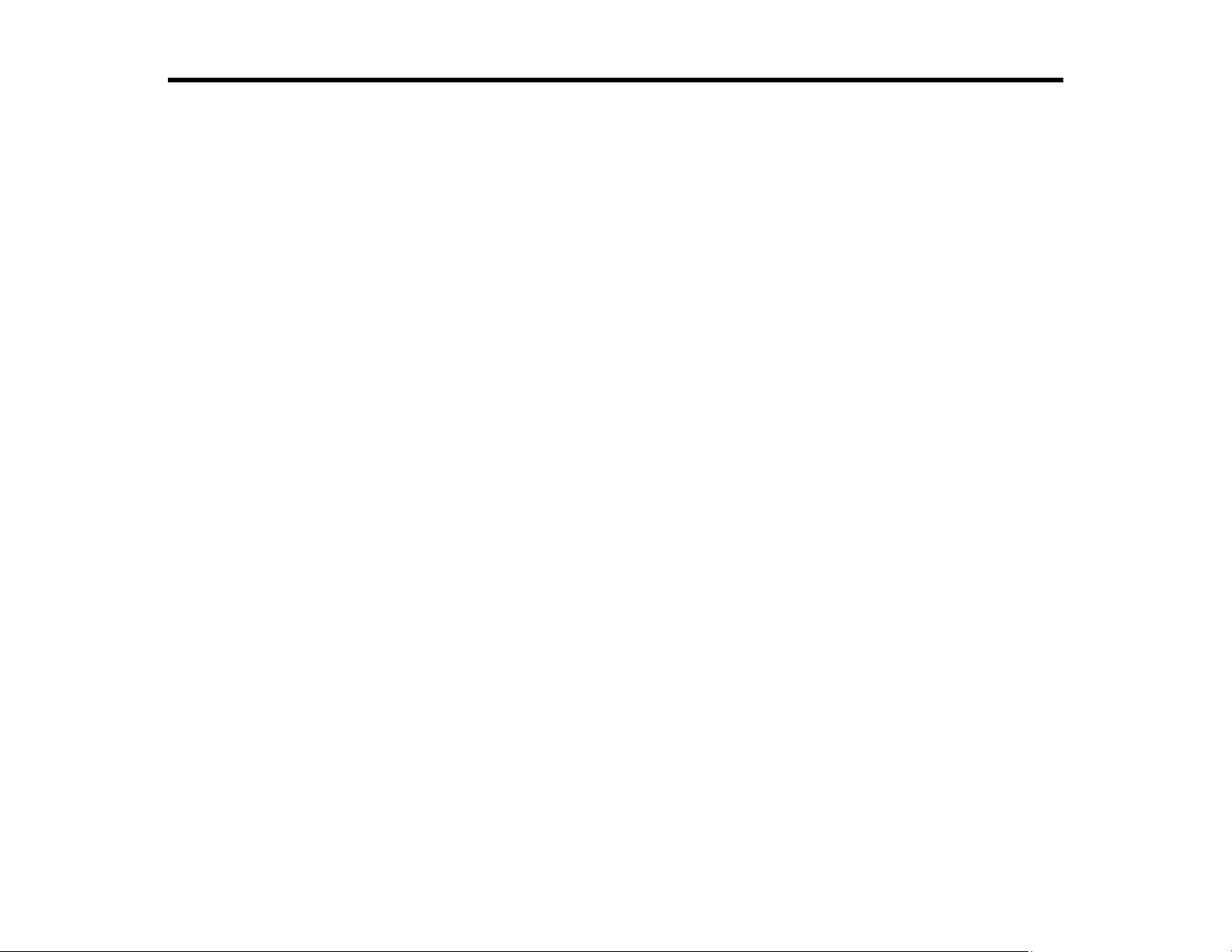
Setting Up the Projector
Follow the instructions in these sections to set up your projector for use.
Projector Placement
Projector Connections
Attaching and Removing the Cable Cover
Attaching the Zoom Ring Locks
Installing Batteries in the Remote Control
Projector Placement
You can place the projector on almost any flat surface to project an image.
You can also install the projector in a ceiling mount if you want to use it in a fixed location.
Keep these considerations in mind as you select a projector location:
• Place the projector on a sturdy, level surface or install it using a compatible mount.
• Leave plenty of space around and under the projector for ventilation, and do not place it on top of or
next to anything that could block the vents.
• Place the projector parallel to the screen.
• Position the projector within reach of a grounded electrical outlet or extension cord.
Projector Setup and Installation Options
Projection Distance
Parent topic: Setting Up the Projector
Projector Setup and Installation Options
You can set up or install your projector in the following ways:
27
Page 28
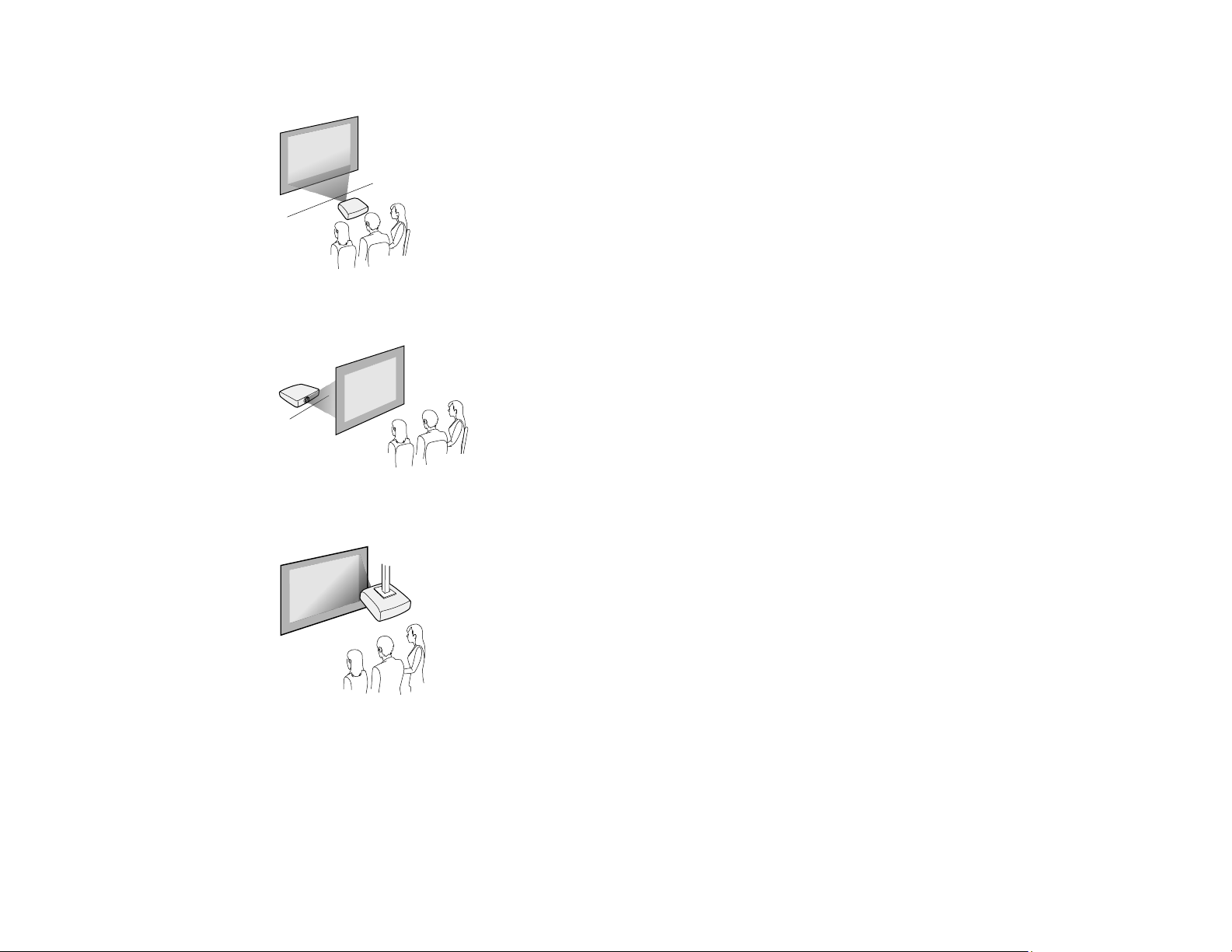
Front
Rear
Front ceiling
28
Page 29
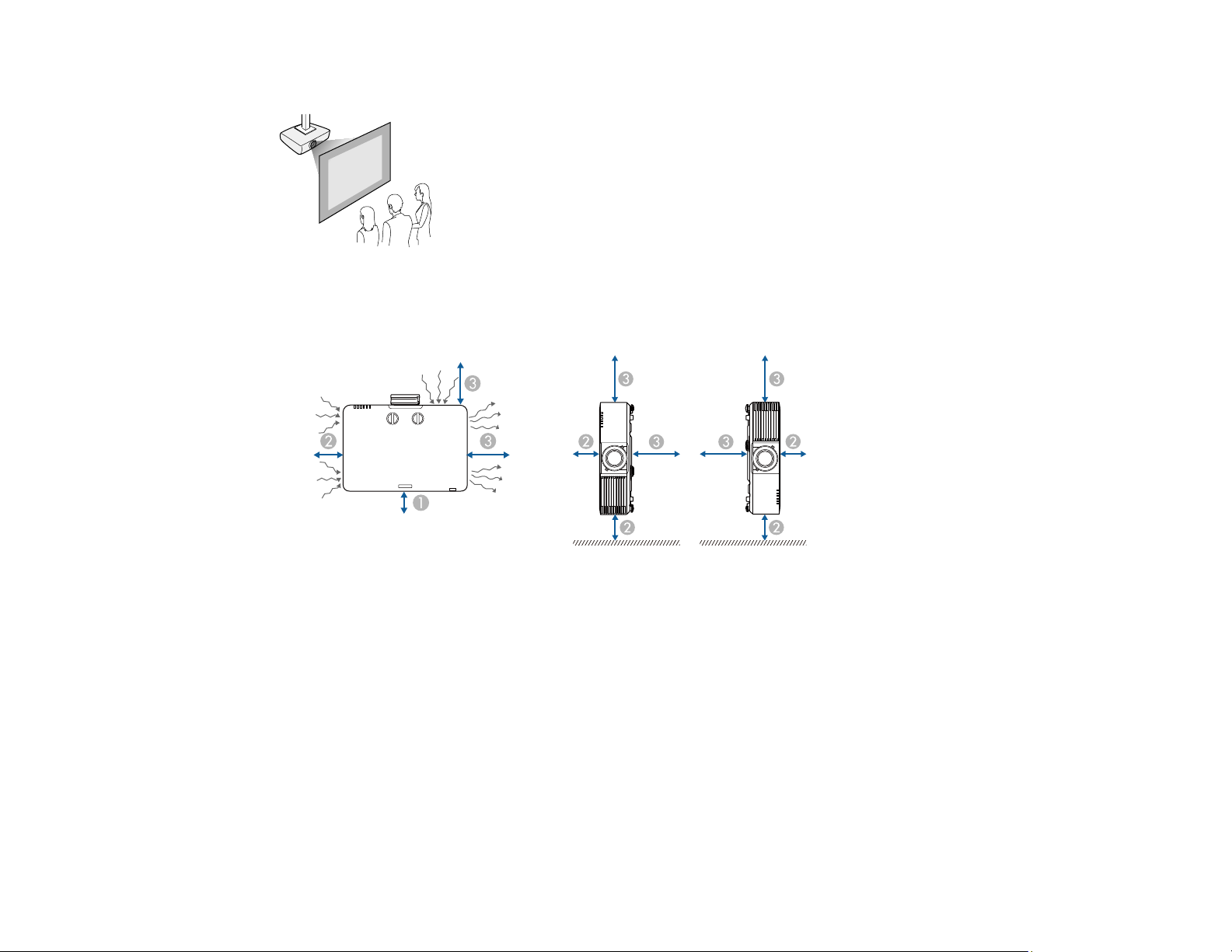
Rear ceiling
Note: Be sure to leave the following amount of space around the projector to avoid blocking the air
exhaust and intake vents.
1 3.94 inches (10 cm)
2 7.87 inches (20 cm)
3 15.75 inches (40 cm)
Note: When setting up multiple projectors, be sure to leave the following amount of space between the
projectors.
29
Page 30
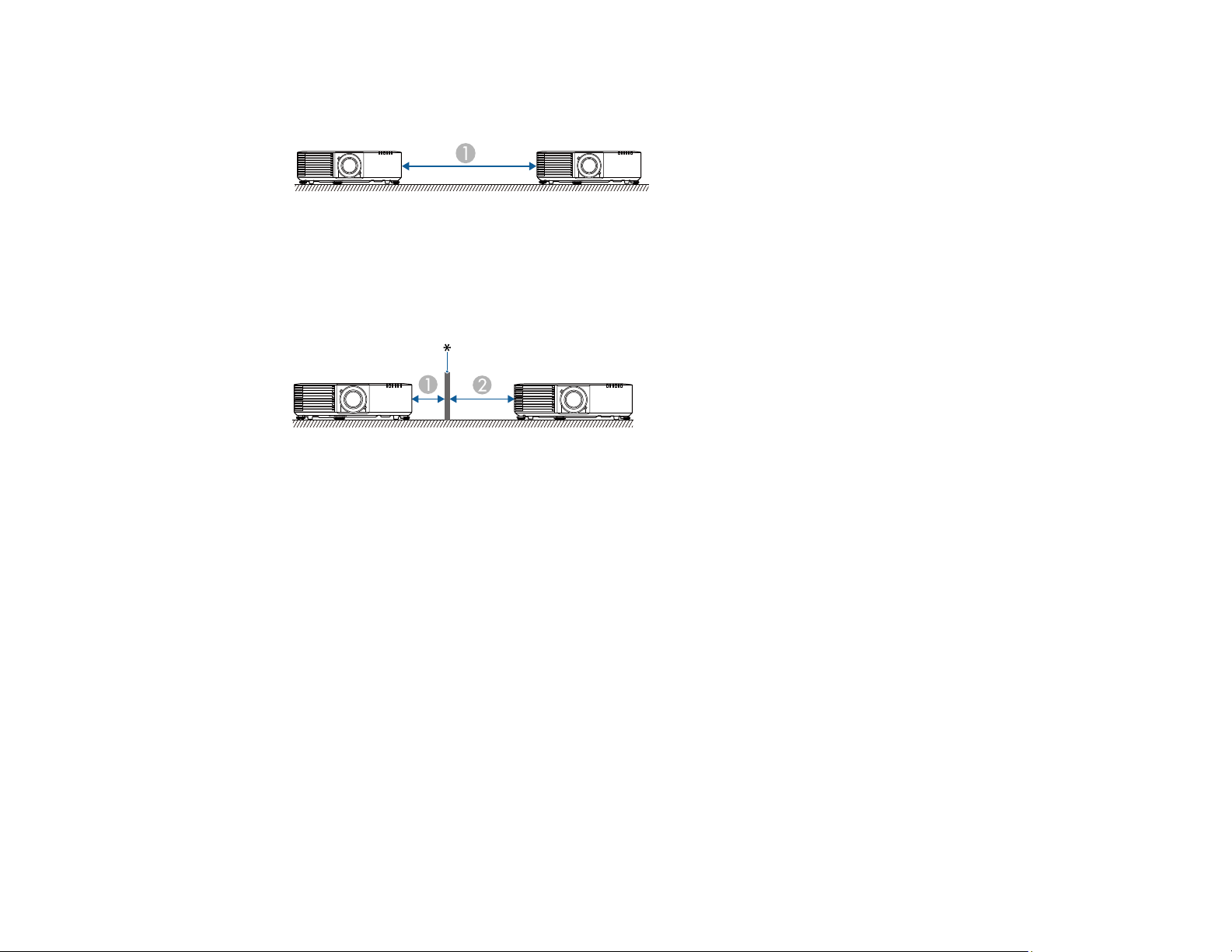
Without a partition
1 59.05 inches (150 cm)
With a partition
* Partition
1 7.87 inches (20 cm)
2 15.75 inches (40 cm)
If you mount the projector to the ceiling, it can be installed at any horizontal or vertical angle.
If you project from the ceiling or from the rear, select On as the Inv Direction Button setting in the
Extended menu so that the operations on the screen match the control panel button commands.
Parent topic: Projector Placement
Related references
Projector Setup Settings - Extended Menu
Projection Distance
The distance at which you place the projector from the screen determines the approximate size of the
image. The image size increases the farther the projector is from the screen, but can vary depending on
the zoom factor, aspect ratio, and other settings.
30
Page 31

Use the tables here to determine approximately how far to place the projector from the screen based on
the size of the projected image. (Conversion figures may have been rounded up or down.) You can also
use the Projection Distance Calculator here (U.S.), here (Canada), or here (Caribbean).
PowerLite L400U/L500W
1 Projection distance
2 Distance from the center of the lens to the base of the screen
3 Center of lens
31
Page 32

PowerLite L510U/L610/L610U/L610W/L615U
1 Projection distance
2 Distance from the center of the lens to the base of the screen (this varies depending on vertical
lens shift setting)
3 Center of lens
PowerLite L400U
16:10 Aspect Ratio Image or Screen
Screen or image size Projection distance (1)
Wide to Tele
50 inches 57 to 93 inches
Distance from center of lens to
base of screen (2)
–0.79 inch (–2 cm)
(144 to 235 cm)
32
Page 33
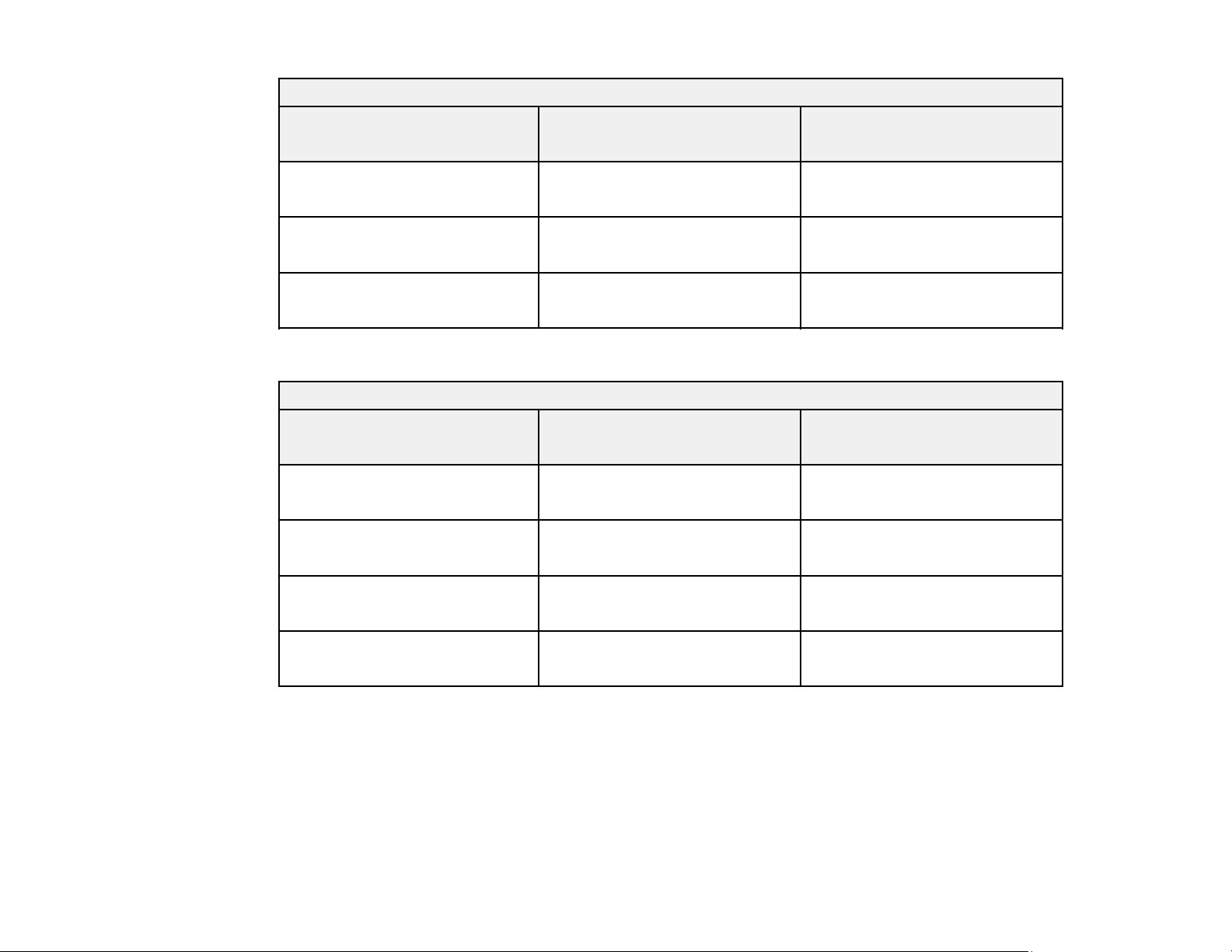
16:10 Aspect Ratio Image or Screen
Screen or image size Projection distance (1)
Wide to Tele
80 inches 92 to 149 inches
(233 to 378 cm)
100 inches 115 to 187 inches
(292 to 474 cm)
500 inches 581 to 938 inches
(1476 to 2384 cm)
PowerLite L500W
16:10 Aspect Ratio Image or Screen
Screen or image size Projection distance (1)
Wide to Tele
29 inches 33 to 55 inches
(85 to 140 cm)
80 inches 94 to 153 inches
(239 to 390 cm)
Distance from center of lens to
base of screen (2)
–1.57 inch (–4 cm)
–1.97 inch (–5 cm)
–9.45 inches (–24 cm)
Distance from center of lens to
base of screen (2)
–0.39 inch (–1 cm)
–1.18 inch (–3 cm)
100 inches 118 to 192 inches
(300 to 488 cm)
280 inches 333 to 540 inches
(845 to 1371 cm)
33
–1.18 inch (–3 cm)
–3.54 inches (–9 cm)
Page 34

PowerLite L610
4:3 Aspect Ratio Image or Screen
Screen or image size Projection distance (1)
Wide to Tele
48 inches 58 to 94 inches
(147 to 240 cm)
80 inches 97 to 158 inches
(248 to 402 cm)
100 inches 122 to 198 inches
(310 to 503 cm)
470 inches 580 to 936 inches
(1472 to 2378 cm)
PowerLite L510U/L610U/L610W/L615U
16:10 Aspect Ratio Image or Screen
Screen or image size Projection distance (1)
Wide to Tele
50 inches 57 to 93 inches
(144 to 235 cm)
Vertical lens shift from bottom
to top (2)
–28.8 to 0 inches (–73 to 0 cm)
–122 to 0 inches (–48 to 0 cm)
–60 to 0 inches (–152 to 0 cm)
–282 to 0 inches (–716 to 0 cm)
Vertical lens shift from bottom
to top (2)
–26.5 to 0 inches (–67 to 0 cm)
80 inches 92 to 149 inches
(233 to 378 cm)
100 inches 115 to 187 inches
(292 to 474 cm)
500 inches 581 to 938 inches
(1476 to 2384 cm)
Parent topic: Projector Placement
34
–42.4 to 0 inches (–108 to 0 cm)
–53 to 0 inches (–135 to 0 cm)
–265 to 0 inches (–673 to 0 cm)
Page 35

Projector Connections
See these sections to connect the projector to a variety of projection sources.
Caution: If you will use the projector at altitudes above 4921 feet (1500 m), turn on High Altitude Mode
to ensure the projector's internal temperature is regulated properly.
Connecting to Computer Sources
Connecting to Video Sources
Connecting to an HDBaseT Transmitter
Connecting to a USB Device
Connecting to an External Computer Monitor
Connecting to External Speakers
Parent topic: Setting Up the Projector
Related references
Additional Components
Projector Setup Settings - Extended Menu
Connecting to Computer Sources
Follow the instructions in these sections to connect a computer to the projector.
Connecting to a Computer for VGA Video
Connecting to a Computer for HDMI Video and Audio
Connecting to a Computer for Sound
Parent topic: Projector Connections
Connecting to a Computer for VGA Video
You can connect the projector to your computer using a VGA computer cable.
Note: To connect a Mac that includes only a Mini DisplayPort, Thunderbolt port, or Mini-DVI port for
video output, you need to obtain an adapter that allows you to connect to the projector's VGA video port.
Contact Apple for compatible adapter options.
1. If necessary, disconnect your computer's monitor cable.
2. Connect the VGA computer cable to your computer's monitor port.
35
Page 36

3. Connect the other end to a Computer port on the projector.
Note: If you choose the Computer2 port, you may need to change the Monitor Out Port setting in
the projector's Extended menu.
4. Tighten the screws on the VGA connector.
Parent topic: Connecting to Computer Sources
Related tasks
Connecting to a Computer for Sound
Connecting to a Computer for HDMI Video and Audio
If your computer has an HDMI port, you can connect it to the projector using an optional HDMI cable.
Note: To connect a Mac that includes only a Mini DisplayPort, Thunderbolt port, or Mini-DVI port for
video output, you need to obtain an adapter that allows you to connect to the projector's HDMI port.
Contact Apple for compatible adapter options. Older Mac computers (2009 and earlier) may not support
audio through the HDMI port.
1. Connect the HDMI cable to your computer's HDMI output port.
36
Page 37

2. Connect the other end to one of the projector's HDMI ports.
Note: The projector converts the digital audio signal sent from your computer into a mono analog signal
for the internal speaker or a stereo analog signal if you are connecting to external speakers. (Make sure
the HDMI audio playback device on your computer's audio settings is set to EPSON PJ.)
Parent topic: Connecting to Computer Sources
Related references
Additional Components
Projector Setup Settings - Extended Menu
Connecting to a Computer for Sound
If your computer presentation includes sound and you did not connect it to the projector's HDMI port, you
can still play sound through the projector's speaker system. Just connect an optional 3.5 mm stereo
mini-jack audio cable as described here.
1. Connect the audio cable to your laptop's headphone or audio-out jack, or your desktop's speaker or
audio-out port.
37
Page 38

2. Connect the other end to the Audio port that corresponds to the Computer port you are using.
Parent topic: Connecting to Computer Sources
Related references
Additional Components
Related tasks
Connecting to an External Computer Monitor
Connecting to Video Sources
Follow the instructions in these sections to connect video devices to the projector.
Connecting to an HDMI Video Source
Connecting to a Component Video Source
Connecting to a Video Source for Sound
Parent topic: Projector Connections
Connecting to an HDMI Video Source
If your video source has an HDMI port, you can connect it to the projector using an optional HDMI cable.
The HDMI connection provides the best image quality.
1. Connect the HDMI cable to your video source's HDMI output port.
38
Page 39

2. Connect the other end to one of the projector's HDMI ports.
Note: The projector converts the digital audio signal sent from your video source into a mono analog
signal for the internal speaker or a stereo analog signal if you are connecting to external speakers.
Note: If you have problems hearing audio through the HDMI connection, you can use one of the
projector's audio ports instead to play sound. Connect one end of an optional 3.5 mm stereo mini-jack
audio cable to one of the projector's audio ports and the other end to your video source's audio out port.
Then select the audio port you connected to as the HDMI1 Audio Output or HDMI2 Audio Output
setting in the Extended menu.
Parent topic: Connecting to Video Sources
Related references
Additional Components
Projector Setup Settings - Extended Menu
Connecting to a Component Video Source
If your video source has component video ports, you can connect it to the projector using an optional
component-to-VGA video cable. Depending on your component ports, you may need to use an adapter
cable along with a component video cable.
1. Connect the component connectors to your video source's color-coded component video output
ports, usually labeled Y, Pb, Pr or Y, Cb, Cr. If you are using an adapter, connect these connectors
to your component video cable.
39
Page 40

2. Connect the VGA connector to a Computer port on the projector.
Note: If you choose the Computer2 port, you may need to change the Monitor Out Port setting in
the projector's Extended menu.
3. Tighten the screws on the VGA connector.
If your image colors appear incorrect, you may need to change the Input Signal setting in the projector's
Signal menu.
Parent topic: Connecting to Video Sources
Related references
Additional Components
Connecting to a Video Source for Sound
You can play sound through the projector's speaker system if your video source has audio output ports.
If you are projecting video using a Computer port, connect the projector to the video source using an
optional stereo mini-jack audio cable or an RCA audio cable.
Note: If you connected your video source to the projector using an HDMI cable, the audio signal is
transferred with the video signal; you do not need an additional cable for sound.
1. Connect the audio cable to your video source's audio-out ports.
40
Page 41

2. Connect the other end of the cable to the projector's Audio port that corresponds to the Computer
port you are using for video.
Parent topic: Connecting to Video Sources
Related tasks
Connecting to an External Computer Monitor
Connecting to an HDBaseT Transmitter
To send an HDMI or RS-232C signal over a long distance, you can connect the projector to an optional
HDBaseT transmitter using a 100Base-TX network cable (PowerLite L510U/L610U/L610W/L615U). This
is useful when you want to send a signal to or control the projector from a remote location, such as in a
hall or event site, since you can use a network cable up to 328 feet (100 m) in length. To ensure proper
data transmission, use a Category 5e STP cable or better.
1. Turn off the projector and HDBaseT transmitter.
Note: Make sure the projector and HDBaseT transmitter are turned off when connecting or
disconnecting a network cable between the two devices.
2. Connect one end of the network cable to the HDBaseT port on the transmitter.
41
Page 42

3. Connect the other end to the projector's HDBaseT port.
Note: See the documentation that came with the HDBaseT transmitter for instructions on connecting
it to your video device or computer.
4. Turn on the projector and HDBaseT transmitter.
Note: To enable communication from the Ethernet and serial ports on the transmitter, select On as the
Control Communications setting in the projector's Extended menu. Turning on this setting disables the
projector's LAN, RS-232C, and Remote ports. If you connected an Extron XTP transmitter or switcher to
the projector's HDBaseT port, select On as the Extron XTP setting in the projector's Extended menu.
Parent topic: Projector Connections
Related references
Projector Setup Settings - Extended Menu
Connecting to a USB Device
You can connect a USB device or cable to the projector's USB-A port to project images from the device.
Use the USB cable supplied with the device.
Note: Do not connect a USB hub or a USB cable longer than 9.8 feet (3 m), or the device may not
operate correctly.
42
Page 43

1. Connect the USB device or cable to the projector's USB-A port.
2. If you connected a USB cable, connect the other end to the USB device as necessary.
The projector displays images stored on the USB device.
If you turned on the Content Playback setting in the Settings menu, you can only view images that have
been added to a playlist created in Epson Projector Content Manager.
Parent topic: Projector Connections
Related references
Projector Feature Settings - Settings Menu
Connecting to an External Computer Monitor
If you connected a computer to the projector's Computer port, you can also connect an external monitor
to the projector. This lets you see your presentation on the external monitor even when the projected
image is not visible.
If you want to output images to an external monitor when the projector is turned off, you need to select
Communication On as the Standby Mode setting and Always On as the A/V Output setting in the
projector's Extended menu.
Note: Monitors that use a refresh rate less than 60 Hz may not be able to display images correctly.
1. Make sure your computer is connected to the projector's Computer port. If there are two computer
ports, make sure you use the Computer1 port.
43
Page 44
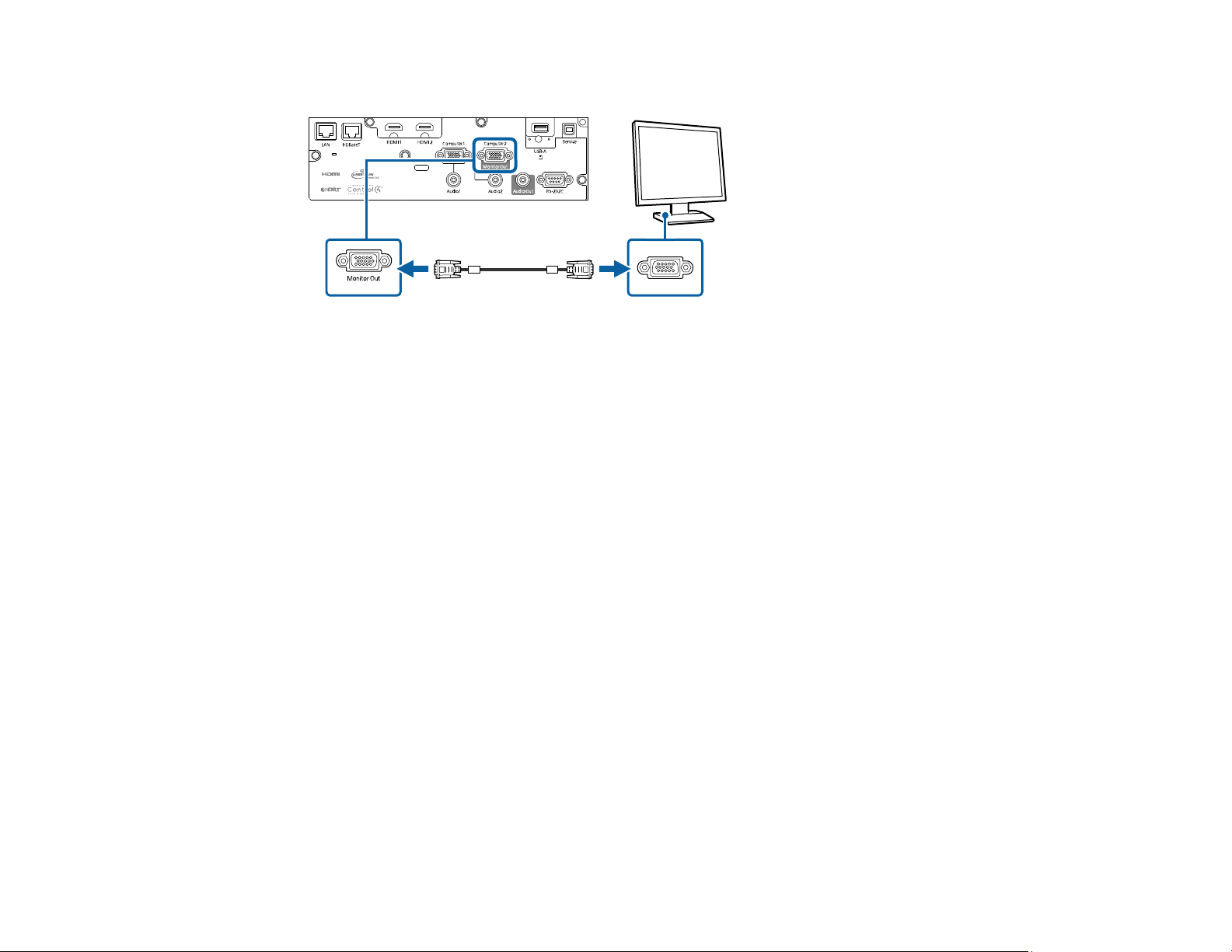
2. Connect the external monitor's cable to your projector's Computer2/Monitor Out port.
Note: You may need to change the Monitor Out Port setting in the projector's Extended menu and
restart the computer.
Parent topic: Projector Connections
Related references
Projector Setup Settings - Extended Menu
Related tasks
Connecting to a Computer for VGA Video
Connecting to External Speakers
To enhance the sound from your presentation, you can connect the projector to external self-powered
speakers. You can control the volume using the projector's remote control.
You can also connect the projector to an amplifier with speakers.
If you want to output audio from the external speakers when the projector is turned off, you need to
select Communication On for the Standby Mode setting and Always On for the A/V Output setting in
the projector's Extended menu.
Note: The projector's built-in speaker system is disabled when you connect external speakers.
1. Make sure your computer or video source is connected to the projector with both audio and video
cables as necessary.
2. Locate the appropriate cable to connect your external speakers, such as a stereo mini-jack-to-pin-
jack cable, or another type of cable or adapter.
44
Page 45
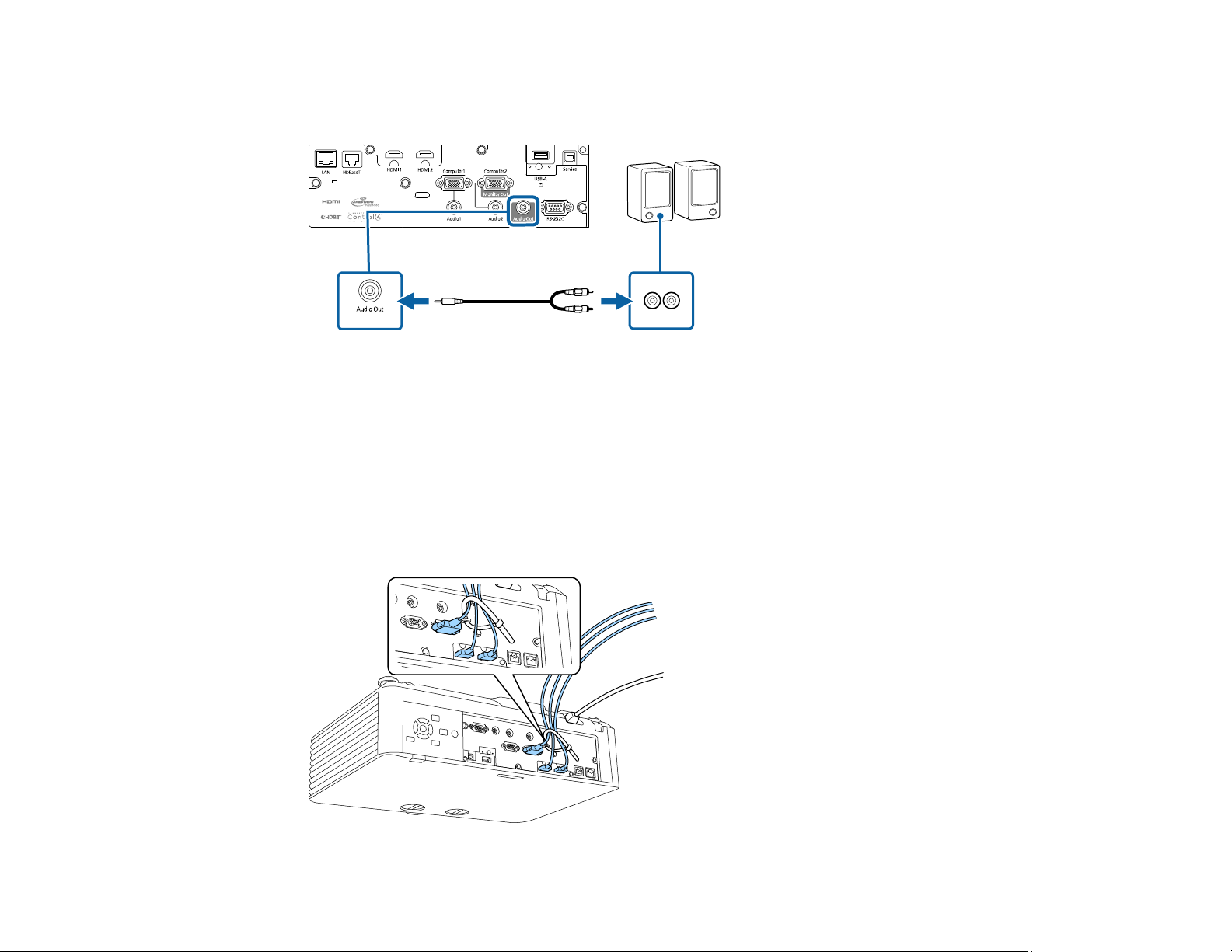
3. Connect one end of the cable to your external speakers as necessary.
4. Connect the stereo mini-jack end of the cable to your projector's Audio Out port.
Parent topic: Projector Connections
Related references
Projector Setup Settings - Extended Menu
Attaching and Removing the Cable Cover
You can attach the cable cover that came with your projector to hide the attached cables from view
(PowerLite L510U/L610/L610U/L610W/L615U).
1. Bundle the cables together using a band or other fastener (not provided).
45
Page 46

Caution: Do not bundle the power cord to the other cables. Otherwise, a fire may occur.
2. Place the cable cover on the projector as shown, guiding the cables through the notch on the base of
the cable cover.
3. Tighten both cable cover screws.
To remove the cover, loosen both screws and pull the cover off of the projector.
46
Page 47

Parent topic: Setting Up the Projector
Attaching the Zoom Ring Locks
You can attach the zoom ring locks supplied with your projector to prevent the zoom ring from moving
after adjusting the zoom and focus (PowerLite L500W).
1. Pinch the ends of the zoom ring lock and slide the middle tab into one of the zoom ring lock holders.
Then release the ends of the lock.
2. Repeat with the other zoom ring lock.
To remove the zoom ring locks, pinch the ends and pull them off of the holders. Adjust the zoom or focus
as necessary, and reinstall the zoom ring locks when you finish.
47
Page 48

Parent topic: Setting Up the Projector
Installing Batteries in the Remote Control
The remote control uses the two AA batteries that came with the projector.
Caution: Use only the type of batteries specified in this manual. Do not install batteries of different types,
or mix new and old batteries.
1. Remove the battery cover.
2. Insert the batteries with the + and – ends facing as shown.
48
Page 49

3. Replace the battery cover and press it down until it clicks into place.
Warning: Dispose of used batteries according to local regulations. Do not expose batteries to heat
or flame. Keep batteries out of the reach of children; they are choking hazards and are very
dangerous if swallowed.
Parent topic: Setting Up the Projector
49
Page 50

Using the Projector on a Network
Follow the instructions in these sections to set up your projector for use on a network.
Note: The PowerLite L615U menu screens are shown throughout this section, unless noted otherwise.
Wired Network Projection
Wireless Network Projection
Setting Up Projector Network E-Mail Alerts
Setting Up Monitoring Using SNMP
Controlling a Networked Projector Using a Web Browser
Controlling a Networked Projector in Content Playback Mode
Using Crestron Connected
Registering a Digital Certificate on the Projector
Wired Network Projection
You can project through a wired network. To do this, you connect the projector to your network with an
Ethernet cable, and then set up your projector and computer for network projection.
After connecting and setting up the projector as described here, install the network software from the
included CD or, if you don't have a CD, download the software and manuals as necessary.
Note: If your projector is connected via a LAN (Ethernet) cable to a network that includes a wireless
access point, you can connect to the projector wirelessly through the access point using the Epson
network software.
Connecting to a Wired Network
Selecting Wired Network Settings
Parent topic: Using the Projector on a Network
Related references
Additional Projector Software and Manuals
Connecting to a Wired Network
To connect the projector to a wired local area network (LAN), use a 100Base-TX or 10Base-T network
cable. To ensure proper data transmission, use a Category 5 shielded cable or better.
50
Page 51

1. Connect one end of the network cable to your network hub, switch, or router.
2. Connect the other end of the cable to the projector's LAN port.
Parent topic: Wired Network Projection
Selecting Wired Network Settings
Before you can project from computers on your network, you must select the network settings for the
projector using its menu system.
Note: Make sure you already connected the projector to your wired network using the LAN port.
1. Turn on the projector.
2. Press the Menu button.
51
Page 52

3. Select the Network menu and press Enter.
4. Select Network Configuration and press Enter.
5. Select the Basic menu and press Enter.
6. Select the following basic options as necessary:
• Projector Name lets you enter a name up to 16 alphanumeric characters long to identify the
projector over the network.
52
Page 53

• PJLink Password lets you enter a password up to 32 alphanumeric characters long for using the
PJLink protocol for projector control.
• Remote Password lets you enter a password up to 8 alphanumeric characters long for accessing
the Remote or Basic Control screen in Epson Web Control. (Default user name is
EPSONREMOTE; default password is guest .)
• Web Control Password lets you enter a password up to 8 alphanumeric characters long for
accessing the projector over the web. (Default user name is EPSONWEB; default password is
admin.)
• Moderator Password lets you enter a password up to 4 numbers long for accessing the projector
as a moderator with the Epson iProjection (Windows/Mac) software or the Epson iProjection app.
(No default password.)
• Projector Keyword lets you turn on a security password to prevent access to the projector by
anyone not in the room with it. You must enter a displayed, randomized keyword from a computer
using the Epson iProjection (Windows/Mac) software to access the projector.
• Display Keyword lets you select whether or not to display a projector keyword on the projected
image when using the Epson iProjection (Windows/Mac) software to access the projector.
• Display LAN Info lets you select how the projector displays network information. You can select
an option to display a QR code that lets you quickly connect your iOS or Android devices using the
Epson iProjection app.
Note: Use the displayed keyboard to enter the name, passwords, and keyword. Press the arrow
buttons on the remote control to highlight characters and press Enter to select them.
53
Page 54

7. Select the Wired LAN menu and press Enter.
8. If necessary, select IP Settings and press Enter.
9. Select your IP Settings as necessary:
• If your network assigns addresses automatically, turn on the DHCP setting.
• If you must set addresses manually, turn off DHCP and enter the projector's IP Address, Subnet
Mask, and Gateway Address as needed.
Note: To highlight the numbers you want from the displayed keyboard, press the arrow buttons on
the remote control. To select a highlighted number, press Enter.
10. To prevent display of the IP address on the standby screen, turn off IP Address Display.
11. To connect the projector to the network using IPv6, select On as the IPv6 Settings option. Then
select the Auto Configuration and Use Temporary Address settings as necessary.
12. When you finish selecting settings, select Complete and follow the on-screen instructions to save
your settings and exit the menus.
Parent topic: Wired Network Projection
Wireless Network Projection
You can project over a wireless network. To do this, you must set up your projector and computer for
wireless projection.
54
Page 55

Note: The Epson 802.11b/g/n wireless LAN module is not included with your projector and is optional.
After setting up the projector as described here, install the network software from the included CD or, if
you don't have a CD, download the software and manuals as necessary.
Note: If your projector is connected via a LAN cable to a network that includes a wireless access point,
you can connect to the projector wirelessly through the access point using the Epson network software.
Installing the Wireless LAN Module
Using Quick Wireless Connection (Windows)
Selecting Wireless Network Settings Manually
Selecting Wireless Network Settings in Windows
Selecting Wireless Network Settings on Mac
Setting Up Wireless Network Security
Using a QR Code to Connect a Mobile Device
Wireless Network Projection from a Mobile Device or Windows Computer (Screen Mirroring)
Parent topic: Using the Projector on a Network
Related references
Additional Projector Software and Manuals
Optional Equipment and Replacement Parts
Installing the Wireless LAN Module
To use the projector over a wireless network, install the optional Epson 802.11b/g/n wireless LAN
module (PowerLite L400U/L500W/L510U/L610/L610W). Do not install any other type of wireless LAN
module.
Caution: Never remove the module while its indicator light is blue or flashing, or while you are projecting
wirelessly. You may damage the module or lose data.
1. Turn off the projector and unplug the power cord.
55
Page 56

2. Use a Phillips-head screwdriver to remove the screw securing the wireless LAN module cover, then
remove the cover.
3. Insert the wireless LAN module into the USB-A port.
56
Page 57

4. Replace the wireless LAN module cover and secure it using the screw you removed.
5. Plug in and turn on the projector.
Parent topic: Wireless Network Projection
Related references
Optional Equipment and Replacement Parts
Using Quick Wireless Connection (Windows)
You can create a Quick Wireless Connection USB Key to quickly connect the projector to a Windows
computer wirelessly. Then you can project your presentation and remove the key when you are done.
Note: A USB flash drive is not included with your projector.
1. Create a Quick Wireless Connection USB Key with a USB flash drive and the Epson iProjection
(Windows/Mac) software.
Note: See the Epson iProjection Operation Guide (Windows/Mac) for instructions.
2. Turn on the projector.
3. Press the LAN button on the remote control.
You see the LAN standby screen.
4. Verify that an SSID and IP address are displayed.
57
Page 58

5. Do one of the following:
• PowerLite L400U/L500W/L510U/L610/L610W: Remove the wireless LAN module from the
projector's USB-A port (if installed) and insert the USB key into the same port.
• PowerLite L610U/L615U: Insert the USB key into the projector's USB-A port.
You see a projected message that the network information update is complete.
6. Remove the USB key.
7. Reinsert the wireless LAN module into the projector (PowerLite L400U/L500W/L510U/L610/L610W).
8. Insert the USB key into a USB port on your computer.
Note: In Windows Vista, if you see the AutoPlay window, select Run MPPLaunch.exe, and select
Allow on the next screen.
9. Follow the on-screen instructions to install the Epson iProjection (Windows/Mac) software.
Note: If you see a Windows Firewall message, click Yes to disable the firewall. You need
administrator authority to install the software. If it is not installed automatically, double-click
MPPLaunch.exe in the USB key.
After a few minutes, your computer image is displayed by the projector. If it does not appear, press
the LAN or Source Search button on your remote control or restart your computer.
10. Run your presentation as necessary.
11. When you finish projecting wirelessly, select the Safely Remove Hardware option in the Windows
taskbar, then remove the USB key from your computer.
Note: You can share the USB key with other computers without disconnecting your computer. You
may need to restart your computer to reactivate your wireless LAN connection.
Parent topic: Wireless Network Projection
Selecting Wireless Network Settings Manually
Before you can project from your wireless network, you must select the network settings for the projector
using its menu system.
1. Turn on the projector.
2. Press the Menu button.
58
Page 59

3. Select the Network menu and press Enter.
4. Make sure the Wireless LAN Power setting is set to On.
5. Select Network Configuration and press Enter.
6. Select the Basic menu and press Enter.
59
Page 60

7. Select the following basic options as necessary:
• Projector Name lets you enter a name up to 16 alphanumeric characters long to identify the
projector over the network.
• PJLink Password lets you enter a password up to 32 alphanumeric characters long for using the
PJLink protocol for projector control.
• Remote Password lets you enter a password up to 8 alphanumeric characters long for accessing
the Remote or Basic Control screen in the Epson Web Control. (Default user name is
EPSONREMOTE; default password is guest .)
• Web Control Password lets you enter a password up to 8 alphanumeric characters long for
accessing the projector over the web. (Default user name is EPSONWEB; default password is
admin.)
• Moderator Password lets you enter a password up to 4 numbers long for accessing the projector
as a moderator with the Epson iProjection (Windows/Mac) software or the Epson iProjection app.
• Projector Keyword lets you turn on a security password to prevent access to the projector by
anyone not in the room with it. The projector displays a random keyword that you must enter from
a computer using the Epson iProjection (Windows/Mac) software or an iOS or Android device
using the Epson iProjection app.
• Display Keyword lets you display a keyword on the projected image when accessing the
projector from a computer using the Epson iProjection (Windows/Mac) software or an iOS or
Android device using the Epson iProjection app.
• Display LAN Info lets you select how the projector displays network information. You can select
an option to display a QR code that lets you quickly connect your iOS or Android devices with the
Epson iProjection app.
Note: Use the displayed keyboard to enter the name, passwords and keyword. Press the arrow
buttons on the remote control to highlight characters and press Enter to select them.
60
Page 61

8. Select the Wireless LAN menu and press Enter.
9. Select the settings on the Wireless LAN menu as necessary for your network.
10. When you finish selecting settings, select Complete and follow the on-screen instructions to save
your settings and exit the menus.
After you complete the wireless settings for your projector, you need to select the wireless network on
your computer, or iOS or Android device.
Wireless LAN Menu Settings
Parent topic: Wireless Network Projection
Wireless LAN Menu Settings
Setting Options Description
Connection Mode Quick
Advanced
61
Selects the type of wireless
connection:
Quick: lets you quickly connect
to one computer
Advanced: lets you connect to
multiple smartphones, tablets, or
computers via a wireless network
access point
Page 62

Setting Options Description
Search Access Point To Search View Search for available wireless
network access points in
Advanced connection mode
SSID Up 32 alphanumeric characters Sets the SSID (network name) of
the wireless LAN system the
projector is connecting to
Security Open
WPA2-PSK
WPA/WPA2-PSK
WPA2-EAP
WPA/WPA2-EAP
Passphrase Between 8 to 63 alphanumeric
characters
EAP Method EAP Type
User name
Password
Client Certificate
Verify Server Cert.
CA certificate
RADIUS Serv.Name
Channel 1ch
6ch
11ch
Selects the type of wireless
security used in the wireless
network (some options are only
available when the Connection
Mode setting is set to
Advanced)
Enter a paraphrase for the
wireless network
Sets the EAP settings for WPA2EAP and WPA/WPA2-EAP
security
In Quick connection mode,
selects the frequency band
(channel) used by the wireless
LAN
62
Page 63

Setting Options Description
IP Settings DHCP
IP Address
Subnet Mask
Gateway Address
SSID Display On
Off
IP Address Display On
Off
IPv6 Settings IPv6
Auto Configuration
Use Temporary Address
Parent topic: Selecting Wireless Network Settings Manually
Selecting Wireless Network Settings in Windows
Turns on DHCP if your network
assigns addresses automatically;
set to Off to manually enter the
network's IP Address, Subnet
Mask, and Gateway Address
(some options are only available
when the Connection Mode
setting is set to Advanced)
Selects whether to display the
SSID on the network standby
screen
Selects whether to display the IP
address on the network standby
screen
Selects the IPv6 settings when
you connect the projector to the
network using IPv6
Before connecting to the projector, select the correct wireless network on your computer.
1. To access your wireless utility software, access the Desktop and double-click the network icon on
the Windows taskbar.
2. Do one of the following:
• If your projector is set up on an existing network (Advanced mode), select the network name
(SSID).
• If your projector is configured for Quick mode, select the projector's SSID.
3. Click Connect .
Parent topic: Wireless Network Projection
63
Page 64

Selecting Wireless Network Settings on Mac
Before connecting to the projector, select the correct wireless network on your Mac.
1. Click the AirPort icon on the menu bar at the top of the screen.
2. Make sure AirPort is turned on, then do one of the following:
• If your projector is set up on an existing network (Advanced mode), select the network name
(SSID).
• If your projector is configured for Quick mode, select the projector's SSID.
Parent topic: Wireless Network Projection
Setting Up Wireless Network Security
You can set up security for your projector to use on the wireless network. Set up one of the following
security options to match the settings used on your network:
• WPA/WPA2-PSK security (Advanced connection mode)
• WPA2-EAP security (Advanced connection mode)
• WPA/WPA2-PSK security (Quick connection mode)
• WPA/WPA2-EAP security (Advanced connection mode)
Check with your network administrator for guidance on entering the correct information.
1. Press the Menu button.
2. Select the Network menu and press Enter.
3. Select Network Configuration and press Enter.
64
Page 65

4. Select the Wireless LAN menu and press Enter.
5. Select the Security setting and press Enter.
6. Select the security settings for your network.
7. When you finish selecting settings, select Complete and follow the on-screen instructions to save
your settings and exit the menus.
Parent topic: Wireless Network Projection
Related references
Wireless LAN Menu Settings
Using a QR Code to Connect a Mobile Device
After you select the wireless network settings for your projector, you can display a QR code on the
screen and use it to connect a mobile device using the Epson iProjection app.
Note: Make sure you have installed the latest version of Epson iProjection on your device. Visit
epson.com/iprojection (U.S.) or epson.ca/iprojection (Canada) for more information.
1. Press the Menu button.
65
Page 66

2. Select the Network menu and press Enter.
3. Select Network Configuration and press Enter.
4. Select the Basic menu and press Enter.
5. Set the Display LAN Info setting to Text & QR Code.
6. Select Complete and follow the on-screen instructions to save your settings and exit the menus.
66
Page 67

7. Do one of the following:
• Press the LAN button on the remote control.
• Select Display the QR Code in the projector's Network menu.
Your projector displays the QR code on the projection surface.
Note: If you do not see the QR code after pressing the LAN button, press Enter to display it.
8. Start Epson iProjection on your mobile device.
9. Use the QR code reader feature to read the QR code and connect your device to the projector. Visit
epson.com/iprojection (U.S.) or epson.ca/iprojection (Canada) for instructions.
Parent topic: Wireless Network Projection
Wireless Network Projection from a Mobile Device or Windows Computer (Screen Mirroring)
You can send images to your projector from mobile devices such as laptops, smartphones, and tablets
using Miracast technology or from a Windows computer (PowerLite L610U/L615U). If your device
supports Miracast, you do not need to install any additional software.
Screen Mirroring Restrictions
Selecting Screen Mirroring Settings
Connecting for Screen Mirroring with Miracast
Connecting for Screen Mirroring with a Windows 8.x/Windows 10 Computer
Parent topic: Wireless Network Projection
Screen Mirroring Restrictions
Note the following when using Screen Mirroring features (PowerLite L610U/L615U):
• You cannot project an interlaced image.
• You cannot play audio with more than 3 channels.
• You cannot project images with a resolution above 1920 × 1080 and a frame rate above 30 fps.
• You cannot project 3D video.
• You cannot use extended Miracast features on Windows 8.1.
• You may not be able to view contents with copyright protection using a Miracast connection.
67
Page 68

Parent topic: Wireless Network Projection from a Mobile Device or Windows Computer (Screen
Mirroring)
Selecting Screen Mirroring Settings
You can select Screen Mirroring settings for your projector and then project images from your mobile
device or computer (PowerLite L610U/L615U).
1. Press the Menu button.
2. Select the Network menu and press Enter.
3. Set the Screen Mirroring setting to On.
4. Select Screen Mirroring Settings and press Enter.
68
Page 69

5. Select the Screen Mirroring Settings options as necessary.
6. When you finish selecting settings, select Set and follow the on-screen instructions to save your
settings and exit the menus.
7. Press the Home button on the control panel or remote control.
You see the Display Name you created on the Home screen.
Parent topic: Wireless Network Projection from a Mobile Device or Windows Computer (Screen
Mirroring)
Connecting for Screen Mirroring with Miracast
If your mobile device supports Miracast, you can connect it to the projector wirelessly and project images
and sound (PowerLite L610U/L615U).
1. Select the Screen Mirroring settings on your projector as necessary.
2. Press the LAN button on the remote control to switch to the Screen Mirroring source.
You see the Screen Mirroring standby screen.
3. On your mobile device, use the Miracast function to search for the projector.
Note: See your mobile device's documentation for information on accessing the Miracast function.
You see a list of available devices.
4. Select your projector from the list.
5. If you see the PIN entry screen on your mobile device, enter the PIN code displayed on the Screen
Mirroring standby screen or at the bottom right of the projected image.
69
Page 70

The projector displays the image from your mobile device.
Caution: It may take some time to establish the connection. Do not disconnect the projector's power
cord while it is connecting to your device. Doing so may cause your device to freeze or malfunction.
Note: Depending on the mobile device, you may need to delete a device when connecting. Follow
the on-screen instructions on your device.
Parent topic: Wireless Network Projection from a Mobile Device or Windows Computer (Screen
Mirroring)
Related tasks
Selecting Screen Mirroring Settings
Connecting for Screen Mirroring with a Windows 8.x/Windows 10 Computer
You can set up your computer to wirelessly project images and play sound using Screen Mirroring
(PowerLite L610U/L615U).
1. Select the Screen Mirroring settings on your projector as necessary.
2. Press the LAN button on the remote control to switch to the Screen Mirroring source.
You see the Screen Mirroring standby screen.
3. Do one of the following:
• Windows 10: Open Action Center and select Connect.
• Windows 8.x: Select Devices > Project > Add a wireless display.
4. Select your projector's Display Name from the list.
5. If you see the PIN entry screen on your computer, enter the PIN code displayed on the Screen
Mirroring standby screen or at the bottom right of the projected image.
The projector displays the image from your computer or mobile device.
Note: It may take some time to establish the connection. Do not disconnect the projector's power
cord while it is connecting to your device. This may cause your device to freeze or malfunction.
Parent topic: Wireless Network Projection from a Mobile Device or Windows Computer (Screen
Mirroring)
Related tasks
Selecting Screen Mirroring Settings
70
Page 71

Setting Up Projector Network E-Mail Alerts
You can set up the projector to send you an e-mail alert over the network if there is a problem with the
projector.
1. Press the Menu button.
2. Select the Network menu and press Enter.
3. Select Network Configuration and press Enter.
4. Select the Notifications menu and press Enter.
5. Turn on Mail Notification.
6. Enter the IP address for the SMTP Server setting.
Note: Do not use these addresses: 127.x.x.x or 224.0.0.0 through 255.255.255.255 (where x is a
number from 0 to 255).
7. Select a number for the SMTP server Port Number setting, from 1 to 65535 (default is 25).
8. Enter the sender's email address as the From setting.
9. Choose an Address field, enter the e-mail address, and select the alerts you want to receive there.
Repeat for up to three addresses. Your e-mail address can be up to 32 alphanumeric characters
long.
71
Page 72

10. If you are using the PJLink protocol for projector control, turn on the PJLink Notification setting and
enter the IP address where you want to receive PJLink notifications as the Notified IP Address
setting.
11. When you finish selecting settings, select Complete and follow the on-screen instructions to save
your settings and exit the menus.
Note: If a critical problem causes a projector to shut down, you may not receive an e-mail alert.
Network Projector E-mail Alert Messages
Parent topic: Using the Projector on a Network
Network Projector E-mail Alert Messages
When a problem occurs with a networked projector, and you selected to receive e-mail alerts, you
receive an e-mail containing the following information:
• The email address entered as the From setting
• Epson Projector on the subject line
• The name of the projector experiencing a problem
• The IP address of the affected projector
• Detailed information about the problem
Note: If a critical problem causes a projector to shut down, you may not receive an e-mail alert.
Parent topic: Setting Up Projector Network E-Mail Alerts
Setting Up Monitoring Using SNMP
Network administrators can install SNMP (Simple Network Management Protocol) software on network
computers so they can monitor projectors. If your network uses this software, you can set up the
projector for SNMP monitoring.
1. Press the Menu button.
2. Select the Network menu and press Enter.
3. Select Network Configuration and press Enter.
72
Page 73

4. Select the Notifications menu and press Enter.
5. Turn on the SNMP setting.
6. Enter up to two IP addresses to receive SNMP notifications as the Trap IP Address setting, using 0
to 255 for each address field.
Note: To enter the IP address using the numeric keys on the remote control, press and hold the
Num button. Do not use these addresses: 127.x.x.x or 224.0.0.0 through 255.255.255.255 (where x
is a number from 0 to 255).
73
Page 74

7. Select the Others menu and press Enter.
8. If you want to use the Secure HTTP protocol to encrypt communication when using Web Control,
turn on the Secure HTTP setting and import the web server certificate using the Web Server Cert.
setting.
9. If available, select the Priority Gateway setting for your network.
10. If your network environment uses an AMX controller, turn on the AMX Device Discovery setting to
allow the projector to be detected.
11. If your network environment uses a Crestron RoomView controller, turn on the Crestron Connected
setting to allow the projector to be detected.
12. If you are using the projector with a Control 4 Simple Device Discovery Protocol (SDDP) automation
system, turn on the Control4 SDDP setting.
13. If you want this projector to receive broadcast messages over the network, turn on the Message
Broadcasting setting. Administrators can broadcast messages over the network using the Epson
Projector Management software.
14. When you finish selecting settings, select Complete and follow the on-screen instructions to save
your settings and exit the menus.
Parent topic: Using the Projector on a Network
74
Page 75

Controlling a Networked Projector Using a Web Browser
Once you have connected your projector to your network, you can select projector settings and control
projection using a compatible web browser. This lets you access the projector remotely.
Note: The web setup and control features support Microsoft Internet Explorer 9.0 or later, and Safari on
networks that do not use a proxy server for connection. You cannot select all of the projector menu
settings or control all projector functions using a web browser.
Note: If you set Standby Mode to Communication On, you can use a web browser to select settings
and control projection even if the projector is in standby mode.
1. Make sure the projector is turned on.
2. Start your web browser on a computer or device connected to the network.
3. Type the projector's IP address into the browser's address box and press the computer's Enter key.
You see the Epson Web Control screen.
75
Page 76

1 Select Basic Control to control the projector remotely.
2 Select Test Pattern to display a test pattern
3 Select Crestron Connected to open the menu
4 Select Advanced to open the advanced menu screen.
5 Select Status Information to view the projector's status.
6 Select OSD Control Pad to change the projector's menu settings.
4. Select the option corresponding to the projector function you want to control.
Web Control Options
Parent topic: Using the Projector on a Network
Related references
Projector Setup Settings - Extended Menu
76
Page 77

Web Control Options
Basic Control
Note: If the Remote Password is set to On, you need to enter your user name and password. (The
default username is EPSONREMOTE and the default password is guest).
1 Returns to the Home screen
2 Turns the projector on or off
3 Input source selection controls
4 A/V Mute button control
5 Pauses or resumes images
6 Controls page up and down
7 Displays the QR code
77
Page 78

8 Volume button controls
9 Searches for sources
OSD Control Pad
1 Returns to the Home screen
2 Displays the projector's setting menus
3 Use your finger or mouse to navigate the menus
4 Returns to the previous menu
5 Displays help topics
Note: You cannot change some settings using Epson Web Control.
78
Page 79

Test Pattern screen
1 Returns to the Home screen
2 Displays available test patterns; select to project a test pattern
2 Turns off test pattern display
79
Page 80

Status Information screen
1 Returns to the Home screen
2 Displays a list of monitored settings
3 Displays the setting status
4 Select to view different status information
Parent topic: Controlling a Networked Projector Using a Web Browser
Controlling a Networked Projector in Content Playback Mode
When Content Playback mode is turned on in the Settings menu, you can select projector settings,
control projection, and edit playlists using a web browser.
Note: You can also control the projector using a web browser through the Epson iProjection app.
80
Page 81
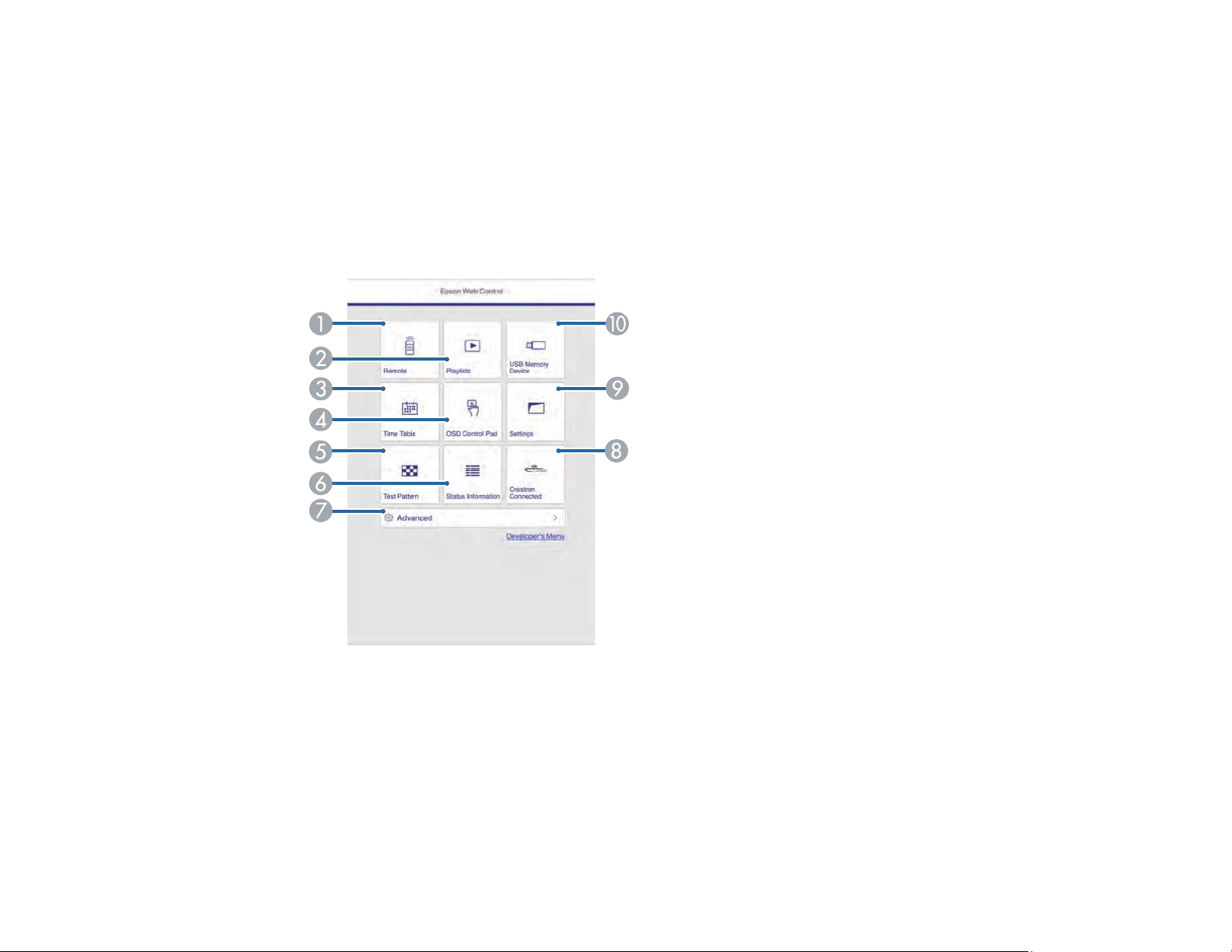
Note: Do not remove any USB device connected to the projector or unplug the power cord when the
Playlists or USB Memory Device screen is displayed; data saved on the USB device may be damaged.
1. Make sure the projector is turned on and your computer or device is connected to the same network
as the projector.
2. Start your web browser on the computer or device.
3. Type the projector's IP address into the browser's address box and press the computer's Enter key.
You see the Epson Web Control screen.
1 Controls the projector remotely
2 Edits playlists for Content Playback mode
3 Opens the Time Table screen
4 Operates the projector's menus with your finger or a mouse
5 Displays a test pattern
81
Page 82

6 Displays the projector's status
7 Opens detailed projector settings
8 Opens the Crestron Connected window (available when Crestron Connected is turned on)
9 Opens projector settings
10 Registers or deletes playlist data on the USB device
4. Select the option corresponding to the projector function you want to control.
Note: You may need to log in to access some of the options on the Web Control screen. If you see a
log in window, enter your user name and password. (The default user name is EPSONWEB and the
default password is admin.)
Web Control Options in Content Playback Mode
Parent topic: Using the Projector on a Network
Related references
Projector Feature Settings - Settings Menu
82
Page 83

Web Control Options in Content Playback Mode
Remote
Note: If the Remote Password is set to On, you need to enter your user name and password. (The
default username is EPSONREMOTE and the default password is guest).
1 Returns to the Epson Web Control screen
2 Turns the projector on or off
3 Selects the input source
4 A/V Mute button control
5 Selects your favorite playlists
6 Turns Overlay Effect on or off
7 Volume button controls
83
Page 84

Playlists
1 Returns to the Epson Web Control screen
2 Controls playback of the playlist
3 Edits, copies, or deletes the playlist
4 Creates a new playlist
84
Page 85

USB Memory Device
1 Returns to the Epson Web Control screen
2 Uploads images or videos to add to playlists on a USB device
3 Deletes images or videos on the USB device
85
Page 86

Time Table
1 Returns to the Epson Web Control screen
2 Turns the time table on or off (see the Epson Projector Content Manager Operation Guide for
more information)
86
Page 87

OSD Control Pad
1 Returns to the Epson Web Control screen
2 Displays the projector's setting menus
3 Use your finger or mouse to navigate the menus
4 Returns to the previous menu
5 Displays help topics
Note: You cannot change some settings using Epson Web Control.
Parent topic: Controlling a Networked Projector in Content Playback Mode
87
Page 88

Using Crestron Connected
If you are using the Crestron Connected network monitoring and control system, you can set up your
projector for use on the system. Crestron Connected lets you control and monitor your projector using a
web browser.
Note: You cannot use the Message Broadcasting feature in the Epson Projector Management software
when you use Crestron Connected.
For additional information on Crestron Connected, contact Crestron.
Setting Up Crestron Connected
Controlling a Networked Projector Using Crestron Connected
Parent topic: Using the Projector on a Network
Setting Up Crestron Connected
To set up your projector for monitoring and control using a Crestron Connected system, make sure your
computer and projector are connected to the network.
Note: If you want to use the Crestron Connected system when the projector is turned off, you need to
adjust the Standby Mode settings in the Extended menu.
1. Press the Menu button.
2. Select the Network menu and press Enter.
3. Select Network Configuration and press Enter.
88
Page 89

4. Select the Others menu and press Enter.
5. Set the Crestron Connected setting to On to allow the projector to be detected.
Note: Enabling Crestron Connected disables the Epson Message Broadcasting feature in the Epson
Projector Management software.
6. Turn off the projector, then turn it on again to enable the setting.
Parent topic: Using Crestron Connected
Related tasks
Selecting Wireless Network Settings Manually
Controlling a Networked Projector Using Crestron Connected
Once you have set up your projector to use Crestron Connected, you can control and monitor projection
using a compatible web browser.
1. Start your web browser on a computer connected to the network.
2. Type the projector's IP address into the browser's address box and press the computer's Enter key.
89
Page 90

You see the Epson Web Control screen:
3. Select Crestron Connected.
90
Page 91

You see this screen:
4. Select the input source that you want to control in the Sources List box. You can scroll through
available sources using the up and down arrows in the box.
5. To control projection remotely, click the on-screen buttons that correspond to the projector's remote
control buttons. You can scroll through button options at the bottom of the screen.
Note: These on-screen buttons do not directly correspond to the projector's remote control buttons:
• OK acts as the Enter button
• Menu displays the projector's menu
6. To view information about the projector, click the Info tab.
7. To change projector, Crestron, and password settings, click the Tools tab, select settings on the
displayed screen, and click Send.
8. When you finish selecting settings, click Exit to exit the program.
Parent topic: Using Crestron Connected
91
Page 92

Registering a Digital Certificate on the Projector
Follow the instructions here if you need to install a digital certificate on the projector to provide security
for your presentation files.
Note: You can register a digital certificate over a network or from a connected USB device. However, be
sure to register just once from either a USB device or network, or the certificate may not install correctly.
Importing a Web Server Certificate Using the Projector Menus
Registering Digital Certificates from a USB Device
Registering Digital Certificates from a Web Browser
Digital Certificate Types
Parent topic: Using the Projector on a Network
Importing a Web Server Certificate Using the Projector Menus
You can create your web server certificate and import it using the projector menus and a USB flash
drive.
Note: You can also register digital certificates from your web browser. Make sure to only register once,
or the certificate may not install correctly.
1. Make sure your digital certificate file is compatible with projector registration and saved in the root
directory of the USB flash drive.
2. Press the Menu button on the remote control.
3. Select the Network menu and press Enter.
92
Page 93

4. Select the Network Configuration setting and press Enter.
5. Select the Others menu and press Enter.
6. Select On as the Secure HTTP setting.
7. Select the Web Server Cert. setting and press Enter.
8. Select Register and press Enter.
9. Insert a USB flash drive into the projector's USB-A port.
93
Page 94

10. Press Enter to display the certificate list.
11. Select the certificate you want to import from the displayed list.
A message is displayed prompting you to enter the password for the certificate.
12. Enter the password and press Enter.
The certificate is imported and a completion message appears.
Parent topic: Registering a Digital Certificate on the Projector
Registering Digital Certificates from a USB Device
You can register the digital certificates for files on a USB device connected to the projector.
1. Make sure your digital certificate file is compatible with projector registration.
2. Connect the USB device to the projector.
3. Press the USB button on the projector remote control.
The PC Free screen appears.
4. Do the following as necessary to locate your files:
• To display files inside a subfolder on your device, press the arrow buttons to highlight the folder
and press the Enter button.
• To move back up a folder level on your device, highlight Back to Top and press Enter.
• To view additional files in a folder, highlight Next page or Previous page and press Enter.
94
Page 95

5. Press the arrow buttons to select one of the following certificate files:
• To register a Client Certificate or a Web Server Certificate, select the certificate file icon, press
Enter, select Client Certificate or Web Server Certificate from the displayed menu, and press
Enter again.
• To register a CA Certificate, select the CA certificate file icon and press Enter.
The password screen is displayed (for Client or Web Server Certificates) or the certificate contents is
displayed (for CA Certificates).
95
Page 96

6. If you see the password screen, enter the certificate password using the keyboard that appears.
The certificate contents is displayed.
7. Check the content of the certificate to make sure it is correct.
8. When you finish checking the certificate, press the arrow buttons to select OK and press Enter.
You see a registration completion message.
Parent topic: Registering a Digital Certificate on the Projector
Registering Digital Certificates from a Web Browser
You can register the digital certificates on the projector for wireless LAN authentication.
1. Make sure your digital certificate file is compatible with projector registration.
2. Make sure the projector is turned on.
3. Start your web browser on a computer or mobile device connected to the network.
4. Type the projector's IP address into the browser's address box and press the computer's Enter key.
You see the Web Control screen and a prompt to enter a user ID and password.
5. Enter the following information in uppercase or lowercase letters, exactly as shown:
• For the user ID, enter EPSONWEB. (You cannot change the user ID.)
• For the password, enter the default password admin. (You can change the Web Control password
using the projector's Network menu.)
6. Select the Advanced icon.
7. Under Network, select Certificate.
96
Page 97

You see a screen like this:
8. Click the Browse button, select the certificate file, and click Open.
9. Enter a password in the Password box, and click Send.
10. When you finish registering the certificate, click Apply to finalize your changes and complete the
registration.
Parent topic: Registering a Digital Certificate on the Projector
Digital Certificate Types
You can register these types of digital certificates.
Client Certificate (PEAP-TLS/EAP-TLS)
97
Page 98

Specification Description
Format PKCS#12
Extension PFX/P12
Encryption RSA
Hashes MD5/SHA-1/SHA-256/SHA-384/SHA-512
Key length 512/1024/2048/4096 bit
Password Up to 32 alphanumeric characters; required
CA Certificate (PEAP/PEAP-TLS/EAP-TLS/EAP-FAST)
Specification Description
Format X509v3
Extension DER/CER/PEM
Encryption RSA
Hashes MD5/SHA-1/SHA-256/SHA-384/SHA-512
Key length 512/1024/2048/4096 bit
Encoding BASE64/Binary
Web Server Certificate (Secure HTTP)
Specification Description
Format PKCS#12
Extension PFX/P12
Encryption RSA
Hashes MD5/SHA-1/SHA-256/SHA-384/SHA-512
Key length 512/1024/2048/4096 bit
Common name Network host name
Organization Optional
Password Up to 32 alphanumeric characters; required
98
Page 99

Parent topic: Registering a Digital Certificate on the Projector
99
Page 100

Using Basic Projector Features
Follow the instructions in these sections to use your projector's basic features.
Turning On the Projector
Turning Off the Projector
Selecting the Language for the Projector Menus
Setting the Date and Time
Resizing the Image with the Zoom Ring
Focusing the Image Using the Focus Ring
Setting the Screen Type
Adjusting the Image Position Using Lens Shift
Adjusting the Image Position Using Screen Position
Displaying a Test Pattern
Adjusting the Image Height
Image Shape
Selecting an Image Source
Remote Control Operation
Projection Modes
Image Aspect Ratio
Color Mode
Adjusting the Brightness
Controlling the Volume with the Volume Buttons
Projecting a PC Free Presentation
Projecting in Content Playback Mode
Turning On the Projector
Turn on the computer or video equipment you want to use before you turn on the projector so it can
display the image source.
100
