Epson PowerLite Home Cinema 5020UBe User Manual
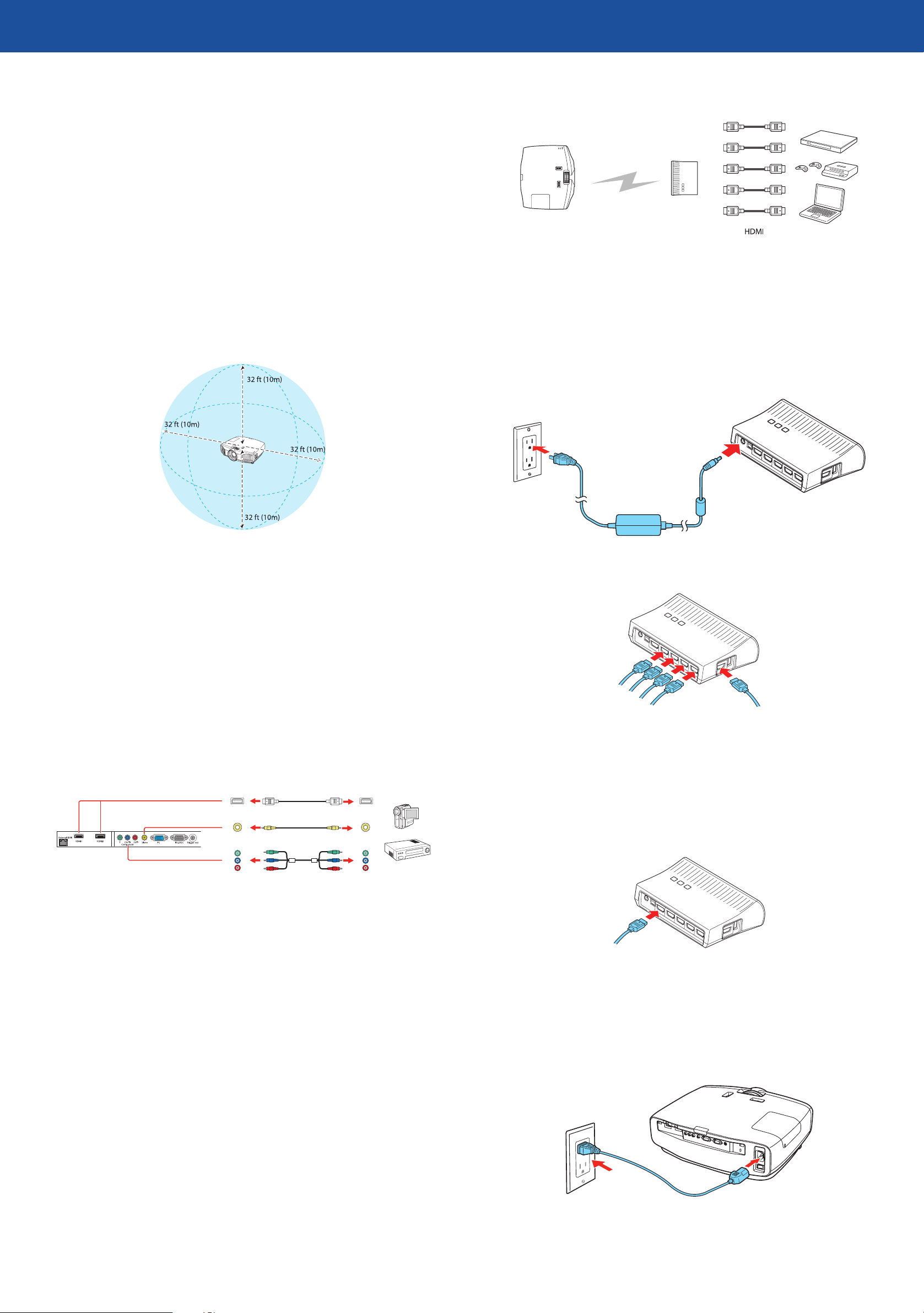
PowerLite® Home Cinema 5020UBe
*412380400*
*412380400*
Wireless HD
Quick Setup
Before using the projector, make sure you read the safety instructions in the
online User’s Guide.
Choose a location
Keep the projector level and place it at a height so its lens is even with the top
or bottom of the screen and is centered horizontally. If this isn’t possible, use
the keystone correction buttons on the projector to reposition the image (see
“Adjust the image”).
In order to view 3D images correctly, RF 3D glasses must be worn within 32 feet
(10 m) of the projector. Use the image below to determine the viewing distance
for 3D projection (the shading represents the 3D viewing area):
Follow these steps to set up the included WirelessHD Transmitter.
Place the transmitter within 32 feet (10 m) of the projector. Make sure the
1
front of the transmitter faces the front of the projector. See the online
User’s Guide for more information on the WirelessHD transmission range.
Note: Do not place the transmitter on a metal surface, as this may
interfere with the signal. Make sure there are no obstructions between
the transmitter and the projector.
Plug the AC adapter into the transmitter and a wall outlet.
2
Make sure the Wireless HD Transmitter is also placed within 32 feet (10 m) of
the projector. See the online User’s Guide for more information on where to
place your projector.
Connect the projector
Choose from the following connections. For additional connection types, see
the online User's Guide.
Video device
Connect up to 5 video devices and use the Source buttons on the projector or
remote control to switch between them.
HDMI cable
RCA Video cable
Component video cable
Connect the HDMI cables to your video input devices and the HDMI ports
3
on the side and back of the WirelessHD Transmitter.
Note: You can connect up to five input devices to the transmitter. See
“Viewing WirelessHD content” for information on switching between
input sources.
To use the transmitter as a pass-through device to a television or other
4
display, connect an HDMI cable to the display device and the HDMI output
port on the rear of the transmitter. See “Viewing WirelessHD content” for
information on switching between wireless and wired display modes.
Turn on your equipment
Turn on your video source.
1
Plug in the projector.
2
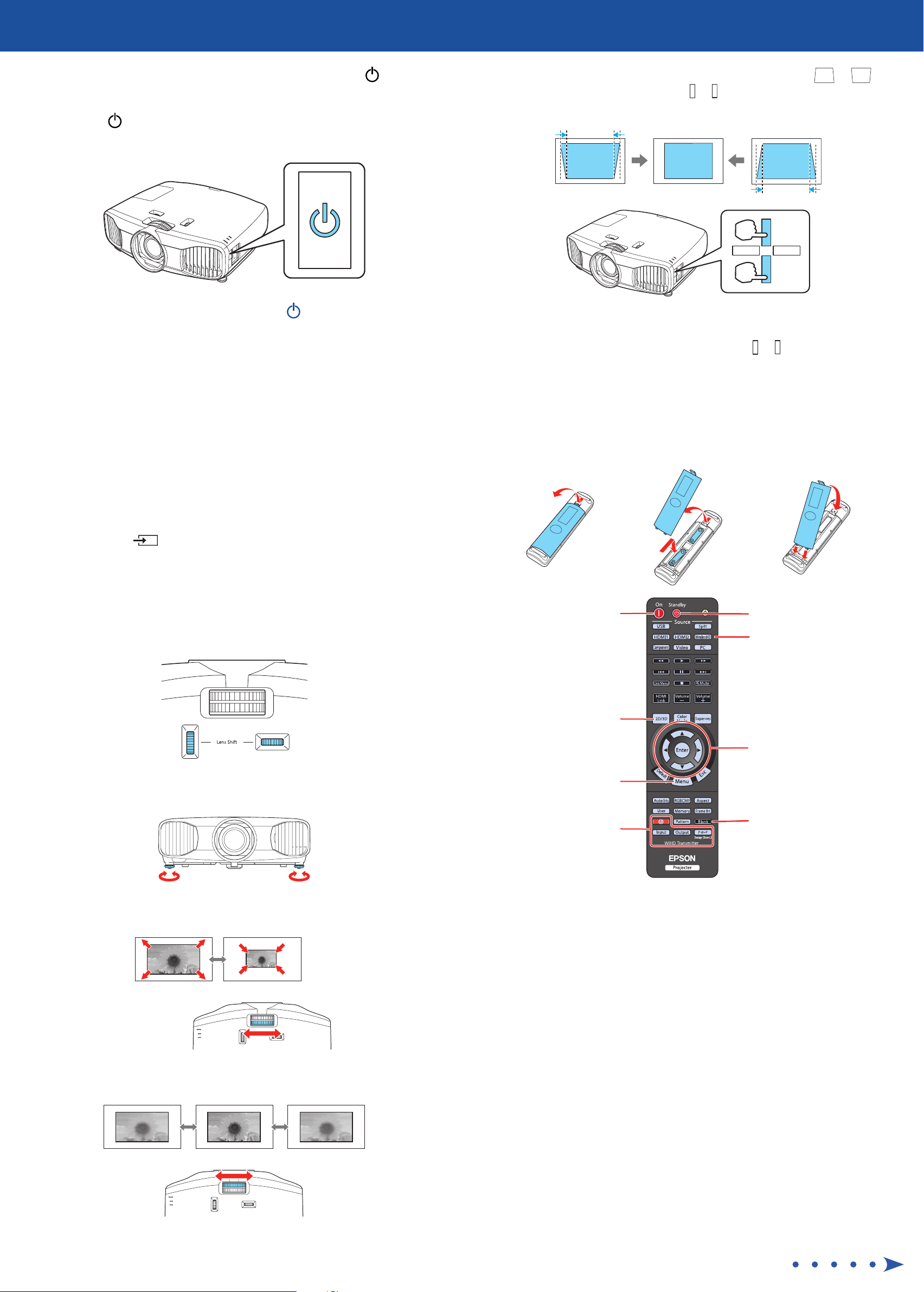
Turn on the power switch on the back of the projector. The power
3
button on the projector turns blue.
Press the power button on the projector or the On button on the
4
remote control. The power light flashes blue, and then stays on.
Note: To shut down the projector, press the power button on the
projector twice or the Standby button on the remote control, then
unplug it. You don’t have to wait for the projector to cool down.
The default language of the menu system is English. To select another
5
language, press the Menu button on the remote control. Select
Extended and press Enter. Select Language and press Enter. Select
your language and press Enter. Press the Menu button to exit the menu
system.
Your projector automatically adjusts images that look like or ,
6
but if necessary you can press the or buttons on the projector to
correct this.
Note: When setting up the projector, make sure that it is placed level
to the screen in order to provide the best possible image quality. If you
must set up the projector at an angle, use the or buttons to correct
the image shape.
Using the remote control
Make sure the batteries are installed as shown (two AA batteries).
Adjust the image
If you don’t see an image, press the Source buttons on the remote
1
control or the button on the projector to select the image source.
Note: If you still see a blank screen or have other display problems, see
“Troubleshooting.”
Turn the horizontal and vertical lens shift dials to adjust the image
2
position and center it between the top and bottom of the screen.
To raise the image, adjust the front feet as shown below.
3
Turn projector on
Switch between
2D and 3D
Access projector
menus
Turn projector off
Choose which source
to display
Navigate projector
menus
Turn the zoom ring to reduce or enlarge the image.
4
Turn the focus ring to sharpen the image.
5
Control WirelessHD
functions
For more information on using the remote control, see the online User’s
Guide.
Turn off projector
display
