Epson PowerLite Home 8350, PowerLite Home 8700UB User's Guide
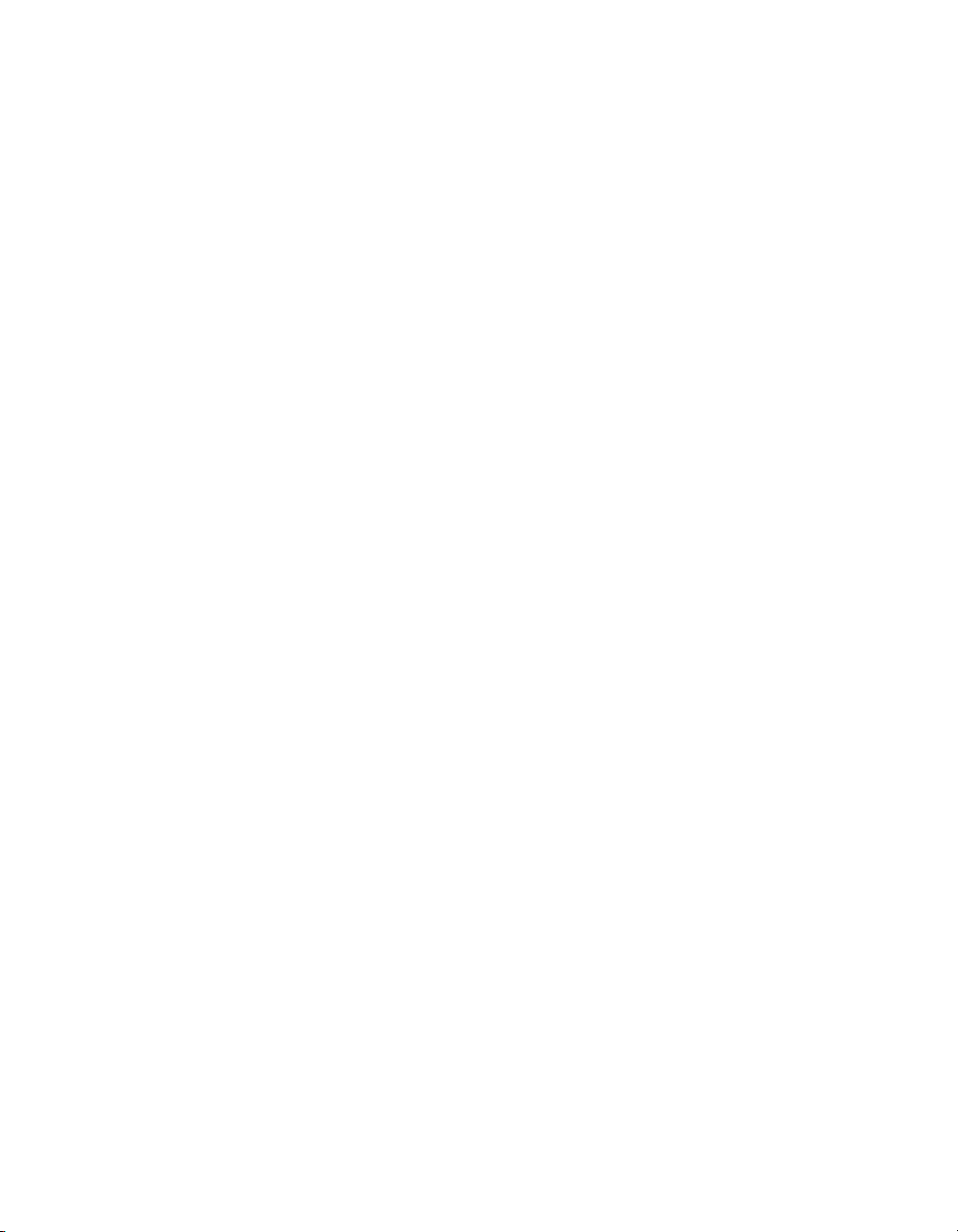
PowerLite® Home Cinema 8350/8700 UB
Home Theater Projector
User’s Guide
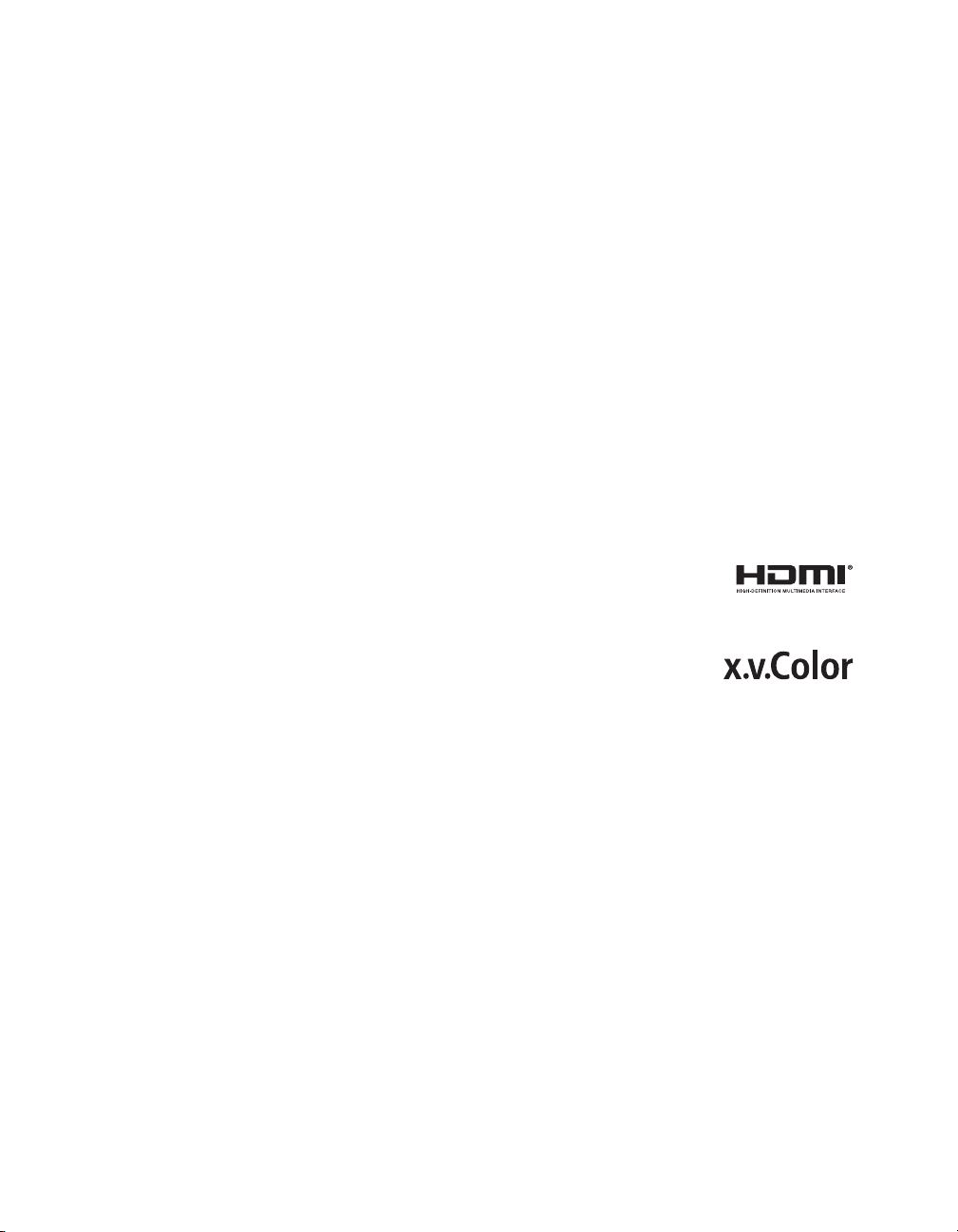
Copyright Notice
All rights reserved. No part of this publication may be reproduced, stored in a retrieval system, or transmitted in
any form or by any means, electronic, mechanical, photocopying, recording, or otherwise, without the prior
written permission of Seiko Epson Corporation. The information contained herein is designed only for use with
this Epson product. Epson is not responsible for any use of this information as applied to other products.
Neither Seiko Epson Corporation nor its affiliates shall be liable to the purchaser of this product or third parties for
damages, losses, costs, or expenses incurred by purchaser or third parties as a result of: accident, misuse, or abuse of
this product or unauthorized modifications, repairs, or alterations to this product, or (excluding the U.S.) failure to
strictly comply with Seiko Epson Corporation’s operating and maintenance instructions.
Seiko Epson Corporation shall not be liable for any damages or problems arising from the use of any options or
any consumable products other than those designated as Original Epson Products or Epson Approved Products by
Seiko Epson Corporation.
Trademarks
EPSON and C2Fine are registered trademarks, 1080Perfect is a trademark, and EPSON Exceed Your Vision is a
registered logomark of Seiko Epson Corporation.
PowerLite and PrivateLine are registered trademarks, DigiScan and AccuCinema are trademarks, and Extra Care
and Epson Connection are service marks of Epson America, Inc.
HDMI, the HDMI logo, and High-Definition Multimedia Interface are registered trademarks
of HDMI Licensing, LLC.
Pixelworks, DNX, and the DNX logo are trademarks of Pixelworks, Inc.
x.v.Color is a trademark of Sony Corporation.
2
General Notice: Other product names used herein are for identification purposes only and may be trademarks of
their respective owners. Epson disclaims any and all rights in those marks.
This information is subject to change without notice.
© 2013 Epson America, Inc. 5/13
CPD-28061R2
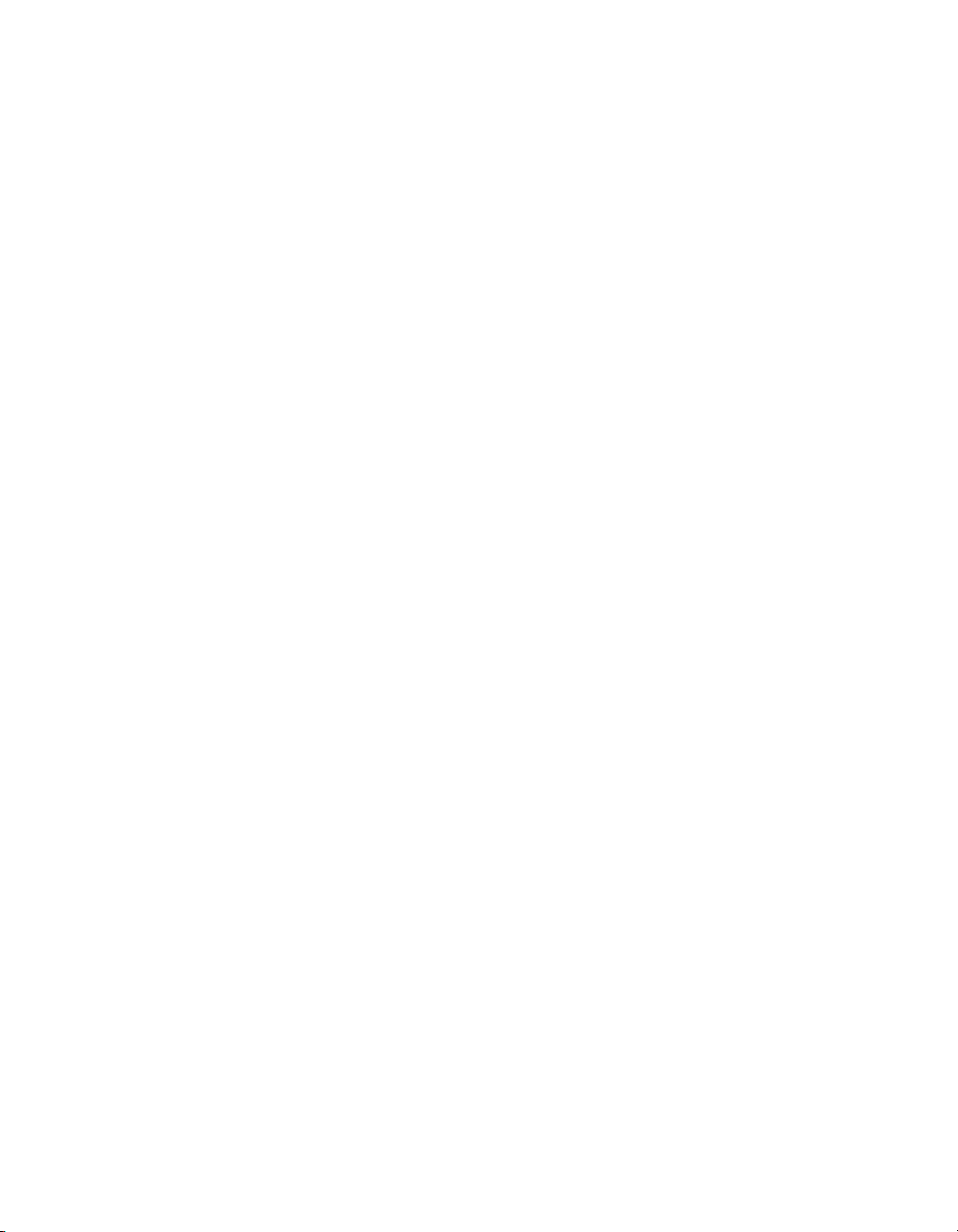
Contents
Introduction 6
Projector Parts 7
Remote Control 9
Optional Accessories 10
Registration and Warranty 10
Using This Manual 11
Setting Up the Projector 12
Choosing a Location 12
Installing the Projector 16
Connecting the Cables 18
Connecting Video and Computer Equipment 18
Making Other Connections 20
Installing Batteries in the Remote Control 21
Turning the Projector On and Off 21
Turning On the Projector 21
Turning Off the Projector 22
Selecting the Image Source 23
Positioning the Image 24
Making Basic Adjustments 26
Focusing and Zooming 26
Choosing the Aspect Ratio 27
Choosing the Color Mode 28
Advanced Color Adjustments 29
Adjusting the Gamma Setting 30
Adjusting RGBCMY 31
Locking the Projector 32
Contents 3
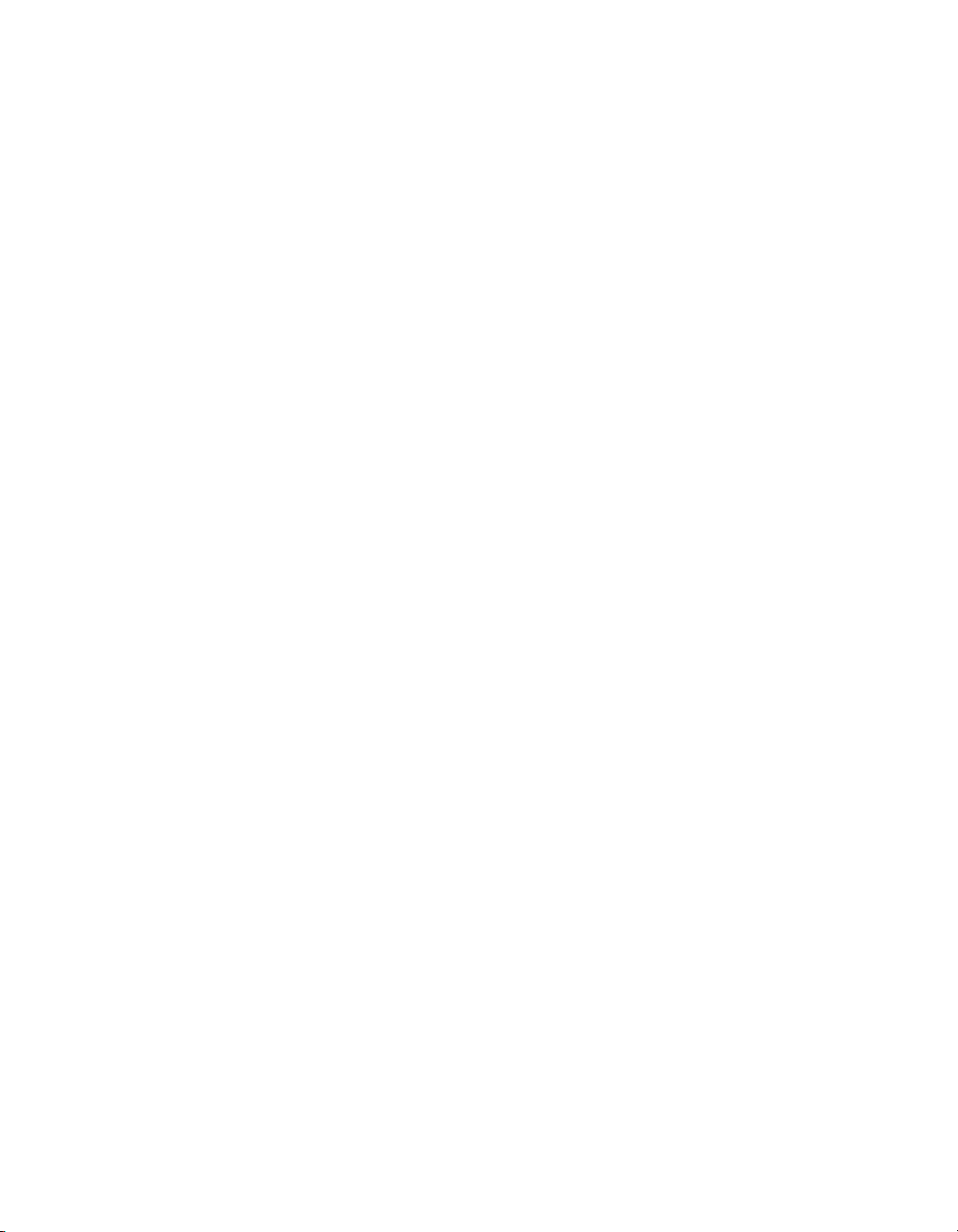
Making Detailed Adjustments 33
Using the Menu System 33
Changing How the Menus Display 35
Adjusting the Picture Quality 35
Input Brightness Settings 35
Sharpness and Picture Quality Settings 37
Color Settings 40
Adjustments for Computer Images 42
Selecting Memory Settings and Resetting the Projector 43
Selecting Memory Settings 43
Creating Memory Settings 44
Renaming Memory Settings 44
Deleting Saved Memory Settings 45
Resetting the Projector 45
Customizing Projector Features 46
Image Sizing 46
Screen Options 47
Other Setup Options 47
Maintenance 50
Cleaning the Lens 50
Cleaning the Projector Case 51
Cleaning and Replacing the Air Filter 51
Replacing the Lamp 53
Checking the Projector Status 56
Storing the Projector 57
Transporting the Projector 57
Problem Solving 58
What To Do When the Lights Come On or Flash 58
Solving Picture Problems 60
Solving Remote Control Problems 63
4 Contents
Resetting the Lamp Usage Timer 56
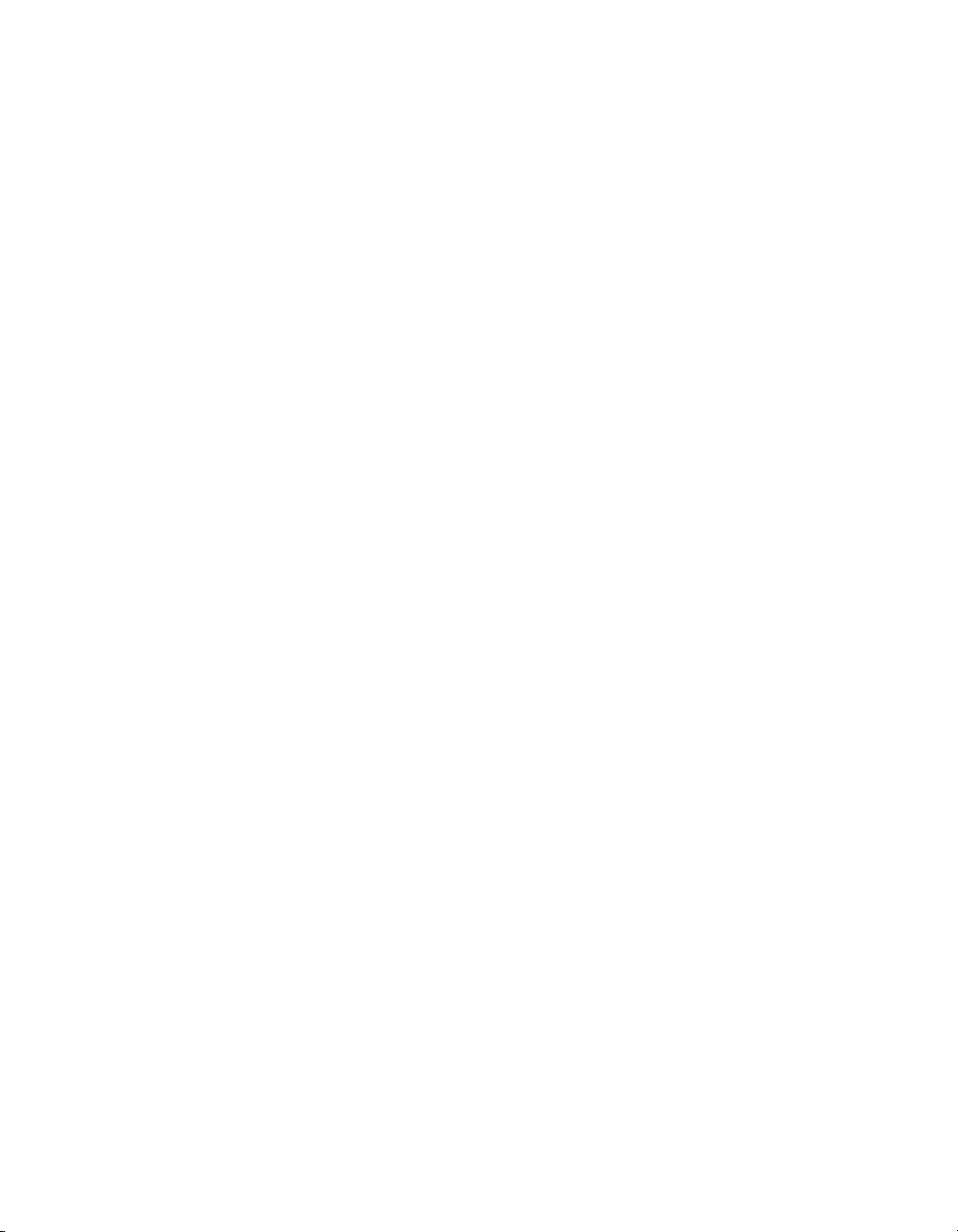
Where to Get Help 64
Specifications 65
General 65
Lamp 65
Remote Control 66
Dimensions 66
Electrical 66
Environmental 67
Safety 67
Compatible Video Formats 67
ESC/VP21 Command Codes 69
Notices 71
Important Safety Information 71
FCC Compliance Statement 73
Declaration of Conformity 74
Epson America, Inc. Limited Warranty 74
Index 76
Contents 5
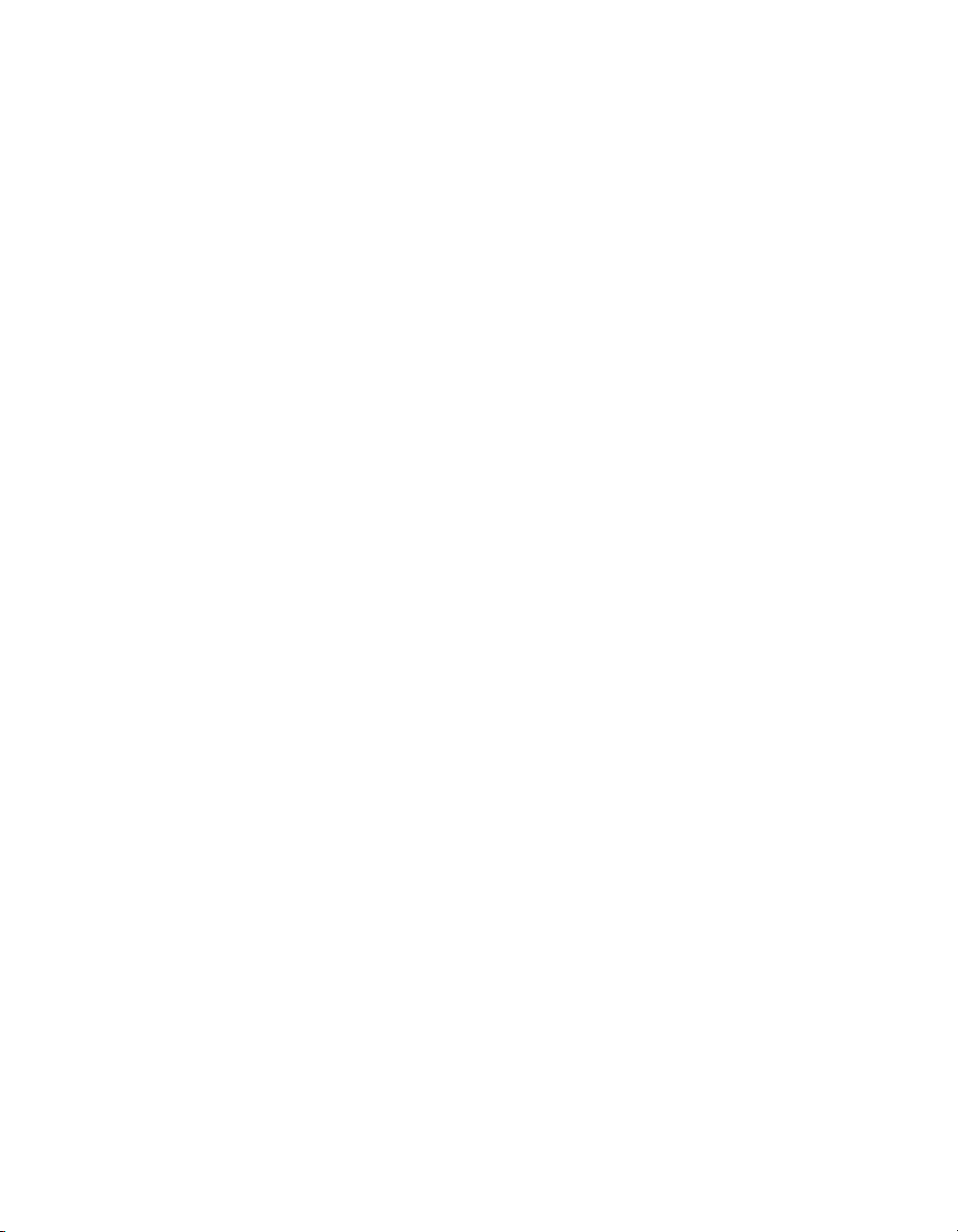
Introduction
The PowerLite® Home Cinema 8350/8700 UB projector lets you enjoy theater-quality
images in the relaxing environment of your own home. Designed especially for home cinema
use, it offers these outstanding features:
■ Native 1080p (1920 × 1080) resolution, dynamic contrast ratio up to 200000:1 (50000:1
for the Home Cinema 8350), and up to 1600 lumens (2000 lumens for the Home
Cinema 8350) of brightness (white light output and color light output) for incredibly
rich, sharp images in any room lighting
■ Auto Iris system that constantly controls the light output based on the gamma and
black/white levels of your projected content, for perfectly adjusted images and deepest
blacks
■ Epson C
uniform colors
■ 1080Perfect
Cinema 8700 UB) for more film-like images free of noise or artifacts
■ 10-bit color quality (digital only for the Home Cinema 8350) for unmatched color
accuracy, with over a billion colors available
■ Epson AccuCinema
blocks out excess light for an expanded, purer color range and sophisticated grayscale
tracking
■ HDMI
digital video
2
Fine® 3LCD technology for reliable picture quality, increased contrast ratio and
™
video processing (using HQV® Reon-VX technology for the Home
™
color management delivered by the built-in optical Cinema Filter
®
(High-Definition Multimedia Interface®) port for superior, uncompressed
■ True 16:9 wide-format projection
■ Flexible setup configurations, including front projection and ceiling mounted, with
vertical and horizontal offset lens shift
■ Seven color modes, including x.v.Color
lighting environments, and a vast array of custom color adjustments
6 Introduction
™
, to quickly optimize viewing for different
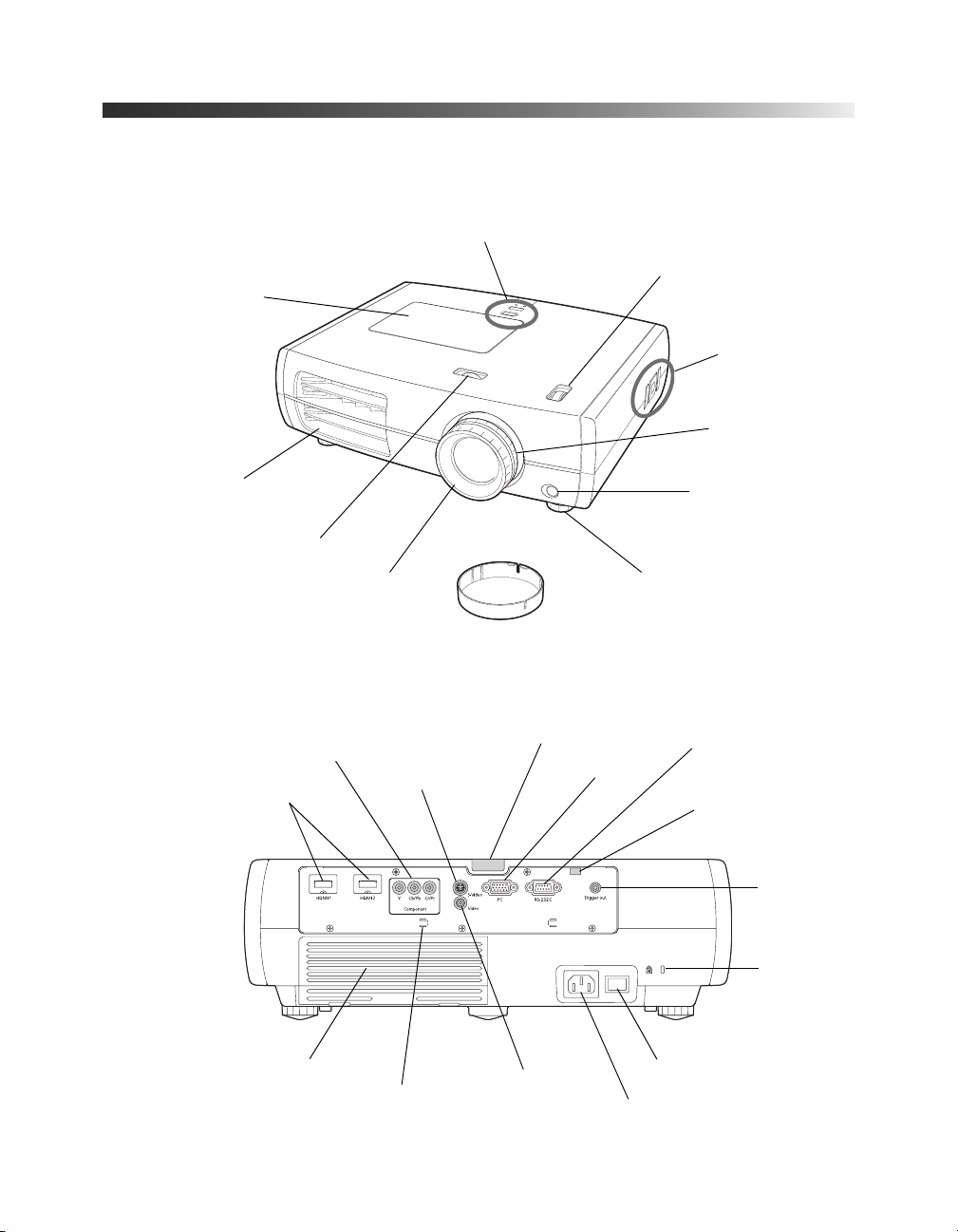
Projector Parts
Front
Lamp cover
Control panel (top)
Vertical lens shift dial
Control panel
(side)
Zoom ring
Ventilation slots
Horizontal lens shift dial
Back
Component
video port
HDMI ports
Focus ring
S-Video port
Lens cover
Infrared receiver
PC port
Infrared receiver
Adjustable foot
Control (RS-232C) port
Lamp cover release
Trigger out
port
Kensington
lock port
®
Air intake (filter)
Cable holder
Video port
Main power switch
AC power inlet
Introduction 7
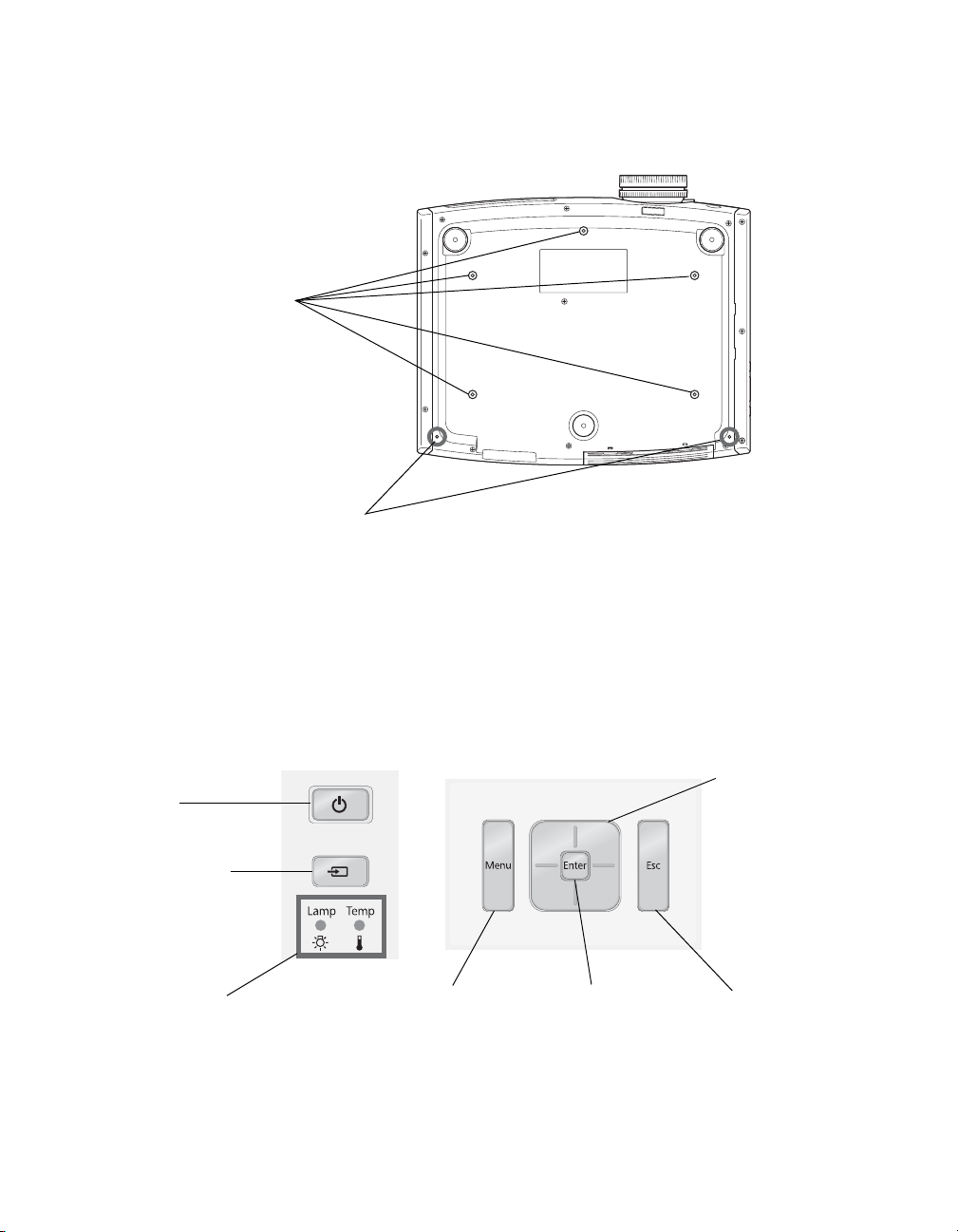
Bottom
Mounting bracket
attachment points
Optional cable cover
attachment points
(brass colored)
Projector Control Panel
Top control panel Side control panel
Power
button
Source button
Switches the
video input source
Warning lights
8 Introduction
Menu button
Displays the
menus
Enter button
Selects menu items or
opens the line menu
Menu navigation
button
Esc button
Exits the current
menu item
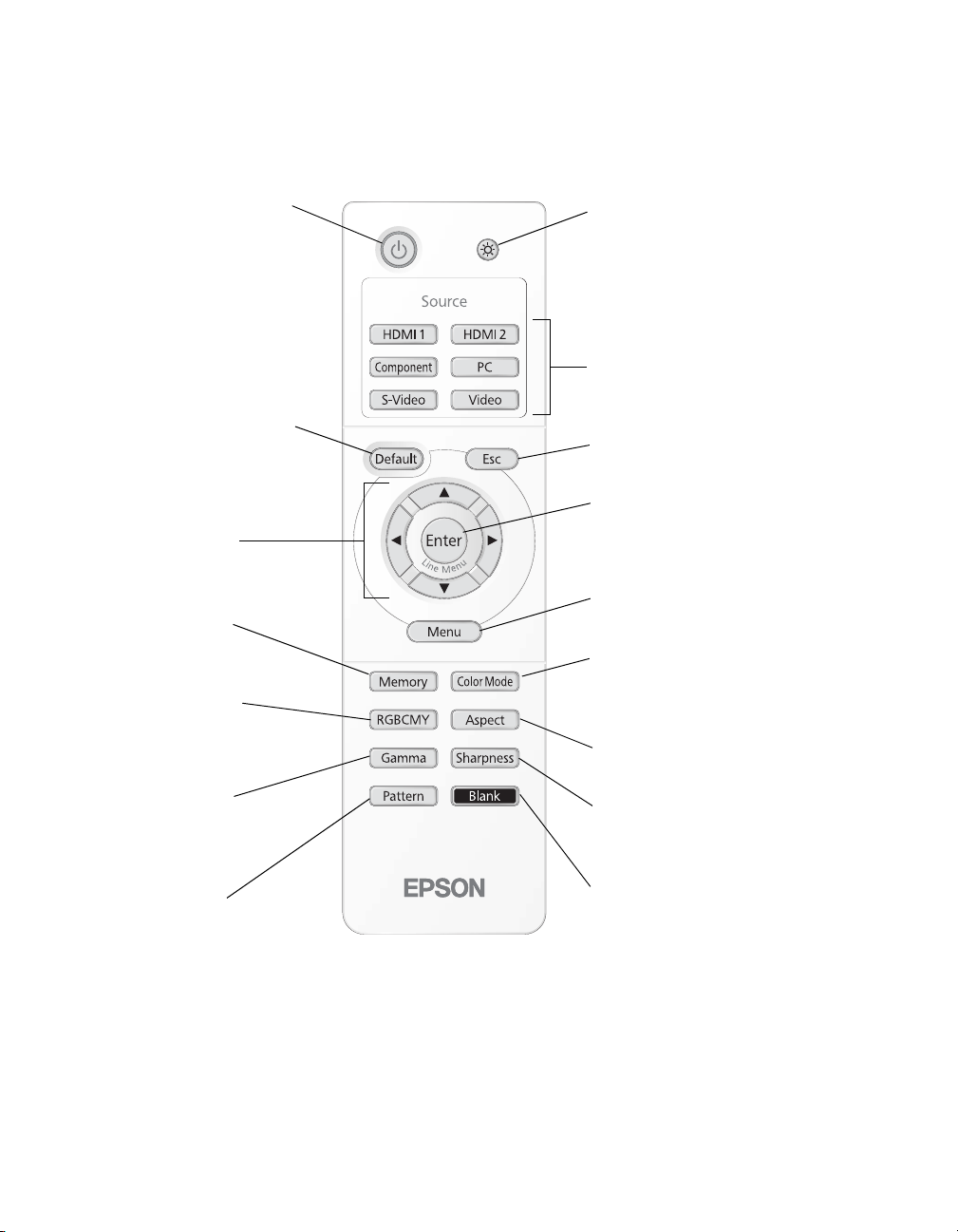
Remote Control
Power button
Turns projector on or off
Default button
Restores default settings
when menu is displayed
Menu navigation
buttons
Memory button
Recalls custom
picture settings
RGBCMY button
Adjusts the hue,
saturation, and brightness
for each color
Gamma button
Adjusts the gamma values
of the screen display
Illumination button
Lights the remote control
buttons for easy viewing
Source buttons
Switch between equipment
connected to the projector
Esc (escape) button
Exits the current menu item
Enter/Line Menu button
Selects menu items or opens
the line menu
Menu button
Displays the projector’s menus
Color Mode button
Optimizes viewing for
different lighting environments
Aspect button
Changes the picture’s aspect ratio
Sharpness button
Adjusts image sharpness
Pattern button
Displays test patterns
to adjust the image
Blank button
Temporarily stops projection or
hides the menu screen
Introduction 9
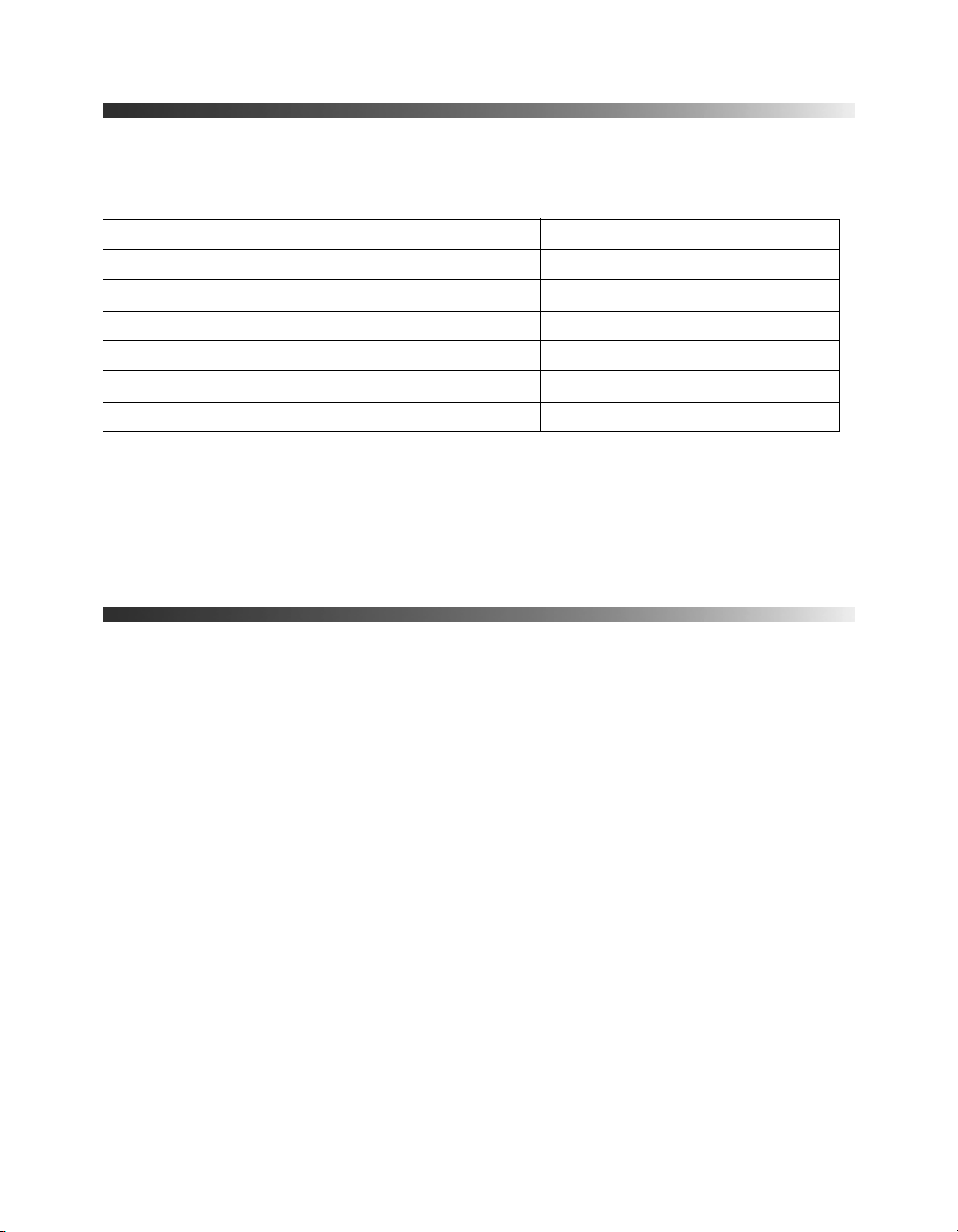
Optional Accessories
Epson provides the following optional accessories for the projector:
Product Part number
Replacement lamp V13H010L49
Air filter replacement V13H134A21
Kensington security lock (anti-theft device) ELPSL01
Cable cover V12H003002
Projector mount ELPHB550
Anamorphic lens kit (Home Cinema 8700 UB only) ELPALK2
In addition to the accessories listed above, 1-year and 2-year extended service plans are
available. You can purchase these plans and other accessories from an authorized Epson
reseller. To find the nearest reseller, please call 800-GO-EPSON (800-463-7766). To
purchase online, visit www.epsonstore.com (U.S. sales) or www.epson.ca (Canadian sales).
Registration and Warranty
Your projector comes with a basic two-year carry-in warranty. For details, see page 74.
SM
In addition, Epson offers free Extra Care
equipment failure, you won’t have to wait for your unit to be repaired. Instead, Epson will
ship you a replacement unit anywhere in the United States or Canada. See your Extra Care
Home Service brochure for details.
Home Service. In the unlikely event of an
To register, simply follow the registration instructions on the CD, or register online at
epson.com/webreg. Registering also lets you receive special updates on new accessories,
products, and service.
10 Introduction
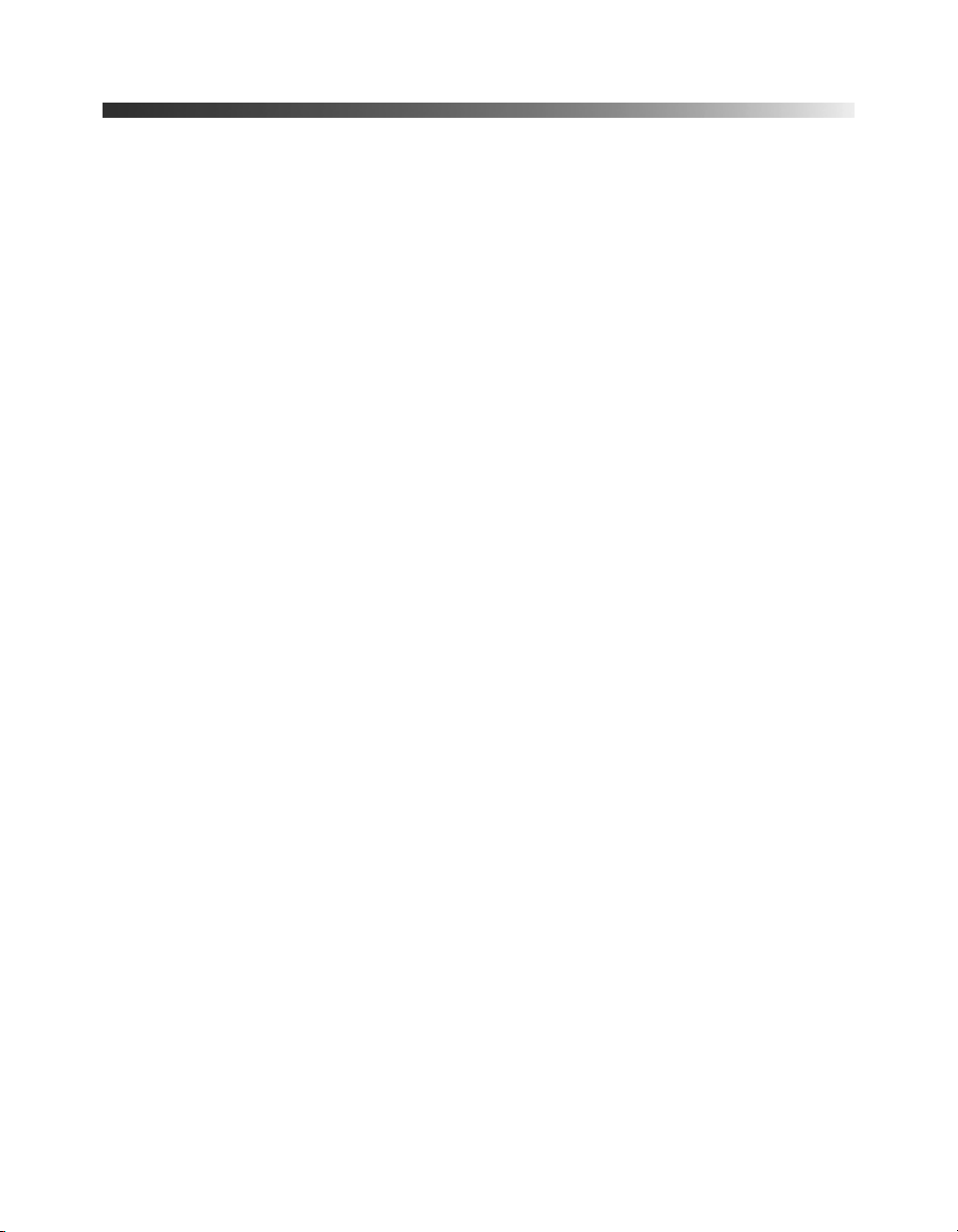
Using This Manual
This book contains all the information you need to use the projector, in addition to basic
setup and maintenance instructions, troubleshooting tips, important safety instructions,
specifications, and warranty information.
Please follow these guidelines as you read through the manual:
WARNING: Must be followed carefully to avoid bodily injury.
Caution: Must be observed to avoid damage to your equipment.
Note: Contains important information about your projector.
Tip: Contains helpful projection tips.
Need additional help? Take advantage of Epson’s automated support services 24 hours a day
at epson.com/support (U.S.) or epson.ca/support (Canada). Use this site to view FAQs
(Frequently Asked Questions) or product information and e-mail your questions to Epson
support.
If you need more help, you can use the Epson PrivateLine
(800) 637-7661.
®
Support service by calling
Introduction 11
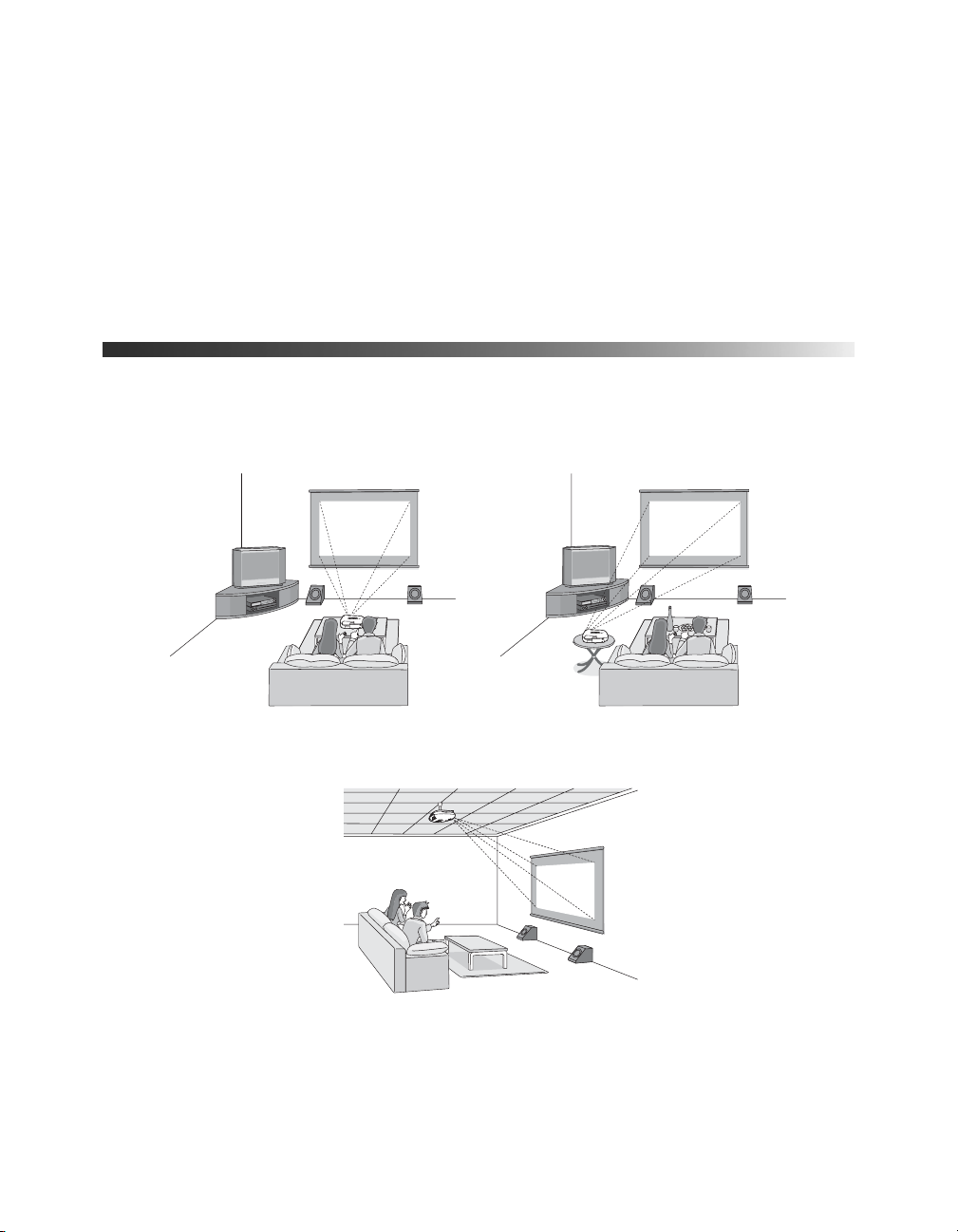
Setting Up the Projector
Follow the instructions in this section to choose a location for the projector, connect the
cables, and display an image.
Choosing a Location
You can install the projector for the viewing setups shown below, as well as rear projection.
Center
Side
Ceiling
12 Setting Up the Projector
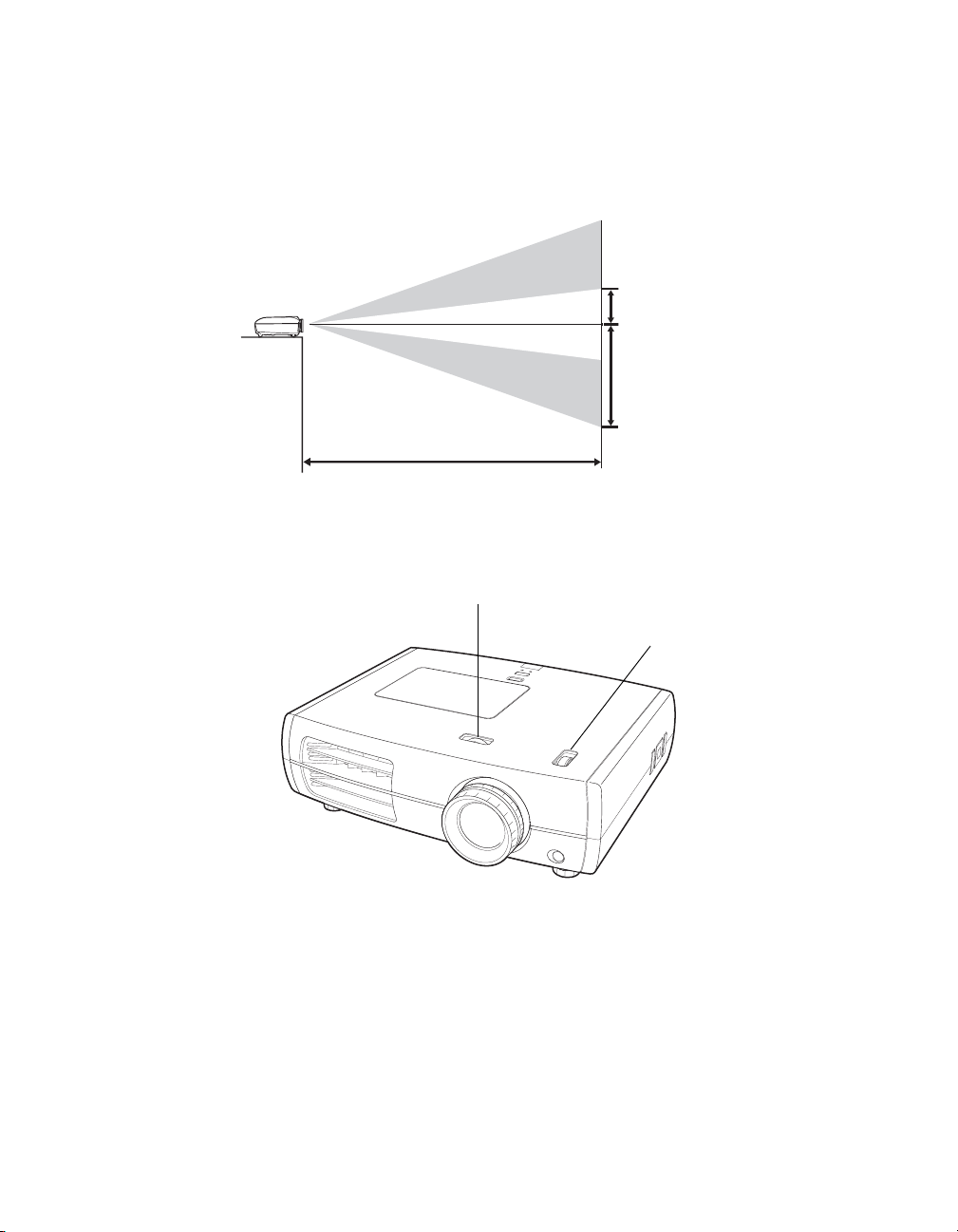
Ideally, keep the projector level and place it at a height so its lens is centered between the top
and bottom of the screen, as shown below. If this is not possible, use the lens shift dials to
reposition the image. As a rule of thumb, you can use lens shift to move the image up or down
by nearly its full height, and left or right by about one-half its width (for details, see page 25).
Offset A
Offset B
Offset refers to distance from
Projection distance
bottom of image to center of
lens using maximum lens shift.
If you place the projector off to the side, aim it straight ahead (rather than at the center of the
screen), then use the horizontal lens shift dial to center the image on the screen.
Horizontal lens shift dial
Vertical lens shift dial
Caution: Do not try to move the lens by hand, or you may damage the projector. Always use the
lens shift dials to change the lens position.
Setting Up the Projector 13
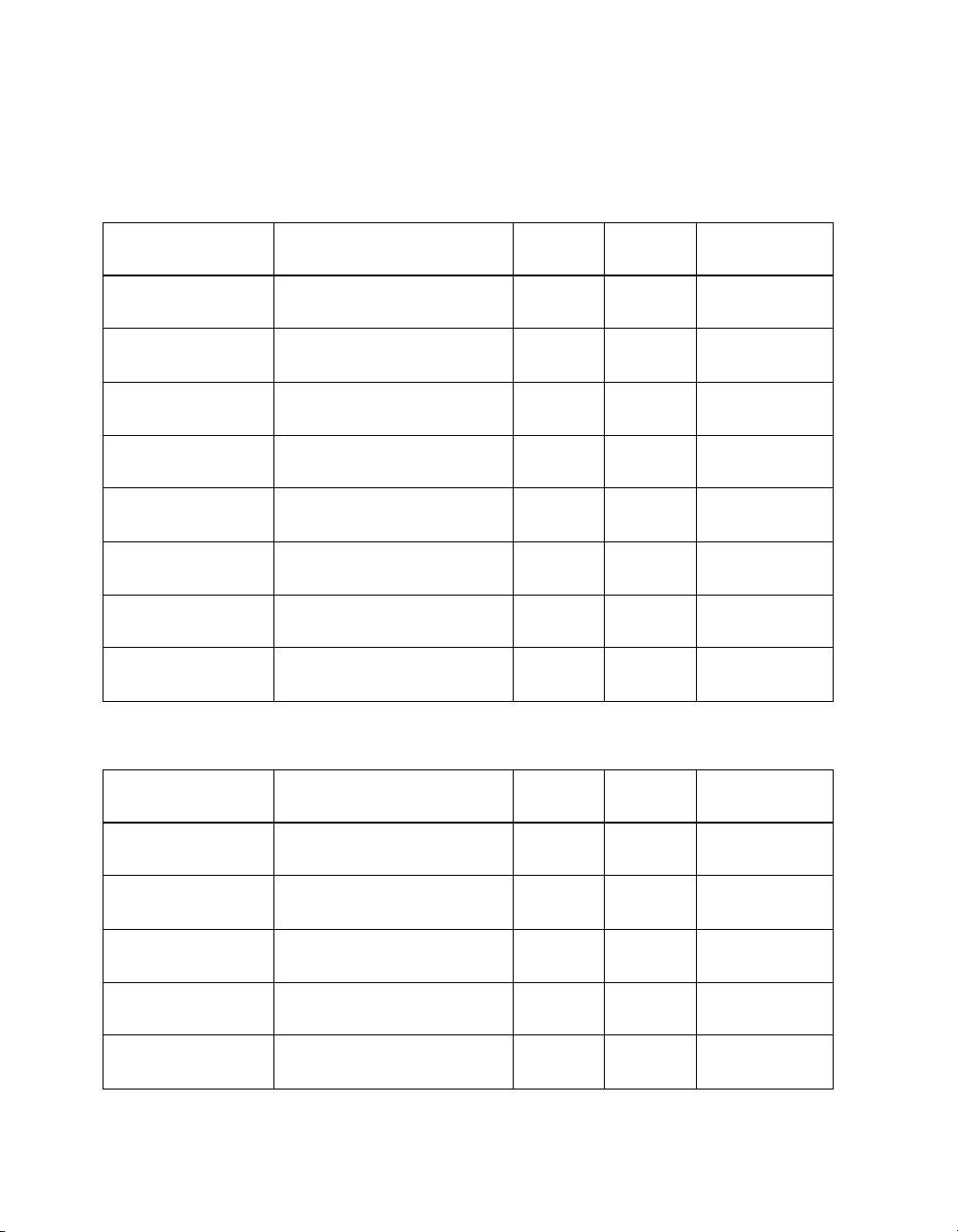
The size of the image is determined by the distance from the projector’s lens to the screen.
Depending on your display settings and how you use the Zoom ring, the actual size may
differ. Use these tables as a guide for projector placement:
16:9 aspect ratio
Projection distance
2.8 to 6.2 feet
0.87 to 1.88 m
3.8 to 8.3 feet
1.17 to 2.52 m
5.8 to 12.5 feet
1.77 to 3.80 m
7.8 to 16.7 feet
2.38 to 5.08 m
9.8 to 20.9 feet
2.98 to 6.36 m
11.8 to 25.1 feet
3.59 to 7.64 m
14.7 to 31.4 feet
4.50 to 9.56 m
19.7 to 41.8 feet
6.01 to 12.76 m
4:3 aspect ratio
Projection distance
3.5 to 7.6 feet
1.07 to 2.31 m
Diagonal image size
(width × height) Offset A Offset B
30 in. (26 × 15 in.)
76.2 cm (66 × 37 cm)
40 in. (35 × 20 in.)
101.6 cm (89 × 50 cm)
60 in. (51 × 28 in.)
152.4 cm (130 × 75 cm)
80 in. (71 × 39 in.)
203.2 cm (180 × 100 cm)
100 in. (87 × 47 in.)
254 cm (220 × 120 cm)
120 in. (106 × 59 in.)
305 cm (270 × 150 cm)
150 in. (130 × 75 in.)
381 cm (330 × 190 cm)
200 in. (173 × 98 in.)
508 cm (440 × 250 cm)
Diagonal image size
(width × height) Offset A Offset B
30 in. (24 × 18 in.)
76.2 cm (61 × 46 cm)
6.8 in.
17 cm
9.1 in.
23 cm
13.6 in.
35 cm
18.2 in.
46 cm
22.7 in.
58 cm
27.0 in.
69 cm
34.0 in.
86 cm
45.4 in.
115 cm
8.3 in.
21 cm
21.5 in.
55 cm
28.7 in.
73 cm
43.0 in.
109 cm
57.4 in.
146 cm
71.7 in.
182 cm
86.0 in.
219 cm
107.6 in.
273 cm
143.5 in.
364 cm
26.3 in.
67 cm
Horizontal
Offset
–11.5 to 11.5 in.
–29 to 29 cm
–15.4 to 15.4 in.
–39 to 39 cm
–23.1 to 23.1 in.
–59 to 59 cm
–30.8 to 30.8 in.
–78 to 78 cm
–38.5 to 38.5 in.
–98 to 98 cm
–46.1 to 46.1 in.
–117 to 117 cm
–57.7 to 57.7 in.
–147 to 147 cm
–76.9 to 76.9 in.
–195 to 195 cm
Horizontal
Offset
–14.1 to 14.1 in.
–36 to 36 cm
4.7 to 10.1 feet
1.44 to 3.09 m
7.1 to 15.3 feet
2.18 to 4.66 m
9.6 to 20.4 feet
2.92 to 6.23 m
12 to 25.5 feet
3.66 to 7.79 m
14 Setting Up the Projector
40 in. (32 × 24 in.)
101.6 cm (81 × 61 cm)
60 in. (47 × 35 in.)
152.4 cm (120 × 90 cm)
80 in. (63 × 47 in.)
203.2 cm (160 × 120 cm)
100 in. (79 × 59 in.)
254 cm (200 × 150 cm)
11.1 in.
28 cm
16.7 in.
42 cm
22.2 in.
56 cm
27.8 in.
71 cm
35.1 in.
89 cm
52.7 in.
134 cm
70.2 in.
178 cm
87.8 in.
223 cm
–18.8 to 18.8 in.
–48 to 48 cm
–28.2 to 28.2 in.
–72 to 72 cm
–37.6 to 37.6 in.
–96 to 96 cm
–47.1 to 47.1 in.
–120 to 120 cm
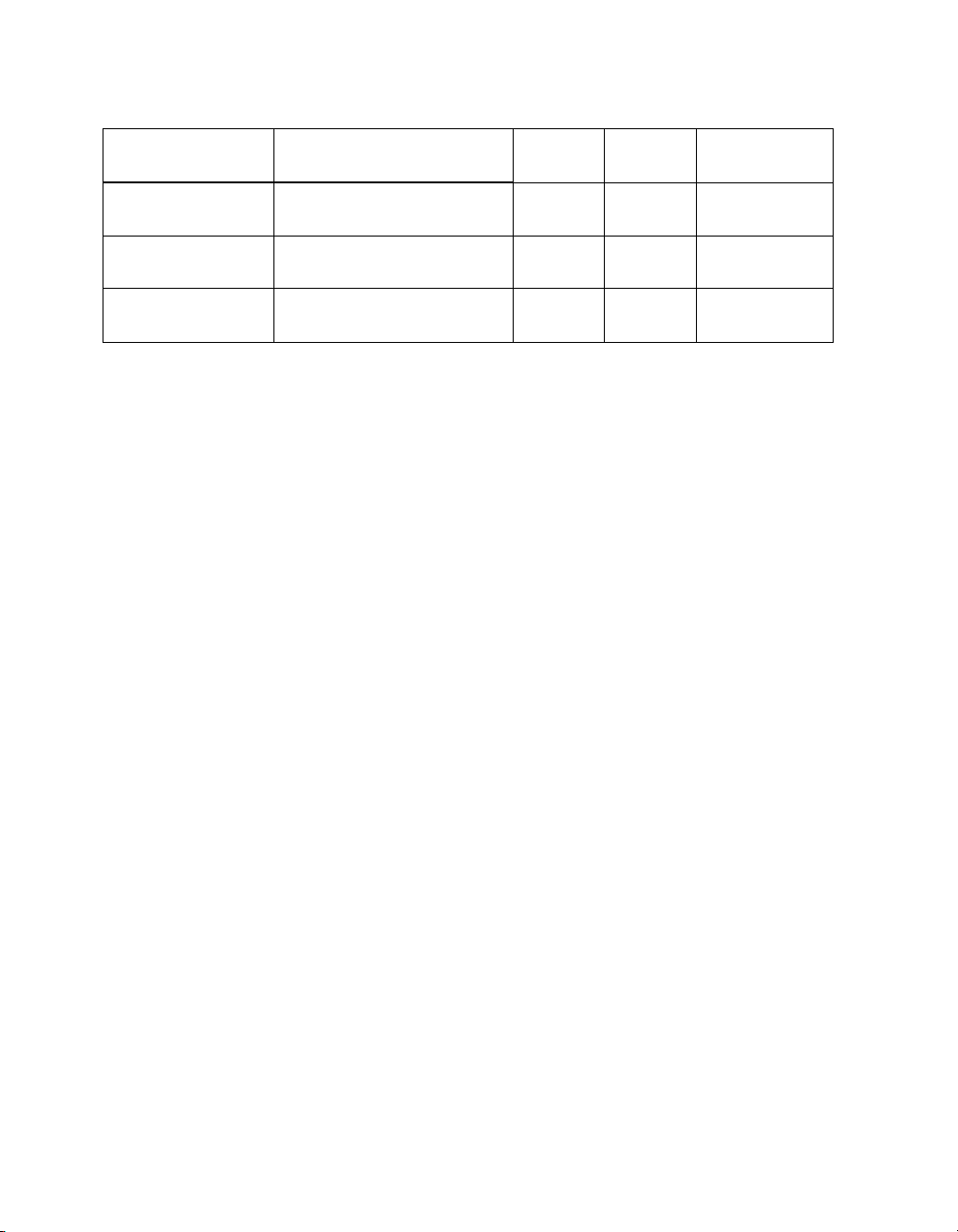
4:3 aspect ratio (continued)
Projection distance
14.4 to 30.7 feet
4.40 to 9.36 m
18 to 38.4 feet
5.51 to 11.71 m
24.2 to 51.3 feet
7.36 to 15.62 m
Diagonal image size
(width × height) Offset A Offset B
120 in. (94 × 71 in.)
305 cm (240 × 180 cm)
150 in. (118 × 91 in.)
381 cm (300 × 230 cm)
200 in. (161 × 118 in.)
508 cm (410 × 300 cm)
33.0 in.
85 cm
41.7 in.
106 cm
55.6 in.
141 cm
105.0 in.
268 cm
131.7 in.
334 cm
175.6 in.
446 cm
Horizontal
Offset
–56.5 to 56.5 in.
–143 to 143 cm
–70.6 to 70.6 in.
–179 to 179 cm
–94.1 to 94.1 in.
–239 to 239 cm
To determine the exact image size when you know the projection distance (or the exact
projection distance when you know the desired image size), you can use the Image Size
Calculator. This program is available on the Epson website at epson.com/support (U.S.) or
epson.ca/support (Canada).
Also keep these considerations in mind:
■ Make sure there is plenty of space for ventilation around and under the projector. Do not
set the projector on top of loose materials that could block the vents underneath.
■ Make sure the projector is within 9.8 feet (3 m) of a grounded electrical outlet or
extension cord.
Setting Up the Projector 15

Installing the Projector
To install the projector, you first need to determine the location, based on the size of your
screen (maximum diagonal image size). Use the tables on page 14 as a guide to positioning the
projector.
To suspend the projector from a ceiling, you will need the optional projector mount designed
for the projector. See page 10 for ordering information. Follow the instructions included with
the mount to install the projector.
WARNING: When installing or adjusting the ceiling mount, do not use adhesives to prevent the
screws from loosening and do not use any type of oil or lubricant. These may cause the projector
casing to crack and the projector may fall, causing serious injury and serious damage to the
projector.
If you install the projector on the ceiling, you will need to invert the picture so that it appears
right side up. Follow these steps:
1. Press the
2. Open the
3. Select
4. Press the
Menu button on the remote control.
Settings menu, then select Projection.
Front/Ceiling.
Menu button when done.
Note that you can rotate the Epson logo plate
180 degrees when suspending the projector from a
ceiling.
If you are planning to use an AV controller with the
projector, refer to the table of ESC/VP21 command
codes on page 69. In addition, the projector’s
out
port can be used to lower a projection screen or
Trigger
operate a motorized anamorphic lens (see page 48).
16 Setting Up the Projector
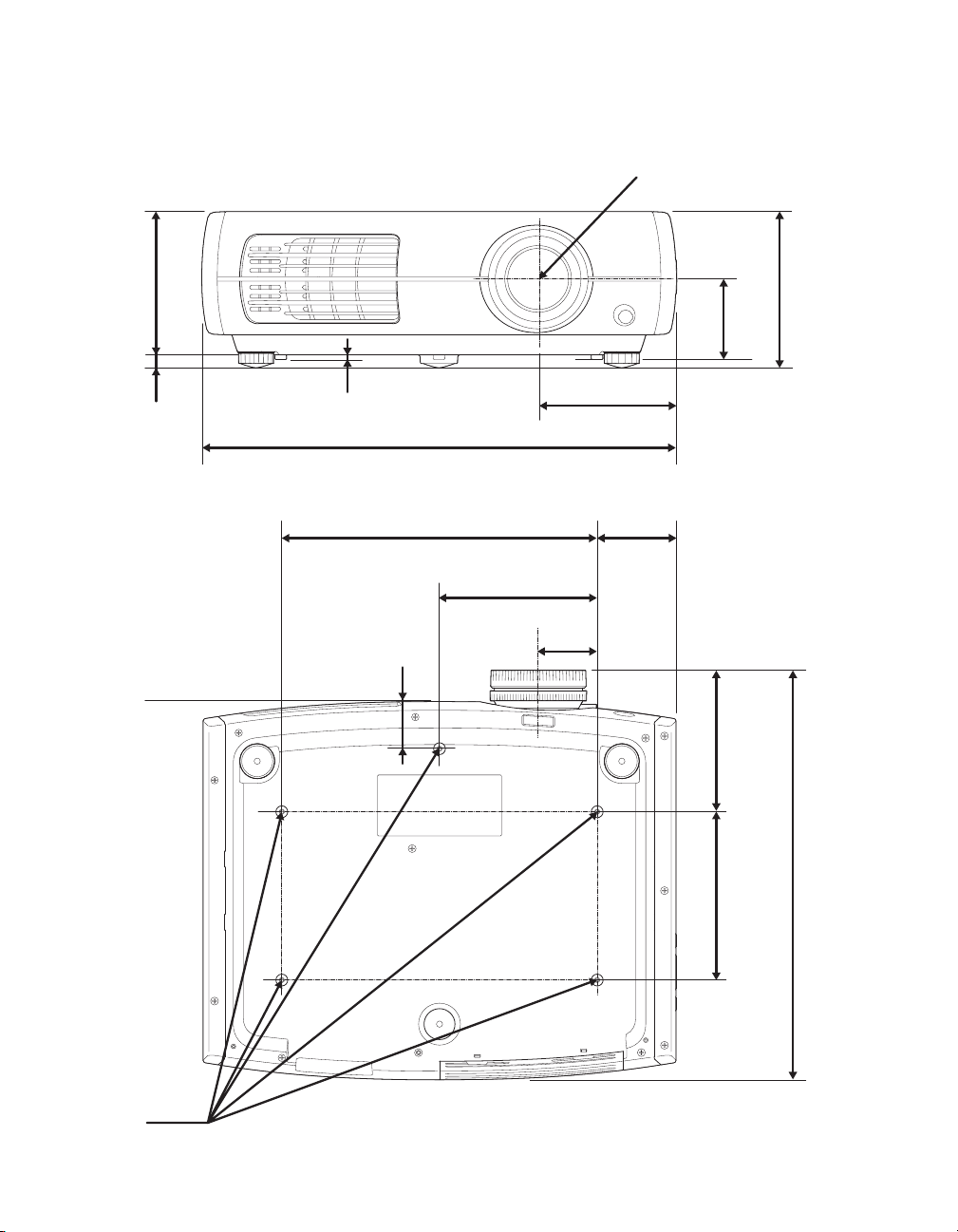
The following illustrations show the dimensions of the projector:
m
Center of lens
5.4 in.
36 mm
0.5 in.
.3 mm
0.2 in.
4.5 mm
1.8 in.
45 mm
17.7 in.
450 mm
11.8 in.
300 mm
5.9 in.
150 mm
2.2 in.
56 mm
5.2 in.
131 mm
3.0 in.
75 mm
2.8 in.
72 mm
5.3 in.
134.7 mm
5.8 in.
148.3 mm
M4× 9 mm
15.3 in.
6.3 in.
160 mm
389.7 m
Setting Up the Projector 17
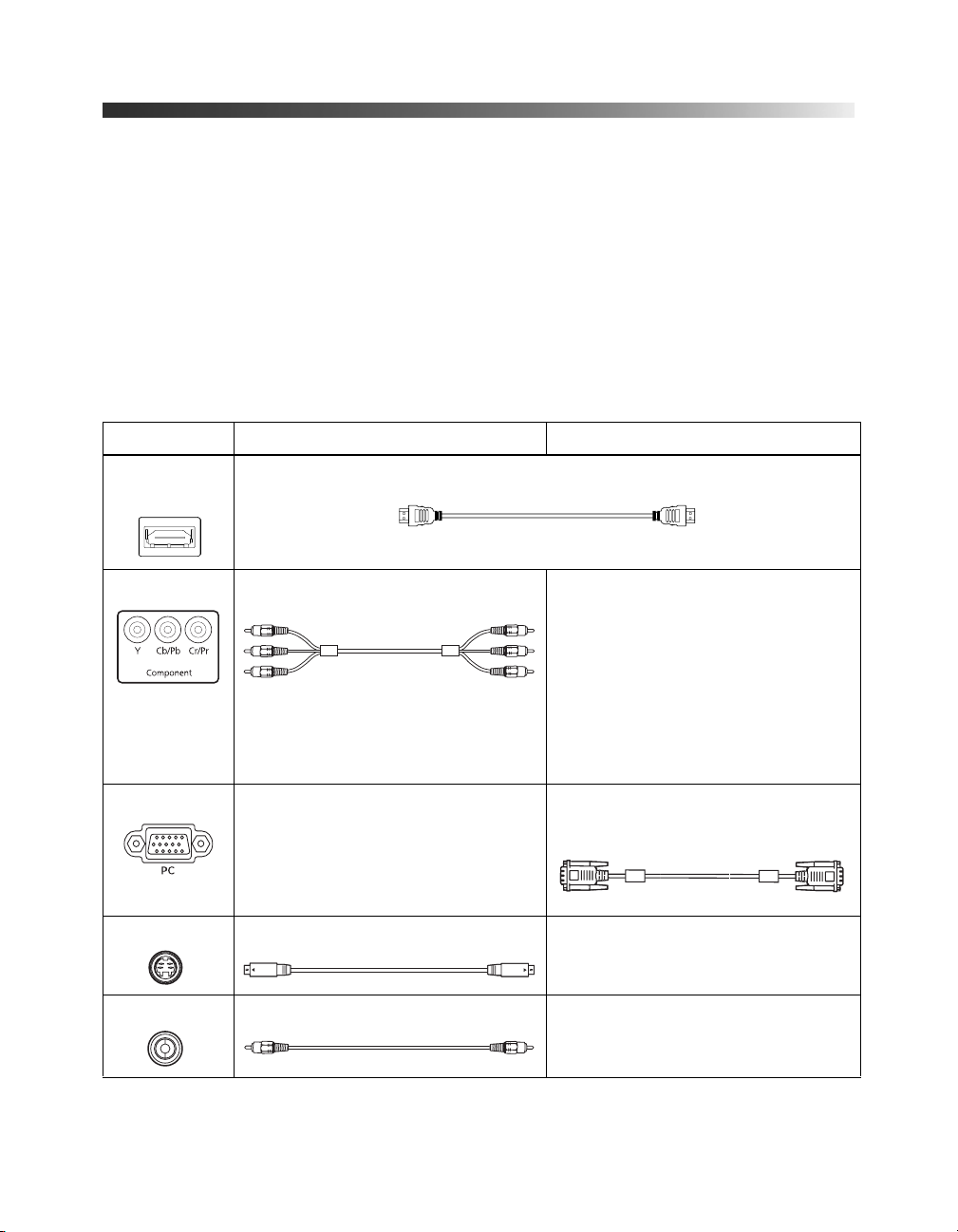
Connecting the Cables
Connecting Video and Computer Equipment
You can connect the projector to many types of video equipment, such as a Blu-ray
™
/DVD player, digital tuner, cable or satellite box, video game console, camcorder, or
Disc
digital camera. You can also connect it to a desktop or laptop PC or Apple Macintosh system.
For details on compatible video formats, see page 67.
You can connect up to six pieces of video equipment at the same time, using any of the
commercially available cables shown below:
Port name Video equipment connection Computer connection
HDMI 1/
HDMI 2
Component Use a component video cable
PC — Use a Mini D-sub, 15-pin monitor cable
S-Video Use an S-video cable: —
Video Use an RCA video cable: —
Use an HDMI cable:
—
(with RCA-style connectors):
Connect the cable to the three
component video ports. Match
corresponding colors between the
cable and the ports.
to connect to a computer RGB
(monitor) port:
18 Setting Up the Projector
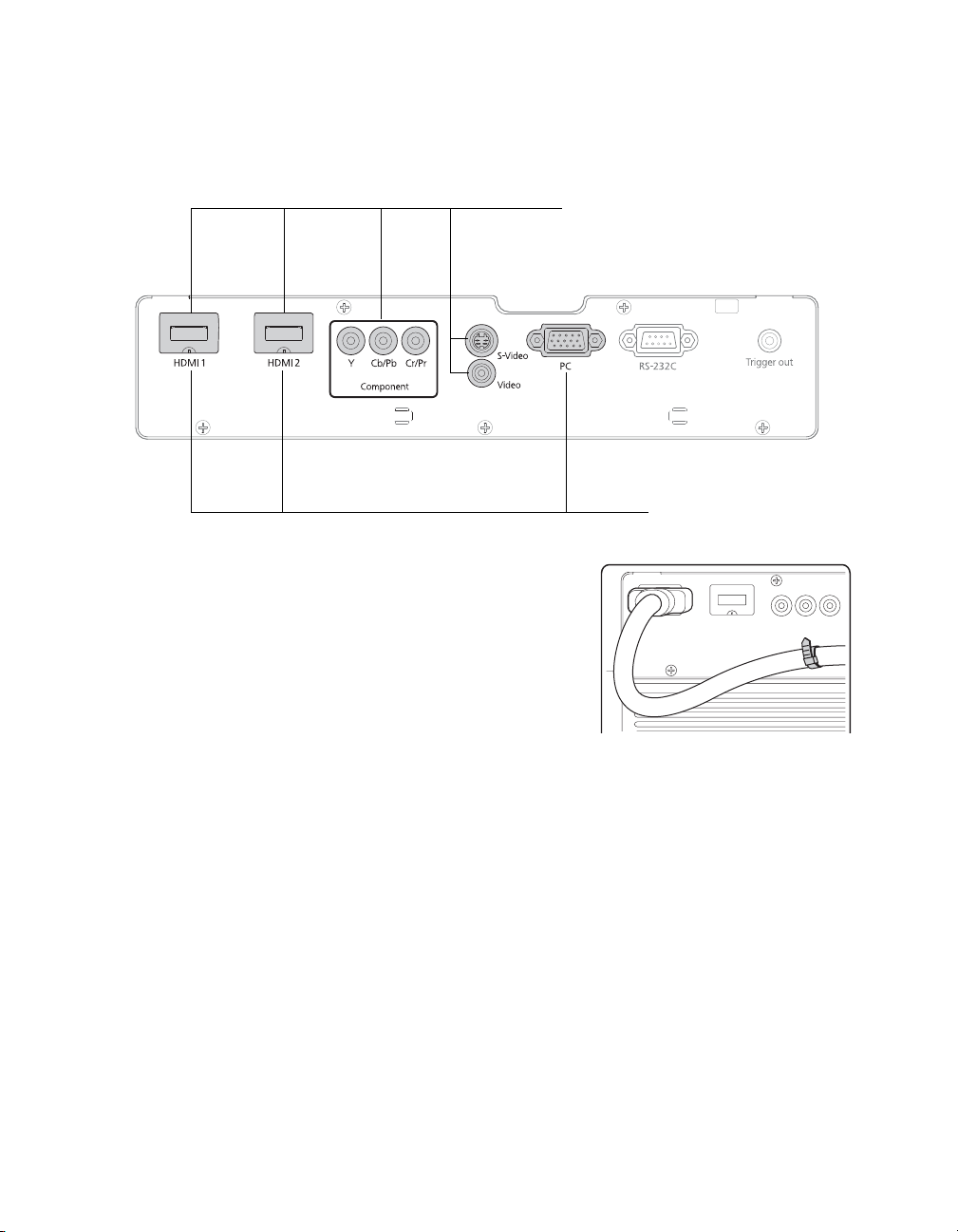
For best results, connect your video equipment to the HDMI port, if possible. If your
equipment doesn’t support HDMI, connect it to one of the following ports (highest quality
listed first):
Component (for component video), S-Video, or Video (for composite video).
Connect video equipment to one
of these ports
Connect a computer to one
of these ports
When you connect a large or heavy cable to the projector,
such as an HDMI cable, it is recommended that you fasten
it to one of the two cable holders using a commercially
available cable tie.
Setting Up the Projector 19
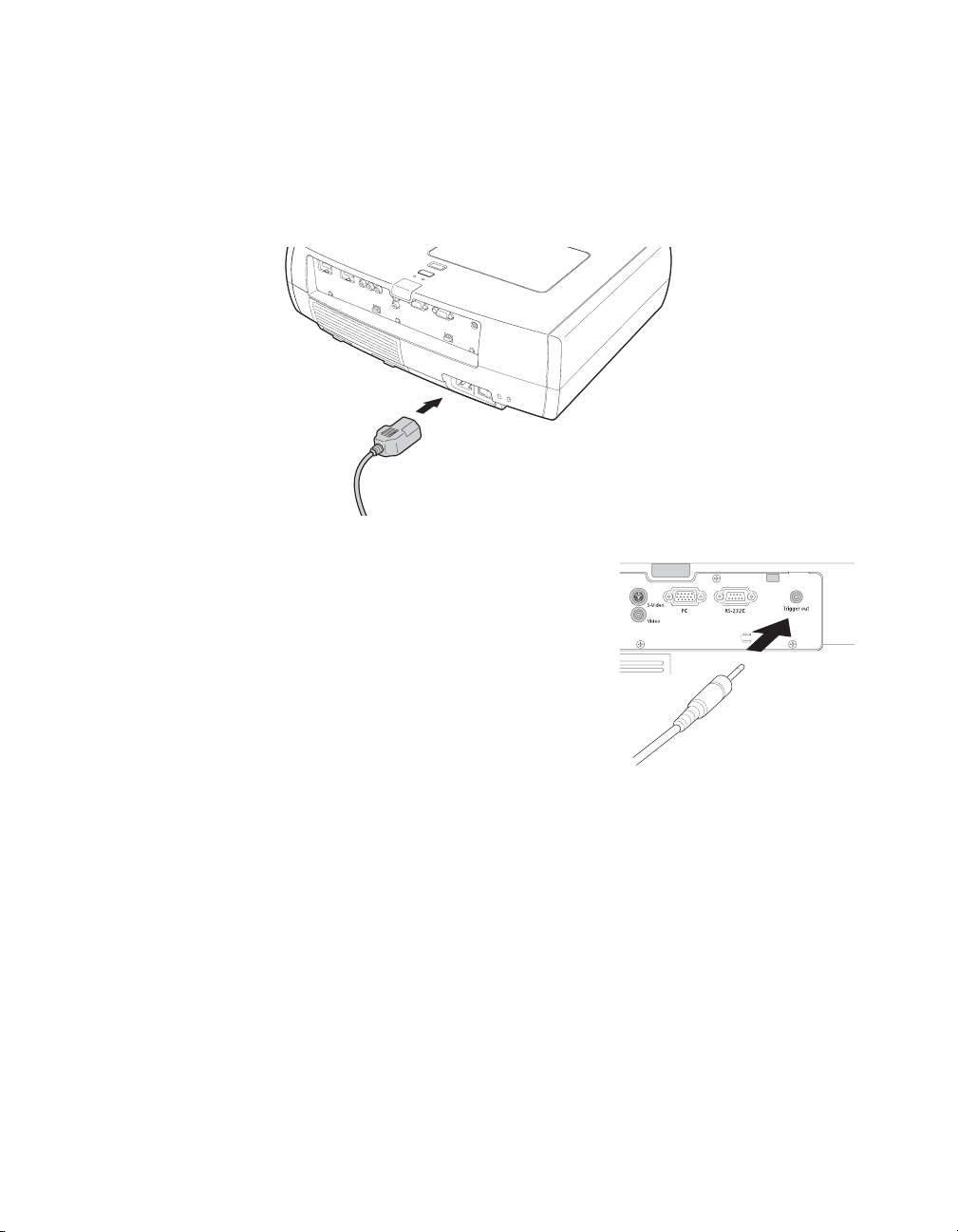
Making Other Connections
Connect the power cable and other cables described below, depending on how you plan to
use the projector.
■ Plug the power cable into the projector and a grounded electrical outlet.
■ The Trigger out port outputs a 12-volt DC signal
when the projector is turned on. This lets a central
control system monitor whether the projector is on
or off, and can be used to raise or lower your
projection screen automatically when the projector
is in use. On the Home Cinema 8700 UB, it can
also be used to operate a motorized anamorphic
lens.
Connect a 3.5-mm mini jack to the port, as shown.
Use the
Trigger Out setting to enable the port (see
page 48).
■ To use an AV controller with the projector, connect a 9-pin null modem serial cable to
the
RS-232C port. Refer to the table of ESC/VP21 command codes on page 69.
20 Setting Up the Projector
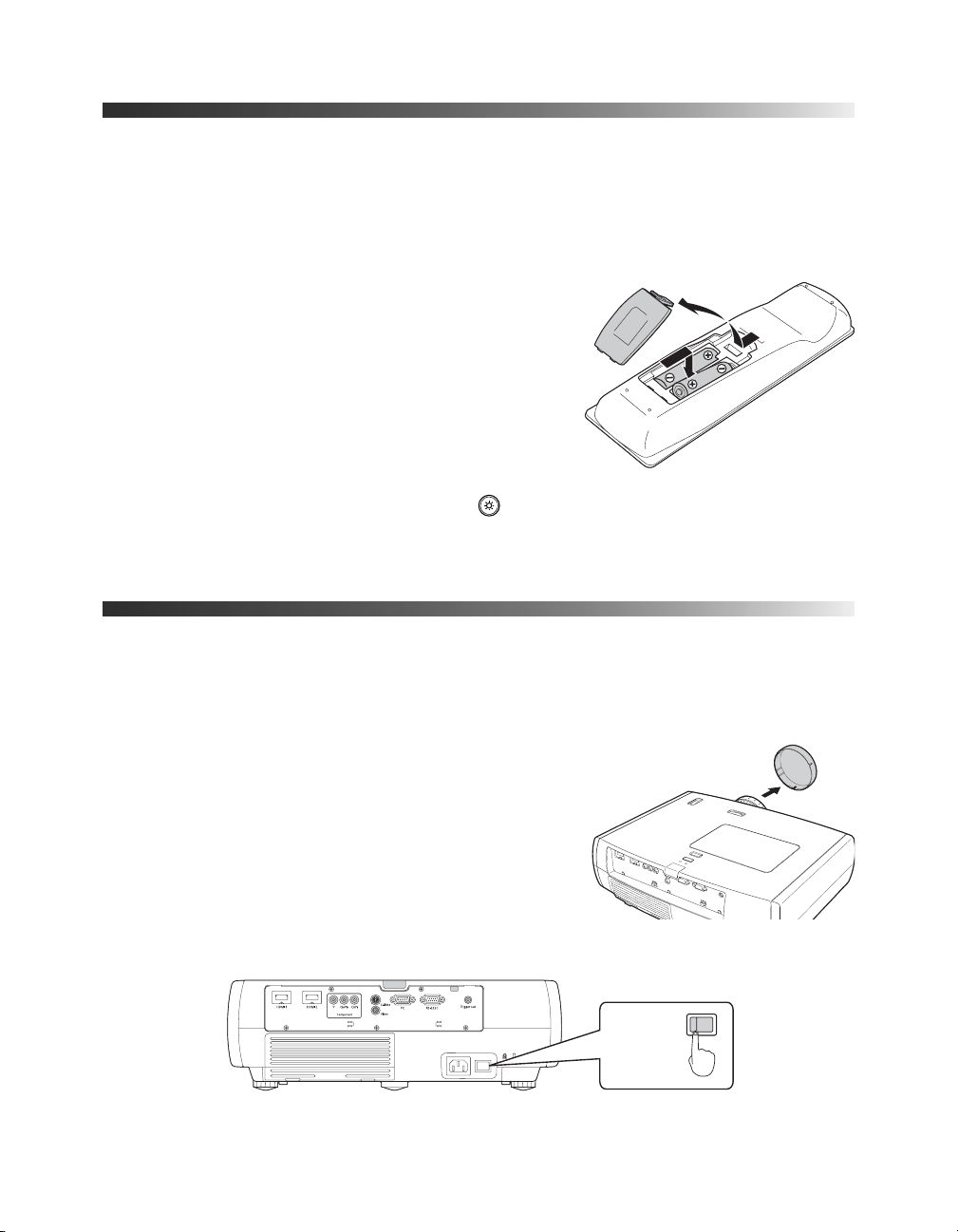
Installing Batteries in the Remote Control
The remote control uses two AA batteries.
WARNING: Keep batteries away from children. If a battery is swallowed, contact your doctor
immediately.
1. Release the tab and lift open the cover.
2. Insert two new AA batteries as shown.
3. Insert the tab on the cover and press it down until it
clicks into place.
Aim the remote control at the screen, or at the front or
back of the projector. Make sure you are within 30 feet
of the projector.
If you suspect the batteries are weak, press the illumination button. If the buttons do not
glow, replace the batteries.
Turning the Projector On and Off
Turning On the Projector
1. Remove the lens cap.
2. Turn on any connected equipment you plan to use.
3. Turn on the main power switch on the back of the projector.
ON
Setting Up the Projector 21
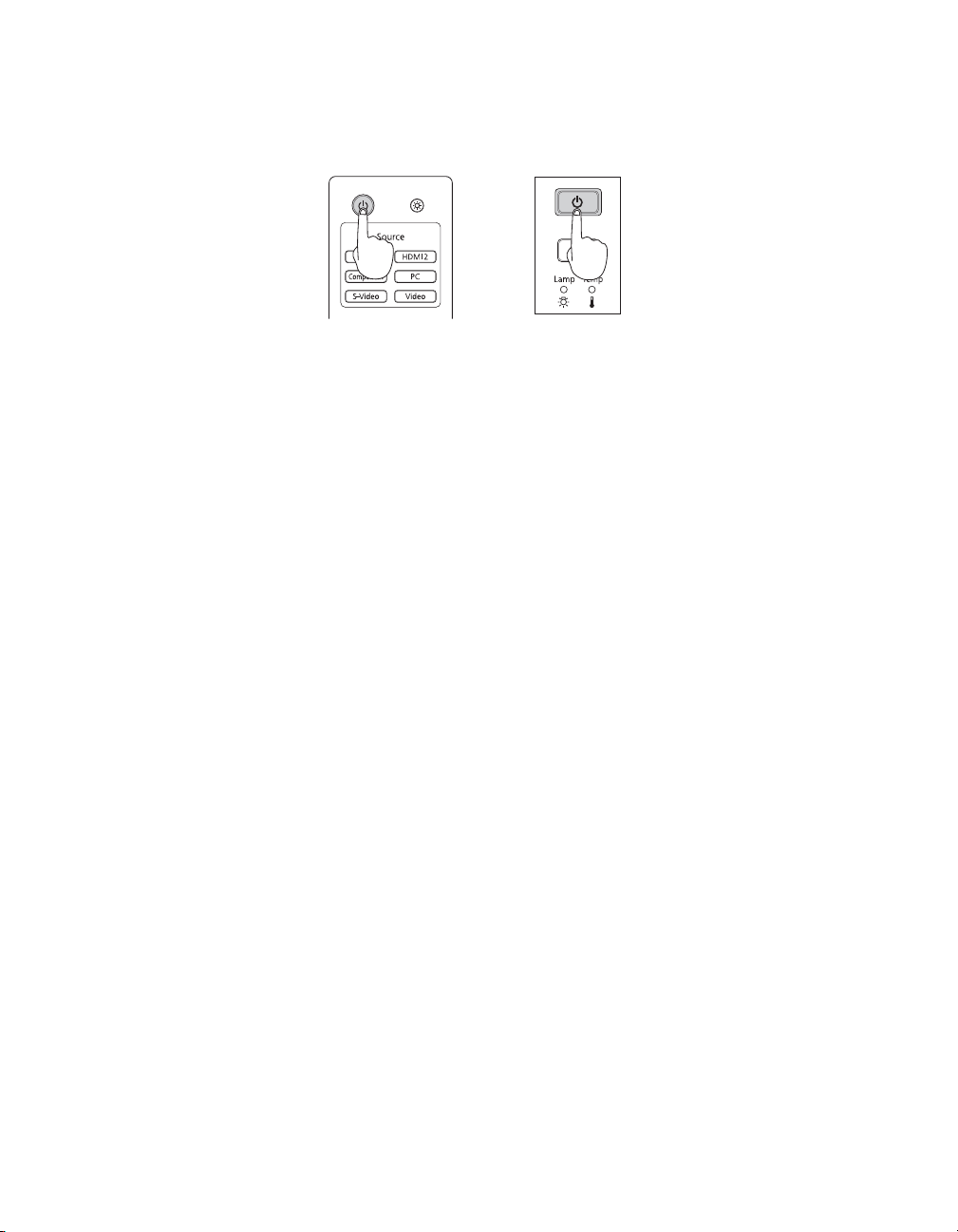
4. Press the Ppower button on the remote control or projector.
Remote control Projector
Note: To prevent children from turning on the projector, you can use the Child Lock feature. See
page 32 for details.
If you’ll be using the projector at an altitude above 4921 feet (1500 meters), turn on High Altitude
Mode so the fan can properly cool the projector at the high altitude air pressure. See page 49 for
details.
The projector takes about 30 seconds to warm up and display an image. If you don’t see a
picture, you may need to change the image source as described on page 23.
Turning Off the Projector
1. Turn off any equipment connected to the projector.
2. Press the Ppower button on the remote control or projector. When you see a
confirmation message, press the Ppower button again to turn the projector off.
Caution: Turn off this product when not in use to prolong the life of the projector. Continuous
24-hour-a-day use may reduce the overall life of the product.
3. If you need to move the projector, wait for the Ppower light to stop flashing, then turn
off the projector’s main power switch on the back. You can now unplug the projector.
Caution: Never turn off the main power switch without first turning off the projector and
letting it cool as described above, or you could damage it and reduce lamp life.
22 Setting Up the Projector
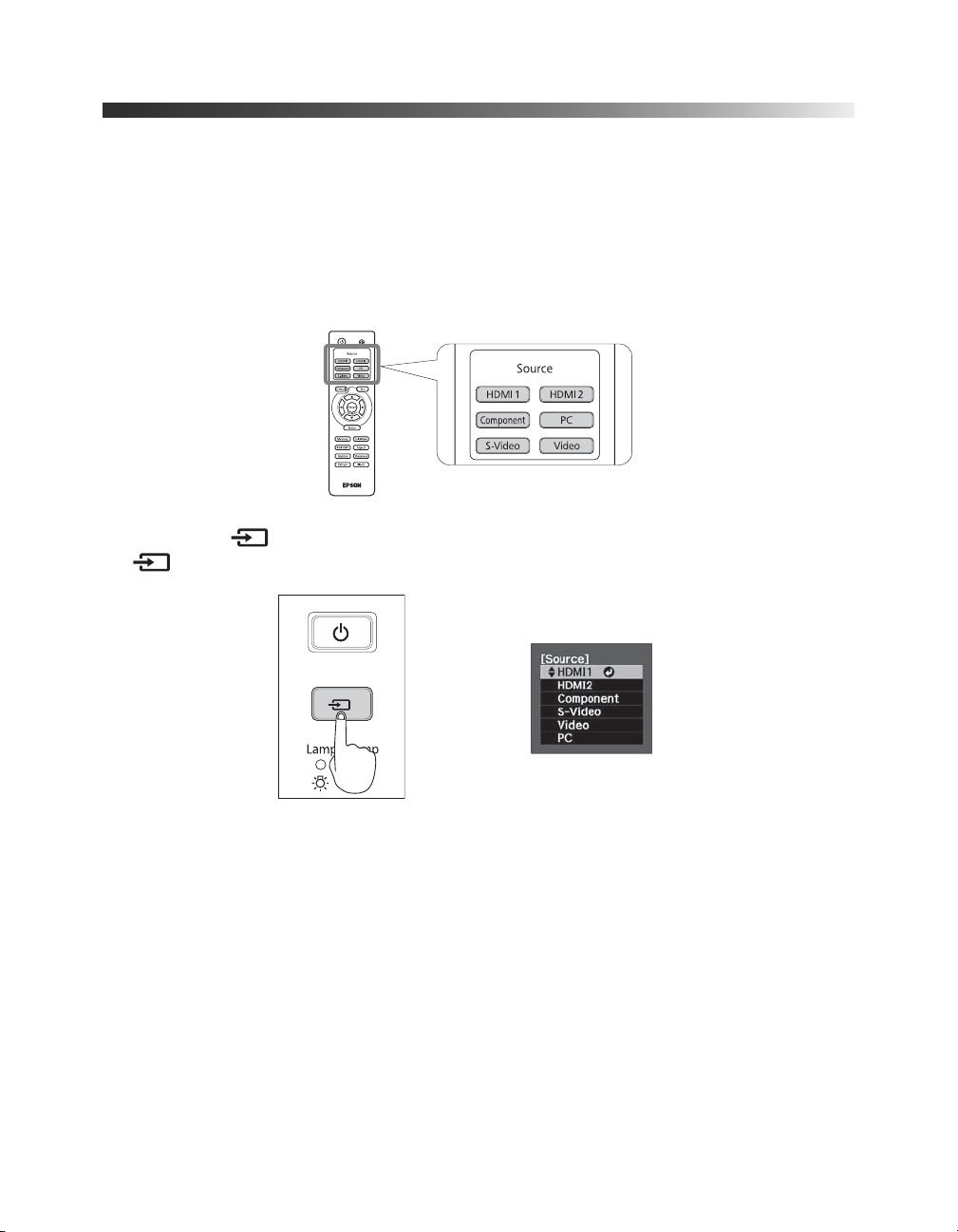
Selecting the Image Source
The source buttons on the projector and remote control let you switch between images from
different pieces of equipment connected to the projector (such as a Blu-ray Disc/DVD player,
cable or satellite box, or video game console).
Press the
Source button on the remote control that corresponds to the port to which your
video source is connected.
If you press the source button on the projector, you see a list of available sources. Press
the source button to move through the list and select the desired source.
Note: If an image does not appear, see “Problem Solving” on page 58.
To temporarily turn off the image and darken the screen, press the Blank button on the remote
control. Press the Blank button again to return to normal viewing.
Setting Up the Projector 23
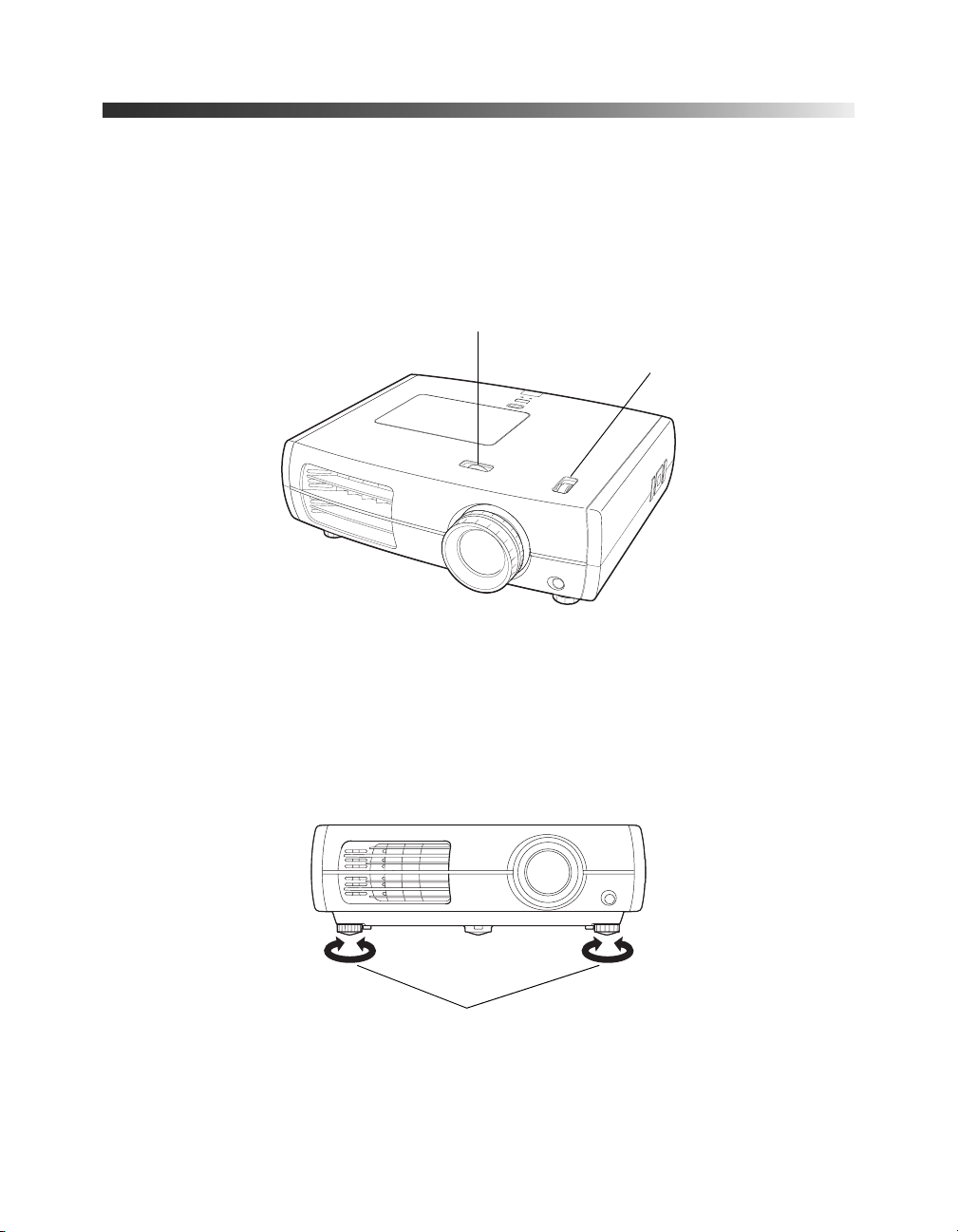
Positioning the Image
If the image is not centered on the screen, use the horizontal and vertical lens shift dials to
adjust its position.
Caution: Do not try to move the lens by hand, or you may damage the projector. Always use the
lens shift dials to change the lens position.
Horizontal lens shift dial
Vertical lens shift dial
Note: You can display a test pattern to help adjust the image position by pressing the Pattern
button on the remote control. Press the Esc button to turn off the test pattern.
When you hear a click, the lens position is almost centered. If the lens shift dial becomes
difficult to turn, you cannot adjust the position any further.
If one side of the image is taller than the other, make sure the projector is parallel to the
screen. If necessary, adjust the front feet so that the projector is horizontal.
24 Setting Up the Projector
Adjustable feet
