Page 1
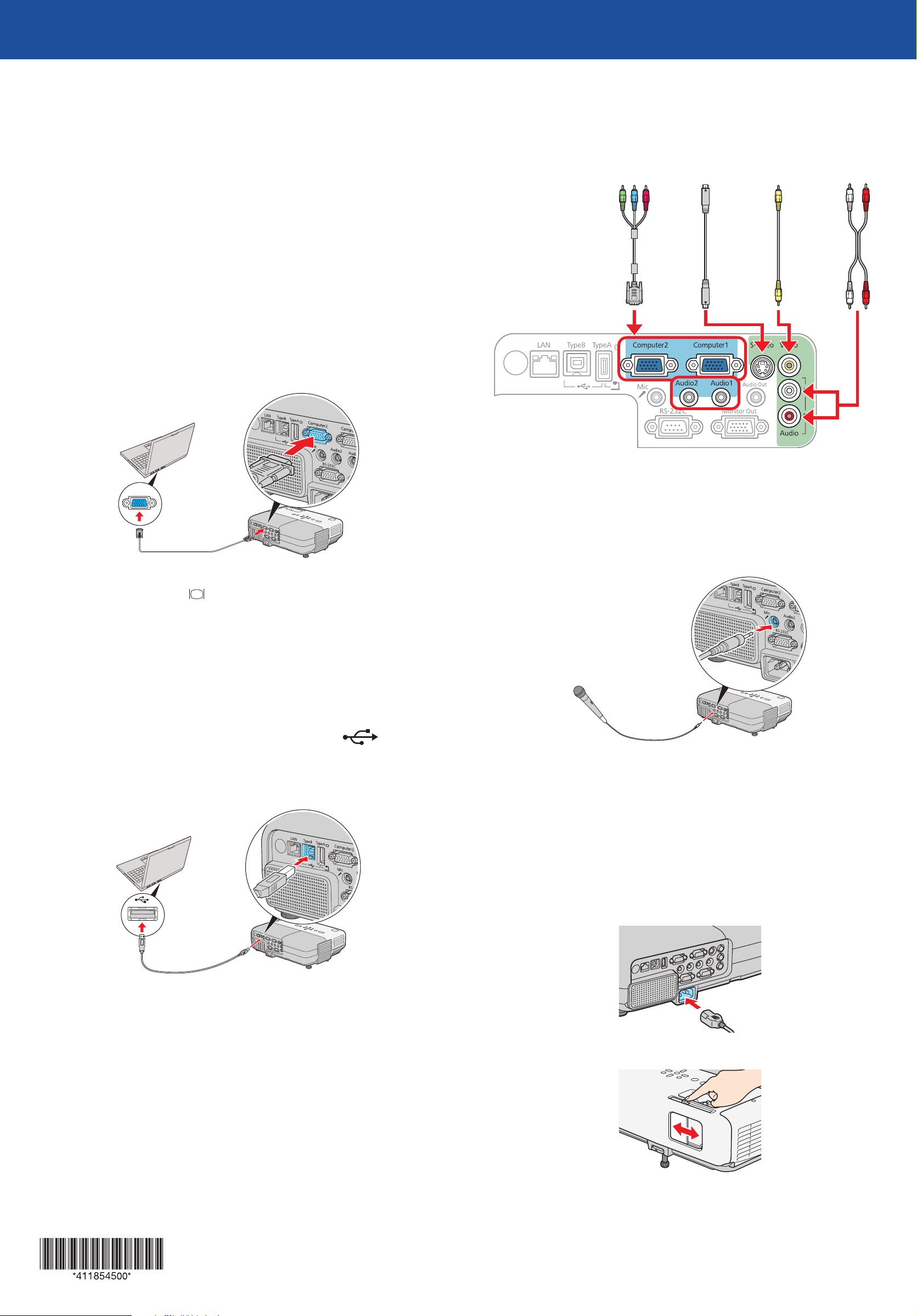
PowerLite® 84+/824+
Video Player
Quick Setup
Before using the projector, make sure you read the safety instructions in the
User’s Guide on your projector CD.
Your projector may vary slightly from the one shown in this Quick Setup sheet,
but the procedures are the same.
Connect the projector
Choose from the following connections:
Computer Monitor Port
Connect a computer using the VGA cable that came with the projector.
Connect up to 4 video devices and use the remote control to switch between
them.
Component-to-
VGA cable
(optional)
S-Video
cable
(optional)
RCA video cable
(composite video)
(optional)
Audio cable
(optional)
Connect one end to the projector’s Computer1 or Computer2 port, and the
other end to your computer’s
switch it to external display. You can also connect an audio cable to the
Audio1 or Audio2 port.
monitor port. If you are using a notebook,
Computer USB Port
Connect a computer (Windows® 2000 SP4 or later or Mac OS® X 10.5.1-10.6)
using the USB cable that came with the projector.
Connect the square end of the USB cable to the projector’s TypeB
(square) USB port. Connect the flat end of the cable to any USB port on your
computer. Then turn on your projector (see “Turn on your equipment”). You
can also connect an audio cable to the Audio2 port.
Microphone
Connect a dynamic or condenser microphone to the Mic port, using a 3.5 mm
mini-jack cable.
NOTE: If you’re using a condenser microphone, set the Plug-in Power setting
to On. See the User’s Guide on your projector CD for more information.
For information on playing sound through the projector or connecting an
external monitor, see the User’s Guide on your projector CD.
Follow the on-screen instructions to install the Epson USB Display software
(with Mac OS X, first double-click the USB Display Installer icon that appears
on your computer screen). Then press the USB button on the remote control.
(You need to install the software only the first time you connect.)
Turn on your equipment
Turn on your computer or video source.
1
Plug in the projector.
2
Open the A/V Mute slide all the way.
3
Page 2
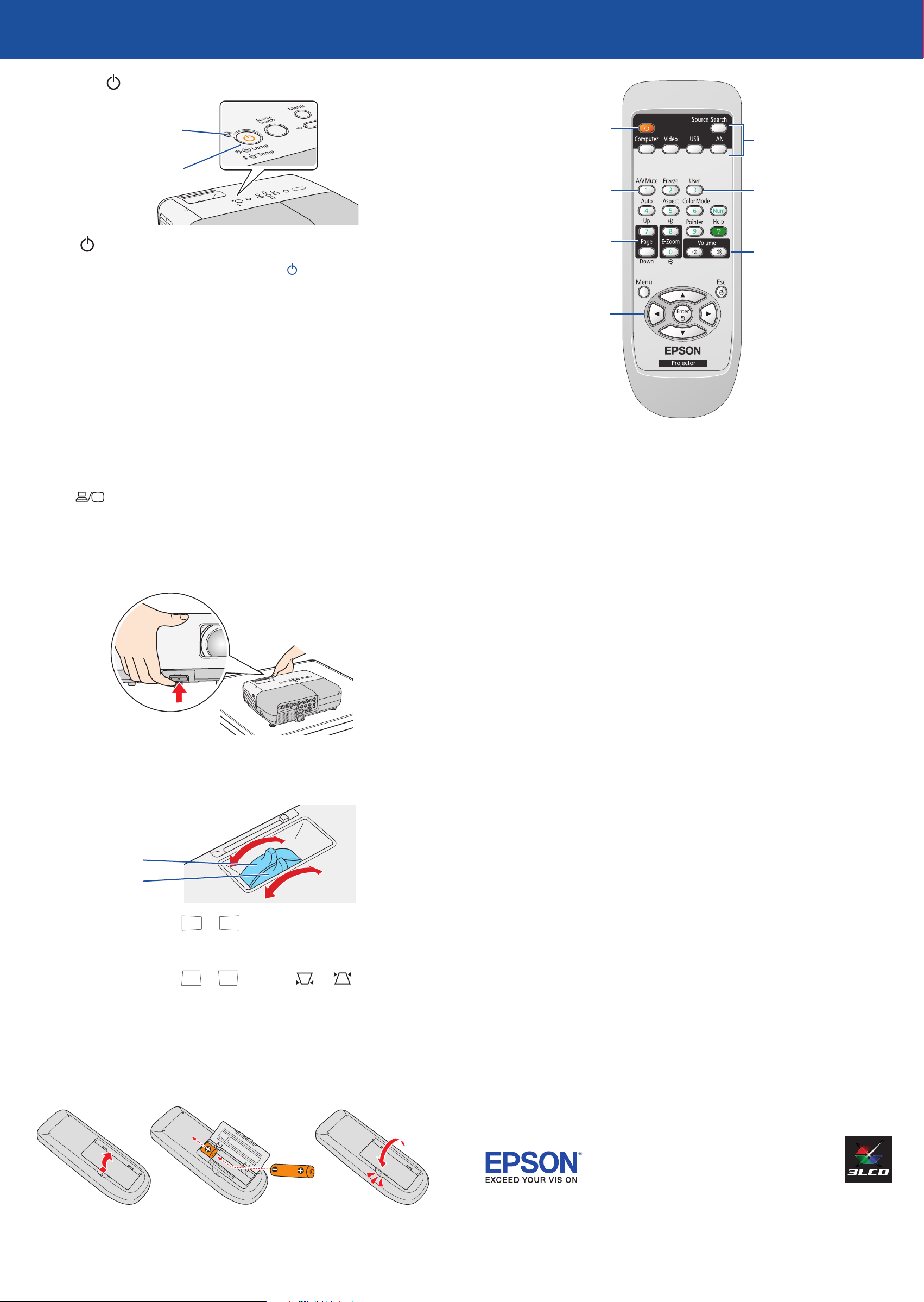
Press the power button on the projector or remote control.
4
Power light
Power button
The power light flashes green, then stays on.
NOTE: To shut down the projector, press the power button twice, wait
for the two confirmation beeps, then unplug it. You don’t have to wait
for the projector to cool down.
Adjust the image
If you don’t see an image, press the Source Search button on the
1
projector or remote control to select the image source.
If you’re using a Windows notebook with the VGA cable, you may also
need to press the function key on your keyboard that lets you display
on an external monitor (allow a few seconds for the projector to sync up
after you press the key). It may be labeled CRT/LCD or have an icon such
as
, and you may have to hold down the Fn key while pressing it.
Turn projector
on and off
Turn off projector
display and sound
Change
presentation
slides (USB cable
connection only)
Navigate
projector
menus
You can use the remote control to operate the projector. With the USB cable,
you can use the remote as a wireless mouse. For more information on using
the remote control, see the User’s Guide on your projector CD.
Choose which
source to display
Open a menu item
assigned by the user
Control projector volume
NOTE: If you still see a blank screen or have other display problems, see
the troubleshooting tips in the User’s Guide on your projector CD.
To raise the image, press the foot release button and lift the front of the
2
projector. Release the button to lock the foot in position.
Turn the focus ring to sharpen the image.
3
Turn the zoom ring to reduce or enlarge the image.
Where to get help
In the U.S. and Canada, see the sections below.
In Latin America, see the information on your Guía de instalación or Guia de
instalação sheet.
Manuals
For more information about using the projector, install the manuals from your
projector CD.
Telephone Support Services
To use the Epson PrivateLine® Support service, call (800) 637-7661 and enter
the PIN on the Epson PrivateLine Support card included with your projector.
This service is available 6 AM to 6 PM, Pacific Time, Monday through Friday, for
the duration of your warranty period. You may also speak with a projector
support specialist by dialing:
Focus
Zoom
If your image looks like or , you’ve placed the projector off to
4
one side of the screen at an angle. Place it directly in front of the center
of the screen, facing the screen squarely.
If your image looks like or , press the or buttons on the
5
projector to correct it.
Using the remote control
Make sure the batteries are installed as shown (two AA batteries).
(562) 276-4394 (U.S.) or (905) 709-3839 (Canada), 6 AM to 6 PM, Pacific Time,
Monday through Friday
Days and hours of support are subject to change without notice. Toll or long
distance charges may apply.
Internet Support
Visit epson.com/support for solutions to common problems. You can
download utilities and documentation, get FAQs and troubleshooting advice,
or e-mail Epson with your questions.
Registration
Register today to get product updates, special promotions, and customer-only
offers. You can use the CD included with your projector, or register online at
www.epson.com/webreg.
Epson is a registered trademark and Epson Exceed Your Vision is a registered logomark of Seiko Epson
Corporation. PowerLite and PrivateLine are registered trademarks of Epson America, Inc.
General Notice: Other product names used herein are for identification purposes only and may be trademarks of
their respective owners. Epson disclaims any and all rights in those marks.
This information is subject to change without notice.
© 2009 Epson America, Inc. 12/09
Printed in XXXXXX CPD-27795
Page 3

PowerLite® 84+/824+
Lecteur vidéo
Installation rapide
Avant d’utiliser le projecteur, assurez-vous de lire les instructions de sécurité
dans le Guide de l’utilisateur sur le CD de votre projecteur.
Votre projecteur pourrait avoir une apparence légèrement différente de celui
illustré sur cette affiche Installation rapide, cependant les procédures à suivre
demeurent les mêmes.
Branchez le projecteur
Choisissez parmi les connexions suivantes :
Port moniteur de l’ordinateur
Branchez un ordinateur en utilisant le câble VGA qui est fourni avec
le projecteur.
Vous pouvez brancher jusqu’à 4 dispositifs vidéo différents et utiliser la
télécommande pour passer de l’un à l’autre.
Câble vidéo
composantes à VGA
(optionnel)
Câble
S-Vidéo
(optionnel)
Câble vidéo RCA
(vidéo composite)
(optionnel)
Câble audio
(optionnel)
Branchez l’une des extrémités dans le port Computer1 ou Computer2
du projecteur, et l’autre extrémité dans le port du moniteur de votre
ordinateur. Si vous utilisez un ordinateur portatif, sélectionnez le mode
d’affichage externe. Vous pouvez aussi brancher un câble audio au port
Audio1 ou Audio2.
Port USB de l’ordinateur
Branchez un ordinateur (Windows® 2000 SP4 ou version ultérieure ou
Mac OS® X 10.5.1-10.6) en utilisant le câble USB qui est fourni avec le
projecteur.
Branchez l’extrémité carrée du câble USB dans le port USB TypeB (carré)
du projecteur. Branchez l’extrémité plate du câble dans l’un des ports
USB de votre ordinateur. Ensuite, mettez le projecteur sous tension (voyez la
section « Allumez le projecteur »). Vous pouvez aussi brancher un câble audio
au port Audio2.
Microphone
Branchez un microphone électrodynamique
ou électrostatique au port Mic en utilisant
un câble à mini-prise de 3,5 mm.
REMARQUE : Si vous utilisez un microphone
électrostatique, configurez le paramètre
Plug-in Power à On (Activé). Consultez
le Guide de l’utilisateur sur le CD de votre
projecteur pour obtenir plus d’information.
Pour obtenir de l’information sur la diffusion du son avec le projecteur ou la
connexion d’un moniteur externe, consultez le Guide de l’utilisateur sur le CD
de votre projecteur.
Allumez le projecteur
Mettez l’ordinateur ou la source vidéo sous tension.
1
Branchez le projecteur.
2
Suivez les instructions à l’écran pour installer le logiciel Epson USB Display
(sous Mac OS X, double-cliquez d’abord sur l’icône USB Display Installer qui
s’affiche à l’écran de votre ordinateur). Ensuite, appuyez sur le bouton USB de
la télécommande. (Vous devrez installer le logiciel seulement la première fois
que vous raccordez le projecteur.)
Ouvrez complètement la glissière A/V Mute
3
(Pause A/V) (couvre-objectif).
Appuyez sur le bouton d’alimentation du projecteur ou de
4
la télécommande.
Témoin d’alimentation
Bouton d’alimentation
Le témoin d’alimentation clignote en vert, puis, il demeure allumé.
Page 4

REMARQUE : Pour mettre le projecteur hors tension, appuyez deux fois
sur le bouton d’alimentation
confirmation et ensuite, débranchez le projecteur. Vous n’avez pas besoin
d’attendre le refroidissement du projecteur.
L’anglais est la langue par défaut dans le système des menus. Pour voir
5
les menus en français, appuyez sur le bouton Menu pour accéder au
système de menus du projecteur. Sélectionnez Extended (Avancé) et
appuyez sur la touche Enter, ensuite, sélectionnez Language (Langue) et
appuyez sur la touche Enter. Choisissez ensuite votre langue et appuyez
sur la touche Enter. Ensuite, cliquez sur le bouton Menu pour quitter le
système de menus.
, attendez d’entendre les deux bips de
Réglez l’image
Met le projecteur
sous et hors
tension
Désactive
l’affichage et le
son du projecteur
Change les diapositives
d’une présentation
(connexion avec câble
USB seulement)
Sélectionne une
source d’affichage
Ouvre un élément
du menu choisi par
l’utilisateur
Commande du volume
du projecteur
Si vous ne voyez pas d’image, appuyez sur le bouton Source Search
1
(Rechercher la source) du projecteur ou de la télécommande pour
sélectionner la source d’image.
Si vous utilisez un ordinateur portatif Windows avec le câble VGA, il
est possible que vous deviez enfoncer la touche de fonction qui permet
d’afficher sur un moniteur externe (attendez quelques secondes afin que
la synchronisation s’effectue après que vous ayez appuyé sur la touche).
Cette touche peut être étiquetée CRT/LCD ou peut être identifiée par un
icône comme . Il est possible que vous deviez maintenir enfoncé la
touche Fn du clavier de votre ordinateur portatif au même moment.
REMARQUE : Si vous voyez un écran vide ou que vous éprouvez d’autres
problèmes, consultez les conseils de dépannage dans le Guide de
l’utilisateur sur le CD de votre projecteur.
Pour hausser l’image, appuyez sur le bouton du levier de réglage et
2
soulevez le devant du projecteur. Relâchez le bouton pour verrouiller le
pied dans la position désirée.
Navigue parmi
les menus du
projecteur
Vous pouvez utiliser la télécommande pour actionner le projecteur. Avec le
câble USB, vous pouvez aussi utiliser la télécommande comme une souris sans
fil. Pour plus d’information sur l’utilisation de la télécommande, consultez le
Guide de l’utilisateur sur le CD de votre projecteur.
Pour obtenir de l’aide
Manuels
Pour plus d’information sur l’utilisation du projecteur, installez les manuels du
CD de votre projecteur.
Faites tourner la bague de mise au point jusqu’à ce que l’image soit nette.
3
Faites tourner la bague de zoom pour réduire ou agrandir l’image.
Mise au point
Zoom
Si votre image ressemble à ou à , le projecteur est décalé vers
4
un côté ou l’autre par rapport au centre de l’écran ou placé à un angle
décalé. Placez le projecteur tout à fait droit devant le centre de l’écran.
Services de soutien téléphonique
Pour utiliser l’assistance technique Epson PrivateLine®, composez le
1 800 637-7661 et entrez le NIP indiqué sur votre carte Epson PrivateLine
fournie avec le projecteur. Ce service est offert gratuitement de 6 h à 18 h,
heure du Pacifique, du lundi au vendredi, pendant toute la durée de votre
garantie. Vous pouvez aussi parler à un spécialiste du soutien pour projecteurs
en composant le 905 709-3839, de 6 h à 18 h, heure du Pacifique, du lundi
au vendredi.
Les heures et les jours de soutien peuvent être sujets à changement sans
préavis. Des frais d’interurbain sont éventuellement à prévoir.
Soutien Internet
Visitez le site Web epson.ca/support pour obtenir des solutions à des
problèmes courants. Vous pouvez y télécharger des utilitaires et de la
documentation en français, consulter une foire aux questions et des conseils
de dépannage, ou envoyer vos questions par courriel à Epson (site présenté en
anglais seulement).
Si votre image ressemble à ou à , appuyez sur les boutons
5
ou du projecteur pour la corriger.
Utilisation de la
télécommande
Assurez-vous que les piles sont installées tel qu’illustré (deux piles AA).
Enregistrement
Enregistrez votre produit dès aujourd’hui pour obtenir des renseignements sur
les mises à jour de produits, les promotions spéciales et les offres s’adressant
spécialement à nos clients. Vous pouvez enregistrer le projecteur en utilisant le
CD inclus avec votre projecteur ou en ligne à www.epson.com/webreg.
Epson est une marque déposée et Epson Exceed Your Vision est un logo déposé de Seiko Epson Corporation.
PowerLite et PrivateLine sont des marques déposées d’Epson America, Inc.
Avis général : Les autres noms de produit figurant dans le présent document ne sont cités qu’à titre
d’identification et peuvent être des marques de commerce de leurs propriétaires respectifs. Epson renonce à
tous les droits associés à ces marques.
L’information contenue dans le présent document peut être modifiée sans préavis.
© 2009 Epson America, Inc. 12/09
Pays d’impression : XXXXXX
