Epson PowerLite 8200i, PowerLite 9100i, PowerLite 8200NL, PowerLite 9100NL Product Information Guide
Page 1
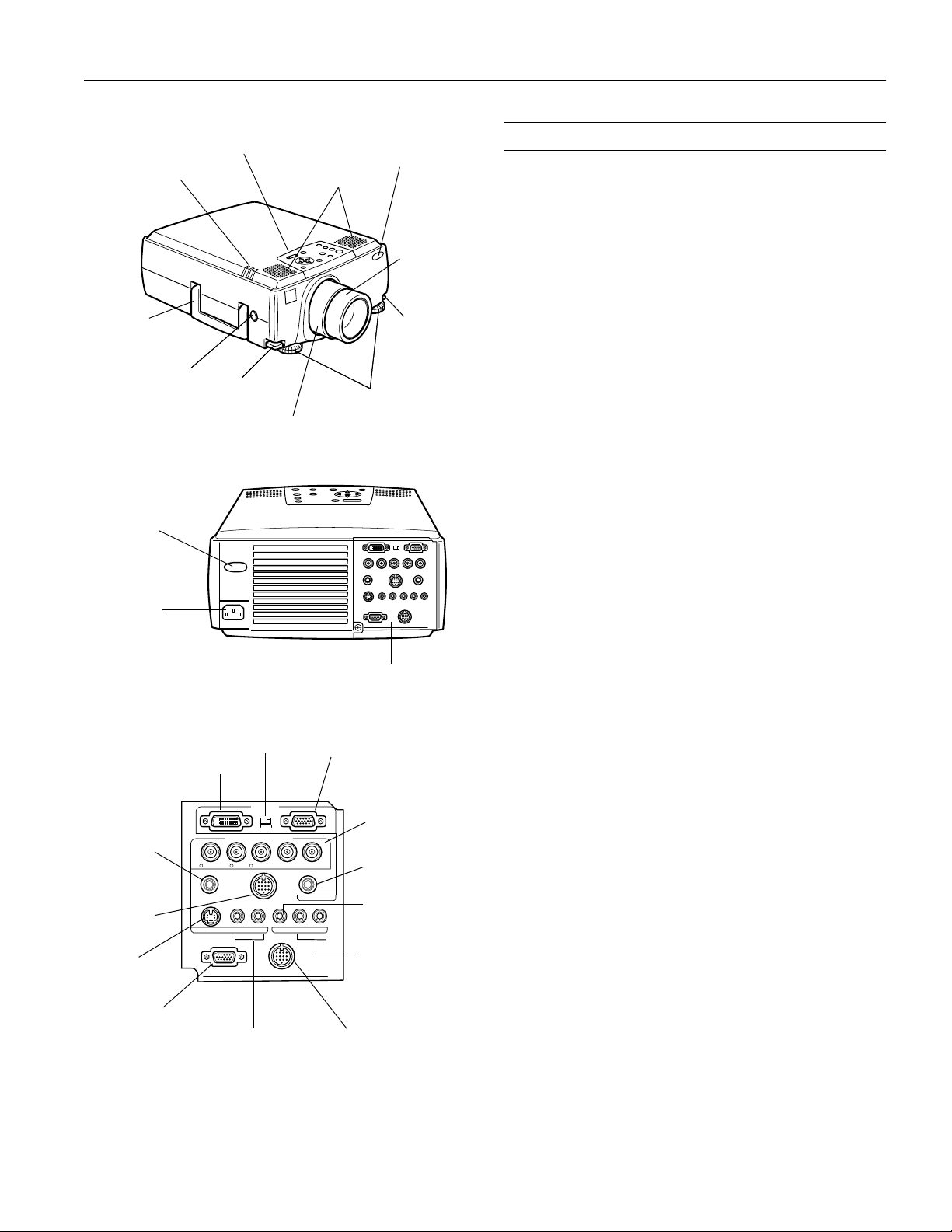
EPSON PowerLite 8200i/9100i Projector
status lights
handle
lens shift knob
rear infrared
receiver
A/C power
inlet
remote IR
receiver
connector
Mouse/Com
connector
S-Video
connector
Monitor Out
connector
control panel
foot adjust
lever
DVI connector
R/Cr/Pr
Remote
S-Video S-Audio/Audio2 L-Audio-RVideo
Monitor Out
S-Video and BNC
audio connectors
zoom ring
DVI / VGA
switch
Computer 1
Computer 2 /
Component Video
B/Cb/Pb H/C Sync V SyncG/Y
Mouse/Com
speakers
adjustable feet
VGA (video in) connector
Audio
Stack Out
Stack Out connector
front infrared
receiver
focus ring
foot adjust
lever
see below
BNC connectors
(for Computer 2
or component
video source)
Audio
connector
composite video
connector
audio connectors
for composite
video
Projector Specifications
General
Type of display: Poly-silicon Thin Film Transistor (TFT)
Size of liquid
crystal panels: Diagonal: 1.3 inches (34 mm)
Lens: 8200i: F=1.7 to 2.3, f=49 to 63 mm
9100i: F=1.8 to 2.4, f=49 to 69 mm
Resolution: 8200i: 1024
9100i: 1280
Color reproduction: 24 bit, 16.7 million colors
Brightness: 8200i: 3500 lumens (ANSI)
9100i: 2400 lumens (ANSI)
Contrast ratio: 8200i: 600 : 1
9100i: 300 : 1
Image size: 8200i:
Wide angle: 28 to 300 inches
(at 3.3 to 37.3 feet distance)
Tele angle: 21 to 300 inches
(at 3.1 to 48.1 feet distance)
9100i:
Wide angle: 30 to 320 inches
(at 3.6 to 36.7 feet distance)
Tele angle: 20 to 300 inches
(at 4.6 to 51.8 feet distance)
Projection distance: 8200i: 3.1 to 48.1 feet
(0.9 to 14.6 meters)
9100i: 3.6 to 51.8 feet
(1.1 to 15.8 meters)
Projection methods:Front, rear, upside-down (ceiling mount)
Internal speaker
system: 2
3 W 8 (Ω) speakers
×
Optical aspect ratio: 4 : 3 (horizontal : vertical)
Zoom ratio: 8200i: 1 : 1.3
9100i: 1 : 1.4
Manual lens shift: 0 to 10°
Keystone correction
angle: ±30°; ratio: 10 : 5.5
768 pixels
×
1024 pixels
×
1/02 EPSON PowerLite 8200i/9100i - 1
Page 2
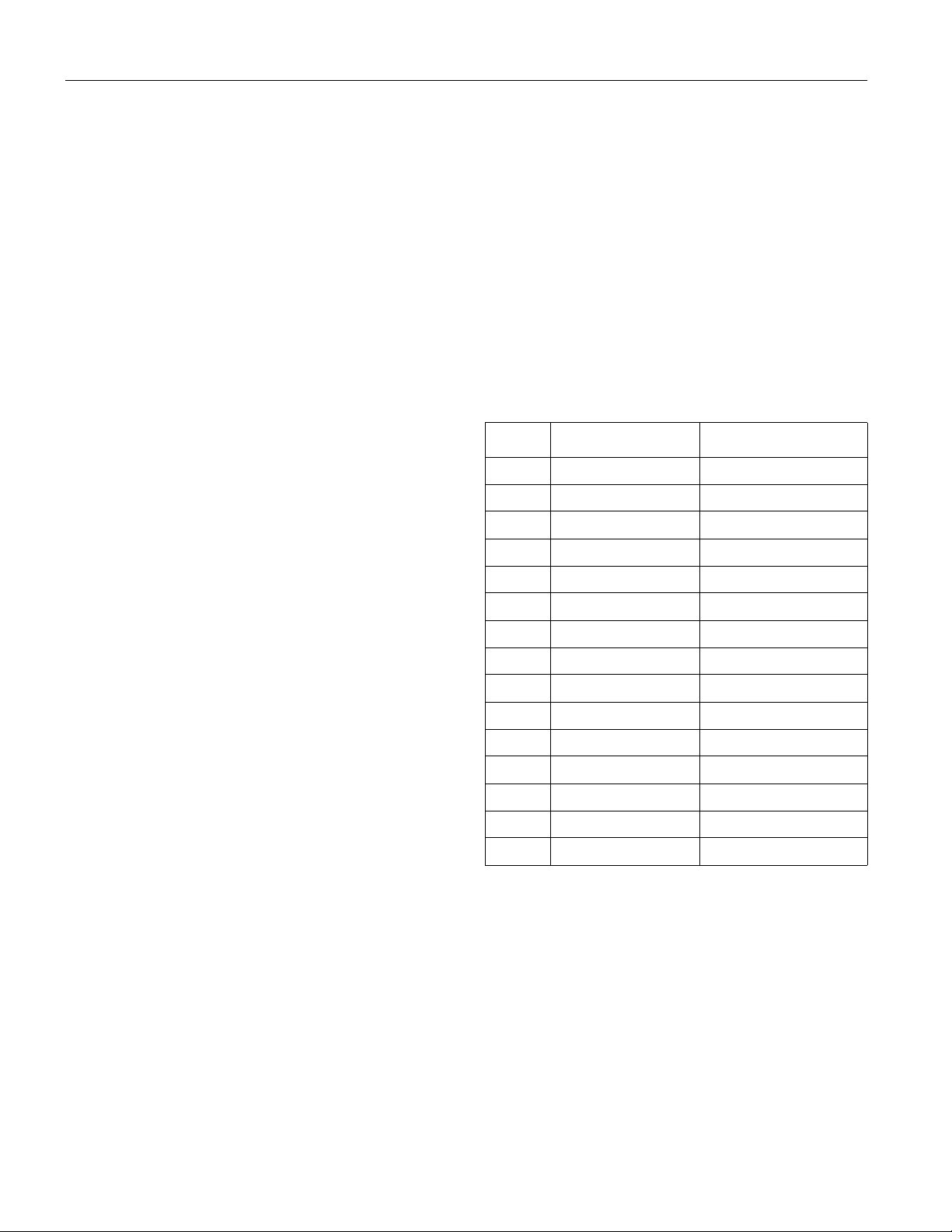
EPSON PowerLite 8200i/9100i Projector
Projection Lamp
Type: UHE (Ultra High Efficiency)
Power
consumption: 230 W
Lamp life: About 2000 hours
Part number: ELPLP11
Remote Control
Range: 32.8 feet (10 meters)
Batteries: Alkaline AA (2)
Mouse Compatibility
Supports PS/2, USB, serial, ADB
Remote IR Receiver
Supports EPSON Remote IR Receiver, 10-foot cable
(typically used for rear screen projection)
Dimensions
Height: 6.2 inches (157 mm)
Width: 12 inches (305 mm)
Depth: 18.7 inches (475 mm)
Weight: 18.3 lb (8.3 kg)
Electrical
Rated frequency: 50 to 60 Hz
Power supply: 100 to 120 VAC, 4.0 A
200 to 240 VAC, 2.0 A
Power
consumption: Operating: 350 W
Sleep mode: 15 W
Safety
United States: FCC Part 15J Class B
UL1950 Rev. 3
Canada: DOC SOR/88-475
CSA C22.2 No. 950 Rev. 3
CE Marking: Directive 89/336/EEC
EN 55022 Class B
EN 50082-1
Directive 73/23/EEC
EN 60950
Computer Video Port Pin Assignments
The Computer 1 analog (VGA) port and the Monitor Out
port are female video RGB, 15-pin micro-D-style connectors.
Here are their pin assignments:
Pin # Computer 1 port Monitor Out port
1 Red video Red out / red video
2 Green video Green out / green video
3 Blue video Blue out / blue video
4 Monitor (ID bit 2) Reserved
5GND GND
6 Red video GND GND
7 Green video GND GND
8 Blue video GND GND
9+5V Reserved
10 Synchronous GND GND
11 Monitor (ID bit 0) Reserved
Environmental
Temperature: Operating: 41 to 104° F (5 to 40° C),
non-condensing
Storage: 14 to 140° F (–10 to 60° C),
non-condensing
Humidity: Operating: 20 to 80% RH,
non-condensing
Storage: 10 to 90% RH,
non-condensing
2 - EPSON PowerLite 8200i/9100i 1/02
12 SDA Reserved
13 Horizontal sync Horizontal sync
14 Vertical sync Vertical sync
15 Reserved Vertical sync
Page 3
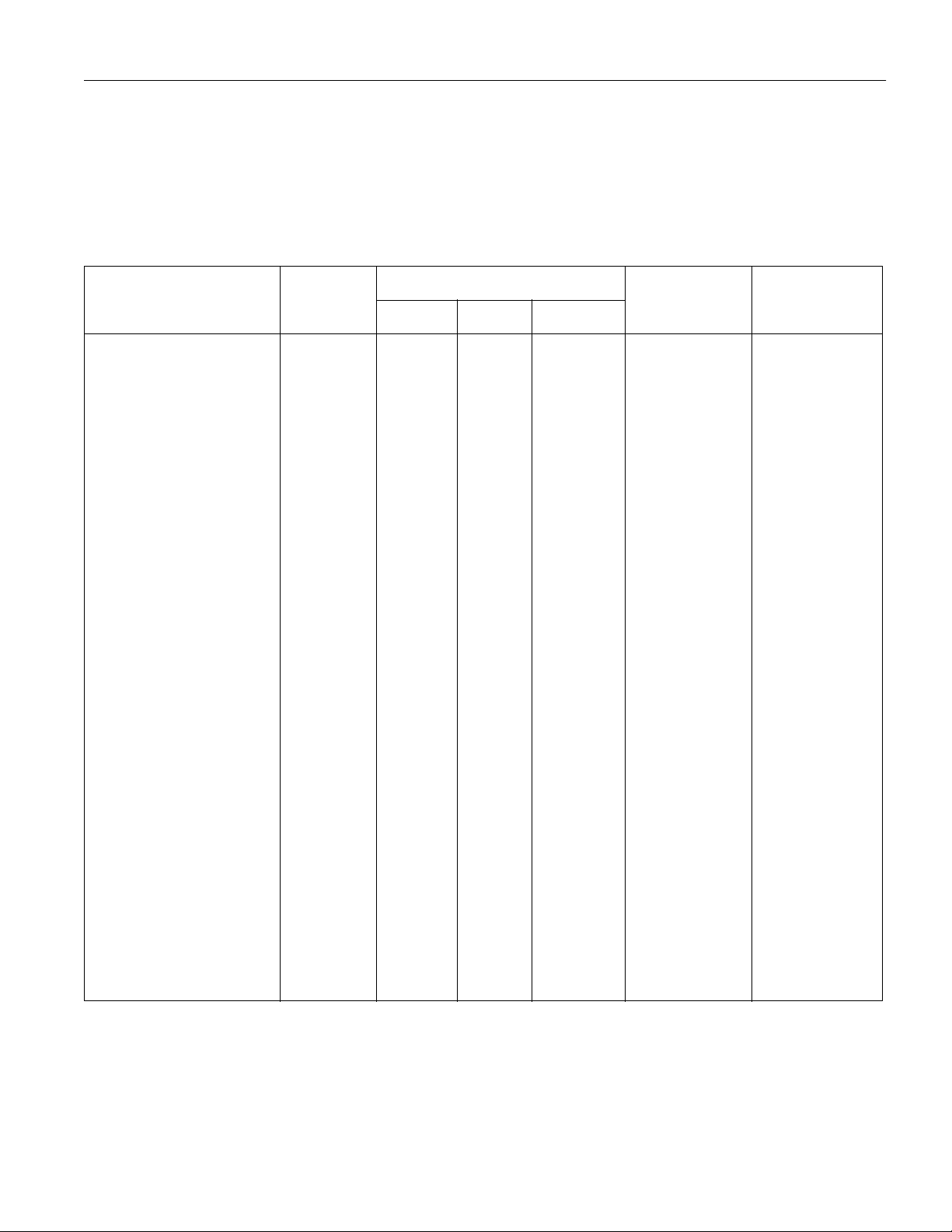
EPSON PowerLite 8200i/9100i Projector
Compatible Video Formats
The projector supports the following international video standards: NTSC, NTSC 4.43, PAL, PAL 60, PAL-M, PAL-N, and
SECAM. In addition, the projector supports the computer monitor display formats listed below.
To project images output from a computer, the computer’s video card must be set at a refresh rate (vertical frequency) that’s
compatible with the projector; see the following table for compatible formats. Note that the frequencies of some computers may
not allow images to be displayed correctly; see your computer’s documentation for details.
Frequency
Mode Resolution
PC (RGB) compatible modes
VGACGA
VGAEGA
NEC400
VGA60
VGA72
VGA75
VGA85
VGA100
VGA120
SVGA56
SVGA60
SVGA72
SVGA75
SVGA85
SVGA100
SVGA120
XGA43i
XGA60
XGA70
XGA75
XGA85
XGA100
XGA120
640 x 400
640 x 350
640 x 400
640 x 480
640 x 480
640 x 480
640 x 480
640 x 480
640 x 480
800 x 600
800 x 600
800 x 600
800 x 600
800 x 600
800 x 600
800 x 600
1024 x 768
1024 x 768
1024 x 768
1024 x 768
1024 x 768
1024 x 768
1024 x 768
31.46
31.46
24.83
31.469
37.861
37.5
48.269
51
61
35.156
37.879
48.077
46.875
53.674
63
76
35.522
48.363
56.476
60.023
68.677
81
97
70
70
56.65
59.94
72.809
75
85.008
100
120
56.25
60.317
72.188
75
85.061
100
120
86.958
60.004
70.069
75.029
84.997
100
120
25.175
25.175
21.053
25.175
31.5
31.5
36
42.5
50.8
36
40
50
49.5
56.25
67
80
44.9
65
75
78.75
94.5
111
133
PowerLite 8200i PowerLite 9100iH (KHz) V (Hz) Pixel (MHz)
1024 x 640 **
1024 x 560 **
1024 x 640 **
1024 x 768 **
1024 x 768 **
1024 x 768 **
1024 x 768 **
1024 x 768 **
1024 x 768 **
1024 x 768 **
1024 x 768 **
1024 x 768 **
1024 x 768 **
1024 x 768 **
1024 x 768 **
1024 x 768 **
1024 x 768
1024 x 768
1024 x 768
1024 x 768
1024 x 768
1024 x 768
1024 x 768
1366 x 854 **
1366 x 748 **
1366 x 854 **
1366 x 1024 **
1366 x 1024 **
1366 x 1024 **
1366 x 1024 **
1366 x 1024 **
1366 x 1024 **
1366 x 1024 **
1366 x 1024 **
1366 x 1024 **
1366 x 1024 **
1366 x 1024 **
1366 x 1024 **
1366 x 1024 **
1366 x 1024 **
1366 x 1024 **
1366 x 1024 **
1366 x 1024 **
1366 x 1024 **
1366 x 1024 **
1366 x 1024 **
SXGA1-70
SXGA1-75
SXGA1-85
SXGA1-100
SXGA2-60
SXGA2-75
SXGA2-85
SXGA3-43i
SXGA3-60
SXGA3-75
SXGA3-85
1152 x 864
1152 x 864
1152 x 864
1152 x 864
1280 x 960
1280 x 960
1280 x 960
1280 x 1024
1280 x 1024
1280 x 1024
1280 x 1024
63.851
67.5
77.094
90
60
75
85.938
46.433
63.981
79.976
91.146
70.012
75
84.999
100
60
75
85.002
86.871
60.02
75.025
85.024
94.5
108
121.5
144
108
126
148.5
78.75
108
135
157.5
1024 x 768 *
1024 x 768 *
1024 x 768 *
1024 x 768 *
1024 x 768 *
1024 x 768 *
1024 x 768 *
960 x 768 *
960 x 768 *
960 x 768 *
960 x 768 *
1366 x 1024 **
1366 x 1024 **
1366 x 1024 **
1366 x 1024 **
1366 x 1024 **
1366 x 1024 **
1366 x 1024 **
1280 x 1024
1280 x 1024
1280 x 1024
1280 x 1024
1/02 EPSON PowerLite 8200i/9100i - 3
Page 4
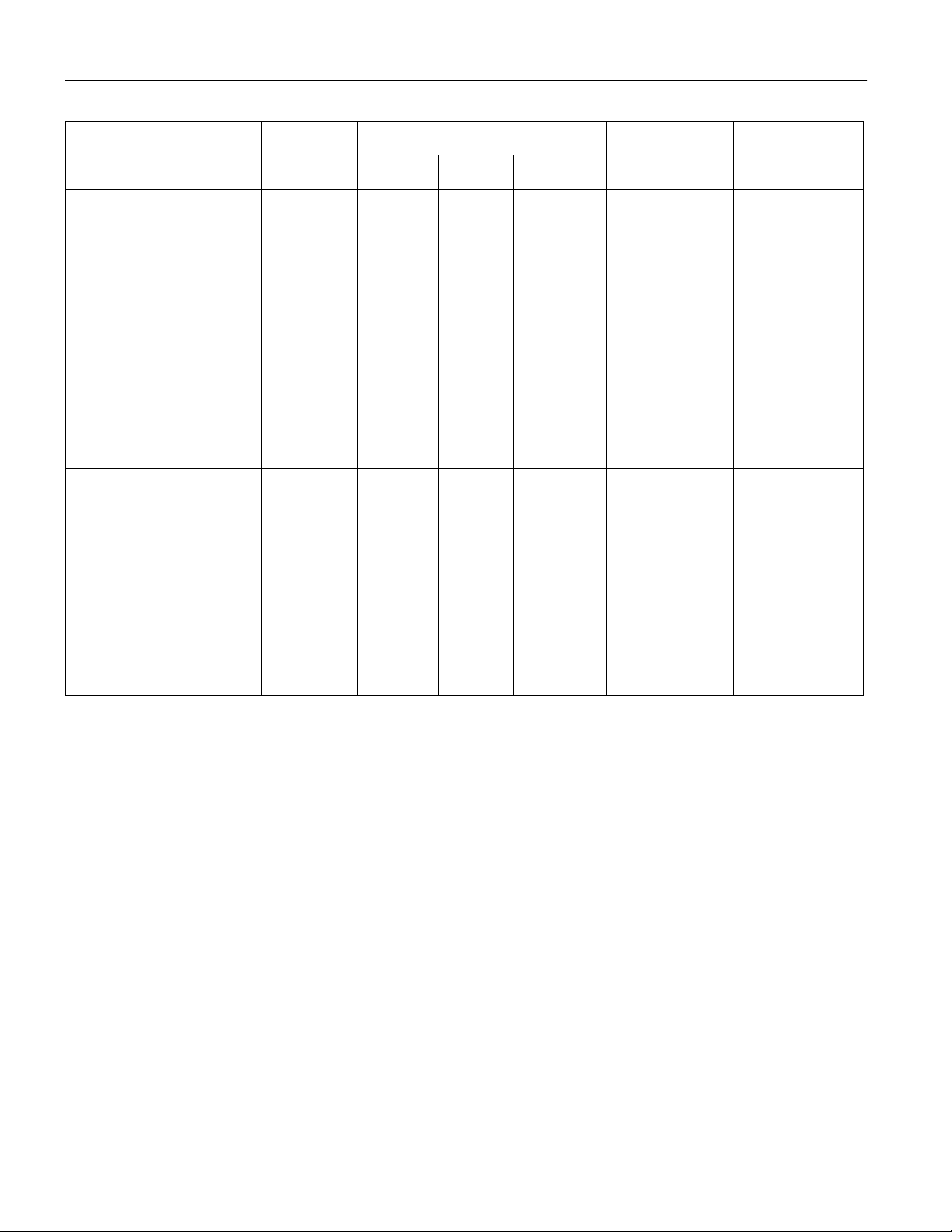
EPSON PowerLite 8200i/9100i Projector
Frequency
Mode Resolution
UXGA48i
UXGA60
UXGA65
UXGA70
UXGA75
UXGA80
UXGA85
MACLC 13
MAC II 13
iMAC VGA
iMAC SVGA
MAC16
MAC19-60
MAC19-75
iMAC XGA
MAC21
PC (YUV) compatible modes
HDTV480P
HDTV480i
HDTV720P***
HDTV1080P ***
HDTV1080i ***
Video compatible modes
NTSC (SXGA) ***
NTSC (XGA) ***
PAL (SXGA) ***
PAL (XGA) ***
SECAM (SXGA) ***
SECAM (XGA) ***
1600 x 1200
1600 x 1200
1600 x 1200
1600 x 1200
1600 x 1200
1600 x 1200
1600 x 1200
640 x 480
640 x 480
640 x 480
800 x 600
832 x 624
1024 x 768
1024 x 768
1024 x 768
1152 x 870
720 x 483
720 x 487
1280 x 720
1920 x 1080
1920 x 1080
1366 x 438
1024 x 435
1366 x 512
1024 x 512
1366 x 512
1024 x 512
62.5
75
81.25
87.5
93.75
100
106.25
34.97535
60.49
60.33
49.725
48.193
60.241
60
68.682
31.469
15.734
44.95567.4
3333.716
15.734
15.734
15.625
15.625
15.625
15.625
48.04
60
65
70
75
80
85
66.62
66.67
117
95
74.55
59.28
74.93
75
75.062
59.94
59.94
59.94
59.94
59.94
60
60
50
50
50
50
135
162
175.5
189
202.5
216
229.5
31.33
30.24
50.39
62.62
57.28
64
80
78.7
100
27
13.5
74.176
148.352
74.176
28.486
20.89
28.846
21.154
28.846
21.154
PowerLite 8200i PowerLite 9100iH (KHz) V (Hz) Pixel (MHz)
1024 x 768 *
1024 x 768 *
1024 x 768 *
1024 x 768 *
1024 x 768 *
1024 x 768 *
1024 x 768 *
1024 x 768 **
1024 x 768 **
1024 x 768 **
1024 x 768 **
1024 x 768 **
1024 x 768
1024 x 768
1024 x 768
1016 x 768 *
1024 x 768 *
1024 x 768 *
1024 x 576 *
1024 x 576 *
1024 x 576 *
—
1024 x 768 *
—
1024 x 768 *
—
1024 x 768 *
1366 x 1024 *
1366 x 1024 *
1366 x 1024 *
1366 x 1024 *
1366 x 1024 *
1366 x 1024 *
1366 x 1024 *
1366 x 1024 **
1366 x 1024 **
1366 x 1024 **
1366 x 1024 **
1366 x 1024 **
1366 x 1024 **
1366 x 1024 **
1366 x 1024 **
1356 x 1024 **
1366 x 1024 *
1366 x 1024 *
1366 x 768 *
1366 x 768 *
1366 x 768 *
1366 x 1024 *
—
1366 x 1024 *
—
1366 x 1024 *
—
* Resize mode (those without asterisks are native mode).
** Although resize mode is shown, Windows mode is also available.
*** Select 4:3 or 16:9 mode as the Aspect Ratio setting in the Video menu.
4 - EPSON PowerLite 8200i/9100i 1/02
Page 5

EPSON PowerLite 8200i/9100i Projector
Positioning the Projector
Follow these guidelines to get the best results when projecting:
❏
Place the projector on a sturdy, level surface, between
3 and 48 feet from the screen.
❏
Make sure there is plenty of space for ventilation around and
under the projector.
❏
Make sure the projector is within 6 feet of a grounded
electrical outlet or extension cord and within 5 feet of the
computer and/or video source.
❏
Face the projector squarely toward the screen. Otherwise,
your image will be distorted.
Note: It’s easier to position the projector when the screen is
directly in front of the room. If the screen is placed diagonally in a
corner, it’s much more difficult to aim the projector squarely at
the screen and get a non-distorted image.
You won’t need to tilt the projector upward as long as you
position it so that its lens is at least as high as the bottom of
the screen, but no higher than the middle of the screen, as
shown:
no higher than
middle of screen
ideal
range
no lower than
bottom of screen
Calculating Image Size and Projection Distance
Use the formulas below either to find out how large your
image will be when you know the distance from the projector
to the screen, or to find out how far from the screen to place
the projector if you want an image of a certain size. Since the
size of the image can be changed by rotating the zoom ring,
formulas are given for calculating both the minimum and
maximum sizes.
Note: The formulas given here are for when the projector is placed
flat, without tilting it up at the screen. If you tilt it up by
extending the feet or use electronic keystone correction, your image
size may vary.
Standard Lens
To determine the diagonal size of an image when you know
the projection distance:
❏
Inches:
Maximum diagonal size = (0.6676 × projection distance) + 1.8
Minimum diagonal size = (0.5173
❏
Centimeters:
×
projection distance) + 1.4
Maximum diagonal size = (0.6676 × projection distance) + 4.6
Minimum diagonal size = (0.5173
×
projection distance) + 3.6
To determine the projection distance when you know the
diagonal size of the screen image:
❏
Inches:
×
Maximum projection distance = (1.498
Minimum projection distance = (1.933
❏
Centimeters:
Maximum projection distance = (1.498
Minimum projection distance = (1.933
diagonal size) – 2.7
×
diagonal size) – 2.7
×
diagonal size) – 6.9
×
diagonal size) – 6.9
Note: If you have to raise the front of the projector, you can use
the projector’s keystone correction to eliminate distortion. See
“Adjusting the Image Shape” on page 7.
If you’ll be projecting from overhead, you’ll get the bestlooking picture by mounting the projector parallel to the
ceiling, with its lens at least as high as the middle of the screen,
but no higher than the top of the screen. Then use the lens
shift knob to position the image on-screen. You’ll also need to
select ceiling projection in the projector’s Advanced menu.
Long Throw Zoom Lens (ELPLL02)
To determine the diagonal size of an image when you know
the projection distance:
❏
Inches:
×
Maximum diagonal size = (0.487
Minimum diagonal size = (0.286
❏
Centimeters:
Maximum diagonal size = (0.487
Minimum diagonal size = (0.286
projection distance) + 2.3
×
projection distance) + 1.5
×
projection distance) + 5.9
×
projection distance) + 3.7
To determine the projection distance when you know the
diagonal size of the screen image:
❏
Inches:
×
Maximum projection distance = (3.492
Minimum projection distance = (2.053
❏
Centimeters:
diagonal size) – 5.1
×
diagonal size) – 4.8
Maximum projection distance = (3.492 × diagonal size) – 12.9
Minimum projection distance = (2.053
×
diagonal size) – 12.2
1/02 EPSON PowerLite 8200i/9100i - 5
Page 6

EPSON PowerLite 8200i/9100i Projector
Extra Long Throw Zoom Lens (ELPLL03)
To determine the diagonal size of an image when you know
the projection distance:
❏
Inches:
×
Maximum diagonal size = (0.231
Minimum diagonal size = (0.171
❏
Centimeters:
Maximum diagonal size = (0.231
Minimum diagonal size = (0.171
projection distance) + 2.2
×
projection distance) + 1.7
×
projection distance) + 5.7
×
projection distance) + 4.2
To determine the projection distance when you know the
diagonal size of the screen image:
❏
Inches:
×
Maximum projection distance = (4.331
Minimum projection distance = (5.850
❏
Centimeters:
diagonal size) – 9.7
×
diagonal size) – 9.7
Maximum projection distance = (4.331 × diagonal size) – 24.6
Minimum projection distance = (5.850
Short Throw Zoom Lens (ELPLW01)
×
diagonal size) – 24.6
To determine the diagonal size of an image when you know
the projection distance:
❏
Inches:
×
Maximum diagonal size = (0.876
Minimum diagonal size = (0.730
❏
Centimeters:
Maximum diagonal size = (0.876
Minimum diagonal size = (0.730
projection distance) + 3.8
×
projection distance) + 3.0
×
projection distance) + 9.6
×
projection distance) + 7.7
To determine the projection distance when you know the
diagonal size of the screen image:
❏
Inches:
×
Maximum projection distance = (1.369
Minimum projection distance = (1.142
❏
Centimeters:
diagonal size) – 4.1
×
diagonal size) – 4.3
Maximum projection distance = (1.369 × diagonal size) – 10.5
Minimum projection distance = (1.142
Fixed Short Throw Lens (ELPLR01)
×
diagonal size) – 11.0
To determine the diagonal size of an image when you know
the projection distance:
❏
Inches:
Diagonal size = (1.239
❏
Centimeters:
Diagonal size = (1.239
×
projection distance) + 3.4
×
projection distance) + 8.7
To determine the projection distance when you know the
diagonal size of the screen image:
❏
Inches:
×
Projection distance = (0.807
❏
Centimeters:
Projection distance = (
0.807
diagonal size) – 2.8
× diagonal size) – 7.0
Selecting the Video Source
If the projector is connected to more than one computer and/
or video source, you can use the buttons on the remote control
or the control panel to switch between the different sources.
On the control panel, press the
Computer
between the computer sources and press the
button to switch
button to
Video
switch between standard (composite) video, S-Video, and
component video (BNC).
On the remote control:
❏
Press the
button to switch between a standard
Video
composite video source and an S-Video source.
❏
Press the
❏
Press the
button to select the Computer 1 source.
Comp1
Comp2/YCbCr
to select the Computer 2 or
component video source.
After you select a source, the screen goes dark for a moment
before the image appears.
What To Do If You See a Blank Screen
If you see a blank screen or a blue screen with the message
No Signal
one of the following:
❏
❏
❏
❏
If you’re using a Macintosh laptop with OS 9.x or earlier:
You may need to set up your system to display on the
projector screen as well as the LCD screen. Follow these steps:
1. From the Apple menu, select
2. Click the
3. Drag one monitor icon on top of the other.
If the
one of the Simulscan resolution settings:
1. Click the
2. Select a
after turning on your computer or video source, do
Make sure the cables are connected correctly.
Make sure the power light is green and not flashing and the
lens cap is off.
If you’ve connected more than one computer and/or video
source, you may need to press the
Computer
or
Video
button on top of the projector to select the correct source.
Try restarting your computer.
, then click
Monitors and Sound
Arrange
Arrange
Monitor
Simulscan
icon.
option isn’t available, you may need to select
icon.
Control Panels
.
resolution. (Allow a few seconds for the
projector to sync up after making the selection.)
6 - EPSON PowerLite 8200i/9100i 1/02
Page 7

EPSON PowerLite 8200i/9100i Projector
If you’re using a Macintosh laptop with OS X:
You may need to set up your system to display on the
projector screen as well as the LCD screen. Follow these steps:
1. Select
Displays
2. Click
System Preferences
.
Detect Displays
from the Apple menu and click
.
3. To display the entire desktop on both your projector screen
and LCD screen, click the
Arrange
tab. (If you don’t see this
tab, make sure it is not hidden by another window on your
screen.)
4. Click
Mirror Displays
in the lower corner of the screen. One
of the monitor icons automatically moves on top of the
other.
If you’re using a PC laptop:
❏
Press the function key that lets you display on an external
monitor. It’s often identified with an icon such as or
labelled
CRT/LCD
. You may have to hold down the Fn key
while pressing it. Check your laptop’s manual or online help.
On most systems, the or
CRT/LCD
key lets you
toggle between the LCD screen and the projector, or display
on both at the same time. Allow a few seconds for the
projector to sync up after pressing it.
❏
Depending on your computer’s video card, you might need
to use the Display utility in the Control Panel to make sure
both the LCD screen and external monitor port are enabled.
See your computer’s documentation or online help.
Adjusting the Image
After setting up the projector, you may need to adjust the
height, size, or appearance of the image.
Adjusting the Height of the Image
You can adjust the height of the image using the lens shift
knob and the projector’s feet.
❏
Press the lens shift knob to make it pop out; then turn it
clockwise or counterclockwise to move the lens up or down.
When you’re finished, press the knob back in.
❏
To raise the image using the projector’s feet, stand behind
the projector and hold up the front while you squeeze the
blue foot release levers against the projector. This unlocks
the feet.
Raise or lower the projector until the image is positioned
where you want it, then release the levers to lock the feet and
set the projector down gently. You can fine-tune the height
of the projector by turning the feet.
If the image shape becomes distorted after you adjust the
height, see the following section.
Adjusting the Image Shape
If the projected image isn’t square or has a “keystone” shape,
do one or more of the following:
❏
If your image looks like or , you’ve placed the
projector off to one side of the screen, at an angle. Move it
directly in front of the center of the screen, facing the screen
squarely.
❏
If your image looks like or , press the + or —
side of the
Keystone
button to correct the shape of the
image.
Keystone
After correction, your image will be slightly smaller.
You can also perform electronic keystone correction using the
projector’s Setting menu.
lens shift knob
1/02 EPSON PowerLite 8200i/9100i - 7
Page 8

EPSON PowerLite 8200i/9100i Projector
Resizing the Image
If only part of your computer screen is displayed, your
computer may be set for a higher resolution than the
projector’s “native” display: 1024
8200i) or 1280
×
1024 (PowerLite 9100i). You can resize the
×
768 pixels (PowerLite
image to fit the resolution of your projector.
❏
Press the
button on the remote control or the control
Resize
panel. The screen image is automatically compressed.
❏
Continue pressing the
button to pan around the
Resize
screen in the original resolution.
If you’re projecting from video equipment, pressing the
button switches the aspect ratio between 4:3 and 16:9.
Resize
If you have zoomed in on your image, you can also use the
button to switch it back to the original display size.
Resize
Note: You can also resize your image with the
Resize
button
when you’re projecting from a VCR or other video source.
Projector Status Lights
The lights on top of the projector indicate the projector’s
operating status.
power light
lamp light
temperature light
Light Status Description and action
Orange The projector is in sleep mode. You can
Flashing
green
Green The projector is operating normally.
Flashing
orange
unplug it to turn it off, or press the
button to turn it on.
The projector is warming up. Wait for the
image to appear.
The projector lamp is off and the projector is
cooling down. You can’t turn the projector on
or unplug it when the light is flashing.
Power
Light Status Description and action
Flashing
orange
Flashing red The lamp is burned out (or defective) or there
Flashing
orange
Red The projector has turned off automatically
Flashing red There is a problem with the cooling fan or
The lamp is almost burned out. This is a good
time to replace it.
is a problem with the ballast power.
The projector is too hot. Turn it off and let it
cool before using it.
because it has overheated. Let it cool for a few
minutes, then turn it back on. Make sure there
is plenty of space around and under the
projector for ventilation. If it continues to
overheat, you may need to change the air
filter.
temperature sensor. Turn off the projector and
unplug it. Contact EPSON for help.
Using the Remote Control
The remote control uses a line-of-sight infrared signal. It lets
you access the projector’s features from anywhere in the
room—up to 32 feet away. (This distance may be shorter if
the remote control batteries are low.) You must also be within
a ±30° angle from the front or rear receiver. If you have
connected the mouse cable, you can also use the remote
control as a wireless mouse.
The projector may not respond to remote control commands
in these conditions:
❏
You are too far away or not within 30° to the left or right of
and 15
❏
The
❏
Batteries are weak
❏
Ambient light is too bright
❏
A fluorescent light is shining into the infrared receiver
❏
A strong light source (such as direct sunlight) shines into the
infrared receiver
❏
Other equipment emitting infrared energy is present (such as
a radiant room heater)
The remote control buttons are shown in the following
illustrations.
above or below the front or rear sensor
°
R/C (remote control) switch is in the OFF
position
Red Power is cut off because of an internal
problem. Contact EPSON for help.
8 - EPSON PowerLite 8200i/9100i 1/02
Page 9

EPSON PowerLite 8200i/9100i Projector
IR output
Freeze
A/V mute
E-Zoom
Special effects
buttons (1-5)
light button
Freeze
A/V Mute
E-Zoom
2
1
3
Enter
Esc
Open the cover just below the
remote control buttons:
Power
Power
R/C ON
OFF
4
5
R/C ON/OFF
Enter (pointer) button
Esc button
button to access these
Esc
Button Function
A/V mute Turns off the audio and video, displaying the black,
blue, or user logo background.
E-Zoom Enlarges or reduces the image size from 1x to 4x
(in 24 steps). Pressing the right side of the button
enlarges the image, pressing the left side of the button
reduces the image. To display a portion of an enlarged
image which is outside the display area, press the
Enter button and scroll the image to the desired
location.
Effects buttons Display preprogrammed special drawing effects on the
screen. Additional effects can be selected through the
Effect menu or programmed using the EMP Link V
software.
Enter
(pointer button)
Use the Enter button to navigate the menus or use the
remote as a mouse pointer when the projector is
connected to the computer with the main cable and
the mouse cable. When the image source is
Computer, the Enter button acts as a mouse left-click.
Light Illuminates all buttons on the remote control
temporarily.
Esc Stops the current function. Pressing Esc while viewing
a menu or the online help displays the previous screen
or menu. When the image source is a computer, the
Esc button acts as a mouse right-click.
Menu
Comp1
Auto
P in P
E@sy-MP
Help
Comp2/YCbCr
Video
Resize
Preset
Volume
This table summarizes the functions on the remote control.
Button Function
Power Starts or stops the projector.
R/C ON/OFF Turns the remote control on or off.
Freeze Keeps the current computer or video image on the
screen.
Menu Displays or hides the menu.
Help Displays the online help menu.
Comp1 Switches to the Computer 1 image.
Comp2/YCbCr Switches to the Computer 2 or component video
source.
Video Switches to the standard composite video or S-Video
source.
Auto Optimizes the computer image.
Resize Switches the display dot mode and resize mode for
VGA, SVGA, SXGA, and UXGA input.
P in P Displays a video or S-video image in a subscreen on
the main display. Use the Enter button to reposition
the Picture in Picture (P in P) screen, or the E-Zoom
button to enlarge or reduce the image. Changes made
to the P in P screen location and size are
automatically carried over to the next P in P session.
Preset Saves and recalls up to five different session settings
(resolution, tracking, sync signal, and position). To
save the current session settings, press the Preset
button and it will be assigned the next available
number, 1 through 5. To recall a setting, press the
Preset button a second time and move to the desired
session number. To overwrite a saved setting, move
to the setting you want to replace and press Enter.
When the confirmation message displays, choose Yes
and press Enter.
– Volume + Adjusts the volume.
1/02 EPSON PowerLite 8200i/9100i - 9
Page 10

EPSON PowerLite 8200i/9100i Projector
The five special effects buttons are preprogrammed with the
following functions.
Button Function
1 Changes the mouse cursor to an arrow or stamp.
2 Lets you draw one or more boxes on the screen.
3 Spotlights a section of the screen.
4 Lets you place a vertical or horizontal bar on the screen to
highlight a part of your image.
5 Erases the drawing effects on the screen.
Note: You can use the projector’s Effect menu to select different
options for each of the drawing tools.
Using the Control Panel
Power
Help
Video
Computer
A/V mute
Resize
You can use the control panel instead of the remote control to
control the projector. However, you can program and access
the custom features only with the remote control.
The following table summarizes the functions on the control
panel.
Button Function
Power Starts or stops projection.
Help Displays the online help menu.
Computer Switches between Computer 1 and Computer 2.
A/V mute Turns off the audio and video, displaying the black,
Resize Switches the display dot mode and resize mode for
Video Switches between standard (composite) video,
Menu Displays or hides the menu.
Esc Stops the current function. Pressing Esc while viewing
blue, or user logo background.
VGA, SVGA, SXGA, and UXGA input.
S-Video, and component video (BNC).
a menu or the online help displays the previous
screen or menu.
Menu
Shift
Esc
n
c
y
.
S
T
r
S
y
.
c
n
Keystone
Volume
a
c
k
i
n
g
g
n
i
k
c
a
r
T
Button Function
Up, down arrows
(Sync+/Sync-)
Synchronizes the computer’s graphic signal. Use
these buttons to adjust an image that is fuzzy or
streaked, or to select menu items. Allows movement
or selection of a menu, if a menu is displayed.
Left, right arrows
(tracking-/
tracking+)
Matches the projector’s internal clock to computer
graphic signals (tracking adjustment). Use these
buttons to adjust an image with vertical fuzzy lines, or
to change numeric settings during menu operations.
Allows movement of a menu, if a menu is displayed.
Enter Selects a menu option or the next menu/help screen.
Pressing Enter when no menu or help screen is
displayed optimizes the computer image.
Shift Pressing the Shift and Keystone buttons at the same
time increases or decreases the sound volume.
– Keystone + Adjusts a trapezoid distorted image to normal,
correction up to a ±30° tilt.
– Volume +
Adjusts the volume when used in conjunction with the
Shift button.
Cleaning the Lens
Warning: Before you clean any part of the projector, turn off the
projector and unplug the power cord. Never open any cover on the
projector, except the lamp and filter covers. Dangerous electrical
voltages in the projector can injure you severely. Do not try to
service this product yourself, except as specifically explained in this
Product Information Guide. Refer all other servicing to
qualified service personnel.
Clean the lens whenever you notice dirt or dust on the surface.
❏
Lightly wipe the lens surface with a soft, dry, lint-free cloth.
❏
To remove dirt or smears on the lens, moisten a soft cloth
with an alcohol-based cleaner and gently wipe the lens
surface.
Cleaning the Projector Case
Before you clean the projector case, turn off the projector and
unplug the power cord.
❏
To remove dirt or dust, wipe the case with a soft, dry, lintfree cloth.
❏
To remove stubborn dirt or stains, moisten a soft cloth with
water and a neutral detergent. Then wipe the case.
❏
Do not use alcohol, benzene, thinner, or other chemical
detergents. These can cause the case to warp.
10 - EPSON PowerLite 8200i/9100i 1/02
Page 11

EPSON PowerLite 8200i/9100i Projector
Cleaning and Replacing the Air Filter
Clean the air filter at the bottom of the projector after every
100 hours of use. If it is not cleaned periodically, it can
become clogged with dust, preventing proper ventilation. This
can cause overheating and damage the projector.
Follow these steps:
1. Turn off the projector and unplug the power cable.
2. Turn the projector on its side so that the handle is on top
and you can access the filter easily.
Note: Standing the projector with the handle at the top
prevents dust from getting inside the projector housing.
3. To clean the filter, EPSON recommends using a small
vacuum cleaner designed for computers and other office
equipment. If you don’t have one, gently clean the filter
using a very soft brush (such as an artist’s camel-hair brush).
If the dirt is difficult to remove or if the filter is torn, replace
it.
Note: When you get a replacement lamp for your projector, a
new air filter is included. You should replace the filter when
you replace the lamp.
4. If you need to replace the filter, pull up on the tab to release
the filter and remove it.
5. Insert the new filter as shown.
Replacing the Lamp
The projection lamp typically lasts for about 2000 hours of
use. It is time to replace the lamp when:
❏
The projected image gets darker or starts to deteriorate.
❏
The lamp light is flashing red or orange.
❏
The message
the projection lamp comes on (after about 1900 hours). To
maintain the projector brightness and image quality, replace
the lamp as soon as possible.
Warning: Let the lamp cool before replacing it. Also, do not touch
the glass portion of the lamp assembly. Touching the glass portion
of the lamp will result in premature lamp failure.
1. Turn off the projector and unplug the power cable.
2. Allow the projector to cool down for at least an hour (if it
has been on).
3. Use a screwdriver to loosen the two retaining screws on the
lamp cover. When the screws are loose, lift off the lamp
cover. (You cannot remove these screws from the cover.)
LAMP REPLACE
appears on the screen when
1/02 EPSON PowerLite 8200i/9100i - 11
Page 12

EPSON PowerLite 8200i/9100i Projector
4. Use a screwdriver to loosen the three screws holding the
lamp unit in place. (You cannot remove these screws
completely.) Then lift the handle and pull out the lamp unit.
5. Gently insert the new lamp as shown below. Make sure it’s
inserted securely. Tighten the screws on the new lamp.
Product Product number
Customized carrying cases for the projector and its cables:
Hard shell carrying case
ATA shipping case
Replacement lamp and air filter ELPLP11
Short throw zoom lens ELPLW01
Long throw zoom lens ELPLL02
Extra long throw zoom lens ELPLL03
Fixed short throw lens ELPLR01
Ceiling mount ELPMB31
False ceiling plate ELPMBFCP
Suspension adapter for ceiling mount ELPMBAST
Kensington security lock ELPSL01
Portable projection screens:
50-inch
60-inch
80-inch
Remote IR receiver ELPST02
ELPKS22
ELPKS21
ELPSC06
ELPSC07
ELPSC08
6. Replace the lamp cover and tighten the screws. (Make sure
the lamp cover is securely fastened. The projector turns itself
off if the lamp cover is open.)
7. Reset the lamp timer as described below.
Resetting the Lamp Timer
After you install a new lamp, you need to reset the timer so the
projector can keep track of how many hours it has been used.
Follow these steps:
1. Press the
button and hold it down for at least 5
Help
seconds. The Help menu will be displayed and then you will
see a menu asking if you want to reset the lamp ON time.
2. Use the left arrow button (control panel) or press left on the
Enter
3. Press
button (remote control) to select
to reset the timer.
Enter
Yes
.
Optional Accessories
EPSON provides the following optional accessories for the
PowerLite 8200i and the PowerLite 9100i. You can purchase
these accessories from your dealer or by calling EPSON at
(800) 873-7766; or visit the EPSON Store at
www.epsonstore.com (U.S. sales only). In Canada, please call
(800) 463-7766 for dealer referral.
Hard-wired remote control receiver ELPST04
Presentation audio system ELPPAS1
Wireless microphone system ELCVSII
High resolution document imager ELPDC02
Motion presentation camera ELPDC03
Digital video cables:
DVI to DVI, 10 feet (3 meters)
DVI to DFP, 10 feet (3 meters)
Communication kit cable set and computer cable to connect projector to
a second computer. There is also a Mac® adapter set so you can
connect to a second Macintosh. You may also need the VGA-13W3
video cable (ELPKC06) if you’re connecting the projector to a high-end
workstation.
ELP communication cable set ELPKC04
ELPKC20
ELPKC21
Related Documentation
CPD-13534 EPSON PowerLite 8200i/9100i
User’s Guide
CPD-13535 EPSON PowerLite 8200i/9100i
Quick Setup Poster
Service Manual TM-EMP81/82/91
Parts Price Lists PL-EMP8200; PL-EMP9100
12 - EPSON PowerLite 8200i/9100i 1/02
