Epson PowerLite 8150i, PowerLite 8150NL Product Information Guide
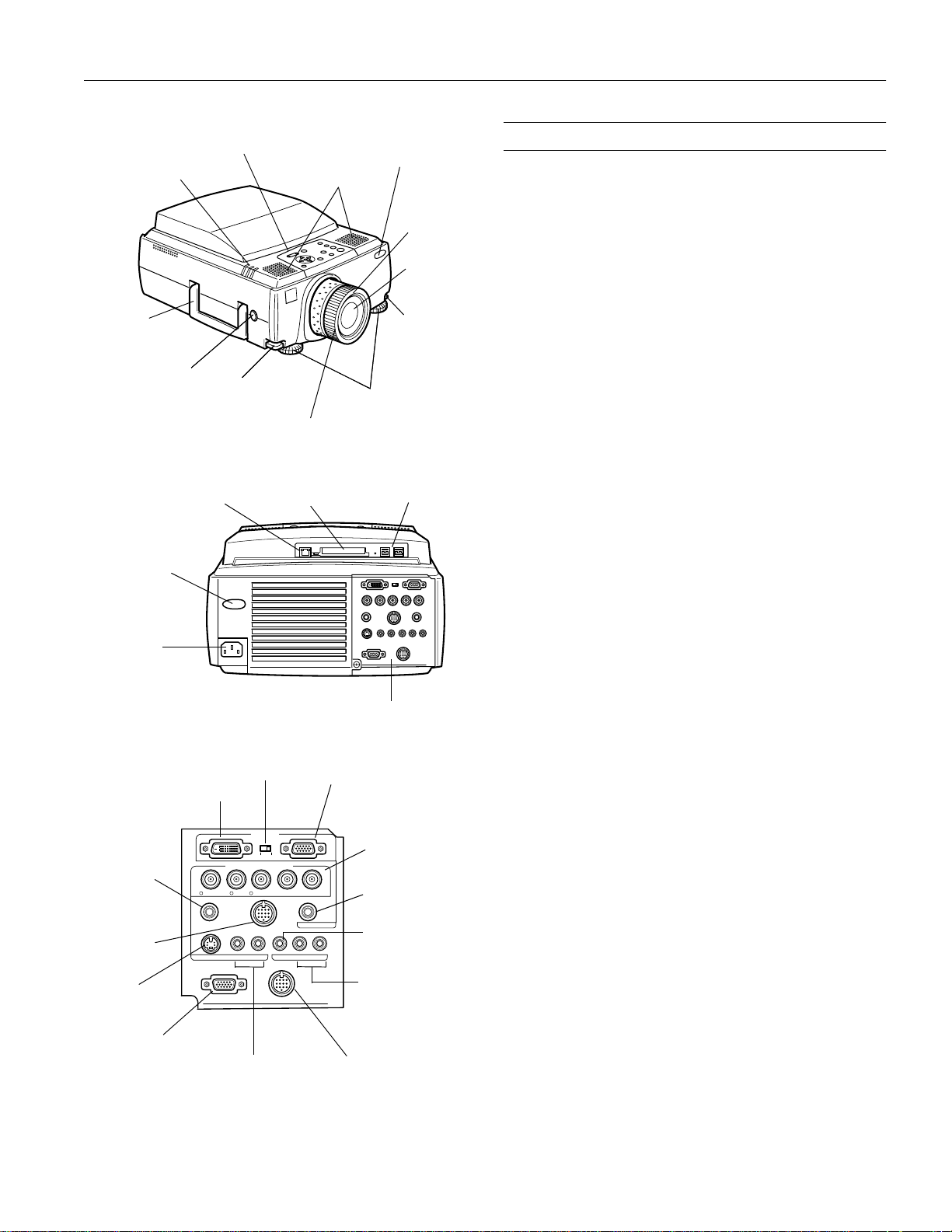
EPSON PowerLite 8150i Projector
status lights
handle
lens shift knob
foot adjust
lever
RJ45 (Ethernet 10/100)
connector
rear remote
control sensor
A/C power
inlet
control panel
focus ring
memory card slot
speaker
adjustable feet
front remote
control sensor
zoom ring
projection
lens
foot adjust
lever
USB ports
Projector Specifications
General
Type of display Poly-silicon Thin Film Transistor (TFT)
Size of liquid
crystal panels Diagonal: 1.3 inches (33.6 mm)
Lens F=1.7 to 2.3, f=49 to 63 mm
Resolution 1024
Color reproduction 24 bit, 16.7 million colors
Brightness 3200 lumens (ANSI)
Image size Wide angle: 28 to 300 inches (at 3.3 to
Projection distance 3.1 to 48.1 feet (.9 to 14.6 meters)
Projection methods Front, rear, upside-down (ceiling mount)
Internal speaker
system 3-watt, 8-Ω stereo speakers
Optical aspect ratio 4:3 (horizontal:vertical)
Zoom ratio 1:1.3
Tilt angle 0 to 15°
Keystone correction
angle ±30° (ratio: 10.0 to 5.5)
Lens shift 0 to 10°
×
768 pixels
37.3 feet distance)
Tele angle: 21 to 300 inches (at 3.1 to
48.1 feet distance)
optional
remote
receiver
connector
Mouse/Com
connector
S-video
connector
Monitor Out
connector
DVI connector
R/Cr/Pr
Remote
S-Video S-Audio/Audio2 L-Audio-RVideo
Monitor Out
S-Audio/Audio 2
connector
DVI / VGA
switch
Computer 1
Computer 2 /
Component Video
B/Cb/Pb H/C Sync V SyncG/Y
Mouse/Com
VGA (video in) connector
Audio
Stack Out
Stack Out connector
see below
BNC connectors
(for Computer 2
or component
video source)
Audio 1
connector
composite video
connector
left and right
audio connectors
Projection Lamp
Type UHE (Ultra High Efficiency)
Power
consumption 230 W
Lamp life About 2000 hours
Part number ELPLP11
Remote Control
Range 32.8 feet (10 meters)
Batteries Alkaline AA (2)
Mouse Compatibility
Supports PS/2,
USB, serial, ADB
Remote IR Receiver
Supports EPSON Remote IR Receiver, 10-foot cable
(typically used for rear screen projection)
5/01 EPSON PowerLite 8150i Projector - 3
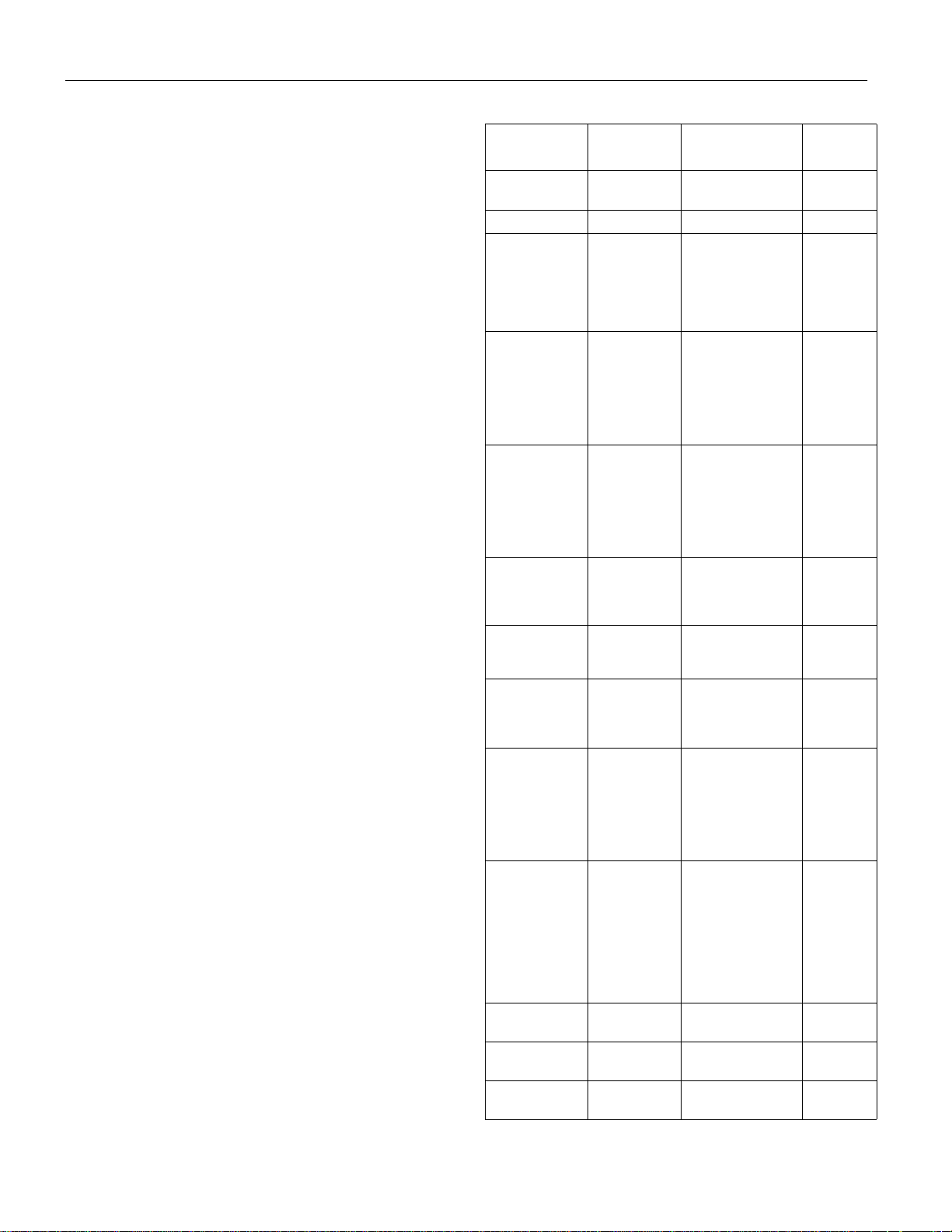
EPSON PowerLite 8150i Projector
Dimensions
Height 7.4 inches (188 mm)
Width 12.0 inches (305 mm)
Depth 17.6 inches (448 mm)
Weight 20 lb (9.1 kg)
Electrical
Rated frequency 50 to 60 Hz
Power supply 100 to 120 VAC, 4.0 A
200 to 240 VAC, 2.0 A
Power
consumption Operating: 370 W
Standby: 40 W
Environmental
Temperature Operating: 41 to 104° F (5 to 40° C),
non-condensing
Storage: 14 to 140° F (–10 to 60° C),
non-condensing
Humidity Operating: 20 to 80% RH,
non-condensing
Storage: 10 to 90% RH,
non-condensing
Safety
United States FCC Part 15J Class B
UL1950 Rev. 3
Canada DOC SOR/88-475
CSA C22.2 No. 950 Rev. 3
CE Marking Directive 89/336/EEC
EN 55022 Class B
EN 50082-1
Directive 73/23/EEC
EN 60950
Compatible Video Formats
The projector supports computer displays ranging from VGA
through UXGA. EPSON’s patented SizeWise
™
chip
automatically resizes images as needed to display in the
projector’s native format. The projector also supports the new
Digital Visual Interface (DVI) format, as well as NTSC, PAL,
SECAM, and HDTV international video standards.
To project images output from a computer, the computer’s
video card must be set at a refresh rate (vertical frequency)
that’s compatible with the projector; see the following table
for compatible formats. Note that the frequencies of some
computers may not allow images to be displayed correctly;
see your computer’s documentation for details.
Mode Resolution Frequency
H(KHz)/V(Hz)
VGACGA
VGAEGA
NEC400 640 x 400 24.83 / 56.65 21.053
VGA60
VGA72
VGA75
VGA85
VGA100
VGA120
SVGA56
SVGA60
SVGA72
SVGA75
SVGA85
SVGA100
SVGA120
XGA43i
XGA60
XGA70
XGA75
XGA85
XGA100
XGA120
SXGA1_70
SXGA1_75
SXGA1_85
SXGA1_100
SXGA2_60
SXGA2_75
SXGA2_85
SXGA3_43i
SXGA3_60
SXGA3_75
SXGA3_85
UXGA48i
UXGA60
UXGA65
UXGA70
UXGA75
UXGA80
UXGA85
MACLC13
MACII13
MAC16
MAC19-60
MAC19
MAC21
iMac VGA
iMac SVGA
iMac XGA
HDTV480P
(ANSI/SMPTE)
HDTV480P
(ATSC)
HDTV480I
(ANSI/SMPTE)
640 x 400
640 x 350
640 x 480
640 x 480
640 x 480
640 x 480
640 x 480
640 x 480
800 x 600
800 x 600
800 x 600
800 x 600
800 x 600
800 x 600
800 x 600
1024 x 768
1024 x 768
1024 x 768
1024 x 768
1024 x 768
1024 x 768
1024 x 768
1152 x 864
1152 x 864
1152 x 864
1152 x 864
1280 x 960
1280 x 960
1280 x 960
1280 x 1024
1280 x 1024
1280 x 1024
1280 x 1024
1600 x 1200
1600 x 1200
1600 x 1200
1600 x 1200
1600 x 1200
1600 x 1200
1600 x 1200
640 x 480
640 x 480
832 x 624
1024 x 768
1024 x 768
1152 x 870
640 x 480
800 x 600
1024 x 768
720 x 483 31.469 / 59.940 27
704 x 480 31.469 / 59.940 27
720 x 487 15.734 / 59.940 13.5
31.46 / 70
31.46 / 70
31.469 / 59.94
37.861 / 72.809
37.5 / 75
48.269 / 85.008
51 / 100
61 / 120
35.156 / 56.25
37.879 / 60.317
48.077 / 72.188
46.875 / 75
53.674 / 85.061
63 / 100
76 / 120
35.522 / 86.958
48.363 / 60.004
56.476 / 70.069
60.023 / 75.029
68.677 / 84.997
81 / 100
97 / 120
63.851 / 70.012
67.5 / 75
77.094 / 84.999
90 / 100
60 / 60
75 / 75
85.938 / 85.002
46.433 / 86.871
63.981 / 60.02
79.976 / 75.025
91.146 / 85.024
62.5 / 96.080
75 / 60
81.25 / 65
87.5 / 70
93.75 / 75
100 / 80
106.25 / 85
34.975 / 66.62
35 / 66.67
49.725 / 74.55
48.193 / 59.28
60.241 / 74.93
68.682 / 75.062
60.49 / 117
60.33 / 95
60 / 75
Dot
(MHz)
25.175
25.175
25.175
31.5
31.5
36
42.5
50.8
36
40
50
49.5
56.25
67
80
44.9
65
75
78.75
94.5
111
133
94.5
108
121.5
144
108
126
148.5
78.75
108
135
157.5
135
162
175.5
189
202.5
202.5
202.5
31.33
30.24
57.28
64
80
100
50.39
62.62
78.7
4 - EPSON PowerLite 8150i Projector 5/01
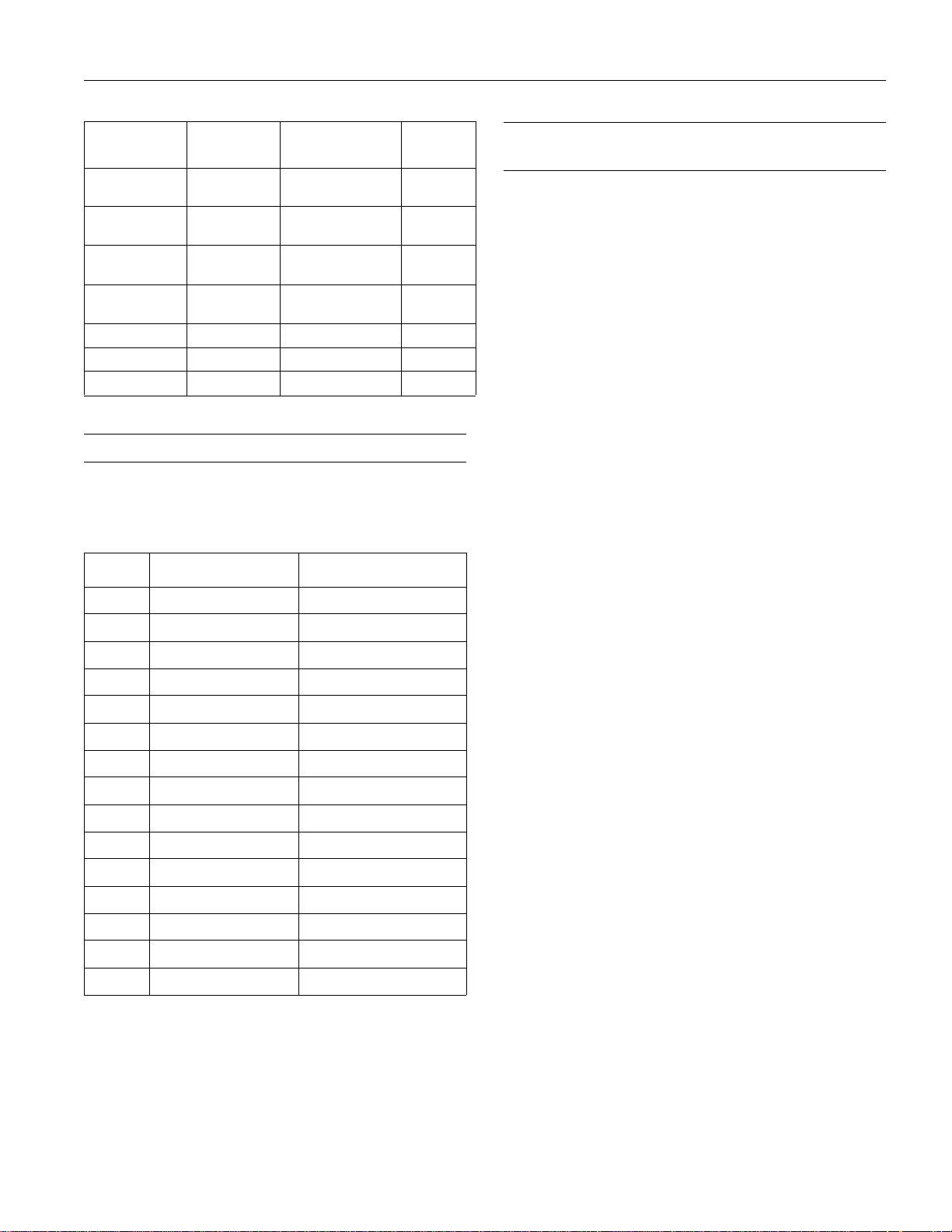
EPSON PowerLite 8150i Projector
Mode Resolution Frequency
H(KHz)/V(Hz)
HDTV480I
(ATSC)
HDTV720P
(SMPTE)
HDTV1080P
(ANSI/SMPTE)
HDTV1080I
(ANSI/SMPTE)
NTSC (XGA) 1024 x 438 15.734 / 60 20.89
PAL (XGA) 1024 x 512 15.625 / 50 21.154
SECAM (XGA) 1024 x 512 15.625 / 50 21.154
704 x 480 15.734 / 59.940 13.5
1280 x 720 44.955 / 59.940 74.176
1920 x 1080 67.433/ 59.940 148.352
1920 x 1080 33.716 / 59.940 74.176
Dot
(MHz)
Computer Video Port Pin Assignments
The Computer 1 analog port and the Monitor Out port are
female video RGB, 15-pin micro-D-style connectors. Here are
their pin assignments:
Pin # Computer 1 port Monitor Out port
1 Red video Red out / red video
2 Green video Green out / green video
3 Blue video Blue out / blue video
4 Monitor (ID bit 2) Reserved
5GND GND
6 Red video GND GND
7 Green video GND GND
8 Blue video GND GND
9 NC Reserved
10 Synchronous GND GND
11 Monitor (ID bit 0) Reserved
12 SDA Reserved
13 Horizontal sync Horizontal sync
14 Vertical sync Vertical sync
Lenses, Image Size, and Projection Distance
Follow the guidelines below when selecting a lens and
positioning the projector. Minimum and maximum screen
sizes are given for each lens type, along with the corresponding
projection distance (usually given as a range, since the zoom
ring can be used to change the image size). For other screen
sizes, use the EPSON Projection Distance Calculator,
available by download at http://support.epson.com.
Note: The screen size may vary if you tilt the projector up by
extending the feet or use electronic keystone correction.
Standard Lens
Minimum screen size: 21 inches (53 cm) at a distance of 37.8
inches (90 cm), using the full-tele setting
Maximum screen size: 300 inches (762 cm) at a distance of 38
to 48 feet (11.4 to 14.6 m)
Long Throw Zoom Lens (ELPLL02)
Minimum screen size: 60 inches (153 cm) at a distance of 10
to 17 feet (300 to 510 cm)
Maximum screen size: 300 inches (762 cm) at a distance of 51
to 86 feet (15.6 to 26.4 m)
Extra Long Throw Zoom Lens (ELPLL03)
Minimum screen size: 60 inches (153 cm) at a distance of 28.2
feet (8.6 m), using the full-tele setting
Maximum screen size: 300 inches (762 cm) at a distance of
108 to 145 feet (32.8 to 44.3 m)
Short Throw Zoom Lens (ELPLW01)
Minimum screen size: 60 inches (152 cm) at a distance of 65
to 77 inches (170 to 190 cm)
Maximum screen size: 200 inches (508 cm) at a distance of 19
to 22 feet (5.7 to 6.8 m)
Fixed Short Throw Lens (ELPLR01)
Minimum screen size: 60 inches (153 cm) at a distance of 46
inches (120 cm)
Maximum screen size: 100 inches (254 cm) at a distance of 78
inches (200 cm)
15 SLC Vertical sync
5/01 EPSON PowerLite 8150i Projector - 5
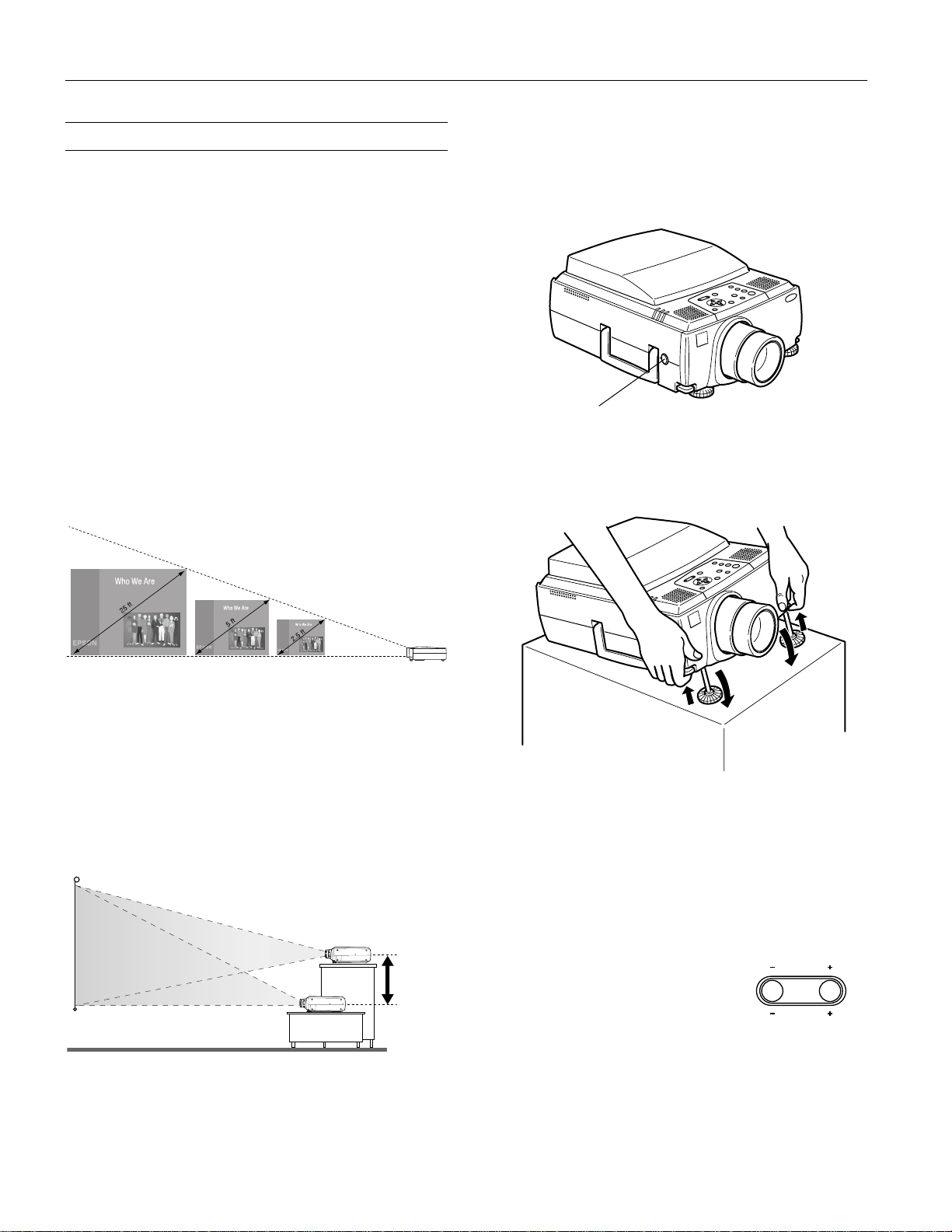
EPSON PowerLite 8150i Projector
Positioning the Projector
The projector can be installed in three ways:
❏ front projection
Place the projector on a sturdy, level surface, making sure
there is plenty of space for ventilation around and under the
projector.
❏ overhead projection
To project from overhead, select
Advanced menu. To mount the projector, use the special
attachments and adapters listed in “Optional Accessories” on
page 14.
❏ rear-screen projection
To project from behind a semi-transparent screen, select
Rear Proj. in the projector’s Advanced menu.
When equipped with the standard lens, you can place the
projector anywhere from 21 inches to 48 feet from the screen.
Image size varies with projection distance, as shown below; for
more information, see page 5.
Ceiling in the projector’s
Adjust the height of the image using the lens shift knob, as
shown below. If the knob is recessed, press and release it so
that it extends; then turn it clockwise or counterclockwise to
move the image up or down. When you’re finished, press the
knob back in.
lens shift knob
If the image still isn’t high enough, you can raise it further
using the projector’s feet. Pull up on the blue foot release
levers to release the feet.
4 ft8 ft43 ft
distance from screen
Be sure to center the projector in front of the screen (not off to
one side at an angle), or your image won’t be square.
Adjusting the Height of the Image
You won’t need to tilt the projector upward as long as you
position it so that its lens is at least as high as the bottom of
the screen, but no higher than the middle of the screen, as
shown. This delivers the best-looking picture.
no higher than
middle of screen
ideal
range
no lower than
bottom of screen
Once the image is positioned where you want it, release the
levers to lock the feet in position. You can fine-tune the height
of the projector by turning the feet.
If the image is no longer square after raising it, see the
following section.
Correcting Keystone Distortion
If the projected image isn’t square or
has “keystone” shape, press the
Keystone button on top of the
S
y
c
n
Keystone
.
projector to correct it. Press on the
right + or left – side of the
Keystone
Volume
button until the image looks correct.
After correction, your image will be slightly smaller.
Note: You can also correct the keystone shape using the projector’s
Setting menu.
6 - EPSON PowerLite 8150i Projector 5/01
