Page 1
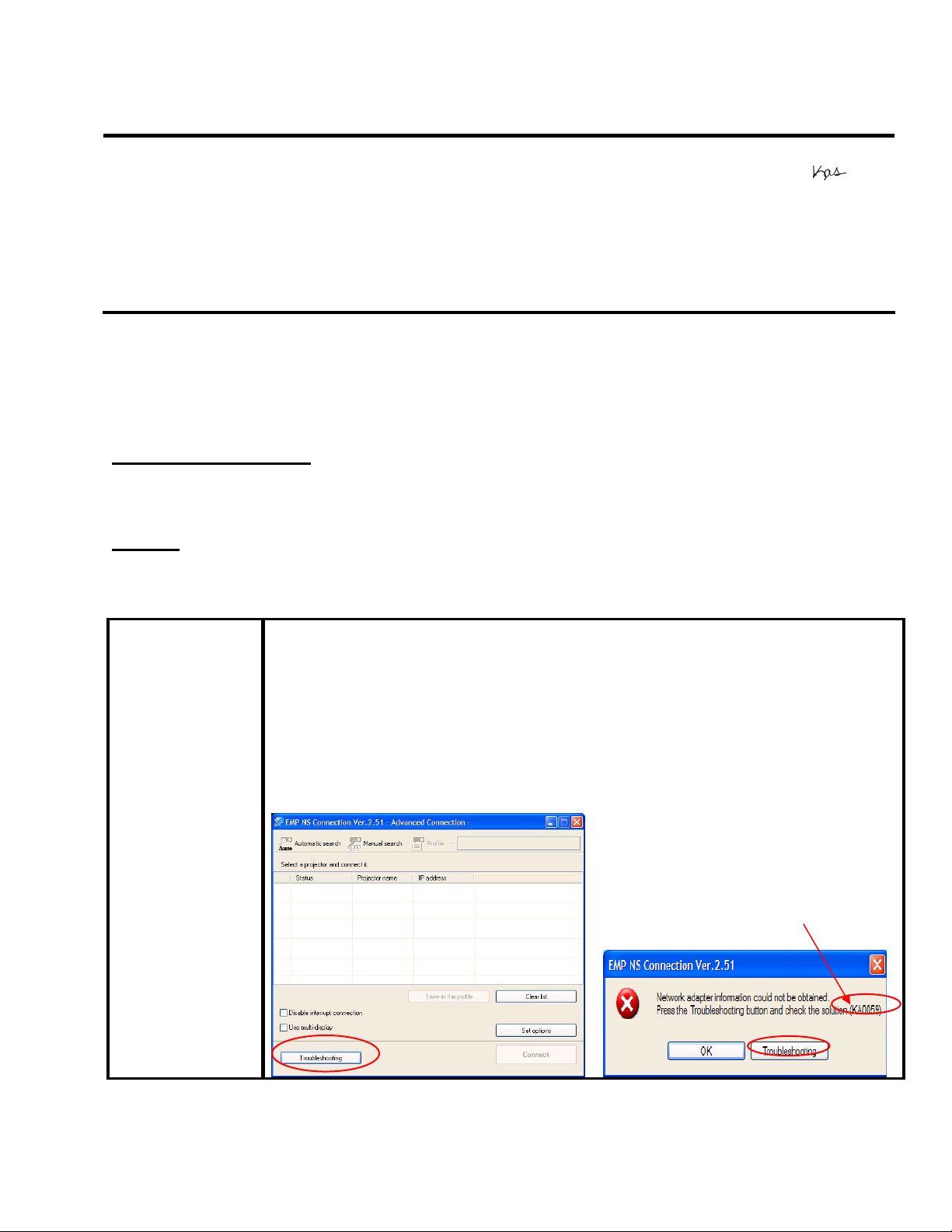
EPSON PRODUCT SUPPORT BULLETIN
Date:
TIB #:
Reference:
Product(s):
Subject:
This bulletin was created to inform you of the release of the new version 2.51 of the
EMP NS Connection software.
Description of Change:
Improvements have been made to the EMP NS Connection utility.
Reason:
The improvements to NS Connection V2.51 are as follows
Improvements(V2.50 ( V2.51
Improvements Addition of 10 new languages: Arabic, Ukrainian, Romanian,
06/10/2009
PSB.2009.06.002
TI 09-08j Rev. A
PowerLite 735c / 737c / 745c /755c/ 765c / 835p /1705/1715/1815/1825/7850p
/ 8300 with EasyMP.net option, Pro G5150/G5350 / 1725 / 1735W / 85 / 825 /
826W
Release of EMP NS Connection for Windows & Mac Upgrade from v2.50 to
v2.51
Indonesian, Croat, Slovak, Bulgarian, Malay, Vietnamese and Hebrew.
Addition of troubleshooting function (Windows Only)
When pressing the troubleshooting button, the
corresponding troubleshooting and error number is displayed
in the error message window.
• When experiencing problems with NS Connect, please report to
Epson the error number along with the failure information.
Originator:
Authorization:
Total Pages:
DS
8
Page 1 of 8
PSB.2009.06.002
Error number
Page 2
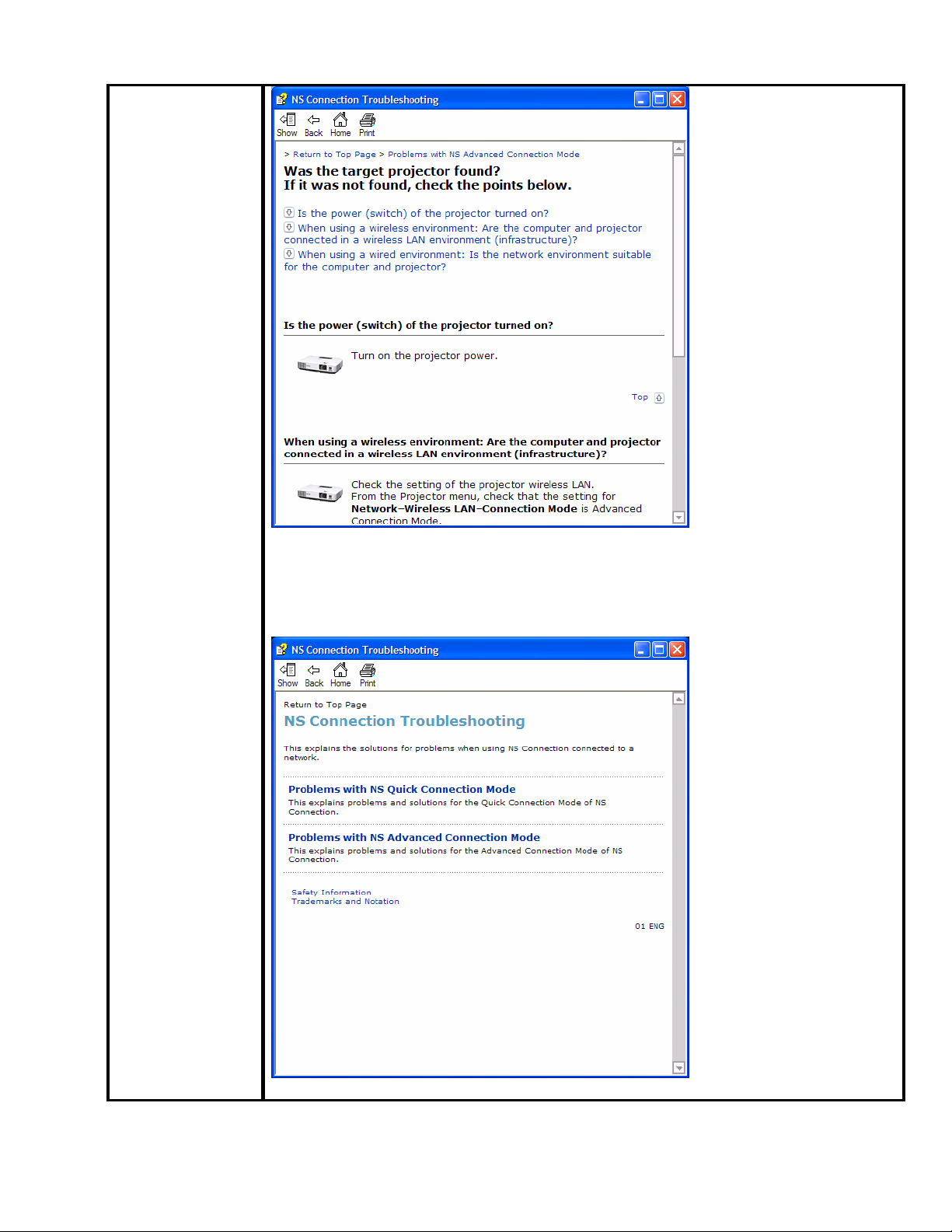
Also you can access troubleshooting by clicking Start Æ All programs Æ
EPSON ProjectorÆEMP NS ConnectionÆEMP NS Connection V2.51
Troubleshooting.
Page 2 of 8
PSB.2009.06.002
Page 3
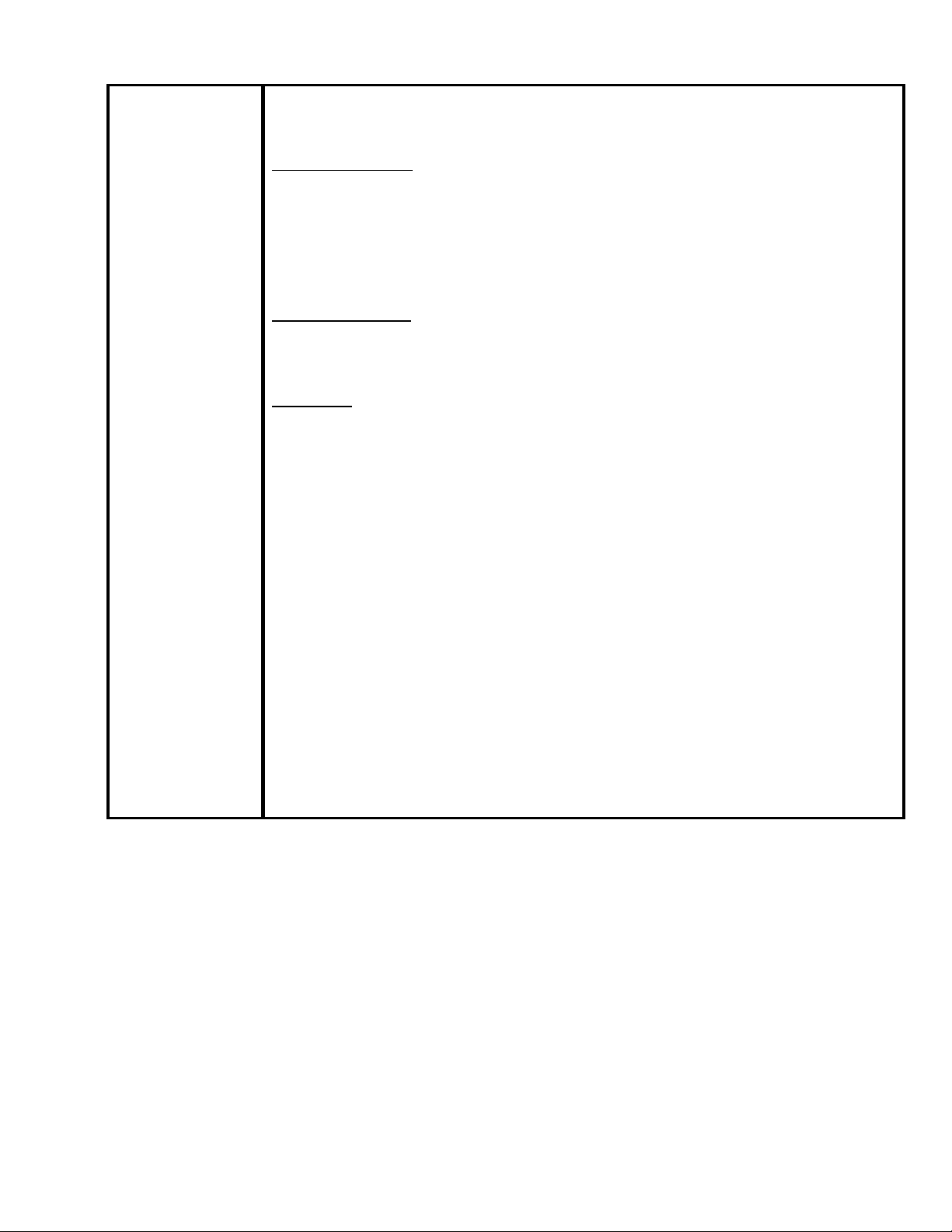
Fixed error message displayed by the NVIDIA utility
Failure Symptom
When starting Quick Wireless/USB Display/NS Connection on a PC with
the built-in NVIDIA graphics chip (ex.ThinkPadT61 NVIDIA Quadro NVS
140M/NVIDIA Quadro FX 570M Display Driver), the NVIDIA utility
displays consecutive error messages. As a result, some PCs will
experience a lock-up.
Countermeasure
Hardware acceleration level is set to 3 when Quick Wireless/USB
Display/NS Connection are being used.
Limitation
By setting hardware acceleration level to “3”, the mouse cursor flickers
more visibly than the setting of “None”. This symptom can be avoided by
unchecking the box for Transfer Layered Window on the Adjustment
performance tab in the Set Options window of NS Connection.
Note: When NS connection is being used, and the hardware acceleration
setting is changed manually, at next startup, NS connection starts with
the same setting level of hardware acceleration.
Page 3 of 8
PSB.2009.06.002
Page 4
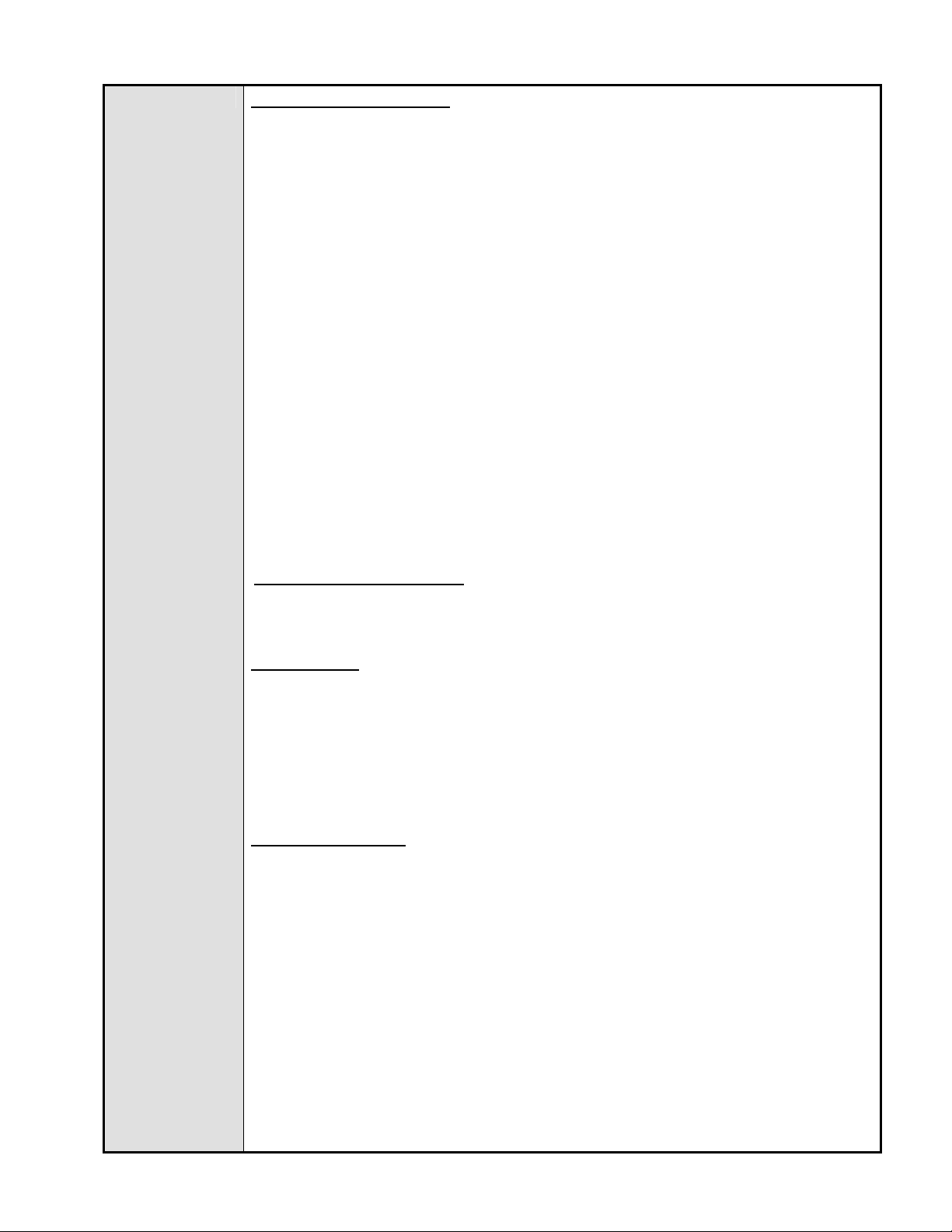
Limitation All Operating Systems
• When using EAP type of security that consumes a lot of CPU resources,
projectors may disconnect from NS connection. The solution is to click
Set Options of NS Connection and set Adjust Performance to Fast.
• It takes more time for the PowerLite 1725 / 1735W / 1825 / Pro G5150 /
Pro G5350 projectors to disconnect from NS connection as compared to
the PowerLite 1705 / 1715 / 1815 projectors, due to the limitation of the
new OS (WindowsCE) on IM-X4 projectors.
• To avoid conflicts between the Quick Wireless and other makers’
utilities, when the Quick Wireless starts, this version stops services of
the other utilities listed in the attached file (Exhibit 1). When quitting
Quick Wireless, the other utilities resume their services.
• In the network environment using IEEE 802.11 b/g standards, the
wireless connection may drop under the following conditions. Due to
specification of wireless controllers, some wireless controllers don’t send
their beacon periodically. Even if a projector is connected to a PC via
wireless, if the projector doesn’t detect the beacon for 11b signal for a
certain period (30 – 60 seconds) from the PC , the projector judges that
there isn’t any PC using the11b signal in the network and switches to
communication with11g (default) signal. On the other hand the PC still
tries to communicate with 11b. As a result, the wireless connection
between the projector and the PC drops.
Solutions to this problem:
a. Establish a wireless communication between the PC and
projector via 802.11a signal.
Windows OS
• Due to a limitation of the module VLC for the Movie Sending mode
of the IM-X4 version projectors, when IM-X4 projectors display
MPEG2 and WMV images in Movie Sending mode via NSC V2.40,
fast-forward and rewind functions cannot be used. When IM-X3
projectors display MPEG2 via NSC V2.40, fast-forward and rewind
functions can be used.
Windows Vista OS
• Multi screen display function cannot be used
• Virtual display driver cannot be installed in PC.
• When UAC (User Account Controls) screen is being displayed, the
projected image pauses.
• The Motion picture of Windows photo gallery cannot be projected in full-
screen mode.
• Still images and motion pictures from Windows Media Center cannot be
projected in full-screen mode.
• Since NS Connection can capture Layered windows, the tool bar of NS
Connection is projected.
•
•
• When projecting images via NS Connection, mouse cursor might blink
depending on PC specification.
PSB.2009.06.002
Page 4 of 8
Page 5
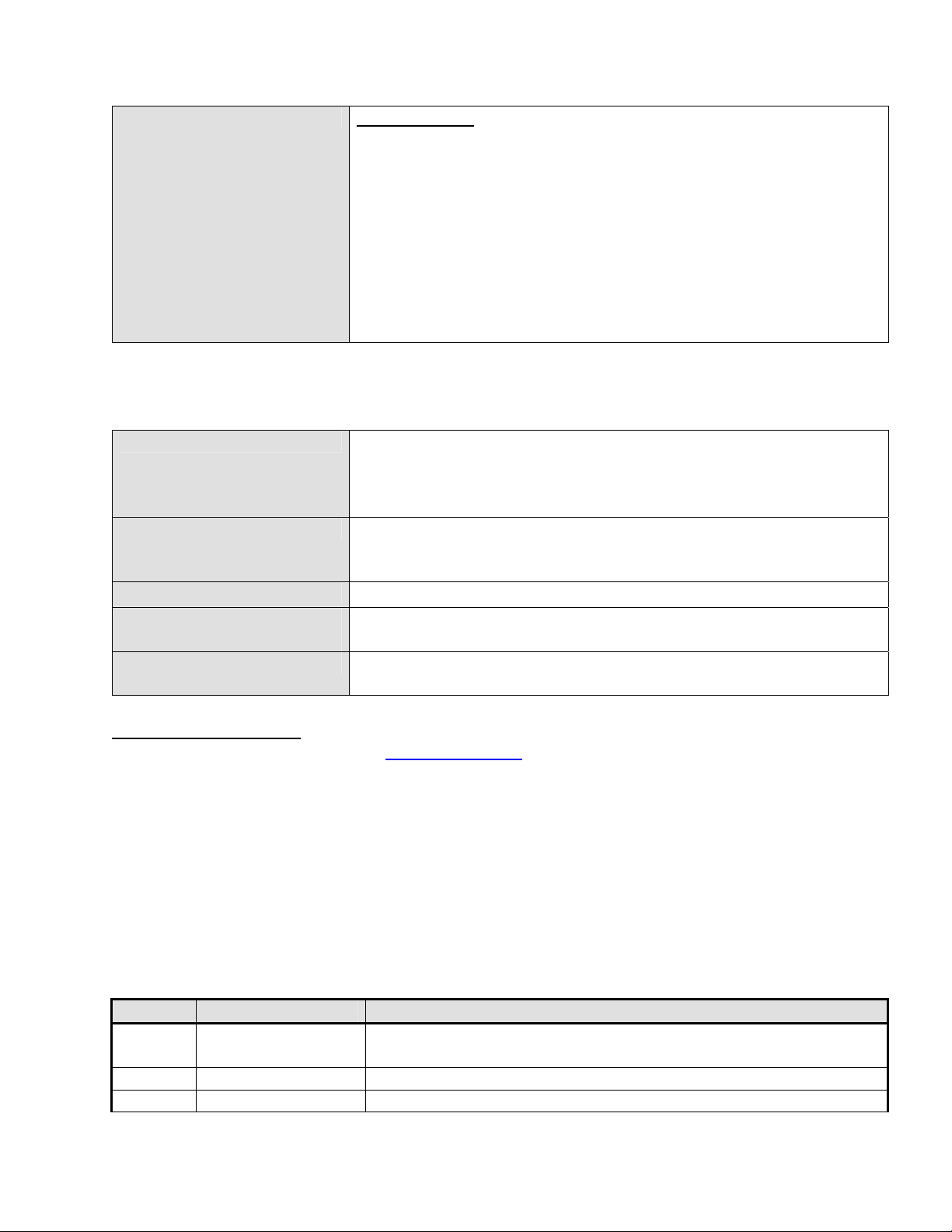
Macintosh OS
In case of uninstalling NSC V2.20 or later version, it is
possible to uninstall by following 2 methods.
- Delete by installer exclusively for NSC version which you
want to uninstall.
For example, when you want to uninstall NSC V2.40, you need
to use installer for NSC
V2.40. NSC V2.20 and later version can not be uninstalled
automatically by different
version installer.
- Delete manually.
System Requirements:
OS
Windows 2000 SP4/ XP Home Edition/ XP Professional(32bit)
/Vista SP1 Home Basic / Home / Premium / Ultimate / Business
/ Enterprise(32bit) Mac OS X 10.3 minimum, OS
10.3.9/10.4.5/10.5.1 recommended
CPU
Windows: Mobile Pentium III 1.2GHz at least (Pentium
M1.6GHz at least recommended)
Mac: Power PC G3 900MHz at least recommended
Memory
Available hard disk
At least 256MB (At least 512MB recommended)
At least 20MB
space
Display
Minimum- VGA(640×480), Maximum- UXGA (1600 x 1200)
16-bit color or more
Obtaining the Update:
Download epson13123.exe from www.epson.com to the version 2.50 update for NS
Connection.
The files are extracted and copied to C:\EPSON\epson13123_EMP_NS_Connection_251.
The user should be directed to this folder to find the bulletin. The program will automatically
install after the download file is extracted.
Note: on the Mac, the extraction process copies the epson13124_EMP_NS_Connection_251
folder to the desktop. The program and bulletin are inside this folder. The user will double-click
on NSCv2.51_Installer to start the installation process.
Software Upgrade History:
Version Release date Remarks
1.00 December 25,
New release
2002
1.10 January 1, 2003 Release for PowerLite 7850p
1.20 September 10, Improved the transfer rate specification for PowerPoint
Page 5 of 8
PSB.2009.06.002
Page 6
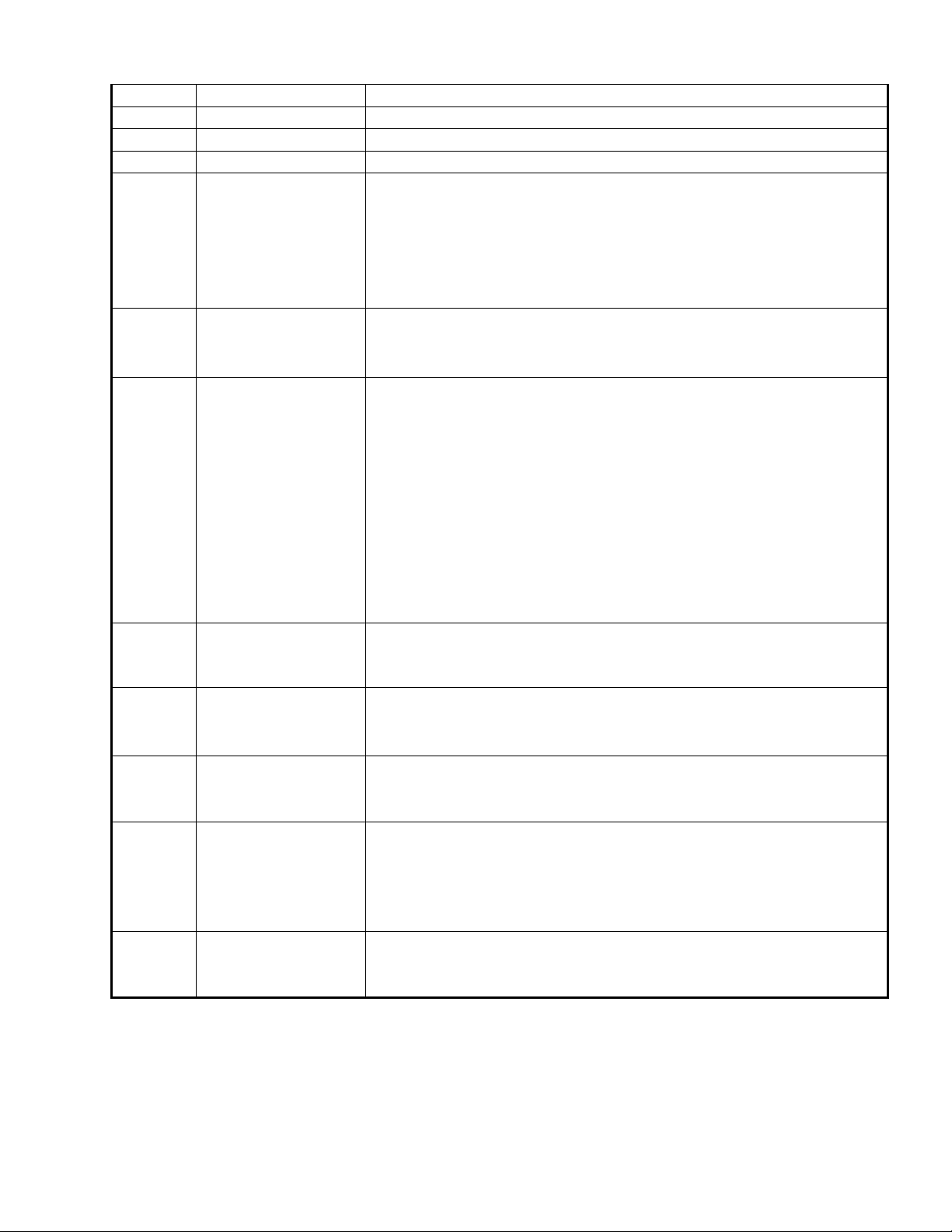
2003 images
1.30 May 31, 2004 Support added for WPA and LEAP
1.31 June 18, 2004 Improved screen problem issue
1.32 January 18, 2004 Improved the internal function of connecting to the projector
1.40 April 1, 2005
• Addition of Presentation Mode and Interruption
Prevention function
• Able to present with video set for 32 bit color
• Function improvement with Excel and PowerPoint
• Improved ESSID search lockup prevention when
certain LAN adapters and drivers are used
2.00 2006/06/20
• Addition of multi screen display function
• Addition of movie sending mode
• - Improvement of connection and usability
2.10
2006/12/08
• Improvement in the ability to search projectors by
Automatic Search. (For Windows)
• Improvement in the operability of choosing projector.
• Improvement in operability and visibility of “Connect”
button.
• Preventing Virtual Display from being used as primary
display.
• Improvement in the ability of image processing speed.
(For Mac)
• - Change the packet size for a connection request
command used by Quick connection.
2.20 2006/05/29 EMP NS Connection V2.20 supports Windows Vista (Home
Basic
/Home Premium/Ultimate/Business/Enterprise).
2.30 Nov. 27, 2007
• Supported picture transfer for EMP-1825
• Improved wireless search and connection abilities.
• - Added video format supporting movie sending mode
2.40 Mar. 24, 2008
• EMP NS Connection V2.40 supports Windows Vista
Service Pack 1
• - Supports 24 languages
2.50 Jun.2,2008 Supported image transfer and virtual display of 1280 x 768
• Changed the operation method to prevent NS
connection from being blocked by Windows Firewall
Added another wireless LAN utility that NS connection
supports
2.51 Feb.9,2009 - Addition of supported models (PowerLite-85/825/826W)
- Addition of supported languages
- Addition of troubleshooting function (Only for Windows)
[Exhibit 1] Wireless LAN client list that NSC V2.30 and V2.40 stops their service
process
Page 6 of 8
PSB.2009.06.002
Page 7
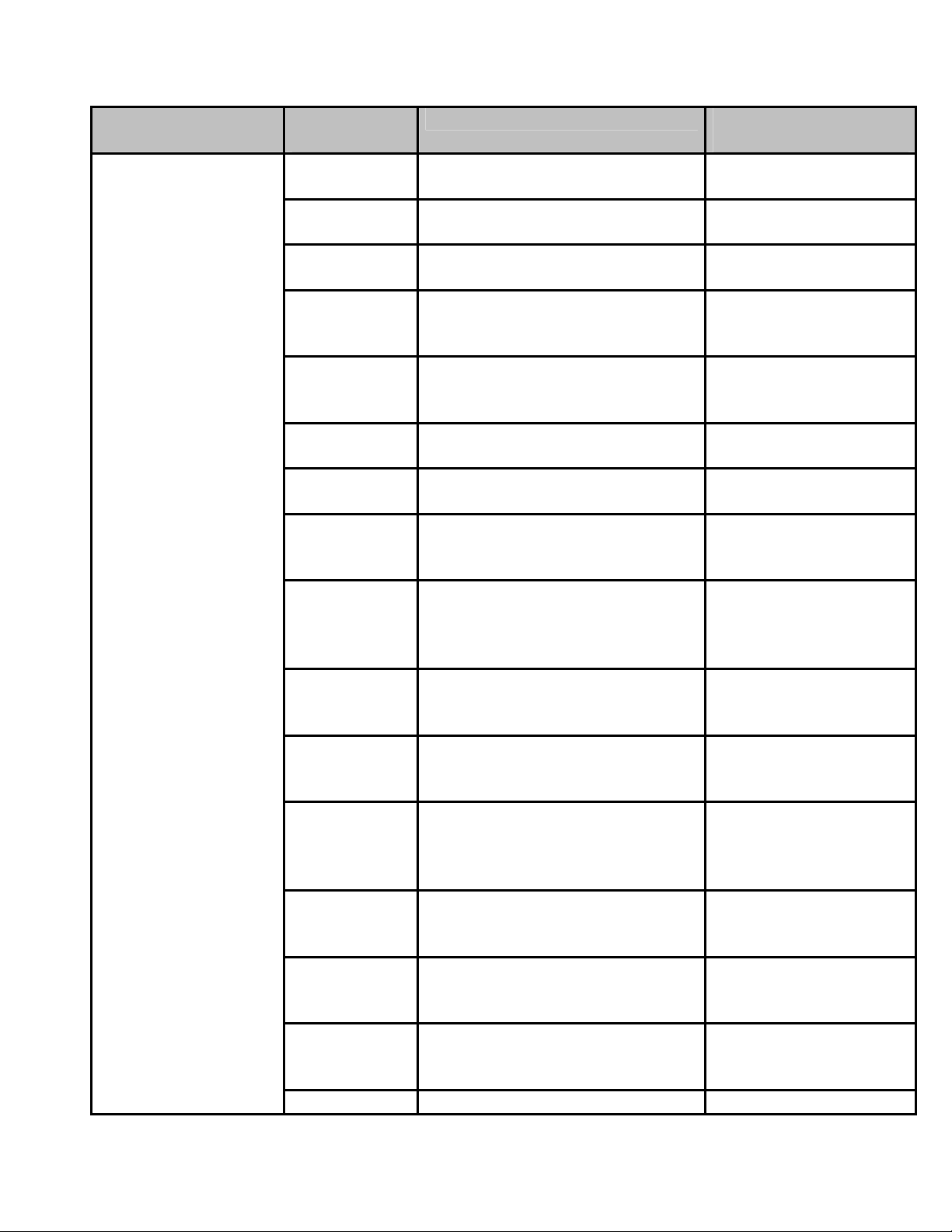
Supported by V2.30
Manufacturer
Name
Adapter Name Wireless LAN Utility
Name
D-Link Air Plus XTREMEG DWL-G650 D-Link AirPlus
XtremeG Utility (CD)
NETGEAR WN511T Smart Wireless Utility
Ver.1.1.5.9(CD)
BUFFALO Buffalo all products Client Manager 3
Ver.1.2.10(Web)
IBM ThinkPad products Access
Connection(Web) *1
Ver.4 or later
IBM ThinkPad products Access
Connection(Web) *1
Ver.3.71
Logitec Logitec LAN-WAG/U2 Wireless
LAN Adapter
Linksys Wireless-G Notebook Adapter
v.5.0
Logitec Wireless LAN
Client Utility
WPC54G-JP setting
utility
NETGEAR WG511AJP NETGEAR WG511A
Smart Wizard
Ver3.2.3.306
NETGEAR WGM511 NETGEAR SMART
WIZARD -Wireless
Assistant WGM511 Ver
1.0.0.7
NETGEAR WPNT511 NETGEAR WPNT511
SMART WIZARD
Ver1.1.3.0
Linksys WPC300N Wireless-N Notebook
Adapter Wireless
Network Monitor v1.05
Linksys WPC54G Wireless-G Notebook
Adapter Wireless
Network Monitor Ver
3.1
Linksys WPC54GX4 Wireless-G Notebook
Adapter with SRX400
Setup Wizard V1.1
Linksys WUSB54GP Wireless-G Portable
USB Adapter WLAN
Monitor v1.05
Linksys WUSBF54G Wireless-G USB
Adapter with Wi-Fi
Finder
NETGEAR WG511 v2
Page 7 of 8
PSB.2009.06.002
Page 8
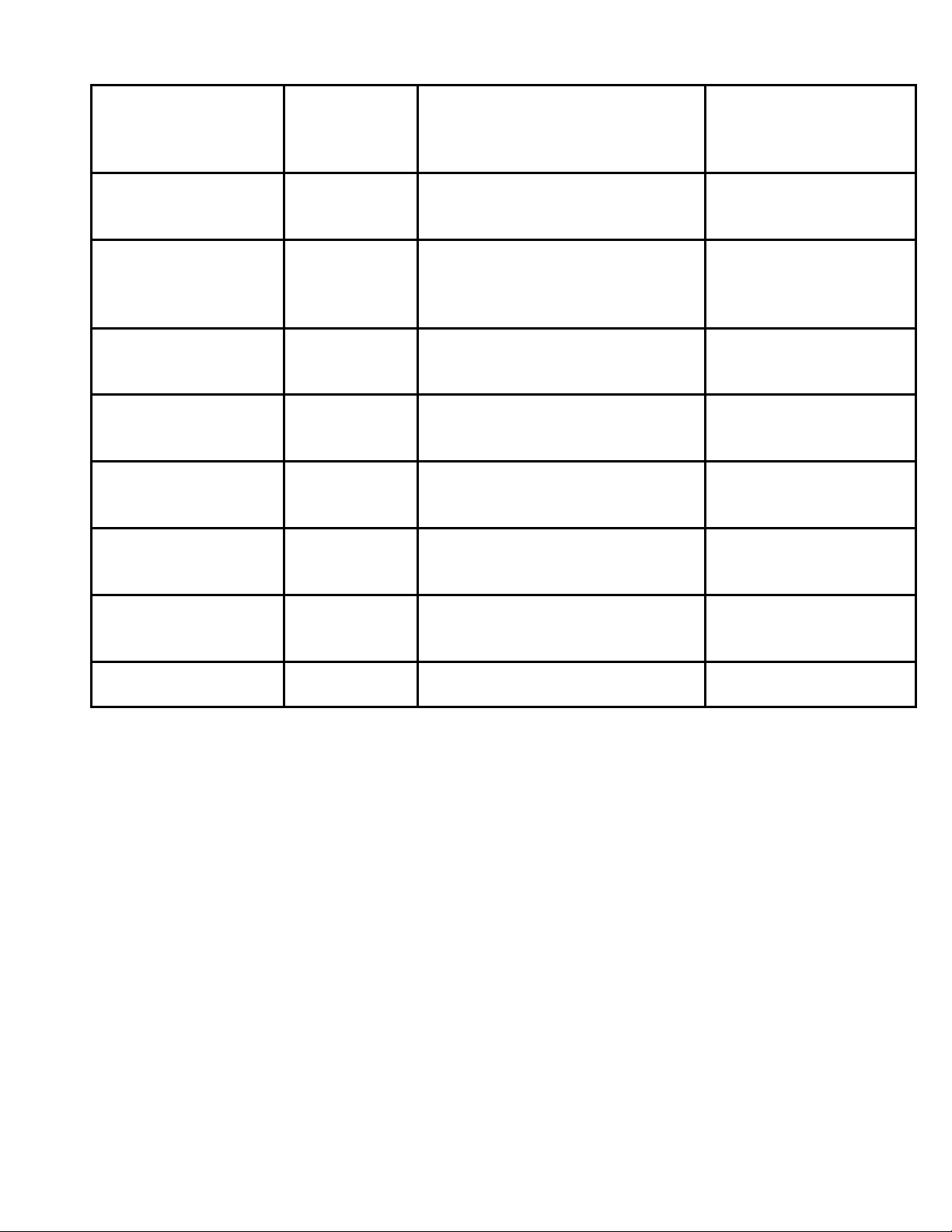
Linksys WPC54GX Wireless-G Notebook
Adapter With SRX
Wireless Network
Monitor v. 1.2
Supported by V2.40 Linksys WUSB54GSC Compact Wireless-G
USB Adapter Wireless
Network Monitor v1.05
Supported by Quick
Atheros Atheros Client Utility
Wireless
Connection V.1.00 /
NSC V2.50
Supported by Quick
Wireless Connection
Broadcom BCM4311 / BCM2050 Broadcom Wireless
Utility
v1.02 / NSCv2.51
NETGEAR WN511B NETGEAR WN511B
Smart Wizard Utility
NETGEAR WG111v3 NETGEAR WG111v3
Smart Wizard Utility
NETGEAR wn111 NETGEAR WN111
Smart Wizard Utility
NETGEAR WUSB600N Linksys Wireless
Network Monitor
PLANEX GW-US300MiniW PCI GW-US300MiniW
Utility
*1: Because Access Connection service stops, power display of Power Manager becomes
invalid.
Page 8 of 8
PSB.2009.06.002
Page 9
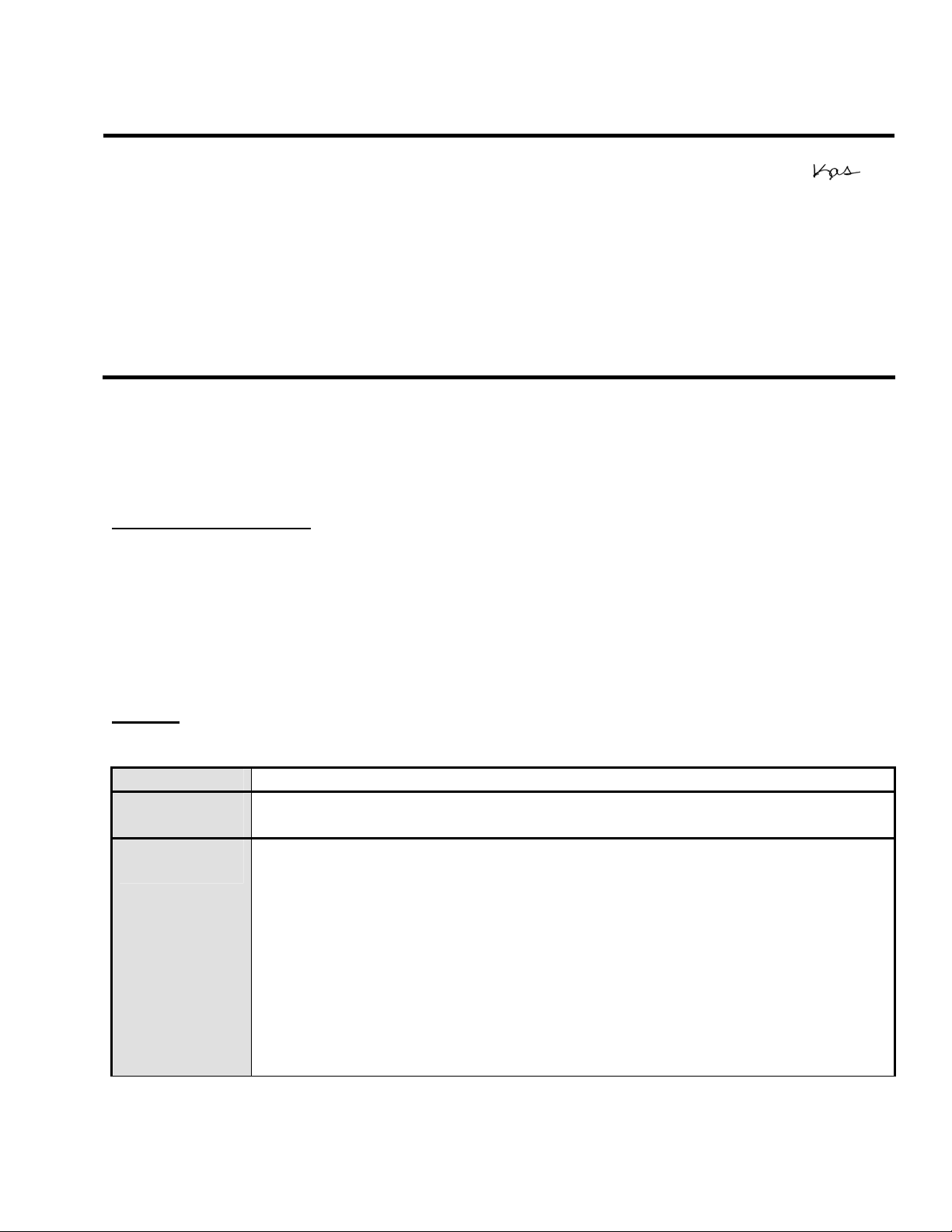
EPSON PRODUCT SUPPORT BULLETIN
Date:
PSB #:
Reference:
Product(s):
Subject:
This bulletin was created to inform you of the release of the new version 4.30 of the Epson
EMP Monitor software utility.
Description of Change:
Improvements have been made to the EMP Monitor software utility.
Note: For the PowerLite 61p / 81p / 82c / 821p / 1810 / 260d (Latin America) / 280d (Latin
America) models, a serial to TCP/IP conversion adapter is necessary. The function of Auto
Update does not work for these models. You need to manually click on refresh to get an
updated status of projectors.
Reason:
The improved points of version 4.30 are as follows:
Application
Version
upgraded
Improved
points
04/20/2009
PSB.2009.06.001
TI 09-05e Rev. A/B
PowerLite 735c / Cinema 500 / 737c / 745c / 755c / 765c / 830p / 835p /
1705c / 1715c / 6100i / 6110i / 7800p / 7850p / 7900NL / 8300i / 8300i with
EasyMP.net module / 9300NL / 1815p / 1825 / 822p / 83c / 822+ / 83+ /
G5000 / Pro G5150 / Pro G5350 / Pro G5200W / 1725 / 1735W / 400W /
410W / 84 / 85 / 825 / 826W
PowerLite 61p / 81p / 82c / 821p / 1810 / 260d (Latin America) / 280d (Latin
America) with TCP/IP to Serial converter
Release of EMP Monitor for Windows version 4.30
EMP Monitor
Version 4.22 Æ Version 4.30
(1) Addition of 7 new languages
- Indonesian, Croat, Slovak, Bulgarian, Malay, Vietnamese, and
Hebrew
Existing 27 languages
- Chinese (Traditional), Netherlands, Danish, Polish, Hungarian,
Czech, Romanian, Slovene, Norwegian, Swedish, Finnish, Russian,
Ukrainian, Greek, Turkish, Arabic (Windows NT4 does not support),
English, Japanese, French, German, Italy, Spanish, Portuguese,
Chinese (Simplified), Korean, Catalan, Thai
Originator:
Authorization:
Total Pages:
JAM
5
Page 1 of 4
PSB.2009.06.001
Page 10
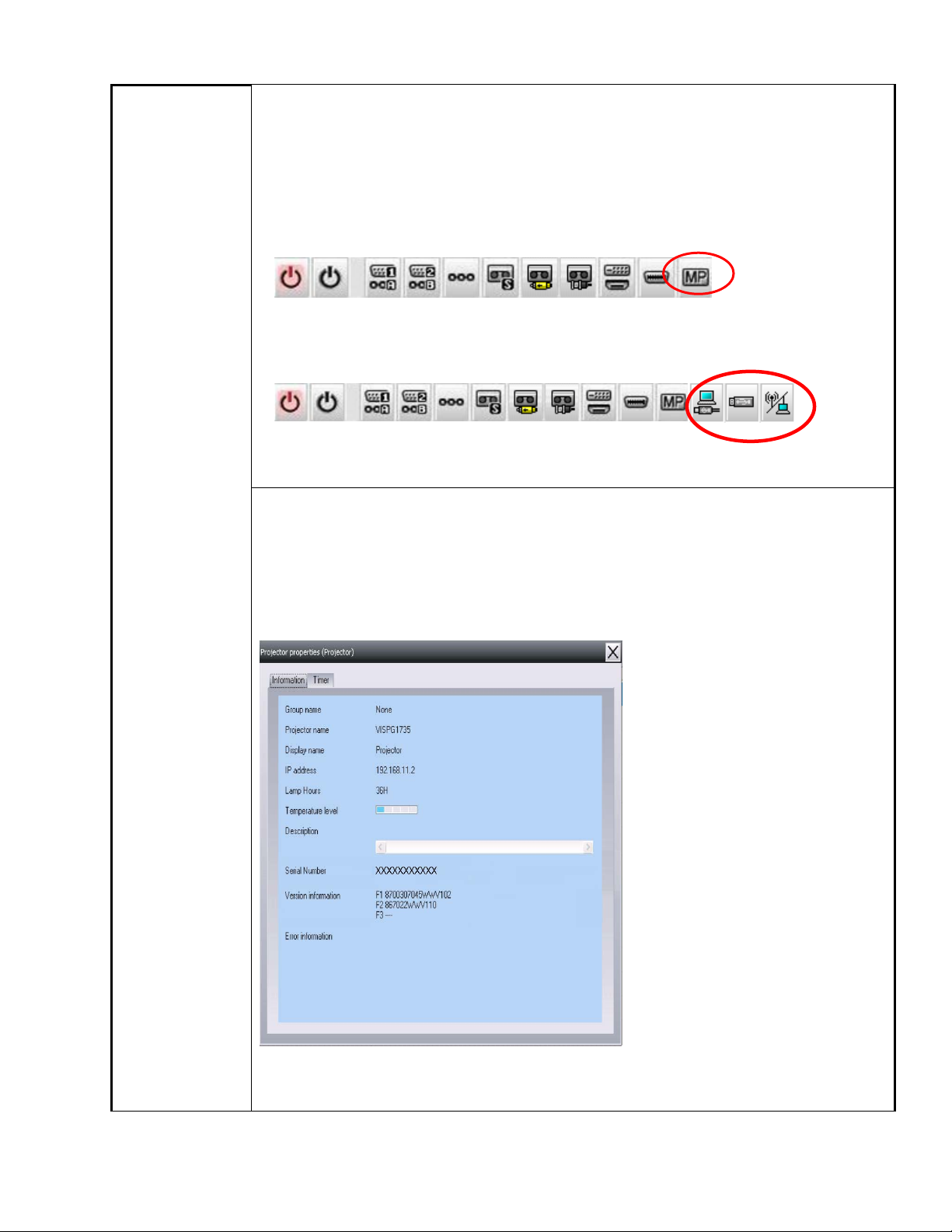
(2) Addition of Input Source (Only PowerLite 84 / 85 / 825 / 826W)
Previous version of EMP Monitor included USB Display, USB and LAN as
one source: EasyMP.
The input source buttons for USB display, USB, and LAN are available as
separate input sources as shown below:
- Old version - EMP Monitor V4.22
EMP Monitor V4.22
- New version - EMP Monitor V4.30
EMP Monitor V4.30
.
(3) New feature for the PowerLite 84 / 85 / 825 / 826W.
Displays projector’s serial number in the Menu settings
- The projector’s serial number is now displayed in the projector’s
menu under “info”,
- EMP Monitor can also display the projector’s serial number as
shown below:
Page 2 of 4
PSB.2009.06.001
Page 11
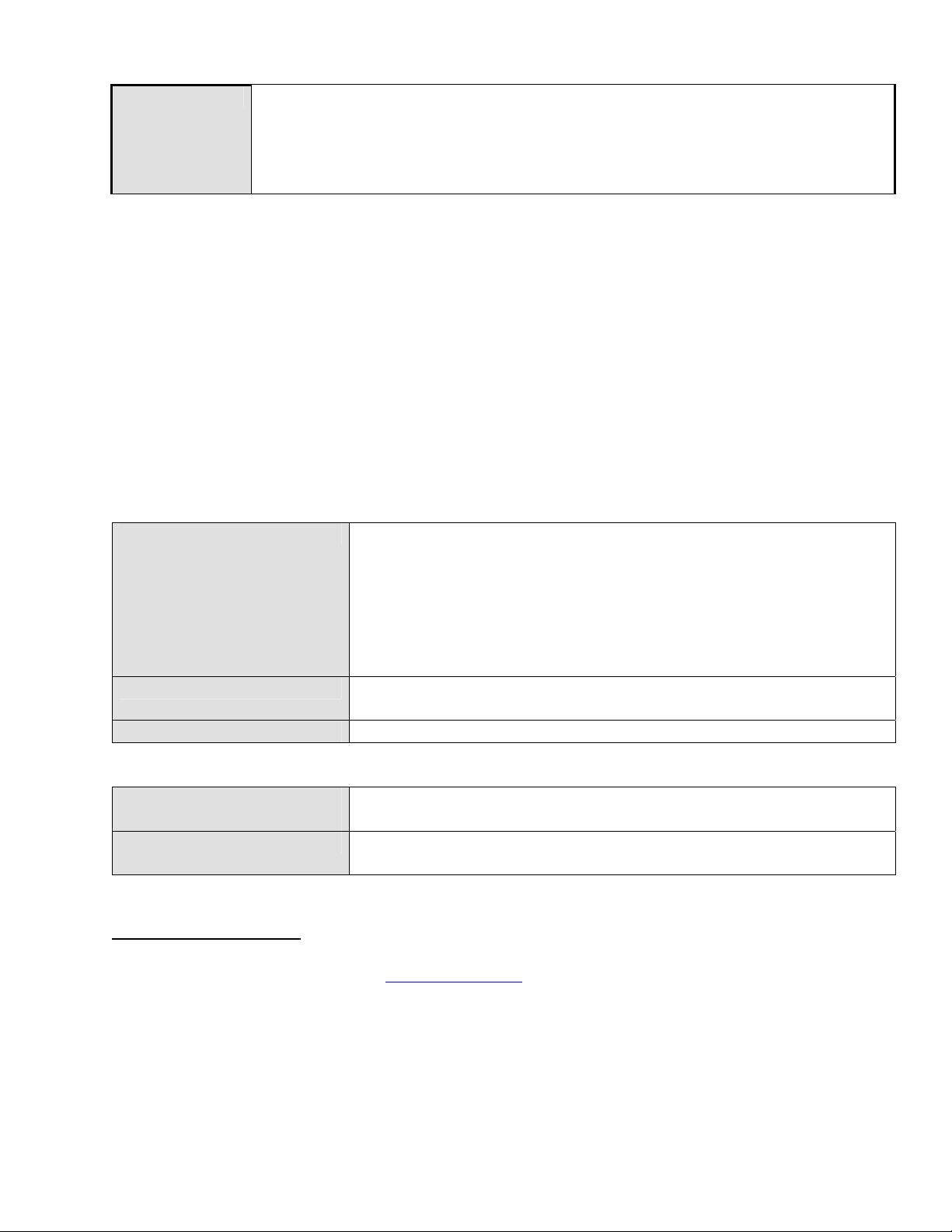
Limitations
When the PowerLite1725 / 1735W exhibit a Lamp Cover Open error state,
EMP Monitor cannot detect the error. The reason is that when the lamp
cover is opened, the primary power source that reports the error state to
EMP Monitor is turned off immediately. This is different from other models
which make the secondary power source turn off under the same condition.
Note: EMP Monitor Ver. 4.xx is not compatible with EMP Monitor Ver. 3.05 and earlier
versions. EMP Monitor Ver. 4.xx cannot read the setting files of EMP Monitor Ver. 3.05
and earlier versions.
System Requirements:
OS
• Windows 98 SE / Me / NT 4.0 (SP6) *Except Arabic and
Hebrew / Windows 2000 Pro / XP Home Edition / XP
Professional (32 bit) / Vista Home Basic / Home Premium /
Ultimate / Business / Enterprise (32 bit) *Except Ukrainian /
Vista SP1 Home Basic / Home Premium / Ultimate /
Business / Enterprise (32 bit)
• Internet Explorer Ver. 5.0 or later must be installed
CPU
Minimum: Pentium MMX 166 MHz (Recommended: Pentium II
233 MHz or higher)
Memory
At least 64 MB (Recommended: 128 MB or above)
Available hard disk
At least 50 MB
space
Display
SVGA (800×600) or higher resolution, 32 bit or higher display
color
Obtaining the Update:
Download epson13055.exe from
www.epson.com to get the version 4.30 update for EMP
Monitor. The files are extracted and copied to C:\EPSON\epson13055_emp_monitor_430.
This file is a self-extracting archive and will start the installation utility for EMP Monitor. Follow
the on-screen instructions during the installation process.
Page 3 of 4
PSB.2009.06.001
Page 12
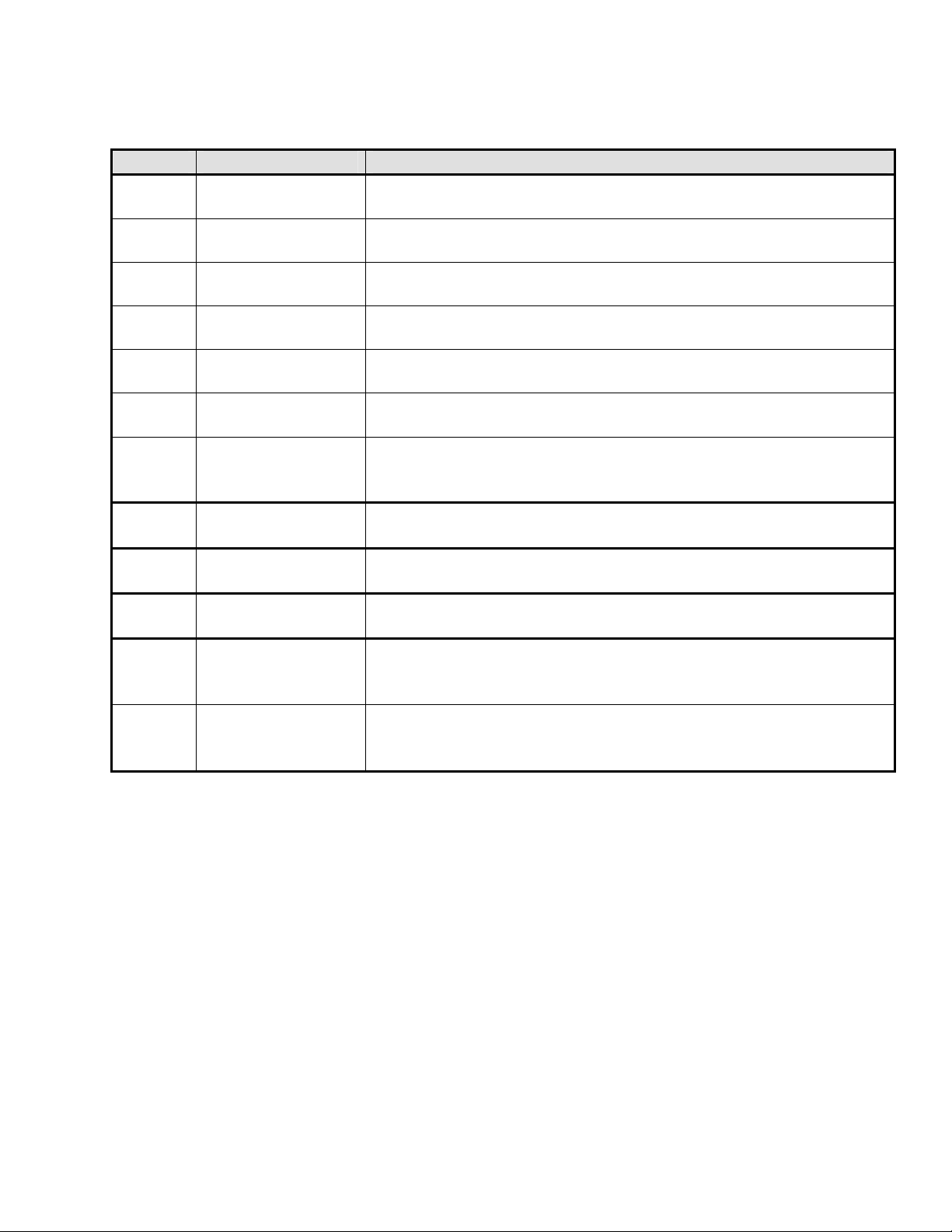
Software Upgrade History:
Version Release date Remarks
3.00 December
Supported PowerLite 735c
25,2002
3.01 February
Supported PowerLite 7800p / 8300i
26,2003
3.02 April
18,2003
3.03 November
Supported PowerLite 7850p / 8300i with EasyMP.net option
module
Supported PowerLite Cinema 500
21,2003
3.04 April
1, 2004
4.01 October
18, 2004
4.02 August
29, 2005
Supported Serial -TCP/IP conversion adapter for PowerLite
61p / 81p
Supported projectors that are configured on a large-scale
network.
Addition of timer function and auto search function by
specifying IP addresses.
Improvement of communication logs size.
4.10 May
8, 2006
4.20 May
15, 2007
4.21 September
Addition of new functions, Improvement of usability, and
Corresponding to PowerLite 6100i.
EMP NS Connection V2.20 supports Windows Vista (Home
Basic / Home Premium / Ultimate / Business / Enterprise).
Supported 25 languages
26, 2007
4.22 March 31, 2008 Supported 27 languages
Addition of new Error Information
Supported Video (BNC)
4.30 April 3, 2009 Supported 34 languages
Additional Input Sources
Displays projector’s serial number in Menu settings
Page 4 of 4
PSB.2009.06.001
Page 13
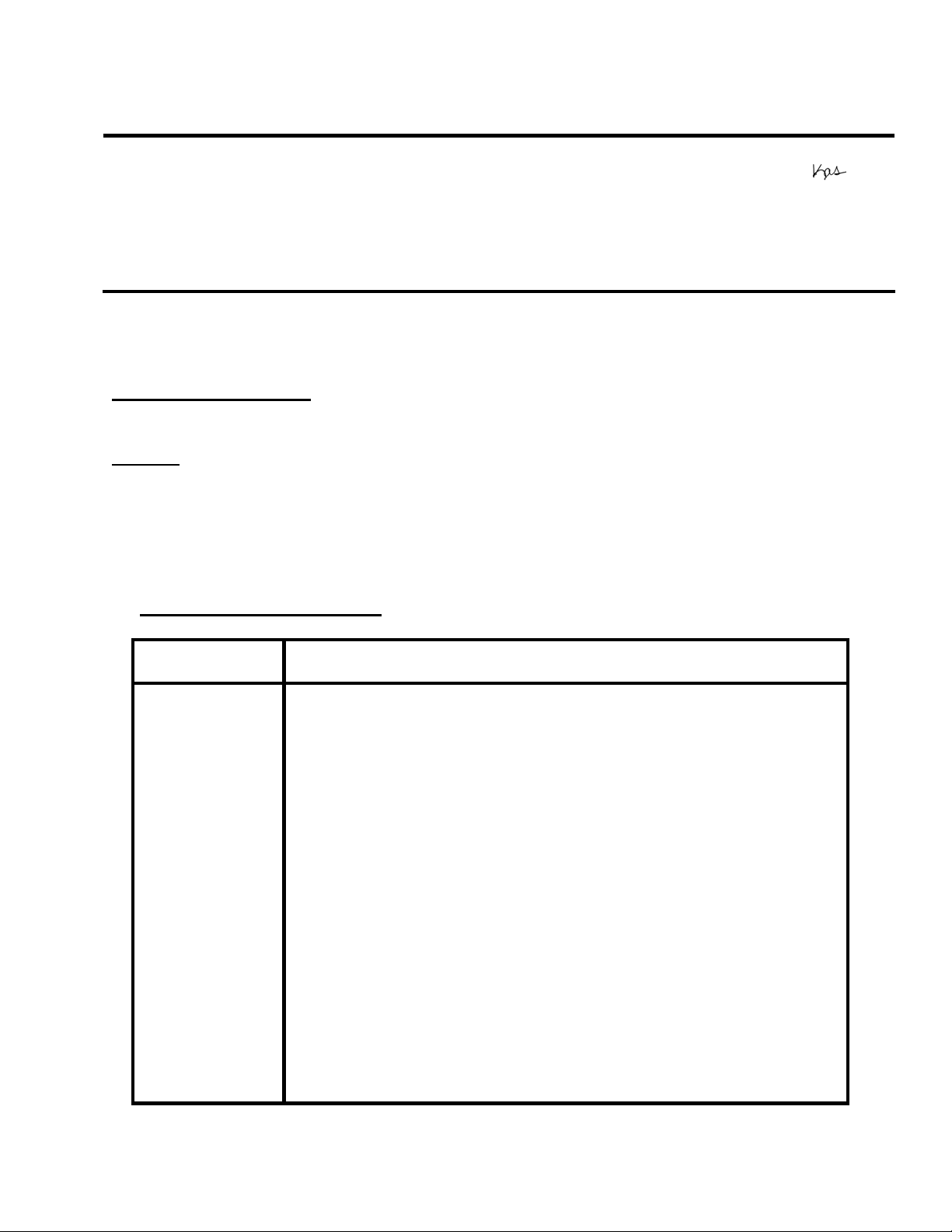
EPSON PRODUCT SUPPORT BULLETIN
Date:
PSB #:
Reference:
Product(s):
Subject:
This bulletin was created to inform you about the release of Epson Check Tool software
for Network Projectors version 1.00.
Description of Change:
First release of the Check Tool for Network Projectors for Windows
Reason:
The Check Tool for Network Projectors makes it possible to easily check whether
EPSON Quick Wireless Connection and EMP NS Connection’s Quick Connection mode
can operate on the users’ Windows PC properly. The Check Tool for Network Projector
can also be used as a reference check before the purchase of the projector or as a
troubleshooting Tool.
1) Function of the Application
Application
name
Notes
12/18/2008
PSB.2009.01.006
TI 08-22e Rev. A/B
PowerLite 735c / 737c / 745c / 755c / 765c / 835p
1705c / 1715c / 1815p / 1825p / 7850p / 8300i with EasyMP.net option
Pro G5150 / Pro G5350 / 1725 / 1735W
Release of Check Tool for Network Projectors V1.00 (for Windows)
Check Tool for Network Projector V1.00
The Check Tool checks automatically whether EMP Quick
Wireless Connection and EMP NS Connection’s Quick
Connection mode can operate properly on the user’s Windows PC
in terms of the following four points:
1. Checks OS support.
• Checks whether the OS is supported by EMP Quick
Wireless Connection / EMP NS Connection.
2. Checks user account
• Checks user’s account for administrator privileges to
install EMP Quick Wireless Connection / EMP NS
Connection.
3. Checks the wireless LAN adapter
• Checks whether the wireless LAN adapter and
driver are installed on the PC.
• Checks whether the wireless LAN is active.
Originator:
Authorization:
Total Pages:
DS
7
Page 1 of 7
PSB.2009.01.006
Page 14
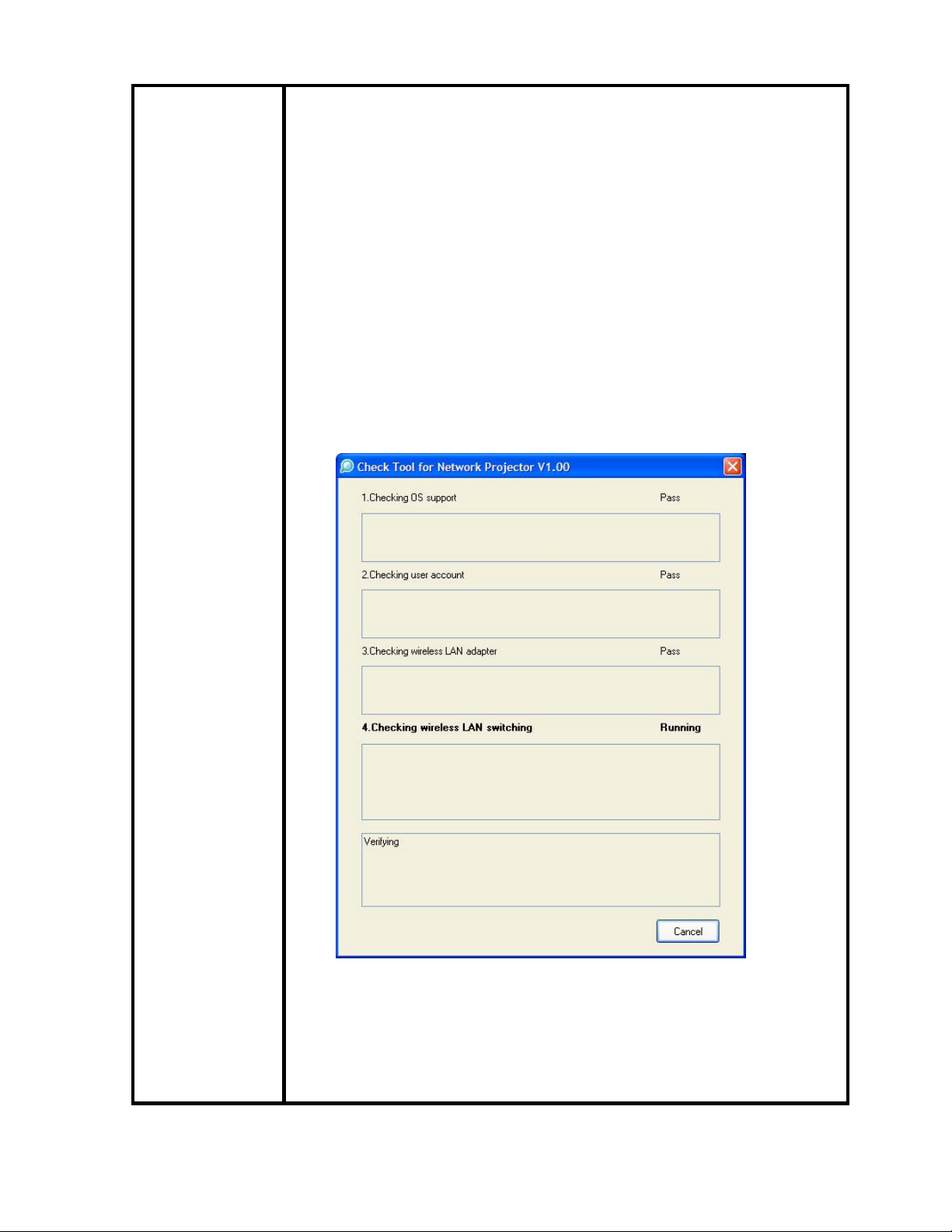
Notes
4. Checks wireless LAN switching
• Checks whether wireless LAN adapter is turned ON.
• Checks whether EMP Quick Wireless Connection
and EMP NS Connection’s Quick Connection mode
can set the SSID on the user’s PC when trying to
connect to a projector using EMP Quick Wireless
Connection and EMP NS Connection’s Quick
Connection Mode.
The Check Tool checks for communication conflict and whether it
can actually stop the utilities when both utilities--EMP Quick
Wireless Connection V1.00 and EMP NS Connection-- are both
installed on the users PC.
Page 2 of 7
PSB.2009.01.006
Page 15
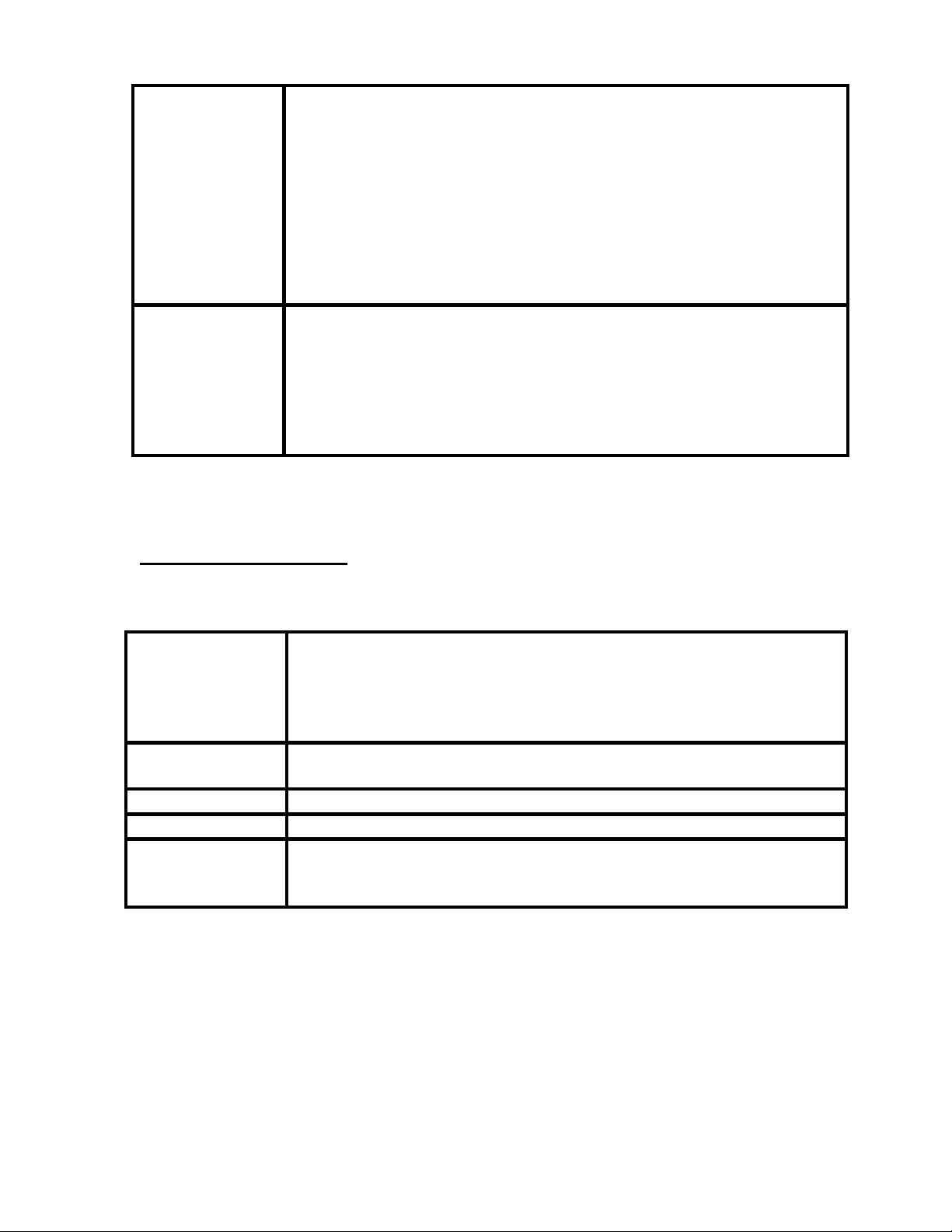
Notes
Output of the log file:
• The Check Tool records the result in a text file (log file).
Usually, the log file is saved under the name of
CheckInfoDATE.log in the directory where “EB_CHT.exe”
is stored
Limitations
• When the Check Tool is checking the user’s PC, the user’s
PC drops off network.
•
The Check Tool does not check whether the firewall of
manufacturers of security software other than Windows
may be blocking EPSON Quick Wireless Connection/EMP
NS Connection.
2) Operating Environment
Check Tool for Network Projector V1.00
OS Windows 2000 SP4 Rollup1
/ XP Home Edition/ XP Professional(32bit) non-SP,SP1,SP2,SP3
/Vista SP1 Home Basic/Home
Premium/Ultimate/Business/Enterprise(32bit)
non-SP,SP1
CPU Windows: Mobile Pentium III 1.2GHz at least (Pentium M1.6GHz
at least recommended)
Memory 256MB at least (Recommendation: 512MB at least)
Disk space 20MB at least
Display Resolution: At least VGA(640 x 480) but no more than UXGA
(1600 x 1200)
At least 16 bit color
Page 3 of 7
PSB.2009.01.006
Page 16
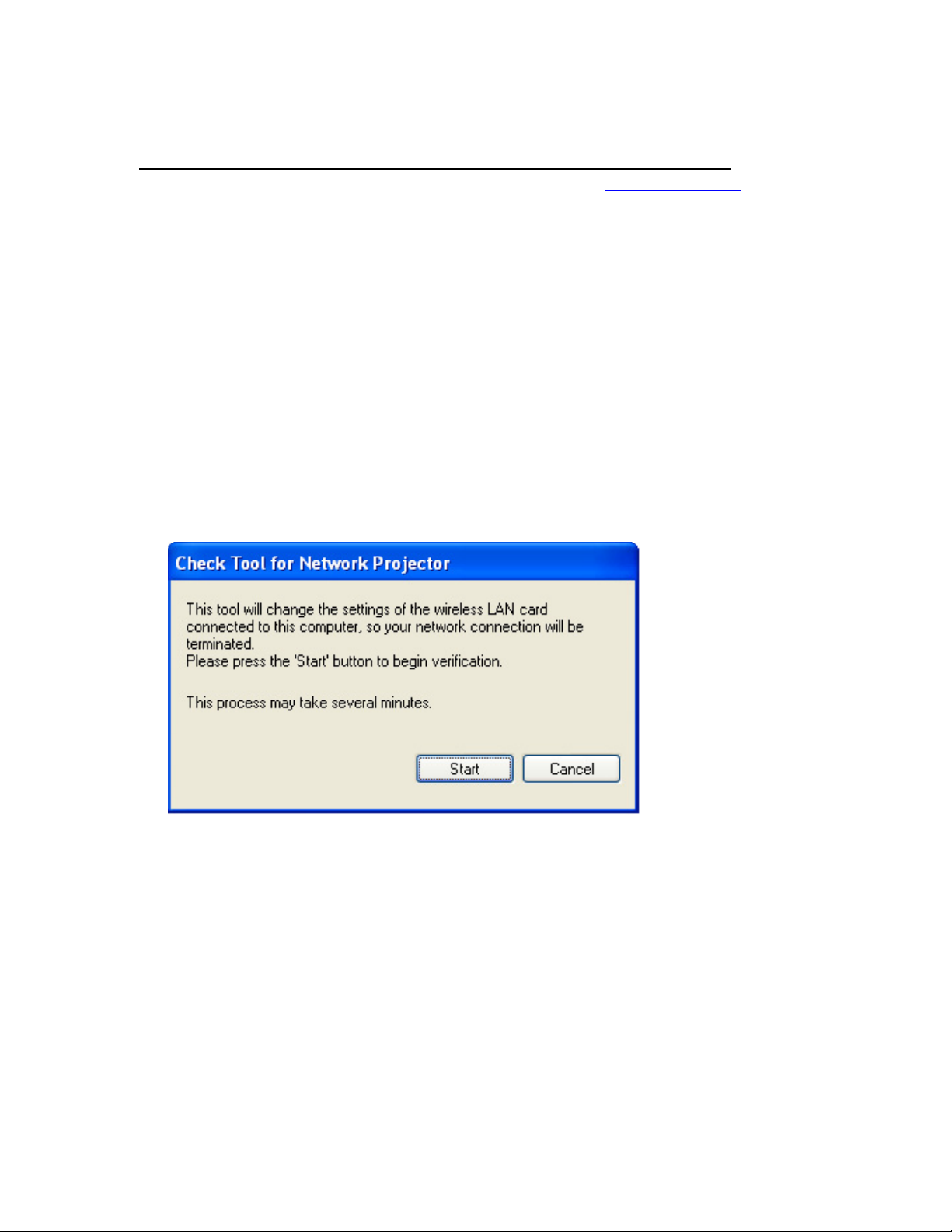
3) Location of download file: Check Tool for Network Projector V1.00
Download epson12794.exe from the Epson website (www.epson.com).
This is a self-extracting file; please follow the screen prompts to install the
Check Tool software.
4) Double-click the [EB_CHT.exe] icon
5) Read the contents of the [SOFTWARE LICENSE AGREEMENT], and click the
[Agree] button.
6) A dialog indicating the program is starting opens with the following message:
This tool cuts off the network connection temporarily.
Click the [Start] button to begin verification.
Page 4 of 7
PSB.2009.01.006
Page 17
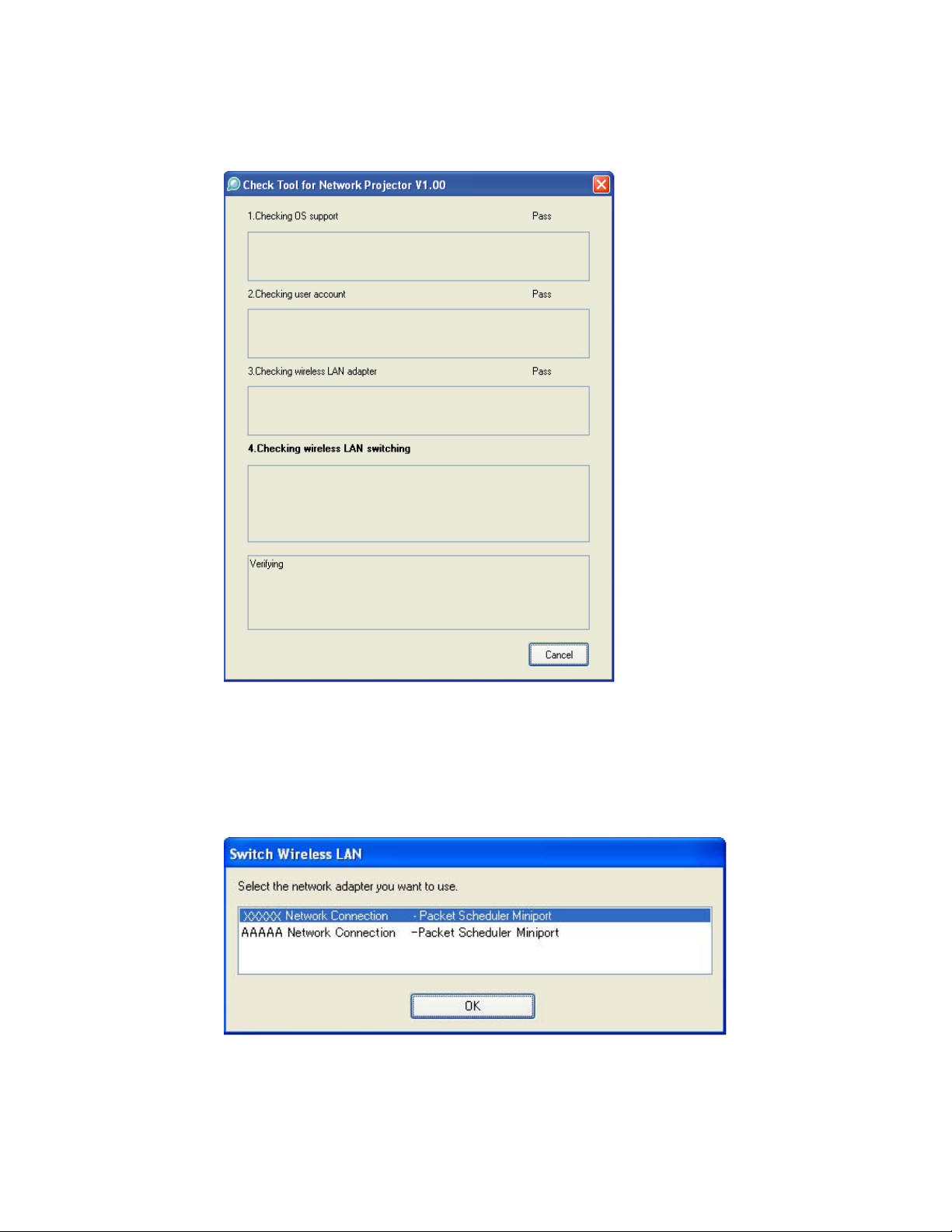
7) The Check tool dialog is displayed. It takes a few minutes for the results
of the verification are displayed
8) When two or more wireless LAN adapters are available on your computer, the
adapter selection dialog opens.
Select the wireless LAN adapter and press the OK button to continue.
Page 5 of 7
PSB.2009.01.006
Page 18
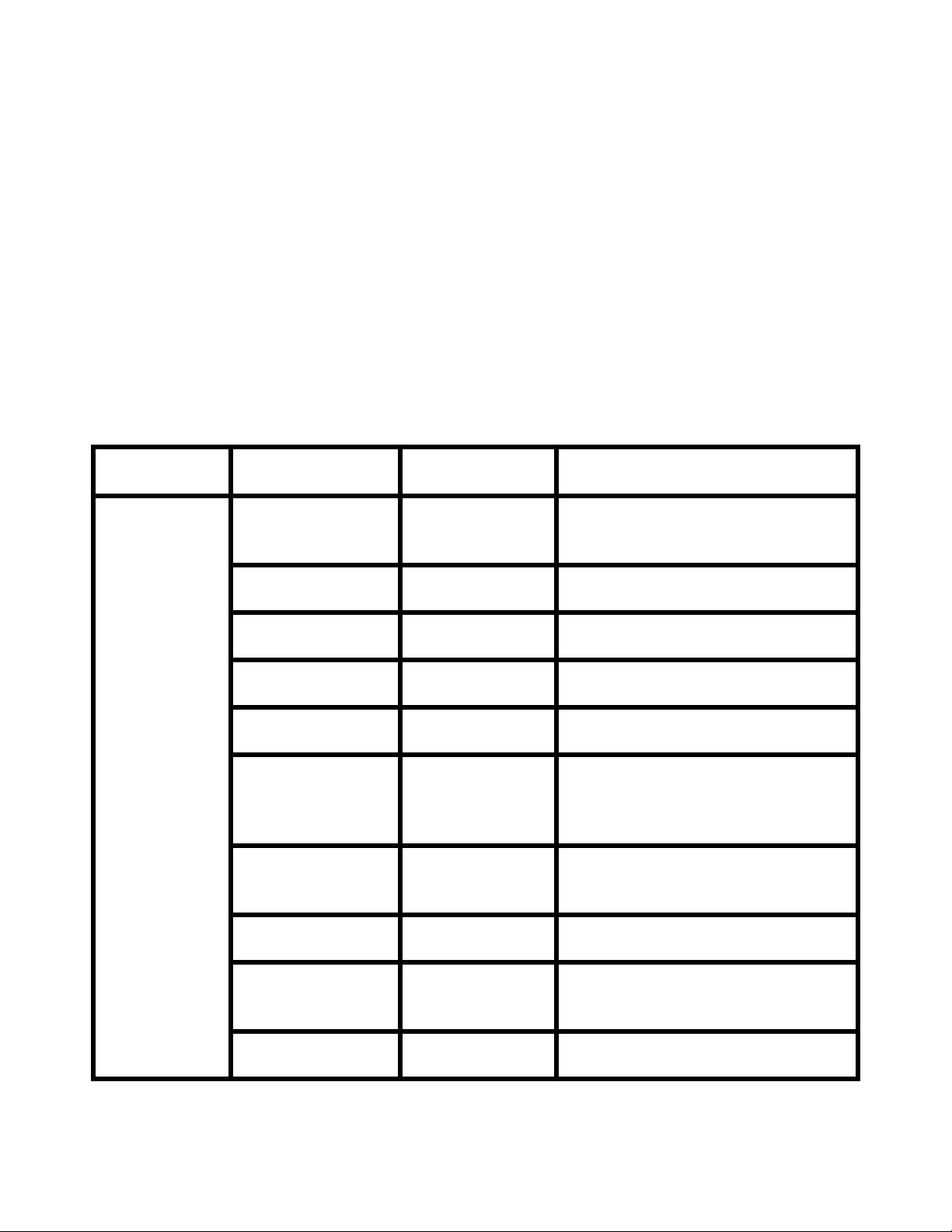
9) When the verification is complete, the result is displayed on the bottom of the
dialog.
The result is stored in the same folder as the check tool.
File Name: CheckInfo<****>.log
**** indicates the created date and time.
[Exhibit 1]
Wireless LAN client list that NSC and Quick Wireless Connection stop their
service process
Manufacturer
Adapter Name Wireless LAN Utility Name
Name
Supported by
NSC V2.30
D-Link Air Plus
XTREMEG
DWL-G650
NETGEAR WN511T Smart Wireless Utility
D-Link AirPlus XtremeG Utility
(CD)
Ver.1.1.5.9(CD)
BUFFALO Buffalo all
products
IBM ThinkPad
products
IBM ThinkPad
products
Logitec Logitec LAN-
Client Manager 3
Ver.1.2.10(Web)
Access Connection(Web) *1
Ver.4 or later
Access Connection(Web) *1
Ver.3.71
Logitec Wireless LAN Client Utility
WAG/U2
Wireless LAN
Adapter
Linksys Wireless-G
WPC54G-JP setting utility
Notebook
Adapter v.5.0
NETGEAR WG511AJP NETGEAR WG511A Smart
Wizard Ver3.2.3.306
NETGEAR WGM511 NETGEAR SMART WIZARD -
Wireless Assistant WGM511 Ver
1.0.0.7
NETGEAR WPNT511 NETGEAR WPNT511 SMART
WIZARD Ver1.1.3.0
Page 6 of 7
PSB.2009.01.006
Page 19
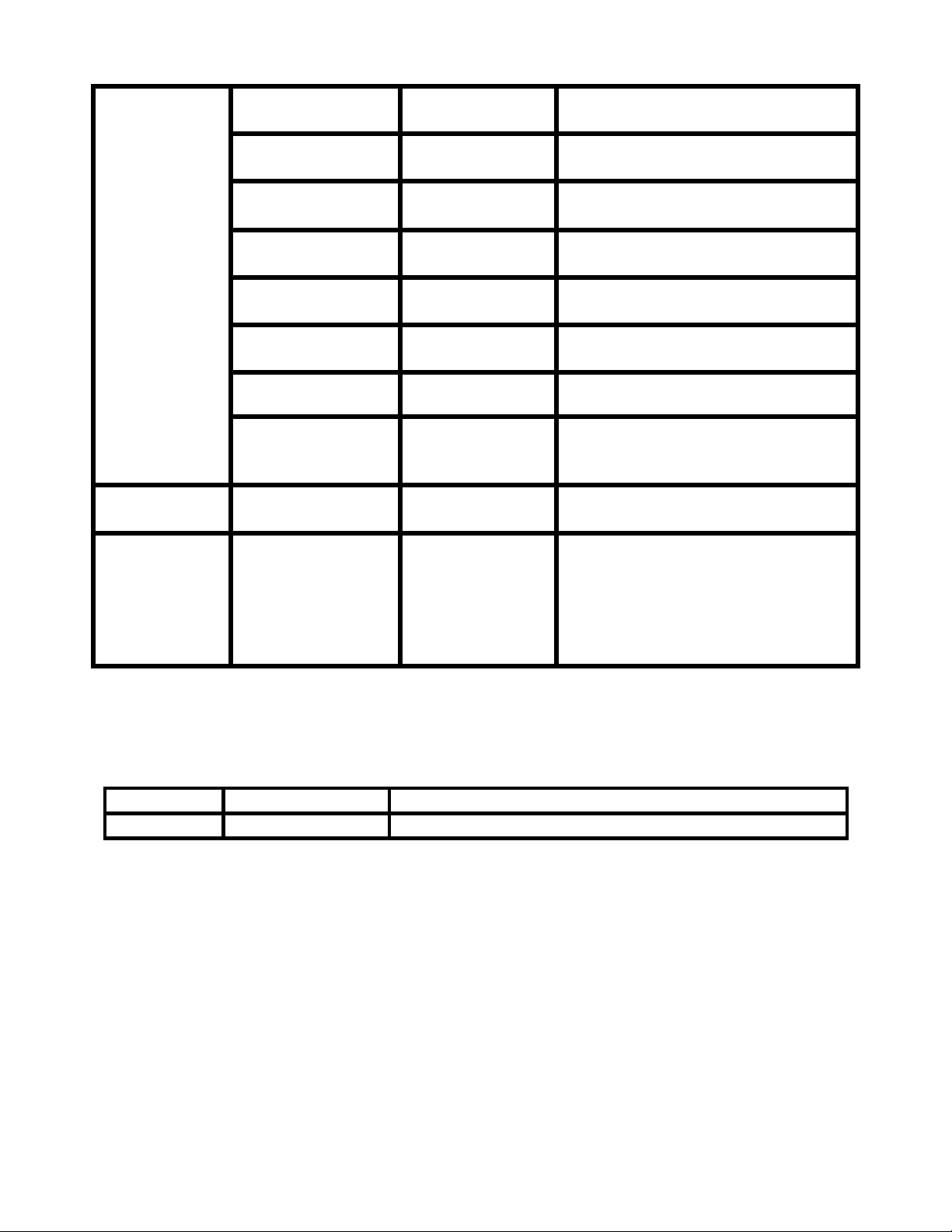
Linksys WPC300N Wireless-N Notebook Adapter
Wireless Network Monitor v1.05
Linksys WPC54G Wireless-G Notebook Adapter
Wireless Network Monitor Ver 3.1
Manufacturer
Adapter Name Wireless LAN Utility Name
Name
Linksys WPC54GX4 Wireless-G Notebook Adapter with
SRX400 Setup Wizard V1.1
Linksys WUSB54GP Wireless-G Portable USB Adapter
WLAN Monitor v1.05
Linksys WUSBF54G Wireless-G USB Adapter with Wi-
Fi Finder
NETGEAR WG511 v2
Linksys WPC54GX Wireless-G Notebook Adapter
With SRX Wireless Network
Monitor v. 1.2
Supported by
NSC V2.40
Supported by
Linksys WUSB54GSC Compact Wireless-G USB Adapter
Wireless Network Monitor v1.05
Atheros Atheros Client Utility
NSC V2.50 &
Quick
Wireless
Connection
V1.00
*1: Because Access Connection service stops, power display of Power Manager becomes
invalid.
Software Upgrade History Quick Wireless
Version Release date Remark
V1.00 August. 12, 2008 V1.00 release
Page 7 of 7
PSB.2009.01.006
Page 20
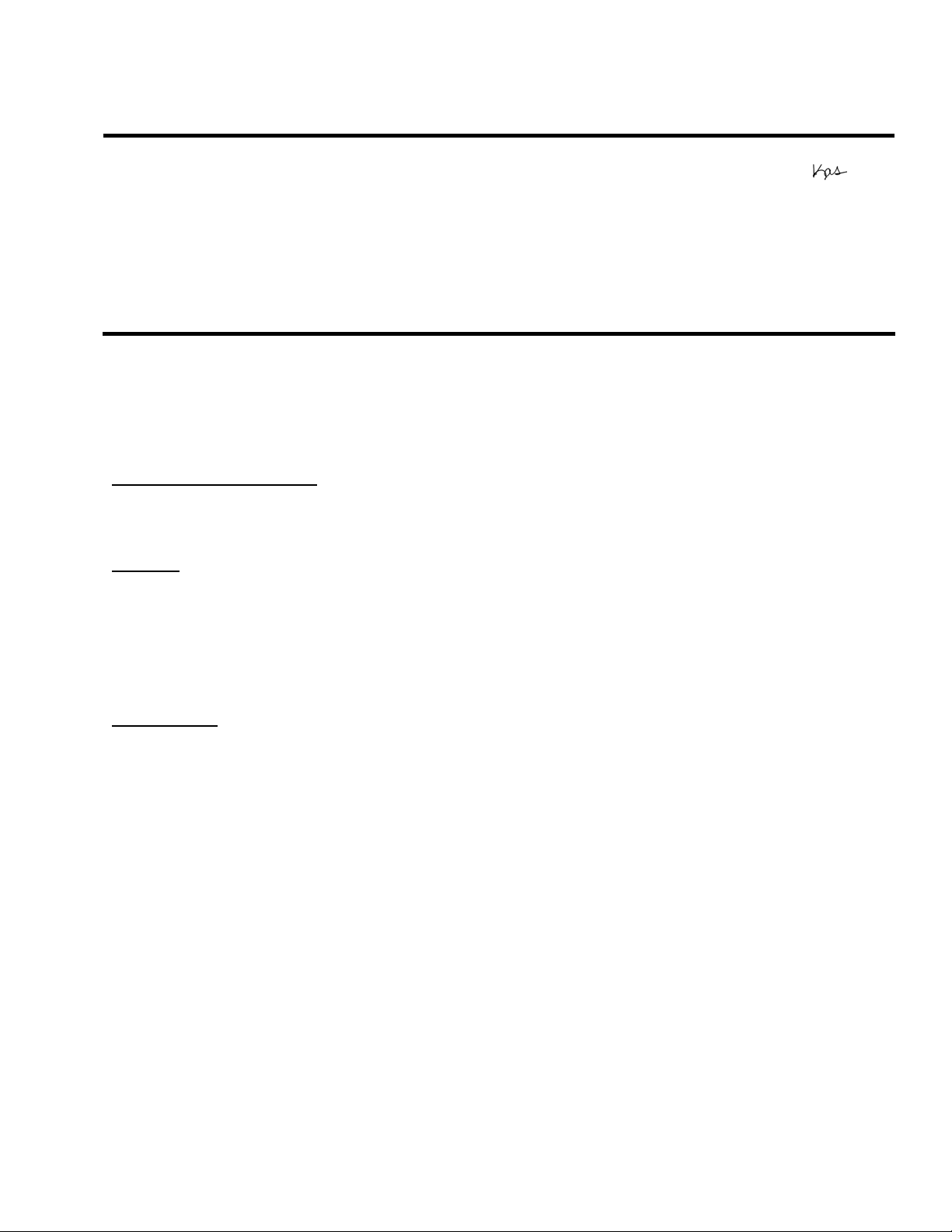
EPSON PRODUCT SUPPORT BULLETIN
Date:
PSB #:
Reference:
Product(s):
Subject:
This bulletin was created to inform users about a software update for the EMP SlideMaker2 to
Version 1.30.
Description of Change:
Updated software release for creating scenarios in WXGA (16:10) format.
Reason:
• The updated version of EMP SlideMaker2 provides support for creating scenarios in
XGA (1024 x 768) resolution and WXGA (1280 x 800) resolution.
• It also provides the ability to select scenarios in XGA (4:3) or WXGA (16:10) format,
depending on the projector model used for the presentation.
Limitations:
• When creating a 16:10 scenario, the JPEG image must be in a 16:10 format.
• A 16:10 converted scenario can only be displayed with a WXGA (1280 x 800) projector.
• A 4:3 converted scenario can be displayed with a XGA or WXGA supported projector.
• When adding a PowerPoint slide from a thumbnail window to EMP SlideMaker2 with
Microsoft Office 2007, the scenario image file may deteriorate due to an issue with
Microsoft Office 2007 SP1.
09/17/2008
PSB.2009.01.003
TI 08-29e Rev. A
PowerLite 1735W, 735c, 737c, 745c, 755c, 765c, 835p, 1705c, 1715c, 1725,
1815c, 1825, 7850p, 7950p, 8300i with EasyMP.Net optional module,
Pro G5150 and Pro G5350 projectors
EMP SlideMaker2 updated Version 1.30 – provides scenario support for
WXGA
(1280 x 800) resolution
Originator:
Authorization:
Total Pages:
VS
8
1 of 8
PSB.2009.01.003
Page 21
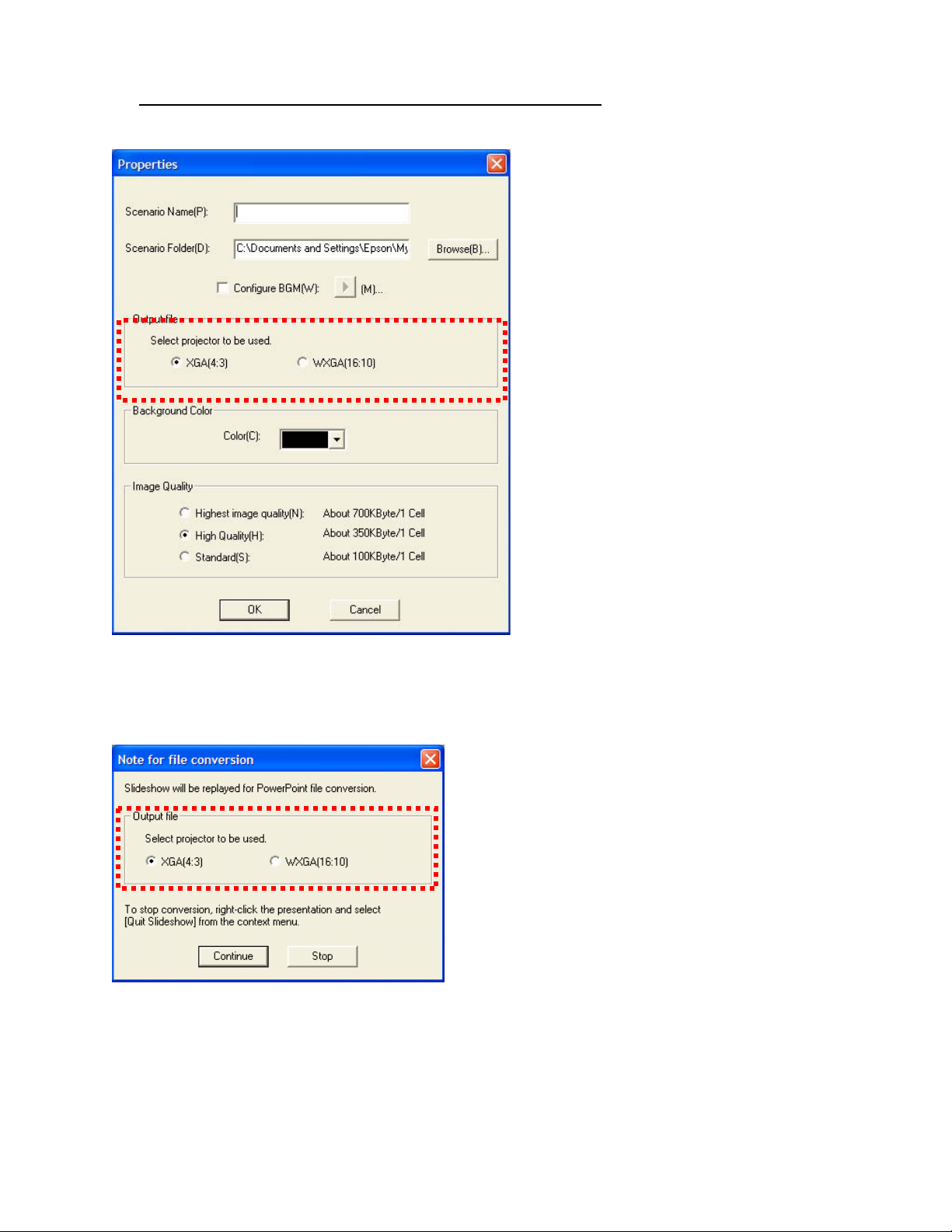
1) Selecting Aspect Ratio for the Projector being used:
a) Properties Window
b) Drag and Drop Window
2 of 8
PSB.2009.01.003
Page 22
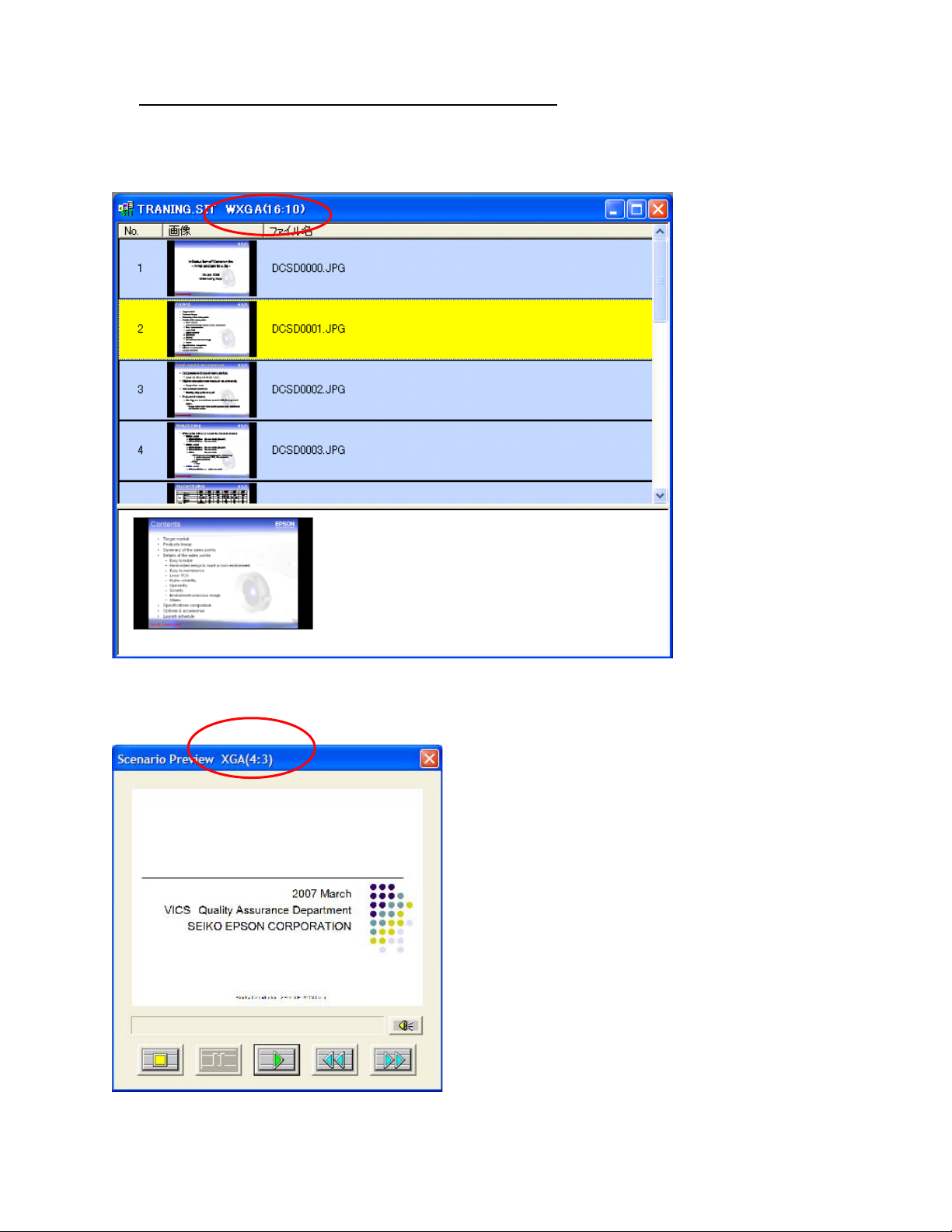
2) How to Verify the Aspect Ratio of the Scenario:
The resolution of the scenario is displayed in the window title of the Scenario Window and
Scenario Preview as shown below:
a) Scenario Window
b) Scenario Preview
3 of 8
PSB.2009.01.003
Page 23

3) Location of download file
: EMP SlideMaker2 updated Version 1.30
Download epson12812.exe from the Epson website (www.epson.com)
This is a self extracting file, please follow screen prompts.
After “Clicking” on the “Setup.exe” file, your will be prompted to:
4 of 8
PSB.2009.01.003
Page 24

Select you language.
5 of 8
PSB.2009.01.003
Page 25

Click “Next” at this screen.
6 of 8
PSB.2009.01.003
Page 26

Click “Finish” to complete the installation.
7 of 8
PSB.2009.01.003
Page 27

4) How to User the software: Please refer to the original documentation that came with your
Projector.
5) Operating Environment
:
OS Windows 98/98SE/Me/ 2000 Professional/XP Home Edition SP4
/ XP SP1,SP2,SP3 Professional(32bit)
/ Vista non-SP,SP1 Home Basic/Home Premium/Ultimate
/Business/Enterprise(32bit)
Office
Office2000、OfficeXP、Office2003、Office2007
CPU At least Celeron 300MHz (Recommended: Celeron 400MHz or
above)
Memory
At least 64MB(Recommended: 128MB or above)
Disk space At least 50MB
Display
At least SVGA(800×600) (Recommended: XGA(1024x768))
8 of 8
PSB.2009.01.003
Page 28

EPSON
RODUCT SUPPORT BULLETIN
P
Date:
PSB #:
Reference:
Product(s):
Subject:
This bulletin was created to inform you of the release of Epson EMP Monitor version 4.21
utility.
New Functions and Improvements:
New Functions,
Improvements
Support for 25
languages
11/13/2007
PSB.2007.11.005A
TI 07-63e, Rev. A
Epson EMP Monitor
EMP Monitor Version 4.21 Release
Supported Models Function / Improvement
All projectors (see Supported
Projectors table)
Originator:
Authorization:
Total Pages:
Description
Language support extended to
include Chinese (traditional),
Dutch, Danish, Polish,
Hungarian, Czech, Romanian,
Slovene, Norwegian, Swedish,
Finnish, Russian, Ukrainian,
Greek, Turkish, Arabic.
AP
3
Abnormally low air
flow notification
Air flow sensor error PowerLite 6100i (with firmware
Clean air filter
notification
Supported Projectors:
This application supports the following Epson projectors:
PowerLite 6100i / 6110i Indicates an abnormal decrease
version 1.10 or later) / 6110i
PowerLite 6110i User notification to clean air filter.
Languages supported in prior
version of EMP Monitor: English,
Japanese, French, German,
Italian, Spanish, Portuguese,
Chinese (simplified), Korean
in the force of air flow through
the air filter. User should check
for air filter obstructions, clean
and replace air filter as
necessary.
This feature is available only for
the indicated models.
Indicates air flow sensor error.
This feature is available only for
the indicated models
This feature is available only for
the indicated model.
Page 1 of 3
PSB.2007.11.005A
Page 29

PowerLite 735c PowerLite 1715c PowerLite 1815p
PowerLite 737c PowerLite 6100i PowerLite 822p
PowerLite 745c PowerLite 7800p PowerLite 6110i
PowerLite 755c PowerLite 7850p PowerLite Cinema 500
PowerLite 765c PowerLite 7900NL PowerLite 61p
PowerLite 830p PowerLite 8300i / 8300NL PowerLite 81p
PowerLite 835p PowerLite 8300i with the
PowerLite 82c
EasyMP.net Option Module
installed
PowerLite 1705c PowerLite 9300NL PowerLite 821p
Supported Operating Environment:
Operating System requirement
• Windows 98SE / Me / NT 4.0 SP6 (except
Ukrainian) / 2000 Professional / XP Home Edition
/ XP Professional (32 bit) / Vista Home Basic /
Vista Home Premium / Vista Ultimate (32 bit) /
Vista Business (32 bit) / Vista Enterprise (32 bit)
(except Arabic)
• Internet Explorer 5.0 or later
Minimum CPU requirement Pentium MMX 166 MHz (Recommended: Pentium II 233
MHz or faster)
Minimum RAM requirement At least 64 MB (Recommended: 128 MB or more)
Drive space requirement At least 50 MB free
Display requirements SVGA (800 x 600) or higher resolution, 32 bit color
display or higher
Obtaining the Update:
Download epson12456.exe from www.epson.com to get the version 4.21 update for EMP
Monitor. This file is a self-extracting archive and will start the installation utility for EMP
Monitor.
Page 2 of 3
PSB.2007.11.005A
Page 30

Software History:
Version Release Date Notes
3.00 December 25, 2002 Added support for the PowerLite 735c
3.01 February 26, 2003 Added support for the PowerLite 7800p / 8300i
3.02 April 18, 2003 Added support for the PowerLite 7850p / PowerLite 8300i
with the EasyMP.net option module installed
3.03 November 21, 2003 Added support for the PowerLite Cinema 500
3.04 April 1, 2004 Added support for the Serial ↔ TCP/IP conversion
adapter for the PowerLite 61p / 81p
4.01 October 18, 2004 Added support for projectors installed on large scale
networks
4.02 August 29, 2005 Addition of timer function, auto search by specifying IP
address.
Improvement of communication logs sizes
4.10 May 8, 2006 Addition of support for PowerLite 6100i with support for
additional monitoring features unique to the PowerLite
6100i
4.20 May 29, 2007 Added support for Windows Vista (32 bit)
4.21 September 26, 2007 Increased language support to 25 languages
Page 3 of 3
PSB.2007.11.005A
Page 31

EPSON
Date: 8/30/2007 Originator: DS
PSB #: PSB.2007.08.001 Authorization:
Reference: N/A Total Pages: 1
Product(s): Epson Projectors with an HD-15 VGA Analog/Component Input
Subject: Elmo HV-110XG Document Camera and Projector Compatibility
This bulletin was created to inform you of an operational issue with the Elmo HV-110XG
Document Camera when initially connected to an Epson projector.
Problem:
When attempting to use the Elmo HV-110XG Document Camera connected via the VGA HD15
connection to display content from its document bed. When connected to the projector, the
projector displays only the Blue Screen - No Signal message and will blink off and on or
display just the Blue Screen - No Signal message. When a computer is connected to the Elmo
HV-110XG Document Camera and switched to Pass-Through mode, the computer image is
displayed correctly by the projector. When switching back to the document table source of the
Elmo HV-110XG Document Camera, the problem returns. The Elmo HV-110XG Document
Camera puts out a Progressive Scan 20fps signal to the projector's VGA Analog port. This
signal is detected at 15 kHz Vertical and 291.8 kHz Horizontal frequencies which are beyond
projector sync specifications.
RODUCT SUPPORT BULLETIN
P
Solution:
With the Elmo HV-110XG Document Camera powered on and connected to the projector via
the VGA computer cable, access the Computer1/Computer2 setting in the projector menu
system and select the Component setting within the appropriate connection. This will allow
the Elmo HV-110XG Document Camera and projector to sync and the projector to display the
image of the document camera bed and its contents. However, the image will have a pink
cast. To eliminate the pink cast, change the projector setting from Component to RGB then to
Auto and exit from the menu. The projected image will now look normal. This will now allow
the Elmo HV-110XG Document Camera to sync and display the image properly to any other
connected Epson projector without having to change the projector settings.
Page 1 of 1
Page 32

EPSON
RODUCT SUPPORT BULLETIN
P
Date:
PSB #:
Reference:
Product(s):
Subject:
This bulletin was created to inform users of the EMP SlideMaker2 version 1.12 software of a
problem converting certain animations from Microsoft PowerPoint into a Scenario file.
Details:
In the previous EMP SlideMaker2 version 1.11, certain PowerPoint animations were supported
in the Scenario files which are created by EMP SlideMaker2. Table 1 shows the list of
animations supported in EMP SlideMaker2 version 1.11:
Table 1
- Fly - Blinds - Box - Checkerboard
- Crawl - Dissolve - Peek - Random Bars
- Spiral - Split - Stretch - Strips
- Swivel - Wipe - Zoom
04/20/2006
PSB.2006.04.002
TI 05-95e Rev. A
PowerLite 735c / 737c / 745c / 755c / 765c / 835p / 7850p
Animation converter issue found with EMP SlideMaker2 version 1.12
Originator:
Authorization:
Total Pages:
AP
1
Table 2 shows the list of animatio ns from Table 1 that will not be p o rted from PowerPoint into
the Scenario file by EMP SlideMaker2 version 1.12:
Table 2
- Crawl - Peek
- Spiral - Stre tch
- Swivel - Zoom
Countermeasure:
If it is necessary to use these animations in the Scenario files, use EMP SlideMaker2 version
1.11. Versions of EMP SlideMaker2 subsequent to version 1.12 are expected to incorporate
the animations shown in Table 1 above.
EMP SlideMaker2 version 1.11 may be downloaded at www.epson.com. Download
epson10855.exe to get this version of the software.
If it is not necessary to use these animations listed in Table 2 above, continue to use the EMP
SlideMaker2 version 1.12. Download epson11217.exe at www.epson.com for EMP
SlideMaker2 version 1.12.
Page 1 of 1
PSB.2006.04.002
Page 33

EPSON
Product Support Bulletin
Date:
PSB #:
Reference:
Product(s):
Subject:
Reason:
This bulletin is to inform you of the testing results Epson NS Connect (version 1.40) and the
Dell Latitude D600 Laptop.
Question:
Has Epson NS Connect been tested for compatibility with the Dell Latitude D600 Laptop?
Answer:
Yes, Epson NS Connect (Version 1.31 and 1.40 for PC) has been tested and found
compatible on Windows XP with Service Pack 2. The wireless connection modes tested were
peer-to-peer (Adhoc) and through an access point (Infrastructure). NS Connect version 1.31
is intended for and bundled with the Epson PowerLite 745c projector. NS Connect version
1.40 is intended for and bundled with the Epson PowerLite 765c projector. Detailed
information listed below:
05/11/2005
PSB.2005.05.007
N/A
Epson NS Connect Version 1.40
1400 x 1050 DVI Compatibility Support
Originator:
Authorization:
Total Pages:
JAM
16
Software tested:
System Version: Windows XP Service Pack 2
NS Connect: Version 1.31
NS Connect: Version 1.40
Hardware tested:
Computer: Dell Latitude Laptop
Model: D600
S/N: CN-0D2125-48643-51T-4805
System Pre-requisites:
System must have all Windows Wireless components installed and operational.
Page 1 of 16
PSB.2005.05.007
Page 34

Very Important Items To Check:
1. Check the Wireless channel and B/G Mode settings.
2. Wireless control – Configure the wireless settings with Windows and not with a wireless
software utility. (Usually active on the lower right taskbar)
3. Verify connection mode AdHoc or Infrastructure
4. Search and connect to the target wireless device / verify Open/Shared and WEP settings
5. Verify communication reception... packets received/sent.
6. Install and start NS Connect and choose the “correct” adapter for controlling the projector.
1.
Right-click "My Network Places" Properties
Page 2 of 16
PSB.2005.05.007
Page 35

Highlight "Wireless Network Connection" - Right-click
Page 3 of 16
PSB.2005.05.007
Page 36

Click the "General" tab
Click the Wireless Network Connection Properties Screen
Connect using "Intel(R) Wireless 2200BG Network Connection – Click the “Configure” button.*
*Click the “Configure” button for the wireless adapter installed in the computer on which the
wireless settings are being configured.
Page 4 of 16
PSB.2005.05.007
Page 37

On the next GUI screen - Click the "Advanced" tab - In the "Property" Pull-Down
Highlight/Pick "AdHoc Channel" and for "Value" on the Pull-Down pick channel "5"
Page 5 of 16
PSB.2005.05.007
Page 38

In the "Property" pull-down menu:
Highlight/Pick "Wireless Mode" and for "Value" remove the check for "Use default value"
and on the pull-down pick "802.11b only". Then click the “OK” button to close.
Page 6 of 16
PSB.2005.05.007
Page 39

2.
Right-click "My Network Places" and choose Properties
Highlight "Wireless Network Connection" - Right-click
Click on the "Wireless Networks" tab
Verify or check the [X] "Use Windows to configure my wireless network settings"
Page 7 of 16
PSB.2005.05.007
Page 40

If un-checked, check and click on [OK] button on the bottom of the GUI
Double-check that the setting took effect by going through item 2 again.
Page 8 of 16
PSB.2005.05.007
Page 41

3.
Right-click "My Network Places"
Properties
Highlight "Wireless Network Connection" - Right-click
Click on the "Wireless Networks" tab
On the bottom lower right of the GUI, click on the [Advanced] button
In the "Advanced" screen select the mode of operation
Click "Access Point" and click the "Close" button
Page 9 of 16
PSB.2005.05.007
Page 42

4.
"Wireless Networks" tab still visible
On the "Available networks" box... you should see the wireless devices in the
pull-down screen. To the right of that section there are 2 boxes [Configure] or [Refresh]
If your wireless device is not seen, click "Refresh"...the device should appear in 1-2
minutes.
Page 10 of 16
PSB.2005.05.007
Page 43

Highlight the access point (proxim1 in this example) and click configure.
Example verify SSID name (proxim1 in this example), "Network Authentication" Open/Shared
(Open preferred),"Data encryption" (WEP settings) Disabled/WEP (Disabled preferred)
Change as necessary and click the [OK] button. "Wireless Networks" tab still visible
Click the [OK] button... the system should connect in 1-2 minutes.
Page 11 of 16
PSB.2005.05.007
Page 44

5.
On the taskbar. move the mouse cursor over the wireless network icon (2 monitor screens
overlapping). The following information should appear:
Wireless Connection Network (proxim1 in this example)
Speed: 11.0 Mbpd
Signal Strength: Excellent
Right-click to open the wireless properties and verify good transmission and reception of
wireless packets.
Page 12 of 16
PSB.2005.05.007
Page 45

6.
Start NS connect
From the pull-down Menu, select the “wireless” adapter card or wireless port. Click OK
Page 13 of 16
PSB.2005.05.007
Page 46

The projector should appear on the list in 1-2 minutes.
Highlight the projector, check [X] the projector name box.
Page 14 of 16
PSB.2005.05.007
Page 47

Click on the ‘Lock’ and “Presentation mode” icons to enable them.
Page 15 of 16
PSB.2005.05.007
Page 48

Click on the Connect button and the following shows the session in use and active.
Follow the NS Connect instructions on how to control the projector and change the projector
settings.
Page 16 of 16
PSB.2005.05.007
Page 49

EPSON
Product Support Bulletin
Date:
PSB #:
Reference:
Product(s):
Subject:
Reason:
This bulletin is to inform you of the testing results for USB devices, memory cards for
operation and functionality and supported wired and wireless LAN cards.
Models and firmware versions used in the evaluation:
Firmware and Software versions PowerLite 745c
PW firmware version 1.01
IM-X firmware version 1.10
EMP Monitor version 3.04
EMP NS Connection version 1.32
USB Device evaluation report:
May 11, 2005
PSB.2005.05.002
TI 04-45e Rev. D
PowerLite 737c / 745c / 835p
Supported USB devices, memory cards, and LAN (wired and wireless) cards
Originator:
Authorization:
Total Pages:
VS
6
1) Test Procedure:
a) Connect the USB device to be evaluated to the “USB type A connector” of the
PowerLite 835 and the PowerLite 745.
2) Test response:
a) The projector should detect the USB device or memory card when connected.
b) The EasyMP CardPlayer feature of the projector should function properly.
Evaluation results of USB devices and memory testing:
USB Device / Model
USB HDD
BUFFALO HD-P20U2/UC Pass Pass
I.O DATA HDPX-U20 Pass Pass
I.O DATA HAD-iU80 Pass Logitech LHD-PBB40U2 Pass Pass
ADTEC AD-HDD2.5PU/20G Pass Fail
PowerLite 737c
/ 745c
PowerLite 835p
Page
PSB.2005.05.002
1 of 6
Page 50

BUFFALO HD-P40U2/UC Pass Pass
BUFFALO HD-P60U2/UC Pass Pass
I.O DATA HDPX-U40 Pass Pass
I.O DATA HDMX-U40 Pass Pass
Logitech LHD-PBB80U2 Pass Pass
NOVAC NVHD260U Pass Pass
Alpha data AD-USB225HD Pass Pass
CENTURY CSZ25U2 Pass Pass
Bus Link DL-60-U2 Pass Pass
Apple iPod(Third Generation)15GB Fail Fail
Apple iPod(Fourth Generation)40GB Pass Pass
Apple iPodmini 4GB Pass Pass
Apple iPodPhoto 40GB Pass Pass
FREECOM FXD-XS Pass Pass
USB MEMORY
I.O DATA EDP-512M Pass Pass
I.O DATA EasydiskLight Fail Fail
I.O DATA EDP2-256M Fail Fail
I.O DATA TB-B128 Pass Pass
GreenHouse GH-UFD256SAP Fail Fail
GreenHouse GH-UFD64SAP Pass
*3
Pass
BUFFALO RUF-X256M/U2 Pass Pass
BUFFALO RUF-X1G/U2 Pass Pass
BUFFALO RUF2-M128-S Pass Pass
BUFFALO RUF2-M256-R Pass Pass
Logitech LMC-128UD2 Pass Pass
Princeton PFU-XS128 Pass Pass
ADTEC AD-DSH256M/U2 Pass Pass
HAGIWARA SYS-COM HUD-RW256J - Pass
HAGIWARA SYS-COM HUD-256PPJ Pass Pass
ADTEC AD-DSH2G/U2 Pass Pass
LEXAR JumpDrive 256M Pass Pass
GreenHouse PicoDriver 1G Pass Pass
GreenHouse PicoDriver 512B Pass Pass
SanDisk Cruzermini 256B Pass Pass
SanDisk SDCZ2-128-780 Fail Fail
BUFFALO Petit Driver2x 1G Pass Pass
BUFFALO Petit Driver2x 512B Pass Pass
BUFFALO Clip-Driver(USB2.0)128B Pass Pass
BUFFALO Clip-Driver (USB2.0)512B Pass Pass
BUFFALO Clip-Driver (USB1.1)128B Pass Pass
Logitech LMC-512UD2 Pass Pass
Logitech LMC-2GUD2L Fail Fail
Creative NOMAD Mu V NX (MP3 player) Pass Pass
Rio SU40 (MP3 player) Pass Pass
Transcend JetFlash2.0 512MB Pass Pass
Page
PSB.2005.05.002
2 of 6
*1
*2
Page 51

Transcend JetFlash2A 512MB Pass Pass
Pen Driver (mini) USB2.0 256M Pass Pass
SONY USM-32D Pass Pass
PNY P-RFD256U20-BX Pass
*4
Pass
Digital Camera
CASIO Exilim EX-Z3 Pass Pass
FUJIFILM FinePixF401 Pass Pass
FUJIFILM FinePix50i Pass Pass
FUJIFILM FinePixF700 Pass Pass
KONICA DigitalRevioKD-500Z Pass Pass
KYOCERA FinecamS5 Pass Pass
MINOLTA DiMAGE F300 Pass Pass
MINOLTA DiMAGE Xi Pass Pass
MINOLTA DiMAGE Z1 Pass Pass
NIKON COOLPIX2500 Pass Pass
NIKON COOLPIX4300 Pass Pass
OLYMPUS CAMEDIAX-2 Pass Pass
OLYMPUS CAMEDIA C-730UZ Pass Pass
OLYMPUS CAMEDIA C-5060 Wide
Pass Pass
Zoom
Panasonic DMC-FZ1 Pass Pass
Panasonic LUMIX DMC-LC5 Pass Pass
Panasonic LUMIX DMC-FX5 Pass Pass
Pentax Optio330GS Pass Pass
SANYO XactiJ2 Pass Pass
SHARP ViewcamZ VL-Z7 Pass Pass
SONY DSC-P72 Pass Pass
SONY DSC-T1 Fail Fail
Kodak DX 3500 Fail Fail
*4
Remarks:
*1. Depends on the memory size.
a) 256MB product failed the test.
b) 64MB product passed the test.
*2. Since the USB memory device is made of rubber, it is difficult to connect the USB memory card to the
projector. By using a USB extension cable between the USB memory card and the projector, the USB memory
card is read properly.
*3. If, during playback, the format of the USB memory card is in “FAT16”, the card is read properly. When the
format is “FAT32” during play back, the projector will stop playing the Scenario file.
*4. This device combines the USB memory with a card reader. The projector can read the USB memory, but can
not read the USB memory card from the card reader.
Note:
This evaluation was conducted to make sure that the USB devices listed above will function
normally with the PowerLite 745c and PowerLite 835p projectors.
Page
PSB.2005.05.002
3 of 6
Page 52

Wireless LAN cards configuration:
The tested Wireless LAN cards are inserted into the PC and a wireless LAN connection (Ad
hoc mode) is made to the projector.
The tested Wireless LAN cards are inserted into the PC and a wireless LAN connection is
made to the projector using an access point (Infrastructure mode).
Items evaluated:
The following items were tested and confirmed to work in both Ad hoc and infrastructure
modes. (WEP is only supported in the infrastructure mode.)
All functions of EMP Monitor.
The following was tested in Infrastructure mode:
DHCP, ESSID and WEP can be setup by a browser and function properly.
WPA and LEAP works when implemented.
EMP NS Connection functions properly with the freeze, mute, zoom, and video input change
features.
Power Point slide show works.
Page
PSB.2005.05.002
4 of 6
Page 53

Evaluation results for the Wireless LAN cards:
Wireless LAN card
PowerLite
835p
PowerLite
745c
PowerLite 745c
(WPA, LEAP)
PowerLite
737c
3Com 3CRPAG175 - Pass - 3Com 3CRWE154A72 - - Pass Buffalo WLI-CB-G54 Pass Pass - Buffalo WLI-CB-AG54 Pass Pass - Corega PCCL-11 - Pass - Corega WLCB-11 V2 - Pass - Corega WLCB-54GT Pass - - Corega WLCF11 Pass - Pass D-Link DWL-G630 - - Pass D-Link DWL-AG660 Pass Pass - Hawking WE120P - - Pass Linksys WPC54G - Pass - Netgear MA401 - - Pass Netgear MA521 Pass - - Planex GW-NS11X Pass - - Planex GW-NS54G - - Pass SMC SMC2435W - Pass - SMC SMC2835W Pass - Pass ZyXel ZyAIR B101 - Pass - Proxim 8480-WD Pass Pass - Pass
HAWKING WE110P+
Pass Pass - Pass
VER10
NETGEAR WG511FS Pass Pass - Pass
D-Link DWL-G650 Pass Pass - Pass
OLITEC CW-100G Pass Pass - Pass
Wired LAN cards configuration:
Insert the wired LAN card to be tested into one of three projectors, connect the projector to a
hub and connected two PCs to the same hub.
Items evaluated:
The following items were tested and confirmed to work:
All functions of EMP Monitor.
DHCP can be setup using a browser and functions properly.
EMP NS Connection functions properly with the freeze, mute, zoom, and video input change
features.
Power Point slide show works.
Using EMP NS Connection, a PC can take control of a projector from another PC.
Page
PSB.2005.05.002
5 of 6
Page 54

Evaluation results for the Wired LAN cards:
Wired Card name PowerLite 745c
3Com 3CFXFE575CT-JP Pass
3Com 3CCFE574BT Pass
3Com 3CXSH572BT Pass
3Com 3CXFEM656C Fail
Allied Telesyn AT-2800TX Fail
Belkin F5D5020f Pass
Corega FEther PCC-TXM Pass
Corega FEther II CB-TXD Pass
Corega FEther II PCC-TD Pass
Come Once (Taiwan Card) Fail
D-Link DFE-670TXD Pass
D-Link DFE-690TXD Pass
Hawking PN652TX Pass
Hawking PN672TX Fail
Intel PRO/100S Fail
Linksys PCM100 ver. 2 Pass
Linksys PCMPC100 ver. 3 Pass
Planex FNW-3800-TX Pass
SMC SMC8041TX Pass
SMC SMC8041TX V. 2 Pass
SMC SMC8036TX Fail
Surecom EP-427X Pass
Xircom CE3B-100BTX Fail
Xircom CBE2-100 Fail
The following cards are NOT compatible:
3Com 3CXFEM656C
Allied Telesyn AT-2800TX
Come Once (Taiwan card)
Corega FEther CB-TXM
Hawking PN672TX
Intel PRO/100S
SMC SMC8036TX
Xircom CE3B-100BTX
Xircom CBE2-100
NOTE:
No EMI (electro magnetic interference) testing was done, only a functionality evaluation.
Page
PSB.2005.05.002
6 of 6
Page 55

EPSON
Date: March 8, 2005 Originator: VS
PSB #: PSB.2005.01.004A Authorization:
Reference: TI 04-45e Rev. C Total Pages: 3
Product(s): PowerLite 835p and PowerLite 745c
Subject: Supported USB devices and memory cards
Product Support Bulletin
Reason:
This bulletin is to inform you of the testing results for USB devices and memory cards for
operation and functionality.
Models and firmware versions used in the evaluation
:
Model PW Firmware Version EasyMP Firmware Version
PowerLite 835p V1.03 V1.21
PowerLite 745c V1.11 V1.21
USB Device evaluation report:
1
) Test Procedure:
a) Connect the USB device to be evaluated to the “USB type A connector” of the
PowerLite 835 and the PowerLite 745.
2) Test response:
a) The projector should detect the USB device or memory card when connected.
b) The EasyMP CardPlayer feature of the projector should function properly.
Evaluation results of USB devices and memory testing:
USB Device / Model
PowerLite 745c PowerLite 835p
USB HDD
BUFFALO HD-P20U2/UC Pass Pass
I.O DATA HDPX-U20 Pass Pass
I.O DATA HAD-iU80 Pass Logitech LHD-PBB40U2 Pass Pass
ADTEC AD-HDD2.5PU/20G Pass Fail
BUFFALO HD-P40U2/UC Pass Pass
BUFFALO HD-P60U2/UC Pass Pass
I.O DATA HDPX-U40 Pass Pass
I.O DATA HDMX-U40 Pass Pass
Logitech LHD-PBB80U2 Pass Pass
NOVAC NVHD260U Pass Pass
Alpha data AD-USB225HD Pass Pass
Page
PSB.2005.01.004A
1 of 3
Page 56

CENTURY CSZ25U2 Pass Pass
Bus Link DL-60-U2 Pass Pass
Apple iPod Third Generation 15GB Fail Fail
Apple iPod Fourth Generation 40G B Pass Pass
Apple iPodmini 4GB Pass Pass
Apple iPodPhoto 40GB Pass Pass
USB MEMORY
I.O DATA EDP-512M Pass Pass
I.O DATA EasydiskLight Fail Fail
GreenHouse GH-UFD256SAP Fail Fail
GreenHouse GH-UFD64SAP Pass
BUFFALO RUF-X256M/U2 Pass Pass
BUFFALO RUF-X1G/U2 Pass Pass
Logitech LMC-128UD2 Pass Pass
Princeton PFU-XS128 Pass Pass
ADTEC AD-DSH256M/U2 Pass Pass
HAGIWARA SYS-COM HUD-RW256J - Pass
ADTEC AD-DSH2G/U2 Pass Pass
LEXAR JumpDrive 256M Pass Pass
GreenHouse PicoDriver 1G Pass Pass
GreenHouse PicoDriver 512B Pass Pass
SanDisk Cruzermini 256B Pass Pass
BUFFALO Petit Driver2x 1G Pass Pass
BUFFALO Petit Driver2x 512B Pass Pass
BUFFALO Clip-Driver(USB2.0)128B Pass Pass
BUFFALO Clip-Driver (USB2.0)512B Pass Pass
BUFFALO Clip-Driver (USB1.1)128B Pass Pass
Logitech LMC-512UD2 Pass Pass
Logitech LMC-2GUD2L Fail Fail
Creative NOMAD Mu V NX (MP3 player) Pass Pass
Rio SU40 (MP3 player) Pass Pass
Transcend JetFlash2.0 512MB Pass Pass
Transcend JetFlash2A 512MB Pass Pass
Pen Driver (mini) 256M Pass Pass
SONY USM-32D Pass Pass
*3
Pass
*1
*2
Digital Camera
CASIO E xilim EX-Z3 Pass Pass
FUJIFILM FinePixF401 Pass Pass
FUJIFILM FinePix50i Pass Pass
FUJIFILM FinePixF700 Pass Pass
KONICA DigitalRevioKD-500Z Pass Pass
KYOCERA FinecamS5 Pass Pass
MINOLTA DiMAGE F300 Pass Pass
MINOLTA DiMAGE Xi Pass Pass
MINOLTA DiMAGE Z1 Pass Pass
NIKON COOLPIX2500 Pass Pass
NIKON COOLPIX4300 Pass Pass
Page
PSB.2005.01.004A
2 of 3
Page 57

OLYMPUS CAMEDIAX-2 Pass Pass
OLYMPUS CAMEDIA C-730UZ Pass Pass
OLYMPUS CAMEDIA C-5060 Wide
Pass Pass
Zoom
Panasonic DMC-FZ1 Pass Pass
Panasonic LUMIX DMC-LC5 Pass Pass
Panasonic LUMIX DMC-FX5 Pass Pass
Pentax Optio330GS Pass Pass
SANYO XactiJ2 Pass Pass
SHARP ViewcamZ VL-Z7 Pass Pass
SONYDSC-P72 Pass Pass
SONY DSC-T1 Fail Fail
Kodak DX 3500 Fail Fail
Remarks:
*1. Depends on the memory size.
a) 256MB product failed the test.
b) 64MB product passed the test.
*2. Since the USB memory device is made of rubber, it is difficulty to connect the USB
memory card to the projector.
Using a USB extension cable between the USB memory card and the projector, the USB
memory card is read properly.
*3. When the format of the USB memory card is in “FAT16”, the card is read properly.
When the fo rmat is “FAT32”, during play back, the projector will stop playing the scenario
file.
Note:
This evaluation was conducted to make sure that the USB devices listed above will function
normally with the PowerLite 745c and PowerLite 835p projectors.
An EMI test was not conducted on the USB devices tested.
Page
PSB.2005.01.004A
3 of 3
Page 58

EPSON
RODUCT SUPPORT BULLETIN
P
Date:
PSB #:
Reference:
Product(s):
Subject:
The purpose of this bulletin is to provide information on Epson PC projector applications tested
under the Windows XP SP2 (Service Pack2) environment.
Description:
Information is provided about the evaluation results and recommendations for Epson PC
projector applications functionality in Windows XP SP2 Firewall environment.
Reason:
Compatibility testing for functionality of EMP NS Connection, EMP Network Manager, EMP
Monitor, EMP Multi Screen Adjustment, Cinema Color Editor, VCOM Driver in the Windows
XP SP2 environment.
10/08/2004
PSB.2004.10.002
TI 04-46e Rev. A
EMP NS Connection, EMP Network Manager, EMP Monitor,
EMP Multi Screen Adjustment, Cinema Color Editor, VCOM Driver
Evaluation results of Epson Projector PC applications tested in Windows XP
with SP2.
Originator:
Authorization:
Total Pages:
DS
14
Results of Windows XP SP2 installation:
Installing SP2 on PCs did not disturb the installation of the above software applications.
Also, the application software can be installed on PCs where SP2 or earlier versions are
installed without any issues.
The information contained in the following pages provides details for executing the
applications in Windows XP SP2.
Page 1 of 14
PSB.2004.10.002
Page 59

Executing the Software:
When executing the software noted below for the first time after SP2 installation completes,
the following security alert messages are displayed:
[EMP NS Connection]
Security alert screen (EMP NS Connection)
[EMP Network Manager]
Security alert screen (EMP Network Manager)
Page 2 of 14
PSB.2004.10.002
Page 60

[EMP Monitor]
Security alert screen (EMP Monitor)
[EMP Multi Screen Adjustment]
Security alert screen (EMP Multi Screen Adjustment)
The Security Alert screen for
Auto
button of
IP Address
Network
box.
or clicking the
EMP Multi Screen Adjustment
Add
button after entering an IP address in the
Page 3 of 14
PSB.2004.10.002
is shown after clicking the
Page 61

[Cinema Color Editor]
Security alert screen (Cinema Color Editor)
The functions of the three buttons displayed in the security alert screen are explained
below.
Keep Blocking
[
] --- Enables you to register a started application in the “
Exceptions”
program of the Windows Firewall. The network port that the
application uses is blocked. By selecting this button once, this
security alert message will not be shown when starting the
application next time.
Unblock
[
] ------------- Enables you to register a started application in the “
Exceptions”
program of the Windows Firewall and unblock the network port that
the application uses. By selecting this option once, this security alert
message will not be shown when starting the application next time.
Ask me later
[
]-------- When you want to select both buttons above or select either one
later, this button is selected. The started application is not registered
in the “
Exceptions
” program of the Windows Firewall and the
network that the application uses is not unblocked. However, when
restarting the application, the same security alert message is shown.
PC applications will work normally on Windows XP with SP2 if the “Unblock
•
Item” is selected when the security alert screen is shown.
For the detail operation information of each application, please refer to the following:
Page 4 of 14
PSB.2004.10.002
Page 62

Operating Status Report
When selecting the
Keep Blocking
button, the security alert message is closed and the
main screen of each application is displayed.
[EMP NS Connection Application]
3620
Port
is necessary for searching for projectors. If this port is blocked, projectors are not
detected.
The other applications operate normally. However, there is a case that execution of
automatic search disables automatic detection. This occurs when projectors are registered
for automatic detection in EMP Monitor before installing SP2, then the registered projectors
may not be detected again after SP2 installation. Therefore it is recommended to select
Unblock
Keep Blocking”
If “
in the security alert screen.
has been selected when starting the application for the first
time, and the blocking needs to be removed, complete the execution of the application and
proceed with unblocking as follows:
a.) Start the Windows Security Center. Double click the icon in the shape of a shield that
is always displayed on the taskbar after the installation of SP2.
b.) Select and start
Windows Security Center screen
Windows Firewall
Page 5 of 14
PSB.2004.10.002
Page 63

[Caution]
In case the check box
Don’t allow
for
exceptions
is checked (this box is
not checked at the
initial setting), a
network port for
software is not
unblocked even though
the software is checked
Exceptions
on
Make sure this option is
not selected.
.
Windows Firewall screen
Page 6 of 14
PSB.2004.10.002
Page 64

c.) Select the
[Caution]
If this check box is
not checked, the
security alert
screen is not
displayed when
starting software.
Exceptions
tab and display exceptions program.
•Exceptions screen
d.) Check the check boxes for the software you don’t want to block.
Page 7 of 14
PSB.2004.10.002
Page 65

[EMP NS Connection] • Check
EasyMP Software
box
Unblock screen (EMP NS Connection)
Page 8 of 14
PSB.2004.10.002
Page 66

[EMP Network Manager Application]• Check
EPSON Projector
box
Unblock screen (EMP Network Manager)
Page 9 of 14
PSB.2004.10.002
Page 67

[EMP Monitor Application]→ Check
EasyMP.net Software
box
Unblock screen (EMP Monitor)
Page 10 of 14
PSB.2004.10.002
Page 68

[EMP Multi Screen Adjustment Application]→ Check
Multi Screen
box
EPSON Projector Software for
Unblock screen (EMP Multi Screen Adjustment)
Page 11 of 14
PSB.2004.10.002
Page 69

[Cinema Color Editor Application] ---> Check
Cinema Color Editor.
Unblock screen (Cinema Color Editor)
By following the above procedure, the network port that each application uses is unblocked
and they can operate normally.
Page 12 of 14
PSB.2004.10.002
Page 70

Corresponding program name to PC applications
PC Application Program name
EMP NS Connection EasyMP Software
EMP Network Manager EPSON Projector
EMP Monitor EasyMP.net Software
EMP Multi Screen Adjustment EPSON Projector Software for Multi Screen
Cinema Color Editor Cinema Color Editor
When selecting the
Unblock
button:
The Security Alert screen is closed and the main screen is displayed. Then the search result
is displayed.
When selecting the
3620
Port
which is used by EMP NS Connection and is necessary for discovering projectors
Ask Me Later
button:
is blocked, and projectors are not detected.
The other applications operate normally. However, there is a case where execution of
automatic search disables automatic detection. This occurs when projectors are registered
for automatic detection in EMP Monitor before installing SP2, the registered projectors may
not be detected after SP2 installation.
Page 13 of 14
PSB.2004.10.002
Page 71

VCOM Driver
The following message is shown after the VCOM driver is installed on your PC.
Select “No, not this time” item and continue the Plug&Play of the device.
8.) Notes:
When you add the program to Exceptions list, the program can receive network
communication from outside. This may cause a security risk such as exposure to a virus
attack.
Page 14 of 14
PSB.2004.10.002
