Epson PowerLite 685W SMART, PowerLite 685W, PowerLite 680 SMART, PowerLite 680, PowerLite 675W User Manual
Page 1
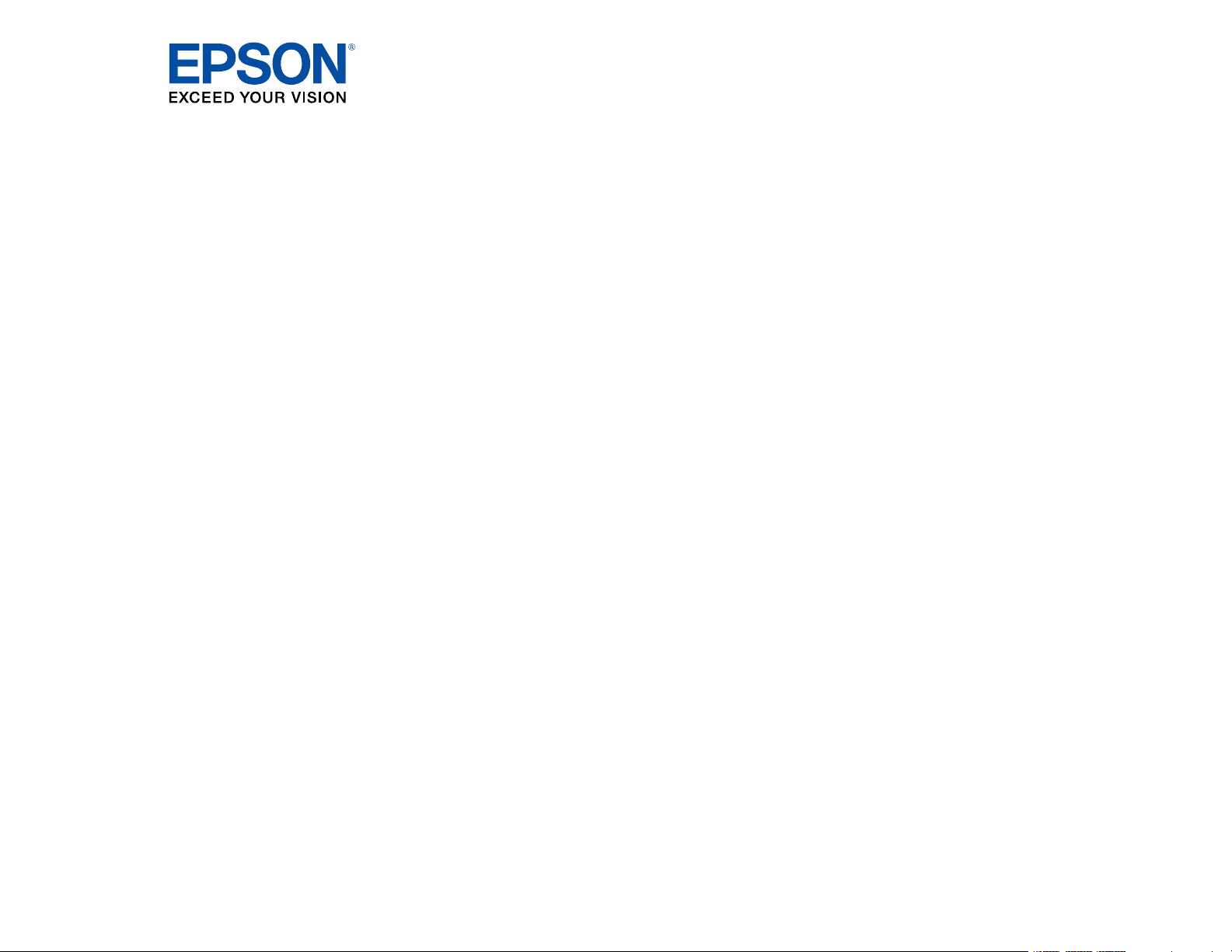
PowerLite
®
675W/680/685W
User's Guide
Page 2
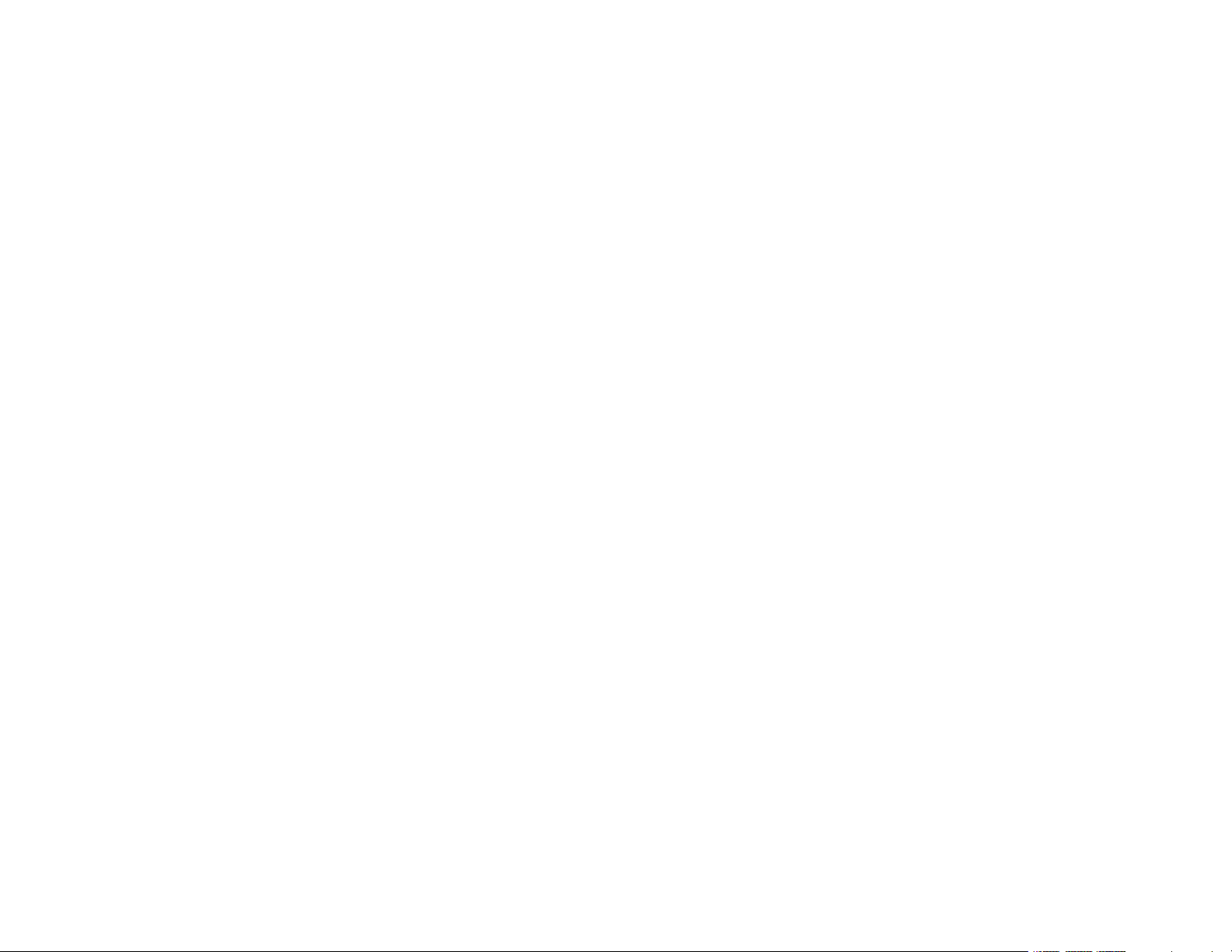
Page 3
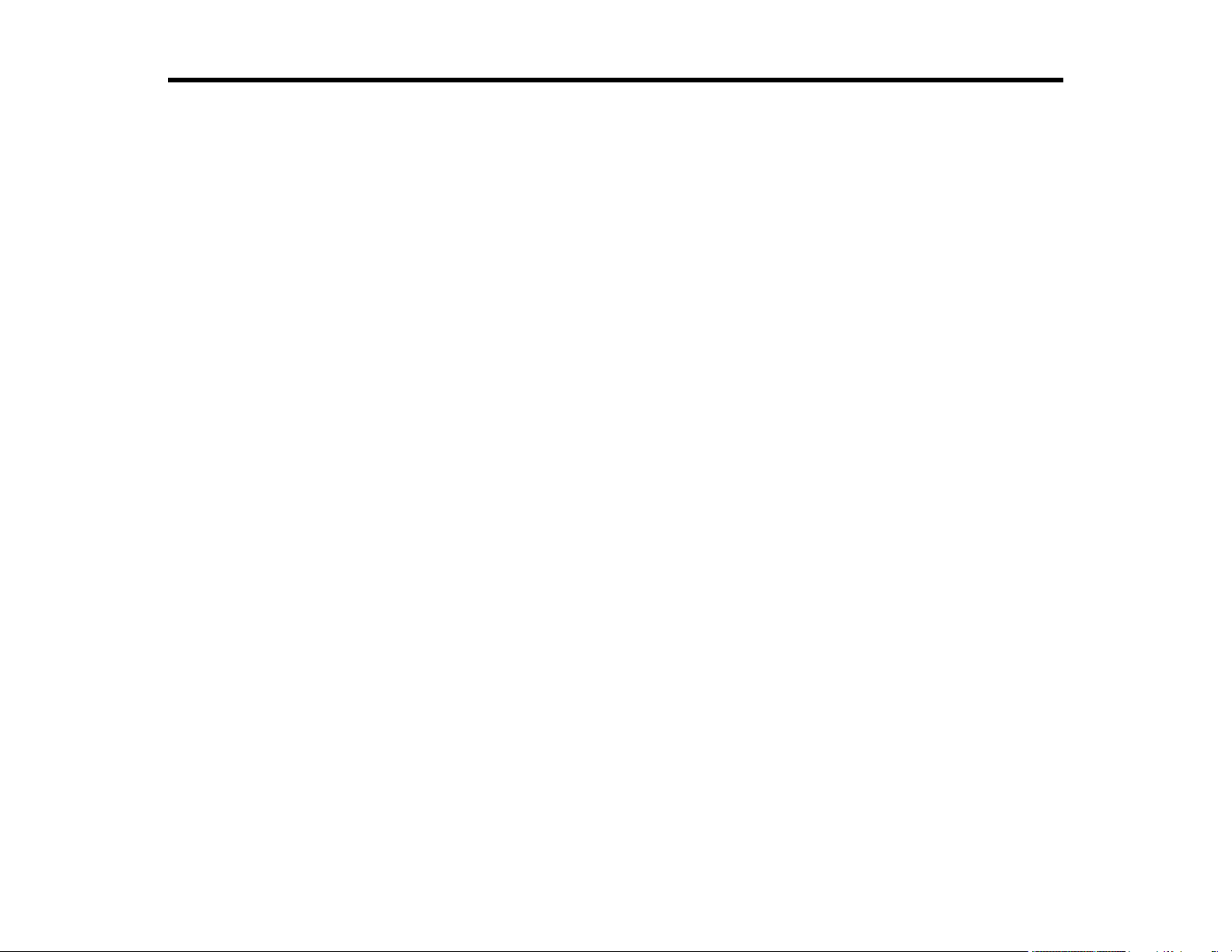
Contents
PowerLite 675W/680/685W User's Guide................................................................................................. 11
Introduction to Your Projector ................................................................................................................. 12
Setting Up the Projector ........................................................................................................................... 28
Projector Features.............................................................................................................................. 12
Product Box Contents.................................................................................................................... 13
Additional Components ................................................................................................................ 15
Additional Projector Software and Manuals................................................................................... 15
Optional Equipment and Replacement Parts................................................................................. 16
Warranty and Registration Information .......................................................................................... 17
Notations Used in the Documentation ................................................................................................ 18
Where to Go for Additional Information .............................................................................................. 18
Projector Part Locations ..................................................................................................................... 18
Projector Parts - Front/Top ............................................................................................................ 19
Projector Parts - Side..................................................................................................................... 20
Projector Parts - Interface Panel.................................................................................................... 21
Projector Parts - Base.................................................................................................................... 22
Projector Parts - Control Panel ...................................................................................................... 23
Projector Parts - Remote Control................................................................................................... 25
Projector Placement........................................................................................................................... 28
Projector Setup and Installation Options ....................................................................................... 28
Projection Distance........................................................................................................................ 30
Removing and Attaching the Cable Cover.......................................................................................... 30
Projector Connections........................................................................................................................ 32
Connecting to Computer Sources.................................................................................................. 32
Connecting to a Computer for USB Video and Audio................................................................ 32
Connecting to a Computer for VGA Video................................................................................. 33
Connecting to a Computer for HDMI Video and Audio.............................................................. 34
Connecting to a Computer for USB Mouse Control................................................................... 35
Connecting to a Computer for Sound........................................................................................ 36
Connecting to Video Sources ........................................................................................................ 36
3
Page 4
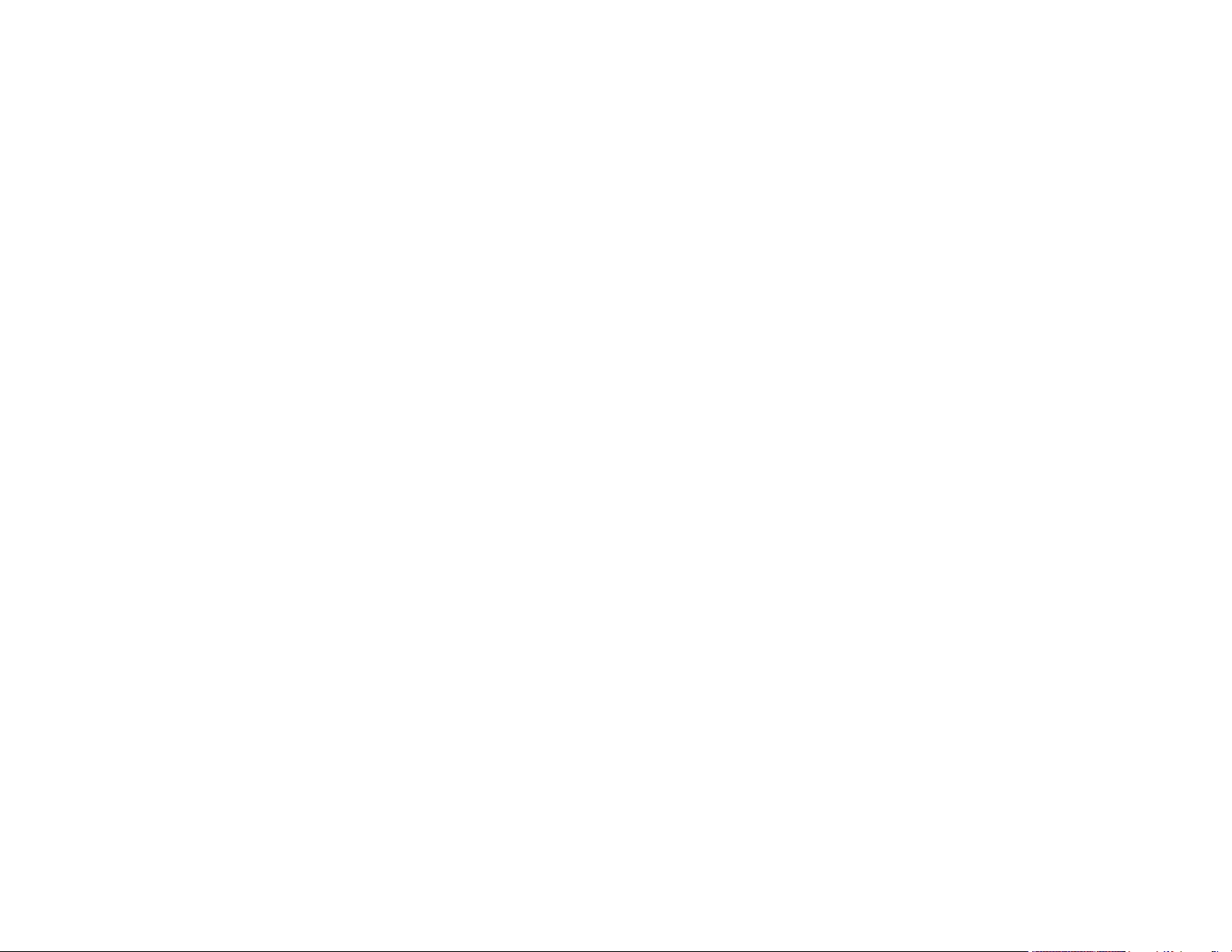
Connecting to an HDMI Video Source ...................................................................................... 37
Connecting to an MHL-Compatible Device ............................................................................... 37
Connecting to a Component Video Source ............................................................................... 38
Connecting to a Composite Video Source ................................................................................ 39
Connecting to a Video Source for Sound .................................................................................. 40
Connecting to an External Computer Monitor................................................................................ 41
Connecting to External Speakers .................................................................................................. 41
Connecting a Microphone.............................................................................................................. 42
Connecting to External USB Devices ............................................................................................ 43
USB Device Projection.............................................................................................................. 43
Connecting a USB Device or Camera to the Projector.............................................................. 44
Selecting the Connected USB Source ...................................................................................... 45
Disconnecting a USB Device or Camera From the Projector .................................................... 45
Connecting to a Document Camera .............................................................................................. 45
Installing Batteries in the Remote Control .......................................................................................... 46
Using the Projector on a Network ............................................................................................................ 49
Wired Network Projection................................................................................................................... 49
Connecting to a Wired Network ..................................................................................................... 49
Selecting Wired Network Settings ................................................................................................. 50
Wireless Network Projection .............................................................................................................. 53
Installing the Wireless LAN Module ............................................................................................... 54
Using Quick Wireless Connection (Windows)................................................................................ 56
Selecting Wireless Network Settings Manually.............................................................................. 58
Wireless LAN Menu Settings .................................................................................................... 61
Selecting Wireless Network Settings in Windows.......................................................................... 62
Selecting Wireless Network Settings on Mac ................................................................................ 62
Setting Up Wireless Network Security ........................................................................................... 62
Connecting Directly to a Smartphone or Tablet ............................................................................. 63
Setting Up Projector Network E-Mail Alerts ........................................................................................ 65
Network Projector E-mail Alert Messages ..................................................................................... 67
Setting Up Monitoring Using SNMP ................................................................................................... 67
Controlling a Networked Projector Using a Web Browser .................................................................. 69
Crestron RoomView Support.............................................................................................................. 72
4
Page 5
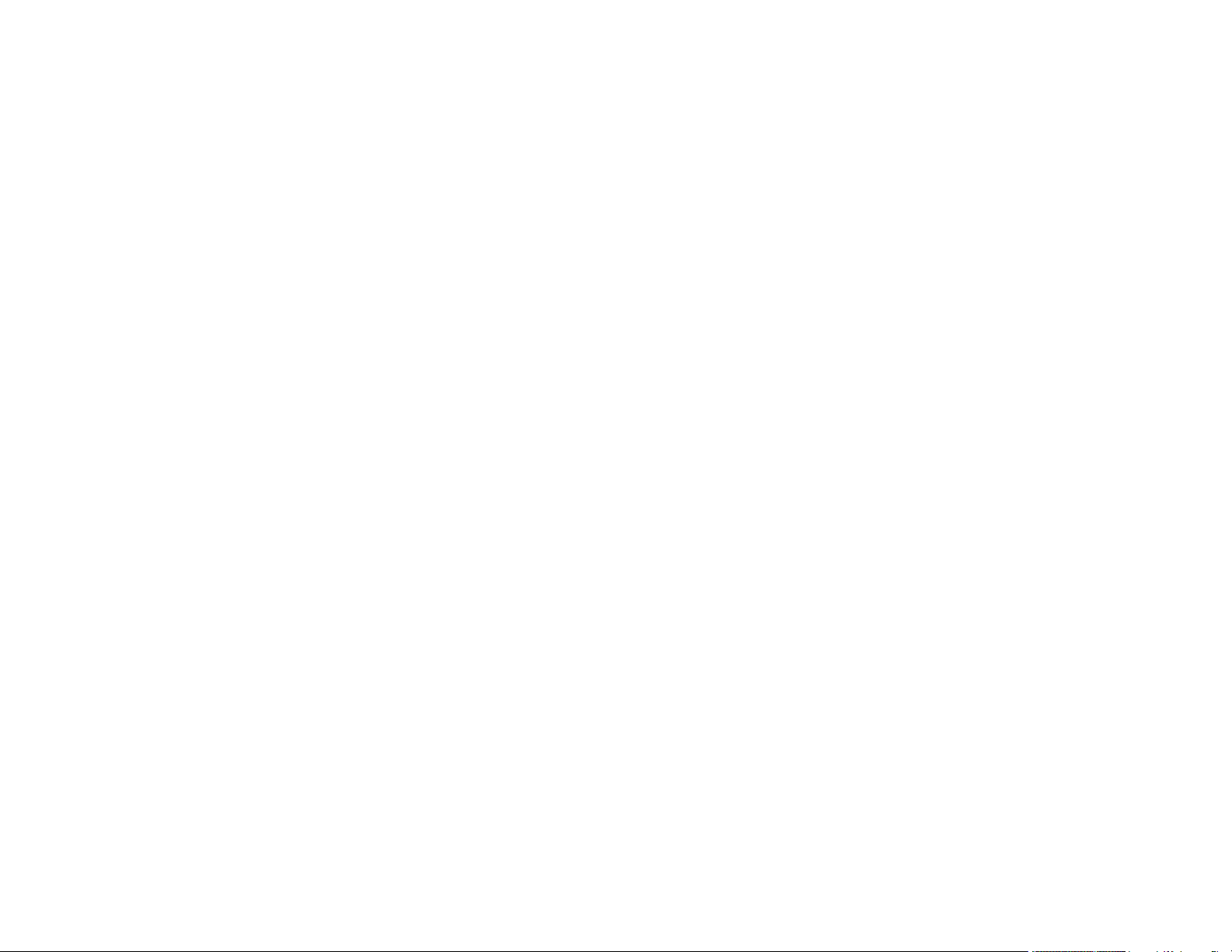
Setting Up Crestron RoomView Support ....................................................................................... 73
Controlling a Networked Projector Using Crestron RoomView ...................................................... 74
Using Basic Projector Features ............................................................................................................... 76
Turning On the Projector .................................................................................................................... 76
Turning Off the Projector .................................................................................................................... 78
Selecting the Language for the Projector Menus................................................................................ 79
Image Shape...................................................................................................................................... 80
Correcting Image Shape with the Keystone Buttons...................................................................... 80
Correcting Image Shape with Quick Corner .................................................................................. 82
Correcting Image Shape with Arc Correction................................................................................. 83
Resizing the Image with the Wide and Tele Buttons .......................................................................... 85
Adjusting the Image Position.............................................................................................................. 86
Focusing the Image............................................................................................................................ 87
Remote Control Operation ................................................................................................................. 88
Using the Remote Control as a Wireless Mouse ........................................................................... 90
Using the Remote Control as a Pointer.......................................................................................... 91
Selecting an Image Source ................................................................................................................ 91
Projection Modes ............................................................................................................................... 93
Changing the Projection Mode Using the Remote Control ............................................................ 94
Changing the Projection Mode Using the Menus........................................................................... 94
Image Aspect Ratio ............................................................................................................................ 95
Changing the Image Aspect Ratio ................................................................................................. 96
Available Image Aspect Ratios ...................................................................................................... 96
Color Mode......................................................................................................................................... 97
Changing the Color Mode.............................................................................................................. 98
Available Color Modes................................................................................................................... 98
Turning On Auto Iris....................................................................................................................... 99
Controlling the Volume with the Volume Buttons.............................................................................. 100
Projecting a PC Free Presentation ................................................................................................... 100
Supported PC Free File Types .................................................................................................... 101
Starting a PC Free Slide Show .................................................................................................... 102
Starting a PC Free Movie Presentation ....................................................................................... 103
PC Free Display Options ............................................................................................................. 105
5
Page 6
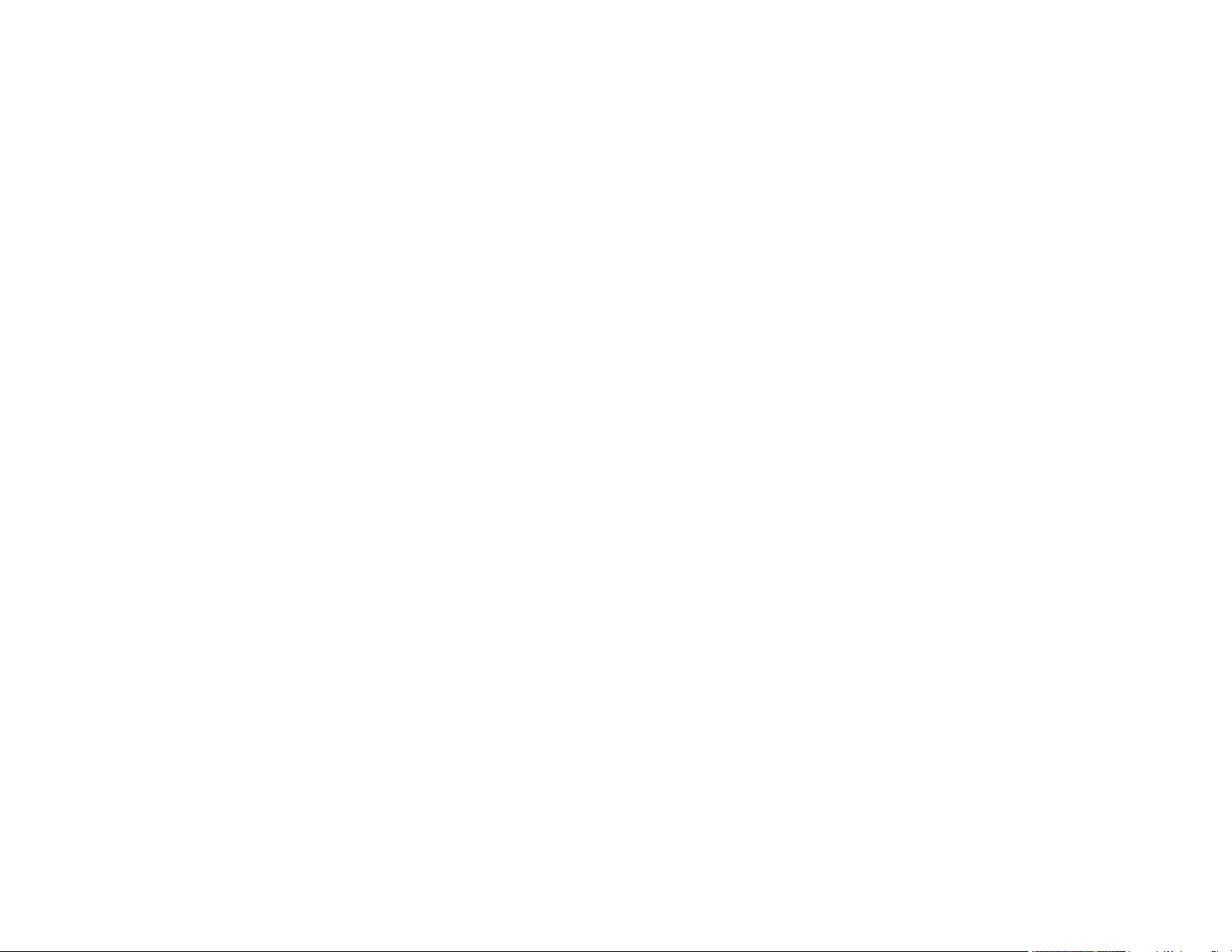
Adjusting Projector Features ................................................................................................................. 107
Projecting Two Images Simultaneously............................................................................................ 108
Input Sources for Split Screen Projection .................................................................................... 110
Using Multiple Projectors (DuoLink) ................................................................................................. 110
Projector Identification System for Multiple Projector Control ...................................................... 111
Setting the Projector ID................................................................................................................ 111
Setting the Remote Control ID..................................................................................................... 112
Adjusting Color Uniformity ........................................................................................................... 113
Adjusting the Lamp's Brightness ................................................................................................. 114
Matching the Image Colors ......................................................................................................... 116
Adjusting RGBCMY .................................................................................................................... 117
Shutting Off the Picture and Sound Temporarily .............................................................................. 119
Stopping Video Action Temporarily .................................................................................................. 119
Zooming Into and Out of Images ...................................................................................................... 120
Projector Security Features.............................................................................................................. 121
Password Security Types ............................................................................................................ 121
Setting a Password ................................................................................................................. 121
Selecting Password Security Types........................................................................................ 123
Entering a Password to Use the Projector............................................................................... 124
Saving a User's Logo Image to Display................................................................................... 125
Locking the Projector's Buttons ................................................................................................... 127
Unlocking the Projector's Buttons ........................................................................................... 128
Installing a Security Cable ........................................................................................................... 128
Creating a User Pattern to Display ................................................................................................... 128
Copying Menu Settings Between Projectors .................................................................................... 129
Saving Settings to a USB Flash Drive.......................................................................................... 130
Transferring Settings from a USB Flash Drive ............................................................................. 131
Saving Settings to a Computer .................................................................................................... 132
Transferring Settings from a Computer ....................................................................................... 133
Adjusting the Menu Settings .................................................................................................................. 135
Using the Projector's Menus............................................................................................................. 135
Image Quality Settings - Image Menu .............................................................................................. 137
Input Signal Settings - Signal Menu.................................................................................................. 139
6
Page 7
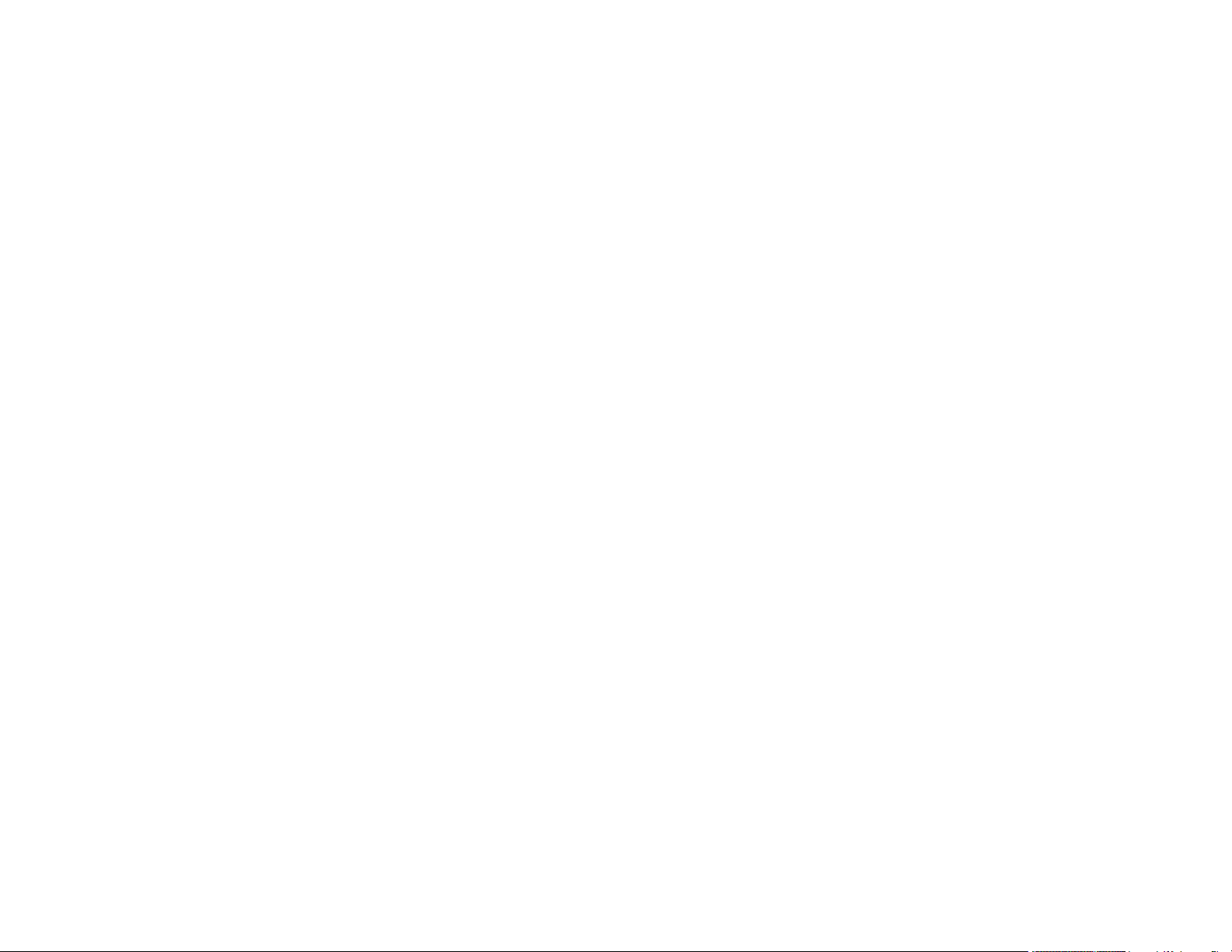
Projector Feature Settings - Settings Menu...................................................................................... 142
Projector Setup Settings - Extended Menu....................................................................................... 146
Projector Network Settings - Network Menu..................................................................................... 151
Projector Setup Settings - ECO Menu .............................................................................................. 153
Projector Information Display - Info Menu ........................................................................................ 155
Event ID Code List....................................................................................................................... 156
Projector Reset Options - Reset Menu............................................................................................. 157
Maintaining and Transporting the Projector ......................................................................................... 159
Projector Maintenance ..................................................................................................................... 159
Cleaning the Projection Window.................................................................................................. 159
Cleaning the Obstacle Sensor..................................................................................................... 160
Cleaning the Projector Case ........................................................................................................ 161
Air Filter and Vent Maintenance .................................................................................................. 161
Cleaning the Air Filter and Vents............................................................................................. 161
Replacing the Air Filter ............................................................................................................ 166
Projector Lamp Maintenance....................................................................................................... 168
Replacing the Lamp ................................................................................................................ 169
Resetting the Lamp Timer....................................................................................................... 173
Replacing the Remote Control Batteries ..................................................................................... 174
Transporting the Projector................................................................................................................ 176
Solving Problems .................................................................................................................................... 177
Projection Problem Tips ................................................................................................................... 177
Projector Light Status ....................................................................................................................... 178
Using the Projector Help Displays .................................................................................................... 181
Solving Image or Sound Problems ................................................................................................... 181
Solutions When No Image Appears............................................................................................. 182
Solutions When Image is Incorrect Using the USB Display Function .......................................... 183
Solutions When "No Signal" Message Appears........................................................................... 183
Displaying From a PC Laptop ................................................................................................. 184
Displaying From a Mac Laptop ............................................................................................... 184
Solutions When "Not Supported" Message Appears ................................................................... 184
Solutions When Only a Partial Image Appears............................................................................ 185
Solutions When the Image is Not Rectangular ............................................................................ 185
7
Page 8
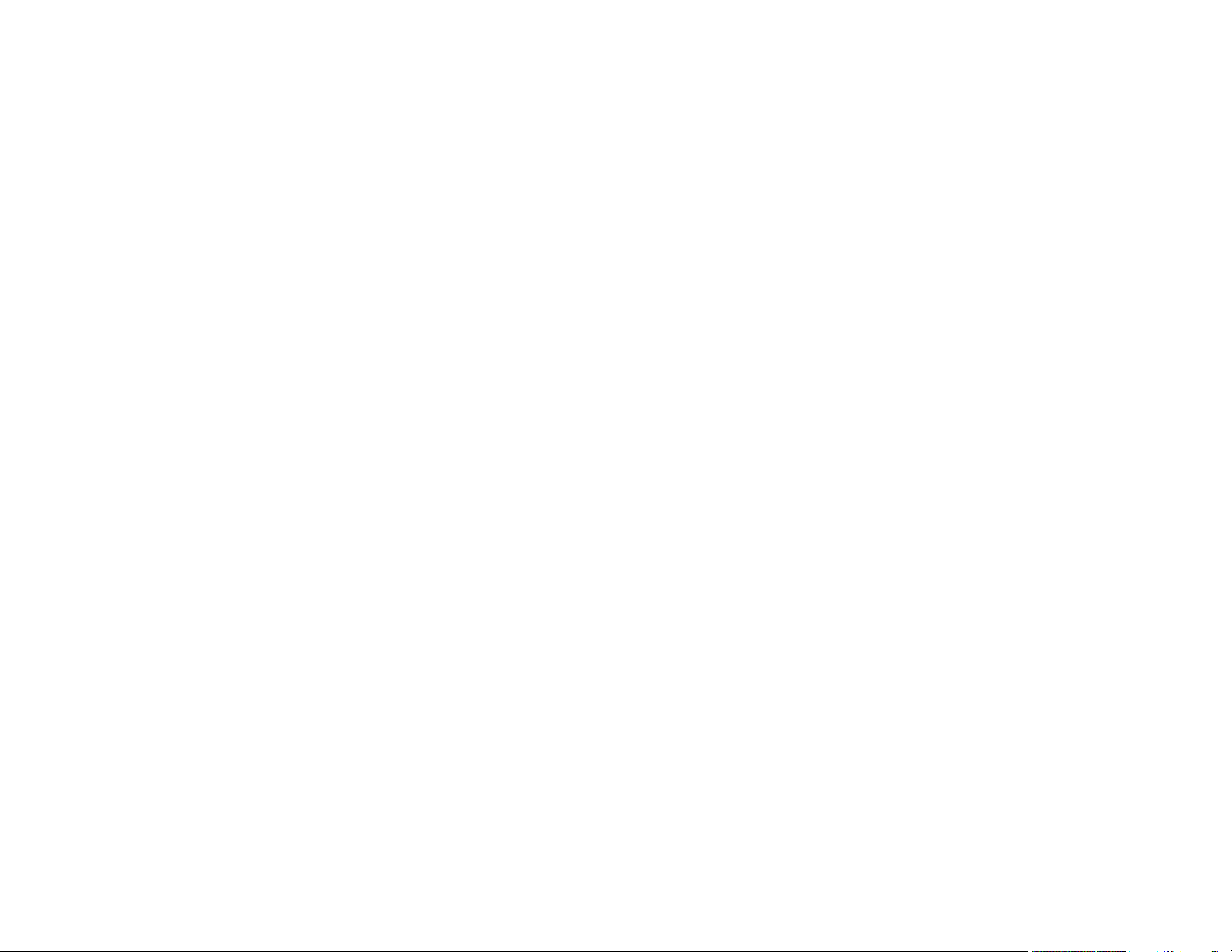
Solutions When the Image Contains Noise or Static ................................................................... 186
Solutions When the Image is Fuzzy or Blurry .............................................................................. 187
Solutions When the Image Brightness or Colors are Incorrect .................................................... 187
Solutions to Sound Problems ...................................................................................................... 188
Solutions to Microphone Problems .............................................................................................. 189
Solving Projector or Remote Control Operation Problems ............................................................... 189
Solutions to Projector Power or Shut-Off Problems..................................................................... 189
Solutions to Problems with the Remote Control........................................................................... 190
Solutions to Password Problems ................................................................................................. 191
Solutions When Network Alert E-Mails are Not Received ................................................................ 191
Where to Get Help............................................................................................................................ 192
Technical Specifications ........................................................................................................................ 194
General Projector Specifications ...................................................................................................... 194
Projector Lamp Specifications.......................................................................................................... 196
Remote Control Specifications ......................................................................................................... 197
Projector Dimension Specifications.................................................................................................. 197
Projector Electrical Specifications .................................................................................................... 197
Projector Environmental Specifications............................................................................................ 199
Projector Safety and Approvals Specifications................................................................................. 200
Supported Video Display Formats.................................................................................................... 200
USB Display System Requirements................................................................................................. 202
Notices ..................................................................................................................................................... 204
Recycling.......................................................................................................................................... 204
Important Safety Information ............................................................................................................ 204
Important Safety Instructions............................................................................................................ 205
Restriction of Use ........................................................................................................................ 208
List of Safety Symbols (corresponding to IEC60950-1 A2)............................................................... 208
FCC Compliance Statement............................................................................................................. 212
Open Source Software License........................................................................................................ 212
Binding Arbitration and Class Waiver ............................................................................................... 259
Trademarks...................................................................................................................................... 262
Copyright Notice............................................................................................................................... 262
A Note Concerning Responsible Use of Copyrighted Materials................................................... 263
8
Page 9
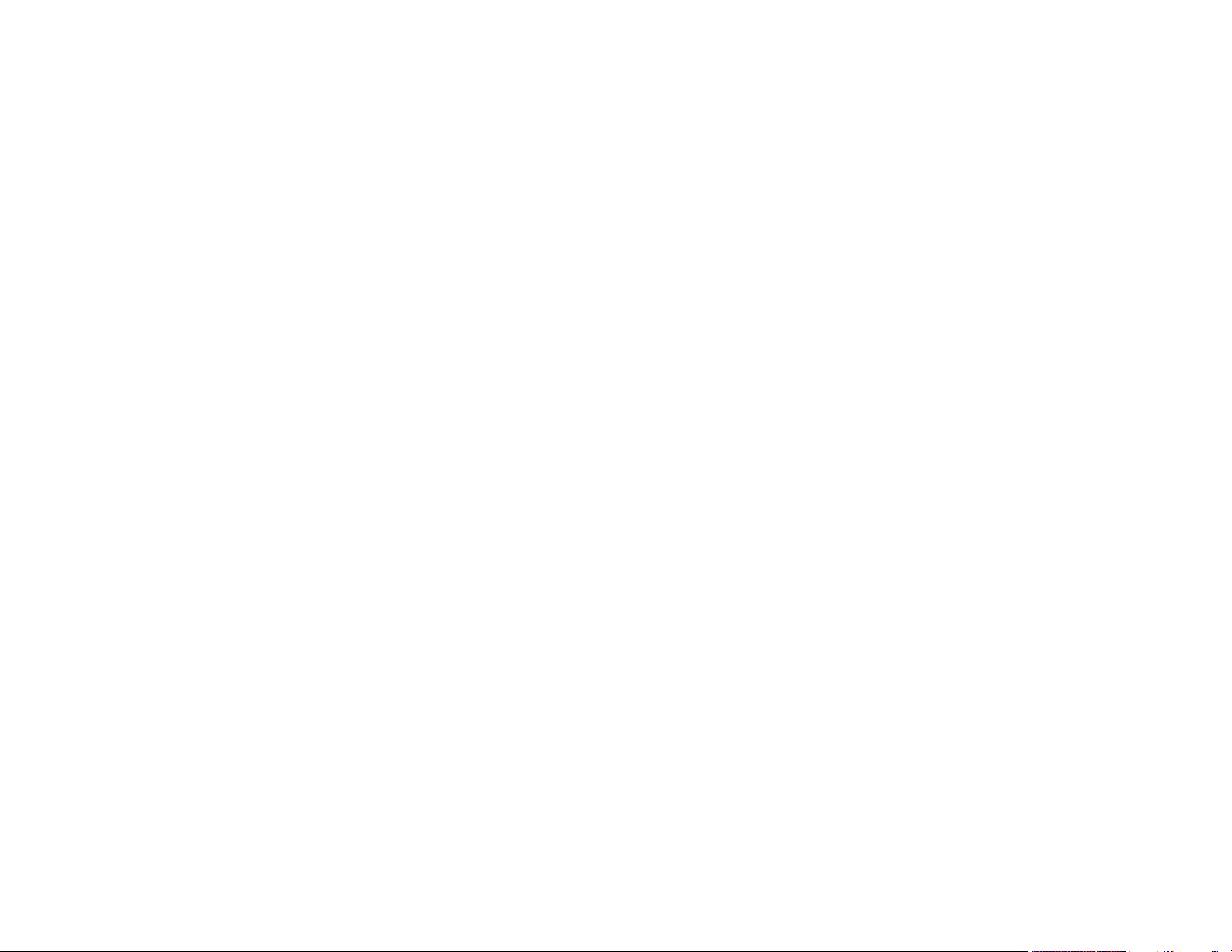
Copyright Attribution.................................................................................................................... 263
9
Page 10
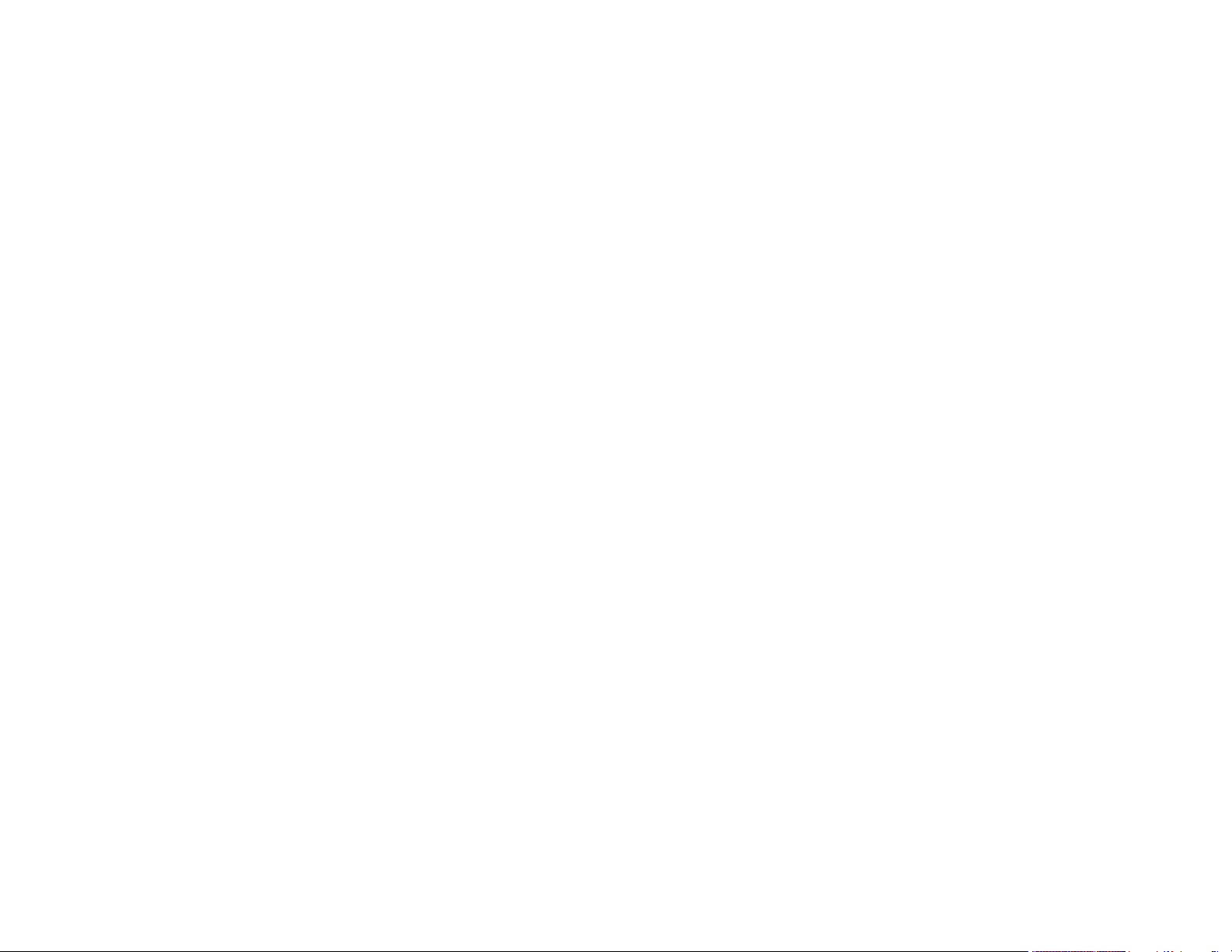
Page 11
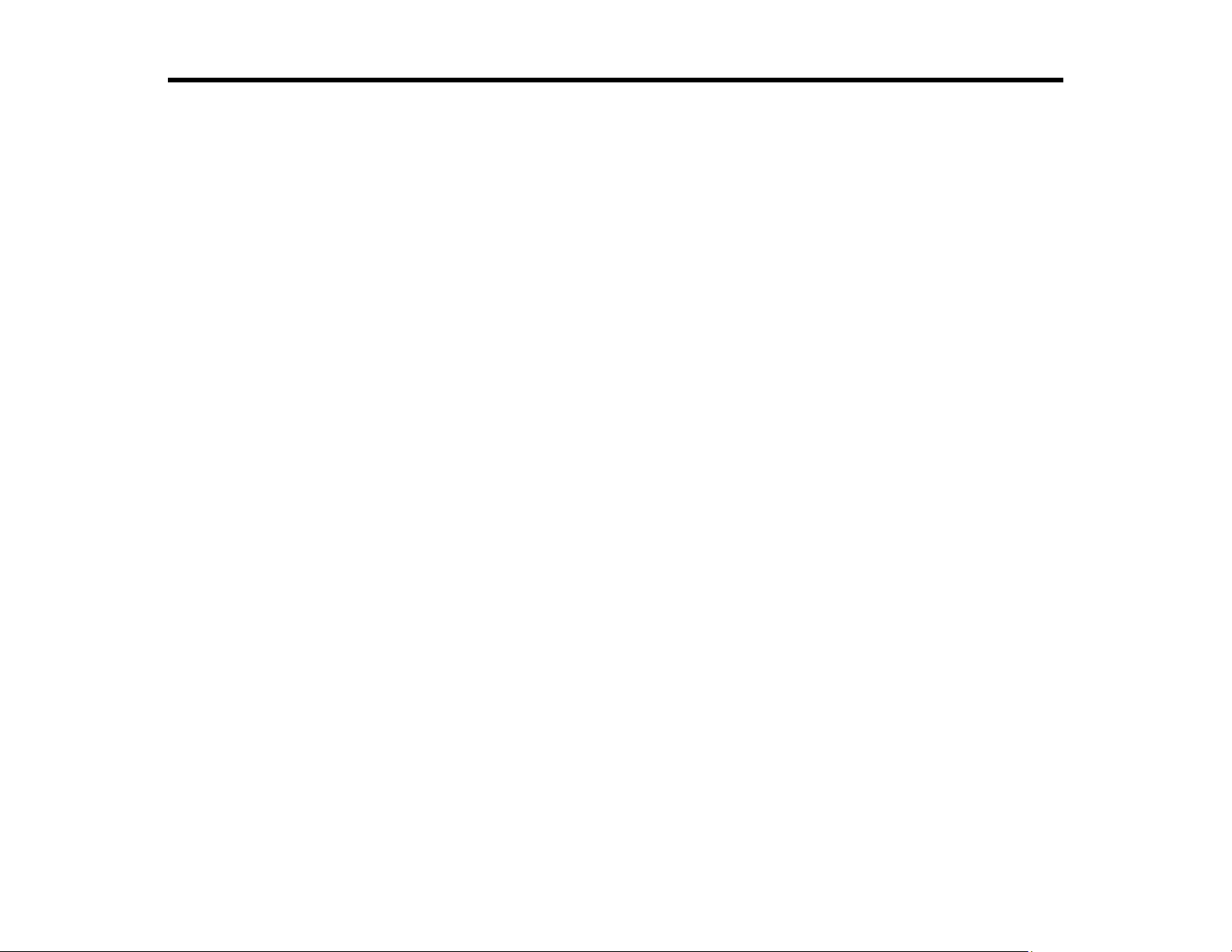
PowerLite 675W/680/685W User's Guide
Welcome to the PowerLite 675W/680/685W User's Guide.
For a printable PDF copy of this guide, click here.
11
Page 12
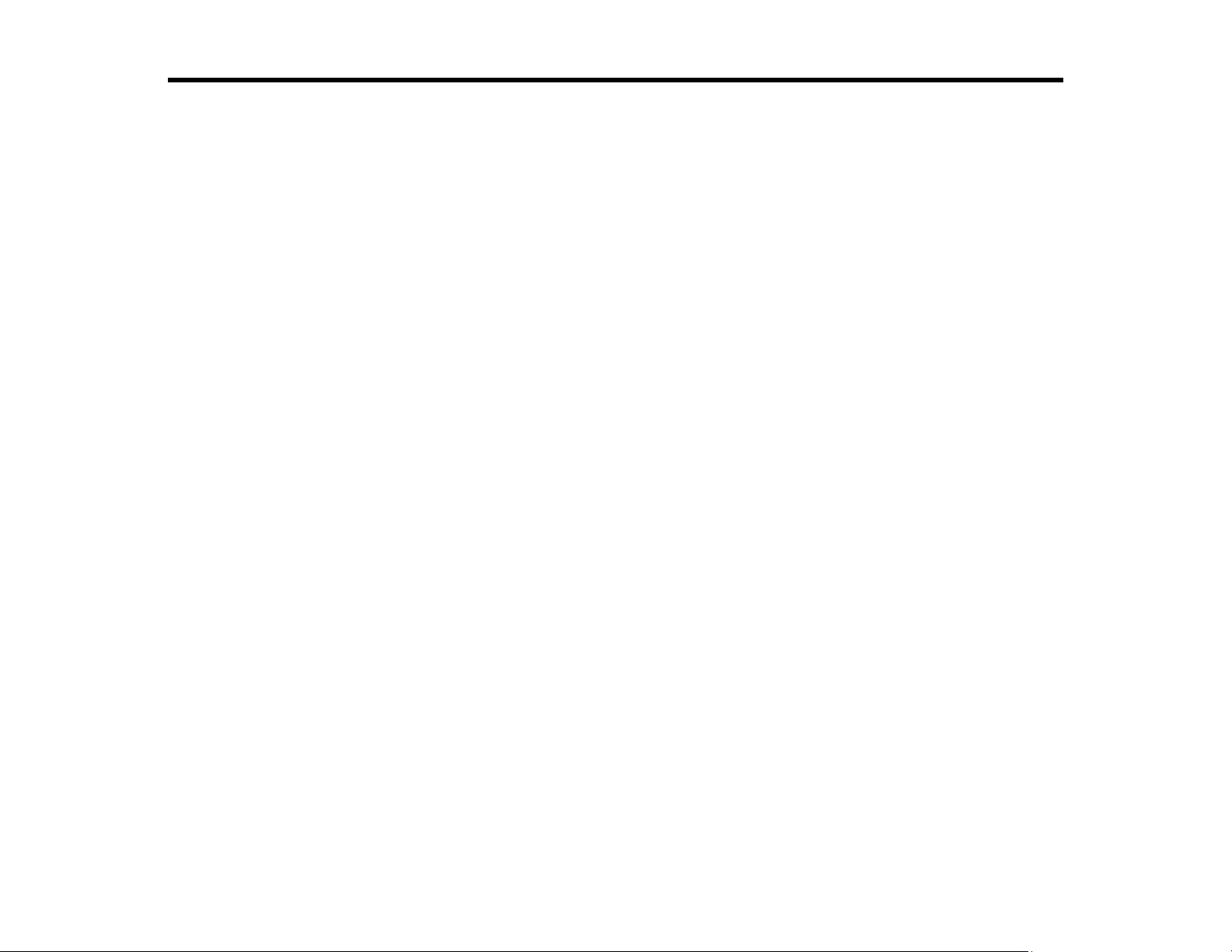
Introduction to Your Projector
Refer to these sections to learn more about your projector and this manual.
Projector Features
Notations Used in the Documentation
Where to Go for Additional Information
Projector Part Locations
Projector Features
The PowerLite 675W/680/685W projectors include these special features:
Ultra short throw projection system
• Project an 80-inch (203-cm) image (16:10) from just 18.8 inches (477 mm) away
• Easily mounted to the wall for fast, low-cost installations
• Ideal for use with interactive whiteboards
• Reduced shadow interference and glare
Bright, high-resolution images
• PowerLite 675W: Up to 3200 lumens of color brightness (color light output) and 3200 lumens of white
brightness (white light output)
PowerLite 680/685W: Up to 3500 lumens of color brightness (color light output) and 3500 lumens of
white brightness (white light output)
Note: Color brightness (color light output) and white brightness (white light output) will vary depending
on usage conditions. Color light output measured in accordance with IDMS 15.4; white light output
measured in accordance with ISO 21118.
• PowerLite 680: Native resolution of 1024 × 768 pixels (XGA)
PowerLite 675W/685W: Native resolution of 1280 × 800 pixels (WXGA)
Flexible connectivity
• 3 HDMI ports for computer or video device connection
• Plug-and-play 3-in-1 USB projection, audio, and mouse control for instant setup
• Wired network support for projection
12
Page 13
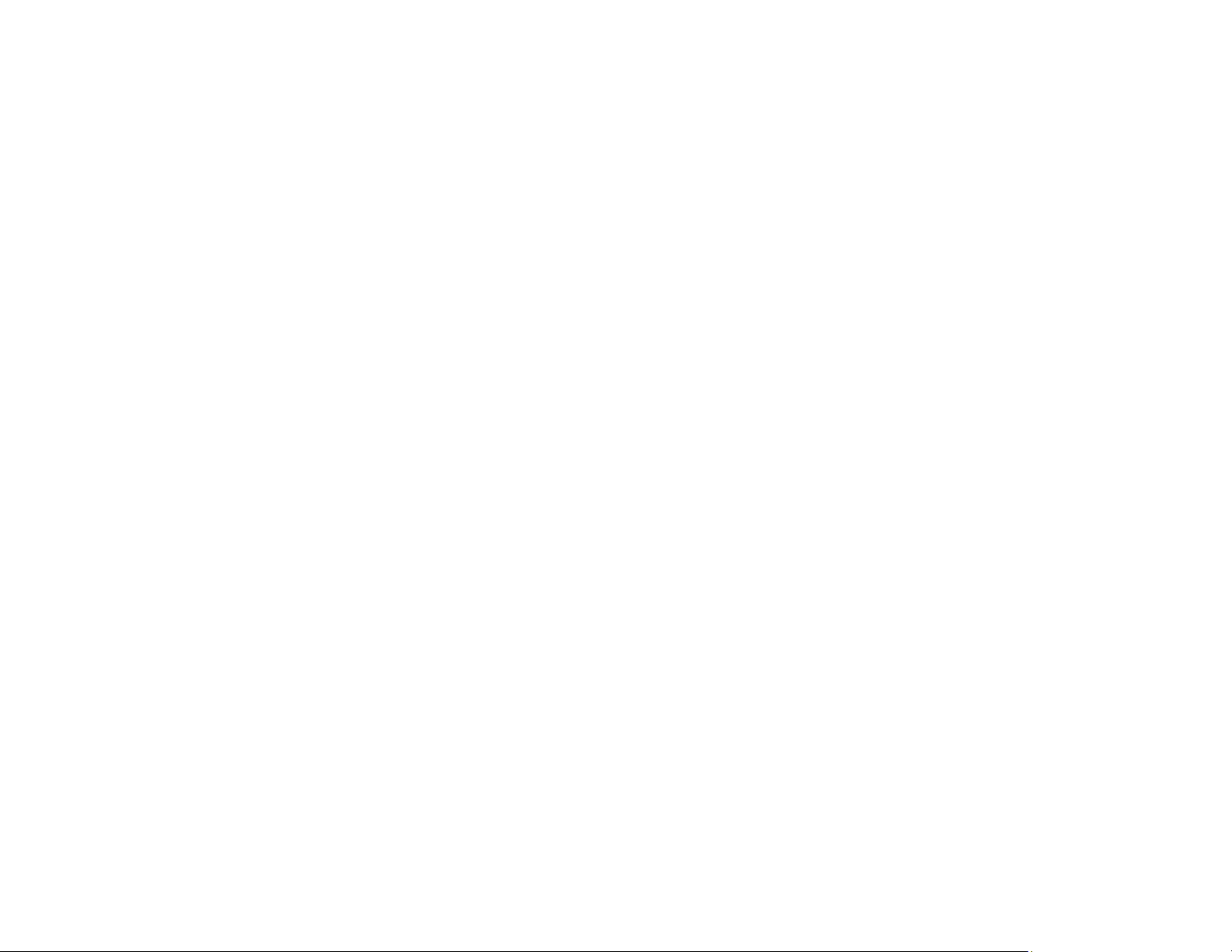
• Projector monitoring and control via remote network computer
• Optional wireless network support, including video and audio transfer
• PC Free photo slide shows via connected USB memory devices or Epson document camera
• Dual VGA ports for connections by multiple presenters
• Port for connecting an external monitor
• Port for connecting a microphone
Innovative display and operation features
• Low total cost of ownership with long-life projector lamp and high-efficiency air filter
• High digital zoom ratio for larger images in shorter projection distances
• 14000:1 contrast ratio and Auto Iris control for sharp, detailed images
• Built-in closed captioning decoder
• Powerful 16 W speaker system with audio out port for connecting external speakers
• Epson's Instant Off and Direct Power On features for quick setup and shut down
• Support for Crestron RoomView network monitoring systems
• Network message broadcast system to project timely messages to all networked projectors
Product Box Contents
Additional Components
Additional Projector Software and Manuals
Optional Equipment and Replacement Parts
Warranty and Registration Information
Parent topic: Introduction to Your Projector
Related concepts
Projector Part Locations
Product Box Contents
Save all the packaging in case you need to ship the projector. Always use the original packaging (or
equivalent) when shipping.
13
Page 14
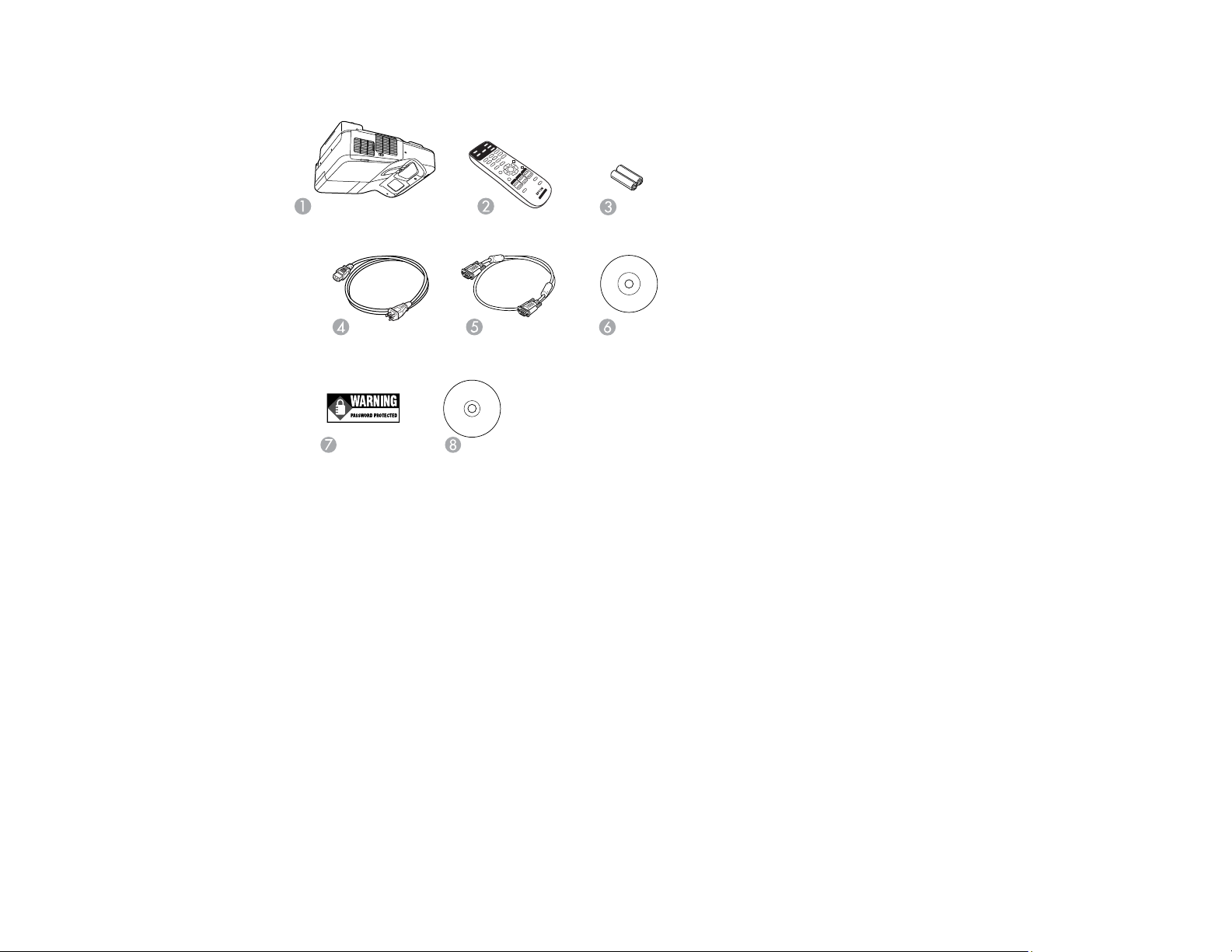
Make sure your projector boxes included all of these parts:
1 Projector
2 Remote control
3 Remote control batteries (two AA alkaline)
4 Power cord
5 VGA computer cable (not included with all models)
6 Projector documentation CD
7 Password Protected sticker
8 Projector software CD
Parent topic: Projector Features
Related concepts
Projector Connections
14
Page 15
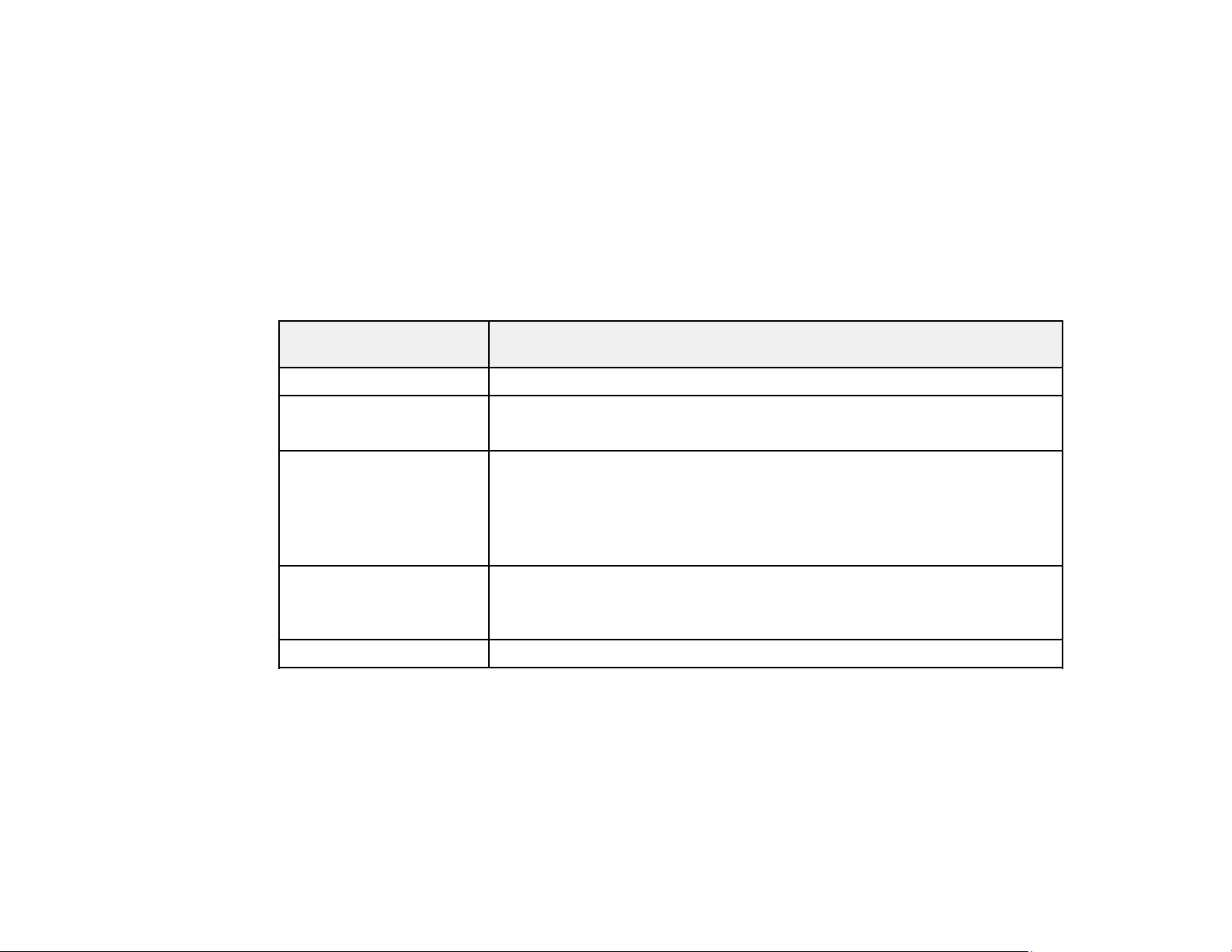
Additional Components
Depending on how you plan to use the projector, you may need to obtain additional components.
Note: To connect a Mac that does not include a compatible video output port, you need to obtain an
adapter that allows you to connect to an input port on the projector. Contact Apple for compatible
adapter options. To connect a smartphone or tablet, you may need to obtain an adapter that allows you
to connect to the projector. This allows you to mirror your smartphone or tablet screens, watch movies,
and more. Contact your device manufacturer for compatible adapter options.
Unless listed as available from Epson in this table, see your local computer or electronics dealer for
purchase information.
Signal or connection
type
Composite video RCA-style video or A/V cable
Component video D-sub, 15-pin, component-to-VGA video cable or adapter
HDMI Compatible HDMI cable
MHL MHL-compatible device or device with an integrated MHL connector, MHL
Audio from certain ports Commercially available audio cable compatible with your device
Parent topic: Projector Features
Additional component necessary
Available for purchase from Epson or an authorized Epson reseller.
Available for purchase from Epson or an authorized Epson reseller.
Note: Older Mac computers (2009 and earlier) may not support HDMI
audio.
cable, or HDMI cable and MHL adapter compatible with your device
Available for purchase from Epson or an authorized Epson reseller.
Additional Projector Software and Manuals
After connecting and setting up the projector, install the projector software from the included software
CD, or download the software and manuals as necessary.
You can install the projector software programs listed here and view their manuals for instructions on
using them.
15
Page 16
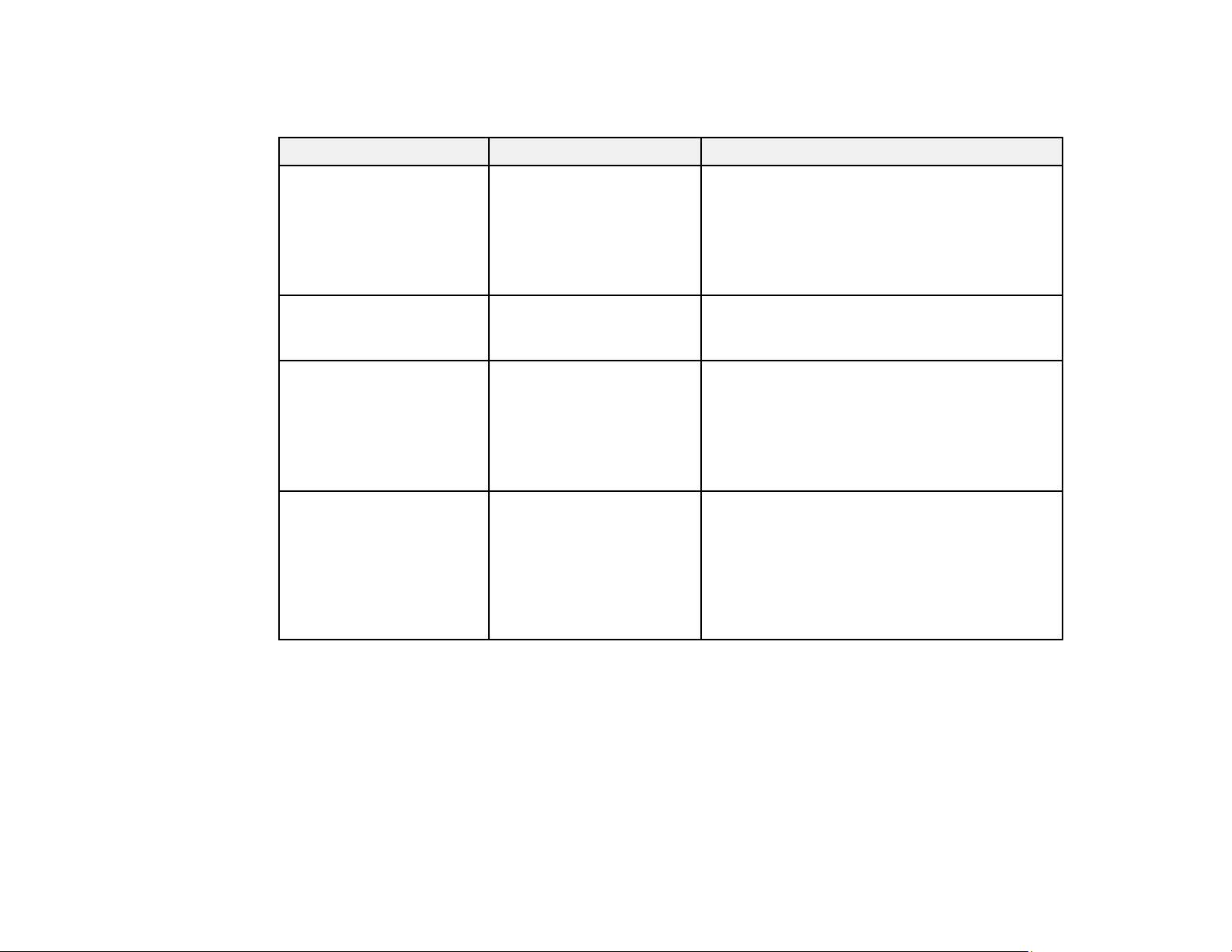
Note: If you still need help after checking this manual and the sources listed here, you can use the
Epson PrivateLine Support service to get help fast. For details, see "Where to Get Help".
Projector software Manual Description
EasyMP Monitor
(Windows only)
EasyMP Multi PC
Projection
EasyMP Network Updater
(Windows only)
Epson iProjection app Instructions are included
EasyMP Monitor
Operation Guide
EasyMP Multi PC
Projection Operation
Guide
EasyMP Network Updater
Operation Guide
with the app
Lets you monitor and control your projector
through the network.
You can download the latest software and
documentation from the Epson web site. Go to
epson.com/support (U.S.) or epson.ca/support
(Canada) and select your projector.
Lets you hold interactive meetings by
projecting the computer screens of users over
a network.
Lets you update firmware for a projector over a
wired LAN.
You can download the latest software and
documentation from the Epson web site. Go to
epson.com/support (U.S.) or epson.ca/support
(Canada) and select your projector.
Lets you project from an iOS device, Android
device, or Chromebook if your projector is
connected to a network that includes a
wireless access point.
Visit epson.com/iprojection (U.S.) or
epson.ca/iprojection (Canada) for more
information.
Parent topic: Projector Features
Optional Equipment and Replacement Parts
You can purchase screens, other optional accessories, and replacement parts from an Epson authorized
reseller. To find the nearest reseller, call 800-GO-EPSON (800-463-7766) in the U.S. or 800-807-7766 in
Canada. Or you can purchase online at epsonstore.com (U.S. sales) or epsonstore.ca (Canadian sales).
Epson offers the following optional accessories and replacement parts for your projector:
16
Page 17
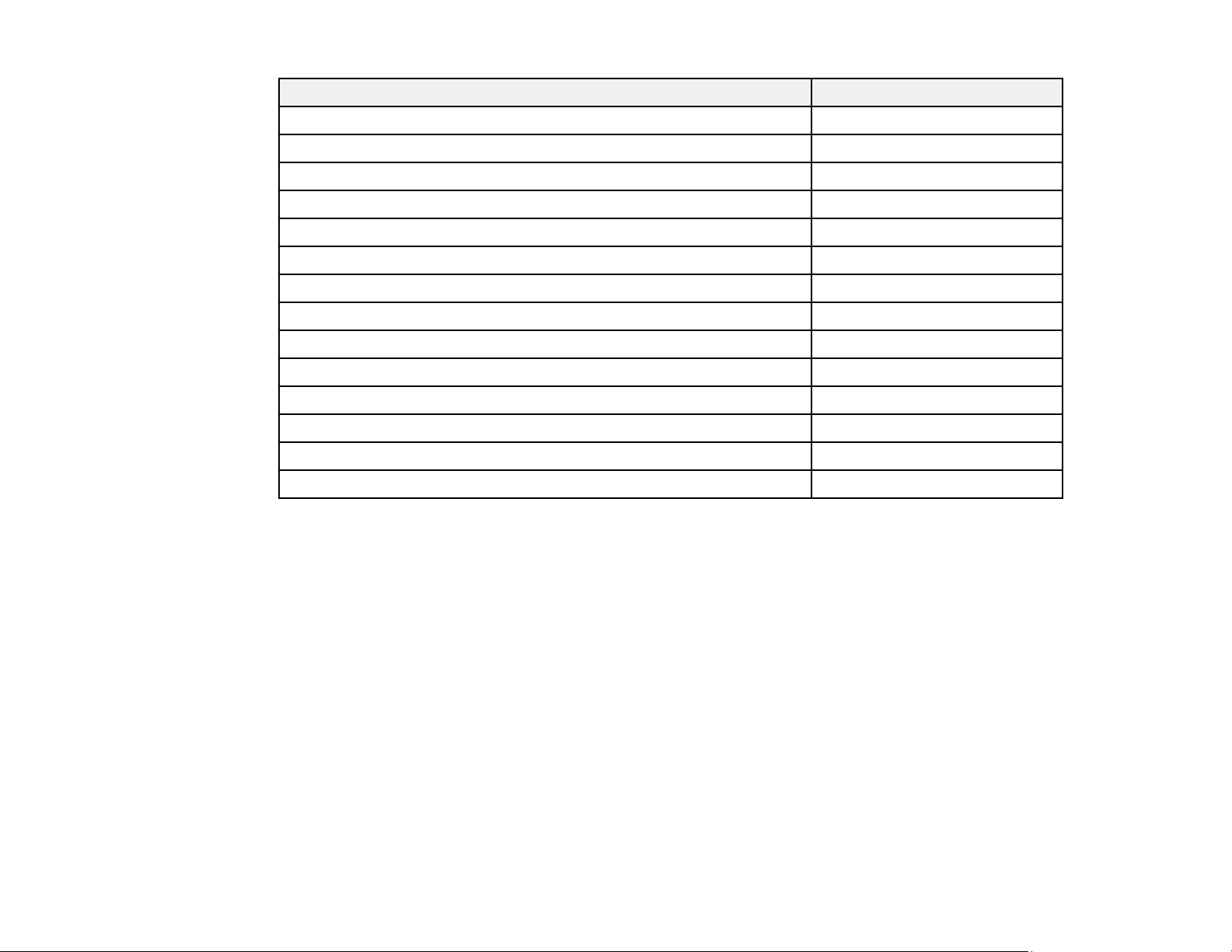
Option or part Part number
Genuine Epson replacement lamp (ELPLP90; PowerLite 675W) V13H010L90
Genuine Epson replacement lamp (ELPLP91; PowerLite 680/685W) V13H010L91
Replacement air filter (ELPAF49) V13H134A49
Wireless LAN module (ELPAP10) V12H731P02
Ultra-short throw wall mount (ELPMB46) V12H777020
Table projection mount (ELPMB29) V12H516020
Epson DC-21 document camera (ELPDC21) V12H758020
PowerLite Pilot 2 (ELPCB02) V12H614020
Active speakers (ELPSP02) V12H467020
100-inch whiteboard V12H831000
Pixie Plus ELPSP10
6 ft. (1.8 m) VGA computer cable F3H982-06
10 ft. (3.0 m) VGA computer cable F3H982-10
10 ft. (3.0 m) Component-to-VGA video cable ELPKC19
In addition to the accessories listed above, 1-year and 2-year extended service plans are available.
Parent topic: Projector Features
Warranty and Registration Information
Your projector comes with a basic warranty that lets you project with confidence. For details, see the
warranty that came with your projector.
In addition, Epson offers free Extra Care Road Service. In the unlikely event of an equipment failure, you
won’t have to wait for your unit to be repaired. Instead, Epson will ship you a replacement unit anywhere
in the United States, Canada, or Puerto Rico. See the Extra Care Road Service brochure for details.
Register your product online using the projector CD or at this site: epson.com/webreg.
Registering also lets you receive special updates on new accessories, products, and services.
Parent topic: Projector Features
17
Page 18
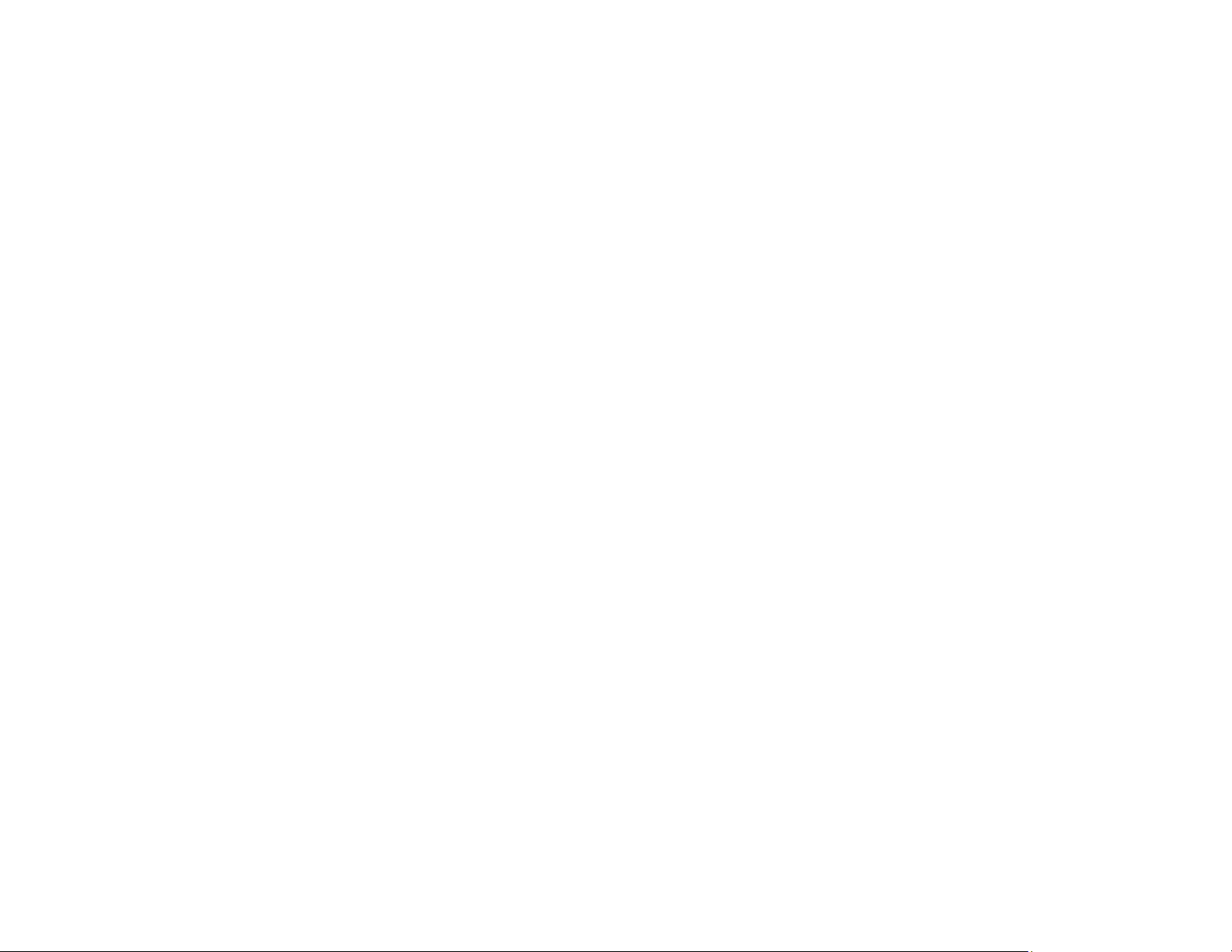
Notations Used in the Documentation
Follow the guidelines in these notations as you read your documentation:
• Warnings must be followed carefully to avoid bodily injury.
• Cautions must be observed to avoid damage to your equipment.
• Notes contain important information about your projector.
• Tips contain additional projection information.
Parent topic: Introduction to Your Projector
Where to Go for Additional Information
Need quick help on using your projector? Here's where to look for help:
• Built-in help system
Press the Home button on the remote control or projector, select Help, and press Enter to get quick
solutions to common problems.
• epson.com/support (U.S) or epson.ca/support (Canada)
View FAQs (frequently asked questions) and e-mail your questions to Epson technical support 24
hours a day.
• If you still need help after checking this manual and any other sources listed here, you can use the
Epson PrivateLine Support service to get help fast. For details, see "Where to Get Help".
Parent topic: Introduction to Your Projector
Related references
Where to Get Help
Projector Part Locations
Check the projector part illustrations to learn about the parts on your projector.
Projector Parts - Front/Top
Projector Parts - Side
Projector Parts - Interface Panel
Projector Parts - Base
Projector Parts - Control Panel
Projector Parts - Remote Control
18
Page 19
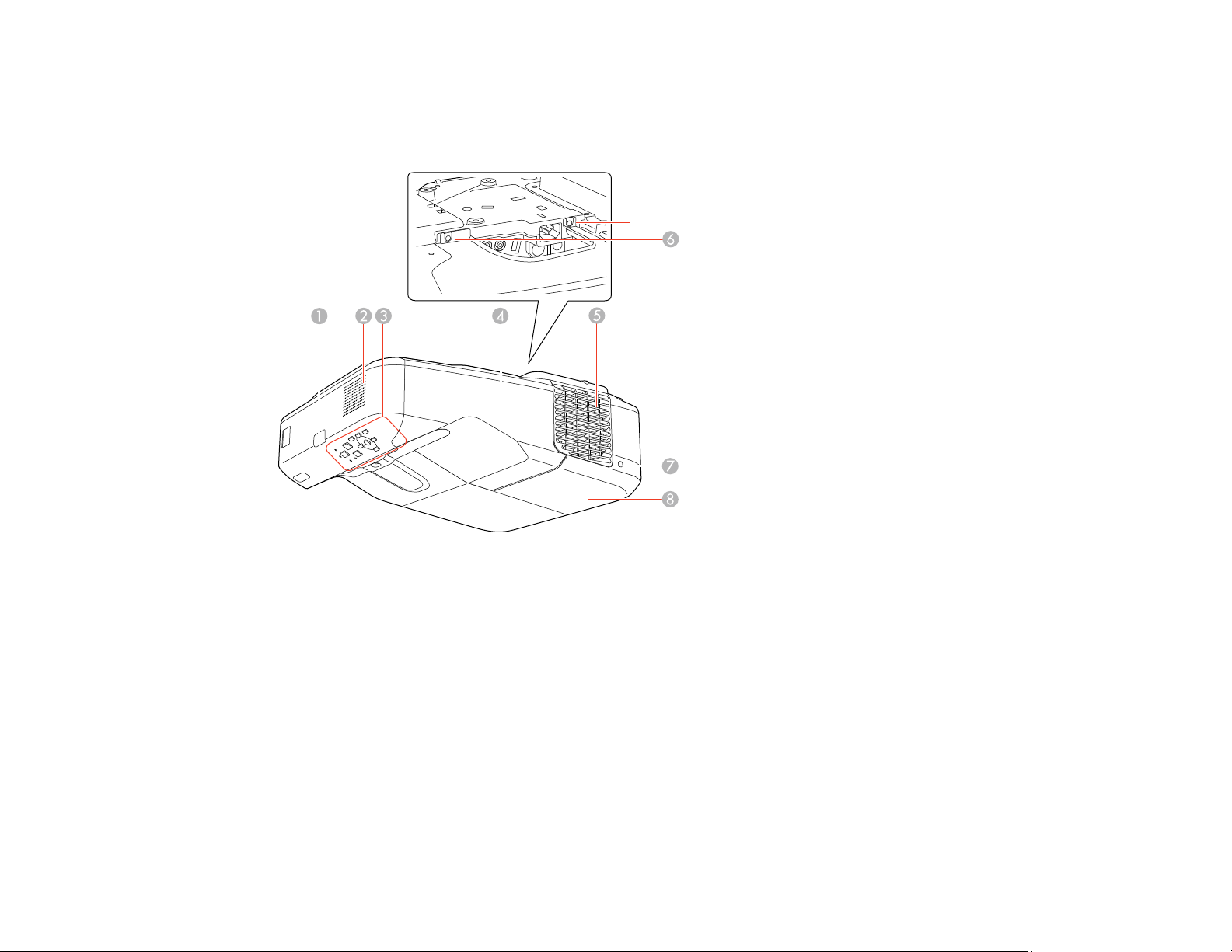
Parent topic: Introduction to Your Projector
Projector Parts - Front/Top
1 Remote control receiver
2 Speaker
3 Control panel
4 Cable cover
5 Exhaust vent
6 Lamp screws
7 Lamp cover screw
8 Lamp cover
Parent topic: Projector Part Locations
19
Page 20
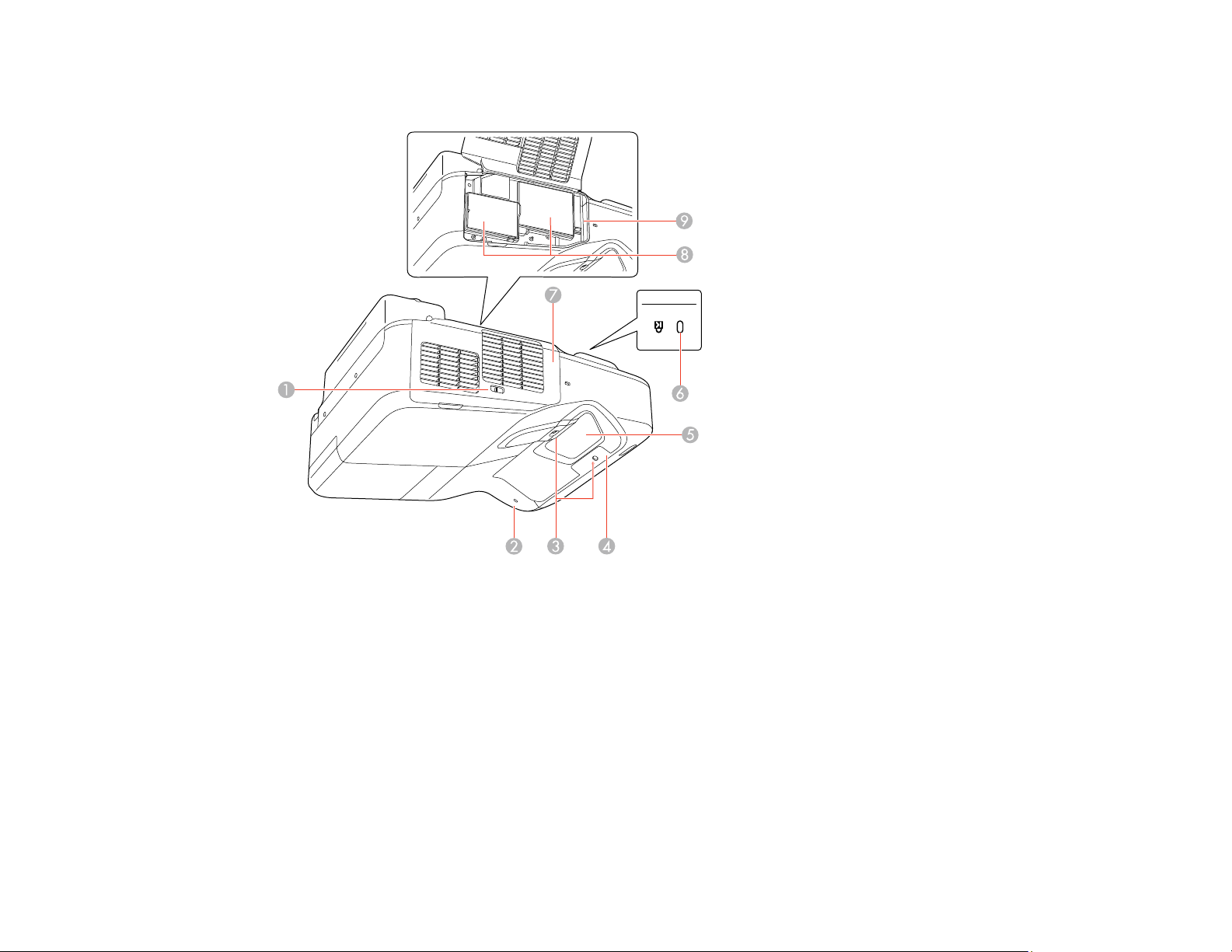
Projector Parts - Side
1 Air filter cover switch
2 Wireless LAN light
3 Obstacle sensors
4 Remote receiver
5 Projection window
6 Security lock port
7 Air filter cover
8 Air intake vents (air filter)
9 Focus lever
20
Page 21
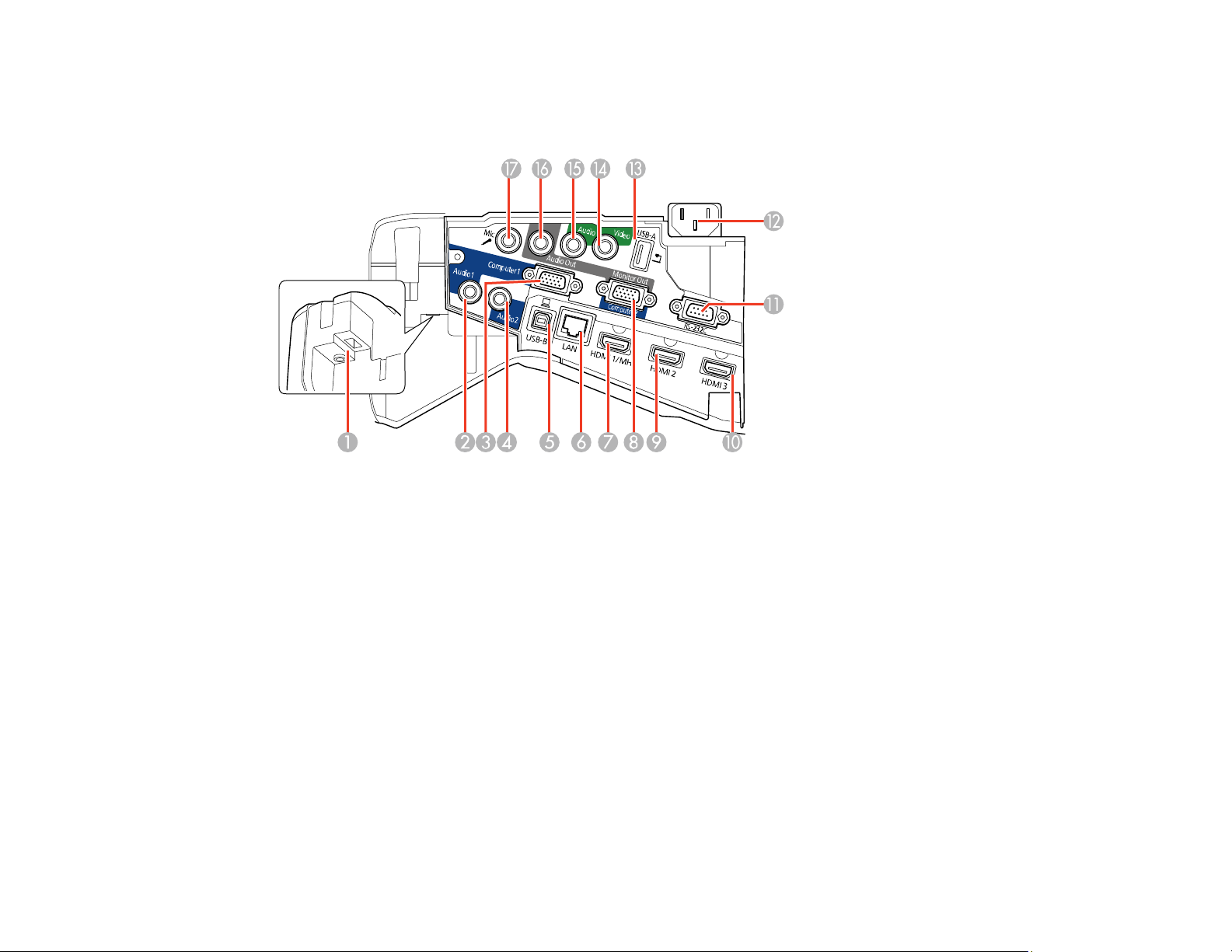
Parent topic: Projector Part Locations
Projector Parts - Interface Panel
1 Optional wireless LAN module slot
2 Audio1 port
3 Computer1 port
4 Audio2 port
5 USB-B port
6 Network (LAN) port
7 HDMI 1/MHL port
8 Monitor Out/Computer2 port
9 HDMI 2 port
10 HDMI 3 port
11 RS-232C port
12 Power inlet
21
Page 22
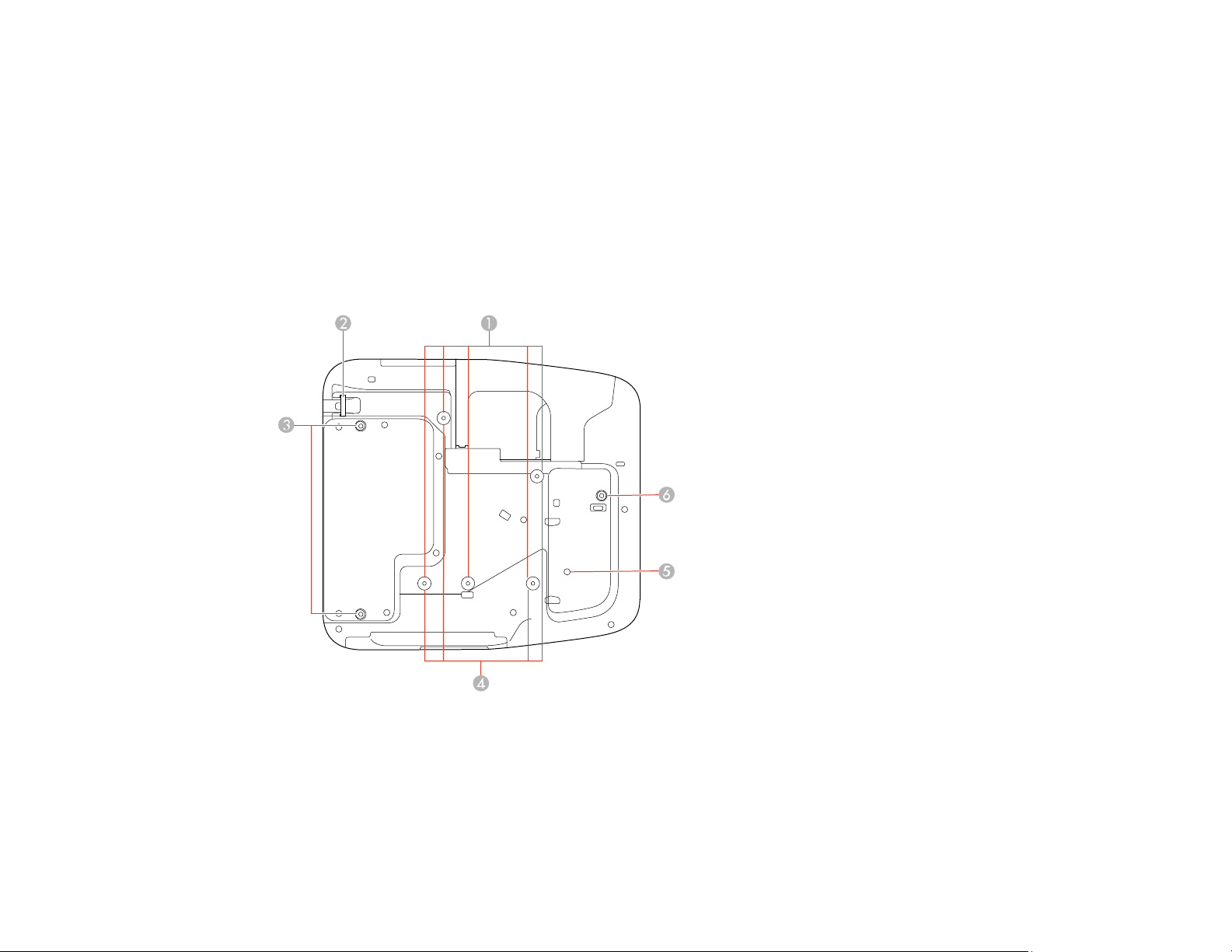
13 USB-A port
14 Video port
15 Audio port
16 Audio Out port
17 Mic (microphone) port
Parent topic: Projector Part Locations
Projector Parts - Base
1 Ceiling mount holes (5)
2 Security cable attachment point
3 Rear foot holes
4 Wall mount plate holes (4)
22
Page 23
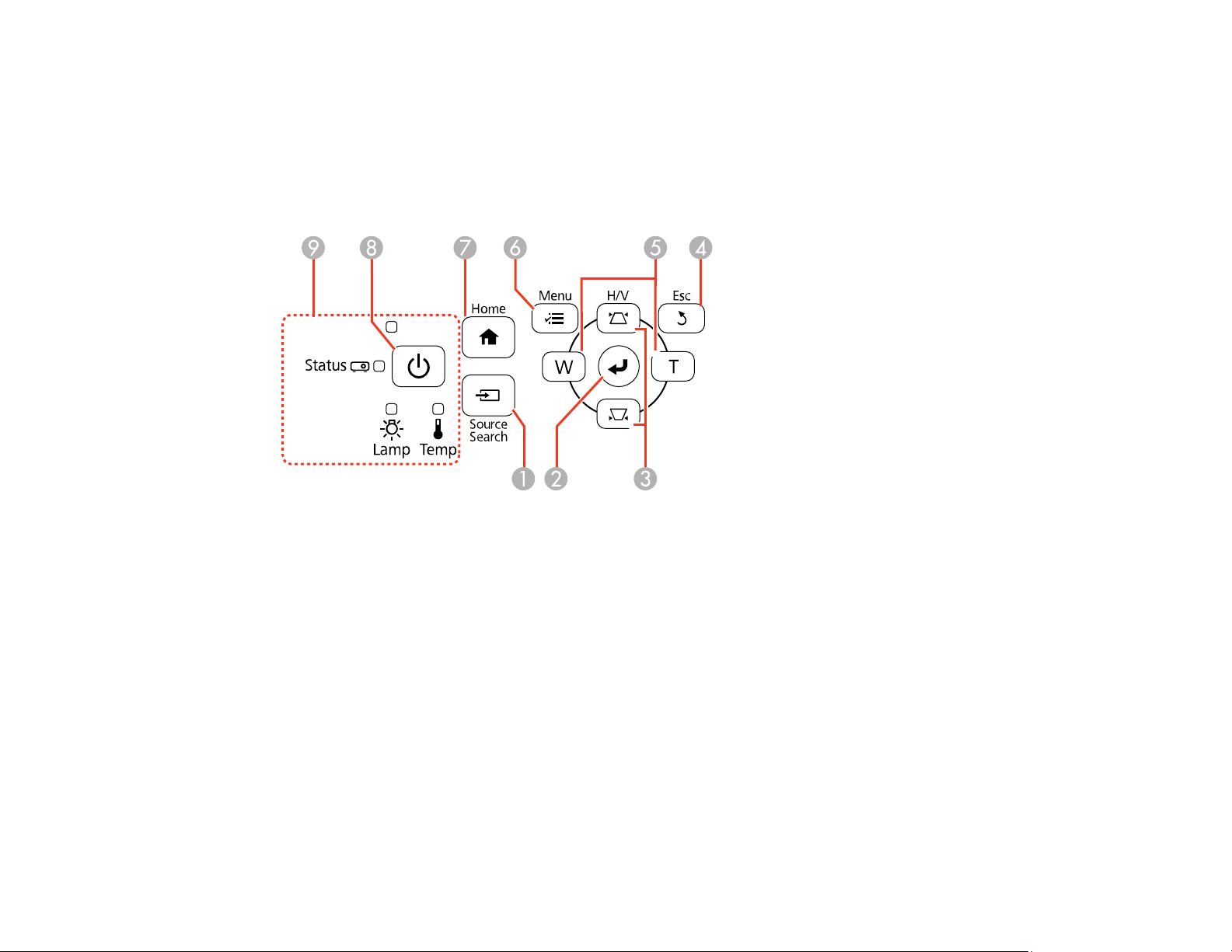
5 Illumination sensor
6 Front foot hole
Parent topic: Projector Part Locations
Projector Parts - Control Panel
1 Source Search button (searches for connected video sources)
2 Enter button (selects options)
3 Horizontal/Vertical keystone adjustment buttons (display the adjustment screen and adjust screen
shape) and arrow buttons
4 Esc button (cancels/exits functions)
5 W/T buttons (Wide/Tele; adjust projected image size) and arrow buttons
6 Menu button (accesses projector menu system)
7 Home button (displays home screen)
8 Power button
9 Projector status lights (power, Status, Lamp, and Temp)
Parent topic: Projector Part Locations
23
Page 24
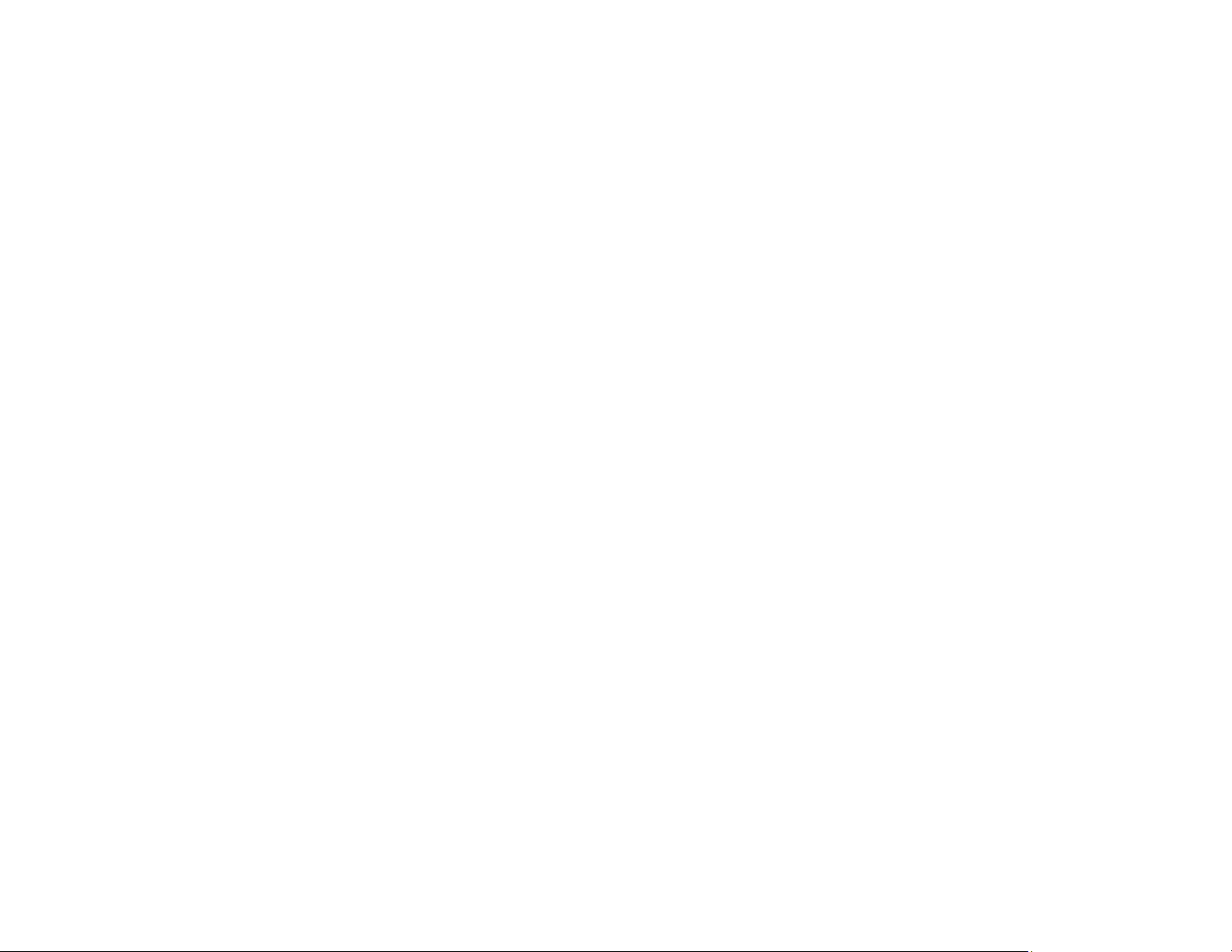
Related references
Projector Light Status
24
Page 25
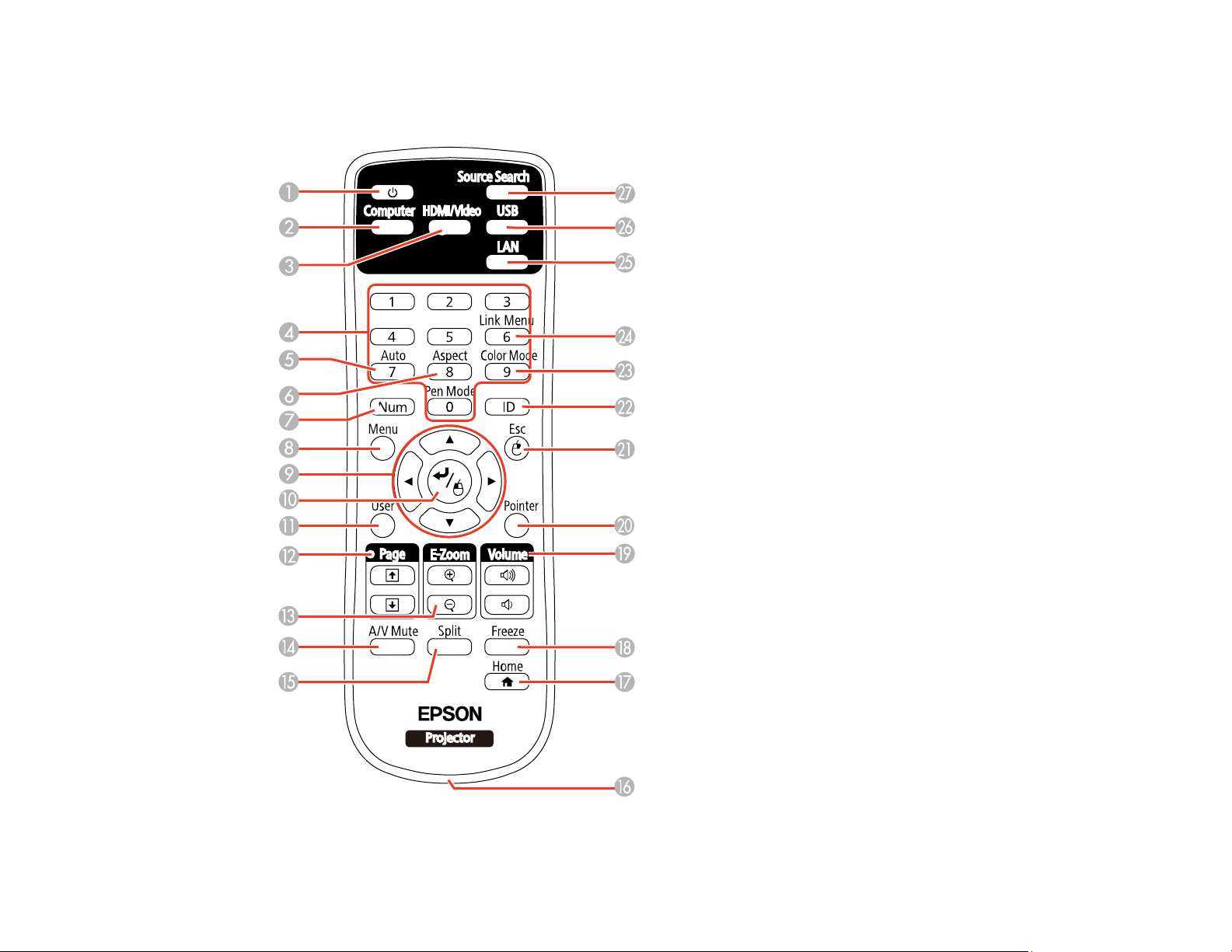
Projector Parts - Remote Control
25
Page 26
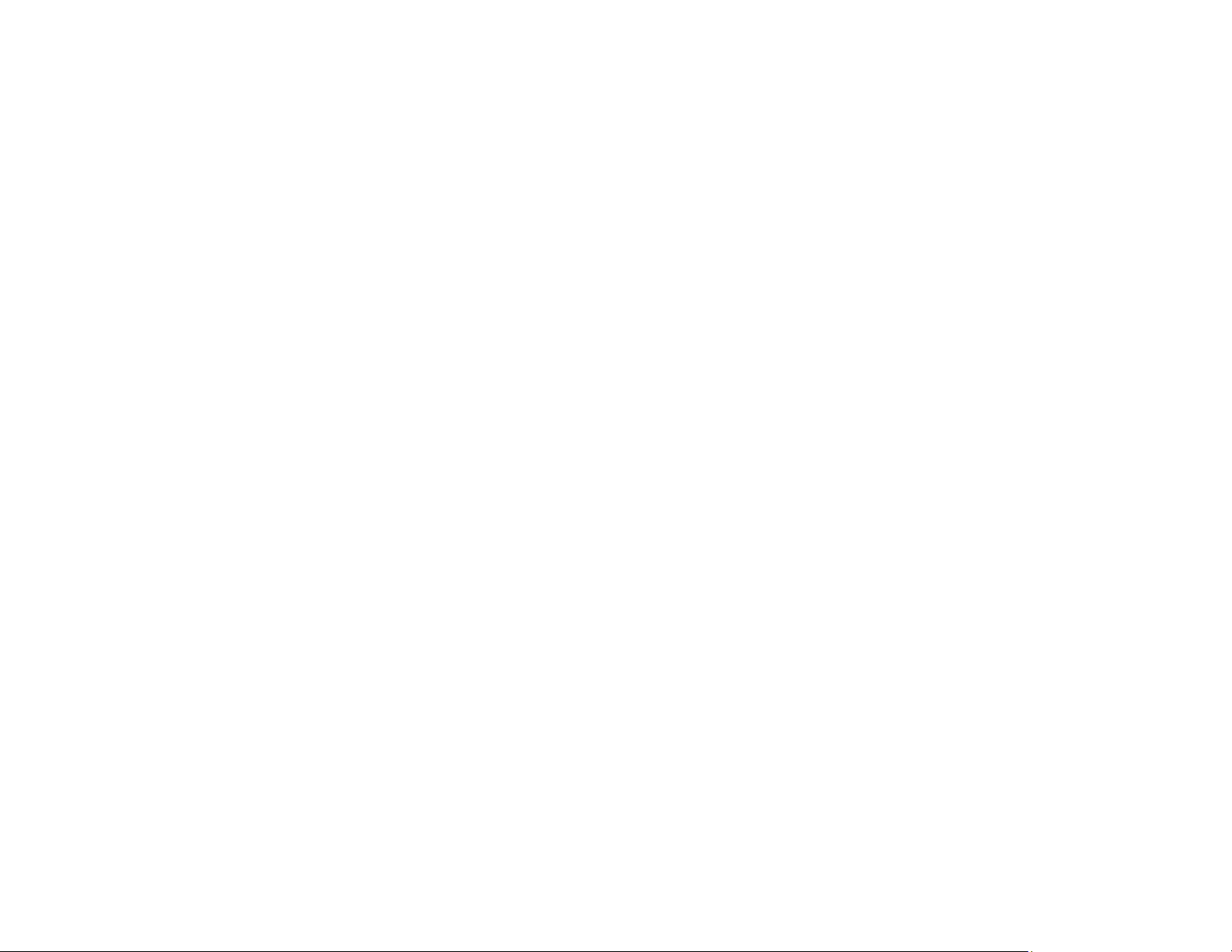
1 Power button
2 Computer button (cycles through connected computer sources)
3 HDMI/Video button (cycles through connected HDMI/video sources)
4 Numeric buttons (enter numbers)
5 Auto button (automatically adjusts position, tracking, and sync settings)
6 Aspect button (selects the image aspect ratio)
7 Num button (when held down, switches numeric buttons to number function)
8 Menu button (accesses projector menu system)
9 Arrow buttons (move through on-screen options and control wireless mouse functions)
10 Enter button (selects options and controls wireless mouse functions)
11 User button (customizable for different functions)
12 Page up/down buttons (control presentation slides)
13 E-Zoom +/– buttons (zoom into and out of the image)
14 A/V Mute button (turns off picture and sound)
15 Split button (splits the screen between two image sources)
16 Strap attachment point
17 Home button (accesses source selection, projector help information, and other features)
18 Freeze button (stops video action)
19 Volume up/down buttons (adjust speaker volume)
20 Pointer button (activates on-screen pointer)
21 Esc button (cancels/exits functions and controls wireless mouse functions)
22 ID button (selects which projector you want to control)
23 Color Mode button (selects display modes)
24 Link Menu button (displays the main menu of the connected HDMI device)
25 LAN button (cycles through connected network sources)
26 USB button (cycles through connected USB sources)
27 Source Search button (searches for connected sources)
26
Page 27
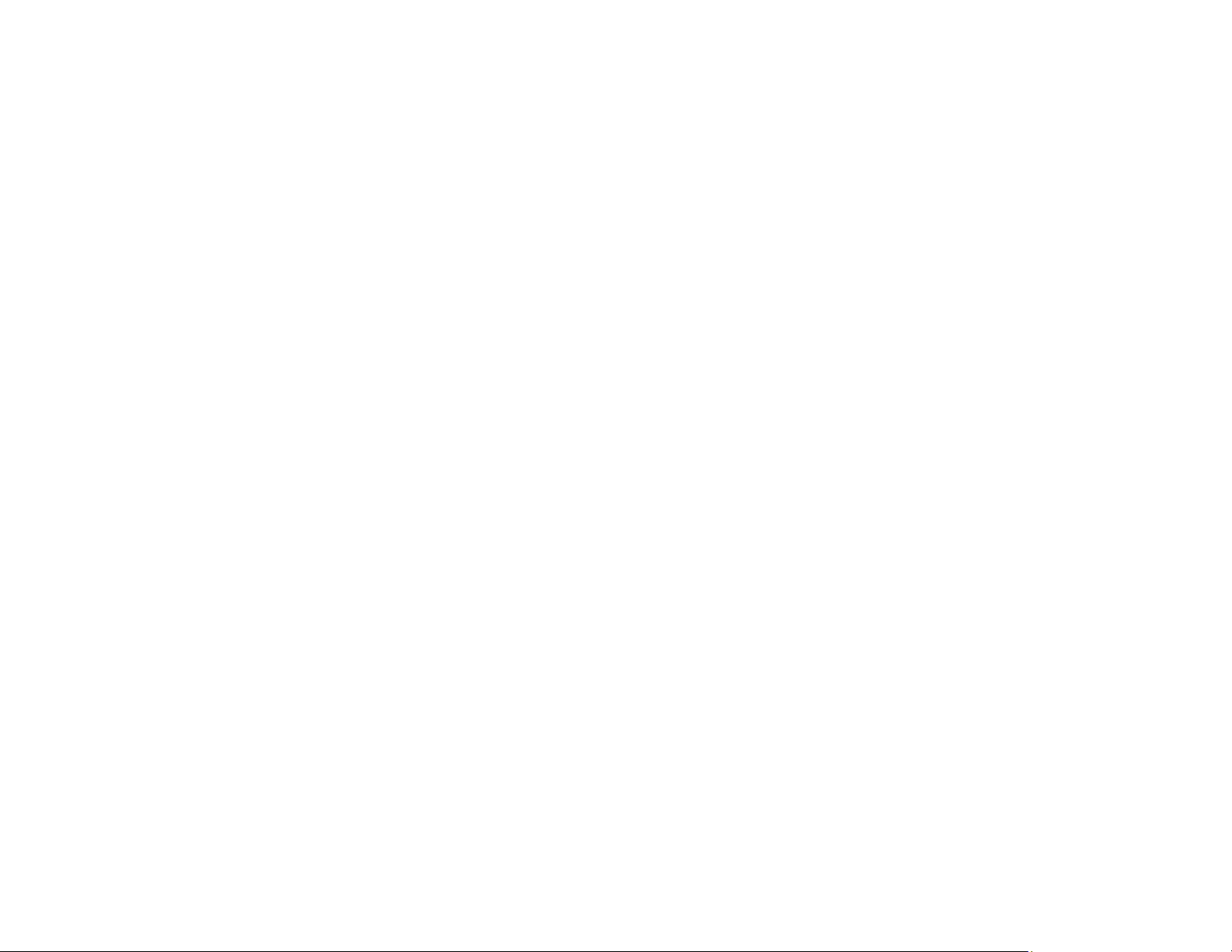
Parent topic: Projector Part Locations
27
Page 28
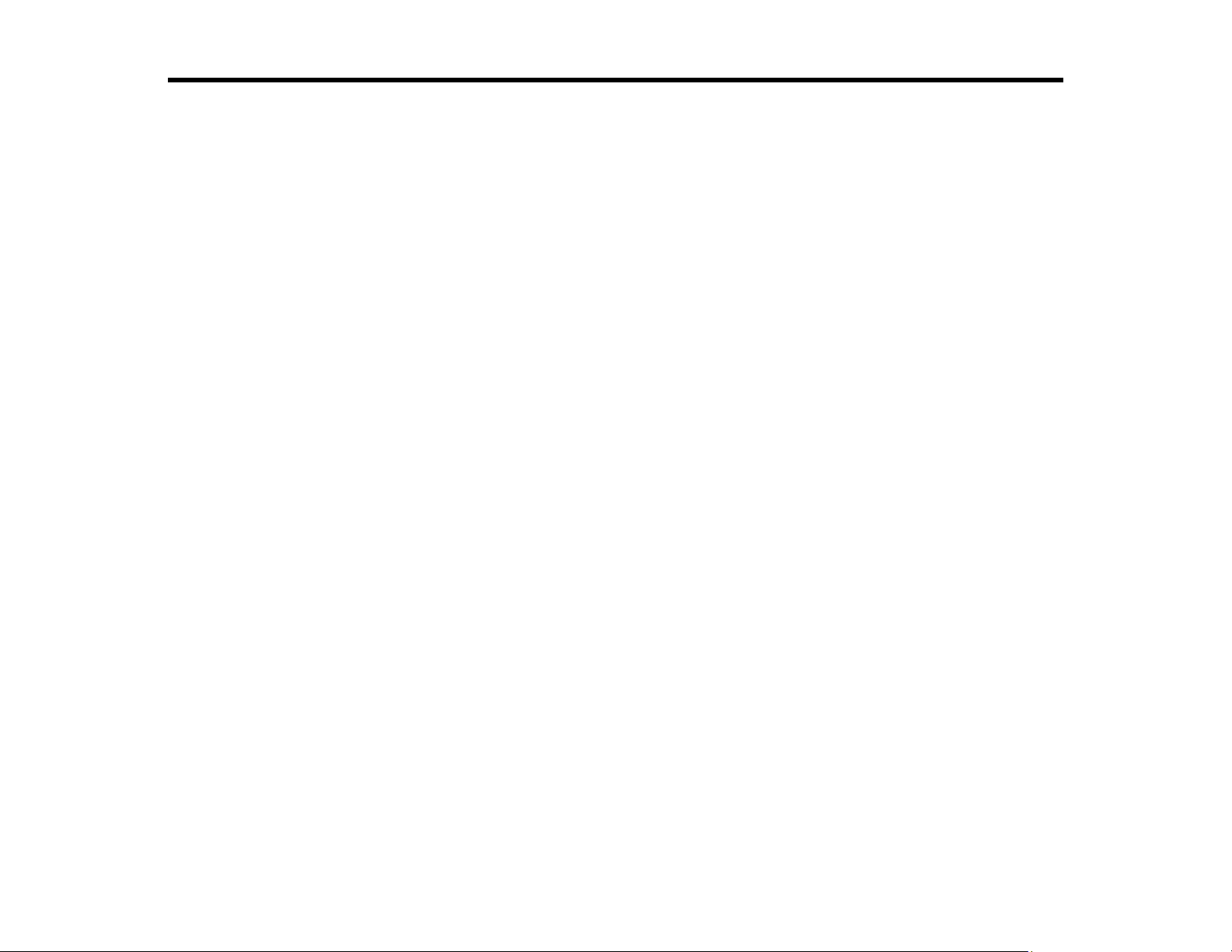
Setting Up the Projector
Follow the instructions in these sections to set up your projector for use.
Projector Placement
Removing and Attaching the Cable Cover
Projector Connections
Installing Batteries in the Remote Control
Projector Placement
Your ultra-short throw projector is designed to be installed on a wall (with a wall mount).
You can also place the projector on a flat surface such as a desk or table to project in a portable setup.
Keep these considerations in mind as you select a projector location:
• Follow the instructions in the Installation Guide provided with your mounting hardware to install the
projector using the included mounting equipment.
• Leave plenty of space around and under the projector for ventilation, and do not place it on top of or
next to anything that could block the vents.
• Position the projector within reach of a grounded electrical outlet or extension cord.
• If the projector is not mounted, place it on a sturdy, level surface.
Projector Setup and Installation Options
Projection Distance
Parent topic: Setting Up the Projector
Projector Setup and Installation Options
You can set up or install your projector in the following ways:
28
Page 29
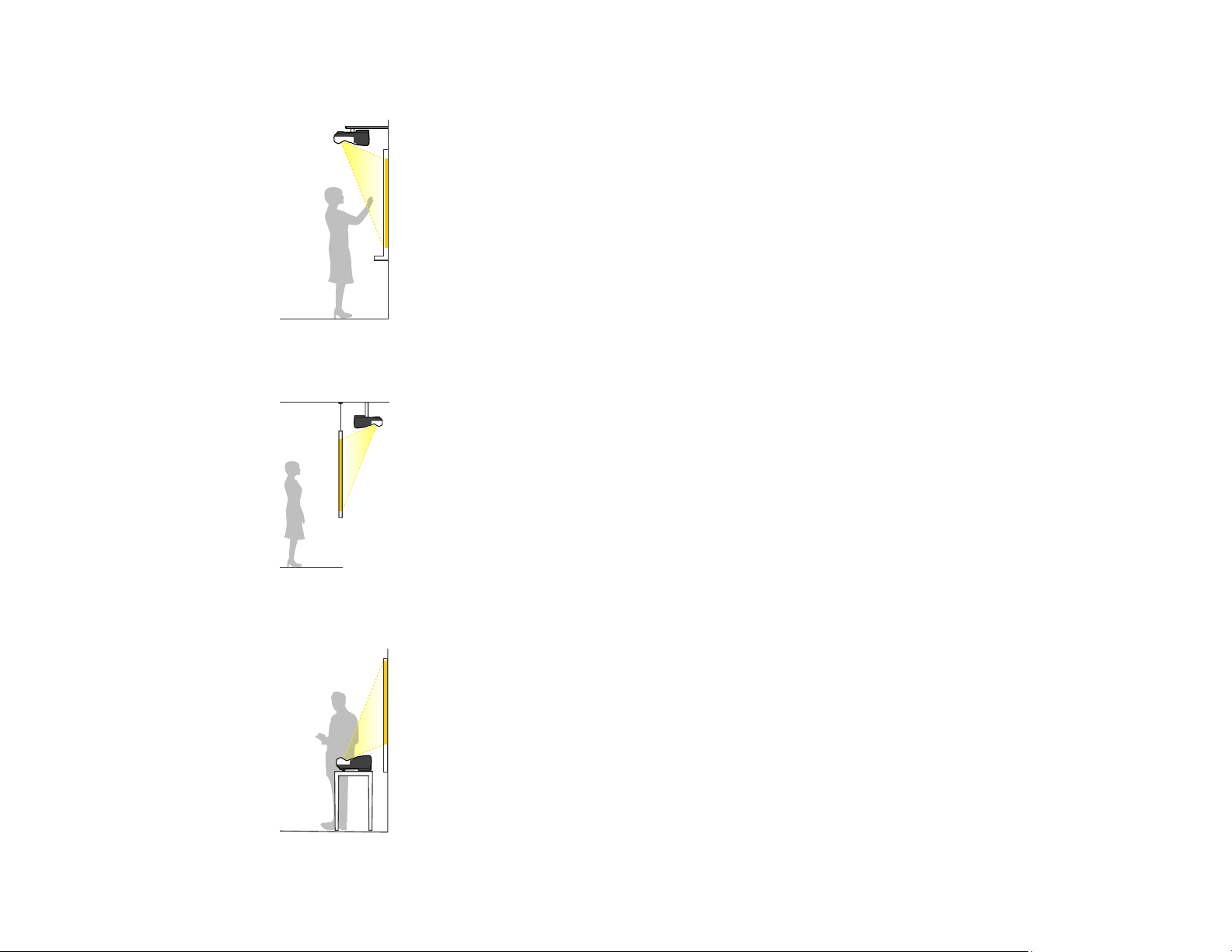
Mounted on the wall or ceiling
Mounted on the wall or ceiling and projecting from behind a translucent screen
Front projection from a table or portable cart
29
Page 30
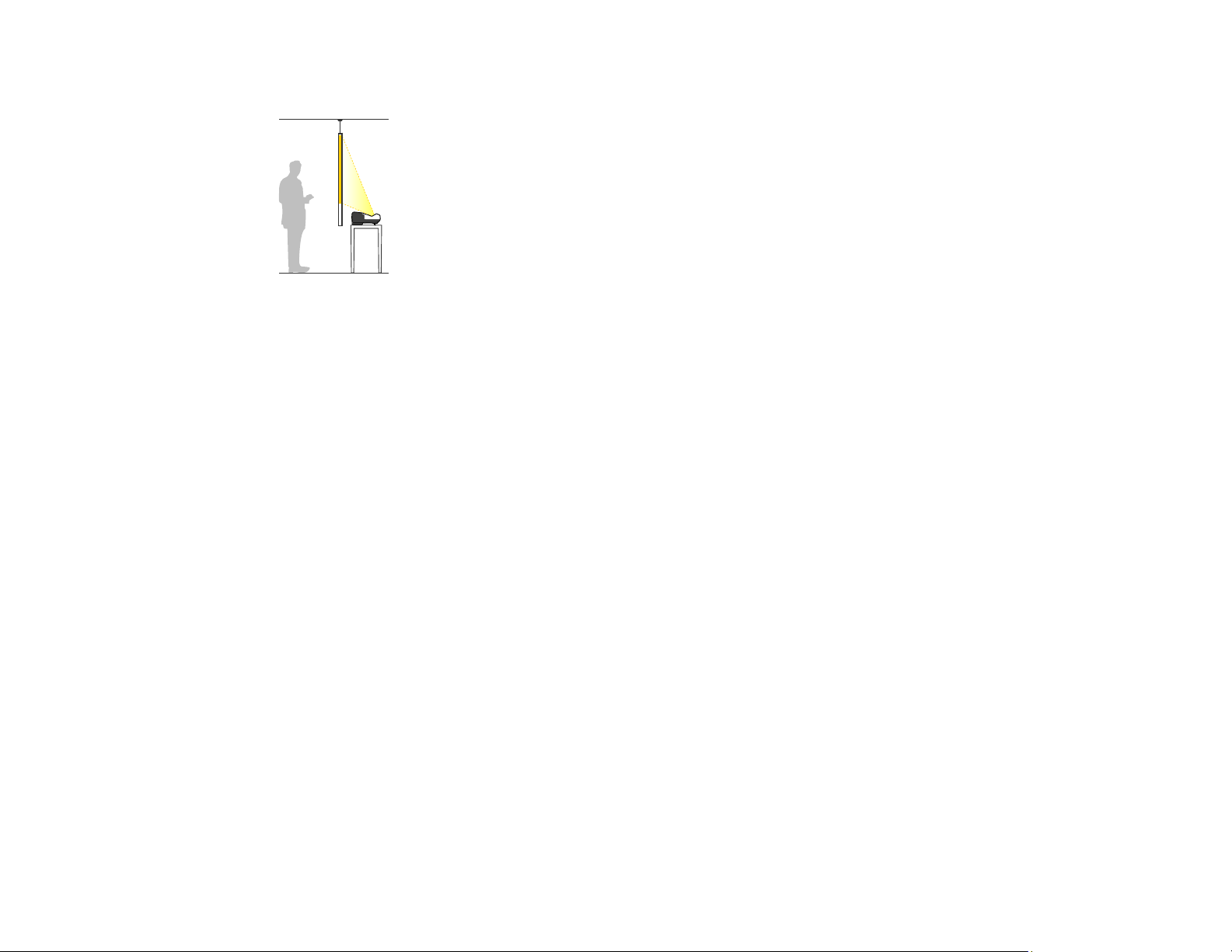
Rear projection from a table or portable cart behind a translucent screen
Wherever you set up the projector, make sure to position it squarely in front of the screen, not at an
angle.
If you project from a table or portable cart, or from the rear, be sure to select the correct Projection
option in the projector's menu system.
Parent topic: Projector Placement
Related references
Projector Setup Settings - Extended Menu
Projection Distance
The distance at which you place the projector from the screen determines the approximate size of the
image. The image size increases the farther the projector is from the screen, but can vary depending on
the zoom factor, aspect ratio, and other settings.
Refer to the tables in the Installation Guide included with your mount to determine approximately how far
to place the projector from the screen based on the size of the projected image. (Conversion figures may
have been rounded up or down.) You can also use the Projection Distance Calculator here (U.S.), here
(Canada), or here (Caribbean) .
Parent topic: Projector Placement
Removing and Attaching the Cable Cover
Before you can connect equipment to your projector, you need to remove the cable cover.
30
Page 31

1. Use a screwdriver to remove both of the cable cover screws.
2. Slide off the cable cover.
31
Page 32
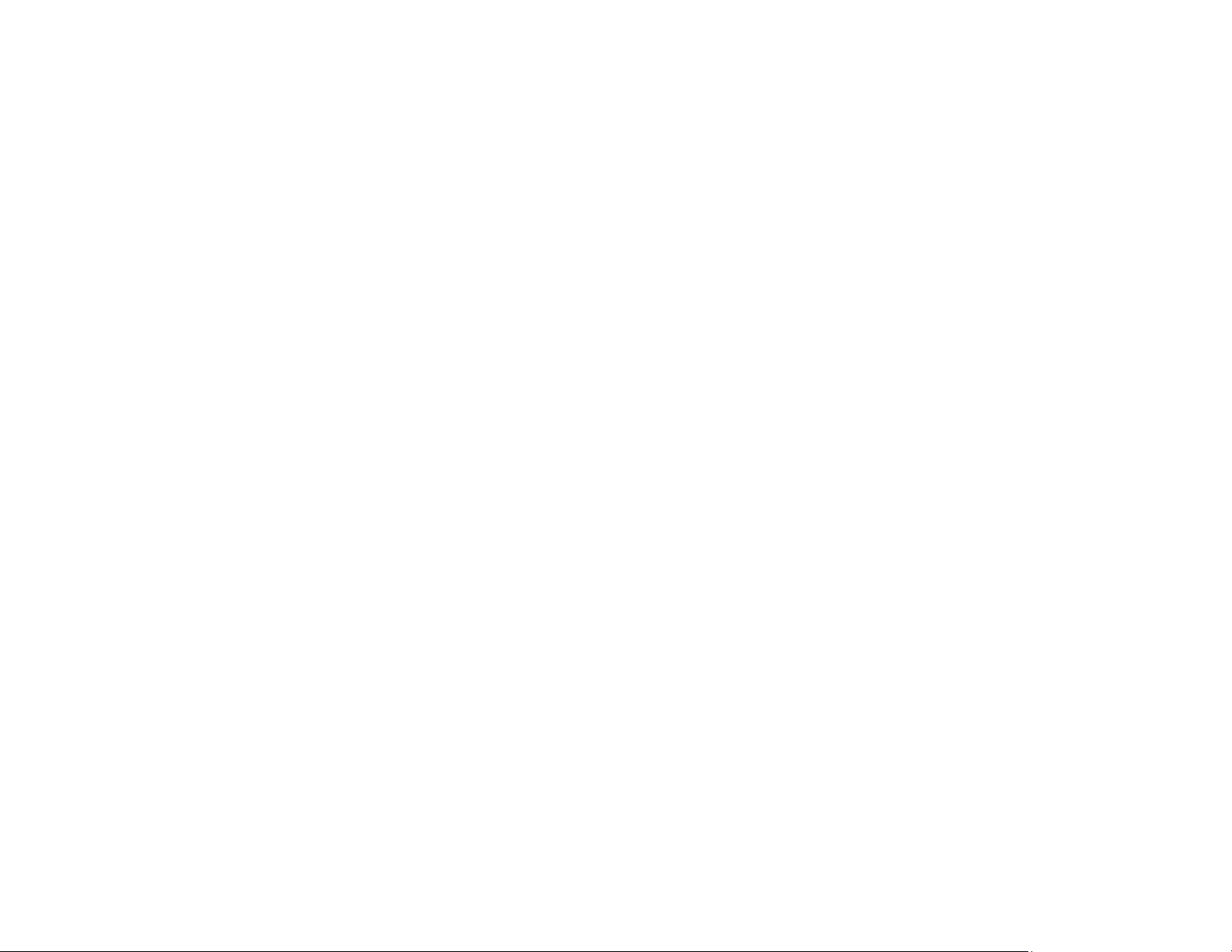
To attach the cable cover, slide it into position and tighten the screws with a screwdriver.
Parent topic: Setting Up the Projector
Projector Connections
See these sections to connect the projector to a variety of projection sources.
Caution: If you will use the projector at altitudes above 4921 feet (1500 m), turn on High Altitude Mode
to ensure the projector's internal temperature is regulated properly.
Connecting to Computer Sources
Connecting to Video Sources
Connecting to an External Computer Monitor
Connecting to External Speakers
Connecting a Microphone
Connecting to External USB Devices
Connecting to a Document Camera
Parent topic: Setting Up the Projector
Related references
Projector Setup Settings - Extended Menu
Product Box Contents
Connecting to Computer Sources
Follow the instructions in these sections to connect a computer to the projector.
Connecting to a Computer for USB Video and Audio
Connecting to a Computer for VGA Video
Connecting to a Computer for HDMI Video and Audio
Connecting to a Computer for USB Mouse Control
Connecting to a Computer for Sound
Parent topic: Projector Connections
Connecting to a Computer for USB Video and Audio
If your computer meets the system requirements, you can send video and audio output to the projector
through the computer's USB port (preferably USB 2.0). Connect the projector to your computer using a
USB cable.
32
Page 33

Note: A USB connection may cause a delay for content requiring high bandwidth, such as movies. An
HDMI connection is recommended for projecting movies, video games, and other home entertainment
content.
1. Turn on your computer.
2. Connect the cable to your projector's USB-B port.
3. Connect the other end to any available USB port on your computer.
4. To use USB Display, do one of the following:
• Windows 10/Windows 8.x: Click EPSON_PJ_UD in the upper right-corner, then select Run
EMP_UDSE.exe in the dialog box that appears to install the Epson USB Display software.
• Windows 7/Windows Vista: Select Run EMP_UDSE.exe in the dialog box that appears to install
the Epson USB Display software.
• Mac: The USB Display setup folder appears on your screen. Select USB Display Installer and
follow the on-screen instructions to install the Epson USB Display software.
Follow any on-screen instructions. You need to install this software only the first time you connect
the projector to the computer.
The projector displays the image from your computer's desktop and outputs sound, if your presentation
contains audio.
Parent topic: Connecting to Computer Sources
Connecting to a Computer for VGA Video
You can connect the projector to your computer using a VGA computer cable.
33
Page 34

Note: To connect a Mac that includes only a Mini DisplayPort, Thunderbolt port, or Mini-DVI port for
video output, you need to obtain an adapter that allows you to connect to the projector's VGA video port.
Contact Apple for compatible adapter options.
1. If necessary, disconnect your computer's monitor cable.
2. Connect the VGA computer cable to your computer's monitor port.
3. Connect the other end to a Computer port on the projector.
Note: If you choose the Computer2 port, you may need to change the Monitor Out Port setting in
the projector's Extended menu.
4. Tighten the screws on the VGA connector.
Parent topic: Connecting to Computer Sources
Connecting to a Computer for HDMI Video and Audio
If your computer has an HDMI port, you can connect it to the projector using an optional HDMI cable.
Note: To connect a Mac that includes only a Mini DisplayPort, Thunderbolt port, or Mini-DVI port for
video output, you need to obtain an adapter that allows you to connect to the projector's HDMI port.
Contact Apple for compatible adapter options. Older Mac computers (2009 and earlier) may not support
audio through the HDMI port.
1. Connect the HDMI cable to your computer's HDMI output port.
34
Page 35
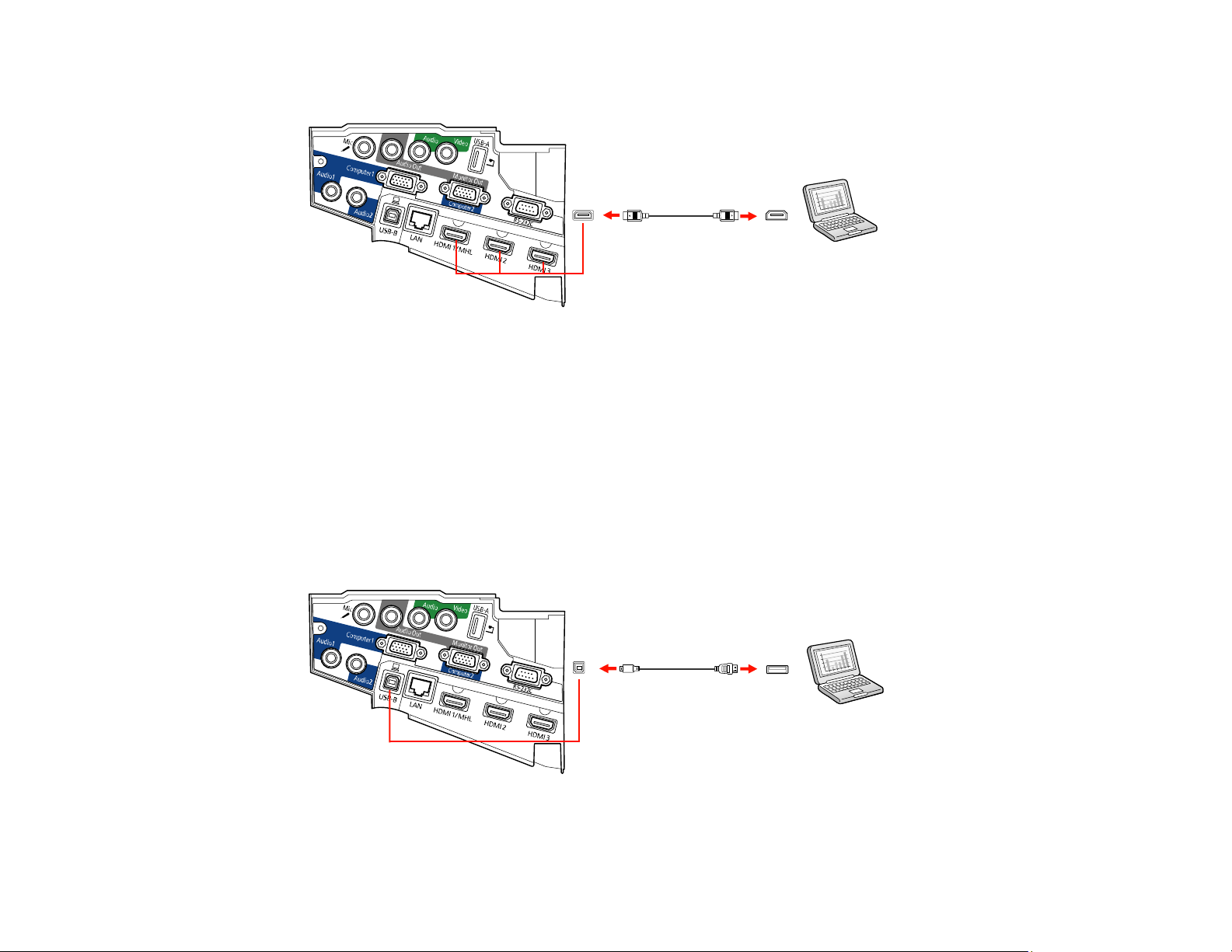
2. Connect the other end to one of the projector's HDMI ports.
Note: The projector converts the digital audio signal sent from your computer into a mono analog signal
for the internal speaker or a stereo analog signal if you are connecting to external speakers.
Parent topic: Connecting to Computer Sources
Connecting to a Computer for USB Mouse Control
If you connected your computer to a Computer, USB-B, or HDMI port on the projector, you can set up
the remote control to act as a wireless mouse. This lets you control projection at a distance from your
computer. To do this, connect the projector to your computer using a USB cable, if it is not connected
already.
1. Connect the USB cable to your projector's USB-B port.
2. Connect the other end to any available USB port on your computer.
35
Page 36

3. If necessary, configure your computer to work with an external USB mouse. See your computer
documentation for details.
Parent topic: Connecting to Computer Sources
Related references
Projector Parts - Remote Control
Related tasks
Using the Remote Control as a Wireless Mouse
Connecting to a Computer for Sound
If your computer presentation includes sound and you did not connect it to the projector's USB-B or an
HDMI port, you can still play sound through the projector's speaker system. Just connect an optional
3.5 mm stereo mini-jack audio cable as described here.
1. Connect the audio cable to your laptop's headphone or audio-out jack, or your desktop's speaker or
audio-out port.
2. Connect the other end to the Audio port that corresponds to the Computer port you are using.
Parent topic: Connecting to Computer Sources
Connecting to Video Sources
Follow the instructions in these sections to connect video devices to the projector.
Connecting to an HDMI Video Source
Connecting to an MHL-Compatible Device
Connecting to a Component Video Source
36
Page 37

Connecting to a Composite Video Source
Connecting to a Video Source for Sound
Parent topic: Projector Connections
Connecting to an HDMI Video Source
If your video source has an HDMI port, you can connect it to the projector using an optional HDMI cable.
The HDMI connection provides the best image quality.
1. Connect the HDMI cable to your video source's HDMI output port.
2. Connect the other end to one of the projector's HDMI ports.
Note: The projector converts the digital audio signal sent from your video source into a mono analog
signal for the internal speaker or a stereo analog signal if you are connecting to external speakers.
Parent topic: Connecting to Video Sources
Connecting to an MHL-Compatible Device
If you have an MHL-compatible smartphone or tablet, you can connect it to the projector using either an
MHL cable or an HDMI cable with a device-compatible MHL adapter. If you have a device with a built-in
MHL connector, plug it directly into the HDMI 1/MHL port.
Note: Some connected devices may not charge when using an MHL adapter.
1. Connect the MHL cable or adapter to your device's Micro-USB port.
2. If you are using an MHL adapter, connect it to an MHL-compatible HDMI cable.
37
Page 38

3. Connect the other end of the cable to the projector's HDMI 1/MHL port.
Note: The projector converts the digital audio signal sent from your video source into a mono analog
signal for the internal speaker or a stereo analog signal if you are connecting to external speakers.
Parent topic: Connecting to Video Sources
Connecting to a Component Video Source
If your video source has component video ports, you can connect it to the projector using an optional
component-to-VGA video cable. Depending on your component ports, you may need to use an adapter
cable along with a component video cable.
1. Connect the component connectors to your video source's color-coded component video output
ports, usually labeled Y, Pb, Pr or Y, Cb, Cr. If you are using an adapter, connect these connectors
to your component video cable.
38
Page 39
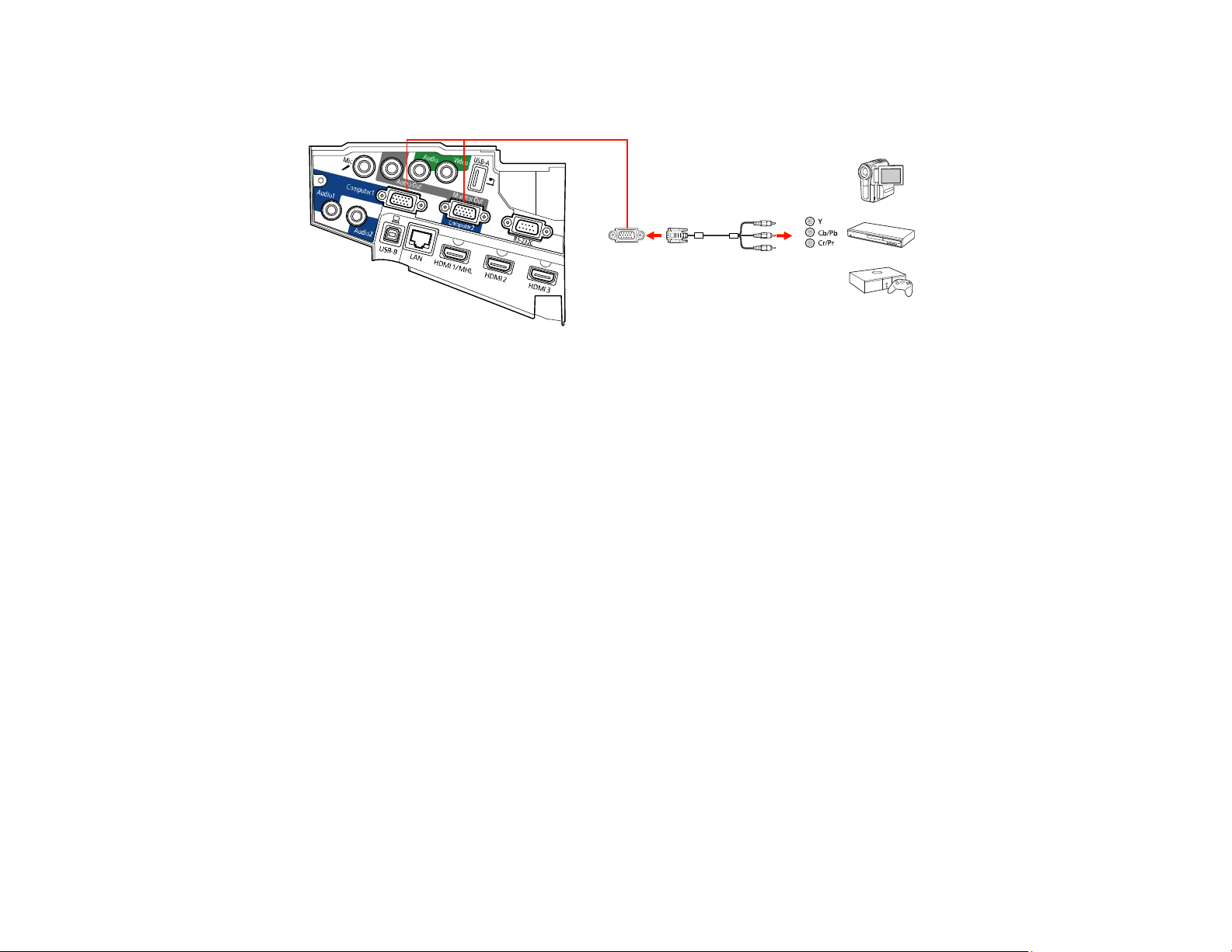
2. Connect the VGA connector to a Computer port on the projector.
Note: If you choose the Computer2 port, you may need to change the Monitor Out Port setting in
the projector's Extended menu.
3. Tighten the screws on the VGA connector.
If your image colors appear incorrect, you may need to change the Input Signal setting in the projector's
Signal menu.
Parent topic: Connecting to Video Sources
Related references
Input Signal Settings - Signal Menu
Connecting to a Composite Video Source
If your video source has a composite video port, you can connect it to the projector using an optional
RCA-style video or A/V cable.
1. Connect the cable with the yellow connector to your video source's yellow video output port.
39
Page 40

2. Connect the other end to the projector's Video port.
Parent topic: Connecting to Video Sources
Connecting to a Video Source for Sound
You can play sound through the projector's speaker system if your video source has audio output ports.
If you are projecting video using the Video or a Computer port, connect the projector to the video source
using an optional stereo mini-jack audio cable.
Note: If you connected your video source to the projector using an HDMI cable, the audio signal is
transferred with the video signal; you do not need an additional cable for sound.
1. Connect the audio cable to your video source's audio-out ports.
2. Connect the other end of the cable to the projector's Audio port that corresponds to the port you are
using for video.
40
Page 41
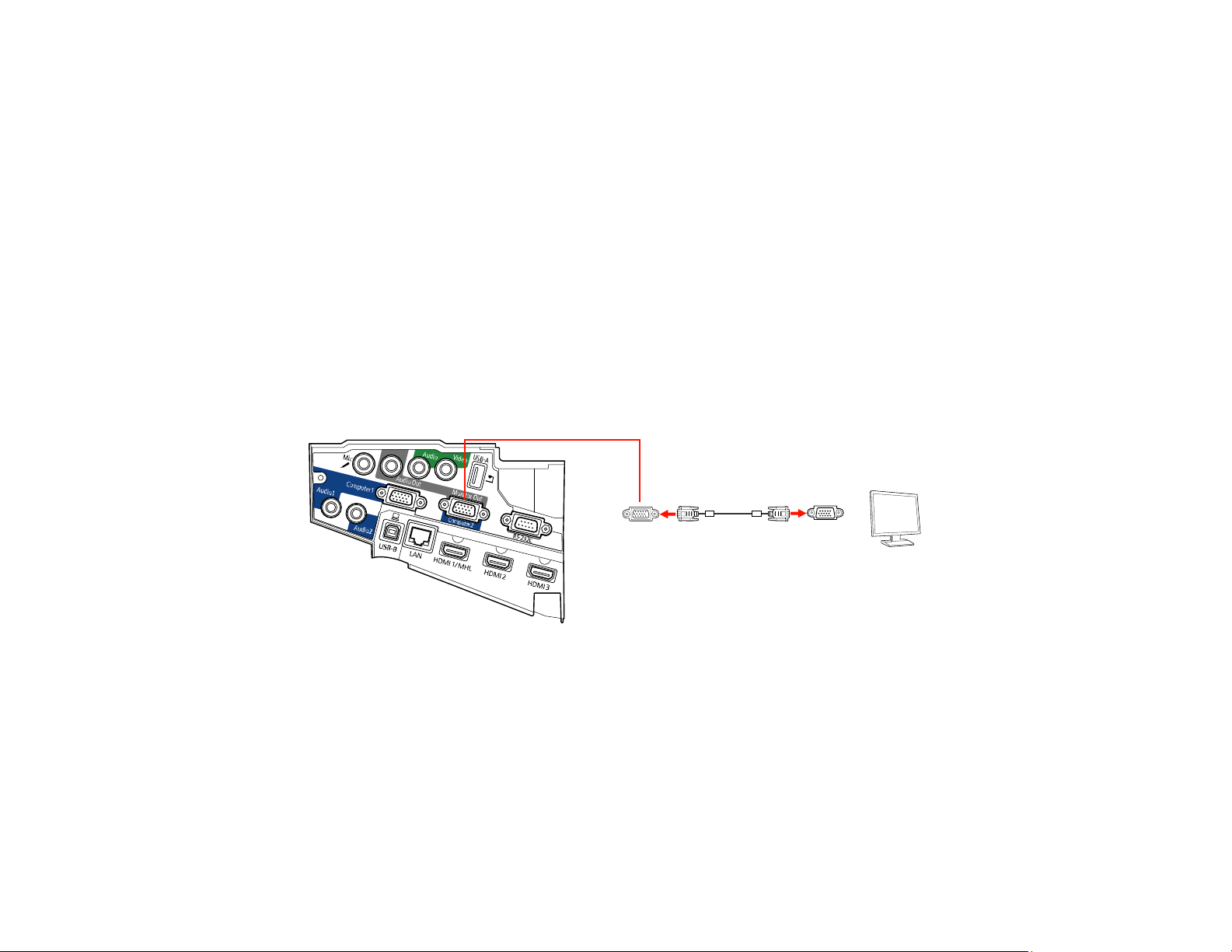
Parent topic: Connecting to Video Sources
Connecting to an External Computer Monitor
If you connected a computer to the projector's Computer port, you can also connect an external monitor
to the projector. This lets you see your presentation on the external monitor even when the projected
image is not visible.
If you want to output images to an external monitor when the projector is turned off, you need to select
Communication On as the Standby Mode setting and Always On as the A/V Output setting in the
projector's menu system.
Note: Monitors that use a refresh rate less than 60 Hz may not be able to display images correctly.
1. Make sure your computer is connected to the projector's Computer port. If there are two computer
ports, make sure you use the Computer1 port.
2. Connect the external monitor's cable to your projector's Monitor Out/Computer 2 port.
Note: You may need to change the Monitor Out Port setting in the projector's Extended menu and
restart the computer.
Parent topic: Projector Connections
Connecting to External Speakers
To enhance the sound from your presentation, you can connect the projector to external self-powered
speakers. You can control the volume using the projector's remote control.
41
Page 42

You can also connect the projector to an amplifier with speakers.
If you want to output audio from the external speakers when the projector is turned off, you need to
select Communication On as the Standby Mode setting and Always On as the A/V Output setting in
the projector's menu system.
Note: The projector's built-in speaker system is disabled when you connect external speakers.
1. Make sure your computer or video source is connected to the projector with both audio and video
cables as necessary.
2. Locate the appropriate cable to connect your external speakers, such as a stereo mini-jack-to-pinjack cable, or another type of cable or adapter.
3. Connect one end of the cable to your external speakers as necessary.
4. Connect the stereo mini-jack end of the cable to your projector's Audio Out port.
Parent topic: Projector Connections
Related references
Projector Setup Settings - Extended Menu
Connecting a Microphone
You can connect a microphone to the projector's Mic port to provide audio support during presentations.
Note: If you want to output audio from the microphone when the projector is turned off, you need to
select Communication On as the Standby Mode setting and Always On as the A/V Output setting in
the projector's menu system.
42
Page 43

1. Connect the microphone cable to the projector's Mic port.
2. Turn on the microphone, if necessary.
Parent topic: Projector Connections
Related references
Projector Setup Settings - Extended Menu
Connecting to External USB Devices
Follow the instructions in these sections to connect external USB devices to the projector.
USB Device Projection
Connecting a USB Device or Camera to the Projector
Selecting the Connected USB Source
Disconnecting a USB Device or Camera From the Projector
Parent topic: Projector Connections
USB Device Projection
You can project images and other content without using a computer or video device by connecting any of
these devices to your projector:
• USB flash drive
• Digital camera or smartphone
• USB hard drive
• Multimedia storage viewer
43
Page 44

Note: Digital cameras or smartphones must be USB-mounted devices, not TWAIN-compliant devices,
and must be USB Mass Storage Class-compliant.
Note: USB hard drives must meet these requirements:
• USB Mass Storage Class-compliant (not all USB Mass Storage Class devices are supported)
• Formatted in FAT or FAT32
• Self-powered by their own AC power supplies (bus-powered hard drives are not recommended)
• Does not have multiple partitions
You can project slide shows from image files on a connected USB device.
Parent topic: Connecting to External USB Devices
Related topics
Projecting a PC Free Presentation
Connecting a USB Device or Camera to the Projector
You can connect your USB device or camera to the projector's USB-A port and use it to project images
and other content.
1. If your USB device came with a power adapter, plug the device into an electrical outlet.
2. Connect the USB cable (or USB flash drive or USB memory card reader) to the projector's USB-A
port.
Note: Do not connect a USB hub or a USB cable longer than 10 feet (3 m), or the device may not
operate correctly.
44
Page 45
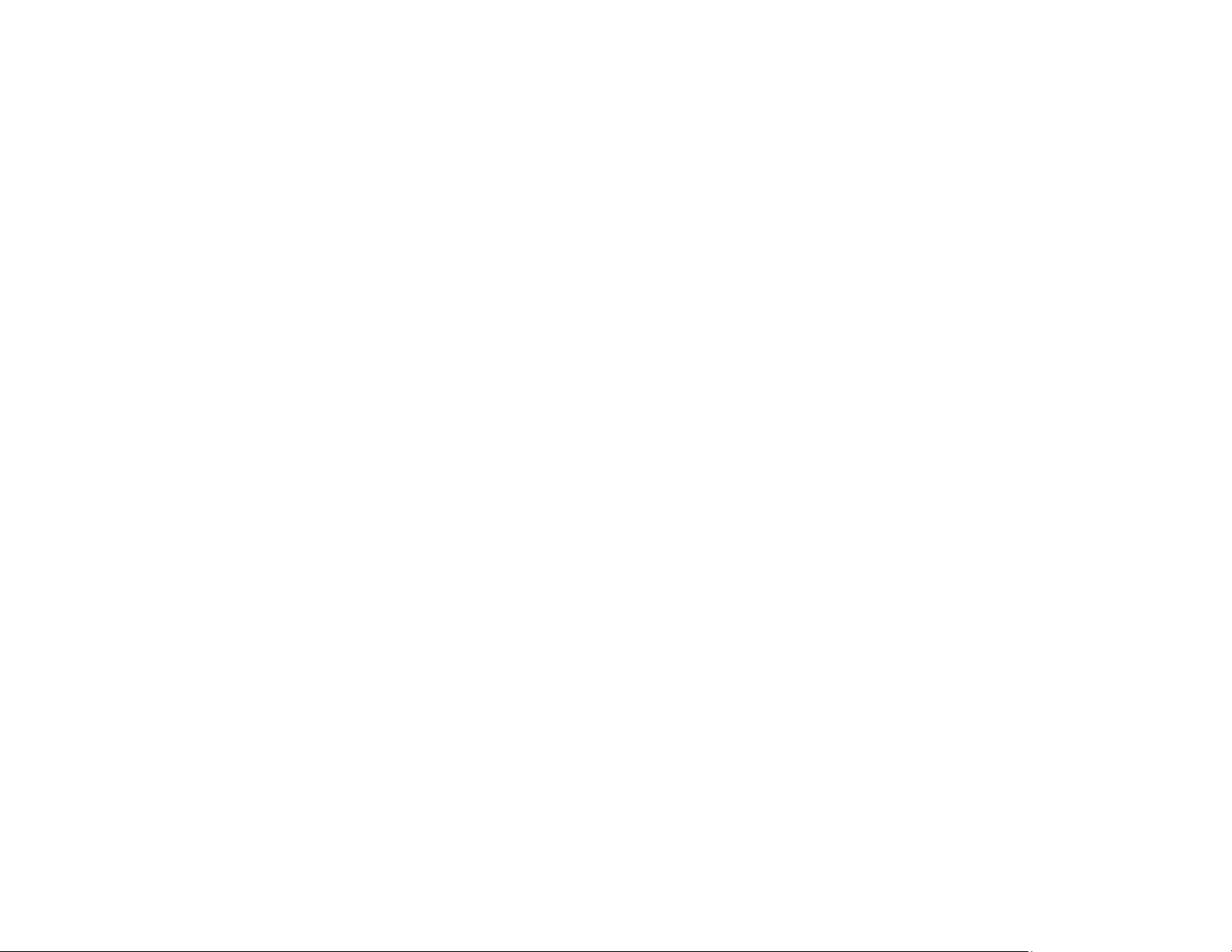
3. Connect the other end of the cable (if applicable) to your device.
Parent topic: Connecting to External USB Devices
Related topics
Projecting a PC Free Presentation
Selecting the Connected USB Source
You can switch the projector's display to the source you connected to the USB-A port.
1. Make sure the connected USB source is turned on, if necessary.
2. Press the USB button on the remote control.
3. Press the button again to cycle through other USB sources, if available.
Parent topic: Connecting to External USB Devices
Disconnecting a USB Device or Camera From the Projector
When you finish presenting with a connected USB device or camera, you must prepare to disconnect the
device from the projector.
1. If the device has a power button, turn off and unplug the device.
2. Disconnect the USB device or camera from the projector.
Parent topic: Connecting to External USB Devices
Connecting to a Document Camera
You can connect a document camera to your projector to project images viewed by the camera.
45
Page 46
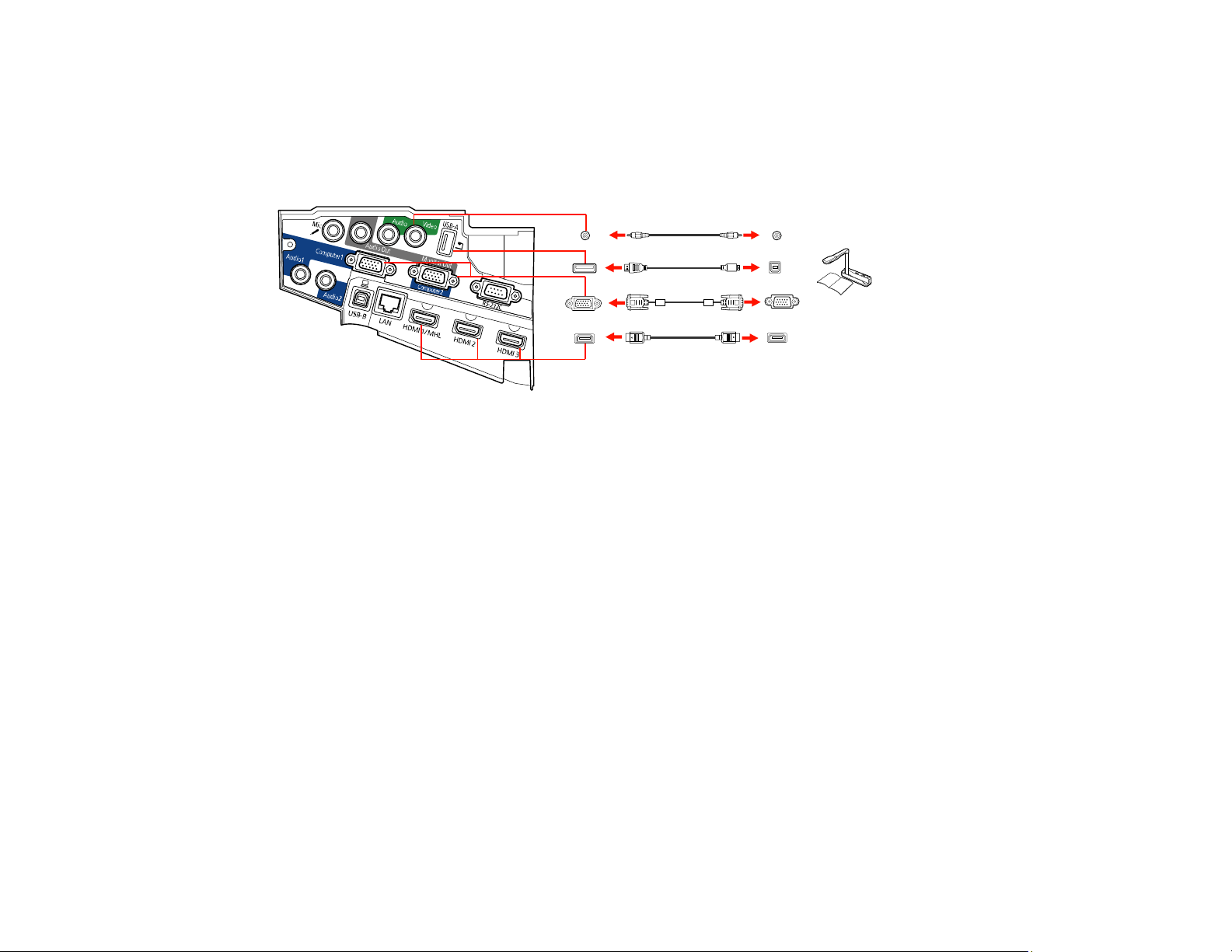
Depending on your Epson document camera model, do one of the following to connect the document
camera to your projector:
• For the Epson DC-21 document camera, connect it to the projector's HDMI, Computer, or Video port
and to the corresponding port on the document camera. See the document camera manual for details.
Note: For additional features supported by software, connect your document camera to your computer
instead of the projector. See the document camera manual for details.
Parent topic: Projector Connections
Related references
Optional Equipment and Replacement Parts
Installing Batteries in the Remote Control
The remote control uses the two AA batteries that came with the projector.
Caution: Use only the type of batteries specified in this manual. Do not install batteries of different types,
or mix new and old batteries.
46
Page 47
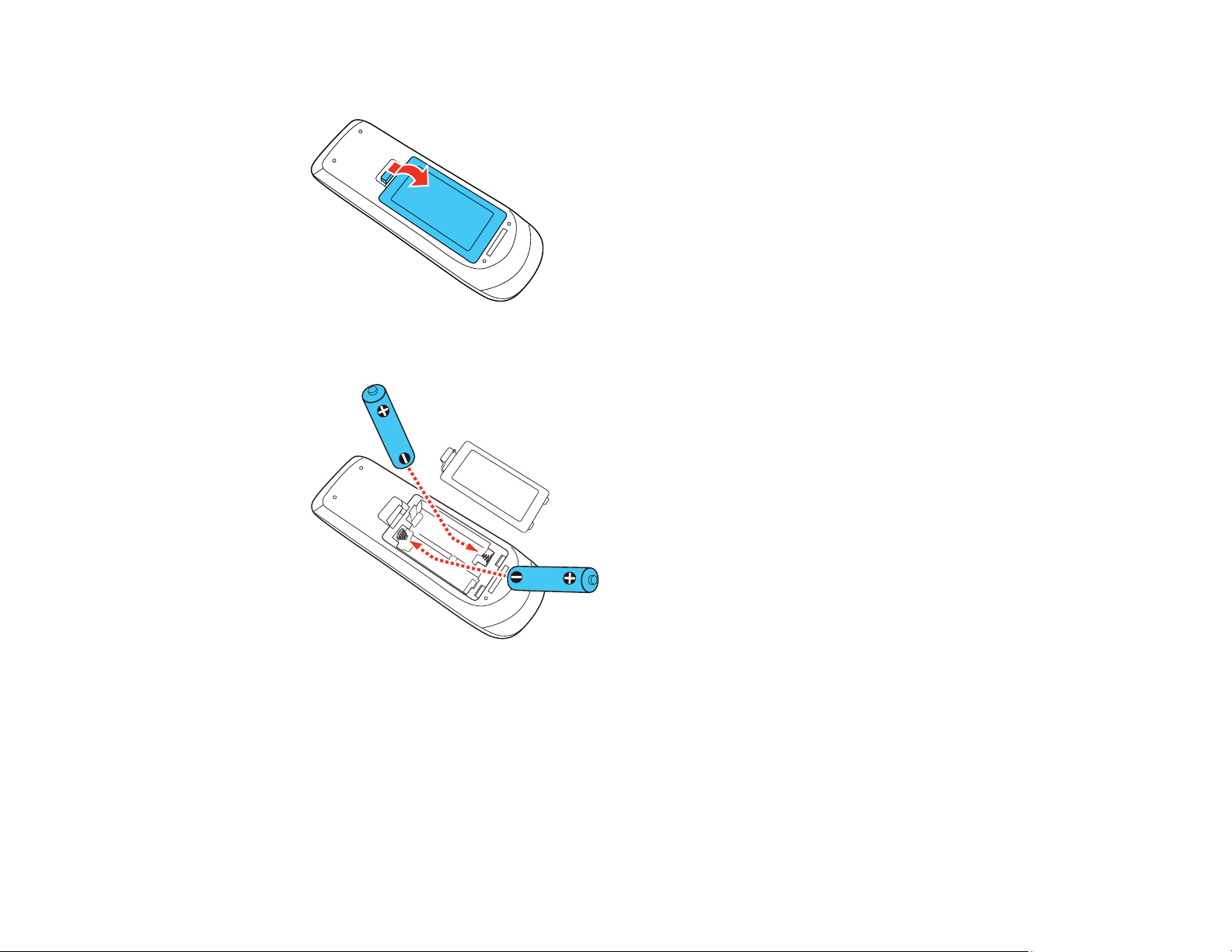
1. Remove the battery cover.
2. Insert the batteries with the + and – ends facing as shown.
47
Page 48

3. Replace the battery cover and press it down until it clicks into place.
Warning: Dispose of used batteries according to local regulations. Do not expose batteries to heat
or flame. Keep batteries out of the reach of children; they are choking hazards and are very
dangerous if swallowed.
Parent topic: Setting Up the Projector
48
Page 49

Using the Projector on a Network
Follow the instructions in these sections to set up your projector for use on a network.
Wired Network Projection
Wireless Network Projection
Setting Up Projector Network E-Mail Alerts
Setting Up Monitoring Using SNMP
Controlling a Networked Projector Using a Web Browser
Crestron RoomView Support
Wired Network Projection
You can project through a wired network. To do this, you connect the projector to your network, and then
set up your projector and computer for network projection.
After connecting and setting up the projector as described here, install the network software from the
included CD or download the software and manuals as necessary.
Note: If your projector is connected via a LAN cable to a network that includes a wireless access point,
you can connect to the projector wirelessly through the access point using the Epson network software.
Connecting to a Wired Network
Selecting Wired Network Settings
Parent topic: Using the Projector on a Network
Related references
Additional Projector Software and Manuals
Projector Network Settings - Network Menu
Connecting to a Wired Network
To connect the projector to a wired local area network (LAN), use a 100Base-TX or 10Base-T network
cable. To ensure proper data transmission, use a Category 5 shielded cable or better.
1. Connect one end of the network cable to your network hub, switch, or router.
49
Page 50

2. Connect the other end of the cable to the projector's LAN port.
Parent topic: Wired Network Projection
Selecting Wired Network Settings
Before you can project from computers on your network, you must select the network settings for the
projector using its menu system.
Note: Make sure you already connected the projector to your wired network using the LAN port.
1. Turn on the projector.
2. Press the Menu button.
50
Page 51

3. Select the Network menu and press Enter.
4. Select Network Configuration and press Enter.
5. Select the Basic menu and press Enter.
6. Select the following basic options as necessary:
• Projector Name lets you enter a name up to 16 alphanumeric characters long to identify the
projector over the network.
51
Page 52

• PJLink Password lets you enter a password up to 32 alphanumeric characters long for using the
PJLink protocol for projector control.
• Remote Password lets you enter a password up to 8 alphanumeric characters long for accessing
the Remote or Basic Control screen in Epson Web Control. (Default user name is
EPSONREMOTE; default password is guest.)
• Web Control Password lets you enter a password up to 8 alphanumeric characters long for
accessing the projector over the web. (Default user name is EPSONWEB; default password is
admin.)
• Moderator Password lets you enter a password up to 4 numbers long for accessing the projector
as a moderator using EasyMP Multi PC Projection or the Epson iProjection app. (No default
password.)
• Projector Keyword lets you turn on a security password to prevent access to the projector by
anyone not in the room with it. You must enter a displayed, randomized keyword from a computer
using the EasyMP Multi PC Projection software to access the projector.
• Display LAN Info lets you select how the projector displays network information. You can select
an option to display a QR code that lets you quickly connect your iOS or Android devices using the
Epson iProjection app.
Note: Use the displayed keyboard to enter the name, passwords, and keyword. Press the arrow
buttons on the remote control to highlight characters and press Enter to select them.
7. Select the Wired LAN menu and press Enter.
52
Page 53

8. If necessary, select IP Settings and press Enter.
9. Select your IP Settings as necessary:
• If your network assigns addresses automatically, turn on the DHCP setting.
• If you must set addresses manually, turn off DHCP and enter the projector's IP Address, Subnet
Mask, and Gateway Address as needed.
Note: To highlight the numbers you want from the displayed keyboard, press the arrow buttons on
the remote control. To select a highlighted number, press Enter. Or, press and hold the Num button
on the remote control while entering the desired numbers.
10. To prevent display of the IP address on the standby screen, turn off IP Address Display.
11. When you finish selecting settings, select Complete and follow the on-screen instructions to save
your settings and exit the menus.
Parent topic: Wired Network Projection
Wireless Network Projection
You can project over a wireless network. To do this, you must set up your projector and computer for
wireless projection.
Note: The Epson 802.11b/g/n wireless LAN module is not included with your projector and is optional.
There are two ways to connect to your projector wirelessly:
• Creating a Quick Wireless Connection USB Key (Windows only) using the Easy MP Multi PC
Projection software
• Configuring the connection manually using the projector's Network menus
After setting up the projector as described here, install the network software from the included CD or
download the software and manuals as necessary.
Note: If your projector is connected via a LAN cable to a network that includes a wireless access point,
you can connect to the projector wirelessly through the access point using the Epson network software.
Installing the Wireless LAN Module
Using Quick Wireless Connection (Windows)
Selecting Wireless Network Settings Manually
Selecting Wireless Network Settings in Windows
53
Page 54

Selecting Wireless Network Settings on Mac
Setting Up Wireless Network Security
Connecting Directly to a Smartphone or Tablet
Parent topic: Using the Projector on a Network
Related references
Additional Projector Software and Manuals
Projector Network Settings - Network Menu
Optional Equipment and Replacement Parts
Installing the Wireless LAN Module
To use the projector over a wireless network, install the Epson 802.11b/g/n wireless module in the
projector. Do not install any other type of wireless module.
Caution: Never remove the module while its indicator light is blue or flashing, or while you are projecting
wirelessly. You may damage the module or lose data.
Note: The wireless LAN module is not included with your projector.
1. Turn off the projector and unplug the power cord.
54
Page 55

2. Unscrew and remove the cable cover if it is attached (screwdriver not included).
55
Page 56
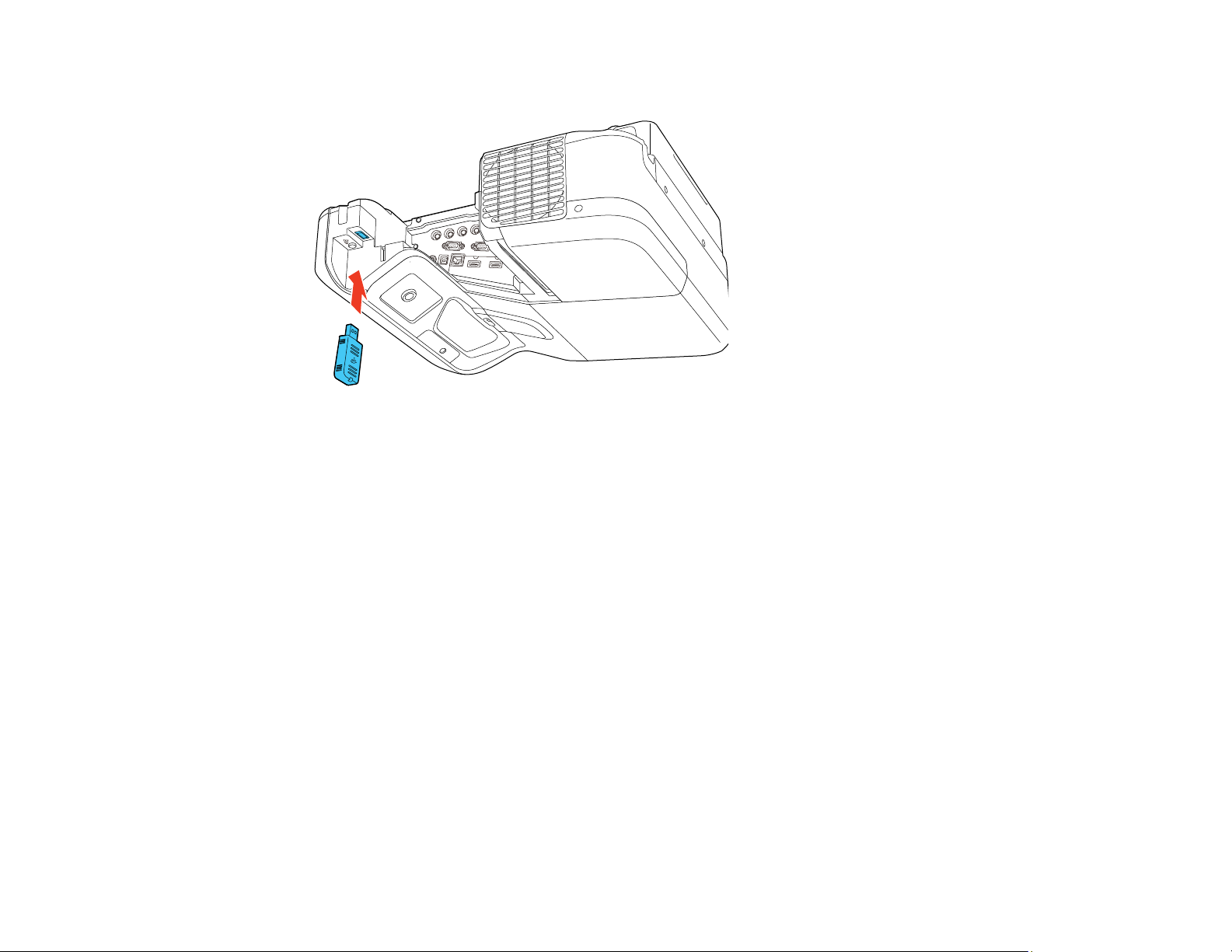
3. Insert the wireless LAN module into the port shown here.
4. Replace the cable cover and tighten the screws.
5. Plug in and turn on the projector.
Parent topic: Wireless Network Projection
Using Quick Wireless Connection (Windows)
You can create a Quick Wireless Connection USB Key to quickly connect the projector to a Windows
computer wirelessly. Then you can project your presentation and remove the key when you are done.
Note: A USB flash drive is not included with your projector.
1. Create a Quick Wireless Connection USB Key with a USB flash drive and the EasyMP Multi PC
Projection software.
Note: See the EasyMP Multi PC Projection Operation Guide for instructions.
2. Turn on the projector.
56
Page 57

3. Insert the USB key into the projector's USB-A port.
You see a projected message that the network information update is complete.
4. Remove the USB key.
5. Insert the USB key into a USB port on your computer.
Note: In Windows Vista, if you see the AutoPlay window, select Run MPPLaunch.exe, then select
Allow on the next screen.
6. Follow the on-screen instructions to install the EasyMP Multi PC Projection software.
Note: If you see a Windows Firewall message, click Yes to disable the firewall. You need
administrator authority to install the software. If it is not installed automatically, double-click
MPPLaunch.exe in the USB key.
After a few minutes, your computer image is displayed by the projector. If it does not appear, press
the LAN or Source Search button on your remote control or restart your computer.
7. Run your presentation as necessary.
8. When you finish projecting wirelessly, select the Safely Remove Hardware option in the Windows
taskbar, then remove the USB key from your computer.
Note: You can share the USB key with other computers without disconnecting your computer. You
may need to restart your computer to reactivate your wireless LAN connection.
57
Page 58

Parent topic: Wireless Network Projection
Selecting Wireless Network Settings Manually
Before you can project from your wireless network, you must select the network settings for the projector
using its menu system.
1. Turn on the projector.
2. Press the Menu button.
3. Select the Network menu and press Enter.
4. Make sure the Wireless Mode setting is set to Wireless LAN On.
5. Select Network Configuration and press Enter.
58
Page 59

6. Select the Basic menu and press Enter.
7. Select the following basic options as necessary:
• Projector Name lets you enter a name up to 16 alphanumeric characters long to identify the
projector over the network.
• PJLink Password lets you enter a password up to 32 alphanumeric characters long for using the
PJLink protocol for projector control.
• Remote Password lets you enter a password up to 8 alphanumeric characters long for accessing
the Remote or Basic Control screen in the Epson Web Control. (Default user name is
EPSONREMOTE; default password is guest.)
• Web Control Password lets you enter a password up to 8 alphanumeric characters long for
accessing the projector over the web. (Default user name is EPSONWEB; default password is
admin.)
• Moderator Password lets you enter a password up to 4 numbers long for accessing the projector
as a moderator with EasyMP Multi PC Projection or the Epson iProjection app.
• Projector Keyword lets you turn on a security password to prevent access to the projector by
anyone not in the room with it. The projector displays a random keyword that you must enter from
a computer using the EasyMP Multi PC Projection software or an iOS or Android device using
iProjection.
59
Page 60
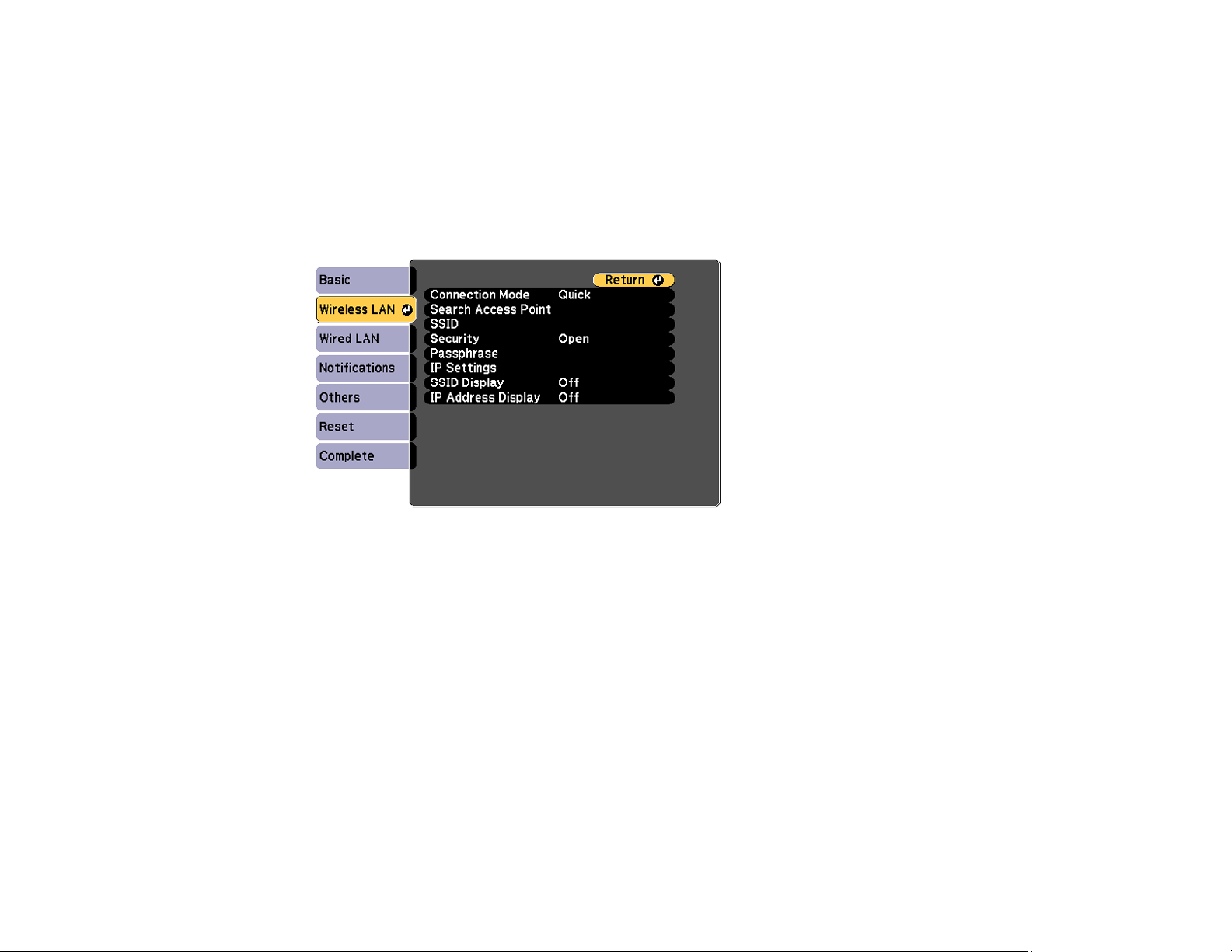
• Display LAN Info lets you select how the projector displays network information. You can select
an option to display a QR code that lets you quickly connect your iOS or Android devices using the
Epson iProjection app.
Note: Use the displayed keyboard to enter the name, passwords and keyword. Press the arrow
buttons on the remote control to highlight characters and press Enter to select them.
8. Select the Wireless LAN menu and press Enter.
9. Select the settings on the Wireless LAN menu as necessary for your network.
10. When you finish selecting settings, select Complete and follow the on-screen instructions to save
your settings and exit the menus.
After you complete the wireless settings for your projector, you need to select the wireless network on
your computer, or iOS or Android device.
Wireless LAN Menu Settings
Parent topic: Wireless Network Projection
60
Page 61

Wireless LAN Menu Settings
Setting Options Description
Connection Mode Quick
Advanced
Selects the type of wireless
connection:
Quick: lets you quickly connect
to multiple computers or devices
directly or use a Quick Wireless
Connection USB Key to connect
Advanced: lets you connect to
multiple computers or devices via
a wireless network access point
Search Access Point To Search View Search for available wireless
network access points in
Advanced connection mode
SSID Up 32 alphanumeric characters Sets the SSID (network name) of
the wireless LAN system the
projector is connecting to
Security Open
WPA2-PSK
WPA/WPA2-PSK
Selects the type of wireless
security used in the wireless
network (some options are only
available when the Connection
Mode setting is set to
Advanced)
Passphrase Between 8 to 63 alphanumeric
characters
Enter a paraphrase for the
wireless network
IP Settings DHCP (On or Off)
IP Address
Subnet Mask
Gateway Address
SSID Display On
Off
61
Selects DHCP if your network
assigns addresses automatically,
or turns off DHCP so you can
enter the network's IP address,
subnet mask, and gateway
address as needed
Selects whether to display the
SSID on the network standby
screen
Page 62

Setting Options Description
IP Address Display On
Off
Parent topic: Selecting Wireless Network Settings Manually
Selecting Wireless Network Settings in Windows
Before connecting to the projector, select the correct wireless network on your computer.
1. To access your wireless utility software, access the Desktop and double-click the network icon on
the Windows taskbar.
2. Do one of the following:
• If your projector is set up on an existing network (Advanced mode), select the network name
(SSID).
• If your projector is configured for Quick mode, select the projector's SSID.
3. Click Connect.
Parent topic: Wireless Network Projection
Selecting Wireless Network Settings on Mac
Before connecting to the projector, select the correct wireless network on your Mac.
1. Click the AirPort icon on the menu bar at the top of the screen.
Selects whether to display the IP
address on the network standby
screen
2. Make sure AirPort is turned on, then do one of the following:
• If your projector is set up on an existing network (Advanced mode), select the network name
(SSID).
• If your projector is configured for Quick mode, select the projector's SSID.
Parent topic: Wireless Network Projection
Setting Up Wireless Network Security
You can set up security for your projector to use on the wireless network. Set up one of the following
security options to match the settings used on your network:
• WPA/WPA2-PSK security (Advanced connection mode)
• WPA2-PSK security (Advanced and Quick connection mode)
62
Page 63

Check with your network administrator for guidance on entering the correct information.
1. Press the Menu button.
2. Select the Network menu and press Enter.
3. Select Network Configuration and press Enter.
4. Select the Wireless LAN menu and press Enter.
5. Select the Security setting and press Enter.
6. Select the security settings for your network.
7. When you finish selecting settings, select Complete and follow the on-screen instructions to save
your settings and exit the menus.
Parent topic: Wireless Network Projection
Connecting Directly to a Smartphone or Tablet
You can display a QR code on the screen and use it to connect a single smartphone or tablet to your
projector with the Epson iProjection app.
1. Download the latest version of Epson iProjection from the App Store or Google Play and install it on
your smartphone or tablet.
2. Press the Menu button on the projector or the remote control.
63
Page 64

3. Select the Network menu and press Enter.
4. Select Network Configuration and press Enter.
5. Select the Wireless LAN menu and press Enter.
6. Select Connection Mode and press Enter.
7. Select Quick and press Enter, then press Enter again.
64
Page 65
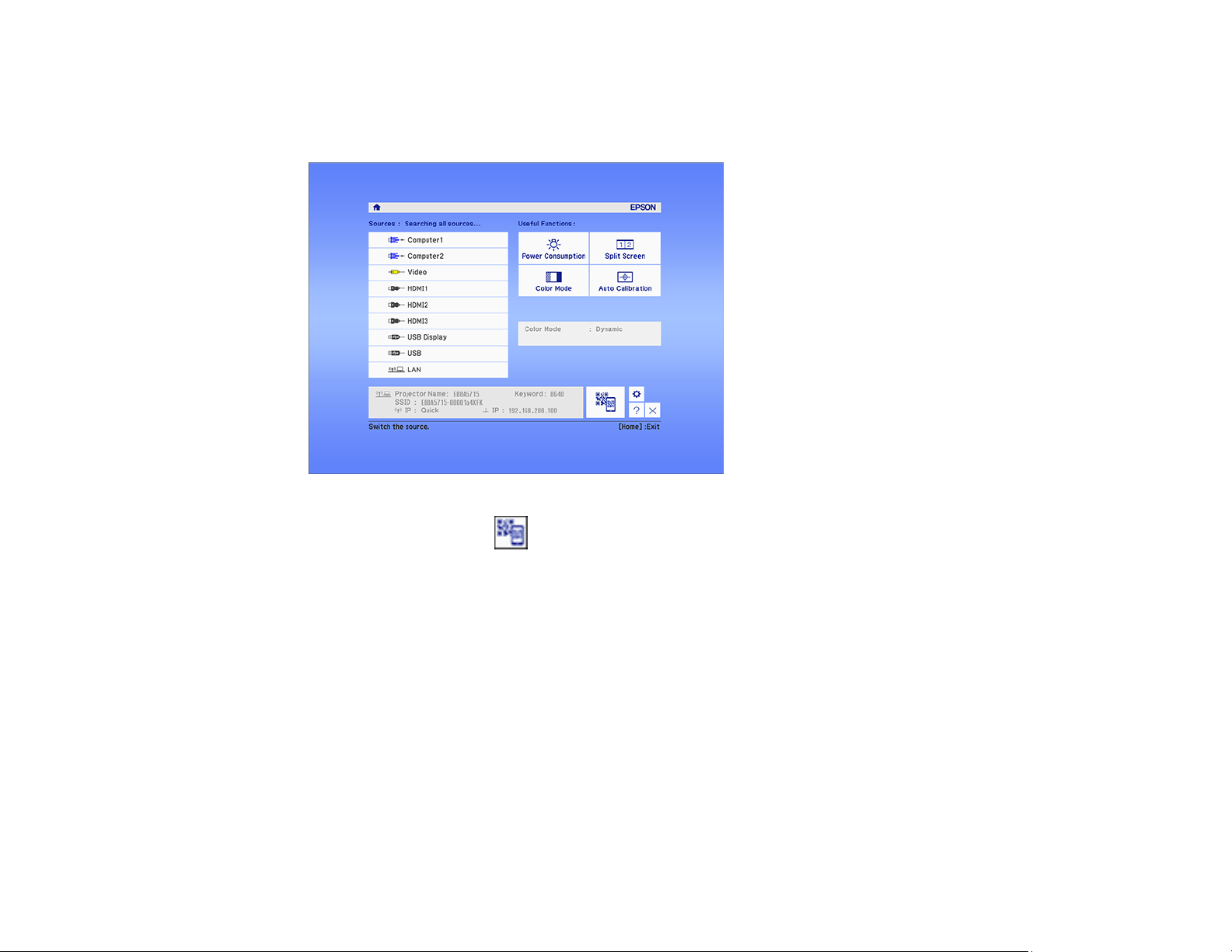
8. When you finish selecting settings, select Complete and follow the on-screen instructions to save
your settings and exit the menus.
9. Press the Home button on the projector or the remote control.
10. Select the QR code icon and press Enter.
Your projector displays a QR code on the projection surface.
11. Open Epson iProjection on your smartphone or tablet.
12. Use the QR code reader feature to read the QR code and connect your device to the projector.
Your smartphone or tablet is now connected to your projector. Visit epson.com/iprojection (U.S.) or
epson.ca/iprojection (Canada) for information on controlling your projector with the Epson iProjection
app.
Parent topic: Wireless Network Projection
Setting Up Projector Network E-Mail Alerts
You can set up the projector to send you an e-mail alert over the network if there is a problem with the
projector.
1. Press the Menu button.
65
Page 66
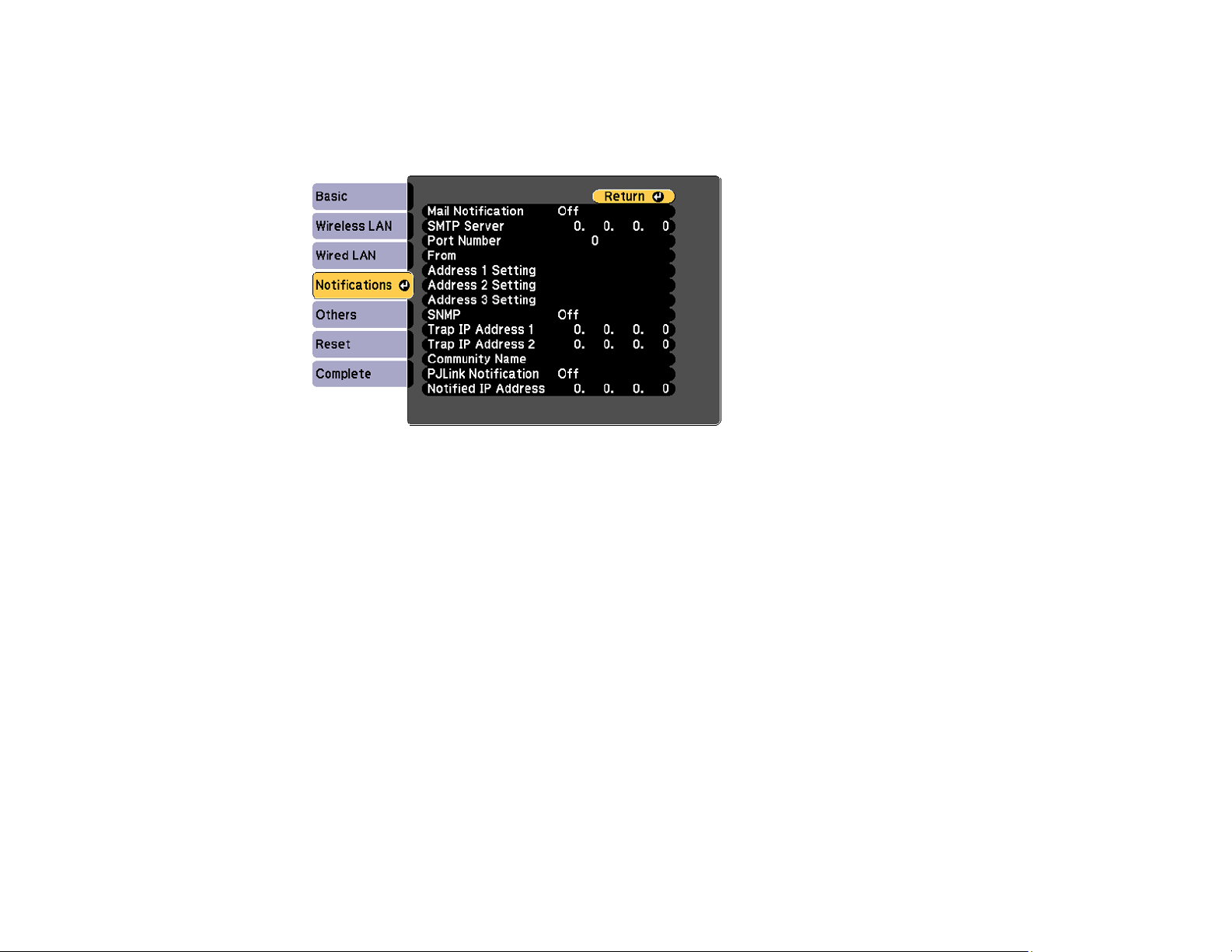
2. Select the Network menu and press Enter.
3. Select Network Configuration and press Enter.
4. Select the Notifications menu and press Enter.
5. Turn on Mail Notification.
6. Enter the IP address for the SMTP Server setting.
Note: To enter the IP address using the numeric keys on the remote control, press and hold the
Num button. Do not use these addresses: 127.x.x.x or 224.0.0.0 through 255.255.255.255 (where x
is a number from 0 to 255).
7. Select a number for the SMTP server Port Number setting, from 1 to 65535 (default is 25).
8. Enter the sender's email address as the From setting.
9. Choose an Address field, enter the e-mail address, and select the alerts you want to receive there.
Repeat for up to three addresses. Your e-mail address can be up to 32 alphanumeric characters
long.
10. If you are using the PJLink protocol for projector control, turn on the PJLink Notification setting and
enter the IP address where you want to receive PJLink notifications as the Notified IP Address
setting.
11. When you finish selecting settings, select Complete and follow the on-screen instructions to save
your settings and exit the menus.
66
Page 67

Note: If a critical problem causes a projector to shut down, you may not receive an e-mail alert.
Network Projector E-mail Alert Messages
Parent topic: Using the Projector on a Network
Network Projector E-mail Alert Messages
When a problem occurs with a networked projector, and you selected to receive e-mail alerts, you
receive an e-mail containing the following information:
• The email address entered as the From setting
• Epson Projector on the subject line
• The name of the projector experiencing a problem
• The IP address of the affected projector
• Detailed information about the problem
Note: If a critical problem causes a projector to shut down, you may not receive an e-mail alert.
Parent topic: Setting Up Projector Network E-Mail Alerts
Setting Up Monitoring Using SNMP
Network administrators can install SNMP (Simple Network Management Protocol) software on network
computers so they can monitor projectors. If your network uses this software, you can set up the
projector for SNMP monitoring.
1. Press the Menu button.
2. Select the Network menu and press Enter.
3. Select Network Configuration and press Enter.
67
Page 68

4. Select the Notifications menu and press Enter.
5. Turn on the SNMP setting.
6. Enter up to two IP addresses to receive SNMP notifications as the Trap IP Address setting, using 0
to 255 for each address field.
Note: To enter the IP address using the numeric keys on the remote control, press and hold the
Num button. Do not use these addresses: 127.x.x.x or 224.0.0.0 through 255.255.255.255 (where x
is a number from 0 to 255).
68
Page 69

7. Select the Others menu and press Enter.
8. If available, select the Priority Gateway setting for your network.
9. If your network environment uses an AMX controller, turn on the AMX Device Discovery setting to
allow the projector to be detected.
10. If your network environment uses a Crestron RoomView controller, turn on the Crestron RoomView
setting to allow the projector to be detected.
11. If you are using the projector with a Control 4 Simple Device Discovery Protocol (SDDP) automation
system, turn on the Control4 SDDP setting.
12. If you want this projector to receive broadcast messages over the network, turn on the Message
Broadcasting setting. Administrators can broadcast messages over the network using the Message
Broadcasting plug-in for EasyMP Monitor (Windows only).
13. When you finish selecting settings, select Complete and follow the on-screen instructions to save
your settings and exit the menus.
Parent topic: Using the Projector on a Network
Controlling a Networked Projector Using a Web Browser
Once you have connected your projector to your network, you can select projector settings and control
projection using a compatible web browser. This lets you access the projector remotely.
69
Page 70

Note: The web setup and control features support Microsoft Internet Explorer 9.0 or later, and Safari on
networks that do not use a proxy server for connection. You cannot select all of the projector menu
settings or control all projector functions using a web browser.
Note: If you set Standby Mode to Communication On, you can use a web browser to select settings
and control projection even if the projector is in standby mode.
1. Make sure the projector is turned on.
2. Start your web browser on a computer or device connected to the network.
3. Type the projector's IP address into the browser's address box and press the computer's Enter key.
4. Select the icon.
Note: You may need to log in before you see the Web Control screen. If you see a log in window,
enter your user name and password. (The default user name is EPSONWEB and the default
password is admin.)
You see the Web Control screen.
5. To select projector menu settings, select the name of the menu and follow the on-screen
instructions.
6. To control projection remotely, select the Web Remote option.
70
Page 71

You see a screen like this:
1 Power button control
2 Selects the Computer port source
3 Selects Video and HDMI port sources
4 Freeze button control
5 A/V Mute button control
6 Page up and Page down button controls
7 Searches for sources
8 Selects the network source
9 Selects the USB Display or USB device source
10 Volume button controls
71
Page 72

11 Displays a QR code for connecting with iOS or Android devices using the Epson iProjection
app
7. Select the icon corresponding to the projector function you want to control.
Parent topic: Using the Projector on a Network
Related references
Projector Setup Settings - Extended Menu
Crestron RoomView Support
If you are using the Crestron RoomView network monitoring and control system, you can set up your
projector for use on the system. Crestron RoomView lets you control and monitor your projector using a
web browser.
Note: You cannot use the Epson Web Control feature or the Message Broadcasting plug-in for EasyMP
Monitor when you use Crestron RoomView.
For additional information on Crestron RoomView, contact Crestron.
Setting Up Crestron RoomView Support
72
Page 73

Controlling a Networked Projector Using Crestron RoomView
Parent topic: Using the Projector on a Network
Setting Up Crestron RoomView Support
To set up your projector for monitoring and control using a Crestron RoomView system, make sure your
computer and projector are connected to the network. If you are connecting wirelessly, set up the
projector using the Advanced network connection mode.
Note: If you want to use the Crestron RoomView system when the projector is turned off, you need to
adjust the Standby Mode setting in the ECO menu.
1. Press the Menu button.
2. Select the Network menu and press Enter.
3. Select Network Configuration and press Enter.
4. Select the Others menu and press Enter.
5. Set the Crestron RoomView setting to On to allow the projector to be detected.
Note: Enabling Crestron RoomView disables the Epson Message Broadcasting feature in the
EasyMP Monitor software.
73
Page 74

6. When you finish selecting settings, select Complete and follow the on-screen instructions to save
your settings and exit the menus.
7. Turn off the projector, then turn it on again to enable the setting.
Parent topic: Crestron RoomView Support
Related references
Projector Setup Settings - Extended Menu
Controlling a Networked Projector Using Crestron RoomView
Once you have set up your projector to use Crestron RoomView, you can control and monitor projection
using a compatible web browser.
1. Start your web browser on a computer connected to the network.
2. Type the projector's IP address into the browser's address box and press the computer's Enter key.
You see this screen:
3. Select the input source that you want to control in the Sources List box. You can scroll through
available sources using the up and down arrows in the box.
4. To control projection remotely, click the on-screen buttons that correspond to the projector's remote
control buttons. You can scroll through button options at the bottom of the screen.
Note: These on-screen buttons do not directly correspond to the projector's remote control buttons:
• OK acts as the Enter button
74
Page 75

• Menu displays the projector's menu
5. To view information about the projector, click the Info tab.
6. To change projector, Crestron, and password settings, click the Tools tab, select settings on the
displayed screen, and click Send.
7. When you finish selecting settings, click Exit to exit the program.
Parent topic: Crestron RoomView Support
75
Page 76
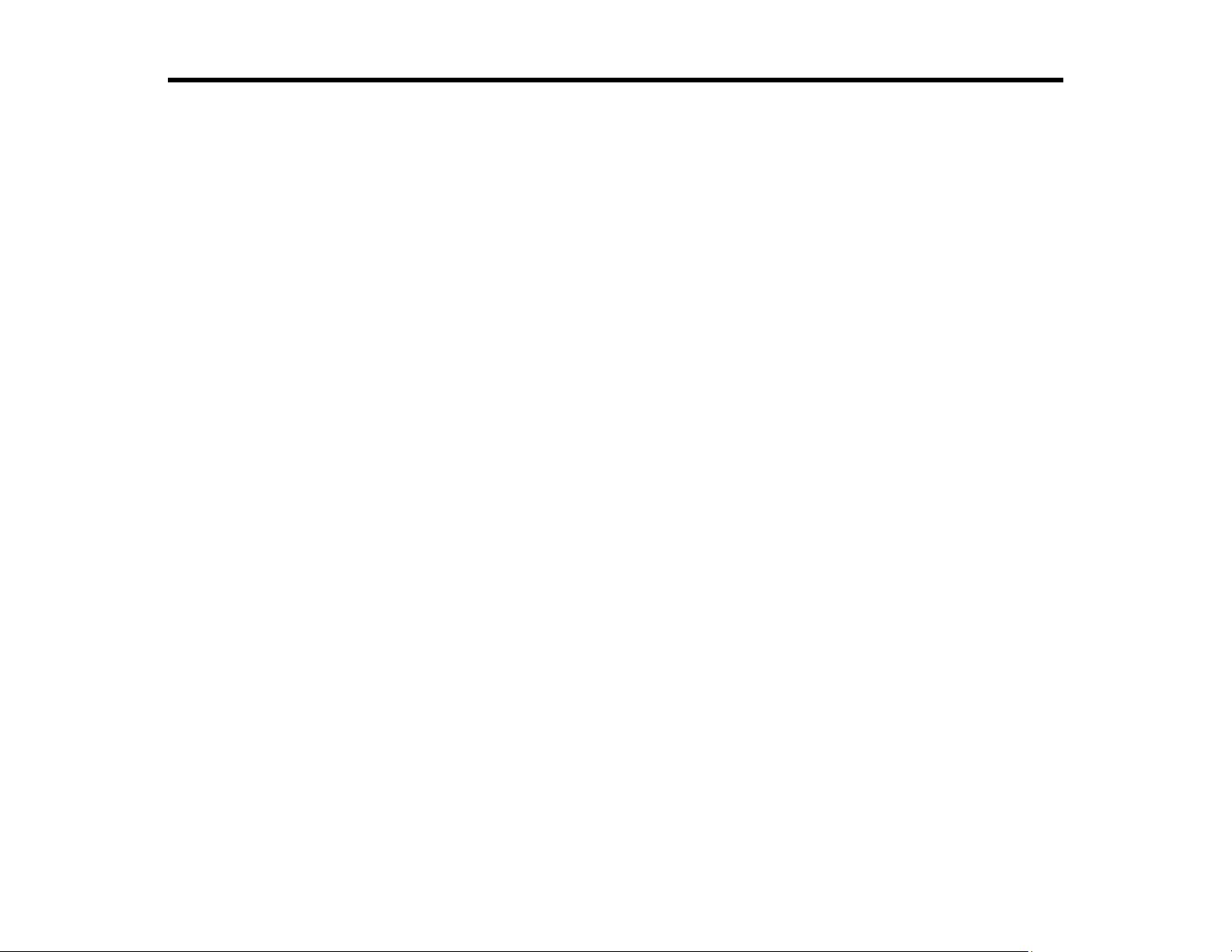
Using Basic Projector Features
Follow the instructions in these sections to use your projector's basic features.
Turning On the Projector
Turning Off the Projector
Selecting the Language for the Projector Menus
Image Shape
Resizing the Image with the Wide and Tele Buttons
Adjusting the Image Position
Focusing the Image
Remote Control Operation
Selecting an Image Source
Projection Modes
Image Aspect Ratio
Color Mode
Controlling the Volume with the Volume Buttons
Projecting a PC Free Presentation
Turning On the Projector
Turn on the computer or video equipment you want to use before you turn on the projector so it can
display the image source.
76
Page 77

1. Connect the power cord to the projector's power inlet.
2. Plug the power cord into an electrical outlet.
Note: With Direct Power On turned on, the projector turns on as soon as you plug it in.
3. Press the power button on the projector or the remote control to turn on the projector.
The projector beeps and the Status light flashes blue as the projector warms up. Once the projector
is warmed up, the Status light stops flashing and turns blue.
Warning: Never look into the projector lens when the lamp is on. This can damage your eyes and is
especially dangerous for children.
77
Page 78

If you do not see a projected image right away, try the following:
• Turn on the connected computer or video device.
• Insert a DVD or other video media and press the play button, if necessary.
• Press the Source Search button on the projector or remote control to detect the video source.
• If the Home screen is displayed, select the source you want to project.
Parent topic: Using Basic Projector Features
Turning Off the Projector
Before turning off the projector, shut down any computer connected to it so you can see the computer
display during shutdown.
Note: Turn off this product when not in use to prolong the life of the projector. Lamp life will vary
depending upon mode selected, environmental conditions, and usage. Brightness decreases over time.
Note: When using the A/V Mute feature, the projector lamp is still on. To turn off the lamp, turn off the
projector.
1. Press the power button on the projector or the remote control.
The projector displays a shutdown confirmation screen.
2. Press the power button again. (To leave it on, press any other button.)
Note: With Epson's Instant Off technology, there is no cool-down period so you can pack up the
projector for transport right away (if necessary).
78
Page 79

3. To transport or store the projector, make sure Status light is off, then unplug the power cord.
Caution: To avoid damaging the projector or lamp, never unplug the power cord when the Status
light is on or flashing.
Parent topic: Using Basic Projector Features
Related references
Projector Setup Settings - Extended Menu
Selecting the Language for the Projector Menus
If you want to view the projector's menus and messages in another language, you can change the
Language setting.
1. Turn on the projector.
2. Press the Menu button.
3. Select the Extended menu and press Enter.
4. Select the Language setting and press Enter.
5. Select the language you want to use and press Enter.
6. Press Menu or Esc to exit the menus.
Parent topic: Using Basic Projector Features
79
Page 80

Image Shape
You can project an evenly rectangular image by placing the projector directly in front of the center of the
screen and keeping it level. If you place the projector at an angle to the screen, or tilted up or down, or off
to the side, you may need to correct the image shape for the best display quality.
Correcting Image Shape with the Keystone Buttons
Correcting Image Shape with Quick Corner
Correcting Image Shape with Arc Correction
Parent topic: Using Basic Projector Features
Correcting Image Shape with the Keystone Buttons
You can use the projector's keystone correction buttons to correct the shape of an image that is
unevenly rectangular on the sides.
Note: You can use the keystone buttons to correct the image up to ± 3° horizontally or vertically.
1. Turn on the projector and display an image.
Note: You can display a pattern to aid in adjusting the projected image using the Settings menu.
2. Press one of these keystone buttons on the control panel to display the Keystone adjustment
screen.
80
Page 81

3. Press a keystone button on the projector's control panel to adjust the image shape.
Note: The horizontal keystone adjustment buttons are labeled W and T.
After correction, your image is slightly smaller.
Note: If the projector is installed out of reach, you can also correct the image shape with the remote
control using the H/V-Keystone settings in the projector menus.
Parent topic: Image Shape
81
Page 82

Related references
Projector Feature Settings - Settings Menu
Correcting Image Shape with Quick Corner
You can use the projector's Quick Corner setting to correct the shape and size of an image that is
unevenly rectangular on all sides.
1. Turn on the projector and display an image.
Note: You can display a pattern to aid in adjusting the projected image using the Settings menu.
2. Press the Menu button.
3. Select the Settings menu and press Enter.
82
Page 83
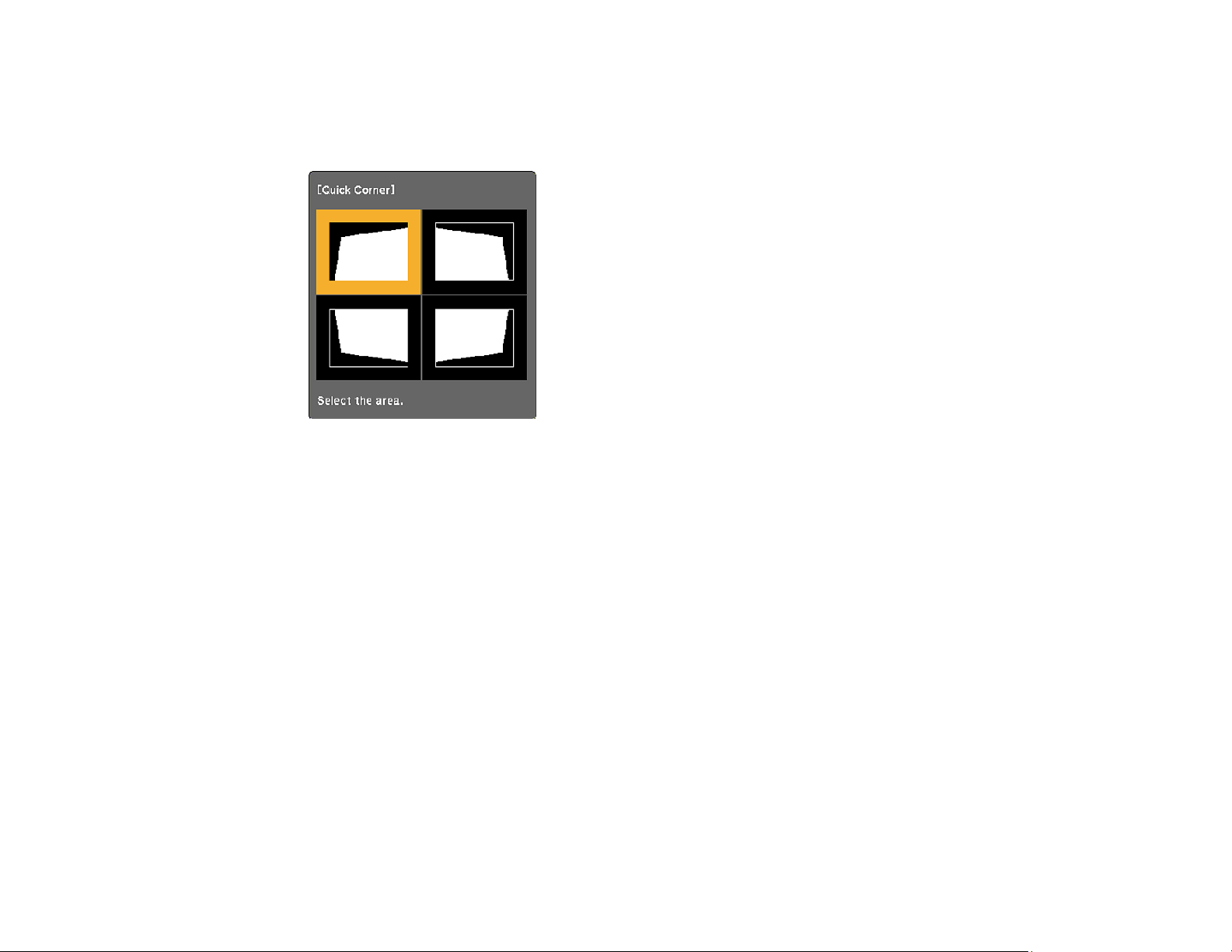
4. Select the Geometry Correction setting and press Enter.
5. Select the Quick Corner setting and press Enter. Then press Enter again.
You see the Quick Corner adjustment screen:
6. Use the arrow buttons on the projector or the remote control to select the corner of the image you
want to adjust. Then press Enter.
7. Press the arrow buttons to adjust the image shape as necessary.
8. When you are finished, press Esc.
Parent topic: Image Shape
Correcting Image Shape with Arc Correction
You can use the projector's Arc Correction setting to adjust the curve or arc of the sides of your image.
1. Turn on the projector and display an image.
2. Press the Menu button.
83
Page 84

3. Select the Settings menu and press Enter.
4. Select the Geometry Correction setting and press Enter.
5. Select the Arc Correction setting and press Enter. Then select the Arc Correction setting and
press Enter again.
You see the Arc Correction adjustment screen:
6. Use the arrow buttons on the projector or the remote control to select the corner or side of the image
you want to adjust. Then press Enter.
84
Page 85

7. Press the arrow buttons to adjust the image shape as necessary.
8. When you are finished, press Esc.
Parent topic: Image Shape
Resizing the Image with the Wide and Tele Buttons
1. Turn on the projector and display an image.
2. To enlarge the image size, press the W (Wide) button on the projector's control panel.
3. To reduce the image size, press the T (Tele) button.
After you adjust the image size, the Image Shift screen is displayed automatically for adjusting the
image position.
Note: If the projector is installed out of reach, you can also adjust the image size with the remote
control using the Zoom setting in the projector menus.
Parent topic: Using Basic Projector Features
Related references
Projector Feature Settings - Settings Menu
Related tasks
Adjusting the Image Position
85
Page 86
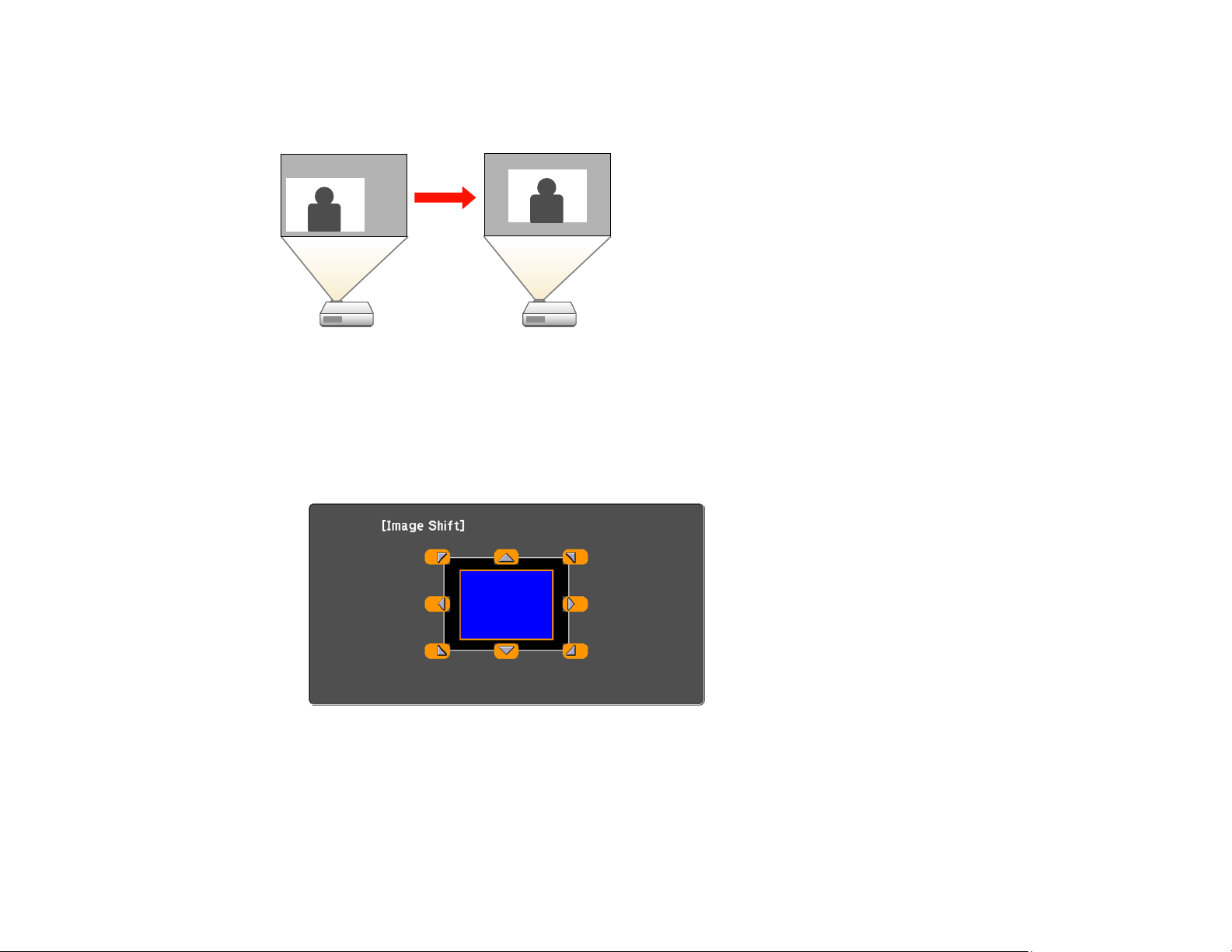
Adjusting the Image Position
You can use the Image Shift feature to adjust the image position without moving the projector.
Note: This feature is not available if the Zoom option is set to the widest setting.
1. Turn on the projector and display an image.
2. Adjust the image size using the W (Wide) and T (Tele) buttons.
After you adjust the image size, the Image Shift screen is displayed automatically.
3. Use the arrow buttons on the projector or remote control to adjust the image position.
Note: You can also use the Settings menu to adjust the Image Shift setting.
Parent topic: Using Basic Projector Features
86
Page 87

Related references
Projector Feature Settings - Settings Menu
Focusing the Image
1. Turn on the projector and display an image.
Note: You can display a pattern to aid in adjusting the projected image using the Settings menu.
2. Slide the air filter cover latch and open the air filter cover.
87
Page 88

3. Raise or lower the focus lever to sharpen the image.
Parent topic: Using Basic Projector Features
Related references
Projector Feature Settings - Settings Menu
Remote Control Operation
The remote control lets you control the projector from almost anywhere in the room, up to 19.7 feet (6 m)
away. You can point it at the screen or board, or the front or back of the projector.
88
Page 89
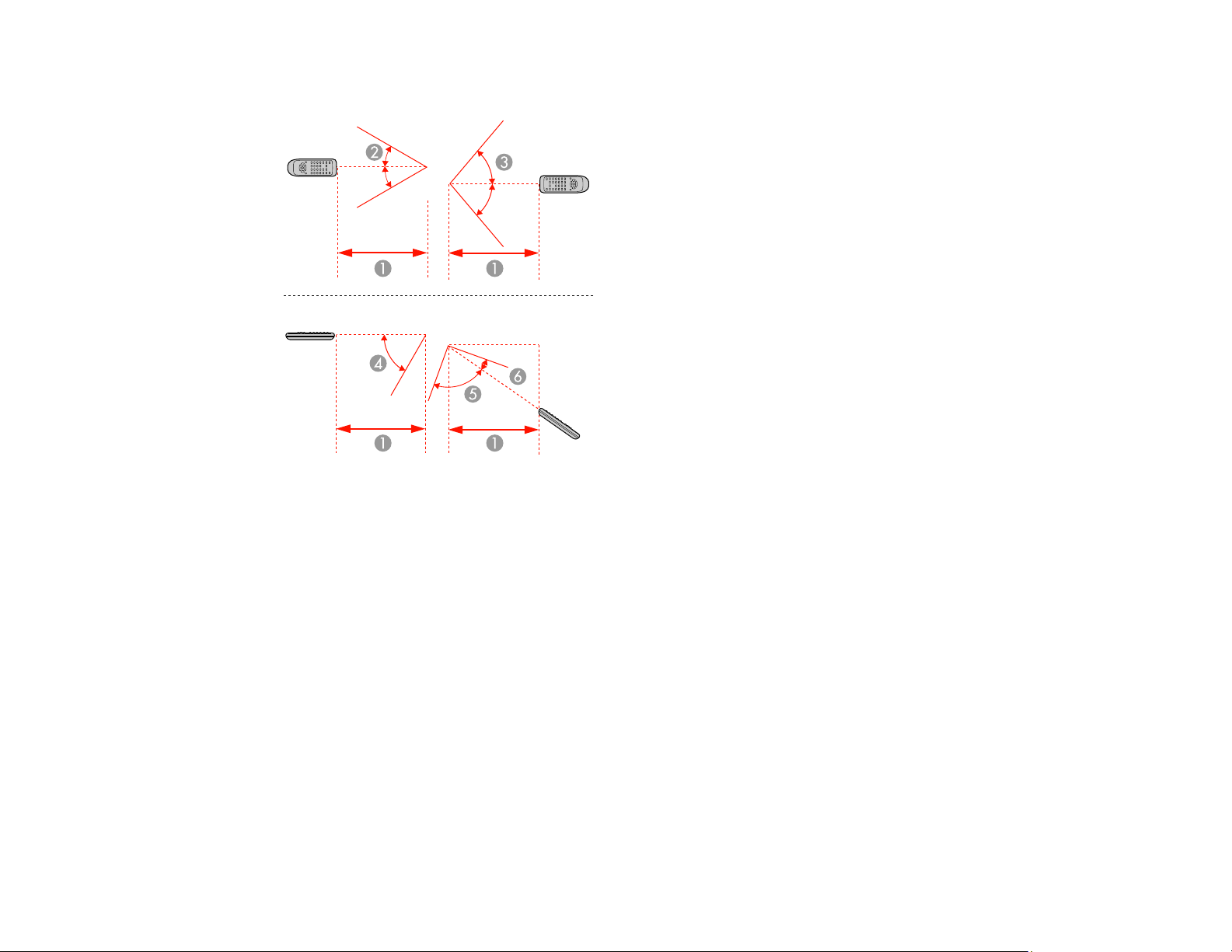
Make sure that you aim the remote control at the projector's receivers within the angles listed here.
1 19.7 feet (6 m)
2 ± 30°
3 ± 55°
4 60°
5 75°
6 15°
Note: Avoid using the remote control in conditions with bright fluorescent lights or in direct sunlight, or
the projector may not respond to commands. If you will not use the remote control for a long time,
remove the batteries.
Using the Remote Control as a Wireless Mouse
Using the Remote Control as a Pointer
Parent topic: Using Basic Projector Features
89
Page 90

Using the Remote Control as a Wireless Mouse
You can use the projector's remote control as a wireless mouse so you can control projection at a
distance from the computer.
1. Connect the projector to a computer using the projector's USB-B, Computer, or HDMI port to
display video.
2. If you connected your computer to a port other than the projector's USB-B port, also connect a USB
cable to the projector's USB-B port and to a USB port on your computer (for wireless mouse
support).
3. Start your presentation.
4. Use the following buttons on the remote control to control your presentation:
• To move through slides or pages, press the up or down Page buttons.
• To move the cursor on the screen, use the arrow buttons.
• To left-click, press the button once (press it twice to double-click).
• To right-click, press the Esc button.
• To drag-and-drop, hold the button as you move the cursor with the arrow buttons, then release
the button at the destination.
Parent topic: Remote Control Operation
Related tasks
Connecting to a Computer for USB Mouse Control
90
Page 91
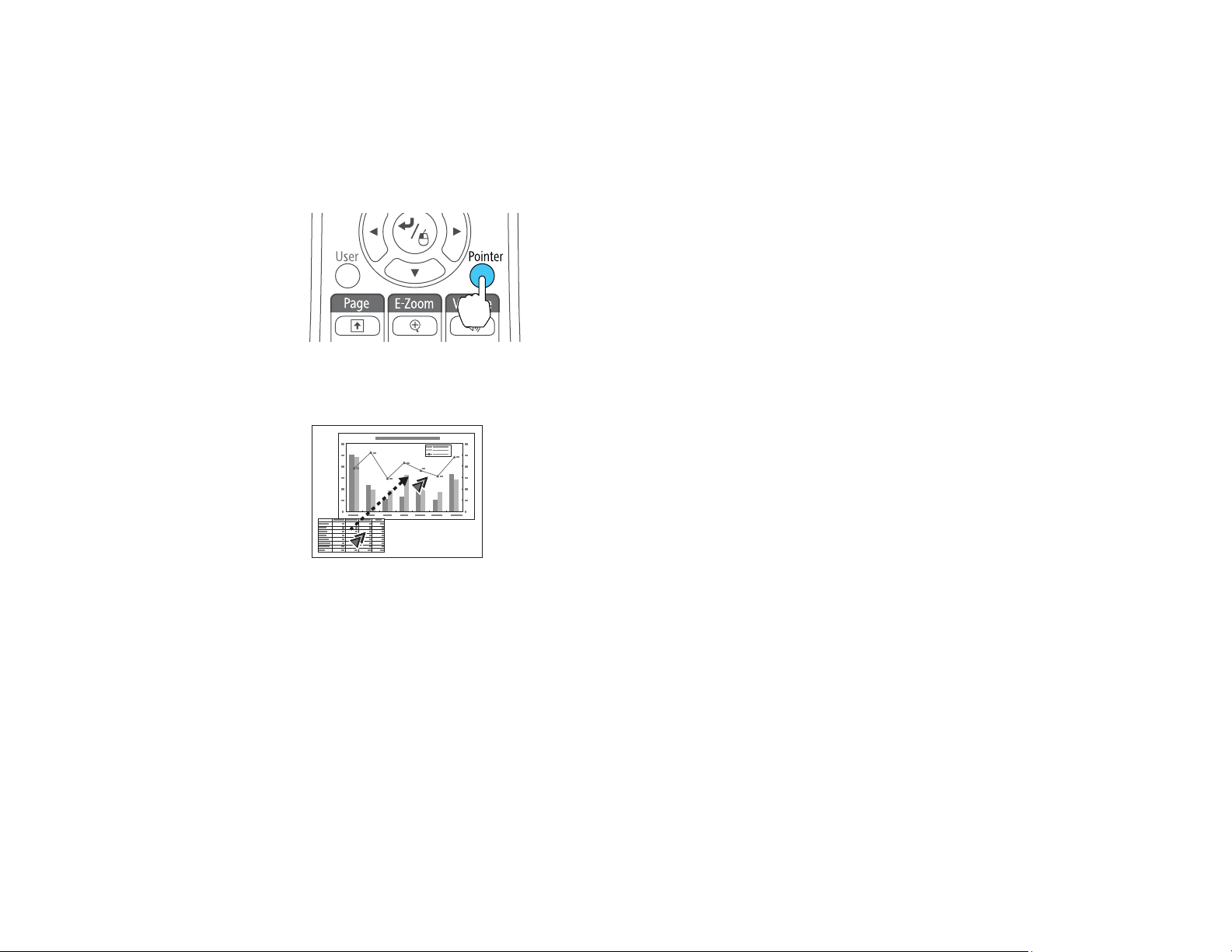
Using the Remote Control as a Pointer
You can use the projector's remote control as a pointer to help you call out important information on the
screen. The default pointer shape is an arrow, but you can select an alternative shape using the Settings
menu.
1. Press the Pointer button on the remote control.
2. Use the arrow buttons on the remote control to move the pointer on the screen.
3. Press Esc to clear the pointer from the screen.
Parent topic: Remote Control Operation
Related references
Projector Feature Settings - Settings Menu
Selecting an Image Source
If you connected multiple image sources to the projector, such as a computer and DVD player, you may
want to switch from one image source to the other.
1. Make sure the connected image source you want to use is turned on.
2. For video image sources, insert a DVD or other video media and press its play button, if necessary.
91
Page 92
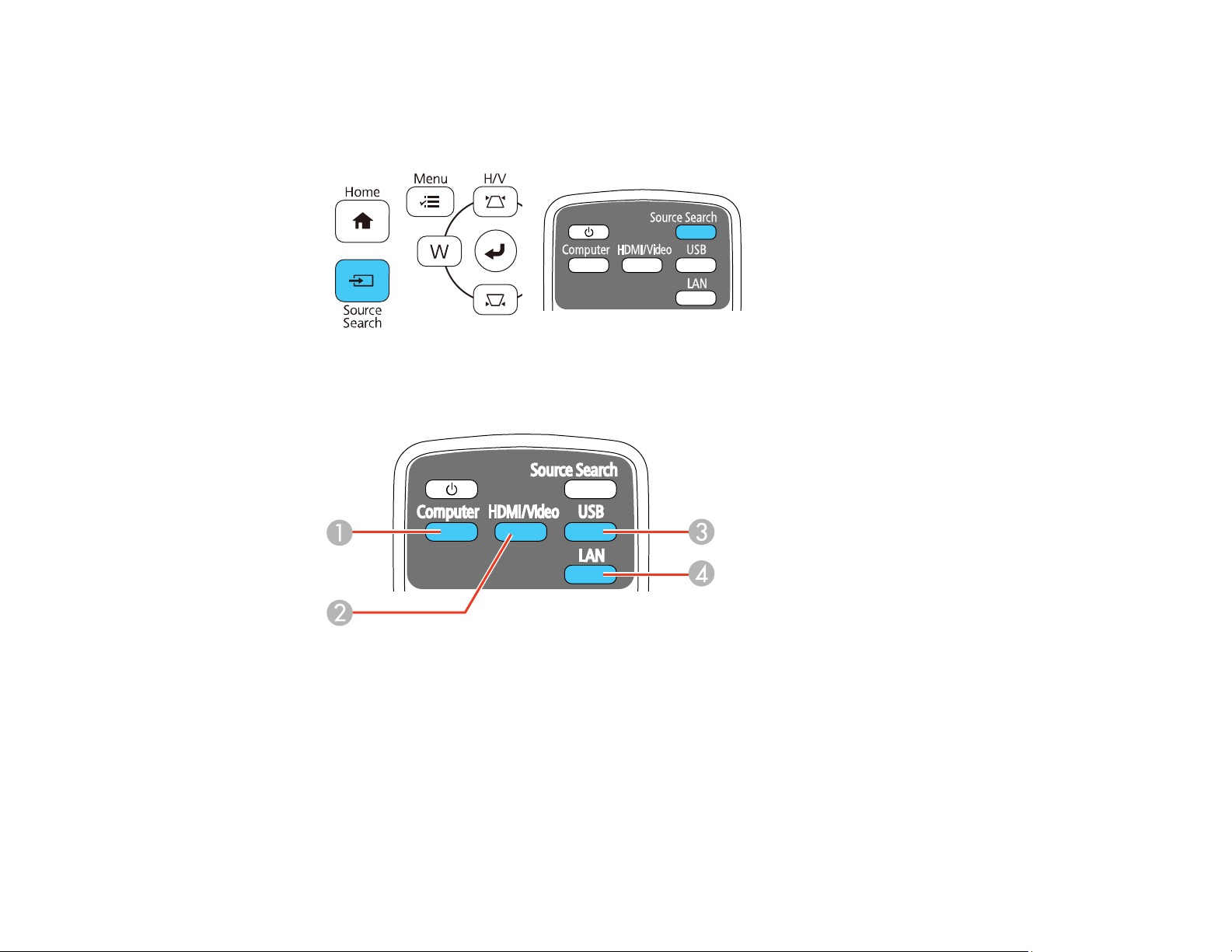
3. Do one of the following:
• Press the Source Search button on the projector or remote control until you see the image from
the source you want.
• Press the button for the source you want on the remote control. If there is more than one port for
that source, press the button again to cycle through the sources.
1 Computer port sources
2 Video, HDMI, and MHL sources
3 USB port sources (computer display and external devices)
4 Network source (LAN)
92
Page 93

• Press the Home button on the remote control and select your image source.
Parent topic: Using Basic Projector Features
Projection Modes
Depending on how you positioned the projector, you may need to change the projection mode so your
images project correctly.
• Front lets you project from a table in front of the screen.
• Front/Upside Down (default setting) flips the image over top-to-bottom to project upside-down from a
wall or ceiling mount.
• Rear flips the image horizontally to project from behind a translucent screen.
• Rear/Upside Down flips the image over top-to-bottom and horizontally to project from the wall or
ceiling and behind a translucent screen.
You can change the projection mode using the remote control or by changing the Projection setting in
the Extended menu.
Changing the Projection Mode Using the Remote Control
Changing the Projection Mode Using the Menus
Parent topic: Using Basic Projector Features
93
Page 94

Changing the Projection Mode Using the Remote Control
You can change the projection mode to flip the image over top-to-bottom.
1. Turn on the projector and display an image.
2. Hold down the A/V Mute button on the remote control for five seconds.
The image disappears briefly and reappears flipped top-to-bottom.
3. To change projection back to the original mode, hold down the A/V Mute button for five seconds
again.
Parent topic: Projection Modes
Changing the Projection Mode Using the Menus
You can change the projection mode to flip the image over top-to-bottom and/or left-to-right using the
projector menus.
1. Turn on the projector and display an image.
2. Press the Menu button.
94
Page 95

3. Select the Extended menu and press Enter.
4. Select the Projection setting and press Enter.
5. Select a projection mode and press Enter.
6. Press Menu or Esc to exit the menus.
Parent topic: Projection Modes
Image Aspect Ratio
The projector can display images in different width-to-height ratios called aspect ratios. Normally the
input signal from your video source determines the image's aspect ratio. However, for certain images
you can change the aspect ratio to fit your screen by pressing a button on the remote control.
If you always want to use a particular aspect ratio for a certain video input source, you can select it using
the projector's menus.
Changing the Image Aspect Ratio
Available Image Aspect Ratios
Parent topic: Using Basic Projector Features
Related references
Image Quality Settings - Image Menu
95
Page 96

Changing the Image Aspect Ratio
You can change the aspect ratio of the displayed image to resize it.
1. Turn on the projector and switch to the image source you want to use.
2. Press the Aspect button on the remote control.
The shape and size of the displayed image changes, and the name of the aspect ratio appears
briefly on the screen.
3. To cycle through the available aspect ratios for your input signal, press the Aspect button
repeatedly.
Parent topic: Image Aspect Ratio
Available Image Aspect Ratios
You can select the following image aspect ratios, depending on the input signal from your image source.
Note: Black bands and cropped images may project in certain aspect ratios, depending on the aspect
ratio and resolution of your input signal.
PowerLite 675W/685W
Aspect ratio setting Description
Auto Automatically sets the aspect ratio according to the input signal and
the Resolution setting.
Normal Displays images using the full projection area and maintains the
aspect ratio of the image.
16:9 Converts the aspect ratio of the image to 16:9.
96
Page 97

Aspect ratio setting Description
Full Displays images using the full width of the projection area, but does
not maintain the aspect ratio.
Zoom Displays images using the full width of the projection area and
maintains the aspect ratio of the image.
Native Displays images as is (aspect ratio and resolution are maintained).
PowerLite 680
Aspect ratio setting Description
Auto Automatically sets the aspect ratio according to the input signal and
the Resolution setting.
Normal Displays images using the full projection area and maintains the
aspect ratio of the image.
4:3 Displays images using the full projection area at 4:3 aspect ratio.
16:9 Converts the aspect ratio of the image to 16:9.
Note: The Auto aspect ratio setting is available only for HDMI image sources.
Parent topic: Image Aspect Ratio
Color Mode
The projector offers different Color Modes to provide optimum brightness, contrast, and color for a
variety of viewing environments and image types. You can select a mode designed to match your image
and environment, or experiment with the available modes.
If you always want to use a particular color mode for a certain video input source, you can select it using
the projector menus.
Changing the Color Mode
Available Color Modes
Turning On Auto Iris
Parent topic: Using Basic Projector Features
Related references
Image Quality Settings - Image Menu
97
Page 98

Changing the Color Mode
You can change the projector's Color Mode using the remote control to optimize the image for your
viewing environment.
1. Turn on the projector and switch to the image source you want to use.
2. If you are projecting from a DVD player or other video source, insert a disc or other video media and
press the play button, if necessary.
3. Press the Color Mode button on the remote control to change the Color Mode.
The image appearance changes and the name of the Color Mode appears briefly on the screen.
4. To cycle through all the available Color Modes for your input signal, press the Color Mode button
repeatedly.
Parent topic: Color Mode
Available Color Modes
You can set the projector to use these Color Modes, depending on the input source you are using:
Color Mode Description
Presentation Best for color presentations in a bright room
Dynamic Best for video games in a bright room
Cinema Best for movies projected in a dark room
sRGB Best for standard sRGB computer displays
Blackboard Best for presentations onto a green chalkboard (adjusts the colors
accordingly)
98
Page 99

Parent topic: Color Mode
Turning On Auto Iris
In certain color modes, you can turn on the Auto Iris setting to automatically optimize the image based on
the brightness of the content you project.
1. Turn on the projector and switch to the image source you want to use.
2. Press the Menu button.
3. Select the Image menu and press Enter.
4. Select the Auto Iris setting and choose one of the following:
• High Speed to adjust brightness as soon as the scene changes.
• Normal for standard brightness adjustment.
Note: You can set Auto Iris for each Color Mode that supports the feature. You cannot change the
Auto Iris setting when you are using a Closed Caption setting.
5. Press Menu or Esc to exit the menus.
Parent topic: Color Mode
99
Page 100
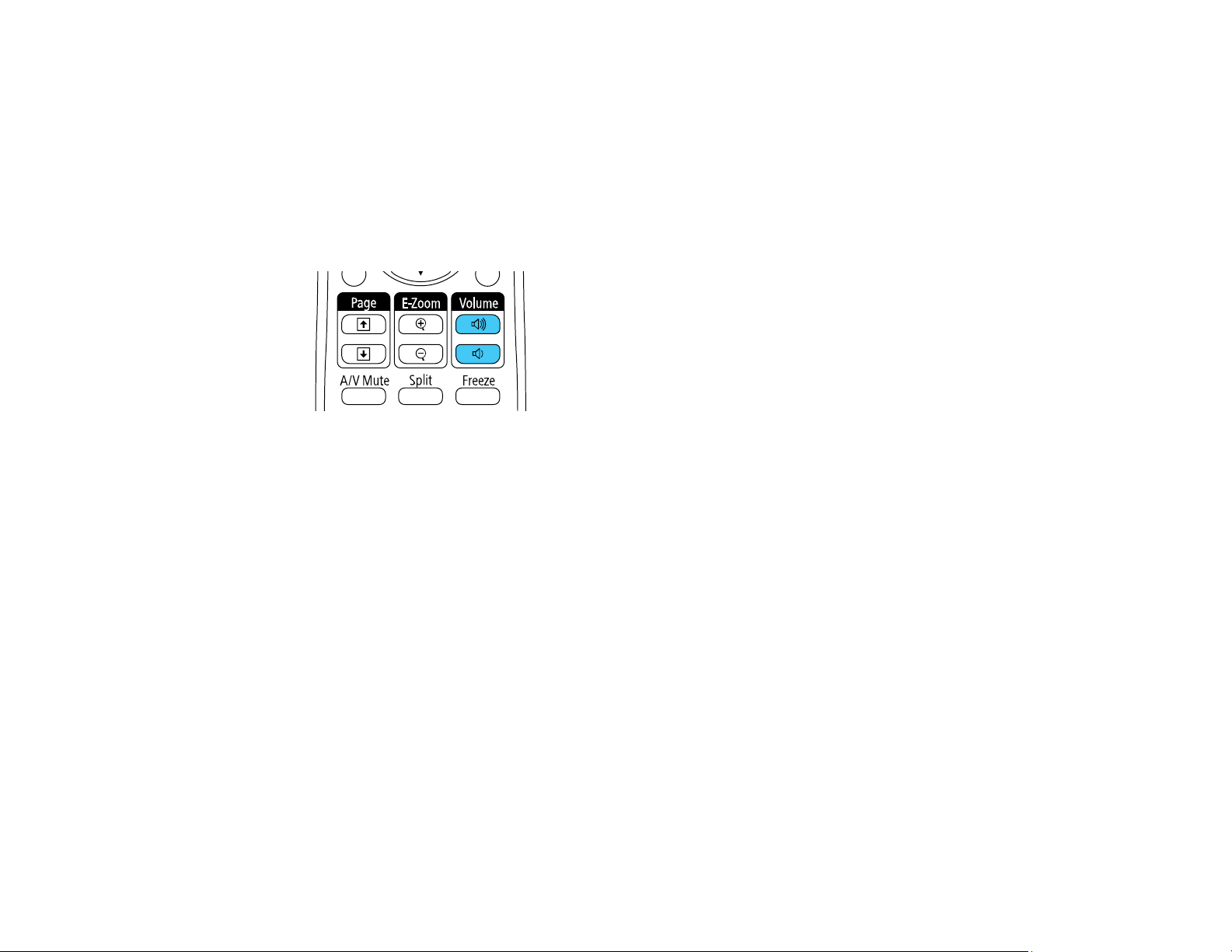
Controlling the Volume with the Volume Buttons
You can use the Volume buttons on the remote control to adjust the volume as you project a
presentation with audio. The volume buttons control the projector’s internal speaker system or any
external speakers you connected to the projector.
You must adjust the volume separately for each connected input source.
1. Turn on the projector and start a presentation that includes audio.
2. To lower or raise the volume, press the Volume buttons on the remote control.
A volume gauge appears on the screen.
3. To set the volume to a specific level for an input source, use the projector menus.
Parent topic: Using Basic Projector Features
Related references
Projector Feature Settings - Settings Menu
Projecting a PC Free Presentation
You can use your projector's PC Free feature whenever you connect a USB device that contains
compatible files. This lets you quickly and easily display the contents of the files and control their display
using the projector's remote control.
Supported PC Free File Types
Starting a PC Free Slide Show
Starting a PC Free Movie Presentation
PC Free Display Options
Parent topic: Using Basic Projector Features
100
