Page 1
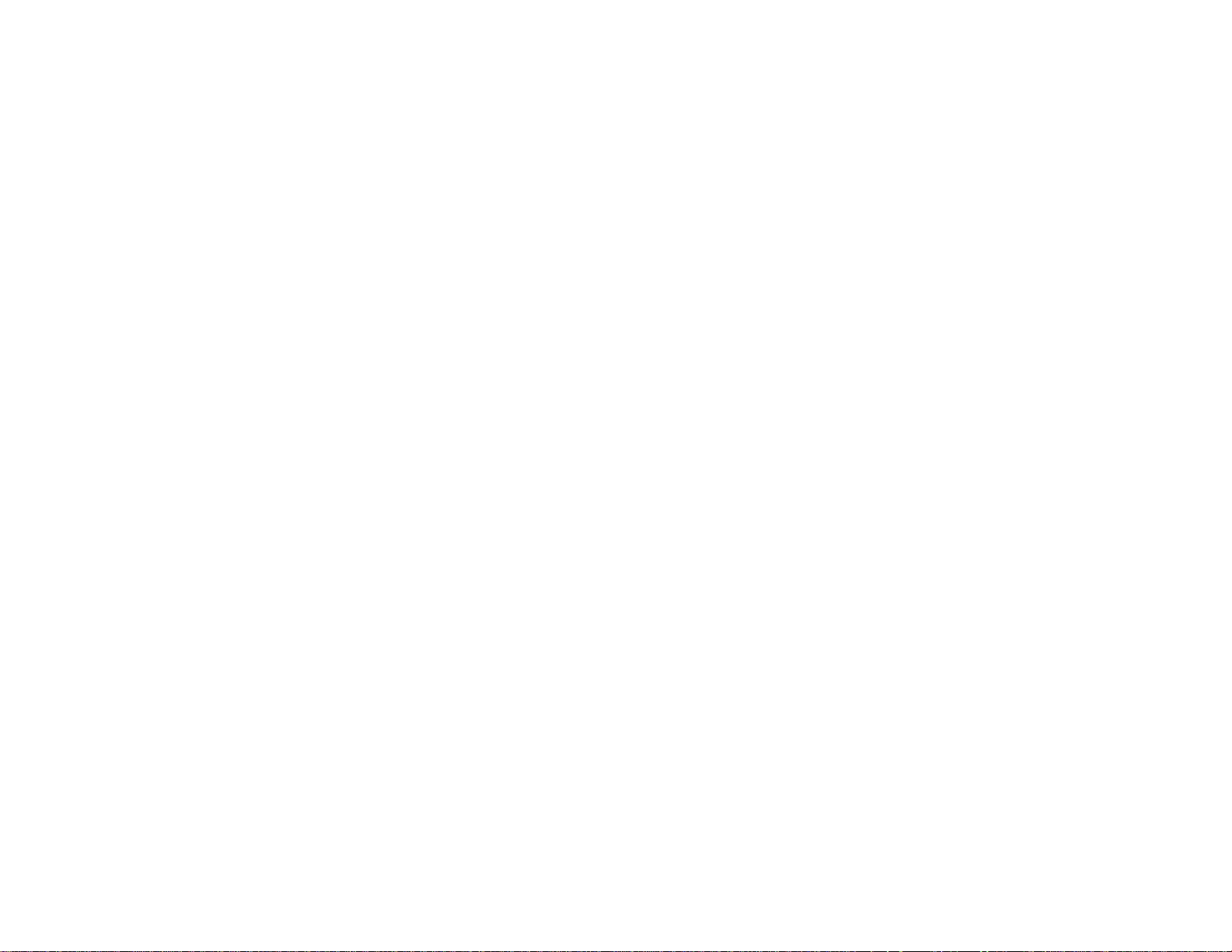
PowerLite
®
1830/1915/1925W Projector
User's Guide
Page 2
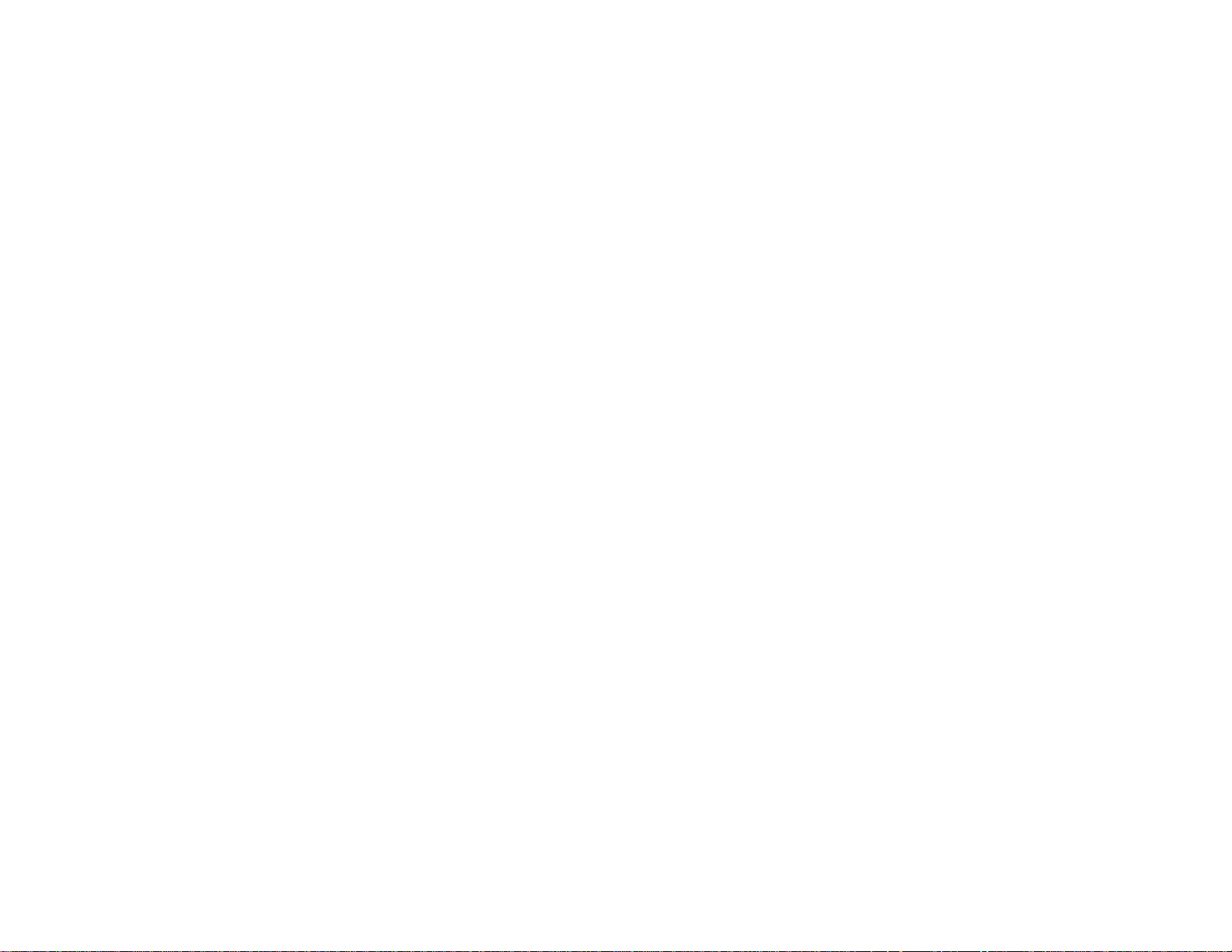
Page 3
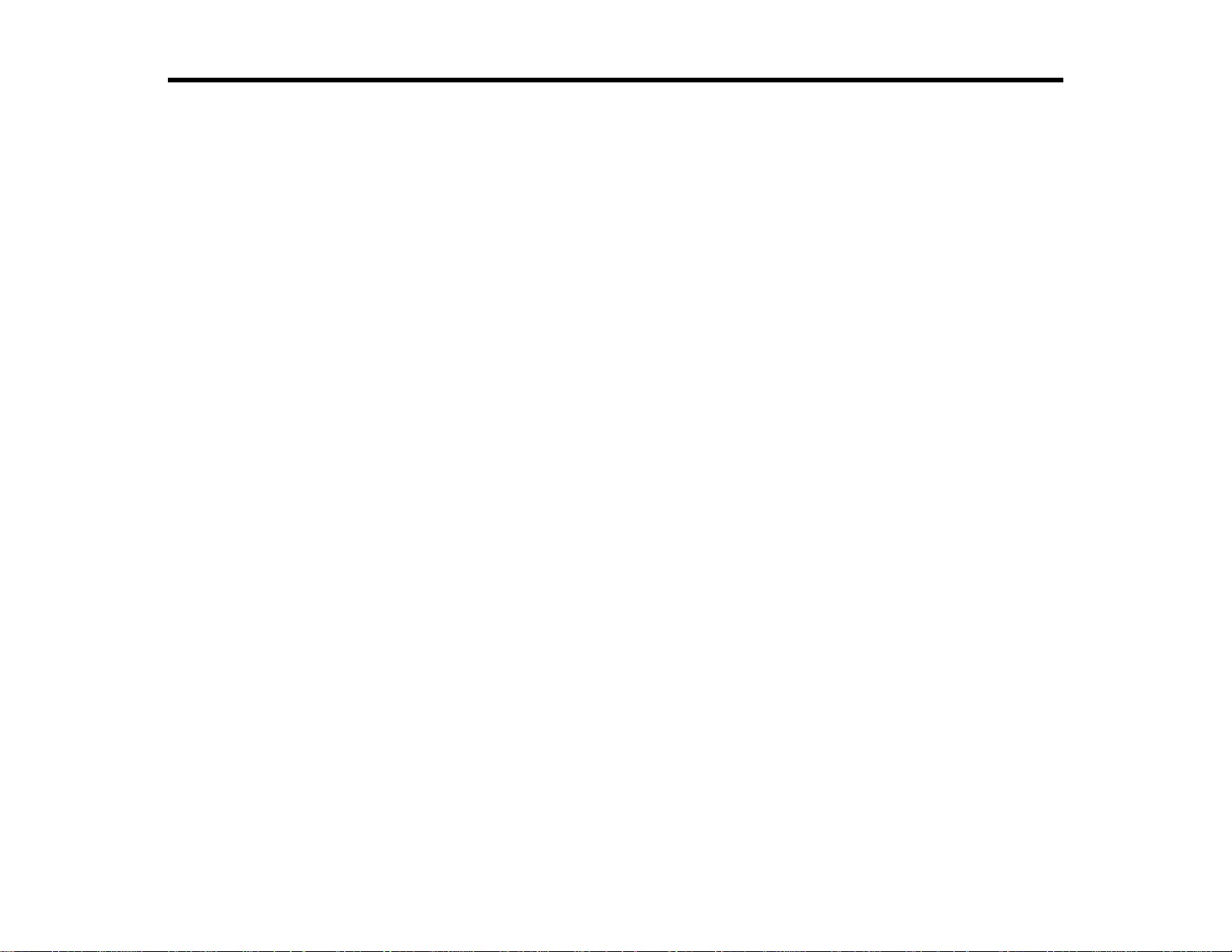
Contents
Introduction to Your Projector ................................................................................................................... 9
Setting Up the Projector ........................................................................................................................... 23
Projector Features................................................................................................................................ 9
Product Box Contents.................................................................................................................... 10
Additional Components ................................................................................................................ 11
Optional Equipment and Replacement Parts................................................................................. 11
Registration and Warranty Information.......................................................................................... 13
Notations Used in the Documentation................................................................................................ 13
Where to Go for Additional Information .............................................................................................. 13
Projector Parts Locations................................................................................................................... 14
Projector Parts - Front/Top............................................................................................................ 14
Projector Parts - Rear.................................................................................................................... 16
Projector Parts - Base.................................................................................................................... 18
Projector Parts - Control Panel...................................................................................................... 19
Projector Parts - Remote Control................................................................................................... 21
Projector Placement........................................................................................................................... 23
Projector Setup and Installation Options ....................................................................................... 23
Projection Distance........................................................................................................................ 25
Projector Connections........................................................................................................................ 32
Connecting to Computer Sources.................................................................................................. 33
Connecting to a Computer for USB Video and Audio................................................................ 33
Connecting to a Computer for VGA Video ................................................................................ 34
Connecting to a Computer for USB Mouse Control................................................................... 35
Connecting to an External Computer Monitor........................................................................... 36
Connecting to a Computer for Sound........................................................................................ 37
Connecting to Video Sources........................................................................................................ 37
Connecting to an HDMI Video Source ...................................................................................... 38
Connecting to a Component-to-VGA Video Source.................................................................. 38
Connecting to an RGB VGA Video Source............................................................................... 39
Connecting to an S-Video Video Source................................................................................... 39
3
Page 4
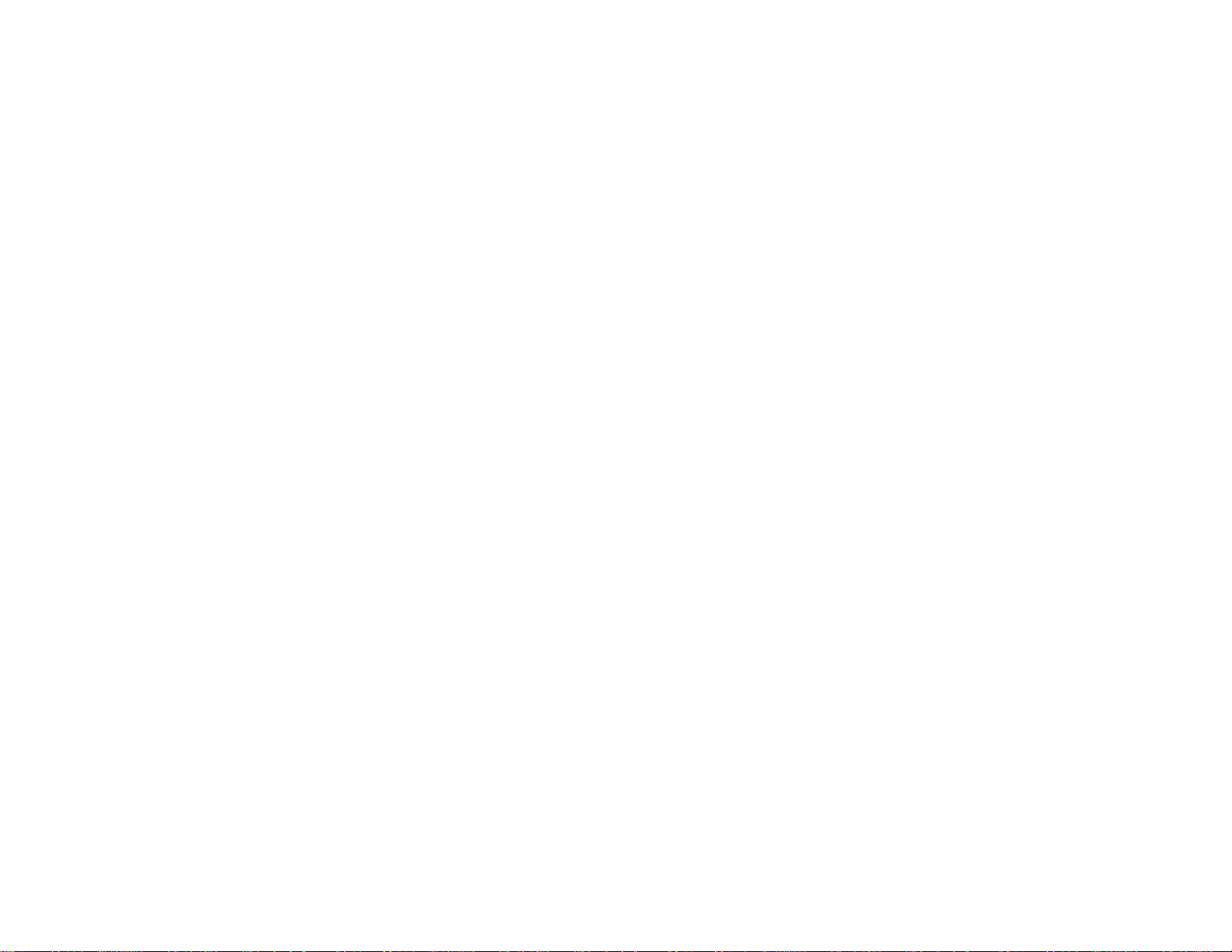
Connecting to a Composite Video Source ................................................................................ 39
Connecting to a Video Source for Sound.................................................................................. 40
USB Device Projection.................................................................................................................. 40
Connecting a USB Device or Camera to the Projector.............................................................. 41
Selecting the Connected USB Source...................................................................................... 43
Disconnecting a USB Device or Camera From the Projector.................................................... 44
Connecting to a Document Camera .............................................................................................. 44
Connecting to External Speakers.................................................................................................. 45
Installing Batteries in the Remote Control .......................................................................................... 46
Opening the Lens Cover .................................................................................................................... 48
Using the Projector on a Network............................................................................................................ 50
Wired Network Projection................................................................................................................... 50
Connecting to a Wired Network..................................................................................................... 50
Selecting Wired Network Settings ................................................................................................. 51
Wireless Network Projection .............................................................................................................. 54
Installing the Wireless LAN Module............................................................................................... 55
Using Quick Wireless Connection (Windows Only)....................................................................... 57
Selecting Wireless Network Settings Manually.............................................................................. 58
Selecting Wireless Network Settings in Windows.......................................................................... 61
Selecting Wireless Network Settings in Mac OS ........................................................................... 61
Setting Up Wireless Network Security........................................................................................... 61
Enabling WEP Encryption......................................................................................................... 62
Enabling WPA or EAP Security................................................................................................. 63
Setting Up Projector Network E-Mail Alerts........................................................................................ 65
Network Projector E-mail Alert Messages..................................................................................... 67
Setting Up Monitoring Using SNMP ................................................................................................... 67
Using Basic Projector Features ............................................................................................................... 69
Turning On the Projector.................................................................................................................... 69
Turning Off the Projector.................................................................................................................... 71
Selecting the Language for the Projector Menus................................................................................ 73
Adjusting the Image Height................................................................................................................ 73
Image Shape...................................................................................................................................... 75
Automatically Correcting Image Shape With Screen Fit................................................................ 75
4
Page 5
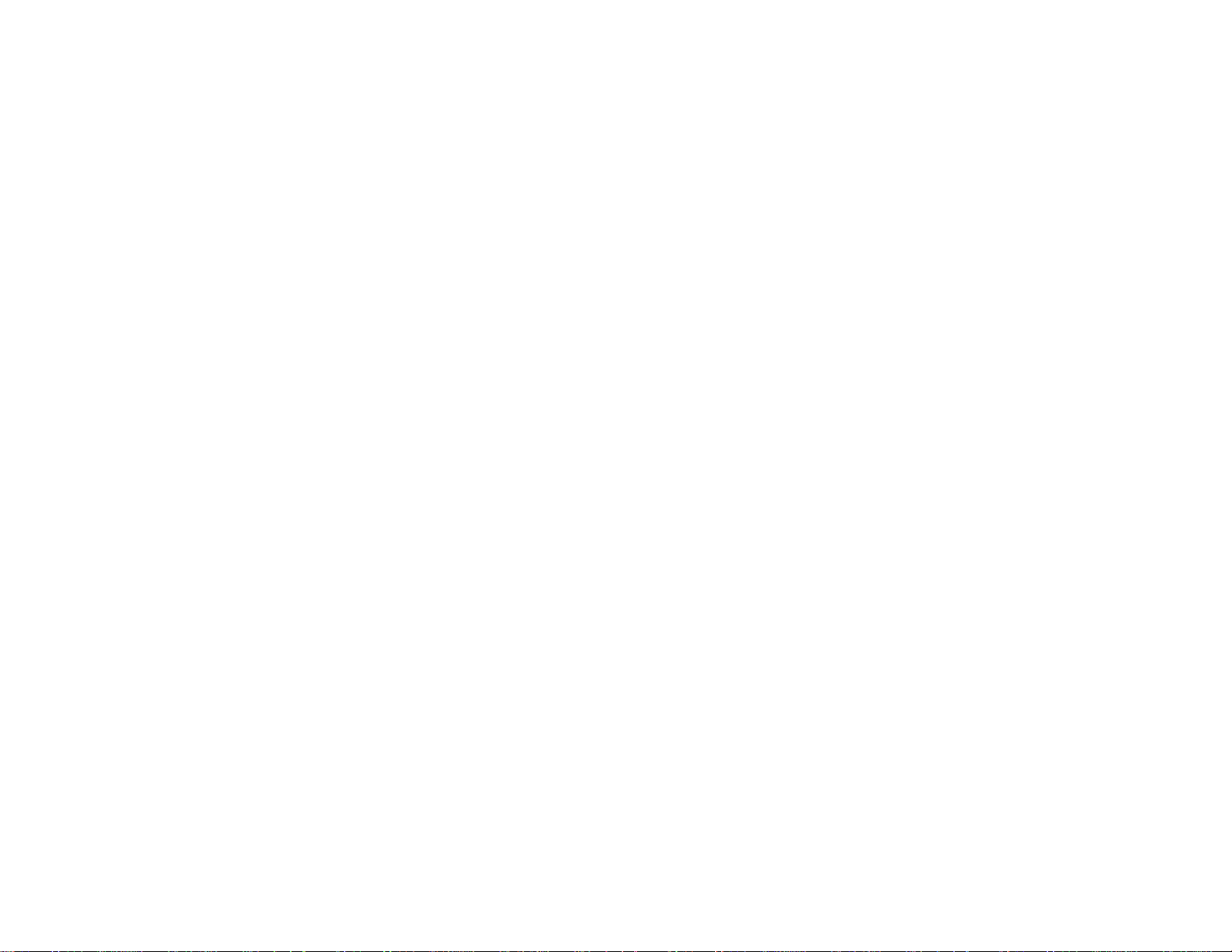
Correcting Image Shape With Quick Corner.................................................................................. 78
Correcting Image Shape With the Keystone Buttons..................................................................... 79
Resizing the Image With the Zoom Ring............................................................................................ 81
Focusing the Image............................................................................................................................ 83
Remote Control Operation ................................................................................................................. 84
Using the Remote Control as a Wireless Mouse ........................................................................... 85
Using the Remote Control as a Presentation Pointer .................................................................... 86
Selecting an Image Source................................................................................................................ 87
Projection Modes ............................................................................................................................... 89
Changing the Projection Mode Using the Remote Control ............................................................ 90
Changing the Projection Mode Using the Menus........................................................................... 90
Image Aspect Ratio............................................................................................................................ 91
Changing the Image Aspect Ratio................................................................................................. 92
Available Image Aspect Ratios...................................................................................................... 92
Color Mode......................................................................................................................................... 93
Changing the Color Mode.............................................................................................................. 94
Available Color Modes................................................................................................................... 94
Turning On Auto Iris....................................................................................................................... 95
Controlling the Volume With the Volume Buttons............................................................................... 96
Adjusting Projector Features................................................................................................................... 97
Shutting Off the Picture and Sound Temporarily................................................................................ 97
Stopping Video Action Temporarily.................................................................................................... 98
Zooming Into and Out of Images........................................................................................................ 98
Projector Security Features................................................................................................................ 99
Password Security Types............................................................................................................ 100
Setting a Password................................................................................................................. 100
Selecting Password Security Types........................................................................................ 101
Entering a Password to Use the Projector .............................................................................. 102
Saving a User's Logo Image to Display................................................................................... 103
Locking the Projector's Buttons................................................................................................... 106
Unlocking the Projector's Buttons........................................................................................... 107
Installing a Security Cable........................................................................................................... 107
Projector Identification System for Multiple Projector Control........................................................... 108
5
Page 6
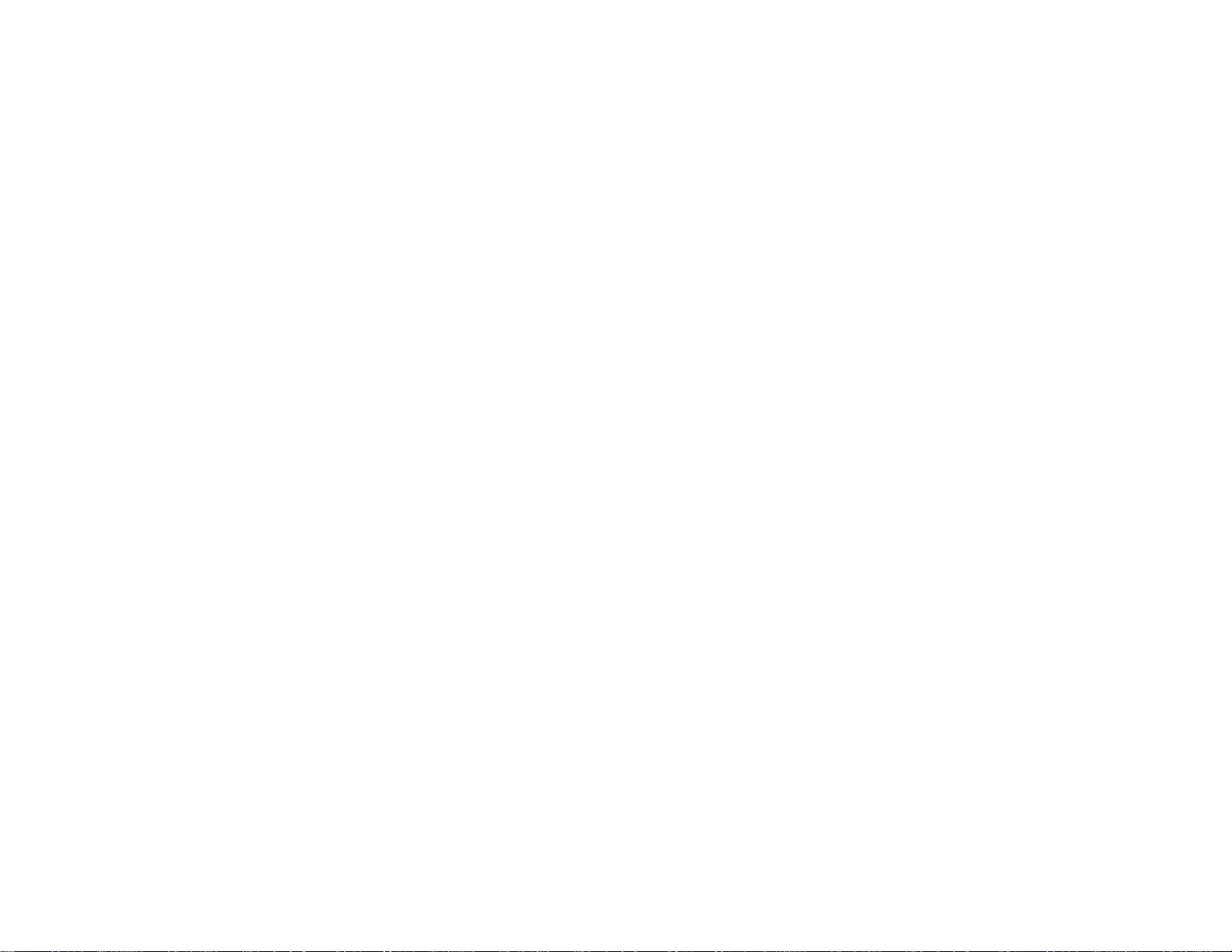
Setting the Projector ID................................................................................................................ 108
Setting the Remote Control ID..................................................................................................... 109
Matching Multiple-Projector Display Quality................................................................................ 110
Adjusting the Menu Settings.................................................................................................................. 112
Using the Projector's Menus............................................................................................................. 112
Image Quality Settings - Image Menu.............................................................................................. 114
Input Signal Settings - Signal Menu ................................................................................................. 116
Projector Feature Settings - Settings Menu...................................................................................... 120
Projector Setup Settings - Extended Menu ...................................................................................... 123
Projector Network Settings - Network Menu..................................................................................... 126
Projector Information Display - Info Menu ........................................................................................ 128
Projector Reset Options - Reset Menu............................................................................................. 130
Maintaining and Transporting the Projector......................................................................................... 131
Projector Maintenance..................................................................................................................... 131
Cleaning the Lens........................................................................................................................ 131
Cleaning the Projector Case........................................................................................................ 132
Air Filter and Vent Maintenance .................................................................................................. 132
Cleaning the Air Filter and Vents............................................................................................. 132
Replacing the Air Filter............................................................................................................ 133
Projector Lamp Maintenance....................................................................................................... 136
Replacing the Lamp................................................................................................................ 137
Resetting the Lamp Timer....................................................................................................... 142
Replacing the Remote Control Batteries ..................................................................................... 143
Transporting the Projector................................................................................................................ 145
Solving Problems.................................................................................................................................... 146
Projection Problem Tips................................................................................................................... 146
Projector Light Status....................................................................................................................... 147
Using the Projector Help Displays.................................................................................................... 149
Solving Image or Sound Problems................................................................................................... 149
Solutions When No Image Appears............................................................................................. 150
Solutions When "No Signal" Message Appears........................................................................... 150
Displaying From a PC Laptop................................................................................................. 151
Displaying From a Mac Laptop ............................................................................................... 151
6
Page 7
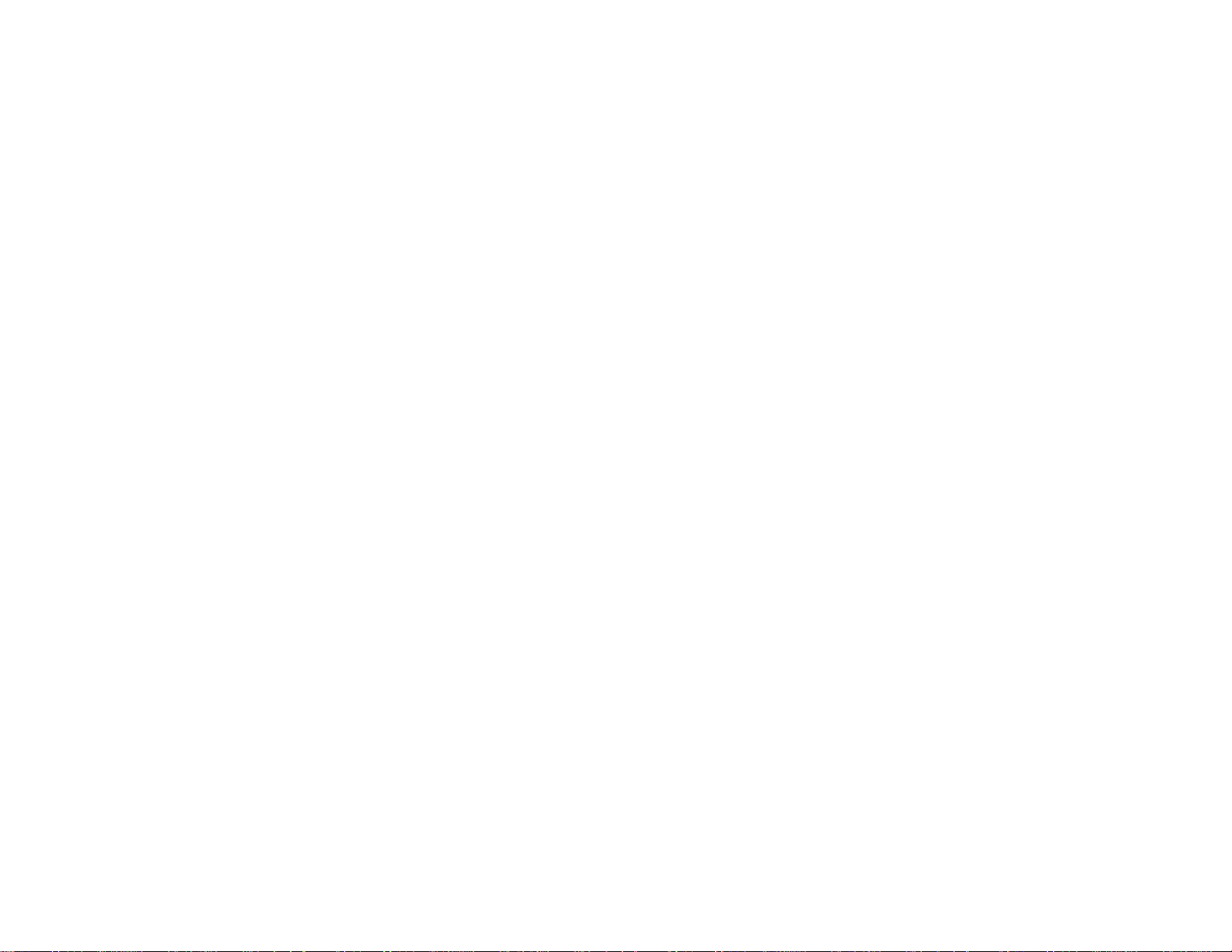
Solutions When "Not Supported" Message Appears................................................................... 151
Solutions When Only a Partial Image Appears............................................................................ 152
Solutions When the Image is Not Rectangular............................................................................ 152
Solutions When the Image Contains Noise or Static ................................................................... 153
Solutions When the Image is Fuzzy or Blurry.............................................................................. 154
Solutions When the Image Brightness or Colors are Incorrect.................................................... 154
Solutions When No Image Appears on an External Monitor........................................................ 155
Solutions When There is No Sound or Low Volume.................................................................... 155
Solving Projector or Remote Control Operation Problems............................................................... 156
Solutions to Projector Power or Shut-Off Problems..................................................................... 156
Solutions to Problems With the Remote Control.......................................................................... 156
Solutions to Password Problems................................................................................................. 157
Solutions When Network Alert E-Mails are Not Received................................................................ 158
Where to Get Help............................................................................................................................ 158
Technical Specifications ........................................................................................................................ 160
General Projector Specifications...................................................................................................... 160
Projector Lamp Specifications.......................................................................................................... 162
Remote Control Specifications......................................................................................................... 163
Projector Dimension Specifications.................................................................................................. 163
Projector Electrical Specifications.................................................................................................... 163
Projector Environmental Specifications............................................................................................ 164
Projector Safety and Approvals Specifications................................................................................. 164
Supported Video Display Formats.................................................................................................... 165
Notices ..................................................................................................................................................... 167
Important Safety Information............................................................................................................ 167
Important Safety Instructions............................................................................................................ 167
FCC Compliance Statement............................................................................................................. 170
Trademarks...................................................................................................................................... 171
Software Copyright........................................................................................................................... 172
Copyright Notice............................................................................................................................... 198
Copyright Attribution.................................................................................................................... 198
7
Page 8
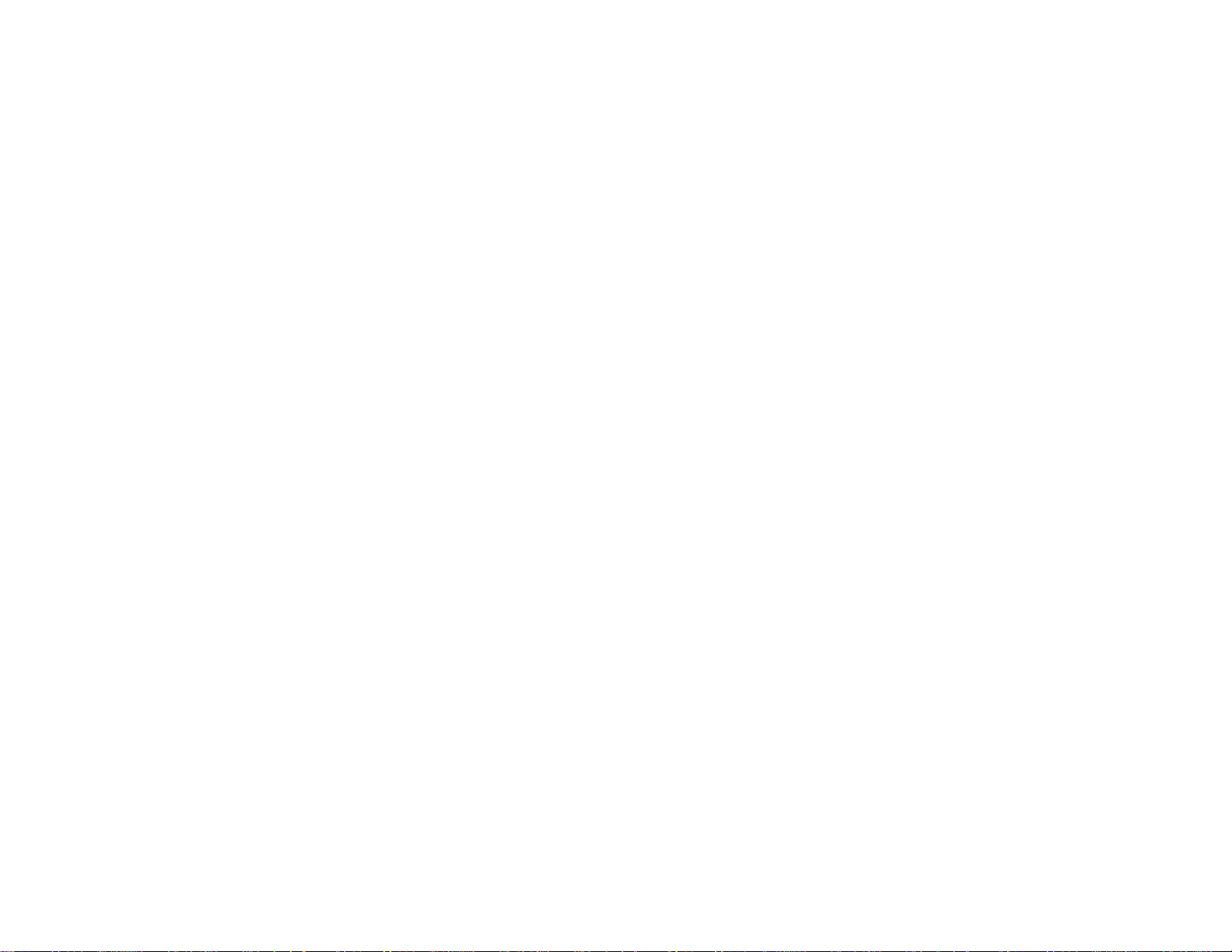
Page 9
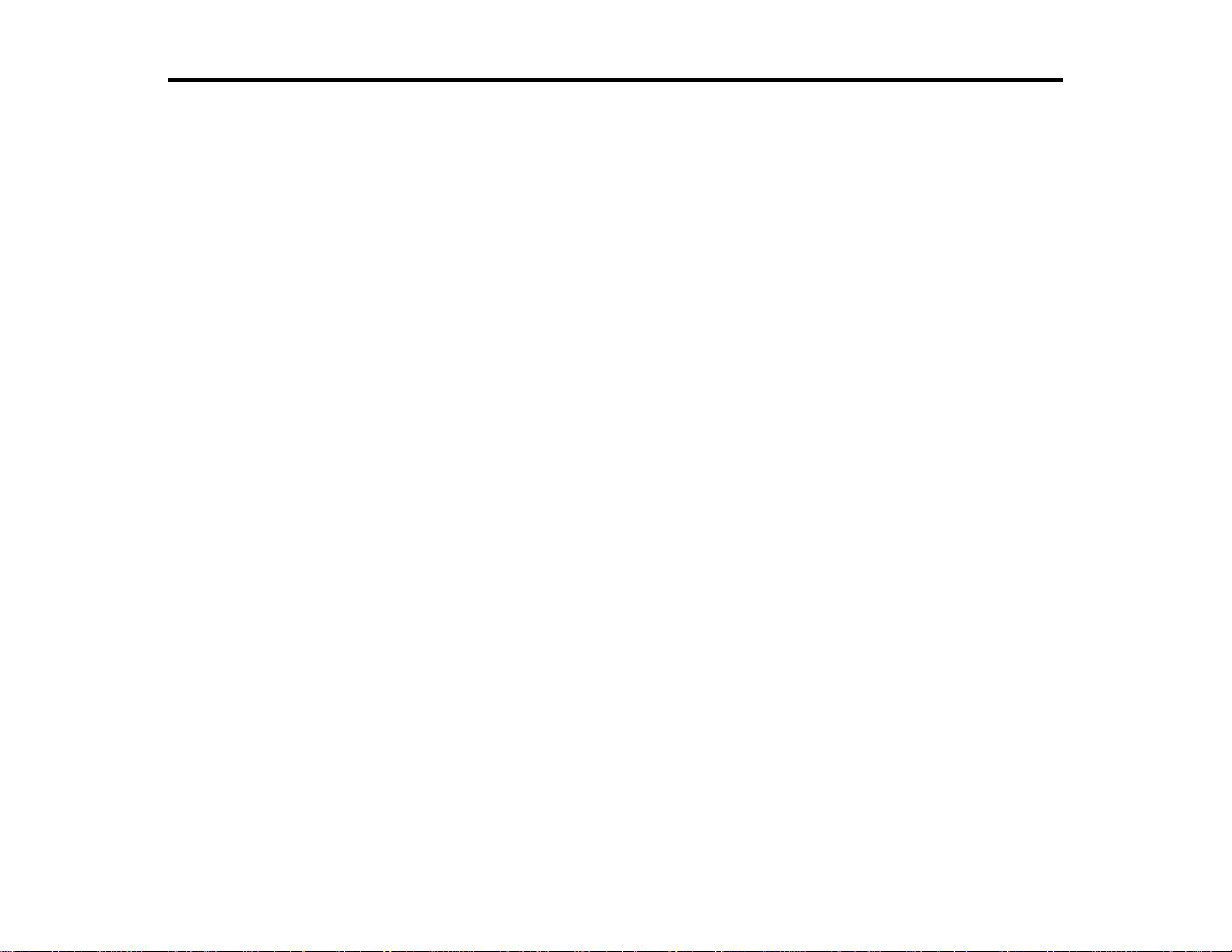
Introduction to Your Projector
Refer to these sections to learn more about your projector and this manual.
Projector Features
Notations Used in the Documentation
Where to Go for Additional Information
Projector Parts Locations
Projector Features
The PowerLite®1830, 1915, and 1925W projectors include these special features:
Bright, high-resolution projection system
• PowerLite 1830: Up to 3500 lumens of brightness (white light output and color light output)
PowerLite 1915/1925W: Up to 4000 lumens of brightness (white light output and color light output)
• PowerLite 1830/1915: Native resolution of 1024 X 768 pixels (XGA)
PowerLite 1925W: Native resolution of 1280 X 800 pixels (WXGA)
Flexible connectivity
• Plug-and-play USB projection
• Wired and wireless (PowerLite 1915/1925W) network support, including video and audio transfer
• PC Free presentations via connected USB memory devices (PowerLite 1915/1925W)
• HDMI port for video devices (PowerLite 1915/1925W)
• Port for optional Epson Document Camera
Innovative display and operation features
• Screen Fit feature automatically resizes images for your projection screen (PowerLite 1915/1925W)
• 2000:1 contrast ratio and Auto Iris control for crisply detailed images
• Powered focus via the remote control (PowerLite 1915/1925W)
• Epson Instant Off®and Direct Power On features for quick setup and shut down
• Network message broadcast system to project timely messages to all networked projectors
Product Box Contents
Additional Components
9
Page 10
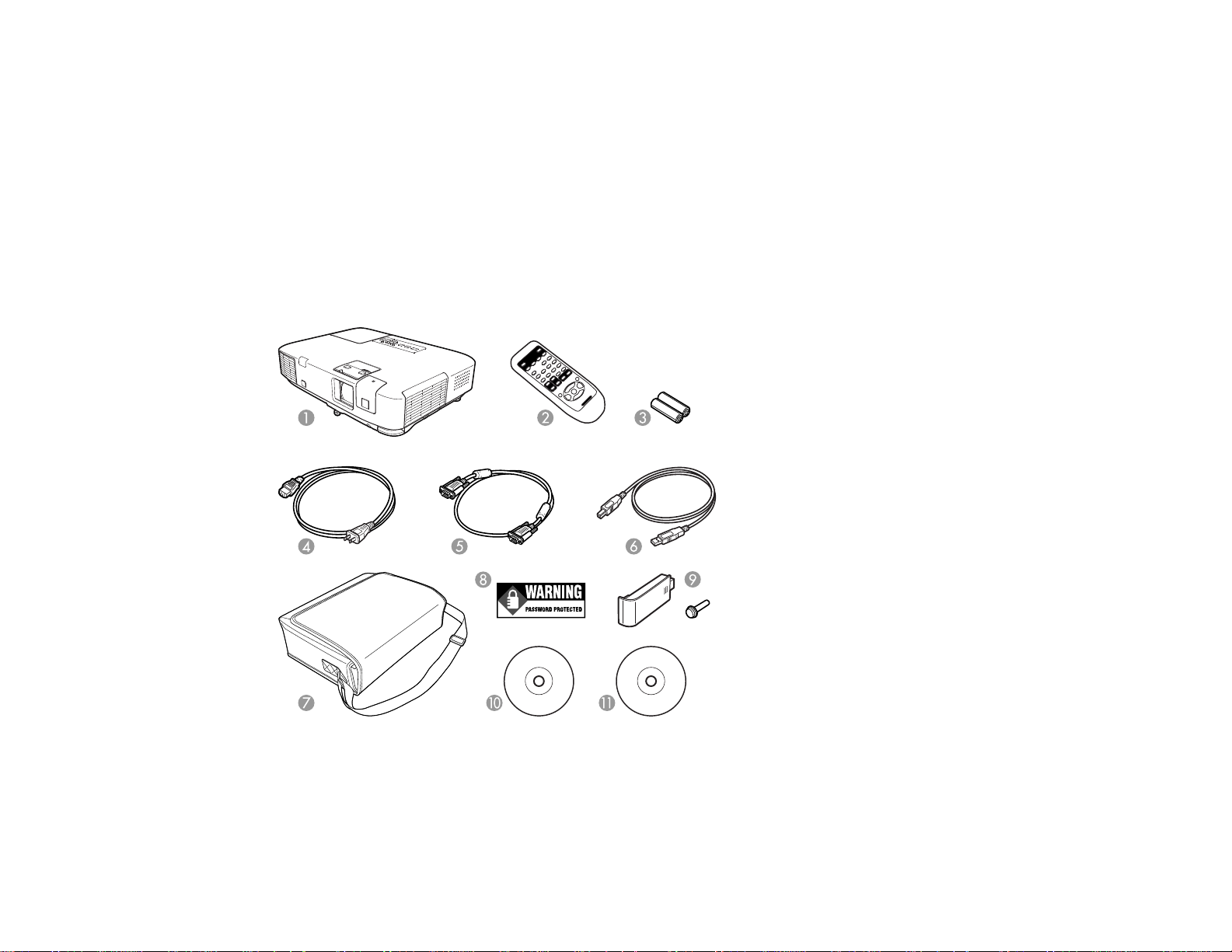
Optional Equipment and Replacement Parts
Registration and Warranty Information
Parent topic: Introduction to Your Projector
Related concepts
Projector Parts Locations
Product Box Contents
Save all the packaging in case you need to ship the projector. Always use the original packaging (or
equivalent) when shipping.
Make sure your projector box included all of these parts:
1 Projector
2 Remote control
3 Remote control batteries
10
Page 11
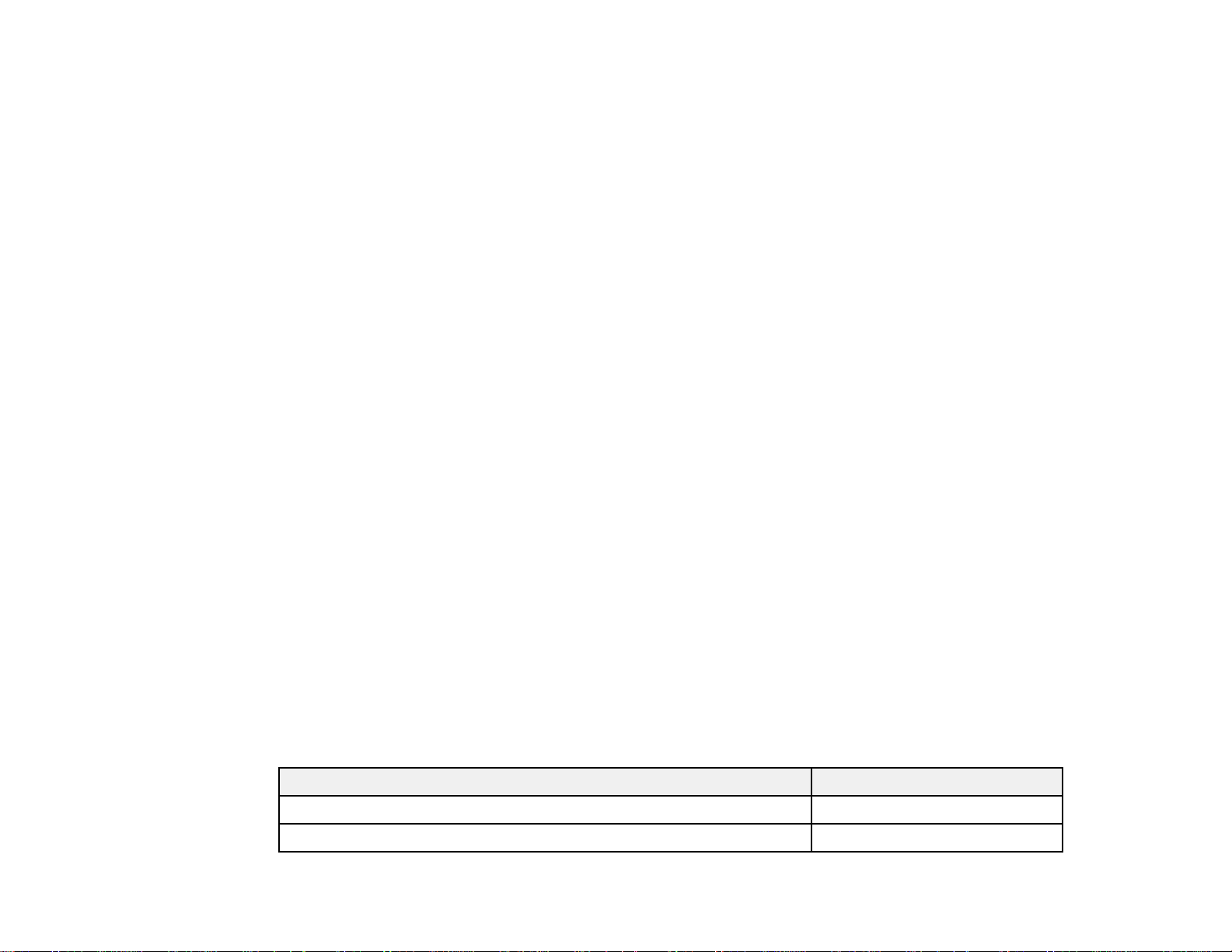
4 Power cord
5 VGA computer cable
6 USB cable
7 Carrying case
8 Password Protected sticker
9 Wireless LAN module (PowerLite 1915/1925W)
10 Projector registration and documentation CD-ROM
11 Projector software CD-ROM
Parent topic: Projector Features
Additional Components
Depending on how you plan to use the projector, you may need to obtain the following additional
components:
• To receive an S-Video signal, you need an S-Video cable. This may be provided with your video
device or you can purchase one from Epson.
• To receive a component video signal, you need a D-sub, 15-pin, component-to-VGA video cable. You
can purchase one from Epson.
• To receive an HDMI signal, you need a compatible HDMI cable.
• To project with audio from certain ports, you may need a commerically available audio cable
compatible with your device. See your local computer or electronics dealer for purchase information.
Parent topic: Projector Features
Optional Equipment and Replacement Parts
You can purchase screens, other optional accessories, and replacement parts from an Epson authorized
reseller. To find the nearest reseller, call 800-GO-EPSON (800-463-7766). Or you can purchase online
at www.epsonstore.com (U.S. sales) or www.epson.ca (Canadian sales).
Epson offers the following optional accessories and replacement parts for your projector:
Option or part Part number
Replacement lamp (ELPLP53) V13H010L53
Air filter replacement set (2 filters; ELPAP24) V13H134A24
11
Page 12
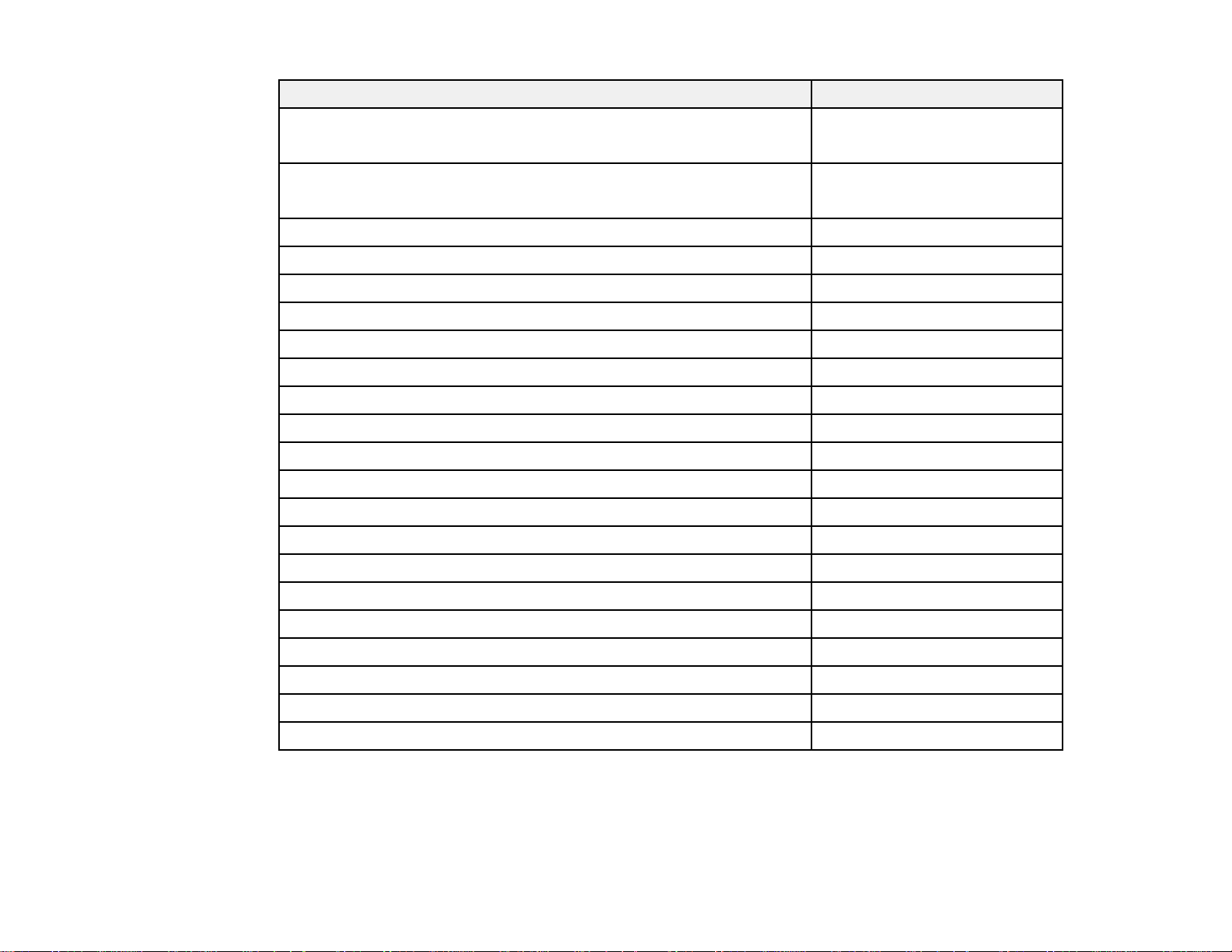
Option or part Part number
Wireless LAN module (ELPAP03) V12H306P11
(PowerLite 1915/1925W only)
Quick Wireless Connection USB key (ELPAP06) V12H005M06
(PowerLite 1915/1925W only)
Epson DC-10s document camera ELPDC10S
Epson DC-06 document camera (ELPDC06) V12H321001
SwissGear®backpack ELPKS63
Universal projector ceiling mount ELPMBPJF
Advanced projector ceiling mount ELPMBPRG
High Security projector ceiling mount ELPMBATA
Adjustable suspended ceiling channel kit ELPMBP01
False ceiling plate kit ELPMBP02
Structural Round ceiling plate ELPMBP03
Adjustable Extension Column (pipe) 8" - 11" (20.3 to 27.9 cm) ELPMBC01
Kensington security lock ELPSL01
Accolade®Duet™portable projector screen ELPSC80
50-inch portable screen (4:3 aspect ratio) ELPSC06
60-inch portable pop-up screen (4:3 aspect ratio) ELPSC07
80-inch portable pop-up screen (4:3 aspect ratio) ELPSC08
Component-to-VGA video cable ELPKC19
S-video cable ELPSV01
Distribution amplifier ELPCA01
Remote control 1507996
Parent topic: Projector Features
12
Page 13
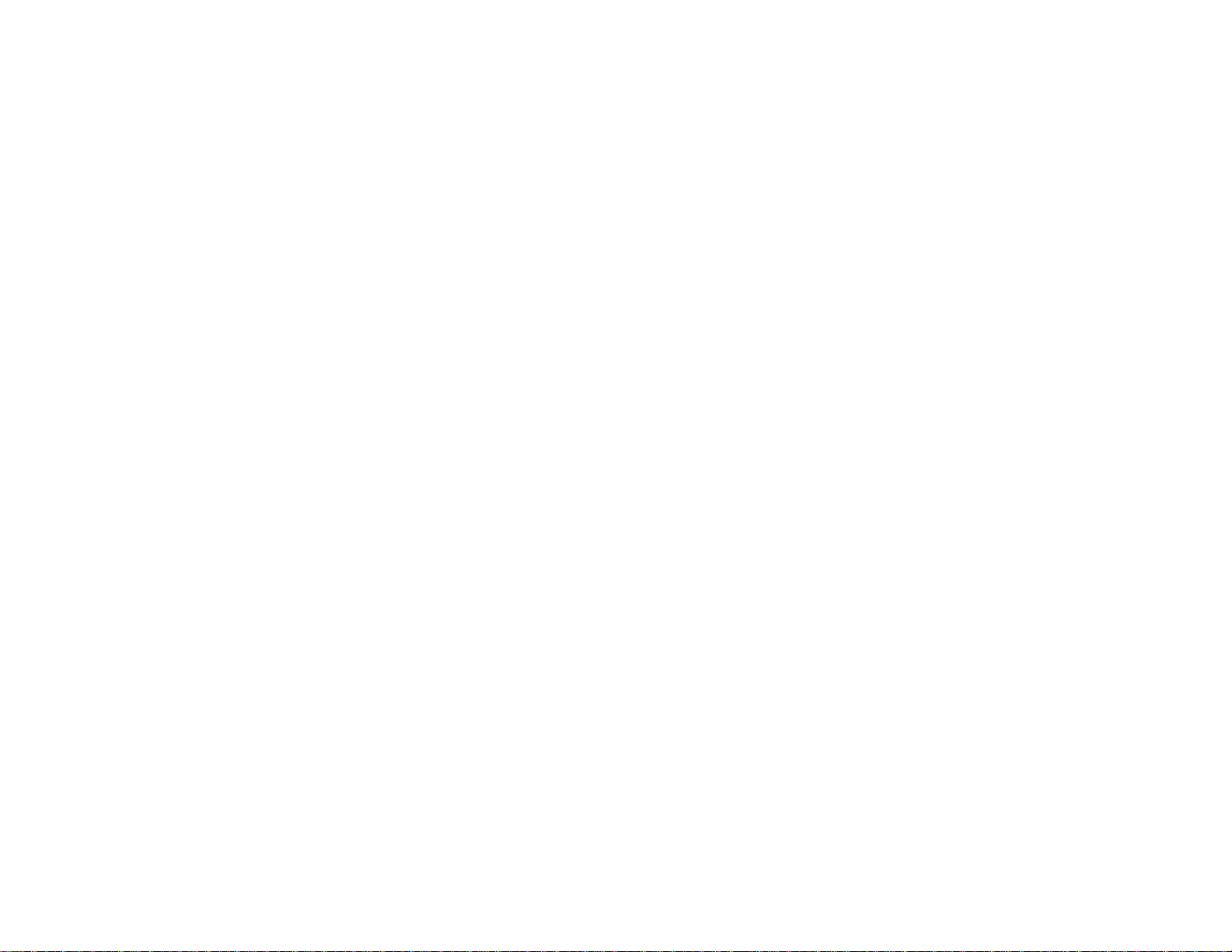
Registration and Warranty Information
Your projector comes with a basic warranty that lets you project with confidence. For details, see the
warranty brochure that came with your projector.
In addition, Epson offers free Extra Care™Road Service. In the unlikely event of an equipment failure,
you won’t have to wait for your unit to be repaired. Instead, Epson will ship you a replacement unit
anywhere in the United States or Canada. See the Extra Care Road Service brochure for details.
Register your product online using the projector CD or at this site: www.epson.com/webreg
Registering also lets you receive special updates on new accessories, products, and services.
Parent topic: Projector Features
Notations Used in the Documentation
Follow the guidelines in these notations as you read your documentation:
• Warnings must be followed carefully to avoid bodily injury.
• Cautions must be observed to avoid damage to your equipment.
• Notes contain important information about your projector.
• Tips contain additional projection information.
Parent topic: Introduction to Your Projector
Where to Go for Additional Information
Need quick help on using your projector during a presentation? Here's where to look for help:
• Built-in help system
Press the Help button on the remote control or projector to get quick solutions to common problems.
• www.epson.com/support
View FAQs (frequently asked questions) and e-mail your questions to Epson technical support 24
hours a day.
• For detailed instructions on using your projector in a network environment, see the Networkand PC
Free Operation Guide and EasyMP Monitor Operation Guide (Windows®only) installed with this
manual from your projector CD-ROM.
• If you still need help after checking this manual and the sources listed above, you can use the Epson
PrivateLine®Support service to get help fast. For details, see "Where to Get Help."
Parent topic: Introduction to Your Projector
13
Page 14
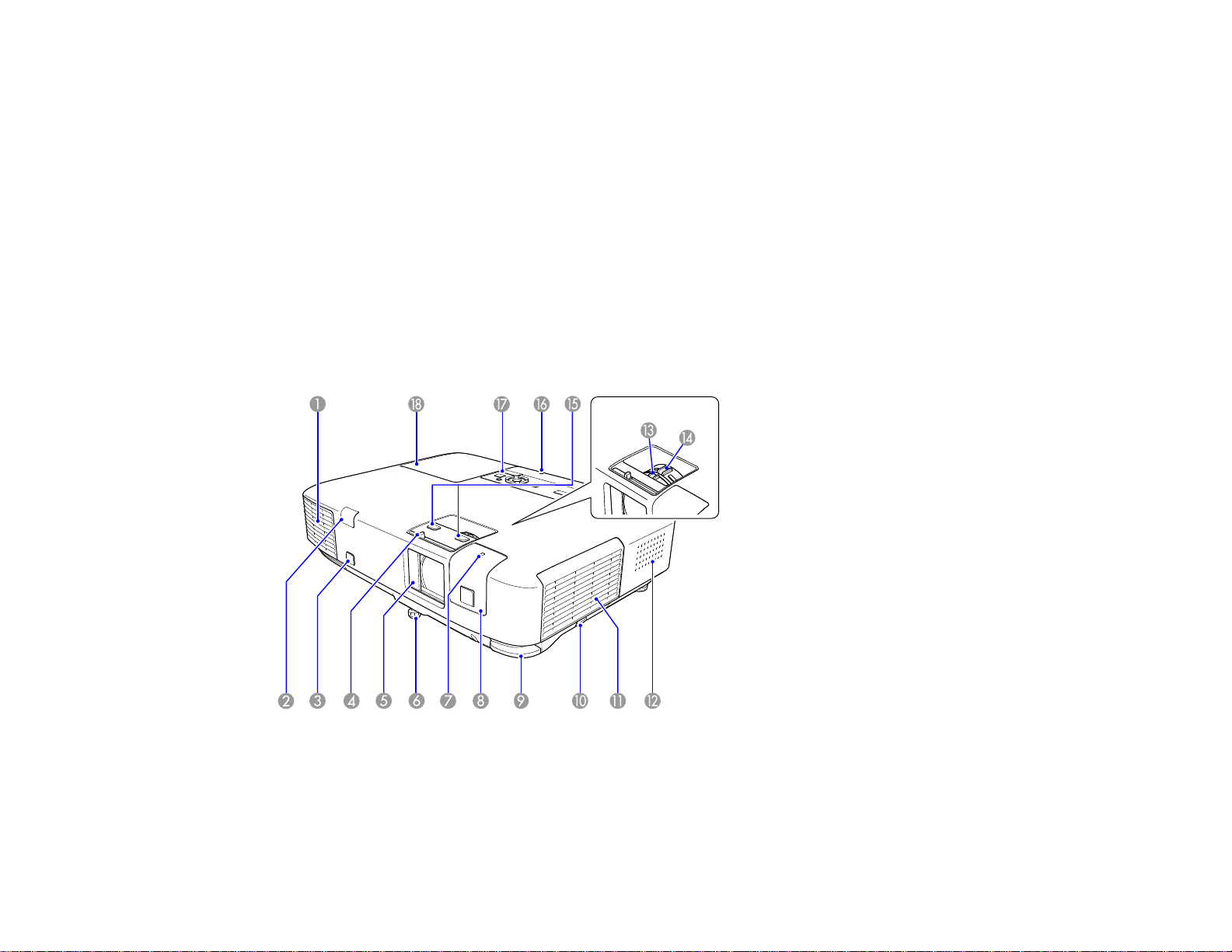
Related references
Where to Get Help
Projector Parts Locations
Check the projector part illustrations to learn about the parts on your projector.
Projector Parts - Front/Top
Projector Parts - Rear
Projector Parts - Base
Projector Parts - Control Panel
Projector Parts - Remote Control
Parent topic: Introduction to Your Projector
Projector Parts - Front/Top
1 Exhaust vent
2 Remote receiver
3 Projection distance/shape sensor (PowerLite 1915/1925W)
14
Page 15
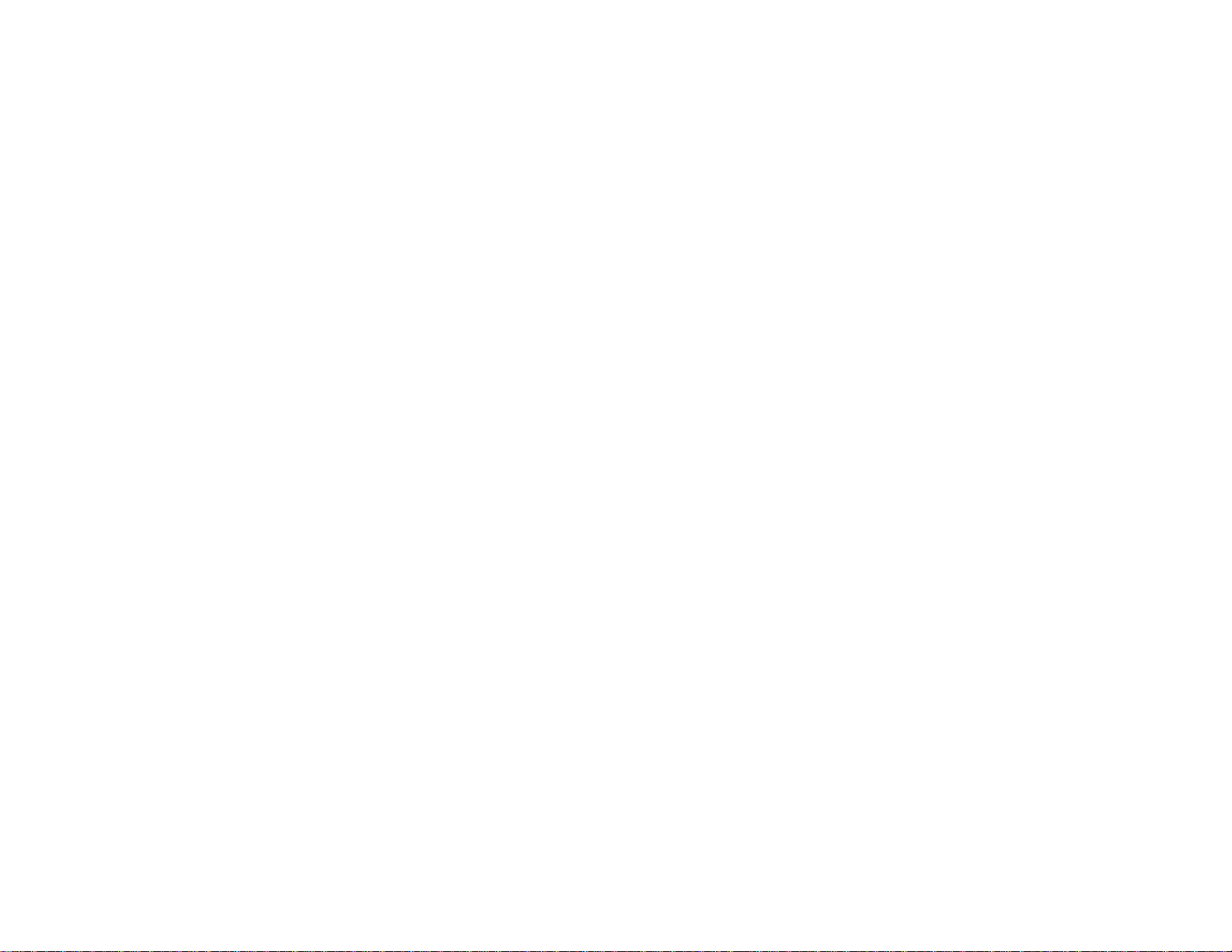
4 A/V Mute slide lever
5 A/V Mute slide (lens cover)
6 Front adjustable foot
7 Wireless LAN module indicator light (PowerLite 1915/1925W)
8 Wireless LAN module cover (PowerLite 1915/1925W)
9 Foot release lever
10 Air filter cover latch
11 Air filter cover
12 Speaker
13 Focus ring (PowerLite 1830)
14 Zoom ring
15 Focus buttons (PowerLite 1915/1925W)
16 USB Type A port use light
17 Control panel
18 Lamp cover
Parent topic: Projector Parts Locations
15
Page 16
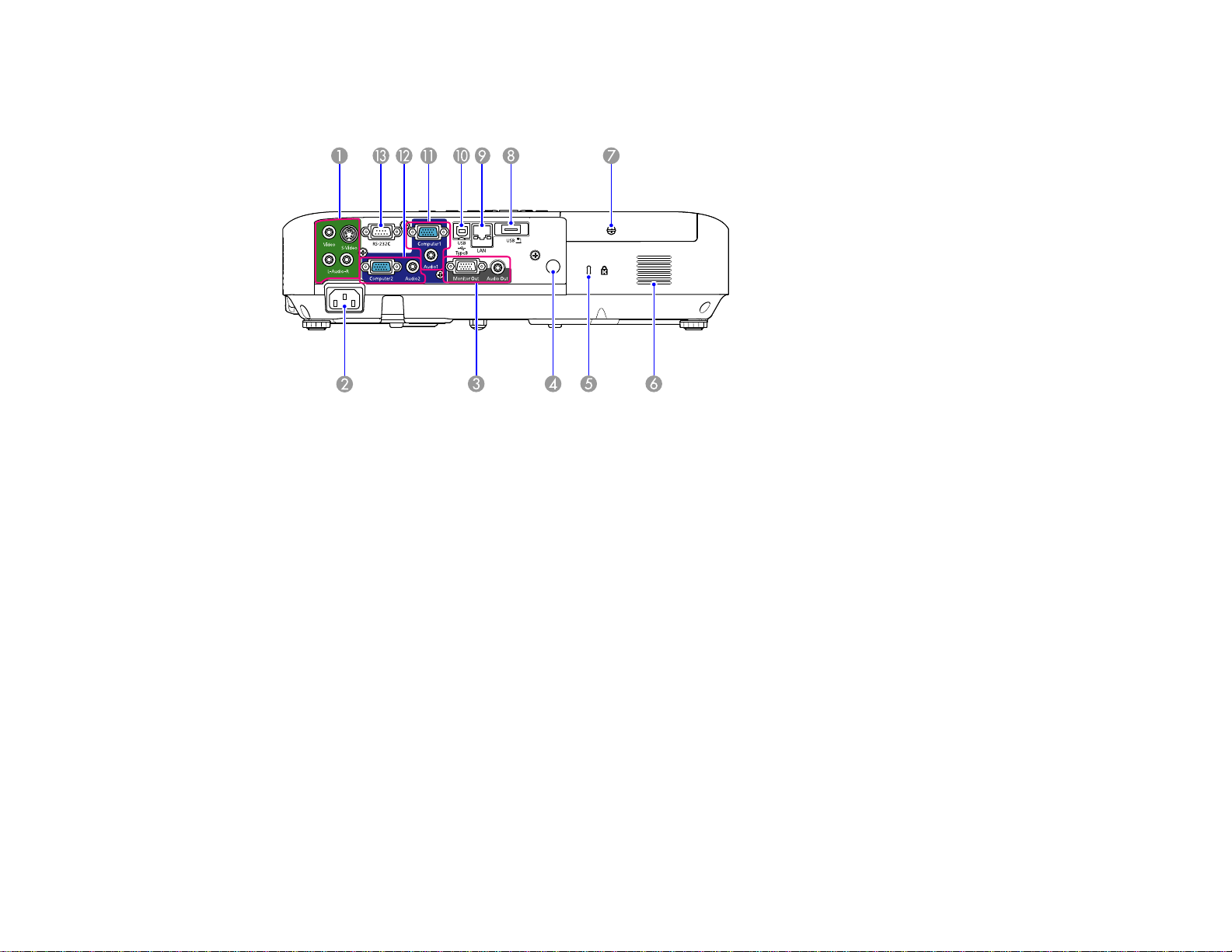
Projector Parts - Rear
PowerLite 1830
1 Video and S-Video ports with audio ports (L-Audio-R)
2 A/C input port
3 Monitor Out and Audio Out ports
4 Remote receiver
5 Security lock port
6 Air intake vent
7 Lamp cover screw
8 USB Type A/document camera port
9 Network (LAN) port
10 USB TypeB port
11 Computer1 and Audio1 port
12 Computer2 and Audio2 port
13 RS-232C port
16
Page 17
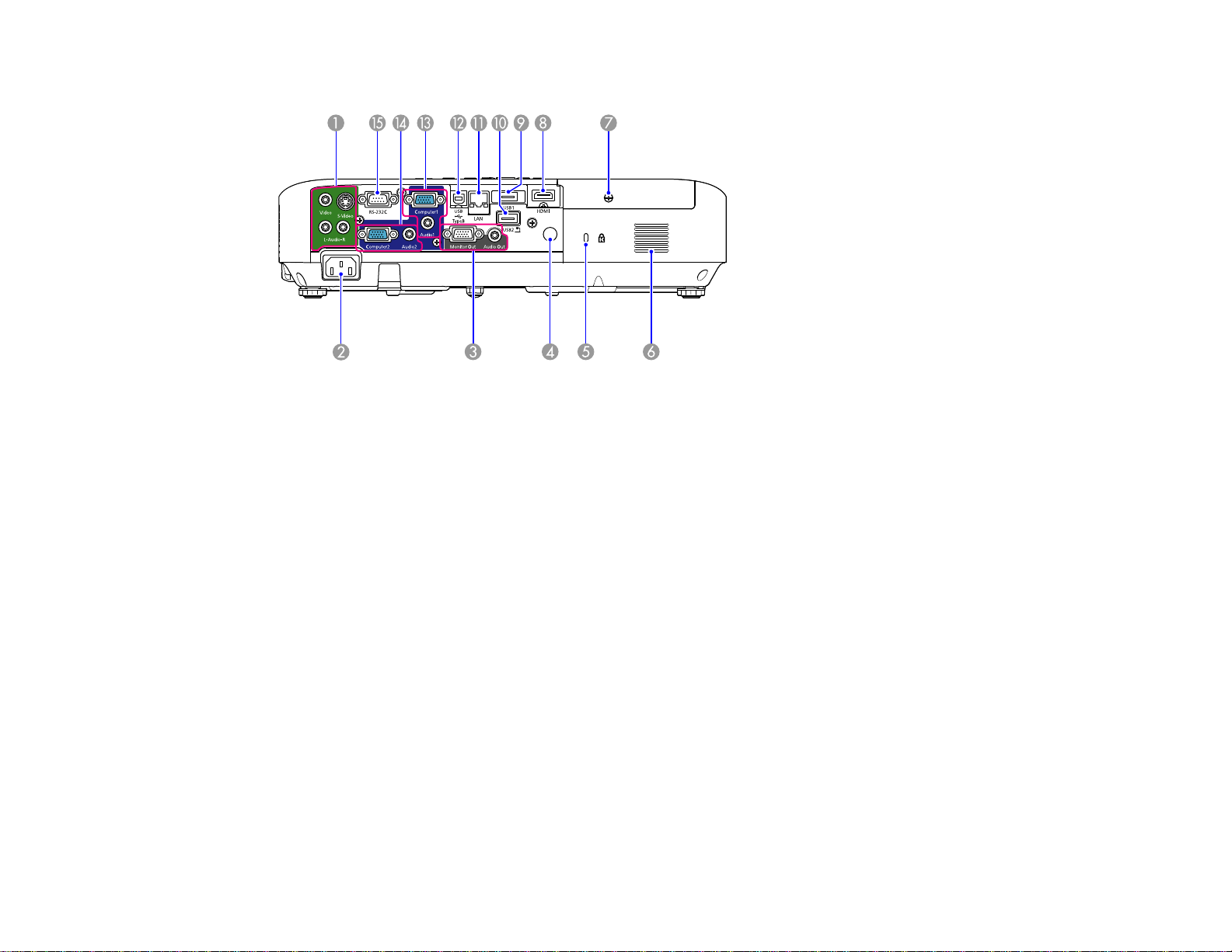
PowerLite 1915/1925W
1 Video and S-Video ports with audio ports (L-Audio-R)
2 A/C input port
3 Monitor Out and Audio Out ports
4 Remote receiver
5 Security lock port
6 Air intake vent
7 Lamp cover screw
8 HDMI port
9 USB1 Type A port
10 USB2 document camera port
11 Network (LAN) port
12 USB TypeB port
13 Computer1 and Audio1 port
14 Computer2 and Audio2 port
15 RS-232C port
17
Page 18
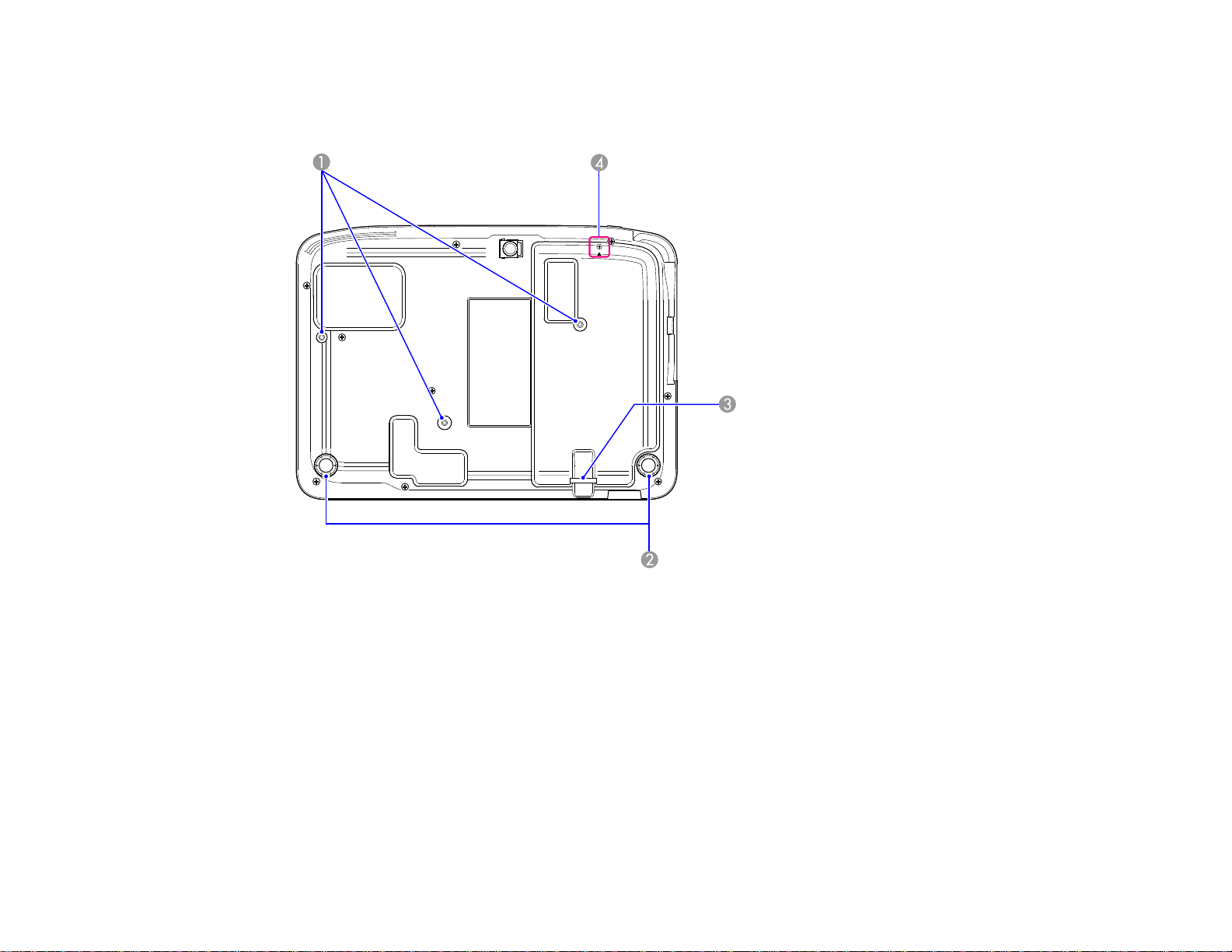
Parent topic: Projector Parts Locations
Projector Parts - Base
1 Mounting bracket holes
2 Rear feet
3 Security lock slot
4 Wireless LAN module screw (PowerLite 1915/1925W)
Parent topic: Projector Parts Locations
18
Page 19
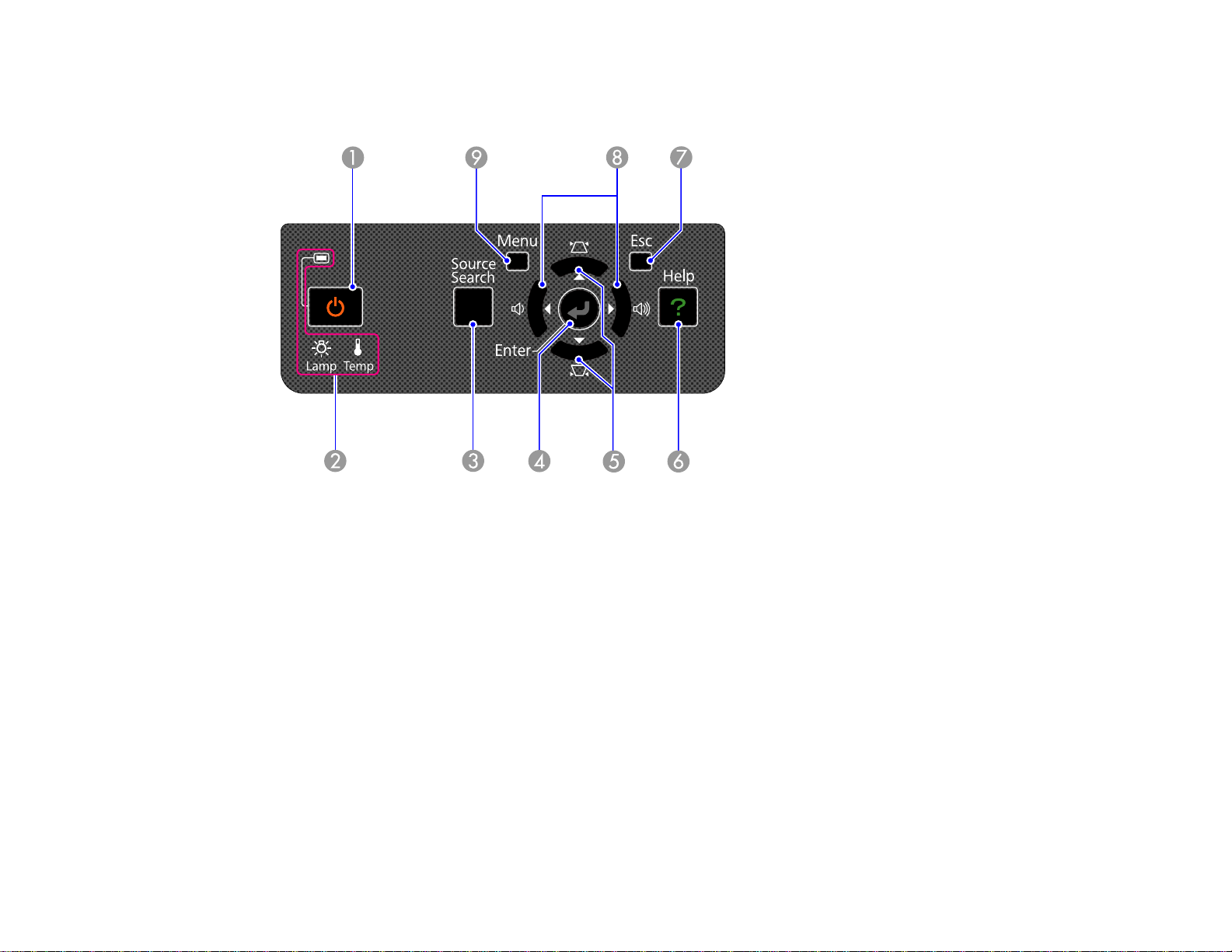
Projector Parts - Control Panel
PowerLite 1830
1 Power button and light
2 Projector status lights
3 Source Search button (searches for connected video sources)
4 Enter button (selects options)
5 Vertical keystone adjustment buttons (adjust screen shape) and arrow buttons
6 Help button (accesses projector help information)
7 Esc button (cancels/exits functions)
8 Volume adjustment buttons (adjust speaker volume) and arrow buttons
9 Menu button (accesses projector menu system)
19
Page 20
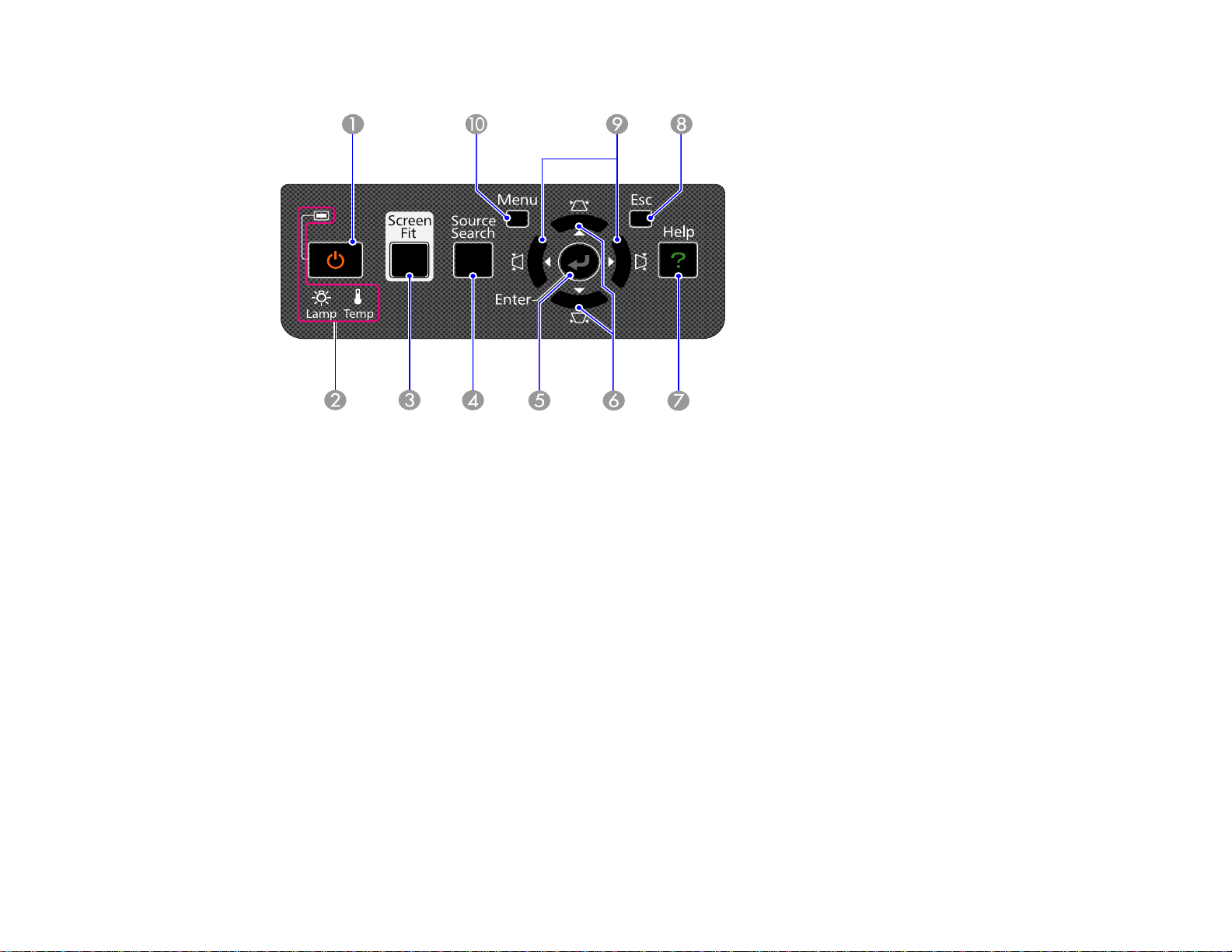
PowerLite 1915/1925W
1 Power button and light
2 Projector status lights
3 Screen Fit button (adjusts projected images)
4 Source Search button (searches for connected video sources)
5 Enter button (selects options)
6 Vertical keystone adjustment buttons (adjust screen shape) and arrow buttons
7 Help button (accesses projector help information)
8 Esc button (cancels/exits functions)
9 Horizontal keystone adjustment buttons (adjust screen shape) and arrow buttons
10 Menu button (accesses projector menu system)
Parent topic: Projector Parts Locations
Related references
Projector Light Status
20
Page 21
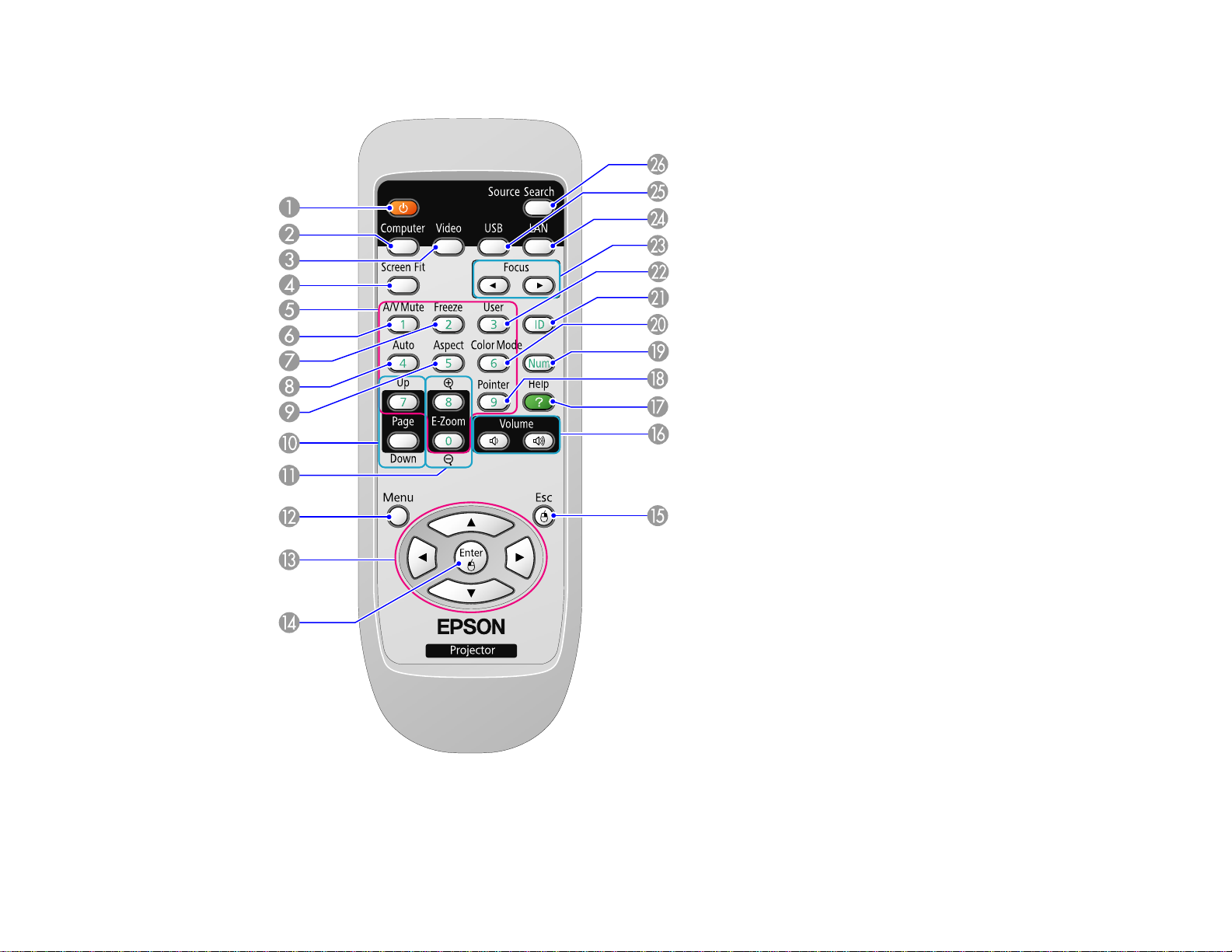
Projector Parts - Remote Control
1 Power button
2 Computer button (cycles through connected computer sources)
21
Page 22
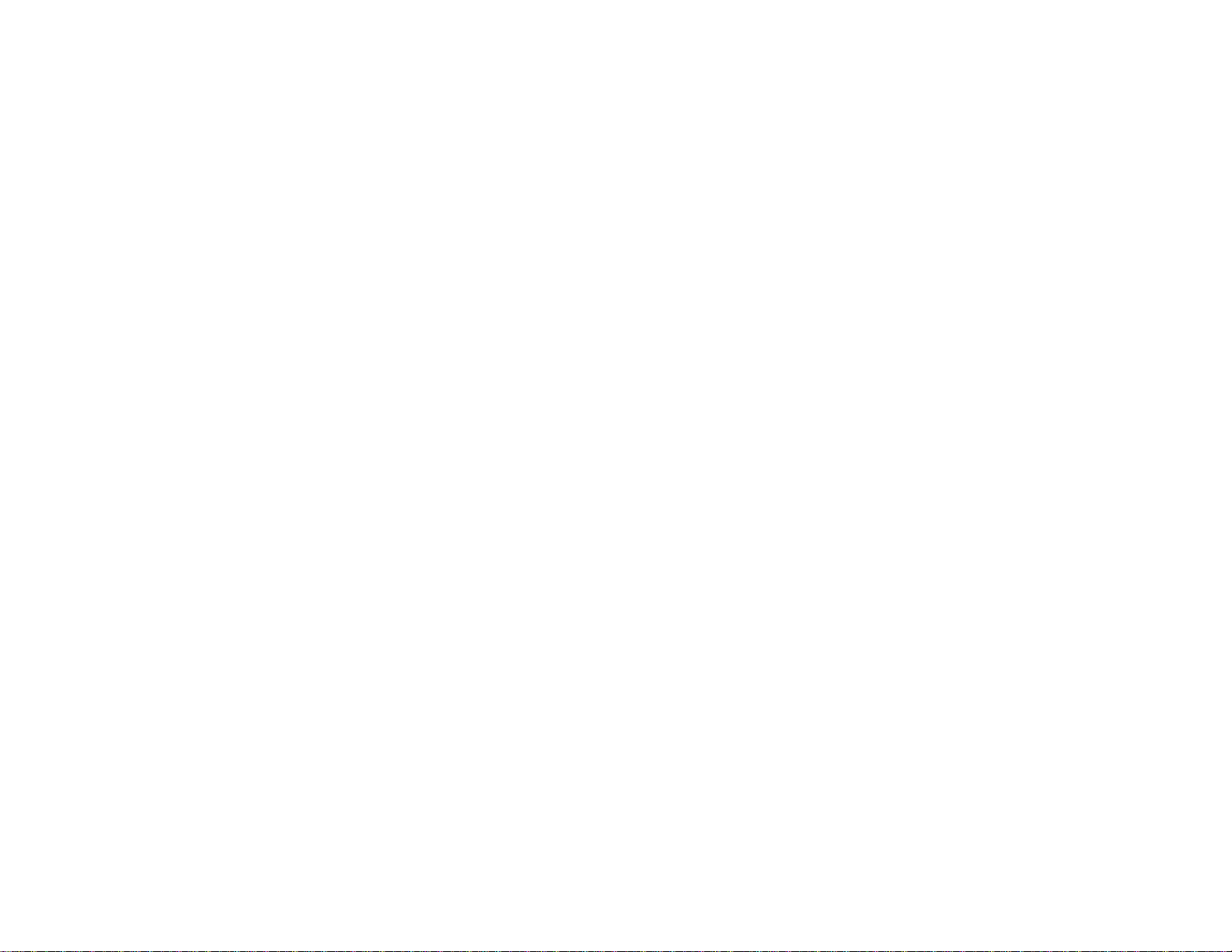
3 Video button (cycles through connected video sources)
4 Screen Fit button (adjusts image shape; functions on PowerLite 1915/1925W only)
5 Numeric buttons (enter numbers)
6 A/V Mute button (turns off picture and sound)
7 Freeze button (stops video action)
8 Auto button (automatically adjusts position, tracking, and sync settings)
9 Aspect button (selects the image aspect ratio)
10 Page Up/Down buttons (control presentation slides)
11 E-Zoom +/- buttons (zoom into and out of the image)
12 Menu button (accesses projector menu system)
13 Arrow buttons (move through on-screen options and control wireless mouse functions)
14 Enter button (selects options and controls wireless mouse functions)
15 Esc button (cancels/exits functions and controls wireless mouse functions)
16 Volume up and down buttons (adjust speaker volume)
17 Help button (accesses projector help information)
18 Pointer button (activates on-screen pointer)
19 Num button (switches buttons to number function for entering numbers)
20 Color Mode button (selects display modes)
21 ID button (selects projector and remote control ID numbers)
22 User button (customizable for different functions)
23 Focus buttons (adjusts the image focus; functions on PowerLite 1915/1925W only)
24 LAN button (switches to available network sources)
25 USB button (cycles through connected USB sources)
26 Source Search button (searches for connected video sources)
Parent topic: Projector Parts Locations
22
Page 23
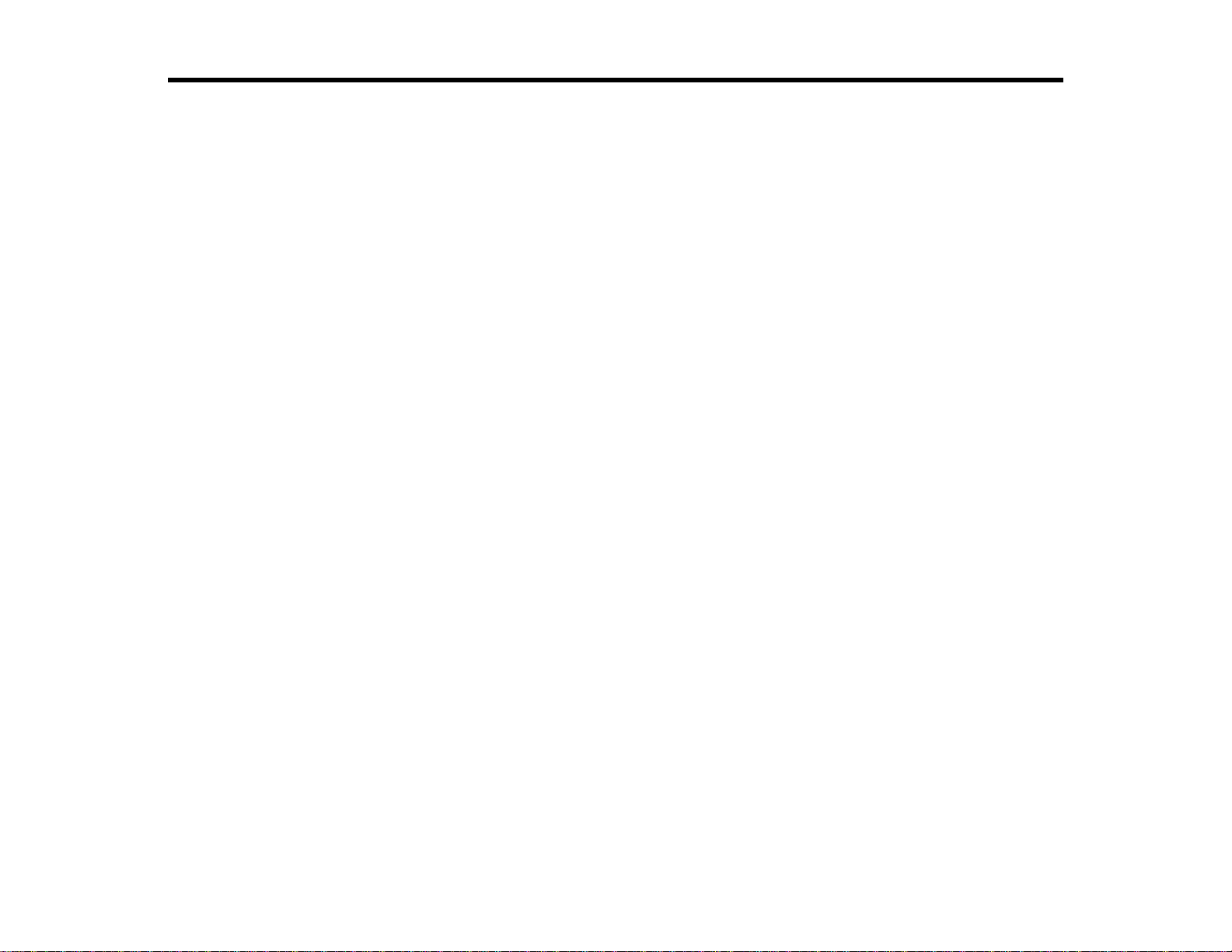
Setting Up the Projector
Follow the instructions in these sections to set up your projector for use.
Projector Placement
Projector Connections
Installing Batteries in the Remote Control
Opening the Lens Cover
Projector Placement
You can place the projector on almost any flat surface to project your presentation.
You can also install the projector in a ceiling mount if you want to use it in a fixed location.
Keep these considerations in mind as you select a projector location:
• Place the projector on a sturdy, level surface or install it using a compatible mount.
• Leave plenty of space around and under the projector for ventilation, and do not place it on top of or
next to anything that could block the vents.
• Position the projector within 6feet (2 m) of a grounded electrical outlet or extension cord.
Projector Setup and Installation Options
Projection Distance
Parent topic: Setting Up the Projector
Projector Setup and Installation Options
You can set up or install your projector to view presentations in the following ways:
23
Page 24
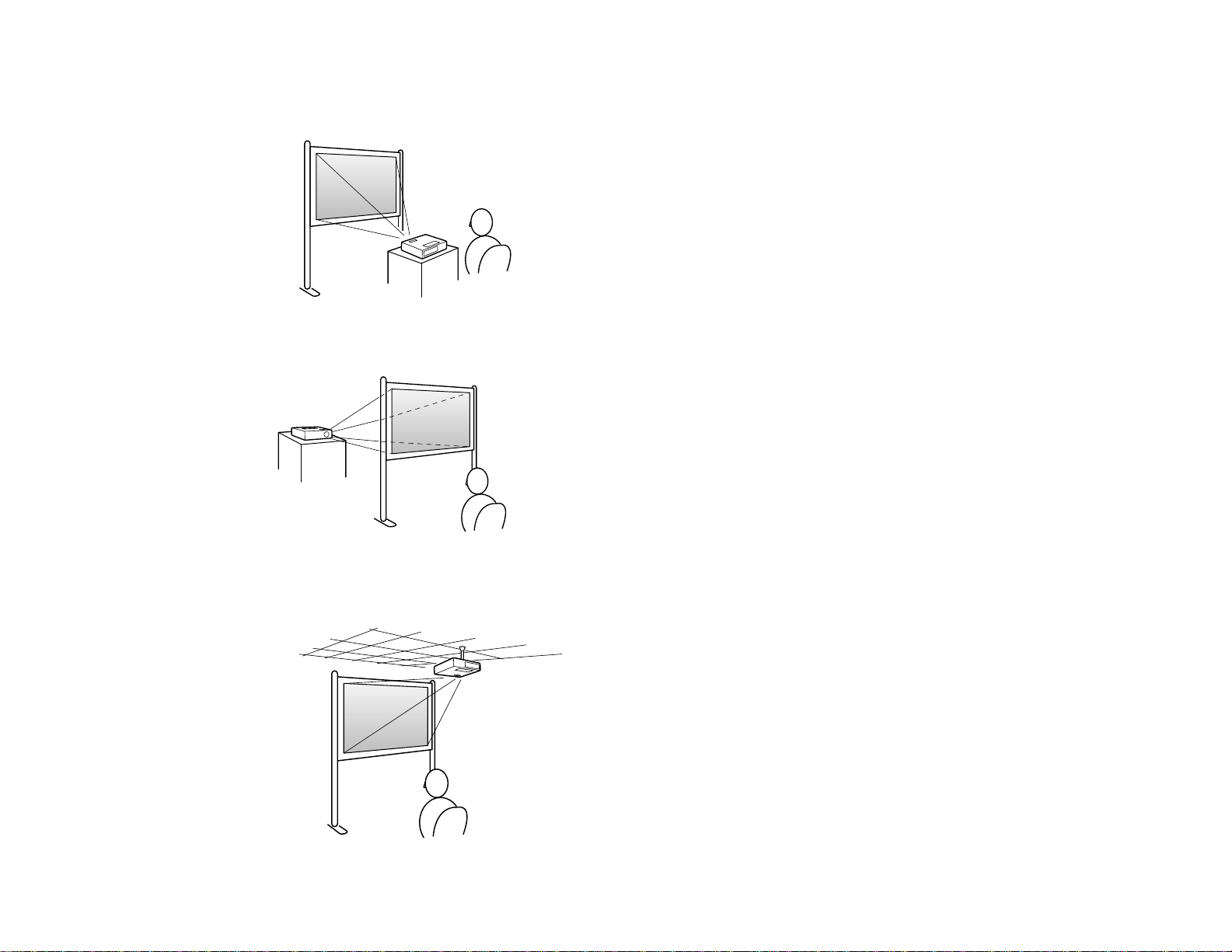
Front
Rear
Ceiling
24
Page 25
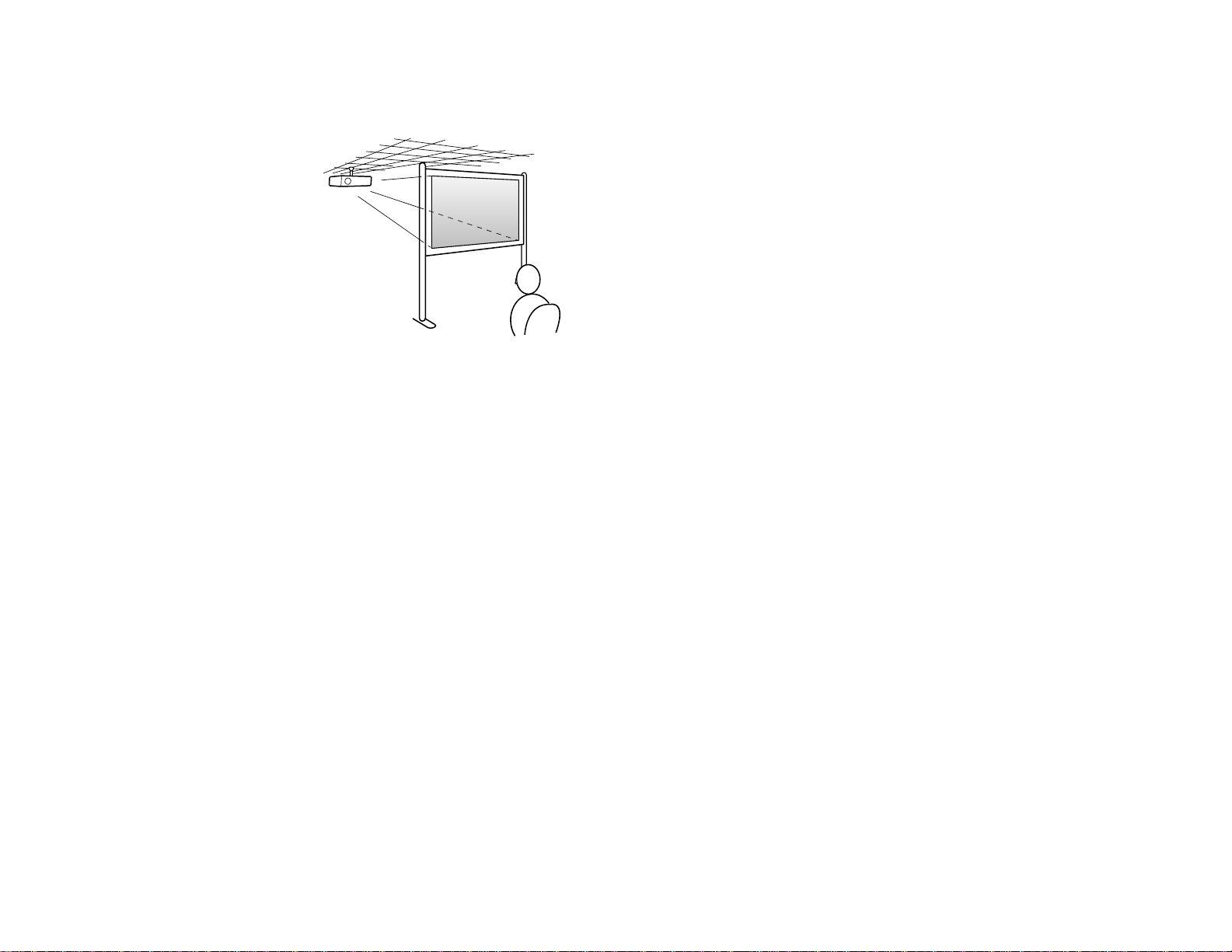
Rear Ceiling
Wherever you set up the projector, make sure to position it squarely in front of the center of the screen,
not at an angle, if possible.
If you project from the ceiling or from the rear, be sure to select correct Projection option in the
projector's menu system.
Parent topic: Projector Placement
Related references
Projector Setup Settings - Extended Menu
Projection Distance
The distance at which you place the projector from the screen determines the approximate size of the
image. The image size increases the farther the projector is from the screen, but can vary depending on
the zoom factor, aspect ratio, and other settings.
25
Page 26
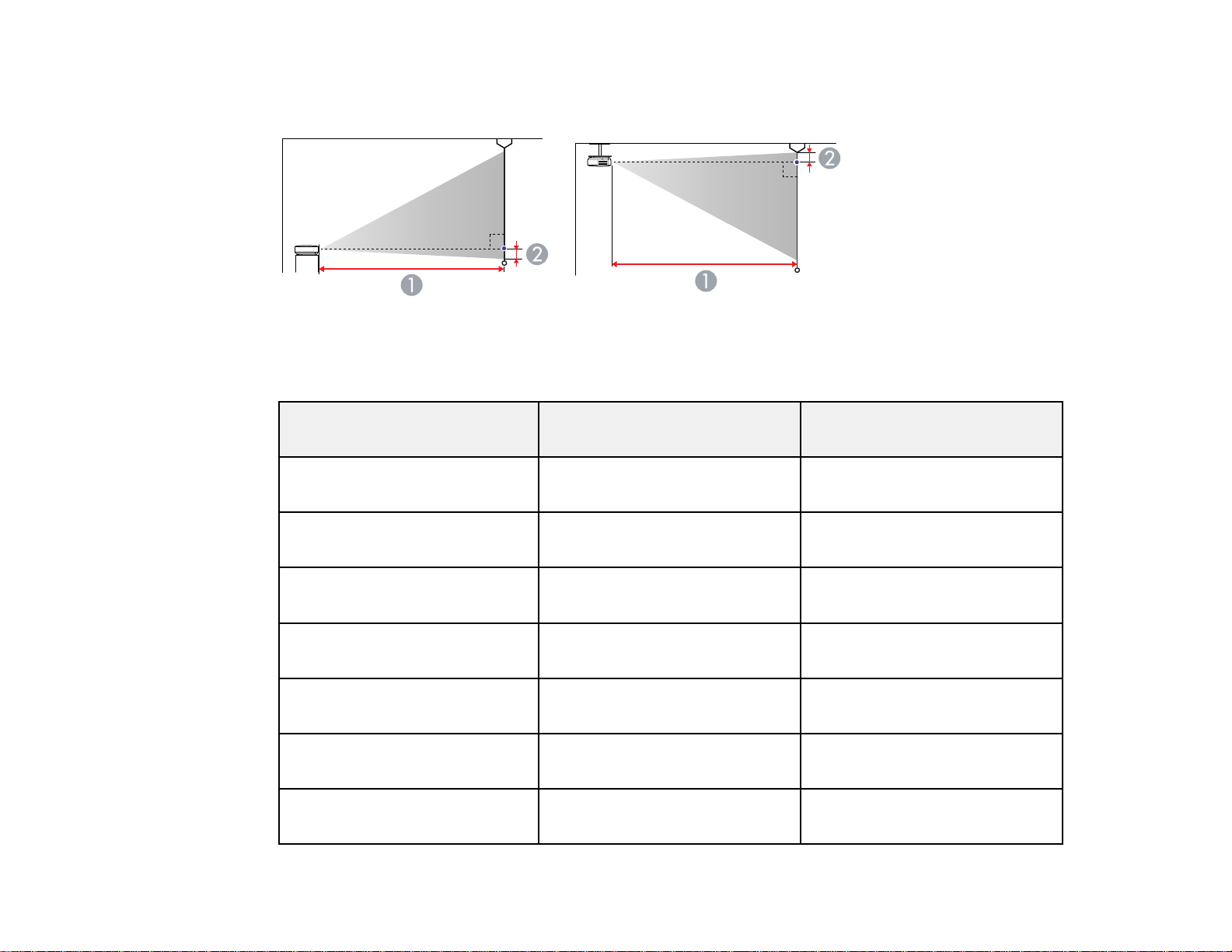
Use the tables here to determine approximately how far to place the projector from the screen based on
the size of the projected image. (Conversion figures may have been rounded up or down.)
PowerLite 1830/1915
4:3 Aspect Ratio Image or Screen
Screen or image size Projection distance (1) Offset from lens center (2)
Wide to Tele
30 inches (76.2 cm) 38 to 62 inches -1.6 inches (-4 cm)
(96 to 158 cm)
40 inches (101.6 cm) 51 to 84 inches -2.2 inches (-6 cm)
(130 to 212 cm)
50 inches (127 cm) 64 to 105 inches -2.7 inches (-7 cm)
(164 to 267 cm)
60 inches (152.4 cm) 78 to 126 inches -3.3 inches (-8 cm)
(197 to 321 cm)
80 inches (203.2 cm) 104 to 169 inches -4.4 inches (-11 cm)
(265 to 430 cm)
100 inches (254 cm) 131 to 212 inches -5.5 inches (-14 cm)
(332 to 538 cm)
150 inches (381 cm) 197 to 319 inches -8.2 inches (-21 cm)
(501 to 810 cm)
26
Page 27
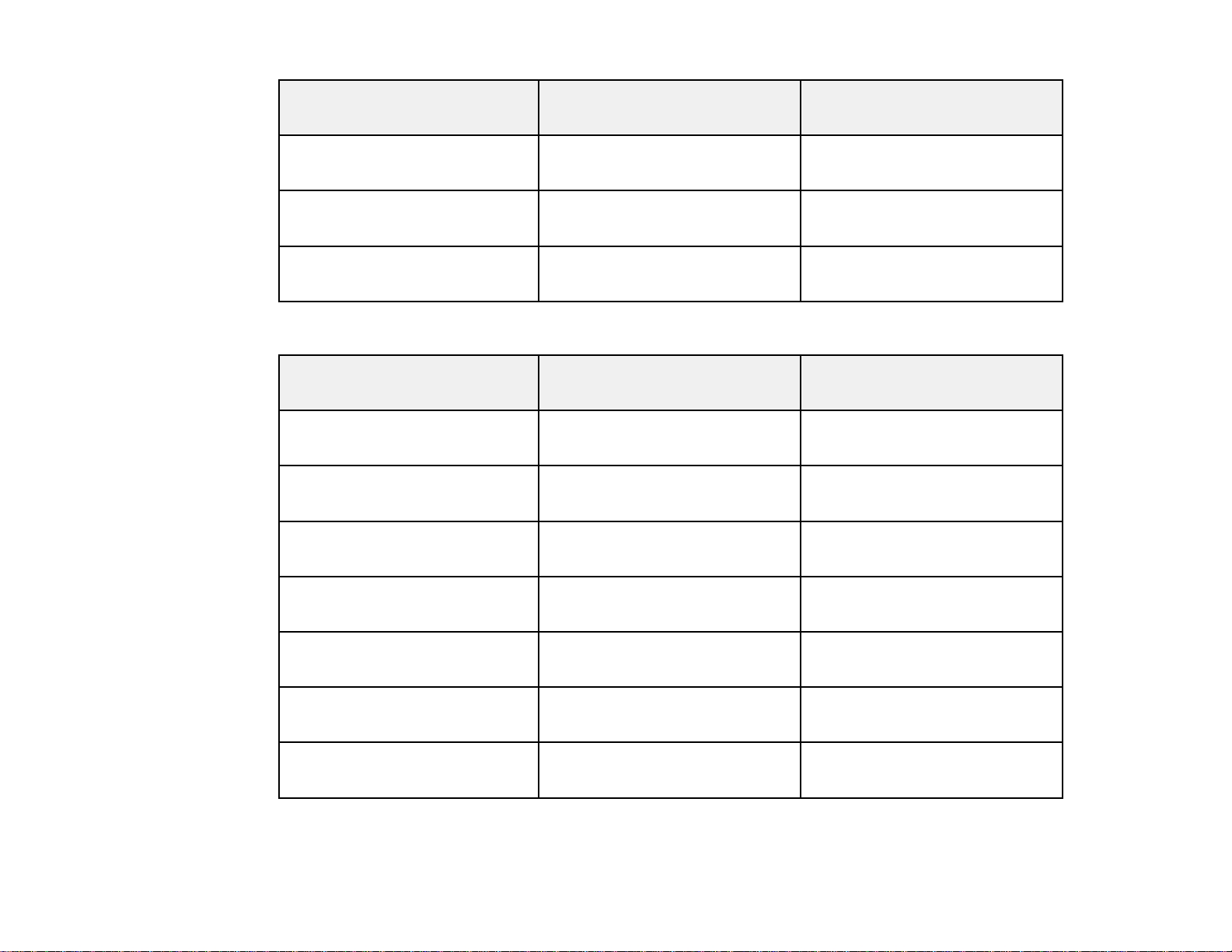
Screen or image size Projection distance (1) Offset from lens center (2)
Wide to Tele
200 inches (508 cm) 264 to 426 inches -10.9 inches (-28 cm)
(670 to 1081 cm)
250 inches (635 cm) 330 to 533 inches -13.6 inches (-35 cm)
(839 to 1353 cm)
300 inches (762 cm) 397 to 640 inches -16.4 inches (-42 cm)
(1007 to 1624 cm)
16:10 Aspect Ratio Image or Screen
Screen or image size Projection distance (1) Offset from lens center (2)
Wide to Tele
29 inches (73.7 cm) 39 to 64 inches -0.1 inch (0 cm)
(99 to 162 cm)
30 inches (76.2 cm) 40 to 66 inches -0.1 inch (0 cm)
(102 to 168 cm)
40 inches (101.6 cm) 54 to 89 inches -0.2 inch (0 cm)
(138 to 225 cm)
50 inches (127 cm) 68 to 111 inches -0.2 inch (-1 cm)
(174 to 283 cm)
60 inches (152.4 cm) 83 to 134 inches -0.3 inch (-1 cm)
(210 to 340 cm)
80 inches (203.2 cm) 111 to 179 inches -0.4 inch (-1 cm)
(281 to 456 cm)
100 inches (254 cm) 139 to 225 inches -0.5 inch (-1 cm)
(353 to 571 cm)
27
Page 28
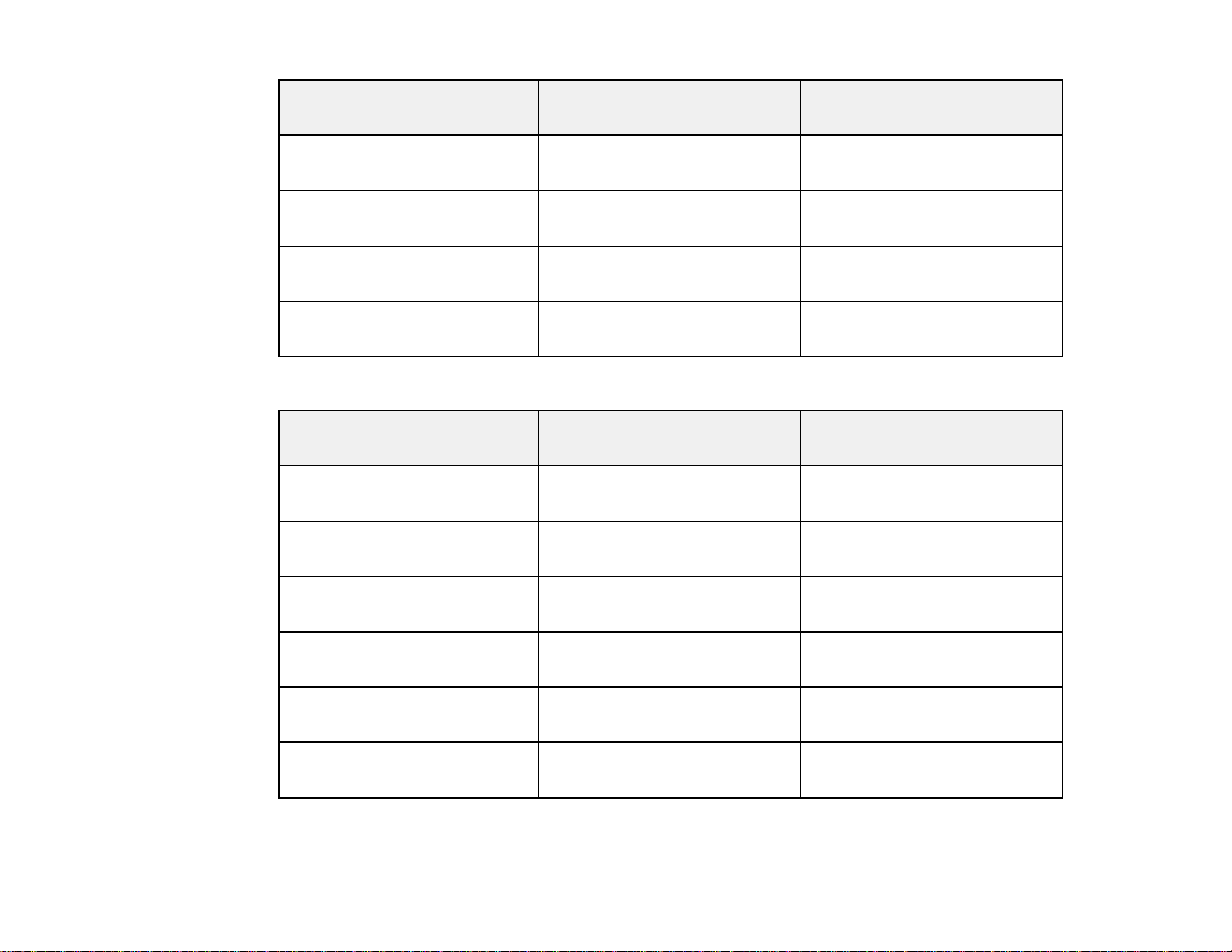
Screen or image size Projection distance (1) Offset from lens center (2)
Wide to Tele
150 inches (381 cm) 209 to 338 inches -0.7 inch (-2 cm)
(532 to 859 cm)
200 inches (508 cm) 280 to 451 inches -1 inches (-2 cm)
(710 to 1146 cm)
250 inches (635 cm) 350 to 565 inches -1.2 inches (-3 cm)
(889 to 1434 cm)
280 inches (711.2 cm) 392 to 633 inches -1.3 inches (-3 cm)
(997 to 1607 cm)
16:9 Aspect Ratio Image or Screen
Screen or image size Projection distance (1) Offset from lens center (2)
Wide to Tele
29 inches (73.7 cm) 39 to 64 inches -0.1 inch (0 cm)
(99 to 162 cm)
30 inches (76.2 cm) 40 to 66 inches 0.6 inch (2 cm)
(102 to 167 cm)
40 inches (101.6 cm) 56 to 91 inches 0.9 inch (2 cm)
(142 to 232 cm)
50 inches (127 cm) 70 to 115 inches 1.1 inches (3 cm)
(179 to 291 cm)
60 inches (152.4 cm) 85 to 138 inches 1.3 inches (3 cm)
(216 to 350 cm)
70 inches (177.8 cm) 99 to 161 inches 1.6 inches (4 cm)
(252 to 409 cm)
28
Page 29
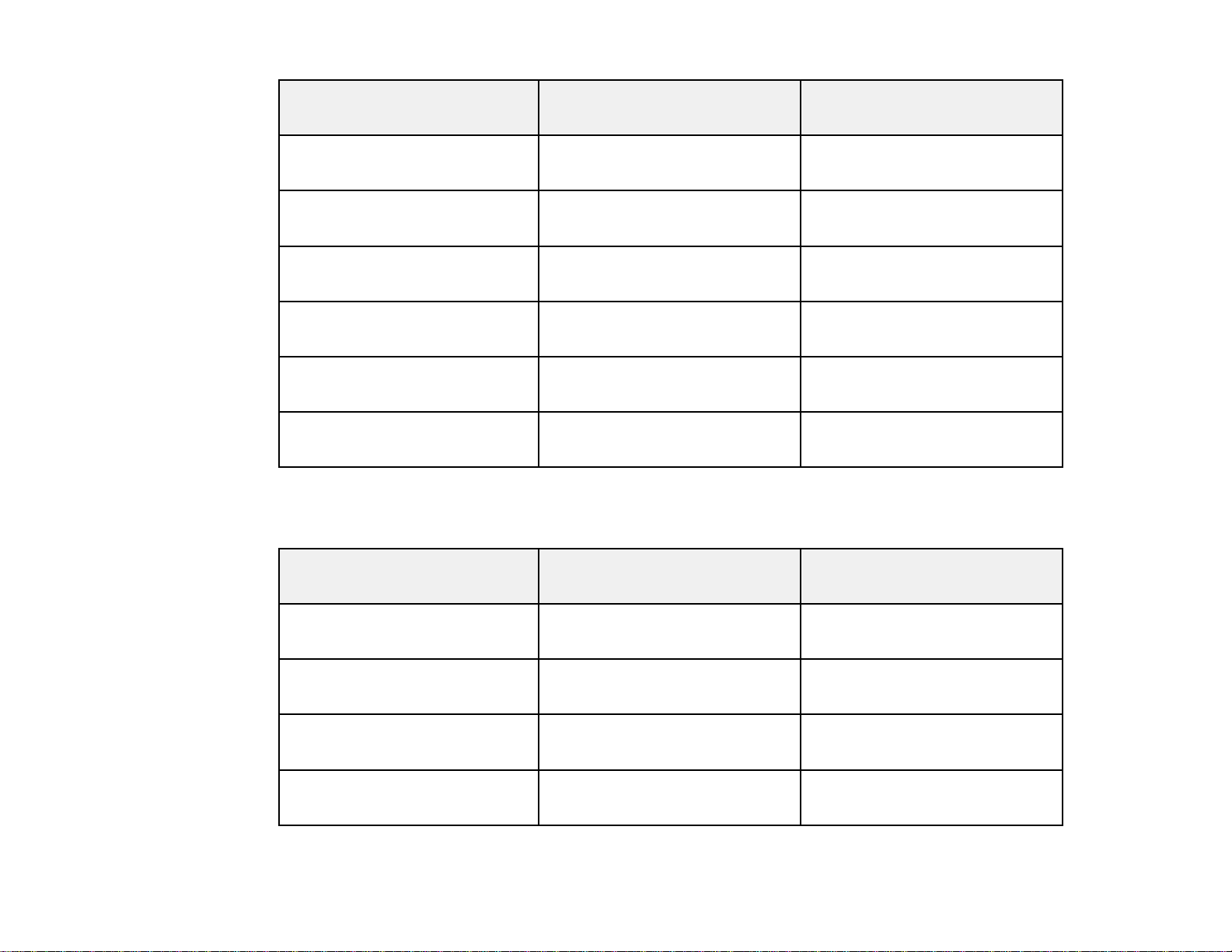
Screen or image size Projection distance (1) Offset from lens center (2)
Wide to Tele
80 inches (203.2 cm) 114 to 184 inches 1.8 inches (5 cm)
(289 to 468 cm)
100 inches (254 cm) 143 to 231 inches 2.2 inches (6 cm)
(363 to 587 cm)
150 inches (381 cm) 215 to 347 inches 3.3 inches (9 cm)
(546 to 883 cm)
200 inches (508 cm) 288 to 464 inches 4.5 inches (11 cm)
(730 to 1178 cm)
250 inches (635 cm) 360 to 580 inches 5.6 inches (14 cm)
(914 to 1474 cm)
275 inches (598.5 cm) 396 to 639 inches 6.1 inches (16 cm)
(1006 to 1622 cm)
PowerLite 1925W
16:10 Aspect Ratio Image or Screen
Screen or image size Projection distance (1) Offset from lens center (2)
Wide to Tele
30 inches (76.2 cm) 36 to 59 inches -1 inch (-2 cm)
(91 to 150 cm)
40 inches (101.6 cm) 48 to 79 inches -1.3 inch (-3 cm)
(123 to 201 cm)
50 inches (127 cm) 61 to 100 inches -1.6 inch (-4 cm)
(155 to 253 cm)
60 inches (152.4 cm) 74 to 120 inches -1.9 inch (-5 cm)
(187 to 306 cm)
29
Page 30
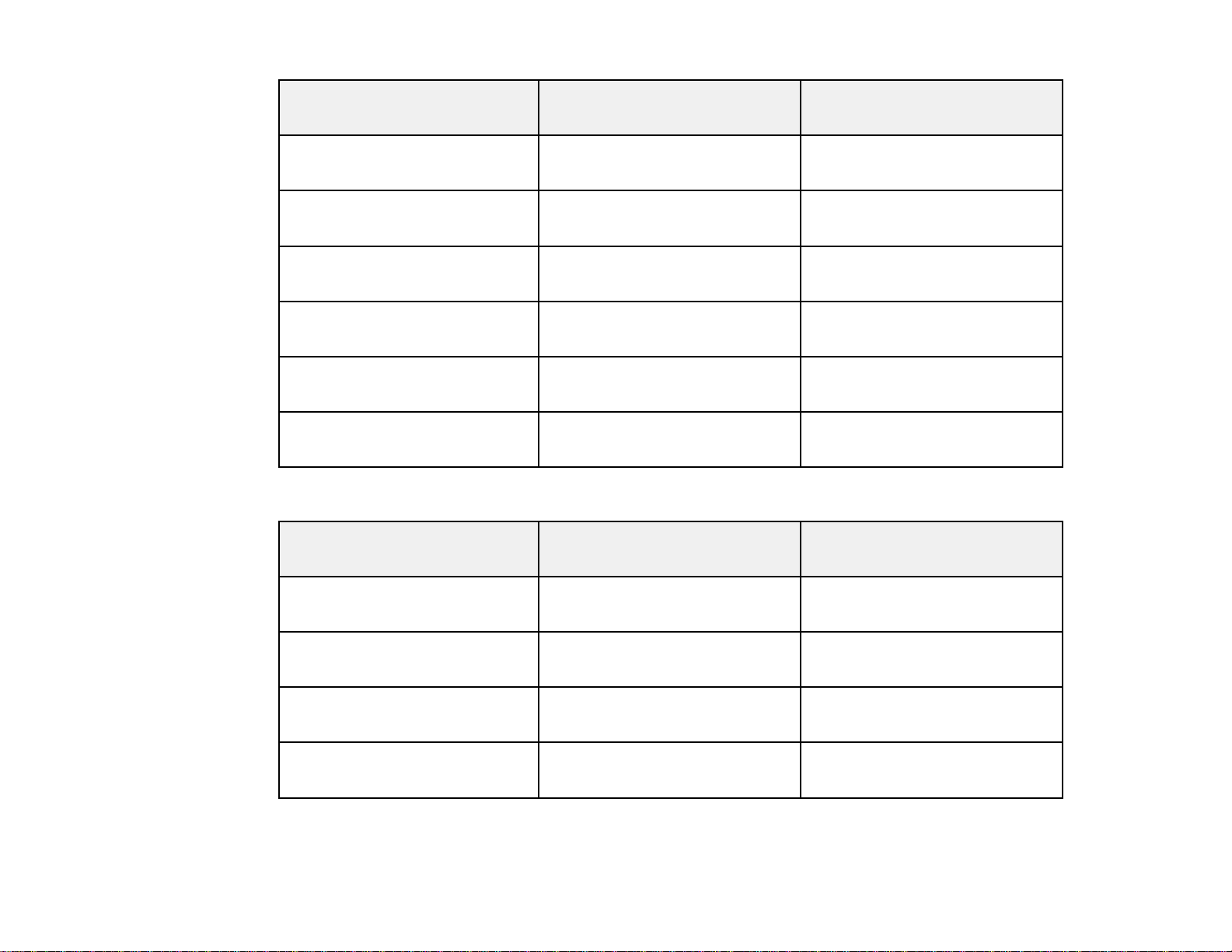
Screen or image size Projection distance (1) Offset from lens center (2)
Wide to Tele
80 inches (203.2 cm) 99 to 161 inches -2.5 inch (-6 cm)
(251 to 408 cm)
100 inches (254 cm) 124 to 201 inches -3.2 inch (-8 cm)
(315 to 511 cm)
150 inches (381 cm) 187 to 303 inches -4.8 inch (-12 cm)
(476 to 769 cm)
200 inches (508 cm) 250 to 404 inches -6.4 inch (-16 cm)
(636 to 1027 cm)
250 inches (635 cm) 313 to 506 inches -8 inch (-20 cm)
(796 to 1285 cm)
300 inches (762 cm) 376 to 607 inches -9.6 inch (-24 cm)
(956 to 1542 cm)
4:3 Aspect Ratio Image or Screen
Screen or image size Projection distance (1) Offset from lens center (2)
Wide to Tele
28 inches (71.1 cm) 38 to 62 inches -1 inch (-3 cm)
(97 to 159 cm)
30 inches (76.2 cm) 41 to 67 inches -1.1 inches (-3 cm)
(104 to 170 cm)
40 inches (101.6 cm) 55 to 90 inches -1.1 inches (-4 cm)
(140 to 229 cm)
50 inches (127 cm) 69 to 113 inches -1.8 inches (-5 cm)
(176 to 287 cm)
30
Page 31

Screen or image size Projection distance (1) Offset from lens center (2)
Wide to Tele
60 inches (152.4 cm) 84 to 136 inches -2.2 inches (-5 cm)
(213 to 345 cm)
80 inches (203.2 cm) 112 to 182 inches -2.9 inches (-7 cm)
(285 to 462 cm)
100 inches (254 cm) 141 to 228 inches -3.6 inches (-9 cm)
(358 to 579 cm)
150 inches (381 cm) 212 to 343 inches -5.4 inches (-14 cm)
(539 to 871 cm)
200 inches (508 cm) 284 to 458 inches -7.2 inches (-18 cm)
(720 to 1163 cm)
250 inches (635 cm) 355 to 573 inches -9 inches (-23 cm)
(902 to 1455 cm)
260 inches (660.4 cm) 369 to 596 inches -9.4 inches (-24 cm)
(938 to 1513 cm)
16:9 Aspect Ratio Image or Screen
Screen or image size Projection distance (1) Offset from lens center (2)
Wide to Tele
30 inches (76.2 cm) 37 to 61 inches -0.2 inch (0 cm)
(94 to 154 cm)
40 inches (101.6 cm) 50 to 82 inches -0.2 inch (-1 cm)
(127 to 207 cm)
50 inches (127 cm) 63 to 102 inches -0.3 inch (-1 cm)
(160 to 260 cm)
31
Page 32

Screen or image size Projection distance (1) Offset from lens center (2)
Wide to Tele
60 inches (152.4 cm) 76 to 123 inches -0.3 inch (-1 cm)
(193 to 313 cm)
70 inches (177.8 cm) 89 to 144 inches -0.4 inch (-1 cm)
(225 to 366 cm)
80 inches (203.2 cm) 102 to 165 inches -0.4 inch (-1 cm)
(258 to 419 cm)
100 inches (254 cm) 128 to 207 inches -0.6 inch (-1 cm)
(324 to 525 cm)
150 inches (381 cm) 192 to 311 inches -0.8 inch (-2 cm)
(489 to 790 cm)
200 inches (508 cm) 257 to 415 inches -1.1 inches (-3 cm)
(654 to 1055 cm)
250 inches (635 cm) 322 to 520 inches -1.4 inches (-3 cm)
(818 to 1320 cm)
280 inches (711.2 cm) 361 to 582 inches -1.5 inches (-4 cm)
Parent topic: Projector Placement
Projector Connections
You can connect the projector to a variety of computer, video, and audio sources to display
presentations, movies, or other images, with or without sound.
• Connect any type of computer that has a USB port or standard video output (monitor) port.
• For video projection, connect devices such as DVD players, gaming consoles, digital cameras, and
camera phones with compatible video output ports.
• If your presentation or video includes sound, you can connect audio input cables, if necessary.
• For presentations or slide shows without a computer, you can connect USB devices (such as a flash
drive or camera) or an optional document camera.
(917 to 1479 cm)
32
Page 33

CAUTION: If you will use the projector at altitudes above 4921 feet (1500 m), turn on High Altitude
Mode to ensure the projector's internal temperature is regulated properly.
Connecting to Computer Sources
Connecting to Video Sources
USB Device Projection
Connecting to a Document Camera
Connecting to External Speakers
Parent topic: Setting Up the Projector
Related references
Projector Setup Settings - Extended Menu
Product Box Contents
Connecting to Computer Sources
Follow the instructions in these sections to connect a computer to the projector.
Connecting to a Computer for USB Video and Audio
Connecting to a Computer for VGA Video
Connecting to a Computer for USB Mouse Control
Connecting to an External Computer Monitor
Connecting to a Computer for Sound
Parent topic: Projector Connections
Connecting to a Computer for USB Video and Audio
If you have a Windows Vista®, Windows XP, or Windows 2000 computer, you can send video and audio
output to the projector through the computer's USB port (preferably USB 2.0). Connect the projector to
your computer using a USB cable.
Note: You cannot use the remote control's wireless mouse function when you use your projector's USB
Type B port for presentation display.
1. In the projector's Extended menu, set the USB Type B setting to USB Display.
2. Turn on your computer.
3. Connect the cable to your projector's USB TypeB port.
33
Page 34

4. Connect the other end to any available USB port on your your computer.
Messages appear on your computer screen and the projector installs the Epson USB Display
software on your computer. (You only need to install this software the first time you connect the
projector to the computer.)
The projector displays the image from your computer's desktop and outputs sound, if your presentation
contains audio.
Parent topic: Connecting to Computer Sources
Related references
Projector Setup Settings - Extended Menu
Connecting to a Computer for VGA Video
You can connect the projector to your computer using a VGA computer cable.
1. If necessary, disconnect your computer's monitor cable.
2. Connect the VGA computer cable to your computer's monitor port.
34
Page 35

3. Connect the other end to a Computer port on the projector.
4. Tighten the screws on the VGA connectors.
Parent topic: Connecting to Computer Sources
Connecting to a Computer for USB Mouse Control
If you connected your computer to a Computer port on the projector, you can set up the remote control
to act as a wireless mouse. This lets you control computer presentations at a distance from your
computer. To do this, connect the projector to your computer using a USB cable.
Note: You cannot use the remote control's wireless mouse function when you use your projector's USB
Type B port to project from a computer.
1. In the projector's Extended menu, set the USB Type B setting to Wireless Mouse.
35
Page 36

2. Connect the USB cable to your projector's USB TypeB port.
3. Connect the other end to any available USB port on your computer.
4. If necessary, configure your computer to work with an external USB mouse. See your computer
documentation for details.
Parent topic: Connecting to Computer Sources
Related references
Projector Setup Settings - Extended Menu
Connecting to an External Computer Monitor
If you connected the projector to a computer using a Computer port, you can also connect an external
monitor to the projector. This lets you see your presentation on the external monitor even when the
projected image is not visible.
Note: Monitors that use a refresh rate less than 60 MHz may not be able to display images correctly.
36
Page 37

1. Make sure your computer is connected to the projector's Computer port. If there are two computer
ports, make sure you use the Computer1 port.
2. Connect the external monitor's cable to your projector's Monitor Out port.
Parent topic: Connecting to Computer Sources
Connecting to a Computer for Sound
If your computer presentation includes sound and you did not connect it using the projector's USB port,
you can still play sound through the projector's speaker system. Just connect an optional 3.5 mm stereo
mini-jack audio cable as described here.
1. Connect the audio cable to your laptop's headphone or audio-out jack, or your desktop's speaker or
audio-out port.
2. Connect the other end to the Audio jack that corresponds to the Computer port you are using.
Parent topic: Connecting to Computer Sources
Connecting to Video Sources
Follow the instructions in these sections to connect video devices to the projector.
Connecting to an HDMI Video Source
37
Page 38

Connecting to a Component-to-VGA Video Source
Connecting to an RGB VGA Video Source
Connecting to an S-Video Video Source
Connecting to a Composite Video Source
Connecting to a Video Source for Sound
Parent topic: Projector Connections
Connecting to an HDMI Video Source
If your video source has an HDMI port, you can connect it to the projector (PowerLite 1915/1925W)
using an optional HDMI cable.
1. Make sure the projector and your video source are turned off.
2. Connect the HDMI cable to your video source's HDMI output port.
3. Connect the other end to the projector's HDMI port.
Parent topic: Connecting to Video Sources
Related references
Projector Parts - Rear
Connecting to a Component-to-VGA Video Source
If your video source has component video ports, you can connect it to the projector using a
component-to-VGA video cable. Depending on your component ports, you may need to use an adapter
cable along with a component video cable.
1. Make sure the projector and your video source are turned off.
2. Connect the component connectors to your video source's color-coded component video output
ports, usually labelled Y, Pb, Pr or Y, Cb, Cr. If you are using an adapter, connect these connectors
to your component video cable.
3. Connect the VGA connector to the projector's Computer port.
If your image colors appear incorrect, you may need to change the Input Signal setting in the projector's
Signal menu.
Parent topic: Connecting to Video Sources
Related references
Projector Parts - Rear
38
Page 39

Connecting to an RGB VGA Video Source
You can connect the projector to a video source that has an RGB video output port using a VGA
computer cable.
1. Make sure the projector and your video source are turned off.
2. Connect the VGA computer cable to your video source's video output port.
3. Connect the other end to the projector's Computer port.
4. Tighten the screws on the VGA connectors.
If your image colors appear incorrect, you may need to change the Input Signal setting in the projector's
Signal menu.
Parent topic: Connecting to Video Sources
Related references
Projector Parts - Rear
Input Signal Settings - Signal Menu
Connecting to an S-Video Video Source
If your video source has an S-Video port, you can connect it to the projector using an optional S-Video
cable.
1. Make sure the projector and your video source are turned off.
2. Connect the S-Video cable to your video source's S-Video output port.
3. Connect the other end to the projector's S-Video port.
Parent topic: Connecting to Video Sources
Related references
Projector Parts - Rear
Connecting to a Composite Video Source
If your video source has a composite video port, you can connect it to the projector using an optional
RCA-style video or A/V cable.
1. Make sure the projector and your video source are turned off.
2. Connect the cable with the yellow connector to your video source's yellow video output port.
3. Connect the other end to the projector's Video port.
Parent topic: Connecting to Video Sources
39
Page 40

Related references
Projector Parts - Rear
Connecting to a Video Source for Sound
You can play the sound through the projector's speaker system if your video source has an audio output
port. Connect the projector to the video source using one of the following optional cables:
• RCA-type audio cable (with two RCA audio plugs on each end)
• Stereo mini-jack adapter cable (with one 3.5 mm mini-plug and two RCA plugs)
1. Connect the audio cable to your video source's audio-out port.
2. Connect the red and white plugs on the other end of the cable to the projector's audio ports that
correspond to the port you are using for video.
Parent topic: Connecting to Video Sources
Related references
Projector Parts - Rear
USB Device Projection
You can project images and other content without using a computer or video device by connecting any of
these devices to your projector:
• USB flash drive
• Digital camera or camera phone
• USB hard drive
• Multimedia storage viewer
40
Page 41

• USB multicard reader
Note: Digital cameras or camera phones must be USB-mounted devices, not TWAIN-compliant devices.
You can also use the EasyMP®PC Free feature to create your own slide shows containing PowerPoint
files, image files, and MPEG movie files, and project them from a connected USB device or memory
card. See the Network and PC Free Operation Guide installed from your projector CD-ROM for
instructions.
Connecting a USB Device or Camera to the Projector
Selecting the Connected USB Source
Disconnecting a USB Device or Camera From the Projector
Parent topic: Projector Connections
Connecting a USB Device or Camera to the Projector
You can connect your USB device or camera to the projector's USB Type A port and use it to project a
slide show or presentation.
Note: Do not connect a USB device to the USB2 port on the PowerLite 1915/1925W. This port supports
only the optional document camera.
1. If your USB device came with a power adapter, plug the device into an electrical outlet.
41
Page 42
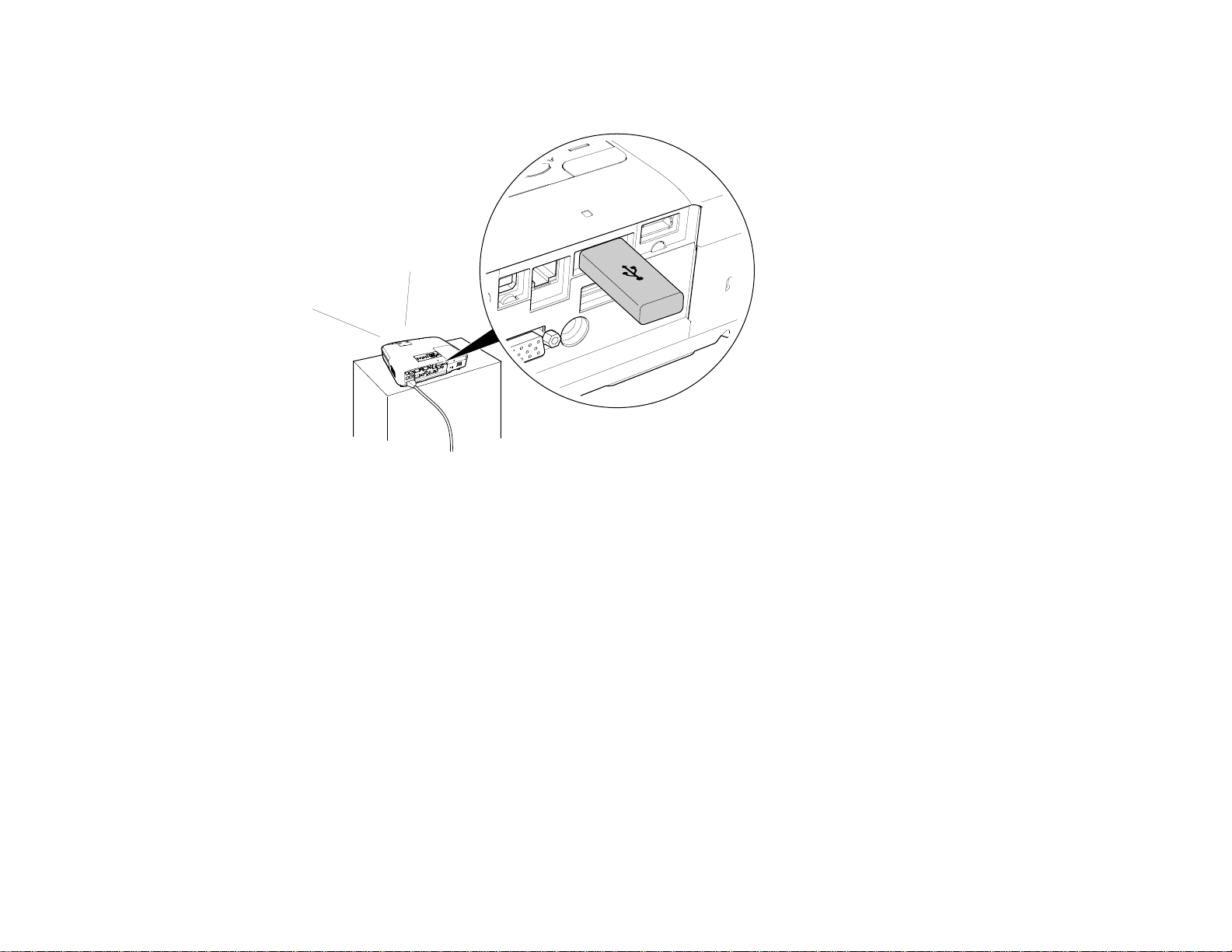
2. Connect the USB cable (or USB flash drive or multicard reader) into the projector's USB Type A port
shown below.
42
Page 43

1 PowerLite 1915/1925W
2 PowerLite 1830
Note: Do not connect a USB hub or a USB cable longer than 10 feet (3 m), or the device may not
operate correctly.
3. Connect the other end of the cable (if applicable) to your device.
Parent topic: USB Device Projection
Selecting the Connected USB Source
You can switch the projector's display to the source you connected to a USB Type A port.
1. Make sure the connected USB source is turned on, if necessary.
2. Press the USB button on the remote control.
3. Press the button again to cycle through other USB sources, if available.
43
Page 44

See your projector's Network and PC Free Operation Guide for instructions on presenting from your USB
source.
Parent topic: USB Device Projection
Disconnecting a USB Device or Camera From the Projector
When you finish presenting with a connected USB device or camera, you must prepare to disconnect the
device from the projector.
1. Select Exit from any software running your slide show or presentation from the device.
2. Disconnect the USB device or camera from the projector.
3. If the device has a power button, be sure to turn off and unplug the device.
Parent topic: USB Device Projection
Connecting to a Document Camera
You can connect an Epson Document Camera (DC-06) to your projector to project images viewed by the
camera.
1. Locate the USB cable that came with the document camera.
2. Connect the USB cable the projector's USB Type A port for the document camera.
44
Page 45

3. Connect the other end of the cable to the document camera's USB Type B port.
1 PowerLite 1915/1925W
2 PowerLite 1830
Parent topic: Projector Connections
Connecting to External Speakers
To enhance the sound from your presentation, you can connect the projector to external speakers with
built-in amplifiers. You can control the volume using the projector's remote control.
45
Page 46

Note: The projector's built-in speaker system is disabled when you connect external speakers.
1. Make sure your computer or video source is connected to the projector with both audio and video
cables as necessary.
2. Locate the appropriate cable to connect your external speakers, such as a stereo
mini-jack-to-pin-jack cable, or another type of cable or adapter.
3. Connect one end of the cable to your external speakers as necessary.
4. Connect the stereo mini-jack end of the cable to your projector's Audio Out port.
Parent topic: Projector Connections
Installing Batteries in the Remote Control
The remote control uses the two AA batteries that came with the projector.
46
Page 47

1. Open the battery cover as shown.
2. Insert the batteries with the + and – ends facing as shown.
47
Page 48

3. Close the battery cover and press it down until it clicks into place.
Parent topic: Setting Up the Projector
Opening the Lens Cover
1. To open the projector's lens cover, slide the A/V Mute slide lever.
48
Page 49

2. To cover the lens or temporarily turn off the projected picture and sound, slide the A/V Mute slide
cover closed.
Parent topic: Setting Up the Projector
49
Page 50
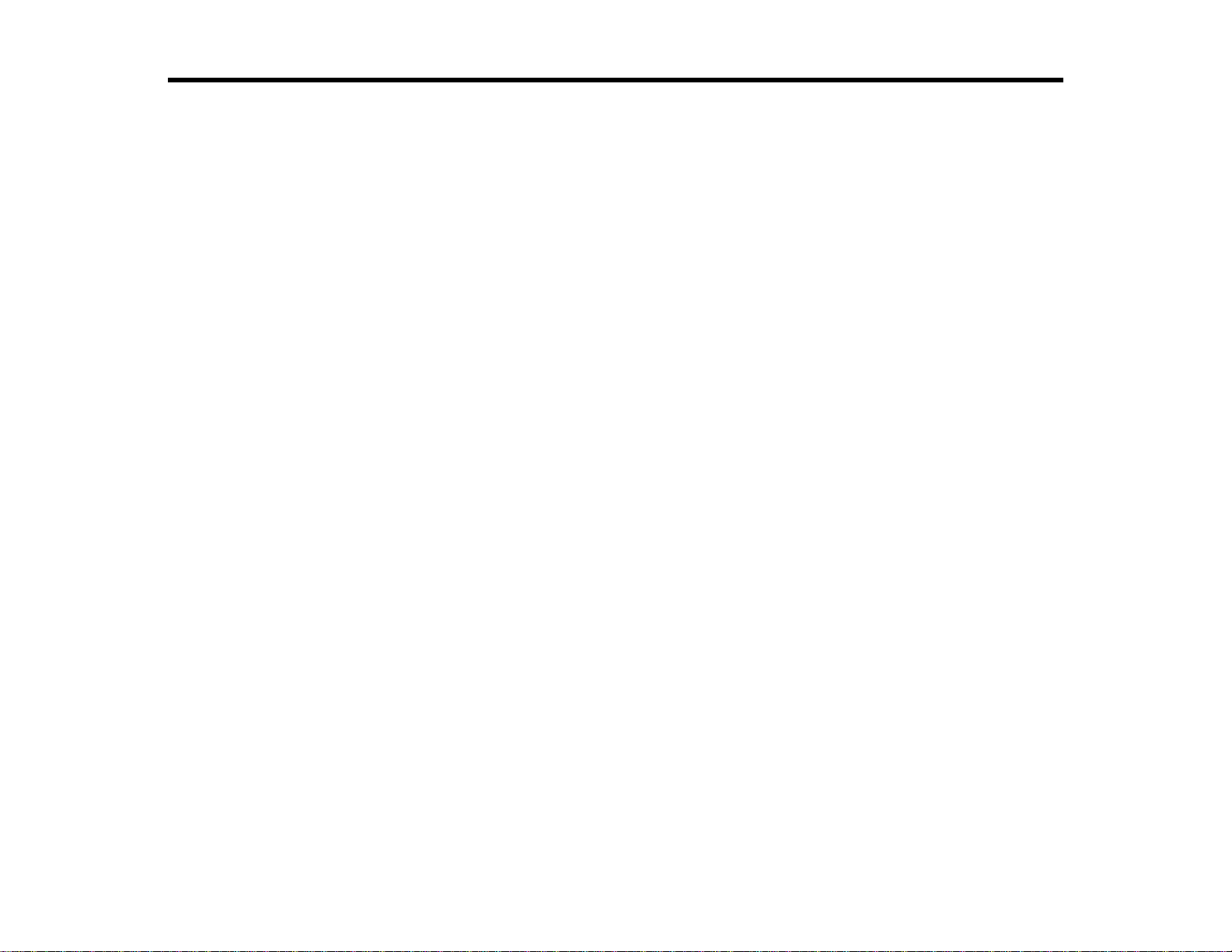
Using the Projector on a Network
Follow the instructions in these sections to set up your projector for use on a network.
Wired Network Projection
Wireless Network Projection
Setting Up Projector Network E-Mail Alerts
Setting Up Monitoring Using SNMP
Wired Network Projection
You can send images to your projector through a wired network. To do this, you connect the projector to
your network, and then set up your projector and computer for network projection.
After connecting and setting up the projector as described here, install the network software from the
Epson Projector Software for Meeting & Presentation CD-ROM on your computer. Use the following
software and documentation to set up, control, and monitor network projection:
• EasyMP Network Projection software sets up your computer for network projection. See the Network
and PC Free Operation Guide installed from your projector CD-ROM for instructions.
• Easy Management®EasyMP Monitor software (Windows only) lets you monitor and control your
projector through the network. See the EasyMP Monitor Operation Guide installed from your projector
CD-ROM for instructions.
Connecting to a Wired Network
Selecting Wired Network Settings
Parent topic: Using the Projector on a Network
Connecting to a Wired Network
To connect the projector to a wired local area network (LAN), use a 100BaseTX or 10BaseT network
cable. To ensure proper data transmission, use a Category 5 shielded cable or better.
1. Connect one end of the network cable to your network router.
50
Page 51

2. Connect the other end of the cable to the projector's LAN port.
Parent topic: Wired Network Projection
Selecting Wired Network Settings
Before you can project from multiple computers on your network, you must select the network settings
for the projector using its menu system.
Note: Make sure you already connected the projector to your wired network using the LAN port.
1. Turn on the projector.
2. Press the Menu button on the remote control.
3. Select the Network menu and press Enter.
4. Select Network Configuration.
51
Page 52

5. Select the Basic menu and press Enter.
PowerLite 1830
PowerLite 1915/1925W
52
Page 53

6. Select the following basic options as necessary:
• Projector Name lets you enter a name up to 16 alphanumeric characters long to identify the
projector over the network.
• PJLink Password lets you enter a password up to 32 alphanumeric characters long for using the
PJLink protocol for projector control.
• Web Control Password letsyou enter a password up to 8 alphanumeric characters long for
accessing the projector over the web.
• Projector keyword lets you turn on a security password to prevent access to the projector by
anyone not in the room with it. You must enter a displayed, randomized keyword from a computer
using the EasyMP Network Projection software to access the projector.
Note: Use the displayed keyboard to enter the name, passwords and keyword. Press the arrow
buttons on the remote control to highlight characters and press Enter to select them.
7. Select the Wired LAN menu and press Enter.
8. If necessary, select IP Settings.
PowerLite 1830
53
Page 54

PowerLite 1915/1925W
9. Select your IP Settings as necessary:
• If your network assigns addresses automatically, turn on the DHCP setting.
• If you must set addresses manually, turn off DHCP and enter the projector's IP Address, Subnet
Mask, and Gateway Address as needed.
Note: To highlight the numbers you want from the displayed keyboard, press the arrow buttons on
the remote control. To select a highlighted number, press Enter.
10. To prevent display of the IP address on the standby screen, turn off IP Address Display.
Parent topic: Wired Network Projection
Wireless Network Projection
You can send images to your PowerLite 1915/1925W projector through a wireless network. To do this,
you must install the Epson 802.11g/b/a wireless LAN module, and then set up your projector and
computer for wireless projection.
There are two ways to connect the projector to your wireless network:
• Using the optional Epson Quick Wireless USB Connection key.
• Configuring the connection manually using the projector's Network menus.
54
Page 55

After installing the module and setting up the projector, install the network software from the Epson
Projector Software for Meeting & Presentation CD-ROM on your computer. Use the following software
and documentation to set up, control, and monitor wireless projection:
• EasyMP Network Projection software sets up your computer for wireless network projection. See the
Network and PC Free Operation Guide installed from your projector CD-ROM for instructions.
• Easy Management®EasyMP Monitor software (Windows only) lets you monitor and control your
projector through the network. See the EasyMP Monitor Operation Guide installed from your projector
CD-ROM for instructions.
Installing the Wireless LAN Module
Using Quick Wireless Connection (Windows Only)
Selecting Wireless Network Settings Manually
Selecting Wireless Network Settings in Windows
Selecting Wireless Network Settings in Mac OS
Setting Up Wireless Network Security
Parent topic: Using the Projector on a Network
Installing the Wireless LAN Module
To use the PowerLite 1915/1925W over a wireless network, install the Epson 802.11g/b/a wireless
module in the projector. Do not install any other type of wireless module.
CAUTION: Never remove the module while its indicator light is green or flashing, or while you are
projecting wirelessly. You may damage the module or lose data.
1. Remove the wireless LAN module cover.
55
Page 56

2. Insert the wireless LAN module into the port.
3. Replace the cover.
56
Page 57

4. Turn the projector over and secure the cover using the screw that came with the LAN module.
Parent topic: Wireless Network Projection
Using Quick Wireless Connection (Windows Only)
You can use the optional Epson Quick Wireless Connection USB key to quickly connect the projector to
a Windows computer wirelessly. Then you can project your presentation and remove the key when you
are done.
1. Turn on the projector.
2. Connect the USB key to the projector's Type A USB port (use USB1 on the PowerLite 1915/1925W).
You see a projected message that the network information update is complete.
3. Remove the USB key.
4. Now connect the USB key to a USB port on your computer or notebook.
Note: In Windows Vista, if you see the AutoPlay window, select Run LaunchU3.exe, then select
Allow on the next screen.
57
Page 58

5. Follow the on-screen instructions to install the Quick Wireless Connection driver.
Note: If you see a Windows Firewall message, click Yes to disable the firewall.
After a few minutes, your computer image is displayed by the projector. If it does not appear, restart
your computer.
6. Run your presentation as necessary.
7. When you finish projecting wirelessly, remove the USB key from your computer.
Note: You may need to restart your computer to reactivate your wireless interface.
Parent topic: Wireless Network Projection
Selecting Wireless Network Settings Manually
Before you can project from your wireless network, you must select the network settings for the projector
using its menu system.
1. Turn on the projector.
2. Press the Menu button on the remote control.
3. Select the Network menu and press Enter.
4. Select Network Configuration.
58
Page 59

5. Select the Basic menu and press Enter.
6. Select the following basic options as necessary:
• Projector Name lets you enter a name up to 16 alphanumeric characters long to identify the
projector over the network.
• PJLink Password lets you enter a password up to 32 alphanumeric characters long for using the
PJLink protocol for projector control.
• Web Control Password letsyou enter a password up to 8 alphanumeric characters long for
accessing the projector over the web.
• Projector keyword lets you turn on a security password to prevent access to the projector by
anyone not in the room with it. You must enter a displayed, randomized keyword from a computer
using the EasyMP Network Projection software to access the projector.
Note: Use the displayed keyboard to enter the name, passwords and keyword. Press the arrow
buttons on the remote control to highlight characters and press Enter to select them.
59
Page 60

7. Select the Wireless LAN menu and press Enter.
8. Select one of the following connection modes:
• Quick mode lets you easily connect one computer to the projector at a time. You can also select
this setting when you're using the optional Epson Quick Wireless Connection USB key.
• Advanced mode lets multiple computers access the projector at the same time and easily trade
off control of the projector. This method requires a wireless network access point or an AirPort
Extreme (or AirPort) base station.
Note: The wireless network card or access point must comply with the 802.11g, 802.11b, or 802.11a
standard.
9. Click To Setup Wizard if your access point is compatible with Wi-Fi Protected Setup (WPS), and
you want to use the Push Button or PIN Code method to configure the projector.
10. Enter the SSID (network name) for your existing wireless network.
11. Select your IP settings as necessary:
• If your network assigns addresses automatically, turn on the DHCP setting.
• If you must set addresses manually, turn off DHCP and enter the projector's IP Address, Subnet
Mask, and Gateway Address as needed.
12. To prevent display of the SSID on the network standby screen, turn off SSID Display.
60
Page 61

13. To prevent display of the IP address on the network standby screen, turn off IP Address Display.
After you complete the wireless settings for your projector, you need to select the wireless network on
your computer.
Parent topic: Wireless Network Projection
Selecting Wireless Network Settings in Windows
Before connecting to the projector, select the correct wireless network on your computer.
1. To access your wireless utility software, double-click the network icon on the Windows taskbar.
2. Do one of the following:
• If your projector is set up on an existing network (Advanced mode), select the network name
(SSID).
• If your projector is configured for Quick mode, select the SSID you assigned to the projector.
3. Click Connect.
Parent topic: Wireless Network Projection
Selecting Wireless Network Settings in Mac OS
Before connecting to the projector, select the correct wireless network on your Macintosh.
1. Click the AirPort icon on the menu bar at the top of the screen.
2. Make sure AirPort is turned on, then do one of the following:
• If your projector is set up on an existing network (Advanced mode), select the network name
(SSID).
• If your projector is configured for Quick mode, select the SSID you assigned to the projector.
Parent topic: Wireless Network Projection
Setting Up Wireless Network Security
You can set up security for your projector to use on the wireless network (PowerLite 1915/1925W). Set
up one of the following security options to match the settings used on your network:
• WEP encryption
• WPA security
• EAP protocol
1. Press the Menu button and select the Network menu.
61
Page 62

2. Select Network Configuration.
3. Select the Security menu.
Continue following the instructions for your network's security method.
Enabling WEP Encryption
Enabling WPA or EAP Security
Parent topic: Wireless Network Projection
Enabling WEP Encryption
Set up the WEP encryption settings to match your network's settings. Check with your network
administrator for guidance on entering the correct encryption key.
62
Page 63

1. Select the WEP setting from the drop-down menu.
2. For the WEP encryption setting, select 128Bit or 64Bit.
3. For the Format setting, select ASCII (to enable text input) or HEX (to enable hexadecimal input).
4. Select a WEP encryption Key ID (1, 2, 3, or 4).
5. In the encryption field for the number that matches your key ID, press Enter.
6. Use the displayed keyboard to enter the key used for WEP encryption as follows:
• 128 bit ASCII: Enter 13 alphanumeric characters
• 128 bit HEX: Enter 26 characters (0 to 9 and A to F)
• 64 bit ASCII: Enter 5 alphanumeric characters
• 64 bit HEX: Enter 10 characters (0 to 9 and A to F)
Parent topic: Setting Up Wireless Network Security
Enabling WPA or EAP Security
Set up the WPA or EAP security settings to match your network's settings. Check with your network
administrator for guidance on entering the correct information.
63
Page 64

1. Select a WPA or EAP setting from the drop-down menu.
2. For WPA security, press Enter in the PSK field. Then use the displayed keyboard to enter the
Pre-Shared Key (8 to 32 characters long).
64
Page 65

3. For the EAP security options, press Enter in the User name field, if available. Then use the
displayed keyboard to enter a user name (up to 32 characters long). Repeat this step to enter a
password in the Password field.
Note: For EAP-TLS security, you do not need to enter any information.
Parent topic: Setting Up Wireless Network Security
Setting Up Projector Network E-Mail Alerts
You can set up the projector to send you an e-mail alert over the network if there is a problem with the
projector.
1. Press the Menu button and select the Network menu.
2. Select Network Configuration.
3. Select the Mail menu.
Wired LAN
65
Page 66

Wireless LAN
4. Turn on Mail Notification.
5. Enter the IP address for the SMTP Server option.
Note: Do not use these addresses: 127.x.x.x or 224.0.0.0 through 255.255.255.255 (where x is a
number from 0 to 255).
6. Select a number for the SMTP server Port Number, from 1 to 65535 (default is 25).
7. Choose an Address or Email Address field, enter the e-mail address, and select the alerts you
want to receive there. Repeat for up to three addresses.
Note: Your e-mail address can be up to 32 alphanumeric characters long.
Note: If a critical problem causes the projector to shut down, you may not receive an e-mail alert.
Network Projector E-mail Alert Messages
Parent topic: Using the Projector on a Network
66
Page 67

Network Projector E-mail Alert Messages
When a problem occurs with a networked projector, and you selected to receive e-mail alerts, you
receive an e-mail containing the following information:
• EPSON Projector on the subject line
• The name of the projector experiencing a problem
• The IP address of the affected projector
• Detailed information about the problem
Note: If a critical problem causes a projector to shut down, you may not receive an e-mail alert.
Parent topic: Setting Up Projector Network E-Mail Alerts
Setting Up Monitoring Using SNMP
Network administrators can install SNMP (Simple Network Management Protocol) software on network
computers so they can monitor projectors. If your network uses this software, you can set up the
projector for SNMP monitoring.
1. Press the Menu button and select the Network menu.
2. Select Network Configuration.
3. Select the Others menu.
Wired LAN
67
Page 68

Wireless LAN
4. Enter up to two IP addresses to receive SNMP notifications, using 0 to 255 for each address field.
Note: Do not use these addresses: 127.x.x.x or 224.0.0.0 through 255.255.255.255 (where x is a
number from 0 to 255).
5. If available, select Wired or Wireless for the Priority Gateway setting.
6. If your network environment uses an AMX controller, turn on the AMX Device Discovery setting to
allow the projector to be detected.
Parent topic: Using the Projector on a Network
68
Page 69

Using Basic Projector Features
Follow the instructions in these sections to use your projector's basic features.
Turning On the Projector
Turning Off the Projector
Selecting the Language for the Projector Menus
Adjusting the Image Height
Image Shape
Resizing the Image With the Zoom Ring
Focusing the Image
Remote Control Operation
Selecting an Image Source
Projection Modes
Image Aspect Ratio
Color Mode
Controlling the Volume With the Volume Buttons
Turning On the Projector
Turn on the computer or video equipment you want to use before you turn on the projector so it can
display the image source.
1. Open the projector's lens cover.
69
Page 70

2. Connect the power cord to the projector's power inlet.
3. Plug the power cord into an electrical outlet.
The projector's power light turns orange. This indicates that the projector is receiving power, but is
not yet turned on.
Note: With Direct Power On turned on, the projector turns on as soon as you plug it in.
4. Press the power button on the projector or the remote control to turn on the projector.
The projector beeps and the power light flashes green as the projector warms up. After about five
seconds, the power light becomes steadily green.
WARNING: Never look into the projector lens when the lamp is on. This can damage your eyes and
is especially dangerous for children.
If you do not see a projected image right away, try the following:
• Turn on the connected computer or video device.
• Insert a DVD or other video media, and press the Play button (if necessary).
• Press the Source Search button on the projector or remote control to detect the video source.
Parent topic: Using Basic Projector Features
70
Page 71

Related references
Projector Setup Settings - Extended Menu
Turning Off the Projector
Before turning off the projector, shut down any computer connected to it so you can see the computer
display during shutdown.
Note: Turn off this product when not in use to prolong the life of the projector. Lamp life will vary
depending upon mode selected, environmental conditions, and usage. Brightness decreases over time.
1. Press the power button on the projector or the remote control.
The projector displays a shutdown confirmation screen.
2. Press the power button again. (To leave it on, press any other button.)
The projector beeps twice, the lamp turns off, and the power light turns orange.
Note: With Epson's Instant Off technology, there is no cool-down period so you can pack up the
projector for transport right away.
71
Page 72

3. To transport or store the projector, make sure the power light is steadily orange, then unplug the
power cord.
CAUTION: To avoid damaging the projector or lamp, never unplug the power cord when the power
light is green or flashing orange.
4. Close the projector's lens cover.
Parent topic: Using Basic Projector Features
72
Page 73

Selecting the Language for the Projector Menus
If you want to view the projector's menus and messages in another language, you can change the
Language setting.
1. Turn on the projector.
2. Press the Menu button.
3. Press the down arrow button to select the Extended menu and press Enter.
4. Press the down arrow button to select the Language setting and press Enter.
5. Select the language you want to use and press Enter.
6. Press Menu to exit the menus.
Parent topic: Using Basic Projector Features
Adjusting the Image Height
If you are projecting from a table or other flat surface, and the image is too high or low, you can adjust
the image height using the projector's adjustable feet.
1. Turn on the projector and display an image.
73
Page 74

2. To adjust the front foot, pull up on the foot release lever and lift the front of the projector.
The foot extends from the projector.
3. Release the lever to lock the foot.
4. If the image is tilted, rotate the rear feet to adjust their height (PowerLite 1915/1925W).
If the projected image is unevenly rectangular, you need to adjust the image shape.
Parent topic: Using Basic Projector Features
Related concepts
Image Shape
Related references
Projector Feature Settings - Settings Menu
74
Page 75

Image Shape
You can project an evenly rectangular image by placing the projector directly in front of the center of the
screen and keeping it level. If you place the projector at an angle to the screen, or tilted up or down, or off
to the side, you may need to correct the image shape for the best display quality.
When you turn on Auto Keystone in your projector's Settings menu, your projector automatically
corrects keystone effects when you reposition the projector. (The PowerLite 1830 automatically corrects
vertical keystoning and the PowerLite 1915/1925W automatically correct horizontal and vertical
keystoning.)
Automatically Correcting Image Shape With Screen Fit
Correcting Image Shape With Quick Corner
Correcting Image Shape With the Keystone Buttons
Parent topic: Using Basic Projector Features
Related references
Projector Feature Settings - Settings Menu
Related tasks
Adjusting the Image Height
Automatically Correcting Image Shape With Screen Fit
You can use the projector's Screen Fit feature to automatically correct the shape and position of images
to fit on your screen (PowerLite 1915/1925W).
75
Page 76

The projector's sensor can detect the screen size and shape in these conditions:
• Projector is not mounted on the ceiling
• Screen size is 100 inches (254 cm) or less
• Projection distance is about 3 to 10 feet (1 to 3.5 m)
• Projection angle is about 20ºright or left, or 30º up or down
• The room is not too dark
1. Press the Screen Fit button on the projector or remote control.
76
Page 77

You see this message:
2. Move the projector as necessary to display the message in the middle of the screen.
3. Zoom into the image until its white frame extends beyond the edges of the screen.
4. Press the Screen Fit button again.
Two displays flash briefly, then this message appears:
5. Fine-tune the image shape as necessary using the arrow buttons.
6. When you are finished, press Esc.
Now, if necessary, you can correct the image corners individually using Quick Corner by pressing the
arrow buttons on the control panel.
Parent topic: Image Shape
77
Page 78

Correcting Image Shape With Quick Corner
You can use the projector's Quick Corner®setting to correct the shape and size of an image that is
unevenly rectangular on all sides (PowerLite 1915/1925W).
1. Turn on the projector and display an image.
2. Press the Menu button.
3. Select the Settings menu.
4. Press Enter.
5. Select the Keystone setting and press Enter.
6. Select the Quick Corner setting and press Enter.
78
Page 79

You see the Quick Corner adjustment screen.
7. Use the arrow buttons on the projector or the remote control to select the corner of the image you
want to adjust. Then press Enter.
8. Press the arrow buttons to adjust the image shape as necessary.
9. When you are finished, press Esc.
Parent topic: Image Shape
Correcting Image Shape With the Keystone Buttons
You can use the projector's keystone correction buttons to correct the shape of an image that is
unevenly rectangular on the sides.
1. Turn on the projector and display an image.
79
Page 80

2. Press a keystone button on the projector's control panel.
PowerLite 1830
PowerLite 1915/1925W
80
Page 81

After correction, your image is slightly smaller.
Note: If the projector is installed out of reach, you can also correct the image shape using the
Keystone settings in the projector menus.
Parent topic: Image Shape
Resizing the Image With the Zoom Ring
1. Turn on the projector and display an image.
81
Page 82

2. To enlarge or reduce the image size, rotate the projector's zoom ring.
PowerLite 1830
PowerLite 1915/1925W
Parent topic: Using Basic Projector Features
82
Page 83

Focusing the Image
Before you sharpen the focus, turn on the projector and display an image.
• PowerLite 1830: Rotate the projector’sfocus ring.
• PowerLite 1915/1925W: Press the Focus buttons on the projector or remote control.
83
Page 84

Parent topic: Using Basic Projector Features
Remote Control Operation
The remote control lets you control the projector from almost anywhere in the room, up to 26 feet (8 m)
away. You can point it at the screen, or the front or back of the projector.
Make sure that you aim the remote control at the projector's receivers within the angles listed below.
Horizontal angles
84
Page 85

Vertical angles
1 26 feet (8 m)
2 45º
3 30º
4 15º
Note: Avoid using the remote control in conditions with bright fluorescent lights or in direct sunlight, or
the projector may not respond to commands. If you will not use the remote control for a long time,
remove the batteries.
Using the Remote Control as a Wireless Mouse
Using the Remote Control as a Presentation Pointer
Parent topic: Using Basic Projector Features
Related tasks
Replacing the Remote Control Batteries
Using the Remote Control as a Wireless Mouse
You can use the projector's remote control as a wireless mouse so you can control your computer
presentation from a distance.
Note: You cannot use the remote control's wireless mouse function when you use your projector's USB
Type B port to project video.
1. Connect the projector to a computer using the projector's Computer port.
85
Page 86

2. Using a USB cable, connect the projector's USB TypeB port to a USB port on your computer (for
wireless mouse support).
3. Press the Menu button, select the Extended menu, and select Wireless Mouse as the USB Type B
setting.
4. Start your presentation.
5. Use the following buttons on the remote control to control your presentation:
• To move through PowerPoint slides, press the Up and Down Page buttons.
• To move the cursor on the screen, use the arrow buttons.
• To left-click, press the Enter button once (press it twice to double-click).
• To right-click, press the Esc button.
• To drag-and-drop, hold the Enter button as you move the cursor with the arrow buttons, then
release Enter at the destination.
Parent topic: Remote Control Operation
Related references
Projector Setup Settings - Extended Menu
Using the Remote Control as a Presentation Pointer
You can use the projector's remote control as a pointer to help you call out important information during
a presentation. The default pointer shape is an arrow, but you can select an alternative shape using the
Settings menu.
86
Page 87

1. Press the Pointer button on the remote control.
2. Use the arrow buttons on the remote control to move the pointer on the screen.
3. Press Esc to clear the pointer from the screen.
Parent topic: Remote Control Operation
Related references
Projector Feature Settings - Settings Menu
Selecting an Image Source
If you connected multiple image sources to the projector, such as a computer and DVD player, you may
want to switch from one image source to the other.
1. Make sure the connected image source you want to use is turned on.
2. For video image sources, insert a DVD or other video media and press Play (if necessary).
87
Page 88

3. Do one of the following:
• Press the Source Search button on the projector or remote control until you see the image from
the source you want.
88
Page 89

• Press the button for the source you want on the remote control. If there is more than one port for
that source, press the button again to select the other source.
1 Computerport sources
2 Video,S-Video, and HDMI sources
3 USBport sources (computer display and external devices)
4 Networksources
4. If you see a blank screen or a "No Signal" message, try the following:
• Check that the device cables are securely connected to the projector and the device.
• Make sure the projector is turned on and its lens cover is open.
• For laptop computers, make sure you have set up your laptop to output its display properly.
Parent topic: Using Basic Projector Features
Projection Modes
Depending on how you positioned the projector, you may need to change the projection mode so your
images project correctly.
• Front (default setting) lets you project from a table in front of the screen.
• Front/Ceiling flips the image over top-to-bottom to project upside-down from a ceiling or wall mount.
• Rear flips the image horizontally to project from behind a translucent screen.
89
Page 90

• Rear/Ceiling flips the image over top-to-bottom and horizontally to project from the ceiling and the
rear.
You can change the projection mode using the remote control or by changing a menu setting.
Changing the Projection Mode Using the Remote Control
Changing the Projection Mode Using the Menus
Parent topic: Using Basic Projector Features
Changing the Projection Mode Using the Remote Control
You can change the projection mode to flip the image over top-to-bottom.
1. Turn on the projector and display an image.
2. Hold down the A/V Mute button on the remote control for five seconds.
The image disappears briefly and reappears flipped top-to-bottom.
3. To change projection back to the original mode, hold down the A/V Mute button for five seconds
again.
Parent topic: Projection Modes
Changing the Projection Mode Using the Menus
You can change the projection mode to flip the image over top-to-bottom and/or left-to-right using the
projector menus.
1. Turn on the projector and display an image.
2. Press the Menu button.
90
Page 91

3. Select the Extended menu.
4. Press Enter.
5. Select the Projection setting.
6. Select a projection mode.
7. Press Enter.
8. Press Menu to exit.
Parent topic: Projection Modes
Image Aspect Ratio
The projector can display images in different width-to-height ratios called aspect ratios. Normally the
input signal from your video source determines the image's aspect ratio. However, for certain images
you can change the aspect ratio to fit your screen by pressing a button on the remote control.
If you always want to use a particular aspect ratio for a certain video input source, you can select it using
the projector's menus.
Changing the Image Aspect Ratio
Available Image Aspect Ratios
Parent topic: Using Basic Projector Features
Related references
Image Quality Settings - Image Menu
91
Page 92

Changing the Image Aspect Ratio
You can change the aspect ratio of the displayed image to resize it.
1. Turn on the projector and switch to the image source you want to use.
2. Press the Aspect button on the remote control.
The shape and size of the displayed image changes, and the name of the aspect ratio appears
briefly on the screen.
3. To cycle through the available aspect ratios for your input signal, press the Aspect button
repeatedly.
Parent topic: Image Aspect Ratio
Available Image Aspect Ratios
You can select the following image aspect ratios, depending on the input signal from your image source.
Note: Black bands and cropped images may project in certain aspect ratios, depending on the aspect
ratio and resolution of your input signal.
PowerLite 1830/1915
Aspect ratio setting Description
Auto Automatically sets the aspect ratio according to the input signal.
92
Page 93

Aspect ratio setting Description
Normal Displays images using the full projection area and maintains the
aspect ratio of the image.
4:3 Displays images using the full projection area at 4:3 aspect ratio.
16:9 Converts the aspect ratio of the image to 16:9.
PowerLite 1925W
Aspect ratio setting Description
Auto Automatically sets the aspect ratio according to the input signal.
Normal Displays images using the full projection area and maintains the
aspect ratio of the image.
16:9 Converts the aspect ratio of the image to 16:9.
Zoom Displays images using the full width of the projection area and
maintains the aspect ratio of the image.
Full Displays images using the full width of the projection area, but does
not maintain the aspect ratio.
Native Displays images as is (aspect ratio and resolution are maintained).
Parent topic: Image Aspect Ratio
Color Mode
The projector offers different Color Modes to provide optimum brightness, contrast, and color for a
variety of viewing environments and image types. You can select a mode designed to match your image
and environment, or experiment with the available modes.
Changing the Color Mode
Available Color Modes
Turning On Auto Iris
Parent topic: Using Basic Projector Features
Related references
Image Quality Settings - Image Menu
93
Page 94

Changing the Color Mode
You can change the projector's Color Mode using the remote control to optimize the image for your
viewing environment.
1. Turn on the projector and switch to the image source you want to use.
2. If you are projecting from a DVD player or other video source, insert a disc or other video media and
press the Play button, if necessary.
3. Press the Color Mode button on the remote control to change the Color Mode.
The image quality changes and the name of the Color Mode appears briefly on the screen.
4. To cycle through all the available Color Modes for your input signal, press the Color Mode button
repeatedly.
Parent topic: Color Mode
Available Color Modes
You can set the projector to use these Color Modes, depending on the input source you are using:
Color Mode Description
Presentation Best for color presentations in a bright room
Dynamic Best for video games in a bright room
Theatre Best for movies projected in a dark room
Text Best for black-and-white presentations in a bright room
94
Page 95

Color Mode Description
Sports Best for television images in a bright room (video, S-Video, or
sRGB Bestfor standard sRGB computer displays
Blackboard Best for presentations onto a green chalkboard (adjusts the colors
Whiteboard Best for presentations onto a whiteboard (adjusts the colors
Photo Best for still images projected in a bright room
Customized Best for customizing a color mode using manual Color
Parent topic: Color Mode
Turning On Auto Iris
In certain color modes, you can turn on the Auto Iris setting to automatically optimize the image based on
the brightness of the content you project.
1. Turn on the projector and switch to the image source you want to use.
2. Press the Menu button.
composite video input only)
accordingly)
accordingly)
Adjustment settings in the Image menu.
3. Select the Image menu.
95
Page 96

4. Press Enter.
5. Select the Auto Iris setting.
6. Select On.
7. Press Menu to exit.
Parent topic: Color Mode
Controlling the Volume With the Volume Buttons
You can use the Volume buttons on the remote control to adjust the volume as you project a
presentation with audio. The volume buttons control the projector’s internal speaker system or any
external speakers you connected to the projector.
You must adjust the volume separately for each connected input source.
Note: You can also press the volume buttons on the PowerLite 1830 control panel.
1. Turn on the projector and start a presentation that includes audio.
2. Press the Volume buttons as necessary to lower or raise the volume.
A volume gauge appears on the screen.
3. To set the volume to a specific level for an input source, you can set the volume using a projector
menu.
Parent topic: Using Basic Projector Features
Related references
Projector Feature Settings - Settings Menu
96
Page 97

Adjusting Projector Features
Follow the instructions in these sections to use your projector's feature adjustments.
Shutting Off the Picture and Sound Temporarily
Stopping Video Action Temporarily
Zooming Into and Out of Images
Projector Security Features
Projector Identification System for Multiple Projector Control
Shutting Off the Picture and Sound Temporarily
You can temporarily turn off the projected picture and sound if you want to redirect your audience's
attention during a presentation. Any sound or video action continues to run, however, so you cannot
resume projection at the point that you stopped it.
If you want to display an image such as a company logo or picture when the presentation is stopped, you
can set up this feature using the projector's menus.
1. Press the A/V Mute button on the remote control to temporarily stop projection and mute any sound.
2. To turn the picture and sound back on, press A/V Mute again.
Note: You can also stop projection using the A/V Mute slide lever on the projector.
Parent topic: Adjusting Projector Features
97
Page 98

Related references
Projector Setup Settings - Extended Menu
Stopping Video Action Temporarily
You can temporarily stop the action in a video or computer presentation and keep the current image on
the screen. Any sound or video action continues to run, however, so you cannot resume projection at the
point that you stopped it.
1. Press the Freeze button on the remote control to stop the video action.
2. To restart the video action in progress, press Freeze again.
Parent topic: Adjusting Projector Features
Zooming Into and Out of Images
You can draw attention to parts of a presentation by zooming into a portion of the image and enlarging it
on the screen.
98
Page 99

1. Press the E-Zoom + button on the remote control.
You see a crosshair on the screen indicating the center of the zoom area.
2. Use the arrow buttons to position the crosshair in the image area you want to zoom into.
3. Press the E-Zoom + button repeatedly to zoom into the image area, enlarging it up to four times.
4. To pan around the zoomed image area, use the arrow buttons.
5. To zoom out of the image, press the E-Zoom - button as necessary.
6. To return to the original image size, press Esc.
Parent topic: Adjusting Projector Features
Projector Security Features
You can secure your projector to prevent theft or unintended use by setting up the following security
features:
• Password security to prevent the projector from being turned on, and prevent changes to the startup
screen and network settings.
• Button lock security to block operation of the projector using the buttons on the control panel.
• Security cabling options to physically cable the projector in place.
Password Security Types
Locking the Projector's Buttons
Installing a Security Cable
99
Page 100

Parent topic: Adjusting Projector Features
Password Security Types
You can set up these types of password security using one shared password:
• Power On Protect password prevents anyone from using the projector without first entering a
password.
• User's Logo Protect password prevents anyone from changing the custom screen the projector can
display when it turns on or when you use the A/V Mute feature. The presence of the custom screen
discourages theft by identifying the projector’s owner.
• Network Protect password prevents anyone from changing the network settings in the projector
menus.
Setting a Password
Selecting Password Security Types
Entering a Password to Use the Projector
Saving a User's Logo Image to Display
Parent topic: Projector Security Features
Setting a Password
To use password security, you must set a password.
1. Hold down the Freeze button on the remote control until you see the Password Protect menu. This
takes about five seconds.
2. Press the down arrow to select Password and press Enter.
You see the prompt "Change the password?".
100
