Page 1
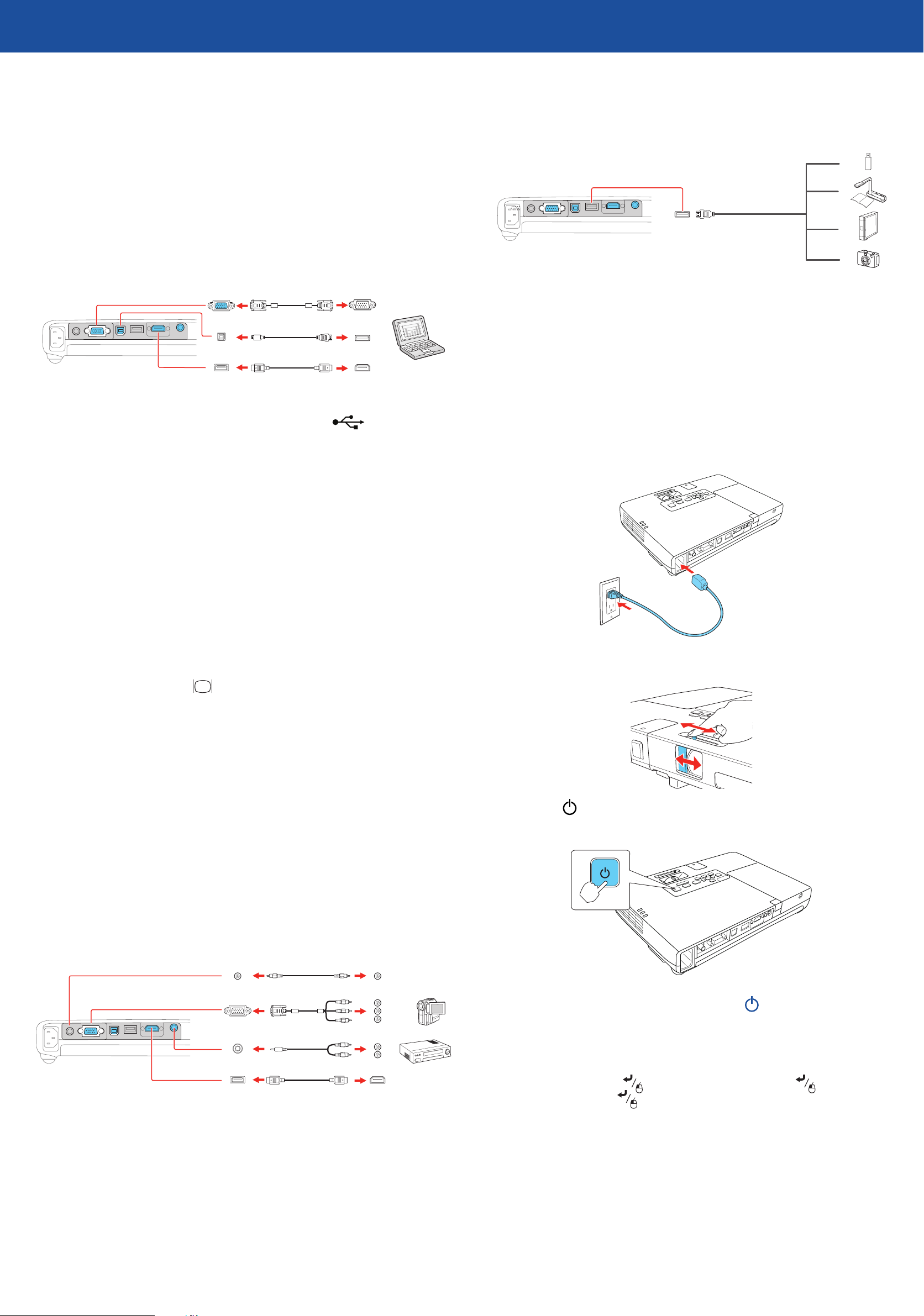
PowerLite® 1761W/1771W/1776W
*412280900*
*412280900*
Quick Setup
Camera, USB device, or EPSON Document Camera DC-06
Before using the projector, make sure you read the safety instructions in the
online User’s Guide.
Connect the projector
Choose from the following connections. See the sections below or the online
User's Guide for details.
Computer
VGA cable
USB cable
HDMI cable
USB port
Connect the square end of a USB cable to the projector’s USB TypeB
(square) port. Connect the flat end of the cable to any USB port on your
computer.
Connect a digital camera, USB flash drive, USB storage device, or EPSON
document camera DC-06 to the projector’s USB TypeA (flat) port.
If you connect a digital camera, USB flash drive, or USB storage device, you can
use the projector’s Slideshow feature to project images. See the online User’s
Guide for details.
Turn on your equipment
Turn on your computer or video source.
1
Plug in the projector. The power light on the projector turns orange.
2
Windows® 2000 SP4 or later: After turning on the projector, follow
the on-screen instructions to install the EPSON® USB Display software
(EMP_UDSE.EXE; only on first connection).
Note: If the software screen does not display automatically, open My
Computer or Computer, then double-click EPSON_PJ_UD.
Mac OS X 10.5.1 or higher: After turning on the projector, the setup folder
for USB Display appears in the Finder. Double-click USB Display Installer and
follow the on-screen instructions to install the EPSON USB Display software
(only on first connection).
Monitor port
Connect one end of a VGA cable to the projector’s Computer port, and the
other end to your computer’s monitor port. If you are using a laptop,
switch it to external display (see “Troubleshooting”). You can also connect an
audio cable.
HDMI port
Connect one end of an HDMI cable to the projector’s HDMI port and the other
end to an HDMI port on your computer.
Open the A/V Mute slide all the way.
3
Note: To connect a Mac that includes only a Mini DisplayPort or Mini-DVI port
for video output, you need to obtain an adapter that allows you to connect to
the projector’s HDMI port. Contact Apple for compatible adapter options. Older
Mac computers (2009 and earlier) may not support audio through the HDMI
port.
Video device
Connect up to 3 video devices and use the Source Search button on the
projector or remote control to switch between them.
RCA video cable (composite video)
Component video to VGA cable
Audio cable
HDMI cable
Press the power button on the projector or remote control. The
4
projector beeps, the power light flashes green, and then stays on.
Note: To shut down the projector, press the power button twice, then
unplug it. You don’t have to wait for the projector to cool down.
The default language of the menu system is English. To select another
5
language, press the Menu button on the remote control. Select
Extended and press . Select Language and press . Select your
language and press . Press the Menu button to exit the menu system.
Page 2
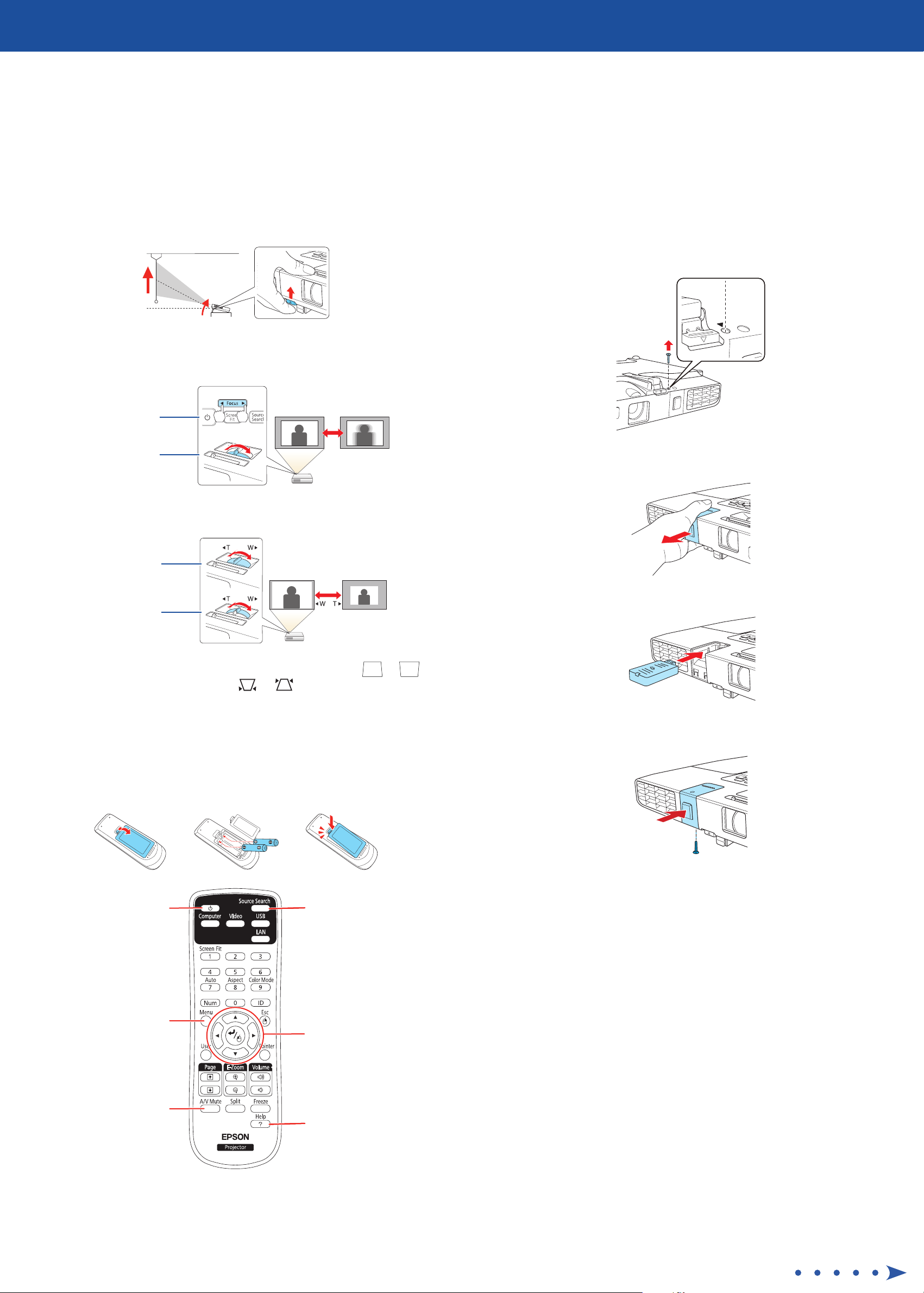
Adjust the image
Project wirelessly
If you don’t see an image, press the Source Search button on the
1
projector or the remote control to select the image source.
Note: If you still see a blank screen or have other display problems, see
the troubleshooting tips on the back of this sheet.
To raise the image, press the foot release button and lift the front of the
2
projector. Release the button to lock the foot in position.
PowerLite 1776W: Press the Focus buttons to sharpen the image.
3
PowerLite 1761W/1771W: Rotate the focus ring to sharpen the image.
PowerLite
1776W
Follow the steps here to connect the projector wirelessly over an 802.11n,
802.11g, or 802.11b wireless network. Your computer must have a wireless
card or built-in wireless interface, and be running Windows 7, Windows Vista®,
Windows XP Professional x64, Windows XP, or Windows 2000, or
Mac OS X 10.4 to 10.7.
Turn off the projector and unplug the power cord.
1
To install the wireless LAN module, turn the projector over and remove
2
the screw securing the wireless LAN module cover.
PowerLite
1761W/1771W
Turn the zoom ring to reduce or enlarge the image.
4
PowerLite
1776W
PowerLite
1761W/1771W
Your projector automatically adjusts images that look like or ,
5
but if necessary you can press the or buttons on the projector to
correct it.
Using the remote control
Remove the wireless LAN module cover.
3
Insert the wireless LAN module into the port.
4
Replace the cover and secure it using the screw.
5
Make sure the batteries are installed as shown (two AA batteries).
Turn projector on
and off
Access projector
menus
Turn off projector
display
Choose which source
to display
Navigate projector
menus
Get solutions to
common problems
Plug in and turn on the projector.
6
To configure your projector for your wireless network, do one of the
7
following:
•
If you’re using the optional Quick Wireless Connection USB key,
insert it into the projector’s USB TypeA port, wait for the displayed
message, remove the key, and connect it to a USB port on your
computer. Follow the on-screen instructions to install the driver, then
run your presentation. For details, see the online User’s Guide.
If you’re not using the key, continue with the following steps.
•
For more information on using the remote control, see the online User’s Guide.
Page 3

Press the Menu button on the remote control, select the Network menu,
8
and press .
Choose Network Configuration and press .
9
Select the Basic menu and press .
10
Press the Menu button to exit the menu system.
20
See “Install network software” for additional instructions.
21
Install network software
Install the EasyMP® Network Projection software on each computer that will
project over the network. Use the CD labeled Epson Projector Software to
install the program.
For instructions on installing and using your network software, click the icon
on your desktop to access the online EasyMP Network Projection Operation
Guide (requires an Internet connection). If you don’t see the EasyMP Network
Projection Guide icon, you can install it from the projector CD or go to the
Epson website, as described below.
To monitor and control your projector over the network, download and install
the EasyMP Monitor software and manual from the Epson support web site.
You can install a link to the downloads page from the projector CD or go to the
Epson website, as described below.
Select the Projector Name setting, press , and enter a name (up to and enter a name (up to
11
16 characters long) to identify your projector over the network.
Use the displayed keyboard to enter characters. Press the arrow buttons
on the remote control to highlight the characters and press to select
them.
Note: See the online User’s Guide for information on adding passwords.
Select the Wireless LAN menu and press .
12
Troubleshooting
If you see a blank screen or the No signal message after turning on your
computer or video device, check the following:
Make sure the power light on the projector is green and not flashing, and
•
the A/V Mute slide is open.
Press the Source Search button on the projector or the remote control to
•
switch to the correct image source, if necessary.
If you’re using a Windows laptop, press the function key on your
•
keyboard that lets you display on an external monitor. It may be labeled
CRT/LCD or have an icon such as . You may have to hold down the
Fn key while pressing it (such as Fn + F7). Wait a moment for the display
to appear.
If you’re using a Mac laptop, open System Preferences and select
•
Displays. Select the VGA Display or Color LCD option if necessary, then
click the Arrange or Arrangement tab, and select the Mirror Displays
check box.
Select the Connection Mode setting, press , and choose one of these and choose one of these
13
options:
•
•
14
15
16
17
Quick to connect the projector to one computer on the network (Ad
Hoc)
Advanced to connect the projector to multiple computers on
the network (infrastructure)
If you selected Quick connection mode, select the Channel setting for
your wireless network and turn on the SSID Auto Setting setting.
Select the type of wireless network you are using as the Wireless LAN
Sys. setting.
If you selected Advanced connection mode, enter your network SSID (up
to 32 characters) as the SSID setting.
If your network assigns addresses automatically, select IP Settings and
turn on the DHCP setting. If not, turn off the DHCP setting and enter
the projector’s IP Address, Subnet Mask, and Gateway Address, as
needed.
Where to get help
Manuals
For more information about using the projector, click the icons on your desktop
to access the manuals (may require an Internet connection). If you don’t have
icons to the manuals, you can install them from the projector CD or go to the
Epson website, as described below.
Telephone Support services
To use the EPSON® PrivateLine® Support service, call (800) 637-7661 and enter
the PIN on the EPSON PrivateLine Support card included with your projector.
This service is available 6 am to 6 pm, Pacific Time, Monday through Friday, for
the duration of your warranty period. You may also speak with a projector
support specialist by dialing:
US: (562) 276-4394, 6 am to 8 pm, Pacific Time, Monday through Friday, and 7 am
to 4 pm, Pacific Time, Saturday
Canada: (905) 709-3839, 6 am to 8 pm, Pacific Time, Monday through Friday
Days and hours of support are subject to change without notice. Toll or long
distance charges may apply.
Internet support
To prevent the SSID and IP address from appearing on the network
18
standby screen, set the SSID Display and/or IP Address Display settings
to Off.
When you are finished, select Complete and press , then press
19
again to save your settings.
Visit www.epson.com/support (U.S.) or www.epson.ca/support
(Canada) for solutions to common problems. You can download utilities and
documentation, get FAQs and troubleshooting advice, or e-mail Epson.
Page 4

Registration
Register today to get product updates, special promotions, and customer-only
offers. You can use the CD included with your projector or register online at
www.epson.com/webreg.
Optional accessories
For a list of optional accessories, see the online User’s Guide.
You can purchase screens, carrying cases, or other accessories from an Epson
authorized reseller. To find the nearest reseller, call 800-GO-EPSON
(800-463-7766). Or you can purchase online at www.epsonstore.com (U.S.
sales) or www.epson.ca (Canadian sales).
EPSON, EasyMP, and PowerLite are registered trademarks, and EPSON Exceed Your Vision is a registered
logomark of Seiko Epson Corporation. PrivateLine is a registered trademark of Epson America, Inc.
General Notice: Other product names used herein are for identification purposes only and may be trademarks
of their respective owners. Epson disclaims any and all rights in those marks.
This information is subject to change without notice.
© 2012 Epson America, Inc. 2/12
Printed in XXXXXX CPD-36695
