Page 1
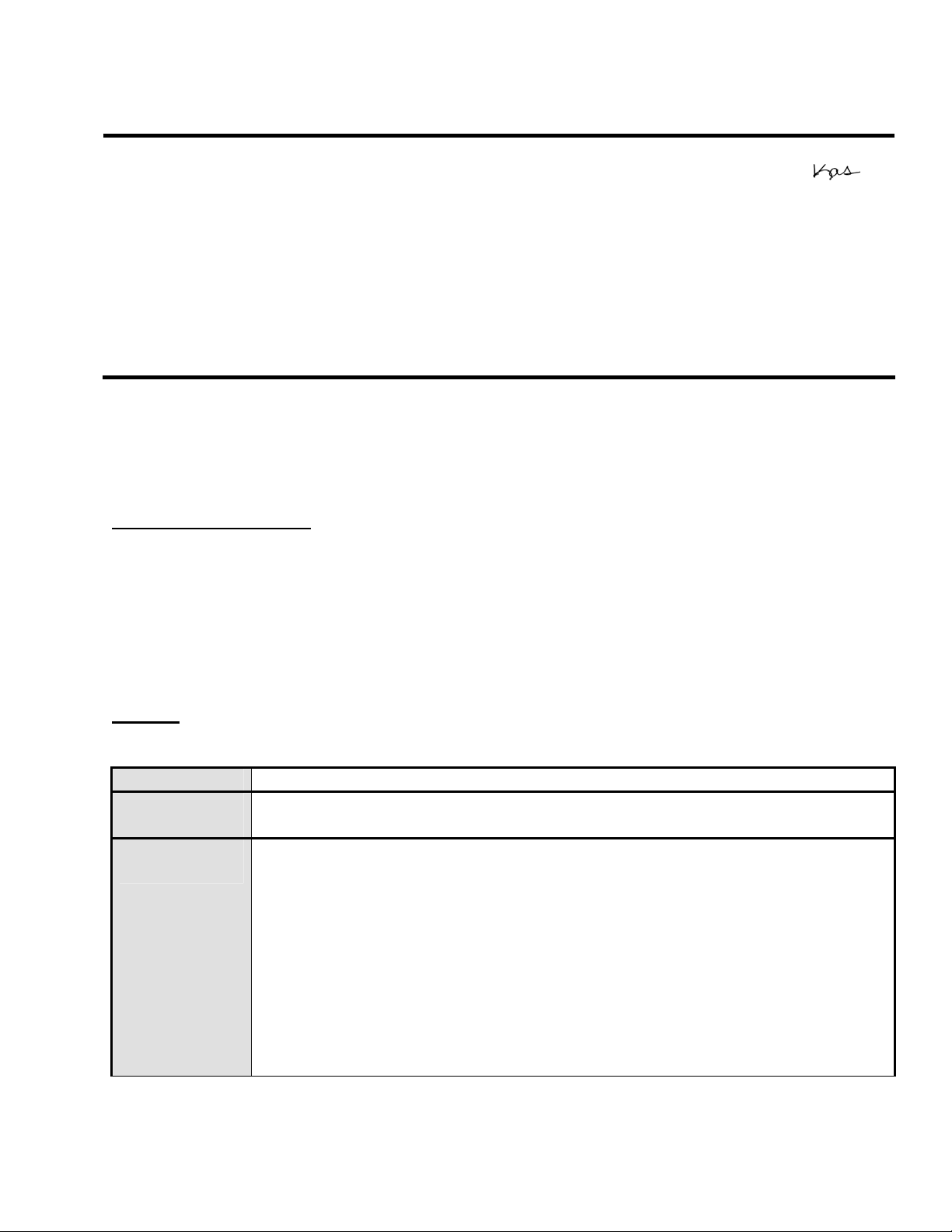
EPSON PRODUCT SUPPORT BULLETIN
Date:
PSB #:
Reference:
Product(s):
Subject:
This bulletin was created to inform you of the release of the new version 4.30 of the Epson
EMP Monitor software utility.
Description of Change:
Improvements have been made to the EMP Monitor software utility.
Note: For the PowerLite 61p / 81p / 82c / 821p / 1810 / 260d (Latin America) / 280d (Latin
America) models, a serial to TCP/IP conversion adapter is necessary. The function of Auto
Update does not work for these models. You need to manually click on refresh to get an
updated status of projectors.
Reason:
The improved points of version 4.30 are as follows:
Application
Version
upgraded
Improved
points
04/20/2009
PSB.2009.06.001
TI 09-05e Rev. A/B
PowerLite 735c / Cinema 500 / 737c / 745c / 755c / 765c / 830p / 835p /
1705c / 1715c / 6100i / 6110i / 7800p / 7850p / 7900NL / 8300i / 8300i with
EasyMP.net module / 9300NL / 1815p / 1825 / 822p / 83c / 822+ / 83+ /
G5000 / Pro G5150 / Pro G5350 / Pro G5200W / 1725 / 1735W / 400W /
410W / 84 / 85 / 825 / 826W
PowerLite 61p / 81p / 82c / 821p / 1810 / 260d (Latin America) / 280d (Latin
America) with TCP/IP to Serial converter
Release of EMP Monitor for Windows version 4.30
EMP Monitor
Version 4.22 Æ Version 4.30
(1) Addition of 7 new languages
- Indonesian, Croat, Slovak, Bulgarian, Malay, Vietnamese, and
Hebrew
Existing 27 languages
- Chinese (Traditional), Netherlands, Danish, Polish, Hungarian,
Czech, Romanian, Slovene, Norwegian, Swedish, Finnish, Russian,
Ukrainian, Greek, Turkish, Arabic (Windows NT4 does not support),
English, Japanese, French, German, Italy, Spanish, Portuguese,
Chinese (Simplified), Korean, Catalan, Thai
Originator:
Authorization:
Total Pages:
JAM
5
Page 1 of 4
PSB.2009.06.001
Page 2
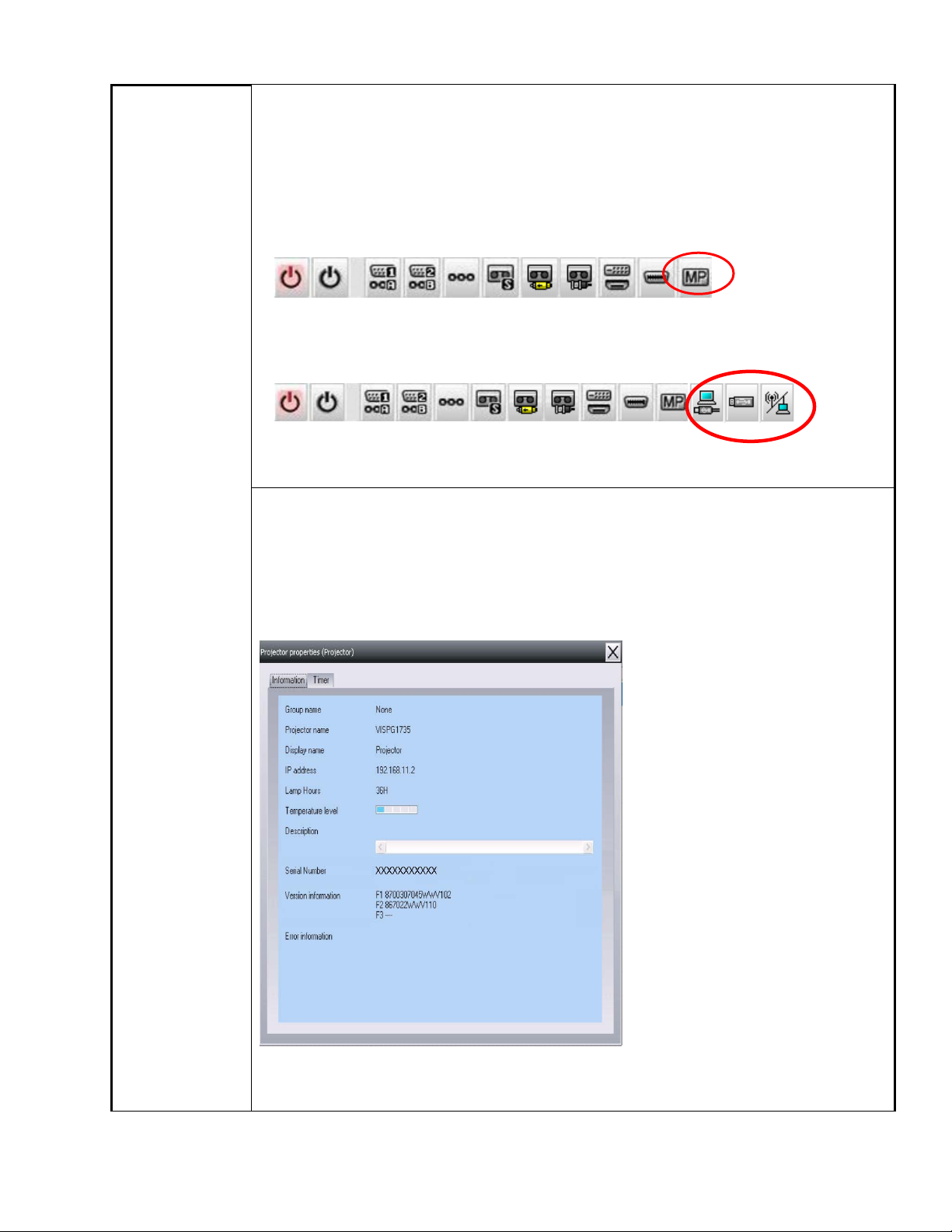
(2) Addition of Input Source (Only PowerLite 84 / 85 / 825 / 826W)
Previous version of EMP Monitor included USB Display, USB and LAN as
one source: EasyMP.
The input source buttons for USB display, USB, and LAN are available as
separate input sources as shown below:
- Old version - EMP Monitor V4.22
EMP Monitor V4.22
- New version - EMP Monitor V4.30
EMP Monitor V4.30
.
(3) New feature for the PowerLite 84 / 85 / 825 / 826W.
Displays projector’s serial number in the Menu settings
- The projector’s serial number is now displayed in the projector’s
menu under “info”,
- EMP Monitor can also display the projector’s serial number as
shown below:
Page 2 of 4
PSB.2009.06.001
Page 3
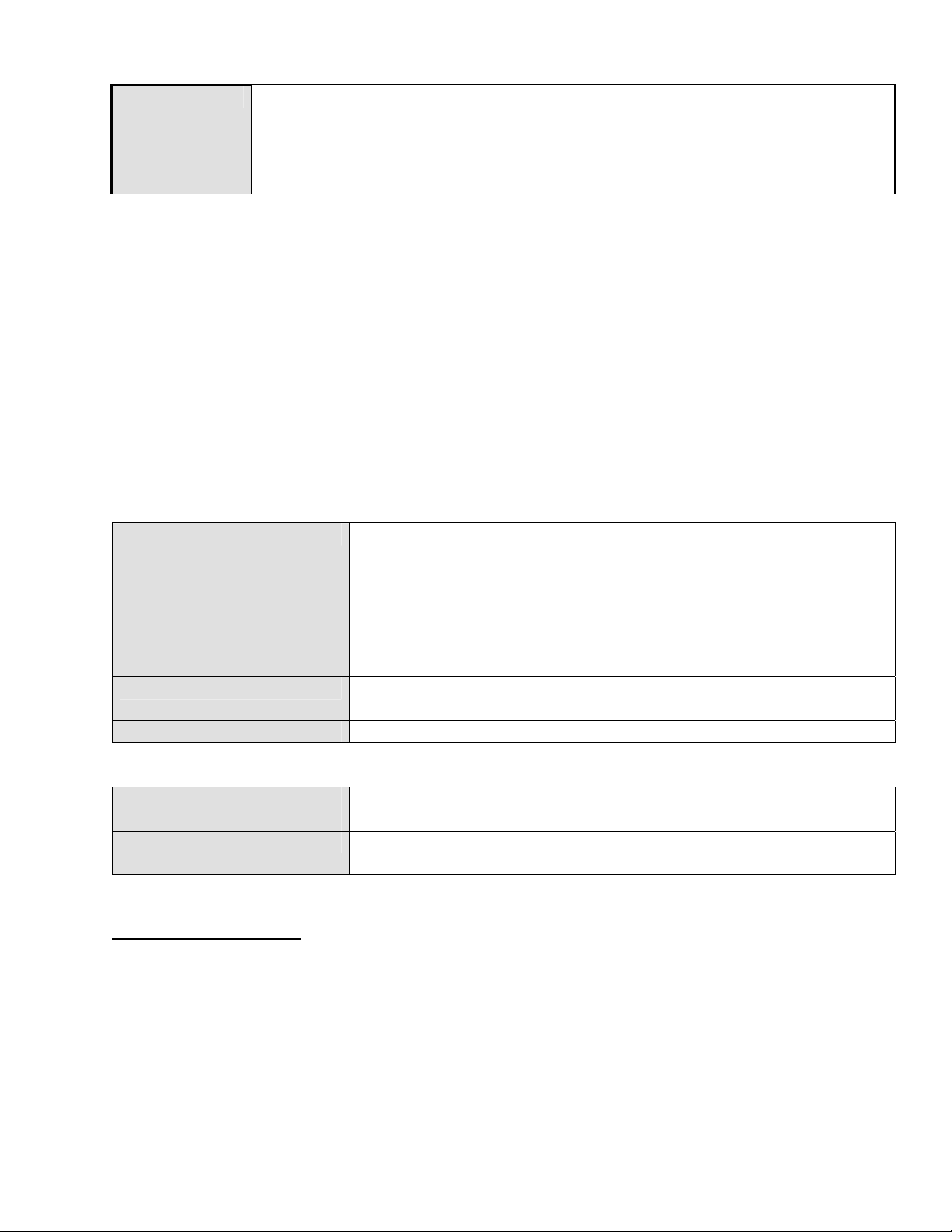
Limitations
When the PowerLite1725 / 1735W exhibit a Lamp Cover Open error state,
EMP Monitor cannot detect the error. The reason is that when the lamp
cover is opened, the primary power source that reports the error state to
EMP Monitor is turned off immediately. This is different from other models
which make the secondary power source turn off under the same condition.
Note: EMP Monitor Ver. 4.xx is not compatible with EMP Monitor Ver. 3.05 and earlier
versions. EMP Monitor Ver. 4.xx cannot read the setting files of EMP Monitor Ver. 3.05
and earlier versions.
System Requirements:
OS
• Windows 98 SE / Me / NT 4.0 (SP6) *Except Arabic and
Hebrew / Windows 2000 Pro / XP Home Edition / XP
Professional (32 bit) / Vista Home Basic / Home Premium /
Ultimate / Business / Enterprise (32 bit) *Except Ukrainian /
Vista SP1 Home Basic / Home Premium / Ultimate /
Business / Enterprise (32 bit)
• Internet Explorer Ver. 5.0 or later must be installed
CPU
Minimum: Pentium MMX 166 MHz (Recommended: Pentium II
233 MHz or higher)
Memory
At least 64 MB (Recommended: 128 MB or above)
Available hard disk
At least 50 MB
space
Display
SVGA (800×600) or higher resolution, 32 bit or higher display
color
Obtaining the Update:
Download epson13055.exe from
www.epson.com to get the version 4.30 update for EMP
Monitor. The files are extracted and copied to C:\EPSON\epson13055_emp_monitor_430.
This file is a self-extracting archive and will start the installation utility for EMP Monitor. Follow
the on-screen instructions during the installation process.
Page 3 of 4
PSB.2009.06.001
Page 4
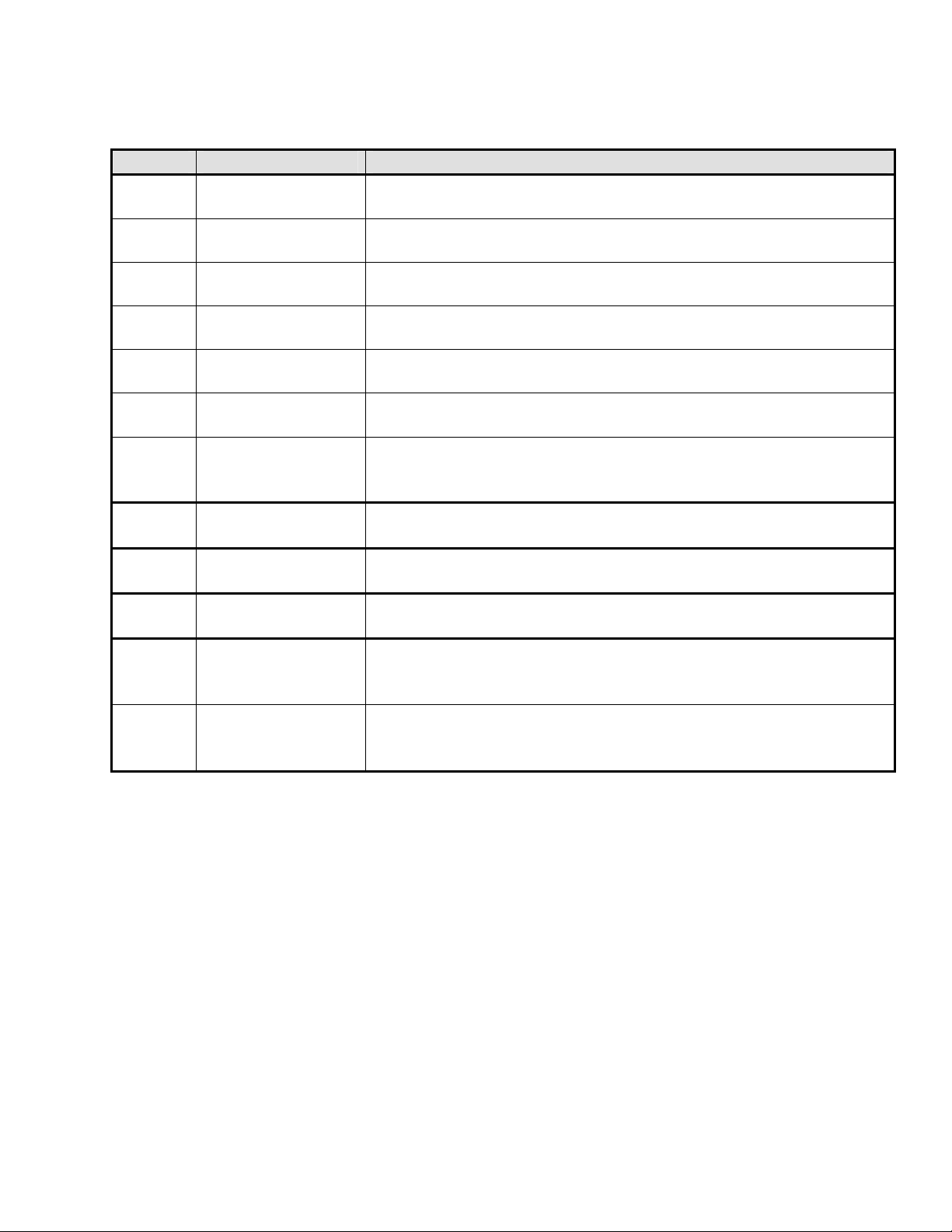
Software Upgrade History:
Version Release date Remarks
3.00 December
Supported PowerLite 735c
25,2002
3.01 February
Supported PowerLite 7800p / 8300i
26,2003
3.02 April
18,2003
3.03 November
Supported PowerLite 7850p / 8300i with EasyMP.net option
module
Supported PowerLite Cinema 500
21,2003
3.04 April
1, 2004
4.01 October
18, 2004
4.02 August
29, 2005
Supported Serial -TCP/IP conversion adapter for PowerLite
61p / 81p
Supported projectors that are configured on a large-scale
network.
Addition of timer function and auto search function by
specifying IP addresses.
Improvement of communication logs size.
4.10 May
8, 2006
4.20 May
15, 2007
4.21 September
Addition of new functions, Improvement of usability, and
Corresponding to PowerLite 6100i.
EMP NS Connection V2.20 supports Windows Vista (Home
Basic / Home Premium / Ultimate / Business / Enterprise).
Supported 25 languages
26, 2007
4.22 March 31, 2008 Supported 27 languages
Addition of new Error Information
Supported Video (BNC)
4.30 April 3, 2009 Supported 34 languages
Additional Input Sources
Displays projector’s serial number in Menu settings
Page 4 of 4
PSB.2009.06.001
Page 5
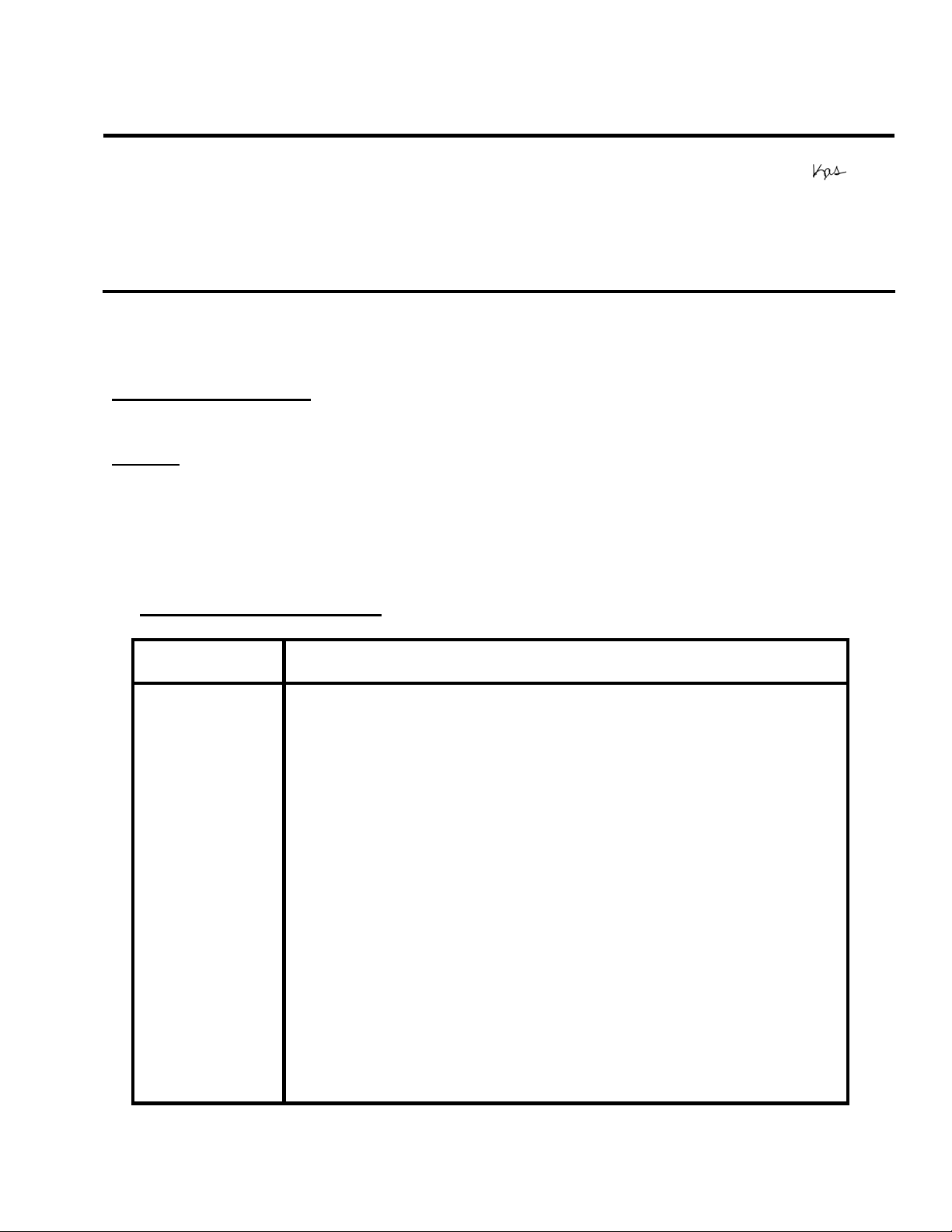
EPSON PRODUCT SUPPORT BULLETIN
Date:
PSB #:
Reference:
Product(s):
Subject:
This bulletin was created to inform you about the release of Epson Check Tool software
for Network Projectors version 1.00.
Description of Change:
First release of the Check Tool for Network Projectors for Windows
Reason:
The Check Tool for Network Projectors makes it possible to easily check whether
EPSON Quick Wireless Connection and EMP NS Connection’s Quick Connection mode
can operate on the users’ Windows PC properly. The Check Tool for Network Projector
can also be used as a reference check before the purchase of the projector or as a
troubleshooting Tool.
1) Function of the Application
Application
name
Notes
12/18/2008
PSB.2009.01.006
TI 08-22e Rev. A/B
PowerLite 735c / 737c / 745c / 755c / 765c / 835p
1705c / 1715c / 1815p / 1825p / 7850p / 8300i with EasyMP.net option
Pro G5150 / Pro G5350 / 1725 / 1735W
Release of Check Tool for Network Projectors V1.00 (for Windows)
Check Tool for Network Projector V1.00
The Check Tool checks automatically whether EMP Quick
Wireless Connection and EMP NS Connection’s Quick
Connection mode can operate properly on the user’s Windows PC
in terms of the following four points:
1. Checks OS support.
• Checks whether the OS is supported by EMP Quick
Wireless Connection / EMP NS Connection.
2. Checks user account
• Checks user’s account for administrator privileges to
install EMP Quick Wireless Connection / EMP NS
Connection.
3. Checks the wireless LAN adapter
• Checks whether the wireless LAN adapter and
driver are installed on the PC.
• Checks whether the wireless LAN is active.
Originator:
Authorization:
Total Pages:
DS
7
Page 1 of 7
PSB.2009.01.006
Page 6
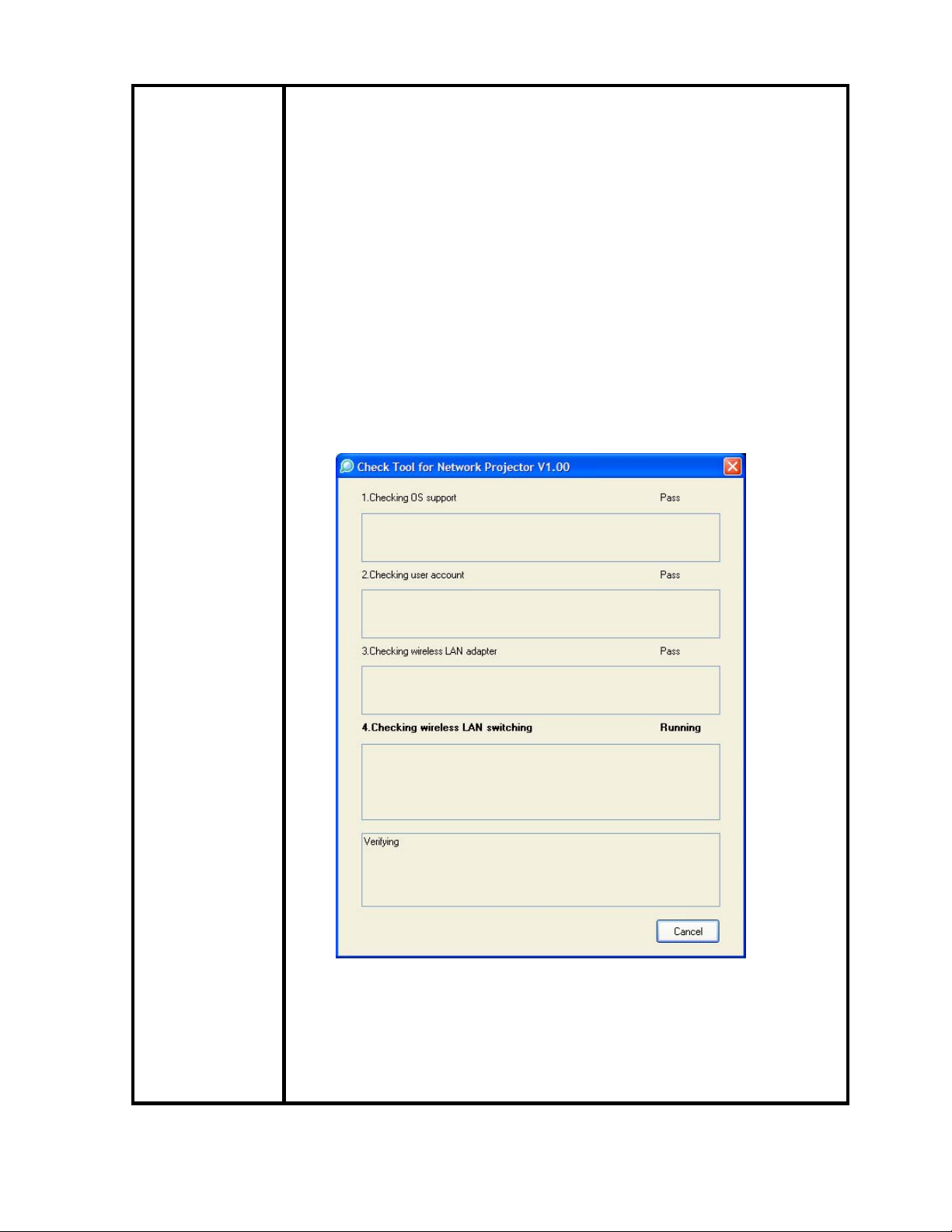
Notes
4. Checks wireless LAN switching
• Checks whether wireless LAN adapter is turned ON.
• Checks whether EMP Quick Wireless Connection
and EMP NS Connection’s Quick Connection mode
can set the SSID on the user’s PC when trying to
connect to a projector using EMP Quick Wireless
Connection and EMP NS Connection’s Quick
Connection Mode.
The Check Tool checks for communication conflict and whether it
can actually stop the utilities when both utilities--EMP Quick
Wireless Connection V1.00 and EMP NS Connection-- are both
installed on the users PC.
Page 2 of 7
PSB.2009.01.006
Page 7
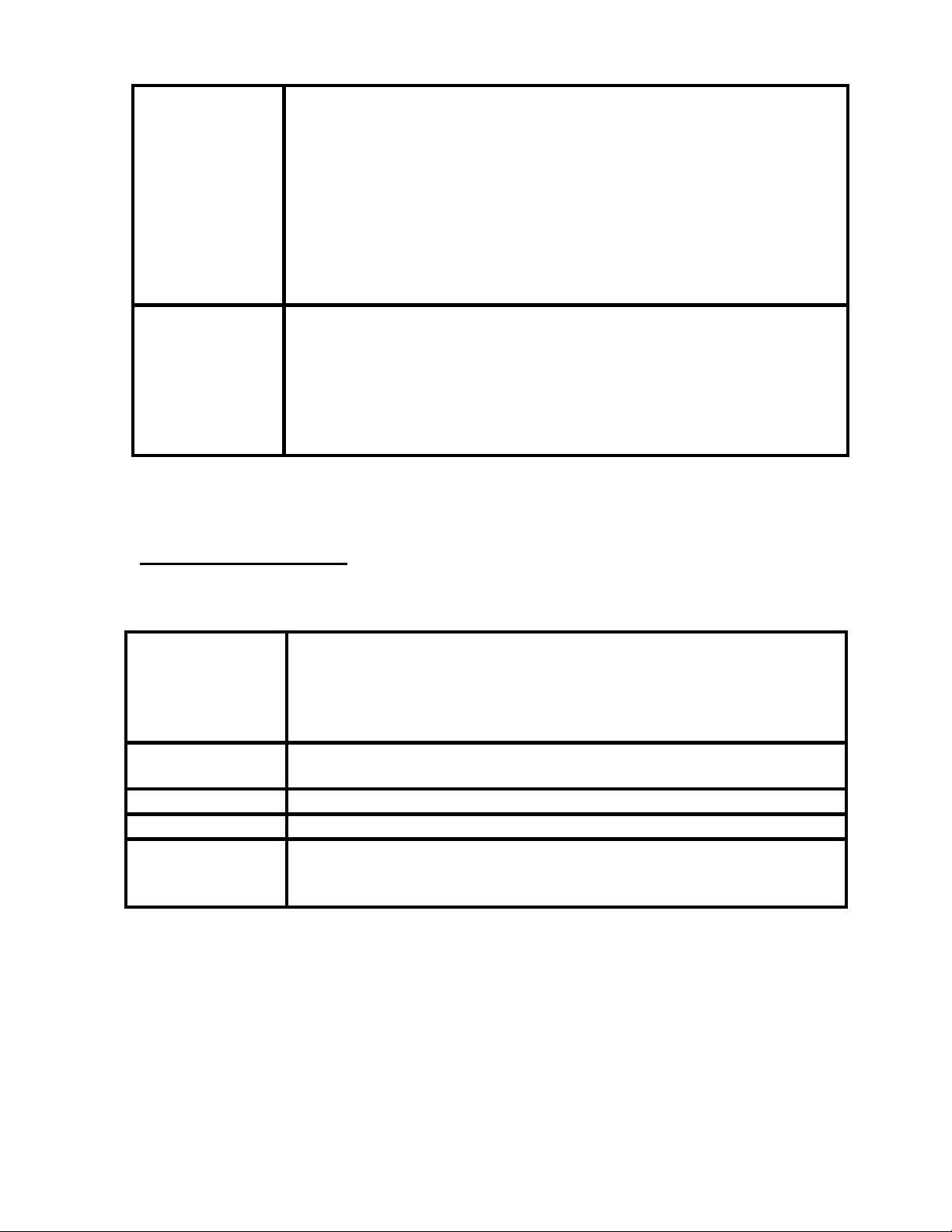
Notes
Output of the log file:
• The Check Tool records the result in a text file (log file).
Usually, the log file is saved under the name of
CheckInfoDATE.log in the directory where “EB_CHT.exe”
is stored
Limitations
• When the Check Tool is checking the user’s PC, the user’s
PC drops off network.
•
The Check Tool does not check whether the firewall of
manufacturers of security software other than Windows
may be blocking EPSON Quick Wireless Connection/EMP
NS Connection.
2) Operating Environment
Check Tool for Network Projector V1.00
OS Windows 2000 SP4 Rollup1
/ XP Home Edition/ XP Professional(32bit) non-SP,SP1,SP2,SP3
/Vista SP1 Home Basic/Home
Premium/Ultimate/Business/Enterprise(32bit)
non-SP,SP1
CPU Windows: Mobile Pentium III 1.2GHz at least (Pentium M1.6GHz
at least recommended)
Memory 256MB at least (Recommendation: 512MB at least)
Disk space 20MB at least
Display Resolution: At least VGA(640 x 480) but no more than UXGA
(1600 x 1200)
At least 16 bit color
Page 3 of 7
PSB.2009.01.006
Page 8
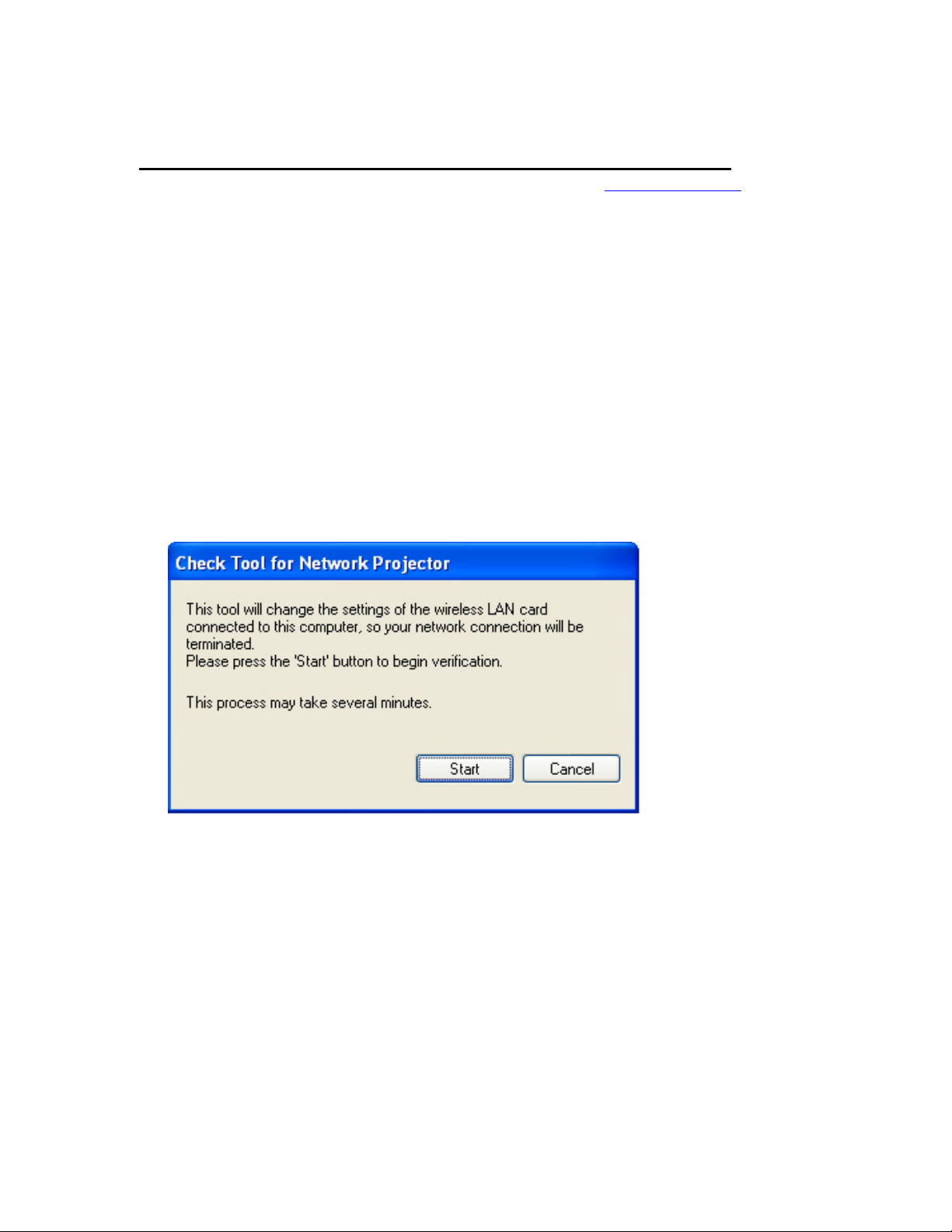
3) Location of download file: Check Tool for Network Projector V1.00
Download epson12794.exe from the Epson website (www.epson.com).
This is a self-extracting file; please follow the screen prompts to install the
Check Tool software.
4) Double-click the [EB_CHT.exe] icon
5) Read the contents of the [SOFTWARE LICENSE AGREEMENT], and click the
[Agree] button.
6) A dialog indicating the program is starting opens with the following message:
This tool cuts off the network connection temporarily.
Click the [Start] button to begin verification.
Page 4 of 7
PSB.2009.01.006
Page 9
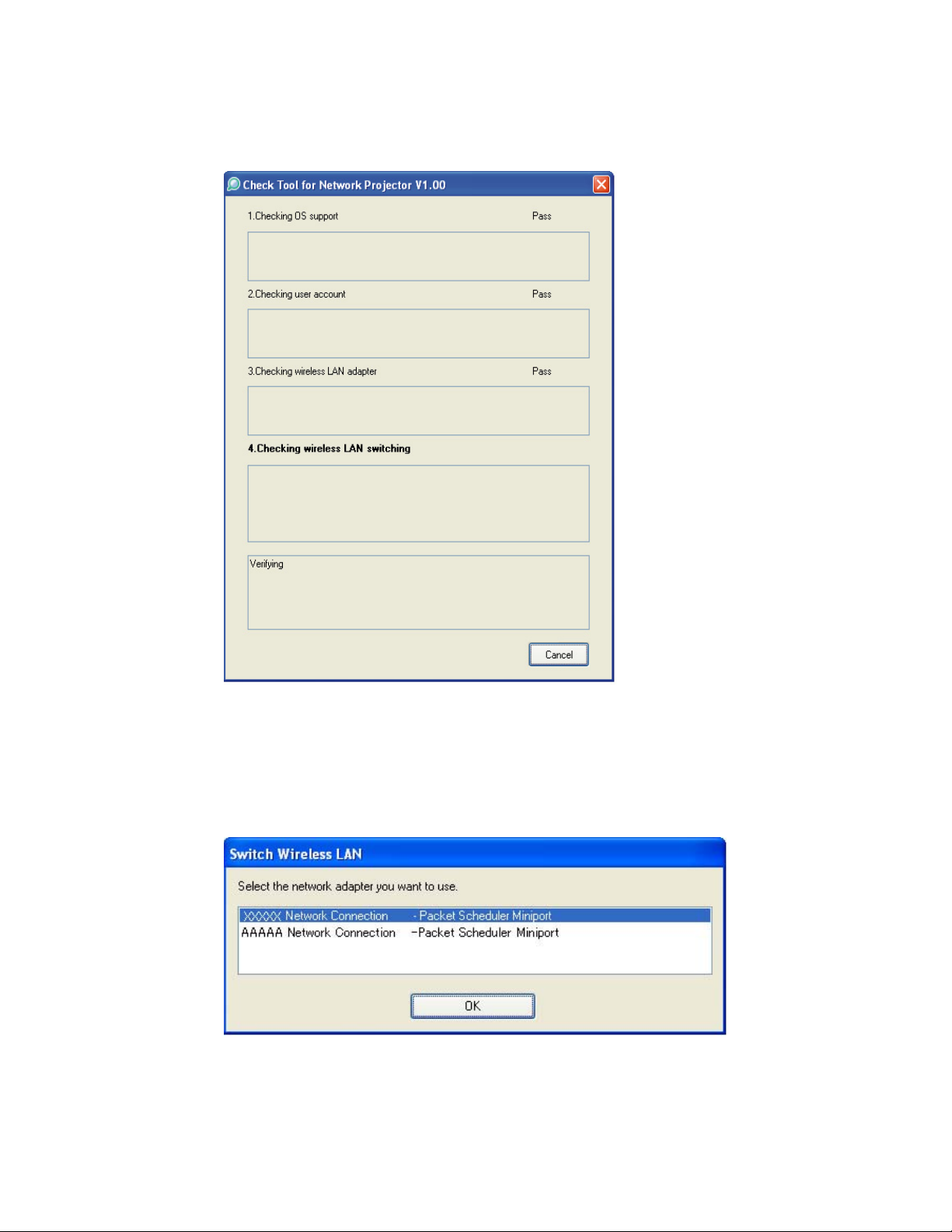
7) The Check tool dialog is displayed. It takes a few minutes for the results
of the verification are displayed
8) When two or more wireless LAN adapters are available on your computer, the
adapter selection dialog opens.
Select the wireless LAN adapter and press the OK button to continue.
Page 5 of 7
PSB.2009.01.006
Page 10
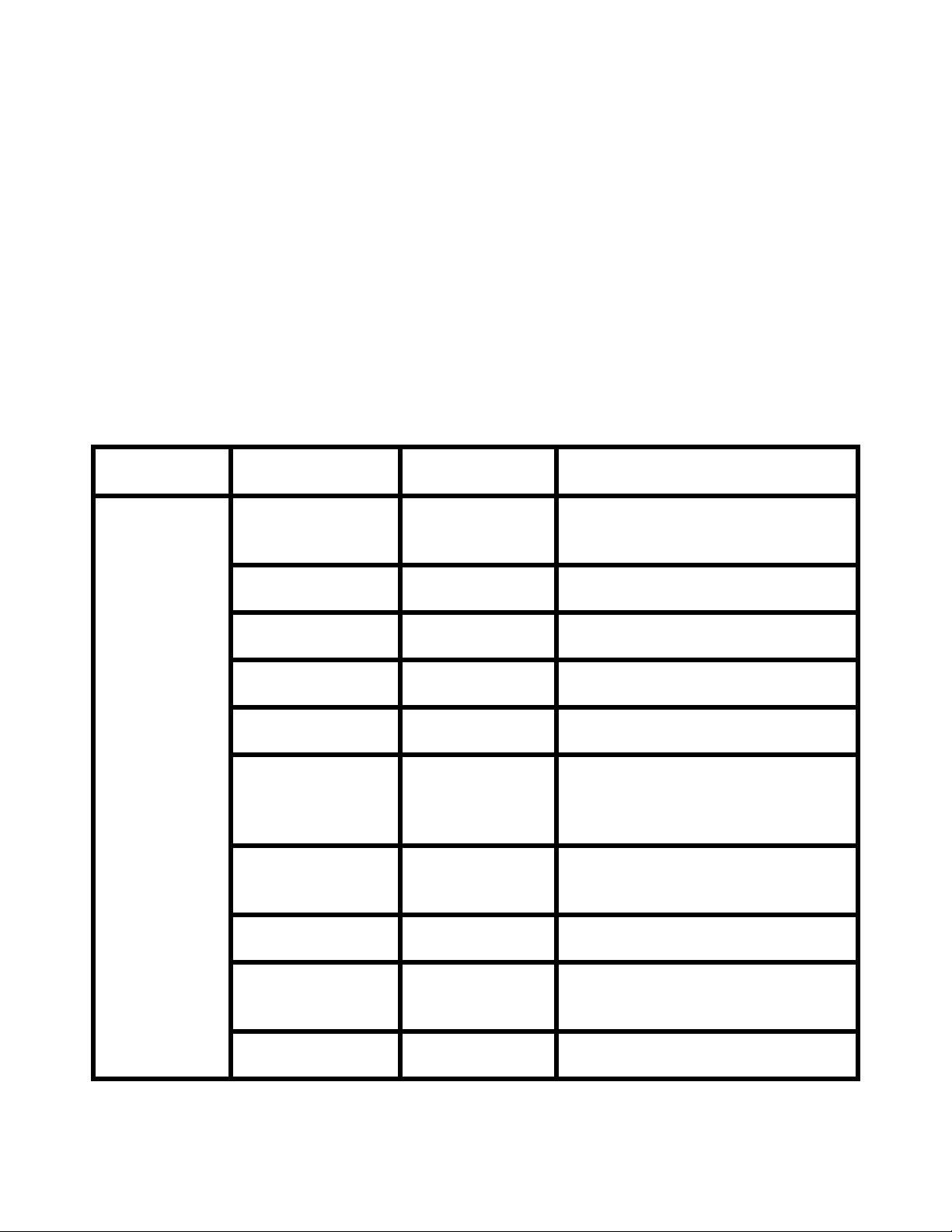
9) When the verification is complete, the result is displayed on the bottom of the
dialog.
The result is stored in the same folder as the check tool.
File Name: CheckInfo<****>.log
**** indicates the created date and time.
[Exhibit 1]
Wireless LAN client list that NSC and Quick Wireless Connection stop their
service process
Manufacturer
Adapter Name Wireless LAN Utility Name
Name
Supported by
NSC V2.30
D-Link Air Plus
XTREMEG
DWL-G650
NETGEAR WN511T Smart Wireless Utility
D-Link AirPlus XtremeG Utility
(CD)
Ver.1.1.5.9(CD)
BUFFALO Buffalo all
products
IBM ThinkPad
products
IBM ThinkPad
products
Logitec Logitec LAN-
Client Manager 3
Ver.1.2.10(Web)
Access Connection(Web) *1
Ver.4 or later
Access Connection(Web) *1
Ver.3.71
Logitec Wireless LAN Client Utility
WAG/U2
Wireless LAN
Adapter
Linksys Wireless-G
WPC54G-JP setting utility
Notebook
Adapter v.5.0
NETGEAR WG511AJP NETGEAR WG511A Smart
Wizard Ver3.2.3.306
NETGEAR WGM511 NETGEAR SMART WIZARD -
Wireless Assistant WGM511 Ver
1.0.0.7
NETGEAR WPNT511 NETGEAR WPNT511 SMART
WIZARD Ver1.1.3.0
Page 6 of 7
PSB.2009.01.006
Page 11

Linksys WPC300N Wireless-N Notebook Adapter
Wireless Network Monitor v1.05
Linksys WPC54G Wireless-G Notebook Adapter
Wireless Network Monitor Ver 3.1
Manufacturer
Adapter Name Wireless LAN Utility Name
Name
Linksys WPC54GX4 Wireless-G Notebook Adapter with
SRX400 Setup Wizard V1.1
Linksys WUSB54GP Wireless-G Portable USB Adapter
WLAN Monitor v1.05
Linksys WUSBF54G Wireless-G USB Adapter with Wi-
Fi Finder
NETGEAR WG511 v2
Linksys WPC54GX Wireless-G Notebook Adapter
With SRX Wireless Network
Monitor v. 1.2
Supported by
NSC V2.40
Supported by
Linksys WUSB54GSC Compact Wireless-G USB Adapter
Wireless Network Monitor v1.05
Atheros Atheros Client Utility
NSC V2.50 &
Quick
Wireless
Connection
V1.00
*1: Because Access Connection service stops, power display of Power Manager becomes
invalid.
Software Upgrade History Quick Wireless
Version Release date Remark
V1.00 August. 12, 2008 V1.00 release
Page 7 of 7
PSB.2009.01.006
Page 12

EPSON PRODUCT SUPPORT BULLETIN
Date:
PSB #:
Reference:
Product(s):
Subject:
This bulletin was created to inform users about a software update for the EMP SlideMaker2 to
Version 1.30.
Description of Change:
Updated software release for creating scenarios in WXGA (16:10) format.
Reason:
• The updated version of EMP SlideMaker2 provides support for creating scenarios in
XGA (1024 x 768) resolution and WXGA (1280 x 800) resolution.
• It also provides the ability to select scenarios in XGA (4:3) or WXGA (16:10) format,
depending on the projector model used for the presentation.
Limitations:
• When creating a 16:10 scenario, the JPEG image must be in a 16:10 format.
• A 16:10 converted scenario can only be displayed with a WXGA (1280 x 800) projector.
• A 4:3 converted scenario can be displayed with a XGA or WXGA supported projector.
• When adding a PowerPoint slide from a thumbnail window to EMP SlideMaker2 with
Microsoft Office 2007, the scenario image file may deteriorate due to an issue with
Microsoft Office 2007 SP1.
09/17/2008
PSB.2009.01.003
TI 08-29e Rev. A
PowerLite 1735W, 735c, 737c, 745c, 755c, 765c, 835p, 1705c, 1715c, 1725,
1815c, 1825, 7850p, 7950p, 8300i with EasyMP.Net optional module,
Pro G5150 and Pro G5350 projectors
EMP SlideMaker2 updated Version 1.30 – provides scenario support for
WXGA
(1280 x 800) resolution
Originator:
Authorization:
Total Pages:
VS
8
1 of 8
PSB.2009.01.003
Page 13

1) Selecting Aspect Ratio for the Projector being used:
a) Properties Window
b) Drag and Drop Window
2 of 8
PSB.2009.01.003
Page 14

2) How to Verify the Aspect Ratio of the Scenario:
The resolution of the scenario is displayed in the window title of the Scenario Window and
Scenario Preview as shown below:
a) Scenario Window
b) Scenario Preview
3 of 8
PSB.2009.01.003
Page 15

3) Location of download file
: EMP SlideMaker2 updated Version 1.30
Download epson12812.exe from the Epson website (www.epson.com)
This is a self extracting file, please follow screen prompts.
After “Clicking” on the “Setup.exe” file, your will be prompted to:
4 of 8
PSB.2009.01.003
Page 16

Select you language.
5 of 8
PSB.2009.01.003
Page 17

Click “Next” at this screen.
6 of 8
PSB.2009.01.003
Page 18

Click “Finish” to complete the installation.
7 of 8
PSB.2009.01.003
Page 19

4) How to User the software: Please refer to the original documentation that came with your
Projector.
5) Operating Environment
:
OS Windows 98/98SE/Me/ 2000 Professional/XP Home Edition SP4
/ XP SP1,SP2,SP3 Professional(32bit)
/ Vista non-SP,SP1 Home Basic/Home Premium/Ultimate
/Business/Enterprise(32bit)
Office
Office2000、OfficeXP、Office2003、Office2007
CPU At least Celeron 300MHz (Recommended: Celeron 400MHz or
above)
Memory
At least 64MB(Recommended: 128MB or above)
Disk space At least 50MB
Display
At least SVGA(800×600) (Recommended: XGA(1024x768))
8 of 8
PSB.2009.01.003
Page 20

EPSON PRODUCT SUPPORT BULLETIN
Date:
PSB #:
Reference:
Product(s):
Subject:
This bulletin was created to inform you about the release of Quick Wireless V1.00 / Quick
Wireless Maintenance Tool V1.00
1) Function of the application “Quick Wireless” / Quick Wireless Maintenance Tool
The new application “Quick Wireless” makes it possible to write projector information on the
Quick Wireless USB key and project images by simply inserting the USB key into a PC. The
“Quick Wireless” is automatically installed into the PC by connecting the Quick Wireless USB
key to the PC the first time. Quick Wireless Maintenance Tool has versions that correspond to
each version of the application “Quick Wireless”. Please use the correct version of the Quick
Wireless Maintenance Tool to restore data in the following cases or upgrade the “Quick
Wireless” stored in the Quick Wireless USB Key.
• Data on the Quick Wireless USB key was deleted by mistake.
• File on the Quick Wireless USB key is damaged
Application name
Notes To avoid conflicts between the Quick Wireless and other makers’
Limitations To install this application, administrator’s authorization is
09/05/2008
PSB.2008.11.001
TI 08-17e Rev. A
PowerLite 1725 and 1735W projectors
Release of Quick Wireless V1.00 / Quick Wireless Maintenance Tool V1.00
Quick Wireless V1.00
utilities, when the Quick Wireless starts, this version stops services
of the other utilities listed in the attached file (Exhibit 1). When
quitting Quick Wireless, the other utilities resume their services.
necessary. In the network environment using IEEE 802.11 b/g
standards, wireless connection might drop under the following
conditions.
• Due to specification of wireless controllers, some wireless
controllers don’t send beacon periodically. Even if a
projector is connected to a PC via wireless, if the projector
doesn’t detect beacon for 802.11b signal for certain period
(30 – 60 seconds) from PC , the projector judges that there
isn’t any PC using the 802.11b signal in the network and
switches to communication with 802.11g (default) signal.
On the other hand the PC still tries to communicate with
802.11b. As a result, wireless connection between the
Originator:
Authorization:
Total Pages:
JAM
8
Page 1 of 8
PSB.2008.11.001
Page 21

projector and the PC drops.
Solutions to this problem:
• Establish wireless communication between PC and
projector via 802.11a signal.
• Or use devices where normal operation with the Quick
Wireless is confirmed. For details, please refer to the
attached file (Exhibit 2).
As for the troubleshooting of the Quick Wireless, please refer to
the attached troubleshooting check list.
• When trying to connect the Quick Wireless USB key to PC
while running NS connection or USB display, an error
message is displayed. However, the model name and
contents in the message are not appropriate.
• Also when trying to start NS connection or USB display
while keeping the Quick Wireless USB key connected to
PC, the same symptom occurs.
2) Operating Environment:
Quick Wireless Connection V1.00/ Quick Wireless Connection Maintenance Tool V1.00
OS Windows 2000 SP4 Rollup1
Windows XP Home Edition / XP Professional (32bit)
non-SP,SP1,SP2,SP3
Windows Vista SP1 Home Basic/Home
Premium/Ultimate/Business/Enterprise (32bit)
non-SP,SP1
CPU Windows: Mobile Pentium III 1.2GHz at least
(Pentium M1.6GHz at least recommended)
Memory 256MB at least (recommendation: 512MB at least)
Disk space 20MB at least
Display Resolution: at least VGA (640 x 480) but no more than UXGA
(1600 x 1200)
At least 16 bit color
3)
Location to download file
Download epson12813.exe from the Epson website (www.epson.com).
• Refer to the section “Update Method of Quick Wireless Connection Tool” for
installation instructions below in this document.
Page 2 of 8
PSB.2008.11.001
Page 22

[Exhibit 1] Wireless LAN client list that NSC V2.30 and V2.40 stops their service process
Manufacturer
Adapter Name Wireless LAN Utility Name
Name
Supported by
V2.30
D-Link Air Plus XTREMEG DWL-G650 D-Link AirPlus XtremeG
Utility
(CD)
NETGEAR WN511T Smart Wireless Utility
Ver.1.1.5.9(CD)
BUFFALO Buffalo all products Client Manager 3
Ver.1.2.10(Web)
IBM ThinkPad products Access Connection(Web)
*1
Ver.4 or later
IBM ThinkPad products Access Connection(Web)
*1
Ver.3.71
Logitec Logitec LAN-WAG/U2 Wireless
LAN Adapter
Linksys Wireless-G Notebook Adapter
Logitec Wireless LAN
Client Utility
WPC54G-JP setting utility
v.5.0
NETGEAR WG511AJP NETGEAR WG511A
Smart Wizard
Ver3.2.3.306
NETGEAR WGM511 NETGEAR SMART
WIZARD -Wireless
Assistant WGM511 Ver.
1.0.0.7
NETGEAR WPNT511 NETGEAR WPNT511
SMART WIZARD
Ver1.1.3.0
Linksys WPC300N Wireless-N Notebook
Adapter Wireless Network
Monitor v1.05
Linksys WPC54G Wireless-G Notebook
Adapter Wireless Network
Monitor Ver. 3.1
Linksys WPC54GX4 Wireless-G Notebook
Adapter with SRX400
Setup Wizard V1.1
Linksys WUSB54GP Wireless-G Portable USB
Adapter WLAN Monitor
v1.05
Linksys WUSBF54G Wireless-G USB Adapter
with Wi-Fi Finder
Page 3 of 8
PSB.2008.11.001
Page 23

NETGEAR WG511 v2
Linksys WPC54GX Wireless-G Notebook
Adapter With SRX
Wireless Network Monitor
v. 1.2
Supported by
V2.40
Linksys WUSB54GSC Compact Wireless-G USB
Adapter Wireless Network
Monitor v1.05
Supported by
Atheros Atheros Client Utility
V2.50&Quick
Wireless
Connection
V1.00
*1: Because Access Connection service stops, power display of Power Manager becomes
invalid.
[Exhibit 2] Compatibility test results between Quick Wireless and devices.
Device Manufacturer Model Name/Type name/Specification Judge
Wireless LAN
is built in PC
DELL
Fujitsu
Fujitsu
LATITUDE D830 (802.11a/b/g)
FMV -H8240 (802.11a/b/g)
FMV -P8210 (802.11a/g)
NEC VERSA PRO VY10A/C-3
OK
OK
OK
OK
(802.11a/b/g)
Lenovo
THINK PAD X61 (802.11a/b/g)
OK
Card Bus
Linksys
Buffalo
NEC
Cisco
D-link
Planex
WPC600N (802.11a/b/g/n)
WLI-CB-G144N (802.11g/b/n)
PA-WL/54AG (802.11a/b/g/n)
AIR-CB21AG-P-K9 (802.11a/b/g)
DWA-645 (802.11g/b/n)
GW-US300Mini-X (802.11b/g/n)
OK
OK
OK
NG*1
OK
OK USB
NETGEAR
WNDA3100 (802.11a/b/g/n)
• At the ad-hoc connection, search problem might occur. The latest version of Cisco
Aironet Desktop Utility can avoid the search problem by selecting “Third-Party Tool” of
“Select Client Software” in the option menu.
Page 4 of 8
PSB.2008.11.001
OK
Page 24

Update Method of Quick Wireless Connection Tool
1) Remove the existing Quick Wireless Connection Tool.
• If you have installed Quick Wireless Connection onto the PC, it is necessary to remove
the existing Quick Wireless Connection tool.
• If you haven’t installed the tool, skip to step 3.
• Open Control Panel, and [Select Add and Remove Programs] icon.
Page 5 of 8
PSB.2008.11.001
Page 25

2) Select “Quick Wireless Connection” and click [Change/Remove] button.
• “Quick Wireless Connection” utility will be removed.
3) Copy new Quick Wireless Connection tool to USB key device.
• Prepare Maintenance tool for extraction
• Unpack zip file
Page 6 of 8
PSB.2008.11.001
Page 26

(4) Setup the Maintenance tool
(5) [Agree] to the Software License Agreement.
Page 7 of 8
PSB.2008.11.001
Page 27

(6) Insert USB Key into host PC, and the Copy process will start.
USB key included
old Quick Wireless
Connection
(7) End of operation. When dialog below is displayed, copy process of USB key is finished.
(8) Install Quick Wireless Connection. To install new Quick Wireless Connection, insert the
USB Key into PC, and the Installation will start automatically.
USB key includes
new Quick Wireless
Connection Tool
(9) When installation is finished, you can use new Quick Wireless session.
Page 8 of 8
PSB.2008.11.001
Page 28

EPSON Product Support Bulletin
Date: 11/11/2008 Originator: JAM
PSB #: PSB.2008.11.002 Authorization:
Reference: TI08-42e Rev.A Total Pages: 6
Product(s): PowerLite 1725 and 1735W Projectors
Subject: Evaluation Results of Compatibility Test for Quick Wireless Connection
This bulletin was created to provide information about the test criteria and compatibility
results conducted on the Quick Wireless Connection (QWC) function.
Projector models and firmware versions used in the evaluation:
Models
Firmware Types Version
PW firmware version 1.00
IM-X firmware version 1.10
Quick Wireless Connection 1.00
Test Conditions:
(1) Establish wireless communication between PC and an access point.
(2) Insert the USB key into the PC to start the QWC function, while connecting to the
access point (Infrastructure mode).
Connection Confirmation:
• Confirm that the QWC function can find and connect to the projectors using 802.11b/g
signal. Confirm that QWC works with 802.11b/g signal.
• Confirm that the QWC function can find and connect to the projectors using 802.11a
signal. Confirm that QWC works with 802.11a signal.
• Confirm that the QWC function will not make the Operating System unstable, when the
operation is changed to sleep mode (standby mode) and then restarted from sleep mode
(standby mode).
PowerLite 1725 and 1735W Projectors
Page 1 of 6
PSB.2008.11.002
Page 29

Compatibility Matrix: Notebook PC with built-in wireless LAN Adapter
Manufacturer Model Wireless Adapter
Wireless
Spec
Operating
System
Results
Marvell Yukon
SONY VGN-G1KBN
NEC PC-LL770CD
NEC LaVie J LJ500/3E
Toshiba Dynabook TX/68D
Sharp Mebius CW PC-CW50V Atheros AR5006EG
SOTEC WinBook WH5514P Atheros Ar5006EXS
HITACHI Prius Note PN34K5T
SONY PCG-TR1/B
HP HP Pavilion dv2705/CT
88E8055 PCI-E Gigabit
Ethernet Controller
ALPS ALPJ1-7 Mini
PCI
AMBIT Microsystems
Corp. T60H424 (Intersil
ISL3874AIK)
AR5006EG 802.11b/g
Wireless PCI Express
Adapter
Atheros AR5006FG
Wireless Network
Adapter
Atheros
Communications
802.11a/b/g AR5212
MINI PCI Wireless
network adapter
Broadcom BCM4310
USB Controller
802.11a
802.11b
802.11g
802.11b
802.11g
802.11b XP Pro SP1 Pass
802.11b
802.11g
802.11b
802.11g
802.11a
802.11b
802.11g
802.11b
802.11g
802.11a
802.11b
802.11a
802.11b
802.11g
Vista
Business
XP Home
SP2
Vista Home
Premium
Vista Home
Premium
Vista Home
Premium
Vista Home
Basic
XP Home
SP1
Vista Home
Basic
Pass
Pass
Fail
Pass
Pass
Pass
Pass
Fail
802.11a
802.11b
HP dv2605/CT Broadcom BCM4312
Broadcom
HP Compaq nx4800/CT
NEC LaVie J PC-LJ750LH Intel 4965ABG
SONY VGN-S53B/S
Toshiba DynaBook V9/W14LDEW
BCM94306MPLNA
(BROADCOM
BCM4306KFB)
Intel PRO / Wireless
2200BG
Intel PRO/ Wireless
LAN 2100 3B Mini PCI
Adapter
802.11g
802.11n
(draft)
802.11b
802.11g
802.11a
802.11b
802.11g
802.11n
(draft)
802.11b
802.11g
802.11b
Page 2 of 6
PSB.2008.11.002
Vista Home
Premium
XP Pro SP2 Pass
Vista Home
Premium
XP Home
SP2
XP Home
SP1
Pass
Pass
Pass
Pass
Page 30

Manufacturer Model Wireless Adapter
Wireless
Spec
802.11a
802.11b
802.11g
FUJITSU FMVNX70L/W
Intel PRO/Wireless
2915ABG
Operating
System
XP Home
SP2
Results
Fail
INTEL PRO/Wireless
Panasonic CF-T7BW5AJR
SONY PCG-TR2/B
SONY PCG-R505VM/K
Sharp PC-MM50G
SONY PCG-SRX3S/BD
Gateway MT3303j
Gateway Gateway T1409j Realtek RTL8187B 802.11g
SONY PCG-R505X/PD TI PCI-1410 802.11b XP PRO Pass
NEC LaVie L PC-LL570/HG
SONY VGN-U70P
4965 AG or AGN
Network
LAN-Express AS IEEE
802.11a/g mini PCI
Adapter
LAN-Express IEEE
802.11 PCI
LAN-Express PSM
MiniPCI (Intersil)
ORiNOCO Wireless
LAN Mini PCI
Realtek RTL8185 IEEE
802.11ab/g
UGJZ1-9 11a/b/g
MiniPCI Network
Adapter
Sony 802.11g Wireless
LAN Module
802.11a
802.11b
802.11g
802.11a
802.11b
802.11g
802.11b W2k SP3 Pass
802.11b
802.11g
802.11b XP Home Pass
802.11g
802.11a
802.11b
802.11g
802.11b
802.11g
Vista
Business
XP Home
SP1
XP Home
SP2
Vista Home
Premium
Vista Home
Premium
Vista Home
Premium
XP Pro SP1 Pass
Pass
Pass
Pass
Fail
Pass
Pass
SONY PCG-V505S/PB
Toshiba Satellite A25-S279
Sharp Mebius PC-AE50M Atheros AR5005G
FUJITSU FMV-BIBLO MG50S
NEC LaVie L PC-LL570/GD
Toshiba Dynabook TX/66E
Sharp Mebius Note PC-WE40S Athros AR5006EG
COMPAQ Presario V6000Z
LAN-Express IEEE
802.11 PCI Adapter
Atheros AR5001X+
Wireless Network
Adapter
Atheros AR5006EX
Wireless
Atheros AR5006X
Wireless
Atheros AR5007EG
Wireless Network
Adapter
Broadcom 4321AG
802.11a/b/g/draft-n
WiFi
802.11b
802.11g
802.11g
802.11b
802.11g
802.11a
802.11b
802.11g
802.11a
802.11b
802.11g
802.11b
802.11g
802.11b
802.11g
802.11b
802.11g
XP Pro SP1 Pass
XP Home
SP1
XP Home
SP2
XP Home
SP2
XP Home
SP2
Vista Home
Premium
Vista Home
Basic
Vista Home
Basic
Pass
Pass
Pass
Pass
Fail
Pass
Pass
Page 3 of 6
PSB.2008.11.002
Page 31

Manufacturer Model Wireless Adapter
Wireless
Spec
Operating
System
Results
Acer Ferrari 1005WTMi
HP Compaq
HITACHI PriusGear 150H
HP Pavilion dv6225us
Acer Ferrari 4005 WLMi
COMPAQ Evo N620c
Dell Inspiron E1705
Sharp Actius UM32W
FUJITSU FMV-BIBLO NF40U/V
Pavilion zv5000
nx6125
Broadcom 802.11n
Network Adapter
Broadcom BCM4301
802.11b Broadcom
802.11b/g WLAN
Broadcom BCM4306
802.11b/g Wireless
Network Adapter
Broadcom BCM4311
802.11b/g WLAN
Broadcom BCM4318
802.11g Network
Adapter
Compaq WLAN
MultiPort W200
Dell Wireless 1390
WLAN Mini-Card
Haris/Intersil PRISM
2.5 Wireless 802.11b
Inetl PRO/Wireless
3945ABG
802.11a
802.11b
802.11g
802.11b
802.11b
802.11g
802.11b
802.11g
802.11b
802.11g
802.11b XP Pro SP1 Pass
802.11g
802.11b XP Pro SP1
802.11a
802.11b
802.11g
XP Pro SP2 Pass
XP Home
SP1a SP2
XP Home
SP1a
Vista Home
Premium
XP Home
SP2
Vista Home
Premium
Vista Home
Basic
Pass
Pass
Pass
Pass
Pass
Fail
Pass
Panasonic Let's note CF-T5MW4AJR
Dell Inspiron 600M
SONY VGN-SZ750N/C
HP Pavilion dv2500t
FUJITSU FMV-BIBLO NB16B/M
Intel PRO/Wireless
3945ABG
Intel PRO/Wireless
LAN 2100 3A Mini PCI
Intel Wireless WiFi Link
4965AGN
Intel Wireless WiFi Link
4965AGN
Intersil PRISM Wireless
LAN PCI Card
802.11a
802.11b
802.11g
802.11a
802.11b
802.11g
802.11a
802.11b
802.11g
802.11n
(draft)
802.11a
802.11b
802.11g
802.11n
(draft)
802.11b XP HOME Pass
Vista
Business
XP Home
SP1
Vista
Business
SP1
Vista
Ultimate x64
Pass
Pass
Fail
Fail
Page 4 of 6
PSB.2008.11.002
Page 32

Manufacturer Model Wireless Adapter
Realtek RTL8180
Gateway M305CRV
Gateway MT6452
NEC LS500AD
External Wireless LAN
Adapter
Planex GW-CF11H Compact Flash
Corega CG-WLPCCB11 PCMCIA
Elecom LD-WL11/PCCS PCMCIA
I-O DATA WN-B11/PCMH PCMCIA
Manufacturer
Model
Wireless LAN
(Mini-)PCI NIC
Realtek RTL8187
Wireless 802.11g
54Mbps USB2.0
UGJZ1 11a/b/g Mini
PCI
Wireless Adapter
Type
Wireless
Spec
802.11b
802.11g
802.11a
802.11b
802.11g
Wireless
802.11b
802.11g
802.11b
802.11g
802.11b
802.11g
802.11b
802.11g
Operating
XP Home
SP1a
Vista Home
Premium
XP Pro SP2
Spec
System
Results
Results
Pass
Pass
Fail
Pass
Fail
Pass
Pass
PCi GW-NS11H PCMCIA
D-Link DWA-643 Express Card
3COM Corp. 3CRWE737A PCMCIA
Agere ORiNOCO Gold PCMCIA
ASUS WL-100g PCMCIA
Belkin F5D8010 PCMCIA
Buffalo WLI-PCM-L11G PCMCIA
Cisco
Cisco AIR-CB21AG-J-K9 PCMCIA
D-Link DWL-G650 PCMCIA
CISCO AIR-PCM350
Series (AIR-PCM352)
PCMCIA
802.11b
802.11g
802.11b
802.11g
802.11b
802.11g
802.11b
802.11g
802.11b
802.11g
802.11b
802.11g
802.11b
802.11g
802.11b
802.11g
802.11b
802.11g
802.11a
802.11b
802.11g
Pass
Pass
Pass
Pass
Pass
Pass
Pass
Fail
Fail
Fail
Page 5 of 6
PSB.2008.11.002
Page 33

External Wireless LAN
Adapter
Intel WPC2011 PCMCIA
Linksys WPC55AG PCMCIA
Magicstor ORiNOCO Sliver PCMCIA
Manufacturer
Model
Wireless Adapter
Type
Wireless
Spec
802.11b
802.11g
802.11b
802.11g
802.11a
802.11b
802.11g
802.11a
Results
Pass
Pass
Pass
Netgear WPN511 PCMCIA
SSLAN Card 11HQ
NTT-ME
PCi
Proxim
Sony PCWA-C700 PCMCIA
Sony PCWA-C800S PCMCIA
Toshiba
Buffalo WLI-USB-KS11G USB 1.1
Wireless LAN PC
Card
PLANEX CQWNS108AG
ORiNOCO 11a/b/g
ComboCard Gold Japan 8480-JP
IPC5038A Wireless
LAN PC Card
PCMCIA
PCMCIA
PCMCIA
PCMCIA
802.11b
802.11g
802.11b
802.11g
802.11b
802.11g
802.11a
802.11b
802.11g
802.11a
802.11b
802.11g
802.11a
802.11b
802.11g
802.11a
802.11b
802.11g
802.11b
802.11g
Pass
Fail
Pass
Pass
Fail
Pass
Pass
Pass
Intel WUD2011B USB 1.1
3COM Corp. 3CRWE254G72 USB 2.0
D-Link DWL-G120 USB 2.0
Linksys WUSB54G USB 2.0
U.S. Robotics 802.11g
U.S.Robotics
Wireless USB Adapter
5420
USB 2.0
802.11b
802.11g
802.11b
802.11g
802.11b
802.11g
802.11b
802.11g
802.11b
802.11g
Page 6 of 6
PSB.2008.11.002
Pass
Pass
Pass
Pass
Pass
