Epson BrightLink Pro 1410Wi, BrightLink Pro 1420Wi, BrightLink Pro 1430Wi, BrightLink 425Wi, BrightLink 430i Operation Guide
...Page 1
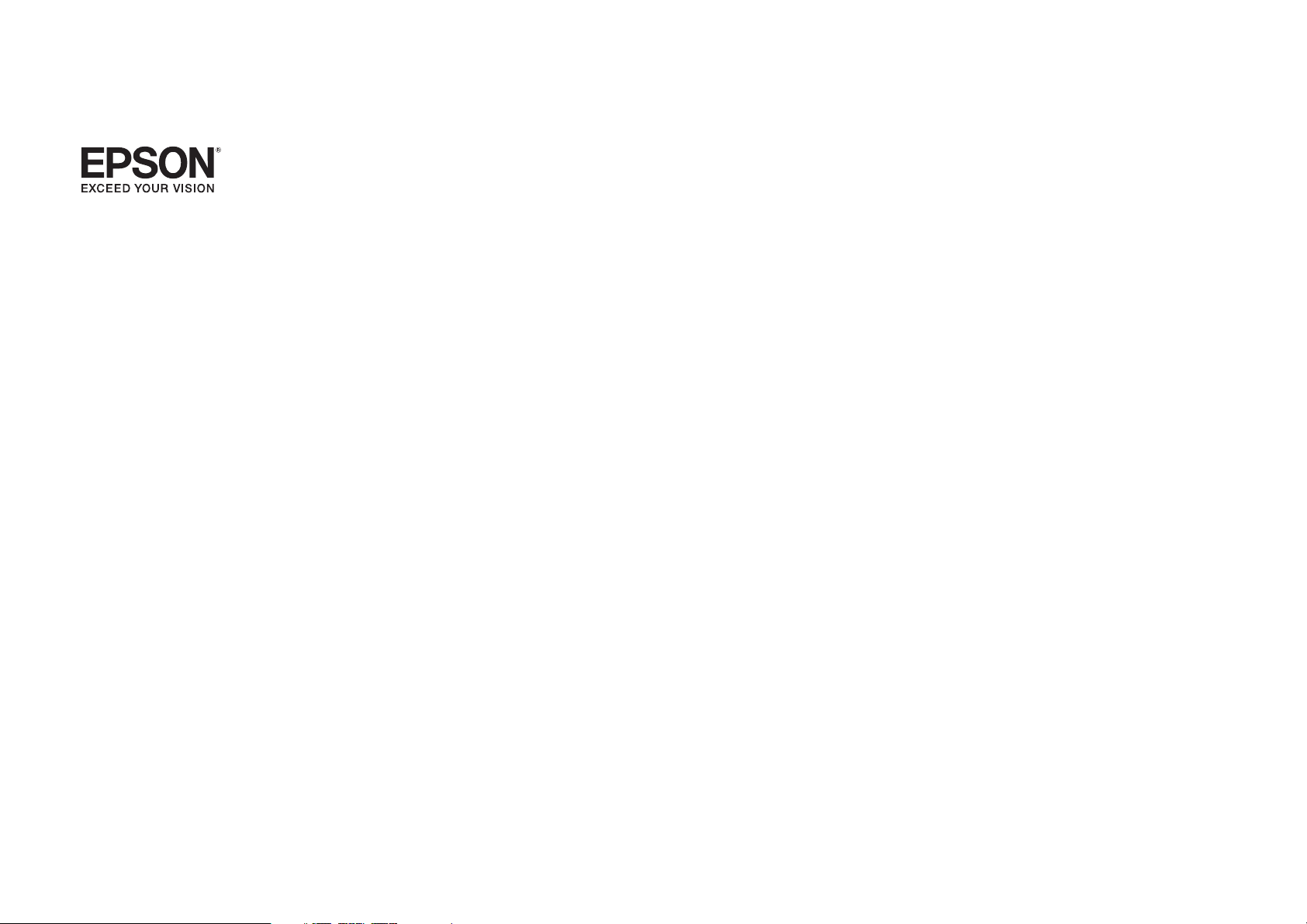
EasyMP® Monitor Operation Guide
Ver.4.54
Page 2
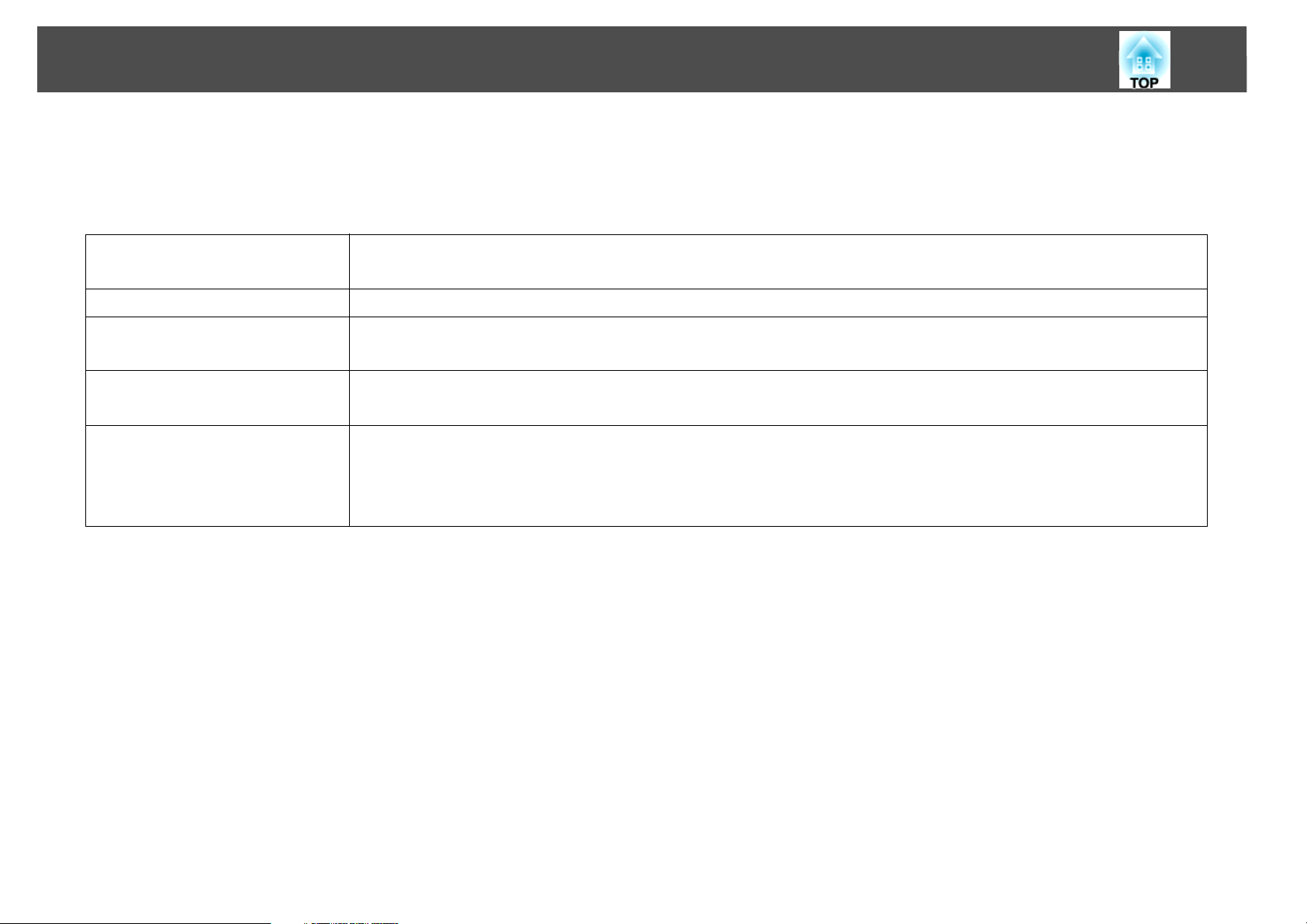
Notations Used in This Guide
The following table shows the symbols used in this manual, along with descriptions of what they mean.
Indicates additional information and points which may be useful to know regarding a topic.
q
s Indicates a page where detailed information regarding a topic can be found.
2
Procedure
[ (Name) ] Indicates the name of the buttons on the projector's remote control or the control panel.
"(Name)"
Timer (Boldface)
Indicates operating methods and the order of operations.
The procedure indicated should be carried out in the order of the numbered steps.
Example: Esc button
Indicates the name of the buttons on the EasyMP Monitor or OS screens.
Example:
Select "Timer" - "Timer Settings".
Select Timer - Timer Settings.
Page 3
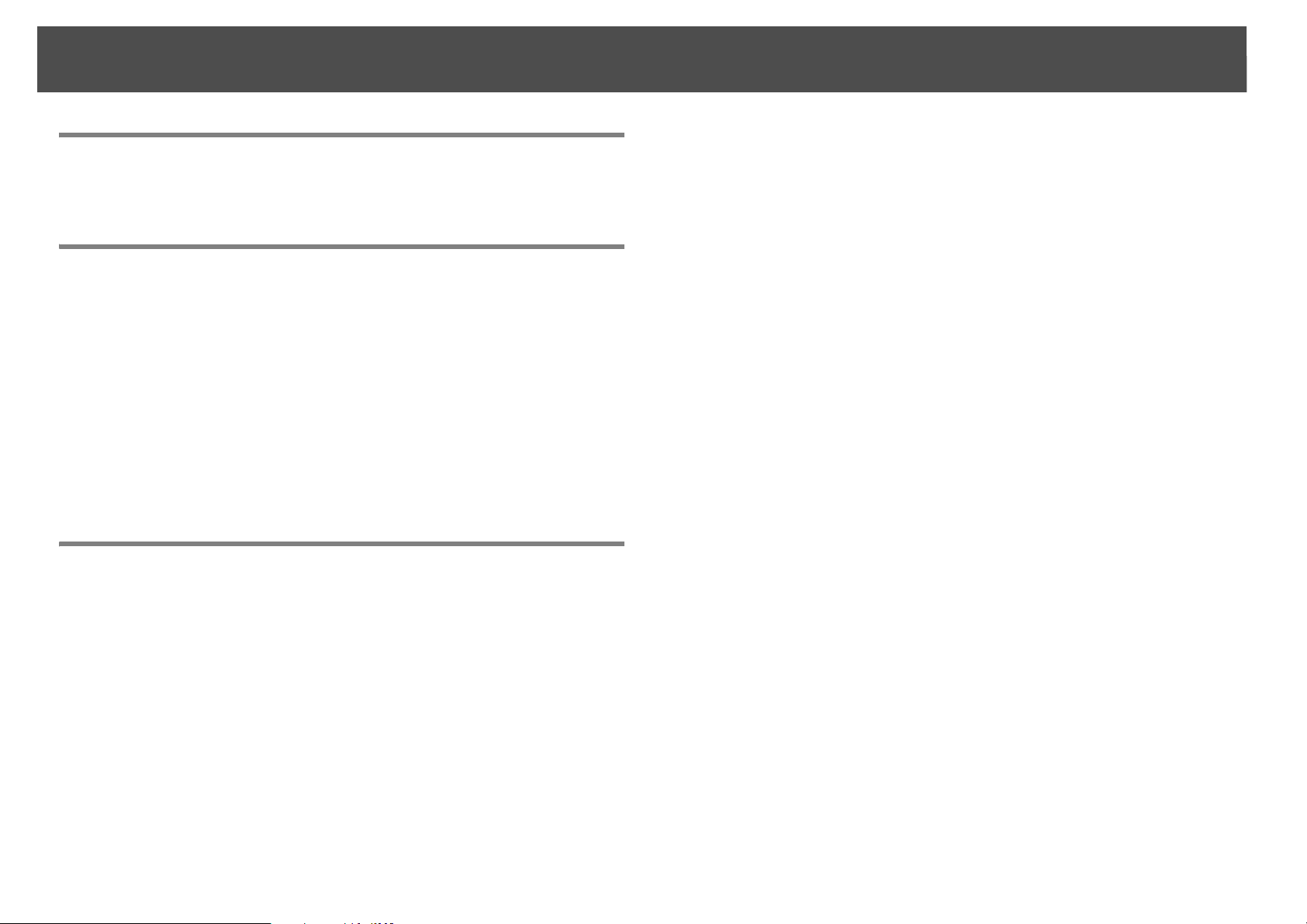
Contents
3
Notations Used in This Guide
EasyMP Monitor Features
Tasks that can be done using EasyMP Monitor . . . . . . . . . . . . . . . . . . 6
Installing EasyMP Monitor . . . . . . . . . . . . . . . . . . . . . . . . . . . . . . . . . . . . . 7
Operating environment . . . . . . . . . . . . . . . . . . . . . . . . . . . . . . . . . . . . . . . . . . . . . . . . . 7
Transferring the settings. . . . . . . . . . . . . . . . . . . . . . . . . . . . . . . . . . . . . . . . . . . . . . . . . 7
Installing. . . . . . . . . . . . . . . . . . . . . . . . . . . . . . . . . . . . . . . . . . . . . . . . . . . . . . . . . . . . . . . . 8
Limitations imposed by a Windows Vista, Windows 7, or Windows 8.x
environment . . . . . . . . . . . . . . . . . . . . . . . . . . . . . . . . . . . . . . . . . . . . . . . . . . . . . . . . . . . . 8
Before starting operations . . . . . . . . . . . . . . . . . . . . . . . . . . . . . . . . . . . . . . . . . . . . . . . 8
Using EasyMP Monitor
Registering and deleting projectors for monitoring . . . . . . . . . . . . 11
Starting EasyMP Monitor . . . . . . . . . . . . . . . . . . . . . . . . . . . . . . . . . . . . . . . . . . . . . . . 11
Registering projectors using automatic search (Searching for
and registering projectors that are located in the same segment) . . . . . . . . 12
Procedures for automatic search . . . . . . . . . . . . . . . . . . . . . . . . . . . . . . . . . . . . . 12
Procedures for registration . . . . . . . . . . . . . . . . . . . . . . . . . . . . . . . . . . . . . . . . . . . 13
Setting the range of addresses to do an automatic search
and registration . . . . . . . . . . . . . . . . . . . . . . . . . . . . . . . . . . . . . . . . . . . . . . . . . . . . . . . .14
Procedures for automatic search . . . . . . . . . . . . . . . . . . . . . . . . . . . . . . . . . . . . . 14
Procedures for registration . . . . . . . . . . . . . . . . . . . . . . . . . . . . . . . . . . . . . . . . . . . 16
Registration by specifying an IP address (Manual registration) . . . . . . . . . . . 17
Registering several projectors to a monitoring group all at once . . . . . . . . . 18
If the projector name or IP address changes after registration. . . . . . . . . . . . 20
For projectors that have been registered manually. . . . . . . . . . . . . . . . . . . . 20
For projectors that have been registered using automatic search. . . . . . 20
Cancelling projector registrations (Delete) . . . . . . . . . . . . . . . . . . . . . . . . . . . . . . 20
Monitoring window layout. . . . . . . . . . . . . . . . . . . . . . . . . . . . . . . . . . . . 21
Types of monitoring windows and switching method . . . . . . . . . . . . . . . . . . . 21
Types of monitoring windows. . . . . . . . . . . . . . . . . . . . . . . . . . . . . . . . . . . . . . . . 21
How to switch views . . . . . . . . . . . . . . . . . . . . . . . . . . . . . . . . . . . . . . . . . . . . . . . . . 21
Monitoring using Grouping view . . . . . . . . . . . . . . . . . . . . . . . . . . . . . . . . . . . . . . . 22
Meanings of Grouping view icons . . . . . . . . . . . . . . . . . . . . . . . . . . . . . . . . . . . . 22
Using the icons in Grouping view. . . . . . . . . . . . . . . . . . . . . . . . . . . . . . . . . . . . . 23
Monitoring using Detail list view. . . . . . . . . . . . . . . . . . . . . . . . . . . . . . . . . . . . . . . . 24
Meanings of Detail list view icons . . . . . . . . . . . . . . . . . . . . . . . . . . . . . . . . . . . . 24
Selecting display items. . . . . . . . . . . . . . . . . . . . . . . . . . . . . . . . . . . . . . . . . . . . . . . 26
Sorting lists. . . . . . . . . . . . . . . . . . . . . . . . . . . . . . . . . . . . . . . . . . . . . . . . . . . . . . . . . . 27
Searching for desired icons (Projector list). . . . . . . . . . . . . . . . . . . . . . . . . . . . . . . 27
Monitoring using the system tray . . . . . . . . . . . . . . . . . . . . . . . . . . . . . . . . . . . . . . . 27
Displaying projectors with problem or warning statuses in a list . . . . . . . . . 28
Checking properties in detail . . . . . . . . . . . . . . . . . . . . . . . . . . . . . . . . . . . . . . . . . . . 31
Displaying Group properties . . . . . . . . . . . . . . . . . . . . . . . . . . . . . . . . . . . . . . . . . 32
Displaying Projector properties . . . . . . . . . . . . . . . . . . . . . . . . . . . . . . . . . . . . . . 32
Displaying and deleting logs. . . . . . . . . . . . . . . . . . . . . . . . . . . . . . . . . . . . . . . . . . . . 32
Displaying Log. . . . . . . . . . . . . . . . . . . . . . . . . . . . . . . . . . . . . . . . . . . . . . . . . . . . . . . 33
Deleting Log. . . . . . . . . . . . . . . . . . . . . . . . . . . . . . . . . . . . . . . . . . . . . . . . . . . . . . . . . 33
Using the control functions . . . . . . . . . . . . . . . . . . . . . . . . . . . . . . . . . . . 34
Carrying out control using control buttons . . . . . . . . . . . . . . . . . . . . . . . . . . . . . . 34
Carrying out control using a web browser (Web control). . . . . . . . . . . . . . . . . 36
Carrying out control using timer settings. . . . . . . . . . . . . . . . . . . . . . . . . . . . . . . . 36
Procedures for new timer settings . . . . . . . . . . . . . . . . . . . . . . . . . . . . . . . . . . . . 38
Mail notification function settings. . . . . . . . . . . . . . . . . . . . . . . . . . . . . 39
Page 4
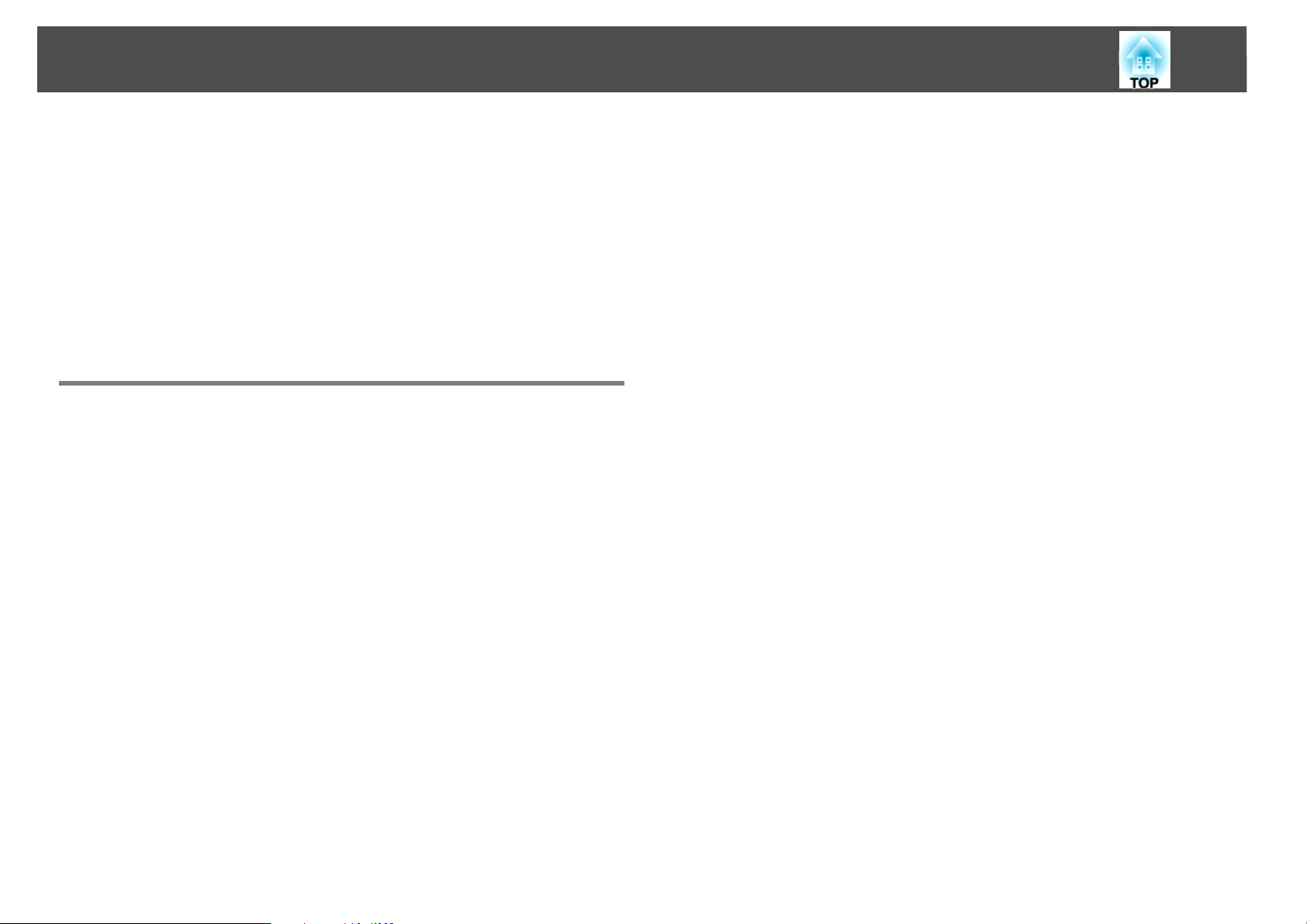
An e-mail notifying the operator of a problem/warning/status is
issued . . . . . . . . . . . . . . . . . . . . . . . . . . . . . . . . . . . . . . . . . . . . . . . . . . . . . . . 41
Application lock function . . . . . . . . . . . . . . . . . . . . . . . . . . . . . . . . . . . . . 44
Switching Application lock between Enabled and Disabled . . . . . . . . . . . . . . 44
Enabling the application lock. . . . . . . . . . . . . . . . . . . . . . . . . . . . . . . . . . . . . . . . . 44
Disabling the application lock . . . . . . . . . . . . . . . . . . . . . . . . . . . . . . . . . . . . . . . . 44
Setting a password for cancelling application lock. . . . . . . . . . . . . . . . . . . . . . . 44
Appendix
Troubleshooting . . . . . . . . . . . . . . . . . . . . . . . . . . . . . . . . . . . . . . . . . . . . . 46
Projectors cannot be monitored or controlled . . . . . . . . . . . . . . . . . . . . . . . . . . . 46
An e-mail message is not sent when a problem occurs with a projector . . 46
Uninstalling EasyMP Monitor . . . . . . . . . . . . . . . . . . . . . . . . . . . . . . . . . 47
4
General Notice . . . . . . . . . . . . . . . . . . . . . . . . . . . . . . . . . . . . . . . . . . . . . . . 48
Trademarks . . . . . . . . . . . . . . . . . . . . . . . . . . . . . . . . . . . . . . . . . . . . . . . . . . . . . . . . . . . . 48
Page 5
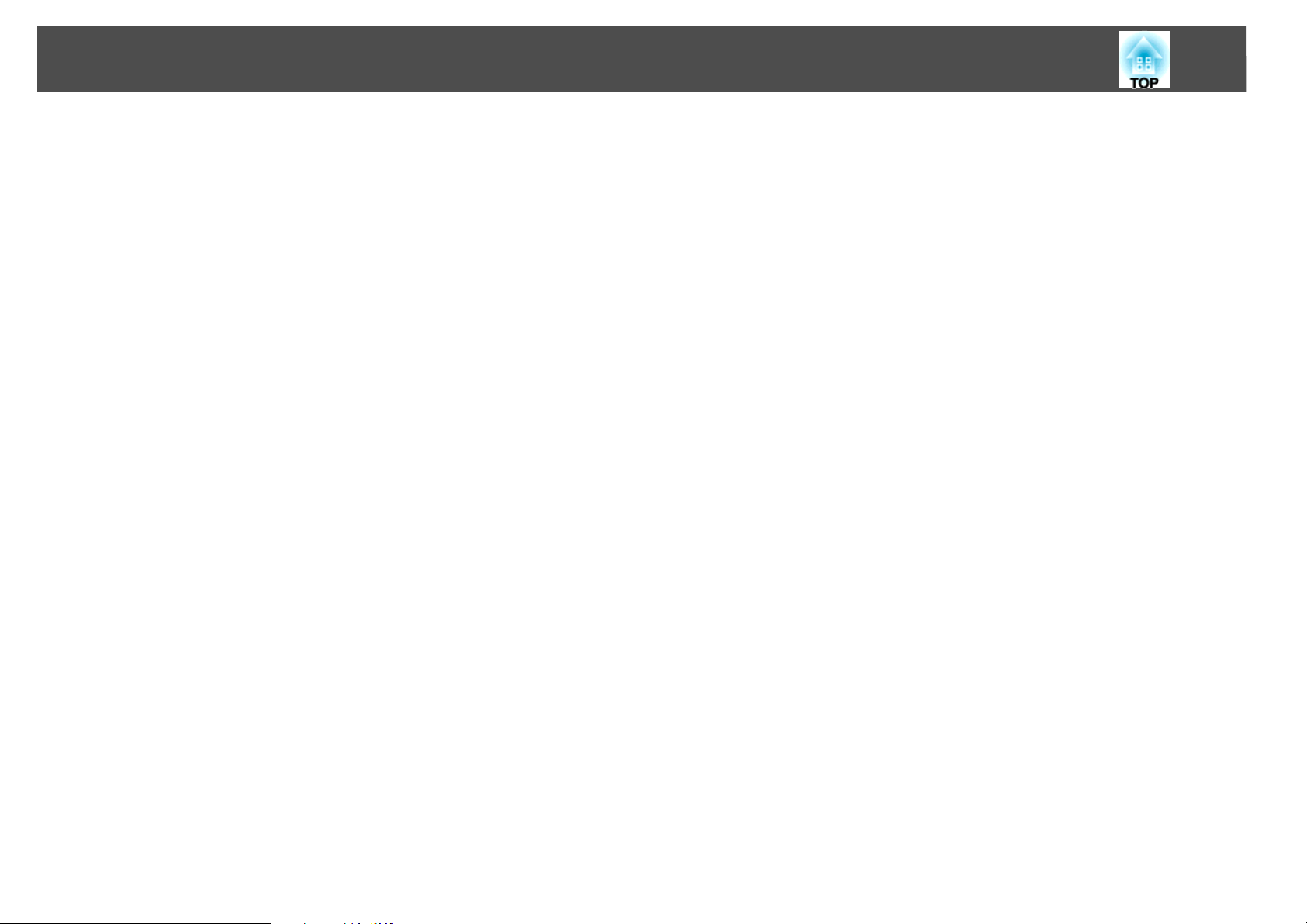
EasyMP Monitor Features
5
Page 6
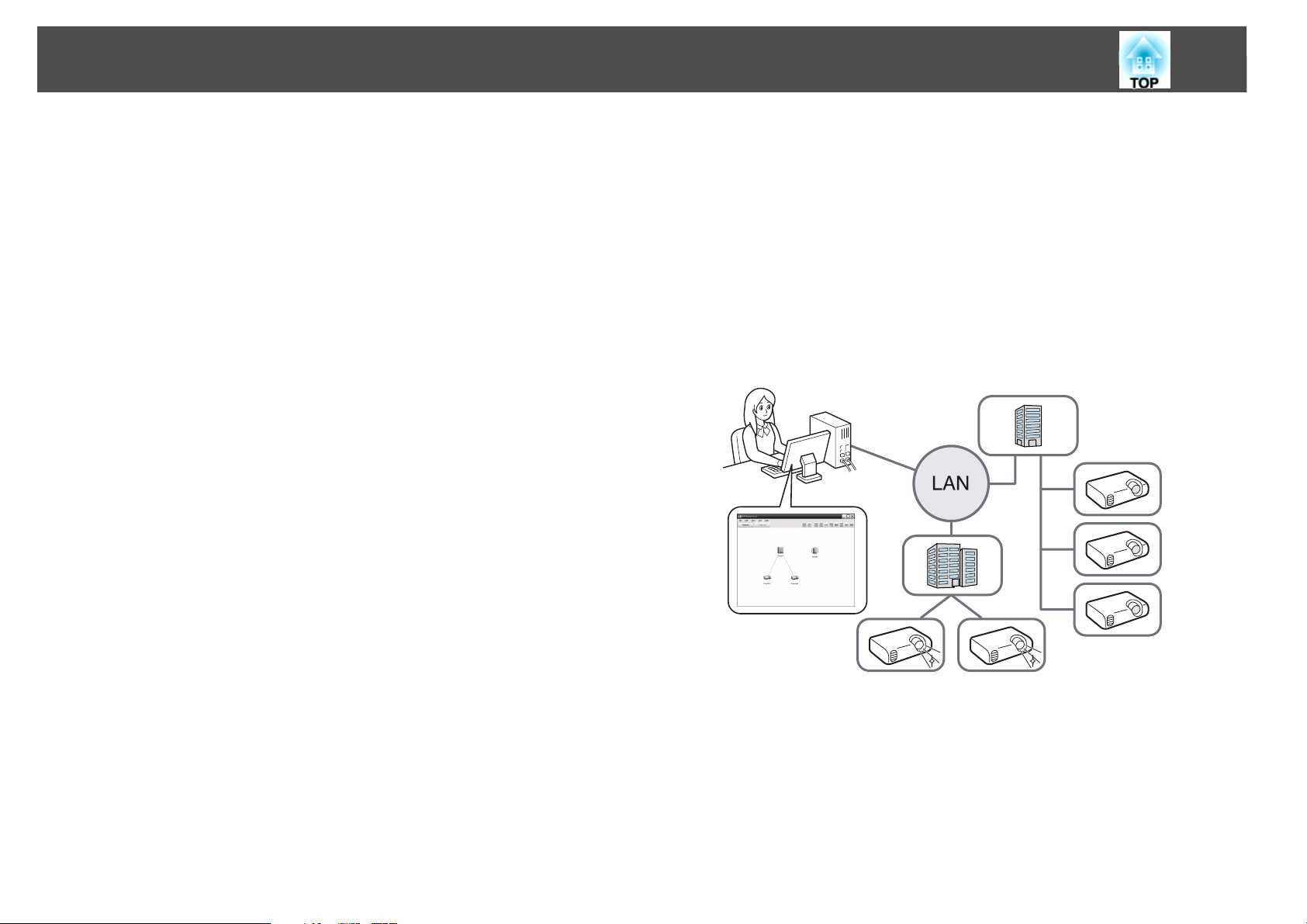
Tasks that can be done using EasyMP Monitor
6
Tasks that can be done using EasyMP Monitor
EasyMP Monitor lets you carry out operations such as checking the
status of multiple Epson projectors that are connected to a network and
controlling the projectors from the computer.
Following are brief descriptions of the monitoring and control functions
that can be carried out using EasyMP Monitor.
• Registering projectors for monitoring and control
Projectors on the network can be searched for automatically, and you
can then select projectors to be registered from the projectors that are
detected.
You can enter the IP addresses for target projectors to register them.
• Registered projectors can also be assigned to groups so that they can
be monitored and controlled in groups.
• Monitoring the statuses of registered projectors
The power status (ON/OFF) for projectors and problems or warnings
requiring attention can be checked visually by means of icons.
You can select groups of projectors or a single projector that you are
interested in, and then check the cumulative lamp operating time or the
details of information such as input sources, problems, and warnings
for these projectors.
• Mail notification function settings
You can set e-mail addresses to which notifications are sent if a status
requiring attention, such as a problem, occurs with a projector that has
been registered.
• Sending messages to registered projectors
You can send JPEG files to the registered projectors at once by using
Message Broadcasting, which is a plug-in software for EasyMP
Monitor.
To download the software and manual, visit www.epson.com, select
your location, and select your product.
• Controlling registered projectors
Projectors can be selected in groups or as single projectors, and you can
then carry out operations for the selected projectors such as turning the
power on and off and switching their input sources.
Web control functions can be used to change the settings in the
projector's configuration menu.
If there are certain control actions which are carried out regularly at
particular times or on particular days, you can use Timer Settings to
register timer settings.
Page 7
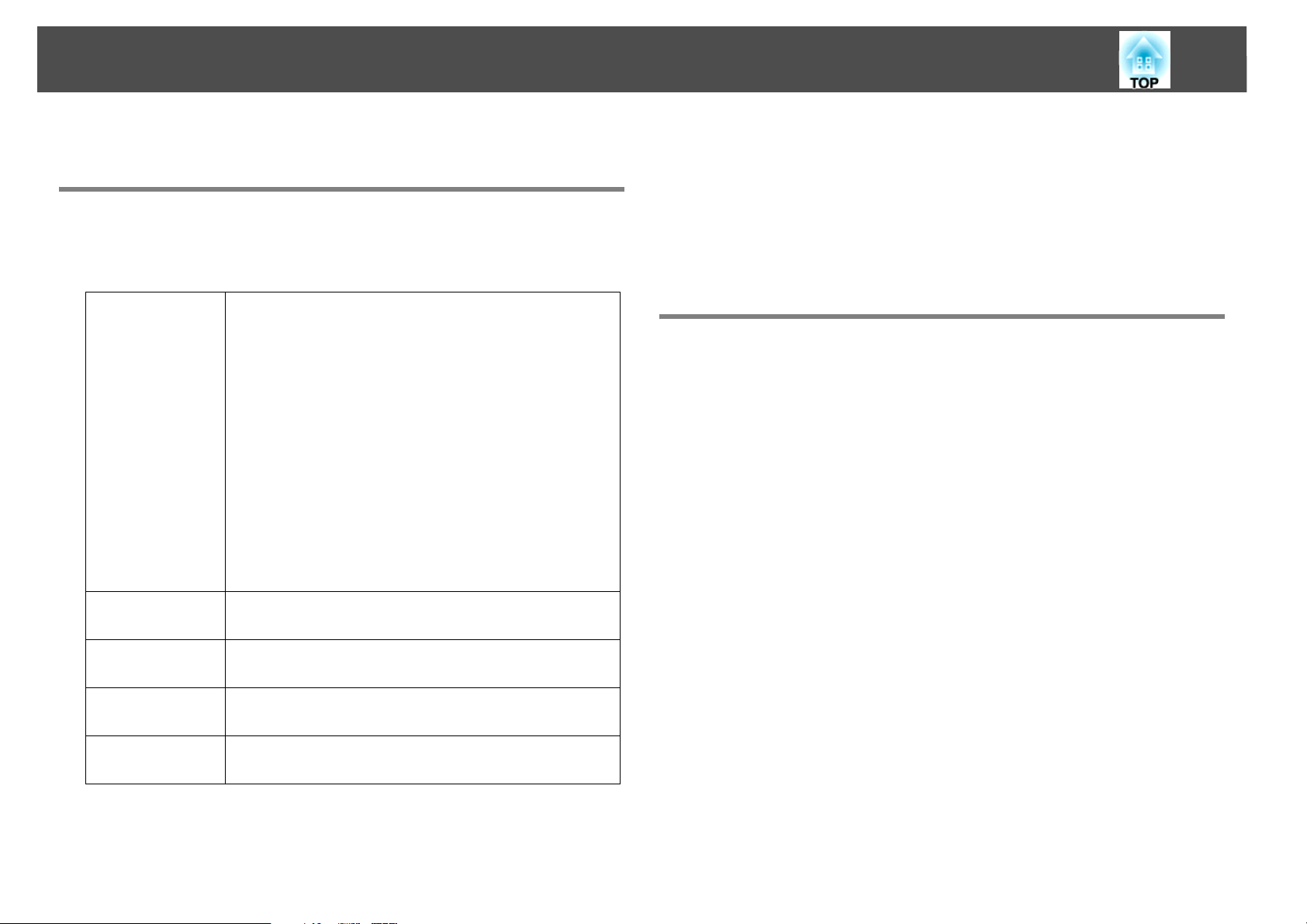
Installing EasyMP Monitor
7
Installing EasyMP Monitor
Operating environment
This software is compatible with computers that comply with the
following requirements.
OS Windows 2000 Professional SP4
Windows XP Home Edition SP2/SP3
Windows XP Professional SP2/SP3
Windows Vista
(All editions except Starter Edition)
Windows Vista SP1/SP2
(All editions except Starter Edition)
Windows 7 32 bit version
(All editions except Starter Edition)
Windows 7 64 bit version
Windows 8.x 32 bit version and 64 bit version
• Internet Explorer Ver. 5.0 or later must be installed.
CPU Pentium MMX 166 MHz or higher (Pentium II 233 MHz
or higher recommended)
Memory
capacity
Free hard disk
space
Display SVGA (800 x 600) or higher resolution, 32 bit or higher
64 MB or more (128 MB or more recommended)
50 MB or more
display color
*
*
*
*
• Macintosh computers cannot be used.
• Operations carried out at the computer may become slow depending
on the number of projectors being managed. If this happens, use a
computer with higher specifications.
• EasyMP Monitor cannot be used in environments which do not allow
pings to be transmitted.
Transferring the settings
If you are already using EasyMP or EMP Monitor, you can transfer the
projector settings to this version. The settings are stored as a data file
(EMP Monitor.dat). Make a copy of the EMP Monitor.dat before you
install this software. EMP Monitor.dat can be found at the following
location if the default settings were used to install the software:
• If your operating system is Windows 2000 or Windows XP
"C:\Program Files\EPSON Projector\EasyMP (or EMP) Monitor Ver.
x.xx (Ver. x.xx represents the software version)"
• If your operating system is Windows Vista or Windows 7
"C:\Users\(User Name)\AppData\Local\VirtualStore\Program
Files\EPSON Projector\EasyMP (or EMP) Monitor Ver. x.xx (Ver. x.xx
represents the software version)"
If you cannot find the "AppData" folder, click "Start" - "Control Panel"
- "Appearance and Personalization" - "Folder Options". Select "View"
tab, and then configure the "Show hidden files, folders, and drives"
setting in "Advanced settings".
* Supports only 32 bit version of OS.
Page 8
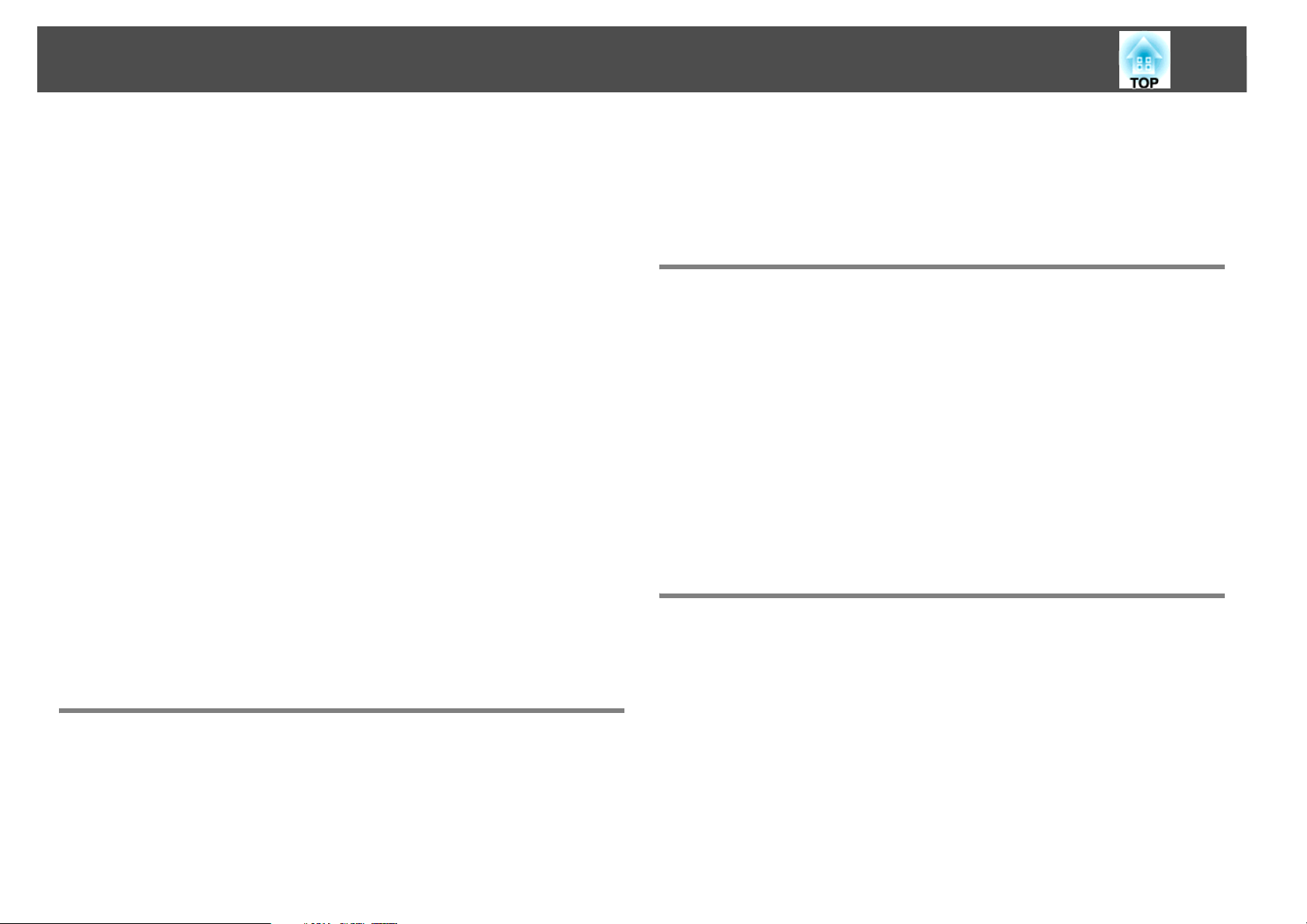
Installing EasyMP Monitor
8
• If your operating system is Windows 8.x
"C:\Users\(User Name)\AppData\Local\VirtualStore\Program
Files\EPSON Projector\EasyMP (or EMP) Monitor Ver. x.xx (Ver. x.xx
represents the software version)"
If you cannot find the "AppData" folder, from the Start menu, click
"Control Panel" - "Appearance and Personalization" - "Folder Options".
Select "View" tab, and then configure the "Show hidden files, folders,
and drives" setting in "Advanced settings".
After installing this software, follow the instructions below before
starting EasyMP Monitor to transfer the settings.
• If your operating system is Windows 2000 or Windows XP
Overwrite the existing EMP Monitor.dat file with the copy you made.
The existing EMP Monitor.dat file is in "C:\Program Files\EPSON
Projector\EasyMP Monitor Ver.x.xx".
• If your operating system is Windows Vista, Windows 7, or Windows
8.x
Place the copy of the EMP Monitor.dat file in "C:\Users\(User
Name)\AppData\Local\VirtualStore\Program Files\EPSON
Projector\EasyMP Monitor Ver.x.xx".
Double-click the downloaded software file to start the install program.
Follow the on-screen instructions.
If EasyMP or EMP Monitor is already installed, uninstall it before
installing this software. s "Uninstalling EasyMP Monitor" p.47
Limitations imposed by a Windows Vista, Windows 7, or Windows 8.x environment
When using EasyMP Monitor under Windows Vista, Windows 7, or
Windows 8.x, note the following limitations.
• You must have administrator authority in order to use Register at
startup on the Environment setup screen of EasyMP
Monitor.s "Monitoring using the system tray" p.27
• If EasyMP Monitor is installed on your computer, uninstall it before
you update the operating system to Windows Vista, Windows 7, or
Windows 8.x. Updating your OS without uninstalling the software may
cause a malfunction. s "Uninstalling EasyMP Monitor" p.47
q
The software name has been changed.
Before: EMP Monitor _ After: EasyMP Monitor
If you are already using EMP Monitor, you can replace with this software.
Installing
You must have administrator authority in order to install EasyMP
Monitor.
To download the software and manual, visit www.epson.com and select
your location.
Before starting operations
Check the following points before starting up EasyMP Monitor.
• EasyMP Monitor must be installed on the computer to be used for
monitoring and control.
• The computer and the projectors must be connected to the network.
• Depending on the projector model, a commercially-available serial W
TCP/IP conversion adapter and a connection cable are required in
order to use EasyMP Monitor. See your projector's User's Guide.
Make the settings for the serial W TCP/IP conversion adapter before
connecting to the projector.
Page 9
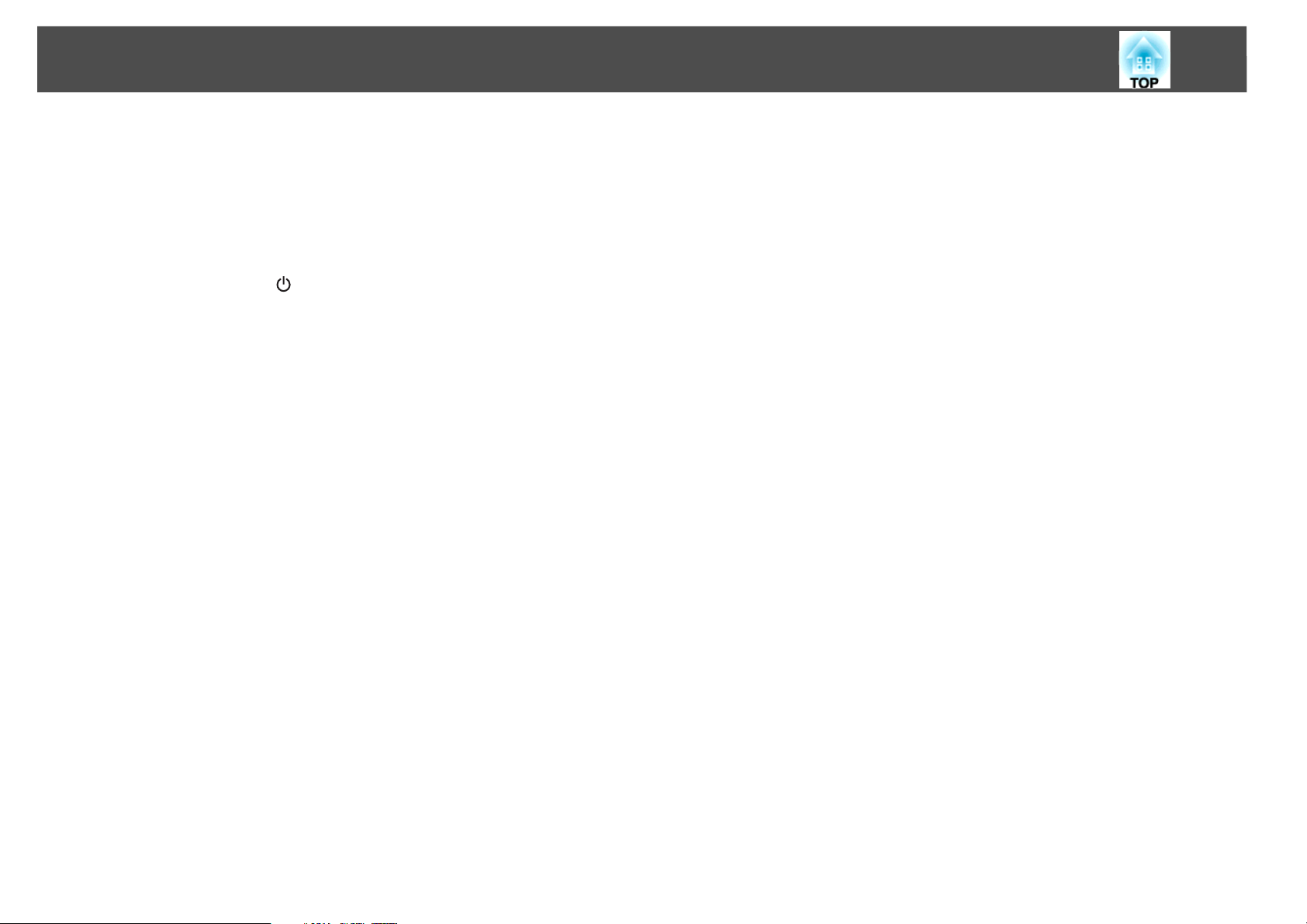
Installing EasyMP Monitor
9
q
To enable projectors to be monitored and controlled even when they are in
standby mode
that need to be made will vary depending on the projector you are using.
See your User's Guide for more information.
• Set Standby Mode to Communication On (or Network On).
• Set Network Monitoring to On.
* When the projector's indicator is lit orange.
*
, make the following settings at the projectors. The settings
Page 10
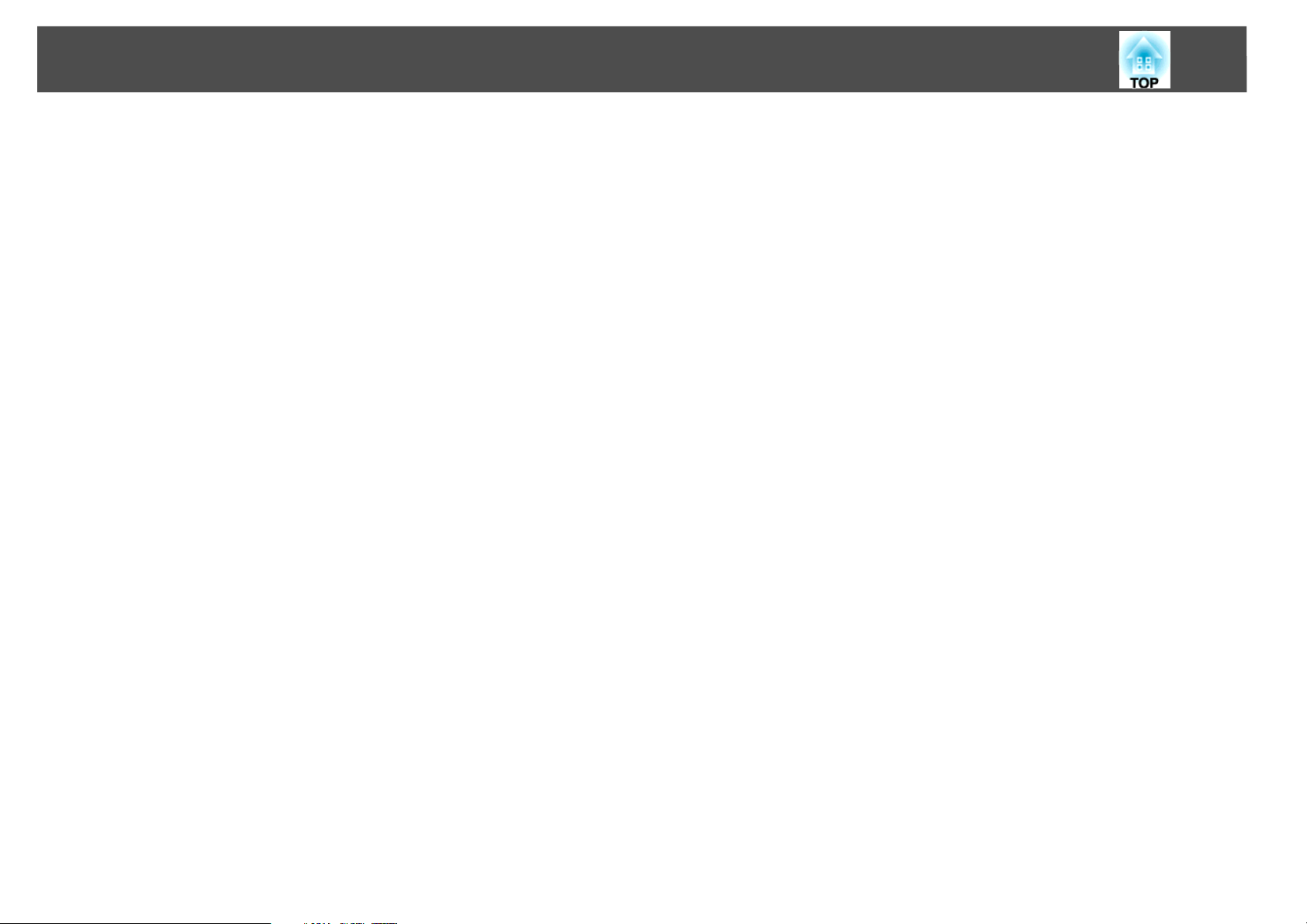
Using EasyMP Monitor
10
Page 11
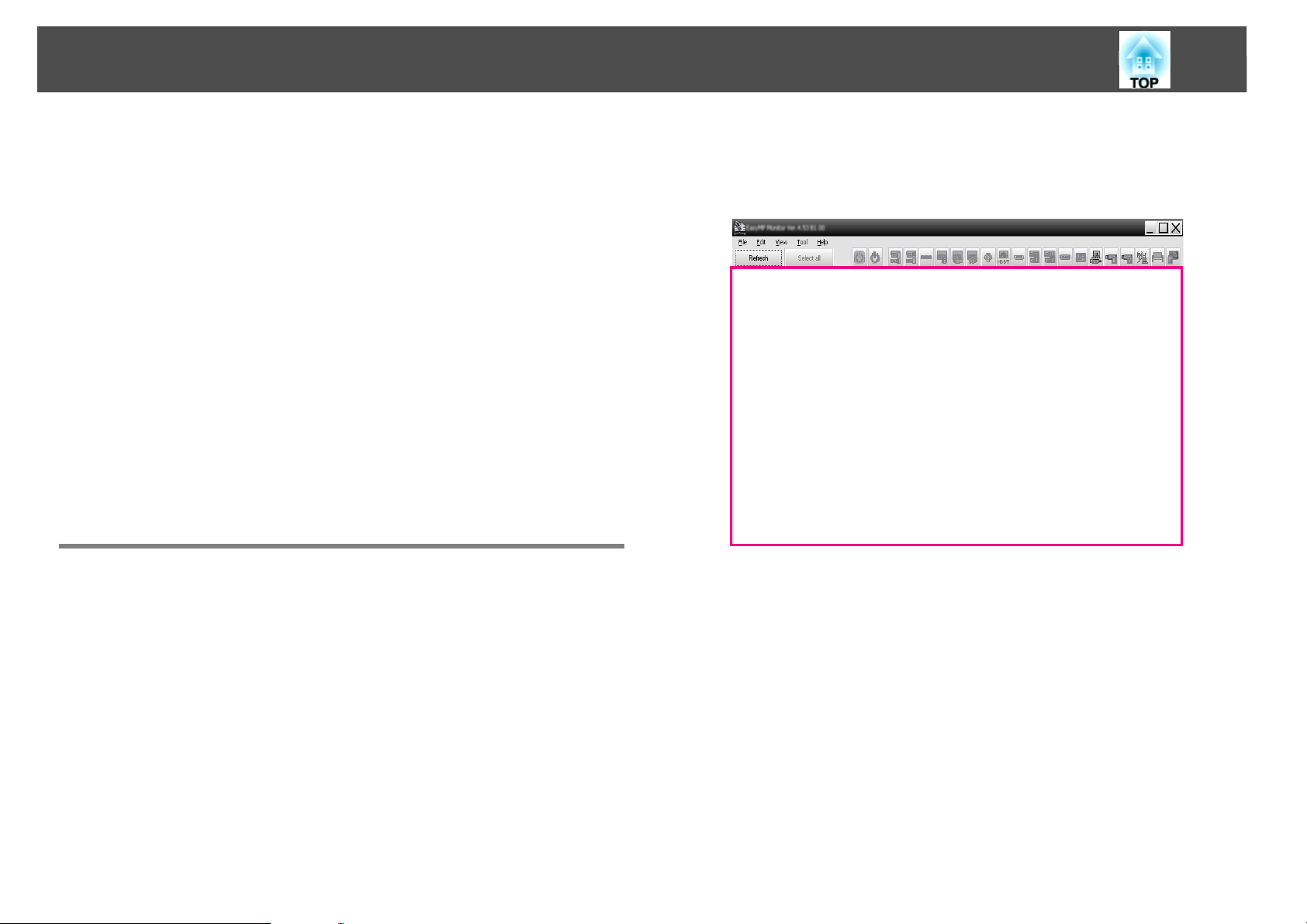
Registering and deleting projectors for monitoring
11
Registering and deleting projectors for monitoring
This operation is carried out when starting EasyMP Monitor for the first
time after it has been installed and when you would like to add
projectors. Once a projector has been registered, the status for the
projector will be displayed automatically each time EasyMP Monitor is
started from that point onwards.
You can register up to 1,024 projectors or groups.
The operations to register projectors vary depending on where the
projectors are connected on the network.
• When registering a projector that is located in the same segment as the
computer in which EasyMP Monitor is installed. s "Registering
projectors using automatic search (Searching for and registering
projectors that are located in the same segment)" p.12
• When registering projectors that are in multiple segments of the
network. s "Setting the range of addresses to do an automatic search
and registration" p.14
Starting EasyMP Monitor
B The main window will be displayed.
The red box area described in the screen below is referred to as
Grouping view.
Procedure
A Use one of the following methods to start EasyMP Monitor.
If your operating system is Windows 2000, Windows XP, Windows
Vista, or Windows 7
Click "Start" - "Programs" (or "All Programs") - "EPSON Projector"
- "EasyMP Monitor Ver.x.xx" to start EasyMP Monitor.
If your operating system is Windows 8.x
From the Start menu , select "EasyMP Monitor Ver.x.x.xx" to start
EasyMP Monitor.
Page 12
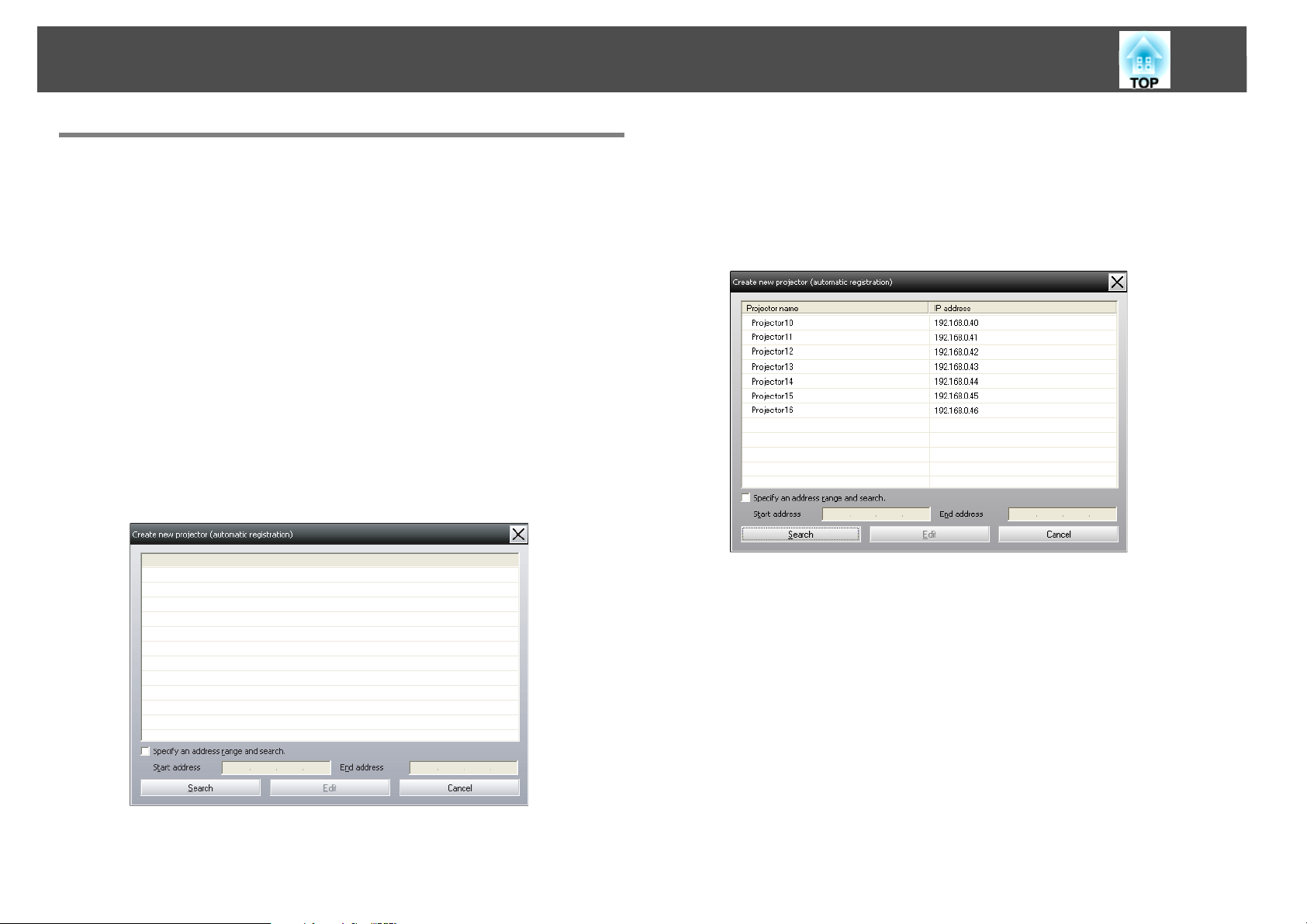
Registering and deleting projectors for monitoring
12
Registering projectors using automatic search (Searching for and registering projectors that are located in the same segment)
Procedures for automatic search
Procedure
A Right-click in Grouping view and select "New" - "Projector
(automatic search)".
The following Create new projector (automatic registration) window will be displayed.
If Detail list view is displayed, select New - Projector (automatic
search) from the Edit menu.
B Click "Search".
Automatic searching will be carried out, and the names of the projectors that have been detected will be displayed.
If a projector does not appear in the list, use "Registration by specifying an IP address (Manual registration)". s p.17
q
• You can also carry out this operation by selecting New - Projector
(automatic search) from the Edit menu.
• Projectors that are using a serial W TCP/IP conversion adapter cannot be
detected.
Page 13
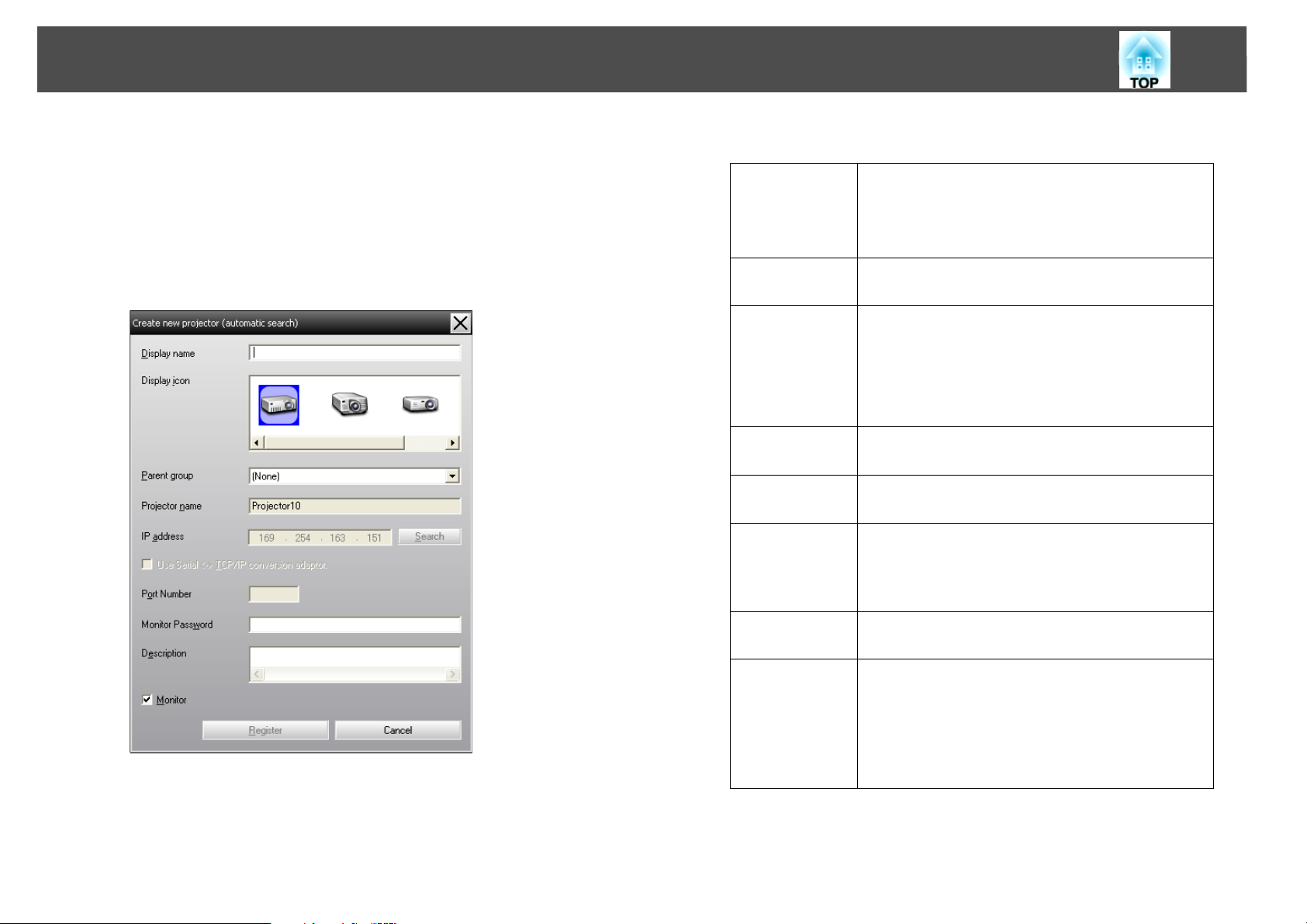
Registering and deleting projectors for monitoring
13
Procedures for registration
Procedure
A Select the projector(s) to be registered from the displayed
list, and then click "Edit".
The following window will be displayed.
Make the necessary settings while referring to the following table.
Display name Enter the name of the projector(s) to be
displayed in Grouping view or Detail list view.
Up to a maximum of 32 bytes can be entered. A
space cannot be used as the first character.
Display icon Select the icon(s) to be displayed in Grouping
view or Detail list view.
Parent group Select when registering a projector in a group.
If no groups have been created, this cannot be
selected.
s "Registering several projectors to a
monitoring group all at once" p.18
Projector
name
IP address This shows the IP address for the registered
Use Serial W
TCP/IP
conversion
adaptor.
This shows the name that has been registered on
the projector.
projector.
This cannot be selected when registering
projectors using automatic search.
Port Number This cannot be selected when registering
projectors using automatic search.
Monitor
Password
If a Monitor Password has been set for the
projector, be sure to enter the Monitor Password
that has been set. If the correct password is not
entered at this time, it will not be possible to
monitor and control the projector even though it
is registered.
Page 14
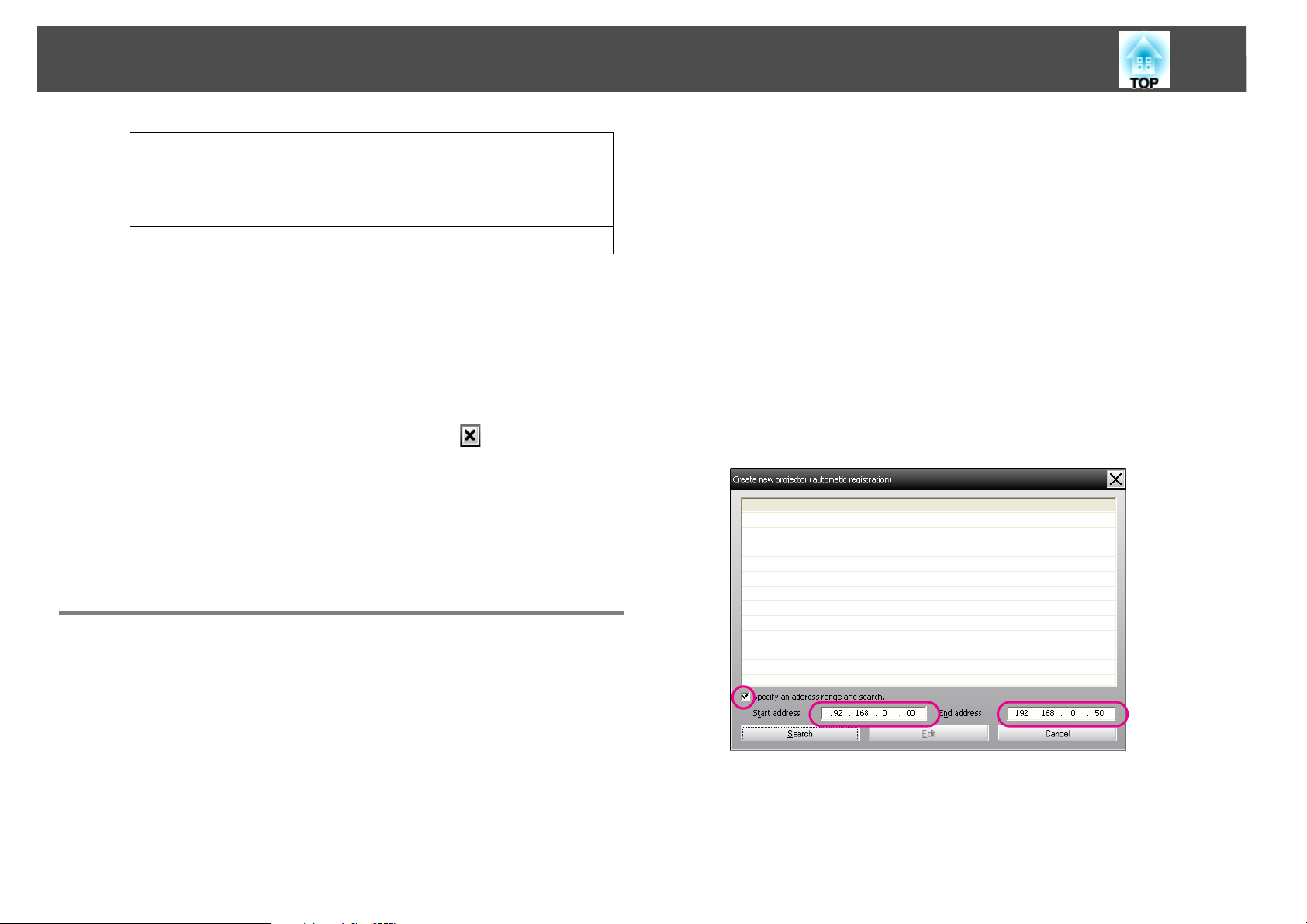
Registering and deleting projectors for monitoring
14
Description You can enter a memo about the projector. The
details you enter here will be displayed at the
projector properties.
Up to a maximum of 60 bytes can be entered.
Monitor Select this when you want monitoring to start.
B After entering the details, click "Register" to start the
registration. When the message is displayed, click "OK".
To continue registering other projector(s), repeat steps 1 and 2.
q
Projectors that have been registered using automatic search are searched
for again by projector name each time EasyMP Monitor is started.
C To end the registration operation, click in the top-right
corner of the window or click "Cancel".
The icon(s) of the projector(s) you registered will be displayed in
Grouping view or Detail list view.
Refer to s "Monitoring window layout" p.21 for details on using
the Grouping view and Detail list view.
Procedures for automatic search
Procedure
A Right-click in Grouping view and select "New" - "Projector
(automatic search)".
The Create new projector (automatic registration) window will be
displayed.
If Detail list view is displayed, select New - Projector (automatic
search) from the Edit menu.
B Select the "Specify an address range and search." check box
and then enter "Start address" and "End address" in the
range.
Setting the range of addresses to do an automatic search and registration
q
Projectors that are using a serial W TCP/IP conversion adapter cannot be
detected.
Page 15
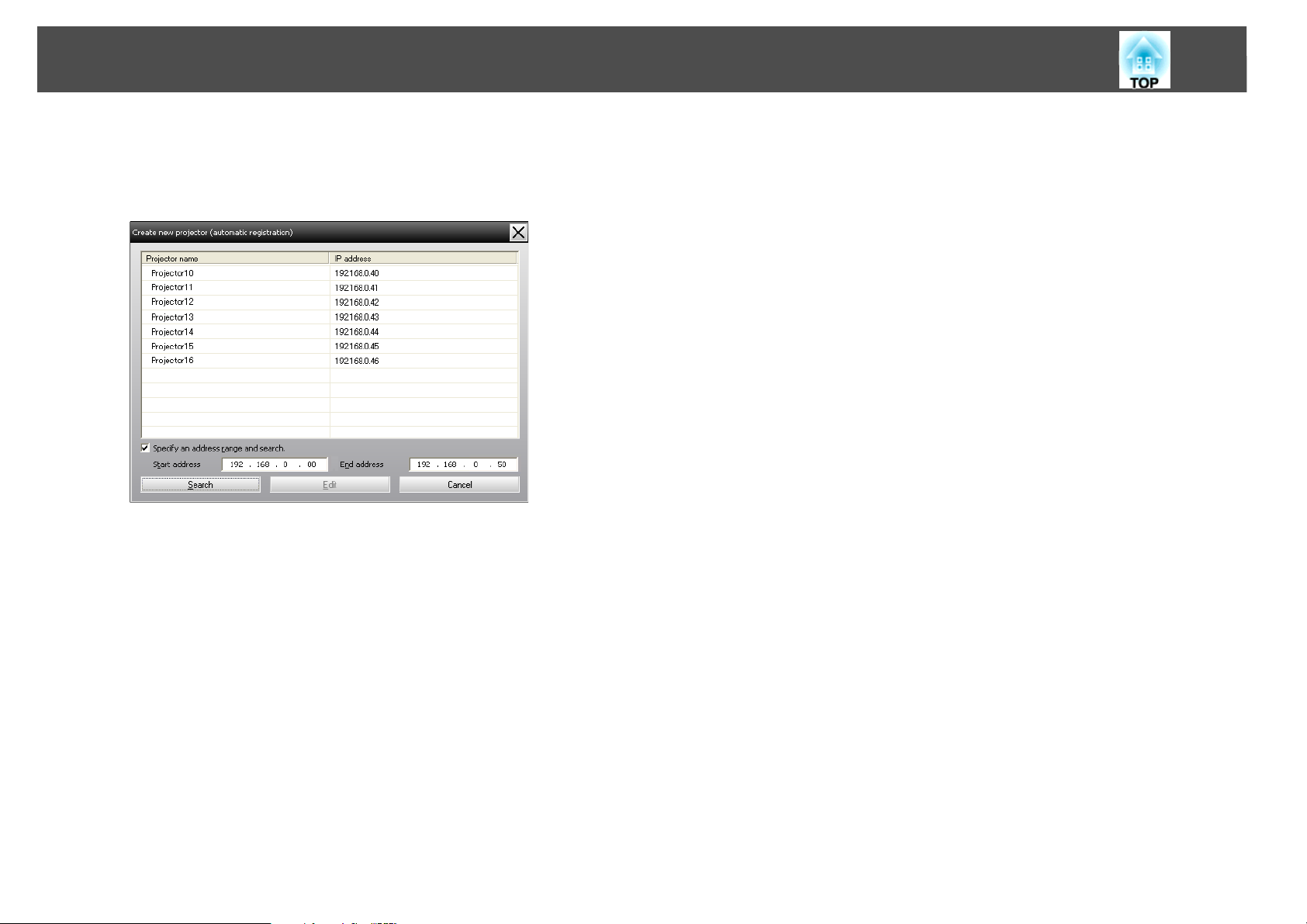
Registering and deleting projectors for monitoring
C Click "Search".
Automatic searching will be carried out, and the names of the projectors that have been detected will be displayed.
15
Page 16

Registering and deleting projectors for monitoring
16
Procedures for registration
Procedure
A Select the projector(s) to be registered from the displayed
list, and then click "Edit".
The following window will be displayed.
Display name Enter the name of the projector(s) to be
displayed in Grouping view or Detail list view.
Up to a maximum of 32 bytes can be entered. A
space cannot be used as the first character.
Display icon Select the icon(s) to be displayed in Grouping
view or Detail list view.
Parent group Select when registering a projector in a group.
If no groups have been created, this cannot be
selected.s "Registering several projectors to a
monitoring group all at once" p.18
Projector
name
IP address This shows the IP address for the registered
Use Serial W
TCP/IP
conversion
adaptor.
Port Number This cannot be selected when registering
This shows the name that has been registered on
the projector.
projector.
This cannot be selected when registering
projectors using automatic search.
projectors using automatic search.
Make the necessary settings while referring to the following table.
Monitor
Password
Description You can enter a memo about the projector. The
Monitor Select this when you want monitoring to start.
If a Monitor Password has been set for the
projector, be sure to enter the Monitor Password
that has been set. If the correct password is not
entered at this time, it will not be possible to
monitor and control the projector even though it
is registered.
details you enter here will be displayed at the
projector properties.
Up to a maximum of 60 bytes can be entered.
Page 17

Registering and deleting projectors for monitoring
17
B After entering the details, click "Register" to start the
registration. When the message is displayed, click "OK".
To continue registering other projector(s), repeat Steps 1 and 2.
C To end the registration operation, click in the top-right
corner of the window or click "Cancel".
The icon(s) of the projector(s) you registered will be displayed in
Grouping view or Detail list view.
Refer to s "Monitoring window layout" p.21 for details on using
the Grouping view and Detail list view.
Registration by specifying an IP address (Manual registration)
Procedure
A Right-click in Grouping view and select "New" - "Projector
(manual registration)".
The following window will be displayed.
If Detail list view is displayed, select New - Projector (manual reg-
istration) from the Edit menu.
Page 18

Registering and deleting projectors for monitoring
18
q
You can also carry out this operation by selecting New - Projector (manual
registration) from the Edit menu.
B Enter the IP address of the projector to be registered in the
"IP address" box and then click "Search". When the message
is displayed, click "OK".
If you are using a serial W TCP/IP conversion adapter and cable to
connect the projector, select Use Serial W TCP/IP conversion
adaptor, enter the port number in Port Number, and then click
Search.
C After searching is complete, enter the information for the
projector to be registered while referring to the table below.
Display name Enter the name of the projector(s) to be displayed
in Grouping view or Detail list view. Up to a
maximum of 32 bytes can be entered. A space
cannot be used as the first character.
Display icon Select the icon(s) to be displayed in Grouping
view or Detail list view.
Parent group Select when registering a projector in a group. If
no groups have been created, this cannot be
selected. (See the next section for more
information on registering projectors to a group.)
Port Number If you are using a serial W TCP/IP conversion
adapter to connect the projector, enter the port
number.
Monitor
Password
Description You can enter a memo about the projector. The
Monitor Select this when you want monitoring to start.
If a Monitor Password has been set for the
projector, be sure to enter the Monitor Password
that has been set. If the correct password is not
entered at this time, it will not be possible to
monitor and control the projector even though it
is registered. If you are using a serial W TCP/IP
conversion adapter to connect the projector, the
Monitor Password security function cannot be
used.
details you enter here will be displayed at the
projector properties.
Up to a maximum of 60 bytes can be entered.
D After entering the details, click "Register" to start the
registration. When the message is displayed, click "OK".
The icon(s) of the projector(s) you registered will be displayed in
Grouping view or Detail list view.
Projector
name
IP address This shows the IP address that you entered in step
Use Serial W
TCP/IP
conversion
adaptor.
This shows the name that has been registered on
the projector.
2.
Select this if you are using a serial W TCP/IP
conversion adapter to connect the projector.
Registering several projectors to a monitoring group all at once
Projectors that have been registered can then be registered together into
different groups so that they can be monitored and controlled together.
Furthermore, if you select one of the registered groups as the Parent
group, monitoring and control operations can be carried out for all
projectors in that Parent group.
Page 19

Registering and deleting projectors for monitoring
19
A Parent group can be set for other parent groups, so that a hierarchical
group arrangement can be created.
First, create the registration groups, and then register projectors into the
groups that have been created.
Procedure
A Right-click in Grouping view and select "New" - "Group".
The following window will be displayed.
Make the necessary settings while referring to the table below.
If Detail list view is displayed, select New - Group from the Edit
menu.
Monitor Select this to monitor all projectors that have
been registered in the group. If this is not
selected, the settings made when the individual
projectors were registered will be used.
It cannot be set when creating a new group.
q
You can also carry out this operation by selecting New - Group from the
Edit menu.
B When the setup is complete, click "Register" to start the
registration. When the message is displayed, click "OK".
The icon(s) of the projector(s) you registered will be displayed in
Grouping view.
C Right-click the projector icon(s) to register to the group you
have created in Grouping view or Detail list view, and select
"Edit".
q
You can also carry out this operation by selecting Edit in the Edit menu.
D In the Edit projector window, select the group name to use
for registering in Parent group and then click "Change".
Group name Enter the name of the group to be displayed in
Grouping view or Detail list view.
Up to a maximum of 32 bytes can be entered. A
space cannot be used as the first character.
Display icon Select the icon(s) to be displayed in Grouping
view.
Parent group This selects the parent group. If no groups have
been created, this cannot be selected.
q
The status of the group registration will be displayed as an icon in
Grouping view.
The registration details can also be checked using Projector list in the View
menu.
Page 20

Registering and deleting projectors for monitoring
20
If the projector name or IP address changes after registration
For projectors that have been registered manually
Procedure
A Right-click on a projector icon in Grouping view or Detail list
view and select "Monitoring disabled". Then right-click the
projector icon again and select "Edit".
q
You can also carry out these operations by using the Edit menu.
B If only the projector name has been changed, click "Search"
in the Edit projector window that is displayed. If the IP
address has been changed, enter the new IP address in the
"IP address" box and then click "Search". When the message
is displayed, click "OK".
C When the display returns to the Edit projector window, click
"Change".
B Carry out automatic search to re-register the
projector(s).s p.12
Cancelling projector registrations (Delete)
The registrations for projectors can be deleted if they are no longer
required for monitoring or control using EasyMP Monitor.
Procedure
Right-click the icon for the projector or group that is to be deleted
in Grouping view or Detail list view and select "Delete". When the
message is displayed, click "OK".
More than one projector can be selected for deleting by selecting in
Grouping view or Detail list view.
The methods of selecting more than one projector at the same time are as
follows.
• If you select a Group icon in Grouping view, all projectors that have
been registered in that group will be deleted at the same time.
• Hold down the Ctrl key on the keyboard while clicking on the desired
icons.
For projectors that have been registered using automatic
search
Procedure
A Delete the projector(s) whose name or IP address has been
changed in Grouping view or Detail list view. (See the next
section for more information on deleting projectors.)
• Use drag and drop to select a range of desired icons.
q
You can also carry out this operation by selecting Delete in the Edit menu.
Page 21

Monitoring window layout
21
Monitoring window layout
Types of monitoring windows and switching method
Types of monitoring windows
There are two types of monitoring windows. Select a desired window.
• Grouping view
This view lets you check the status of group registrations in a
hierarchical diagram.
• Detail list view
This view lets you display the status of each projector as a list so that the
projectors can be checked in detail. You can also display specific items
as a list, and sort display items using a specific row as a sort key.
Detail list view
How to switch views
Grouping view and Detail list view are switched as follows.
Grouping view
Page 22

Monitoring window layout
Procedure
Click the View menu, and select "Grouping view" or "Detail list
view".
Monitoring using Grouping view
Meanings of Grouping view icons
In Grouping view, the patterns on the icons indicate the statuses of the
projectors. If the group icons are round in shape, it indicates that there is
another level below them. s p.23
22
Page 23

Monitoring window layout
23
The icon patterns and their meanings are explained below.
Group
No warnings or problems
All projectors in the group are normal.
Warning or problem
A projector in the group has a warning or problem status.
Notification
A projector requiring immediate attention has been detected
within the group.
Monitoring disabled
The projector is not being monitored. If you right-click the icon and
select Monitoring enabled, the projector will be added to the
projectors that are being monitored.
Data being updated
Projector
No warnings or problems
Warning or problem
*1
Projector
Network error (Monitor Password authentication error)
No Monitor Password was entered when the projector was
registered, or an incorrect Monitor Password was entered. s p.13,
p.16, p.17
Network error (TCP connection error)
Network error (ESC/VP.net communication error)
*1 When Temperature level display group view is set to On at Environment
setup in the Tool menu, an icon indicating the internal temperature of the
projector will be displayed on top of the projector icon. The default setting
is Off. As you can get an idea of how the temperature inside the projector is
increasing when Temperature level is displayed, you can make
improvements to the projector's operating environment before a high
internal temperature error or high-temperature warning occur. s p.28
*2 Check the following items.
- Check that the projector's power is turned on.
- Check that the LAN cable is connected.
- Check that Standby Mode is set to Communication On (or Network On)
or Network Monitoring is set to On in the projector's configuration menu.
*3 Check that the projector has been correctly connected to the network.
*2
*3
Notification
Monitoring disabled
Data being updated
q
The projector information that is generated when a problem is detected is
stored until EasyMP Monitor is closed. EasyMP Monitor displays will not
be updated automatically even if the projector status returns to normal.
Click "Refresh" in the main window to update the status.
Using the icons in Grouping view
The following icon operations can be carried out in Grouping view.
Page 24

Monitoring window layout
• Expanding and collapsing icons
Each time you double-click a group icon, the icons for the projector
that have been registered in that group are displayed or hidden.
• Moving icons
To change the position of an icon within Grouping view, simply drag
and drop the icon to be moved.
Monitoring using Detail list view
Meanings of Detail list view icons
The status of registered projectors is displayed as a list in Detail list view
regardless of which Group the projectors belong to.
24
Page 25

Monitoring window layout
25
The icon patterns and their meanings are explained below.
Type
A
Displays the projector status.
No warnings or problems
Warning or problem
An error has occurred on the projector.
Notification
The projector requires immediate attention.
Monitoring disabled
The projector is not being monitored. If you right-click the icon
and select Monitoring enabled, the projector will be added to
the projectors that are being monitored.
Data being updated
Network error (Monitor Password authentication error)
No Monitor Password was entered when the projector was
registered, or an incorrect Monitor Password was entered.
s p.13, p.16, p.17
Network error (TCP connection error)
Network error (ESC/VP.net communication error)
Group name
B
When projectors are registered to a group, the name of the group that
the projector belongs to is displayed.
Display name
C
Shows the display name.
Power
D
Shows the power on status for the projector.
Power on and normal status Power off and normal status
Power on and abnormal
status
*1
*2
*3
Power off and abnormal
status
Lamp Hours
E
Shows the lamp operating time for the projector. If the projector has 2
lamps, it shows the lamp operating time for both lamp 1 and lamp 2.
Temperature level
F
The following five icons display the differing internal temperature
status of the projector.
Internal temperature
normal
High-temperature
warning
Internal temperature
error
Error information
G
Shows a notification or warning/problem status using the following
icons.
Clean Air Filter Notice Replace Lamp
Replace Lamp (Lamp 1) Replace Lamp (Lamp 2)
Lamp error (Lamp 1) Lamp error (Lamp 2)
Lamp failure at power on
(Lamp 1)
High-temperature warning Replace Air Filter
No Air Filter Low Air Flow
Air Flow Sensor Err. Supply System Error (Ballast
Supply System Error (Ballast
2)
Shutter warning Lamp Cover Open
Lamp Error Lamp Error (Lamp 1)
Lamp Error (Lamp 2) Lamp failure at power on
Internal temperature
normal
High-temperature
warning
*4
Lamp failure at power on
(Lamp 2)
1)
Cinema filter warning
Page 26

Monitoring window layout
26
Lamp failure at power on
(Lamp 1)
High internal temperature
error
Air filter air flow sensor error Internal Error
Fan error Sensor error
Supply System Error
(Ballast)
Supply System Error (Ballast
2)
Cinema filter error Shutter error
Cooling system error
(Peltier element)
Other error Obstacle Detection
Exhaust vent shutter error Easy Interactive Function
Obstacle Detection Error Other Warning
Projector Direction Warning Lamp Mismatch Warning
Lamp failure at power on
(Lamp 2)
Low air flow error
Supply System Error (Ballast
1)
Auto Iris Error
Cooling system error
(pump)
Warning
Error
q
• The projector information that is generated when a problem is detected is
stored until EasyMP Monitor is closed. EasyMP Monitor displays will not
be updated automatically even if the projector status returns to normal.
Click "Refresh" in the main window to update the status.
• Detectable error information differs with the projector you are using.
Selecting display items
You can select only the required items to be displayed in Detail list view.
Procedure
A Select "Option" from the View menu.
The Option window will be displayed.
*1 When Temperature level display group view is set to On at Environment
setup in the Tool menu, an icon indicating the internal temperature of the
projector will be displayed on top of the projector icon. The default setting
is Off.
*2 Check the following items.
- Check that the projector's power is turned on.
- Check that the LAN cable is connected.
- Check that Standby Mode is set to Communication On (or Network On)
or Network Monitoring is set to On in the projector's configuration menu.
*3 Check that the projector has been correctly connected to the network.
*4 You can display Replace Lamp at any time by setting a preset in the
Environment setup in the Tool menu.
B Select the check box of the item you want to display.
Page 27

Monitoring window layout
27
C Click "OK".
D When all of the details of the item cannot be displayed in
Detail list view, drag the boundary line on the right of the
item name so that the view is extended to the desired width.
Sorting lists
You can sort detailed lists by using a specific row as a sort key, such as
projector name order or IP address order.
Procedure
Click the item name of the row you want to use as the sort key.
Searching for desired icons (Projector list)
The Projector list feature is useful for searching in lists when many
groups and projectors are registered and the icon you are looking for is
not displayed on screen.
Procedure
Select "Projector list" from the View menu.
The following window will be displayed.
With Projector list, temperature level icons are not displayed regardless
of the setting of Temperature level display group view at Environment
setup in the Tool menu.
The Projector list lets you check the registration details for groups in a
hierarchical diagram. When you click on an icon, Grouping view and
Detail list view are scrolled so that the selected icon is displayed in the
window.
Monitoring using the system tray
The projector statuses are always displayed as icons in the system tray,
even when Grouping view or Detail list view is not always displayed, and
the statuses can be checked by the icon patterns.
Page 28
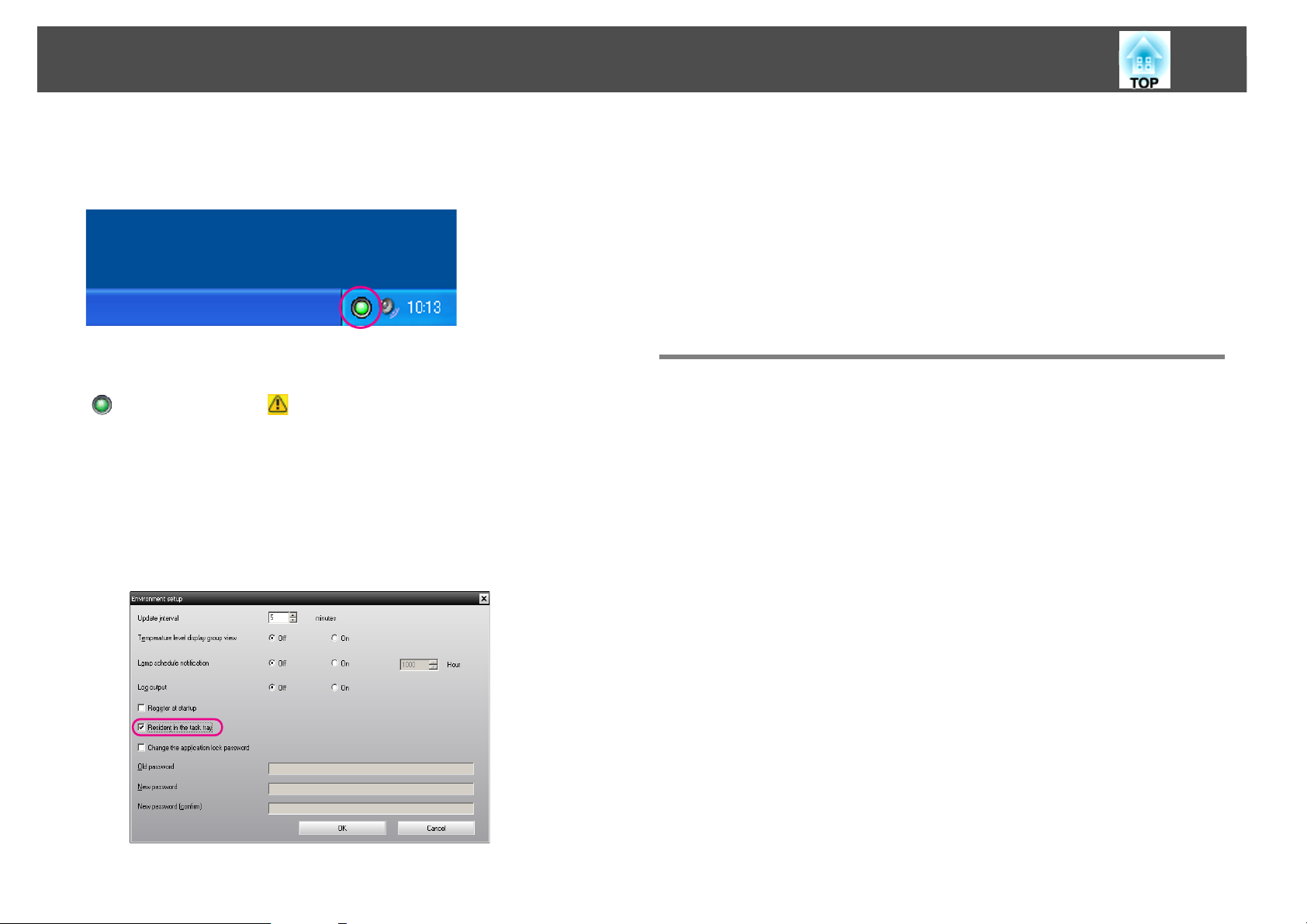
Monitoring window layout
28
When the configuration menus are set using the following operations, an
icon appears in the system tray and the status can be monitored by means
of the icon's pattern.
The icon patterns are explained below.
No problem Problem
Procedure
A Select "Environment setup" from the Tool menu.
The Environment setup window will be displayed.
B Select "Resident in the task tray".
C Click "OK".
q
Displaying projectors with problem or warning statuses in a list
• Right-click the icon in the system tray to open a pop-up menu to select the
Open the main screen or Exit.
• If Register at startup in the Environment setup is selected, EasyMP
Monitor starts automatically when the computer's power is turned on.
When using EasyMP Monitor under Windows Vista, Windows 7, or
Windows 8.x you must have administrator authority in order to use this
function.
You can display a list of only the projectors which have a problem or
warning status.
Procedure
Select "Warning and Error Projector list" from the View menu.
The following Warning and Error Projector list window will be
displayed.
Page 29

Monitoring window layout
If you move the mouse pointer over the icon of the Error information,
details of the error and the remedy will be displayed. If you double-click
in a line, the properties for that projector will be displayed. s p.32
29
Page 30

Monitoring window layout
30
The icon patterns and their meanings are explained below.
Type
A
Shows the group or projector status.
*1
*2
Display name
B
No warnings or problems
Warning or problem
An error has occurred on the projector.
Notification
The projector requires immediate attention.
Monitoring disabled
The projector is not being monitored. If you right-click the icon
and select Monitoring enabled, the projector will be added to
the projectors that are being monitored.
Data being updated
Network error (Monitor Password authentication error)
No Monitor Password was entered when the projector was
registered, or an incorrect Monitor Password was entered.
s p.13, p.16, p.17
Network error (TCP connection error)
Network error (ESC/VP.net communication error)
*3
Shows the input source that has been selected for the projector.
Computer or
Computer1
BNC S-Video
Video (RCA) Video (BNC)
SDI DisplayPort
DVI-D1 or HDMI1,
DVI-D, HDMI
D-Video EasyMP
USB Display USB or USB1
USB2 LAN
HDBaseT Whiteboard
Screen Mirroring
*4
Computer2
DVI-D2 or HDMI2
*5
Shows the display name.
Power
C
Shows the power on status for the projector.
Power on and normal status Power off and normal status
Power on and abnormal
status
Lamp Hours
D
Shows the lamp operating time for the projector.
Source
E
Power off and abnormal
status
Temperature level
F
The following five icons display the differing internal temperature
status of the projector.
Internal temperature
normal
High-temperature
warning
Internal temperature
normal
High-temperature
warning
Page 31

Monitoring window layout
31
Internal temperature
error
Error information
G
Shows a warning/problem status using the following icons.
Replace Lamp
Replace Lamp (Lamp 2) Lamp error (Lamp 1)
Lamp error (Lamp 2) Lamp failure at power on
Lamp failure at power on
(Lamp 2)
Replace Air Filter No Air Filter
Low Air Flow Air Flow Sensor Err.
Supply System Error (Ballast
1)
Cinema filter warning Shutter warning
Lamp Cover Open Lamp Error
Lamp Error (Lamp 1) Lamp Error (Lamp 2)
Lamp failure at power on Lamp failure at power on
Lamp failure at power on
(Lamp 2)
Low air flow error Air filter air flow sensor error
Internal Error Fan error
Sensor error Supply System Error
Supply System Error (Ballast
1)
Auto Iris Error Cinema filter error
Shutter error Cooling system error
*6
Replace Lamp (Lamp 1)
(Lamp 1)
High-temperature warning
Supply System Error (Ballast
2)
(Lamp 1)
High internal temperature
error
(Ballast)
Supply System Error (Ballast
2)
(Peltier element)
Cooling system error
(pump)
Exhaust vent shutter error Obstacle Detection warning
Easy Interactive Function
Error
Projector Direction Warning Lamp Mismatch Warning
Other Warning
*1 When Temperature level display group view is set to On at Environment
setup in the Tool menu, an icon indicating the internal temperature of the
projector will be displayed on top of the projector icon. The default setting
is Off.
*2 Check the following items.
- Check that the projector's power is turned on.
- Check that the LAN cable is connected.
- Check that Standby Mode is set to Communication On (or Network On)
or Network Monitoring is set to On in the projector's configuration menu.
*3 Check that the projector has been correctly connected to the network.
*4 It describes DVI-D if the projector is equipped with both DVI-D and HDMI
input terminal.
*5 It describes HDMI if the projector is equipped with both DVI-D and HDMI
input terminal.
*6 You can display Replace Lamp at any time by setting a preset in the
Environment setup in the Tool menu.
q
Detectable error information differs with the projector you are using.
Other error
Obstacle Detection Error
Checking properties in detail
You can check the properties of Group and projectors in detail.
Page 32

Monitoring window layout
32
Displaying Group properties
Procedure
You can use either of the following methods to display the properties.
• Displaying the properties for all groups in Grouping view
Right-click in Grouping view and select Property.
• Displaying the specified group properties
Right-click an icon in Grouping view and then select Property.
Displaying Projector properties
Right-click on a projector icon in Grouping view or Detail list view and
select Property.
If you double-click in a line, the properties for that group or projector
will be displayed.
Shows the projector's serial number. If hyphens are displayed, confirm
A
the serial number on the label of the projector.
Displays the projector firmware version.
B
Displaying and deleting logs
In your web browser, you can check a transmission log of content such as
what has been controlled by EasyMP Monitor and projector errors. You
can delete logs once you have checked them.
Page 33

Monitoring window layout
33
q
When Log output is set to On at Environment setup in the Tool menu,
transmission logs are stored. The default setting is Off.
Displaying Log
Procedure
Select "Log" - "View" from the View menu.
The web browser will open and the communication logs up until that
time will be displayed.
Deleting Log
Procedure
Select "Log" - "Delete" from the View menu. When the confirmation message is displayed, click "OK".
All logs will be deleted and details of EasyMP Monitor control operations
and details of projector errors from that point onward will be recorded in
a new log.
Page 34

Using the control functions
Using the control functions
Carrying out control using control buttons
Click the icon of a projector to be controlled in Grouping view or Detail
list view, and click a control button to enable control of only that selected
projector.
You can also enable control of all selected projectors by selecting more
than one projector in Grouping view or Detail list view and clicking a
control button. The methods of selecting more than one projector at the
same time are as follows.
• If you select a group icon in Grouping view, all projectors that have been
registered in that group and that are set to be monitored can be
controlled at the same time.
• Hold down the Ctrl key on the keyboard while clicking on the desired
icons.
34
• Use drag and drop to select a range of desired icons.
Page 35

Using the control functions
35
The following table shows the meanings of the control buttons.
Power On Turns the projector power on.
Power Off Turns the projector power off.
Switch source
Computer1
Switch source
Computer 2
Switch source
BNC
Switch source
S-Video
Switch source
Video (RCA)
Switch source
Video (BNC)
Switch source
SDI
Switch source
HDBaseT
Switch source
DisplayPort
Switches the input source to the Computer1
port or Computer port.
Switches the input source to the Computer2
port.
Switches the input source to the BNC port.
Switches the input source to the S-Video port.
Switches the input source to the Video port or
video2 port.
Switches the input source to the Video1 port.
Switches the input source to the SDI port.
Switches the input source to the HDBaseT
port.
Switches the input source to the DisplayPort
port.
Switch source
DVI-D, HDMI 2
Switch source
D-Video
Switch source
EasyMP
Switch source
USB Display
Switch source
Switch source
Switch source
*
USB1
*
USB2
*
LAN
Switch source
Whiteboard
Switch source
Screen
Mirroring
*
Switches the input source to the DVI-D2 port
or HDMI2 port.
If the projector is equipped with both DVI-D
port and HDMI port, use this button to select
HDMI as an input source.
Switches the input source to the D4 port.
Switches the input source to EasyMP or
EasyMP.net.
Switches the input source to USB Display.
Switches the input source to the external
equipment connected via a USB (Type A) port
or USB1.
Switches the input source to the external
equipment connected via a USB2 port.
Switches the input source to the image
projected by the computer via a network.
Switches the input source to Whiteboard.
Switches the input source to Screen Mirroring.
Switch source
DVI-D, HDMI 1
Switches the input source to the DVI-D1 port
or HDMI1 port.
If the projector is equipped with either a
DVI-D port or HDMI port, use this button to
switch the input signal.
If the projector is equipped with both DVI-D
port and HDMI port, use this button to select
DVI-D as an input source.
* If the button does not function, you can switch the input source using the
button.
q
• Some connected projectors may not be equipped with all of the above ports
or functions. If you click a button for a port or function that is not
available, nothing will happen.
Page 36

Using the control functions
36
• You can select objects to be controlled and use the control buttons to carry
out control operations even when the following are being displayed.
Group properties s p.32
Projector properties s p.32
Warning and Error Projector list
(Control operations can only be carried out for projectors with a warning
status.) s p.28
Carrying out control using a web browser (Web control)
You can use the computer's web browser to change the configuration
menu settings for projectors.
Procedure
A Right-click on the icon of a projector to be controlled in
Grouping view or Detail list view and select "Web control".
Carrying out control using timer settings
This is useful for carrying out certain control operations such as turning
a projector's power on and off at specified times every day or every week.
Timer settings can be carried out either for a single projector only, or all
at once for all projectors in a group.
Procedure
Select "Timer" - "Timer Settings" from the Tool menu.
The following window will be displayed and you can then check the timer
setting status.
B The web browser will open and the Web control window will
be displayed.
Web control lets you set the same details as the configuration menu for
the projector. See your User's Guide for more information.
q
You can select projectors and right-click on them to select Web control
even when the following are being displayed.
Group properties s p.32
Warning and Error Projector list (Control operations can only be carried
out for projectors with a warning status.) s p.28
Page 37

Using the control functions
37
The details that can be checked and operations that can be carried out at
this time are given below.
Projectors
A
Selects a group or projector to check the status of.
When a group is selected, the timer setting statuses for all projectors
in that group are displayed.
Date
B
Shows the current day in a red box.
Days for which timer settings have been made are shown in bold.
Click or to switch to the calendar for the previous or next
month.
Timers
C
Shows a list of the timer settings.
The line colors in the Timers list have the following meanings:
Current day's timer
setting
When some of the projectors in the group have timer
setting enabled and others have it disabled for the
current day's timer setting
When the current day's timer setting is a disabled setting
Timer setting for a day other than the current day
Edit
F
Add
G
Enabled/Disabled
H
Lets you change the timer settings that have been
selected from the timer list. If a group has been selected
for status checking, the settings cannot be changed.
Registers new timer settings. (See the next section for
more information.)
Switches the timer settings that have been selected from
the timer list between Enabled and Disabled.
D
E
Delete
Lets you delete timer settings that have been selected
from the timer list.
Close
Closes the Timer Settings window.
Page 38

Using the control functions
38
Procedures for new timer settings
Procedure
A Click "Add" on the Timer Settings window. The following
window is displayed and the new timer settings are applied.
q
You can enable and disable all of the timer settings that have been
registered. Select Timer - Enable or Disable from the Tool menu.
At Operation, you can carry out the operations of turning the power on and off and switching the input sources, similarly for the control buttons on the main window. If you set the input source
switching, the projector's power will turn on at the timer start time
even if it is not on at the time. Because of this, it is not necessary to
make two separate timer settings for turning the power on and
switching the input source.
B After completing the timer settings, click "OK".
The timer settings that have been made will be registered and they
can be checked in the displayed timer list.
Page 39

Mail notification function settings
39
Mail notification function settings
The mail notification function can be used to send corresponding
notification messages to a preset e-mail address when a projector that is
connected to the network assumes a certain status, or if it experiences a
problem or warning. By using this function, the operator can be notified
of a projector’s status or problems even when the operator is in a
different location from the projectors.
q
• Up to three addressees (destinations) can be registered and messages can be
sent to all of them at once.
• If a critical problem develops with a projector which causes it to suddenly
stop working, it may not be possible for the projector to send a message
notifying an operator of the problem.
• If Standby Mode is set to Communication On (or Network On) or Network
Monitoring is set to On in the projector configuration menus, you can
monitor the projector even when it is in standby mode (when its power is
turned off). See your User's Guide for more information.
• On some projectors, the mail notification function can be set in the
configuration menu. When notification messages are set to be sent in the
projector's configuration menu, both the settings in the configuration menu
and settings made on EasyMP Monitor are functional.
• Detectable status with the mail notification function differs with the
projector you are using.
B The Set mail notification function window will be displayed.
Make the necessary settings while referring to the table below.
Mail notification
function
SMTP server IP
address
Set to On to use the mail notification function.
Enter the IP address of the SMTP server. Up to
a maximum of 255 bytes can be entered.
When you change a port number of the SMTP
server, specify this port number. The default
value is "25".
You can enter a valid number from 1 to 65535.
Procedure
A Select "Mail notification function" from the Tool menu.
Sender mail
address
Recipient mail
address 1
Recipient mail
address 2
Recipient mail
address 3
Enter the sender's e-mail address. Up to a
maximum of 255 bytes can be entered.
Specify the destination addresses for the
notification e-mail. Up to three destinations
can be set. Up to a maximum of 255 bytes can
be entered.
Page 40
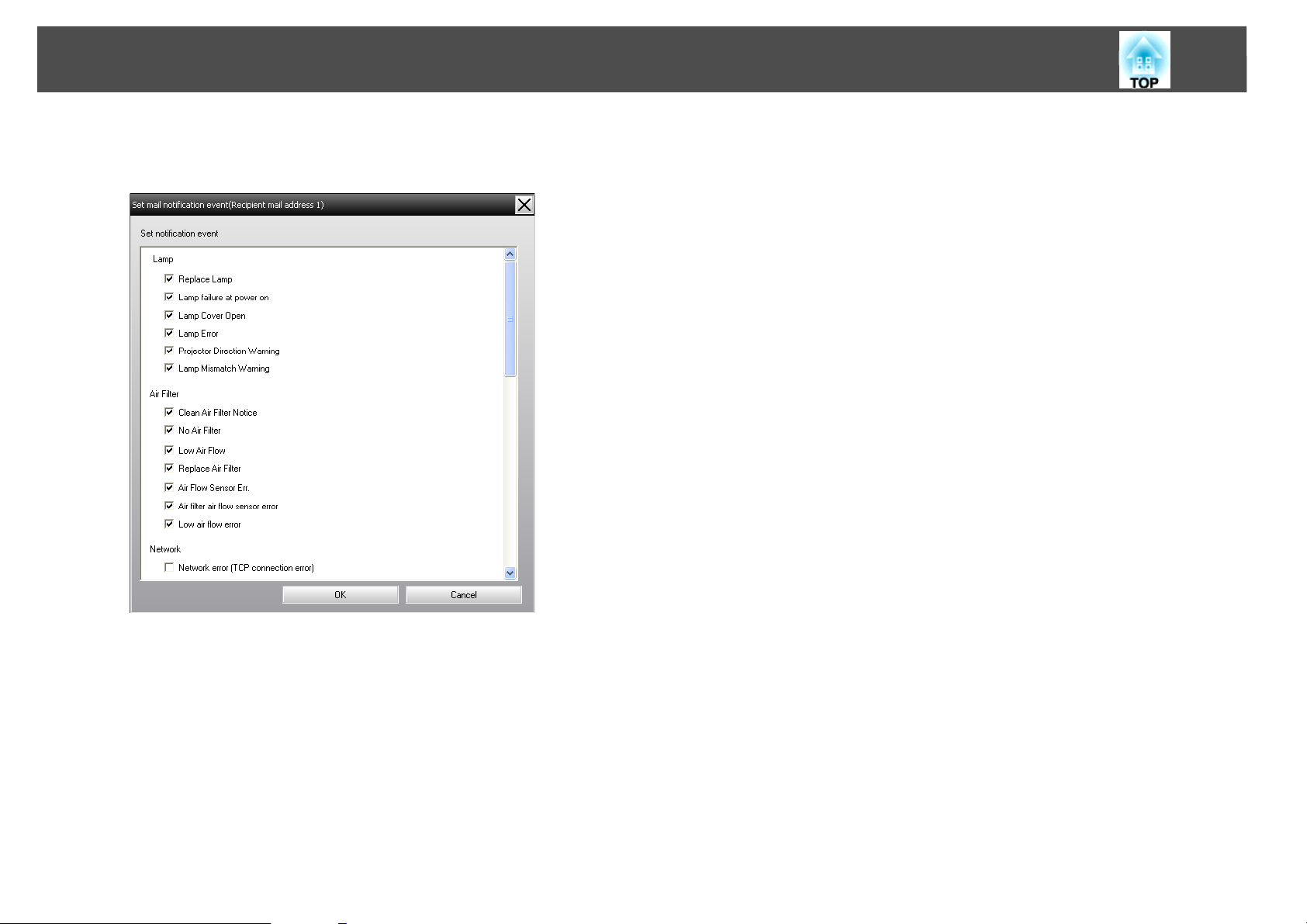
Mail notification function settings
C Click "Notification event" and check the items for mail
notification in the window that appears.
40
D Click "OK".
The Set mail notification function window appears again.
Repeat Steps 3 and 4 to set the notification events for the other
email addresses.
E When the setup is complete, click "OK".
Page 41

An e-mail notifying the operator of a problem/warning/status is issued
An e-mail notifying the operator of a problem/warning/status is issued
If the projector experiences a problem or enters a status requiring
attention, an e-mail like that shown below is sent to the address specified
for Recipient mail address.
If there is more than one problem, warning, or status, the corresponding
messages are output to separate lines.
Item Details shown
E-mail subject [Display name displayed in Grouping view or Detail
list view] Projector status notification
Body <Display name displayed in Grouping view or Detail
list view> has entered the following status.
<Warning/error/status message> (Please see the
next table)
41
Page 42
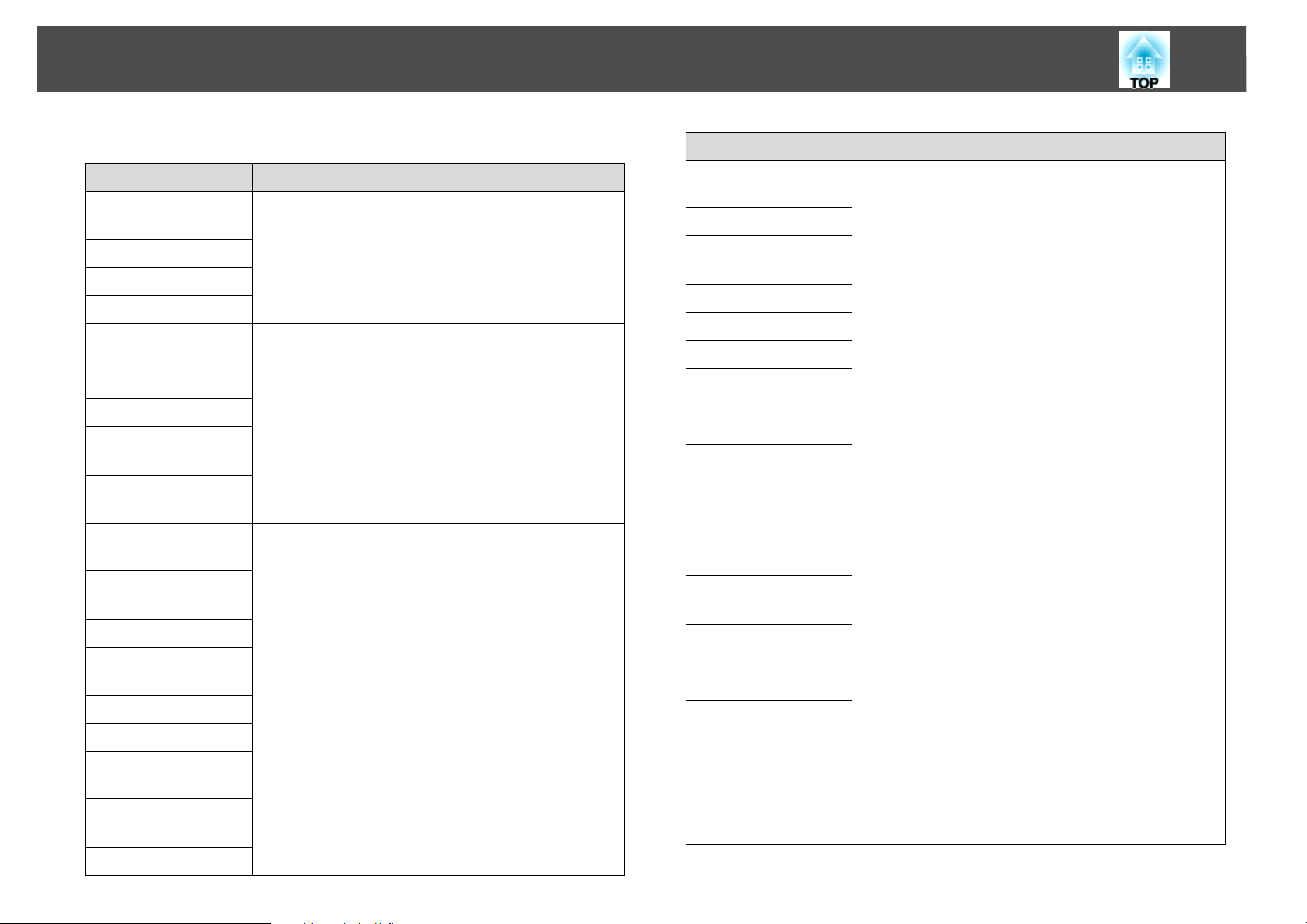
An e-mail notifying the operator of a problem/warning/status is issued
42
The details contained in the e-mail message can consist of the following.
Message Remedy
Easy Interactive
Function Error
Internal Error
Fan error
Sensor error
Lamp Cover Open See your User's Guide for more information.
Lamp failure at power
*
on
Lamp Error
*
Lamp Mismatch
Warning
Projector Direction
Warning
Supply System Error
(Ballast)
*
High internal
temperature error
Low air flow error
Exhaust vent shutter
error
Cinema filter error
Shutter error
Cooling system error
(Peltier element)
Cooling system error
(pump)
Stop using the projector, disconnect the power
cable from the electrical outlet, and contact Epson.
See your User's Guide for more information.
Stop using the projector, disconnect the power
cable from the electrical outlet, and contact Epson.
See your User's Guide for more information
Message Remedy
High-temperature
See your User's Guide for more information.
warning
Replace Lamp
*
Supply System Error
(Ballast)
*
Replace Air Filter
No Air Filter
Low Air Flow
Air Flow Sensor Err.
Air filter air flow
sensor error
Cinema filter warning
Shutter warning
Clean Air Filter Notice See your User's Guide for more information.
Obstacle Detection
Error
Obstacle Detection
Warning
Low air flow error
High internal
temperature error
Other warning
Other error
No signal No image signals are being received by the
projector. Check the connection status and check
that the power for the connected equipment is
turned on.
Auto Iris Error
Page 43

An e-mail notifying the operator of a problem/warning/status is issued
Message Remedy
43
Network error (TCP
connection error)
Network error
(ESC/VP.net
communication error)
Network error
(Monitor Password
authentication error)
* When the projector has 2 lamps, the additional information, such as (Lamp
1) or (Ballast 1), is displayed after the message so that you can know which
lamp has problems/warnings.
Check the following items.
Check that the projector's power is turned on.
Check that the LAN cable is connected.
Check that Standby Mode is set to Communication
On (or Network On) or Network Monitoring is set to
On in the projector's configuration menu.
See your User's Guide for more information.
Check that the projector has been correctly
connected to the network. See your User's Guide for
more information.
Check the projector's Monitor Password.
Messages to inform that the projector has recovered from the error or
warning statuses are sent.
Page 44

Application lock function
44
Application lock function
You can use the application lock to prevent third parties from operating
the projectors using EasyMP Monitor and from changing settings
without authority. Opening and closing EasyMP Monitor and status
monitoring can still be carried out even when the application lock is
applied.
In addition, when a password has been set, the password must be entered
in order to cancel the application lock. This ensures that the application
lock can not be easily cancelled, and thus improves system security.
Switching Application lock between Enabled and Disabled
Enabling the application lock
Procedure
Select "Application lock" from the Tool menu.
The application lock will be enabled and no operations will be possible
other than opening and closing EasyMP Monitor and disabling the
application lock.
B The password entry window will be displayed, so enter the
set password and then click "OK".
If no password has been set (default setting), click OK without entering a password. It is recommended that you enter a password in
order to strengthen security.
The application lock will be cancelled and operations can be carried
out as normal.
Setting a password for cancelling application lock
Carry out the following operations while application lock is cancelled.
Procedure
A Select "Environment setup" from the Tool menu.
The Environment setup window will be displayed.
B Select "Change the application lock password".
C Enter the password in both the "New password" and "New
password (confirm)" boxes and then click "OK".
The password can be up to 16 bytes in length. Single-byte alphanumeric characters can be used.
Disabling the application lock
Procedure
A Select "Application unlock" from the Tool menu.
Page 45
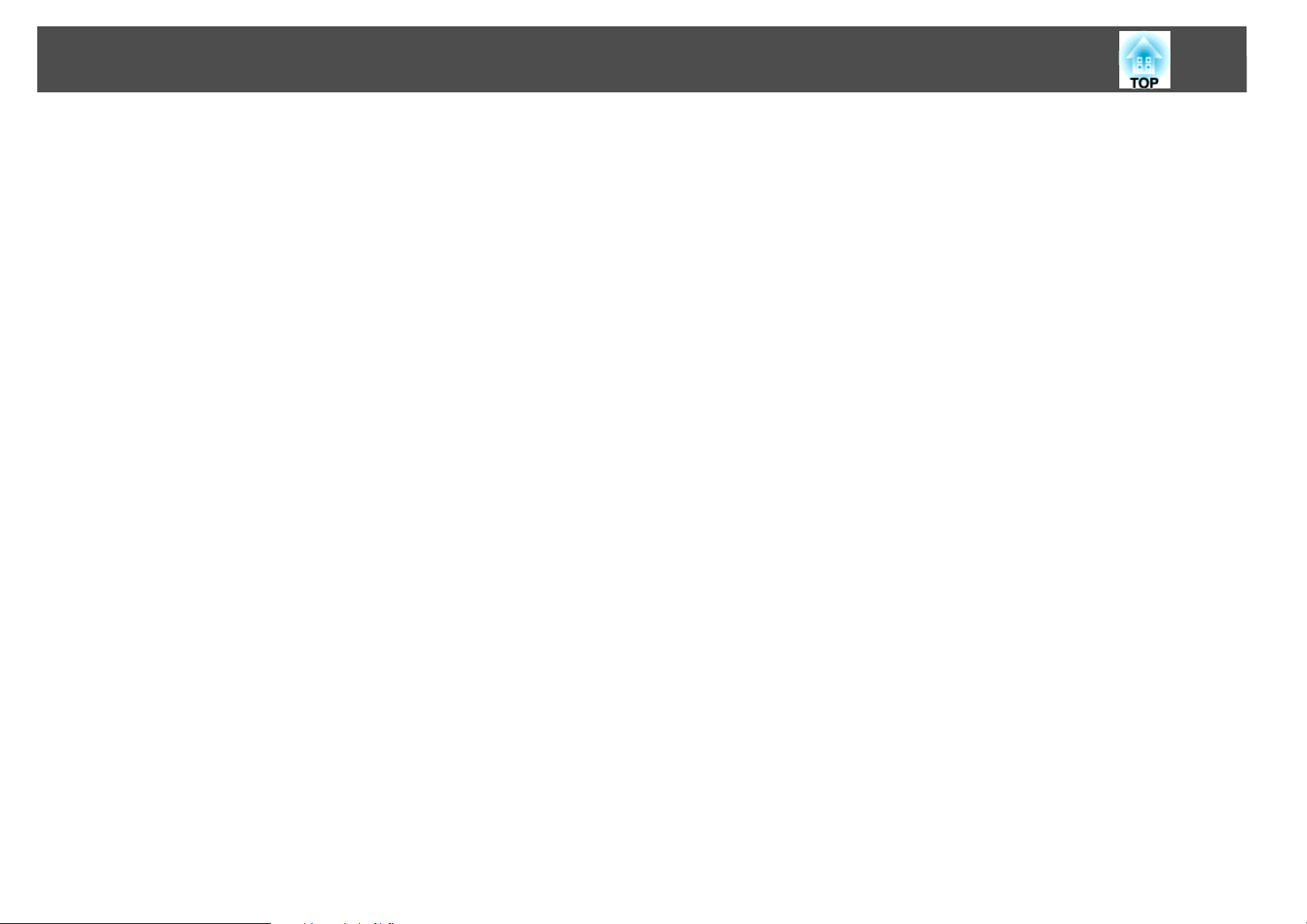
Appendix
45
Page 46

Troubleshooting
Troubleshooting
Projectors cannot be monitored or controlled
Cause Remedy
Is the projector connected
to the network correctly?
Has the projector been set
up correctly for
connection to the
network?
Has EasyMP Monitor been
installed on the computer
correctly?
Are all the projectors that
you want to control or
monitor registered?
Is the projector's Standby
Mode set to
Communication On (or
Network On) or Network
Monitoring set to On in the
configuration menu?
Check that the network cable has been
connected correctly. If the cable is not
connected correctly, reconnect it.
Check the Network configuration settings.
See your User's Guide for more information.
Uninstall EasyMP Monitor and then re-install
it.s p.8
Register the projectors. s p.11
In order to use EasyMP Monitor to monitor and
control the projector when it is in standby
mode, the projector's Standby Mode must be
set to Communication On (or Network On) or
Network Monitoring must be set to On in the
configuration menu.
See your User's Guide for more information.
46
An e-mail message is not sent when a problem occurs with a projector
Cause Remedy
Is the projector connected
to the network correctly?
Has the projector been set
up correctly for
connection to the
network?
Have the SMTP server IP
address, Port Number and
Recipient mail address all
been set correctly?
Is the projector's Standby
Mode set to
Communication On (or
Network On) or Network
Monitoring set to On in the
configuration menu?
Has a critical problem
developed causing the
projector to momentarily
stop working?
Check that the network cable has been
connected correctly. If the cable is not
connected correctly, reconnect it.
Check the Network configuration settings.
See your User's Guide for more information.
Check the setting details.
In order to use EasyMP Monitor to monitor and
control the projector when it is in standby
mode, the projector's Standby Mode must be
set to Communication On (or Network On) or
Network Monitoring must be set to On in the
configuration menu.
See your User's Guide for more information.
When the projector has momentarily stopped
working, it cannot send e-mail messages. If the
projector cannot be reset even after it has
been checked, contact Epson. See your User's
Guide for more information.
Is power being supplied to
the projector?
Check if the power supply to the location
where the projector is set up has been
interrupted, or if the circuit breaker for the
electrical outlet that the projector is
connected to has been tripped.
Page 47
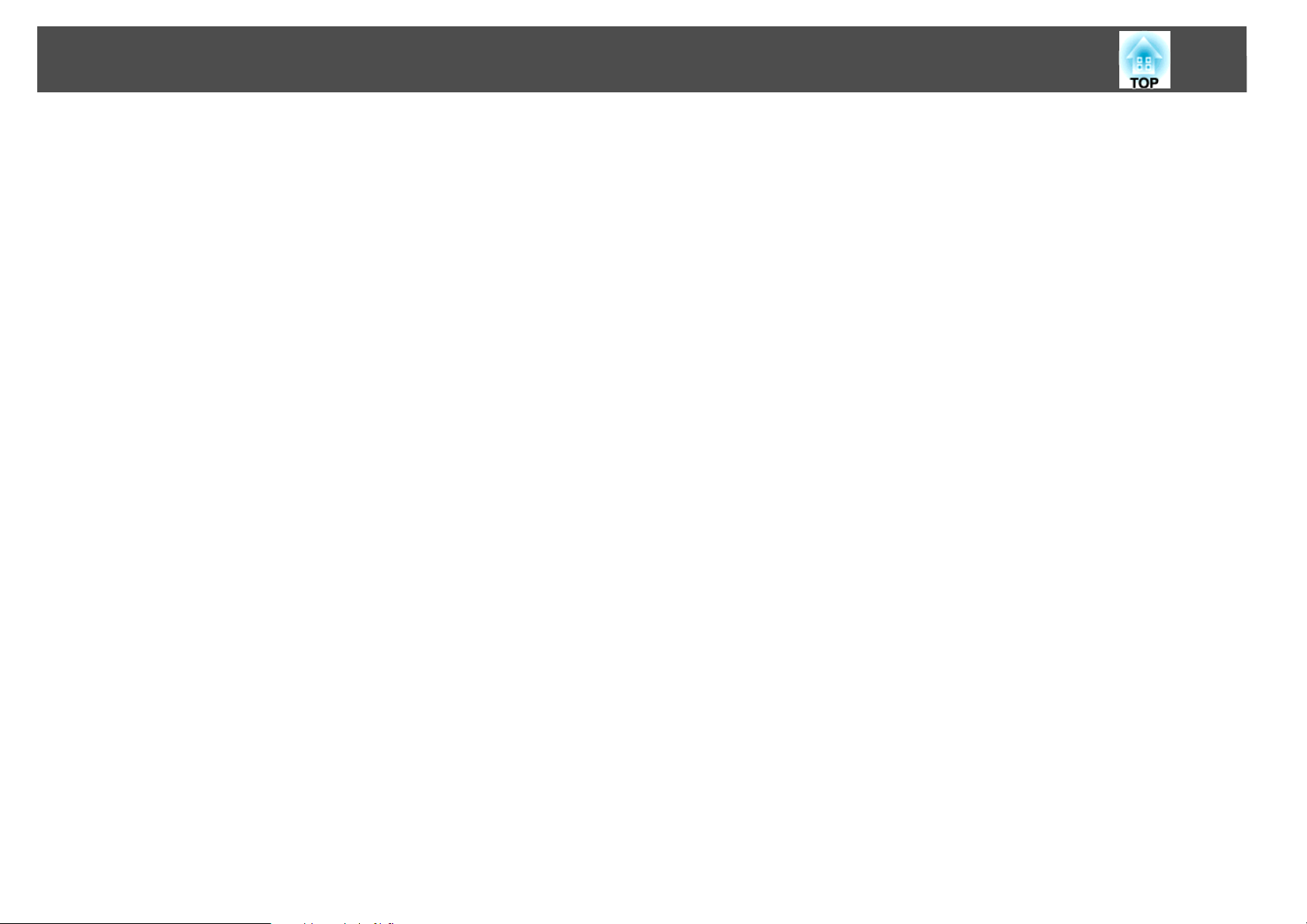
Uninstalling EasyMP Monitor
Uninstalling EasyMP Monitor
To save or transfer the existing projector settings, make a copy of the
EMP Monitor.dat file before you uninstall the software.
s "Transferring the settings" p.7
The following procedures to uninstall EasyMP Monitor vary depending
on your operating system.
• If your operating system is Windows 2000 or Windows XP
Click Start - (Settings) - Control Panel - Add/Remove Programs or
Add or Remove Programs to uninstall EasyMP Monitor.
• If your operating system is Windows Vista or Windows 7
Click Start - Control Panel - Uninstall a program to uninstall EasyMP
Monitor.
• If your operating system is Windows 8
From the Start menu, right-click "EasyMP Monitor Ver.x.x.xx" and
select "Uninstall" to uninstall EasyMP Monitor.
47
q
With Windows Vista, Windows 7, and Windows 8, settings and logs
remain on the hard disk even after EasyMP Monitor is uninstalled. If you
do not need this information, delete the EasyMP Monitor Ver. x.xx (Ver.
x.xx represents the version of the existing software) folder. This folder can
be found at "C:\Users\(User Name)\AppData\Local\VirtualStore\Program
Files\EPSON Projector" if the default settings were used to install the
software.
Page 48
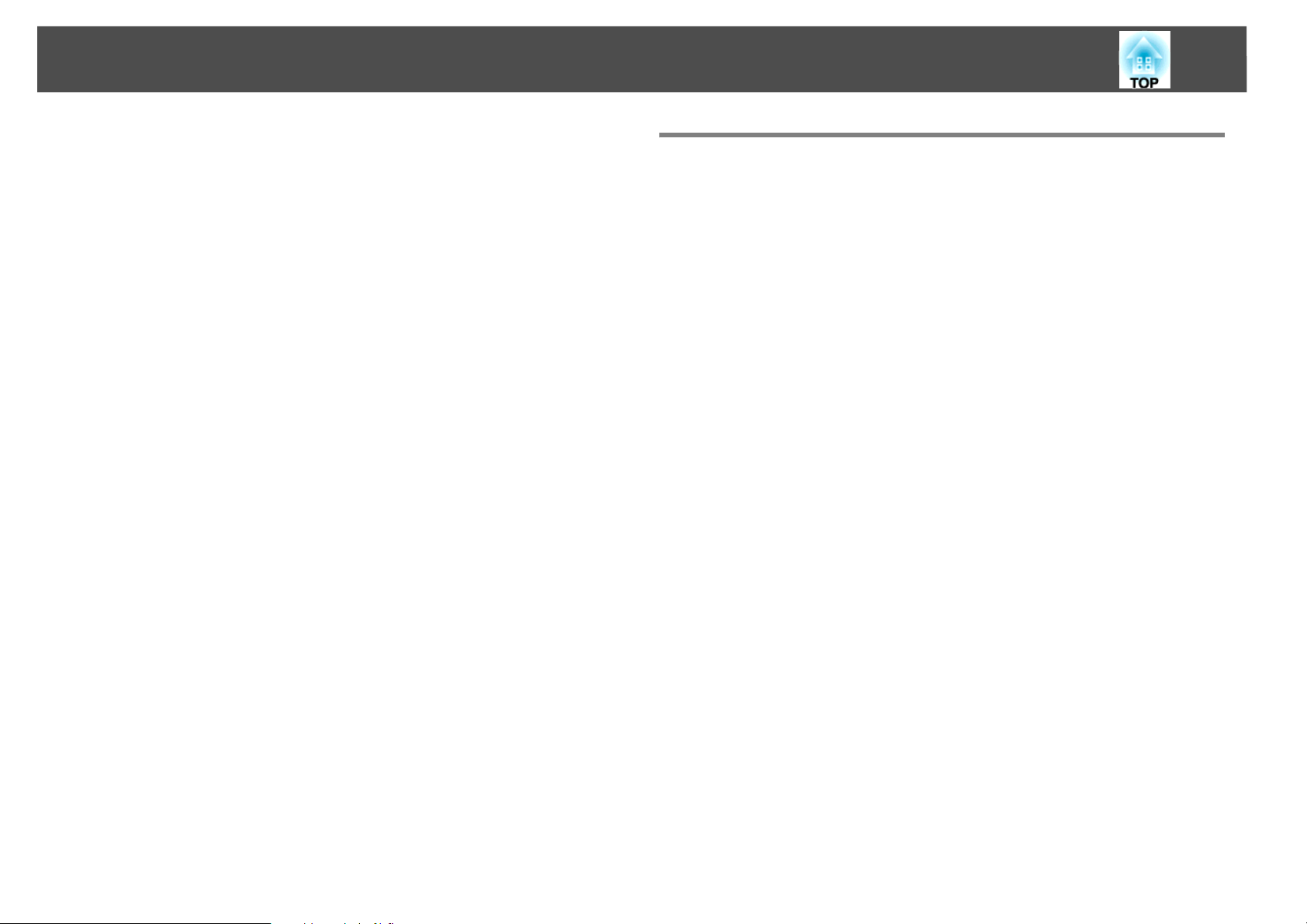
General Notice
General Notice
All rights reserved. No part of this publication may be reproduced, stored
in a retrieval system, or transmitted in any form or by any means,
electronic, mechanical, photocopying, recording, or otherwise, without
the prior written permission of Seiko Epson Corporation. No patent
liability is assumed with respect to the use of the information contained
herein. Neither is any liability assumed for damages resulting from the
use of the information contained herein.
Neither Seiko Epson Corporation nor its affiliates shall be liable to the
purchaser of this product or third parties for damages, losses, costs, or
expenses incurred by the purchaser or third parties as a result of:
accident, misuse, or abuse of this product or unauthorized modifications,
repairs, or alterations to this product, or (excluding the U.S.) failure to
strictly comply with Seiko Epson Corporation's operating and
maintenance instructions.
Seiko Epson Corporation shall not be liable against any damages or
problems arising from the use of any options or any consumable
products other than those designated as Original Epson Products or
Epson Approved Products by Seiko Epson Corporation.
48
Trademarks
Microsoft, Windows, Windows Vista, and the Windows logo are
trademarks of Microsoft Corporation in the United States of America
and other countries.
Macintosh is a trademark of Apple Inc., registered in the U.S. and other
countries.
Pentium is a registered trademark of Intel Corporation.
EPSON, EasyMP, and EasyMP.net are registered trademarks, and
EPSON Exceed Your Vision is a registered logomark of Seiko Epson
Corporation.
Other product names used herein are also for identification purposes
only and may be trademarks of their respective owners. Epson disclaims
any and all rights in those marks.
©2014 Epson America, Inc.
6/14
This information is subject to change without notice.
Illustrations in this guide and the actual projector may differ.
CPD-40956
