Epson PICTUREMATE DELUXE VIEWER PRODUCT INFORMATION
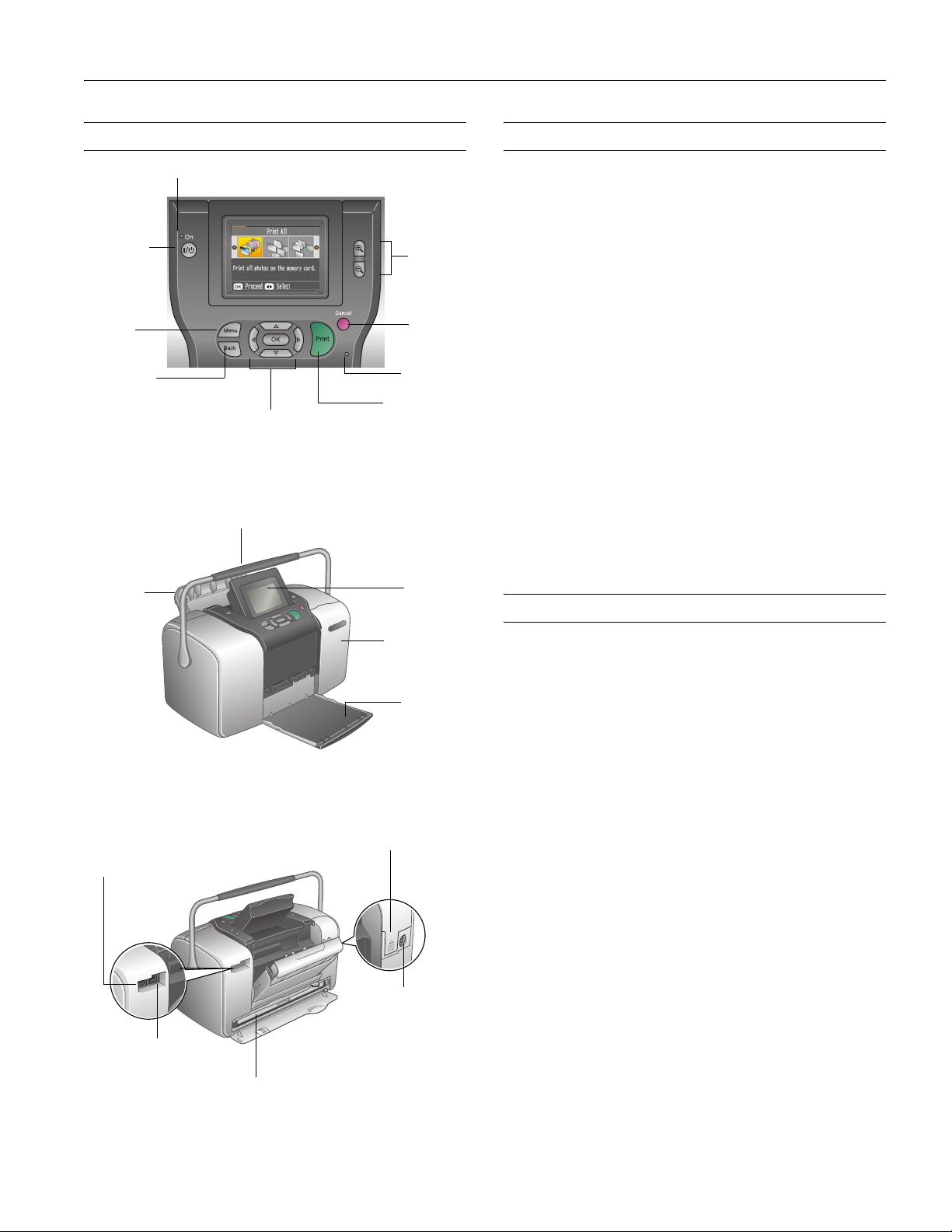
PictureMate Deluxe Viewer Edition
Printer Parts Accessories
Power light
PictureMate Print Pack (part# T5570)
Includes 100 sheets of PicureMate Photo Paper and a
On button
Menu
button
Back button
Control Panel
Paper
support
Zoom
buttons
Cancel
button
Memory
card light
Print button
Menu navigation
buttons
Handle
Photo
viewer
screen
Memory
card door
PictureMate Photo Cartridge
PictureMate Deluxe Viewer Edition
Rechargeable Battery (part# C12C831074)
Enables printing outdoors or in other places without
convenient electrical outlets
PictureMate Deluxe Viewer Edition
Carrying Case
Soft case that holds PictureMate, power cable, extra
PictureMate Print Pack, and more
Epson Bluetooth Photo Print Adapter
(part# C12C824142)
Allows printing wirelessly from Bluetooth-enabled cell
phones, PDAs, or computers to PictureMate
Printer Specifications
Printing
ront
EXT/IF (USB) port for
cameras, external drive, or
optional Bluetooth Adapter
USB port for
computer
Photo cartridge
Back
Battery cover
Cartridge door
AC inlet
Output
tray
Nozzle
configuration 90 nozzles ×
6: yellow, magenta, cyan,
photo black, red, blue
Print direction Bidirectional with logic seeking
Control code ESC/P Raster, EPSON Remote command
Input buffer 64KB
Mechanical
Paper capacity 20 sheets
Dimensions
Storage Width: 10.0 inches (256 mm)
Depth: 6.1 inches (154 mm)
Height: 6.6 inches (167 mm)
Printing Width: 10.0 inches (256 mm)
Depth: 12.0 inches (305 mm)
Height: 6.6 inches (167 mm)
Weight 6.2 lb (2.8 kg) without photo cartridge or
battery
4/05 PictureMate Deluxe Viewer Edition - 1
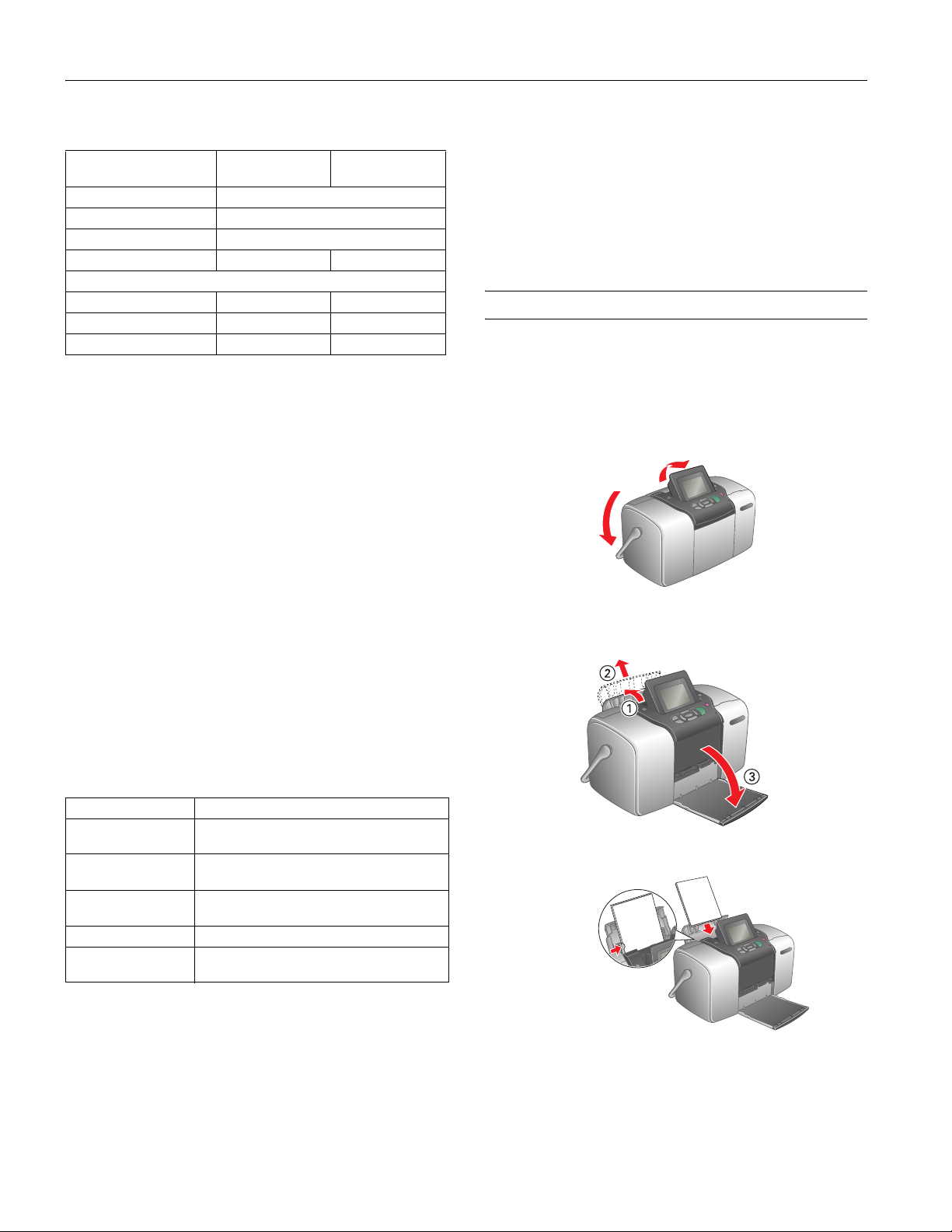
PictureMate Deluxe Viewer Edition
Electrical
Normal operation
Input voltage range 108 to 132 V
Rated frequency range 50 to 60 Hz,
Input frequency range 49.5 to 60.5 Hz
Rated current 0.4 A 0.7 A
Power consumption (approximate)
Printing 13.0 W 30 W
Sleep mode 5.0 W 27 W
Powered off 0.7 W 26 W
When charging
optional battery
Environmental
Temperature
Operation 50 to 95 °F (10 to 35 °C)
Storage*
Transit* –4 to 140 °F (–20 to 60 °C)
Humidity (without condensation)
Operation 20 to 80% RH
Storage* 5 to 85% RH
* Stored in shipping container
−4 to 140 °F (−20 to 60 °C)
1 month at 104 °F (40 °C)
120 hours at 140 °F (60 °C)
Caution: To ensure good results, use a genuine PictureMate Photo
Cartridge and do not refill it. PictureMate calculates the amount of ink
remaining using an IC chip on the photo cartridge, so even if the
cartridge is refilled, the IC chip will report that it is empty.
Do not use a photo cartridge if the date on the cartridge has expired.
Do not expose PictureMate or a PictureMate Photo Cartridge to heat
or direct sunlight.
Loading Paper
Follow these steps to load PictureMate Photo Paper.
Caution: Don’t load plain paper; this could damage PictureMate.
1. Move the handle to the back and down, then tilt up the
photo viewer screen.
2. Open the paper support and gently slide up the top part
until it clicks into place. Then open the output tray.
Safety Approvals
Safety standards UL 60950-1, CSA No. 60950-1
EMC FCC part 15 subpart B class B
CSA C108.8 Class B
Photo Cartridge
Colors Black, Cyan, Magenta, Yellow, Red, and Blue
Cartridge life 6 months after opening package, at
77 °F (25 °C)
Storage temperature −4 to 104 °F (−20 to 40 °C)
1 month at 104 °F (40 °C)
Transit temperature −22 to 140 °F (−30 to 60 °C)
120 hours at 140 °F (60 °C)
Freezing temperature* 12.2 °F (−11 °C)
Dimensions 7.7 × 3.6 × 0.7 inches (W × D × H)
196 × 91.5 × 18.8 mm (W × D × H)
* Ink thaws and is usable after approximately 3 hours at
77 °F (25 °C).
3. Place your paper against the right edge, glossy side up.
Edge guide
4. Slide the edge guide against the paper. Make sure it is snug,
but not so tight that the paper is bent.
2 - PictureMate Deluxe Viewer Edition 4/05
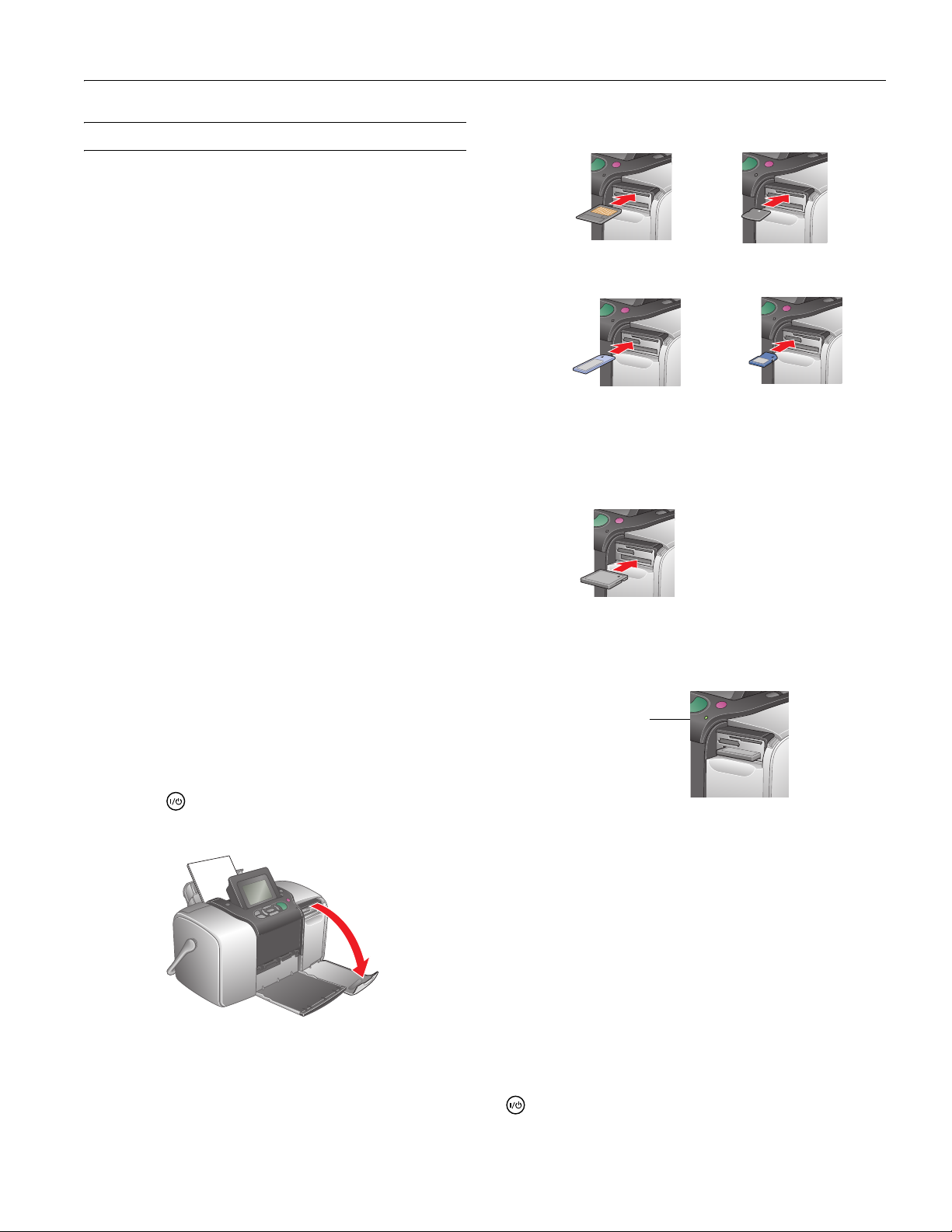
PictureMate Deluxe Viewer Edition
Printing
PictureMate Deluxe Viewer Edition can print photos from
these devices:
❏ Your digital camera’s memory card.
❏ A data storage device, such as a CD, Zip disk, or flash
memory (thumb) drive. See Using PictureMate Without a
Computer for details.
❏ A PictBridge- or USBDP-enabled digital camera. See Using
PictureMate Without a Computer for details.
❏ A Bluetooth
Bluetooth Photo Print adapter). See Using PictureMate
Without a Computer for details.
❏ Your computer. See Using PictureMate With a Computer
and the on-screen User’s Guide (included on your
PictureMate CD) for details.
Make sure your image files meet these requirements:
❏ JPEG files or uncompressed Tiff files only
❏ The file storage device should comply with DCF (Design
rule for Camera File systems) Version 1.0
❏ Resolutions ranging from 80 × 80 to 4600 × 4600 pixels
Note: PictureMate does not support progressive-scan JPEG or RAW
images.
PictureMate recognizes and prints the first 999 photos on
your memory card or device.
®
-enabled device (requires an optional
3. Insert the memory card into one of the three slots.
Top:
SmartMedia
TM
xD Picture Card
xD Picture Card Type M
TM
Middle:
Memory Stick
Memory Stick DuoTM*
Memory Stick PRO
Memory Stick PRO DuoTM*
MagicGate
MagicGate Memory Stick Duo
TM
®
TM
Memory Stick
SD (Secure Digital)
TM
MMC
(MultiMediaCardTM)
TM
miniSD
TM
* Requires Memory Stick
Duo adapter
** Requires miniSD adapter
card**
Bottom:
CompactFlash® or MicrodriveTM
4. Push the card in carefully until it stops (it won’t go in all the
way). When it is in, the card light comes on.
Inserting a Memory Card
Note: Insert just one card at a time. The card does not go in all the
way.
1. Press the On button to turn on PictureMate.
2. Open the memory card door.
Card
light
5. Close the memory card door.
Removing a Memory Card
Make sure the card light is not flashing, then pull the card
straight out of the slot.
Caution: Do not remove a card while the card light is flashing; you
may lose photos on your card.
Saving Power
When PictureMate is not in use, the photo viewer screen goes
dark after 13 minutes. Press any button to turn it back on.
When it is powered by the battery, PictureMate turns off
automatically after 15 minutes if it is not being used. Press the
On button to turn it back on.
4/05 PictureMate Deluxe Viewer Edition - 3
