Epson PICTUREMATE 500 Start Here
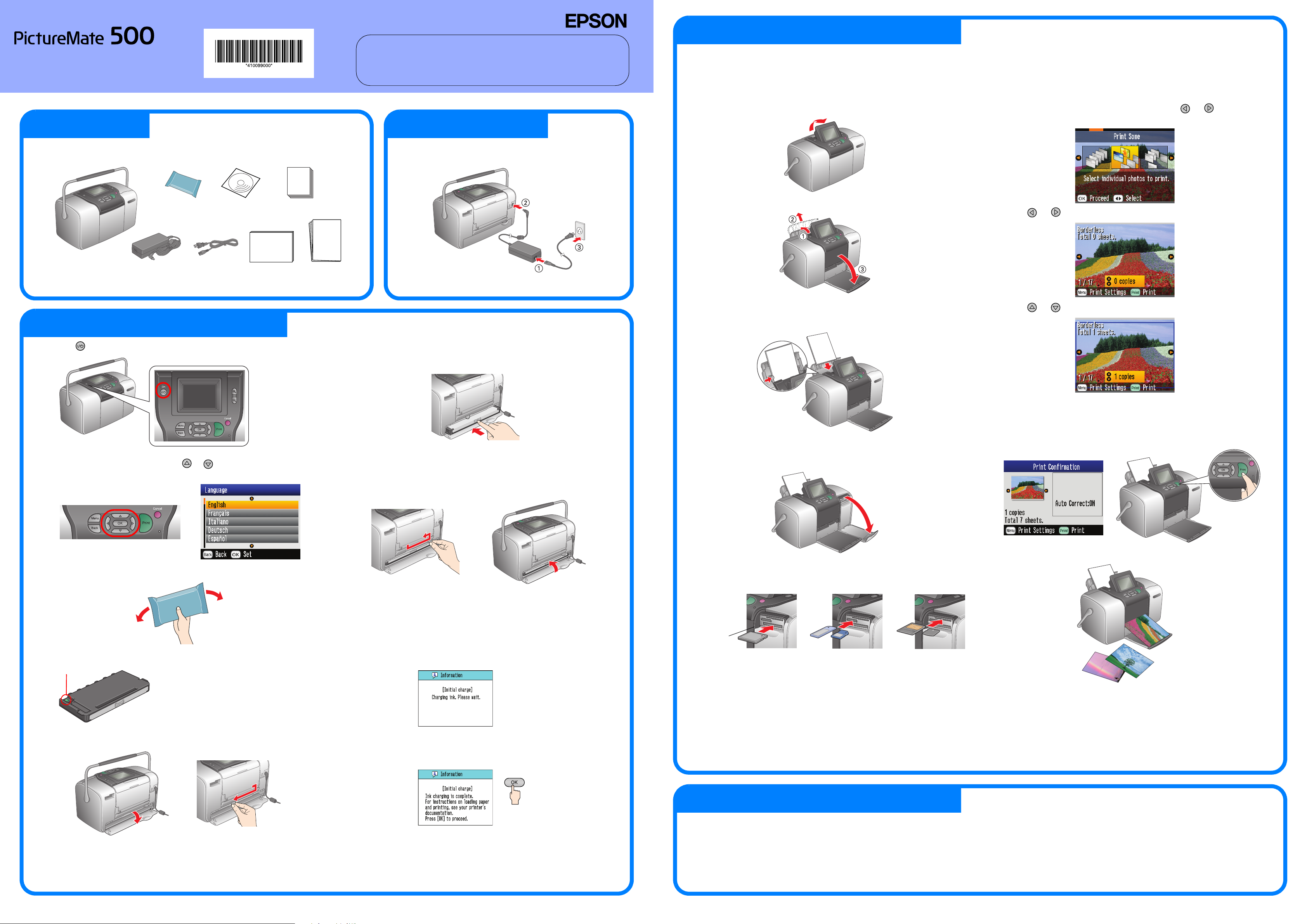
c
Photo Printer
Start Here
Cautions must be observed to
c
avoid damage to your
equipment.
2 Getting Started1 Unpacking
Cautions and Notes
Notes contain important information
and useful tips on the operation of
your printer.
4 Printing Photos from a Memory Card
The example below demonstrates how to print
borderless photos.
Loading Paper
1. Adjust the LCD panel so that you can see it well.
Printing Photos
Note:
If there is DPOF data on the memory card, an information display appears. See Basic
Operation Guide to print DPOF data.
1. When the following display appears, press or to highlight
Print Some, then press OK.
Remove the contents from the box. Remove all tape from the printer.
PictureMate
Photo Cartridge
PictureMate 500
AC adapter power cord
CD-ROM PictureMate
Photo Paper
Basic
Operation
Guide
The contents may vary in certain
locations.
3 Installing the Photo Cartridge
1. Press On to turn on the printer.
Connect the power cord and AC adapter, then plugin the printer.
Start
Here
5. Place the cartridge properly into the cartridge holder, then push
it in until you feel resistance and hear the cartridge faintly click
into place.
2. Open the paper support and output tray.
3. Load PictureMate Photo Paper into the paper feeder. The glossy
side of the paper should be facing towards you. Then slide the left
edge guide against the left edge of the paper.
2. Press or to view the photo you want to print.
3. Press or to select the number of copies you want to print.
Note:
If the language setting appears, press or to highlight your preferred
language, then press OK. This setting appears in some areas.
2. Shake the new photo cartridge four or five times.
3. Remove the photo cartridge from its protective bag.
Do not touch this part.
Caution:
❏ Do not shake the photo cartridge after
removing it from the bag; it can cause
leakage.
❏ Do not remove or tear the label on the
cartridge; this can cause leakage.
4. Open the cover on the back of the printer. Slide the lever into the
Release position by sliding it in the direction shown.
Note:
After installing the cartridge, make sure the sides of the cartridge are even. If
either side of the cartridge sticks out, push the side of the cartridge until it clicks.
6. Set the lever to the Lock position by sliding it in the direction shown.
Close the cover.
Caution:
c
Do not load paper until ink charging is complete.
Note:
If you cannot close the cover, the photo cartridge is not installed correctly. Go
back to Step 4 and eject the photo cartridge. Then install the photo cartridge
again
7. The printer automatically starts to charge ink. Charging takes
about three minutes.
Caution:
c
Do not turn off the printer during the ink charging process.
Inserting a Memory Card
1. Open the memory card slot cover.
2. Insert the memory card containing your photos into the
appropriate memory card slot. When the card is in, the memory
card light comes on.
Memory
card light
CompactFlash/
Microdrive
Note:
Some memory cards require adapters. For the supported memory cards, refer
the Basic Operation Guide section "Printer Specifications - Built-in card slots."
3. Close the memory card slot cover.
Memory Stick/
Memory Stick Duo/
Memory Stick PRO/
Memory Stick PRO Duo/
MagicGate Memory Stick/
MagicGate Memory Stick Duo/
MultiMediaCard/
SD card/miniSD card
SmartMedia/
xD-Picture Card/
xD-Picture Card Type M
4. Repeat steps 2 and 3 for additional photos.
5. Press OK.
6. The confirmation screen below appears. Confirm your print
selections, then press Print.
7. Now you have printed photos!
8. Press OK to finish.
Note:
The photo cartridge packaged with your printer is partly used during initial setup.
In order to produce high quality printouts, the print head in your printer will be
fully charged with ink. This one-off process consumes a quantity of ink and
subsequent cartridge will last for their full rated life.
5 Getting More Information
For more information about PictureMate
Printing without a computer
See the Basic Operation Guide to learn about printing and saving photos without using a computer.
Printing with a computer
See the Basic Operation Guide for steps on installing the software. See the online User's Guide for instructions on printing with a computer.
Copyright © 2005 Seiko Epson Corporation. All rights reserved.
Printed in XXXXXX XX.XX-XX XXX
