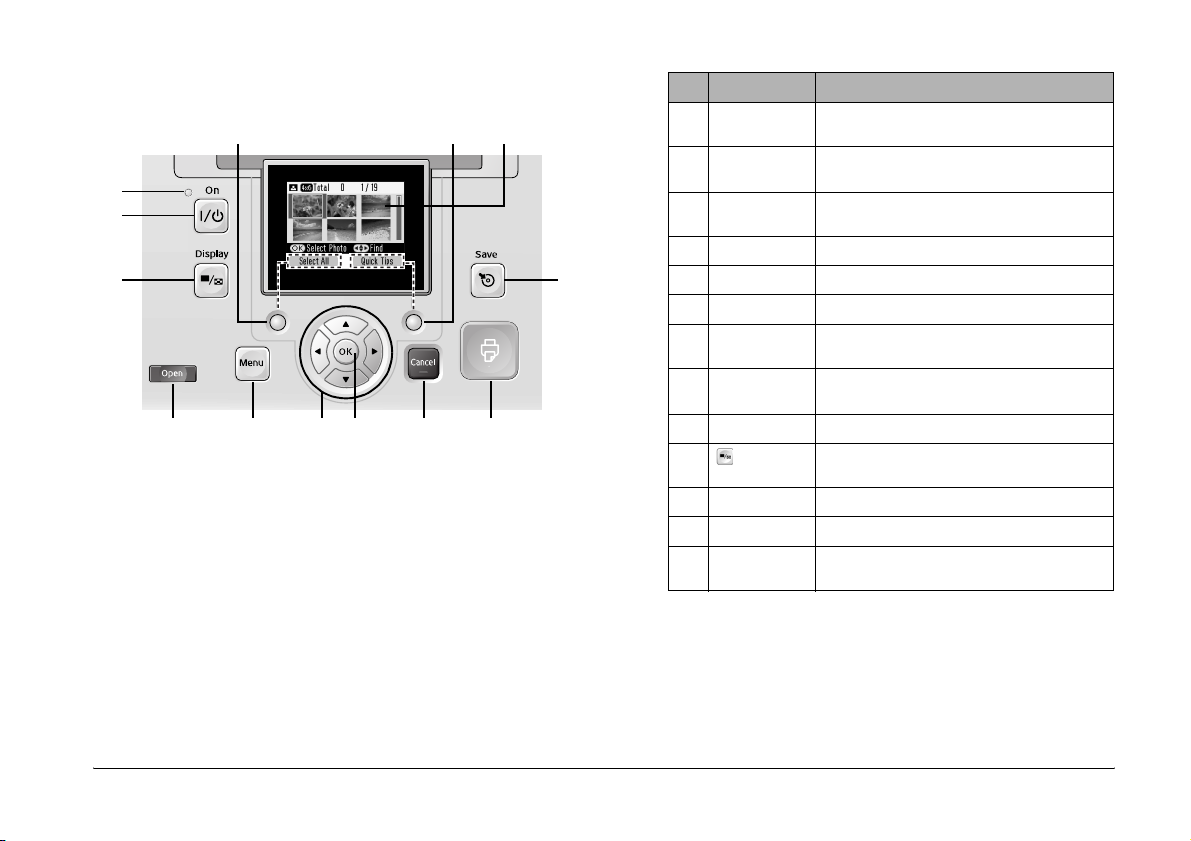
Control Panel Functions
1
12
11
10
987 5
23
46
Parts Function
1 Left soft key Functions as shown in the bottom left of the
2 Right soft key Functions as shown in the bottom right of the
3 LCD screen Displays the printer status messages, and the
4 z Print button Press to start printing.
13
5 Cancel button Press to cancel the printing or settings.
6 OK button Functions as shown in the LCD screen.
7 u d l r 4-way
scroll button
8 Menu button Press to enter the Menu mode for the print
9 Open button Press to open the front cover.
10 Display
button
11 d On button Press to turn the printer on and off.
12 Power light On when the printer is turned on and ready.
13 Save button Shortcut button to save data to an external
LCD screen.
LCD screen.
panel settings.
Press to move the cursor on the LCD screen.
settings or maintenance options.
Press to change the view of the screen.
device or the internal CD drive (PM 280 only).
PictureMate PM 240 / PM 280 1
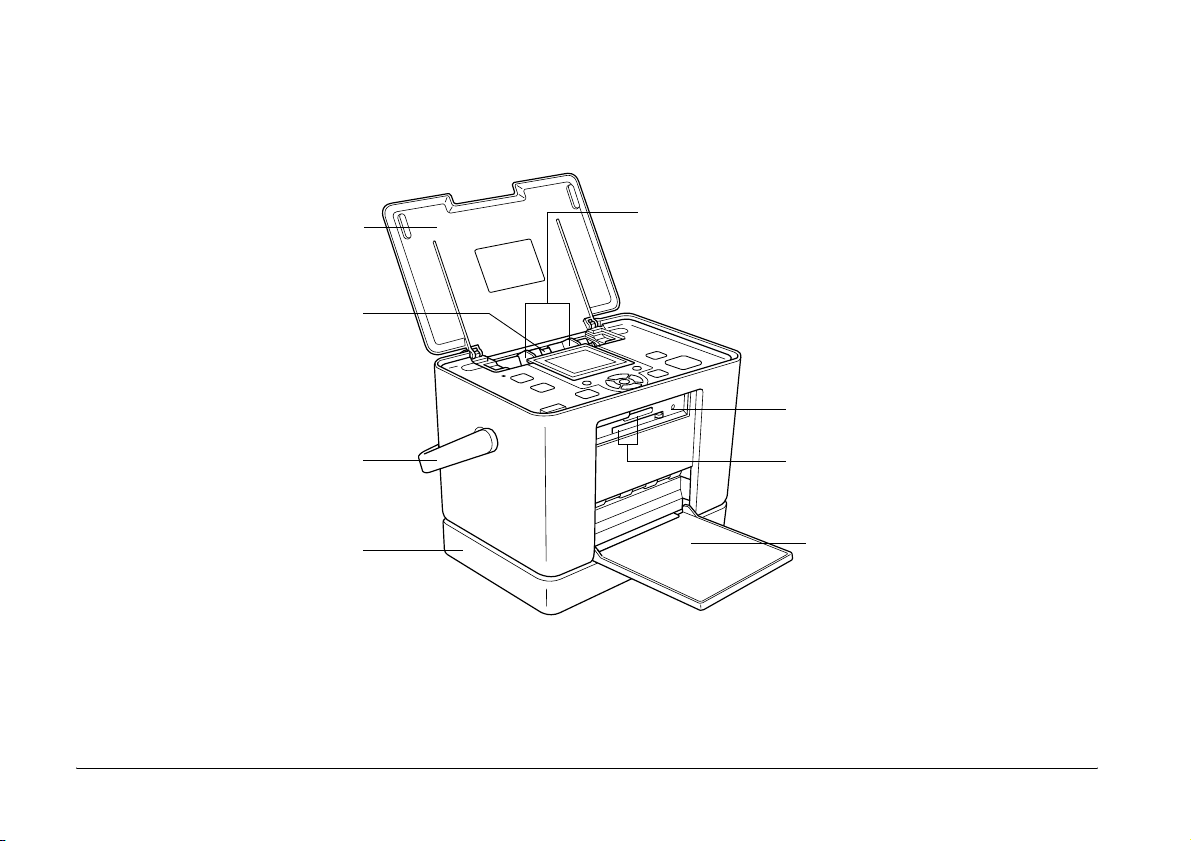
Printer Parts
Top cover: Holds the blank
paper straight.
Paper feeder: Holds your paper
and feeds it for printing.
Handle
CD drive : Reads data from or
save data to a CD. (For
PictureMate PM 280 only)
2 PictureMate PM 240 / PM 280
Edge guides: Help load the paper
straight. Adjust the both edge guides to
fit the width of your paper.
Memory card light
Memory card slots
Front cover: Receives the ejected
paper. Open the cover to insert or
eject a memory card.
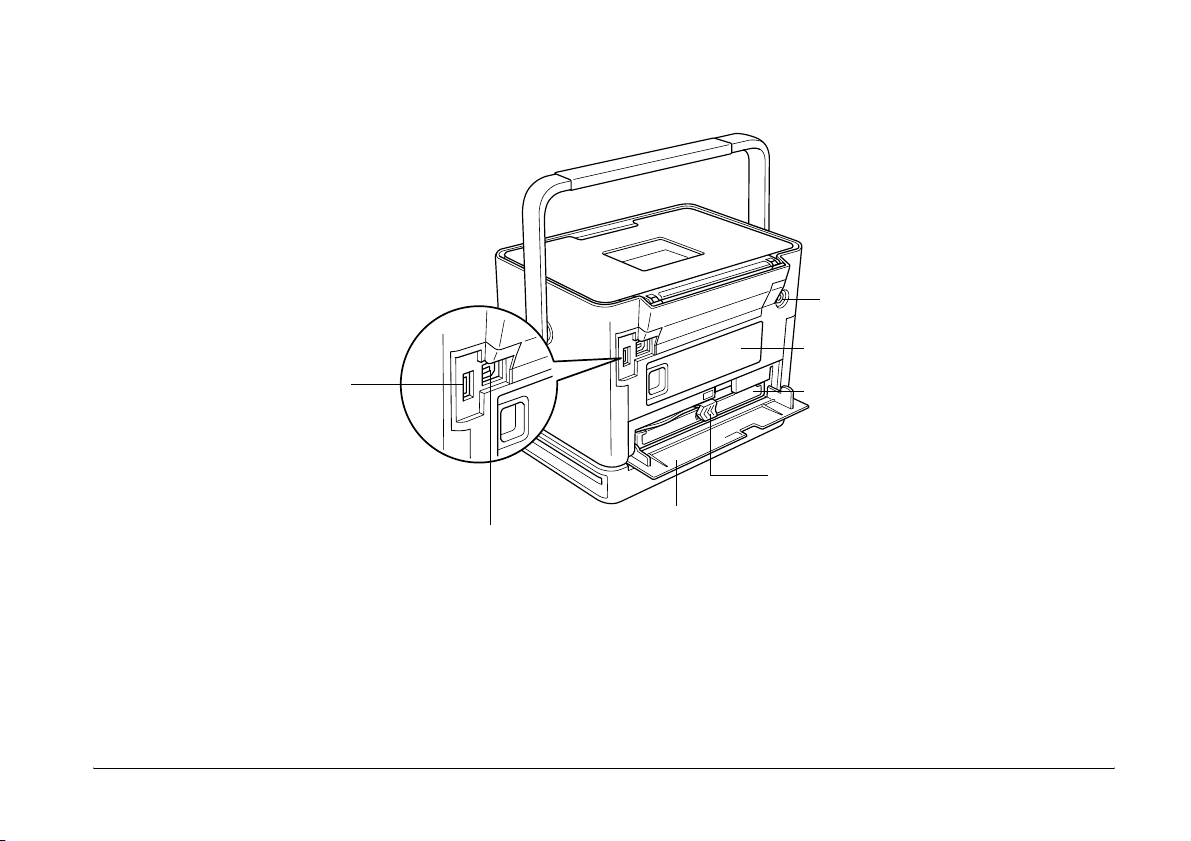
EXT. I/F (USB) port: Used to
connect the printer to the
optional Bluetooth Photo
Print Adapter and digital
cameras that have USB
DIRECT-PRINT functionality.
DC inlet
Battery cover: Remove the cover
to insert an optional battery.
Photo cartridge
Photo cartridge lever
USB port for computer: Used
to connect the computer and
printer together using the
USB cable.
Cartridge compartment cover
PictureMate PM 240 / PM 280 3
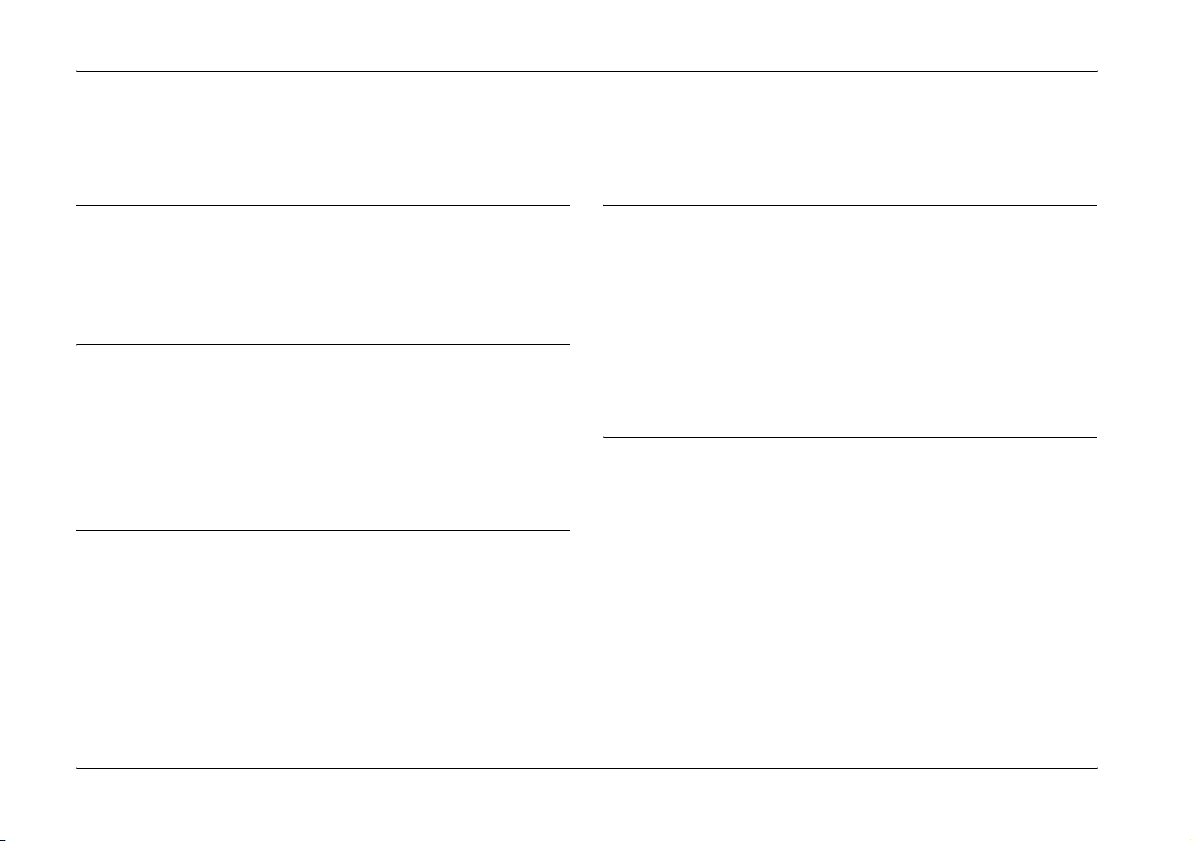
Contents
Safety Instructions
Important Safety Instructions . . . . . . . . . . . . . . . . . . . . . 7
Energy Star
Warnings, Cautions, and Notes . . . . . . . . . . . . . . . . . . 14
Welcome!
A Quick Introduction to the Digital Photography
Process . . . . . . . . . . . . . . . . . . . . . . . . . . . . . . . . . . 15
Supported Photo Formats . . . . . . . . . . . . . . . . . . . . . . 17
Where to Find Information . . . . . . . . . . . . . . . . . . . . . . 17
Panel Setting Menu List . . . . . . . . . . . . . . . . . . . . . . . . 18
Preparing to Print
Loading Paper . . . . . . . . . . . . . . . . . . . . . . . . . . . . . . . 20
Paper Handling Instructions . . . . . . . . . . . . . . . . . . . . . 22
Choosing a Photo Source . . . . . . . . . . . . . . . . . . . . . . 23
Inserting a Memory Card . . . . . . . . . . . . . . . . . . . . . . . 23
Inserting a CD into the CD Drive . . . . . . . . . . . . . . . . . 26
®
Compliance . . . . . . . . . . . . . . . . . . . . . . 14
Basic Photo Printing
Changing the View of Photos on the LCD Screen . . . . 27
Printing All Photos . . . . . . . . . . . . . . . . . . . . . . . . . . . . 27
Printing Selected Photos . . . . . . . . . . . . . . . . . . . . . . . 28
Printing a Range of Photos . . . . . . . . . . . . . . . . . . . . . 29
Printing Photos Searching By Date . . . . . . . . . . . . . . . 30
Printing an Index . . . . . . . . . . . . . . . . . . . . . . . . . . . . . 31
Printing Camera-Selected DPOF Photos . . . . . . . . . . . 31
Printing Options
Making Paper and Print Layout Settings . . . . . . . . . . . 32
Touching Up Your Photos (Manual/Auto). . . . . . . . . . . 33
Adding the Date . . . . . . . . . . . . . . . . . . . . . . . . . . . . . . 34
Decorating Your Photo . . . . . . . . . . . . . . . . . . . . . . . . . 35
Cropping and Sizing Your Photos . . . . . . . . . . . . . . . . 36
Removing Red-eye. . . . . . . . . . . . . . . . . . . . . . . . . . . . 36
Rotating a Photo on the LCD Screen . . . . . . . . . . . . . . 37
Printing with P.I.F. Frame. . . . . . . . . . . . . . . . . . . . . . . 37
4 PictureMate PM 240 / PM 280
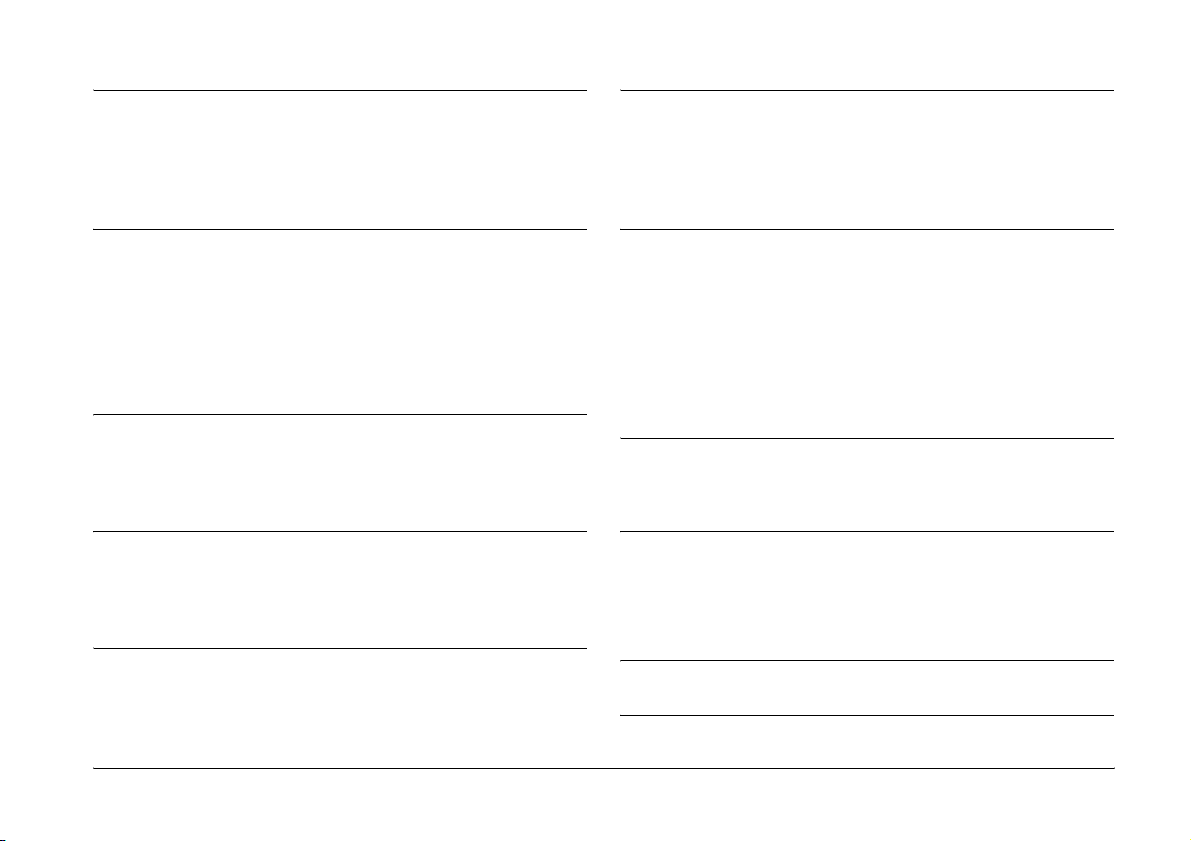
Printing From an External Device
Maintaining PictureMate
Printing From an External Drive . . . . . . . . . . . . . . . . . . 41
Printing From a PictBridge-Enabled Camera . . . . . . . . 43
Printing From a Bluetooth Device . . . . . . . . . . . . . . . . . 45
Setting PictureMate Preferences
Set Operation Sound On or Off. . . . . . . . . . . . . . . . . . . 50
Setting the After Printing Confirmation . . . . . . . . . . . . . 50
Setting the Language on the LCD Screen . . . . . . . . . . 51
Changing the Default Print Settings . . . . . . . . . . . . . . . 51
Resetting All Print Settings . . . . . . . . . . . . . . . . . . . . . . 52
Saving Your Photos (Backup)
Saving Photos to the External Device. . . . . . . . . . . . . . 53
Saving Photos to the CD (PictureMate PM 280 Only) . 55
Replacing the PicturePack
Checking the PicturePack Status . . . . . . . . . . . . . . . . . 58
Replacing the PicturePack . . . . . . . . . . . . . . . . . . . . . . 58
Transporting Your PictureMate
Cleaning and Checking the Print Head Nozzles . . . . . 65
Aligning the Print Head . . . . . . . . . . . . . . . . . . . . . . . . . 66
Cleaning PictureMate . . . . . . . . . . . . . . . . . . . . . . . . . . 68
Troubleshooting
Error/Warning Messages . . . . . . . . . . . . . . . . . . . . . . . 69
Printer Power Problems . . . . . . . . . . . . . . . . . . . . . . . . 70
Print and Noise Problems . . . . . . . . . . . . . . . . . . . . . . . 71
Photo Quality Problems . . . . . . . . . . . . . . . . . . . . . . . . 72
Problems With Paper Feeding . . . . . . . . . . . . . . . . . . . 73
Miscellaneous Printout Problems . . . . . . . . . . . . . . . . . 74
Contacting Customer Support
Regional Customer Services. . . . . . . . . . . . . . . . . . . . . 75
Ink, Paper, and Options
Ink and Paper . . . . . . . . . . . . . . . . . . . . . . . . . . . . . . . . 76
Options . . . . . . . . . . . . . . . . . . . . . . . . . . . . . . . . . . . . . 76
Using the Optional Battery . . . . . . . . . . . . . . . . . . . . . . 77
Printer Specifications
Index
PictureMate PM 240 / PM 280 5
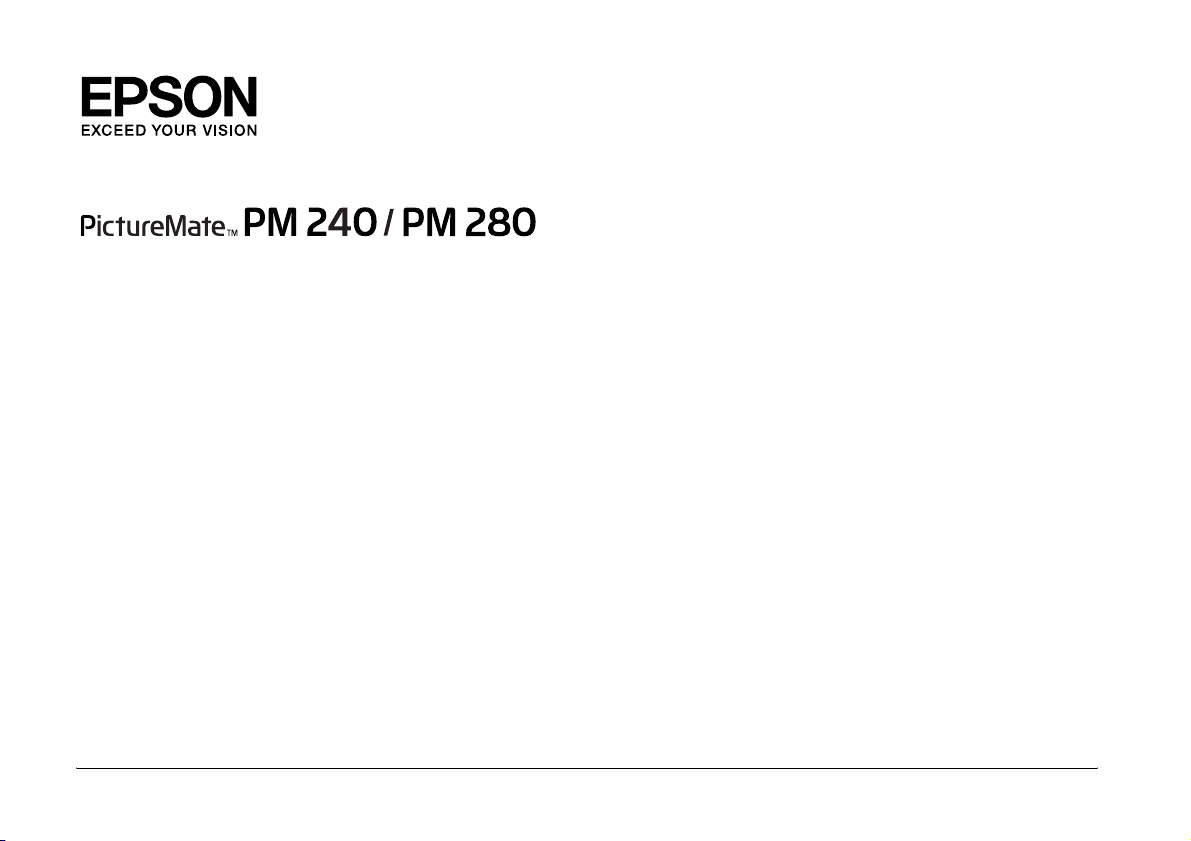
Photo Printer
No part of this publication may be reproduced, stored in a retrieval
system, or transmitted in any form or by any means, electronic,
mechanical, photocopying, recording, or otherwise, without the prior
written permission of Seiko Epson Corporation. The information
contained herein is designed only for use with this Epson printer. Epson
is not responsible for any use of this information as applied to other
printers.
Neither Seiko Epson Corporation nor its affiliates shall be liable to the
purchaser of this product or third parties for damages, losses, costs, or
expenses incurred by the purchaser or third parties as a result of
accident, misuse, or abuse of this product or unauthorized
modifications, repairs, or alterations to this product, or (excluding the
U.S.) failure to strictly comply with Seiko Epson Corporation's operating
and maintenance instructions.
Seiko Epson Corporation shall not be liable for any damages or
problems arising from the use of any options or any consumable
products other than those designated as Original Epson Products or
Epson Approved Products by Seiko Epson Corporation.
Seiko Epson Corporation shall not be held liable for any damage
resulting from electromagnetic interference that occurs from the use of
any interface cables other than those designated as Epson Approved
Products by Seiko Epson Corporation.
®
EPSON
of Seiko Epson Corporation.
is a registered trademark and PictureMate™ is a trademark
6 PictureMate PM 240 / PM 280
PRINT Image Matching™ and the PRINT Image Matching logo are
trademarks of Seiko Epson Corporation. Copyright © 2001 Seiko Epson
Corporation. All rights reserved.
USB DIRECT-PRINT™ and the USB DIRECT-PRINT logo are
trademarks of Seiko Epson Corporation. Copyright © 2002 Seiko Epson
Corporation. All rights reserved.
Microsoft
Corporation.
Apple
Inc.
DPOF™ is a trademark of CANON INC., Eastman Kodak Company,
Fuji Photo Film Co., Ltd. and Matsushita Electric Industrial Co., Ltd.
The BLUETOOTH™ trademarks are owned by Bluetooth SIG, Inc.,
U.S.A. and licensed to Seiko Epson Corporation.
Zip
SDHC™ is a trademark.
Memory Stick, Memory Stick Duo, Memory Stick PRO, Memory Stick
PRO Duo, MagicGate Memory St ick, and MagicGate Memory Stick Duo
are trademarks of Sony Corporation.
xD-Picture Card™ is a trademark of Fuji Photo Film Co.,Ltd.
General Notice: Other product names used herein are for identification
purposes only and may be trademarks of their respective owners.
Epson disclaims any and all rights in those marks.
Copyright © 2006 Seiko Epson Corporation. All rights reserved.
®
and Windows® are registered trademarks of Microsoft
®
and Macintosh® are registered trademarks of Apple Computer,
®
is a registered trademark of Iomega Corporation.
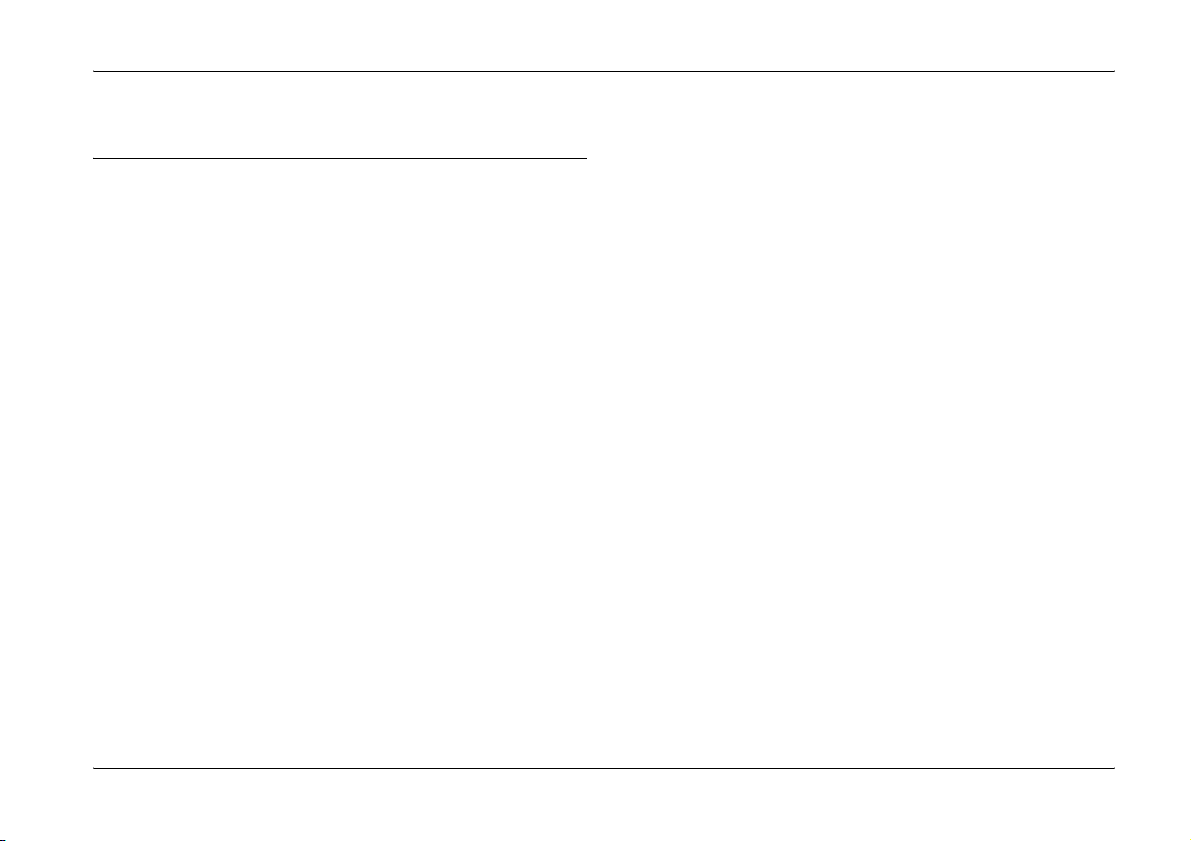
Safety Instructions
Important Safety Instructions
Read all of the instructions in this section before using
your printer. Also, be sure to follow all warnings and
instructions marked on the printer.
When choosing a place for the printer
Observe the following when choosing a place for the
printer:
❏ Place the printer on a flat, stable surface that
extends beyond the base of the printer in all
directions. If you place the printer by the wall,
leave more than 10 cm between the back of the
printer and the wall. The printer will not operate
properly if it is tilted at an angle.
❏ When storing or transporting the printer, do not tilt
it, stand it on its side, or turn it upside down.
Otherwise, ink may leak from the cartridge.
❏ Leave enough space in front of the printer for the
paper to be fully ejected.
❏ Avoid places subject to rapid changes in
temperature and humidity. Also, keep the printer
and the AC adapter away from direct sunlight,
strong light, water, or heat sources.
❏ Do not leave the printer in a place subject to high
temperature, such as in a car. Also, keep the
printer away from direct sunlight, strong light, and
heat sources. Otherwise, the printer may be
damaged or ink may leak.
❏ Avoid places subject to dust, shock, or vibration.
❏ Leave enough room around the printer to allow for
sufficient ventilation.
❏ Place the AC adapter near a wall outlet where the
plug can be easily unplugged.
❏ Do not place or store the printer and the AC
adapter outdoors.
PictureMate PM 240 / PM 280 Safety Instructions 7
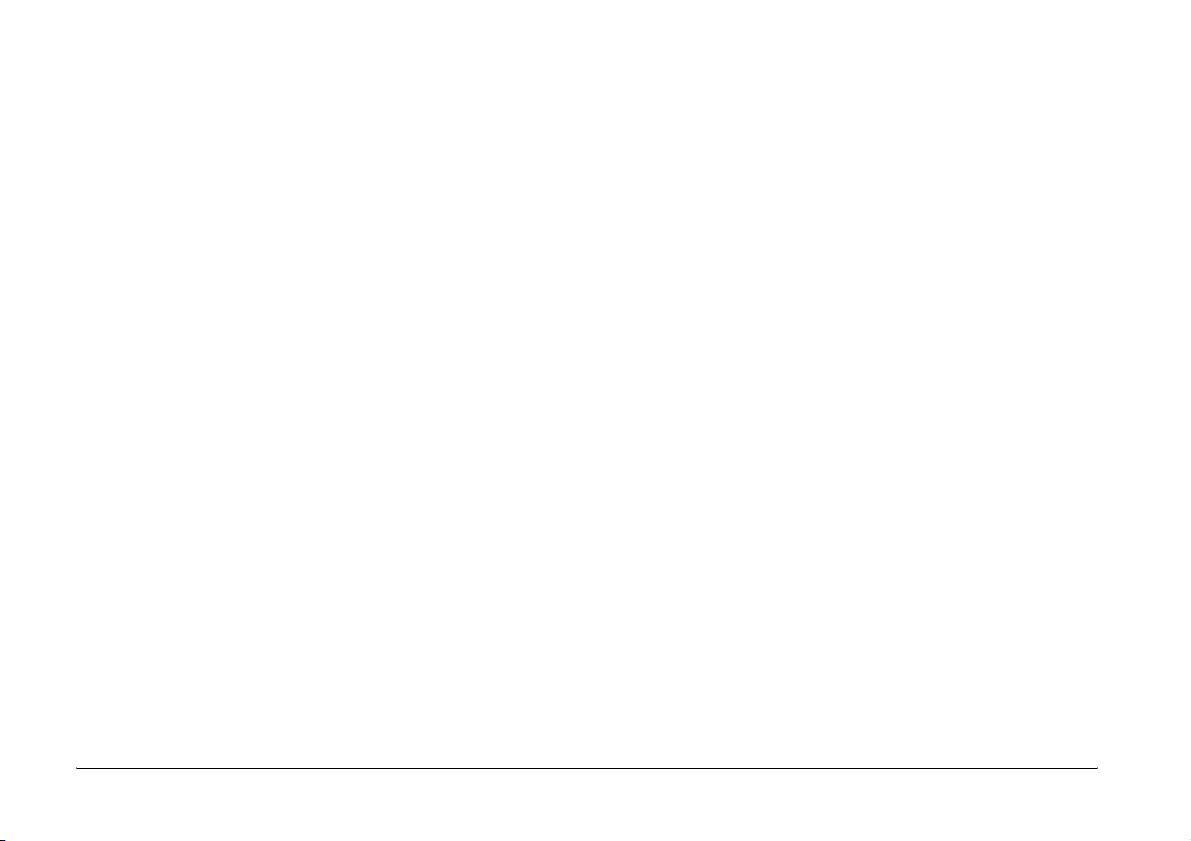
When setting up your printer
Observe the following when setting up the printer:
❏ Do not block or cover the vents and openings in
the printer.
❏ Power supply cords should be placed to avoid
abrasions, cuts, fraying, crimping, and kinking. Do
not place objects on top of power-supply cords
and do not allow the AC adapter or power-supply
cords to be stepped on or run over. Be particularly
careful to keep all power-supply cords straight at
the ends and the points where they enter and
leave the AC adapter.
❏ Use only the power-supply cords that comes with
this product. Use of another cord may result in fire
or electrical shock, or injury.
❏ The AC adapter model A381H is designed for use
with the printer with which it was included. Do not
attempt to use it with other electronic devices
unless specified.
❏ Use only the type of power source indicated on
the AC adapter's label, and always supply power
directly from a standard domestic electrical outlet
with the AC power cord that meets the relevant
local safety standards.
❏ Avoid using outlets on the same circuit as
photocopiers or air control systems that regularly
switch on and off.
❏ Avoid using electrical outlets controlled by wall
switches or automatic timers.
❏ Keep the entire computer system away from
potential sources of electromagnetic interference,
such as loudspeakers or the base units of cordless
telephones.
❏ Do not use a damaged or frayed power cord and
the AC adapter.
❏ If you use an extension cord with the printer, make
sure that the total ampere rating of the devices
plugged into the extension cord does not exceed
the cord’s ampere rating. Also, make sure that the
total ampere rating of all devices plugged into the
wall outlet does not exceed the wall outlet’s
ampere rating.
8 Safety Instructions PictureMate PM 240 / PM 280
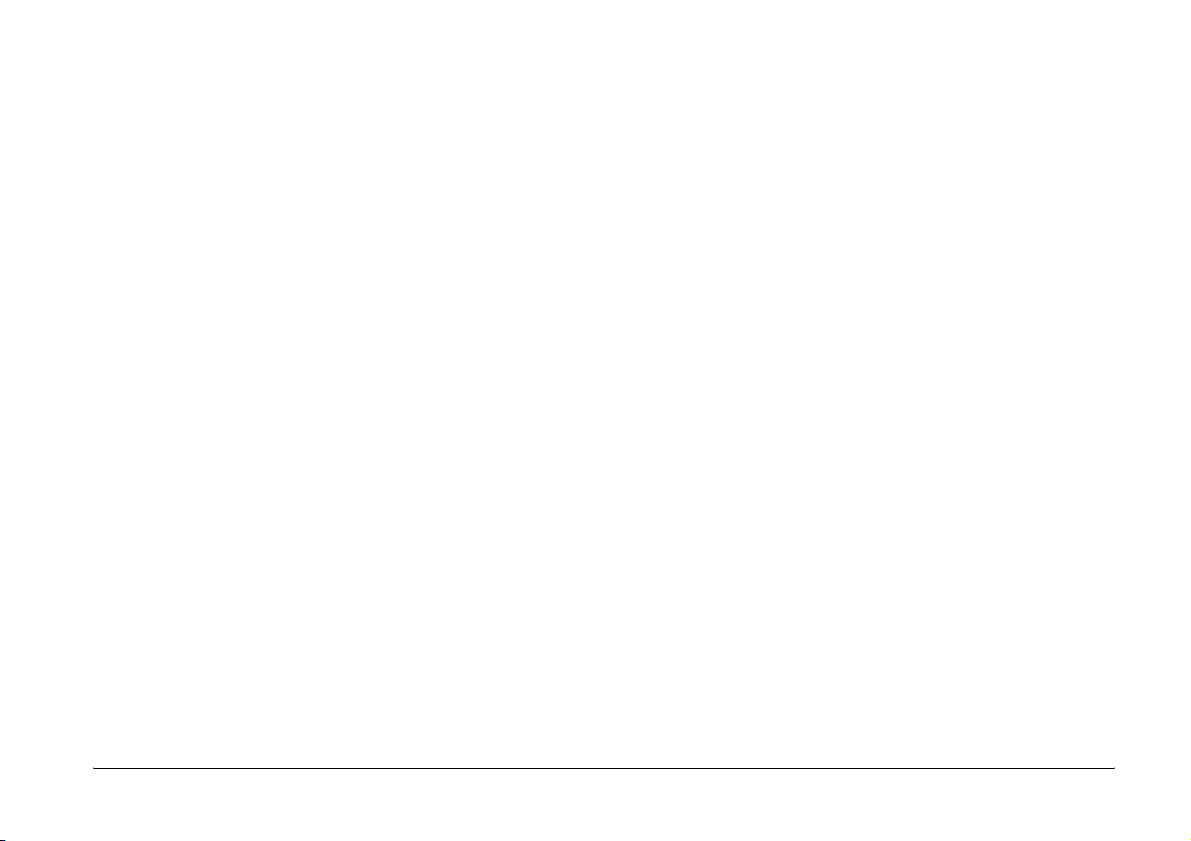
❏ Never disassemble, modify, or attempt to repair
the AC adapter, power cord, printer, and options
by yourself except as specifically explained in the
printer's guides.
❏ Unplug the printer, and refer servicing to qualified
service personnel under the following conditions:
The power cord or plug is damaged; liquid has
entered the printer or the AC adapter; the printer
or the AC adapter has been dropped or the casing
damaged; the printer or the AC adapter does not
operate normally or exhibits a distinct change in
performance. (Do not adjust controls that are not
covered by the operating instructions.)
❏ Do not use with wet hands.
❏ If you plan to use the AC adapter in Germany, the
building installation must be protected by a 10 or
16 amp circuit breaker to provide adequate
short-circuit protection and over-current
protection for this printer.
For United Kingdom, Singapore, and Hong Kong
users
❏ Replace fuses only with fuses of the correct size
and rating.
Safety requirements
Mains plug:
Use a 3-pin mains plug that is registered with the
Safety Authority.
Flexible cord:
Use a double insulated flexible cord that is certified* to
the relevant IEC or BS standards.
Appliance connector:
Use an appliance connector certified* to the relevant
IEC320.
* certified by member of IECEE CB Scheme.
For United Kingdom users
The following safety information applies to the AC
adapter.
❏ Warning: Refer to the rating plate for the voltage
and check that the appliance voltage corresponds
to the supply voltage.
PictureMate PM 240 / PM 280 Safety Instructions 9
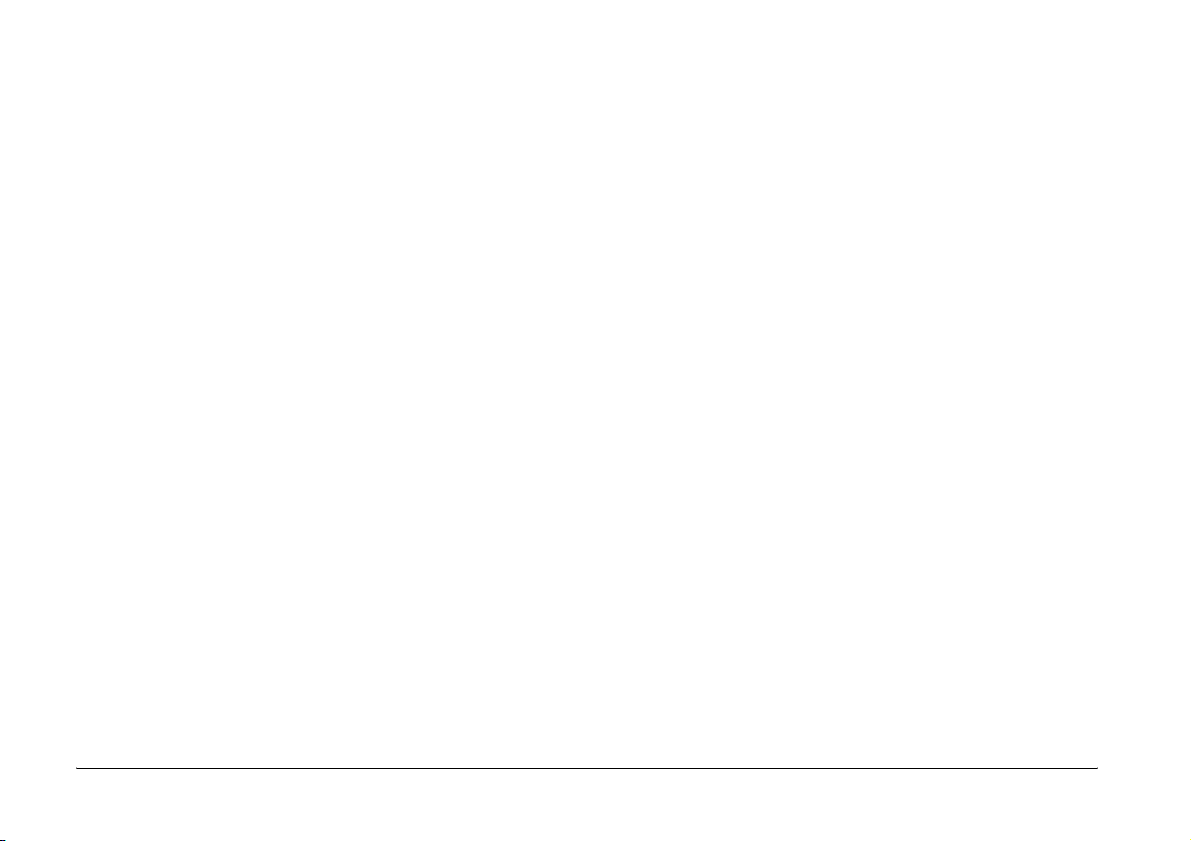
❏ Important: The wires in the mains lead fitted to
this appliance are coloured in accordance with
following code: Blue - Neutral, Brown - Live
If you have to fit a plug:
❏ As the colours of the mains lead of the appliance
may not match the coloured markings used to
identify the terminals in a plug, please observe the
following:
The blue wire must be connected to the terminal
in the plug marked with the letter N.
❏ Do not insert objects through the slots in the
printer.
❏ Take care not to spill liquid on the printer and the
AC adapter.
❏ Do not put your hand inside the printer or touch
the photo cartridge during printing.
❏ Do not use aerosol products that contain
flammable gases inside or around this product.
Doing so may cause fire.
The brown wire must be connected to the terminal
in the plug marked with the letter L.
❏ If damage occurs to the plug, replace the cord set
or consult a qualified electrician.
When using the printer
Observe the following when using the printer:
❏ If you use the printer in places where the use of
electronic devices is limited, such as in airplanes
or hospitals, follow all instructions in those places.
10 Safety Instructions PictureMate PM 240 / PM 280
❏ Always turn the printer off using the d On button.
Do not unplug the printer or turn off the power to
the outlet until the power light goes out.
❏ Before transporting the printer, make sure that the
photo cartridge is in place.
❏ Leave the photo cartridge installed. Removing the
cartridge can dehydrate the print head and may
prevent the printer from printing.
When using a memory card
❏ Use only memory cards compatible with the
printer. See “Inserting a Memory Card” on page 23
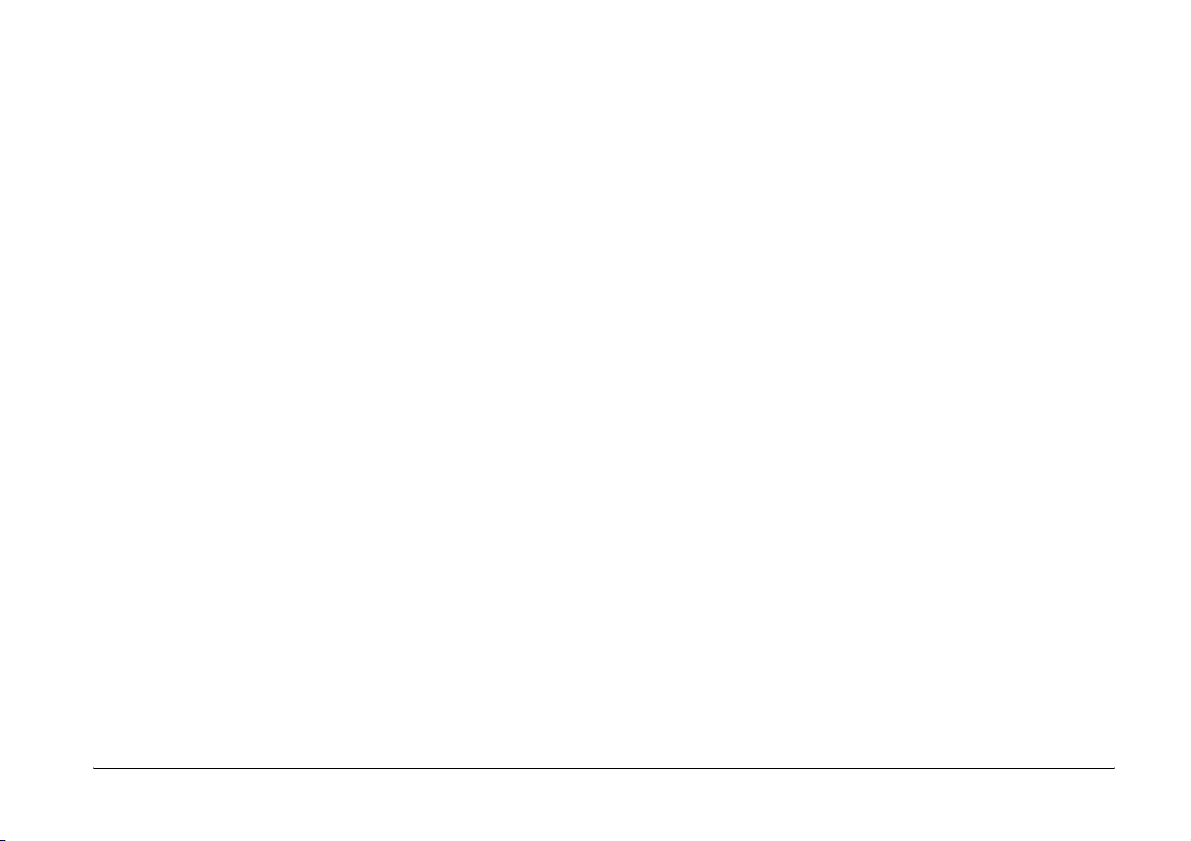
When using LCD screen
When using the optional battery
❏ The LCD screen contains a few small bright or
dark spots. These are normal and do not mean
that the LCD screen is damaged in any way.
❏ Only use a dry, soft cloth to clean the LCD screen.
Do not use liquid or chemical cleansers.
❏ If the LCD screen on your printer's control panel
is damaged, contact your dealer. If the liquid
crystal solution gets on your skin, wash them
thoroughly with soap and water. If the liquid crystal
solution gets into your eyes, flush them
immediately with water. If discomfort or vision
problems remain after a thorough flushing, see a
doctor immediately.
When using the optional Bluetooth Photo Print Adapter
Refer to the Bluetooth Photo Print Adapter's
documentation for the safety instructions.
❏ If battery acid gets into your eyes or on your skin,
immediately rinse the affected area thoroughly
with water and seek medical treatment. If a battery
is swallowed, seek medical treatment
immediately.
❏ Use only an Epson Li-ion battery model D121A for
this printer according to the directions in the user
documentation. Replacing the battery with an
incorrect model may cause an explosion.
❏ Use only AC adapter model A381H to charge the
battery and operate the printer.
❏ Do not charge or use the battery with devices
other than the specified product. Using the battery
with other devices may damage the battery or
other devices, or may cause an explosion.
❏ To protect against short circuits, do not remove
the outside case of the battery.
❏ Do not handle the battery with wet hands or use
them near water.
❏ Do not expose the battery to water or high
humidity.
PictureMate PM 240 / PM 280 Safety Instructions 11
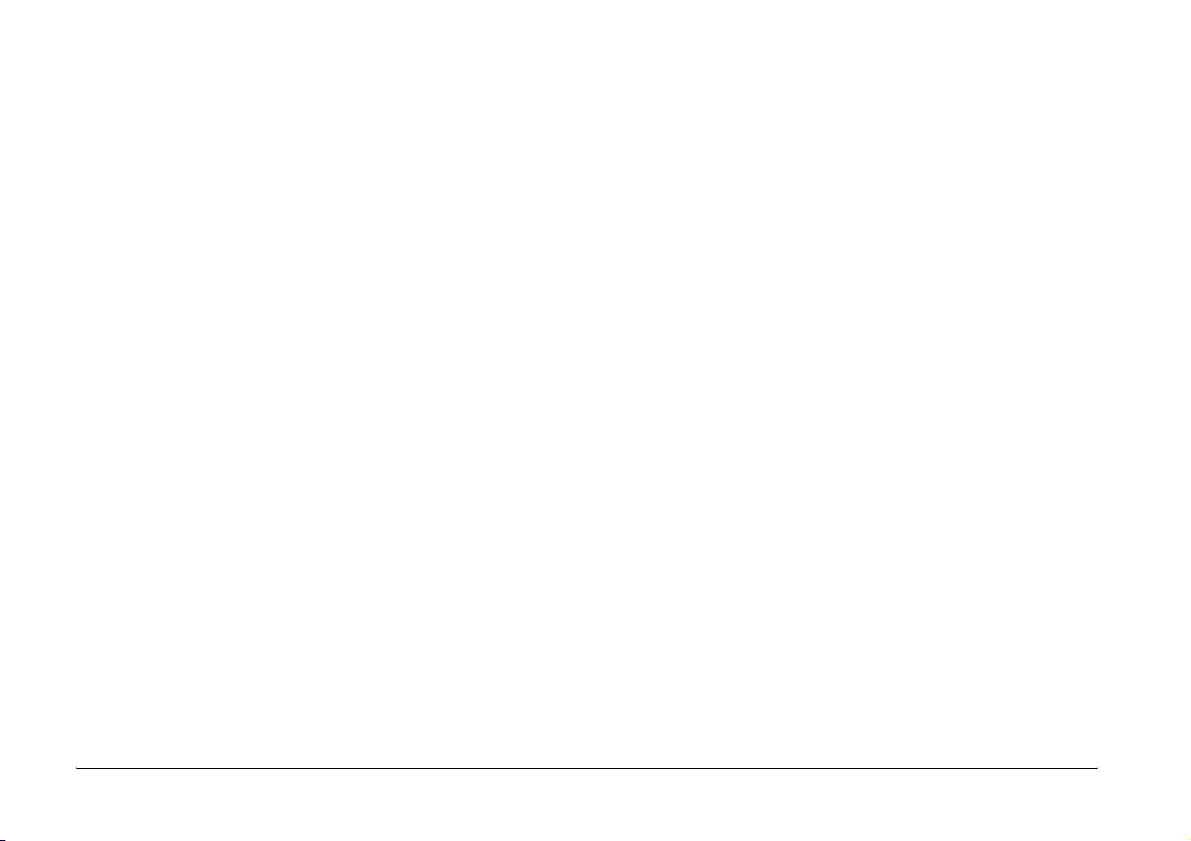
❏ Do not drop, puncture, disassemble, mutilate, or
short-circuit the battery.
❏ Do not place the battery near or into fire or water.
❏ Do not touch battery terminals.
❏ Keep the battery away from open flame if they leak
or smell strange.
❏ Do not use the battery that is leaking or damaged
in any way.
❏ Do not charge the battery on devices except this
printer.
❏ Do not charge the battery near open flame or in
very hot locations.
❏ Keep the battery away from heat sources.
❏ Do not leave the battery in a vehicle to prevent the
battery from overheating.
❏ Do not insert objects into any openings as they
may touch dangerous voltage points or
short-circuit components.
❏ Prevent the battery from coming into contact with
metal objects that could short-circuit it, such as
coins or keys.
❏ Do not solder wires or terminals directly to the
battery.
❏ If overheating, discoloration, or deformation
occur, remove the battery from the printer and do
not use it.
❏ Charge the battery before using it if it has not been
used for a long period.
When storing the optional battery
❏ When not using the printer for a long period of
time, remove the battery from the printer and store
them separately to avoid over-discharging the
battery.
❏ Do not store the battery where the temperature or
humidity is very high.
❏ Store the battery out of children’s reach.
12 Safety Instructions PictureMate PM 240 / PM 280
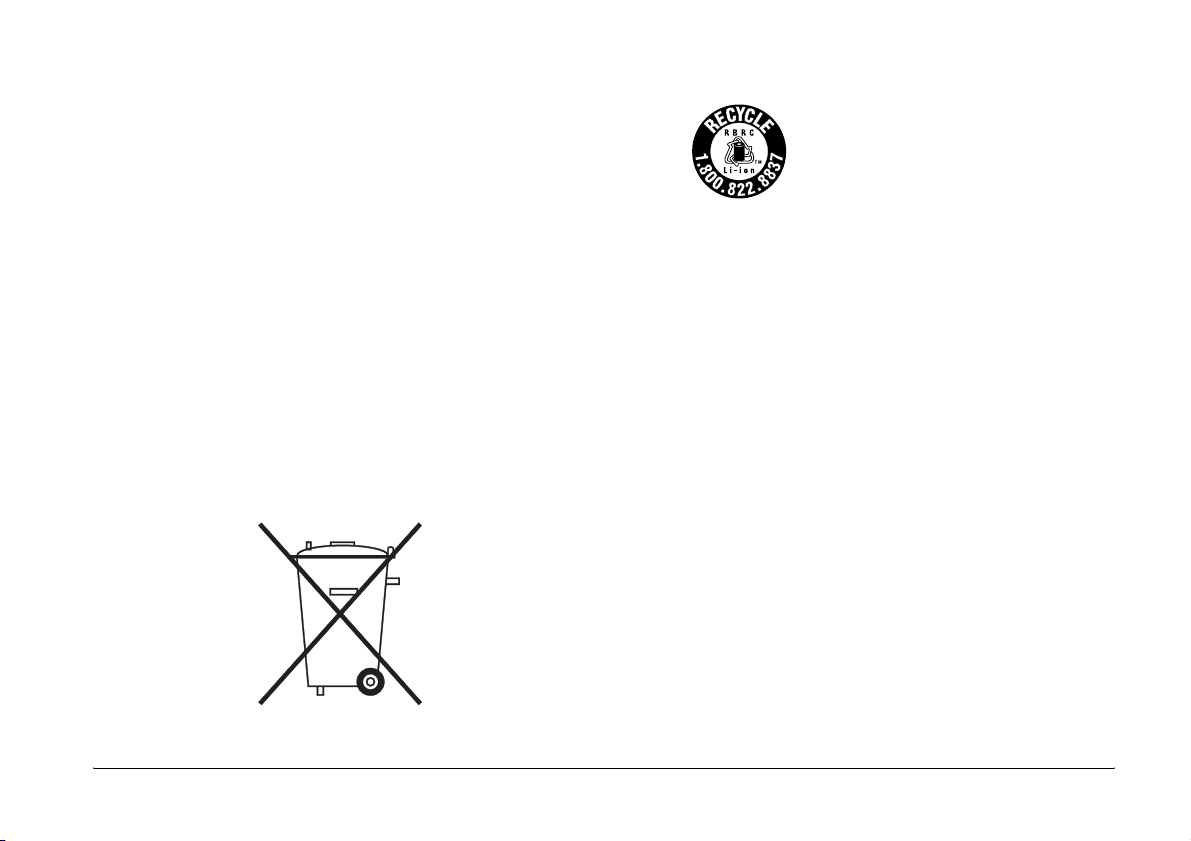
When disposing of the optional battery
Before disposing of the battery, make sure you
discharge them completely.
Warning:
w
❏ Do not dispose of batteries as ordinary
refuse. Instead, dispose of them in a
collection or recycle box in accordance with
local laws.
For users in the United States and Canada:
This mark indicates that the battery
will be recycled by RBRC. When
you dispose of the battery, contact
RBRC.
When handling photo cartridges
Observe the following when handling photo cartridges:
❏ Do not incinerate or dispose of the battery
in fire.
For European users:
Do not dispose of batteries as ordinary refuse. Instead,
dispose of them in a recycle box in accordance with
local laws.
❏ Do not shake photo cartridge after removing it
from the bag; this can cause leakage.
❏ Do not remove or tear the label on the cartridge;
this can cause leakage.
❏ Do not use a photo cartridge beyond the date
printed on the cartridge carton: otherwise, it may
result in reduced print quality. For best results, use
up the photo cartridge within six months of
installing it.
❏ Do not dismantle photo cartridges or try to refill
them. This could damage the print head.
PictureMate PM 240 / PM 280 Safety Instructions 13
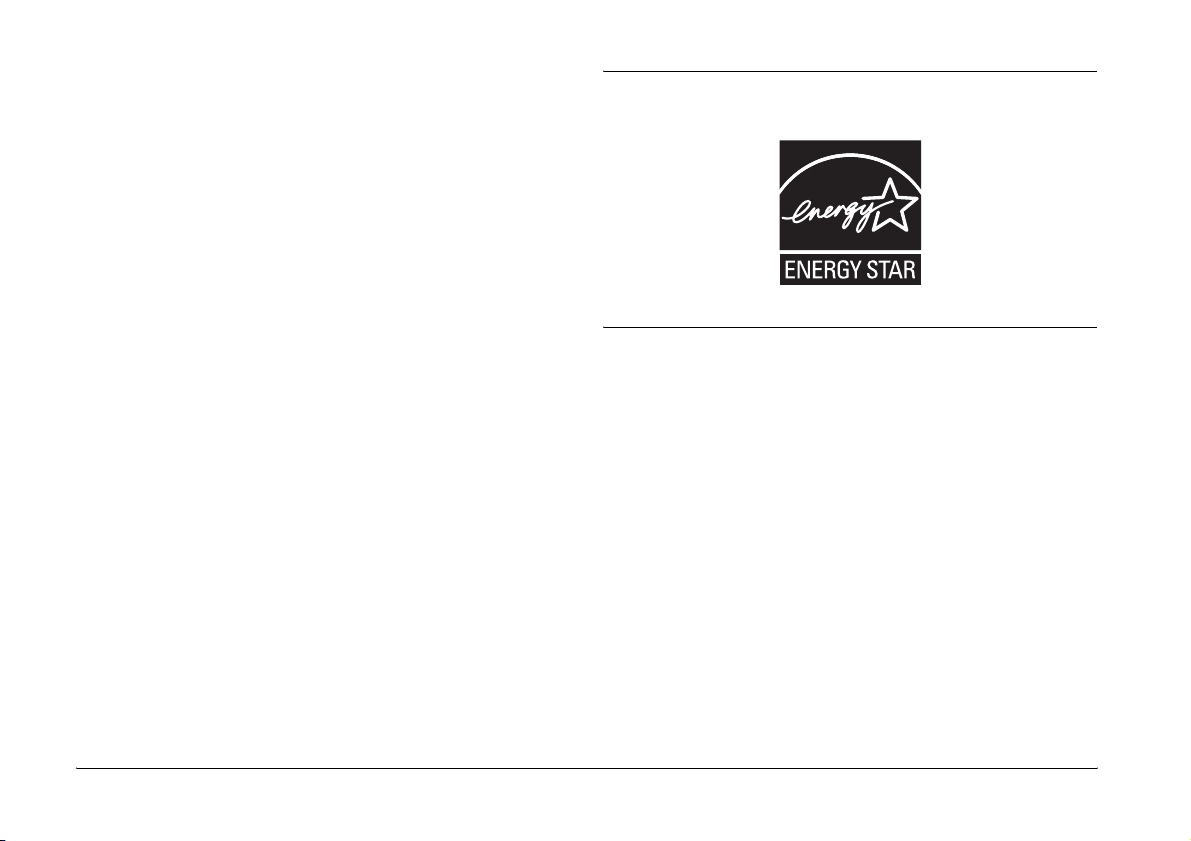
❏ After bringing a photo cartridge inside from a cold
storage site, allow it to warm up at room
temperature for at least three hours before using
it.
❏ Store photo cartridges in a cool, dark place.
❏ The IC chip on the photo cartridge retains a variety
of cartridge-related information, such as the photo
cartridge status so that the cartridge may be
removed and reinstalled freely. However, each
time the cartridge is inserted, some ink is
consumed because the printer automatically
performs a reliability check.
❏ Store each photo cartridge so that the bottom of
its packaging faces down.
Energy Star® Compliance
Warnings, Cautions, and Notes
Warnings
w
must be followed carefully to avoid bodily injury.
Cautions
c
must be observed to avoid damage to your
equipment.
Notes
contain important information and useful tips on the
operation of your printer.
14 Safety Instructions PictureMate PM 240 / PM 280
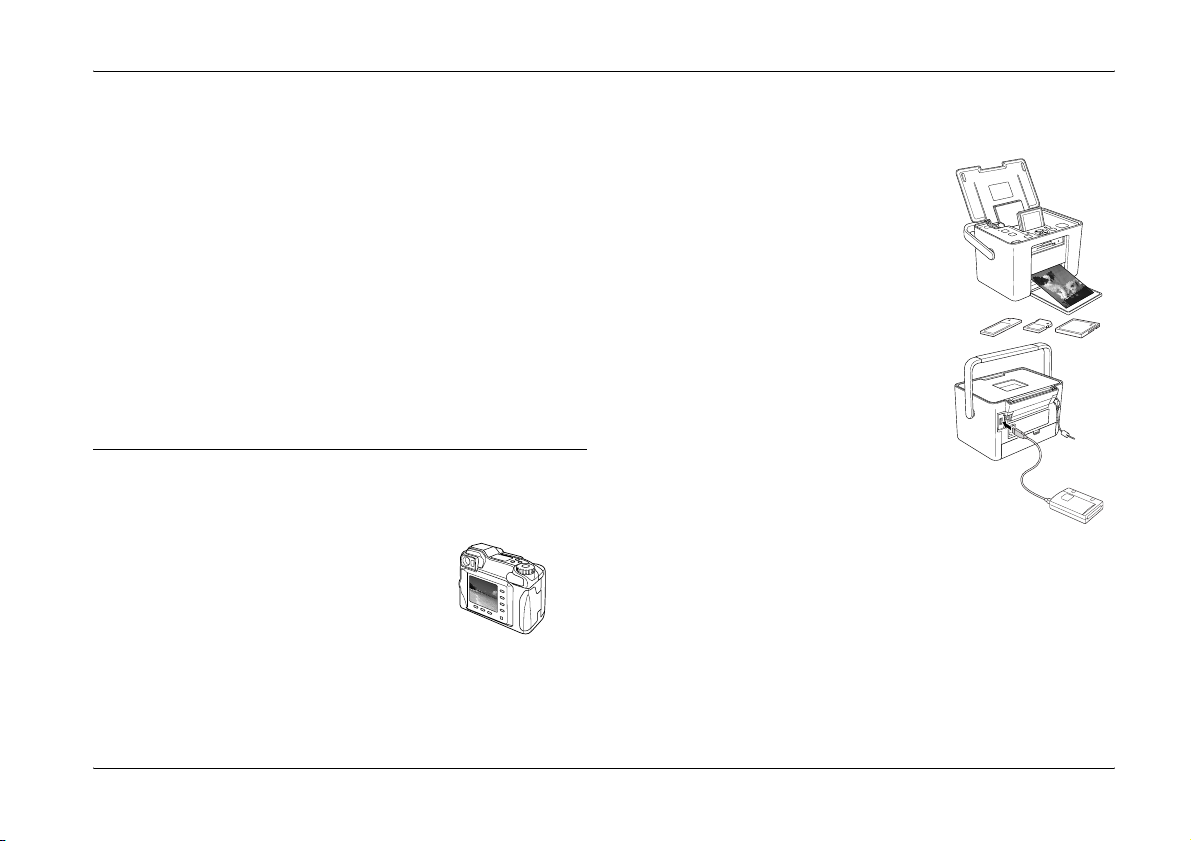
Welcome!
PictureMate™ is your easy-to-use, personal photo lab.
Just insert a digital camera memory card and you are
ready to print brilliant photos. If you are using
PictureMate PM 280, you can also print from the CD
in the internal CD drive. Because PictureMate is light
and portable, you can print whenever and wherever
you take photos.
Some functions are for PictureMate PM 280 only. So
be sure to check which printer model you are using
(PM 240 or PM 280).
A Quick Introduction to the Digital Photography Process
1. Take Photos
Take photos with your digital
camera.
2. Print
Insert your camera’s memory
card in PictureMate or connect
via PictBridge, choose your
photos, and print.
3. Save
To preserve your digital photo
files, save them to a CD, flash
drive, or to your computer. Then
you can reprint them any time.
If you are using PictureMate PM
280, you can also save data on
a memory card to the CD in
PictureMate's CD drive.
4. Clear the Memory Card
After you save your photo files, delete them from your
memory card so you have room for more photos.
PictureMate PM 240 / PM 280 Welcome! 15
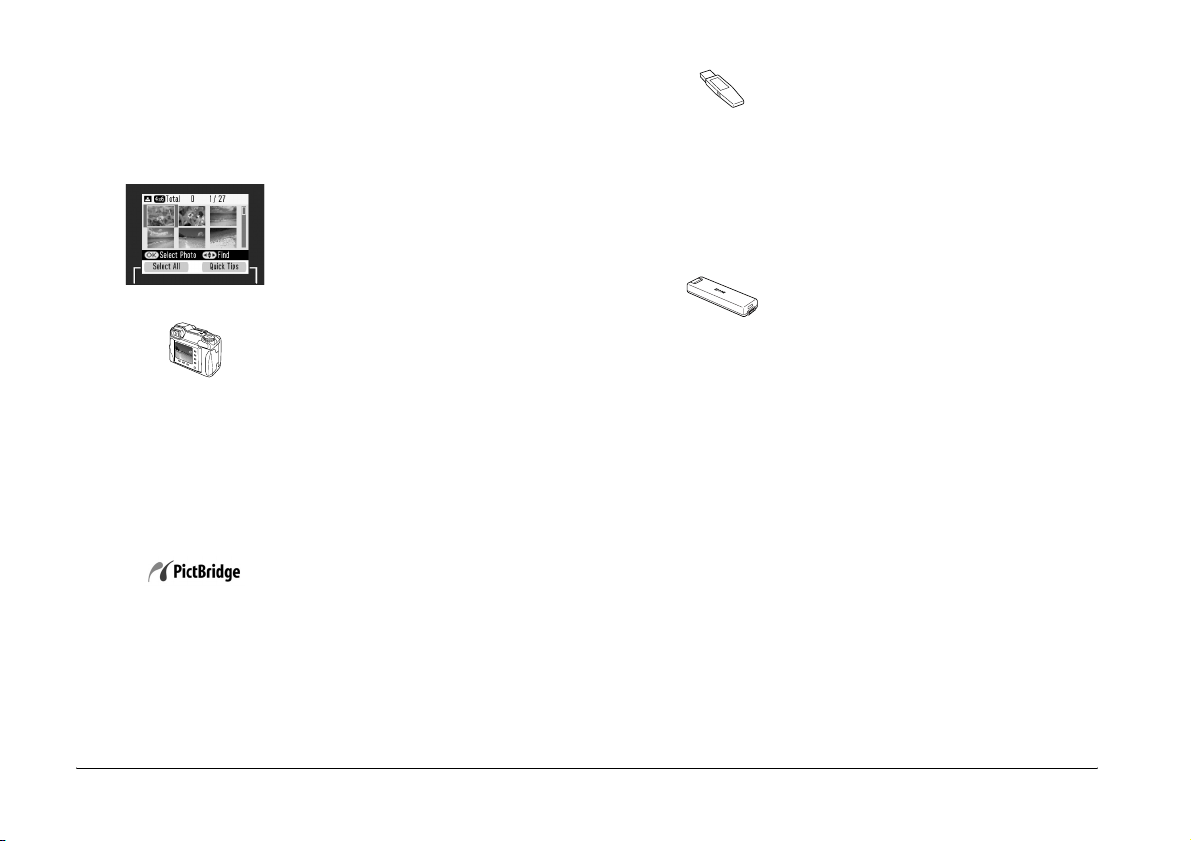
Special features
Printing with your PictureMate becomes even easier
with these special features:
From the PictureMate LCD screen,
you can print all your photos or you
can select just the ones you want.
See “Basic Photo Printing” on page
27.
LCD screen
If your camera supports DPOF
(Digital Print Order Format), you
DPOF
can preselect which photos to print
while the memory card is still in your
camera. Then, when you insert the
card into PictureMate, it knows
which photos you chose. See
“Printing Camera-Selected DPOF
Photos” on page 31.
If you have a PictBridge
DP (USB Direct Print)-enabled
camera, you can connect the
camera to PictureMate and control
printing right from your camera.
See “Printing From a
PictBridge-Enabled Camera” on
page 43.
®
- or USB
®
If you have a Bluetooth
-enabled
PDA, mobile phone, or computer,
you can send photos wirelessly to
PictureMate for printing. You just
need the optional EPSON
®
Bluetooth Photo Print Adapter. See
“Printing From a Bluetooth Device”
on page 45.
If you want to print in other places
without convenient electrical
outlets, you can buy the optional
PictureMate battery. See “Lithium
Ion Battery” on page 77.
Note:
❏ PictureMate supports P.I.M. (PRINT Image
Matching™) image enhancement standard that is
built into many cameras. To see if your camera is
P.I.M.-enabled, see your camera's
documentation.
16 Welcome! PictureMate PM 240 / PM 280
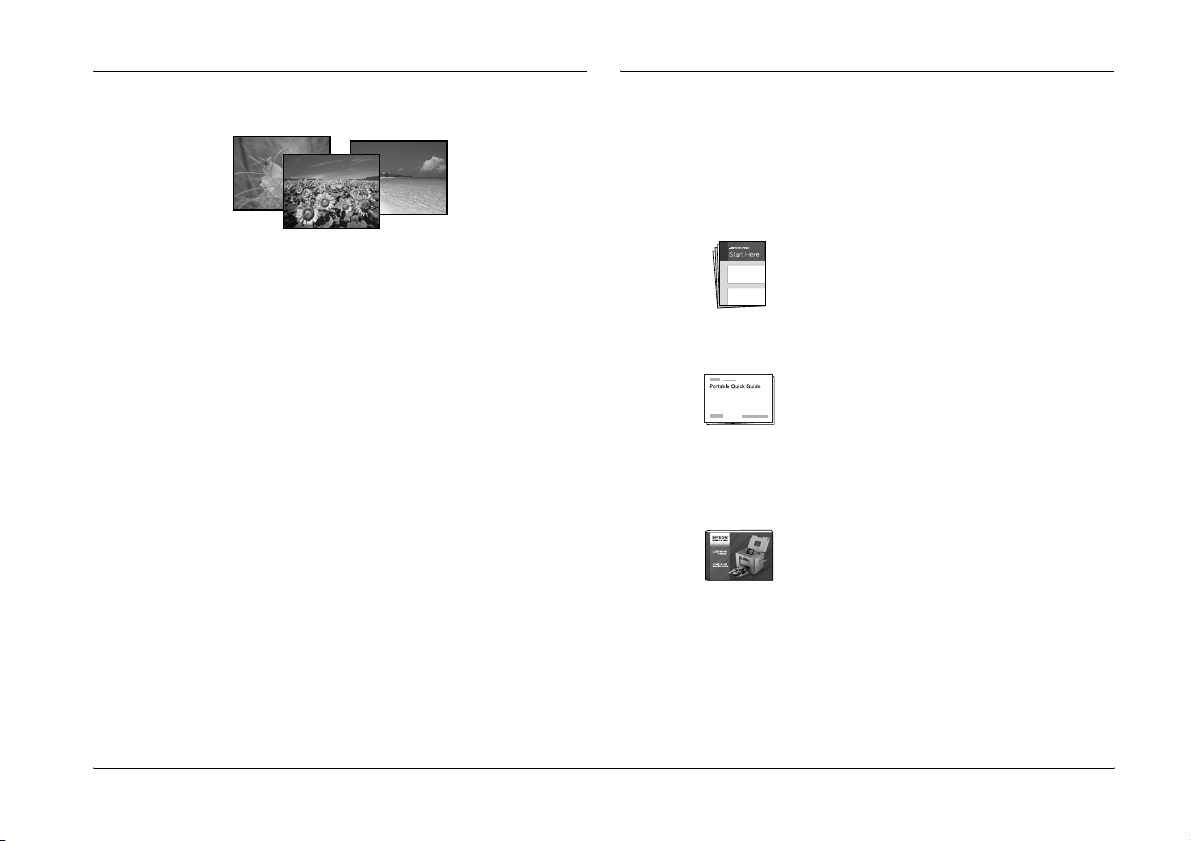
Supported Photo Formats
JPEG TIFF
Make sure your photos meet these requirements for
printing with your PictureMate:
Where to Find Information
All manuals are common to the PictureMate PM 240
and PM 280.
Unpacking and setting up
See the Start Here to set up your
PictureMate and install the
software.
❏ JPEG files or uncompressed TIFF files only
❏ Resolutions ranging from 80 × 80 to 9200 × 9200
pixels
PictureMate recognizes and prints the first 999 photos
on your memory card.
Using PictureMate away from home
When taking your PictureMate out
with you, bring along the Portable
Quick Guide for simple instructions
on printing and problem solving.
Printing and changing settings
User's Guide - for use without a
computer - (this book) explains how
to print photos directly from your
camera’s memory card. It also
covers how to print from other
devices, replace the PictureMate
PicturePack, take care of
PictureMate, and troubleshoot
problems.
PictureMate PM 240 / PM 280 Welcome! 17
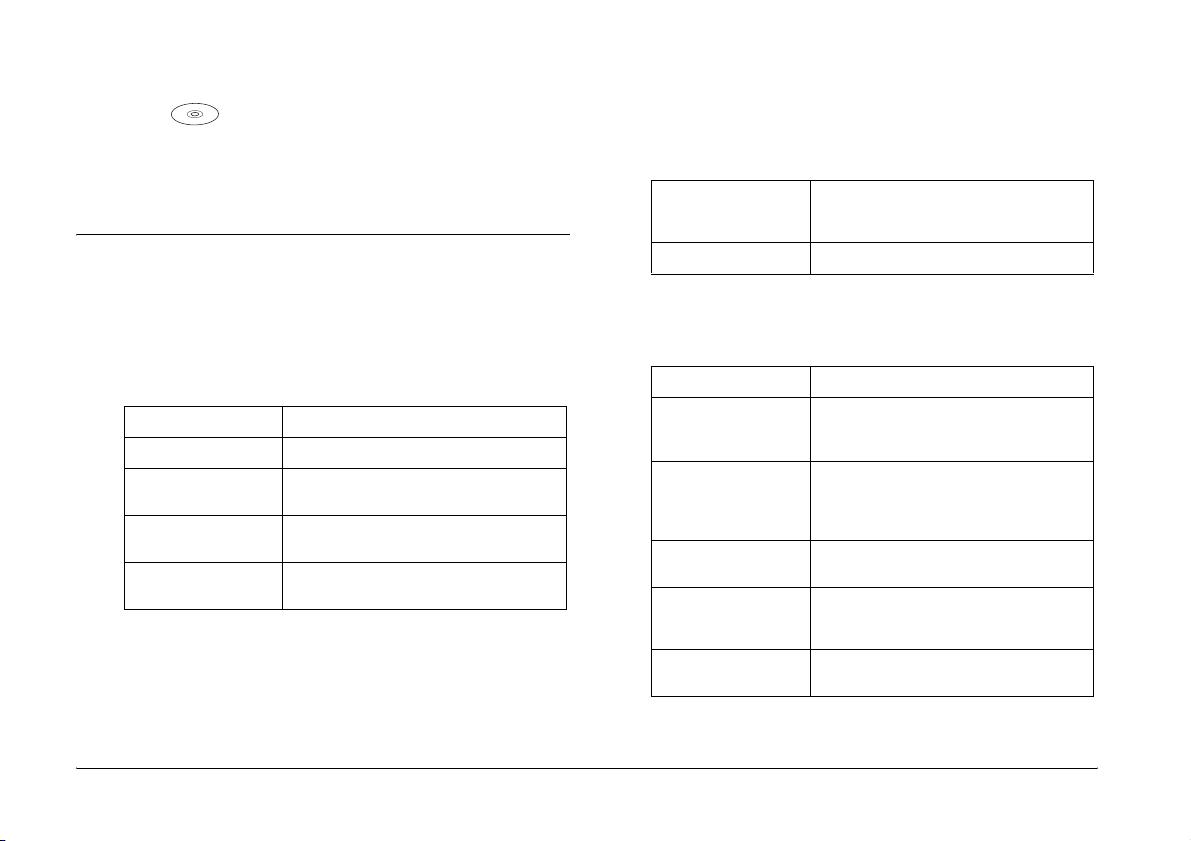
Using your PictureMate with a computer
The on-screen User's Guide on the
CD provides comprehensive
information and instructions for
using PictureMate with a computer.
Panel Setting Menu List
Paper/Layout menu
For details, see “Making Paper and Print Layout
Settings” on page 32.
10 × 15 cm (4 × 6 in) Borderless, Border, 2 Per Print, 4 Per Print,
ID, Half Page, Index (20-up), CD Index,
Digital Size
16:9 wide size Borderless, Border, Greeting Card
Select menu
For details, see “Basic Photo Printing” on page 27.
Select All Select all of the photos on your card.
Select By Date Select photos by the date they were taken.
Select Range Select a sequence of photos, for example 3
Slideshow View all photos in sequence like a slide
Select Source Select the source of the photos when two
18 Welcome! PictureMate PM 240 / PM 280
through 8.
show.
or more sources are available.
Edit menu
Crop Photo Crop a part of your photo. (& page 36)
Color Effect Select Black & White to print your photo in
Fix Photos Select Auto Correction and choose a
Red-Eye Reduction Select On to correct red-eye s in your photo.
Decorate Photo You can add, edit, or remove decorations
Rotate Rotate your photos by 90 degrees.
black and white. Select Sepia to print your
photo in sepia. Select None for no effect.
more detailed enhancement option, or
change the Brightness, Saturation, and
Sharpness levels manually. (& page 33)
(& page 36)
such as pop-up on/from your photos .
(& page 35)
(& page 37)
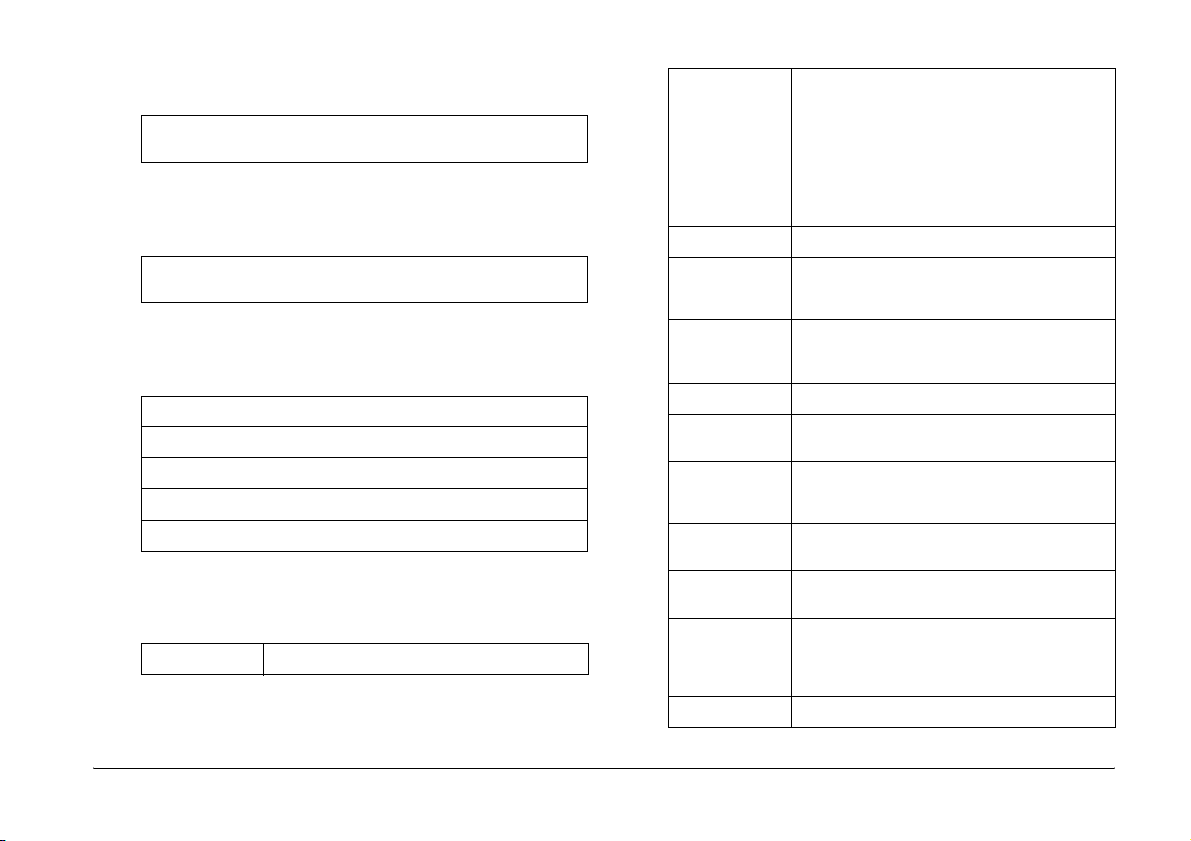
Frame menu
Add or delete P.I.F. Fra mes to or from your photo. You can also update
the P.I.F. Frames in PictureMate's internal memory (& page 37)
Save Photo(s) menu
Save all or some of the photos on a memory card to an external device
or to the CD in the CD drive (PictureMate PM 280 only).
Maintenance menu
Nozzle Check
Auto Cleaning
Head Alignment
Check PicturePack Status
Cleaning Sheet
Setup menu
Date stamp Print the date your photo was taken.
Borderless
Expansion
Bluetooth Make the Bluetooth settings. (& page 47)
Direct Print
Settings
After Printing Decide whether to keep the print settings you
Language Select the language to display.
Personal
Settings
Photo View
Mode
Restore default
settings?
Operation
Sound
CD Backup
Speed
Help Display guidance for each setting.
Adjust the margins that are trimmed when you
select Borderless.
MAX: No margins are printed.
MID: The expansion rate is low. (The margins
might be printed.)
MIN: The expansion rate is lower than MID. (The
margins might be printed.)
If you print from a PictBridge- or USB DP-enabled
digital camera, make the basic settings with this
function before printing. (& page 43)
selected or return the settings to the default you
selected. (& page 50)
Change PictureMate’ s default settings to your own
personal preferences. (& page 51)
Select the default number to display from: 15
photos, 6 photos, 1 photo (with guide), 1 photo (no
guide). (& page 27)
Reset to the default settings. (& page 52)
Set PictureMate to sound a tone. (& page 50)
Select the speed to use when saving to the internal
CD drive. You can select from High Speed or
Normal. When High Speed is selected, the
printer does not perform a verification check.
PictureMate PM 240 / PM 280 Welcome! 19
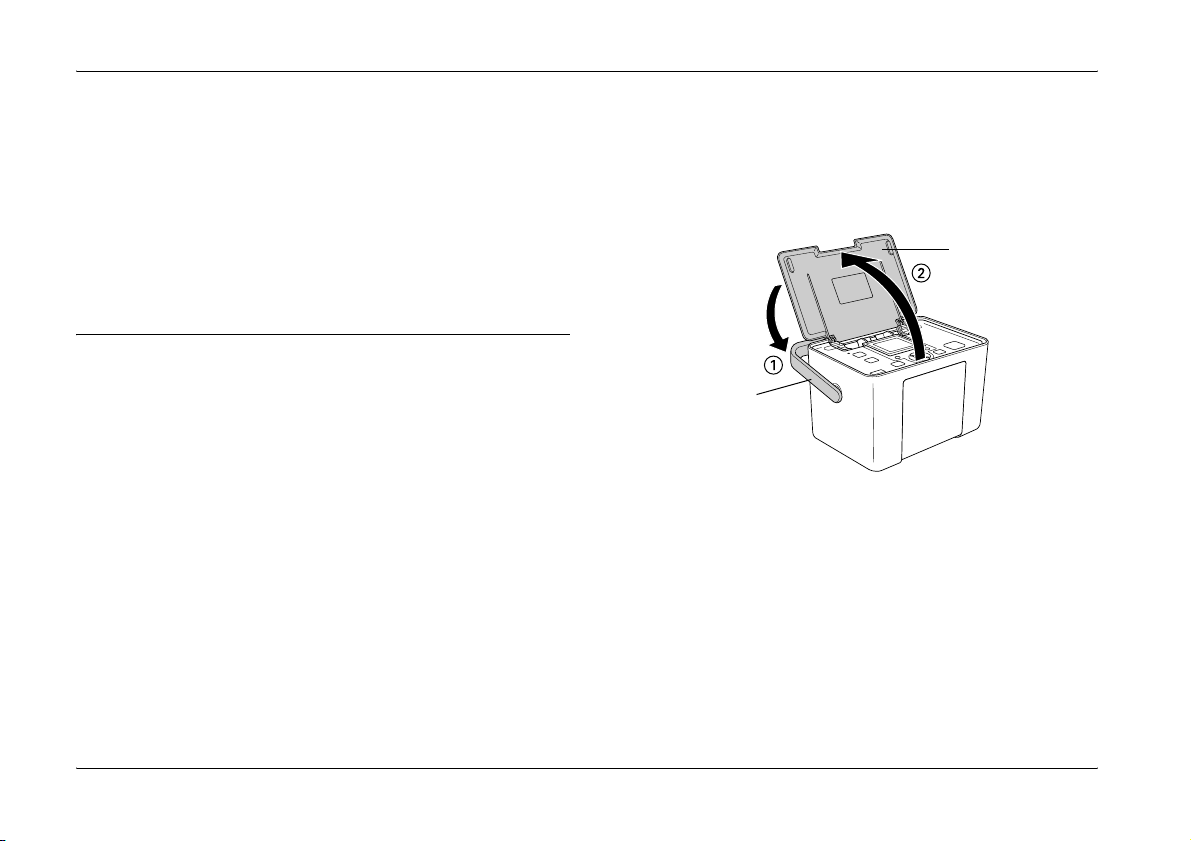
Preparing to Print
Before you can print, you need to load paper and insert
your memory card in PictureMate.
Note:
The illustrations in this section show the PictureMate
PM 240. The instructions for the PM 280 are the same.
Loading Paper
When loading special paper distributed by Epson, read
the instruction sheets packed with the paper first.
Follow these steps to load PictureMate Photo Paper:
Caution:
c
Do not load plain paper; this may damage
PictureMate.
1. Move the handle to the back. Then open the top
cover.
Top cover
Handle
20 Preparing to Print PictureMate PM 240 / PM 280
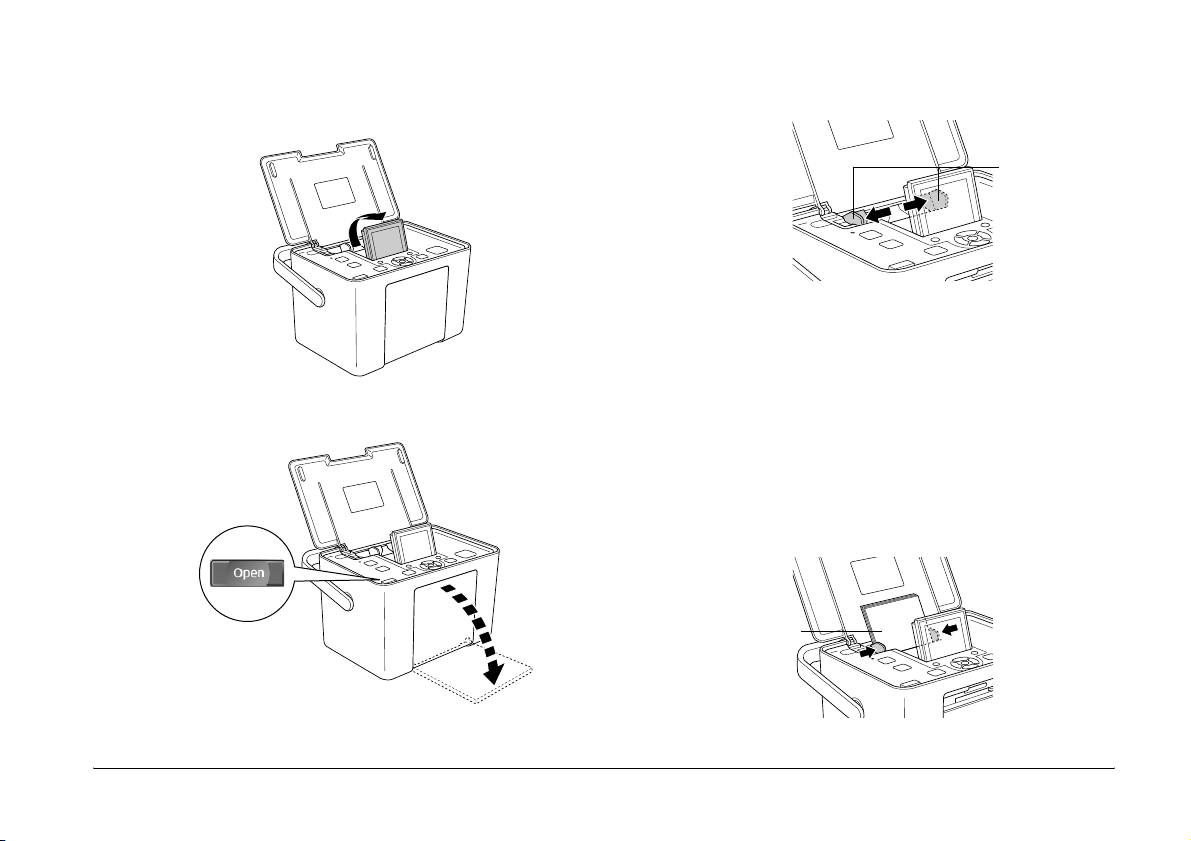
2. Raise and adjust the LCD screen so that you can
see it well.
3. Press the Open button to open the front cover.
4. Slide the edge guides to the sides.
Edge guides
5. Place your paper in the center, with the glossy side
up.
Note:
Make sure paper is glossy side up to prevent
smearing.
6. Slide the edge guides against the paper. Make
sure they are snug, but not so tight that paper
cannot move.
Glossy side
PictureMate PM 240 / PM 280 Preparing to Print 21
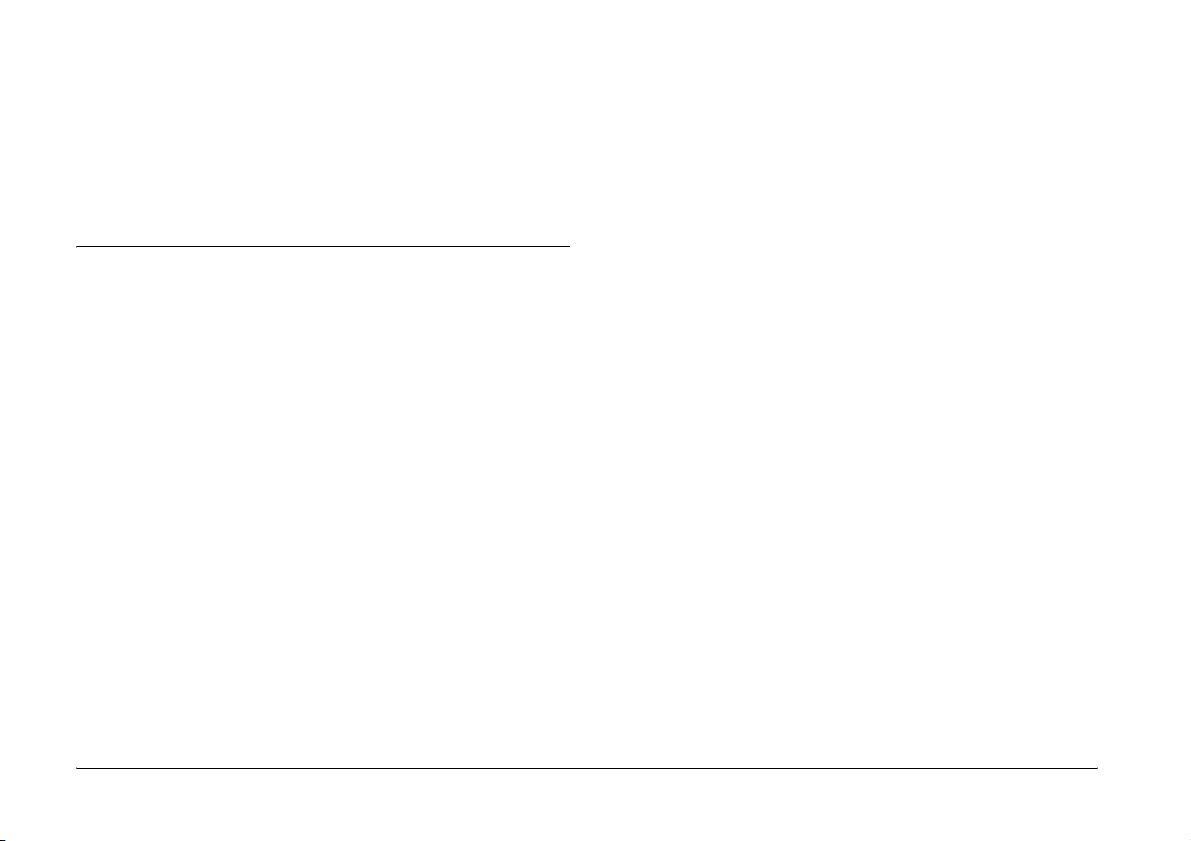
Note:
❏ You can load paper up to 20 sheets.
❏ When you need more paper, order a PictureMate
PicturePack. See “Ink, Paper, and Options” on
page 76 for more information.
Paper Handling Instructions
When storing printouts
❏ Do not touch the printed side or stack your
printouts until the ink is dry.
❏ To avoid scratching the image, be sure not to rub
the printed side of the paper. If the printed side is
rubbed too strongly, ink may come off the paper.
❏ Do not stack printouts with the image sides
touching.
❏ Do not stack printouts and conventional film
photographs with the image sides touching.
When storing unused paper
Return any unused paper to the original package, and
store it away from extreme temperatures, high
humidity, and bright lights.
When displaying printouts
❏ When displaying your printouts indoors, Epson
recommends placing your printouts in glass
frames to preserve the colors in your image.
❏ Avoid displaying your printouts outdoors or in a
place exposed to direct sunlight to prevent fading.
Note:
For best results, allow your prints to dry thoroughly for
24 hours before framing.
❏ If you stack printouts, place a sheet of plain paper
or other absorbent paper between the individual
prints.
22 Preparing to Print PictureMate PM 240 / PM 280
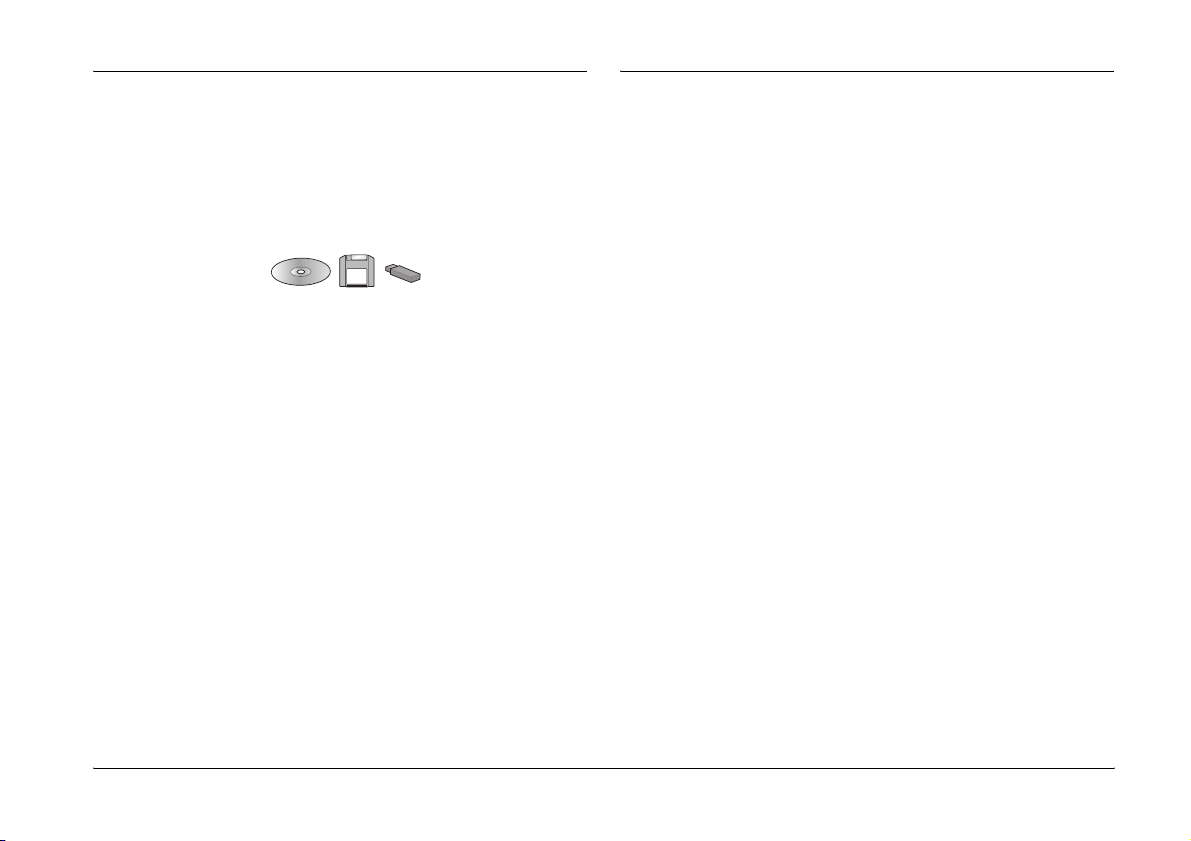
Choosing a Photo Source
Inserting a Memory Card
If two or more sources such as a memory card and
external device are available, you need to set the
source of the photos by following this procedure before
you start printing photos.
1. Press the Menu button.
2. Press the d button to highlight the Select menu,
then press the right soft key.
3. Press the d button to highlight Select Source
then press the right soft key.
4. Press the d button to choose from Memory
Card, External Device, or CD (PictureMate PM
280 only), then press the right soft key.
1. Press the d On button to turn on PictureMate.
2. Make sure the memory card light is off and no
cards are in both slots. Then insert a memory card
into the correct slot, as shown in the illustration.
Caution:
c
❏ Insert just one card at a time.
❏ Load your memory card only as shown
in the following table or you may
damage your printer, memory card, or
both. If you insert a card incorrectly,
you see an error message on the LCD
screen. Remove the memory card and
insert it correctly.
❏ Do not press the button on the right
side of the lower card slot when you
insert a CompactFlash card or you
cannot remove the card.
❏ If the CompactFlash card is not
recognized, remove the card and
insert it again.
PictureMate PM 240 / PM 280 Preparing to Print 23
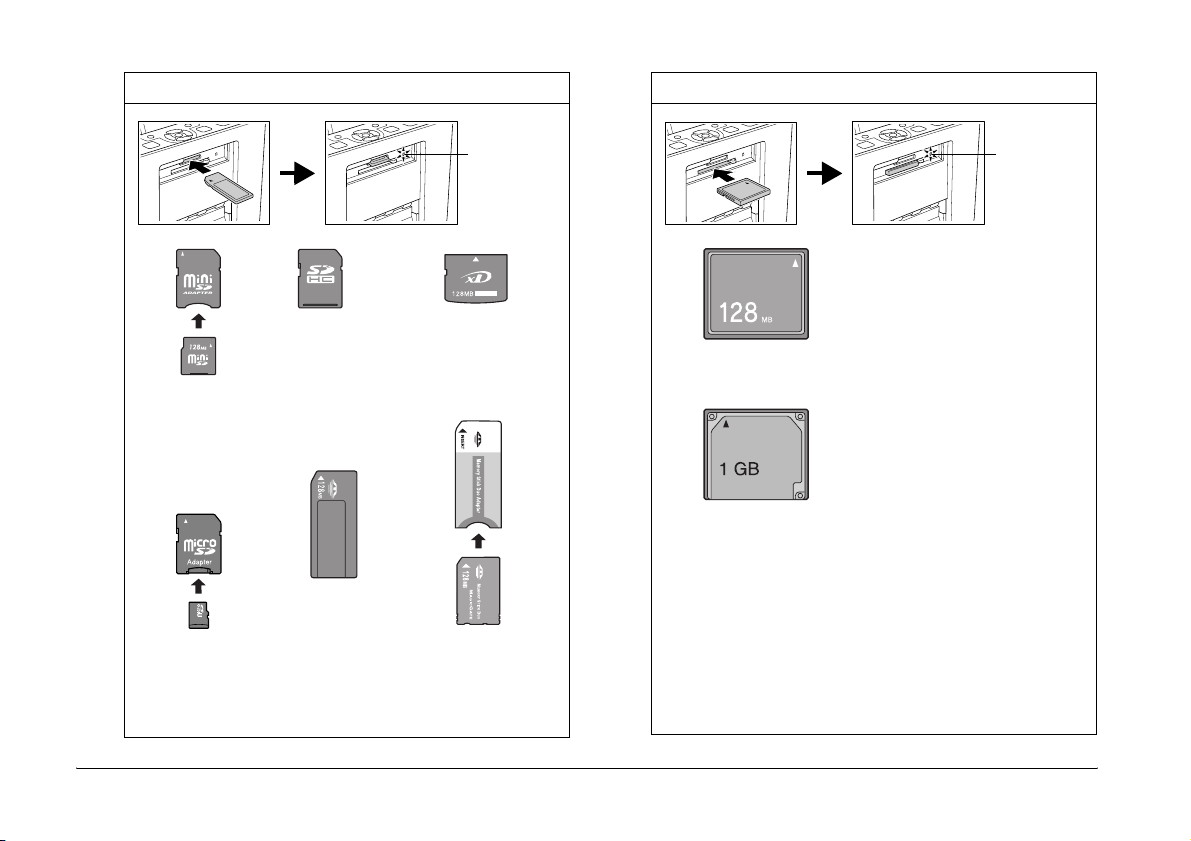
Upper slot
Lower slot
miniSDHC card *
miniSD card *
microSDHC card *
microSD card *
SDHC Memory Card
SD Memory Card
MultiMediaCard
Memory Stick
MagicGate Memory Stick
Memory Stick PRO
Memory Stick Duo *
Memory Stick PRO Duo *
MagicGate Memory Stick Duo *
Memory
card light
turns on
xD-Picture Card
xD-Picture Card Type M
xD-Picture Card Type H
* Adapter required
CompactFlash
Microdrive
Memory
card light
turns on
24 Preparing to Print PictureMate PM 240 / PM 280
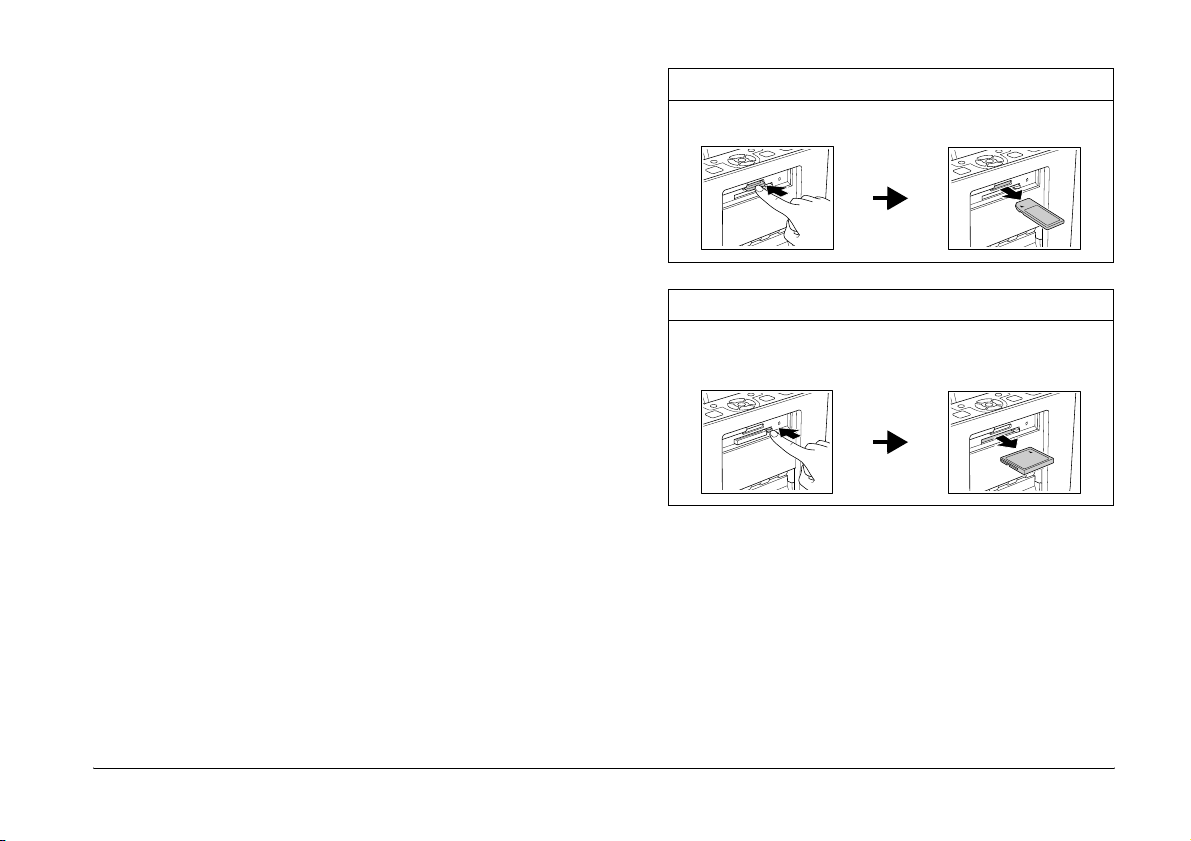
3. The memory card light flashes and then stays on.
It takes a few seconds to recognize the memory
card. Now you can choose photos and layouts for
printing from the LCD screen. See “Basic Photo
Printing” on page 27.
For the latest information on memory cards available
for your printer, contact your dealer or regional Epson
sales office.
Upper slot
Push in the memory card. Pull the memory card out.
Lower slot
Removing the memory card
When you are ready to remove a memory card, make
sure the memory card light is not flashing, then remove
the memory card from the slot.
Caution:
c
Do not remove a card while the memory card
light is flashing; you may lose photos on your
card.
Press the button on the
right twice.
PictureMate PM 240 / PM 280 Preparing to Print 25
Pull the memory card out.
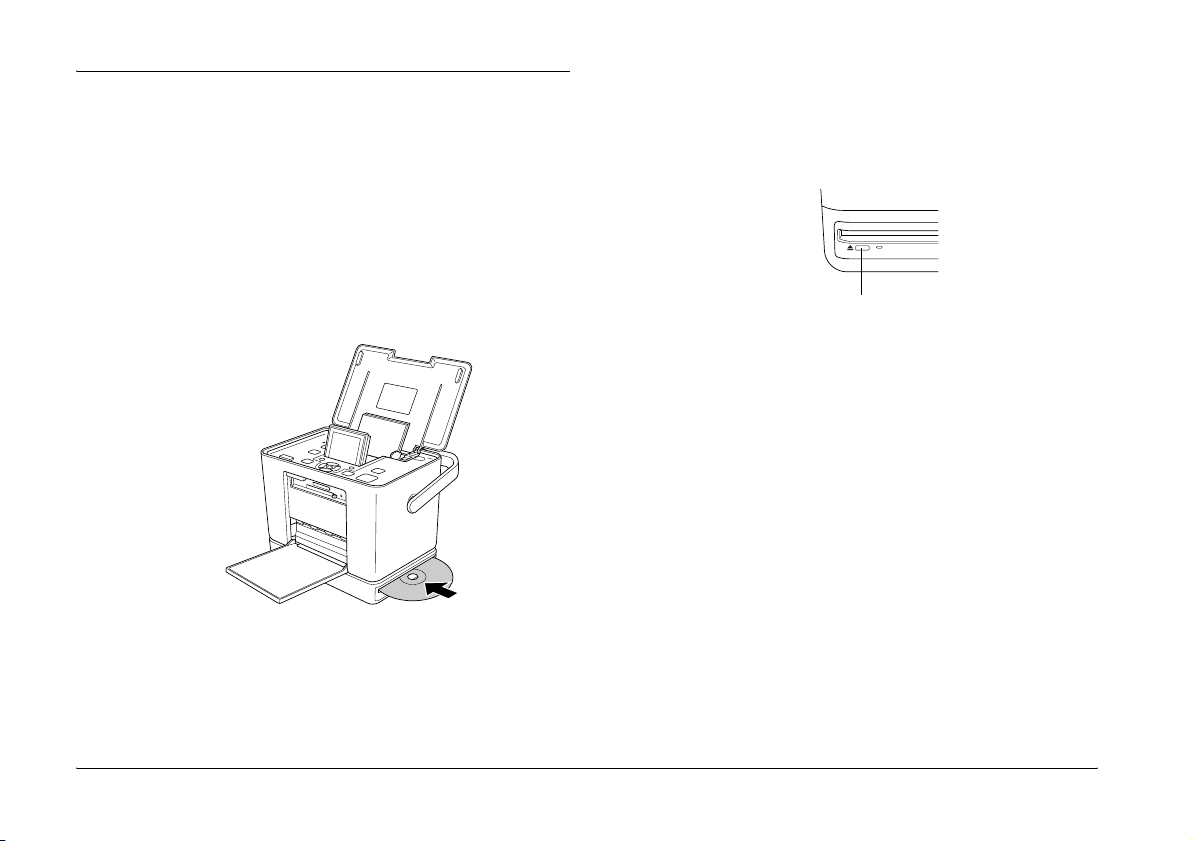
Inserting a CD into the CD Drive
You can view and print photos from a CD or save
photos to the CD in the PictureMate's CD drive.
1. Make sure PictureMate is on.
2. Gently push a CD into the slot until it goes
completely into the printer. A light to the left of the
slot flashes to indicate that the CD is being read.
For how to save photos to the CD, see “Saving Photos
to the CD (PictureMate PM 280 Only)” on page 55
Ejecting the CD
1. Press the 5 eject button near the slot. The CD
comes halfway out.
eject button
2. Remove the CD from the slot.
26 Preparing to Print PictureMate PM 240 / PM 280
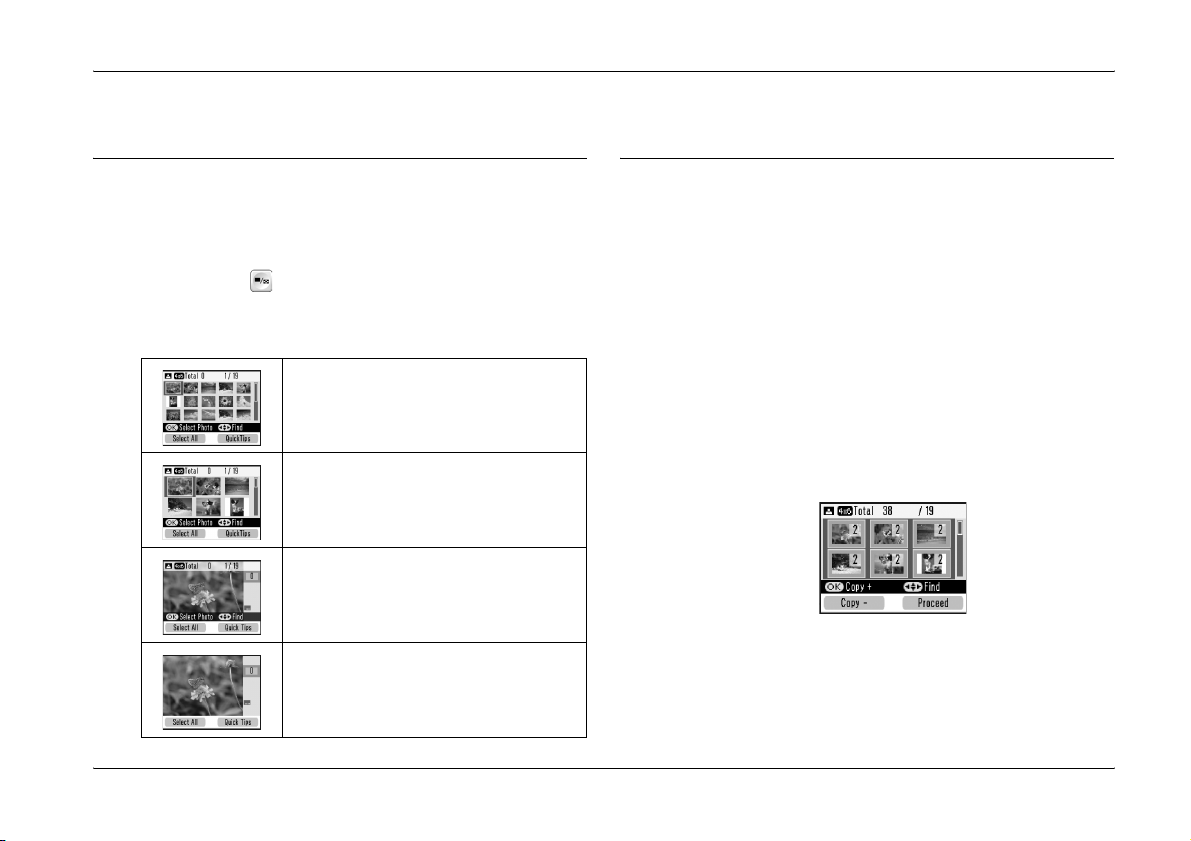
Basic Photo Printing
Changing the View of Photos on the LCD Screen
You can change the view of photos displayed by
pressing the Display button, and you can also set
the default display by using the Setup menu - Photo
View Mode setting.
View 15 photos.
View 6 photos.
View 1 photo with operation guides for the
photo. The print settings set for the photo are
shown as icons on the right side.
View 1 photo at maximum size. The print
settings set for the photo are shown as icons
on the right side.
Printing All Photos
1. Press the Menu button.
2. Press the d button to highlight the Select menu,
then press the right soft key.
3. Press the d button to highlight Select All, then
press right soft key.
4. Press the OK button to increase the number of
copies for all photos, then press the right soft key
to set the copies.
PictureMate PM 240 / PM 280 Basic Photo Printing 27
