Epson PictureMate Product Information Guide
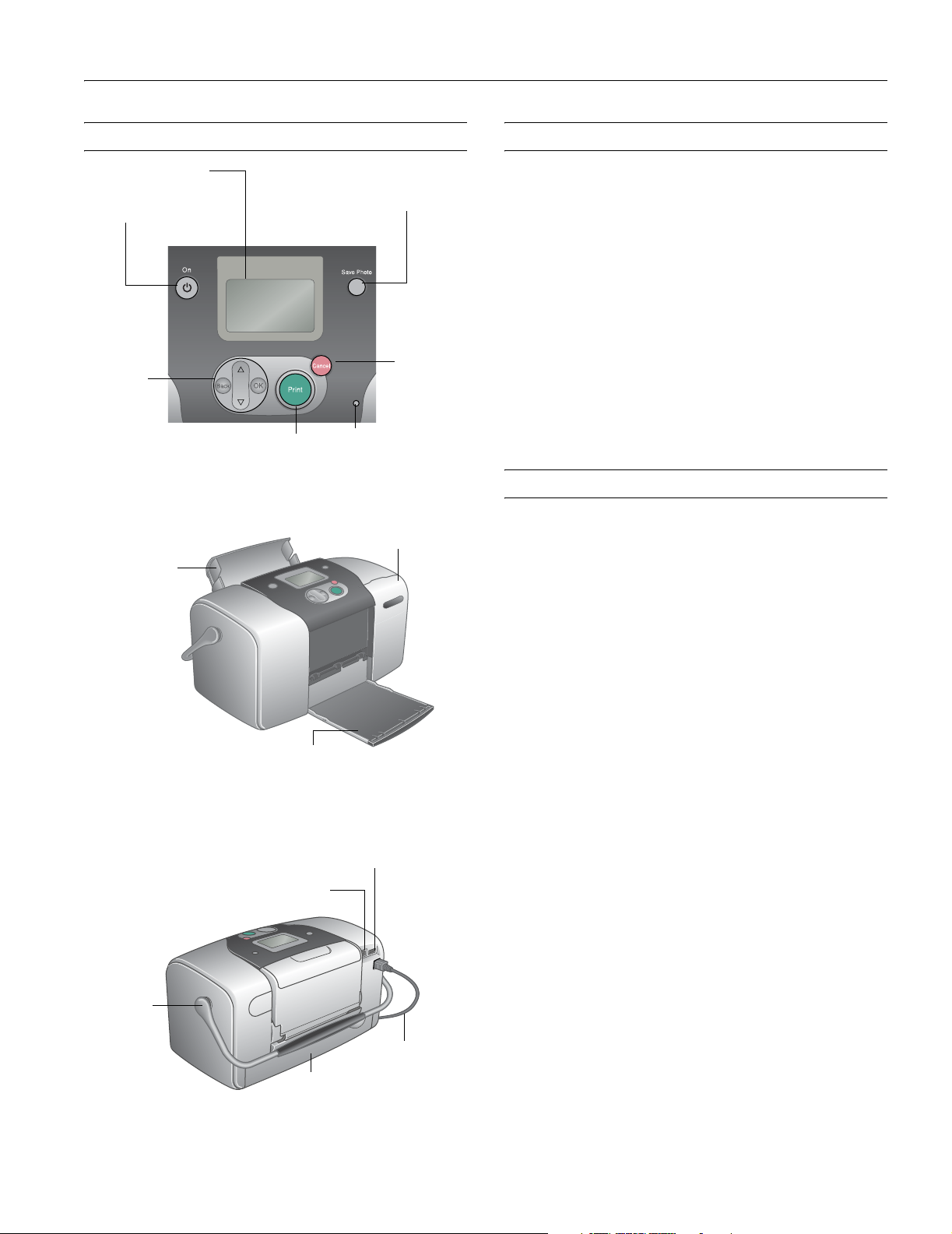
PictureMate Parts Accessories
PictureMate
LCD menu screen
Turn PictureMate on or off
Navigate
menu
options
Control Panel
Paper support
Save photos to an external
storage drive (CD-R, Zip disk,
or flash memory drive)
Click to print
Memory card light
(flashes when reading
card; on when card is
in printer)
Memory card door
Go back or
stop
printing
PictureMate Print Pack (part# T5570)
Includes 100 sheets of PicureMate Photo Paper and a
PictureMate Photo Cartridge
PictureMate Carrying Case (part# ARC1B)
Soft case that holds PictureMate, power cable, extra
PictureMate Print Pack, and more
Epson Bluetooth Photo Print Adapter
(part# C12C824142)
Allows printing wirelessly from Bluetooth-enabled cell
phones, PDAs, or computers to PictureMate
Printer Specifications
Printing
Nozzle
configuration 90 nozzles ×
photo black, red, blue
Print direction Bidirectional with logic seeking
Control code ESC/P Raster, EPSON Remote command
6: yellow, magenta, cyan,
Front
Handle
Back
Output tray
EXT/IF (USB) port for PictBridge
camera, external drive, or
optional Bluetooth Adapter
USB port for computer
Photo cartridge door
Power cable
Input buffer 64KB
Mechanical
Paper capacity 20 sheets of PictureMate Photo Paper
Dimensions
Storage Width: 10.0 inches (256 mm)
Depth: 6.1 inches (154 mm)
Height: 6.4 inches (163 mm)
Printing Width: 10.0 inches (256 mm)
Depth: 12.0 inches (305 mm)
Height: 6.4 inches (163 mm)
Weight 5.5 lb (2.5 kg) without photo cartridge
Electrical
Input voltage 108 to 132 V
Rated frequency 50 to 60 Hz
Input frequency 49.5 to 60.5 Hz
Rated current 0.4 A
4/04 PictureMate - 1
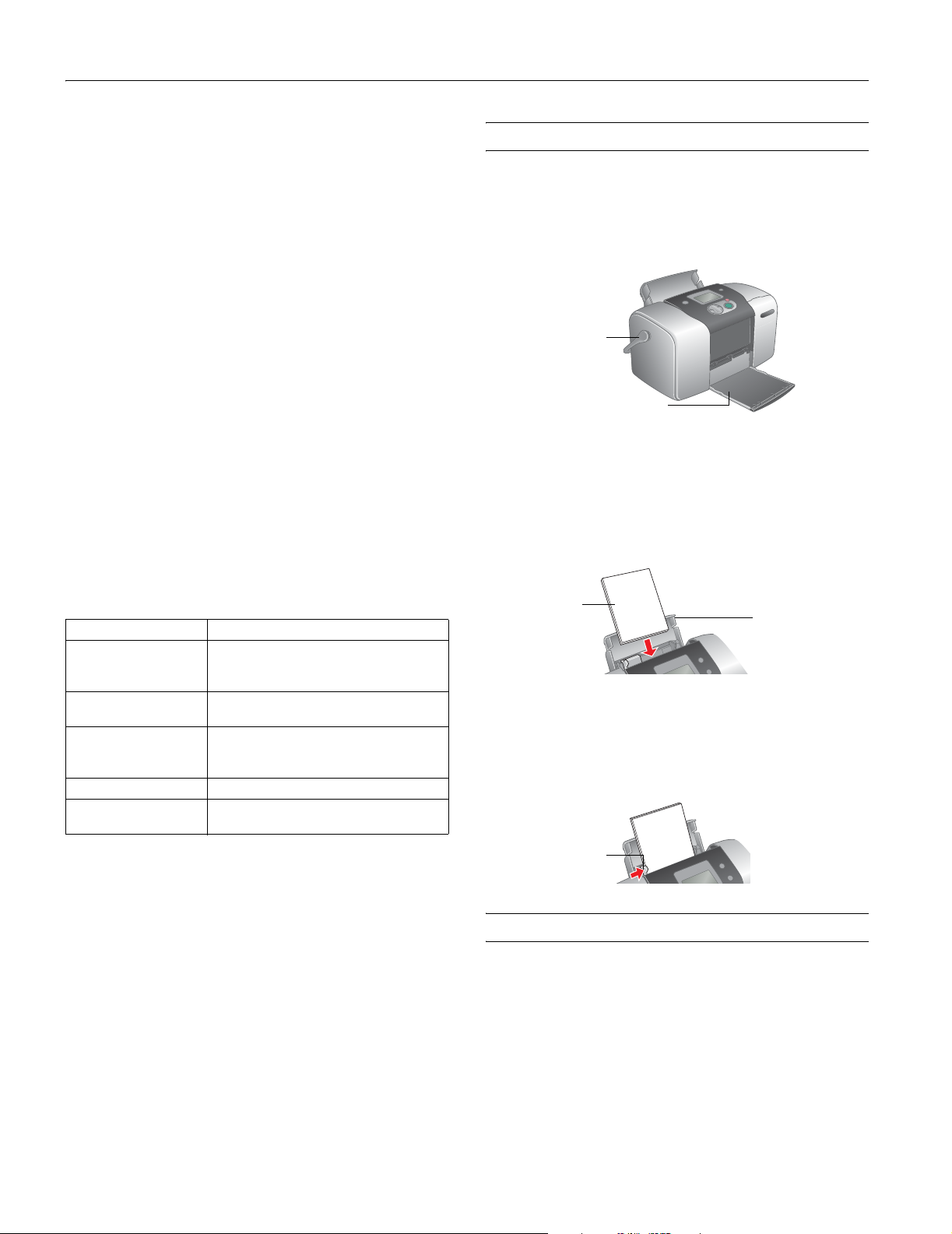
PictureMate
Power
consumption Approx. 13 W
Approx. 4 W in standby mode
Environmental
Temperature
Operation 50 to 95 °F (10 to 35 °C)
Storage*
−4 to 104 °F (−20 to 40 °C)
1 month at 104 °F (40 °C)
Transit* –4 to 140 °F (–20 to 60 °C)
120 hours at 140 °F (60 °C)
Humidity (without condensation)
Operation 20 to 80% RH
Storage* 5 to 85% RH
* Stored in shipping container
Safety Approvals
Safety standards UL 1950, CSA C22.2 No. 950
EMI FCC part 15 subpart B class B
CSA C108.8 Class B
Photo Cartridge
Colors Black, Cyan, Magenta, Yellow, Red, and Blue
Cartridge life 2 years from production date (if unopened)
Storage temperature −4 to 104 °F (−20 to 40 °C)
Transit temperature −22 to 140 °F (−30 to 60 °C)
Freezing temperature* 12.2 °F (−11 °C)
Dimensions 7.7 × 3.6 × 0.7 inches (W × D × H)
* Ink thaws and is usable after approximately 3 hours at
77 °F (25 °C).
(within 6 months after opening package, at
77 °F [25 °C])
1 month at 104 °F (40 °C)
1 month at 104 °F (40 °C)
120 hours at 140 °F (60 °C)
196 × 91.5 × 18.8 mm (W × D × H)
Loading Paper
Follow these steps to load PictureMate Photo Paper.
Caution: Don’t load plain paper; this may damage PictureMate.
1. Move the handle to the back and down.
Move handle
to the back
and down
Open output tray
Note: Keep the handle to the back and all the way down, to
allow paper to feed through.
2. Open the output tray.
3. Open the paper support. Slide the top part of the paper
support up gently until it clicks into place.
Load
glossy side
up
4. Place your paper against the right edge, glossy side up.
Note: Make sure paper is glossy side up to prevent smearing.
5. Slide the edge guide against the paper. Make sure it is snug,
but not so tight that paper is bent.
Edge
guide
Open and
slide up
paper support
Caution: To ensure good results, use a genuine PictureMate Photo
Cartridge and do not refill it. PictureMate calculates the amount of ink
remaining using an IC chip on the photo cartridge, so even if the
cartridge is refilled, the IC chip will report that it is empty.
Do not use a photo cartridge if the date on the cartridge has expired.
Do not leave PictureMate, a PictureMate Photo Cartridge, or
PictureMate with a PictureMate Photo Cartridge installed exposed to
heat or direct sunlight.
2 - PictureMate 4/04
Printing
PictureMate can print photos from these devices:
❏ Your digital camera’s memory card.
❏ A data storage device, such as a CD, Zip disk, or flash
memory (thumb) drive. See the Using PictureMate Without
a Computer book for details.
❏ A PictBridge- or USBDP-enabled digital camera. See the
Using PictureMate Without a Computer book for details.
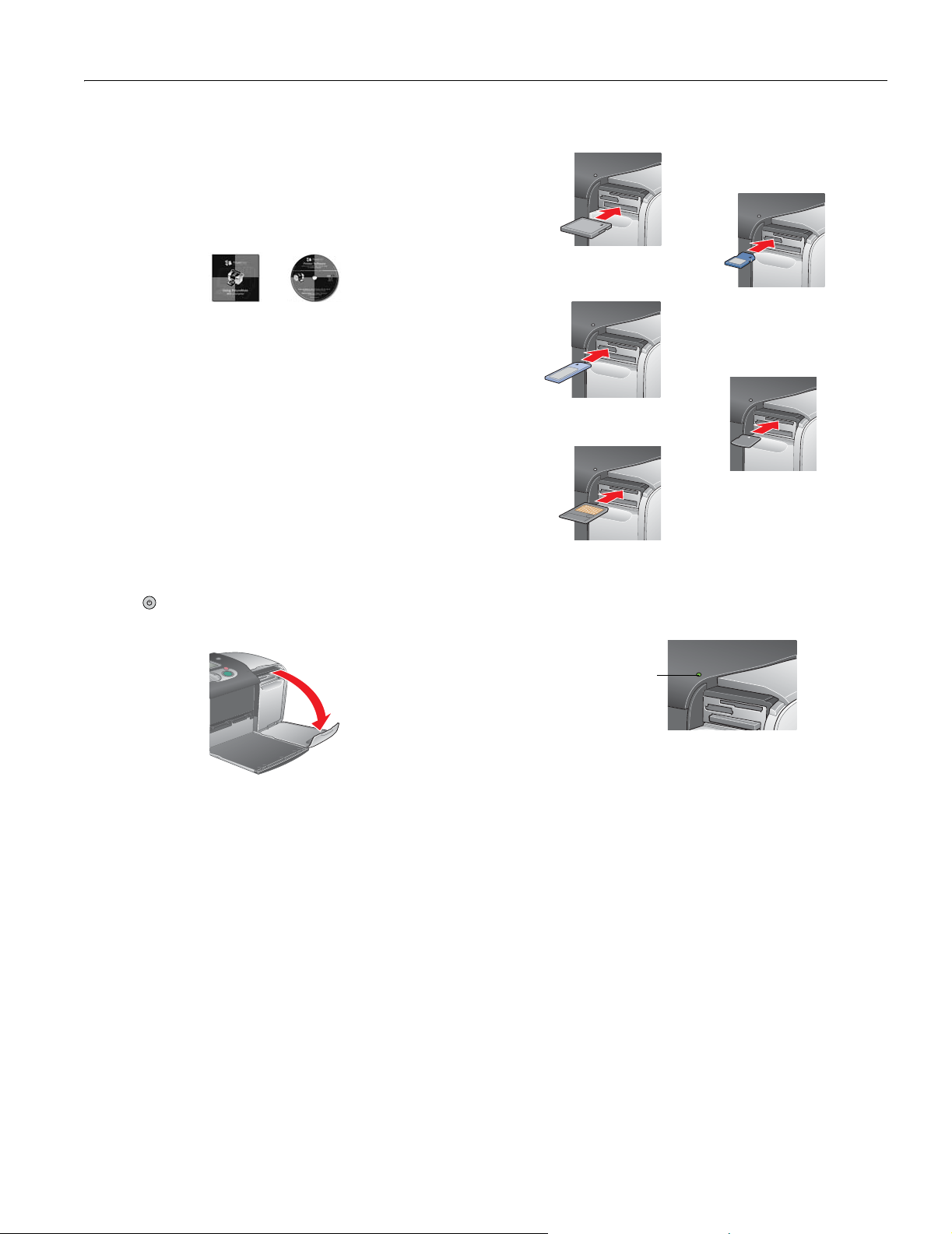
PictureMate
❏ A Bluetooth
®
-enabled device (requires an optional
Bluetooth Photo Print adapter). See the Using PictureMate
Without a Computer book for details.
❏ Your computer. See the Using PictureMate With a Computer
booklet and the on-screen User’s Guide (included on your
PictureMate CD) for details.
However your photos are stored, make sure the image files
meet these requirements:
❏ JPEG files or uncompressed Tiff files only
❏ The file storage device should comply with DCF (Design
rule for Camera File systems) Version 1.0
❏ Resolutions ranging from 160 × 160 to 4600 × 4600 pixels
Your PictureMate recognizes and prints the first 999 photos
on your memory card or device.
Inserting a Memory Card
Note: Insert just one card at a time. The card does not go in all the
way. See above for supported photo file formats.
3. Insert the memory card into one of the three slots.
CompactFlash® or MicrodriveTM
(bottom)
Memory Stick
(middle)
SmartMediaTM
(top)
SD (Secure Digital) or
MMC (MultiMediaCard)
(middle)
®
xD Picture Card
(top)
TM
1. Press On to turn on PictureMate.
2. Open the memory card door.
4. Push the card in carefully until it stops (it won’t go in all the
way). When it is in, the card light comes on.
Card
light
5. Close the memory card door.
Now you can print a proof sheet of all the photos on your card
using the PictureMate Print Wizard (see page 4). You can also
choose photos and layouts for printing from the Main Menu
(see page 5).
Removing a Memory Card
Make sure the card light is not flashing, then pull the card
straight out of the slot.
Caution: Do not remove a card while the card light is flashing; you
may lose photos on your card.
4/04 PictureMate - 3
