Page 1
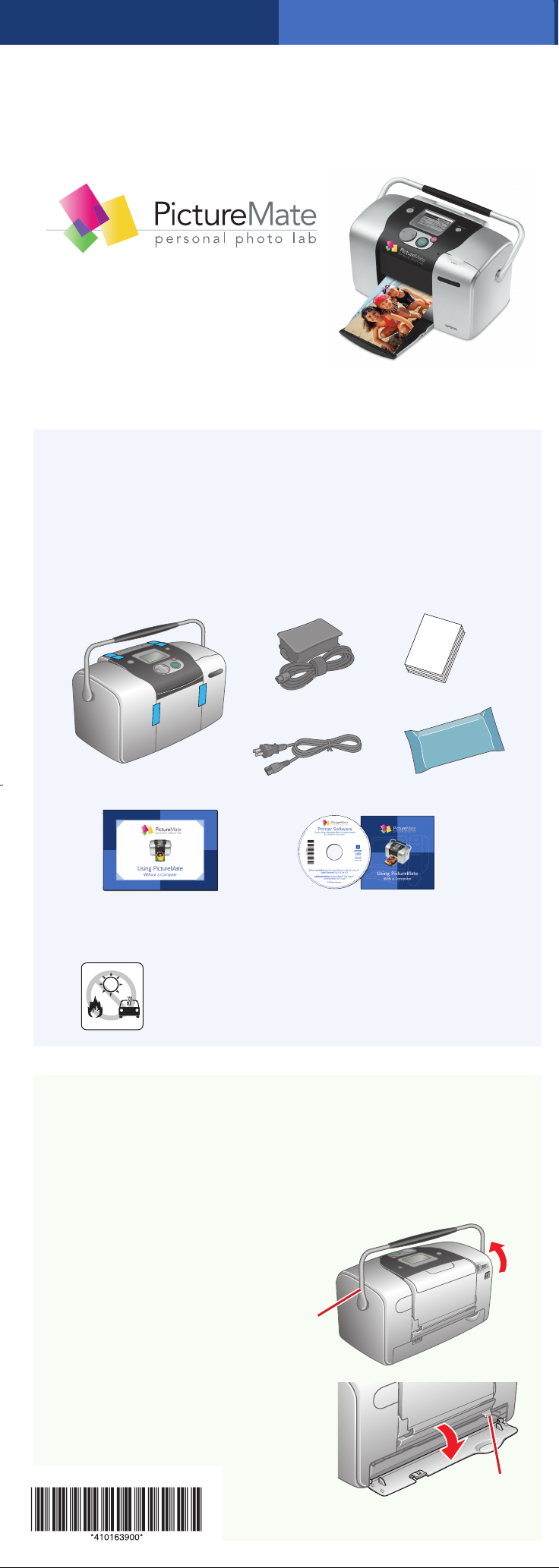
Start Here
®
Set up your PictureMate and
print–no computer required!
Note: To print from your computer, see Using PictureMate With a
Computer and your CD after completing these steps.
4051812-00 XXX
1 Unpack
PictureMate comes with all these items in the box.
Remove all the tape and packing material from PictureMate.
PictureMate
Using PictureMate
Without a Computer
booklet
Caution: To avoid damaging your PictureMate,
keep it out of the sun and don’t leave it in your
car or other location where it can get too hot.
Power adapter
Power cable PictureMate Photo Cartridge
Printer
Software
CD
+
Paper
Using PictureMate
With a Computer
booklet
2 Install the Photo
Cartridge
1 Flip the handle up.
Handle
2 Open the cartridge door
on the back of PictureMate.
You see the release lever.
Lever
Page 2
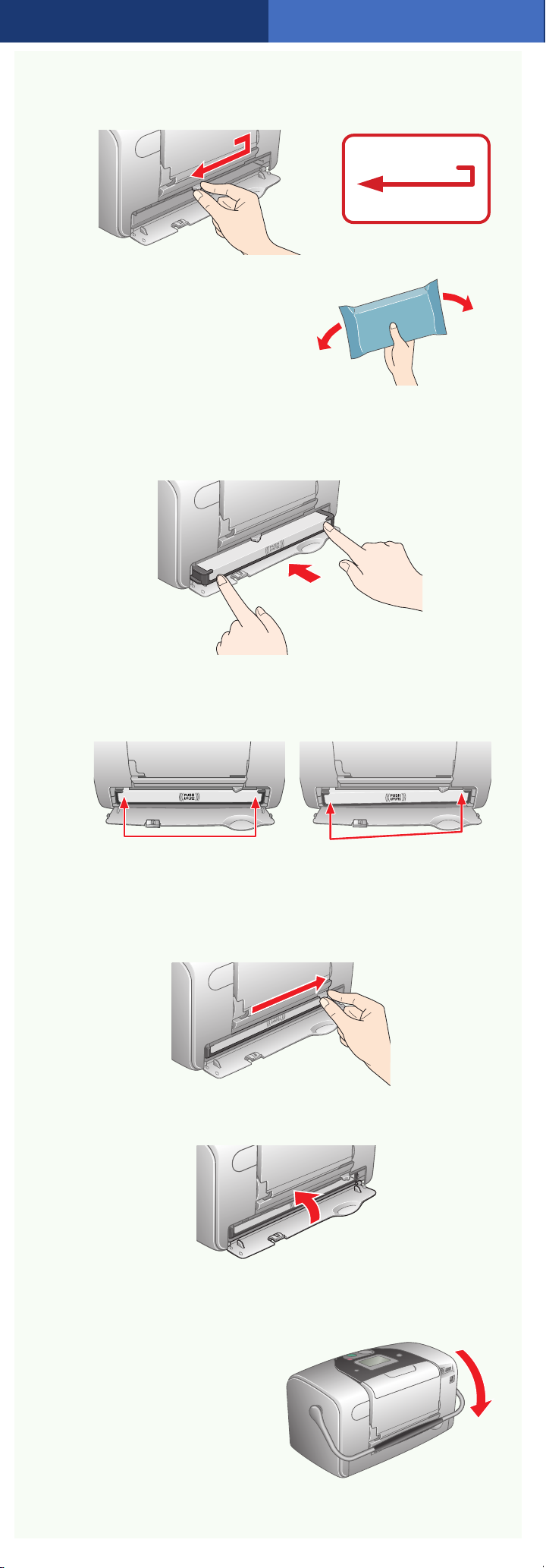
3 Move the lever to the Release position by sliding it
in the direction shown.
To release lever
4 Shake the photo cartridge
a few times in its package,
then unwrap the cartridge.
5 Slide the cartridge straight into the slot, label side up,
until it is fully inserted. Push in both sides evenly to
make sure it is not crooked.
Caution: Make sure both sides of the cartridge are even,
or ink may leak. If either side is sticking out, remove the
cartridge and reinstall it.
WrongRight
6 Move the lever right to the Lock position. If it does
not lock in place, the cartridge is not installed
correctly. Release it and try again.
7 Close the cartridge door. Make sure it snaps shut.
If the door does not close completely, the cartridge is
not installed correctly. Remove it and try again.
8 Flip the handle to the
back of PictureMate
and all the way down.
Page 3

3 Plug In and Turn
On PictureMate
1 Connect the power cable
to the power adapter.
2 Plug the small cable into
the back of PictureMate.
3 Plug the other end of
the power cable into a
standard power outlet.
4 Press the On button to turn on PictureMate.
PictureMate gets the ink ready for printing.
You see this message:
After a few minutes, when PictureMate is ready,
you see this message:
5 Press the OK button.
4 Load Paper
Your PictureMate comes with photo paper made especially
for it.
Caution: Don’t load or print on plain paper; this may damage
PictureMate.
1 Flip open the
paper support.
2 Pull up the paper
support all the way.
3 Open the output tray.
Note:
Make sure the handle
Make sure the paper support is fully extended.
is all the way down
Page 4

4 Place your paper against the right edge,
with the glossy side up.
Note: Load up to 20 sheets
at a time.
5 Slide the edge guide
against the paper.
Note: Keep unused paper in the original package and store it flat to
prevent curling.
5 Insert a
Memory Card
Remove the memory card containing photos from your
camera, then follow these steps:
1 Flip down the memory
card door.
2 Insert the memory card into the correct slot.
Top
Middle
SD™ (Secure Digital)
MMC™ (MultiMediaCard™)
Bottom
CompactFlash™ Type I and II
* Adapter required
SmartMedia™
mini SD™ *
Microdrive™
xD Picture Card™
Sony Memory Stick
Memory Stick Duo™ *
Memory Stick PRO™
Memory Stick PRO Duo™ *
MagicGate™ Memory Stick
MagicGate Memory Stick Duo™ *
®
Page 5

3 Push the card in until it stops (it won’t go in all the
way). When the card is in, the card light comes on.
Card light
Note: Insert just one card at a time. The PictureMate
does not read multiple cards at once.
4 Close the memory
card door.
6 Print a Proof Sheet
When you insert the memory card, you see a message while
PictureMate counts your photos, then you see the PictureMate
Wizard with this message:
Proof
sheet
Note: If you don’t see the Wizard, you may have DPOF selected
on your memory card. You’ll see the Main Menu instead. See the
Using PictureMate Without a Computer book to print a proof sheet.
Press Print to start
printing your proof sheet.
Note: Your proof sheet may print on several pages, depending on
the number of photos on your card. (If you need to stop printing,
press Cancel.)
Your proof sheet shows up to 20 small thumbnail versions of
your photos with the photo numbers and names.
Photo number
Photo name
Page 6

7 Print Photos
1 When you see the PictureMate Wizard screen, press
OK to select the photos you want to print.
Press OK
Note: To print all the photos on your card, press Print
instead. Make sure you load enough paper (up to 20
sheets).
2 Press or to highlight the
number of the photo you want to
print, then press OK to choose it.
3 Press or to choose the number of copies to
print, then press OK.
You see a screen like this:
Selected photo
is checked
Note: To select more photos, repeat steps 2 and 3.
To deselect a photo, press OK to uncheck it.
4 Press Print to confirm
your photo choices, then
press Print again to
start printing.
Note: After printing with the Wizard, you
see the Main Menu. From there, just press
Print to print all your 4 x 6 photos. You
can also turn off the Wizard and just
use the Main Menu.
For More Information
Number of copies
Main Menu
Using PictureMate Without a Computer
See this book to learn about printing
and saving photos without using a
computer. You can crop photos, print in
black and white, and even print walletsize photos.
Using PictureMate With a Computer
See this booklet and CD for steps on
installing software and the on-screen
User’s Guide. View the User’s Guide
for complete instructions on using
PictureMate.
Epson and PictureMate are registered trademarks of Seiko Epson Corporation.
General Notice: Other product names used herein are for identification purposes
only and may be trademarks of their respective owners. Epson disclaims any and
all rights in those marks.
© 2005 Epson America, Inc. 5/05
CPD-19732
Printed in XXXXXX XX.XX-XX XXX
