Epson Photo750 User Manual
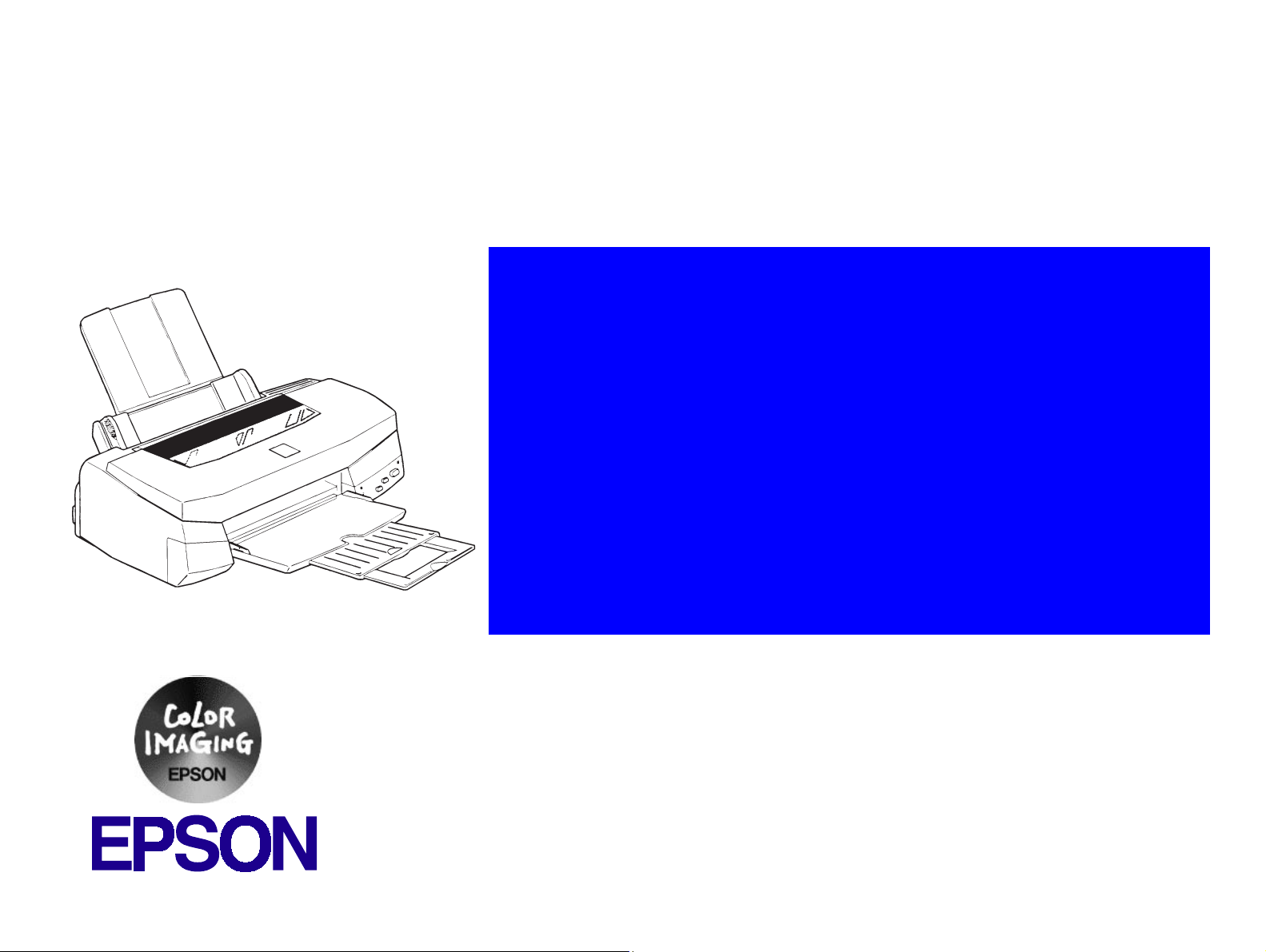
®
6(59,&(#0$18$/
6(59,&(#0$18$/
6(59,&(#0$18$/6(59,&(#0$18$/
Color Inkjet Printer
EPSON Stylus Photo 750
SEIJ98005
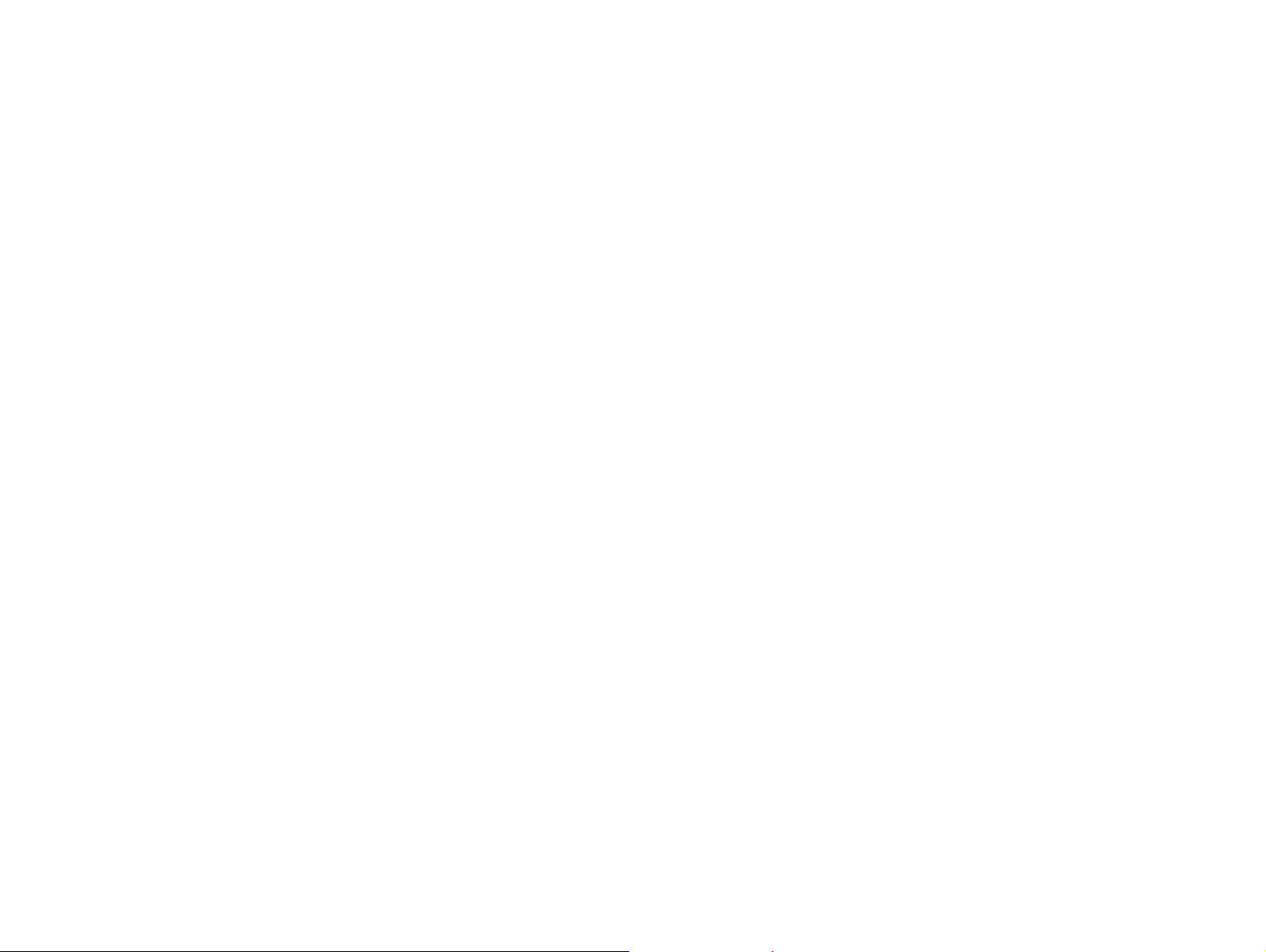
Notice
†
All rights reserved. No p art of t his manual may be reprod uced, stored i n a ret rieval syste m, or trans mit ted in any form or by any means electronic,
mechanical, photocopying, or otherwise, without the prior written permission of SEIKO EPSON CORPORATION.
†
All effort have been made to ensure the accuracy of the contents of this manual. However, should any errors be detected, SEIKO EPSON would
greatly appreciate being informed of them.
†
The contents of this manual are subject to change without notice.
†
All effort have been made to ensure the accuracy of the contents of this manual. However, should any errors be detected, SEIKO EPSON would
greatly appreciate being informed of them.
†
The above not withstanding SEIKO EPSON CORPORATION can assume no responsibility for any errors in this manual or the consequences
thereof.
EPSON is a registered trademark of SEIKO EPSON CORPORATION.
General Notice: Other product names used herein are for identification purpose only and may be trademarks or registered trademarks of their
respective owners. EPSON disclaims any and all rights in those marks.
Copyright © 1998 SEIKO EPSON CORPORA TION. Printed in Japan.
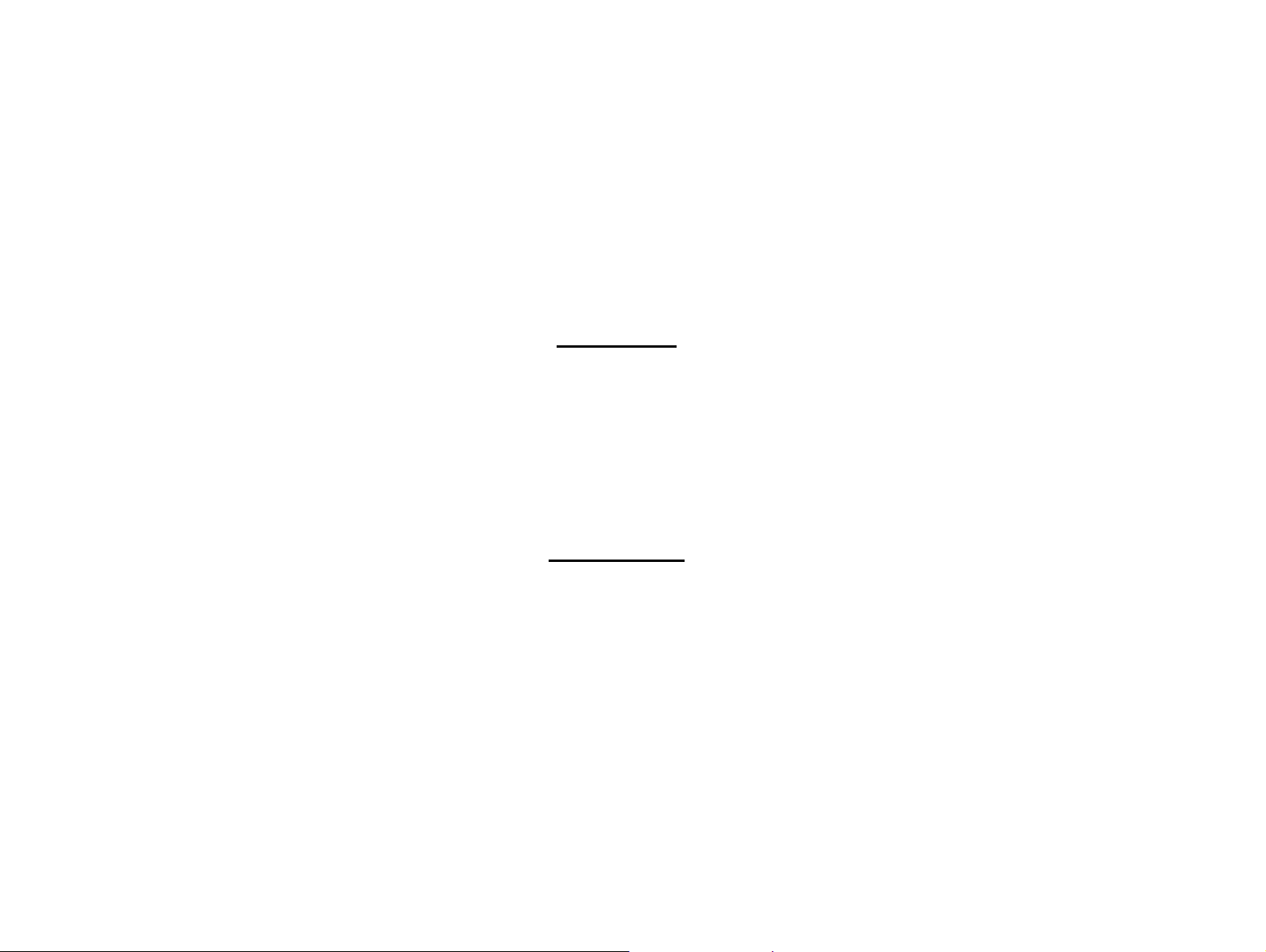
PRECAUTIONS
Precautionary notations throughout the text are categorized relative to 1)Personal injury and 2) damage to equipment.
DANGER
WARNING
The precautionary measures itemized below should always be observed when performing repair/maintenance procedures.
Signals a precaution which, if ignored, could result in serious or fatal personal injury. Great caution should be exercised in
performing procedures preceded by DANGER Headings.
Signals a precaution which, if ignored, could result in damage to equipment.
DANGER
1. ALWAYS DISCONNECT THE PRODUCT FROM THE POWER SOURCE AND PERIPHERAL DEVICES PERFORMING ANY
MAINTENANCE OR REPAIR PROCEDURES.
2. NO WORK SHOULD BE PERFORMED ON THE UNIT BY PERSONS UNFAMILIAR WITH BASIC SAFETY MEASURES AS DICTATED
FOR ALL ELECTRONICS TECHNICIANS IN THEIR LINE OF WORK.
3. WHEN PERFORMING TESTING AS DICTATED WITHIN THIS MANUAL, DO NOT CONNECT THE UNIT TO A POWER SOURCE UNTIL
INSTRUCTED TO DO SO. WHEN THE POWER SUPPLY CABLE MUST BE CONNECTED, USE EXTREME CAUTION IN WORKING ON
POWER SUPPLY AND OTHER ELECTRONIC COMPONENTS.
WARNING
1. REPAIRS ON EPSON PRODUCT SHOULD BE PERFORMED ONLY BY AN EPSON CERTIFIED REPAIR TECHNICIAN.
2. MAKE CERTAIN THAT THE SOURCE VOLTAGES IS THE SAME AS THE RATED VOLTAGE, LISTED ON THE SERIAL NUMBER/
RATING PLATE. IF THE EPSON PRODUCT HAS A PRIMARY AC RATING DIFFERENT FROM AVAILABLE POWER SOURCE, DO NOT
CONNECT IT TO THE POWER SOURCE.
3. ALWAYS VERIFY THAT THE EPSON PRODUCT HAS BEEN DISCONNECTED FROM THE POWER SOURCE BEFORE REMOVING OR
REPLACING PRINTED CIRCUIT BOARDS AND/OR INDIVIDUAL CHIPS.
4. IN ORDER TO PROTECT SENSITIVE MICROPROCESSORS AND CIRCUITRY, USE STATIC DISCHARGE EQUIPMENT, SUCH AS
ANTI-STATIC WRIST STRAPS, WHEN ACCESSING INTERNAL COMPONENTS.
5. REPLACE MALFUNCTIONING COMPONENTS ONLY WITH THOSE COMPONENTS BY THE MANUFACTURE; INTRODUCTION OF
SECOND-SOURCE ICs OR OTHER NONAPPROVED COMPONENTS MAY DAMAGE THE PRODUCT AND VOID ANY APPLICABLE
EPSON WARRANTY.
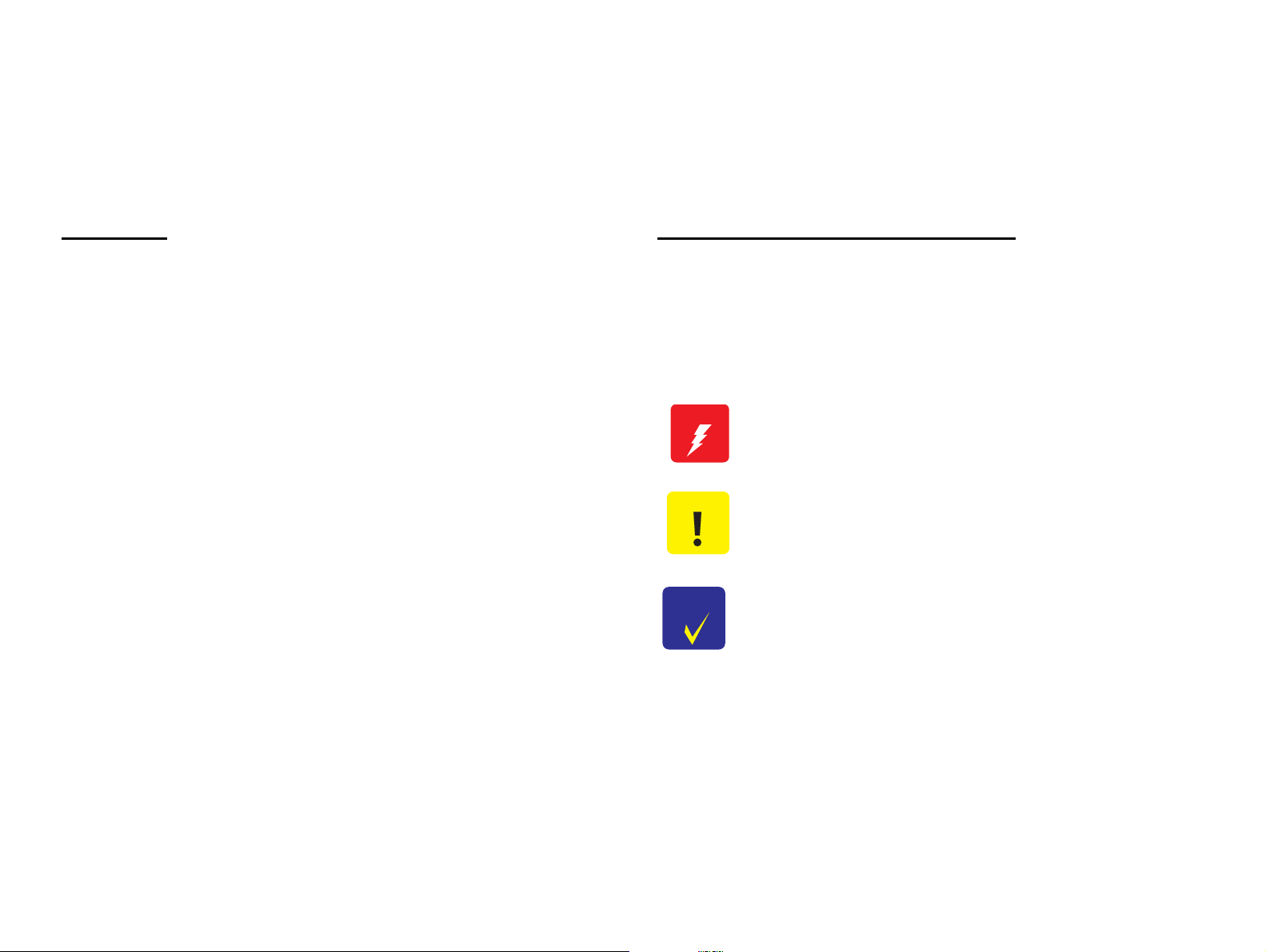
About This Manual
W ARNING
This manual describes basic functions, theory of electrical and mechanical operations, maintenance and repair procedures of EPSON Stylus Photo
750. The instructions and procedures included herein are intended for the experienced repair technici ans, and attention should be given to the
precautions on the preceding page.
Contents
This manual consists of six chapters and Appendix.
CHAPTER 1. PRODUCT DESCRIPTIONS
Provides a general overview and specifications of the
product.
CHAPTER 2. OPERATING PRINCIPLES
Describes the theory of electrical and mechanical
operations of the product.
CHAPTER 3. TROUBLESHOOTING
Provides the step-by-step procedures for the
troubleshooting.
CHAPTER 4. DISASSEMBLY AND ASSEMBLY
Describes the step-by-step procedures for
disassembling and assembling the product.
CHAPTER 5. ADJUSTMENTS
Provides Epson-approved methods for adjustment.
CHAPTER 6. MAINTENANCE
Provides preventive maintenance procedures and the
lists of Epson-approved lubricants and adhesives
required for servicing the product.
APPENDIX
Provides the following additional information for
reference:
• Connector pin assignments
• Electric circuit boards components layout
• Exploded diagram
• Electrical circuit boards schematics
Symbols Used in This Manual
Various symbols are used throughout this manual either to provide
additional information on a specif ic topic or to warn of possible danger
present during a procedure or an action. Be aware of all symbols when
they are used, and always read WARNING, CAUTION or NOTE
messages.
Indicates an operating or maintenance procedure, practice
or condition that, if not strictly observed, coul d result in in jury
or loss of life.
CAUTION
CHECK
PO INT
Indicates an operating or maintenance procedure, practice,
or condition that, if not strictly observed, could result in
damage to, or destruction of, equipment.
May indicate an operating or maintenance procedure,
practice or condition that is necessary to accomplish a task
efficiently. It may also provide additional information that is
related to a specific subject, or comment on the results
achieved through a previous action.
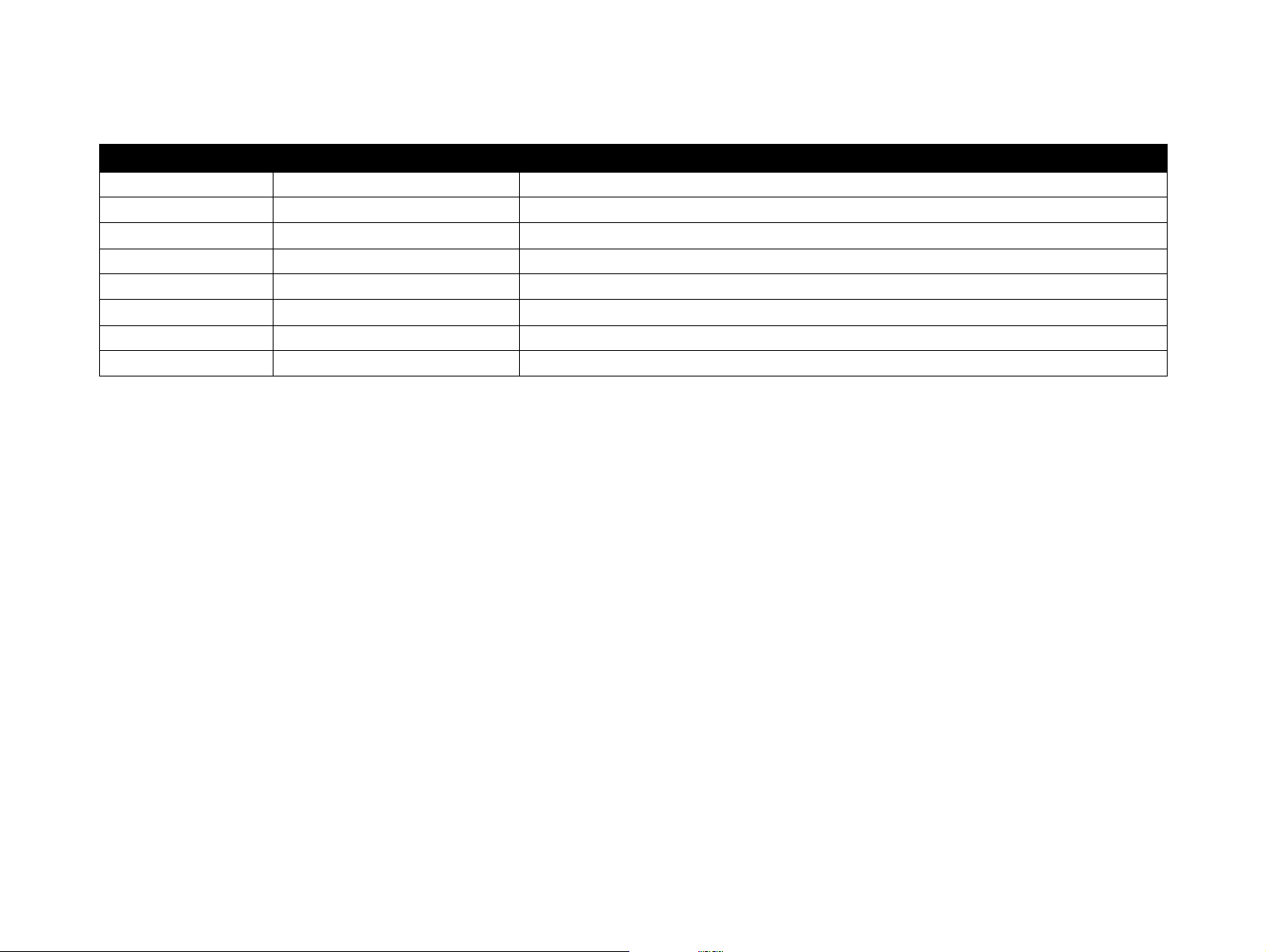
Revision Status
Revision Issued Date Description
Rev. A December 14, 1998 First Release
Rev. B July 30, 1999 Revise Page 85, 106
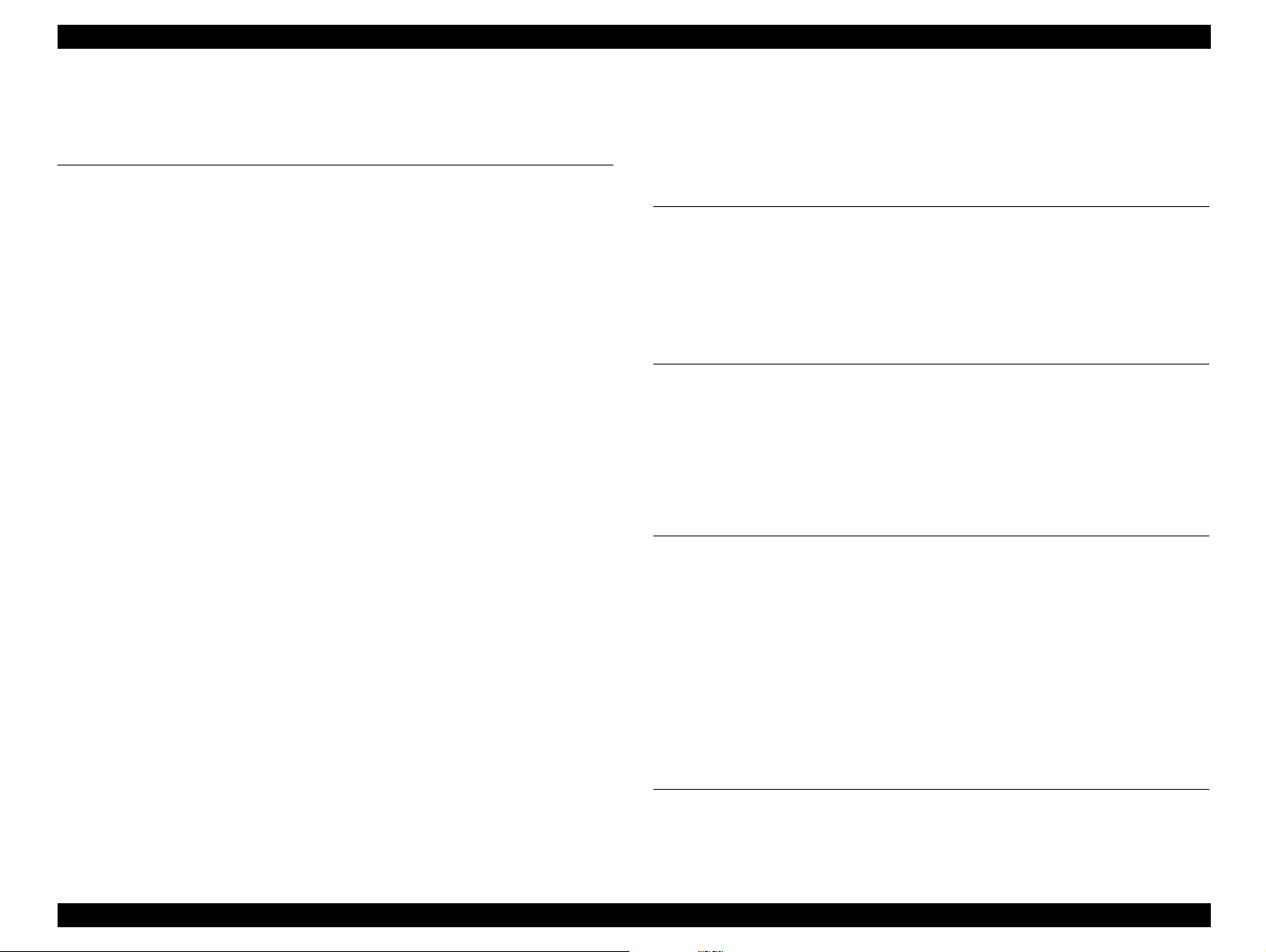
Stylus Photo 750 Revision A
Table of Contents
Product Description
Overview................ ....... ...... ...... ....... ...... ....... ...... ....... ..................................... 4
General Characteristics............................................................................. 4
General Description........................................................................................ 5
Printing....... ...... ............................................. ....... ...... ....... ........................ 5
Paper Feeding........................................................................................... 6
Paper Specification ................................................................................... 6
Printable Area................ ...... ....... ...... ....... ............................................. ..... 7
Adjust Lever Settings ................................................................................ 8
Environmental Conditions ......................................................................... 9
Ink Cartridge............................................................................................ 10
Input Data Buffer ..................................................................................... 11
Electric Specification ............................................................................... 11
Reliability................................................................................................. 11
Safety Approvals ..................................................................................... 11
Acoustic noise ......................................................................................... 11
CE Marking.............. ...... ...... ....... ............................................. ....... ...... ... 12
Printer Language and Emulation............................................................. 12
Parallel Interface.... ....... ...... ...... ....... ...... ....... ...... ....... ...... ............................. 14
Parallel Interface(Forward channel)........................................................ 14
Parallel Interface(Reverse channel)........................................................ 15
Serial Interface ........................................................................................ 18
USB(Universal Serial Bus) Interface....................................................... 19
Prevention of data transfer time-out on the host ..................................... 20
Interface selection ................................................................................... 20
IEEE 1284.4 protocol .............................................................................. 20
Function........................................................................................................ 21
Control Code ........................................................................................... 21
Bi-directional Command.......................................................................... 21
Control Panel........................................................................................... 21
Special Setting Mode .............................................................................. 22
LED Indications ....................................................................................... 22
Errors....................................................................................................... 23
Initialization.............................................................................................. 24
Initialization Setting ................................................................................. 25
Physical Specification.............................................................................. 25
Consumables and options....................................................................... 26
Operating Principles
Overview ...................................................................................................... 28
Printer Mechanism .................................................................................. 28
Operating Principles of Electric Circuit......................................................... 30
C257 PSB Power Supply Circuit............................................................. 30
C259 Main Control Circuit ....................................................................... 32
Troubleshooting
Overview ...................................................................................................... 39
Unit Level Troubleshooting........................................................................... 41
Unit Repair (Power Supply Board) ............................................................... 44
Repair of the Control Board.......................................................................... 45
Unit Repair (Printer Mechanism).................................................................. 47
Disassembly and Assembly
Overview ...................................................................................................... 51
Precautions ............................................................................................. 51
Tools ....................................................................................................... 51
Work Completion Check ......................................................................... 52
Disassembly................................................................................................. 53
Housing Removal..... ....... ............................................. ...... ....... ...... ........ 54
Circuit Boards Removal .......................................................................... 55
Control Panel Removal ........................................................................... 57
Absorber Tray, Assembly;A Removal ..................................................... 58
Printer Mechanism Removal ................................................................... 59
Adjustment
Overview ...................................................................................................... 77
Required Adjustment............................................................................... 77
Adjustment ................................................................................................... 78
1
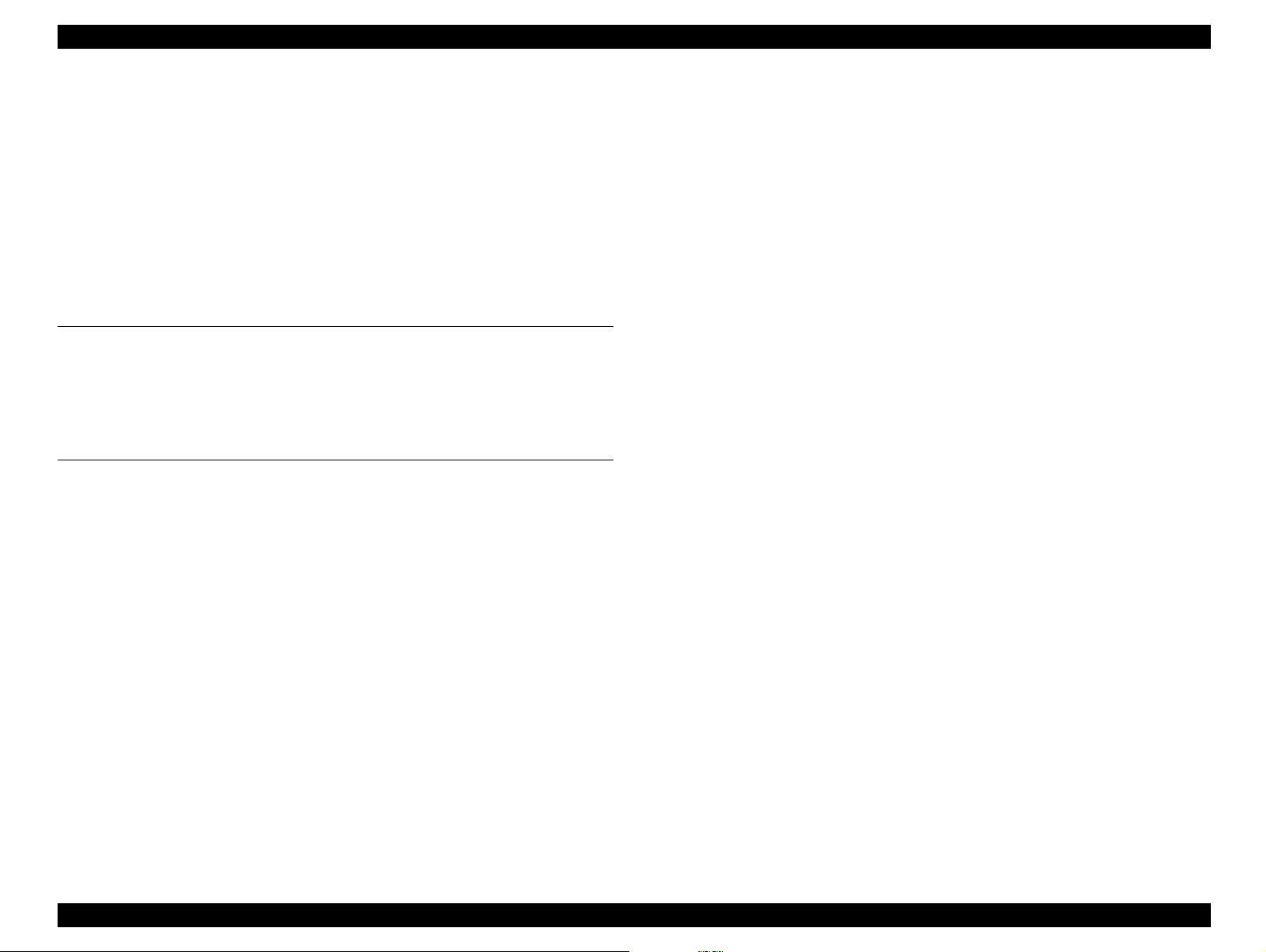
Stylus Photo 750 Revision A
Paper Gap Adjustment............................................................................ 78
Adjustment by Adjustment Program...... ....... ...... ....... ...... ............................. 80
Adjustment Program...... ...... .............................................. ...... ....... ...... ... 80
Setting Destination Information............................................................... 82
Head Voltage ID Adjustment................................................................... 83
Head Angular Adjustment ....................................................................... 84
Bi-D Adjustment ...................................................................................... 86
Head Cleaning......................................................................................... 87
Initial Ink Charge .................................................................................... 88
Counter Value for Ink Absorber............................................................... 89
Maintenance
Overview....................................................................................................... 91
Cleaning.................................................................................................. 91
Service Maintenance........... ....... ...... ....... ...... ....... ................................... 91
Lubrication............................................................................................... 92
Appendix
Connector Summary..................................................................................... 97
Major Component Unit ............................................................................ 97
Component Layout ..................................................................................... 100
Exploded Diagram...................................................................................... 102
Electric Circuit............................................................................................. 105
2
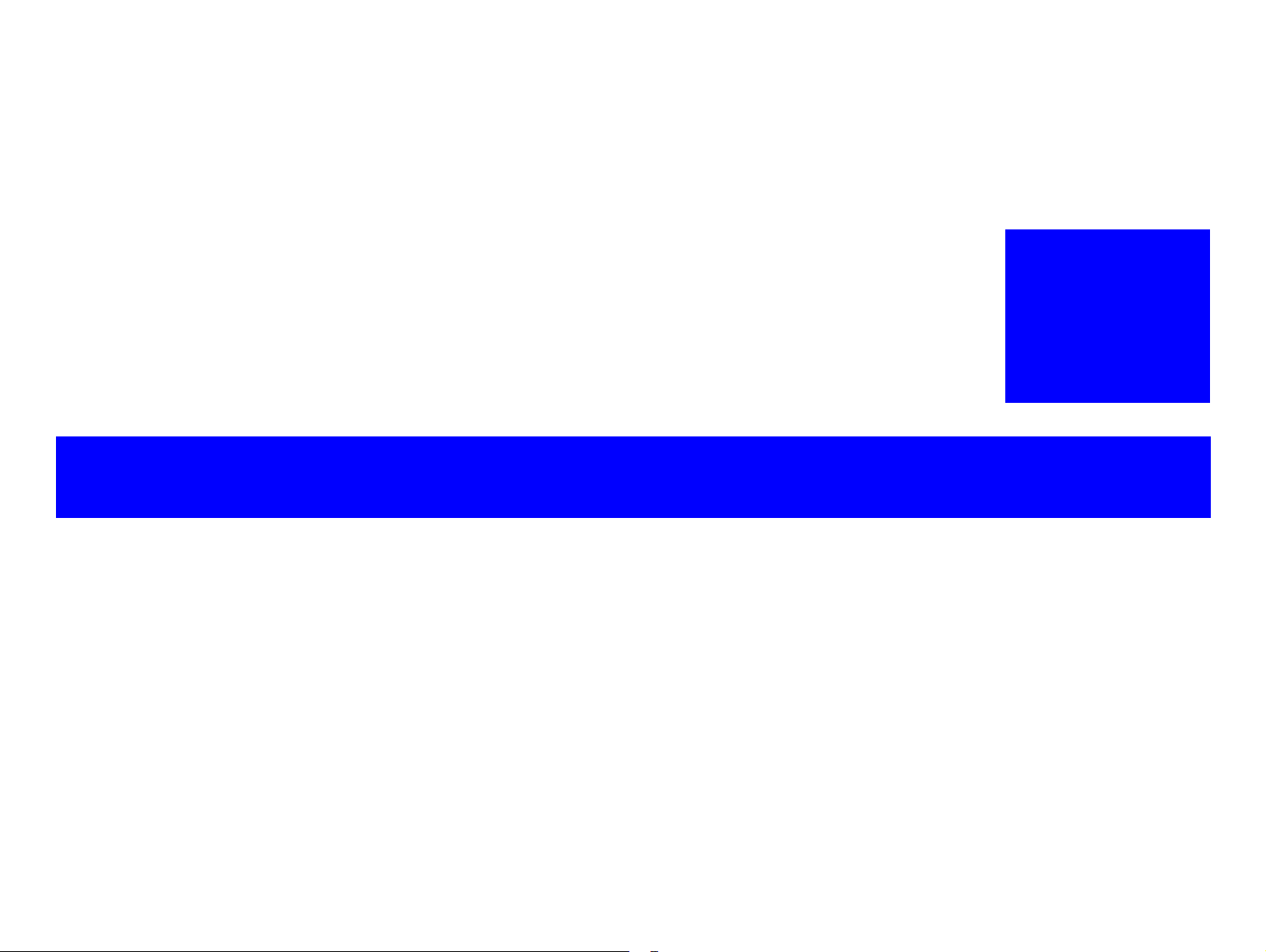
PRODUCT DESCRIPTION
&+$37(5
4
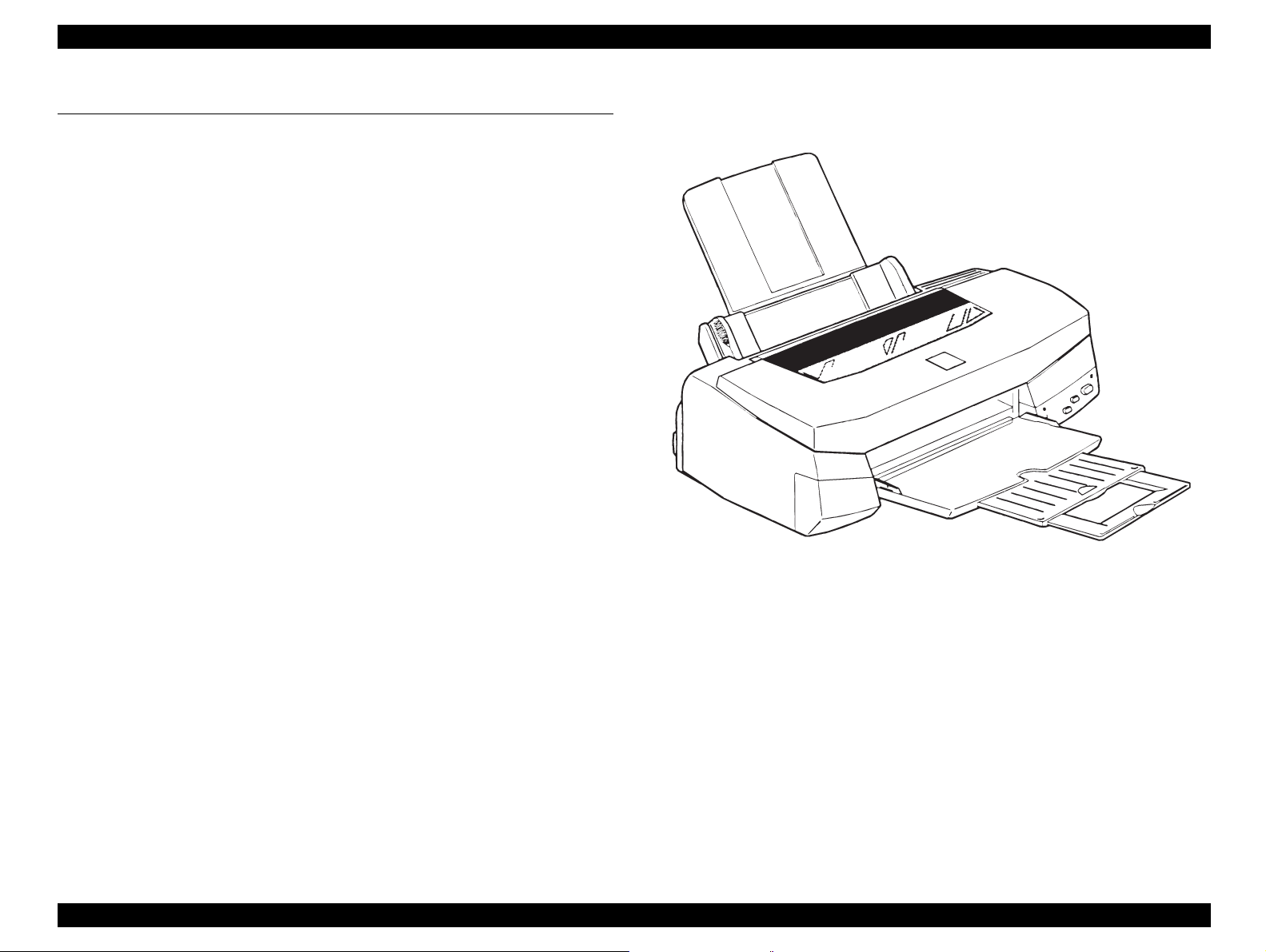
EPSON Stylus Photo 750 Revision A
1.1 Overview
This printer has better mechanism for the print quality and paper
feeding than that of Stylus Photo and Stylus Photo 700. It also uses new
print head and improved printing speed and through put.
1.1.1 General Characteristics
Major features of this printer are as follows;
†
High quality color printing
„
Bi-directional printing at the resolution of 720 dpi.
„
1440 (H) x 720 (V) dpi printing
„
Photo-MACH technology (6 color printing. CMYKcm)
„
Super micro dot, Super micro weave printing
†
Built-in auto sheet feeder
„
Holds 100 cut-sheet (55g/m
„
Holds 10 envelopes
„
Holds 10 transparency films
„
Holds 65 sheets of special paper
†
Built-in 3 I/Fs
„
Bi-directional parallel I/F (IEEE-1284 level 1 device)
„
Mac serial I/F(up to approx.1.8Mbps)
„
USB I/F
†
Windows/Macintosh exclusive
2
)
Figure 1-1. Exterior View of Stylus Photo 750
Product Description Overview 4
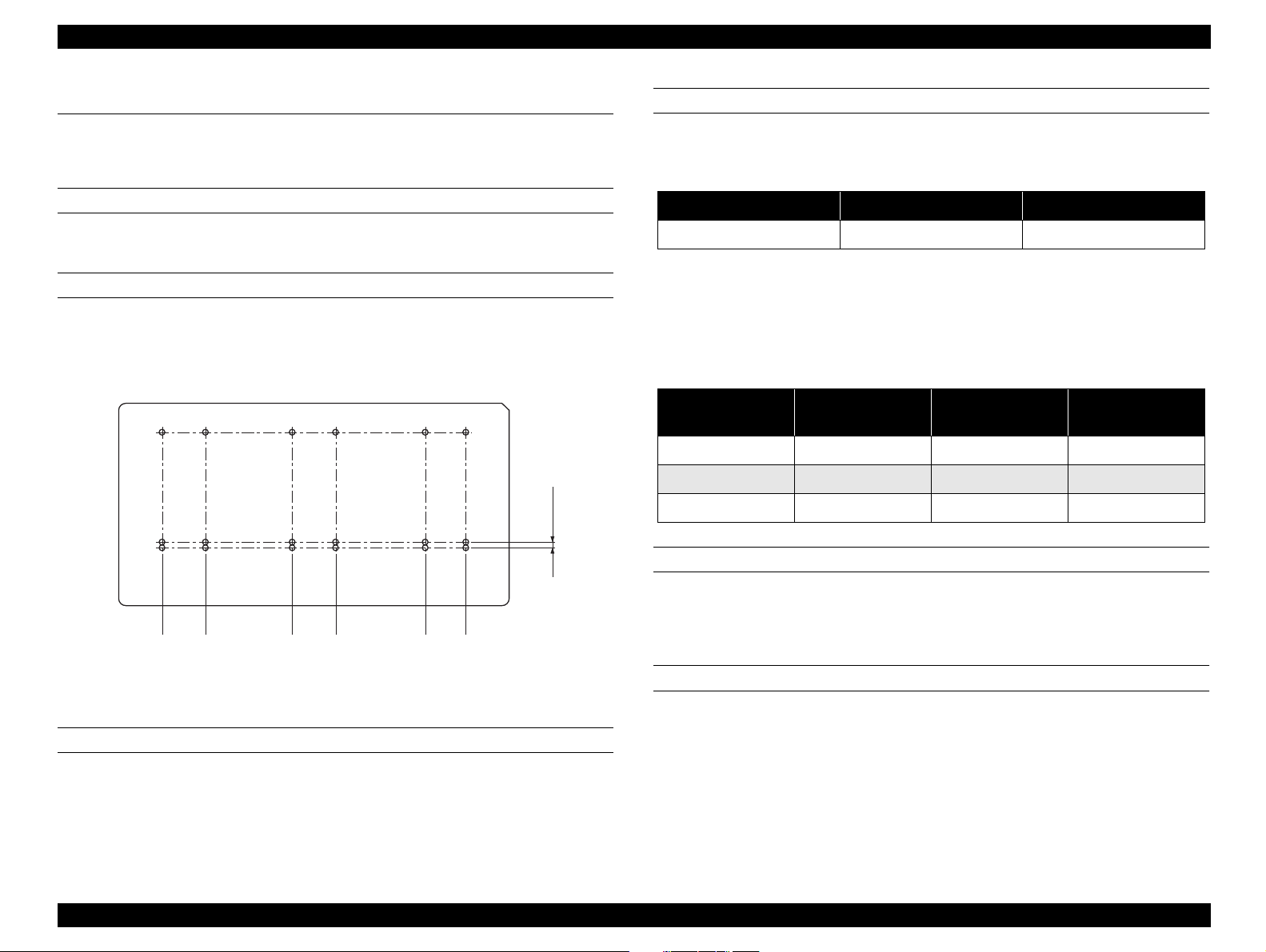
EPSON Stylus Photo 750 Revision A
1.2 General Description
1.2.1 Printing
PRINTING METHOD
†
On demand ink jet
NOZZLE CONFIGURATION
†
48 nozzles x 6 (Black, Cyan, Magenta, Yellow, Light Cyan, Light
Magenta)
#48
#1
PRINTING SPEED AND PRINTABLE COLUMNS
†
Character mode
Table 1-1. Printing Speed
Character Pitch Printable columns LQ speed
10 CPI (Pica) 80 200CPS**
** This value is the speed of one print-pass in whic h the 1/3 of char acter
matrix is printed.
†
Raster graphics mode
Table 1-2. Raster Graphics Mode
Horizontal
resolution
180 dpi 8.26 inch 1488 20 IPS
360 dpi 8.26 inch 2976 20 IPS
720 dpi 8.26 inch 5952 20 IPS
(3 /3 6 0 ")
0.212 m m
Printable area Available dot CR Speed
CONTROL CODE
†
ESC/P Raster
†
Bk C yan LC M LM
Figure 1-2. Nozzle Configuration
PRINTING DIRECTION
†
Bi-direction with logic seeking
Y sp02
EPSON Remote command
CHARACTER TABLES
†
2 international character sets
„
PC437 (US, Standard Europe)
„
PC850 (Multilingual)
Product Description General Description 5
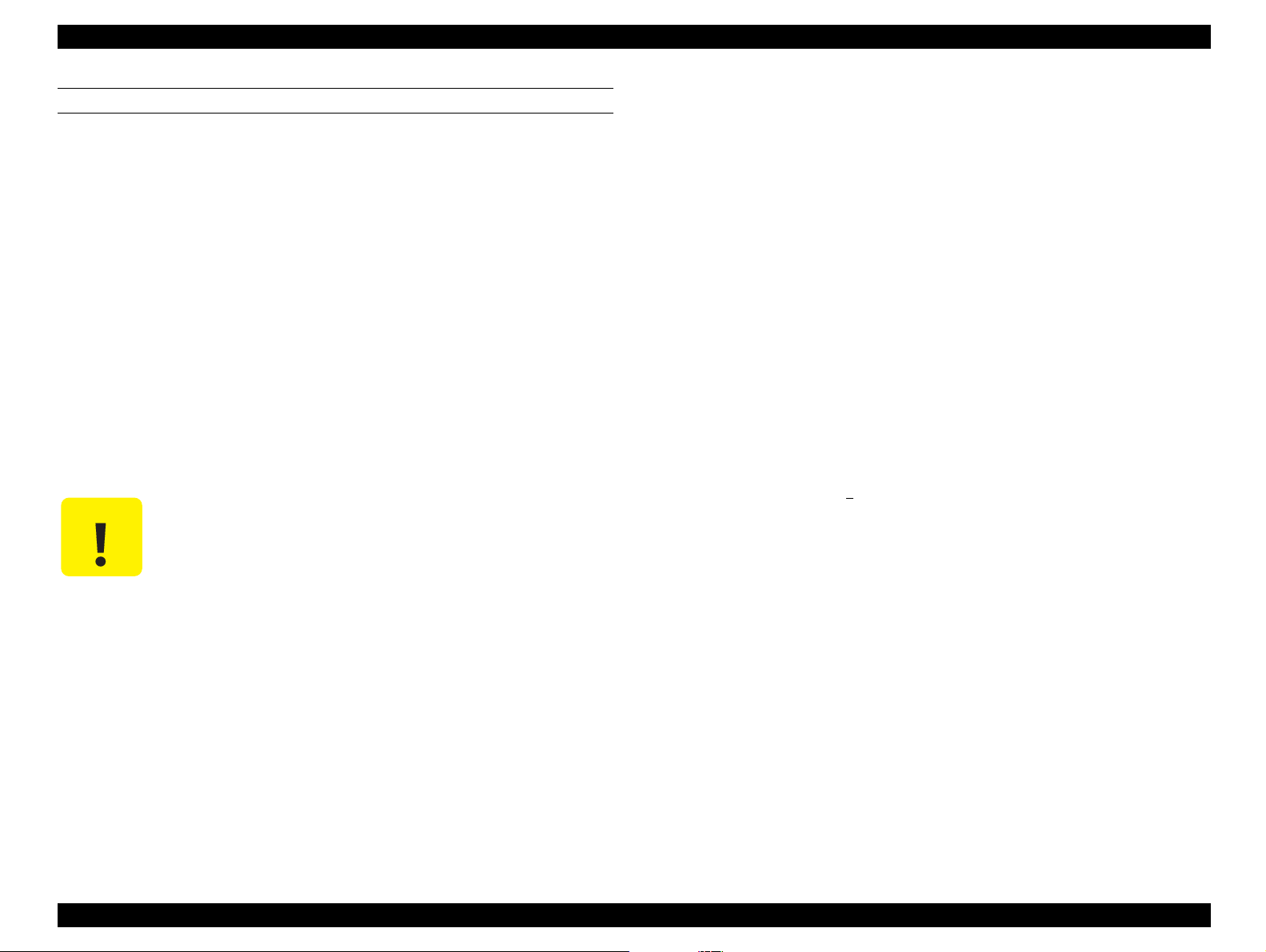
EPSON Stylus Photo 750 Revision A
„
TYPEFACE
†
Bin map LQ font: EPSON Courier, 10 CPI
1.2.2 Paper Feeding
†
Feeding Method: Friction feed with ASF
†
Paper Path: Cut-sheet ASF(Top entry)
†
Feeding Speed: 2.36 inches/sec (normal speed mode/continuo us
†
Thickness: 0.08mm(0.003”)-0.11mm(0.004”)
„
Weight: 64g/m
„
Quality: Exclusive paper, Bond paper, PPC
2
(17lb.) - 90g/m2(24lb)
Transparency and Glossy Paper
„
Size: A4(Width 210mm(8.3”) x Length 297mm(11.7”)
Letter(Width 216 mm(8.5”) x Length 279mm(11.0”)
„
Thickness: 0.075mm(0.003”) - 0.085mm(0.0033”)
feeding)
Note)
4.5 inches/sec (high-speed mode/continuous
feeding)
1.2.3 Paper Specification
This section describes the printable are a and types of paper which can
be used in this printer.
†
Transparency printing is only avai labl e at normal temp erature.
Envelope
„
Size: No.10 Width 241mm(9 1/2”) x Length 104.8mm(4 1/8”)
DL Width 220mm(8.7”) x Length 110mm(4.3”)
C6 Width 162mm(6.4”) x Length 114mm(4.5”)
„
Thickness:0.16mm(0.006”) - 0.52 mm(0.02”)
CAUTION
„
No curled, wrinkled, scuffing or torn paper be used.
„
Printing should be performed at room temperature
„
Weight: 45g/m
„
Quality: Bond paper, Plain paper, Air mail
2
(12lb) - 75g/m2(20lb.)
for transparency and envelope.
Note)
Envelope printing is only available at normal temperature.
Keep the longer side of the envelope horizontally at setting.
†
Cut Sheet
„
Size: A4(Width 210mm(8.3”) x Length 297mm(11.7”))
Letter(Width 216mm(8.5”) x Length 279mm(11.0”))
Legal(Width 216mm(8.5”) x Length 356 mm(14.0”))
Statement (Width 139.7mm(5.5”) x Length 215.9mm
(8.5”))
B5(Width 182mm(7.2”) x Length 257 mm(10.1”))
Executive(Width 184.2 mm(7.25”) x Length 266.7mm
(10.5”))
†
Index Card
„
Size: A6 Index Card: Width 105mm(4.1”) x Length
148mm(5.8”)
A5 Index Card: Width 148mm(5.8”) x Length 210mm
(8.3”)
5x8” Index Card: Width 127mm(5.0”) x Length 203mm
(8.0”)
10x8” Index Card: Width 127mm(5.0”) x Length 203 mm
(8.0”)
Photo Paper (Width 101.6mm(4”) x Length 152.4mm(6 ”))
„
Thickness: Less than 0.23mm(0.0091”)
Product Description General Description 6
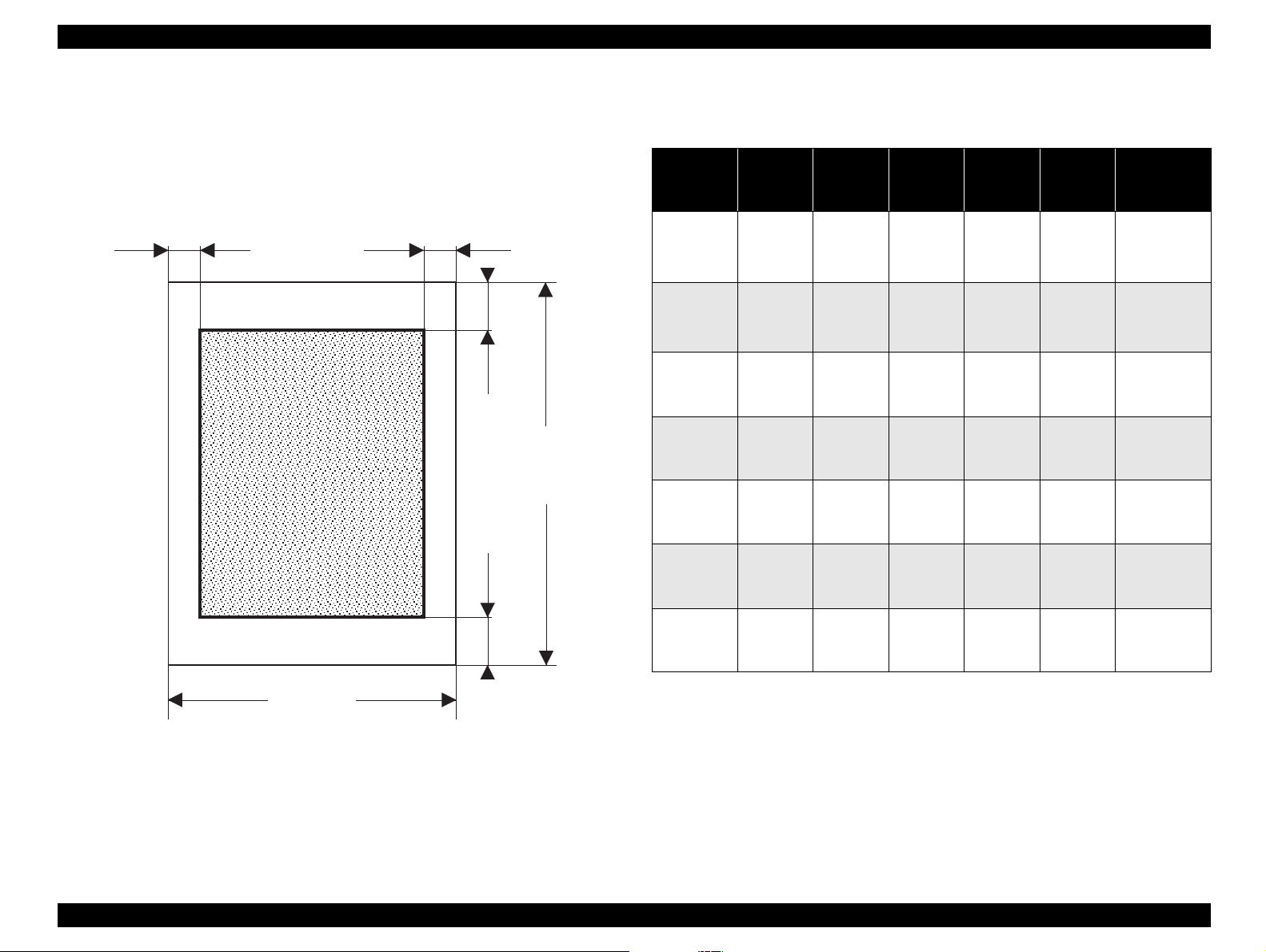
EPSON Stylus Photo 750 Revision A
1.2.4 Printable Area
†
Cut Sheet
Table 1-3. Printable Area
The figure below shows printable area.
LM
Printable area
RM
TM
BM
PL
Paper Size
A4
Letter
Legal
Statement
B5
Executive
Photo
Paper
Paper
Width
(typ)
210mm
(8.3”)
216mm
(8.5”)
216mm
(8.5”)
139.7mm
(8.5”)
182mm
(7.2”)
184.2mm
(7.25””)
101.6mm
(4”)
Paper
Length
(typ.)
297mm
(11.7”)
279mm
(11.0”)
356mm
(14.0”)
215.9mm
(8.5”)
275mm
(10.1”)
266.7mm
(10.5”)
152.4mm
(6”)
Left
Margin
(min.)
3mm
(0.12”)
3mm
(0.12”)
3mm
(0.12”)
3mm
(0.12”)
3mm
(0.12”)
3mm
(0.12”)
3mm
(0.12”)
Right
Margin
(min.)
3mm
(0.12”)
9mm
(0.35”)
9mm
(0.35”)
3mm
(0.12”)
3mm
(0.12”)
3mm
(0.12”)
3mm
(0.12”)
Top
Margin
(min.)
3mm
(0.12”)
3mm
(0.12”)
3mm
(0.12”)
3mm
(0.12”)
3mm
(0.12”)
3mm
(0.12”)
3mm
(0.12”)
Bottom
Margin
(min.)
14mm(0.54”)
/3mm
(0.12”)*
14mm(0.54”)
/3mm
(0.12”)*
14mm(0.54”)
/3mm
(0.12”)*
14mm(0.54”)
/3mm
(0.12”)*
14mm(0.54”)
/3mm
(0.12”)*
14mm(0.54”)
/3mm
(0.12”)*
14mm(0.54”)
/3mm
(0.12”)*
Note)
PW
Bottom margin can be set up to 3mm at minimum when t he paper
length is designated with “ESC(S” command.)However, th ere is the
Figure 1-3. Printable Area
possibility that a printing scramb les in the area ranging from 3mm to
14mm, from the form lower end. When the paper length is not
designated, the bottom margin must be wider than 14 mm.
Product Description General Description 7
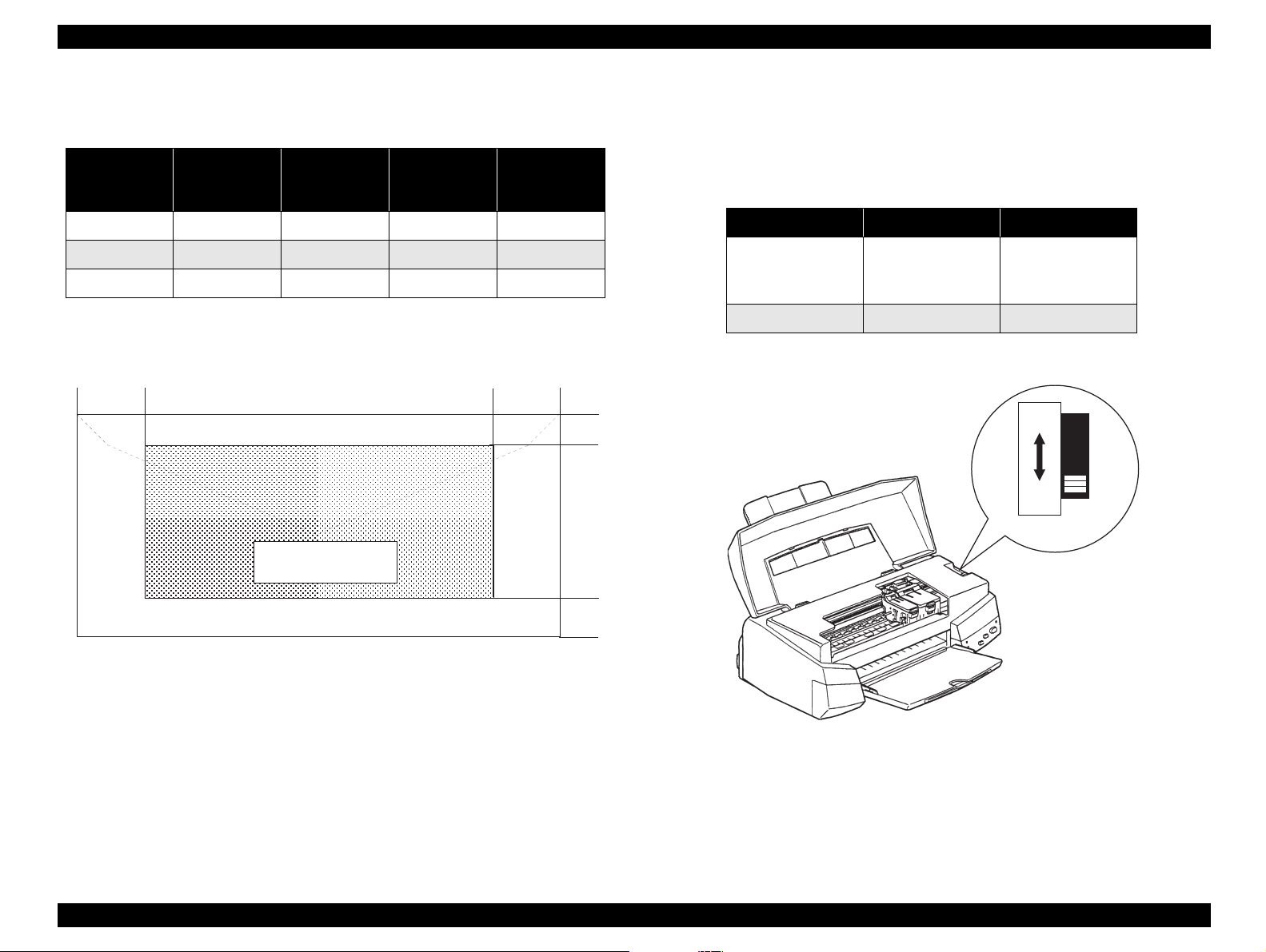
EPSON Stylus Photo 750 Revision A
†
Envelope
1.2.5 Adjust Lever Settings
Table 1-4. Envelope
LM(Left
Paper Size
#10 28mm(1.10”) 3mm(0.12”) 3mm(0.12”) 14mm(0.55”)
DL 7mm(0.28”) 3mm(0.12”) 3mm(0.12”) 14mm(0.55”)
C6 3mm(0.12”) 3mm(0.12”) 3mm(0.12”) 14mm(0.55”)
LM
margin)
(min.)
RM(RIght
margin)
(min.)
TM(Top
margin)
(min.)
BM(Bottom
margin)
RM
Printable Area
(min.)
TM
The adjust lever located under the printer cover(right side) needs to be
set for the proper paper setting according to the paper type.
Table 1-5. Setting Position of Adjust Lever
Paper Lever position Adjustment Value
Normal paper,
Transparency
sheet, Label
Envelope 0 0mm
+ +0.9mm
+
0
Paper Adjsut Lever
BM
Figure 1-4. Printable Area
Figure 1-5. Adjust Lever
Product Description General Description 8
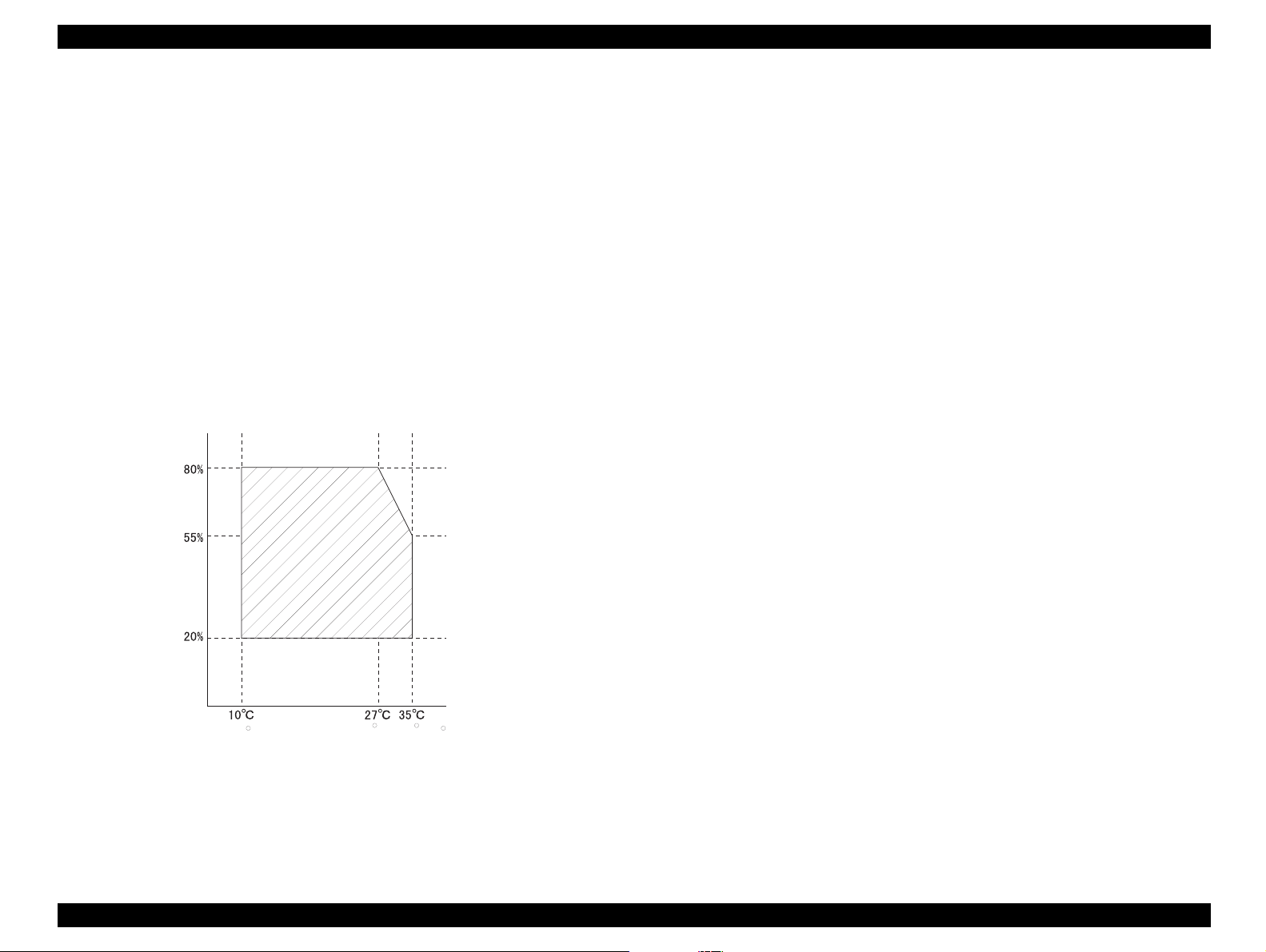
EPSON Stylus Photo 750 Revision A
(
)
†
1.2.6 Environmental Conditions
Resistance to shock:
†
Temperature:
„
Operating: 10 to 35
„
Non-operating: -20 to 60
NOTE:1 month at 40
†
Humidity:
„
Operating: 20 to 80% RH(*2,*3)
„
Non-operating: 5 to 85% RH(*1,*2)
Hum idity
(% R H )
°
C(*3)
°
C(*1)
°
and 120 hours at 60
C
G uranteed R ange
„
Operating: 1G, within 1ms
„
Non-operating: 2G, within 2ms(*1)
†
Resistance to vibration:
„
°
C
Operating: 0.15G
„
Non-operating: 0.50G (*1)
NOTE:*1:with shipment container
*2:without condensation
*3:Refer to Figure1-6 for Environmental Condition.
50 F
(80 F)
(95 F)
Tem perature
( F )
Figure 1-6. Environmental Condition
Product Description General Description 9
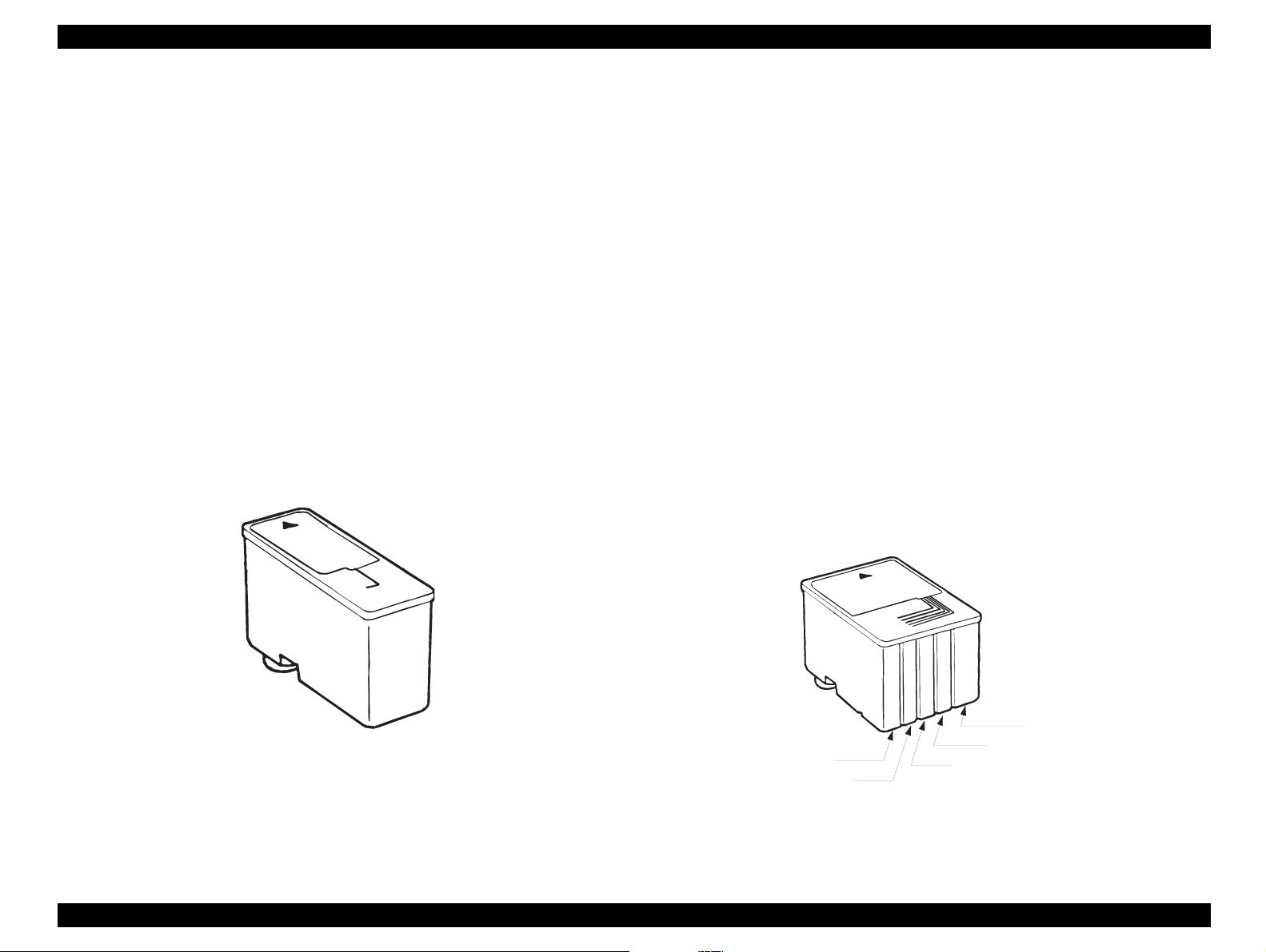
EPSON Stylus Photo 750 Revision A
Yellow
Light M agenta
M agenta(M )
(L M )
(Y )
Light C yan(LC )
Cyan
(C )
1.2.7 Ink Cartridge
1.2.7.1 Black Ink Cartridge
†
Type: Exclusive cartridge
†
Color: Black
†
Print capacity: 540 pages/A4 (ISO/IEC1056 1 Letter Pattern at 360
dpi)
†
Ink life: 2 years from production date
†
Storage temperature:-20
†
Dimension: 19.8mm(W) x 52.7 mm (D)x 38.5mm(H)
°
C to 40°C(Storage within a month at 40°C)
°
-30
at 40
-30
C to 40°C(Packing storage, within a month
°
C)
°
C to 60°C(Transit, within 120 hours at 60°C
and within a month at 40
°
C)
1.2.7.2 Color Ink Cartridge
†
Type: Exclusive cartridge
†
Color: Magenta, Cyan, Yellow, Light Magenta, Light Cyan
†
Print capacity: 220 pages/A4 (360 dpi, 5% duty each color)
†
Ink life: 2 years from production date
†
Storage temperature:-20
†
Dimension: 51.4mm(W) x 52.7 mm (D)x 38.5mm(H)
NOTE:Ink cartridge can not be re-filled, only ink cartridge is
prepared for article of consumption.Do not use the ink
cartridge which was passed away the ink life.
Ink will be frozen under - 4
be usable again being placed at room temperature for 3
hours.
°
C to 40°C(Storage within a month at 40°C)
°
-30
at 40
-30
C to 40°C(Packing storage, within a month
°
C)
°
C to 60°C(Transit, within 120 hours at 60°C
and within a month at 40
°
C environment. However, it will
°
C
Product Description General Description 10
Figure 1-7. Black Ink Cartridge
Figure 1-8. Color Ink Cartridge
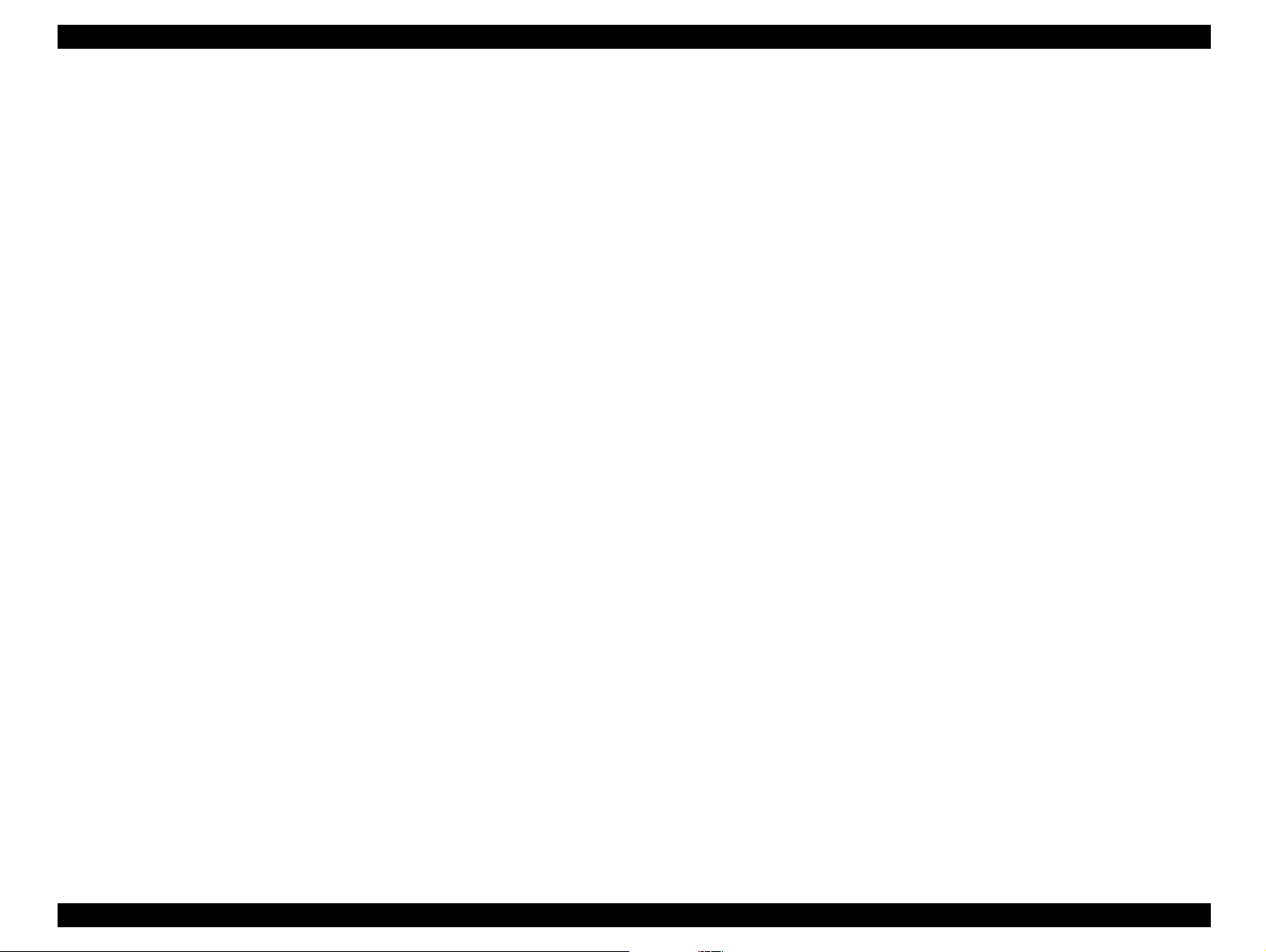
EPSON Stylus Photo 750 Revision A
„
1.2.8 Input Data Buffer
†
Buffer: 256 Kbytes
1.2.9 Electric Specification
†
120V version
Insulation Resistance:10 M ohms min. (between AC line and
chassis, DC 500V)
„
Dielectric: AC 1500 V rms. 1 minute (between AC
line and chassis)
1.2.10 Reliability
„
Rated voltage: AC 120V
„
Input voltage range: AC 99 -132V
„
Rated frequency range:50 - 60Hz
†
Total print volume: 10,000 pages(A4, Letter)
†
Print Head Life: 2000 million dots/nozzle
„
Input frequency range:49.5-60.5 Hz
„
Rated current: 0.4A(Max.0.5A)
„
Power consumption: Approx.18W(ISO/IEC 10561 Letter
„
Insulation Resistance:10 M ohms min. (between AC line and
„
Dielectric: AC 1000 V rms. 1 minute or
†
220-240V version
„
Rated voltage: AC220-240V
„
Input voltage range: AC 198 -264V
„
Rated frequency range: 50 - 60Hz
„
Input frequency range:49.5-60.5 Hz
„
Rated current: 0.2A(Max.0.3A)
pattern) Energy Star compliant
chassis, DC 500V)
AC 1200 V rms 1 second(between AC
line and chassis)
1.2.11 Safety Approvals
†
120V version
„
Safety standard: UL1950 with D3
CSA22.2 No.950 with D3
„
EMI: FCC part 15 subpart B classB
CSA C108.8 class B
†
220-240V version
„
Safety standard: EN60950(VDE, NEMKO)
EN55022(CISPR Pub.22) class B
AS/NZS 3548 class B
1.2.12 Acoustic noise
†
Level: Approx. 47 dB(A) (According to ISO 7779)
„
Power consumption: Approx.18W(ISO/IEC 10561 Letter
pattern) Energy Star compliat
Product Description General Description 11
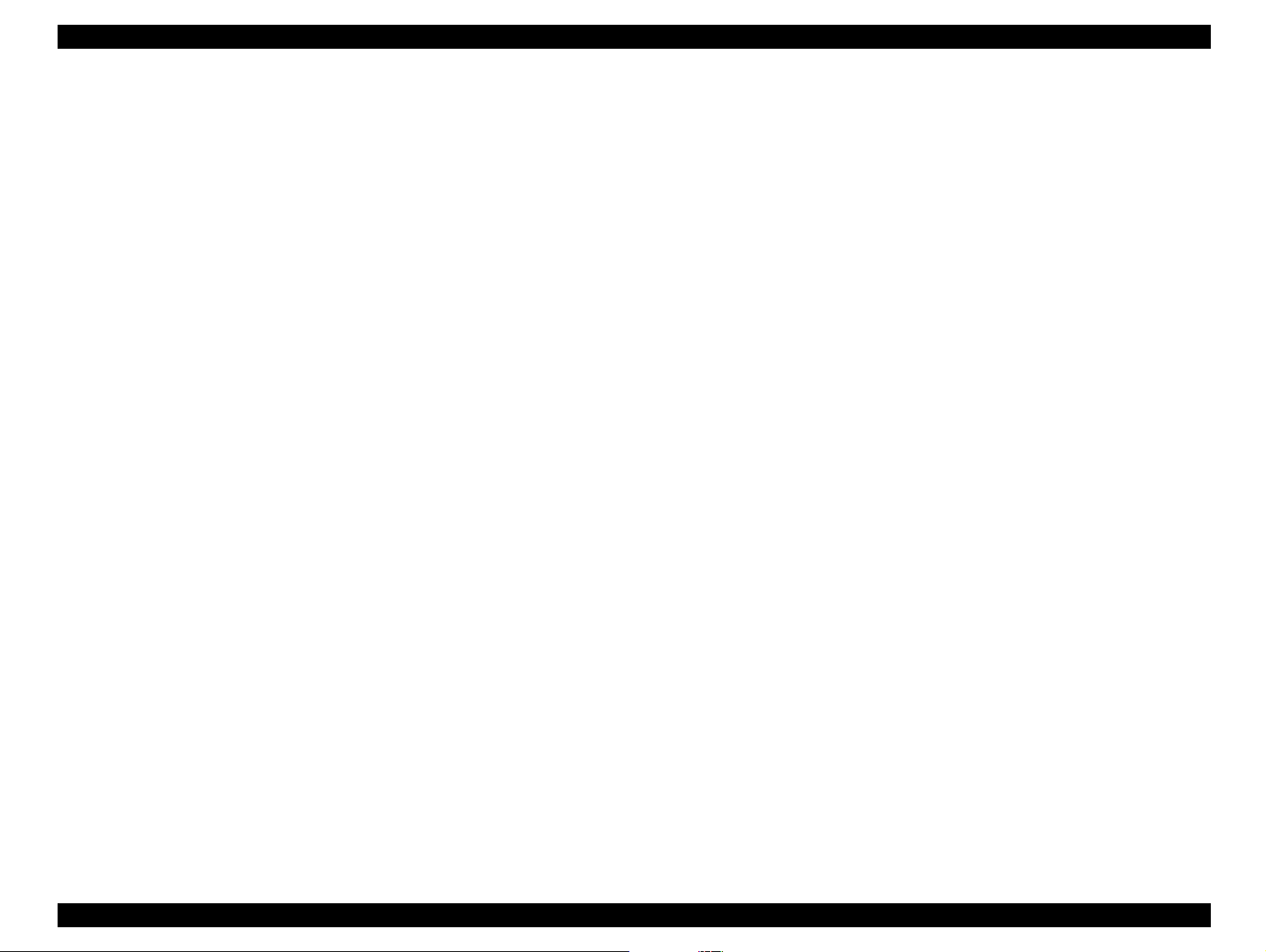
EPSON Stylus Photo 750 Revision A
1.2.13 CE Marking
†
220-240 V version
„
Low Voltage Directive 73/23/EEC:EN60950
„
EMC Directive 89/336/EEC: EN55022 Class B
EN61000-3-2
EN61000-3-3
EN50082-1
IEC801-2
IEC801-3
IEC801-4
1.2.14 Printer Language and Emulation
†
Printer Language: ESC/P Raster
EPSON Remote
1.2.14.1 ESC/P Control Codes
< Character mode >
†
General operation:
„
Initialize printer: ESC@
†
Paper feeding:
„
Form Feed FF
„
Line Feed LF
„
Carriage Return CR
< Graphic Mode >
†
General operation:
„
Initialize Printer: ESC @
„
Unidentical Printing: ESC U
„
Print a Image: ESC ACK
„
CSF Mode Control: ESC EM
†
Paper Feeding:
„
Form Feed: FF
„
Line Feed: LF
„
Line Spacing: ESC+
„
Carriage Return: CR
†
Page format
„
Page Length: ESC (C
„
Top/Bottom Margin: ESC (c
„
Paper Size: ESC (S
†
Print position mo tio n
„
Horizontal Print Position: ESC $, ESC\, ESC($, ESC(\
„
Vertical Print Position:ESC(V, ESC(v
†
Spacing:
„
Graphics Mode: ESC (G
†
Graphics:
„
Raster Graphics: ESC.
„
Microweave control: ESC (i
Product Description General Description 12
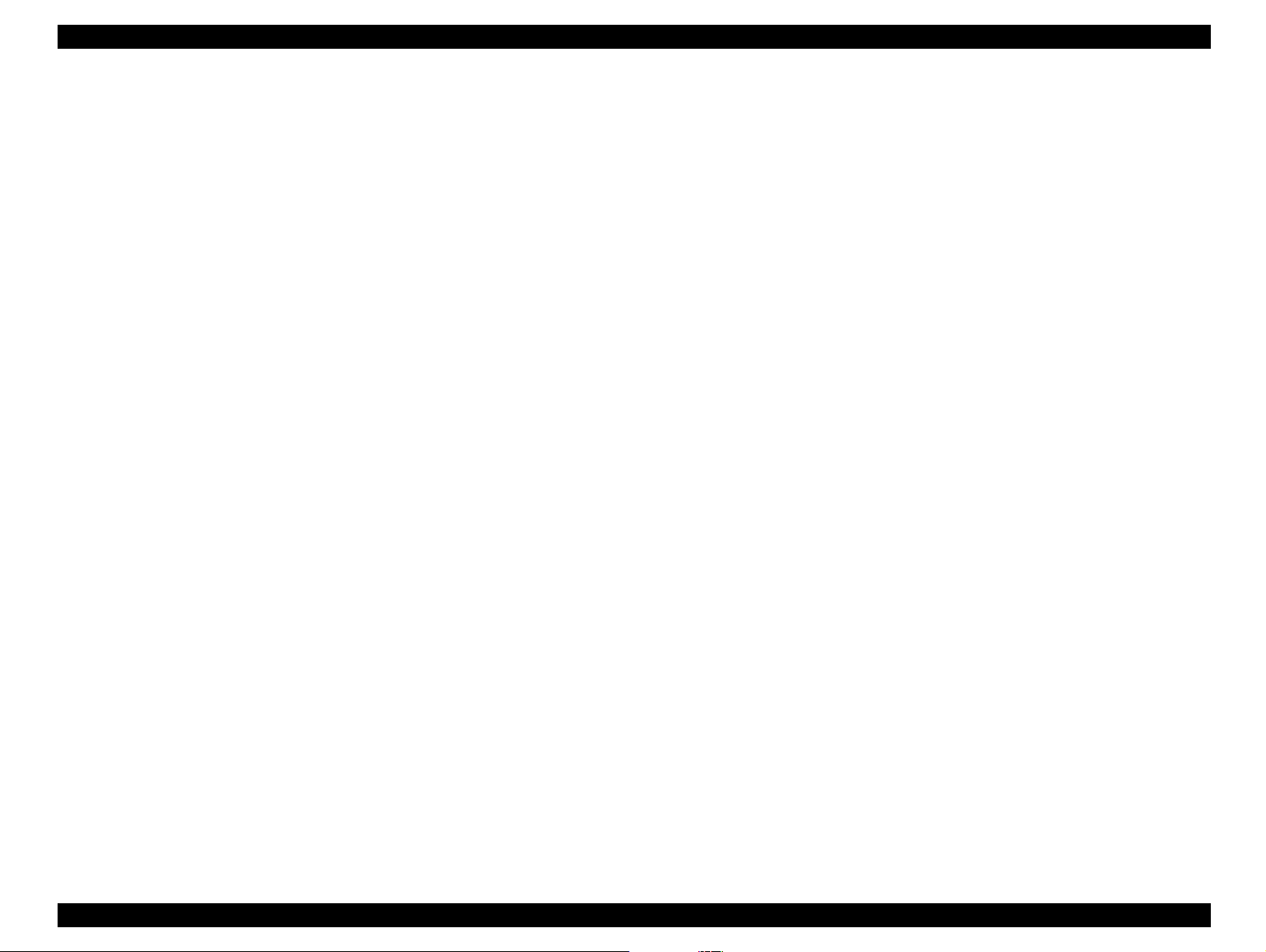
EPSON Stylus Photo 750 Revision A
„
Dot size control: ESC (e
„
Raster header: ESC (D
„
Raster body: ESC i
†
Color:
„
Printing Color: ESC r, ESC (r
†
EEPROM control:
„
EEPROM control: ESC
|
Product Description General Description 13

EPSON Stylus Photo 750 Revision A
1.3 Parallel Interface
This printer has IEEE-1284 parallel inte rface, RS-423 serial interface
and USB interface as standard.
1.3.1 Parallel Interface(Forward channel)
Forward channel is the mode to transfer the ordinary printing order to
the printer side from the PC side.
Table 1-6. Parallel I/F
Item Specification
Transmission mode 8bit parallel, IEEE-1284 compatibility mode
Synchronization By STROBE pulse
Handshaking By BUSY and ACKNLG signal
Signal Level TTL compatible level
Adaptable connector 57-30360(amphenol) or equivalent
BUSY signal is set high before setting either-ERROR low or PE high
and is held high until all these signals return to their inactive state.
BUSY signal is set high level in the following cases.
-During data entry (see Data transmission timing)
-When input data buffer is full
-During -INIT signal is at low level or during hardware initialization
-During printer error (See-ERROR signal)
-When the parallel interface is not select ed.
ERROR signal is at low level when the printer is in one of the following
states.
-Printer hardware error (fatal error)
-Paper-out error
-Paper jam error
-Ink-out error
PE signal is at high level during paper-out error.
Table 1-7. Connector pin assignment and signals
Pin.
No
1 -STROBE 19 In
2-9 Data0-7 20-27 In
10 -ACKNLG 28 Out
11 BUSY 29 Out
12 PE 28 Out A high signal indicates paper-out error.
13 SLCT 28 Out
14 -AFXT 30 In Not used.
31 -INIT 30 In
Signal
Name
Return
GND pin
In/Out Function Description
The strobe pulse. Read-in of data is
performed at the falling edge of this
pulse.
The DATA 0 through DATA7 signals
represent data bits 0-7,
respectively.Eacj signal is at high when
data is logical 1 and low level when data
is logical 0.
This signal is a negative pulse incl udi ng
that the printer can gain accept data.
A high signal indicates that the printer
cannot receive data.
Always at high level when the printer is
powered on.
This falling edge of a negat ive puls e or a
low signal on this li ne caus es the p rinter
to initialize Minimum 50 us pulse is
necessary.
32 -ERROR 29 Out
36 -SLIN 30 In Not used.
A low signal indicates printer error
condition.
Product Description Parallel Interface 14
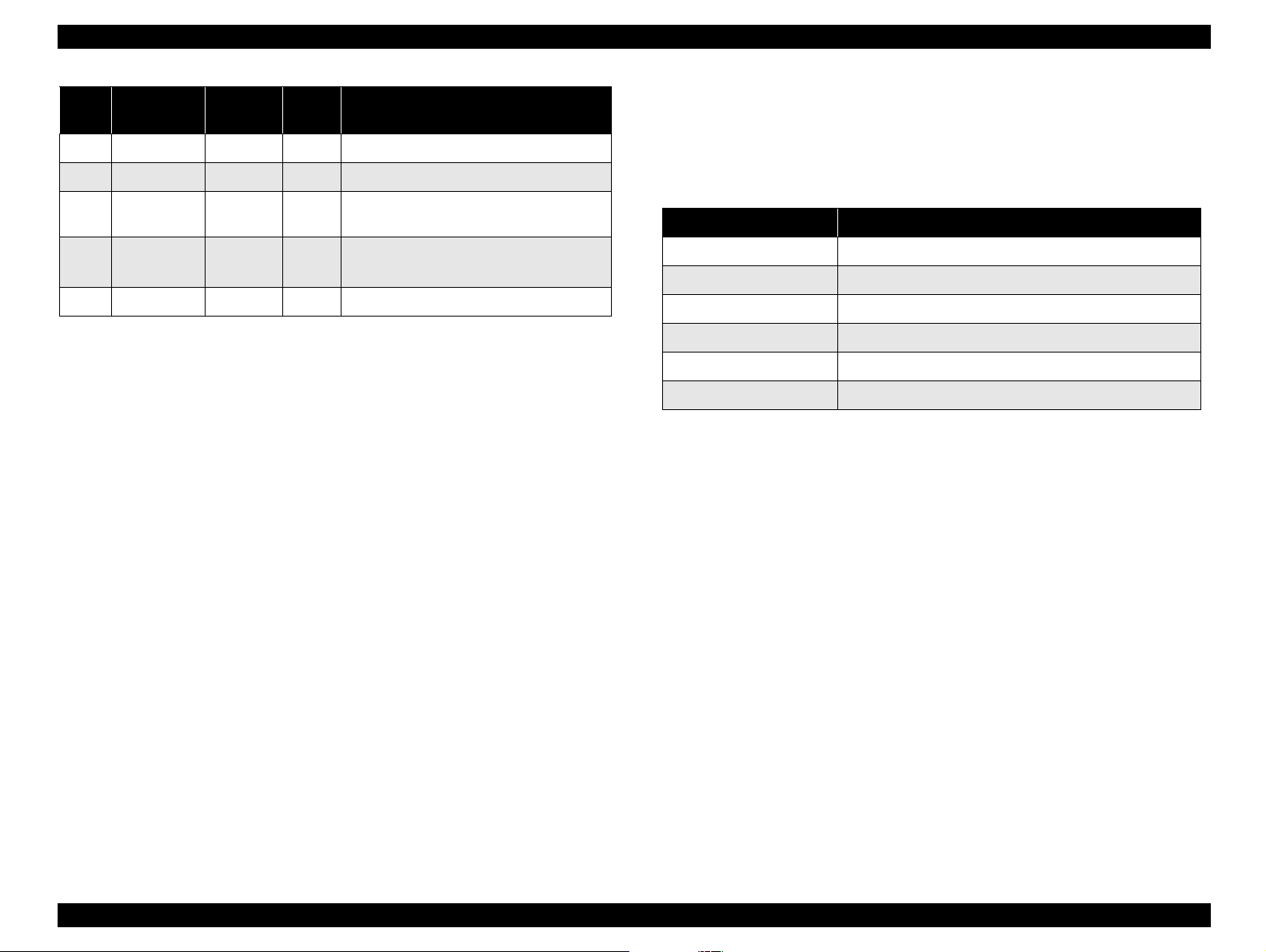
EPSON Stylus Photo 750 Revision A
Pin.
No
18 Logic H --- Out Pulled up to +5V via 3.9K ohm resistor.
35 +5V --- Out Pulled up to +5V via 3.3 K ohm resistor.
17
16,33
19-30
15,34 NC --- --- Not connected.
Signal
Name
Chassis
GND
GND --- --- Signal GND.
Return
GND pin
--- --- Chassis GND.
In/Out Function Description
NOTE:In/Out refers to the direction of signal flow from the printer’s
point of view.
1.3.2 Parallel Interface(Reverse channel)
Reverse channel is used to transfer the in formation data from the pri nter
side to the PC side.
Table 1-8. Connector pin assignment and signals
Item Specification
Transmission mode IEEE-1284 nibble mode
Synchronization Refer to the IEEE-1284 specification
Handshaking Refer to the IEEE-1284 specification
Data trans.timing Refer to the IEEE-1284 specification
Signal Level TTL compatible level
Adaptable connector 57-30360(amphenol) or equivalent
†
Extensibility request: The printer responds affirmatively when the
extensibility request values are 00H or 04H, that me an,
00H: Request Nibble Mode Reverse Channel Transfer.
04H: Request Device ID;
Return Data Using Nibble Mode Rev Channel Transfer
†
Device ID: The printer sends following device ID string when it is
requested.
„
When IEEE1284.4 protocol is effective:
[00H] [57H]
MFG:EPSON;
CMD:ESCPL2,BDC,D4;
MDL:Stylus[SP]Photo[SP]750;
CLS:PRINTER;
DES:EPSON[SP]Stylus[SP]Photo[SP]750;
Product Description Parallel Interface 15
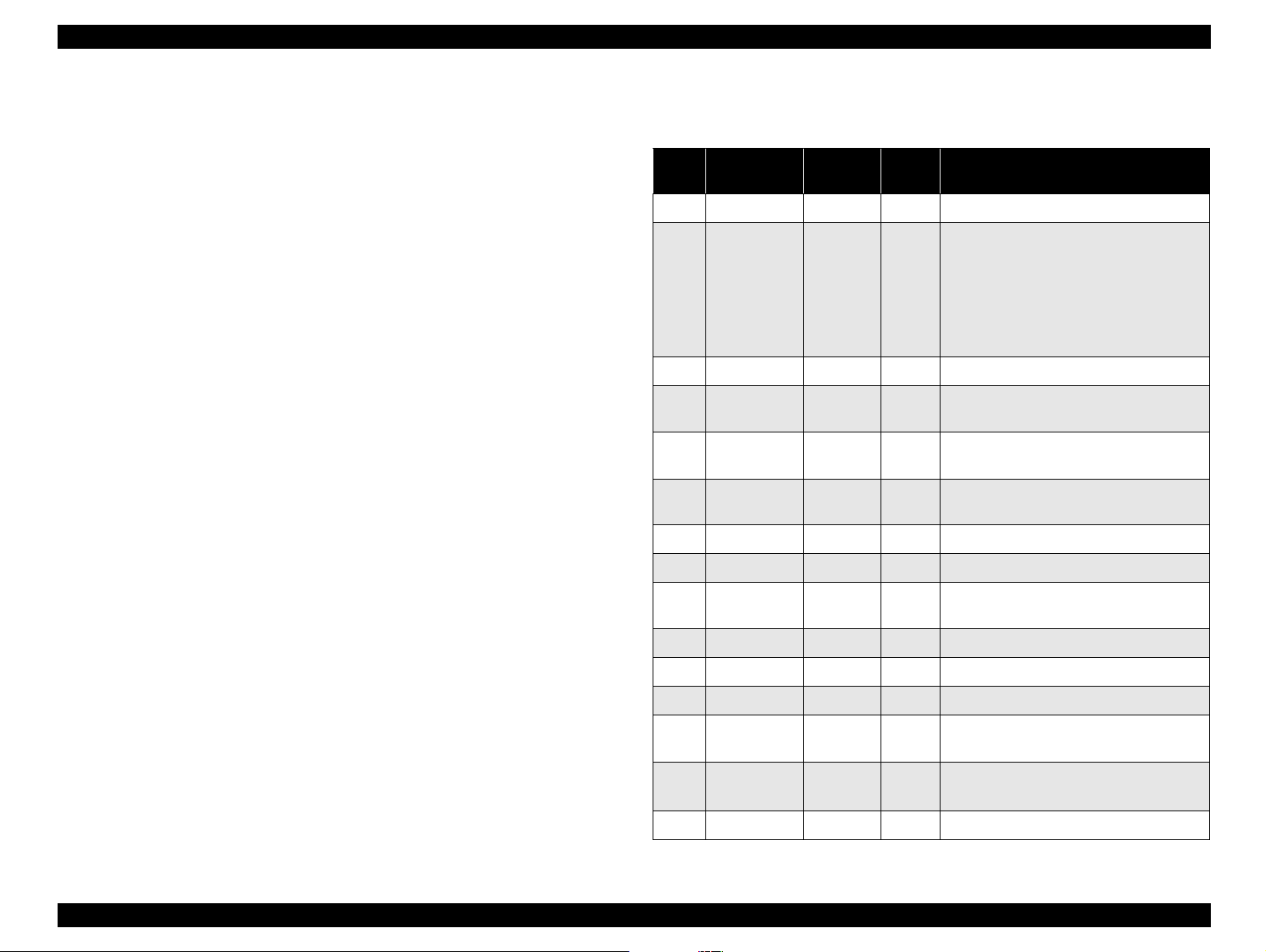
EPSON Stylus Photo 750 Revision A
„
When IEEE1284.4 protocol is NOT effective:
[00H] [57H]
MFG:EPSON;
CMD:ESCPL2,BDC;
MDL:Stylus[SP]Photo[SP]750;
CLS:PRINTER;
DES:EPSON[SP]Stylus[SP]Photo[SP]750;
NOTE:[00H] denotes a hexadecimal value of zero.
[SP] denotes a space character(20H).
MDL and DES values depend on the EEPROM setting.
Pin.
No
1 HostClk 19 In Host clock signal.
2-9 Data0-7 20-27 In
10 PtrClk 28 Out Printer clock signal.
Table 1-9. Connect pin assignment and signals
Signal
Name
Return
GND pin
In/Out Function Description
The DATA 0 through DATA7 signals
represent data bits 0-7,
respectively.Eacj signal is at high level
when data is logical 1 and low level
when data is logical 0. These signals are
used to transfer the 1284 extensibility
request values to the printer.
11
12
13
14 HostBusy 30 In Host busy signal .
31 -INIT 30 In Not used.
32
36 1284-Active 30 In 1284 active signal.
18 Logic H --- Out Pulled up to +5V via 3.9K ohm resistor.
35 +5V --- Out Pulled up to +5V via 3.3 K ohm resistor.
17
16,33
19-30
15,34 NC --- --- Not connected.
PtrBusy/
DataBit-3,7
AckDataReq/
DataBit-2,6
Xflag/
DataBit-0,4
-DataAvail/
DataBit-0,4
Chassis
GND
GND --- --- Signal GND.
29 Out
28 Out
28 Out
29 Out
-- -- Chassis GND.
Printer busy signal and revers e chann el
transfer data bit3 or 7.
Acknowledge data request signal and
reverse channel transfer data bit2 or 6.
X-flag signal and reverse channel
transfer data bit 1 or 5.
Data available signal and reverse
channel transfer data bit 0 or 4.
Product Description Parallel Interface 16
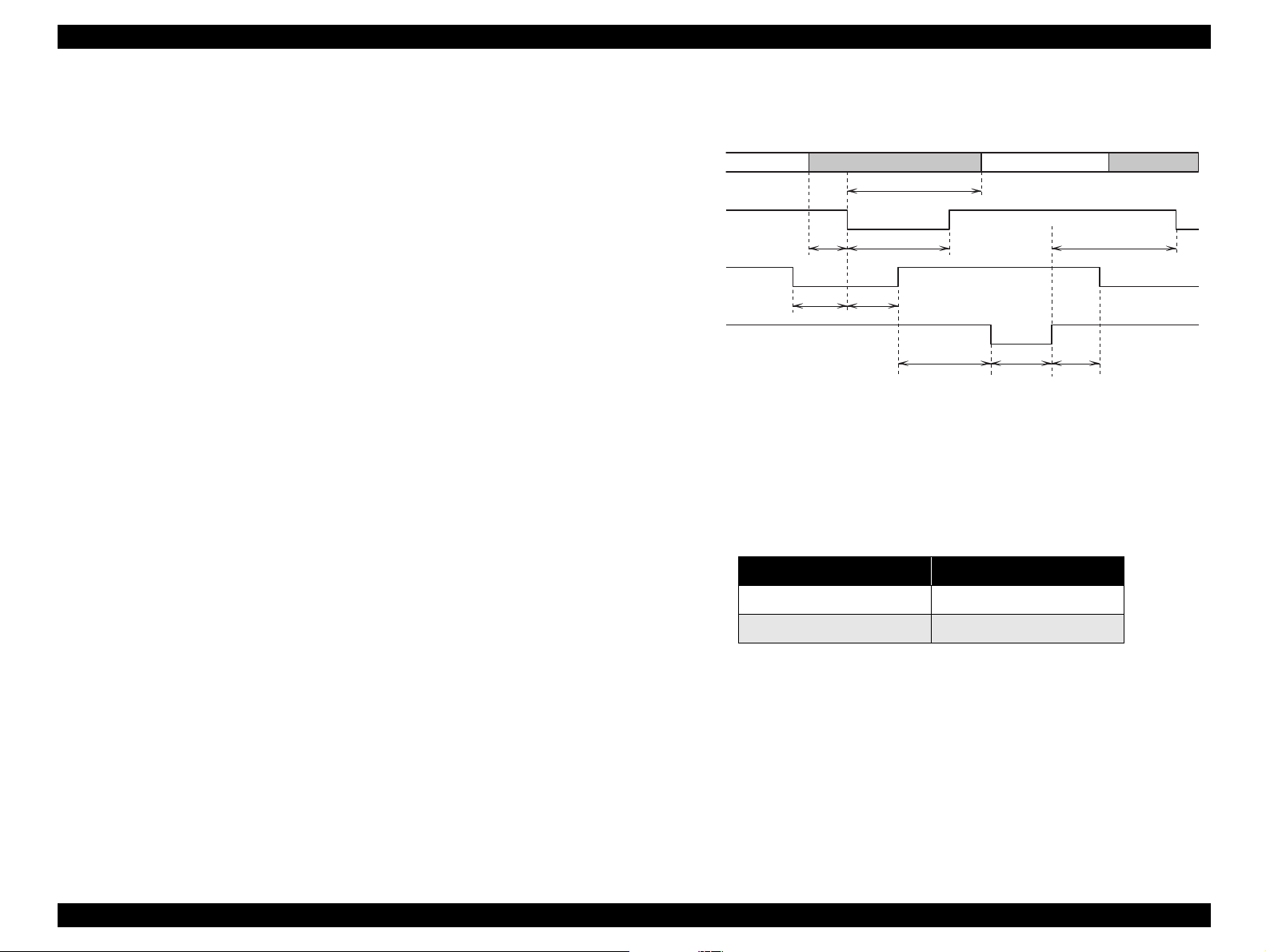
EPSON Stylus Photo 750 Revision A
NOTE:Following lists “Notes” when using the parallel interface.
1. “Return GND pin” in the table means twist pair return and is
connected to the signal GND level.
Also, these cables are shielded wires and it is effective means to
connect to each chassis GND in the PC and printer for electrostatic
noise.
2.Conditions for interface are based on TTL level. Rise and fall time
should be within 0.2
µ
s.
3.Refer to figure1-9 for transmission of timing of each signals.
4.Do not perform data transmission ignoring -ACK or BUSY signals.
(Perform the data transmission after confirming that -ACK and BUSY
signals are Low)
5.It is possible to perform the printing test including interface circuit
without using equipment from outside when 8-bit data signal(20-27 pin)
is set to appropriate word code and connect then force fully to -ACK and
-STRB. However, to perform this, it is necessary to set “Parallel I/F
mode” of EEPROM as normal. Also, set the IEEE-1284.4 packet mode
Off.
The figure below shows the timing chart of the parallel interface.
DATA
/S T R B
BUSY
/A C K
d a ta b y te n
t
hold
t
setup
t
re a d ytbusy
tt-out M ax. 120 ns : R ise and fall tim e of every output signals
tt-in M ax. 200 ns : R ise and fall tim e of everu input signals
t
stb
t
re p ly
t
acktnbusy
data byte n+1
t
next
Figure 1-9. Timing Chart
Typical time of tack is shown below.
Table 1-10. Typical Time of Tack
Parallel I/F Mode Typical time of tack
High speed 0.5
Normal speed 2 µS
S
µ
Product Description Parallel Interface 17
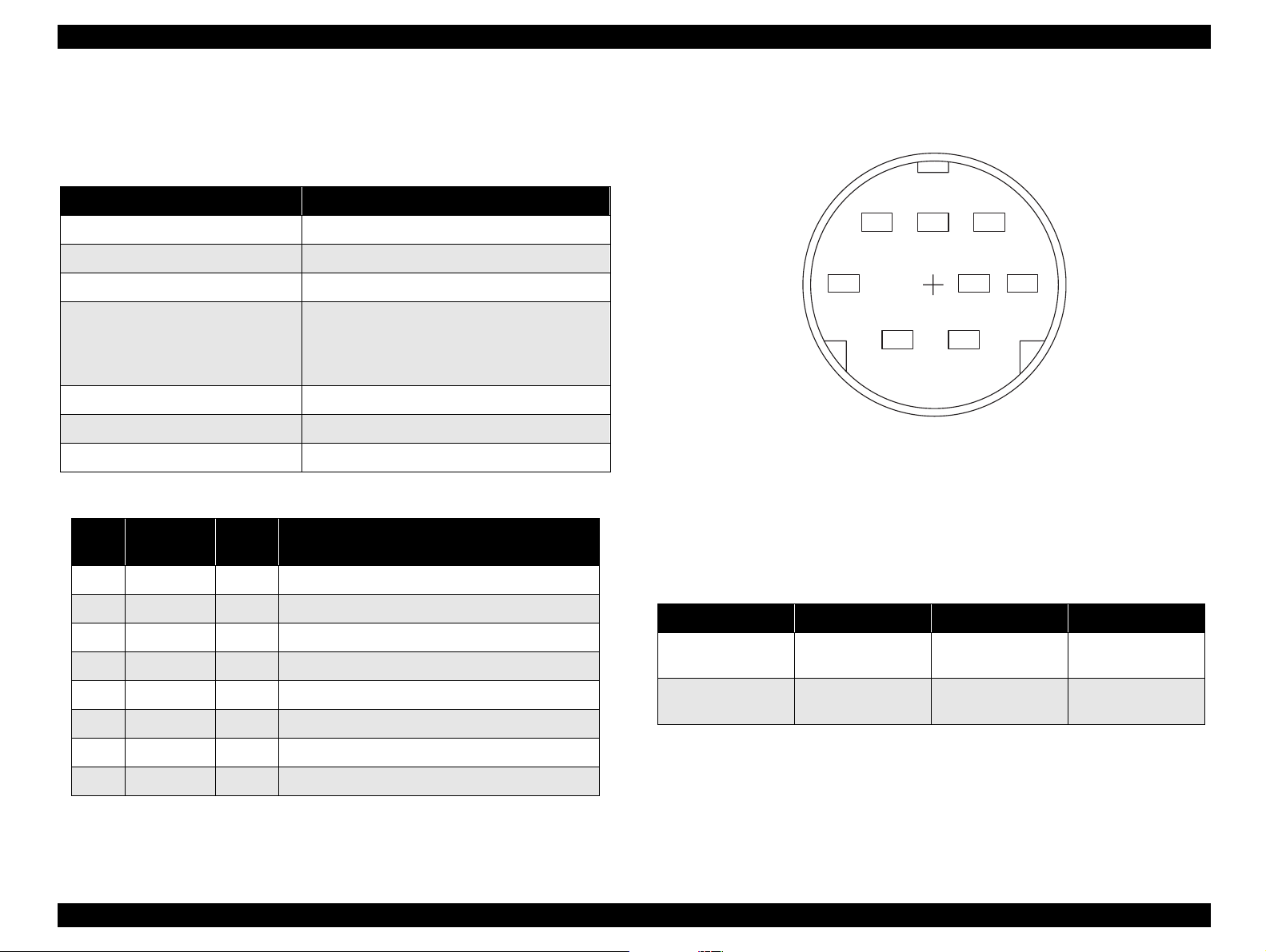
EPSON Stylus Photo 750 Revision A
12
345
678
1.3.3 Serial Interface
This section shows specification for serial interface I/F.
Table 1-11. Serial interface
Item Specification
Standard Based on RS-423
Synchronization Synchronous
Bit rate Approx. 1.8Mbps
• Start bit 1bit
Word format
Handshaking X-ON/X-OFF, DTR protocol
Adaptable connector 8-pin mini circular connector
Recommended interface cable Apple System Peripheral-8 cable
Table 1-12. Connector pin assignment and signals
Pin
No.
Signal
Name
In/Out Function Description
• Data bit 8bit
• Parity bit none
• stop bit 1bit
Following figure shows port arrangement of serial I/F connector.
Figure 1-10. Serial I/F Connector Port
Following table shows timing relation of DTR, X-ON/X-OFF
handshaking.
1 SCLK Out Synchronous clock
2 CTS In Clear to send
3 TxD- Out Transmitt data4 S.G. In Signal ground
5 RxD- In Receive data6 TxD+ Out Balanced Transmit+
7 DTR Out Data terminal ready
8 RxD+ In Bal anced Receive+
NOTE:In/Out refers to the direction of signal flow from the printer’s
State Buffer space X-on/X-off DTR
Busy
Ready
Table 1-13. X-ON/X-OFF, DTR protocol
Less than 3072
bytes
More than 5120
bytes
Send X-OFF code Off
Send X-ON code On
point of view.
Product Description Parallel Interface 18
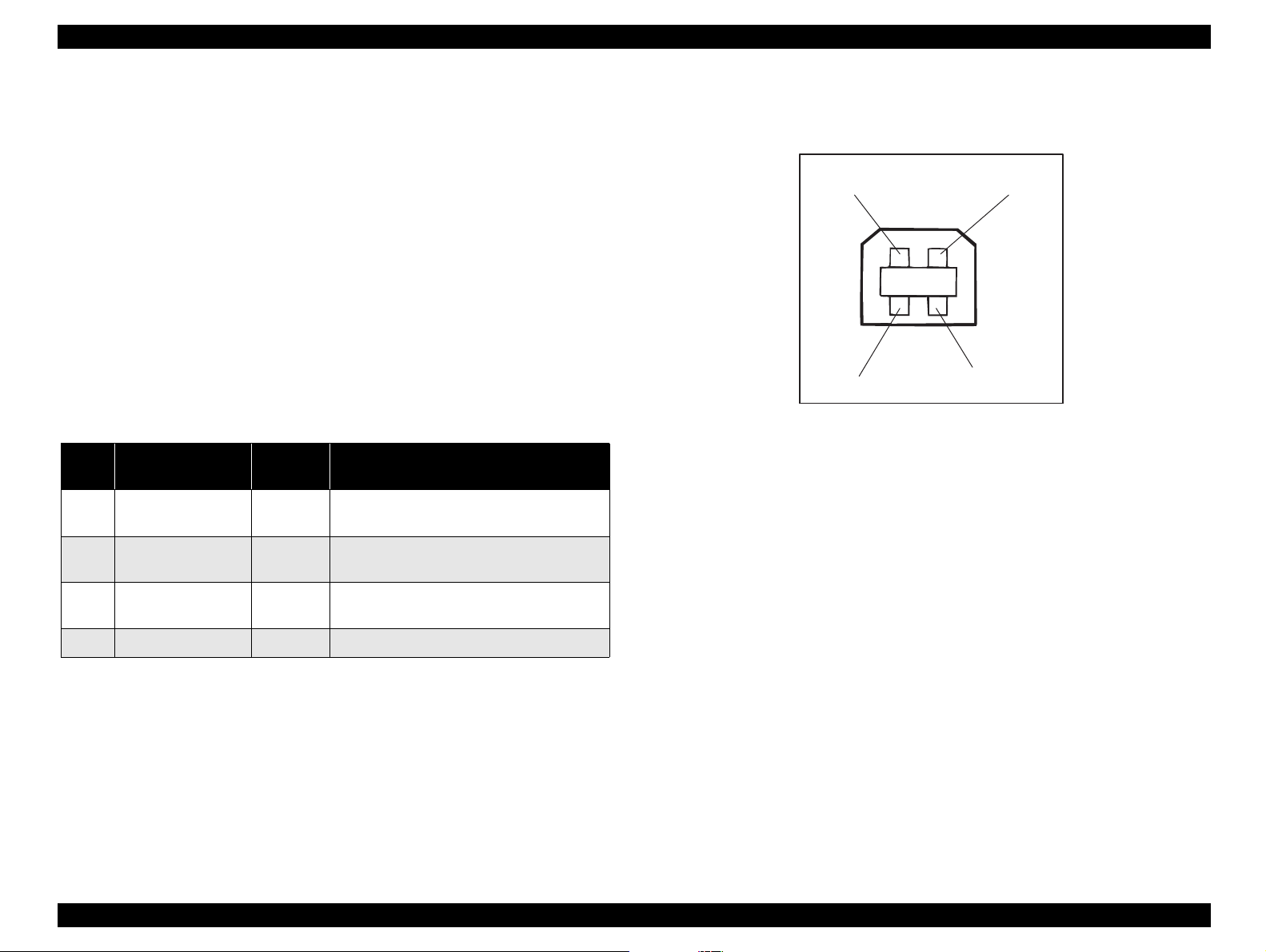
EPSON Stylus Photo 750 Revision A
Pin 1
Pin 2
Pin 3
Pin 4
1.3.4 USB(Universal Serial Bus) Interface
Following shows specification.
†
Standard: Based on
„
Universal Serial Bus Specifications Revision 1.0
„
Universal Serial Bus Device Class Defi nition for Printin g Devices
version 1.0
†
Bit rate: 12Mbyte(Full Speed Device)
†
Data encording: NRZI
†
Adaptable connector: USB Series B
†
Recommended cable length: 2 meters
Table 1-14. Connector pin assignment and signals
Pin.
No
1VCC --
2 -Data
3+Data
4 Ground -- Cable ground.
Signal Name I/Out Function Description
Cable power. Maximum power
consumption is 100mA.
Bi-
directional
Bi-
directional
Data. Pull up to +3.3V via 1.5K ohm
Data
resistor.
Figure 1-11. USB Interface Port
Product Description Parallel Interface 19
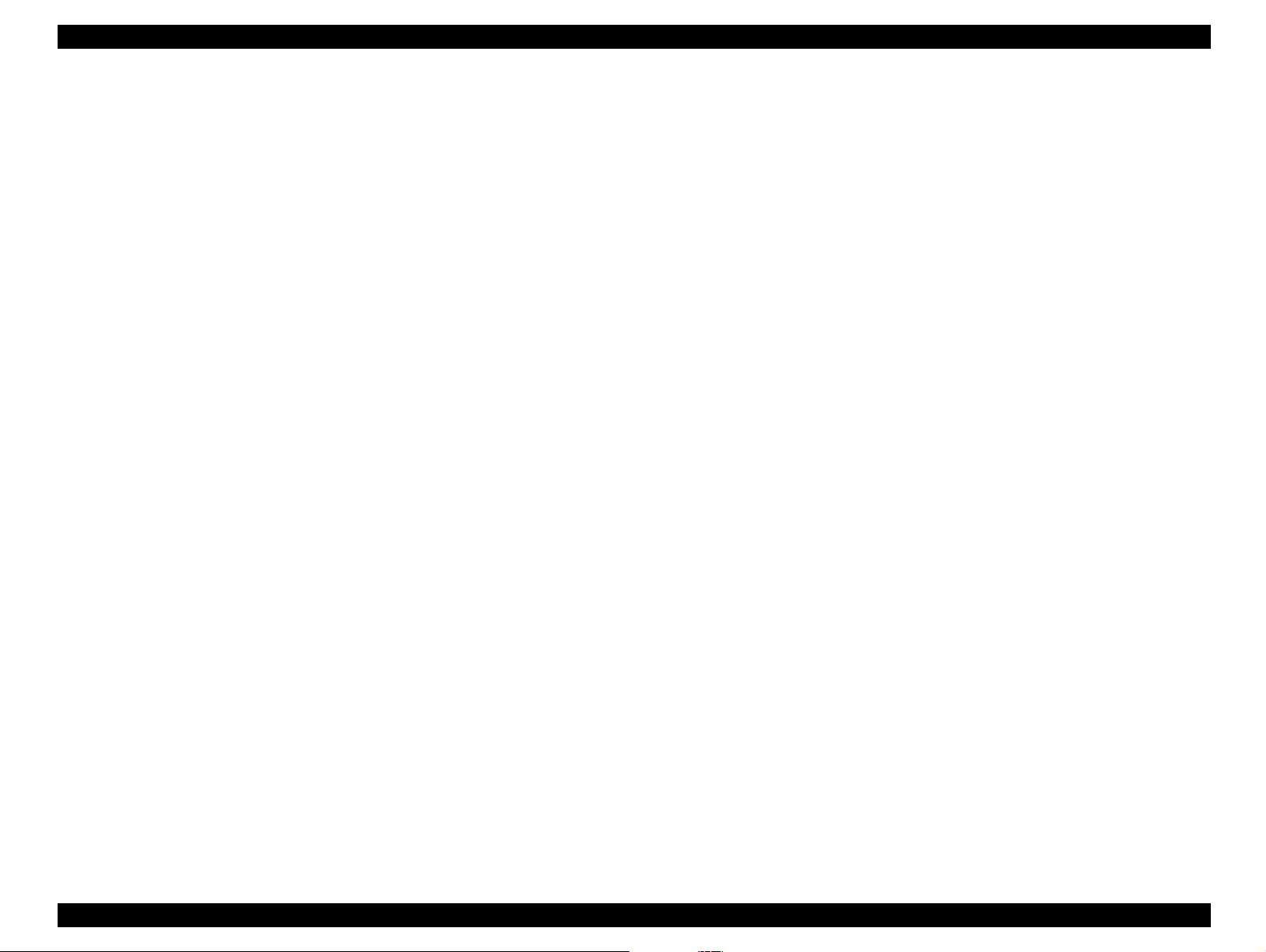
EPSON Stylus Photo 750 Revision A
1.3.5 Prevention of data transfer time-out on the host
Generally, hosts abandon data t ransfer to periph erals when a peripheral
is in busy state for dozens of seconds continuously. To prevent hosts
from acting this kind of time-out, the printer receives data very slowly,
several bytes per minute, even if the printer is in busy state. This
slowdown starts when the remaining input buffer is less than several
hundreds of bytes. Finally , the pri nter is i n busy state cont inuously when
the input buffer is full.
1.3.6 Interface selection
The printer has 3 built-in interf aces; Par al lel I/F, Mac seri al I/ F and USB
I/F. These interfaces are selected automati cally.
„
Automatic selection
In this automatic interface selecti on mode, the printer is
initialized to the idle state scanning which interface receives
data when it is powered on. Then the interface that receives
data first is selected. When the host stops data transf e r and the
printer is in the stand-by state for the second s, the printer is
returned to the idle state. As long as the host sends data or the
printer interface i s bus y stat e, the s ele cted in ter face i s let as i t is .
„
Interface state and interface selection
When the parallel interface is not selected, the int erface got into
the busy state. When the serial interface is not selected, the
interface sets the DTR signal MARK. When the printer is
initialized or returned to the idle state, the parallel interface got
into the ready state, the serial interface sets the DTR signal
SPACE. Caution that the interrupt signal such as the -INIT
signal on the parallel interface is not effective while that interf ace
is not selected.
1.3.7 IEEE 1284.4 protocol
The packet protocol described by IEEE1284. 4 is supported on the
parallel I/F and USB I/F. Three function modes of IEEE1284.4 protocol,
“On”, “Off” and “Auto” are available for each I/F, and one of them is
selected according to the value in EEPROM address 0Ah and 0Ch.
On: Communication in IEEE1284.4 packet mode is started by
receiving a magic string(1284.4 synchro nous commands).
Until a magic string is received, other commdands are
discarded.
Off: Communication is carried out in the conventional mode. A
magnetic string(1284.4 synchron ous commands) is discarded.
Auto: Communication is carried out in the conventional mode until a
magic string(1284.4 synchronous commands) is received . By
receiving a magic string, communication in IEEE1284.4 packet
mode is started.
NOTE:The packet protocol of IEEE1284.4 allows a device to carry
on multiple exchanges or conversations which contain data
and /or control information with another device at the same
time across a single point to point link. The protocol is not ,
however, a device control language. It does provide basic
transport-level flow control and multiplexing services. The
multiplexed logical channels are independent of each other
and blocking of one has no effec t on the othe rs. The protocol
operate over IEEE1284.
Product Description Parallel Interface 20
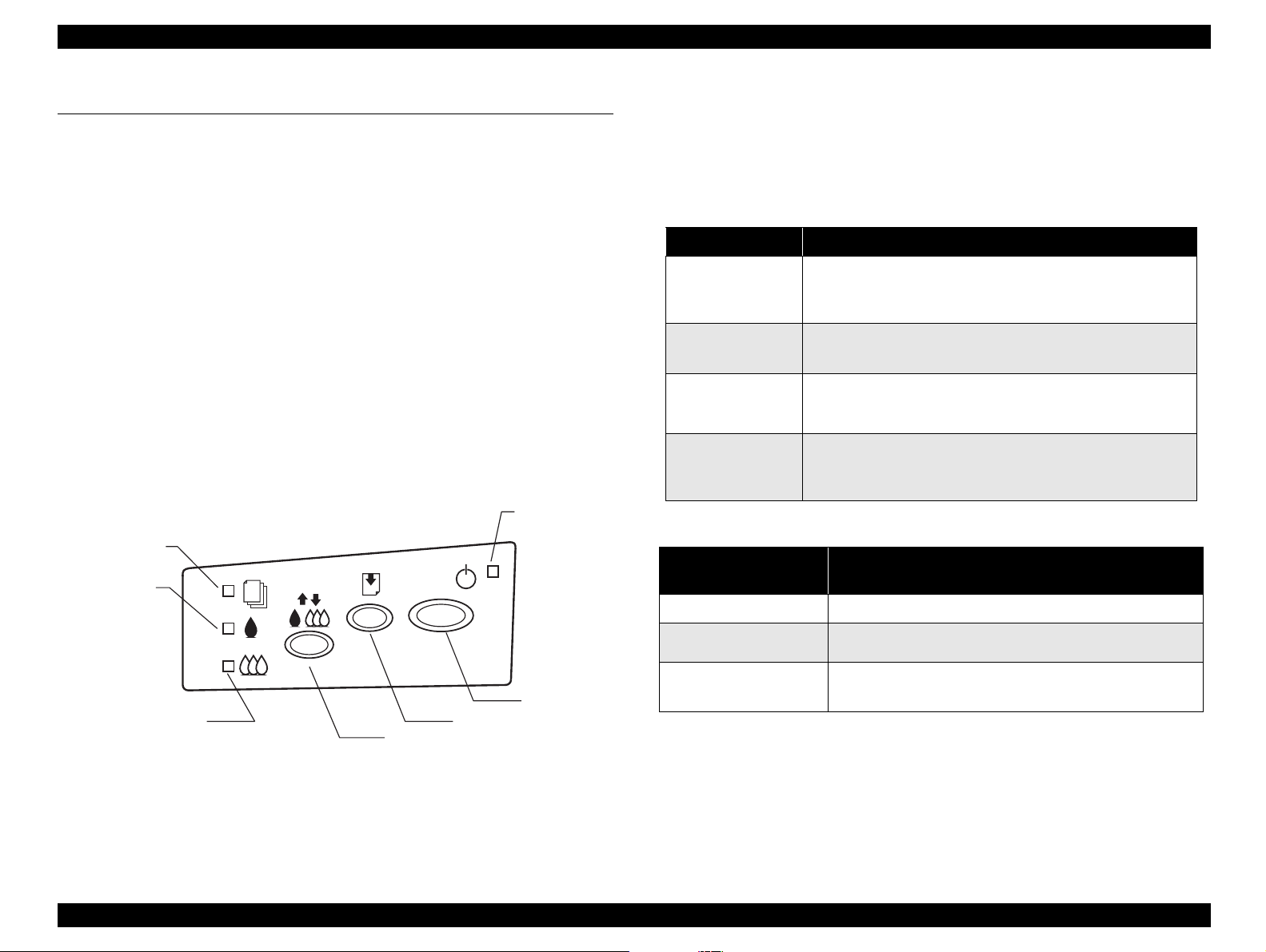
EPSON Stylus Photo 750 Revision A
1.4 Function
1.4.1 Control Code
This printer is operated with the raster graphi cs control code based on
the ESC/P2 control line. Refer to “ESC/PV2 Reference Manual” and
“ESC/P2 specification” for each command and ESC sequence.
1.4.2 Bi-directional Command
†
Remote Setting Command
Refer to “Remote Command Specification” for details.
1.4.3 Control Panel
There are 2 non-lock type push swit ches, 1 l ock t ype push swi tch and 4
LEDs. The figure below shows the exterior view of the control panel.
Power LED :Green
Paper out LE D:R ed
Ink O u t (B lack)LED :R ed
Power SW
In k O u t (C o lo r) L E D : R e d
C leaning S W
Figure 1-12. Control Panel
Load/E ject SW
1.4.3.1 Switches
Since this printer does not have so many switches, each button has
several functions. The tables below show their functions and how to
enter those functions for each switch.
Table 1-15. Panel functions in normal state
Switch Function
Load/Eject
(Less than 2
seconds)
Load/Eject
(for 2 seconds)
Cleaning
(for 2 seconds)
Cleaning
(Less than 2
seconds)
Table 1-16. Panel function with turning on
Switch to press when
turning on
Load/Eject
Cleaning
Load/Eject +
Cleaning
NOTE:*1: Refer to Table 1-17, “Status printing,” on page 22.
*2:Not described in the User’s manual. (not open to the
users)
*3:See the Table in the section “Special Sett ing Mode”.
• Load or eject paper
• When the carriage is on the position for exchanging ink
cartridge, return it to the home position.
• Start the ink cartridge exchange sequence; i.e. move the
carriage to carriage exchange position.
• Start cleaning the print head.
• In the condition of “Ink Low” or “No Ink Cartridge”, start
the ink cartridge exchange sequence.
• When the carriage is on the position for exchanging ink
cartridge, return it to the home position.
Function
• Start status-printing.*
• Change code pages/Select IEEE1284.4 mode for
parallel I/F*
• Start special setting mode.*
2
.
1
3
Product Description Function 21
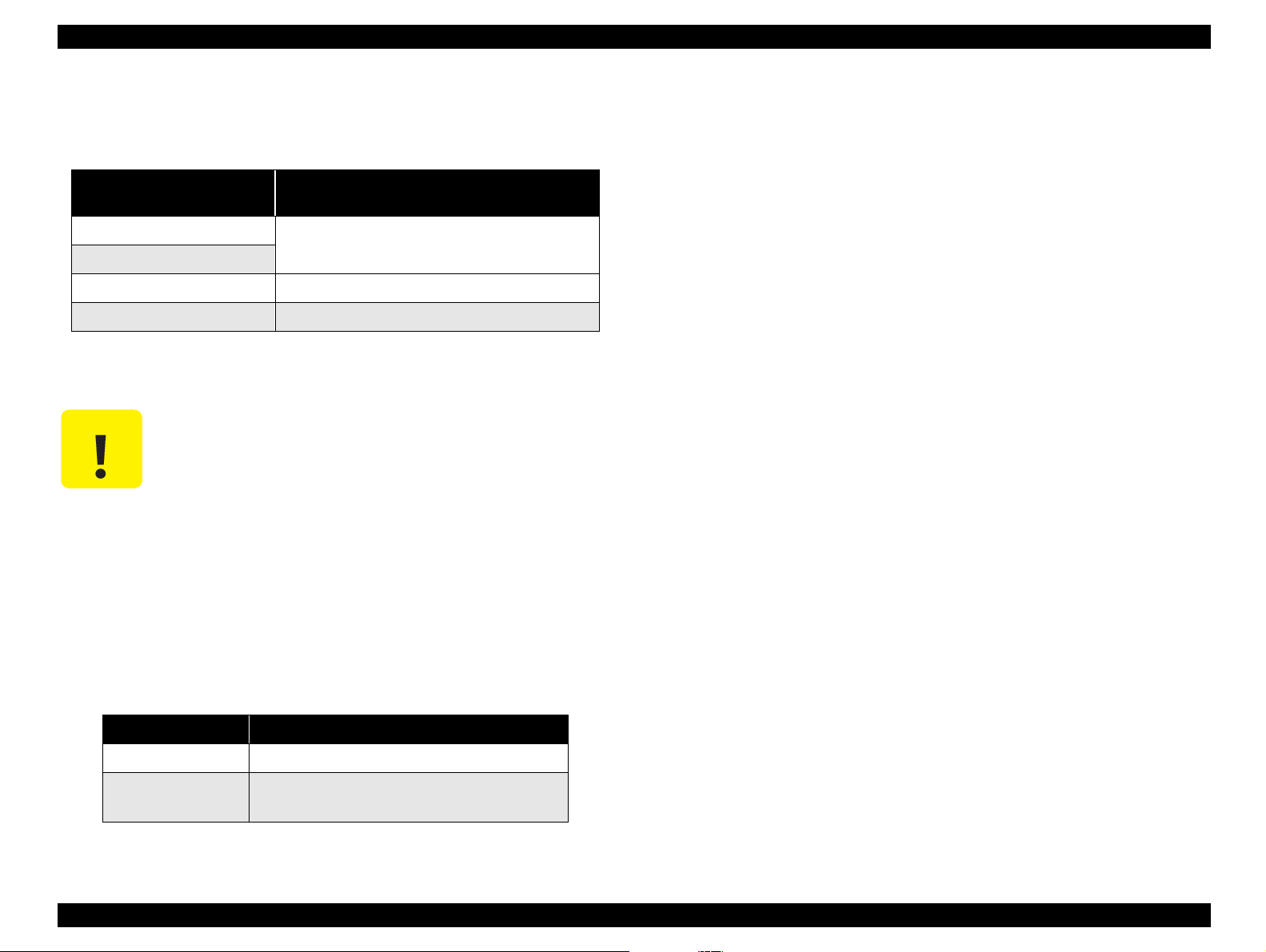
EPSON Stylus Photo 750 Revision A
*1(from the previous page): According to the content of 35H of
EEPROM, one of the following actions is carried out.
Table 1-17. Status printing
Content of 35H of EEPROM,
[bit7] [bit6]
00
11
01
10
• Print firmware version, ink counter, selected
code page and nozzle check pattern
• Start hex-dump printing.
• Start self test printing.
Action
1.4.4 Special Setting Mode
„
CAUTION
After turning the power on while pressing Load/Eject and “Cleaning”
switches, “Paper Out” indicator blinks for 3 seconds. By pressing the
following switches during this period, f ollowing action is carried out.
Unlike the previous models, since this printer does
not have EEPROM All Clear function, do not perform
this operation except for the purpose of cancelin g the
maintenance errors.
„
Be sure to replace the waste ink pad located in the
lower case, when canceling the maintenance error.
„
If you replace the waste ink pad regardless of the
maintenance error, be sure to perform this operation.
NOTE:*Waste ink counter value and Timer IC counter value are
initialized.
1.4.5 LED Indications
There are 4 LEDs in this printer.
1. Power
Lights when the operate switch is “ON”, and AC power is supplied.
2. Paper Out
Lights during the paper-out condition, and blinks during the paperjam condition.
3. Ink Out(Black)
Lights during no Black ink condition, and blinks during the Black ink
low condition.
4. Ink Out (Color)
Lights during no Color ink condition, and blinks during the Color ink
low condition.
See the table on the next page for more det ailed LED indicati ons. Since
LED indicates the various errors and current printer operations, LED
indications enable to find out the proper repair operation.
Table 1-18. Special setting mode
Switch Function
Load/Eject
Cleaning
(for 10 seconds)
• Initialize EEPROM* and reset time IC.
• Reset the ink overflow counter in EEPROM.
Product Description Function 22
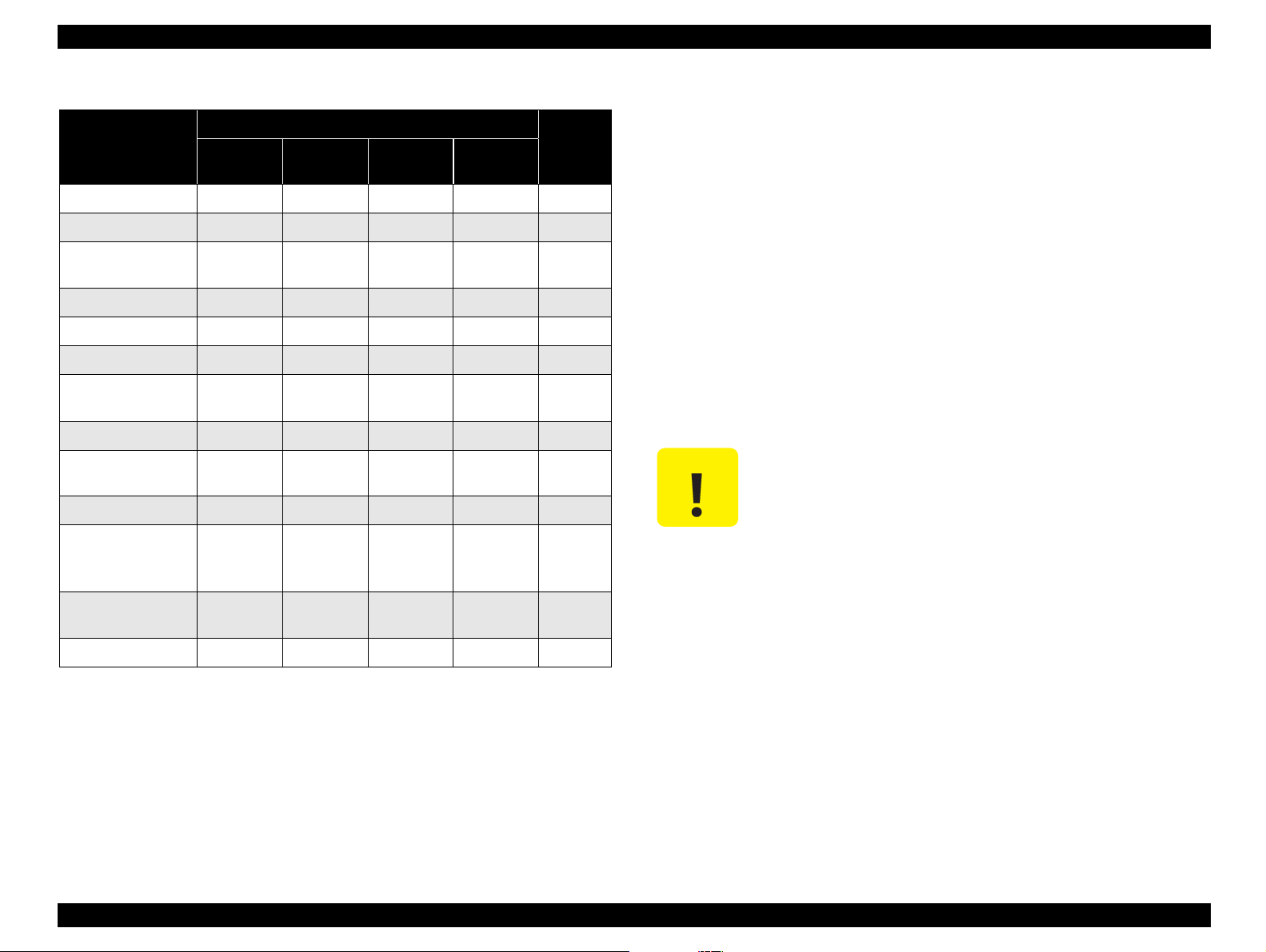
EPSON Stylus Photo 750 Revision A
CAUTION
Table 1-19. Printer Status displayed on the control panel
Indicators
Printer Status
Power on condition On -- -- -- 9
Ink sequence Blink -- -- -- 6
Ink cartridge
exchange mode
Data processing Blink -- -- -- 8
Paper out
Paper jam
No ink cartridge or
Ink out (black)
Ink level low (black) -- Blink -- -- 7
No ink cartridge or
Ink out (color)
Ink level low (color) -- -- Blink -- 7
EEPROM and
Timer IC reset
Maintenance
Request
Fatal Error
*1
*1
*2
*1
Power
Blink------5
-- -- -- On 4
-- Off Off Blink 3
-- On -- -- 7
-- -- On -- 7
--
Blink Blink Blink Blink 2
Blink On On Blink 1
Ink Out
(Black)
On
(for 1
second)
Ink Out
(Color)
On
(for 1
second)
Paper Out Priority
On
(for 1
second)
NOTE:*1 Refer to “Fatal Error” under the “Errors” on page -23.
*2 EEPROM reset does not mean to erase all address in
EEPROM. (See “Special Setting Mode” on page -22)
*3 -- in the table above means no change.
1.4.6 Errors
In this printer, when the following conditions are detected. the printer
goes to the error condition, sets ERROR signal Low and BUSY signal
High and stops receiving the data. The printer becomes unable to print
at this time. However, if the printer communicated by IEEE1284.4
protocol, the printer does not become unprintable state.
†
Ink Out
When the printer runs out most of the ink of any one color, it
indicates ink-low warning and keeps printing. When the print runs
out the whole ink of any one color, it indicates ink-error and stops
printing. Exchanging ink cartridges is required on this state. An ink
cartridge taken out once s hould not be used agai n. Re-install ation of
the cartridge upsets the i nk level d etection and may cause a serious
problem to the print head as a result.
Never use or re-install the cartridge, whi ch is taken
out once. Re-installation of the used cartridge
disturbs the normal ink out detection.
--
†
Paper out
When the printer fails to load a sheet, it becomes “paper out error”
condition.
†
Paper Jam
When the printer fails to eject a sheet, it becomes “paper jam error”
condition.
Product Description Function 23
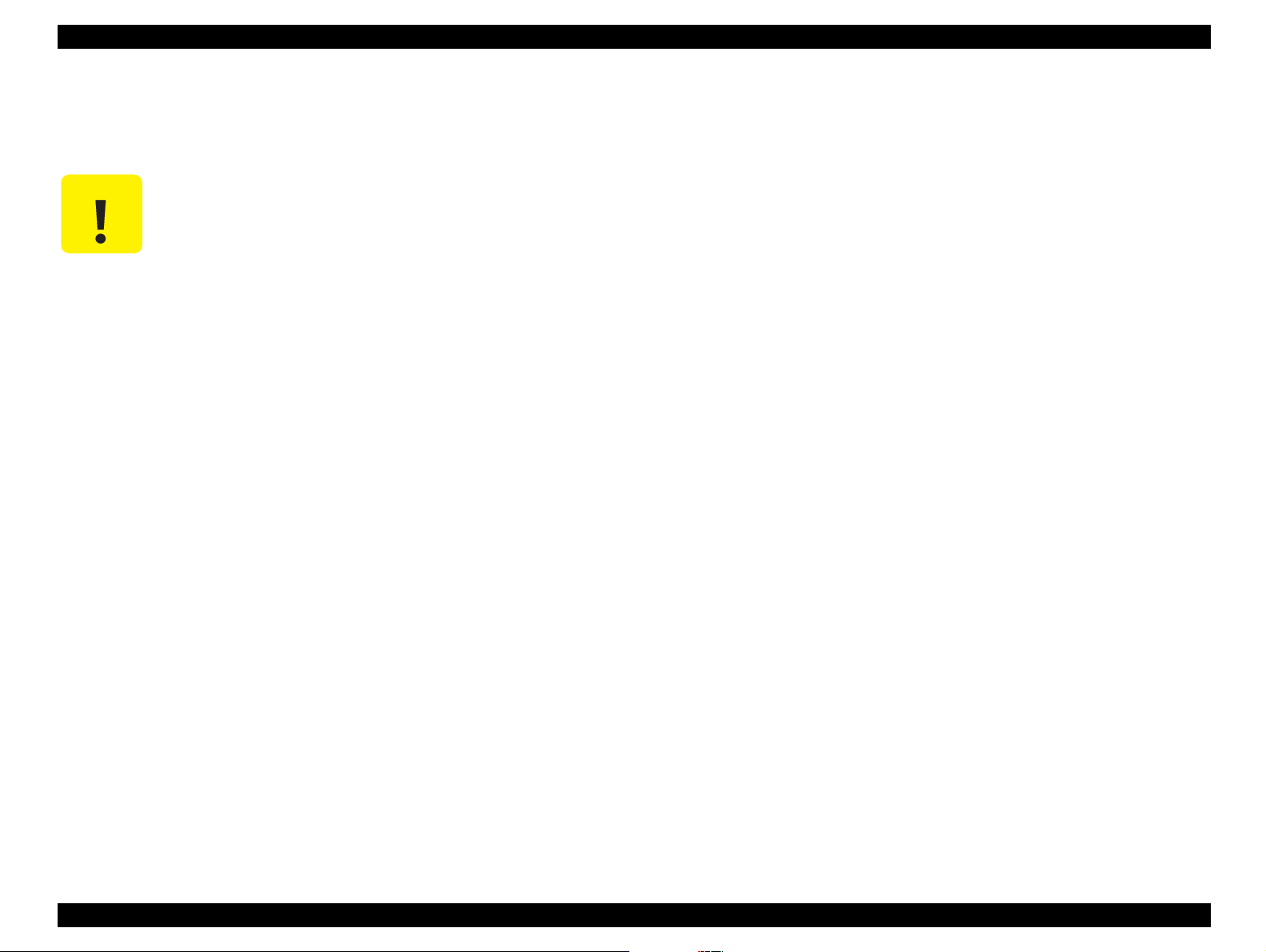
EPSON Stylus Photo 750 Revision A
†
No Ink Cartridge
When the printer detects that ink-cartridge comes off, it becomes
“No ink cartridge error” condition .
„
CAUTION
†
Maintenance request
When the total quantity of ink wasted with cleaning and flushing
reaches the limit, the printer indicates this error and stops printing.
The absorber in the printer enclosu re should be replaced with a new
one by a service person. The counter is added by poi nts and it s limit
is as follows.
When you need to perform test print after t he repair
service, performing the status-printi ng(see “Control
Panel” on page -21) provides the discharged ink
condition from the all ink nozzles and the current
value of the waste ink counter. Be sure to check
that the counter value still has enough capacity.(if
the value is closer to 2700 or not)
„
If there is no enough capacity, exchange the waste
ink absorber and find out if it is necessary to reset
EEPROM or not. If you need to reset EEPROM, refer
to “Special Setting Mode” on page -22.
1.4.7 Initialization
There are 3 types of initialization.
†
Power-on Initialization
This printer initia lizes itself when it is turned on, or when it
recognizes the cold-reset command (remote RS command).
On this initialization, following actions are performed.
„
Initialize mechanical components
„
Clear the input buffer
„
Clear the print buffer
„
Set default values
†
Operator initialization
This printer initia lizes itself when it is turned off and is turne d on
again within 10 seconds, or when it recognizes the -INIT
signal(negative pulse) on parallel interface. On this initialization,
following actions are performed.
„
Cap the print head
„
Eject paper
„
„
37000 point = Approx. 418ml
†
Fatal Errors
When the printer detects a problem with controlling the mechanical
components or assessing the CG, it becomes “fatal error” condition.
„
Control Error
Defective parallel adjustment , defective HP detecti on, scarcity of
lubrication on the carriage shaft etc.
„
Logic operation error
Shorted circuit, etc.
†
Clear the input buffer
„
Clear the print buffer
„
Set default values
Software initializat io n
“ESC@” command also initializes the printer. On this initialization,
following actions are performed.
„
Clear the print buffer
„
Set default values
Product Description Function 24
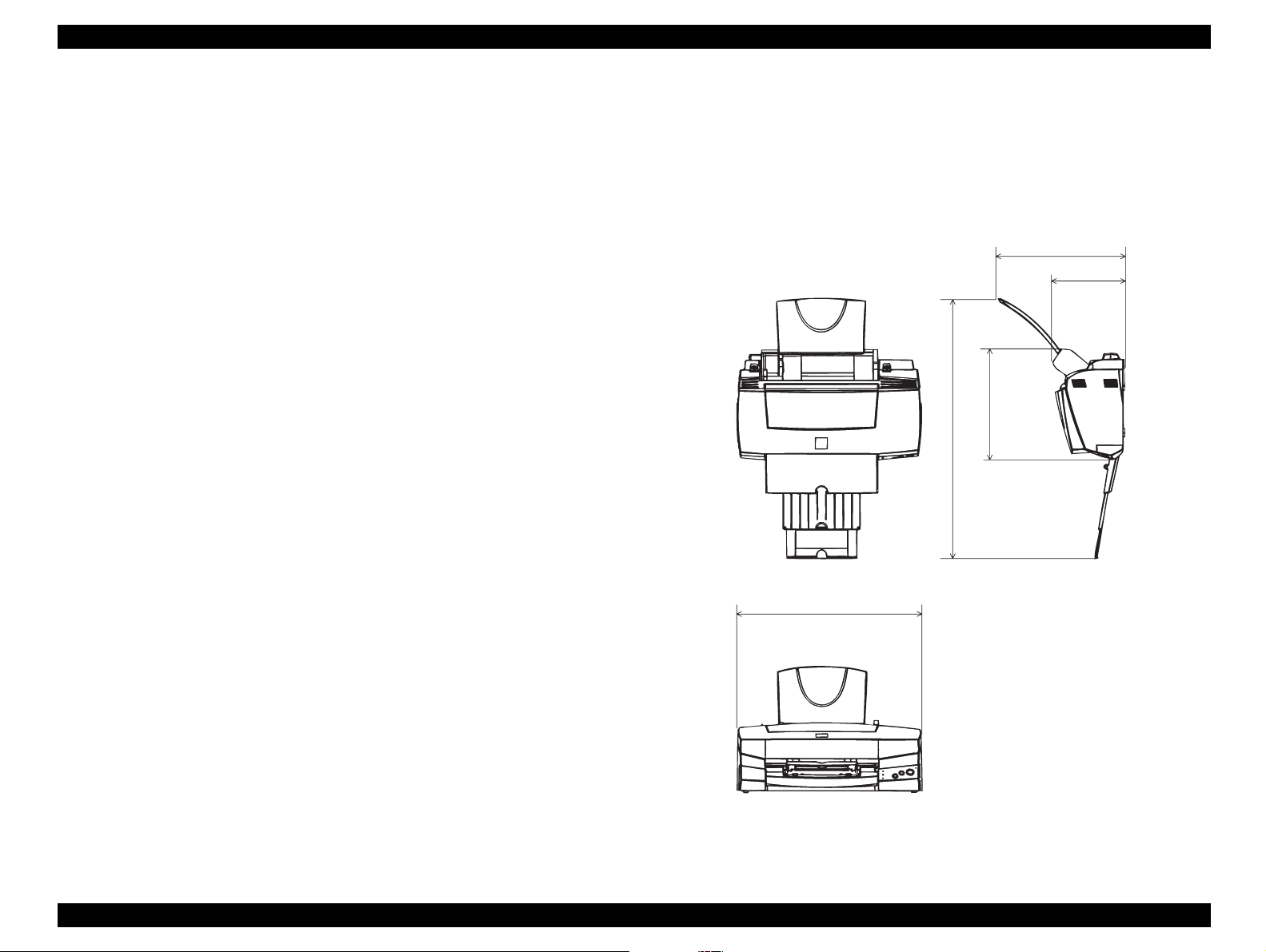
EPSON Stylus Photo 750 Revision A
429
291.97
608.74
167.1
260.9
1.4.8 Initialization Setting
This printer initializes following settings as ini tiali zation sett ing when the
initialization is performed. Also, among the items of panel setting,
default setting and remote command settings, the items which can be
stored are also initialized as initialization setting.
†
Page position: Page heading location as present paper location
†
Line spacing: 1/6 inch
†
Right margin position: 80 lines
†
Left margin position: first line
†
Character pitch: 10 CPI
†
Printing mode:Text mode (Not raster graphics mode)
1.4.9 Physical Specification
†
Weight: 5.2Kg
†
Dimensions: 429 mm(W) x 260.9 mm(D) x 167.1 mm (H) (without
sheet support)
Figure 1-13. Dimension of Stylus Photo 750
Product Description Function 25
