Page 1
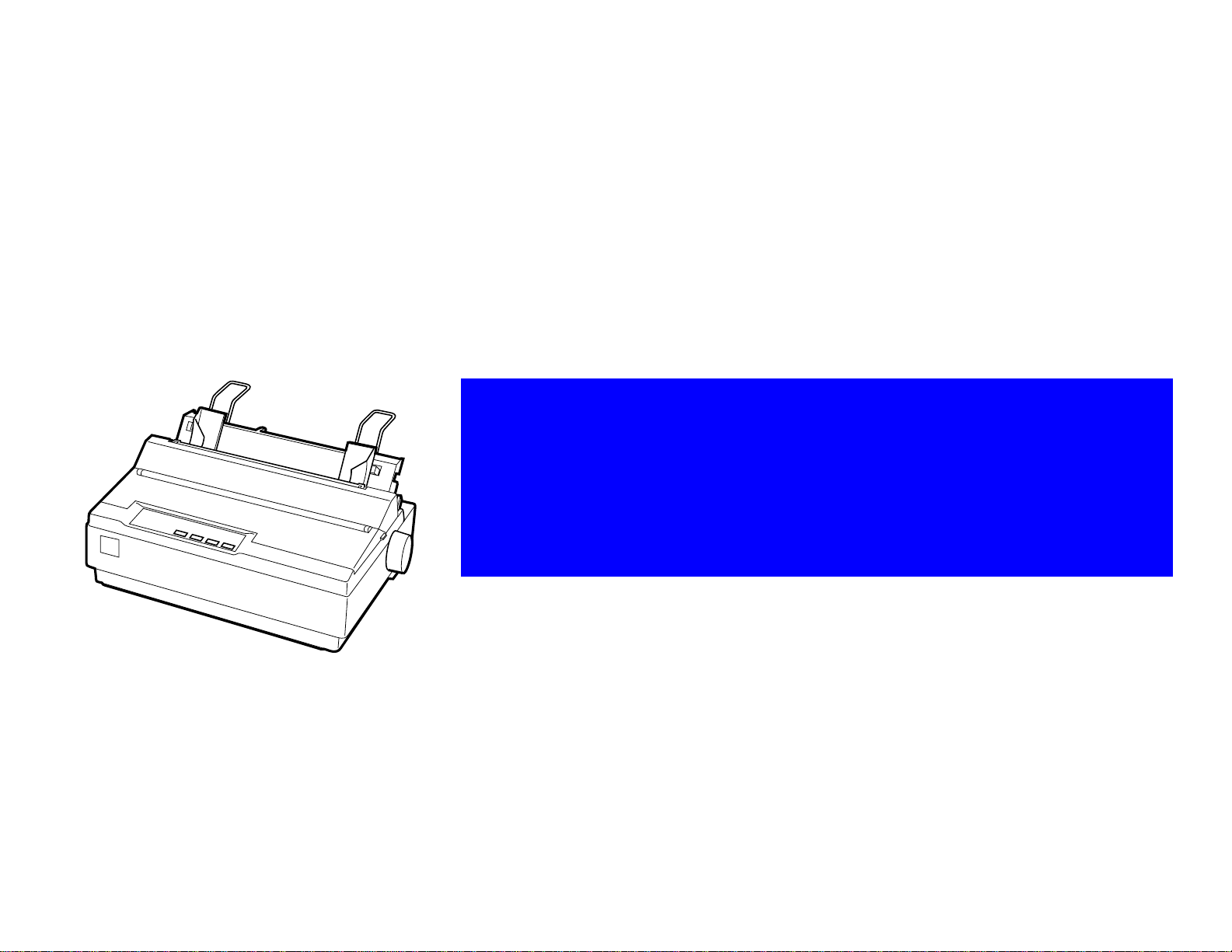
Service Manual
Service Manual
Service ManualService Manual
EPSON LX-300+
9-pin Serial Impact Dot Matrix Printer
TM-LX300+
Page 2
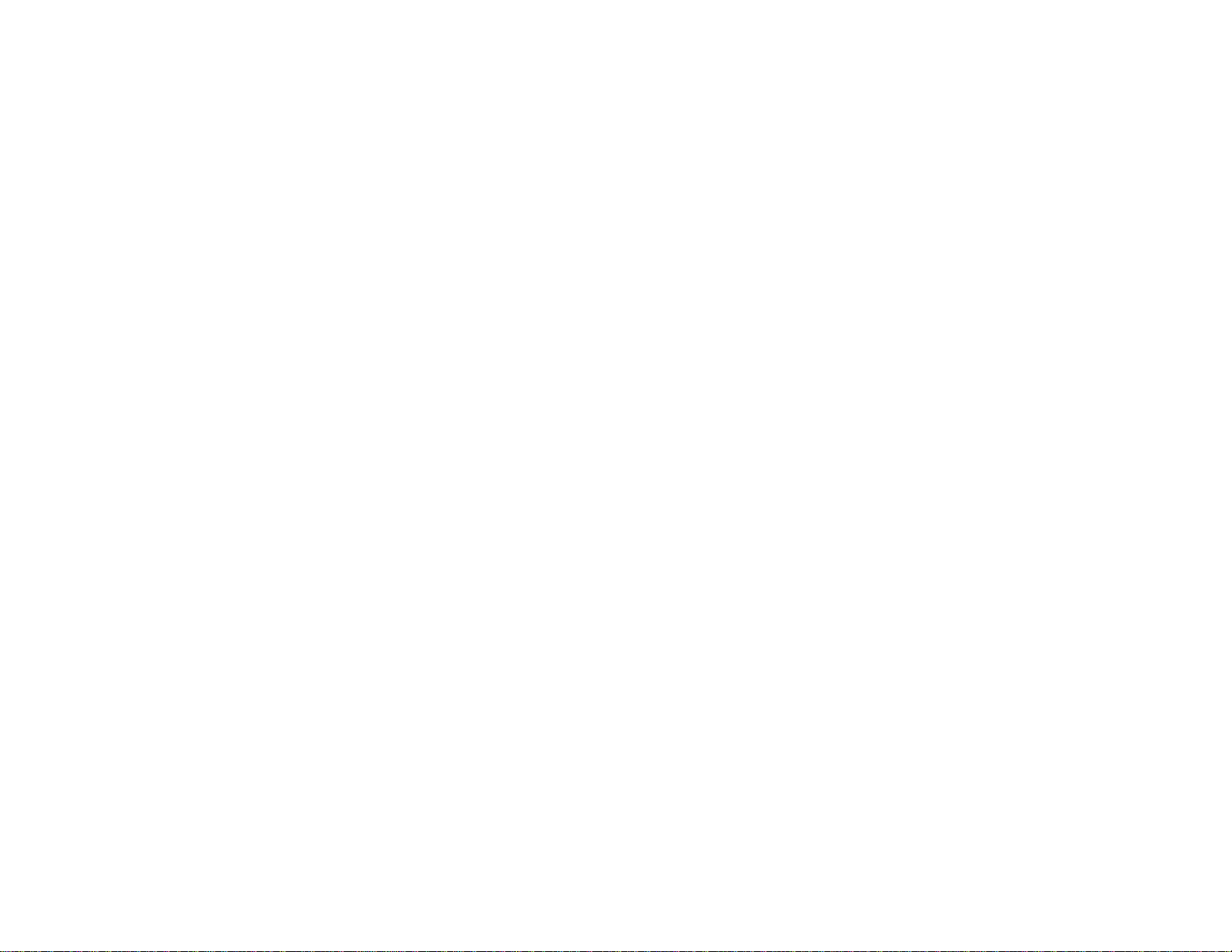
EPSON LX-300+
ii
Page 3
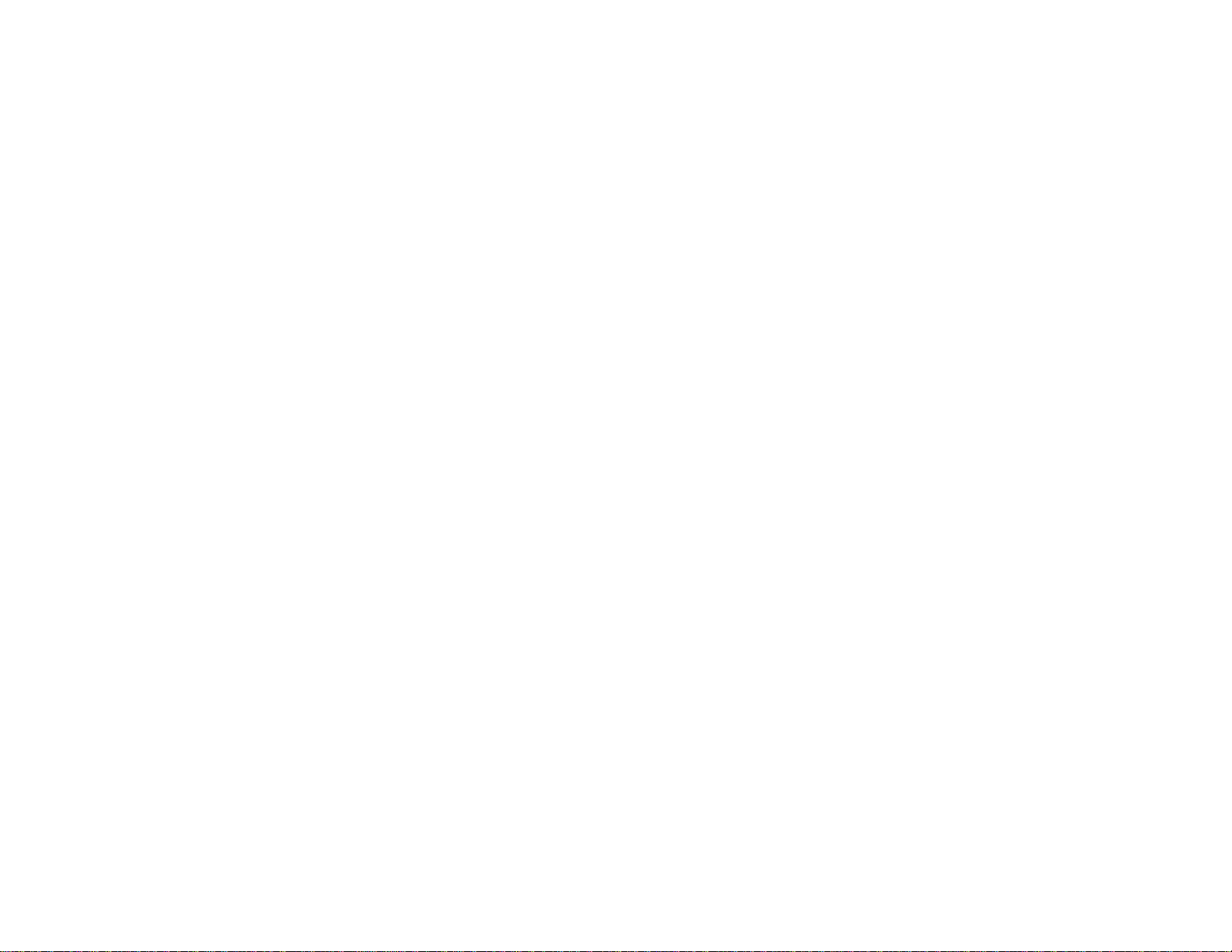
EPSON LX-300+
EPSON
LX-300+ Dot Matrix Printer
Service Manual
iii
Page 4
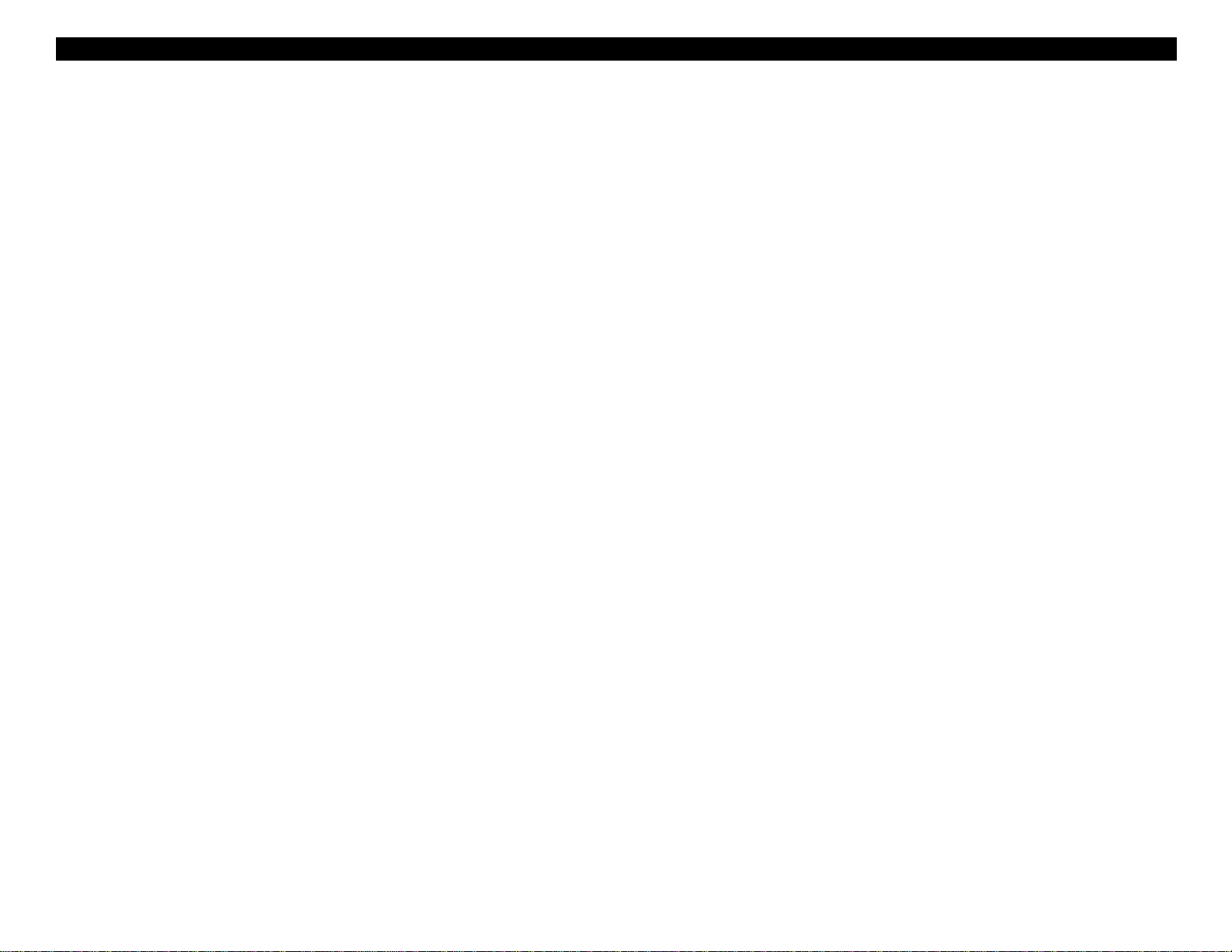
EPSON LX-300+
Copyright Notice
2000 Epson America, Inc.
3480 Kilroy Airport Way, Long Beach CA, 90806-2469
All rights reserved. No part of this publication may be reproduced,
stored in a retrieval system, or transmitted in any form or by any means,
electronic, mechanical, photocopying, recording, or otherwise, without
the written permission of Epson America, Inc.
Epson America, Inc., assumes no liability for damages resulting from
the use of the information contained herein. While every precaution has
been taken in the preparation of this book, Epson America, Inc.
assumes no responsibility for errors and omissions.
Neither Epson America, Inc., nor its affiliates shall be liable to the
purchaser of this product or third parties for damages, losses, costs, or
expenses incurred by the purchaser or third parties as a result of:
accident, misuse, or abuse of this product or unauthorized
modifications, repairs, or alterations to this product.
Epson America, Inc. shall not be liable for any damages or problems
arising from the use of any options or any consumable products other
than those designated as Original EPSON-Approved Products by Seiko
Epson Corporation.
Trademark Information
EPSON® and ESC/P® are registered trademarks of Seiko Epson.
Epson Connection
General Notice: Other product names used herein are for identification
purposes only and may be trademarks of their respective companies.
EPSON disclaims any and all rights in those marks.
SM
is a service mark of Epson America, Inc.
iv
Page 5
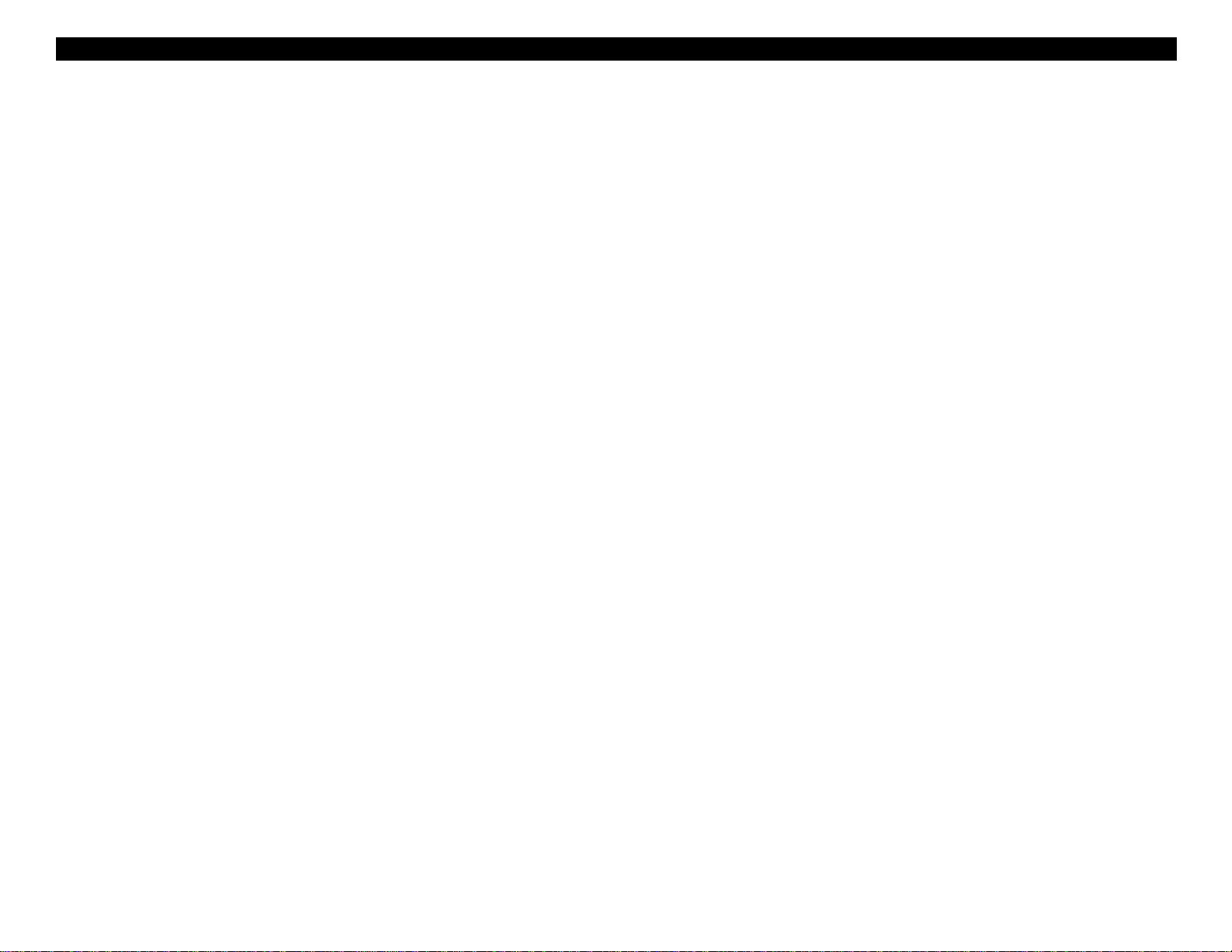
EPSON LX-300+
FCC Compliance Statement for American Users
This equipment has been tested and found to comply with the limits for
a Class B digital device, pursuant to Part 15 of the FCC Rules. These
limits are designed to provide reasonable protection against harmful
interference in a residential installation. This equipment generates,
uses, and can radiate radio frequency energy and, if not installed and
used in accordance with the instructions, may cause harmful
interference to radio and television reception.
However, there is no guarantee that interference will not occur in a
particular installation. If this equipment does cause interference to radio
and television reception, which can be determined by turning the
equipment on and off, the user is encouraged to try to correct the
interface by one or more of the following measures:
! Reorient or relocate the receiving antenna.
! Increase the separation between the equipment and receiver.
! Connect the equipment into an outlet on a circuit different from that
to which the receiver is connected.
! Consult the dealer or an experienced radio/television technician
for help.
Warning
The connection of a non-shielded equipment interface cable to this
equipment will invalidate the FCC Certification of this device and may
cause interference levels that exceed the limits established by the FCC
for this equipment. It is the responsibility of the user to obtain and use a
shielded equipment interface cable with this device. If this equipment
has more than one interface connector, do not leave cables connected
to unused interfaces.
Changes or modifications not expressly approved by the manufacturer
could void the user’s authority to operate the printer.
For Canadian Users
This Class B digital apparatus meets all requirements of the Canadian
Interface-Causing Equipment Regulations.
Cet appareil numérique de la classe B respecte toutes les exigences du
Règlement sur le materiel brouilleur du Canada.
v
Page 6
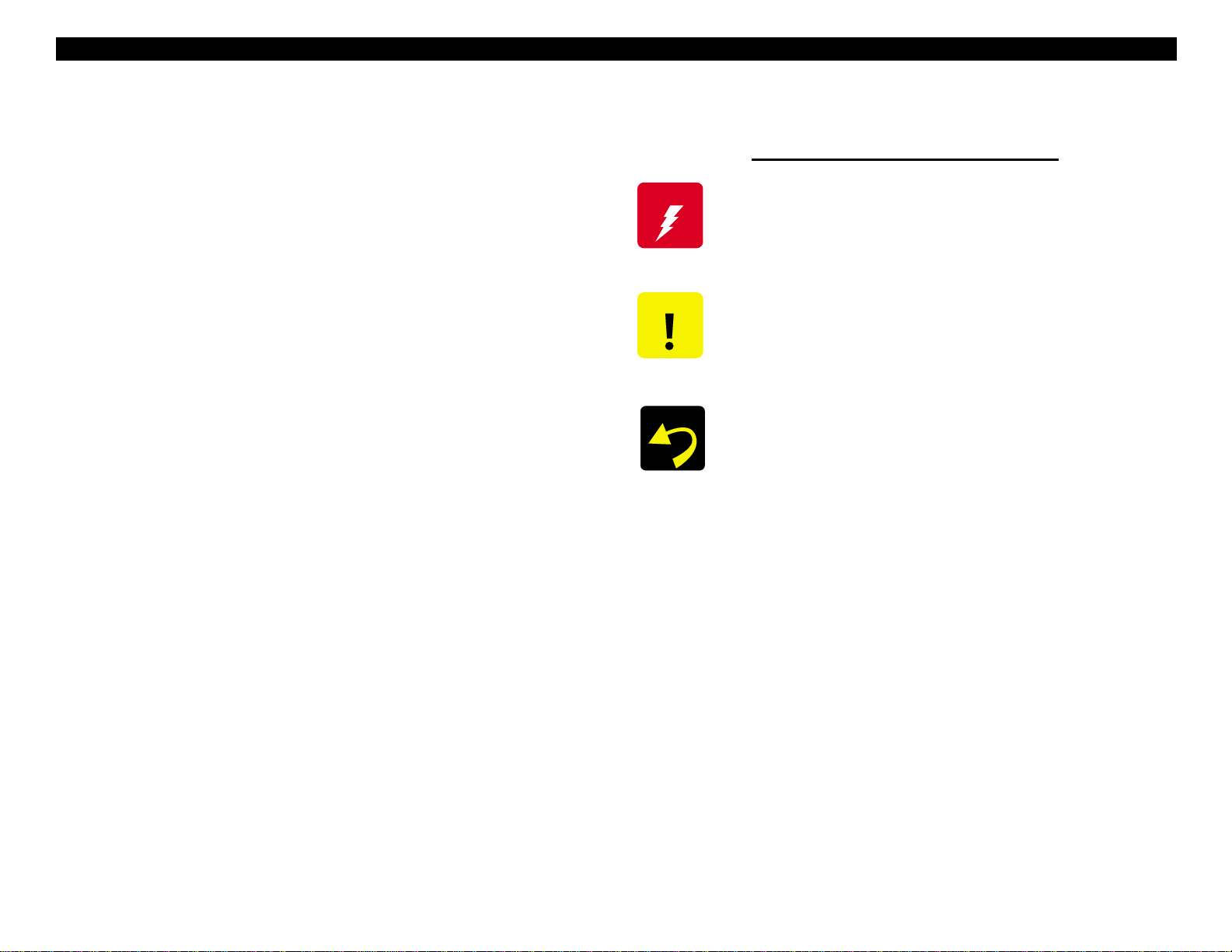
EPSON LX-300+
Guide to Using This Manual
Symbols Used in This Manual
Before servicing the EPSON LX-300+, read the precautions on the
following page. Then turn to one of these chapters:
Chapter 1. Product Basics
Lists the main features of the product and describes basic
control panel operations.
Chapter 2. Technical Overview
Explains how the product works.
Chapter 3. Troubleshooting
Tells how to identify and correct common problems.
Chapter 4. Disassembly and Assembly
Provides step-by-step instructions for disassembling the
product.
Chapter 5. Adjustments
Provides instructions for adjusting the platen gap and
bi-directional print alignment.
Chapter 6. Maintenance
Describes routine maintenance procedures.
W A R N I N G
C A U T I O N
R E A S S E M B L Y
Warnings must be followed to avoid personal injury
or death.
Cautions must be followed to avoid damaging the
product.
Reassembly notes provide helpful tips for
reassembly.
Chapter 7. Appendix
Provides additional information for reference:
" Detailed specifications
" Connector pin assignments
" Electrical diagrams
" Parts list
" Exploded diagrams
vi
Page 7
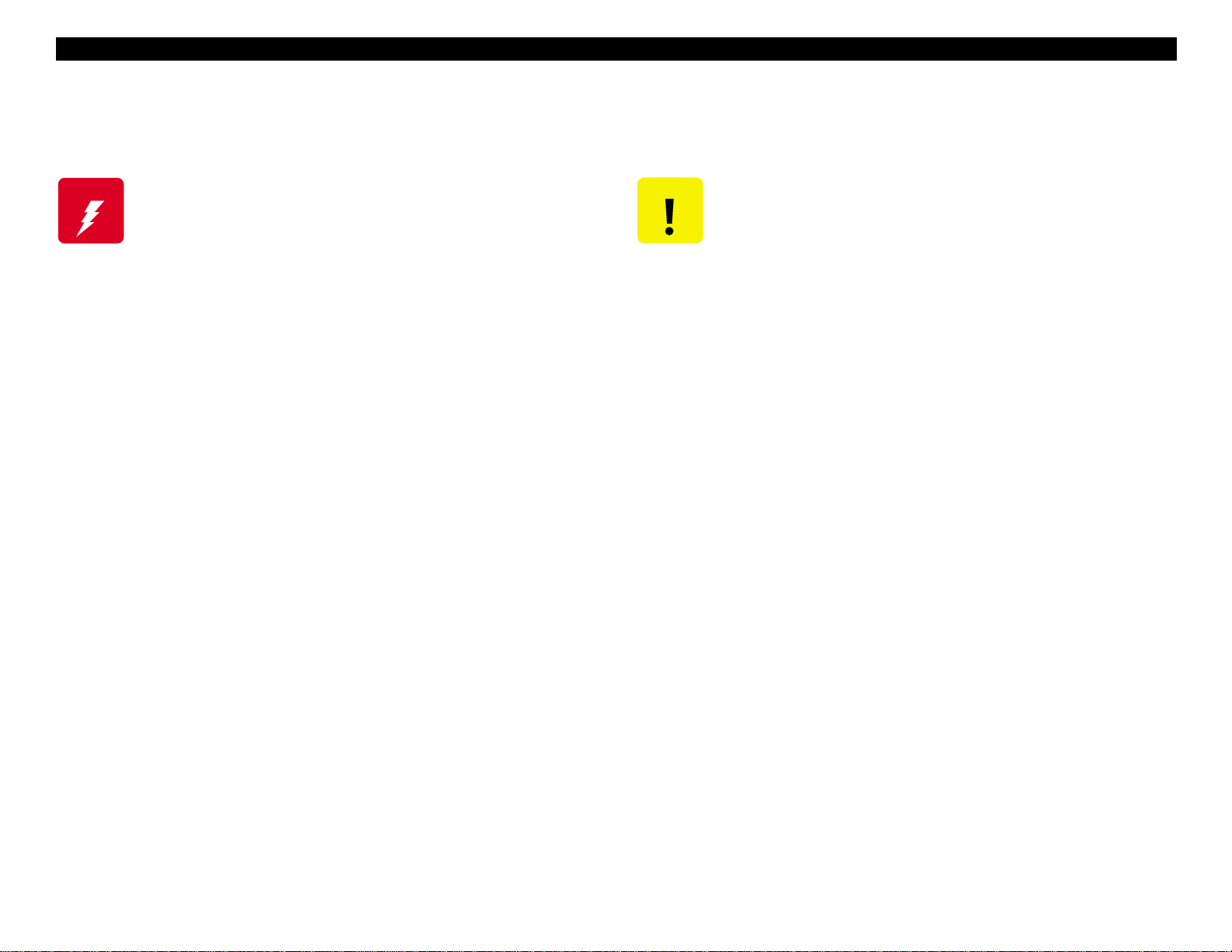
EPSON LX-300+
General Precautions
W A R N I N G
" When servicing, unplug the unit from the power
outlet and disconnect any attached devices.
" Never touch the primary parts of the power supply
(including the heat sink) when the unit is plugged
in. Its primary circuitry remains live whenever it is
plugged in.
" No work should be performed on the unit by
persons unfamiliar with basic safety measures
familiar to trained electronics technicians.
" When performing testing or troubleshooting
procedures in this manual, do not connect the unit
to a power source until instructed to do so. When
the power supply cable must be connected, use
extreme caution in working on the power supply
board and other electronic components.
C A U T I O N
" Repairs on EPSON products should be performed
only by an EPSON-certified repair technician.
" Make certain that the source voltage is the same
as the rated voltage listed on the serial number
plate. If the unit has a primary AC rating different
from the available power source, do not connect it
to the power source.
" Always verify that the unit has been disconnected
from the power source before removing or
replacing printed circuit boards and other
components.
" To protect sensitive microprocessors and
circuitry, use static discharge equipment, such as
anti-static wrist straps, when accessing internal
components.
" Always replace malfunctioning components with
EPSON components. Introduction of secondsource ICs or other non-approved components
may damage the product and void any applicable
EPSON warranty.
vii
Page 8
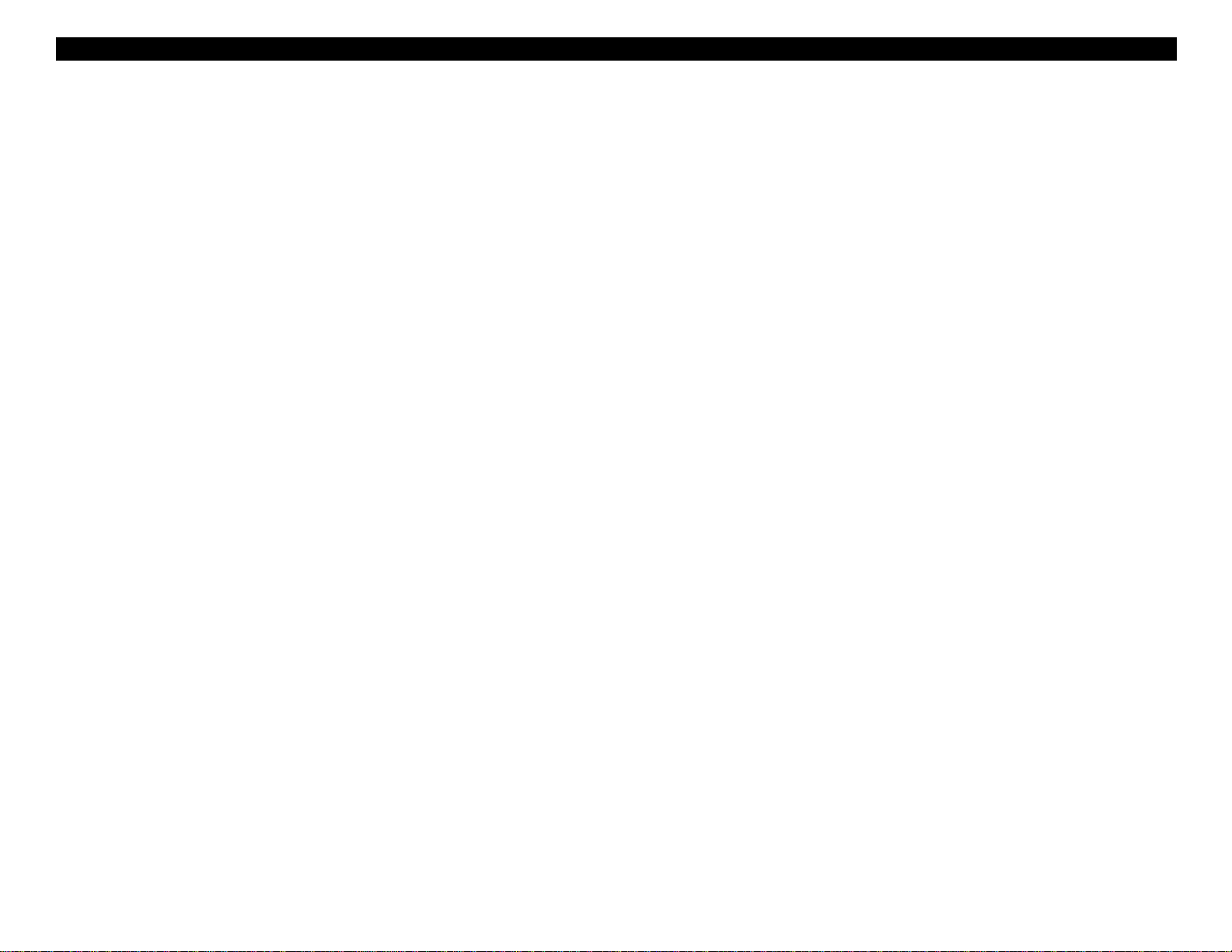
EPSON LX-300+
viii
Page 9
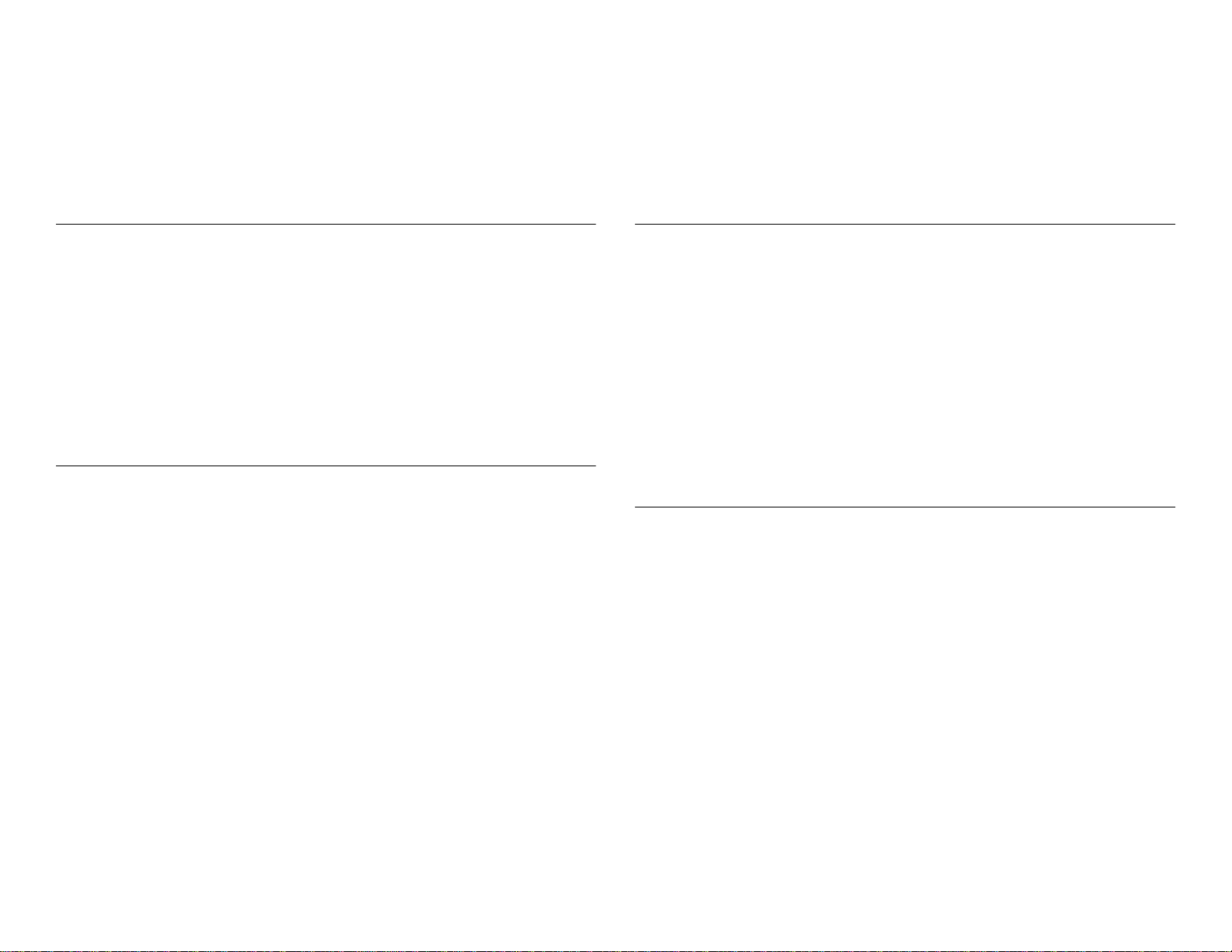
Contents
Chapter 1 Product Basics
1.1 Features ............................................................................................ 13
1.2 Control Panel Operation ................................................................. 14
1.2.1 Control Panel ............................................................................. 14
1.2.1.1 Switches ............................................................................. 14
1.2.1.2 Indicator Lights (LEDs) ....................................................... 15
1.2.1.3 Beeper ................................................................................ 15
1.2.2 Default Setting Mode ................................................................. 16
1.2.3 Bi-D Adjustment ........................................................................ 17
1.3 Accessories ..................................................................................... 17
Chapter 2 Technical Overview
2.1 Printer Mechanism .......................................................................... 21
2.1.1 Printhead ................................................................................... 22
2.1.2 Carriage Mechanism ................................................................. 23
2.1.3 Color Ribbon Mechanism (Optional) ......................................... 25
2.1.4 Platen Gap Adjustment Mechanism .......................................... 26
2.1.5 Paper Feed Mechanism ............................................................ 27
2.2 Electronics ....................................................................................... 28
2.2.1 Main Board ................................................................................ 28
2.2.2 Power Supply Board .................................................................. 29
2.2.3 Initialization ................................................................................ 30
2.2.4 Other Special Functions ............................................................ 30
Chapter 3 Troubleshooting
3.1 Overview .......................................................................................... 33
3.1.1 Precautions ............................................................................... 33
3.2 Printer Self-Diagnostics .................................................................. 33
3.2.1 Indicator LEDs ........................................................................... 33
3.2.2 Self-Test .................................................................................... 34
3.3 Troubleshooting by Printer Symptoms ......................................... 34
3.4 Test Points ....................................................................................... 37
3.4.1 Printhead Check ........................................................................ 37
3.4.2 Motor Check .............................................................................. 38
3.4.3 Sensor Check ............................................................................ 38
3.4.4 Printhead Driver Check ............................................................. 38
Chapter 4 Disassembly and Assembly
4.1 Overview .......................................................................................... 41
4.1.1 Precautions ............................................................................... 41
4.1.2 Tools ......................................................................................... 41
4.2 Disassembly .................................................................................... 42
4.2.1 Preparation ................................................................................ 42
4.2.2 Printhead Removal .................................................................... 42
4.2.3 Upper Housing Removal ........................................................... 43
4.2.4 Printer Mechanism Removal ..................................................... 44
4.2.5 Control Panel Board Removal ................................................... 45
4.2.6 C294MAIN Board Removal ....................................................... 45
4.2.7 Power Supply Board Removal .................................................. 46
4.2.8 Printer Mechanism Disassembly ............................................... 47
4.2.8.1 Carriage (CR) Motor Removal ............................................ 47
4.2.8.2 Platen Removal .................................................................. 48
4.2.8.3 Carriage Removal .............................................................. 49
4.2.8.4 Ribbon Feed Mechanism Disassembly .............................. 50
4.2.8.5 BPE and RPE Sensor Removal ......................................... 51
Page 10
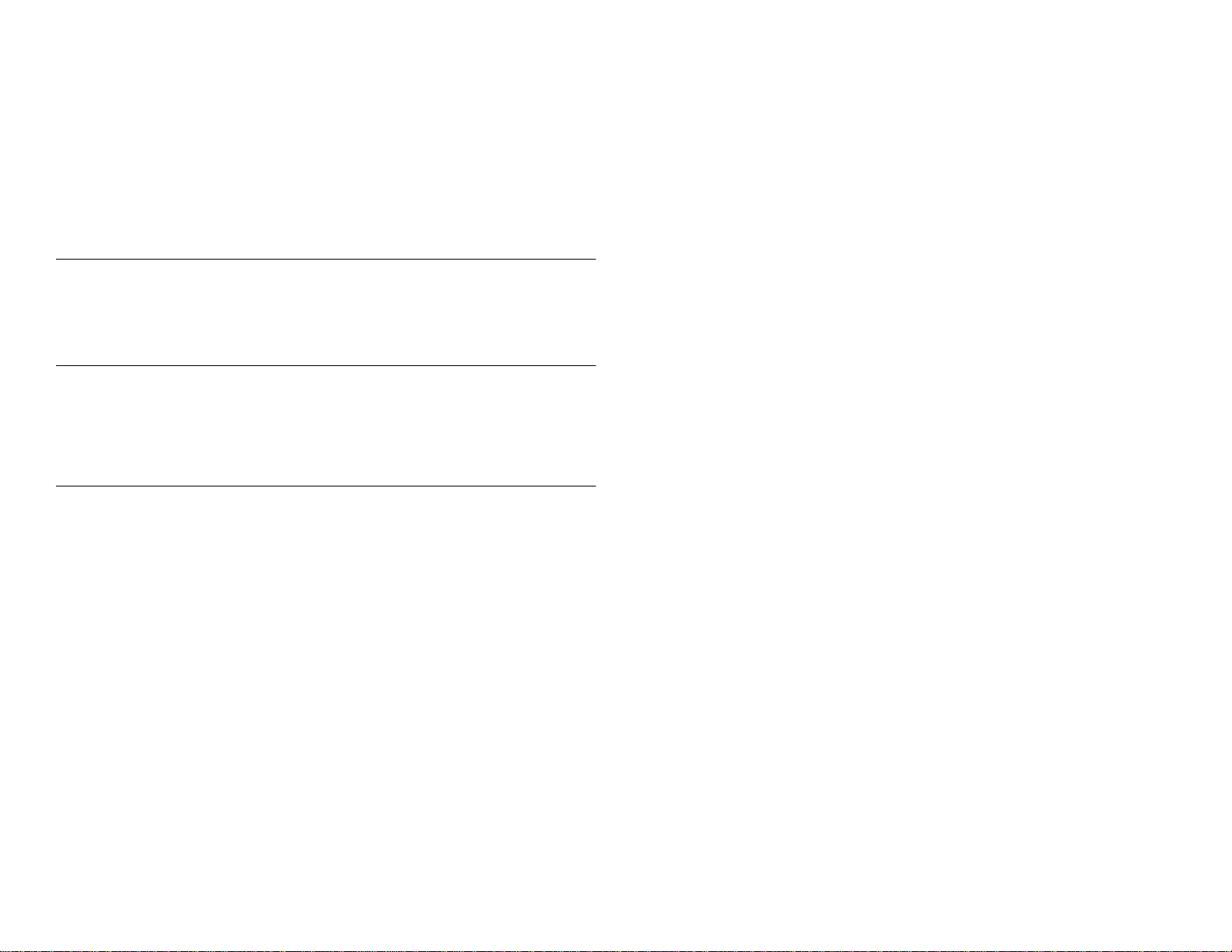
4.2.8.6 Home Position (HP) Sensor Removal ................................ 51
4.2.8.7 Platen Gap (PG) Sensor Removal ..................................... 52
4.2.8.8 Removing the Tractor Release Lever Sensor .................... 52
4.2.8.9 Paper Feed (PF) Motor Removal ....................................... 53
4.2.8.10 Removing the Tractor Drive Gears ................................... 53
4.2.8.11 Paper Guide Removal ...................................................... 54
Chapter 5 Adjustments
5.1 Platen Gap Adjustment ................................................................... 59
5.2 Bidirectional Adjustment ................................................................ 60
Chapter 6 Maintenance
6.1 Overview ........................................................................................... 67
6.1.1 Cleaning .................................................................................... 67
6.1.2 Lubrication ................................................................................. 67
Chapter 7 Appendix
7.1 Electrical Connections .................................................................... 73
7.1.1 Connector Summary ................................................................. 73
7.1.2 Connector Pin Assignments ...................................................... 73
7.2 Printing Specifications .................................................................... 76
7.2.1 Printing Specification ................................................................. 76
7.2.2 Paper Feeding ........................................................................... 79
7.2.3 Electrical Specification .............................................................. 80
7.2.4 Environmental Condition ........................................................... 80
7.2.5 Reliability ................................................................................... 80
7.2.6 Ribbon Cartridge ....................................................................... 80
7.2.7 Safety Approvals ....................................................................... 81
7.2.8 CE Marking ................................................................................ 81
7.2.9 Acoustic noise ........................................................................... 81
7.2.10 Printable Area .......................................................................... 82
7.3 Interface Specifications .................................................................. 85
7.3.1 Parallel Interface (Forward Channel) ........................................ 85
7.3.2 Parallel Interface (Reverse Channel) ........................................ 87
7.3.3 Serial Interface .......................................................................... 88
7.3.4 Interface Selection .................................................................... 89
7.3.5 Preventing Data Transfer Time-out ........................................... 89
7.3.6 IEEE1284.4 protocol ................................................................. 89
7.4 Control Codes .................................................................................. 90
7.4.1 ESC/P2 ..................................................................................... 90
7.4.2 IBM 2390 Plus Emulation .......................................................... 91
7.4.3 Bi-Directional Commands ......................................................... 92
7.4.3.1 Reply Printer Status ........................................................... 94
7.4.3.2 Packet commands .............................................................. 95
7.5 Paper Specifications ....................................................................... 96
7.6 Physical Specifications .................................................................. 99
7.7 Parts List ........................................................................................ 100
7.8 Exploded Diagrams ....................................................................... 103
7.9 Circuit Diagrams ............................................................................ 105
Page 11
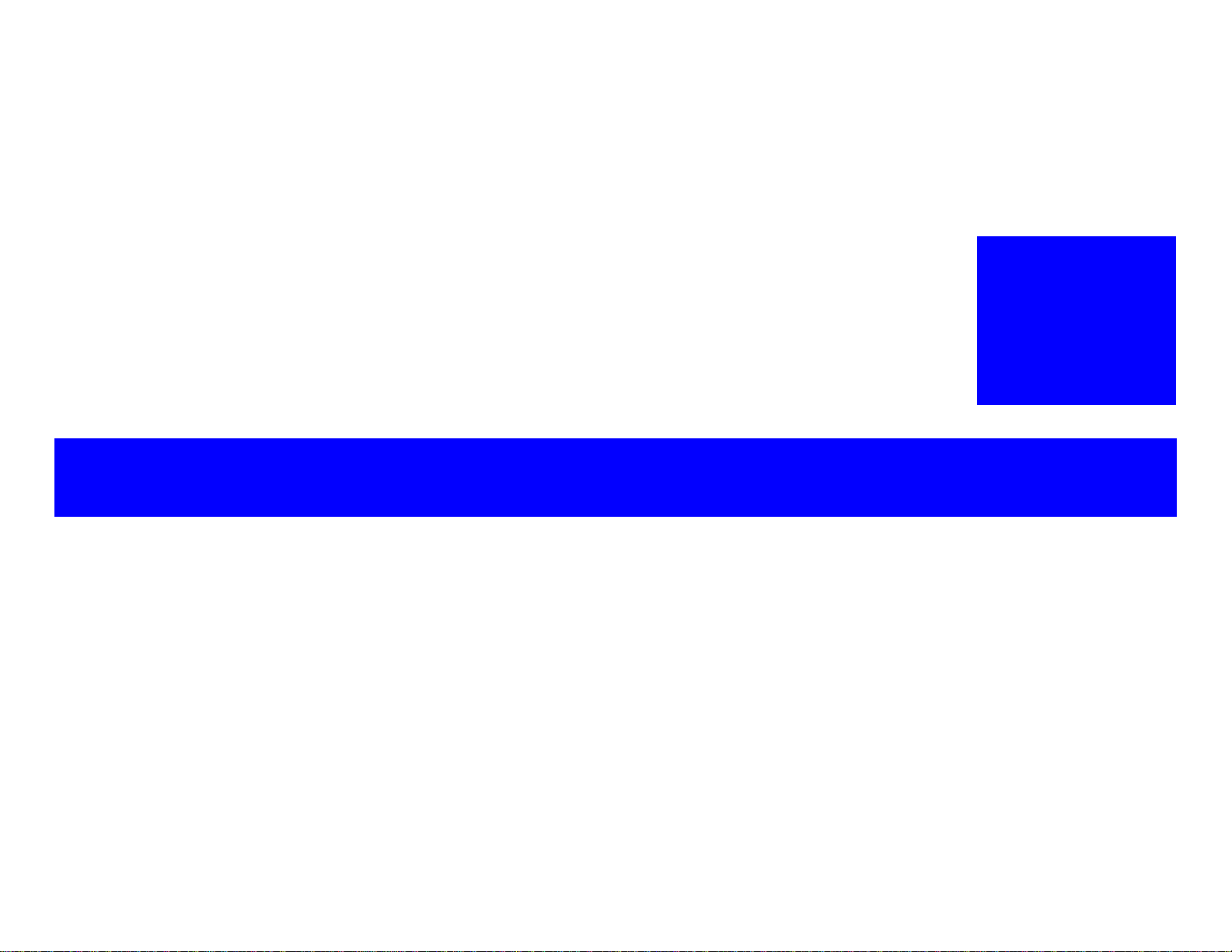
PRODUCT BASICS
CHAPTER
1
Page 12
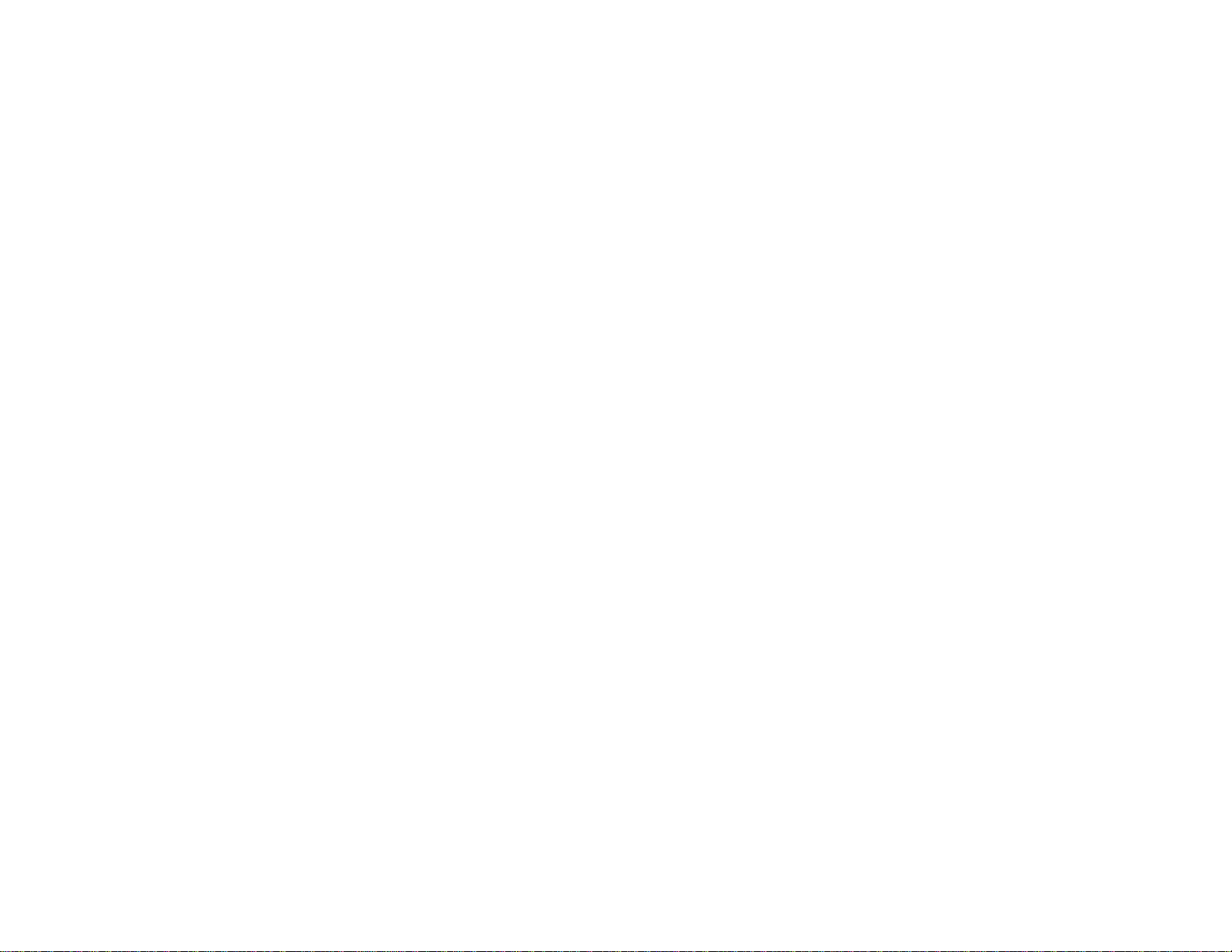
EPSON LX-300+ Product Basics
12
Page 13
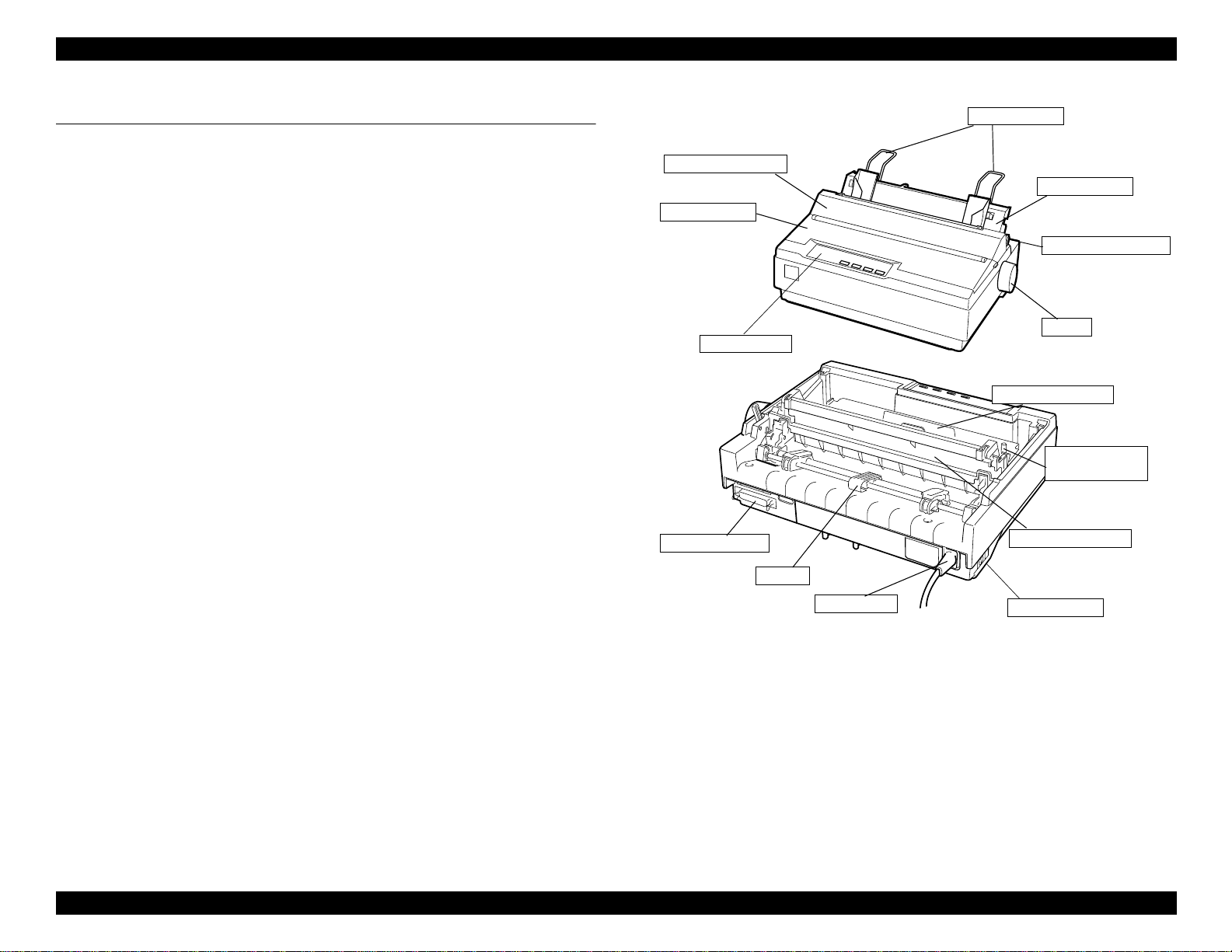
EPSON LX-300+ Product Basics
1.1 Features
The EPSON LX-300+ is a 9-pin serial impact dot matrix printer. Its major
features include:
Printing speed: High speed draft 300 cps at 10 cpi
!
Draft 225 cps at 10 cpi
NLQ 56 cps at 10 cpi
Feeding method: Friction feed (rear)
!
Push tractor feed (rear)
Push and Pull tractor feed (rear)
Pull tractor feed (rear, bottom)
Feeder: Standard: Rear push tractor
!
Optional: Cut sheet feeder bin, Pull tractor, and
Roll paper holder
Paper/ Media: Single sheets, Continuous paper, Multi-part forms,
!
Envelopes, Labels, and Roll paper
Fonts: 2 NLQ and 1 Draft Bitmap typefaces
!
8 Barcode fonts
Character tables: Standard version 13 tables
!
NLSP version 38 tables
Input buffer: 8 Kbytes
!
Acoustic noise: 49 dB(A) (ISO 7779 pattern)
!
Reliability: Total print volume 12 million lines
!
(except printhead)
MTBF 6000 POH (25% Duty)
Printhead life 200 million strokes per pin
Ribbon life 3 million characters
Paper guide cover
Printer cover
Control panel
Parallel interface
Figure 1-1. EPSON LX-300+ Printer Parts
Tractor
Power cord
Paper supports
Paper guide
Tractor release lever
Knob
Ribbon cartridge
Paper thickness
lever
Paper tension unit
Power switch
Interface: Bi-directional parallel interface
!
(IEEE-1284 nibble mode supported)
Serial I/F
Control code: ESC/P and IBM 2380 Plus emulation
!
Copy capability: 1 original + 4 copies
!
(CONTINUED)
13
Page 14
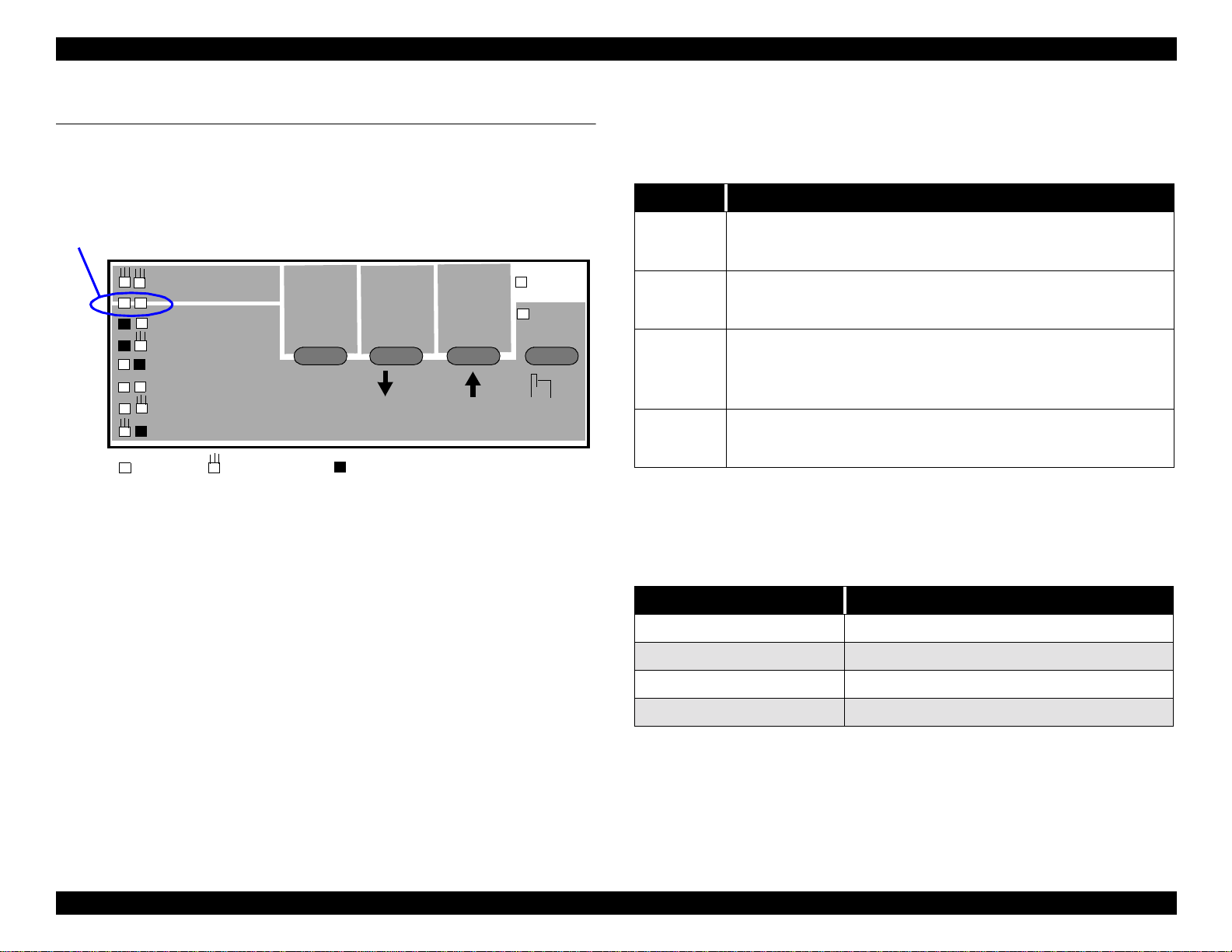
EPSON LX-300+ Product Basics
1.2 Control Panel Operation
1.2.1 Control Panel
The control panel includes four switches and four LEDs:
Font Indicator LEDs
Tear Off
Draft
Draft Condensed
Roman
Roman Condensed
Sans serif
Sans serif Condensed
: LED On
: LED Blinks
Figure 1-2. Control Panel
Tear Off
Font
LF/FF
Micro Adjust
: LED Off
Load/
Paper
Pause
1.2.1.1 Switches
Operation in normal mode
!
Table 1-1. Operation in Normal Mode
Button Function
• Pauses printing
Pause
Load/Eject
LF/FF
3
Tear Off
Operation at power on
!
Turning the printer on while pressing these buttons executes the
following functions:
• Enables Micro Adjust and Font selection (held down for
3 seconds)
• Loads or ejects paper
• Executes micro feed forward (0.118 mm or 1/216 inch) when
this function is enabled
• Executes line feed (pressed momentarily)
• Executes form feed (held down for 3 seconds)
• Executes micro feed backward (0.118 mm or 1/216 inch) when
this function is enabled
• Advances continuous paper to the Tear-off position; pressing it
a second time returns paper to TOF
• Selects font, when this function is enabled
Table 1-2. Operation at Power On
Button Function
Load/Eject NLQ self test
LF/FF Draft self test
Tear Off Enters default setting mode
Load/Eject & LF/FF Data dump
14
Page 15
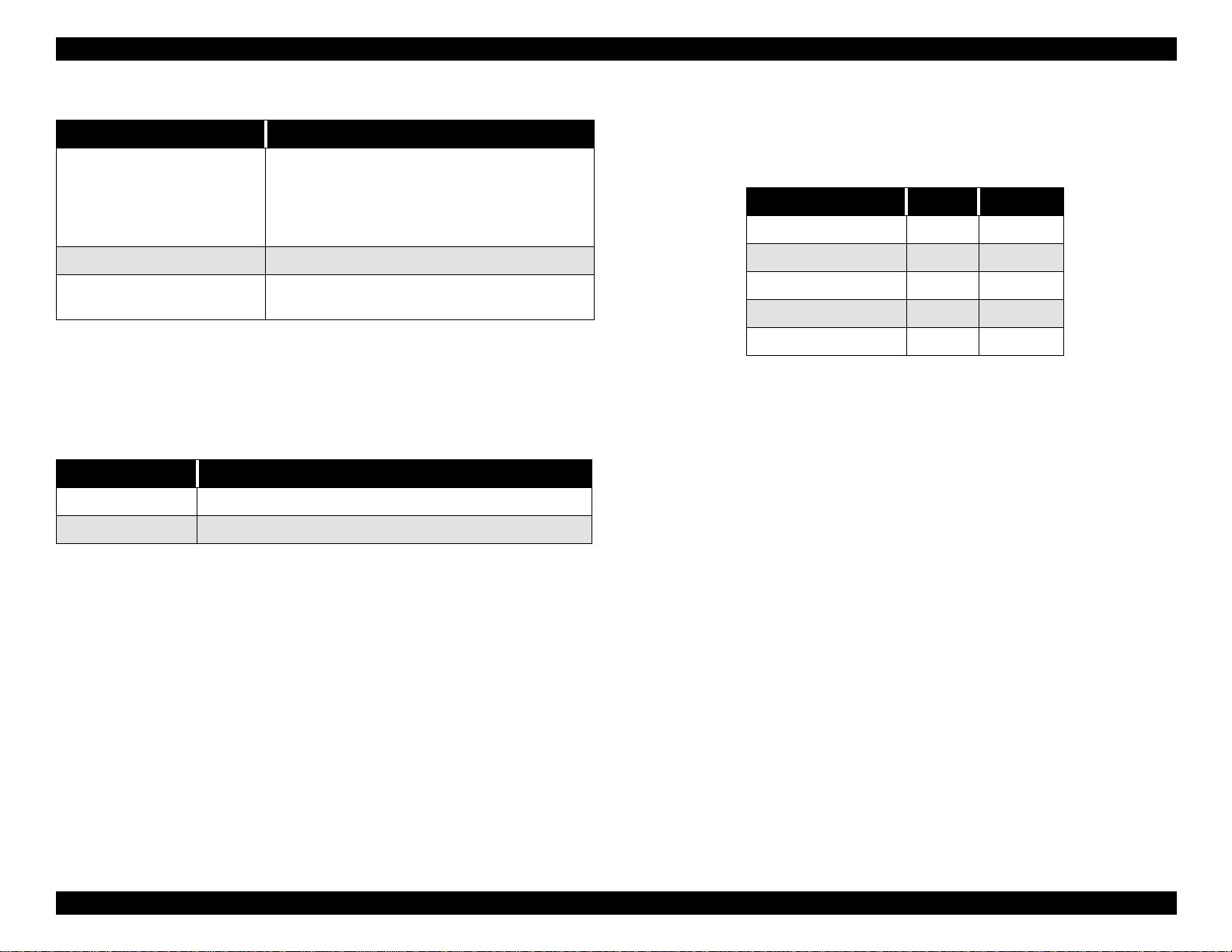
EPSON LX-300+ Product Basics
Table 1-2. Operation at Power On (continued)
Button Function
Clear EEPROM (returns printer to factory default
settings)
Load/Eject & LF/FF & Pause
Tear Off & Load/Eject & LF/FF Clear ribbon usage counter (stored in EEPROM)
Pause
Operation in default setting mode
!
NOTE: Factory default settings aren’t
necessarily correct for your market; use only if
necessary.
Perform Bi-D adjustment (see page 17 and
page 60)
Default setting mode is entered by holding down the Tear Off button and
turning the printer on. The following buttons are used in default setting
mode:
Table 1-3. Operation at Power On
Button Function
Tear Off Changes the setting
LF/FF Selects the Menu
For more information, see “Default Setting Mode” on page 16.
1.2.1.2 Indicator Lights (LEDs)
The Pause and Paper Out lights indicate these conditions:
Table 1-4. Printer Status
Printer Status Pause Paper Out
Pause On ---
Paper out error On On
Release lever error On ---
Paper eject warning On Blink
Micro Adjust Blink ---
When all four lights are blinking, the printer has a fatal error (caused by a
carriage control or power supply failure).
When both Font lights blink, paper is in the tear-off position. When the paper
is positioned for printing, the Font lights indicate the currently selected font:
: Draft
#
"
: Draft Condensed
$
"
: Roman
#
"
: Roman Condensed
##
: Sans serif
#$
: Sans serif Condensed
$
"
: Tear Off
$$
(
: LED On, ": LED Off, $: LED Blinks)
#
1.2.1.3 Beeper
Paper out error: three beeps
!
Release lever operation: three beeps
!
Illegal panel operation: one short beep
!
15
Page 16
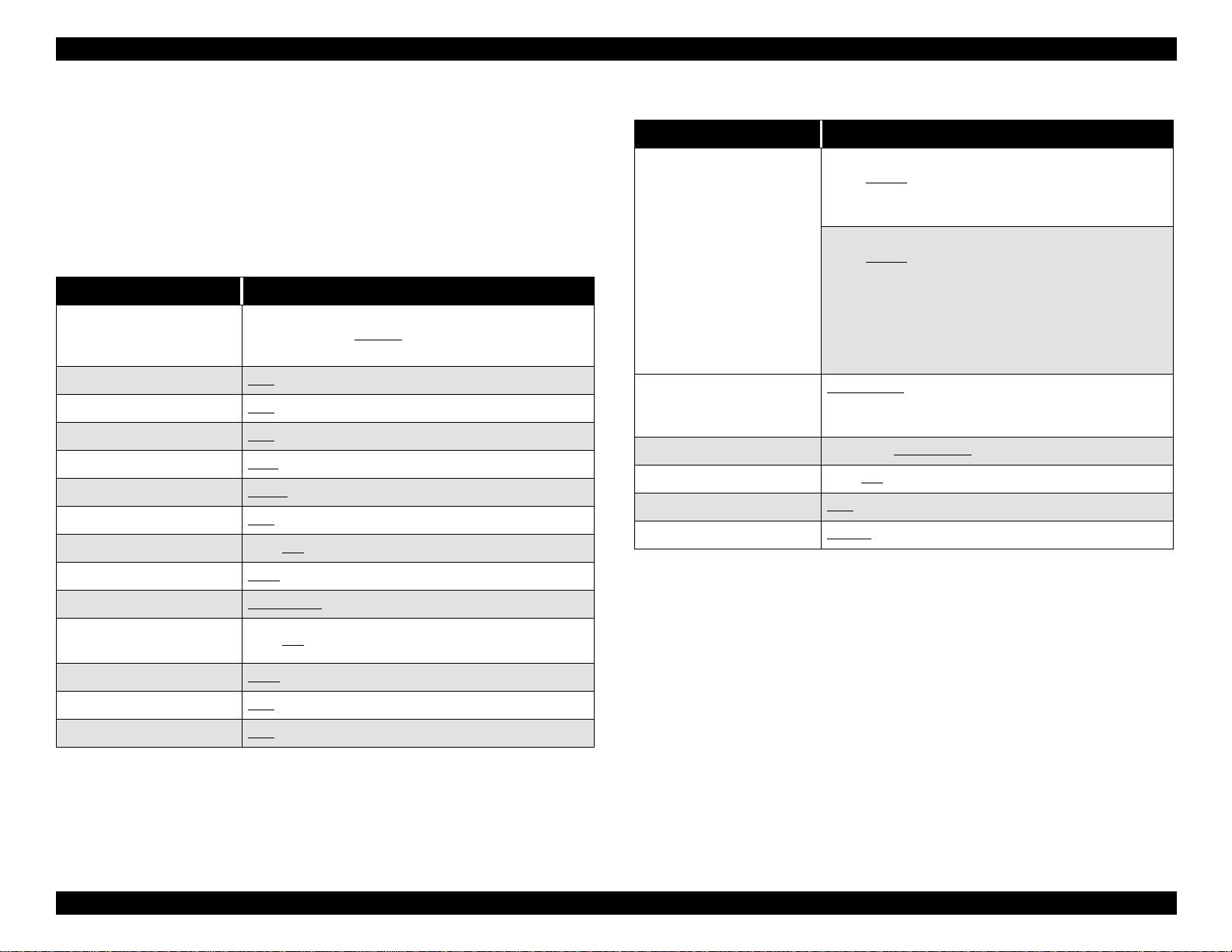
EPSON LX-300+ Product Basics
1.2.2 Default Setting Mode
You can change the printer’s default settings by following these steps:
1. Turn the printer on while pressing Tear Off. The printer prints a set of
instructions.
2. Follow the printed instructions to change these default settings (standard
factory settings are underlined):
Table 1-5. Default Settings
Item Setting / Value *2
3 inch, 3.5 inch, 4 inch, 5.5 inch, 6 inch, 7 inch,
Page length for tractor
Skip over perforation OFF, ON
Auto tear off OFF
Auto line feed OFF, ON
Print direction Bi-d.
Software ESC/P, IBM 2390 Plus
0 slash OFF
High speed draft OFF, ON
8 inch, 8.5 inch, 11 inch
17 inch
, ON
, Uni-d., Auto
, ON
, 70/6 inch, 12 inch, 14 inch,
Table 1-5. Default Settings (continued)
Item Setting / Value *2
Character table Software version
Italic, PC437
BARASCII, Abicomp, Roman8, ISO Latin 1, PC858,
ISO 8859-15
NLSP version
Italic, PC437
PC852, PC857, PC864, PC866, PC869, MAZOWIA,
Code MJK, ISO 8859-7, ISO Latin 1T, Bulgaria,
PC774, Estonia, ISO 8859-2, PC 866 LAT., PC
866UKR, PC APTEC, PC708, PC720, PCAR 864,
PC860, PC865, PC861, PC863, BRASCII, Abicomp,
Roman8, ISO Latin 1, PC858, ISO 8859-15, PC771
International character set
for Italic table
Manual feed wait time 1 second, 1.5 seconds, 2 seconds, 3 seconds
Buzzer OFF, ON
Auto CR (IBM 2380 Plus) OFF, ON
IBM character table Table2
Italic U.S.A.
U.K., Italic Denmark 1, Italic Sweden, Italic Italy,
Italic Spain 1
, PC850, PC860, PC863, PC865, PC861,
, PC850, PC437, Greek, PC853, PC855,
, Italic France, Italic Germany, Italic,
, Table1
I/F mode Auto, Parallel, Option
Auto I/F wait time 10 seconds, 30 seconds
Parallel I/F bidirectional
mode
Packet mode Auto, OFF
Auto CR (IBM 2390 Plus) OFF
A.G.M. (IBM 2390 Plus) OFF, ON
OFF, ON
, ON
16
Page 17
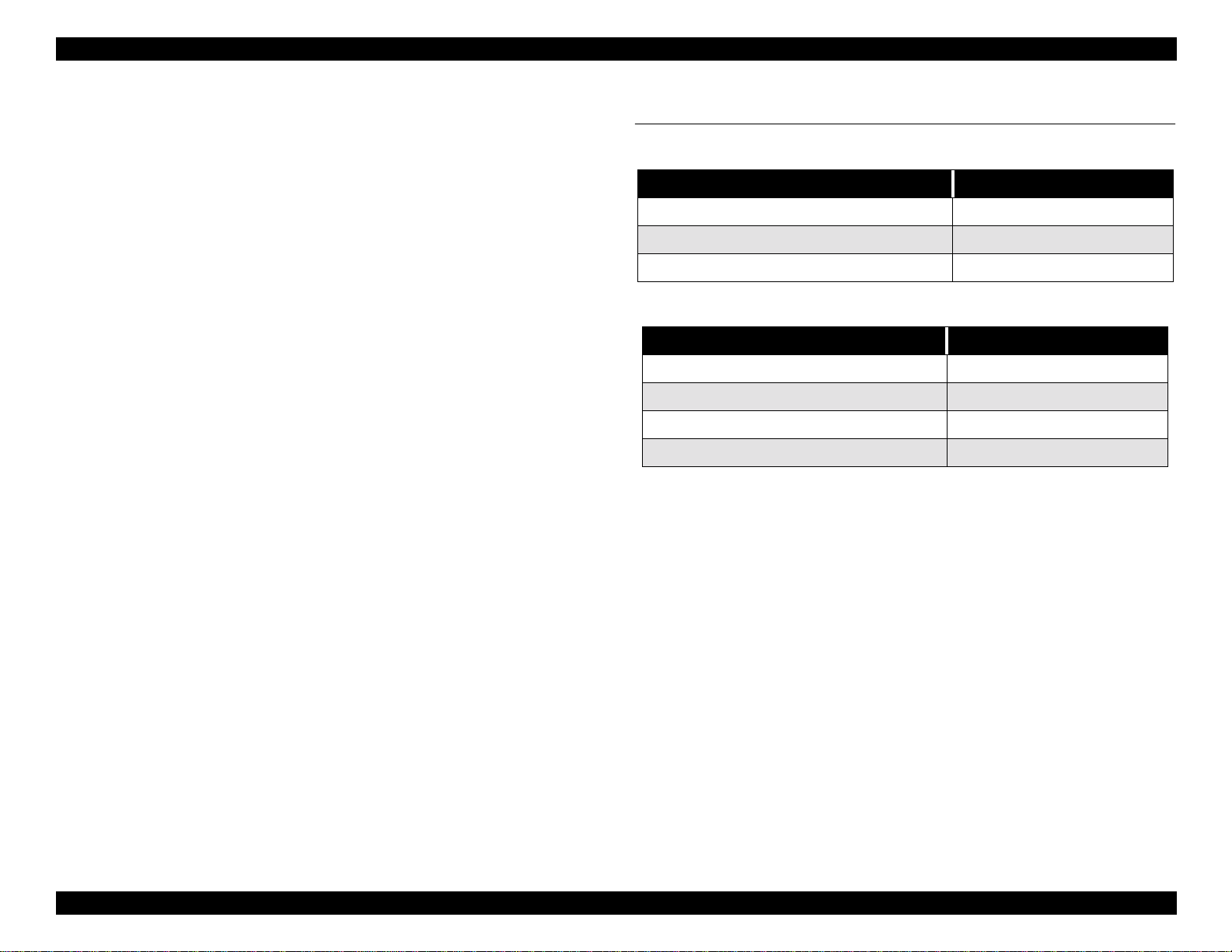
EPSON LX-300+ Product Basics
1.2.3 Bi-D Adjustment
Users can perform the bi-directional adjustment themselves if they notice
jagged characters or misaligned vertical lines. Follow these steps:
1. Turn the printer on while pressing Pause. The printer prints a set of
instructions along with the first alignment pattern.
2. Follow the printed instructions to adjust the alignment for each of the
following print speeds:
high speed draft mode
"
draft mode
"
NLQ mode
"
3. Turn the printer off.
The settings are stored in the printer’s memory.
To perform the Bi-D adjustment using the adjustment program, see page 60.
1.3 Accessories
Table 1-6. Consumables
Item Description
Ribbon cartridge (Black) #8750
Ribbon pack (Black) #8758
Ribbon cartridge (Color) S015073
Table 1-7. Options
Item Description
Cut sheet feeder C806371
Pull tractor unit C800301
Roll paper holder #8310
Color upgrade kit C832081
17
Page 18
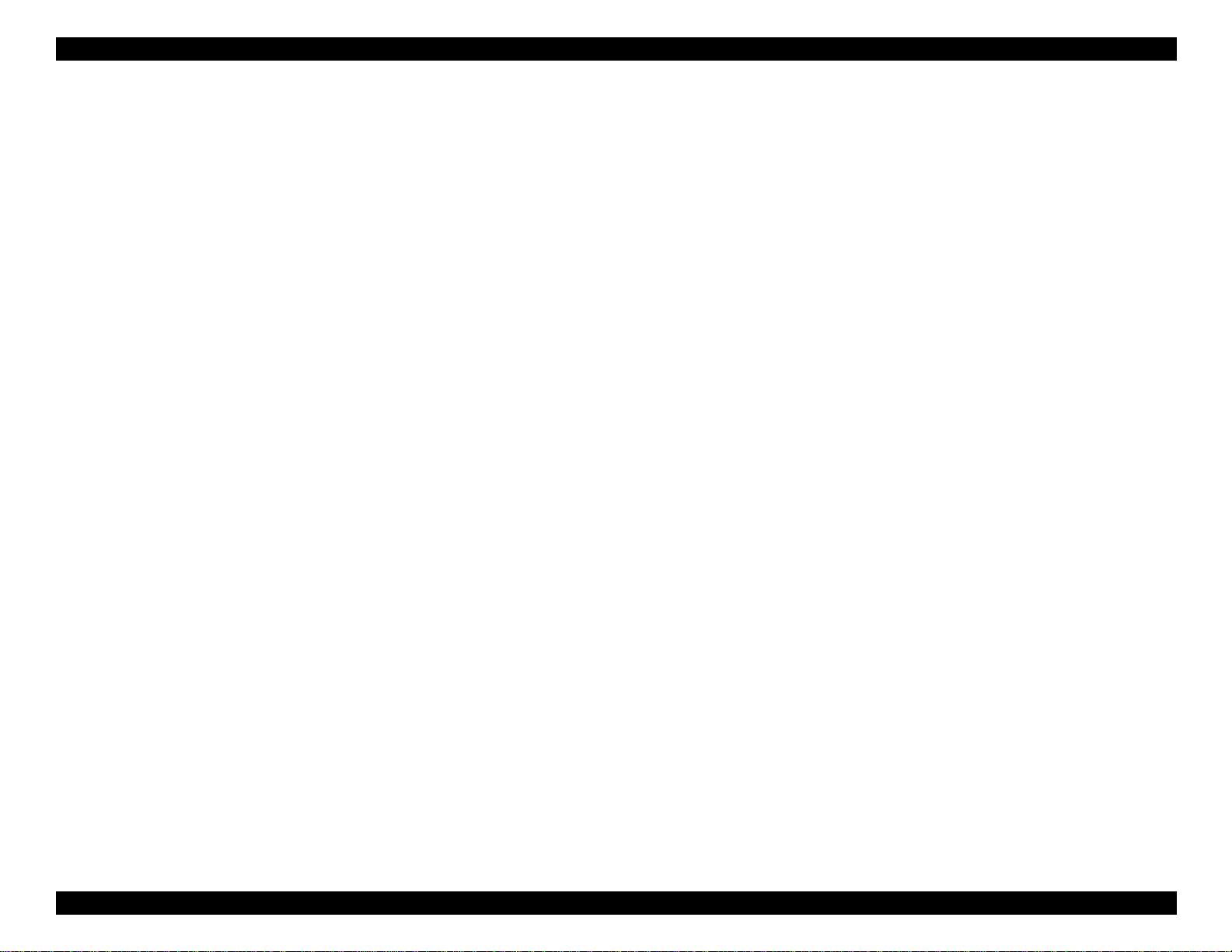
EPSON LX-300+ Product Basics
18
Page 19
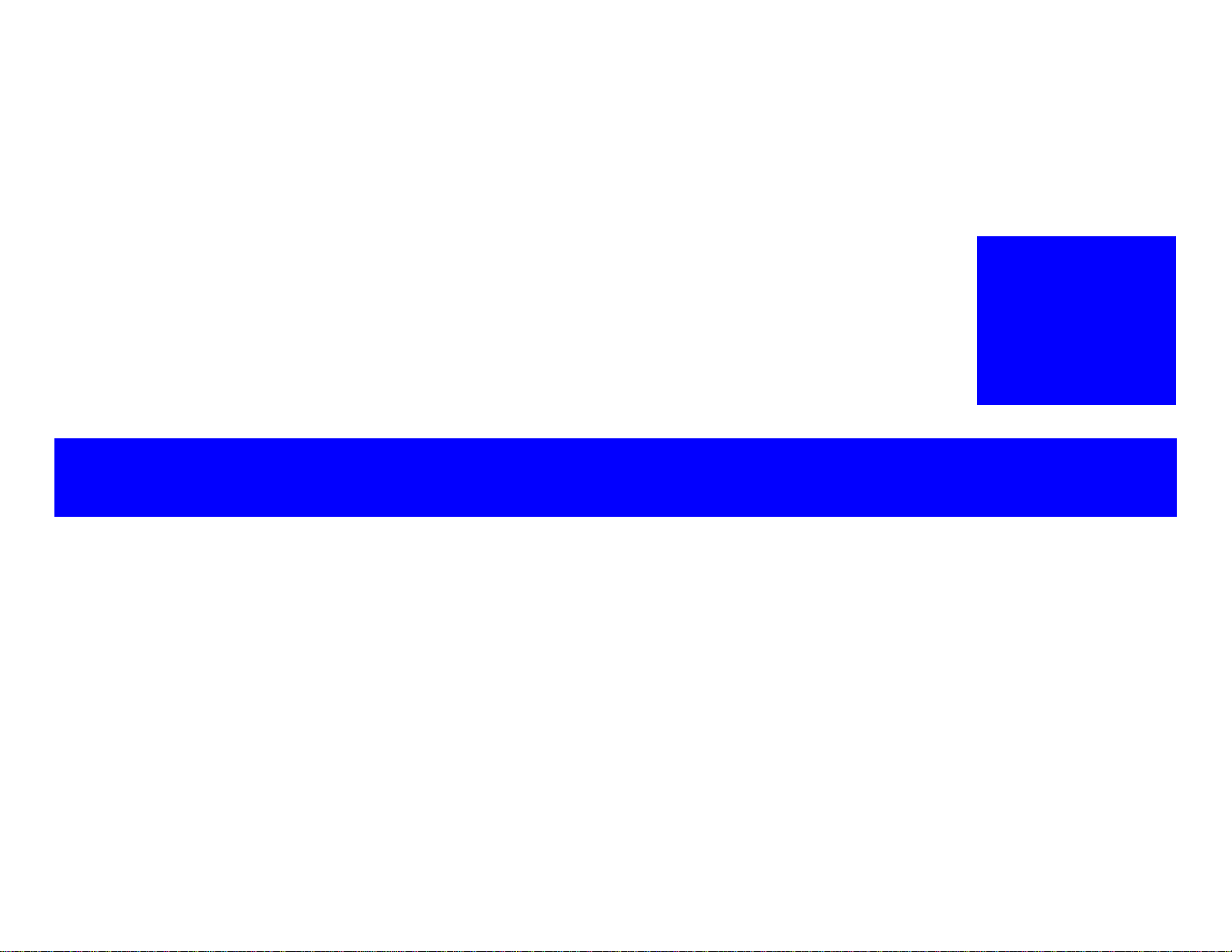
TECHNICAL OVERVIEW
CHAPTER
2
Page 20
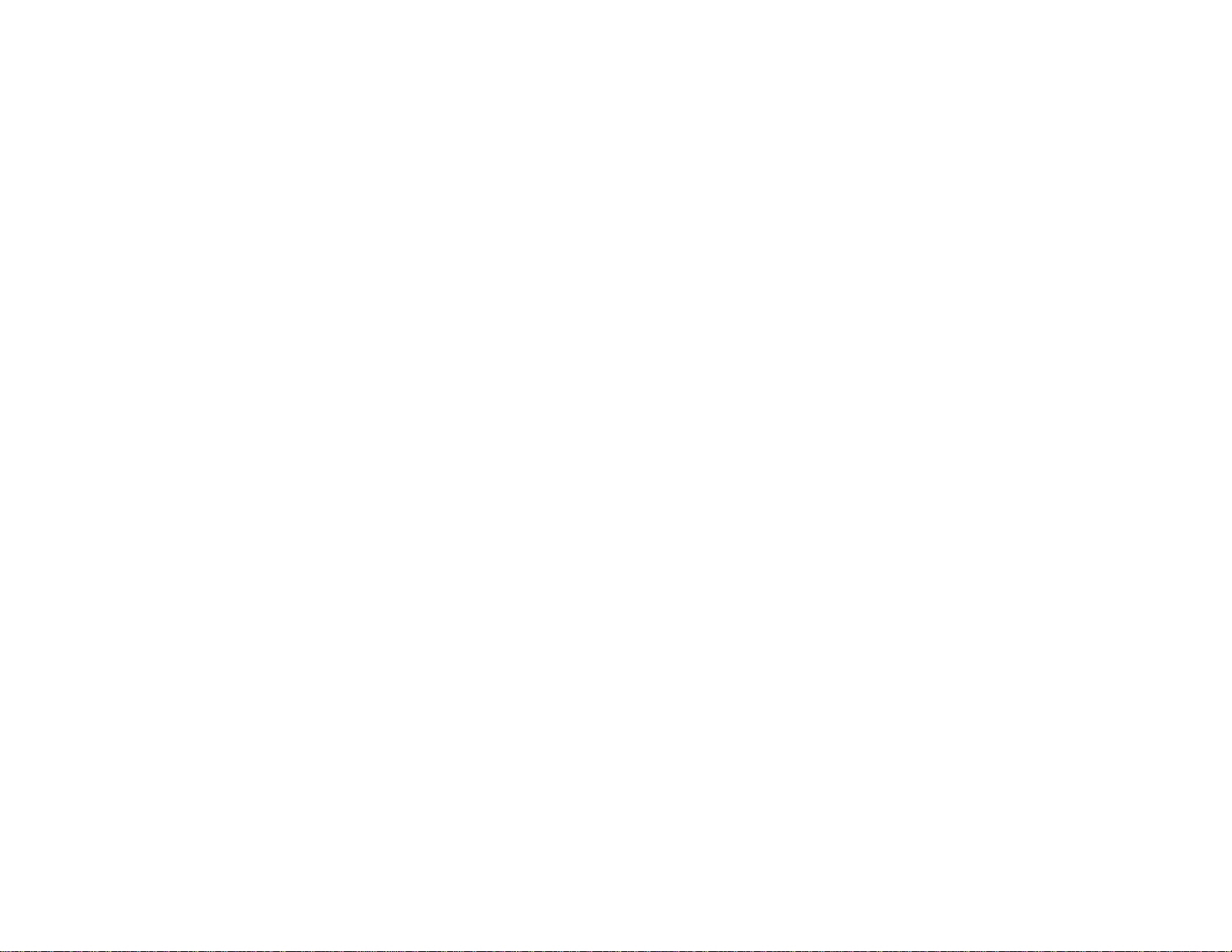
EPSON LX-300+ Technical Overview
20
Page 21
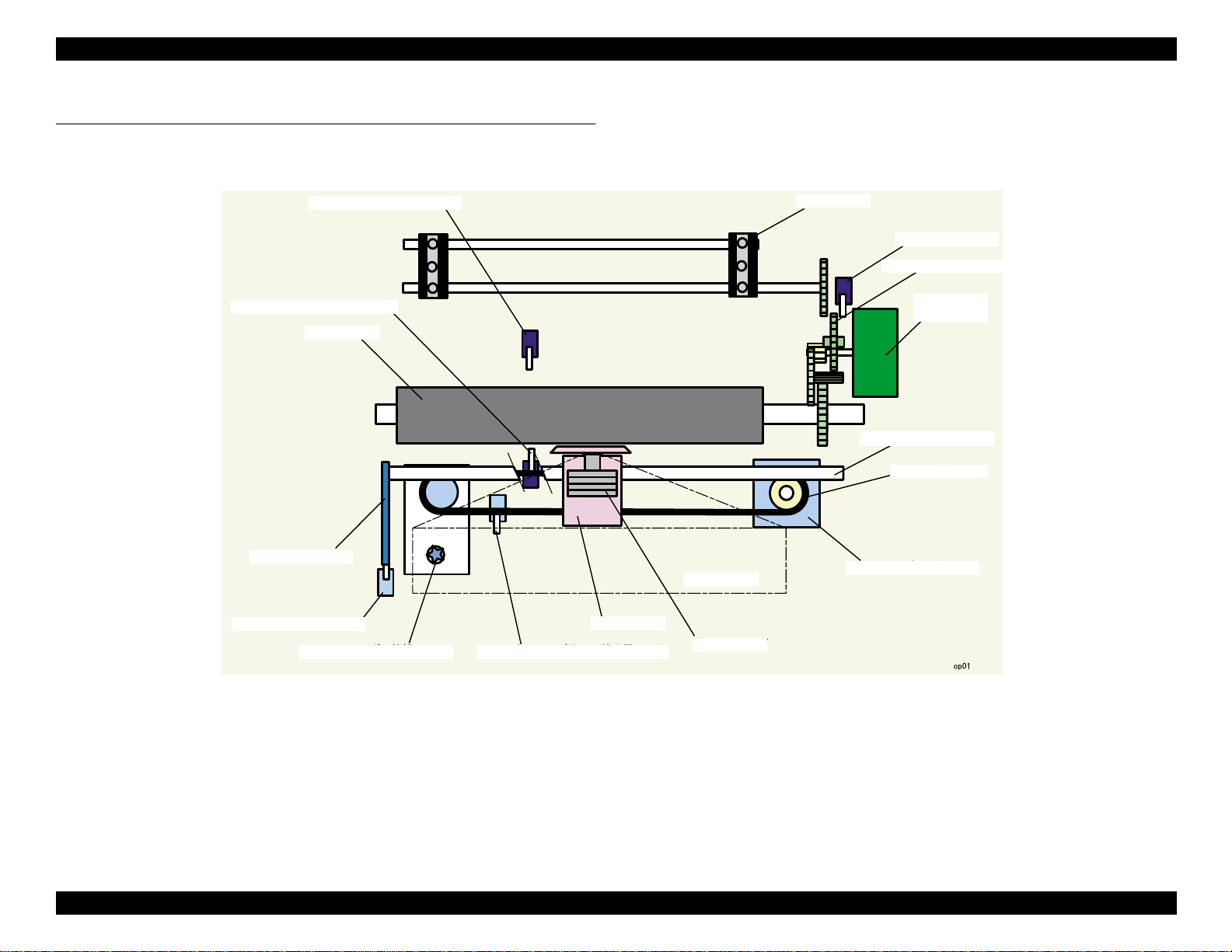
EPSON LX-300+ Technical Overview
2.1 Printer Mechanism
The printer’s main components are shown below:
Rear paper end sensor
Bottom paper end sensor
Platen
Adjust lever
Platen gap sensor
Ribbon Feed Mechanism
Carriage
Carriage home position sensor
Ribbon
Printhead
Tractor
Release sensor
Release mechanism
Paper feed
motor
Carriage guide shaft
Timing belt
Carriage motor
Figure 2-1. Printer Mechanism Block Diagram
21
Page 22

EPSON LX-300+ Technical Overview
2.1.1 Printhead
The printhead’s pins are configured as shown below. (The view is from
behind the printhead, facing the platen.)
Figure 2-2. Pin Configuration
The table below indicates printhead specifications:
Table 2-1. Printhead Specifications
Item Specification
Number of pins 9
Pin diameter 0.29 mm
Coil resistance 33.3 ±3.3 Ω (25°C)
Head drive voltage 35 +2.1/-3.5 V
• Normal: 0.75 A (Standard)
Peak current
Head drive frequency
Head life
Environmental conditions
The printhead also works as the printer’s beeper; to generate sound, the
driver causes the pins to vibrate at a high frequency.
• Copy: 0.85 A (Standard)
1.0 A (Maximum)
• Normal: 1350Hz or less
• Copy: 1350Hz or less
• Black ribbon: 0.2 billion stroke per pin
or more
• Color ribbon: 0.1 billion strokes per pin
or more
• Temperature: 5 to 55°C
• Humidity: 10 to 85%
Table 2-2. Beeper Drive Specifications
Item Specification
Head voltage 35 +2.1/-3.5 V
Drive frequency 2 KHz, 1.5KHz
22
Page 23
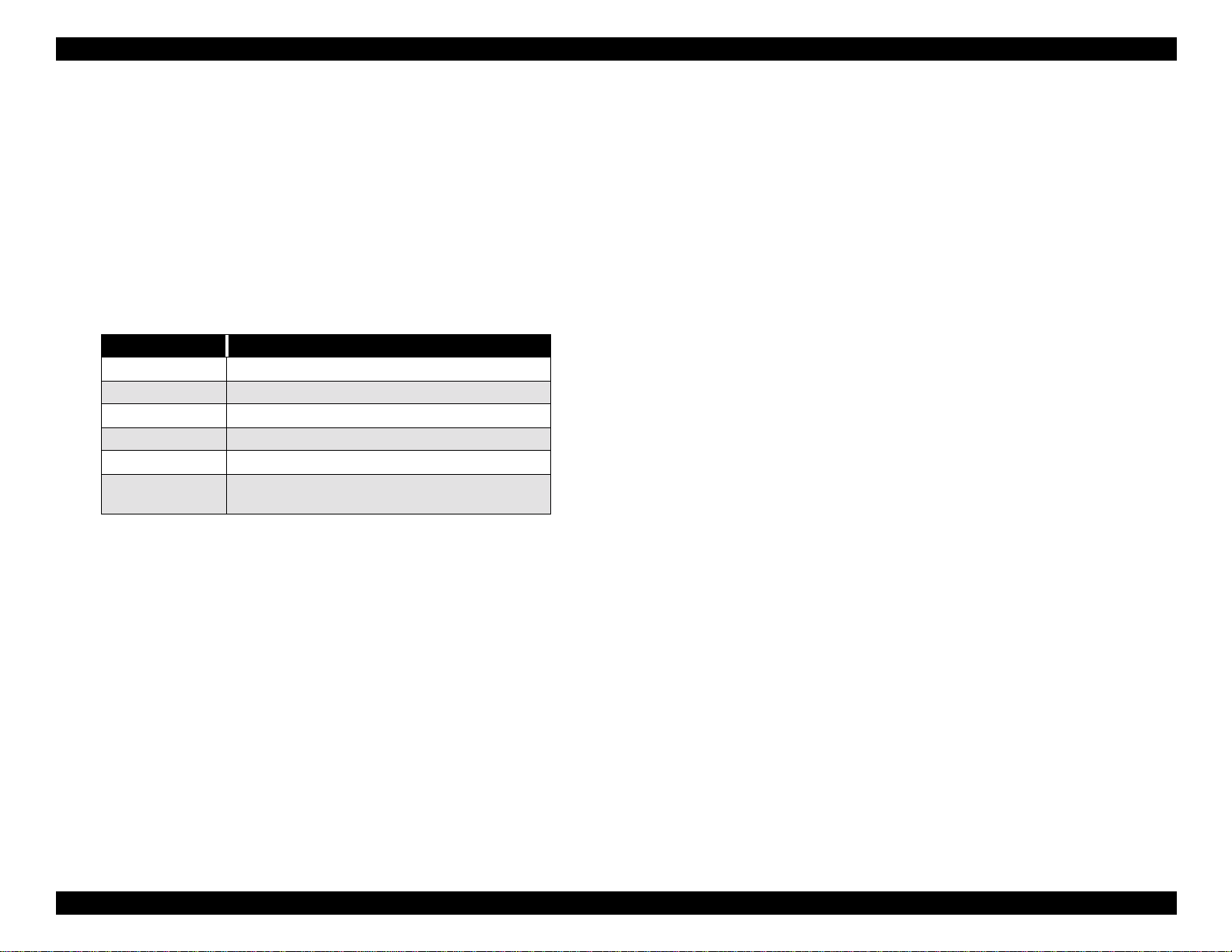
EPSON LX-300+ Technical Overview
2.1.2 Carriage Mechanism
Home Position Sensor
The printer uses a mechanical contact switch to determine when the carraige
is at home position (on the left side of the printer). The switch is OPEN when
the carriage is in home position, and CLOSED when away from home
position.
Carriage Motor
This printer uses a DC stepper motor.
Table 2-3. CR Motor Specifications
Item Specification
Motor type 2-phase, 200-pole hybrid stepper motor
Coil resistance 5.7 Ω ±10% (25°C)
Control method Bi-polar drive
Phase drive 2-2 phase, 1-2 phase, W1-2 phase
Drive voltage 36.75 ±1.75 V
CR feed pitch
Minimum Resolution:
0.212 mm (1/120”) (1-2 phase, 2 pass)
Under certain conditions, the carriage can move at different speeds. For
example, when printing on thicker paper such as multipart forms, the carriage
slows to avoid breaking off printhead pins. When printing blank areas of the
page, the carriage speeds up.
The table on the following page indicates the various speeds at which the
carriage travels.
23
Page 24
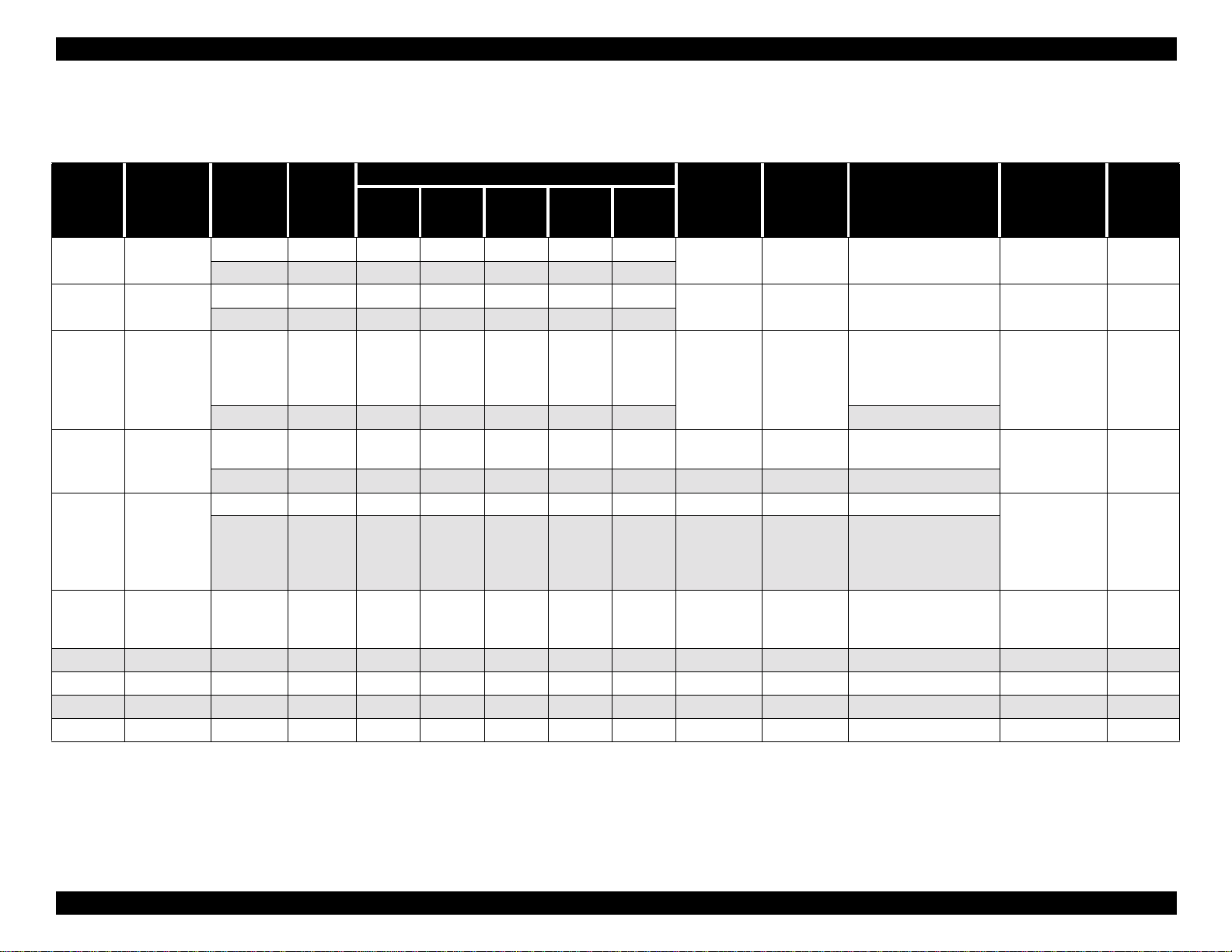
EPSON LX-300+ Technical Overview
The following table indicates the various carriage speed modes:
Table 2-4. Carriage Speed Modes
Carriage
speed
mode
A 3600
B 3375
C 2700
D 2250
E 1800
F 1350 Both 1-2 0.65 0.65 0.59 0.59 0.59 120 1350
G 1125 Both 1-2 0.65 0.65 0.59 0.59 0.59 144 1350 Bit image 144 dpi I low
H 900 Both 1-2 0.65 0.65 0.59 0.59 0.59 180 1350 NLQ 15cpi I low
I 675 Both 1-2 0.65 0.65 0.59 0.59 0.59 240 1350 NLQ 17/20cpi J low
J 450 Both 1-2 0.65 0.65 0.59 0.59 0.59 - low
CR drive
frequency
[Hz]
Printing
mode
Color 2-2 0.79 0.79 0.70 0.70 0.70
BW 2-2 0.70 0.59 0.59 0.59 0.59
Color 2-2 0.79 0.79 0.70 0.70 0.70
BW 2-2 0.70 0.59 0.59 0.59 0.59
Color 2-2 0.79 0.79 0.70 0.70 0.70
BW 2-2 0.70 0.59 0.59 0.59 0.59 Draft 12cpi
Color 2-2 0.79 0.79 0.70 0.70 0.70 1440/21 1286
BW 2-2 0.70 0.59 0.59 0.59 0.59 72 1350 Bit image 72 dpi
Color 2-2 0.79 0.79 0.70 0.70 0.70 80 1200 Bit image 80 dpi
BW 1-2 0.65 0.65 0.59 0.59 0.59 90 1350
Phase
drive
[pps]
Front
rush
Current limit (A/phase) Adjacent
High
speed
Normal
speed
Low
speed
Rear
rush
dot
resolution
[dpi]
45 1350
48 1350
60 1350
Head drive
frequency
[Hz]
Printing speed
High speed draft
10cpi
High speed draft
12cpi
High speed draft
15cpi
Draft 10cpi
Bit image 60 dpi
High speed draft
17cpi
High speed draft
20cpi
Draft 15cpi
Bit image 90 dpi
Draft 20/17cpi
NLQ 10cpi
Bit image 120 dpi
Carriage
speed mode
at power
down
Chigh
Ehigh
Fhigh
F high
Glow
Ilow
High or
low
speed
printing
24
Page 25
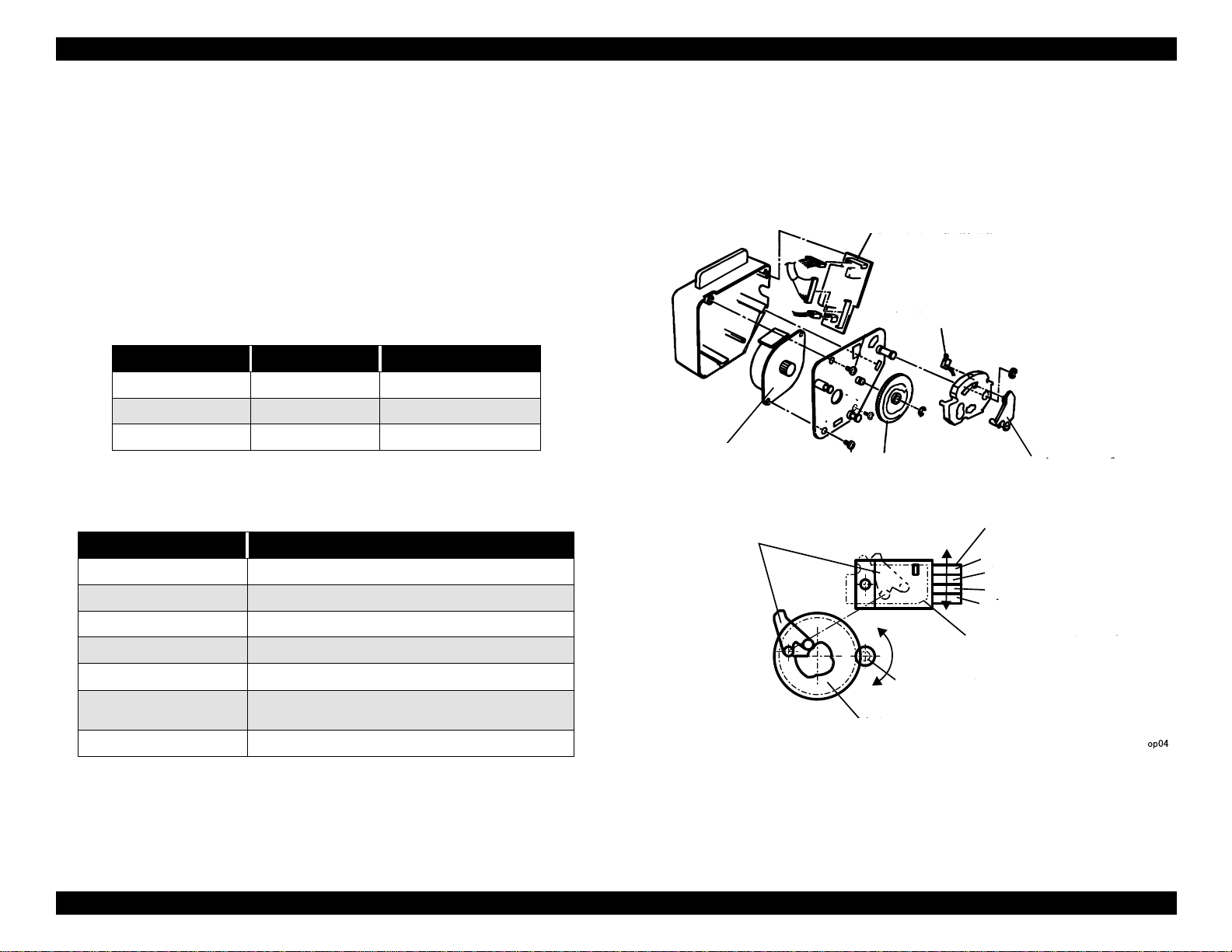
EPSON LX-300+ Technical Overview
2.1.3 Color Ribbon Mechanism (Optional)
The color ribbon mechanism (color shift, or CS, mechanism) shifts the color
ribbon up and down to change the color area of the ribbon.
The mechanism includes a sensor (mechanical contact switch) to detect the
presence of a ribbon cartridge. If one is installed, the output is HIGH; if not
installed, the output is LOW.
To avoid unwanted mixing of colors, composite colors are applied in a
specific order. The following table shows how green, violet, and orange are
composed:
Table 2-5. Color Printing Order
Composite Color First color Second color
Green Yellow Cyan
Orange Yellow Magenta
Violet Magenta Cyan
The color ribbon mechanism uses a stepper motor with these specifications:
Table 2-6. Color Shift Motor Specifications
Item Specification
Motor type 2-phase, 48-pole PM stepping motor
Coil resistance 150 Ω ±5% (25°C, per 1 phase)
Control method uni-polar rated voltage drive
Phase drive 2-2 phase
Ribbon Initialization
During printer initialization, the ribbon is positioned for black printing. At the
same time, the carriage moves to prevent the ribbon from getting caught on
it. This initialization also takes place when the print buffer clears or the printer
is paused.
Color ribbon drive circuit
Ribbon detector
CS motor
CS lever assembly
CS cam
CS lever assembly
Color ribbon
Black
Cyan
Magenta
Yellow
Color cartridge holder
Drive voltage 36.75 ± 1.75 VDC
Consuming current
Drive frequency 500 pps
• Operating, peak current: 245 mA
• Non-operating: 20 mA
CS motor, pinion
CS cam
Figure 2-3. Color Ribbon Mechanism
25
Page 26
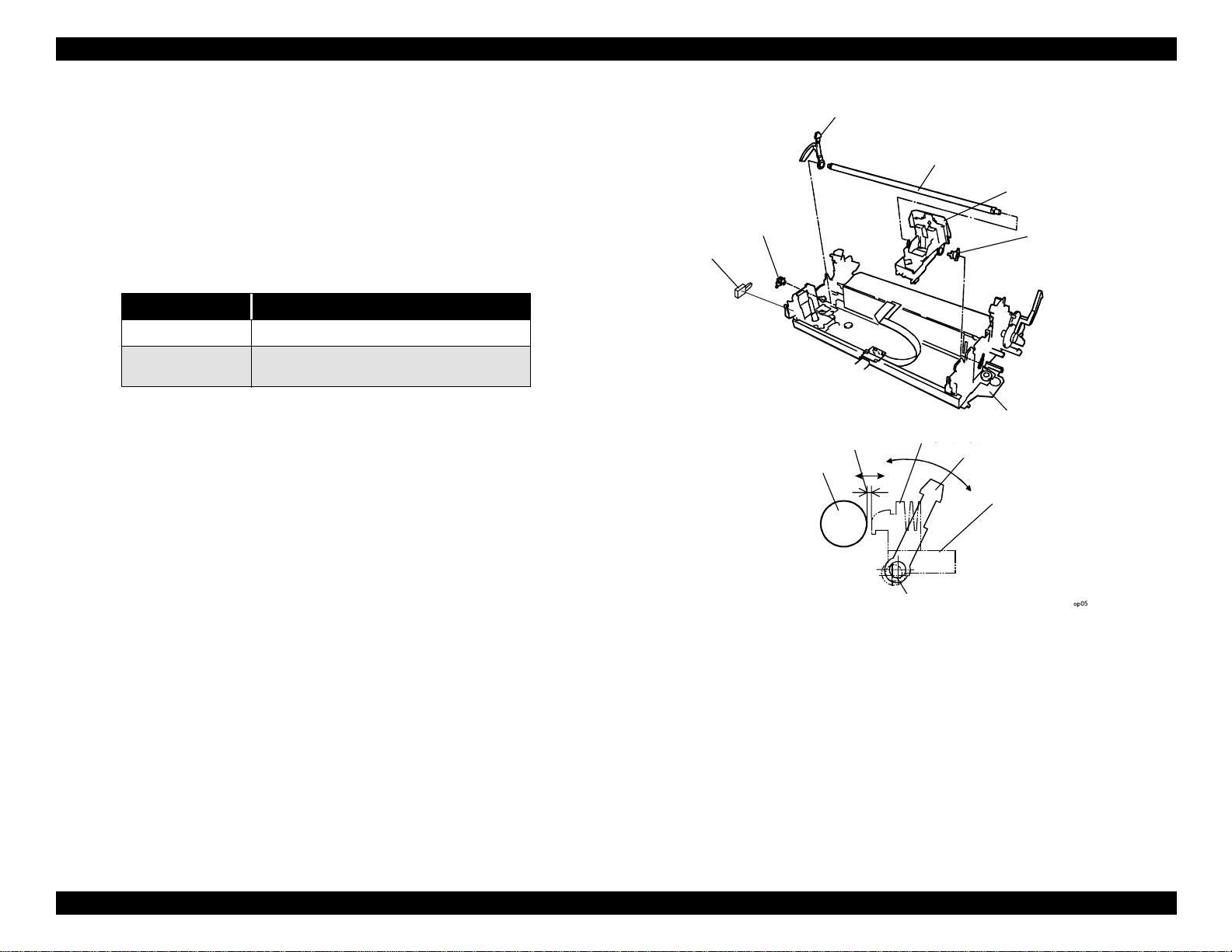
EPSON LX-300+ Technical Overview
2.1.4 Platen Gap Adjustment Mechanism
The platen gap lever changes the distance between the printhead and the
platen. This lets the printer print on thicker paper.
When printing on thick paper or multipart forms, the lever is set to position 1,
2, 3, or 4. The lever trips the platen gap sensor (a mechanical contact switch)
and causes the carriage to move at a slower speed; this prevents printhead
pins from getting lodged in the paper and breaking off.
Table 2-7. PG Sensor Specifications
Item Specification
Electrical rating 0.6 to 1.0 mA, 5 V ±5%
Switching mode
• PG=0: closed
• PG=1-4: open
Parallelism adjust
bushing
PG_SW
Adjust lever
Platen gap
Platen
Carriage guide shaft
Carriage
Parallelism adjust
bushing
Printer mechanism
Printhead
Adjust lever
Carriage
Carriag e guide shaft
Figure 2-4. Platen Gap Adjustment Mechanism
26
Page 27
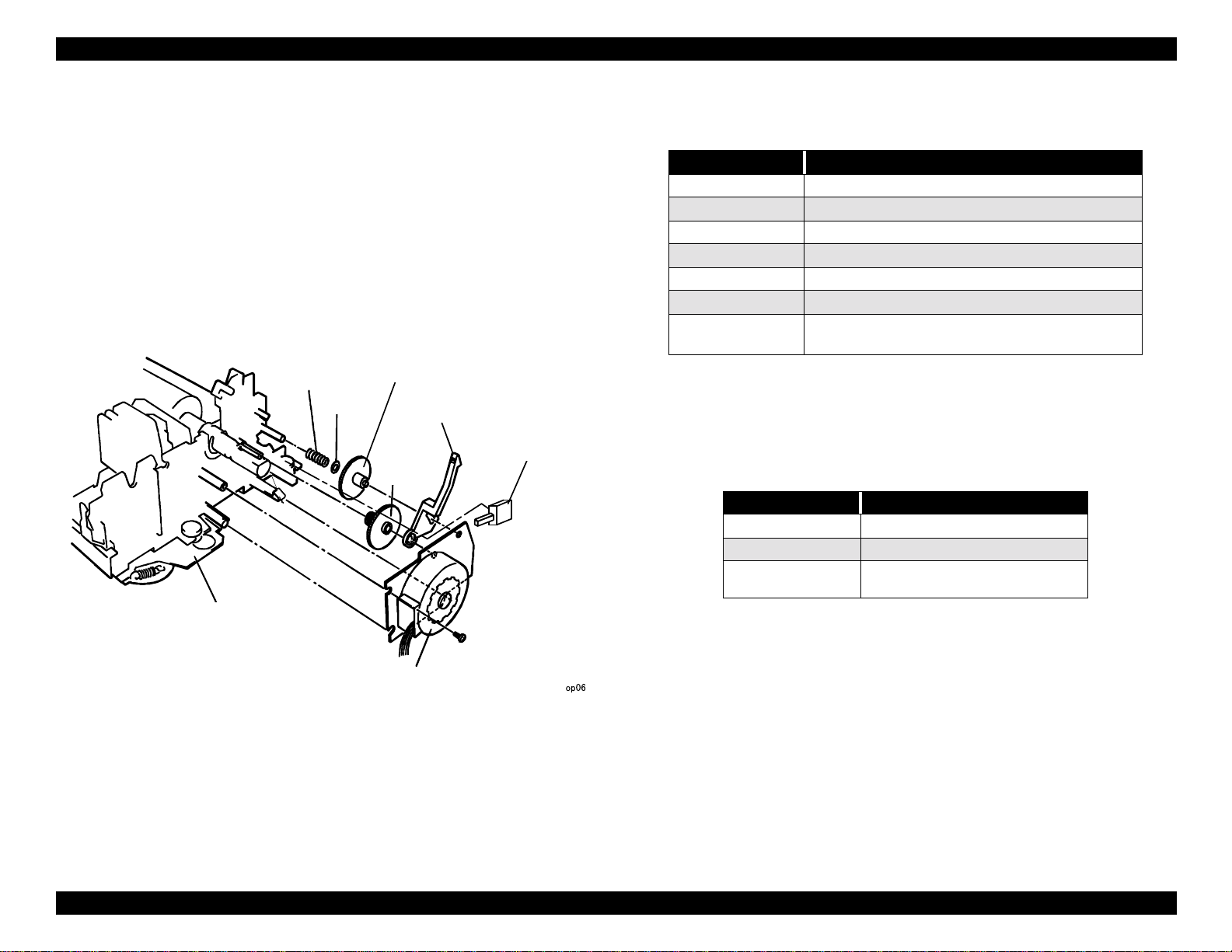
EPSON LX-300+ Technical Overview
2.1.5 Paper Feed Mechanism
The are two standard ways of feeding paper through the printer: by friction
feeding and by using the push tractor.
When friction feeding, set the tractor release lever to cut sheet paper.
!
When you insert the paper into the rear loading slot, the RPE sensor
detects the paper and the printer automatically advances it to the TOF
position.
When using tractor feeding, set the tractor release lever to the tractor
!
position. The paper feed motor disengages from the paper feed
rollers and transfers drive to the tractor. The mechanism is shown
below:
Compression spring
Plain
washer
Printer mechanism
Tractor gear
Tractor release
Paper
advance
reduction
gear
lever
Release
detector
The paper feed motor has the following specifications:
Table 2-8. PF Motor Specifications
Item Specification
Motor type 2-phase, 96-pole hybrid stepper motor
Coil resistance 16.0 Ω ±10% (25°C)
Control method Bi-polar rated current drive
Phase drive 1-2 phase, W1-2 phase
Drive voltage 36.75 ±1.75 VDC
Drive current 0.1 to 0.9A
Paper feed pitch
Minimum Resolution:
0.059 mm (1/432”) (1-2 phase, 2 pass)
The printer includes two sensors to detect the end of the paper: the RPE
sensor detects paper fed through the rear paper slot; the BPR sensor detects
paper fed through the bottom paper slot. The sensors have the following
specifications:
Table 2-9. RPE and BPE Sensor Specifications
Item Specification
Type Mechanical contact switch
Electrical rating 0.6 to 1.0 mA, 5 VD±5%
Switching mode
• Paper inside: open
• No paper: closed
PF motor
Figure 2-5. Tractor Release Mechanism
Standard feeding methods allow continuous forms to be fed through the rear
loading slot, using either friction or push-tractor feeding; or cut sheet paper
can be fed through the top loading slot, one sheet at a time, using friction
feeding. Other feeding methods include using the optional cut sheet feeder,
pull tractor unit, and roll paper holder.
The printer also uses a sensor (a contact switch) to detect the position of
the tractor release lever. When friction feeding, the switch is OPEN; when
tractor feeding, the switch is CLOSED.
27
Page 28
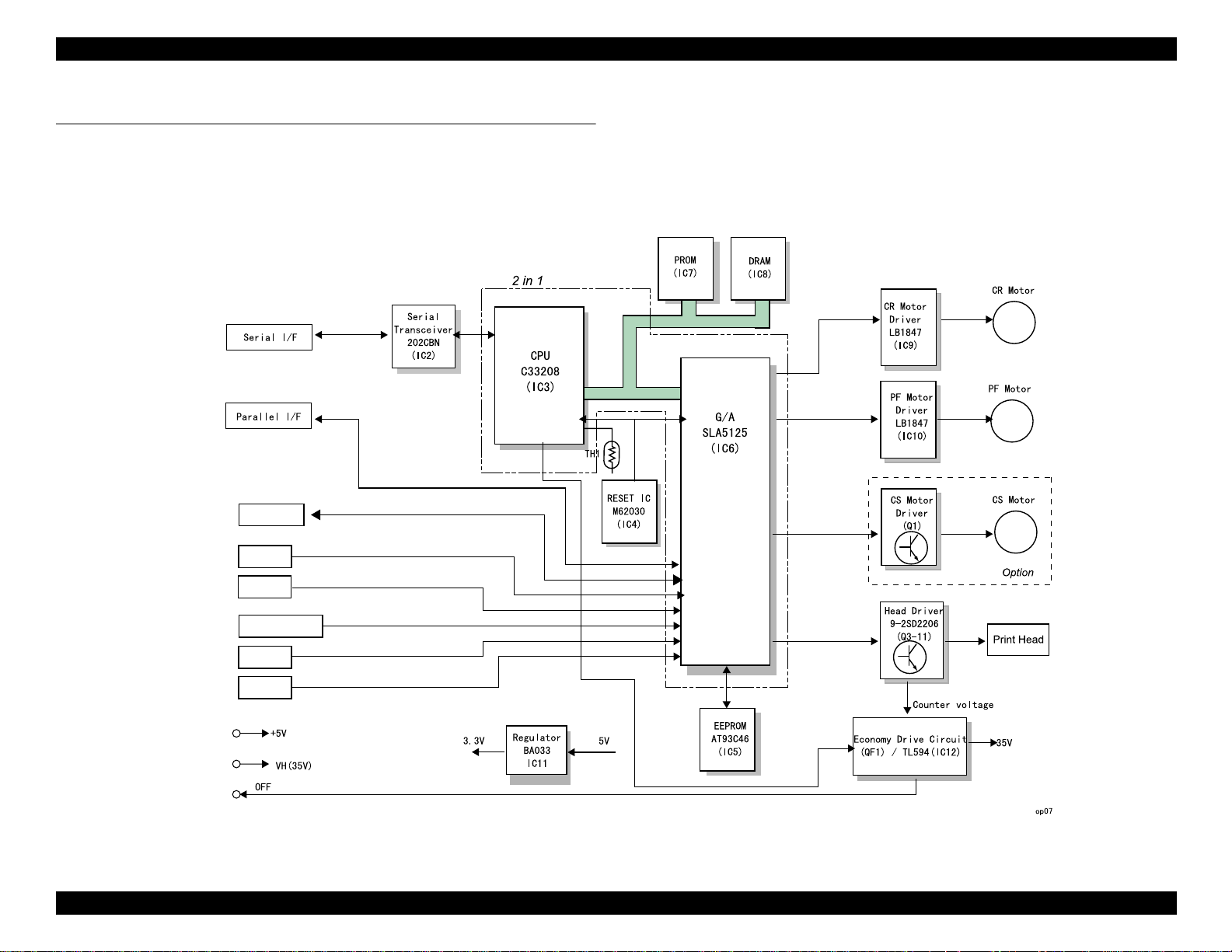
EPSON LX-300+ Technical Overview
2.2 Electronics
2.2.1 Main Board
The components of the main board are diagrammed below and explained on the next page.
Control Panel
HP sensor
RPE Sensor
Release Sensor
BPE Sensor
PG Sensor
Figure 2-6. Main Board Block Diagram
28
Page 29
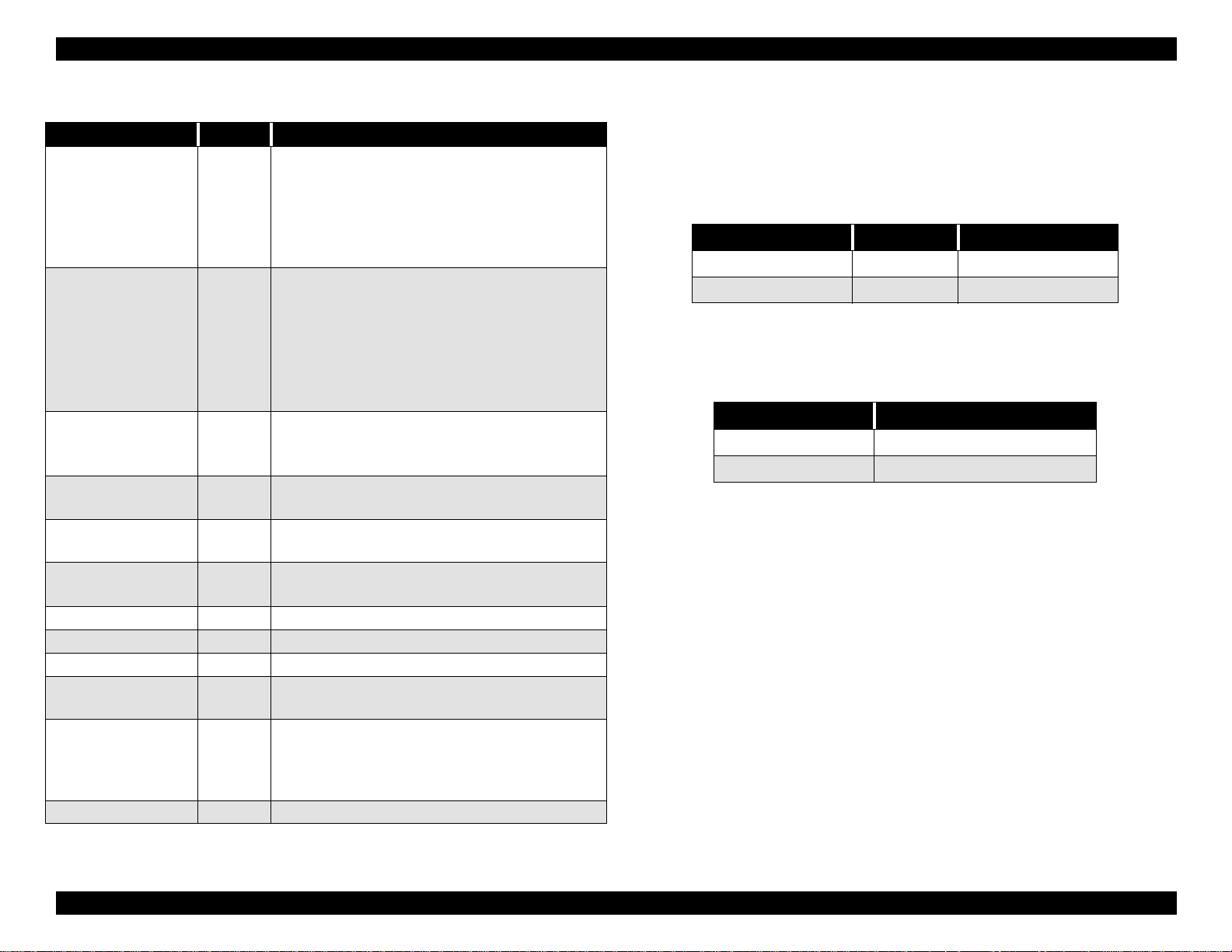
EPSON LX-300+ Technical Overview
Table 2-10. Main Board Components
Elements Location Function
RISC C33208 CPU, QFP 128 pin
• Outside clock 19.66 MHz
CPU IC3
*
G/A
PROM IC7
DRAM IC8
EEPROM IC5
RESET IC IC4
CR Motor Driver IC9 LB1847 (SANYO)
PF Motor Driver IC10 LB1847 (SANYO)
Serial I/F Transceiver IC2 HIN202CBN or equivalent
Regulator IC IC11
Regulator IC IC12
Thermistor TH1 Measures temperature of the motor driver.
IC6
Inside clock 39.32 MHz
• 8KB RAM built-in
•DMA
• A/D converter
Approximately 21000 gates, QFP 160 pin
• Bit manipulation
• Clock control
• Interface control (IEEE1284/Type-B I/F)
• Input Buffer control
• Motor control
• Head control
4M / 8Mbit, DIP 40 / 42 pin
• Stores firmware
•CG
1/2/4M bit switching method, SPJ package 40 pin
• Processing buffer
AT93C46, 1kbit, SOP 8pin
• Stores default values and other parameters
M62030 (SANYO), 8 pin
• CPU and G/A reset
BA033 (ROHM) or equivalent
• Generates 3.3V logic voltage
PD494 or equivalent
• 95V rated voltage circuit
• Detects over voltage (over 150V) and sends
OFF signal to the power supply boards.
2.2.2 Power Supply Board
The EPSON LX-300+ uses one of two power supply boards: C294PSB
(100-volt model) and C294PSE (200-volt model). The table below shows the
power supply boards’ input voltage specifications:
Table 2-11. Input Voltage Specifications
Circuit Input voltage Fuse specification
C294PSB 99 - 132VAC ULTSC-2.5A-NI
C294PSE 198 - 264VAC HT 1.25A
Each power supply board supplies power at two voltage levels, as shown
below:
Table 2-12. Output Voltage
Output voltage Usage
35 V +5%/-10% Motor drive
5 V ± 5% Logic circuits
Note that the core voltage of the CPU and G/A on the main board is actually
3.3 volts. This is stepped down from 5 volts using a local regulator built onto
the main board.
* CPU and G/A will be combined in a later version.
29
Page 30
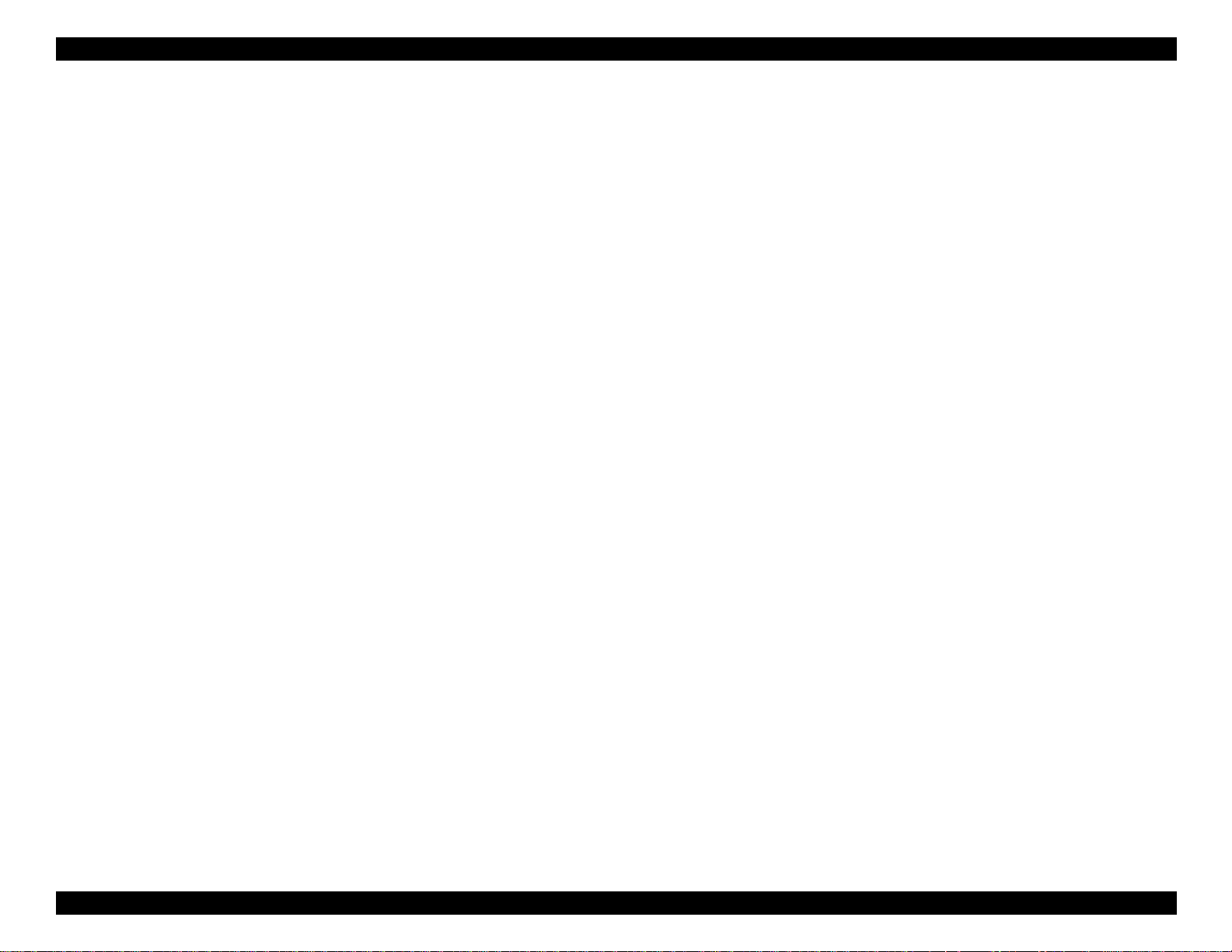
EPSON LX-300+ Technical Overview
2.2.3 Initialization
Printer initialization can be performed in the following ways:
Power-on initialization
!
This initialization is activated by a power-on or cold-reset command
(remote RS command). Purpose:
to initialize the printer mechanism
"
to execute Operator initialization
"
Operator initialization
!
This initialization is activated by the -INT signal (negative pulse).
Purpose:
to clear all buffers of data
"
to cancel the download character definition
"
to put the printer in stand-by mode, if no errors occur
"
to execute Software initialization
"
Software initialization
!
This initialization is activated by the control code ESC@.
Purpose:
to clear the unprinted data
"
2.2.4 Other Special Functions
Energy Saving Mode
This function saves electricity when the printer is in standby mode. Normally,
the PF motor, CR motor, and CS motor are kept stationary by a holding
current. In energy saving mode, this current is turned off.
Quiet Mode
Quiet mode lowers printing temperature. When this mode is selected, the
carriage speed slows to the power down mode speed. See Table 2-4,
“Carriage Speed Modes,” on page 24.
to set the printer’s default settings
"
30
Page 31

TROUBLESHOOTING
CHAPTER
3
Page 32

EPSON LX-300+ Troubleshooting
32
Page 33

EPSON LX-300+ Troubleshooting
3.1 Overview
Follow these steps to troubleshoot the printer:
1. Before performing component-level troubleshooting, check the printer as
described in
2. Then turn to
as needed for further information.
If you need to check individual components such as motors, sensors, or the
printhead, follow the instructions in
Printer Self-Diagnostics on page 33
Troubleshooting by Printer Symptoms on page 34
Test Points on page 37
3.1.1 Precautions
Always unplug the printer before servicing.
W A R N I N G
C A U T I O N
"
Bear in mind that the printhead and motors may be hot
"
after printing.
Use the tools specified in chapter 4 when disassembling
"
the printerChapter .
Lubricate the printer as needed, using only the specified
"
oil and grease. (See Maintenance
After replacing parts, be sure to perform any indicated
"
adjustments.
on page 65.)
.
.
3.2 Printer Self-Diagnostics
The printer can provide diagnostic information in two ways:
using its LEDs
!
by printing a self-test
!
Refer to the sections below to test the printer.
3.2.1 Indicator LEDs
The LEDs display the printer’s condition, as shown below:
Table 3-1. Indicator LEDs
Printer Condition Pause Paper Out Font LEDs (2) Beeper
Pause ON — — —
Paper Out Error ON ON — Three beeps
Release Lever Error ON — — Three beeps
Paper Eject Warning ON BLINKS — —
Micro Adjust BLINKS — — —
Tear Off — — BLINK —
Fatal Error BLINKS BLINKS BLINK —
release lever error
The
selected. For example, if you change the release lever setting after the printer
has already started feeding paper, this error will occur.
occurs when the wrong release lever position is
A
fatal error
carriage movement is impeded
!
the power supply voltage is abnormal
!
other hardware problems exist
!
can occur if:
33
Page 34

EPSON LX-300+ Troubleshooting
3.2.2 Self-Test
To perform a self-test, make sure paper is loaded in the printer and positioned
in the TOF position. Then hold down the LF/FF button while turning the
printer on. This prints a self-test in draft mode.
A series of characters prints line-by-line. If it prints correctly, the problem may
lie with the host computer or printer software. If it fails to print, the problem is
most likely with the printer itself; continue on to the next section to take
further troubleshooting steps.
3.3 Troubleshooting by Printer Symptoms
Find the printer’s symptom below and check the referenced table on the
following pages:
No power (the printer doesn’t operate and the LEDs don’t come on)
!
See
Table 3-2
Fatal error (all LEDs blinking)
!
See
Table 3-3
Self-test doesn’t print correctly (faint or badly printed characters)
!
See
Table 3-4
Paper doesn’t feed properly
!
See
Table 3-5
Control panel doesn’t work properly (switches or LEDs don’t work)
!
See
Table 3-6
Self-test okay, but online printing is abnormal
!
See
Table 3-7
on page 35
on page 35
on page 36
on page 36
on page 37
on page 37
34
Page 35

EPSON LX-300+ Troubleshooting
Table 3-2. No Power
Possible Problem Y/N Solution
Is a fuse on the power supply board
blown out?
Are connectors connected to the
power supply board properly?
Is the power supply properly
connected to CN8 on the main board?
Test the power switch. Is conductivity
of the switch is OK?
Test the power supply board for the
proper output. To do this, disconnect
CN8 on the main board. Pin 9 is the
ground. Is the output 5 V at pin 8 and
35 V at pin 1?
Is the control panel connected
properly to the main board?
— — Replace the control panel.
With the printer off, disconnect
the power supply from CN8 on
the main board. Replace the
fuse and turn the printer back
on. If the fuse blows again,
replace the power supply board.
If the fuse doesn’t blow, check
YES
for problems with the printhead,
printhead driver transistors, PF
motor, and CR motor. (See Test
Points on page 37.) If these
components check out okay,
replace the main board.
NO Reconnect them.
NO Connect CN8 properly.
NO Replace the switch.
Replace the power supply
NO
board.
NO Connect the harness properly.
Table 3-3. Fatal Error
Possible Problem Y/N Solution
Does the carriage move? NO
Does the carriage move before the
printer displays a fatal error?
Test the power supply board for the
proper output. To do this, disconnect
CN8 on the main board. Pin 9 is the
ground. Is the output 5 V at pin 8 and
35 V at pin 1?
— —
YES
NO Replace the power supply board.
Check to make sure the carriage
motor harness is connected
properly to CN10 on the main
board. If that’s not the problem,
test the CR motor and replace it if
necessary. (See Test Points
page 37.) Otherwise, replace the
main board.
Make sure the home position
sensor is connected properly and
working. Replace it if necessary.
If that’s not the problem, replace
the main board.
Check for problems with the
printhead, printhead driver
transistors, PF motor, and CR
motor. (See Test Points
page 37.) If these components
check out okay, replace the main
board.
on
on
35
Page 36

EPSON LX-300+ Troubleshooting
Table 3-4. Self-Test is Abnormal
Possible Problem Y/N Solution
Is printing too light or weak? YES
Do smudges appear on printed
documents?
Does the ribbon advance when the
carriage moves?
Are all connectors connected
properly to the main board?
Do characters appear jagged or
misaligned when bi-directional
printing is performed?
Are any dots missings from
individual characters?
— — Replace the printer mechanism.
YES
NO
NO Connect them properly.
NO
YES
Adjust the platen gap or replace
the ribbon.
Adjust the platen gap or replace
the ribbon mask if broken.
Replace the ribbon advance
mechanism.
Perform the Bi-D Adjustment as
described in Bidirectional
Adjustment on page 60.
Test the printhead and printhead
driver as described in Test
Points on page 37. If problems
are found, replace the printhead
or main board as needed.
It’s also possible that the
printhead ribbon cable may have
worn out. Inspect it for damage
and replace it if necessary.
Table 3-5. Paper Feeds Improperly
Possible Problem Y/N Solution
Does the paper feed motor turn? NO
When the power is off, can you feed
paper by rotating the platen knob
manually?
Switch the tractor release lever. Do
the tractor and paper feed rollers
engage and disengage properly?
Does the paper travel the correct
distance when loading or feeding?
NO
NO Replace the printer mechanism.
NO
Test the PF motor as described
in Test Points
it’s okay, the driver may be
defective; replace the main
board.
Replace the printer mechanism
or paper loading mechanism
parts.
Check the page length default
setting. If incorrect, reset it.
Check the RPE and BPE sensors.
Are they defective or
improperly connected? Replace
or reconnect the sensors as
needed.
Is the sensor for the release
lever defective or improperly
connected? Replace or
reconnect it as needed.
on page 37. If
36
Page 37

EPSON LX-300+ Troubleshooting
Table 3-6. Control Panel Does Not Operate
Possible Problem Y/N Solution
Is the control panel harness
connected properly?
— — Replace the control panel.
NO Connect it properly.
Table 3-7. Self-Test is Okay, But Online Printing is Abnormal
Check Point Y/N Solution
Reset any incorrect settings or
Are the default settings correct? NO
Is the interface connected properly? NO
Is the firmware the latest version? NO Replace the firmware.
— — Reinstall the printer software.
— — Replace the main board.
use the EEPROM clear to reset all
setting to the factory default.
Connect it properly, or replace it
if you suspect it of being
damaged.
3.4 Test Points
If you need to check the printhead, the printhead driver, or one of the motors
or sensors, follow the instructions in this section.
W A R N I N G
3.4.1 Printhead Check
Follow these steps to check the printhead coils:
1. Set the multimeter to measure resistance.
2. Connect one of the probes to one of the points C, as shown below.
3. Connect the other probe to each of the other points, 1 through 9.
The meter should read 33.3 ± 3.3
may be shorted out; if it’s too high, the coil may have opened.
Make sure the printer is unplugged before testing.
at 25 °C (77 °F). If it’s too low, the coil
Ω
VIEW FROM POINT A
Looked From Point A
Figure3-1. Printhead Leads
If the printhead checks out okay, the problem may be with the driver. See
Printhead Driver Check on page 38
.
37
Page 38

EPSON LX-300+ Troubleshooting
3.4.2 Motor Check
Follow these steps to test the carriage and paper feed motors:
1. Set the multimeter to measure resistance.
2. Measure resistance across pins 1 and 3, and then across pins 2 and 4.
The meter should show the values indicated below:
Table 3-8. Motor Coil Resistance
Motor Specification
CR motor
PF motor
To test the CS motor on the optional color ribbon mechanism, follow these
steps:
1. Set the multimeter to measure resistance.
2. Connect one of the probes to the brown wire.
3. Connect the other probe to each of the other four wires (blue, white, red,
and orange).
5.7 Ω ±10%
(at 25°C)
16.0 Ω ±10%
(at 25°C)
3.4.4 Printhead Driver Check
The printhead driver transistors (Q3 through Q11: nine in all) can be tested as
follows:
1. Set the multimeter to measure resistance in the 10,000-ohm range.
2. Touch one probe to the base of each transistor (marked B), and touch the
other probe to its emitter (marked E).
If the transistor is okay, the resistance should be neither zero nor infinity.
(On a test sample, all the transistors read about 6000 ohms.)
± 5% at 25 °C.
In each case, the resistance should measure 150
Ω
3.4.3 Sensor Check
All the sensors in this printer are mechanical contact switches. To test a
sensor, follow these steps:
1. Set the multimeter to measure resistance.
2. To access the sensor, either remove it from the printer so you can touch
the meter’s probes directly to the sensor’s leads, or unplug the sensor’s
cable from the main board and touch the probes to the end of the cable.
3. Toggle the sensor and watch for the meter reading to alternate between
zero and infinity. If this fails to occur, the sensor is defective and must be
replaced.
38
Page 39

DISASSEMBLY AND ASSEMBLY
CHAPTER
4
Page 40

EPSON LX-300+ Disassembly and Assembly
40
Page 41

EPSON LX-300+ Disassembly and Assembly
4.1 Overview
Follow the instructions in this chapter to disassemble and assemble LX-300+.
Unless otherwise noted, reassemble the printer by following the disassembly
steps in reverse.
4.1.1 Precautions
Always unplug the printer before servicing.
W A R N I N G
C A U T I O N
"
Bear in mind that the printhead may be hot after printing.
"
Use the tools specified in this chapter.
"
Lubricate the printer as needed, using only the specified
"
oil and grease. (See “Maintenance” on page 65.)
After replacing parts, be sure to perform any indicated
"
adjustments.
4.1.2 Tools
The table below lists the tools recommended for disassembly, assembly, and
adjustment. All tools are commercially available.
Table 4-1. Recommended Tools
Tool EPSON Part No.
Needle-nose pliers B740400100
Wire cutter B740500100
Tweezers B741000100
Philips screwdriver No.2 B743800200
Hex wrench (7 mm) B741700200
Thickness gauge set B776702201
41
Page 42

EPSON LX-300+ Disassembly and Assembly
4.2 Disassembly
Follow the steps below to disassemble the printer.
4.2.1 Preparation
Before disassmbling the printer, remove the platen knob, cover assembly,
tractor unit, and paper eject unit. Remove the color upgrade kit if it’s installed.
4.2.2 Printhead Removal
C A U T I O N
1. Remove 1 screw (CPB, 3x14) securing the printhead to the carriage.
2. Lift the printhead a little. Unhook the ribbon cable from the carriage.
3. Remove the ribbon cable from the printhead.
A D J U S T M E N T
R E Q U I R E D
Make sure the printer is unplugged before removing the
printhead.
After putting the printhead back in or replacing it, perform the
platen gap adjustment on page 59.
Carriage
CPB (3x14)
Printhead
Ribbon cable
Figure 4-1. Printhead Removal
42
Page 43

EPSON LX-300+ Disassembly and Assembly
4.2.3 Upper Housing Removal
1. Set the tractor release lever forward (to tractor feed).
2. Remove 4 screws (CBP, 3x10) securing the upper housing to the lower
housing.
3. Remove the upper housing.
Upper Housing
CPB (3x10)
R E A S S E M B L Y
After reassembly, turn on the printer and make sure the
LEDs are visible through the holes in the upper housing.
Upper Housing
LED
Control Panel
CPB (3x10)
Figure 4-2. Upper Housing Removal
43
Page 44

EPSON LX-300+ Disassembly and Assembly
4.2.4 Printer Mechanism Removal
Preparation:
Remove the upper housing (see “Upper Housing Removal” on page 43)
1. Remove 5 screws securing the shield cover to the lower housing. Remove
the shield cover.
Shield cover
CBB (3x14) with washer
Printer Mechanism
screws
CBB (3x14) with washer
Printer Mechanism
Main Board
Figure 4-4. Cable Removal
Figure 4-3. Upper Shield Plate
2. Remove 2 screws with washers (CBP, 3x14) securing the printer
mechanism to the lower housing.
3. Tilt the printer mechanism back and remove the cables from the main
board.
4. Remove the printer mechanism.
A D J U S T M E N T
R E Q U I R E D
If you replace the printer mechanism, perform the Bi-D
adjustment on page 60.
44
Page 45

EPSON LX-300+ Disassembly and Assembly
4.2.5 Control Panel Board Removal
Preparation:
Remove the upper housing (see “Upper Housing Removal” on page 43)
1. Remove the ribbon cable from the connector on the control panel board.
2. Remove 3 screws (CBP, 3x10) securing the control panel board to the
lower housing.
3. Remove the control panel board from the lower housing.
Control Panel Board
CPB (3x10)
Cable
4.2.6 C294MAIN Board Removal
Preparation:
Remove the upper housing (see “Upper Housing Removal” on
!
page 43)
Remove the printer mechanism (see “Printer Mechanism Removal”
!
on page 44)
1. Remove 2 hexagon nuts securing the serial interface connector to the
lower shield plate, then remove the connector from the hole in the shield
plate.
2. Remove 2 screws (CP, M3x6) securing the parallel interface to the lower
shield plate.
3. Remove the ribbon cables from CN12 and CN13 (for the optional color
upgrade kit and control panel).
4. Disconnect the power supply harness from CN8.
5. Remove 3 screws (CBP, 3x10) securing the main board to the lower
housing, and remove the board.
A D J U S T M E N T
R E Q U I R E D
If you replace the main board, perform the destination setting
and Bi-D adjustment on page 60.
Figure 4-5. Control Panel Board Removal
45
Page 46

EPSON LX-300+ Disassembly and Assembly
4.2.7 Power Supply Board Removal
Lower Shield Plate
CBP (3x10)
CP (M3x6)
Hexagon Nut
CN13
Preparation:
Remove the upper housing (see “Upper Housing Removal” on
!
page 43)
Remove the printer mechanism (see “Printer Mechanism Removal”
!
on page 44)
1. Remove the power cable from CN1 on the power supply board.
CN8
Main Board
CPB (3x10)
Figure 4-6. C294MAIN Board Removal
CN12
2. Slide the power switch out of the lower housing.
3. Remove the harness connecting the power supply board to the main
board (CN8 on the main board).
4. Remove 4 screws (CBP, 3x10) securing the power supply board to the
lower housing.
5. Remove the power supply board.
Power Switch
CBP (3x10)
CN1
CBP (3x10)
CBP (3x10)
Power Supply Board
Figure 4-7. Power Supply Board Removal
CBP (3x10)
46
Page 47

EPSON LX-300+ Disassembly and Assembly
4.2.8 Printer Mechanism Disassembly
Follow the steps below to disassemble the printer mechanism.
START
4.2.8.1 "Carriage (CR)
Motor Removal"
4.2.8.3 "Carriage
Removal"
4.2.8.5 "BPE and RPE
Sensor Removal"
4.2.8.5 "BPE and RPE
Sensor Removal"
4.2.8.4 "Ribbon Feed
Mechanism
4.2.8.6 "Home
Position (HP) Sensor
4.2.8.7 "Platen Gap
(PG) Sensor Removal"
4.2.8.1 Carriage (CR) Motor Removal
Preparation:
Remove the printer mechanism (see “Printer Mechanism Removal” on
page 44)
1. Remove the tension spring to release tension from the timing belt.
2. Remove the timing belt from the pulley of the CR motor.
3. Rotate the CR motor to remove it.
Timing Belt
Tension Spring, 8.10
4.2.8.9 "Paper Feed
(PF) Motor Removal"
Figure 4-8. Printer Mechanism Disassembly
4.2.8.2 "Platen
Removal"
4.2.8.11 "Paper Guide
Removal"
4.2.8.8 "Removing the
Tractor Release Lever
A D J U S T M E N T
R E Q U I R E D
CR Motor
Base Frame
Figure 4-9. CR Motor Assembly Removal
If you replace the CR motor, perform the Bi-D adjustment on
page 60.
47
Page 48

EPSON LX-300+ Disassembly and Assembly
4.2.8.2 Platen Removal
Preparation:
Remove the printer mechanism (see “Printer Mechanism Removal” on
page 44)
1. Remove the grounding spring from the platen.
2. Push inward on the hook holding combination gear 17.5, 27 on its shaft
and remove the gear.
To release the gear, push hook inward toward
center of gear, and slide gear off shaft.
Combination gear, 17.5, 27
Gear, 34
Bushing, 11
Platen
Gear, 34
Left frame
Bushing, 11
Grounding spring
Combination gear, 17.5, 27
Right frame
Figure 4-11. Platen Removal
dis20_a
Figure 4-10. Removing Combination Gear 17.5, 27
3. Rotate the left and right bushings to free the platen, then lift the platen
out of the printer mechanism.
48
Page 49

EPSON LX-300+ Disassembly and Assembly
4.2.8.3 Carriage Removal
Preparation:
Remove the printer mechanism (see “Printer Mechanism Removal”
!
on page 44)
Remove the printhead (see “Printhead Removal” on page 42)
!
1. Remove the timing belt from its attachment on the carriage.
Carriage
Attachment
Timing Belt
Grounding plate
Parallelism adjust bushing
Left frame
Base frame
PG adjust lever
CR guide shaft
Carriage unit
Parallelism adjustment bushin
Oil pad
Right frame
Figure 4-13. Carriage Removal
Figure 4-12. Timing Belt Removal
2. Remove the grounding plate on the left side of the printer, as shown in
Figure 4-13.
3. Rotate the right and left parallelism adjustment bushings so that they
align with the cutouts in the frame, then push them out through the
frame.
49
Page 50

EPSON LX-300+ Disassembly and Assembly
4. Slide the carriage all the way to the right, then move the platen gap lever
all the way to the rear, as shown below.
PG Lever
Figure 4-14. Platen Gap Lever
5. Remove the platen gap lever by carefully flexing it off the frame. Then
remove the carriage along with the CR guide shaft from the printer
mechanism.
A D J U S T M E N T
R E Q U I R E D
If you replace the carriage, perform the Bi-D adjustment on
page 60.
4.2.8.4 Ribbon Feed Mechanism Disassembly
Preparation:
Remove the printer mechanism (see “Printer Mechanism Removal”
!
on page 44)
Remove the tension spring from the motor bracket to release tension
!
from the timing belt (see “Carriage (CR) Motor Removal” on page 47)
1. Release the 3 hooks securing the cover of the ribbon feed mechanism,
and remove the cover.
RD cover
Combination gear, 51, 16.2
Left frame
RD ratchet
Planetary lever assy.
Timing belt
Timing belt
Driven pulley assy.
Gear, 13.2
Combination gear, 51, 16.2
R E A S S E M B L Y
Be sure to fit the carriage correctly onto the front guide rail
(the front-most part of the metal frame). Part of the carriage
goes over the rail, and part of it goes under.
Base frame
Figure 4-15. Ribbon Feed Mechanism Disassembly
50
Page 51

EPSON LX-300+ Disassembly and Assembly
4.2.8.5 BPE and RPE Sensor Removal
Preparation:
Remove the printer mechanism (see “Printer Mechanism Removal” on
page 44)
1. Turn the printer mechanism over.
2. Loosen the wires to the BPE and RPE sensors. (Untape them as necessary
and free them from the hook on the metal frame.)
3. Release the hook securing the BPE sensor to the frame (see figure below).
RPE sensor (white)
BPE sensor (yellow)
Push down
on hook to
release it
4.2.8.6 Home Position (HP) Sensor Removal
1. Release the 2 hooks of the HP sensor securing it to the base frame and
remove the sensor.
2. Disconnect the harness from the sensor (black).
HP sensor (black)
Base frame
Hook
Figure 4-17. HP Sensor Removal
Paper guide
Figure 4-16. BPE/RPE Sensor Removal
4. Remove the BPE sensor. (Push in on the sensor’s actuator so that it clears
the frame when removing.)
5. Disconnect the cable from the BPE sensor (yellow).
6. To remove the RPE sensor, unhook it in the same manner, remove the
sensor, and disconnect the cable from the sensor (white).
51
Page 52

EPSON LX-300+ Disassembly and Assembly
4.2.8.7 Platen Gap (PG) Sensor Removal
1. Release the 2 hooks of the PG sensor securing it to the left frame and
remove the sensor.
2. Disconnect the harness from the sensor (white).
Hook
4.2.8.8 Removing the Tractor Release Lever Sensor
Preparation:
Remove the printer mechanism (see “Printer Mechanism Removal” on
page 44)
1. Loosen the sensor’s cables as necessary, then disconnect the harness
(blue) from the sensor.
2. Release the 2 hooks securing the sensor to the right frame and remove
the sensor.
Release lever position sensor (blue)
Left frame
PG sensor (white)
Figure 4-18. PG Sensor Removal
Figure 4-19. Release Lever Sensor Removal
52
Page 53

EPSON LX-300+ Disassembly and Assembly
4.2.8.9 Paper Feed (PF) Motor Removal
Preparation:
Remove the printer mechanism (see “Printer Mechanism Removal” on
page 44)
1. Remove the platen grounding spring from the platen.
2. Remove 1 screw (CBP, 3x10) securing the PF motor to the right frame.
3. Release the clip on the right frame securing the PF motor and remove the
motor.
Platen grounding spring PF motor
Positioning pin
CBP (3x10)
4.2.8.10 Removing the Tractor Drive Gears
Preparation:
Remove the printer mechanism (see “Printer Mechanism Removal”
!
on page 44)
Remove the PF motor (see “Paper Feed (PF) Motor Removal” on
!
page 53)
1. Move the tractor release lever to the forward position.
2. Remove the tractor release lever.
Release shaft
Tractor release lever
R E A S S E M B L Y
Clip
Figure 4-20. PF Motor Removal
When installing the PF motor, align it with the positioning
pins shown above.
R E A S S E M B L Y
Figure 4-21. Tractor Release Lever Removal
When installing the release lever, be sure to align the mark on
the lever with the mark on the release shaft, as shown above.
53
Page 54

EPSON LX-300+ Disassembly and Assembly
3. Release the hook securing gear 27.5 and remove the gear, washer, and
compression spring.
4. Remove combination gear (8.5, 25.2).
Hook securing gear
Combination gear, 8.5, 25.2
Compression spring
Plain washer
4.2.8.11 Paper Guide Removal
Preparation:
Remove the printer mechanism (see “Printer Mechanism Removal”
!
on page 44)
Remove the platen (see “Platen Removal” on page 48)
!
Remove the carriage unit (see “Carriage Removal” on page 49)
!
Remove the PF motor (see “Paper Feed (PF) Motor Removal” on
!
page 53)
Remove the tractor release lever (see “Removing the Tractor Drive
!
Gears” on page 53)
1. Turn the printer mechanism over.
2. Remove any tape securing the RPE and BPE sensor cables to the metal
frame, then free them from the hook on the frame.
3. Release the locking tab securing the paper guide to the metal frame by
pushing it inward.
Locking tab
Gear, 27.5
Figure 4-22. Gear Removal
Figure 4-23. Releasing the Locking Tab
54
Page 55

EPSON LX-300+ Disassembly and Assembly
4. Slide the paper guide to the left to free the six hooks that hold it on the
frame. (Two of the hooks are shown below.)
Metal Frame
Hooks
Figure 4-24. Paper Guide Removal
5. Turn the printer mechanism right side up. Remove the paper guide along
with its release shaft by lifting it out of the frame.
55
Page 56

EPSON LX-300+ Disassembly and Assembly
56
Page 57

ADJUSTMENTS
CHAPTER
5
Page 58

EPSON LX-300+ Adjustments
58
Page 59

EPSON LX-300+ Adjustments
5.1 Platen Gap Adjustment
Perform the platen gap adjustment if you:
replace the printhead
!
replace the carriage
!
remove the carriage guide shaft
!
remove a parallelism adjust bushing
!
notice that printing is too light
!
notice the ink ribbon getting jammed too often
!
Follow these steps to perform the adjustment:
1. Remove the upper housing. (See “Upper Housing Removal” on page 43.)
2. Remove the printhead (see “Printhead Removal” on page 42) and then
remove the ribbon mask. (Insert a narrow screwdriver down into each
crease or fold in the ribbon mask to release it from the carriage; then lift
the ribbon mask out of the carriage.)
3. Reinstall the printhead.
4. Slide the carriage all the way to the left.
5. Insert a 0.45 mm thickness gauge (feeler gauge) between the printhead
and the platen.
7. Check that the printhead applies just enough pressure to keep the
thickness gauge from falling down by its own weight. Refer to the
following table:
Table 5-1. Adjustment Guidelines
Ideal Adjustment Borderline Adjustment
0.455 ± 0.015 mm
If the setting is incorrect, move the PG lever all the way forward, then
adjust the left parallelism adjustment bushing. Set the PG lever to the “0”
position again and retest the adjustment.
8. Once the adjustment is correct on the left side of the printer, slide the
carriage all the way to the right. Repeat the adjustment on the right side
of the printer (follow steps 5 through 7, but make the adjustment on the
right parallelism bushing).
9. Slide the carriage to the middle of the printer and check the adjustment. If
it’s incorrect, you’ll have to repeat the adjustment on both the left and
right sides of the printer.
At 0.44 mm, gauge falls down by its own weight.
At 0.47 mm, gauge is held in place.
6. Set the blue platen gap (PG) lever to the “0” position (toward the rear of
the printer).
59
Page 60

EPSON LX-300+ Adjustments
5.2 Bidirectional Adjustment
Perform the Bi-D adjustment if you:
replace the main board
!
replace the carriage motor
!
replace the entire printer mechanism
!
Follow the steps below to perform the adjustment:
1. Connect the printer to a computer using a parallel cable.
2. Turn on the computer and printer.
3. Load continuous paper in the printer.
4. Start the adjustment program. (It’s referred to as “Q80A10V”; this is the
same adjustment program used by the EPSON LQ570e.)
You see this screen:
You see this screen:
6. Using the arrow keys, make sure
is selected, and press
9 pin
Enter
.
5. Press
Enter
.
60
Page 61

EPSON LX-300+ Adjustments
You see this screen:
The available destination settings are as follows:
Table 5-2. Destination Setting List
Destination Setting Destination Setting
EAI, EAI (Latin) USASTD EDG(NLSP) NLSP
EURO, EDG, EUL,
EUL (SCANDINAVIA),
EFS, EIS, EIB
EURSTD
EUL (MIDDLE EAST),
EAL, ESP, EHK
DEFSTD
You see this screen:
8. Select
Out Going
and press
Enter
.
7. Select
USASTD
and press
Enter
.
61
Page 62

EPSON LX-300+ Adjustments
You see this screen:
9. Make sure
80 column
is selected, and press
Enter
You see this screen:
.
10. Make sure
Bi-D Adjust
is selected, and press
Enter
.
62
Page 63

EPSON LX-300+ Adjustments
You see this screen:
11. Press the
After a delay of several seconds, the printer prints a pattern similar to the
following:
Space bar
to print the first adjustment pattern (in Mode 0).
12. Make sure the characters in the 1st and 3rd lines are aligned with the
characters in the 2nd and 4th lines:
HHHHHHHH
HHHHHHHH
HHHHHHHH
HHHHHHHH
If the characters are not aligned, use the
change the adjustment value and bring the characters into alignment.
Press the
results.
13. After making sure the characters are aligned, use the
arrow keys to switch to Mode 1. Repeat the adjustment (following steps
11 and 12) in this mode, then switch to Mode 4 and repeat the adjustment
again.
14. After performing the adjustment in all three modes, press
times to exit the adjustment program.
Space bar
to print another adjustment pattern and check the
Left
and
arrow keys to
Right
and
Up
Down
Escape
several
15. Turn the printer off to store the adjustment values.
Do not attempt to use the adjustment program to
C A U T I O N
"
perform any operations except those described above.
Using the control panel to clear the EEPROM does not
"
change the Bi-D setting.
63
Page 64

EPSON LX-300+ Adjustments
64
Page 65

MAINTENANCE
CHAPTER
6
Page 66

EPSON LX-300+ Maintenance
66
Page 67

EPSON LX-300+ Maintenance
6.1 Overview
After disassembling the printer, follow the steps below to clean and lubricate
it as needed.
Unplug the AC cable before performing maintenance.
W A R N I N G
6.1.1 Cleaning
Use a neutral detergent or diluted alcohol to clean the outside of the case.
Vacuum dust or small pieces of paper from the inside of the printer.
C A U T I O N
6.1.2 Lubrication
"
Avoid touching the printhead after printing; it may be hot.
"
Never use thinner, tricren, or ketone solvent, as it may damage
plastic or rubber parts.
Lubricate the printer by referring to the figures below and on the following
pages:
Lubrication Points
RD ratchet shaft
Apply G-26 to the 3 short shafts and
1 boss of the ribbon drive
mechanism.
G-26, 1/2 grain of rice
Apply G-26 to the long shaft of the
RD ratchet.
G-26, 1 grain of rice
Figure 6-1. Ribbon Drive Mechanism (1 of 2)
Apply G-26 to the gear teeth as
shown.
G-26, 1/2 grain of rice
Use only the following types of oil and grease to lubricate the printer:
Table 6-1. Lubricants
Type Name Quantity EPSON Part No.
Grease G-26 40 g B702600001
Oil O-2 40 cc B710200001
C A U T I O N
EPSON has determined the best types of lubricants for this
printer based on extensive testing. Use only the lubricants
listed above. Incorrect lubricants can damage the printer or
hinder performance.
Figure 6-2. Ribbon Drive Mechanism (2 of 2)
67
Page 68

EPSON LX-300+ Maintenance
Apply G-26 to the end-points on
Apply G-26 to 3 shafts on the right
frame.
PF rollers
each paper feed roller shaft.
Avoid getting grease on the
rollers themselves.
G-26, 1 grain of rice
G-26, 1/2 grain of rice
Figure 6-5. Paper Feed Rollers
Figure 6-3. Shafts on the Right Frame
Lubricate G-26 at 2 places as shown
on the release lever. Make sure
some of the grease lubricates the
inside of the release lever where the
sloped surface contacts the gear.
G-26, 1 grain of rice
Figure 6-4. Tractor Release Lever
Release shaft
Paper guide assembly
Figure 6-6. Paper Release Shaft
Turn the paper guide assembly
upside down and lubricate the
release shaft where it contacts the
frame (4 places).
G-26, 1 grain of rice
68
Page 69

EPSON LX-300+ Maintenance
Slide the carriage to the middle of
Apply G-26 to the left and right
bushings in which the tractor
shaft rotates.
the printer, then apply G-26 along
the entire front guide rail, both on
top and underneath where the
carriage touches it.
G-26, 1/2 grain of rice
G-26, 40 mm x 2 places
Guide rail
Figure 6-9. Front Guide Rail
Figure 6-7. Tractor Assembly
Oil Pad
If you replace the oil pad (located
under the printhead carriage as
shown), add oil to it as follows:
1. Fill a syringe to 0.30 ml of O-2.
2. Apply the oil to the pad.
Note: Be careful not to over- or
under-lubricate the pad. The correct
amount is 0.28-0.32 cc.
Figure 6-8. Oil Pad
Apply G-26 to the two places
where the carriage motor hooks
onto the base frame, as shown.
G-26, 1/2 grain of rice x 2
Figure 6-10. Carriage Motor
69
Page 70

EPSON LX-300+ Maintenance
Apply G-26 to the gear shaft
shown at left.
G-26, 1/2 grain of rice
Figure 6-11. Combination Gear 17.5, 27
Apply G-26 to the point where the
grounding spring attaches to the
platen shaft:
G-26, 1 grain of rice.
Apply G-26 to the middle of the
platen drive gear as shown:
G-26, 10mm
Figure 6-12. Platen Grounding Spring and Drive Gear
70
Page 71

APPENDIX
CHAPTER
7
Page 72

EPSON LX-300+ Appendix
72
Page 73

EPSON LX-300+ Appendix
7.1 Electrical Connections
The figure below illustrates how the primary components are connected.
7.1.1 Connector Summary
The following table summarizes connections to the main board:
Table 7-1. C294MAIN Board Connector Summary
Connector Function Pins
CN1 Parallel I/F 36
CN2 Serial I/F 6
CN3 HP Sensor 2
CN4 PE (Rear) Sensor 2
CN5 Tractor Release Sensor 2
CN6 PE (Bottom) Sensor 2
CN7 Platen Gap Sensor 2
CN8 Power Supply Board C294PSB/PSE 9
CN9 Printhead 12
CN10 CR Motor 4
CN11 PF Motor 4
CN12
CS (Color Shift) Motor (for optional
color ribbon kit)
10
Figure 7-1. Cable Connections
CN13 Control Panel C294PNL 12
7.1.2 Connector Pin Assignments
The following tables define the functions of each connector’s pins:
Table 7-2. HP Sensor- CN3
Pin I/O Signal Name Function
1 I HP Home position signal
2 - GND Signal ground
73
Page 74

EPSON LX-300+ Appendix
Table 7-3. PE (Rear) Sensor- CN4
Pin I/O Signal Name Function
1 I RPE Rear paper end signal
2 - GND Signal ground
Table 7-4. Tractor Release Sensor - CN5
Pin I/O Signal Name Function
1 I RELEASE Release sensor signal
2 - GND Signal ground
Table 7-5. PE (Bottom) Sensor - CN6
Pin I/O Signal Name Function
1 I BPE Bottom paper end signal
2 - GND Signal ground
Table 7-6. Platen Gap Sensor - CN7
Pin I/O Signal Name Function
1 I PG Platen gap (copy mode) sensor signal
2 - GND Signal ground
Table 7-7. Power Supply Board - CN8
Pin I/O Signal Name Function
1 - VH +35VDC
2 - VH +35VDC
3 - GP Signal ground
4 - GP Signal ground
5 O PSC Power save control
6 O POFF Power off signal
7- +5V +5VDC
8 - +5V +5VDC
Table 7-8. Printhead - CN9
Pin I/O Signal Name Function
1 O HD7 Head data 7
2 O HD8 Head data 8
3 O HD9 Head data 9
4 O HD3 Head data 3
5 - HDCOM Common (VP)
6 - HDCOM Common (VP)
7 - HDCOM Common (VP)
8 O HD2 Head data 2
9 O HD9 Head data 9
10 O HD4 Head data 4
11 O HD8 Head data 8
12 O HD6 Head data 6
74
Page 75

EPSON LX-300+ Appendix
Table 7-9. Carriage Motor - CN10
Pin I/O Signal Name Function
1 O CRA Carriage motor phase A
2 O CRA Carriage motor phase A
3 O CRB Carriage motor phase B
4 O CRB Carriage motor phase B
Table 7-10. Paper Feed Motor - CN11
Pin I/O Signal Name Function
1 O PFA Paper feed motor phase A
2 O PFA Paper feed motor phase A
3 O PFB Paper feed motor phase B
4 O PFB Paper feed motor phase B
Table 7-11. Color Shift Motor - CN12
Pin I/O Signal Name Function
1- VH +35VDC
Table 7-12. Control Panel - CN13
Pin I/O Signal Name Function
1- +5V +5VDC
2 O LED5 LED5
3 O LED4 LED4
4 O LED3 LED3
5 O LED2 LED2
6 O LED1 LED1
7I SW1 Switch 1
8 - GND Signal ground
9 - GND Signal ground
10 I SW2 Switch 2
11 I SW3 Switch 3
2 - CS/HOLD +5VDC
3- +5V +5VDC
4 O CSA CS motor phase A
5 O CSXA CS motor phase XA
6 O CSB CS motor phase B
7 O CSXB CS motor phase XB
8 - GP Signal ground
9 I CSSW Color ribbon sensor signal
10 - GND Signal ground
75
Page 76

EPSON LX-300+ Appendix
7.2 Printing Specifications
7.2.1 Printing Specification
Print method: Impact dot matrix
!
Number of pins: 9 pins
!
Print pin arrangement: 9x1
!
Print pin diameter: 0.29 mm (0.0114 inch)
!
Color (Option): Black, Magenta, Cyan, Yellow
!
Print direction: Bi-directional with logic seeking
!
Print speed and printable columns:
!
Table 7-13. Print Speed and Printable Columns
Printing mode
High speed draft 10 80 300
High speed draft
condensed
Draft 10 80 225
Draft condensed 17 137 191
Draft emphasized 10 80 112
Character pitch
(cpi)
12 96 337
15 120 337
17 137 321
20 160 300
12 96 270
15 120 225
20 160 225
Printable
columns
Printing speed
(cps)
Table 7-13. Print Speed and Printable Columns (continued)
Printing mode
NLQ 10 80 56
Character pitch
(cpi)
12 96 67
15 120 56
17 137 47
20 160 56
NOTE: If the power supply voltage drops to the lower limit, the
printer stops printing, and then resumes printing but more
slowly than before.
Resolution:
!
Printable
columns
Printing speed
(cps)
Table 7-14. Resolution
Printing mode
High speed draft 90 72 No
Draft 120 72 No
Draft condensed 240 72 No
Draft emphasized 120 72 Yes
NLQ 240 144 No
Bit image 60, 72, 80, 90 or 120 72 Yes
Control code: ESC/P and IBM 2380 Plus emulation
!
Horizontal density
(dpi)
120 or 240 72 No
(Refer to “Control Codes” on page 90)
Vertical density
(dpi)
Adjacent dot print
76
Page 77

EPSON LX-300+ Appendix
Character tables:
!
Standard version (13 character table)
"
Italic table PC437 (US, Standard Europe)
PC850 (Multilingual) PC860 (Portuguese)
PC863 (Canadian-French) PC865 (Nordic)
PC861 (Icelandic) BRASCII
Abicomp Roman 8
ISO Latin 1 PC858
ISO 8859-15
NLSP version (38 character tables)
"
Italic table PC437 (US, Standard Europe)
PC850 (Multilingual) PC437 Greek
PC853 (Turkish) PC855 (Cyrillic)
PC852 (East Europe) PC857 (Turkish)
PC866 (Russian)
PC869 (Greek) MAZOWIA (Poland)
Code MJK (CSFR) ISO 8859-7 (Latin / Greek)
ISO Latin 1T (Turkish) Bulgaria (Bulgarian)
PC 774 (LST 1283:1993) Estonia (Estonia)
ISO 8859-2 PC 866 LAT. (Latvian)
PC 866 UKR (Ukrania) PC860 (Portuguese)
PC 861 (Icelandic) PC865 (Nordic)
PC APTEC (Arabic) PC708 (Arabic)
PC 720 (Arabic) PCAR864 (Arabic)
PC863 (Canadian-French) Abicomp
BRASCII Roman 8
ISO Latin 1 Hebrew 7
Hebrew 8
PC858 IAO8859-15
PC771 (Lithuania)
International character sets: 13 countries
!
U.S.A France Germany
U.K. Denmark 1 Sweden
Italy Spain 1 Japan
Norway Denmark 2 Spain 2
Latin America
NOTE: The international and legal characters are the following
12 codes:
23H, 24H, 40H, 5BH, 5CH, 5DH, 5EH, 60H, 7BH, 7CH, 7DH,
7EH
Typeface (bit map fonts)
!
EPSON Draft 10cpi, 12cpi, 15cpi
EPSON Roman 10cpi, 12cpi, 15cpi, Proportional
EPSON Sans serif 10cpi, 12cpi, 15cpi, Proportional
EPSON OCR-B 10cpi
*
* Not displayed in default setting mode.
Bar codes
!
EAN-13 EAN-8 Interleaved 2 of 5
UPC-A UPC-E Code 39
Code 128 POSTNET Coda bar (NW-7)
Industrial 2 of 5
*
Matrix 2 of 5
*
*
* Not displayed in default setting mode.
*
*
PC862 (Hebrew)
*
* Not displayed in default setting mode.
77
Page 78

EPSON LX-300+ Appendix
Character tables and typefaces:
!
Table 7-15. Character Tables and Typefaces (continued)
Standard
version
Table 7-15. Character Tables and Typefaces
Character table Bitmap font
Italic table
PC 437 (US, Standard Europe)
PC 850 (Multilingual)
PC 860 (Portuguese)
PC 863(Canadian-
French)
PC 865 (Nordic)
PC 861 (Icelandic)
BRASCII
Abicomp
Roman 8
ISO Latin 1
PC 858
ISO 8859-15
EPSON Draft
EPSON Roman
EPSON Sans serif
EPSON OCR-B
EPSON Draft
EPSON Roman
EPSON Sans serif
Character table Bitmap font
NLSP
version
Italic table
PC 437(US, Standard Europe)
PC 860(Portuguese)
PC 865(Nordic)
BRASCIl
Roman 8
PC437 (Greek)
PC 855 (Cyrillic)
PC 857 (Turkish)
PC 869 (Greek)
Code MJK (CSFR)
lSO Latin 1T (Turkish)
PC774 (LST 1283: 1993)
1SO 8859-2
PC 866 UKR (Ukrania)
PC 708 (Arabic)
PCAR864 (Arabic)
Hebrew 8*
PC 858
PC771 (Lithuania)
PC 850 (Multilingual)
PC 861 (Icelandic)
PC863 (Canadian-
French)
Abicomp
lSOLatin1
PC 853 (Turkish)
PC 852 (East Europe)
PC 866 (Russian)
MAZOWIA (Poland)
lSO 8859-7 (Latin/
Greek)
Bulgaria (Bulgarian)
Estonia (Estonia)
PC 866 LAT. (Latvian)
PC APTEC (Arabic)
PC 720 (Arabic)
Hebrew7*
PC862 (Hebrew)*
ISO 8859-15
* Not displayed in default setting mode.
EPSON Draft
EPSON Roman
EPSON Sans serif
EPSON OCR-B
EPSON Draft
EPSON Roman
EPSON Sans serif
NOTE: ESC R command is effective in all the character tables.
78
Page 79

EPSON LX-300+ Appendix
7.2.2 Paper Feeding
Feeding method: Friction feed (rear)
!
Push tractor feed (rear)
Push and Pull tractor feed (rear)
Pull tractor feed (rear, bottom)
Feeder: Rear push tractor, CSF single-bin (Option),
!
Pull tractor (Option) and Roll paper holder (Option)
Paper path: Manual insertion Rear in, top out
!
CSF Rear in, top out
Push Tractor Rear in, top out
Pull Tractor Rear or bottom in, top out
Line spacing: 4.23 mm (1/6 inch) or programmable
!
in increments of 0.118 mm (1/216 inch)
Feed speed: 4.23 mm (1/6 inch feed) 88 msec
!
Continuous feed 0.76 MPS (m/sec)
[3.0 IPS (inches/sec)]
Input Data Buffer: 8 Kbyte
!
Release lever:
!
The release lever must be set according to the following tables:
Table 7-16. Release Lever in Friction Position
Paper path or feeder Paper or media
Manual insertion (rear) Cut sheet (Single sheet and
Multi part)
Envelope
CSF single-bin Cut sheet (Single sheet)
Roll paper holder (rear) Roll paper
Table 7-17. Release Lever in Tractor Position
Paper path or feeder Paper or media
Push tractor feed (rear) Continuous paper (Single
sheet and Multi part)
Push and Pull tractor feed
(rear)
Pull tractor feed (rear) Continuous paper (Single
Pull tractor feed (bottom) Continuous paper (Single
Paper thickness lever:
!
Continuous paper (Single
sheet and Multi part)
sheet and Multi part)
sheet and Multi part)
Labels
The paper thickness lever must be set at the proper position as shown
below.
Table 7-18. Paper Thickness Lever
Lever
position
0 (0.0024) (0.0071) 0.06 to 0.18
1 (0.0071) (0.0102) 0.18 to 0.26
2 (0.0102) (0.0130) 0.26 to 0.33
3 (0.0130) (0.0154) 0.33 to 0.39
4 (0.0154) (0.0205) 0.39 to 0.52
Paper thickness (inch)
Paper thickness (mm)
Minimum Maximum
79
Page 80

EPSON LX-300+ Appendix
7.2.3 Electrical Specification
120 V version
!
Rated voltage: AC 120V
"
Input voltage range: AC 99 to 132 V
"
Rated frequency range: 50 to 60 Hz
"
Input frequency range: 49.5 to 60.5 Hz
"
Rated current: 0.6 A (max. 1.4 A)
"
Power consumption: approx. 23 W (ISO/IEC 10561 Letter pattern)
"
Insulation resistance: 10MΩ min.
"
(between AC line and chassis, 500 VDC)
Dielectric strength: AC 1000 Vrms. 1 min. or
"
AC 1200 Vrms. 1 sec.
(between AC line and chassis)
230 V version
!
Rated voltage range: AC 220 to 240 V
"
Input voltage range: AC 198 to 264 V
"
Rated frequency range: 50 to 60 Hz
"
Input frequency range: 49.5 to 60.5 Hz
"
7.2.4 Environmental Condition
1
Temperature:5 to 35 °C (operating
!
15 to 25
-30 to 60
Humidity:10 to 80% RH (operating
!
30 to 60% RH (operating
0 to 85% RH (non-operating)
Resistance to shock:1 G, within 1ms (operating)
!
2 G, within 2ms (non-operating
Resistance to vibration:0.25 G, 10 to 55 Hz (operating)
!
0.50 G, 10 to 55 Hz (non-operating
°
C (operating
°
C (non-operating)
*1: without condensation
*2: printing on multipart paper, envelopes, cards, or labels
*3: without shipping container
*1,*
2
)
*1,*
*
)
1
*
)
2
)
3
*
)
3
*
)
7.2.5 Reliability
Total print volume:12 million lines (except printhead)
!
MTBF:6000 POH
!
Printhead life: 400 million strokes / pin (Black)
!
100 million strokes / pin (Color)
Rated current: 0.3 A (max. 0.7 A)
"
Power consumption: approx. 23 W (ISO/IEC10561 Letter pattern)
"
Insulation resistance: 10MΩ min.
"
(between AC line and chassis, 500 VDC)
Dielectric strength: AC 1500 Vrms. 1 min.
"
(between AC line and chassis)
7.2.6 Ribbon Cartridge
Type:Fabric
!
Color:Black
Ribbon life:3 million characters (Draft 10 cpi, 14 dots/character)
Type:Fabric
!
Color:Black, Magenta, Cyan and Yellow
Ribbon life:
Black 1 million characters (Draft 10 cpi, 14 dots/character)
"
Magenta 0.7 million characters (Draft 10 cpi, 14 dots/character)
"
Cyan 0.7 million characters (Draft 10 cpi, 14 dots/character)
"
Yellow 0.5 million characters (Draft 10 cpi, 14 dots/character)
"
80
Page 81

EPSON LX-300+ Appendix
7.2.7 Safety Approvals
120 V version
!
Safety standards: UL1950
"
CSA C22.2 No. 950
EMI: FCC part15 subpart B class B
"
CSA C108.8 class B
230 V version
!
Safety standards: EN60950 (VDE)
"
EMI: EN55022 (CISPR pub.22) class B
"
AS/NZS 3548 class B
7.2.8 CE Marking
230 V version and UPS version
Low voltage directive 73/23/EEC: EN60950
"
EMC Directive 89/336/EEC: EN55022 class B
"
EN61000-3-2
EN61000-3-3
EN50082-1
IEC801-2
IEC801-3
IEC801-4
7.2.9 Acoustic noise
Level: 49 dB(A) (ISO 7779 pattern)
81
Page 82

EPSON LX-300+ Appendix
7.2.10 Printable Area
Cut sheets
!
P r i n t a b l e A r e a
Table 7-19. Printable Area for Cut Sheets
Single Sheet Multi Part
PW (Width) Refer to “Paper
Specifications” on page 96
PL (Length) Refer to “Paper
Specifications” on page 96
LM (Left Margin) When PW<=229 mm:
3 mm or more
When PW=257 mm:
24 mm or more
RM (Right Margin) When PW<=229 mm:
3 mm or more
When PW=257 mm:
24 mm or more
TM (Top Margin) 4.2 mm or more 4.2 mm or more
BM (Bottom Margin) 4.2 mm or more 4.2 mm or more
NOTE: The maximum horizontal printable area is 203.2 mm.
Refer to “Paper
Specifications” on page 96
Refer to “Paper
Specifications” on page 96
When PW<=229 mm:
3 mm or more
When PW=257 mm:
24 mm or more
When PW<=229 mm:
3 mm or more
When PW=257 mm:
24 mm or more
Figure 7-2. Printable Area for Cut Sheets
82
Page 83

EPSON LX-300+ Appendix
Envelopes
!
L M
P r i n t a b l e A r e a
Figure 7-3. Printable Area for Envelopes
Table 7-20. Printable Area for Envelop
Envelope Printable Area
PW (Width) Refer to “Paper Specifications” on page 96
PL (Length) Refer to “Paper Specifications” on page 96
LM (Left Margin) 3 mm or more
RM (Right Margin) 3 mm or more
TM (Top Margin) 4.2 mm or more
BM (Bottom Margin) 4.2 mm or more
NOTE: The maximum horizontal printable area is 203.2mm.
Continuous paper
!
R M
T M
P e r f o r a t i o n
P r i n t a b l e A r e a
B M
P e r f o r a t i o n
Figure 7-4. Printable Area for Continuous Paper
Table 7-21. Printable Area for Continuous Paper
Continuous Paper
PW (Width) Refer to “Paper Specifications” on page 96
PL (Length) Refer to “Paper Specifications” on page 96
LM (Left Margin) When PW<=254mm:
13 mm or more
When PW=254 mm:
24mm or more
RM (Right Margin) When PW<=254mm:
13 mm or more
When PW=254 mm:
24mm or more
TM (Top Margin) 4.2 mm or more
BM (Bottom Margin) 4.2 mm or more
NOTE: The maximum horizontal printable area is 203.2mm.
83
Page 84

EPSON LX-300+ Appendix
P W
Roll paper
!
L M
B M
P r i n t a b l e A r e a
Figure 7-5. Printable Area for Roll Paper
T M
B M
Table 7-22. Printable Area for Roll Paper
Continuous Paper
PW (Width) Refer to “Paper Specifications” on page 96
PL (Length) Refer to “Paper Specifications” on page 96
LM (Left Margin) 3 mm or more
RM (Right Margin) 3 mm or more
TM (Top Margin) 4.2 mm or more
BM (Bottom Margin) 4.2 mm or more
84
Page 85

EPSON LX-300+ Appendix
7.3 Interface Specifications
The LX-300+ has bi-directional 8-bit parallel and serial interfaces. An optional
interface board is not supported on this model.
7.3.1 Parallel Interface (Forward Channel)
Transmission mode:8 bit parallel
!
IEEE-1284 compatibility mode
Adaptable connector:57-30360 (Amphenol) or equivalent
!
Synchronization:STROBE pulse
!
Handshaking:BUSY and ACKLG signals
!
Signal level:TTL compatible
!
(IEEE-1284 level 1 device)
STROBE
Figure 7-6. Data Transmitting Timing
Table 7-23. Electrical Characteristics
I/O Voltage Current Capacitance
Output -0.5 to 5.5 V
Input 0.8 to 2.0 V
0.32 (when V
12 mA (when V
0.32 mA (when VI=2.0V) to
12 mA (when V
* A HIGH logic signal is 2.0 V or less when the printer is off, and 3.0 V or more
when the printer is on. The receiver has an impedance equivalent to 7.5 k
=2.4V) to
O
=0.8 V)
O
=0.8V)
I
50 pF
50 pF
.
Ω
Table 7-24. Min and Max Times for Data Transmission Signals
Parameter Minimum Maximum
t
setup
t
hold
t
stb
t
ready
t
busy
t
reply
ack
t
t
nbusy
t
next
t
* -- 120 nsec
tout
t
* -- 200 nsec
tin
* Rise and fall time of output or input signal
500 nsec --
500 nsec --
500 nsec --
0 --
-- 500 nsec
-- --
500 nsec 10 us
0 --
0--
85
Page 86

EPSON LX-300+ Appendix
BUSY signal is active (HIGH level) under the conditions below:
!
In the process of receiving data
"
In the condition of being input buffer full
"
In the condition of being INT signal active (low level)
"
During hardware initialization
"
In the condition of being ERROR or PE signal is active (low level, high
"
level, respectively)
In the self test mode
"
In the adjustment mode
"
In the default-setting mode
"
ERROR signal is active (low level) under the conditions below:
!
In the condition of a paper-out error
"
In the condition of a release lever error
"
PE signal is active (high level) during
"
a paper-out error
Table 7-25. Pin Signals
Pin
No.
Signal
Name
1 -STROBE 19 In
2 DATA1 20 In
3 DATA2 21 In bit1
4 DATA3 22 In bit2
5 DATA4 23 In bit3
6 DATA5 24 In bit4
7 DATA6 25 In bit5
Return
GND
Pin
In/Out Functional Description
Strobe pulse. Input data is latched at
falling edge of the signal.
Parallel input data to the printer.
bit0:LSB
Pin
No.
16, 33,
19-30
15, 34 NC -- -- Not connected
Signal
Name
10 -ACKNLG 28 Out
11 BUSY 29 Out
12 PE 28 Out
13 SLCT 28 Out
14 -AFXT 30 In Not used
31 -INIT 30 In
32 -ERROR 29 Out
36 -SLIN 30 In Not used
18 Logic H -- Out
35 +5V -- Out
17 Chassis -- -- Chassis GND
NOTE: In/Out indicates the direction of signal flow from the printer’s
point of view.
Table 7-25. Pin Signals (continued)
Return
GND
Pin
GND -- -- Signal GND
In/Out Functional Description
This signal (negative pulse) indicates
that the printer has received data and is
ready to accept next data.
This signal’s high level means that the
printer is not ready to accept data.
This signal’s high level means that the
printer has a paper-out error.
Always at high level when the printer is
powered on.
This signal’s negative pulse initializes
printer.
This signal’s low level means the printer
is in an error state.
This line is pulled up to +5V through
3.9 kΩ resister.
This line is pulled up to +5V through
1.0 kΩ resister.
8 DATA7 26 In bit6
9 DATA8 27 In bit7:MSB
86
Page 87

EPSON LX-300+ Appendix
7.3.2 Parallel Interface (Reverse Channel)
Transmission mode:IEEE-1284 nibble mode
!
Adaptable connector:See 7.3.1 "Parallel Interface (Forward Channel)"
!
Synchronization:Refer to the IEEE-1284 specification
!
Handshaking:Refer to the IEEE-1284 specification
!
Signal level:IEEE-1284 level 1 device
!
See 7.3.1 "Parallel Interface (Forward Channel)"
Data transmission timing:Refer to the IEEE-1284 specification
!
Extensibility request:The printer responds to the extensibility request
!
affirmatively, when the request is 00H or 004H, which means:
00H: Request for nibble mode of reverse channel transfer
04H: Request device ID in nibble mode of reverse channel transfer
Device ID: The printer sends following device ID string when it is
!
requested:
When IEEE1284.4 is enabled:
"
Table 7-26.
[00H][4EH]
MFG: EPSON;
CMD: ESCPL2,PRPXL24,BDC,D4;
MDL: LX-300+;
CLS: PRINTER;
DES: EPSON[SP]LX-300+;
When IEEE1284.4 is disabled:
"
Table 7-27.
[00H][4BH]
MFG: EPSON;
CMD: ESCPL2,PRPXL24,BDC;
MDL: LX-300+;
CLS: PRINTER;
DES: EPSON[SP]LX-300+;
Table 7-28. Pin Signals
Pin
No.
Signal Name
1 HostClk 19 In Host clock signal.
2 DATA1 20 In
3 DATA2 21 In bit1
4 DATA3 22 In bit2
5 DATA4 23 In bit3
6 DATA5 24 In bit4
7 DATA6 25 In bit5
8 DATA7 26 In bit6
9 DATA8 27 In bit7:MSB
10 PtrClk 28 Out Printer clock signal
11
12
13
14 HostBusy 30 In Host busy signal.
31 -INIT 30 In Not used
32
36 1284-Active 30 In 1284 active signal
18 Logic-H -- Out
PtrBusy/
DataBit-3,7
AckDataReq/
DataBit-2,6
Xflag/
DataBit-1,5
-DataAvail/
DataBit-0,4
Return
GND
Pin
29 Out
28 Out
28 Out
29 Out
In/Out Functional Description
Parallel input data to the printer.
bit0:LSB
Printer busy signal and reverse
channel transfer data bit 3 or 7.
Acknowledge data request signal
and reverse channel transfer data
bit 2 or 6.
X-flag signal and reverse channel
transfer data bit 1 or 5.
Data available signal and reverse
channel transfer data bit 0 or 4.
This line is pulled up to +5V
through 3.9 kΩ resister.
87
Page 88

EPSON LX-300+ Appendix
Table 7-28. Pin Signals (continued)
Pin
No.
16, 33,
19-30
15, 34 NC -- -- Not connected.
Signal Name
35 +5V -- Out
17 Chassis -- -- Chassis GND.
GND -- --
* In/Out indicates the direction of signal flow from the printer’s point of view.
Return
GND
Pin
In/Out Functional Description
This line is pulled up tp +5V
through 1.0 kΩ resister.
Signal GND.
7.3.3 Serial Interface
Synchronization: Asynchronous
!
Signal level: EIA-232D
!
MARK (logical 1): -3V to -25V
SPACE (logical 0): +3V to +25V
Word length: Start bit: 1 bit
!
Data bit: 8 bit
Parity bit: Odd, Even, Non, Ignore
Stop bit: 1 bit or more
Table 7-29. Pin Signals
Pin
No.
other NC -- Not used. Not connected.
* In/Out indicates the direction of signal flow from the printer’s point of view.
Signal Name In/Out Functional Description
2 TXD Out Transmit data.
20 DTR Out
11 REV Out Connected directly to the DTR signal.
4 RTS Out
3RXD InReceive data.
7 Signal GND -- Signal GND
1 Chassis GND -- Chassis GND
Indicates that the printer is ready to receive data
or not.
Request to send. Always SPACE level when the
printer is powered on. Pulled up to +12V via
4.7KΩ resistor.
Baud rate: 300, 600, 1200, 2400, 4800, 9600 or 19200 bps
!
Handshaking: DTR signal and XON/XOFF
!
DTR=MARK, XOFF: indicates that the printer cannot receive data
DTR=MARK, XON: indicates that the printer is ready for data
NOTE: The DTR signal goes to MARK and the XOFF code (DC3, 13H)
is transmitted when the input buffer drops below 256 bytes.
The DTR signal is set to SPACE and the XON code (DC1, 11H)
is transmitted when the input buffer recovers 256 bytes.
Error handling: Parity error only is detected. Overrun error and
!
framing error are ignored.
Connector: 25 pin subminiature D-shell connector (female)
!
88
Page 89

EPSON LX-300+ Appendix
7.3.4 Interface Selection
The printer has two interfaces: parallel and serial. These interfaces can be
selected manually as a Default Setting or selected automatically by the
printer:
Manual Selection
!
One of two interfaces can be selected in Default Setting mode.
Automatic Selection
!
Automatic interface selection is enabled as a Default Setting. In this
mode, the interface that receives data first after printer initialization is
selected. As long as the host sends data or the printer interface is
busy, the selected interface remains the same. When the host stops
sending data and the printer is in standby for the length of time
specified in the default settings, the interface de-selects.
Interface State and Interface Selection
!
When the parallel interface is not selected, it goes into a busy state.
When the serial interface is not selected, it sends an XOFF signal and
then sets the DTR signal to MARK.
When the printer is initialized or returned to the idle state, the parallel
interface goes into the ready state, and the serial interface sends an
XON signal and then sets DTR to SPACE.
Interrupt signals, such as INIT
effective if an interface is not selected.
on the parallel interface, are not
7.3.6 IEEE1284.4 protocol
The packet protocol described by IEEE1284.4 is supported on the parallel
interface. Two function modes of IEEE1284.4 protocol, “Off” and “Auto,” are
available; the desired mode is selected as a default setting. (See “Default
Setting Mode” on page 16.)
Auto:
!
Communication is carried out in the conventional mode until a magic
string (1284.4 synchronous command) is received. This initiates
communication in IEEE1284.4 packet mode.
Off:
!
Communication is carried out in the conventional mode. Magic
strings (1284.4 synchronous commands) are discarded.
NOTE: The packet protocol of IEEE1284.4 allows a device to carry on
multiple exchanges or conversations containing data and
control information with another device across a single pointto-point link. The multiplexed logic channels are independent
of each other, and blocking of one has no effect on the others.
The protocol is not a device control language, but only
provides basic data flow control and multiplexing services.
7.3.5 Preventing Data Transfer Time-out
Generally, host computers abandon data transmission when a peripheral is
busy for a certain length of time. To prevent this, the printer begins receiving
data slowly, several bytes per minute, when the space in the input buffer
drops to several hundred bytes. If the input buffer fills up completely, the
printer enters the busy state.
89
Page 90

EPSON LX-300+ Appendix
7.4 Control Codes
7.4.1 ESC/P2
Table 7-30. ESC/P2
Classification Operation Command
General Operation Initialize Printer ESC@
Unidirectional Printing ESC U
CSF Mode Control ESC EM
Paper feeding Form Feed FF
Line Feed LF
Line Spacing ESC 0, ESC 2, ESC3, ESC A
Carriage Return CR
Page format Page Length ESC C, ESC C0, ESC (C
Left / Right Margin ESC Q, ESC1
Top / Bottom Margin ESC N, ESC O, ESC (c
Define Unit ESC (U
Print position motion Horizontal Print Position ESC$, ESC
Vertical Print Position ESC (V, ESC (v
Tab Horizontally ESC D, HT
Tab Vertically ESC B, VT
¥
Table 7-30. ESC/P2
Classification Operation Command
Font enhancement Double-Width ESC W, DC4, SO
Condensed DC2, SI
Double-height ESC w
Double-Strike ESC G, ESC H
Super-/ Subscript ESC T, ESC S
Underline ESC-
Spacing Intercharacter Space ESC Space
Character handling Character Table ESC t, ESC (t
International Character ESC R
User-Defined Characters ESC%, ESC &, ESC:
Control code selection ESC1
Upper Control Codes ESC6, ESC7
Bit image
8 pin Bit Image
9 pin Bit Image ESC ^
Printing color Select color ESC r
Bar code Bar code ESC (B
Production EEPROM write, etc. ESC|
ESC K, ESC L, ESC Y, ESC Z,
ESC*
Advance paper ESC J
Font selection Typeface ESC k, ESC x, ESC y
Pitch ESC P, ESC M, ESC g, ESC p
Italic Font ESC 4, ESC 5
Bold Font ESC E, ESC F
Master Select ESC!
90
Page 91

EPSON LX-300+ Appendix
7.4.2 IBM 2390 Plus Emulation
Table 7-31. IBM 2390 Plus emulation
Classification Operation Command
General Operation Nop NUL, DC3
Off Line ESC j
Buzzer BEL
Cancellation CAN
Select / Deselect DC1, ESC Q
Initialize Printer ESC [K
Unidirectional Printing ESC U
Select Auto Sheet Feeder ESC [F
Paper feeding Form Feed FF
Line Feed,
Auto Line Feed
Line Spacing
Carriage Return CR
Reverse Line Feed ESC]
Page format Page Length ESC C, ESC C0
Left / Right Margin ESC X
Skip Over Perforation ESC N, ESC O
Set TOF ESC 4
Print position motion Horizontal Print Position ESC d
Initialize Tab Position ESC R
LF, ESC5
ESC A, ESC 0, ESC 1, ESC 2,
ESC3
Table 7-31. IBM 2390 Plus emulation
Classification Operation Command
Font selection Pitch DC 2, ESC P, ESC:
Bold Font ESC E, ESC F
Master Select ESC I
Print Quality ESC [d
Select Font and Pitch ESC [I
Font enhancement Double-Width DC4, SO, ESC SO, ESC W
Enlarge and Life Space ESC [@
Condensed SI, ESC SI
Double-Strike ESC G, ESC H
Super-/ Subscript ESC T, ESC S
Underline ESC -
Line / Score ESC_
Spacing Back Space BS
Space SP
Define Unit ESC [
Character handling Character Table ESC 6, ESC 7, ESC [T
Print Data as Characters ESC ^, ESC
Bit image Bit Image ESC K, ESC L, ESC Y, ESC Z
Bar code Set up Bar code ESC [f
Transfer Bar code ESC [p
Download Download ESC=(only Draft mode)
¥
¥
Tab Horizontally ESC D, HT
Tab Vertically ESC B, VT
Advance paper ESC J
91
Page 92

EPSON LX-300+ Appendix
7.4.3 Bi-Directional Commands
Reply printer ID
!
Reply printer ID: [ESC][SOH]@EJL[SP]ID[CR][LF]
The printer sends the following ID string in reply to this command:
Table 7-32.
@EJL[SP]ID[CR][LF]
MFG: EPSON;
CMD: ESCPL2,PRPXL24,BDC;
MDL: LX-300+;
CLS: PRINTER;
DES: EPSON[SP]LX-300+;
[FF]
Enter / Exit Remote Mode
!
Enter Remote Mode: [ESC](R[08H][00H][00H]REMOTE1
"
Exit Remote Mode: [ESC][NUL][00H][00H]
"
Remote Commands
!
Change Printer Settings: XX[nL][nH][00H][ml]...[mx]
"
Reply Printer Settings: XX[nL][nH][01H][ml]...[mx]
"
XX is a string of 2 ASCII characters defining a feature of the command.
Following [nL][nH] is a two-byte hexadecimal value that denotes the length of
the [00H] and [ml]...[mx] parameters. Last, [m1] ... [mx] parameters are used
to describe the detailed command function and represent printer settings.
The printer sends the following string in reply to the commands of this type:
@BDC[sp]PS[CR][LF]
XX: Reply-Data;
[FF]
Table 7-33 lists the bi-directional commands that can be used with this
printer. The column on the right indicates the parameters that can be saved
by an SV command:
Table 7-33. Bi-Directional Commands
Function Code/ Parameter
Enter Remote-1 ESC”(R”08H 00H 00H “REMOTE1” —
Exit Remote-1 ESC 00H 00H 00H —
Save settings “SV” 00H 00H —
Initialize “RS” 00H 00H —
Load power-on default “LD” 00H 00H —
Select typeface “FO” 02H 00H 00H m1
m1=0(Roman), 1(Sans serif), 5(OCRB)
Select character pitch “CP” 02H 00H 00H m1
m1=0(10cpi), 1(12cpi), 2(15cpi), 3
(17.1cpi), 4(20cpi), 5(Propotional)
Select draft or NLQ “CQ” 02H 00H 00H m1
m1=0(Draft), 1(LQ), 2(High speed
draft)
Select character table “CT” 02H 00H 00H m1
m1=0 (Table0), 1(Table1)
Assign character table
Select an international
character set
“AT” 04H 00H 00H m1 m2 m3
m1=0(Table0), 1(Table1)
m2, m3=(ESC/P2 Character Table
No.)*4
“IC” 02H 00H 00H m1
m1=0(U.S.A), 1(France), 2(Germany),
3(U.K.)
4(Denmark1), 5(Sweden), 6(Italy),
7(Spain1), 8(Japan), 9(Norway),
10(Denmark2), 11(Spain2), 12(Latin
America)
Parameters
saved
m1= 0 to 1
only
all pa rameters
saved
all pa rameters
saved
See Table
7-34
See
Table 7-34,
Table 7-35,
and Table
7-36
m1 = 0 to 7
only
92
Page 93

EPSON LX-300+ Appendix
Table 7-33. Bi-Directional Commands (continued)
Function Code/ Parameter
Turn 1 inch skip
perforation on/off
Set page length “PG” 05H 00H 00H p1 p2 m1 m2
Set Top margin “TP” 05H 00H 00H p1 p1 m1 m2
Turn unidirectional
mode on/off
Turn auto tear-off on/off “TO” 02H 00H 00H m1
Turn auto line feed on/off “LF” 02H 00H 00H m1
Select control language “PM” 02H 00H 00H m1
Turn printer state reply
on/off
Turn Slash zero on/off “EX” 06H 00H 00H 00H 00H 00H 01H
“SK” 02H 00H 00H m1
m1=0(off), 1(on)
p1=0(Continuous paper), p2=0(Rear),
p1=1(CSF), p2=0(bin1)
p1=2(Manual insertion), p2=0(rear)
-Page legth=m1+256*m2,
0.118mm (1/216inch)
648 (76.2mm(3inch)) <= m1+256*m2
<= 4752(558.8mm(22 inch))
p1=0(Continuous paper), p2=0(Rear),
p1=1(CSF), p2=0(bin1)
p1=2(Manual insertion), p2=0(rear)
-Top margin=m1+256*m2,
0.118mm (1/216inch)
36 (4.2mm) <= m1+256*m2 <= 288
(8.5mm + 25.4mm(1inch))
“PD” 02H 00H 00H m1
m1=0(Bi-d.), 1(Uni-d.)
m1=0(off), 1(on)
m1=0(off), 1(on)
m1=0(ESC/P), 2(IBM 238x Plus
emulation)
“ST” 02H 00H 00H m1
m1=0, 1, 2, 3
m1
m1=0(off), 1(on)
Parameters
saved
all parameters
saved
all parameters
saved
all parameters
saved
all parameters
saved
all parameters
saved
all parameters
saved
all parameters
saved
—
all parameters
saved
Table 7-33. Bi-Directional Commands (continued)
Function Code/ Parameter
Turn Buzzer on/off “EX” 06H 00H 00H 00H 00H 00H 02H
m1
m1=0(enable), 1(disable)
Turn IBM emulation Auto
CR on/off
Set starting data/month/
year
Inquire printer state reply
on/off
Echo parameters “??” nL nH 01H <chr-str>
Inquire starting date/
month/year
Inquire total printing
lines/power on hours
“EX” 06H 00H 00H 00H 00H 00H 04H
m1
m1=0(off), 1(on)
“SD” 04H 00H 00H m1 m2 m3
00<=m1<=99, 01<=m2<=12,
01<=m3<=31
“ST” 01H 00H 01H
“@BDC” SP “PS” CR LF “ST:” <nn>
“;” FF
“@BDC” SP “PS” CR LF “??:” <chrstr> “;” FF
“SD” 01H 00H 01H
“@BDC” SP “PS” CR LF “SD:” <nn1>
<nn2> <nn3>“;” FF
“TL” 01H 00H 01H
“@BDC” SP “PS” CR LF “TL:” “;”
“TPL:”
<nnnnnnnn2>
“;” “TPH:” <nnnn3>”;” “TPR:”
<nnnnnnnn4>
“;” FF
The following tables (referenced above) provide additional information about
certain saved parameters:
Parameters
saved
all pa rameters
saved
all pa rameters
saved
all pa rameters
saved
—
—
—
—
Table 7-34. Saved Parameters (1)
m1 set by AT/CT m2 set by AT m3 set by AT
0 0 0
1 All parameters that can be set
93
Page 94

EPSON LX-300+ Appendix
Table 7-35. Saved Parameters (2): Std and NLSP versions
m2 m3 Character table m2 m3 Character table
00H 00H Italic 19H 00H BRASCII
01H 00H PC437 1AH 00H Abicomp
03H 00H PC850 7FH 01H ISO Latin1
07H 00H PC860 23H 00H Roman8
08H 00H PC863 2CH 00H PC858
09H 00H PC865 1DH 0FH ISO 8859-15
18H 00H PC861
Table 7-36. saved Parameters (3): NLSP version only
m2 m3 Character table m2 m3 Character table
01H 10H PC437 Greek 1CH 00H Code MJK
05H 00H PC853 1DH 07H ISO 8859-7
06H 00H PC855 1FH 00H ISO Latin 1T
0AH 00H PC852 20H 00H Bulgaria
0BH 00H PC857 21H 00H Hebrew 7
7.4.3.1 Reply Printer Status
The printer reports its status every few seconds by sending back one of the
five strings shown below.
“@BDC”SP “ST” CR LF
“ST:” <status code>”;”
[“ER:” <error code>”;”]
[“PP:”<paper_path>”;”]
[”CD:”<printer status codes>”;”]
[“IG:”<nn1><nn2><n3>[“,”...<nnx1><nnx2><nnx3>]”;”]
[“TEC:”<ii1>”;”]
FF
See the following tables to interpret the meaning of the codes:
Table 7-37. Status Codes
Meaning Code
In the error state “00”
In the busy state “02”
In the waiting state “03”
In the idle state “04”
0CH 00H PC862 22H 00H Hebrew 8
0DH 00H PC864 24H 00H PC 774
0EH 00H PC866 25H 00H Estonia
0EH 20H PC866 LAT. 28H 00H PC APTEC
0EH 30H PC866 UKR 29H 00H PC 708
0FH 00H PC869 2AH 00H PC720
0DH 20H PCAR_864 7FH 02H ISO 8859-2
1BH 00H MAZOWIA 2DH 00H PC771
In the pose state “05”
Table 7-38. Error Codes
Meaning Code
Fatal error “00”
Port is not selected “01”
Release lever position error “03”
Paper out “06”
94
Page 95

EPSON LX-300+ Appendix
Table 7-39. Paper Path Codes
Meaning Code
Continuous paper (rear) “0000”
Continuous paper (bottom) “0001”
Cut sheet (rear) “0200”
CSF Single bin “0100”
Table 7-40. Characteristic Status Codes
Location Size Type Refer to
Structure version +0 2bytes “02” fixed —
Starting date +2 6bytes “yy”, “mm, “dd” “SD” command
Total printing line
number
Total power on hour +16 4bytes “nnnn” “TL” command
Total printing number
for ribbon charge
timing
MIB proxy information is reported as follows:
+8 8bytes “nnnnnnnn” “TL” command
+20 8bytes “nnnnnnnn” “TL” command
7.4.3.2 Packet commands
Table 7-41. Packet Commands
Function Code
Device ID request “di” 01H 00H 01H
Device ID reply (*1) “@EJL” SP “ID” CR LF <Device ID string> FF
State-Reply request “st” 01H 00H 01H
State-Reply (*2) “@BDC” SP “ST” CR LF <printer status string> FF
No support
command
NOTES: (*1) The reply string is as same as BDC-ID Reply.
(*2) The reply string is as same as BDC-ST Reply.
“XX
:;” FF
(XX is the invalid command string.)
“1G:”
“0305NA,” Sheet feeder bin 1 (removable), capacity 5mm,
quantity of paper N.A.
“09NANA,” Manual feed rear, capacity N.A., quantity of paper N.A.
“0CNANA;” Tractor rear, capacity N.A., quantity of paper N.A.
“TEC:06;” 9pin SIDM
95
Page 96

EPSON LX-300+ Appendix
7.5 Paper Specifications
The following tables provide specifications for the kinds of paper that can be
used with this printer:
Table 7-42. Cut Sheet (single sheet, not multi-part)
Manual insertion CSF single-bin
Minimum Maximum Minimum Maximum
Width
Length
Thickness
Weight
Quality
(inch)
(mm)
(inch)
(mm)
(inch)
(mm)
(g/m2)
(lb.)
3.9
100
3.9
100
0.0025
0.065
52
14
Plain or recycled paper;
should not be curled,
folded, or crumpled
NOTE: Printing on recycled paper is available only under normal
temperature and humidity conditions.
10.1
257
14.3
364
0.0055
0.14
90
24
7.2
182
10.1
257
0.0028
0.07
64
18
Plain or recycled paper;
should not be curled,
folded, or crumpled
8.5
216
14.0
356
0.0055
0.14
90
24
Table 7-43. Cut Sheet (multi-part)
Minimum Maximum
Width
Length
Copies 1 original + 4 copies
Total
Thickness
Weight
(one sheet of
multipart)
Quality
Jointing Glue strip on top or side of form
(inch)
(mm)
(inch)
(mm)
(inch)
(mm)
(g/m2)
(lb.)
Plain or recycled paper
Not curled, folded, or crumpled
3.9
100
3.9
100
0.0047
0.12
52
14
NOTE: Printing on recycled paper is available only under normal
temperature and humidity conditions.
10.1
257
14.3
364
0.015
0.39
90
24
96
Page 97

EPSON LX-300+ Appendix
Table 7-44. Envelopes Table 7-45. Continuous Paper (single sheet and multi-part)
Minimum Maximum
Envelope
Width
(No. 6)
Length
Width
Envelope
(No. 10)
Length
Total Thickness
Weight
Quality
(inch)
(mm)
(inch)
(mm)
(inch)
(mm)
(inch)
(mm)
(inch)
(mm)
2
(g/m
(lb.)
0.0063
0.16
Thickness in the printable area varies no more than
0.25mm (0.0098 inch).
)
Bond, plain, or air mail
No glue at a flap
Not curled, folded, or crumpled
45
12
6.5
165
3.6
92
9.5
241
4.1
105
0.0205
0.52
90
24
NOTE: Printing on recycled paper is available only under normal
temperature and humidity conditions.
Rear Entry Bottom Entry
Min. Max. Min. Max.
Width
Length
(one page)
Copies 1 original + 4 copies 1 original + 4 copies
Total Thickness
Weight
(not multipart)
Weight
(one sheet of
multipart)
Quality
Jointing
(inch)
(mm)
(inch)
(mm)
(inch)
(mm)
(g/m
(lb.)
(g/m2)
(lb.)
2
)
4
101.6
4
101.6
0.0025
0.065
52
14
40
12
Plain, recycled, or
carbonless multipart
paper
Point glue or paper
staple (both sides)
10
254
22
558.8
0.015
0.39
82
22
58
15
4
101.6
4
101.6
0.0025
0.065
52
14
40
12
Plain, recycled, or
carbonless multipart
paper
Point glue or paper
staple (both sides)
10
254
22
558.8
0.015
0.39
82
22
58
15
Table 7-46. Continuous Paper with Labels
Label size
Base sheet width
Base sheet length
(one page)
Base sheet
thickness
(inch)
(mm)
(inch)
(mm)
(inch)
(mm)
Rear Entry Bottom Entry
Min. Max. Min. Max.
--- See the figure below.
--- ---
--- ---
--- ---
4
101.6
4
101.6
0.0028
0.07
10
254
22
558.8
0.0035
0.09
97
Page 98

EPSON LX-300+ Appendix
Rear Entry Bottom Entry
Min. Max. Min. Max.
Total thickness
Label weight
Quality
(inch)
(mm)
(g/m2)
(lb.)
--- ---
---
---
0.0063
0.16
AVERY continuous form
labels, AVERY Mini-Line
labels, or labels of similar
quality
NOTE: Printing on labels is available only under normal
temperature and humidity conditions.
The base sheet of the labels must be continuous paper.
Continuous paper with labels should be inserted from the
bottom entrance.
63.5 mm (2.5 inch) min.
23.8 mm
(15/16 inch)
min.
Label
Radius: 2.5 mm (0.1 inch)
min.
Figure 7-7. Minimum Label Size
64
17
0.0075
0.19
Table 7-47. Roll Paper
Minimum Maximum
Width
Length
Thickness
Weight
Quality Plain paper; not curled, folded, or crumpled
(inch)
(mm)
(inch)
(mm)
(inch)
(mm)
(g/m2)
(lb.)
0.0028
0.07
52
14
8.5
216
- - -
0.0035
0.09
82
22
98
Page 99

EPSON LX-300+ Appendix
With cut sheet feeder:
7.6 Physical Specifications
Without options:
!
Dimensions: 366 x 275 x 159 mm (WxDxH)
"
Mass: Approx. 4.4 kg
"
!
Dimensions: 366 x 441 x 370 mm (WxDxH)
"
Mass: Approx. 4.6 kg
"
Figure 7-8. Dimensions without Options
Figure 7-9. Dimensions with CSF
99
Page 100

EPSON LX-300+ Appendix
7.7 Parts List
Available printer parts are listed below. The number in the left-hand column
refers to parts shown in the exploded diagrams on the following pages.
Table 7-48. Parts List
Number Parts Name
100 "HOUSING ASSY.,LOWER"
101 INSULATOR;A
102 INSULATOR;B
103 "HOUSING,UPPER"
104 "SHIELDPLATE,LOWER"
105 "COVER ASSY.,PRINTER"
106 KNOB;W
109 SHEET GUIDE ASSY.
111 "SHIELDPLATE,UPPER"
115 "COVER CONNECTOR,CS;W"
116 HEXAGON NUT
117 GROUNDINGPLATE
118 "GROUNDING PLATE,PANEL"
119 EDGING;A
120 LOGO PLATE
123 "FERRITE CORE,FPC-25-20"
124 "SHEET,PROTECT"
125 CONNECTOR LOCK NUT
126 RIVET B-TITE(SCREW TYPE)
127 "C.B.P-TITE,3X10,F/ZN"
128 C.B.S. SCREW
Table 7-48. Parts List (continued)
Number Parts Name
129 "C.B.B-TITE(P(13)),3X14,F/ZN"
130 C.B.(O) SCREW 4X8 F/ZG
131 C.P.SCREW
132 C.B.S. SCREW
180 "GUIDE,STACKER"
200 "BOARD ASSY.,MAIN"
320 HARNESS
300 "BOARD ASSY.,POWER SUPPLY"
400 POWER CABLE ASSY.
450 "BOARD ASSY.,PANEL"
451 "SHEET,PANEL"
500 "PRINTER MECHANISM,M-3M10-100"
501 "FRAME,LEFT"
502 "FRAME,RIGHT"
503 "MOTOR ASSY.,CR"
504 "EXTENSION SPRING,8.10"
505 "LEVER ASSY.,PLANET"
506 "SHAFT,CR,GUIDE"
509 "SPURGEAR,13.2"
510 "COMBINATIONGEAR,5.1,16.2"
511 "MOTOR ASSY.,PF"
512 "COVER,RD"
513 "RATCHET,RD"
514 "DETECTOR,LEAF,B1"
515 "GROUNDING WIRE,PLATEN"
100
