Page 1
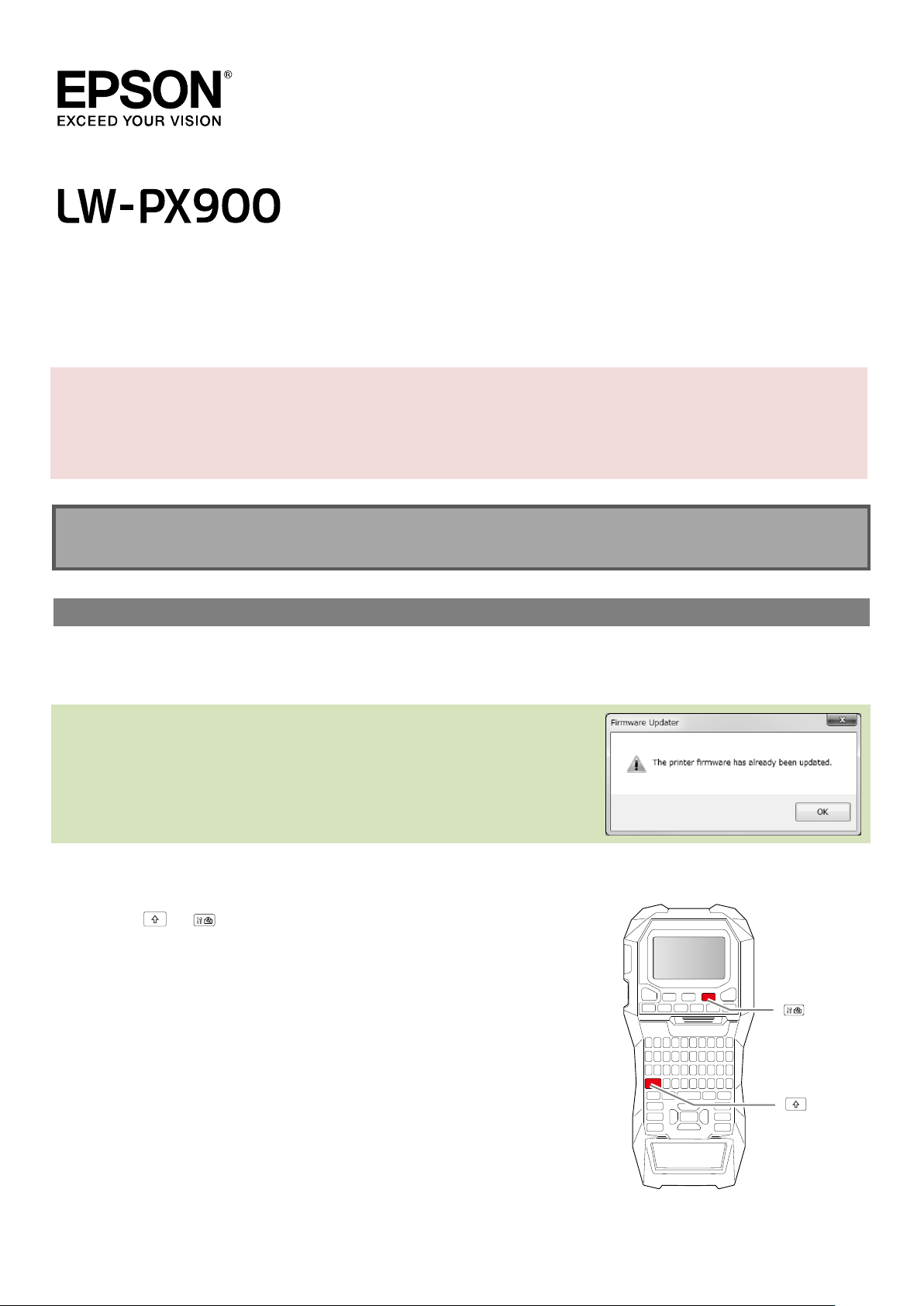
1
key
key
Firmware Update Instruction Manual
This manual guides you through downloading the latest LW-PX900 firmware from Epson LABELWORKS PX website,
and updating the firmware of your LW-PX900.
Important!
Settings is erased due to the update.
During the update, be sure to use the AC adapter to supply the power to the printer instead of using the lithium-ion
battery or alkaline batteries.
1. Preparation
Check if your LW-PX900 needs firmware update
Follow the procedure below to check whether your LW-PX900 needs firmware update or not.
The firmware update is not necessary if the version is the latest one.
MEMO
You can know the need to update your LW-PX900 firmware after you start the
update. If the firmware is the latest one, a pop-up window shown right appears
to notify you that the update is not needed.
How to check
1. Press + .
Preference screen appears.
2. Select the [Version] menu to check the firmware version.
If the version is 240A or lower, or if the [Version] menu does not exist,
the firmware is old and needs to be updated.
Page 2
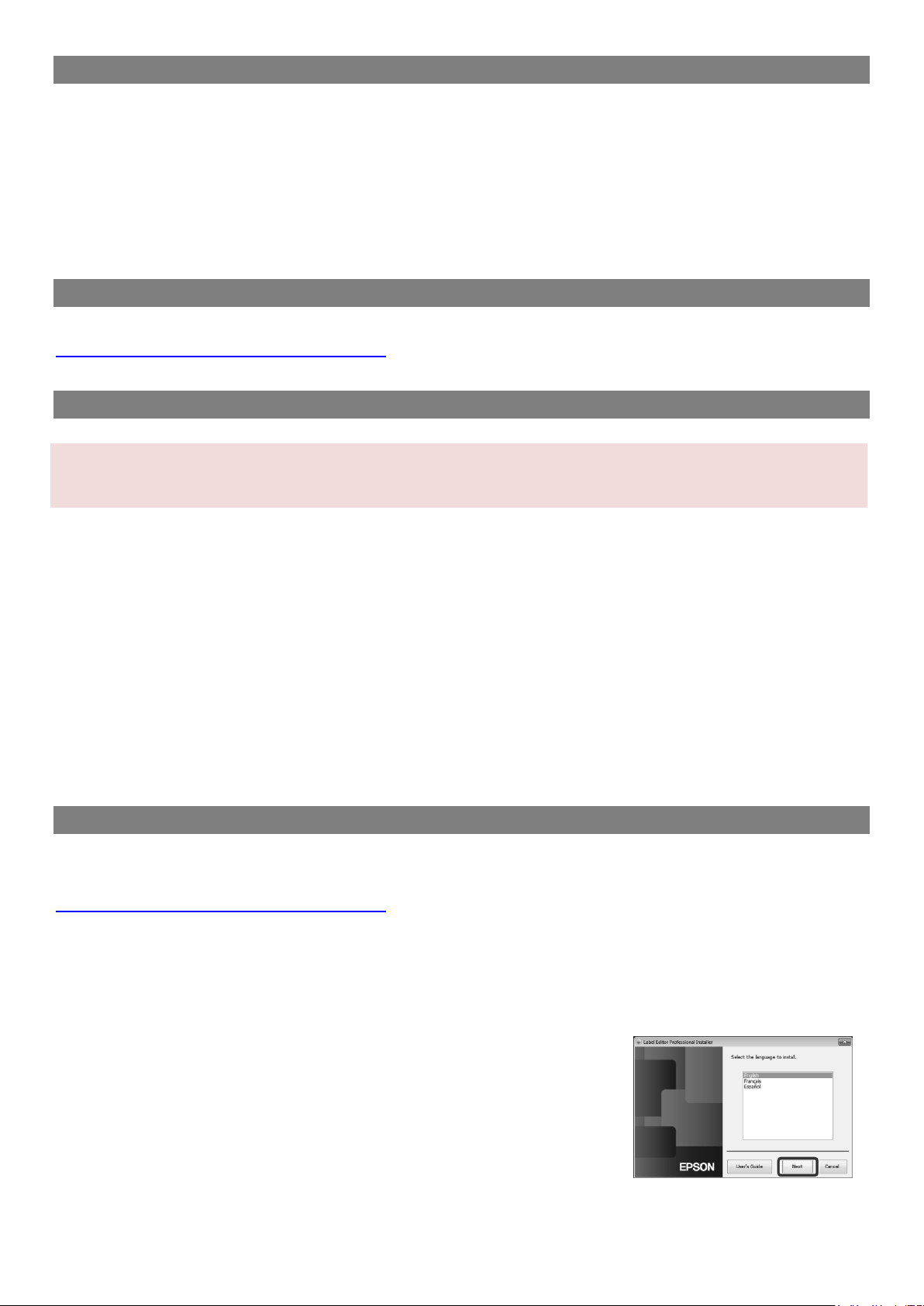
2
Check the OS version of your computer
Make sure your OS version is one of the following.
Windows Vista (32bit/64bit)
Windows 7 (32bit/64bit)
Windows 8 (32bit/64bit)
Windows 8.1 (32bit/64bit)
Windows 10 (32bit/64bit)
Download the Firmware Updater
Download “UpdaterLWPX900V250A.exe” from the website, and save it to your desktop.
https://labelworks.epson.com/lw-px900-firmware
Check that the printer driver for USB connection has been installed on your computer
Important!
LW-PX900 printer driver for USB connection is necessary for the firmware update.
After you confirm that the printer driver for USB connection has been installed on your computer, proceed to “Firmware
Update Procedure”.
How to check
1. Open [Devices and Printers] screen from [Control Panel].
2. Check if [EPSON LW-PX900] printer icon exists or not.
If the icon exists, the printer driver for USB connection has been installed.
>> Firmware Update Procedure
If the icon does not exist, you need to install the printer driver for USB connection.
>> Install the printer driver for USB connection
Install the printer driver for USB connection
If the printer driver for USB connection has not been installed, install it from the CD or DVD supplied with the printer.
If you do not have the CD or DVD, install the printer driver from K-Sun website.
https://labelworks.epson.com/lw-px900-firmware
1. Turn on your computer and start up Windows.
Close running applications if any. Close any anti-virus software or similar also.
2. Insert the included CD or DVD into the CD-ROM or DVD-ROM
drive on your computer.
An install program starts up.
Select the language to install, and click [Next].
Page 3

3
3. Click [Modify].
The screen shown right does not appear if you have never used the computer
for printing from the LW-PX900.
4. Click [Install driver only].
MEMO
If the following message appears, an old version of the application is installed.
Be sure to uninstall the old one before installing the new one.
If the installation program does not start after inserting the CD or DVD, take the following procedure.
Open [Computer].
Double-click the icon of DVD-ROM or CD-ROM drive.
5. When the license agreement dialogue box appears, confirm the content and click [Agree].
To abort installation: Click [Disagree].
6. Select “LW-PX900”, and click [Next].
7. Connect the product to the computer following the
instructions on the screen.
1. Connect the AC adapter to the printer and to a wall outlet.
2. Connect the printer to the computer with a USB cable.
3. Turn the printer on.
8. When the completion message appears, the installation is complete. Click [Finish].
Page 4

4
2. Firmware Update Procedure
Follow the procedure below to update the firmware of your LW-PX900.
1. Put the LW-PX900 into “Waiting for update” mode
Press and hold and , then press to turn on the printer in the “Waiting for update” mode.
How to confirm that the printer has entered in the update mode
A message “Downloading” appears when the printer is in the update mode.
2. Update the firmware
CAUTION
Only one printer can be updated at a time. Do not connect two or more printers to the computer via USB.
During the update, do not turn the printer off or disconnect the USB cable.
1. Connect the printer to the computer with a USB cable.
2. Double-click “UpdaterLWPX900V250A.exe” you
previously saved to your desktop.
>> Download the Firmware Updater
3. Click [OK].
Firmware update is started.
key
key
key
PC online
Downloading
Page 5

5
key
key
4. A screen to show that the update is in progress is
displayed during the update.
It takes about 5 to 10 minutes to complete the update, however, it
may take longer depending on the computer environment.
5. Click [OK].
The firmware update is now complete.
You can use the printer immediately after completion of the update.
How to confirm if the update was completed successfully
1. Disconnect the USB cable from the printer.
2. Press + .
Preference screen appears.
3. Select [Version]. The firmware version is displayed.
If the version is “250A”, the update has successfully completed.
Page 6

6
Troubleshoot Update Errors
Error Messages
Troubleshooting
Check if the printer is in the “Waiting for update” mode.
>> Put the LW-PX900 into “Waiting for update” mode
Check if the printer driver for USB connection has been
installed on the computer.
>> Install the printer driver for USB connection
Check if the USB cable is firmly connected to the printer and
the computer. Then retry the update.
>> Update the firmware
LW-PX900 is not connected. Put your LW-PX900 into “Waiting
for update” mode, and then connect it to the computer.
