Page 1
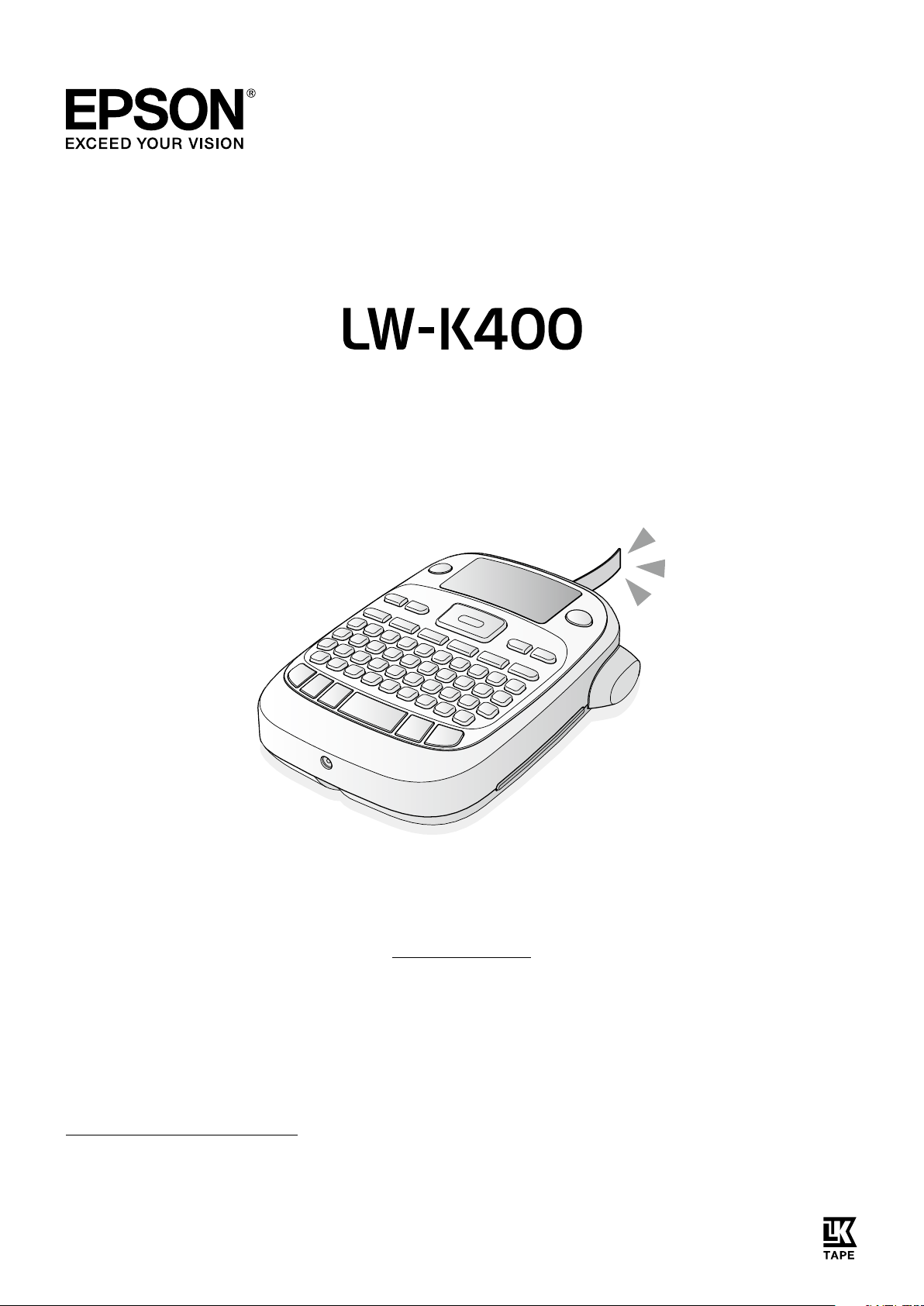
User’s Guide
English
Read this document carefully to use this product safely and correctly.
If your product is faulty, please read the included warranty card and consult the store you purchased it from. If
you require further assistance contact your local EPSON customer support centre.
Please also nd below the URL for the support centre:
http://www.epson.co.uk/support
Page 2
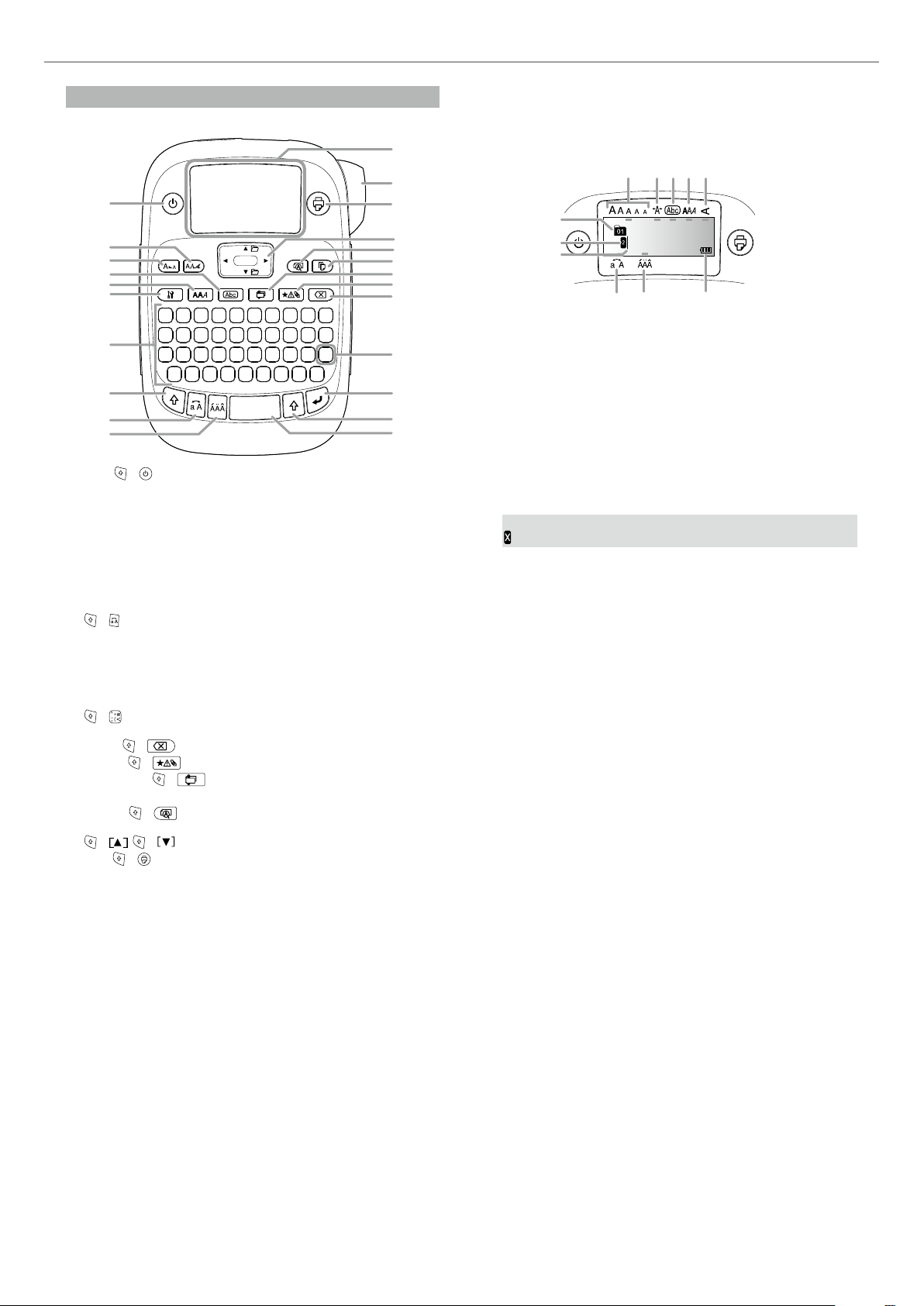
LW-K400 User’s Guide
10
5
10
11
Part Names and Functions
1
J Display
23
22
21
You can check settings on the display. Indicators show whether or not
settings are enabled.
1
2
3
4
2
3
4
5
6
7
8
9
1. Power, + : To "Print density" menu.
2. Font
3. Font size
4. Frame
5. Style
6. Setting
7. Character keys
8. Shift
9. Caps Lock
+ : Capitalises the entered characters.
10. Accent
11. Space
12. Shi ft
13. Select/Enter
14. Punctuation: A choice of marks.
+ : The other choice of marks.
sAdding a punctuation mark to the label
15. Delete,
16. Symbol,
17. Special label,
18. Print copies
19. Preview,
20. Cursor keys
21. Print,
22. Cut Button
23. Display
+ : Deletes text.
+ : To "Sequence number" menu.
+ : To "Bar code" menu.
+ : The "Display" menu.
+ , + : To the previous or next text.
+ : Feeds the tape.
20
19
18
17
16
15
1. Font size
14
13
12
11
2. Font width
3. Frame
4. Font style
5. Ver tical
6. Battery level (as a guide)
7. Accent mark options
8. Upper case/lower case
9. Cursor: Indicates the position where the operation is performed. This
is the place where you enter text or delete symbols, etc.
10. Head mark: Indicates what line it is in. Appears when multiple lines
exist.
11. Text number mark: Indicates the number of the current text counted
from the beginning.
9
8
MEMO
: If this appears, you cannot print anything.
67
2
Page 3
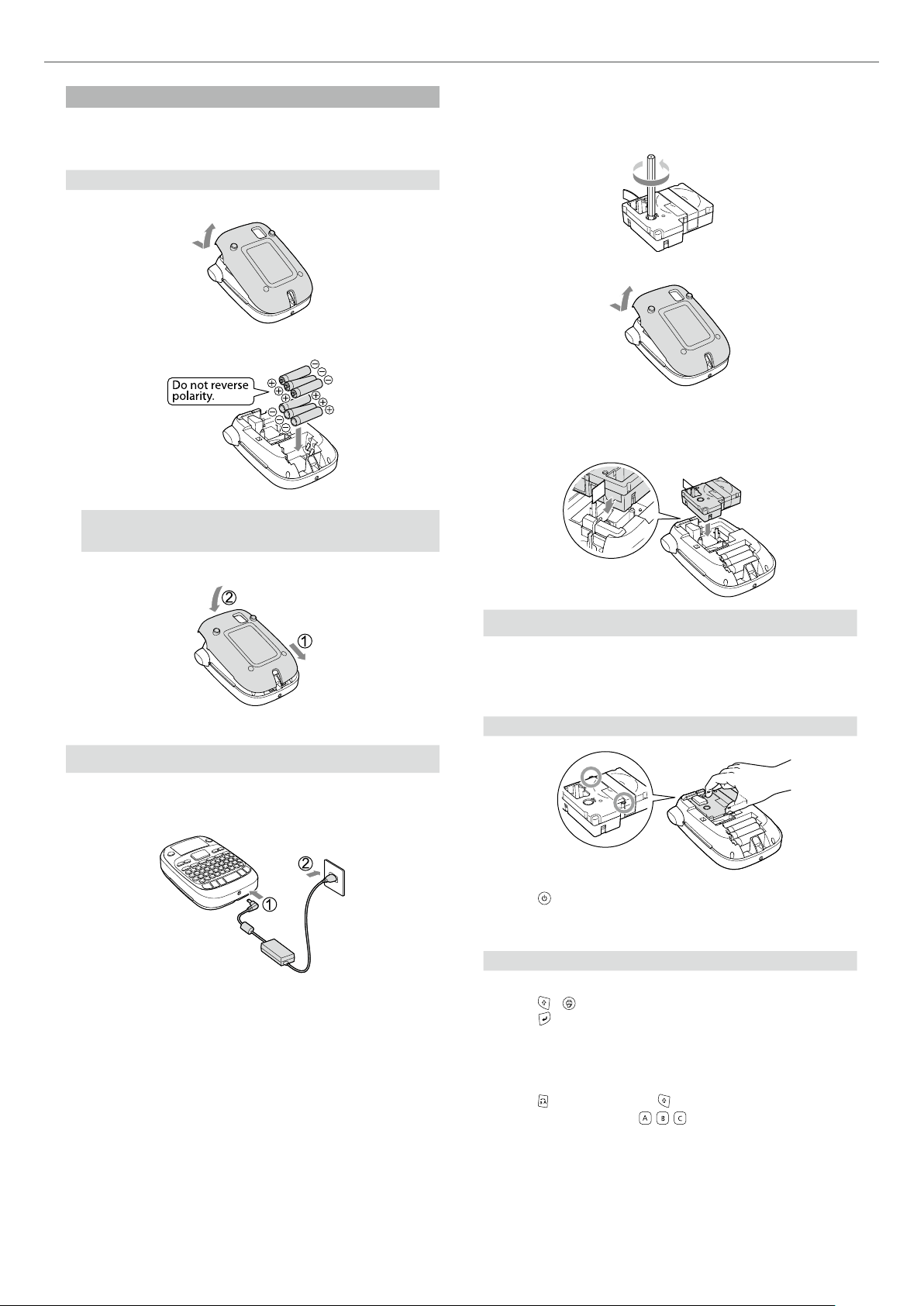
LW-K400 User’s Guide
Before use
1. Preparing the power supply
This product operates on batteries or with the dedicated AC adapter.
Using on batteries
Prepare six AA alkaline batteries.
c
1. Remove the cover on the rear.
2. Insert the batteries.
2. Installing a tape cartridge
1. Remove the slack of the ink ribbon.
2. Remove the cover on the rear.
3. Set the tape cartridge.
Press it rmly until it snaps into place.
When installing a new tape or the tip of the tape is longer than
usual, put the tape through the "Tape Guide" slot.
MEMO
When continuing to install a tape cartridge, leave the cover o and
go to Step 2.
3. Close the cover. Close it until it snaps into place.
Using with the AC adapter (APT0615Z)
Make sure to use the dedicated AC adapter (APT0615Z).
c
1. Connect the AC adapter rmly into the power socket of the
product.
2. Plug the AC adapter into the outlet.
• Do not press the "Cut Button" before the tape stops.
c
• Do not pull the tape out with your ngers.
4. Close the cover on the rear.
Close it until it snaps into place.
How to remove the tape cartridge
Hold the cartridge by the tabs, and lift it straight up.
c
3. Turning the power on
1. Press .
When changing the language of messages on the display
sDisplay Settings ("Display" menu)
4. Feeding the tape
Do not press the "Cut Button" before the tape stops.
c
After setting a tape cartridge, make sure to feed tape.
1. Press
2. Press
3. Cut the tape.
+ .
.
Cut it by pressing the "Cut Button".
5. Creating a label
Example: ABC
1. Press
2. Press the following keys:
Refer below for other operations and the labels you can create with
this product.
sEditing characters, Useful functions, Creating a label with a
special form
while holding down to enter text in capital letters.
, ,
"ABC" appears on the display.
3
Page 4

LW-K400 User’s Guide
6. Printing labels
1. Press .
The length of the label to print and the number of prints appear,
and printing starts.
2. When the tape stops, press the "Cut Button" to cut the tape.
Do not press the "Cut Button" before printing is complete.
c
Printing multiple copies (end cut)
1. Press .
2. Highlight "Copies" using the cursor keys, then press
3. Enter the number of copies using the cursor keys or numeric keys.
4. Press
5. When printing stops, press
Using scissors, cut along the marks to separate each label.
Printing multiple copies (each cut)
1. Press .
2. Highlight "Set cut mode" using the cursor keys, then press
3. Select "Each label" using the cursor keys, then press
4. Highlight "Copies" using the cursor keys, then press
5. Enter the number of copies using the cursor keys or numeric keys,
6. When you are prompted to cut the tape, press the
Adjusting print density
1. When the power is o, press + .
2. Adjust print density with
MEMO
In general, please set the value to the default; "0".
7. Attaching labels
1. Peel o the backing paper.
2. Attach the label and rub it rmly.
J Turn the power o after use
1. Press .
to start printing.
U to cut the tape. A cut mark will be
printed between each copy.
then press
.
U button.
After each cut using the U button, printing of the next copy
starts.
, and press .
Batteries:
Take them out if not in use for a long time.
AC adapter:
Disconnect from the outlet and the product.
Editing characters
Press character keys and enter text.
sPart Names and Functions
Text is entered from the cursor position. sDisplay
To keep the already entered text, rst move the cursor to a
c
number to which no text is entered yet with + or + ,
then enter text.
J Switching upper case or lower case
.
.
.
.
1. Press + .
The setting is indicated on the display. Characters are set to upper
case or lower case.
To capitalise partially: Enter with
J Deleting characters
1. Press .
Deletes one character backward.
J Breaking lines
1. Press .
Breaks the line from the character next to the cursor.
J Deleting text
1. Press + .
2. When a conrmation message appears, press
Text will be deleted.
J Conrming text
1. Press .
Text appears on the display.
You can check the text and the length of the label.
But the print image cannot be conrmed.
J Adding characters with an accent mark to the label
If there is a choice of characters with an accent mark, they are indicated
on the display.
Example: École
1. Press
2. Press
3. Select an item with
Characters with an accent mark sSymbol List
J Adding a punctuation mark to the label
Select from the following two methods.
1. Press
Available marks
1. Press + .
Available marks
+ .
.
A choice of characters with an accent mark appears.
, and press .
Go on and enter the next character.
.
Each press shows the next mark.
Each press shows the next mark.
pressed.
.
J Adding a symbol to the label
1. Press .
2. When the category appears, select an item with
.
3. When symbols appear, select a symbol with
, and press .
Available symbols sSymbol List
, and press
4
Page 5

LW-K400 User’s Guide
J Creating labels with serial numbers (Sequence
number)
1. Press + .
2. Enter a number/alphabet for the rst label, and press
The number/alphabet increases by one whenever printing is done.
J Creating pieces of text
You can create multiple pieces of text continuously. Up to 50 pieces can
be created at a time.
You can check which piece of text you are creating with the text
number mark displayed at the beginning.
Creating another piece of text
1. Select the next text number mark with + or + .
You can create another piece of text. Do the same for the next
pieces.
Printing a selected piece of text
1. Select a piece of text you want to print with + or + .
2. Press
.
.
Useful functions
This section explains various functions that will help you create labels.
J Changing the font size
1. Press .
2. Select a line layout with
"Equal": Applies the same font size. No need to proceed to Step 3.
3. Select a font size with
J Changing the font
1. Press .
2. Select a font with
The font used for the entire text will change.
, and press .
, and press .
, and press .
J Applying a font style
1. Press .
2. Select a style with
Styles applied to small or elaborate characters may not be able to
c
print clearly.
J Using extra large font
1. Make sure that your label satises the extra large font
requirements.
Requirements for Extra Large Font
The number of lines: "1 Line"
Font size: "Auto"
Font: "SansS.", "SansS.HG", "CL Roman", "BR"
Contents: Uppercase letters, numbers, marks
except comma, space, pictograms
Font style: "Normal"
"Frame": "O"
2. If the label can use the extra large font, the + indicator appears.
, and press .
3. Enter uppercase "ABCD" for example. The extra large font indicator
appears.
5
Page 6

LW-K400 User’s Guide
J Adding a frame
1. Press .
2. Select an item with
Entering the frame No. to select does the same.
Available frames sSymbol List
J Specifying the length of labels
1. Press .
2. Highlight "Label length" using the cursor keys, then press
3. Select a value (up to 40 cm) using the cursor keys or enter the
value using the numeric keys, then press
4. Select a text alignment setting using the cursor keys, then press
.
5. Press
6. Select "Auto" using the cursor keys, then press
7. Enter text.
If the length of entered text exceeds the label length you specied,
the font becomes small so that the entire text ts in the specied
length.
J Changing the margins of labels
1. Press .
2. Highlight "Margins" using the cursor keys, then press
3. Select one of the options using the cursor keys, then press
4. Press
If you select the "None" option, a cut mark is printed. Cut the tape
along the cut mark.
to conrm the font size setting.
.
, and press .
.
.
Creating a label with a special form
To create labels with a special form, a message conrming that
c
the text will be deleted may appear when is pressed. Press
to delete the current text and to show the special form.
MEMO
To exit the following special form mode, press
"Exit" and press .
J Creating an folder tab label
.
1. Press .
2. Select from "Tab:Medium", "Tab:Small" or "Tab:Large" with
and press .
3. Select a value with
Maximum length: 12.5cm (5.0 inch)
4. Enter text.
.
.
J Creating a label for cables
or enter label length, and press .
Flag labels wrapping a cable
, then select the
,
J Adjusting the space between characters
1. Press .
2. Select "Char. spacing" with
3. Select an item with
J Making the width of font narrower
1. Press .
2. Select "Narrow" with
3. Select "Narrow" with
J Lining up characters vertically
1. Press .
2. Select "Vertical" with
3. Select "On" with
J Using mirror writing for the label
1. Press .
2. Select "Mirror print" with
3. Select "On" with
, and press .
, and press .
, and press .
, and press .
, and press .
, and press .
, and press .
, and press .
1. Press .
2. Select from "Flag:Hori.", "Flag:Vert." or "Flag:Edge" with
and press .
3. Select a value with
Maximum length: 12.5cm (5.0 inch)
4. Enter text.
or enter label length, and press .
Labels wrapping a cable
1. Press .
2. Select "Wrap" with
3. Select a value with
Maximum length: 12.5cm (5.0 inch)
4. Enter text.
, and press .
or enter label length, and press .
,
6
Page 7

LW-K400 User’s Guide
J Creating a ribbon
1. Press .
2. Select "8.Ribbon" using the cursor keys, then press
3. Select a value using the cursor keys or enter the value using the
numeric keys, then press
Range of ribbon length: 20-40 cm
4. Enter text for printing on both ends of the ribbon.
5. Press
J Creating a label including a barcode
• Enter barcodes according to their standards.
• Check the printed labels with your barcode reader to ensure they can be
correctly read.
• Supported barcode: CODE39, CODE128, ITF, CODABAR, UPC-A, UPC-E, EAN-8,
EA N-13
1. Press + .
2. Select an item with
3. After setting the barcode, enter the code.
.
.
, and press .
.
Display Settings ("Display" menu)
The following are the settings to make operation easier.
Backlight
Turns the backlight of the display on or o.
Backlight: On/O
Contrast
Adjusts the density of the fonts on the display.
Value: -5 to +5
Language
Selects the language of the settings and messages on the display.
Language: English/Spanish/French/Portuguese-Br/Portuguese-EU/
Italian/Dutch/German
inch:cm
Selects the unit to indicate the length.
Value: inch/cm
Procedure
1. Press
2. Select a setting item with
3. When the options of the selected item appear, select your choice
with
+ .
, and press .
, and press .
Cleaning
When the exterior is dirty
Wipe the dirt o with a soft cloth. If it is very dirty, use a cloth wrung
out of water.
Never use chemicals or solvents such as benzine, thinner, or
c
alcohol, or use a chemical duster.
When the printhead is dirty
If the print becomes faint or some parts are missing, there may be some
dirt on the printhead.
Clean the print head with a cotton swab moistened with medical
alcohol (commercially available ethanol).
Initialising this product
The product may stop functioning due to static electricity or other
causes.
Initialise the product if it does not operate normally such as the display
is interrupted.
Initialise the product. Take extreme care before initialising it.
c
All the created text will be deleted. The settings you made for
character input will return to the default.
1. Press
2. Press and hold
3. When a message appears, press
The product will be initialised.
To abort: Press any button other than
.
+ , and press .
.
.
7
Page 8

LW-K400 User’s Guide
Troubleshooting
J Messages
In ser t Tape No tape cartridge is installed. Turn the power o and install a
Check tape! A tape cartridge which cannot be used in this product has
Check tape
cartridge
Check battery Possible causes for this message are:
Too many lines Text entered is too long.
Text too long Entered tex t is too long for the specied tape length. Press
Seq. num. only 1
Text will be
deleted. OK?
Fill every digit Entered values for barcodes are wrong. Check the entries
Load wider tape Unable to print on the current tape. Use a wider tape.
Txt is too long
Continue?
Overheated! The printhead is too hot. Turn the power o and take out the
Cover open!
Powering o.
Motor error! An error occurred in the motor operation. Turn the power
tape cartridge correctly.
been set. Check the tape cartridge.
A tape car tridge which cannot be used in this product has
been set. Check the tape cartridge.
• No power remaining or inserted in the wrong way
• Mixed with other t ypes or old ones
If so, set the batteries correctly or replace them with new
ones.
Press
Sequence numbers have already been set. Sequence numbers can
be used for one part only.
When creating a label with a special form,
current tex t will be deleted. Press to delete the text and
show the special form.
about values, digits, etc.
Entered tex t is too long for the specied tape length. Press
to print in the correct length.
tape car tridge. Wait for a while before star t printing again.
If you open the cover on the rear without turning the power
o, a message is displayed and then the power is turned o
automatically.
o once, then turn it back on. If the same message appears,
turn the power o and contact the EPSON customer suppor t
centre.
to delete the lines indicated by the cursor.
and adjust the tape length or make text shorter.
Problems
J
Does not operate normally.
Initialise this product if it does not operate normally such as the power cannot
be turned on or o, or the display is interrupted.
No image comes out even though has been pressed.
Are the batteries correctly set?
Check if all the batteries are correctly set.
Did the batteries run out?
Replace the batteries with new ones, or use the dedicated AC adapter
(APT0615Z).
Is the AC adapter securely connected?
Connect the AC adapter and the power cable rmly to the power socket of the
product, the AC adapter connector and the outlet.
Are you using an AC adapter other than the dedicated one?
Using an AC adapter other than the dedicated one (APT0615Z) is very
dangerous, and may cause overheating or damage to the electric circuits.
Is the display level appropriate?
Adjust the display level.
Display has turned o.
Did you enable the auto power-o function?
The power turns o automatically if no operation is made for more than
5minutes.
Did you try to carry out a function incorrectly?
If buttons are operated incorrectly, the display turns o for a moment.
Nothing is printed even though has been pressed.
Is text entered?
Nothing is printed if no tex t is entered.
Any message on the display?
Read the message and take the appropriate action.
Did the tape run out?
Install a new tape cartridge.
Did the batteries run out?
Replace the batteries with new ones, or use the dedicated AC adapter
(APT0615Z).
Is the cover on the rear open?
Set the tape cartridge correctly and close the cover completely.
Characters are not printed properly.
Is the tape cartridge correctly set?
Set the tape cartridge correctly.
Is the printhead dirty?
Clean the printhead.
Did the batteries run out?
Replace them with new ones, or use the dedicated AC adapter (AP T0615Z).
Printing ends in the middle of text.
Did the tape run out?
Install a new tape cartridge.
Did the batteries run out?
Replace them with new ones, or use the dedicated AC adapter (AP T0615Z).
Created text has gone.
Did you delete the text?
If + are pressed, the tex t on the display will be deleted.
Did you initialise the product?
If the product is initialised, all the created text will be deleted.
Did you remove the batteries or the AC adapter when the produc t was in
operation?
If the AC adapter or the batteries are removed during operation, the text may
be deleted.
Cannot attach the label.
Did you peel the backing paper?
Attach the label after peeling the backing paper.
Are you attaching it on a dirty place or on a place with a rough surface?
The label may not adhere due to the material of the attachment location or the
environmental conditions.
MEMO
If none of the above has solved the problem or the symptom is other
than the above, contact the EPSON customer support centre.
8
Page 9

LW-K400 User’s Guide
Specications
J Body
Dimensions Approx. 110 (W) x 170 (D) x 56 (H) (mm)
Weight Approx. 400g (excluding batteries, tape cartridge)
J Usage conditions
Operating temperature 10 to 35 degrees C
Storage temperature -10 to 55 degrees C
J Power supply
AC adapter Typ e APT0615Z2-1
Manufacturer
Input AC100-240V, 0.3A, 50- 60Hz (dedicated adapter, power
Output DC6.5V, 1.5A
Total output
Battery AA alkaline battery x 6
J Supported tape width
4 mm, 6 mm, 9 mm, 12 mm, 18 mm
power
Seiko Epson Corp.
cable only)
10W
9
