Page 1
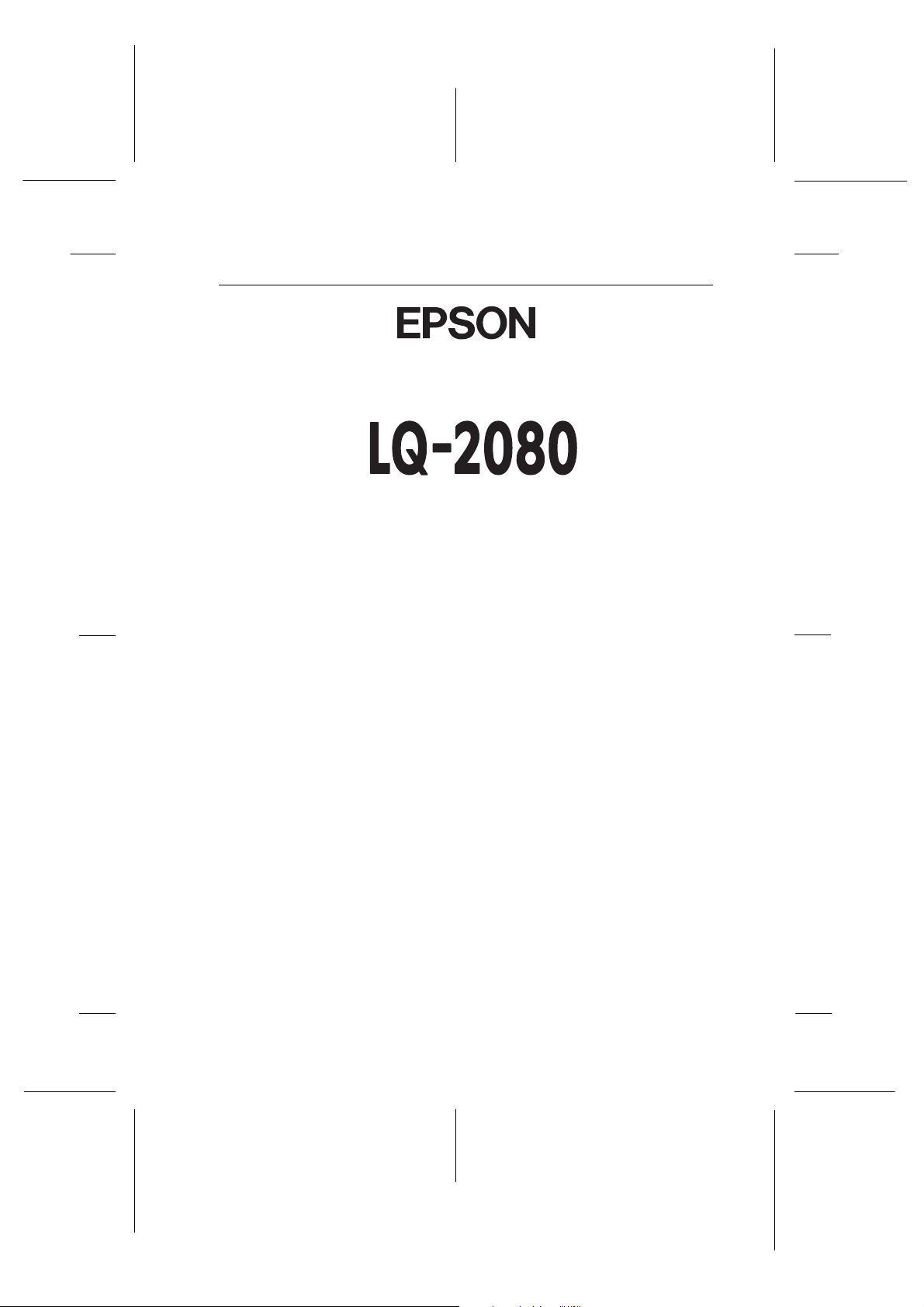
Proof Sign-off:
K. Nishi _______
N.Nomoto _______
J.Hoadley _______
Hardware & Software Setup
PapU
booklet.fm Rev. A
A5 size BookletENew.fm
4/28/99 Pass 2
24-Pin Dot Matrix Printer
R
®
All rights reserved. No part of this publication may be reproduced, stored in a retrieval
system, or transmitted in any form or by any means, electronic, mechanical, photocopying,
recording, or otherwise, without the prior written permission of SEIKO EPSON
CORPORATION. The information contained herein is designed only for use with this EPSON
printer. EPSON is not responsible for any use of this information as applied to other printers.
Neither SEIKO EPSON CORPORATION nor its affiliates shall be liable to the purchaser of
this product or third parties for damages, losses, costs, or expenses incurred by the purchaser
or third parties as a result of: accident, misuse, or abuse of this product or unauthorized
modifications, repairs, or alterations to this product, or (excluding the U.S.) failure to strictly
comply with SEIKO EPSON CORPORATION’s operating and maintenance instructions.
SEIKO EPSON CORPORATION shall not be liable for any damages or problems arising from
the use of any options or any consumable products other than those designated as Original
EPSON Products or EPSON Approved Products by SEIKO EPSON CORPORATION.
EPSON and EPSON ESC/P are registered trademarks and EPSON ESC/P 2 is a trademark
of SEIKO EPSON CORPORATION.
Microsoft, Windows, and Windows NT are registered trademarks of Microsoft Corporation.
IBM is a registered trademark of International Business Machines Corporation.
General Notice: Other product names used herein are for identification purposes only and
may be trademarks of their respective owners. EPSON disclaims any and all rights in those
marks.
Copyright © 1999 by EPSON Deutschland GmbH, Düsseldorf.
Page 2
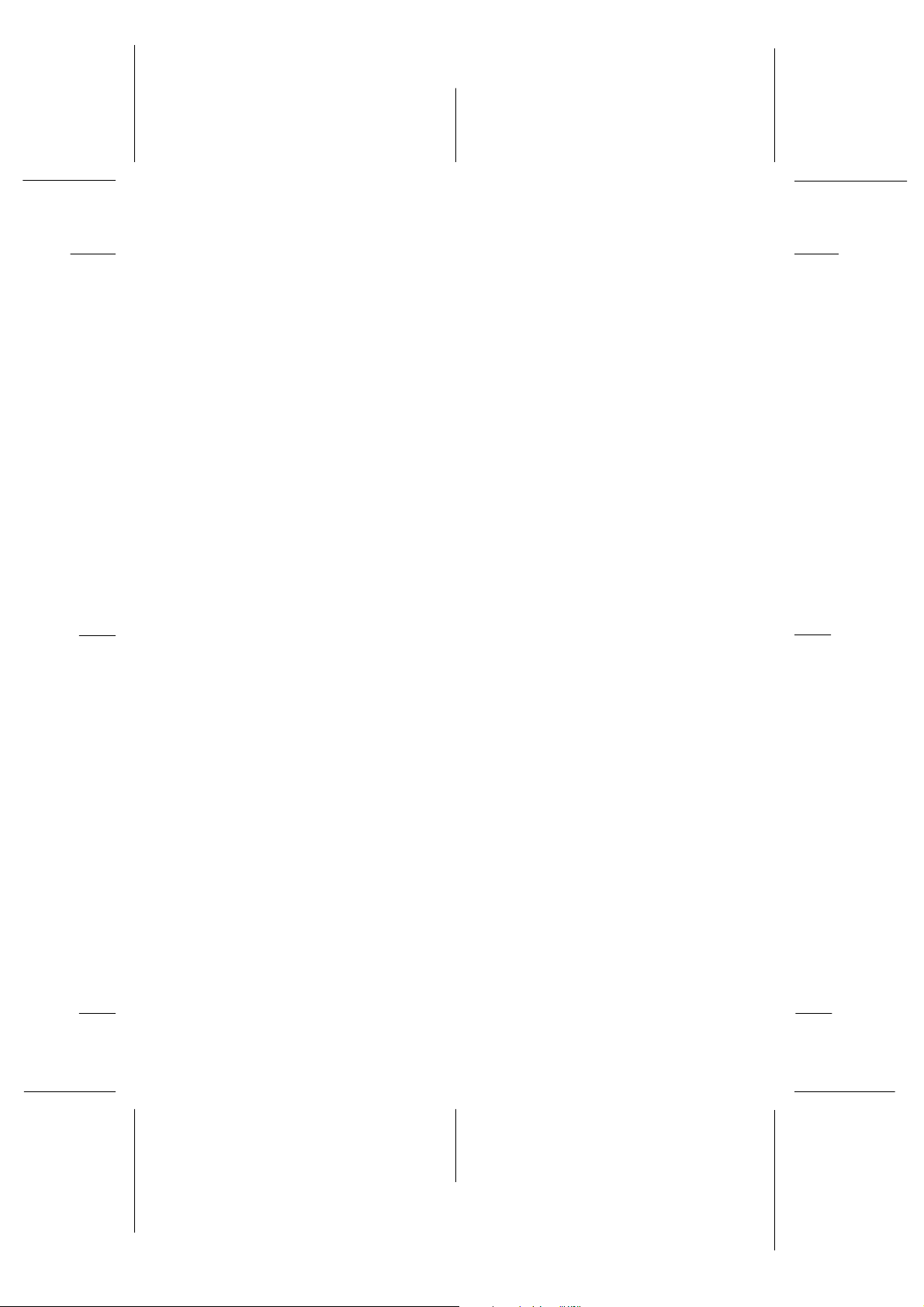
Proof Sign-off:
K. Nishi _______
N.Nomoto _______
J.Hoadley _______
According to ISO/IEC Guide 22 and EN 45014
PapU
booklet.fm Rev. A
A5 size BookletENew.fm
4/28/99 Pass 2
Declaration of Conformity
R
Manufacturer:
Address:
Representative:
Address:
Declares that the Product:
Product Name:
Model:
Conforms to the following Directive(s) and Norm(s):
Directive 73/23/EEC:
Directive 89/336/EEC:
SEIKO EPSON CORPORATION
3-5, Owa 3-chome, Suwa-shi,
Nagano-ken 392-8502 Japan
EPSON EUROPE B.V.
Prof. J. H. Bavincklaan 5 1183
AT Amstelveen
The Netherlands
Dot Matrix Printer
P911B
EN 60950
EN 55022 Class B
EN 61000-3-2
EN 61000-3-3
EN 50082-1
IEC 801-2
IEC 801-3
IEC 801-4
April 1999
H. Horiuchi
President of EPSON EUROPE B.V.
Page 3
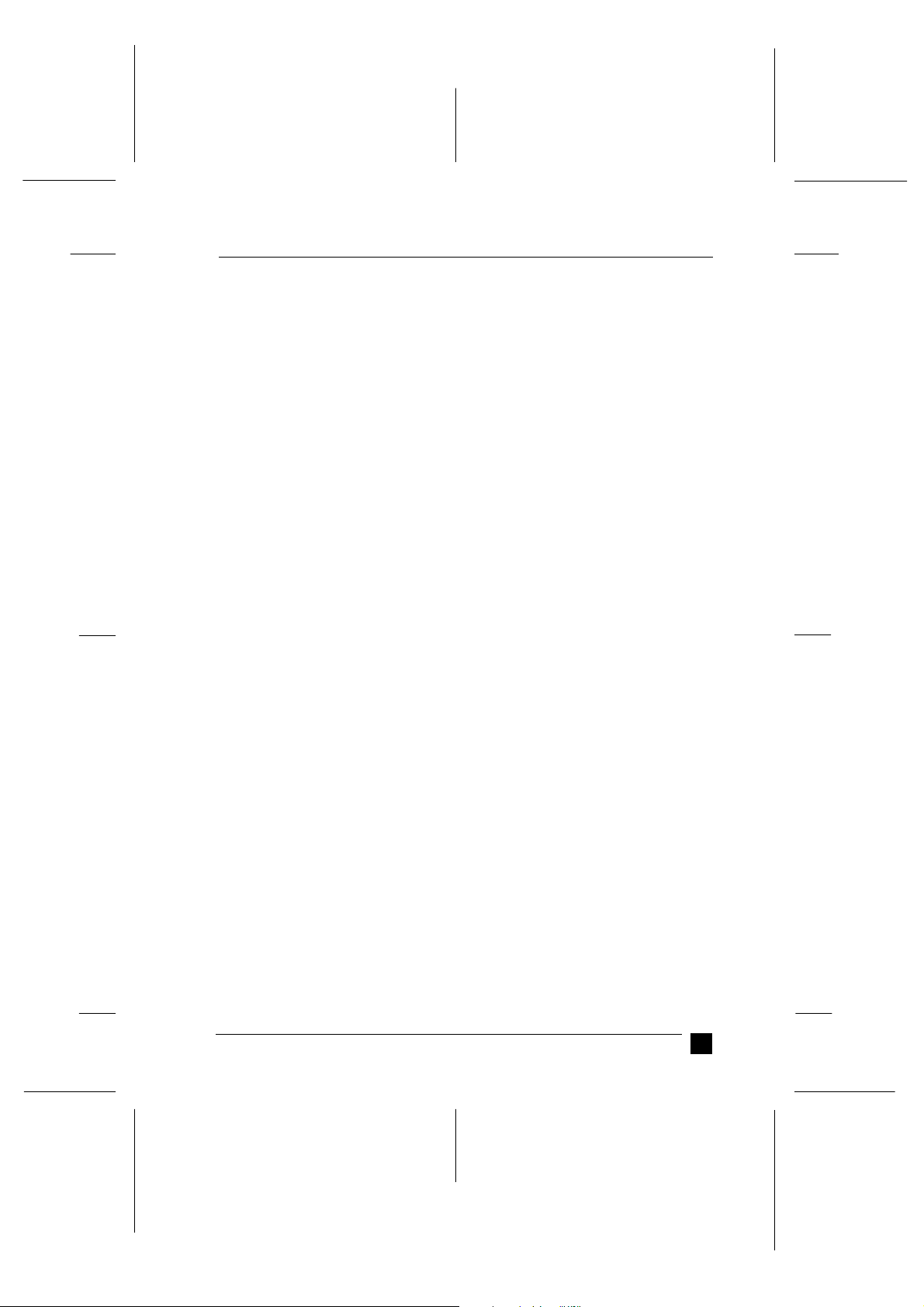
Proof-Abzeichnung:
K. Nishi _______
N.Nomoto _______
J.Hoadley _______
■
Contents
Where to Find Information . . . . . . . . . . . . . . . . . . . . . . . . . . . . . . . . . . . . . . . 4
Important Safety Instructions . . . . . . . . . . . . . . . . . . . . . . . . . . . . . . . . . . . . . 5
ENERGY STAR Compliance . . . . . . . . . . . . . . . . . . . . . . . . . . . . . . . . . . . . . 6
Symbols used in the Manual . . . . . . . . . . . . . . . . . . . . . . . . . . . . . . . . . . . . . . 6
Setting Up the Printer. . . . . . . . . . . . . . . . . . . . . . . . . . . . . . . . . . . . . . . . . . . . 7
Unpacking the Printer. . . . . . . . . . . . . . . . . . . . . . . . . . . . . . . . . . . . . . . . 7
Choosing a Place for the Printer. . . . . . . . . . . . . . . . . . . . . . . . . . . . . . . . 8
Positioning the continuous paper supply . . . . . . . . . . . . . . . . . . . . . . . . . 9
Installing or Replacing the Ribbon Cartridge. . . . . . . . . . . . . . . . . . . . . . 9
Attaching the Paper Guide and Paper Separator . . . . . . . . . . . . . . . . . . . 13
Plugging in the Printer . . . . . . . . . . . . . . . . . . . . . . . . . . . . . . . . . . . . . . . 15
Connecting the Printer to Your Computer . . . . . . . . . . . . . . . . . . . . . . . . 15
Installing the Printer Software . . . . . . . . . . . . . . . . . . . . . . . . . . . . . . . . . 16
Loading Single Sheets in the Top Paper Slot. . . . . . . . . . . . . . . . . . . . . . 18
Printing. . . . . . . . . . . . . . . . . . . . . . . . . . . . . . . . . . . . . . . . . . . . . . . . . . . 20
Using the Online Manuals . . . . . . . . . . . . . . . . . . . . . . . . . . . . . . . . . . . . . . . . 21
Installing the Adobe Acrobat Reader. . . . . . . . . . . . . . . . . . . . . . . . . . . . 22
Accessing the Online Manuals from CD-ROM . . . . . . . . . . . . . . . . . . . . 22
Accessing the Online Manuals from hard disk . . . . . . . . . . . . . . . . . . . . 23
Customer support . . . . . . . . . . . . . . . . . . . . . . . . . . . . . . . . . . . . . . . . . . . . . . . 24
PapU
booklet.fm Rev. A
A5-Format BookletENew.fm
4/28/99 Durchlauf 2
R
3
Page 4
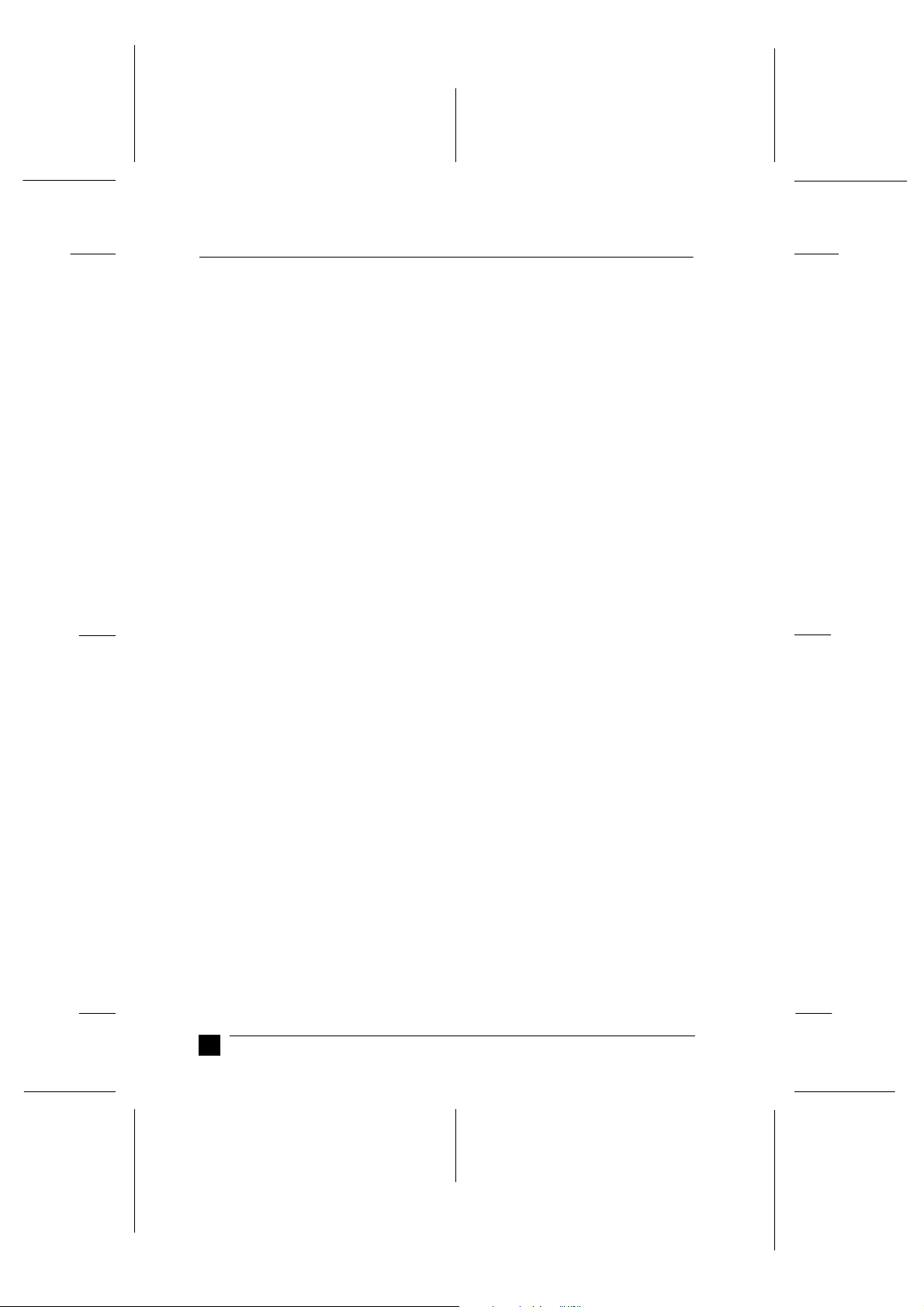
L
PapU
booklet.fm Rev. A
A5-Format BookletENew.fm
4/28/99 Durchlauf 2
■
Where to Find Information
■
Hardware & Software Setup (this manual)
This guide provides you with information and instructions on how to unpack and set
up your printer and how to install the printer software. Here you will find instructions
on using the online documentation provided on CD-ROM.
■
Online Documentation
The CD-ROM shipped with your printer includes the following on-line documentation
in PDF format.
User’s Guide
This guide leads you through the printer setup and options installation and tells you
how to use the printer. It also offers troubleshooting tips.
Proof-Abzeichnung:
K. Nishi _______
N.Nomoto _______
J.Hoadley _______
■
Online Help
The online help provides detailed information and instructions for the printer software
that controls your printer (the online help is installed automatically together with the
software).
4
Where to Find Information
Page 5
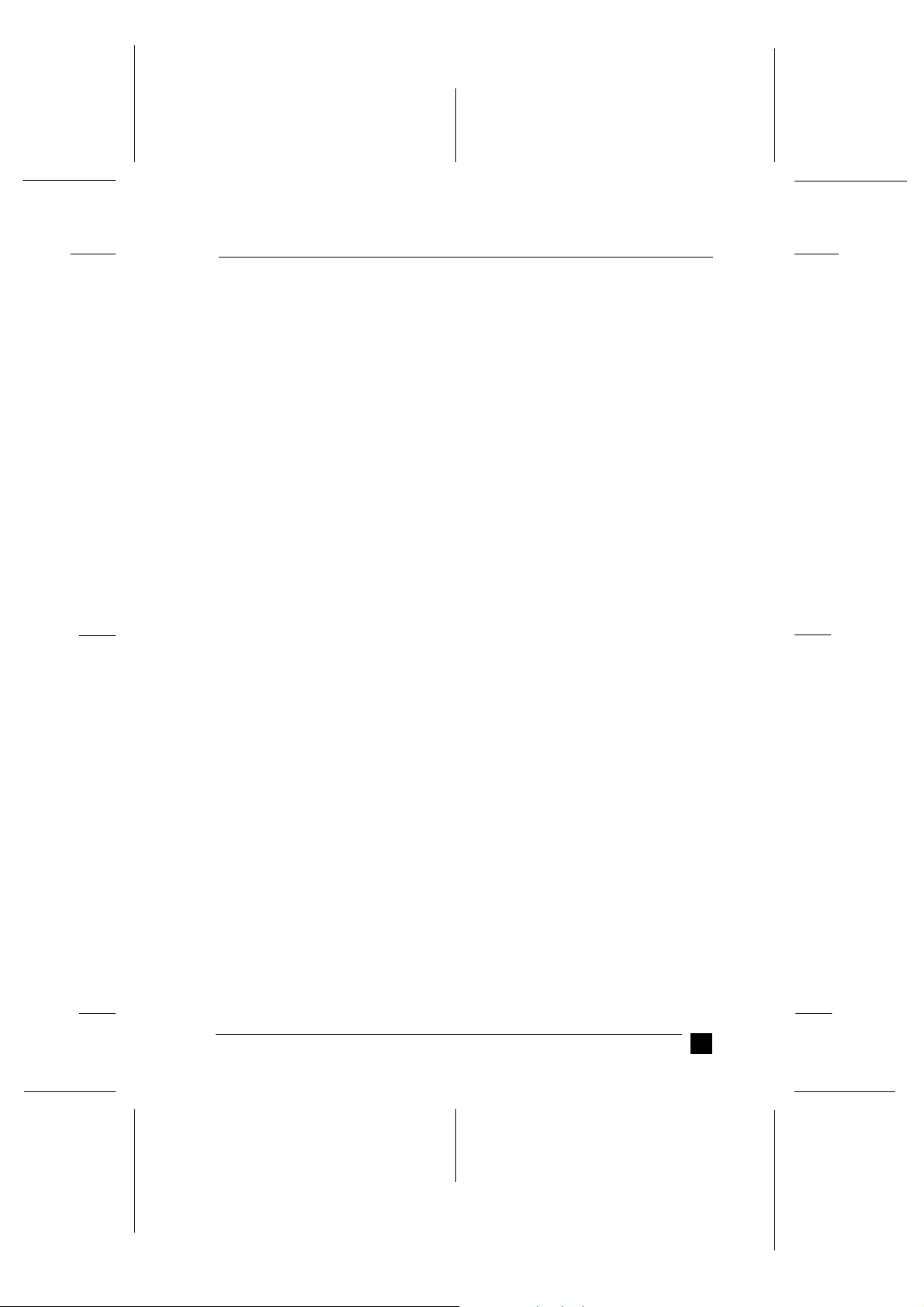
Proof-Abzeichnung:
K. Nishi _______
N.Nomoto _______
J.Hoadley _______
■
Important Safety Instructions
Read all of these instructions and save them for later reference. Follow all warnings
and instructions marked on the printer.
■
Do not place the printer on an unstable surface or near a radiator or heat source.
■
Place the printer on a flat surface. The printer will not operate properly if it is tilted
or at an angle.
■
Do not block or cover the openings in the printer’s cabinet. Do not insert objects
through the slots.
■
Use only the type of power source indicated on the printer’s label.
■
Connect all equipment to properly grounded power outlets. Avoid using outlets on
the same circuit as photocopiers or air control systems that regularly switch on and
off.
PapU
booklet.fm Rev. A
A5-Format BookletENew.fm
4/28/99 Durchlauf 2
R
■
Do not use a damaged or frayed power cord.
■
If you use an extension cord with the printer, make sure the total ampere rating of
all devices plugged into the extension cord does not exceed the cord’s ampere rating.
Also, make sure the total of all devices plugged into the wall outlet does not exceed
the wall outlet’s ampere rating.
■
Unplug the printer before cleaning, and clean it with a damp cloth only.
■
Do not spill liquid on the printer.
■
Except as specifically explained in this guide, do not attempt to service the printer
yourself.
■
Unplug the printer and refer servicing to qualified service personnel under the
following conditions:
■
If the power cord or plug is damaged; if liquid has entered the printer; if the printer
has been dropped or the cabinet damaged; or if the printer does not operate normally
or exhibits a distinct change in performance. Adjust only those controls that are
covered by the operating instructions.
■
Printer parts marked with this symbol may be hot. Turn off the printer and
let it cool for a few minutes before you touch any printer part marked with
K
this symbol
.
Important Safety Instructions
5
Page 6
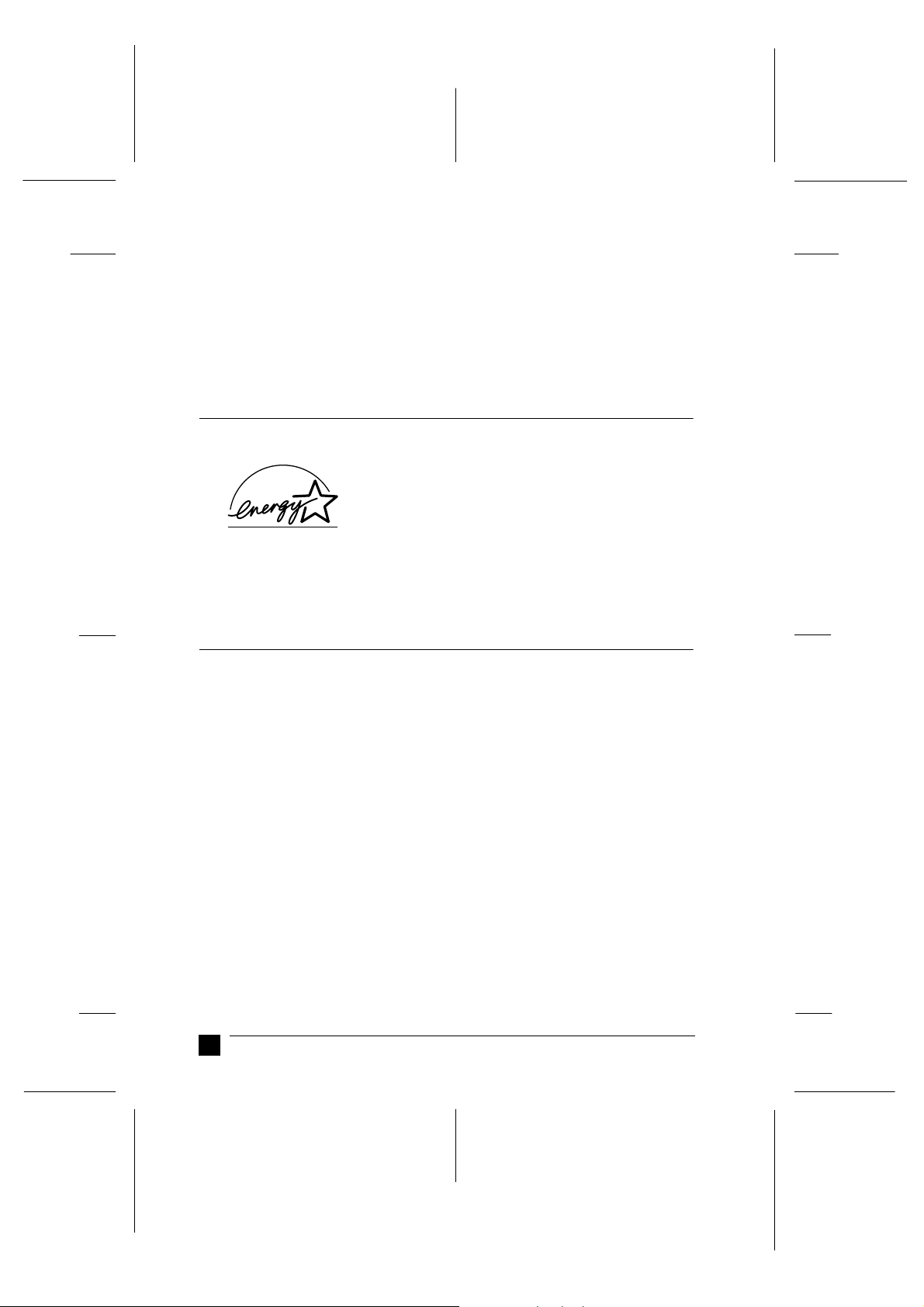
L
PapU
booklet.fm Rev. A
A5-Format BookletENew.fm
4/28/99 Durchlauf 2
If you plan to use the printer in Germany, observe the following:
■
To provide adequate short-circuit protection and over-current protection for this
printer, the building installation must be protected by a 16 Amp circuit breaker.
Note for German-speaking users:
Bei Anschluß des Druckers an die Stromversorgung muß sichergestellt werden,
daß die Gebäudeinstallation mit einem 16 A-Überstromschalter abgesichert ist.
E
NERGY STAR Compliance
■
Proof-Abzeichnung:
K. Nishi _______
N.Nomoto _______
J.Hoadley _______
As an ENERGY STAR Partner, EPSON has determined that
this product meets the
efficiency.
ENERGY STAR guidelines for energy
The International
ship with the computer and office equipment industry to promote the introduction of
energy-efficient personal computers, monitors, printers, fax machines, copiers, and
scanners, in an effort to reduce air pollution caused by power generation.
Symbols used in the Manual
■
w
c
Notes
contain important information and useful tips on the operation of your printer.
ENERGY STAR Office Equipment Program is a voluntary partner-
Warnings
must be followed carefully to avoid bodily injury.
Cautions
must be observed to avoid damage to your equipment.
6
ENERGY STAR Compliance
Page 7
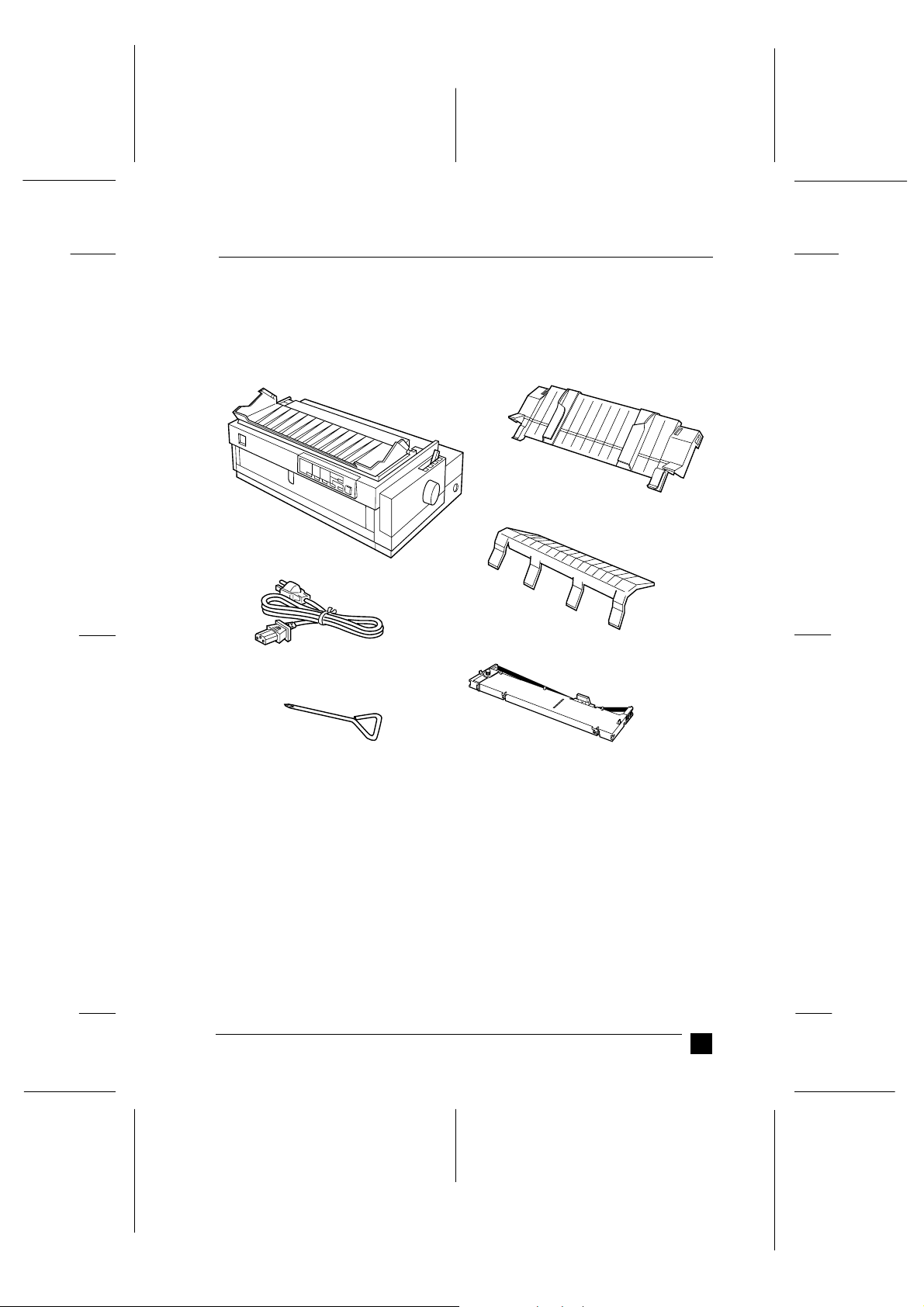
Proof-Abzeichnung:
K. Nishi _______
N.Nomoto _______
J.Hoadley _______
■
Setting Up the Printer
❚ Unpacking the Printer
Besides this guide, your printer box should include EPSON printer software disk, a
Notice Sheet, and the following items:
PapU
booklet.fm Rev. A
A5-Format BookletENew.fm
4/28/99 Durchlauf 2
paper guide
R
printer
paper separator
power cord
screwdriver ribbon cartridge
Note:
Depending on your printer model, the power cord may be permanently attached to the
printer. Also, the shape of the power cord plug varies depending on the country in which
you bought your printer; be sure the plug you have is the right one for your location.
Caution:
There are several models of the printer designed for different voltages, and
c
it is not possible to adjust the printer for use with another voltage. If the
label on the back of the printer does not show the correct voltage for your
country, contact your dealer.
You must remove all protective materials packed around and inside your printer before
you set it up and turn on the power. Follow the directions on the Notice Sheet (packed
with the printer) to remove these materials. A screwdriver has been provided for
removing the transportation screw.
Setting Up the Printer
7
Page 8
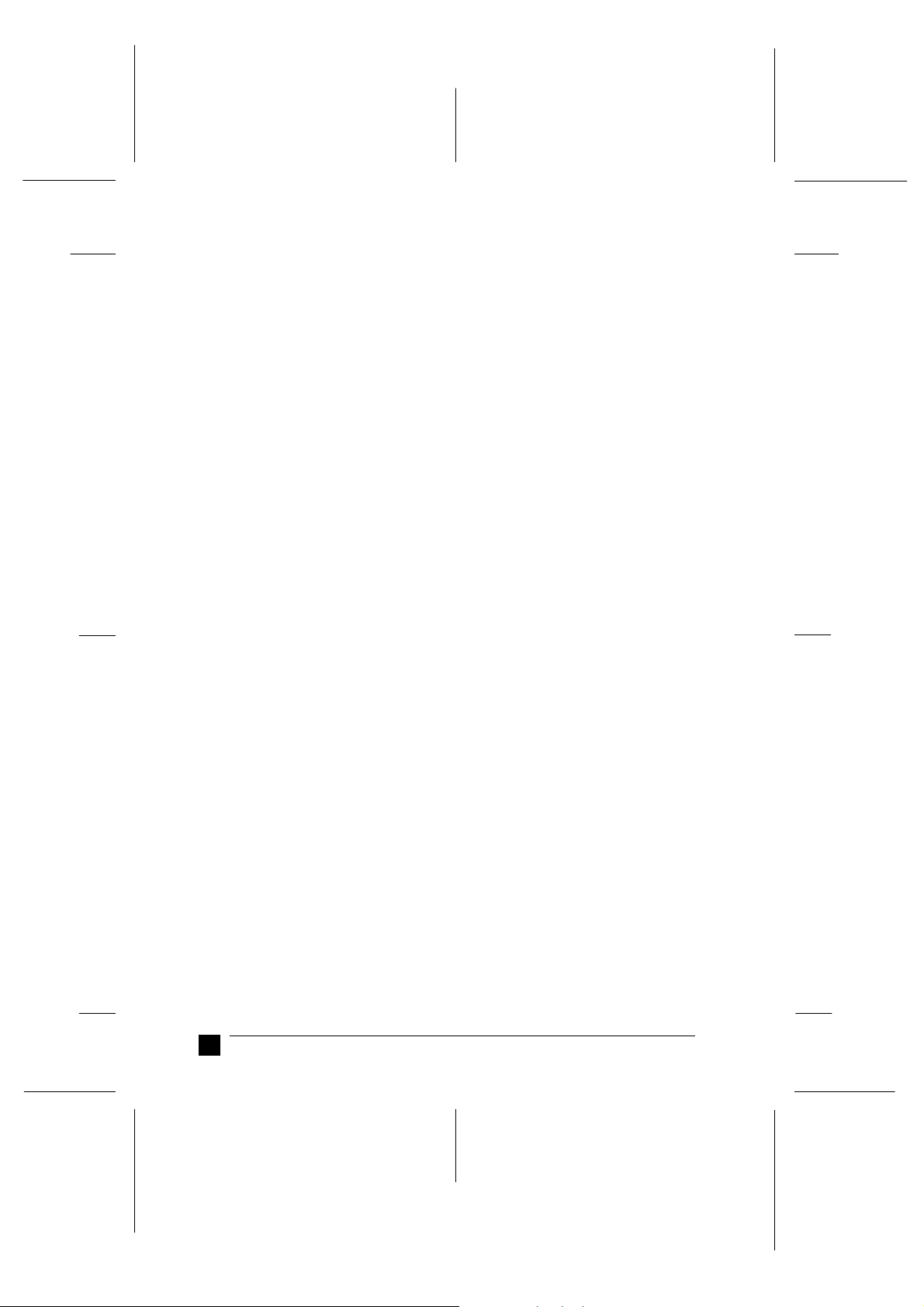
L
PapU
booklet.fm Rev. A
A5-Format BookletENew.fm
4/28/99 Durchlauf 2
Save all packing and protective materials, including the transportation screw and the
protective locking clips on the paper tension unit, in case you need to ship the printer
in the future. It should always be transported in its original packaging or equivalent
materials.
❚ Choosing a Place for the Printer
Follow the guidelines below when selecting a location for your printer.
■
Place the printer on a flat, stable surface. The printer will not operate properly if it
is tilted or at an angle.
■
Place the printer where you can easily connect it to a network interface cable, if
necessary.
■
Leave adequate room around the printer for easy operation and maintenance.
Proof-Abzeichnung:
K. Nishi _______
N.Nomoto _______
J.Hoadley _______
■
Avoid using or storing the printer in places subject to rapid changes in temperature
and humidity. Also keep it away from direct sunlight, strong light, heat sources, or
excessive moisture or dust.
■
Avoid places subject to shocks and vibrations.
■
Place the printer near a wall outlet where you can easily unplug the power cord.
■
Avoid electrical outlets controlled by wall switches or automatic timers. An
interruption in power can erase information in the memory of your printer or
computer.
Also avoid outlets on the same circuit as large motors or other appliances that can
cause voltage fluctuations.
■
Keep the entire computer system away from potential sources of electromagnetic
interference, such as loudspeakers or the base units of cordless telephones.
■
Use a grounded power outlet; do not use an adapter plug.
■
Make sure the paper path is clear and unobstructed before you print on continuous
paper.
■
If you plan to use a printer stand, follow these guidelines:
■
Use a stand that supports at least 26 kg (57.8 lb).
■
Never use a stand that tilts the printer. The printer should always be kept level.
■
Position your printer’s power cord and interface cable so they do not interfere with
paper feeding. If possible, secure the cables to a leg of the printer stand.
8
Setting Up the Printer
Page 9

Proof-Abzeichnung:
K. Nishi _______
N.Nomoto _______
J.Hoadley _______
❚ Positioning the continuous paper supply
Before using continuous paper, make sure you line up your paper supply with the tractor
feeder so the paper feeds smoothly into the printer, as shown below.
❚ Installing or Replacing the Ribbon Cartridge
EPSON recommends using genuine EPSON ribbon cartridges (S015086). Products not
manufactured by EPSON may cause damage to your printer not covered by EPSON’s
warranties.
PapU
booklet.fm Rev. A
A5-Format BookletENew.fm
4/28/99 Durchlauf 2
When using the option
R
When using the option
1. Make sure the printer is turned off. The printer is off when the surface of the
Operate button is even with the button protectors as shown.
Caution:
c
2. If the printer is connected to an electrical outlet, unplug it from the outlet.
Moving the print head while the printer is on may damage the printer.
Setting Up the Printer
9
Page 10

L
PapU
booklet.fm Rev. A
A5-Format BookletENew.fm
4/28/99 Durchlauf 2
3. Lift the printer cover by its back edge and then pull it straight up and off.
4. Slide the print head to the ribbon installation position (the indented portion of the
paper tension unit) by hand.
Proof-Abzeichnung:
K. Nishi _______
N.Nomoto _______
J.Hoadley _______
Note:
When the pull tractor is installed, you can replace the ribbon cartridge when
the print head is not in the ribbon installation position.
10
Setting Up the Printer
Page 11

Proof-Abzeichnung:
K. Nishi _______
N.Nomoto _______
J.Hoadley _______
5. Remove the new ribbon cartridge from the package. Remove the separator from
the middle of the ribbon cartridge and discard the separator. Then turn the ribbontightening knob in the direction of the arrow to remove any slack in the ribbon.
ribbon-tightening knob
6. Hold the cartridge with the ribbon-tightening knob up. Fit the two front notches
of the ribbon cartridge over the small pegs on each side of the printer as shown
below. Then lay the cartridge flat.
PapU
booklet.fm Rev. A
A5-Format BookletENew.fm
4/28/99 Durchlauf 2
separator
R
7. Make sure that the two rear notches of the cartridge fit over the small pegs on each
side of the printer. Then gently press down the cartridge until both ends click into
place.
Setting Up the Printer
11
Page 12

L
PapU
booklet.fm Rev. A
A5-Format BookletENew.fm
4/28/99 Durchlauf 2
8. Lift the cartridge’s ribbon guide (①) and insert it firmly over the metal pins behind
the print head (②). Make sure the ribbon is not twisted or creased and that it is in
place behind the print head. Then press down the guide until it clicks into place.
Proof-Abzeichnung:
K. Nishi _______
N.Nomoto _______
J.Hoadley _______
ribbon guide
ribbon-tightening knob
9. Turn the ribbon-tightening knob in the direction of the arrow to remove any slack
in the ribbon, as shown above. Then slide the print head from side to side to make
sure it moves smoothly.
12
Setting Up the Printer
Page 13

Proof-Abzeichnung:
K. Nishi _______
N.Nomoto _______
J.Hoadley _______
10. Replace the printer cover by first inserting the front tabs into the slots on the printer
and then lowering the cover until it clicks into place.
PapU
booklet.fm Rev. A
A5-Format BookletENew.fm
4/28/99 Durchlauf 2
R
❚ Attaching the Paper Guide and Paper Separator
1. Turn over the paper guide and insert the paper separator’s tabs into the slots on
the paper guide.
paper separator
paper guide
Setting Up the Printer
13
Page 14

L
PapU
booklet.fm Rev. A
A5-Format BookletENew.fm
4/28/99 Durchlauf 2
2. Make sure the paper guide cover is open as shown below. Attach the paper guide
by sliding the slots on the bottom of the paper guide over the pegs behind the paper
tension unit.
Proof-Abzeichnung:
K. Nishi _______
N.Nomoto _______
J.Hoadley _______
paper tension unit
paper guide cover
3. Close the paper guide cover.
14
Setting Up the Printer
Page 15

Proof-Abzeichnung:
K. Nishi _______
N.Nomoto _______
J.Hoadley _______
❚ Plugging in the Printer
1. Make sure the printer is turned off. The printer is off when the surface of the
Operate button is even with the button protectors as shown below.
PapU
booklet.fm Rev. A
A5-Format BookletENew.fm
4/28/99 Durchlauf 2
R
2. Check the label on the back of the printer to make sure its voltage matches that of
your electrical outlet. Also make sure the plug on your printer’s power cord
matches your electrical outlet.
Caution:
c
3. If the power cord is not attached to the printer, plug the appropriate end into the
AC inlet on the back of the printer.
4. Plug the power cord into a properly grounded electrical outlet.
It is not possible to change the printer’s voltage. If the rated voltage
and your outlet voltage do not match, contact your dealer for assistance. Do not plug in the power cord.
❚ Connecting the Printer to Your Computer
To connect your computer to your printer’s built-in parallel interface, you need a
shielded, twisted-pair, parallel cable with a D-SUB, 25-pin, male connector for your
computer and a 36-pin Centronics
1. Make sure both the printer and computer are turned off. The printer is off when
the surface of the Operate button is even with the button protectors.
Setting Up the Printer
®
-compatible connector for the printer.
15
Page 16

L
PapU
booklet.fm Rev. A
A5-Format BookletENew.fm
4/28/99 Durchlauf 2
2. Plug the cable connector securely into the printer’s interface connector, and
squeeze the wire clips together until they lock in place on both sides of the
connector.
Proof-Abzeichnung:
K. Nishi _______
N.Nomoto _______
J.Hoadley _______
3. If your cable has a ground wire, connect it to the printer’s ground connector as
shown below.
4. Plug the other end of the cable into the computer. (If the cable has a ground wire
at the computer end, attach it to the ground connector at the back of the computer.)
After you connect the printer to your computer, install the printer software as described
in the next section.
❚ Installing the Printer Software
■
Installing the software for Windows 95/98 or NT 4.0
Note:
Installing the printer software for Windows NT
tion privileges. Ask your network administrator for more information.
1. Make sure that the printer and computer are switched off.
2. Switch the PC on. Windows starts automatically. Then switch the printer on.
®
4.0 may require network administra-
16
Setting Up the Printer
Page 17

Proof-Abzeichnung:
K. Nishi _______
N.Nomoto _______
J.Hoadley _______
3. Insert the CD-ROM containing the printer software into the CD-ROM drive. The
AutoPlay function of the CD-ROM drive automatically starts the installation
program on the CD-ROM.
If the installation program does not start automatically, click on Start and then on
Run. In the Run dialog box, enter the drive letter of your CD-ROM drive in the
command line (e.g. E:\), followed by the command START.EXE (e.g.
E:\START.EXE) and click on the OK button.
Note:
If your CD-ROM drive has a drive letter other than "E", substitute the appropriate letter.
The installation program starts. The subsequent procedure is menu-driven, i.e., you
can select the relevant options from a list simply by clicking with the mouse. The
remainder of the installation is automatic and you do not need to enter any more
information.
PapU
booklet.fm Rev. A
A5-Format BookletENew.fm
4/28/99 Durchlauf 2
R
4. Select the desired options and follow the on-screeen instructions.
5. After the printer software has been successfully installed, click on the button
identified by a door icon to exit the installation program.
■ Installing the software for Windows 3.1 or NT 3.5x
Note:
Installing the printer software for Windows NT 3.5x may require network administration privileges. Ask your network administrator for more information.
1. Make sure Windows 3.1 is running and the Program Manager window is open.
2. Insert the EPSON printer software CD shipped with your printer in the CD-ROM
drive.
Note:
If your system does not have a CD-ROM drive, you can make a floppy disk
version from which to install the printer software.
3. From the File menu, choose Run. You see the Run dialog box. In the Command
Line box, type E:\START and click OK.
Note:
If your CD-ROM drive has a drive letter other than “E” , substitute the
appropriate letter.
The installation program starts. The subsequent procedure is menu-driven, i.e., you
can select the relevant options from a list simply by clicking with the mouse. The
remainder of the installation is automatic and you do not need to enter any more
information.
Setting Up the Printer
17
Page 18

L
PapU
booklet.fm Rev. A
A5-Format BookletENew.fm
4/28/99 Durchlauf 2
4. Select the desired options and follow the on-screen instructions.
5. After the printer software has been successfully installed, click on the button
identified by a door icon to exit the installation program.
The installation program automatically selects this printer as the default printer for
Windows applications.
❚ Loading Single Sheets in the Top Paper Slot
To load paper in the top slot, follow these steps:
1. Make sure the paper guide is installed properly.
2. Open the paper guide cover. Slide the left edge guide until it locks in place next
to the arrow on the paper guide. Next adjust the right edge guide to match the width
of your paper.
Proof-Abzeichnung:
K. Nishi _______
N.Nomoto _______
J.Hoadley _______
18
Setting Up the Printer
Page 19

Proof-Abzeichnung:
K. Nishi _______
N.Nomoto _______
J.Hoadley _______
3. Set the paper release lever to the single-sheet position. Also set the paper thickness
lever (located under the printer cover) to the proper position for your paper’s
thickness.
PapU
booklet.fm Rev. A
A5-Format BookletENew.fm
4/28/99 Durchlauf 2
R
4. Close the paper guide cover.
5. Press the Operate button to turn on the printer, if necessary.
Setting Up the Printer
19
Page 20

L
PapU
booklet.fm Rev. A
A5-Format BookletENew.fm
4/28/99 Durchlauf 2
6. Insert a sheet of paper printable side down between the edge guides until it meets
resistance. The printer feeds the paper automatically and is ready to print.
Proof-Abzeichnung:
K. Nishi _______
N.Nomoto _______
J.Hoadley _______
Note:
Always close the printer cover before printing.
7. Check the printer driver settings and change them if neccessary. Then send a print
job to the printer as described in the following chapter.
When the printer receives data, it prints the page and ejects it back onto the paper guide.
To continue printing your document, remove the printed page and insert a new sheet
of paper. If you need to eject a sheet, press the Load/Eject button.
Caution:
Never use the knob to adjust the top-of-form position or eject a sheet when
c
the printer is on; this may damage the printer or cause it to lose the top-ofform position.
❚ Printing
■
Printing under Windows 95/98 and NT 4.0
1. Select Print Setup or Print from the File menu of your application software. The
Print or Print Setup dialog box appears.
2. Make sure that your printer is selected and then click Printer, Setup, Properties,
or Options. (You may need to click a combination of these buttons.) The Prop-
erties or Document Properties window appears, and you see the Paper and
Graphics menus (Windows 95/98) or the Page Setup and Advanced menus
(Windows NT 4.0). These menus contain the printer driver settings.
3. To view a menu, click the corresponding tab at the top of the window.
20
Setting Up the Printer
Page 21

Proof-Abzeichnung:
K. Nishi _______
N.Nomoto _______
J.Hoadley _______
4. When you finish making your printer driver settings, click OK to apply the settings,
or click Restore Defaults (Windows 95/98) or Cancel (Windows NT) to return
the settings to their previous values.
5. Click Ok in the Print or Print Setup dialog box to issue the print job.
■ Printing under Windows 3.1 and NT 3.5x
1. Select Print Setup or Print from the File menu of your application software. The
Print or Print Setup dialog box appears.
2. Make sure that your printer is selected and then click Printer, Setup, or Options.
(You may need to click a combination of these buttons.) The Options dialog box
(Windows 3.1) or the Document Properties dialog box (Windows NT 3.5x)
appears.
3. When you finish making your printer driver settings, click OK to apply the settings,
or click Cancel to cancel your changes.
PapU
booklet.fm Rev. A
A5-Format BookletENew.fm
4/28/99 Durchlauf 2
R
4. Click Ok in the Print or Print Setup dialog box to issue the print job.
■ Using the Online Manuals
The CD-ROM shipped with your printer includes online manuals in PDF format (PDF
= Portable Document Format). PDF files can be used on various platforms (e.g.
Windows, Macintosh, Unix etc.) and are electronic manuals with the same layout,
illustrations, tables etc. to be found in a printed manual. You can display the online
manuals on your computer screen and print them on any connected printer, if required.
The following manual is available:
User's Guide
■
This guide leads you through the printer setup and options installation and tells you
how to use the printer. It also offers troubleshooting tips and customer support
information.
To access the manuals you need to install the Adobe Acrobat Reader software, which
is also provided on the CD-ROM.
Note:
The Adobe Acrobat Reader program is an easy-to-use application program for displaying and printing online manuals. It offers a wide range of features which allow you to
use the online manuals without difficulty to find any desired information. You can read
the information online on your computer screen or print it on your printer for later
reference. If you need complete information on the Adobe Acrobat Reader, refer to its
online help.
Using the Online Manuals
21
Page 22

L
PapU
booklet.fm Rev. A
A5-Format BookletENew.fm
4/28/99 Durchlauf 2
If the Acrobat Reader is already installed on your system, you can skip this section and
continue with the next section.
Note:
If you are not sure whether the Acrobat Reader is installed on your system, please
contact your system administrator or double-click on the menu item for reading the
online manual in the setup program. If the Adobe Acrobat Reader is not installed on
your system, the manual will not open and an error message will be displayed.
❚ Installing the Adobe Acrobat Reader
1. Make sure Windows is running.
2. Insert the CD-ROM that comes with your printer into your computer's CD-ROM
drive.The setup program on the CD-ROM will be started automatically and
displays the start screen.
Proof-Abzeichnung:
K. Nishi _______
N.Nomoto _______
J.Hoadley _______
If the setup program is not started automatically, click the Start button, then click
Run and enter the command E:\Start.exe to start the setup program.
Note:
E:\
represents the letter of your CD-ROM drive and may be different on your
computer system.
3. Select the desired language.
4. Select the menu item Online manuals.
5. Select the menu item
tions.
After the Acrobat Reader has been installed on your system, you can access the online
manuals.
The setup program on the CD-ROM offers two possibilities to access the online
manuals:
Install Acrobat Reader and follow the on-screen instruc-
❚ Accessing the Online Manuals from CD-ROM
Follow these steps to access the online manuals from CD-ROM:
1. Make sure Windows is running.
2. Insert the CD-ROM that comes with your printer into your computer's CD-ROM
drive.The setup program on the CD-ROM will be started automatically and
displays the start screen.
22
Using the Online Manuals
Page 23

Proof-Abzeichnung:
K. Nishi _______
N.Nomoto _______
J.Hoadley _______
If the setup program is not started automatically, click the Start button, then click
Run and enter the command E:\Start.exe to start the setup program.
Note:
E:\ represents the letter of your CD-ROM drive and may be different on your
computer system.
3. Select the desired language.
4. Select the menu item Online manuals.
The setup program displays a list of available online manuals.
5. Select the desired online manual.
6. Select Display Read Manual. The Acrobat Reader will be started automatically
and the online manual opened.
PapU
booklet.fm Rev. A
A5-Format BookletENew.fm
4/28/99 Durchlauf 2
R
❚ Accessing the Online Manuals from hard disk
Note:
Before you can access the online manuals from your hard disk, you have to install them
on the hard disk.
1. Make sure Windows is running.
2. Insert the CD-ROM that comes with your printer into your computer's CD-ROM
drive.The setup program on the CD-ROM will be started automatically and
displays the start screen.
If the setup program is not started automatically, click the Start button, then click
and enter the command E:\Start.exe to start the setup program.
Run
Note:
E:\ represents the letter of your CD-ROM drive and may be different on your
computer system.
3. Select the desired language.
4. Select the menu item Online manuals.
5. Select the desired online manual.
6. Select the menu item Install Online manual on the PC.The setup program copies
all the necessary files to your system's hard disk.
Note:
If you wish you can later delete the manual from the hard disk. To do this, click
Software
on the
Manuals
icon in the
and click on
Control Panel
Add/Delete
.
, highlight
EPSON Printer
Using the Online Manuals
23
Page 24

L
PapU
booklet.fm Rev. A
A5-Format BookletENew.fm
4/28/99 Durchlauf 2
To open and access an online manual, follow the steps below:
1. Click the Start button, point to Programs, then point to EPSON Online manuals.
2. Click on the name of the desired online manual.
The Acrobat Reader will be started automatically and the online manual opened.
■
Customer support
EPSON's Service and Support hotline is available should you require urgent help. You
will find the telephone number and further important information for your country in
the Service and Support brochure provided with your printer.
Proof-Abzeichnung:
K. Nishi _______
N.Nomoto _______
J.Hoadley _______
24
Customer support
