Page 1
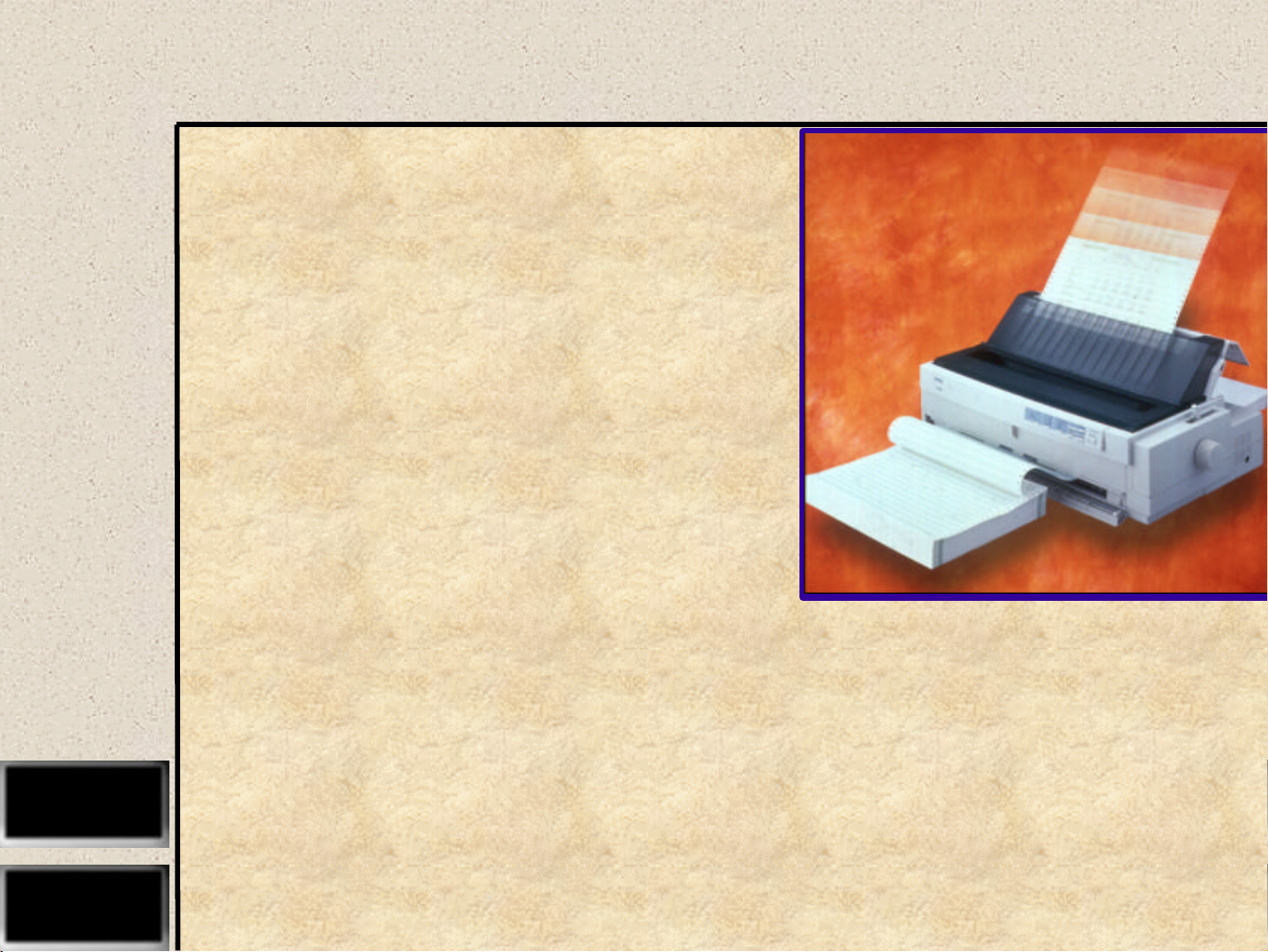
EPSON
EPSON
EPSON France S.A.
LQ-2080
SERVICE MANUAL
Page 2
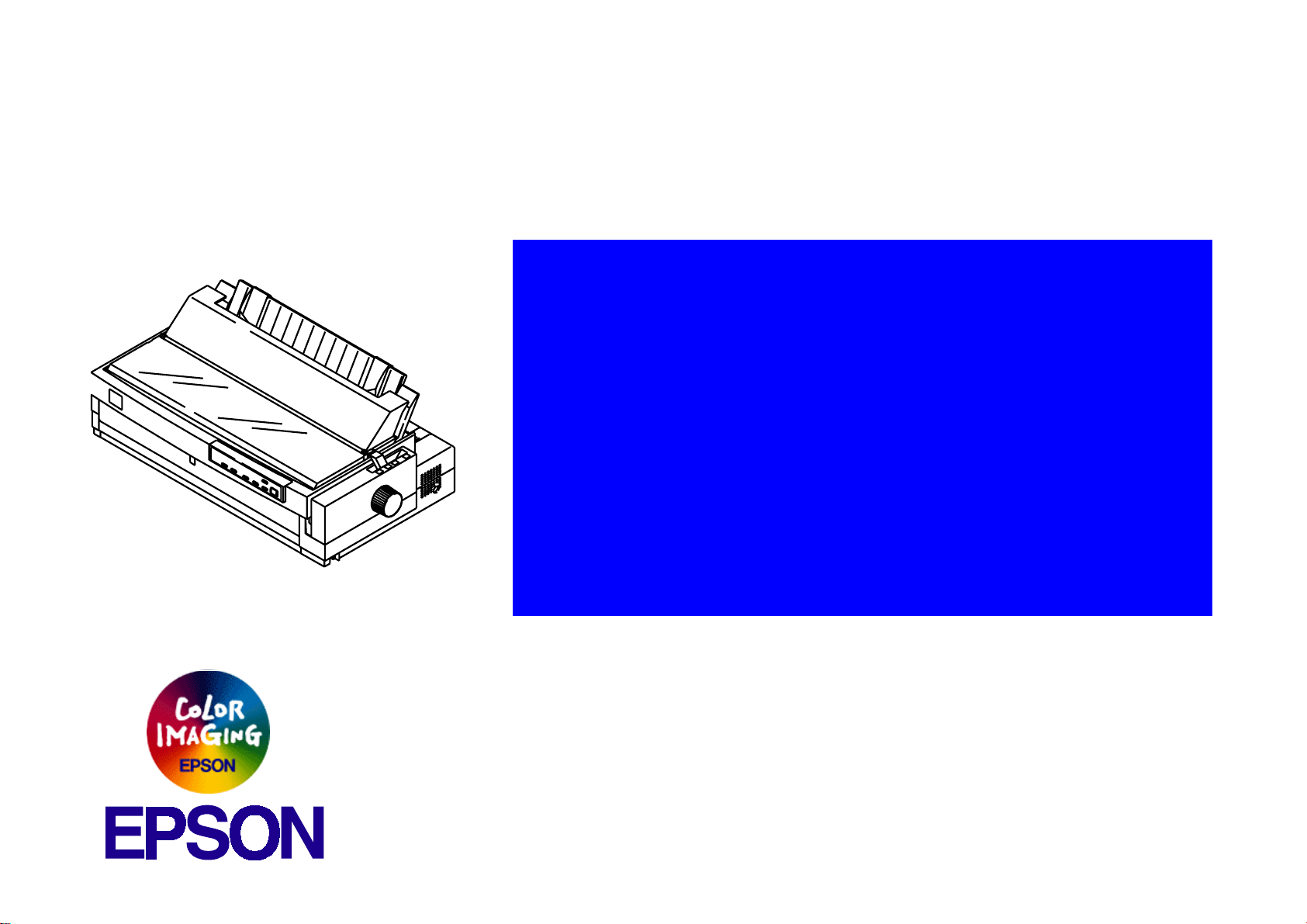
®
Impact Serial Dot Matrix Printer
EPSON LQ-2080
SEDM98002
Page 3
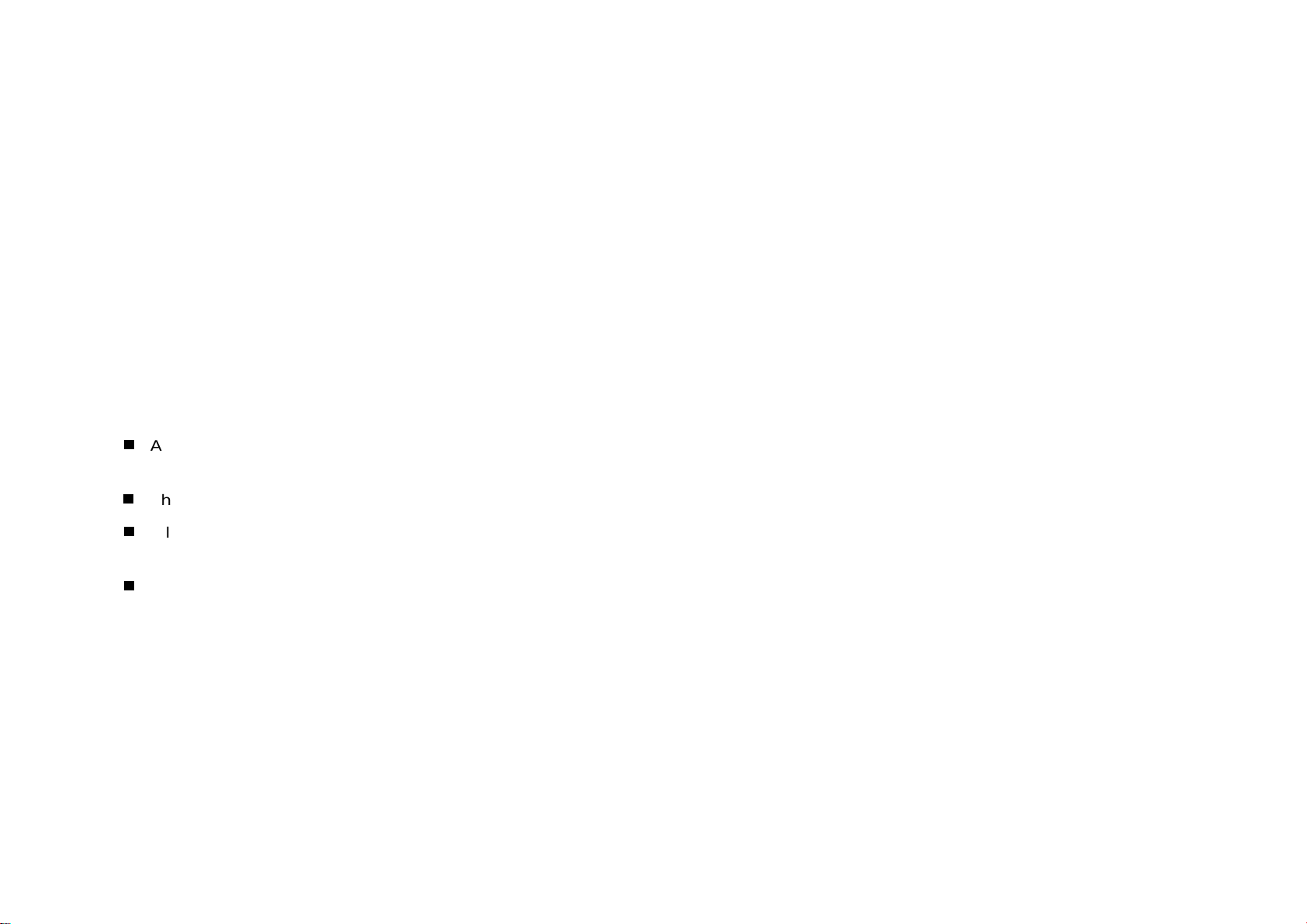
Notice:
g
g
g
g
g
g
g
g
g
EPSON is a re
General Notice: Other product names used herein are for identification purpose only and may be trademarks or re
Copyri
hts reserved. No part of this manual may be reproduced, stored in a retrieval system, or transmitted in any form or by any means,
All ri
electronic, mechanical, photocopyi n
The contents of this manual are subject to chan
All effort have been made to ensure the accuracy of the contents of this manual. However , shoul d any errors be detected, SEIKO EPSON
would
The above not withstandin
thereof.
reatly appreciate being informed of them.
SEIKO EPSON CORPORATION can assume no responsibility for any errors in this manual or the consequences
istered trademark of SEIKO EPSON CORPORATION.
respective owners. EPSON disclaims any and all ri
ht © 1996 SEIKO EPSON CORPORATION. Printed in Japan.
, recording, or otherwise, without the prior written permission of SEIKO EPSON CORPORATION.
e without notice.
istered trademarks of their
hts in those marks.
Page 4
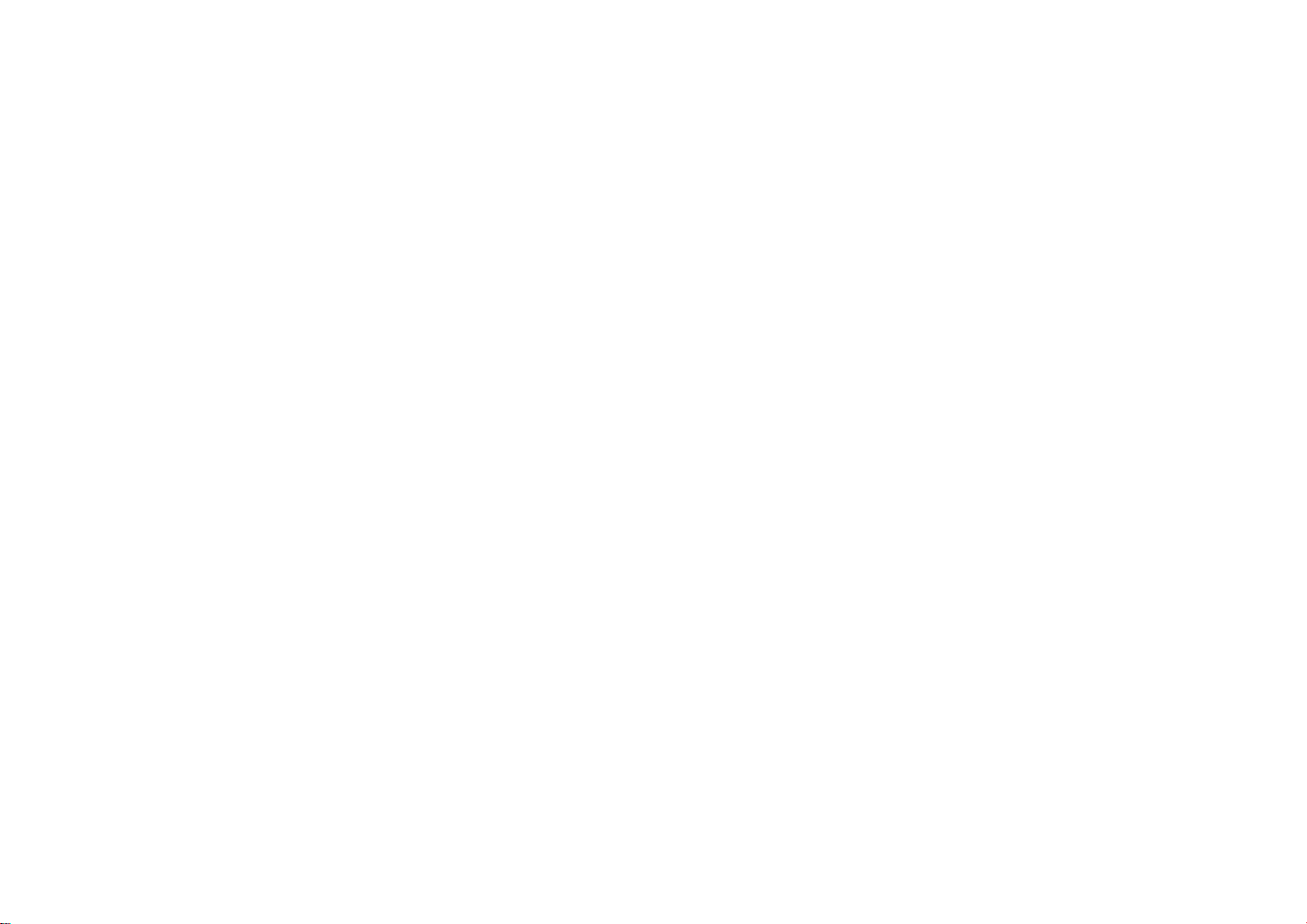
PRECAUTIONS
g
g
Precautionary notations throughout the text are categorized relative to 1)Personal injury and 2) damage to equipment.
DANGER
WARNING
The precautionary measures itemized below should a lways be observed when performin
Signals a precaution which, if ignored, could result in serious or fatal personal injury. Great caution should be exercised in
performin
Signals a precaution which, if ignored, could result in damage to equipment.
procedures preceded by DANGER Headings.
repair/maintenance procedures.
DANGER
1. ALWAYS DISCONNECT THE PRODUCT FROM THE POWER SOURCE AND PERIPHERAL DEVICES PERFORMING ANY MAINTENANCE
OR REPAIR PROCEDURES.
2. NOWORK SHOULD BE PERFORMED ON THE UNIT BY PERSONS UNFAMILIAR WITH BASIC SAFETY MEASURES AS DICTATED FOR
ALL ELECTRONICS TECHNICIANS IN THEIR LINE OF WORK.
3. WHEN PERFORMING TESTING AS DICTATED WITHIN THIS MANUAL, DO NOT CONNECT THE UNIT TO A POWER SOURCE UNTIL
INSTRUCTED TO DO SO. WHEN THE POWER SUPPLY CABLE MUST BE CONNECTED, USE EXTREME CAUTION IN WORKING ON
POWER SUPPLY AND OTHER ELECTRONIC COMPONENTS.
WARNING
1. REPAIRS ON EPSON PRODUCT SHOULD BE PERFORMED ONLY BY AN EPSON CERTIFIED REPAIR TECHNICIAN.
2. MAKE CERTAIN THAT THE SOURCE VOLTAGES IS THE SAME AS THE RATED VOLTAGE, LISTED ON THE SERIAL NUMBER/RATING
PLATE. IF THE EPSON PRODUCT HAS A PRIMARY AC RATING DIFFERENT FROM AVAILABLE POWER SOURCE, DO NOT CONNECT IT
TO THE POWER SOURCE.
3. ALWAYS VERIFY THAT THE EPSON PRODUCT HAS BEEN DISCONNECTED FROM THE POWER SOURCE BEFORE REMOVING OR
REPLACING PRINTED CIRCUIT BOARDS AND/OR INDIVIDUAL CHIPS.
4. IN ORDER TO PROTECT SENSITIVE MICROPROCESSORS AND CIRCUITRY, USE STATIC DISCHARGE EQUIPMENT, SUCH AS ANTISTATIC WRIST STRAPS, WHEN ACCESSING INTERNAL COMPONENTS.
5. REPLACE MALFUNCTIONING COMPONENTS ONLY WITH THOSE COMPONENTS BY THE MANUFACTURE; INTRODUCTION OF
SECOND-SOURCE ICs OR OTHER NONAPPROVED COMPONENTS MAY DAMAGE THE PRODUCT AND VOID ANY APPLICABLE EPSON
WARRANTY.
Page 5
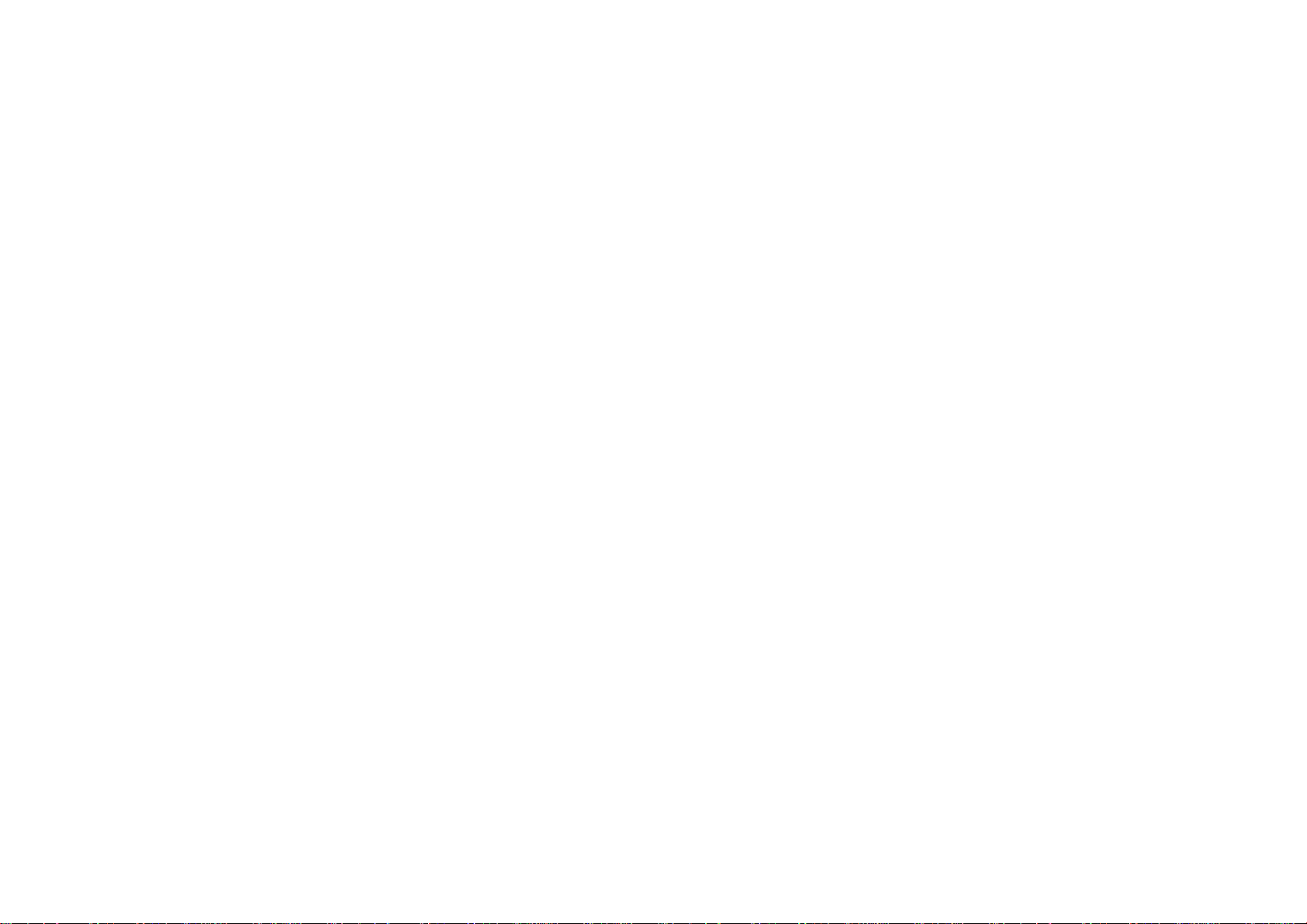
PREFACE
g
g
This manual describes basic functions, theor y of elect rical and mecha nical oper ations, maint enance and repa ir proced ures of EPSON LQ-2080. The
instructions and procedures included herein are intended for the experienced repair technicians, and attention should be
the precedin
page. The chapters are organized as follows:
CHAPTER 1. PRODUCT DESCRIPTIONS
Provides a general overview and specifications of the product.
CHAPTER 2. OPERATING PRINCIPLES
Describes the theory of electrical and mechanical operations of the product.
CHAPTER 3. DISASSEMBLY AND ASSEMBLY
Describes the step-by-step procedures for disassembling and assembling the
product.
CHAPTER 4. ADJUSTMENTS
Provides Epson-approved methods for adjustment.
CHAPTER 5. TROUBLESHOOTING
Provides the step-by-step procedures for troubleshooting.
iven to the precautions on
CHAPTER 6. MAINTENANCE
Provides preventive maintenance procedures and the lists of Epson-approved
lubricants and adhesives required for servicing the product.
APPENDIX
Provides the following additional information for reference:
• EEPROM Address Map
• Connector Pin Assignments
• C273 Main Board Component Layout
• C273 Main Board Circuit Diagram
Page 6
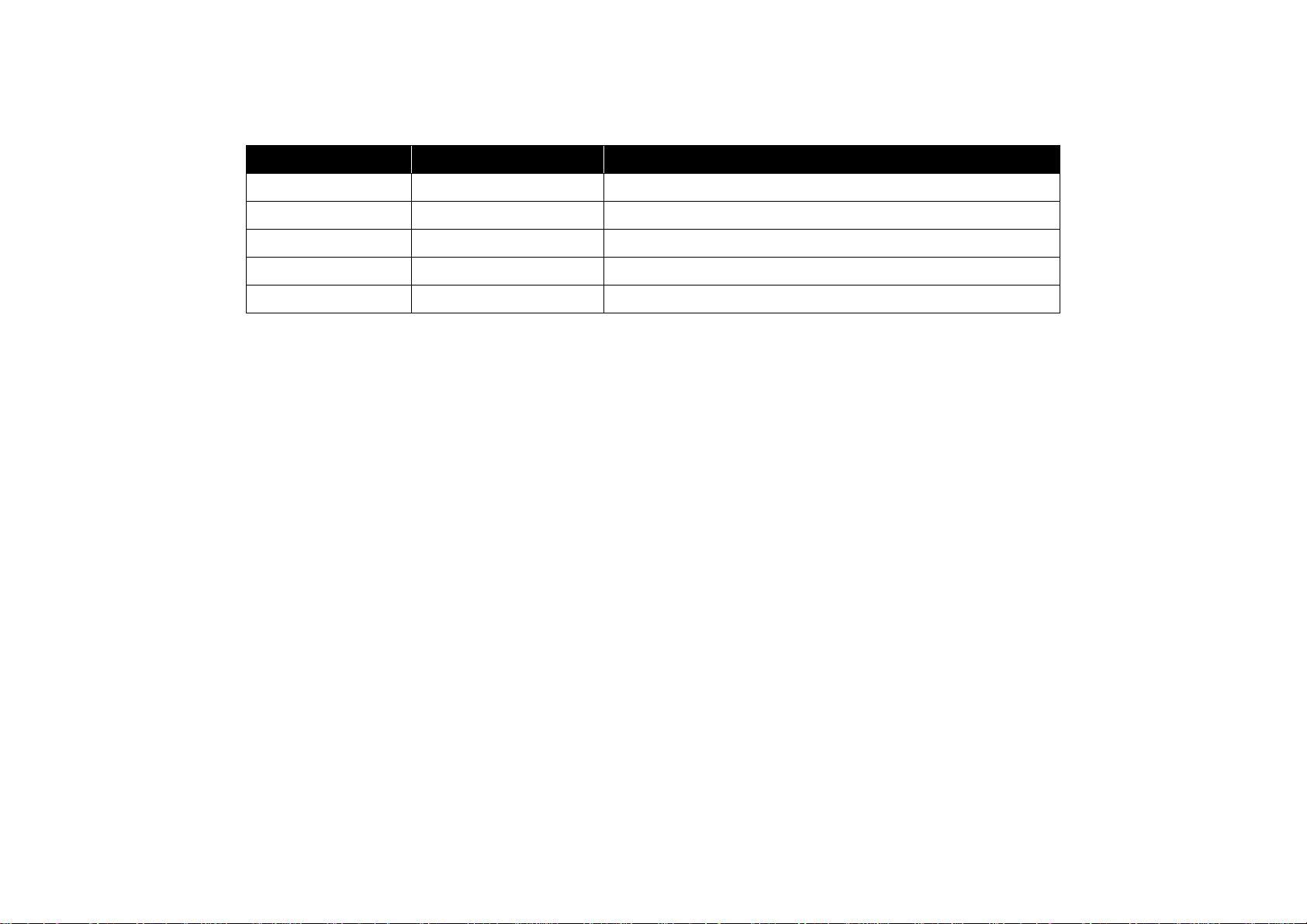
Revision Status
Revision Issued Date Description
A March 08, 1999 First release
Page 7
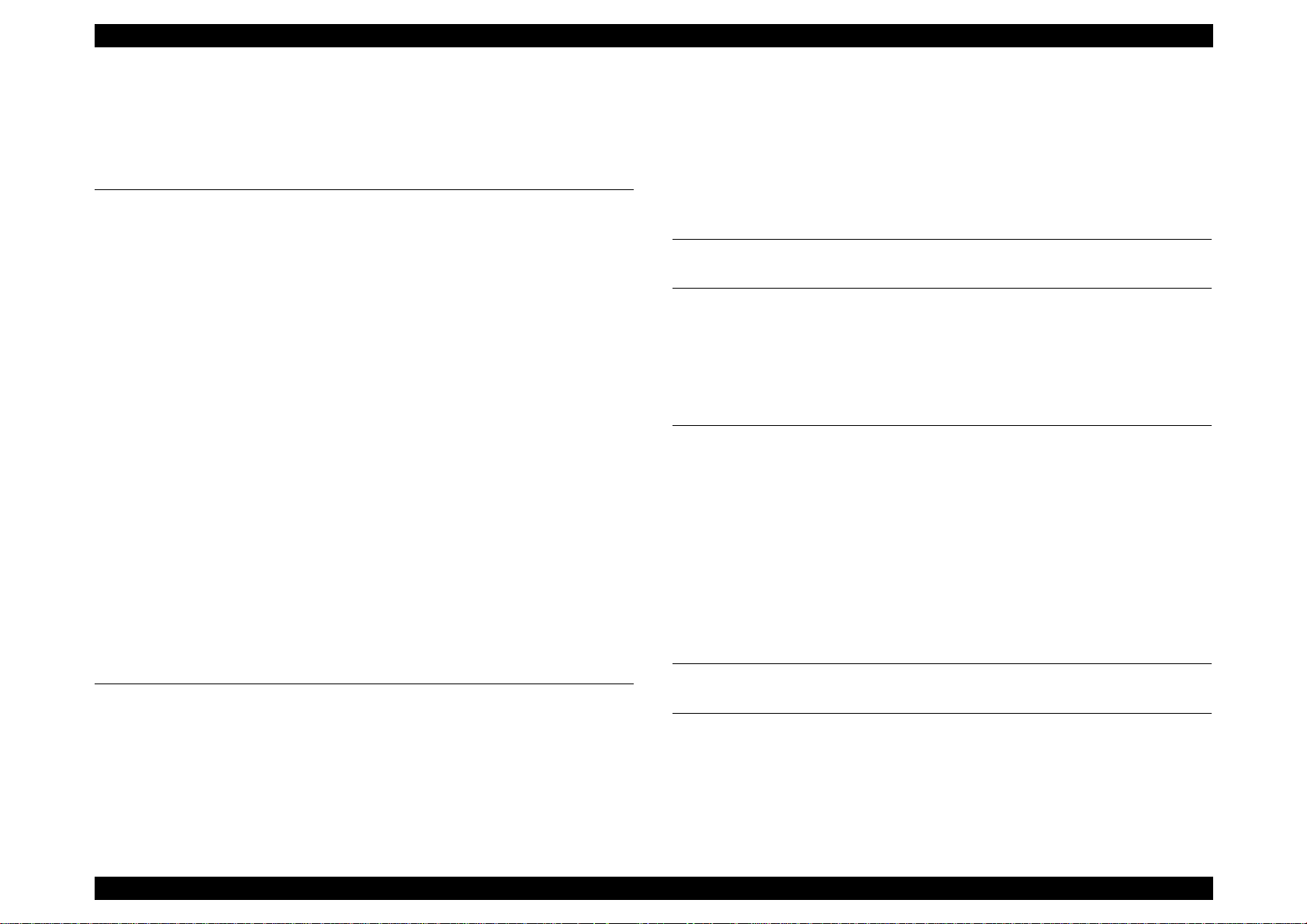
Contents
Revision A
Product Description
Specifications ........................... ...................................................................... 8
Features ................................................................................................................ 8
Accessories .......................................................................................................... 8
Hardware Specifications
Printing Method ............................................................. ...... .................................. 9
Printing Specifications ............................................................... ..... ....................... 9
Paper Handling ............................. ....................................... ...... ..... ...... ................. 9
Paper Specifications ..................... ..... ........................................ ..... ...... ...... ......... 11
Ribbon Specificatio .............................................................................................. 11
Electrical Specifications ................ ..... ...... ...... ..... ........................................ ..... .... 11
Environtal Conditions .......................................................................................... 11
Reliability ............................................................................................................. 11
Safety Approvals ................................................................................................. 12
CE Marking .......................................................................................................... 12
Physical Specifications ............................................. ..... ...... ...... ..... ...... ............... 12
Firmware Specifications
Control Codes and Fonts .................................................................................... 13
Interface Specifications ....................................................................................... 15
Parallel Interface (Forward Channel) .................................................. 15
Parallel Interface (Reverse Channel) ................................................. 15
Operation Instruction .................................................................................... 16
Errors ................................................................................................................... 17
EEPROM Initialization ......................................................................................... 18
Main Components
C273 Main Board ................................................................................................ 20
..................................... ....... ...... ....... ...... ....... ........... 9
............................................................................... 13
......................................................................................... 19
Operating Principles
EEPROM Control Circuit ..................................................................................... 29
Sensor Circuits ................................................................................................... 30
Disassembly and Assembly
Adjustment
Overview ...................................................................................................... 34
Pre-operation for the Adjustment Program ......................................................... 34
Bi-D Adjustment .................................................................................................. 36
TPE Level Reset ................................................................................................. 37
Writing the User-characteristic Data ................................................................... 38
Troubleshooting
Overview ...................................................................................................... 41
Troubleshooting Information ........................................................................ 41
Printhead ............................................................................................................. 41
Sensors ............................................................................................................... 41
Motors ................................................................................................................. 41
The Error codes with Indicators and Buzzer ....................................................... 41
Unit Level Troubleshooting
Repairing the C166 PSB/PSE Board .............................................................. 42
Repairing the C273 Main Board ..................................................................... 42
Repairing the Printer Mechanism .................................................................. 44
........................................................................... 42
Maintenance
Printer Mechanism Operations ...................................................................... 22
Power Supply Operation ............................................................................... 22
Control Circuit .............................................................................................. 23
Overview of Control Circuit Operation ................................................................. 23
System Reset Circuit ........................................................................................... 25
Printhead Driver Circuit ....................................................................................... 26
CR Motor Driver Circuit ....................................................................................... 27
PF Motor Driver Circuit ....................................................................................... 29
Appendix
EEPROM Address Map ................................................................................. 48
Connector Summary ..................................................................................... 51
Component Layout ....................................................................................... 52
Circuit Diagram ............................................................................................ 54
6
Page 8
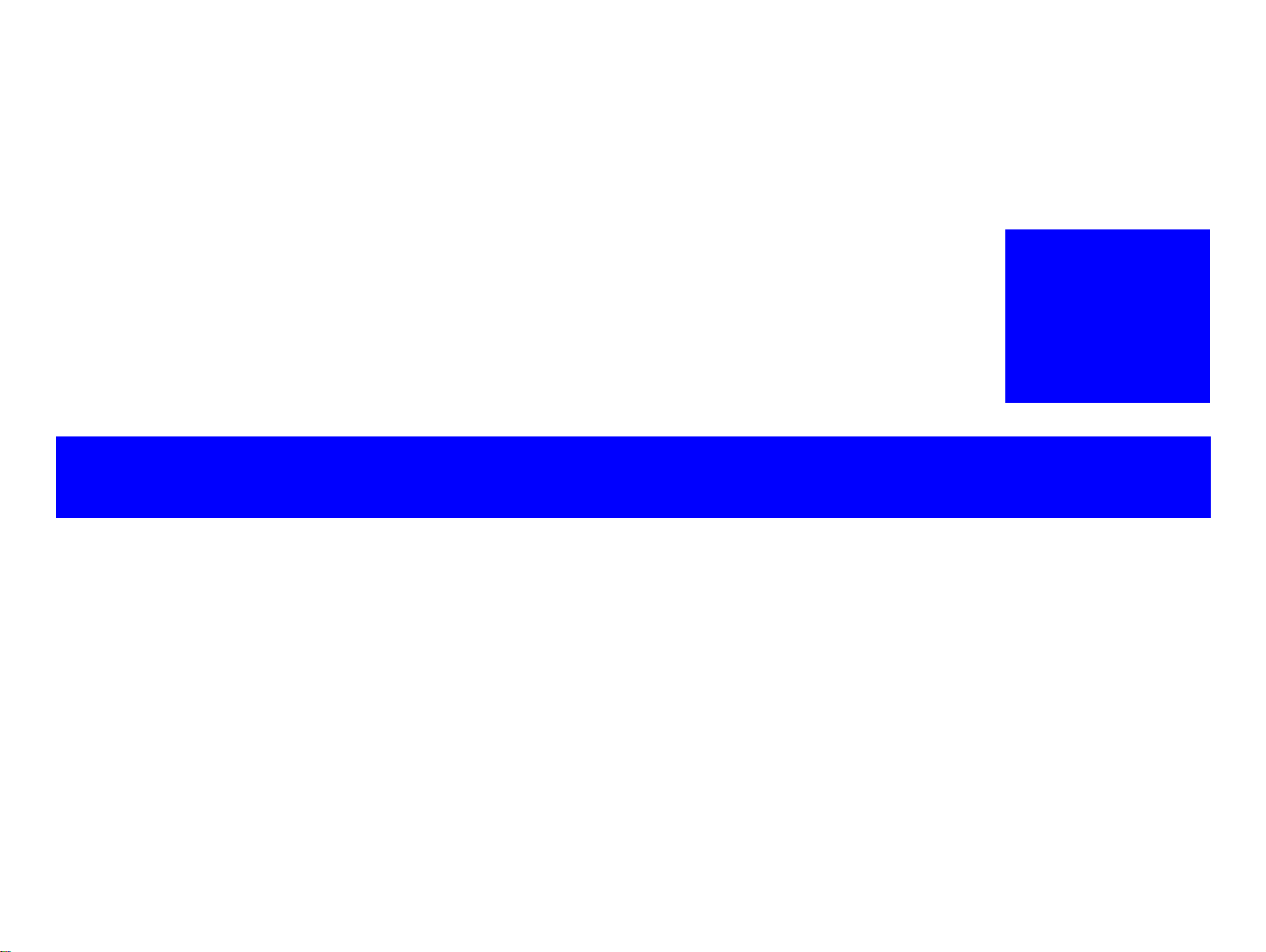
PRODUCT DESCRIPTION
Page 9
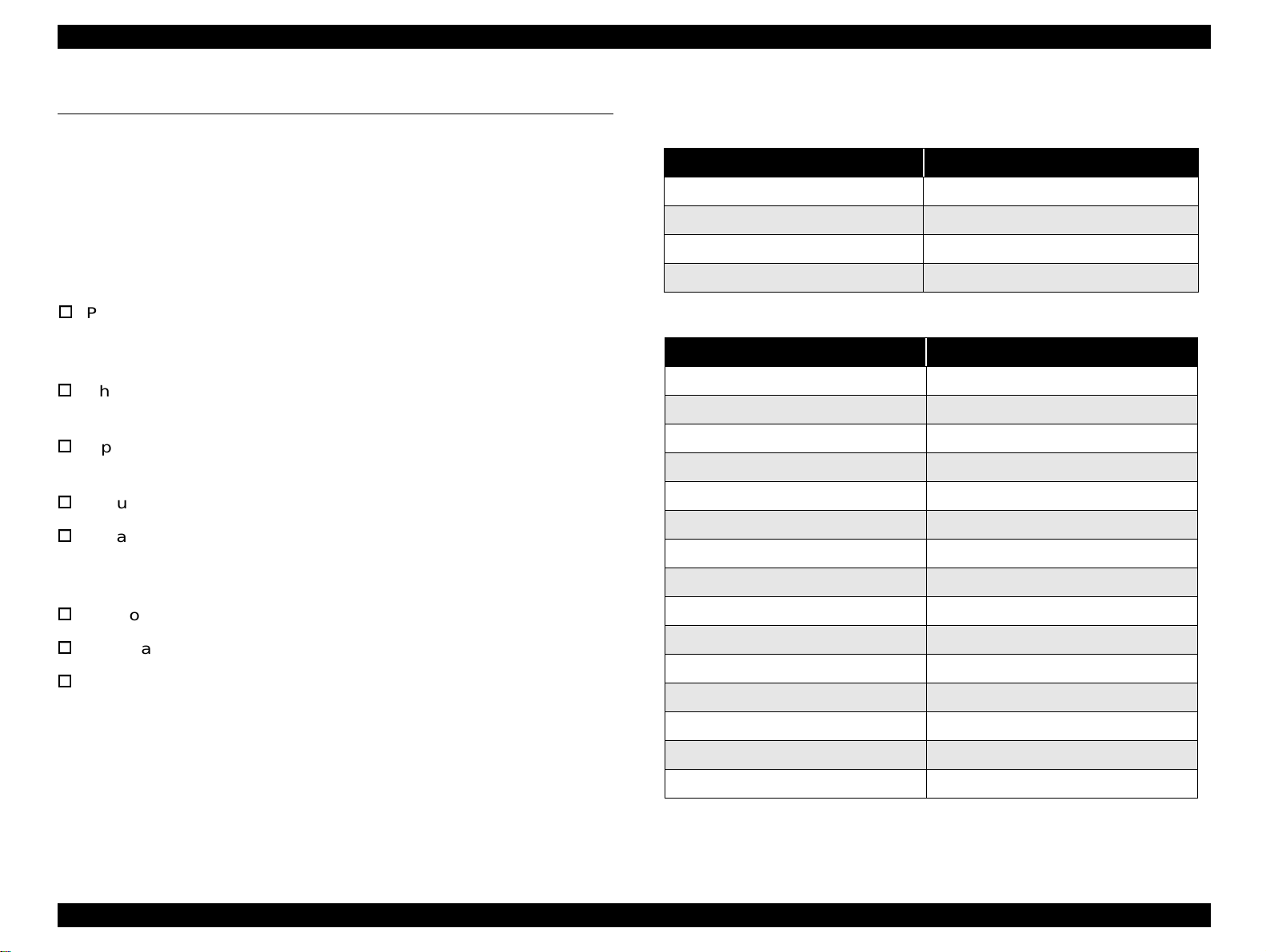
LQ-2080 Revision A
1.1 Specifications
The LQ-2080 is the revised model of the already existing LQ-2070.
Since the specifications for the both products are mostly common, the
information included in this section is l imi ted to the items that are
specific to LQ-2080. For the res t of the infor mation, refer to t he LQ-2070
Service Manual.
1.1.1 Features
Print speed: High speed draft: 400 cps
Draft: 300 cps
LQ: 100 cps at 10 cpi
Character tables: Standard version: 13 tables
NLSP version: 38 tables
Input data buffer: 0 Kbyte or 64 Kbyte
(depend on the default setting)
Acoustic noise: 50 dB (A) (ISO 7779 pattern)
*
Reliability: MVBF
MTBF: 10,000 power on hours (POH)
: 19 million lines
(except printhead)
1.1.2 Accessories
Table 1-1. Items Included with the Printer
Enclosed Items Quantity
User's manual 1
Driver diskette 1
Ribbon cartridge 1
Power supply cable (230 V Version) 1
Table 1-2. Consumables and Optional Units
Unit Description
Ribbon cartridge S015086
Ribbon pack S010033
High-capacity cut sheet feeder (bin 1) C80673*
Second bin cut sheet feeder (bin 2) C80674*
Pull tractor unit C80032*
Roll paper holder #8310
Serial I/F card C82305* / C82306*
32KB intelligent serial I/F card C82307* / C82308*
*1
Control codes: ESC/P2 and IBM 2391 Plus emulation
Copy capability: 1 original + 4 copies
Control panel functions: Font, Pause, Condensed Pause, Tear off,
Bin, LF/FF, Load/Eject, Micro Adjust,
Self-Test, Data Dump, and the Default
Setting
* : Mean print volume between failure (MTBF 25% duty cycle)
32KB intelligent par allel I/F card C82310* / C82311*
Local Talk I/F card C82312*
32KB IEEE-488 I/F card C82313*
Coax I/F card C82314*
Twinax I/F card C82315*
IEEE-1284 parallel I/F card C82345*
Ethernet I/F card C82357*, C82362*, C82363**2, C82364*
*1: The number represented by an asterisk varies, depending on the country.
*2: When you use Ethernet interface card (C82363*), you need to attach the
optional interface card adapter (C82525*) to the interface card.
Product Description Specifications 8
Page 10
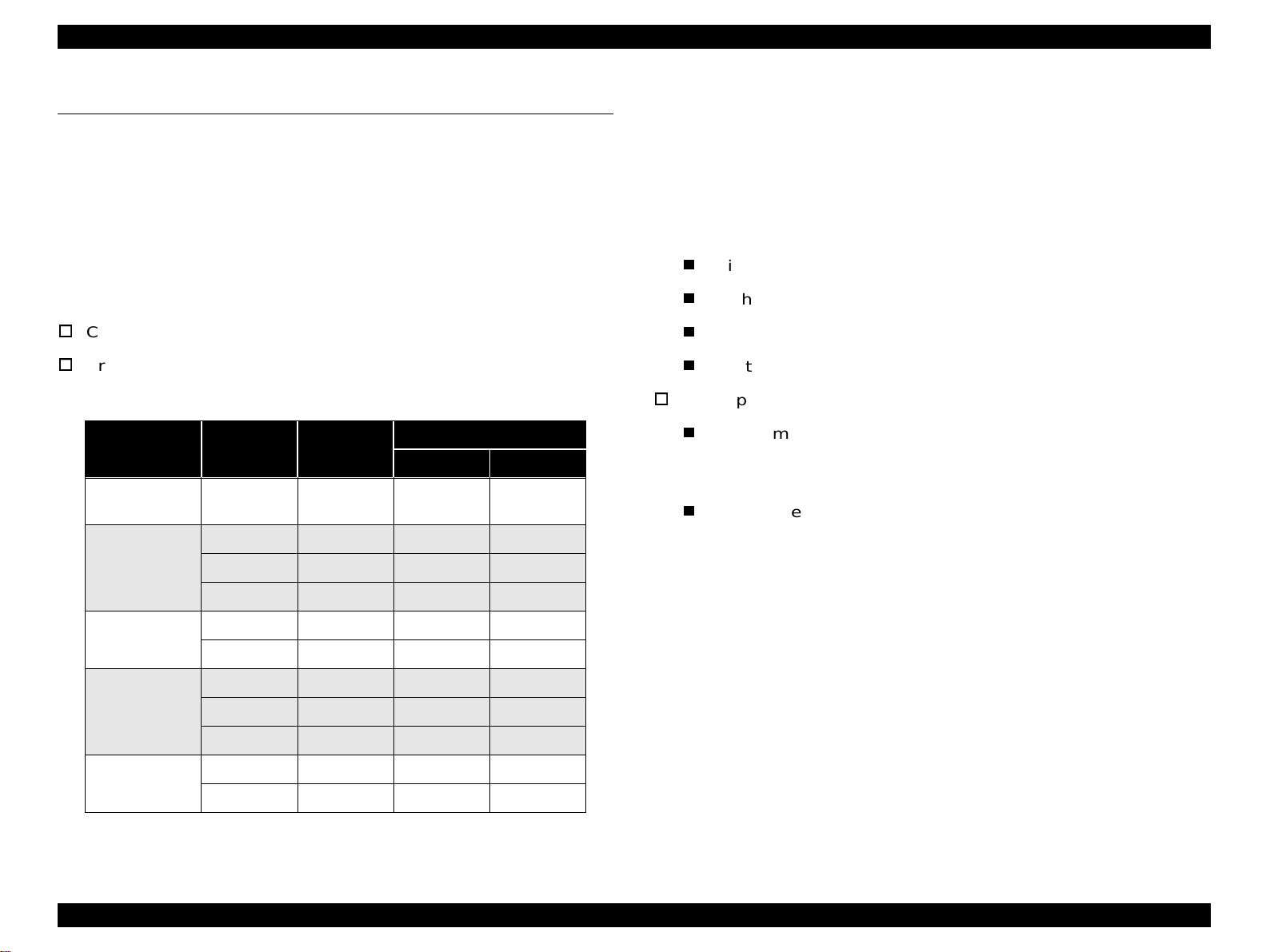
LQ-2080 Revision A
1.2 Hardware Specifications
This section also contains informat ion specific to the LQ-2080. For ot her
information, refer to the LQ-2070 Service Manual.
1.2.1 Printing Method
See the LQ-2070 Service Manual.
1.2.2 Printing Specifications
Copy capability: 1 original + 4 copies
Print speed and printable columns
Table 1-3. Print Speed and Printable Columns
Print Mode
High-speed
draft
Draft
Character
Pitch
10 cpi 136 400 266
10 cpi 136 300 200
12 cpi 163 360 240
Printable
Columns
Print Speed (cps)
Normal Copy
NOTE:
1.When the power supply vo lta ge d rops to th e lower limit, the printer stops prin tin g
and then starts printing on that line again more slowly than before.
2.When the head temperature rises to the upper limit, the printer stops printing.
When the head temperature falls to the normal level, the printer start printing
again more slowly than before.
1.2.3 Paper Handling
Friction feed (front, rear)
Push tractor feed (front lever)
Push & Pull tractor feed (front, rear)
Pull tractor feed (front, rear, bottom)
Feed speed
Normal mode: 1/6 inch feed : 45 msec
Continuous feed : 0.127 MPS (m/second)
5.0 IPS (inchs /second)
Copy mode: 1/6 inch feed : 66 msec
Continuous feed : 0.092 MPS (m/second)
3.6 IPS (inches/second)
15 cpi 204 450 300
Draft
Condensed
LQ
LQ Condensed
17 cpi 233 257 171
20 cpi 272 300 200
10 cpi 136 100 66
12 cpi 163 120 80
15 cpi 204 150 100
17 cpi 233 171 114
20 cpi 272 200 133
Product Description Hardware Specifications 9
Page 11
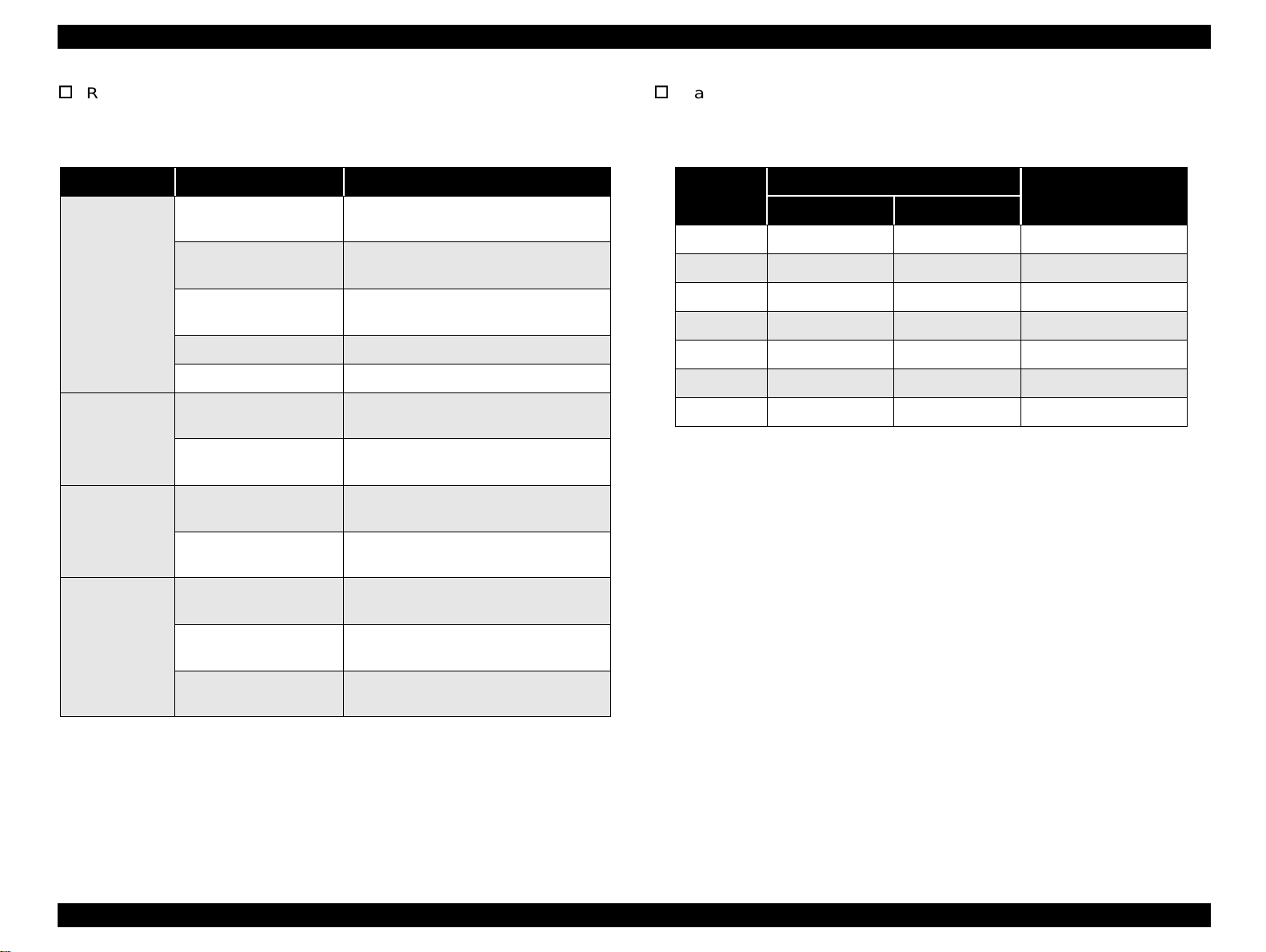
LQ-2080 Revision A
Release lever: See the following table.
Paper thickness lever: See the following table.
Table 1-4. Release Lever Settings
Lever Position Paper path / Feeder Paper / Media
Manual insertion (front)
Manual insertion (rear)
Friction
CSF Bin 1
CSF Bin 2 Cut sheet (Single sheet)
Roll paper holder Roll paper
Push tractor feed (front)
Front tractor
Push & Pull tractor feed
(front)
Push tractor feed (rear)
Rear tractor
Push & Pull tractor feed
(rear)
Pull tractor feed (front)
Cut sheet
(Single sheet & Multi part), Card
Cut sheet (Single sheet & Multi part),
Card, Envelope
Cut sheet (Single sheet & Multi part),
Card, Envelops
Continuous paper (Single sheet & Multi
part), Continuous paper with labels
Continuous paper (Single sheet & Multi
part), Continuous paper with labels
Continuous paper
(Single sheet & Multi part)
Continuous paper
(Single sheet & Multi part)
Continuous paper (Single sheet & Multi
part), Continuous paper with labels
Table 1-5. Adjust Lever Setting Position
Setting
Position
0 0.0024 0.0047 over 0.06 up to 0.12
1 0.0047 0.0074 over 0.12 up to 0.19
2 0.0074 0.0102 over 0.19 up to 0.26
3 0.0102 0.0126 over 0.26 up to 0.32
4 0.0126 0.0141 over 0.32 up to 0.36
5 0.0141 0.0157 over 0.36 up to 0.40
6 0.0157 0.0173 over 0.40 up to 0.44
Paper Thickness (inch)
Paper Thickness (mm)
Minimum Maximum
Full release
Pull tractor feed (rear)
Pull tractor feed
(bottom)
Continuous paper
(Single sheet & Multi part)
Continuous paper (Single sheet & Multi
part), Continuous paper with labels
Product Description Hardware Specifications 10
Page 12
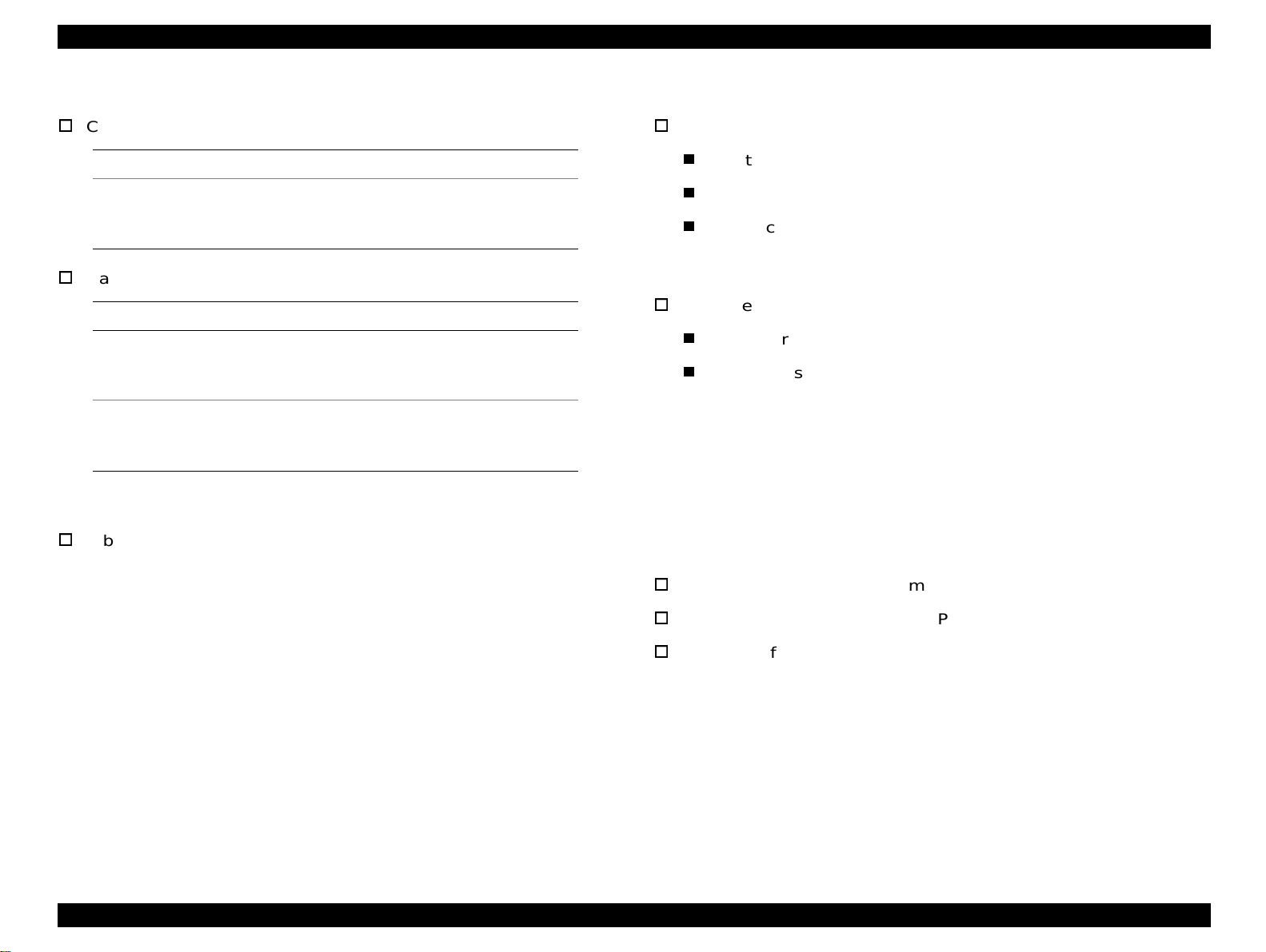
LQ-2080 Revision A
1.2.4 Paper Specifications
Cut Sheet (Single sheet, Multipart)
Front Entry Rear Entry
Width
Card
Width
Length
<Minimum>
Front Entry Rear Entry
<Minimum>
3.9 inch
100 mm
<Minimum>
5.8 inch
148 mm
3.9 inch
100 mm
<Maximum>
<Maximum>
<Minimum>
7.8 inch
200 mm
<Minimum>
7.8 inch
200 mm
<Minimum>
3.9 inch
100 mm
3.9 inch
100 mm
3.9 inch
100 mm
1.2.5 Ribbon Specificatio
Ribbon life: Approximately 8 million characters
(LQ 10 cpi, 48 dots / character)
<Maximum>
7.8 inch
200 mm
<Maximum>
7.8 inch
200 mm
1.2.6 Electrical Specifications
120 V Version
Input voltage range: AC 99 to 132 V
Rated current: 1.0 A (max. 3.2 A)
Power consumption: Approximatel y 35 W
(ISO/IEC10561 Letter pattern)
Energy Star Compliant
230 V version
Rated current: 0.5 A (max. 1.6 A)
Power consumption: Approximatel y 37 W
(ISO/IEC10561 Letter pattern)
Energy Star Compliant
1.2.7 Environtal Conditions
See the LQ-2070 Service Manual.
1.2.8 Reliability
MVBF *: 19 million lines (except printhead)
MTBF: 10000 POH
Printhead life: 200 million strokes/wire
*: Mean print volume between fail ure
Product Description Hardware Specifications 11
Page 13
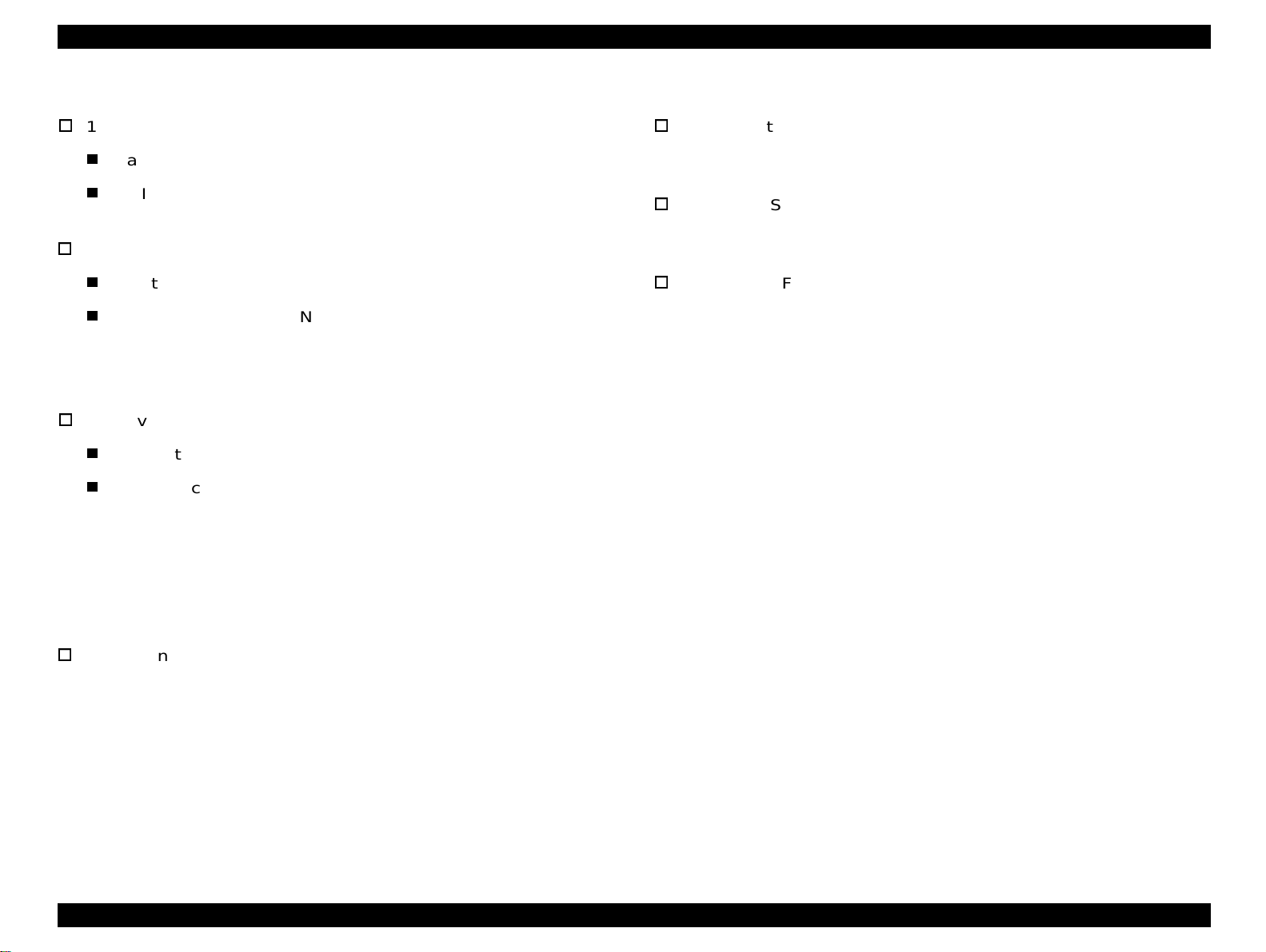
LQ-2080 Revision A
1.2.9 Safety Approvals
120 V version
Safety standards: UL1950, CSA C22.2 No. 950
EMI: FCC part15 subpart B class B
CSA C108.8 class B
230 V version
Safety standards: EN60950 (TUV)
EMI: EN55022 (CISPR pub.22) class B
AS/NZS 3548 class B
1.2.10 CE Marking
230 V version
Low voltage directive 73/23/EEC:EN60950
EMC Directive 89/336/EEC: EN55022 class B
EN61000-3-2
EN61000-3-3
EN50082-1
IEC801-2
IEC801-3
IEC801-4
1.2.11 Physical Specifications
Without options:
- Dimensions: 639 mm(W) x 402 mm(D) x 268 mm(H)
- Weight: Approximately 13 kg
Including CSF bin 1
- Dimensions: 639 mm(W) x 469 mm(D) x 380 mm(H)
- Weight: Approximately 16.3 kg
Including CSF bin 1 & bin 2
- Dimensions: 639 mm(W) x 598 mm(D) x 411 mm(H)
- Weight: Approximately 17.2 kg
Acoustic noise: Approximately 50 db(A)
(ISO 7779 pattern)
Product Description Hardware Specifications 12
Page 14
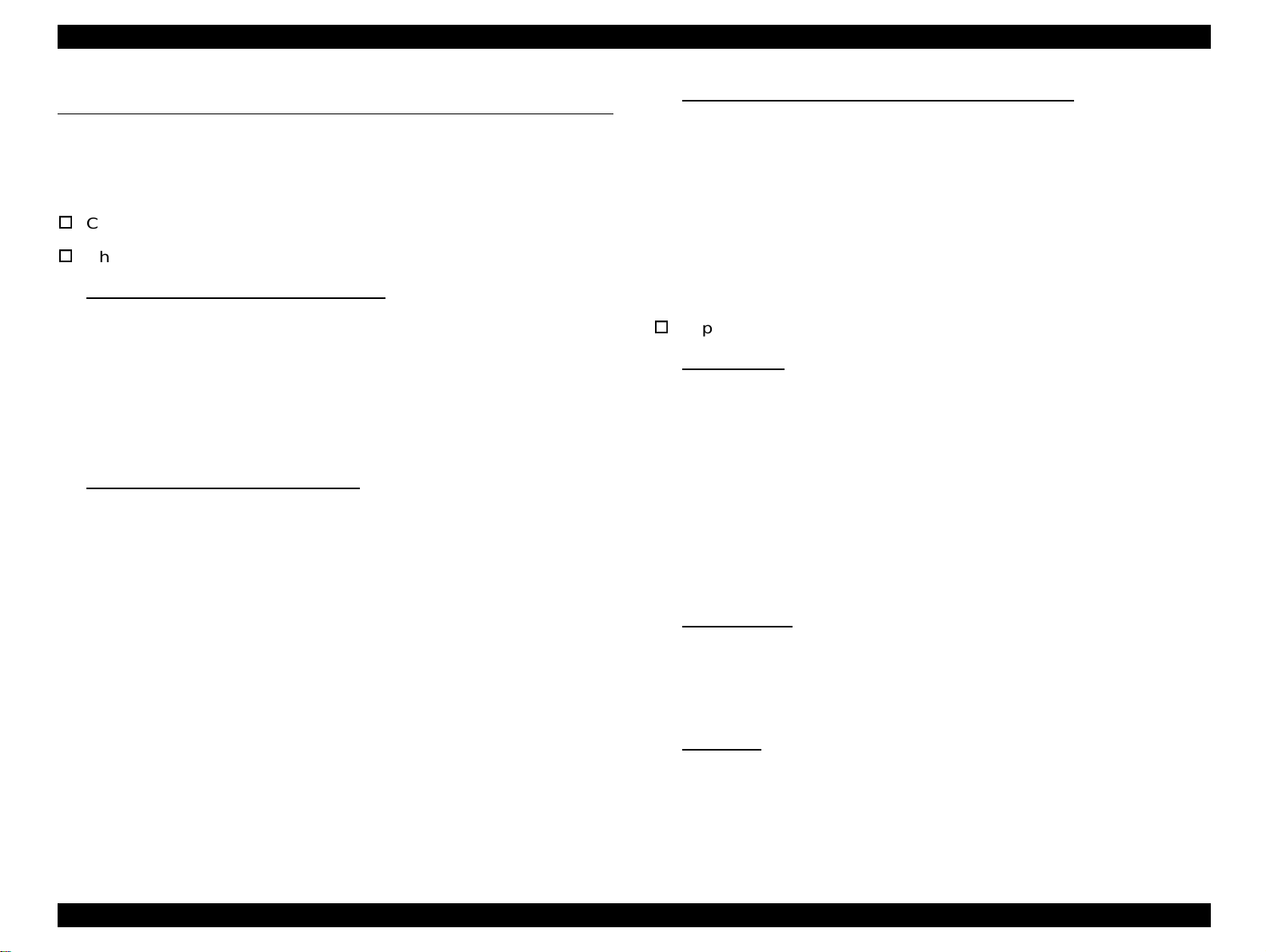
LQ-2080 Revision A
1.3 Firmware Specifications
This section describes the firmware specifications for the LQ-2080.
1.3.1 Control Codes and Fonts
Control codes: ESC/P2 and IBM 2391 Plus Emulation
Character tables:
Standard version (13 character tables )
Italic table PC 860 (Portuguese)
PC 850 (Multilingual) PC 437 (US, Standard Europe)
PC 861 (Icelandic) PC 863 (Canadian-French)
PC 865 (Nordic) Abicomp
BRASCII Roman 8
ISO Latin 1 PC 858
ISO 8859-15
NLSP version (38 character tables)
Italic table PC437 (US, Standard Europe)
PC437 Greek PC850 (Multilingual)
PC852 (East Europe) PC853 (Turkish) PC855 (Cyrillic)
PC857 (Turkish) PC864 (Arabic) PC866 (Russian)
PC869(Greek) MAZOWIA (Poland)Code MJK (CSFR)
ISO 8859-7 (Latin/Greek) lSO Latin 1T (Turki sh)
Bulgaria (Bulgarian) PC774 (LST 1283:1993)
Estonia (Estonia) ISO 8859-2 PC866 LAT. (Latvian)
PC866 UKR (Ukraina)PC860 (Portuguese)
PC861 (Icelandic) PC865 (Nordic) PC APTEC(Arabic)
PC708 (Arabic) PC720 (Arabic) PCAR864 (Arabic)
PC863 (Canadian-French) Abicomp
BRASCII Roman 8 ISO Latin 1
Hebrew7* Hebrew8* PC862 (Hebrew)*
PC 858 lSO 8859-15
International character set (14 countr ies and legal)
U.S.A. France Germany
U.K. Denmark 1 Sweden
Italy Spain 1 Japan
Norway Denmark 2 Spain 2
Latin America Korea Legal
* The international and legal characters are these 12 codes:
23H, 24H, 40H, 5BH, 5CH, 5DH,
5EH, 60H, 7BH, 7CH, 7DH, 7EH
Typeface
Bit map fonts
EPSON Draft 10 CPI, 12 CPI, 15CPI
EPSON Roman 10 CPI, 12 CPI, 15CPI, Proportional
EPSON Sans Serif 10 CPI, 12 CPI, 15CPI, Proportional
EPSON Courier 10 CPI, 12 CPI, 15CPI
EPSON Prestige 10 CPI, 12 CPI
EPSON Script 10 CPI
EPSON OCR-B 10 CPI
EPSON Orator 10 CPI
EPSON Orator-S 10 CPI
EPSON Script C Proportional
Scalable fonts
EPSON Roman 10.5 pt., 8 pt., - 32 pt. (every 2 pt.)
EPSON Sans Serif 10.5 pt., 8 pt., - 32 pt. (every 2 pt.)
EPSON Roman T 10.5 pt., 8 pt., - 32 pt. (every 2 pt.)
EPSON Sans Serif H 10.5 pt., 8 pt., - 32 pt. (every 2 pt.)
Bar codes
EAN-13, EAN-8 Interleaved 2 of 5
UPC-A UPC-E Code 39
Code 128 POSTNET
* Not displayed in the Default setting mode.
Product Description Firmware Specifications 13
Page 15
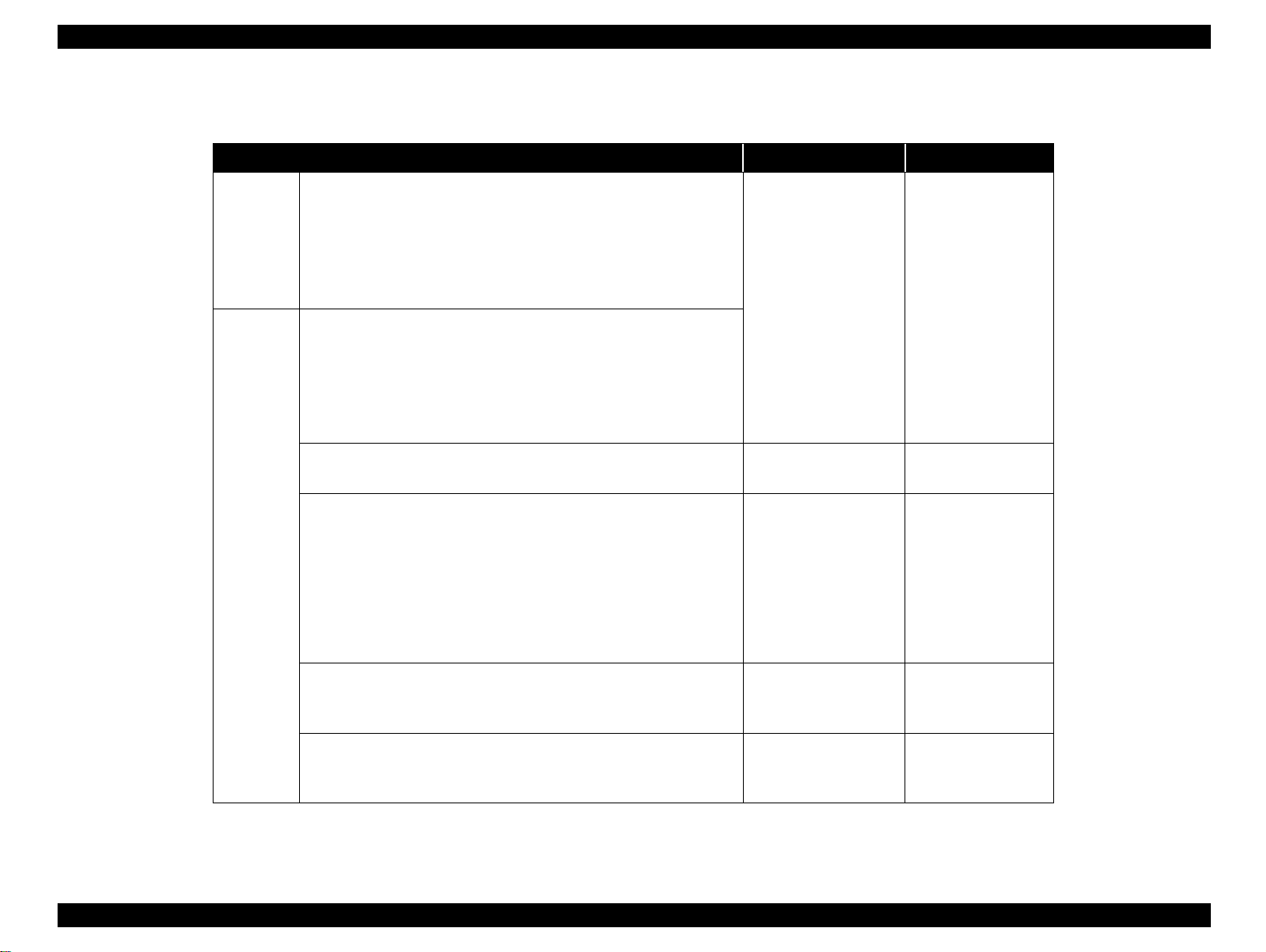
LQ-2080 Revision A
Table 1-6. Character Tables and Available Typefaces
Character Tables Bit map font Scaleable font
Standard
version
Italic table*
PC 850 (Multilingual)*
PC 861 (Icelandic)*
1
1
1
PC 863(Canadian-French)*
Abicomp*
1
Roman 8
PC 858
Italic table*
PC 850 (Multilingual)*
PC 861 (Icelandic)*
PC 865(Nordic)*
Abicomp*
1
1
1
1
1
lSOLatin1
ISO 8859-15
PC 437 (US, Standard Europe)*
PC 860 (Portuguese)*
PC 865 (Nordic)*
1
BRASCII*
1
1
ISO Latin 1
ISO 8859-15
PC 437(US, Standard Europe)*
PC 860(Portuguese)*
PC863 (Canadian-French)*
BRASCIl*
1
Roman8
PC 858
1
1
1
EPSON Draft
EPSON Roman
EPSON Sans Serif
EPSON Courier
EPSON Prestige
1
EPSON Script
1
EPSON OCR-B
EPSON Orator
EPSON Roman
EPSON Sans Serif
EPSON Roman T
EPSON Sans Serif H
EPSON Orator-S
EPSON Script C
EPSON Draft
EPSON Roman
EPSON Draft
EPSON Roman
EPSON Sans Serif
EPSON Courier
EPSON Prestige
EPSON Script
(Not supported)
(Not supported)
NLSP
version
PC 864 (Arabic)
PC437Greek
PC 853 (Turkish)
PC 857 (Turkish)
PC 869 (Greek)
Code MJK (CSFR)
lSO Latin 1T (Turkish)
PC774 (LST 1283: 1993)
1SO 8859-2
PC 852 (East Europe)
PC 855 (Cyrillic)
PC 866 (Russian)
MAZOWIA (Poland)
lSO 8859-7 (Latin/Greek)
Bulgaria (Bulgarian)
Estonia (Estonia)
PC 866 LAT. (Latvian)
PC 866 UKR (Ukraina)
PC APTEC (Arabic)
PC 720 (Arabic)
Hebrew7*
Hebrew 8*
PC862 (Hebrew)*
2
2
2
PC 708 (Arabic)
PCAR864 (Arabic)
EPSON Draft (Arabic)
EPSON Roman
EPSON Sans Serif
EPSON Draft (Hebrew)
EPSON Roman
EPSON Courier
(Not supported)
(Not supported)
*1: ESC R command is effective on these character tables.
*2: Not displayed in the default setting mode.
Product Description Firmware Specifications 14
Page 16
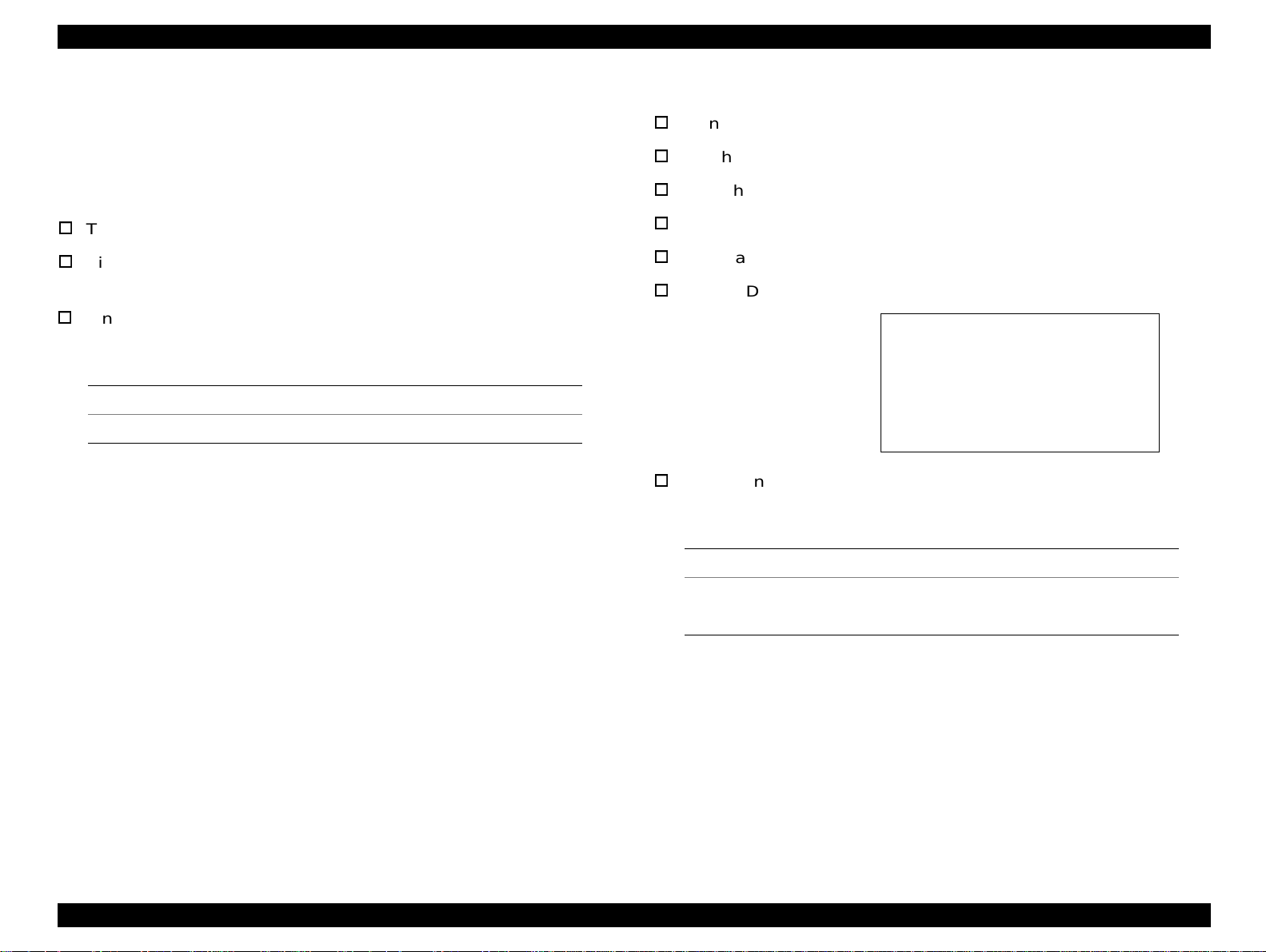
LQ-2080 Revision A
1.3.2 Interface Specifications
This section only provides inf o rmation which is specific to the LQ-2080.
For other information, refer to the LQ-2070 Service Manual.
1.3.2.1 Parallel Interface (Forward Channel)
Transmission mode: IEEE-1284 compatibility mode
Signal level: TTL compatible
(IEEE-1284 level 1 device)
Pin assignment: The pin assignment (forwar d channel) is
the same as for the LQ-2070 except for
the function of the pin below:
Pin No. Function
35 This line is pulled up to +5 V through 1.0 k Ω resistor.
1.3.2.2 Parallel Interface (Reverse Channel)
Transmission mode: 8 bit parallel, IEEE-1284 nibble mode
Synchronization: Refer to the IEEE-1284 specification.
Handshaking: Refer to the IEEE-1284 specification.
Signal level: IEEE-1284 level 1 device
Data transmission timing: Refer to the IEEE-1284 specification.
Device ID:
[00H][4DH]
MFG: EPSON;
CMD: ESCPL2,PRPXL24,BDC;
MDL: LQ-2080;
CLS: PRINTER;
DES: EPSON[SP]LQ-2080;
Pin assignment: The pin assignment (reverse channel) is
the same as for the LQ-2070 except for
the functions of the pins below:
Pin No. Function
18 This line is pulled up to +5 V through 3.9 k Ω resistor.
35 This line is pulled up to +5 V through 1.0 k Ω resistor.
Product Description Firmware Specifications 15
Page 17
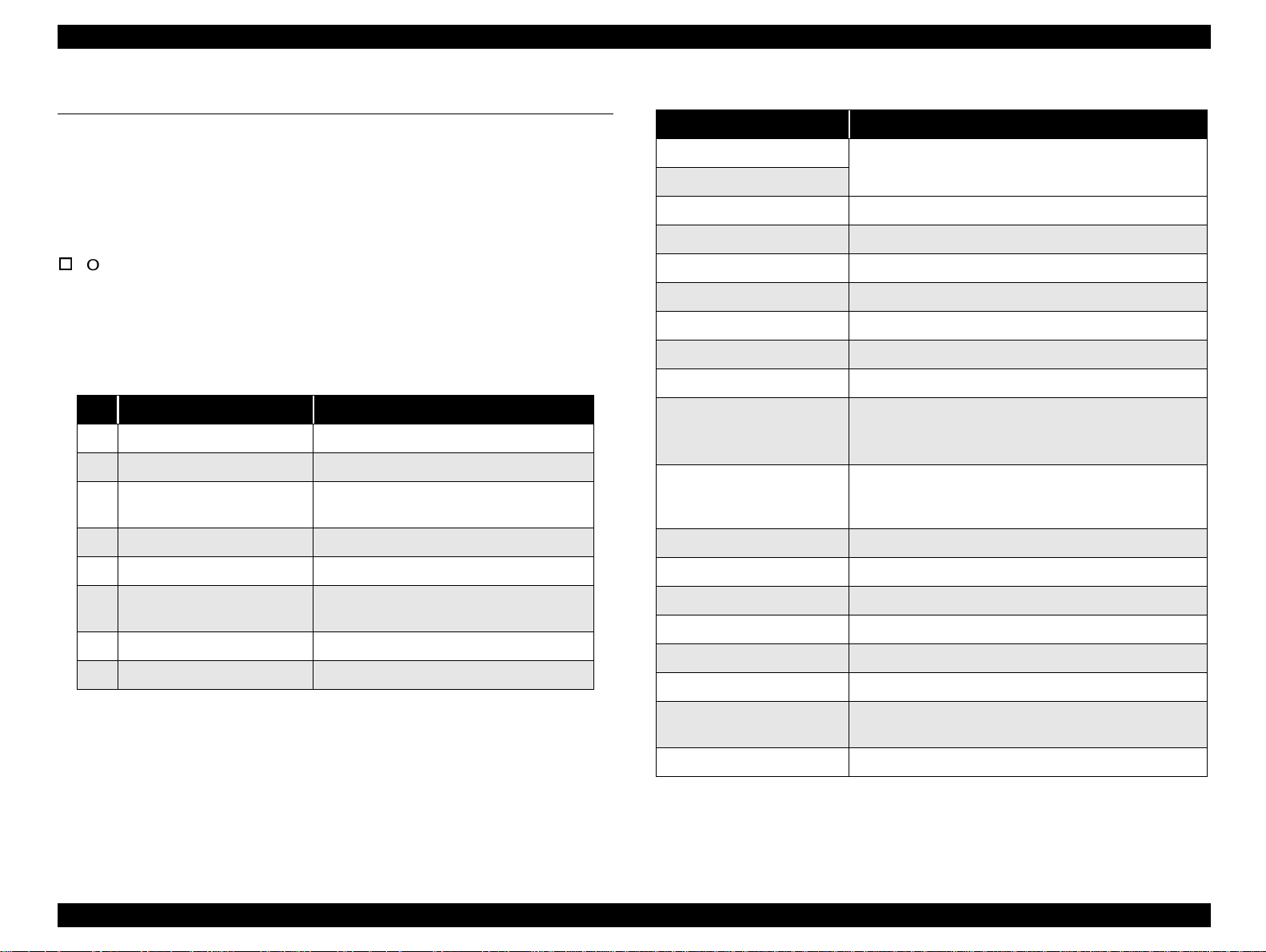
LQ-2080 Revision A
1.4 Operation Instruction
This section provides information on the LQ-2080 control panel buttons,
LED, and operations. Since the layout and functions of t he control panel
are mostly common to those of LQ-2070, this section only provi des the
information that is specific to LQ-2080. For other information, see LQ2070 Service Manual.
Operations at power on
Turning on the printer while pressing panel buttons executes the
functions shown in the following table.
Table 1-7. Operations at Power On
No.
Load / Eject
1 Load / Eject LQ self test
2 LF / FF Draft self test
3 Condensed
4 Load / Eject & LF / FF Data dump
Default setting (See th e foll owing ta ble for
the setting menu.)
Function
Table 1-8. Default Setting Menu
Item Setting / Value
Page length for front tractor
Page length for rear tractor
Skip over p erforation On,
Auto tear off On,
Auto line feed On,
Print direction Auto,
I/F mode
Auto I/F wait time
Software
Character table
International character set
for Italic table
0 slash On,
3 inch, 3.5 in ch, 4 inch, 5.5 inch, 6 inch, 7 inch, 8 in ch ,
8.5 inch,
Auto
10 sec.
ESC-P2
Standard version / NLSP version: See Section 1.2 for
the character tables available.
PC437
Italic U.S.A.
Italic Denmark 1, Italic Swed en, Itali c Italy, Italic Spain
1
11 inch
Off
Off
Off
Bi-d.
, Parallel, Optional
, 30 sec.
, IBM 2391 Plus
Off
, 70/6 inch, 12 inch, 14 inch, 17 inch
, Uni-d.
, Italic France, Italic Germany, Italic U.K.,
*1
5 Font & Tear Off / Bin EEPROM clear
6 Tear Off / Bin & Load / Eject
7 Pause Bi-d adjustment
8 The others Not available.
Clear EEPROM for Driving Line count for
ribbon change timing
NOTE: Unlike the LQ-2070, the LQ-2080 doees not support the
quiet mode.
High speed draft
Input buffer
Buzzer
Auto CR (IBM 2391 Plus) On,
A. G. M. (IBM 2391 Plus) On,
*2
Font
Roll paper On,
*1: Setings with bold weight meas the standard factory settings.
*2: One of the fonts selected in the default setting is corresponding to others
(=other font) on the control panel. Following fonts are not selected in the default
setting mode; Draft, Roman, Sans serif, Courier, Prestige, and Script
On
, Off
On
, Off
On
, Off
Off
Off
OCR-B, Orator, Orator-S, Script C,
Sans serif H
Off
Roman T
,
Product Description Operation Instruction 16
Page 18
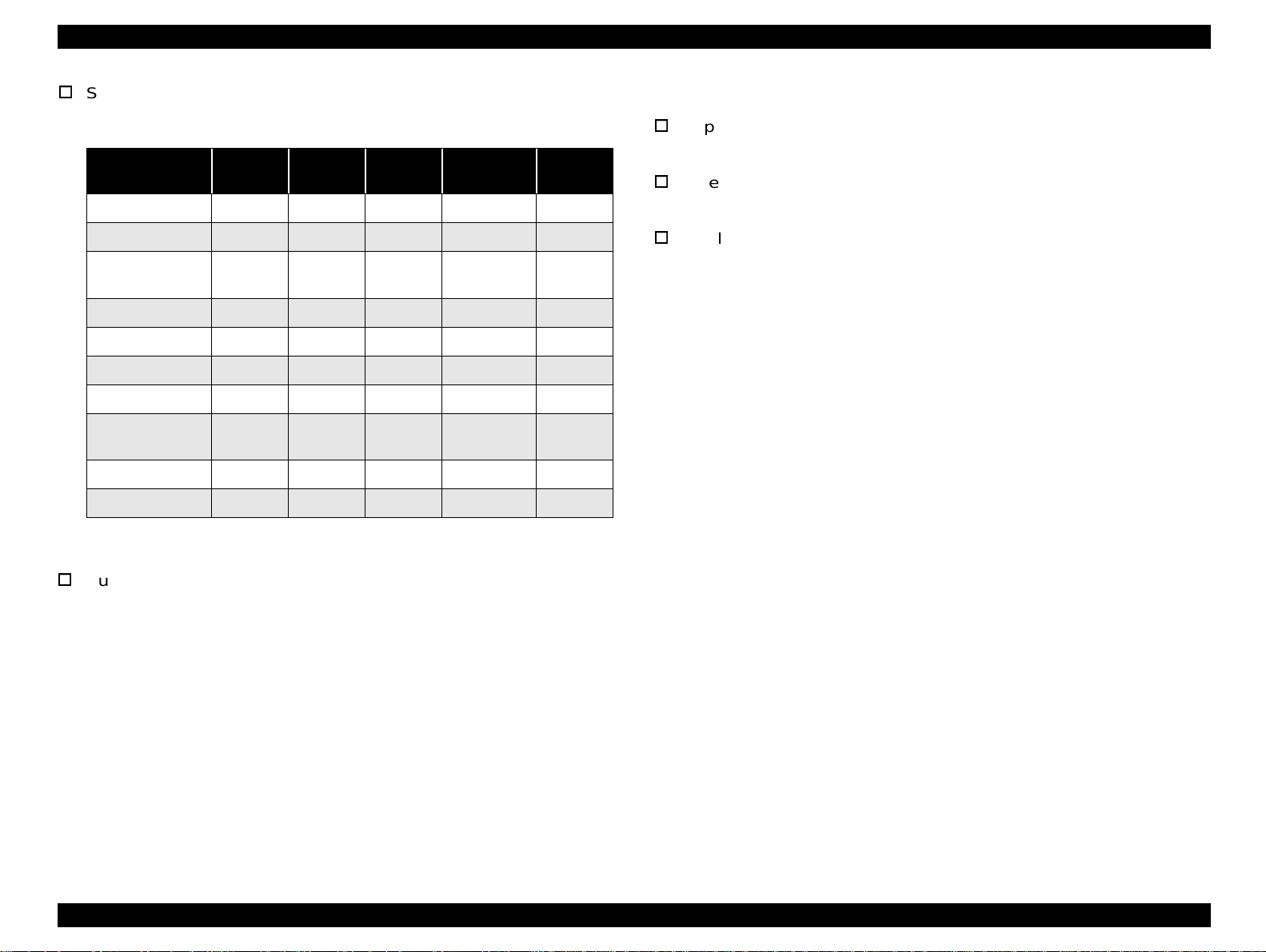
LQ-2080 Revision A
Status code indicated by the LEDs
Table 1-9. Status Code Indicated by the LEDs
Pause
Pause On --- --- --- ---
Paper
Out
Tear Off /
Bin
Condensed Font
1.4.1 Errors
Paper out:
When printer fails to feed a sheet, it goes paper out error
Release lever error:
When release lever position is wrong, it goes release lever error.
Paper out error On On --- --- --Paper eject
warning
Head hot warning Blink --- --- --- --Micro Adjust Blink --- --- --- --Tear off --- --- --- --- --Bin selection --- --- --- --- --Condensed
selection
Font selection --- --- --- --- --Fatal error Blink Blink Blink Blink Blink
Buzzer
On Blink --- --- ---
--- --- --- --- ---
Paper out error: Beeper sounds (...) *
Release lever operation error: Beeper sounds (- - - - -)*
Illegal panel operation: Beeper sounds (.)*
* The description (.) and (-) shows how the beeper sounds.
(.): Beeper sounds approx.100 ms and interval is approx. 100 ms.
(-): Beeper sounds approx.500 ms and interval is approx. 100 ms.
Fatal error:
Carriage control error and Power supply voltage error
Product Description Operation Instruction 17
Page 19

LQ-2080 Revision A
1.4.2 EEPROM Initialization
Areas reset by EEPROM clear operation are as shown in the following
tables:
Table 1-10. Initialization Area for EEPROM (1/2)
No. Item Factory setting
1 Character table selection PC437
2 Page length (rear tractor) 11 inch
3 Page length (front tractor) 11 inch
4 Page length (CSF Bin 1) 22 inch
5 Page length (CSF Bin 2) 22 inch
6 TOF adjustment value (rear tractor) 8.5 mm
7 TOF adjustment value (front tractor) 8.5 mm
8 TOF adjustment value (CSF Bin 1) 8.5 mm
9 TOF adjustment value (CSF Bin 2) 8.5 mm
TOF adjustment value
10
(rear manual insertion)
TOF adjustment value
11
(front manual insertion)
12 Bottom margin (rear tractor) 11 inch
13 Bottom margin (front tractor) 11 inch
14 Font selection Roman
15 Condensed Off
16 Print direction setting Bi-D
17 I/F mode sel ection Auto
18 Auto I/F wait time setting 10 sec
19 Auto line feed Off
8.5 mm
8.5 mm
Table 1-11. Initialization Area for EERPOM (2/2)
No. Item Factory setting
21 Skip over perforation Off
22 High speed draft On
23 Input buffer On
24 Software ESC/P2
25 0 slash Off
26 Buzzer On
27 Roll pa per Off
28 Auto CR (IBM) Off
29 A. G. M. (IBM) Of f
30 Tear-off adjustment value 0 clear
31 Other font selection Roman T
32 Bin select Friction Bin 1 or Tractor not Tear off
33 Manual insertion wait time 2 or 3 sec.
34 Tear-off wait time 3 sec.
35 Copy mode Off
36 Black paper mode Off
37 Paper w idth measure On
38 TOF minimum value 4.2 mm
39 I/F timing data BUSY
40 Paper edge length 0 clear
41 Page length (rear manual insertion) 22 inch
42 Page length (front manual insertion) 22 inch
20 Auto tear off Off
Product Description Operation Instruction 18
Page 20

LQ-2080 Revision A
1.5 Main Components
The main components for the LQ-2080 are as follows. They are
designed for easy disassembly and repair work.
C273 Main Board
C166 PSB/PSE Board
C165 PNL Board
Printer Mechanism
Housing (upper and lower cases)
Figure 1-1. Main Components for LQ-2080
Product Description Main Components 19
Page 21

LQ-2080 Revision A
)
1.5.1 C273 Main Board
Table 1-12. Relationship between Program ROM and CG
Destination
Standard 8 M bit TDD21 None
Europe 8 M bit TDD25 None
TAIWAN 4 M bit TDD27 32 M bit M320A19
Korea 4 M bit TDD30 8 M bit M80C00 A
China 4 M bit TDD29 16 M bit M160B11 A
Program
ROM(IC10)
CG ROM(IC6) Comments
Standard Character is
stored in the Program
ROM.
Standard Character is
stored in the Program
ROM.
Program ROM and CG-
A
ROM are completely
independent.
Program ROM and CG-
ROM are completely
independent.
Program ROM and CGROM are completely
independent.
NOTE:"" represents the version information.
CN17
CN3
CN4
CN5
CN6
H ead D rive
TRANSISTOR
CN8
CN7
IC 6 (C G -R O M )
IC 8 ( P S -R A M )
SLA 7024M
CN10
CN16
CN12
CN9
CN13
IC 12 A 2917
CN11
CN2
IC 10 P -R O M
CN1
IC 1 C P U
TM P 96C 141
IC 7 P -R O M (n o t m o u n te d
CN14
IC 3
GATE ARRAY
E 05B 42
CN15
IC 5
EEPRO M
Figure 1-2. C273 Main Board
Product Description Main Components 20
Page 22

OPERATING PRINCIPLES
Page 23

LQ-2080 Revision A
2.1 Printer Mechanism Operations
See the LQ-2070 Service Manual.
2.2 Power Supply Operation
See the LQ-2070 Service Manual.
Operating Principles Printer Mechanism Operations 22
Page 24

LQ-2080 Revision A
2.3 Control Circuit
The control circuit consists of the C273 Main Boa rd assembly and C165
PNL board This section describes the major components and explains
how the boards work.
2.3.1 Overview of Control Circuit Operation
The printer's control circuit includes a TMP96C041BF CPU
that runs at 19.66 MHz, an E05B24YB gate array, a 1M bit
PS-RAM (8-bit bus, less than 100ns), a bit PROM (8-bit bus,
less than 100ns), CG (Standard Version) or CG (NLSP
Version). It oversees control of all the components in the
printer. The following chart shows y ou a block diagram of the
control circuit.
C N 1 (P a r a lle l I/F )
C N 15(P N L board)
IC 1 0 (P -R O M )*1
IC 7 (not m ounted)
IC 6 (C G -R O M )*1
IC 8 (1 M P S -R A M )
CN2 (Type B I/F)
C N 14 (O ption C SF)
CN17 (Fan)*2
CN6 (PE-Front)
CN5 (PE-Rear)
CN7 (Top)
CN4 (CRHP)
Data
IC 3 (E05B 42)
IC 4 (TM P 96C )
Address
IC 12(A 2917)
IC 11(S LA 7024M )
IC 2(P S T592)
CN8
Tr.(Q 4-25)
CN9
IC 5(AT93C 45)
CN3(from PS)
CN10(PF)
CN11(CR)
C N 16(R elease2)
C N 12(R elease1)
CN13(PG1)
*1: R efer to the C hapter 1 / M ain C om ponent / Table "R elationship betw een the Program R O M and C G ".
C N 17 on the m ain board is not used because pow er for driving the C ooling Fan is supplied
*2 :
from the pow er supply board. Therefore, C N 17 is not used.
Figure 2-1. Control Circuit Block Diagram
Operating Principles Control Circuit 23
Page 25

LQ-2080 Revision A
The following figure shows the data flow from the host compute r to the
printhead. Data sent fr om the host comput er is conve rt ed to i mage dat a
and transmitted to the printhead through the gate array.
CPU
TM P 96C 041B F
O p tio n I/F
P a ra lle l I/F
Host
C om puter
G a te A rra y
E05B24YB
D a ta la tc h
a n d
data output
P rin t d a ta
conversion 1
P rin t d a ta
conversion 2
Im age data
transfer
RAM
In p u t
B u ffe r
Line Edit
B u ffe r
Im age
B u ffe r
The table below lists the each function of the main components of the
C273 Main Board.
Table 2-1. Functions of the Main Board
IC Location Function
Receives data from the host computer and sends it
to the input buffer in RAM (under interrupt
CPU IC 4
Gate Array IC 3
processing control). E x tends the input data held in
the buffer to create image data. Loads this image
data to the image buffer in RAM. Transfers the
image data to the printhead driver circuit.
Controls the functions below:
• Controls output data from the internal block
• Memory management
• Address latch of the address/data bus from the
CPU
• Clock control unit
• Bit manipulation
• Interface control
• Expanded parallel port
• Printhead control
• Motor control
Printhead drive
circuit
EEPROM IC 5
An electrically writable and erasable ROM used to
hold information such as the TOF position and
bidirectional adjustment value.
The ROM contains the program that runs the CPU
Figure 2-2. Data Flow
ROM IC 10
and holds the character design (also called the
character generator).
RAM IC 8
CG IC 6
The RAM contains the CPU working area and the
buffers.
The CG contains the bitm ap fonts for each c haracter
table.
SLA7024M IC 11 Driver circuit for the CR motor.
A2917SEB IC 12 Driver circuit for the PF motor.
Operating Principles Control Circuit 24
Page 26

LQ-2080 Revision A
F
2.3.1 System Reset Circuit
IC 3
Control circuits IC3 and IC4 are initialized when a /RESET si gnal (LOW
level) is output from por t 1 (VOUT) of I C2. IC2 moni to rs t he +5 V l ine on
port 3, and resets under the following conditions:
1. When the power supply is turned on, a /RESET signal is output.
/RESET is canceled when the +5 V line goes up to 4.2 V, and then
100 ms passes.
2. When the +5 V line goes below +4.2 V, a /RESET signal is output.
/RESET is canceled when the +5 V line goes back up to 4.2 V and
then 100 ms passes.
IC 2
PS T 5920
VOUT
MRES
VCC
GND
+5V
R63
1K
1
2
3
4
+5V
C36
0.1U
E05B 24Y A
RESET
74
TP M 96C 041A
IC 4
23 R ES E T
Figure 2-3. Reset Circuit
(v )
5
4
3
2
1
Power O n
VOUT (RESET)
100m s
RESET
100m s
RESET
VCC (+5V line)
Figure 2-4. Reset Signal Output Timing
Operating Principles Control Circuit 25
Page 27

LQ-2080 Revision A
2.3.2 Printhead Driver Circuit
The standard voltage for the A/D conv erter is made in ZD1 and input to
CPU port 78. Based on this standard voltage, the A/D converter in the
CPU operates. Port 74 monitors the +35 V line between R139 and R140
to determine the printhead driver pulse width. Using the monitored
voltage, the CPU converts the voltage to a digital value and decides the
printhead driver pulse width, and then trans ports the data to the gate
array via CPU port 15. Based on the monitored voltage, the CPU
decides the printing in terval. Port 73 monitor s the printhead temper ature
to protect the printhead. If the temperature exceeds 95
° C (213° F),
printing is stopped.
C N 8 and C N 9 (Printhead)
Printhead D rive Transistor Q 1 - Q 24
Printhead D rive Signal
HD1 - HD24
Gate
A rra y
Address
D ata Line
111
15
CPU
7879
74
73
ZD1
C19
+35V
C68
+35V
+
+35V
+35V
HTMP
R 158
R 139
R 140
Figure 2-5. Printhead Drive Circuit
Operating Principles Control Circuit 26
Page 28

LQ-2080 Revision A
2.3.3 CR Motor Driver Circuit
The CR motor driver circuit is shown below.
CPU(IC4)
PGO 0
PGO 1
PGO 2
PGO 3
GA(IC3)
CRRF A0
CRRF A1
CRRF A2
CRRF A3
CRRF B0
CRRF B1
1
2
3
4
1
2
3
4
1
2
SLA7024M (IC11)
6
/IN A
5
/IN -A
17
/IN B
16
/IN -B
3
R 122 - R 125
R 116 - R 119
A
-A
B
-B
RFA
RFB
8
1
18
11
14
CN11
1
CRA
2
CR-A
3
CRB
4
CR-B
The carriage motor driver circuit controls the CR motor, using an
open-loop, constant drive arrangement. 2-2, 1-2, and W1-2 phases
excite the motor. A 2-2 phase step is equivalent to a 1-2 phase step
doubled. Ports 1, 8, 11, and 18 of the SLA7024M are used to change
the excitation phase, depending on the selected print mode. Table 2-2
in the following page describes the motor driver modes.
The SLA7024M (IC11) CR motor driver circuit detects and r egulates the
amount of current flowing in the carriage mot or coil . The curr ent flowi ng
through the coil varies, depending on the speed of the CR motor. The
CPU sets the amount of current and signa ls are sent via ports 32 to port
35. The SLA7024M sets the coil current, depending on the CR speed.
CRRF B2
CRRF B3
3
4
Figure 2-6. CR Motor Driver Circuit
Operating Principles Control Circuit 27
Page 29

LQ-2080 Revision A
Table 2-2. CR Motor Driver Modes
Speed Mode
4 400 4800 2-2 High speed draft
3 300 7200 1-2 Draft, Bit image
8/3 267 6400 1-2 High speed draft copy
2 200 4800 1-2
3/2 150 3600 1-2
1
(Normal)
1 (copy) 100 2400 1-2
3/4 75 1800 1-2 Bit image power down, Bit image power down 2
2/3 67 1600 1-2
1/2 50 2400 W1-2
Print Speed
(CPS)
100 4800 W1-2
Drive
Frequency
(PPS)
Excitation
Phase
Applications
High speed draft power down, Draft copy,
Bit image copy, Bit image
High speed draft power down, Draft power down,
Bit image power down, Bit image
Draft power down 2, Bit image power down,
LQ, Bit image, Raster graphics
High speed copy power down, Draft copy power
down, Bit image copy power down, Bit image copy
Bit image copy power down, LQ Copy, Raster
graphics copy
Bit image copy power down, Bit image copy power
down 2, LQ power down, Bit image power down,
Raster graphics power down
1/3 33 1600 W1-2
1/4 25 1200 W1-2 Raster graphics, Raster graphics copy
1/6 17 800 W1-2
LQ copy power down, Bit image copy power down,
Raster graphics copy power down
Raster graphics power down
Raster graphics copy power down
Operating Principles Control Circuit 28
Page 30

LQ-2080 Revision A
2.3.4 PF Motor Driver Circuit
The figure below shows the PF motor driver circuit.
E05B 42(IC 3)
PHASE A
PHASE B
PFI0A
PFI1A
PFI0B
PFI1B
/P F H O L D
122
119
123
121
120
118
124
Figure 2-7. PF Motor Driver Circuit
The PF driver current is controlled on the Gate Array and the signal s are
output via port 123 (PFI0A), port 121 (PFI1A), port 120 (PFI0B), and
port 118 (PFI1B).
A 2917(IC 12)
43
PH1
26
PH2
2
IN A
1
IN -A
23
IN B
24
IN -B
44
VREF1
25
VREF2
CN11
6
A
3
-A
18
B
21
-B
1
3
2
4
CRA
CR-A
CRB
CR-B
2.3.5 EEPROM Control Circuit
The EEPROM is nonvolatile memory that stores information even if the
printer power is off. The figure below shows the EEPROM control
circuit.
9
10
11
12
CPU
P70
P71
P72
P73
Figure 2-8. EEPROM Control Circuit
The EEPROM is controlled by CPU ports 9 (P70), 10 (P71), 11 (P72),
and 12 (P73). Port 11 is the data output line used to save the
information to the EEPROM, and port 12 is the data input line used to
read the saved data from the EEPROM. Port 70 is the chip select line,
and port 71 is the clock timing line. When the PWDN signal (power
down) is detected on port 20 (INTO), the CPU writes the necessar y data
to the EEPROM before the +5 V line drops to 4.75 V.
1
CS
2
CK
3
DI
4
DO
IC 5
EEPRO M
Operating Principles Control Circuit 29
Page 31

LQ-2080 Revision A
2.3.6 Sensor Circuits
The CPU detects conditions of the following sensors: home posit ion
(HP) sensor, release sensor s 1 and 2, pl aten gap (PG) sensor, r ear and
front paper end (PE) sensors, paper width (PW) sensor.
Rear PE
Sensor
Front PE
Sensor
PW ,TOP
Sensor
+5V
+5V
+5V
+5V
+5V
CPU(IC4)
70
P40
68
P36
75
AN2
GA(IC3)
P53
P27
Release1
Release2
76
61
116
117
+5V
+5V
HP Sensor
Release
Sensor 2
Release
Sensor 1
PG Sensor
Two types of sensors are used in this printer. Rel ease senso rs 1 and 2,
the PG sensors, and the front PE sensor are momentary switches.
The HP sensor, rear PE sensor, and PW sensor are photo diode
switches. The HP sensor detects CR home position when the photo
diode rays are cut off by the printhead. The rear PE sensor detects that
paper has been loaded when the photo diode rays are cut off by the
sensor plate, which is included in the rear PE sensor. The PW sensor,
used for paper width measurement and paper loading positioning,
detects the paper edge by comparing the measured voltage with
standard voltage, which was measured during the power on sequence.
Additionally, the +35 V line and head temperatures are monitored to set
the pulse length of the head driver signal.
Figure 2-9. Sensor Circuit
Operating Principles Control Circuit 30
Page 32

DISASSEMBLY AND ASSEMBLY
Page 33

LQ-2080 Revision A
See the LQ-2070 Service Manual.
Disassembly and Assembly 32
Page 34

ADJUSTMENT
Page 35

LQ-2080 Revision A
4.1 Overview
The adjustment items required for the LQ-2080 are the same as for the
LQ-2070. Therefore, see Table 4-1 in the LQ-2170 Service Manual and
perform any necessary adjustment after disassembling/assembling the
printer.
CAUTION
4.1.1 Pre-operation for the Adjustment Program
1. Get a continuous paper. (136-column pap er should be us ed to avoid
printing on the platen.)
CAUTION
Though the conditions for each adjustment are the
same as for the LQ-2070, the adjustment program
used for the LQ-2080 is different. Therefore, observe
the instructions given in the following sections.
Do not use cut sheet for the Bi-D adjustment. Since
the Bi-D adjustment has to be performed with the t op
and bottom edges of the sheet firmly set in the paper
path, use of cut sheet will not provide accurate
adjustment.
Use single continuous paper.
Adjustment program for serial dot matrix printer
does not run without any paper loaded. So, be sure
to turn the printer on first and then load paper.
NOTE: If you omit this operation, the printer will perform Uni-D
print instead of Bi-D.
5. Double-click “LQSERIES.EXE”. The program starts up and the
screen below appears.
<*><*><*> E P S O N S ID M Printer S ervice Program boot process <*><*><*>
Please select the m odel nam e.
LQ -2180
LQ -2580H
LQ -2080
FX-980
E S C :Q u it U P /D o w n :S e le c t E N T E R :D e te rm in e
Figure 4-1. LQSERIES.EXE Initial Screen
6. Move the cursor to “LQ-2080” and press the Enter key.
7. The following screen appears.
2. Set the release lever to the continuous paper position.
3. Connect the printer and the PC and turn the printer on.
4. Press the Load/Eject button to send the paper to the stand-by
position. Then press the LF/FF button more than 10 times until the
leading edge of the paper is completely out of the printer.
Adjustment Overview 34
Page 36

LQ-2080 Revision A
CAUTION
<*><*><*> EP S O N SID M Printer S ervice Program boot process <*><*><*>
Select the destination.
EAI
EA I(Latin)
EAL
ESP
EHK
ETT
E S C :Q u it U P /D o w n :S e le c t E N T E R :D e te r m in e
ECC
P h ilip p in e
ESP(Thai)
EU L(M iddle East)
EUL
EUL Std.
EUL(Nordic)
EFS
EIB
EIS
EDG (NLSP)
EM O
Figure 4-2. Destination Selection Screen
8. Check the printer to be adjusted for the desti nation and press the
Enter key.
CAUTION
Be sure to select a proper destination. If you select a
wrong destination, the printer may not print desirable
characters.
<*><*><*> EPSON SIDM Printer Service Program boot process <*><*><*>
D o you start the S ervice P rogram ?
P e rfo rm (B o o t th is P R O G R A M )
N o (R e -s e le c t m o d e l n a m e )
G o t (C h e c k th is m o d e l n a m e )
E S C : Q u it U P /D o w n : S e le c t E N T E R : D e te r m in e
Figure 4-3. Main Menu Selection Screen
10. Select “Perform”. The following screen appears.
Select “No” if you have input a wrong model name in
the screen shown in Figure 4-1.
If you select “Got”, the printer flashes the model
name stored in the RAM to the EEPROM once and
reads it again.
9. The following screen appears.
Adjustment Overview 35
************** L Q -2 0 8 0 S E R V IC E P R O G R A M V e rs io n 1 .1 **************
<><> SERVICE ITEM S <><>
1. Bi-D Adjustm ent
2. Print Data on EEPRO M
3. Set or reply Starting date
4. TP E R eset
E S C :Q u it U P /D o w n :S e le c t E N T E R :D e te r m in e
Figure 4-4. Main Menu Screen
Page 37

LQ-2080 Revision A
CAUTION
4.1.2 Bi-D Adjustment
The value “0” shown in the screen shown in Figure
This adjustment is made after the main board or the CR motor has been
replaced. The purpose of this adjustmen t is to electrically correct the
head wire’s point of impact during Bi-D printing. The adjusted value is
stored in the specific addr ess in the EEPROM. Once the value is stored,
it will not be erased if the printer is turned off or the EEPROM is reset.
CAUTION
If the printer is in the emulation mode, characters
output for the Bi-D adjustment will be garbled. If so,
turn ESC/P2 on using the EEPROM Initi alization mode.
1. Perform the pre-operation. (See Section 4.1.1.)
2. Select “1. Bi-D Adjustment”. The following screen appears.
************** L Q -2 0 8 0 S E R V IC E P R O G R A M V e rs io n 1.1 **************
4-5 is the initial value used in the program, which
varies from the one stored in t he EEPROM. However,
if the main board has been replaced, the value in the
EEPROM is replaced with “0”as the initial value.
The printing pattern below is a sample for the high
speed mode. Be sure to perform the adjustment in
draft copy mode and LQ mode as well.
D r a ft m o d e B i-D d a ta = -1
D r a ft m o d e B i-D d a ta = -0
D r a ft m o d e B i-D d a ta = 1
< B i-D a d ju s tm e n t>
= 0
= 0
= 0
W rite to EEPRO M
[E N T E R ]
Previou s
[ESC]
Print out
[SPACE]
D ra ft M o d e
Draft C opy M ode
LQ M ode
Select speed
[U p /D o w n ]
A djust value
[L e ft/R ig h t]
Figure 4-5. Initial Menu of the Bi-D Adjustment
3. Press the Space key to check the current Bi-D setting condition for
the draft mode. The printer prints the foll owing pattern.
Adjustment Overview 36
Figure 4-6. Bi-D Pattern Sample
4. Output the patterns for the Draft Copy Mode and the LQ Mode, the
rest of the three modes in the screen (Figure 4-5). Then check that
the vertical lines in the middle row for each mode are aligned. (If no
adjustment is needed, you can turn the printer of f, not continuing to
the next step.)
5. Examine the patterns for the three modes output in the previous
steps, and correct the value in the screen shown in Figure 4-5 until
the vertical lines for the center value (Data = 0 in Figure 4-6) are
aligned.
Page 38

LQ-2080 Revision A
6. When this adjustment is completed, if you need to perform another
adjustment using this program, you can continue wit hout turning off
the printer.
4.1.3 TPE Level Reset
Make this adjustment when the main board or Top PE Sensor has been
replaced. Generally, light level emitted from the photo diode in a photo
sensor lowers with age. For this reason, the printer renews the current
paper remaining level by detecting the black level of the platen each
time the printer is turned on or paper is fed. When the TPE level is reset,
FF is written and it approaches 00 as the t ime goes by. If this operation
is not performed, paper out condition may be detected despite paper is
set.
1. Perform the pre-operation. (See Section 4.1.1.)
2. Select “TPE Reset” in the main menu screen ( Figure 4-4) and pr ess
the Enter key. The screen below appears.
************** L Q -2 0 8 0 S E R V IC E P R O G R A M V e rsio n 1 .1 **************
<R eset Top paper and detection level>
D o you w ant to reset Top paper-end detection level?
Yes
No
E S C :P r e v io u s U P /D o w n :S e le c t E N T E R :D e te r m in e
Figure 4-7. Screen - TPE Reset
3. Select “Yes” and press the Enter key. FF is written in EEPROM
when the printer power is turned off.
Adjustment Overview 37
Page 39

LQ-2080 Revision A
4.1.4 Writing the User-characteristic Data
Use this function to check the specific records of the printer used by
your customer. Also, you can renew the starting date using this
program. Since there is no standardized service operation using this
function, you can use it whenever necessary.
1. Perform the pre-operation. (See Section 4.1.1.)
2. Select “Set or Reply Starting Date” and press the Enter key. The
screen below appears.
CAUTION
************** LQ -2080 SE R VIC E P R O G R A M V ersion 1.1 **************
When using this function, the printer must be in the
normally operative condition. Make sure the printer is
free from any error conditions such as paper out, f atal
error, and so on. Otherwise, the function is not
effective.
<*><*><*> Set or R eply Starting date <*><*><*>
[To check the current status]
3. Select “Characteristic Status Code” and pres s the Enter key. The
following screen appears.
C haracteristic status code
1 . S ta rtin g d a te -----> 9 9 / 1 1 1
2 . T o ta l p rin tin g lin e c o u n t(O d d c o u n te r) ---> 3577 line
3 . T o ta l p o w e r o n h o u r --->
4. Total printing line count for
rib b o n c h a n g e tim in g (T rip c o u n te r) ---> 3577 lines
ESC:Previous
Figure 4-9. Screen - Characteristic Status Code
C haracteristic status code
Set starting year / m onth / date
E S C :Q u it U P /D o w n :S e le c t E N T E R :D e te r m in e
Figure 4-8. Screen - Set or Reply Starting Date
[To renew the Starting Year / Month / Date]
4. Select “Set Starting year / month / date” and press the Enter key.
The following screen appears.
Adjustment Overview 38
Page 40

LQ-2080 Revision A
Setting Starting Year/M onth/D ay
In p u t fo rm a t: 1 9 9 9 /1 /1 ---> 990101
P le a s e in p u t 6 d ig its > >
Figure 4-10. Screen - Setting Starting Year / Month / Date
5. Input a 6-digit data. Be sure to input it correctly since this program
does not perform comparison check with the system timer. If you
input a wrong data, start from the beginning.
Adjustment Overview 39
Page 41

TROUBLESHOOTING
Page 42

LQ-2080 Revision A
5.1 Overview
This chapter contains information necessar y for troubleshooting. Like
other chapters, this chapte r does not incl ude the informat ion common to
the LQ-2070.
5.2 Troubleshooting Information
This section gives you troubleshooting information to let you test points
for replaceable units.
5.2.1 Printhead
The information in t his secti on is the same as for th e LQ-2070 except for
the point below:
Point: Table 5-1 (LQ-2070 Service Manual)
Meter Reading
<LQ-2070>
39.3 ± 10%
5.2.2 Sensors
Ω
→
<LQ-2080>
29.6 ± 10%
Ω
5.2.4 The Error codes with Indicators and Buzzer
Error codes indicated by the LEDs
Table 5-1. Error Code Indicated by the LEDs
Pause
Paper out error On On --- --- --Paper eject
warning
Head hot warning Blink --- --- --- --Fatal error Blink Blink Blink Blink Blink
Buzzer
Paper out error:Beeper sounds (...) *
Release lever operation error:Beeper sounds (- - - - -) *
Illegal panel operation:Beeper sounds (.)*
On Blink --- --- ---
Paper
Out
* The description (.) and (-) shows how the beeper sounds.
(.): Beeper sounds approx.100 ms and interval is approx. 100 ms.
(-): Beeper sounds approx.500 ms and interval is approx. 100 ms.
Tear Off /
Bin
Condensed Font
See the LQ-2070 Service Manual.
5.2.3 Motors
See the LQ-2070 Service Manual.
Troubleshooting Overview 41
Page 43

LQ-2080 Revision A
5.3 Unit Level Troubleshooting
The information for this section is the same as for the LQ-2070 except
for the point below:
Point: Main board number
<LQ-2070> <LQ-2080>
C186 Main Board
→
C273 Main Board
5.4 Repairing the C166 PSB/PSE Board
See LQ-2070 Service Manual.
5.5 Repairing the C273 Main Board
This section provides instructions to repair the C273 Main Board
assembly. It describes various problems, symptoms, likely causes, and
solutions. The checkpoint column provides proper waveforms,
resistance values, and other information for each component of C273
Main Board.
Table 5-2. Repairing the C272MAIN Board (1/3)
Problem Cause Checkpoint Solution
The printer does
not operate at all.
Reset IC2 is
defective.
The PROM
(IC10) is not
selected.
Check the voltage
waveforms of the V CC signal
(CH1: IC2 pin 3) and VOUT
signal (CH2: IC2 pin 1) when
power is turned on.
Check for a change in the
signal from HIGH/LOW at pin
22 of IC10.
Replace IC2.
Replace IC10
(or replace the
main board).
NOTE:This information is necessary only for servicers who repair to
the component level. Servicers who repair to the unit lev el
(including all servicers in the U.S.) can ignore this section.
The PSRAM
(IC8) is not
selected.
Check for a change in the
signal from HIGH/LOW at pin
22 of the IC.
Replace IC8 (or
replace the main
board).
Troubleshooting Unit Level Troubleshooting 42
Page 44

LQ-2080 Revision A
Table 5-3. Repairing the C272MAIN Board (2/3) Table 5-4. Repairing the C272MAIN Board (3/3)
Problem Cause Checkpoint Solution
The printer does
not operate at all.
Carriage operation
is abnormal.
CR1 is
defective.
IC11 or IC4 is
defective.
Check the oscillator signal at
pins 26 or 27 of the CPU.
• Check input signal
waveform (CH1) at pins 6,
5, 17, and 16 of IC11.
• Check output signal
waveform (CH2) at pins 8,
1, 18, and 11 of IC11.
If the signal is
not correct,
replace IC4 (or
replace the main
board).
Otherwise,
replace CR1.
If the input
signal is not
correct, replace
IC4 (or replace
the main board).
If the output
signal is not
correct, replace
IC11.
Problem Cause Checkpoint Solution
Paper feed is
abnormal.
No data is
printed.
IC3 is defective
or IC12 is
defective.
IC4 is
defective.
• Check input signal waveform
at pin 8 of IC12.
• Check output signal waveform
at pins 1, 2, 23, and 24 of
IC12.
Check the output signal
waveform at pin 15 of IC4.
If the input
signal is not
correct, replace
IC1 or IC2 (or
replace the main
board). If the
input signal is
correct and the
output sig nal is
not correct,
replace th e
IC11.
If this signal is
not output,
replace IC4 (or
replace the main
board).
• Check the voltage waveform
(CH1) at port HD1 - HD24 of
IC3.
• Check the voltage waveform
(CH2) for each transistor.
If the head drive
signal is not
output, replace
IC3 (or replace
the main board).
If the head drive
signal is output
from the head
drive transistor s,
replace the head
drive transistor.
IC4 is
defective.
Check the output signal at
pins 1 to 4 of IC4.
If there is no
output signal,
replace IC4 (or
replace the main
board).
A particular
dot fails to
print.
IC3 is
defective or
one of the head
drive
transistors is
defective (Q1 Q24).
Troubleshooting Repairing the C273 Main Board 43
Page 45

LQ-2080 Revision A
5.6 Repairing the Printer Mechanism
The information for this section is also the same as for the LQ-2070
except for the point below.
Point: Table 5-8 (LQ-2070 Service Manual)
<LQ-2070> <LQ-2080>
39.3
ohms
→
29.6
ohms
Troubleshooting Repairing the Printer Mechanism 44
Page 46

MAINTENANCE
Page 47

LQ-2080 Revision A
See the LQ-2070 Service Manual.
Maintenance 46
Page 48

APPENDIX
Page 49

LQ-2080 Revision A
7.1 EEPROM Address Map
NOTE:The data of two or more bytes are assigned in such way as
lower byte to lower address, higher byte to higher address.
Table 7-1. EEPROM Address Map (1/7)
Address Data Data Format
Q-pit
data
00H, 01H (reserved) 0000H 0000H
Area 1
02H, 03H Character
table
selection
0: PC437
1: PC850
2: PC860
3: PC863
4: PC865
5: PC861
6: BRASCII
7: Abicomp
8: ISO Latin 1
9: Roman 8
10:PC437 Greek
11:PC852
12:PC853
13:PC855
14:PC857
15:PC864
16:PC866
17:PC869
19:ISO 8859-7
20:MAZOWIA
21:Code MJK
22:Bulgaria
23:Estonia
24:PC774
25:ISO 8859-2
26:PC866 LA T
27:PC866 UKR
28:Hebrew 7
29:Hebrew 8
30:PC862
31:PCAPTEC
32:PC708
33:PC720
34:PCAR864
35:PC858
36:ISO 8859-15
0000H 0000H
18:ISO Latin 1T
37:Italic U.S.A.
38:Italic France
39:Italic Germany I
40:Italic U.K.
41:Italic Denmark
42:Italic Sweden
43:Italic Italy
44:Italic Spain
Factory
setting
(PC437)
Table 7-2. EEPROM Address Map (2/7)
Address Data Data Format
04H, 05H Page length for rear
tractor
06H, 07H Page length fo r front
tractor
08H, 09H Page length fo r CSF
bin 1
0AH, 0BH Page length for CSF
bin 2
0CH, 0DH TOF adjustment
value for rear tractor
0EH, 0FH TOF adjustment
value for front tractor
10H, 11H TOF adjustment
value for CSF bin 1
12H, 13H TOF adjustment
value for CSF bin 2
14H, 15H TOF adjustment
value for rear manual
insertion
16H, 17H TOF adjustment
value for front
manual insertion
18H, 19H Bottom margin for
rear tractor
1AH, 1BH Bottom margin for
front tractor
1CH Font selection
1 to 22x360 (by 1/360 inch)
0000H: 11 inch (default)
1 to 22x360 (by 1/360 inch)
0000H: 11 inch (default)
1 to 22x360 (by 1/360 inch)
0000H: 22 inch (default)
1 to 22x360 (by 1/360 inch)
0000H: 22 inch (default)
-60 to 360 (4.2 mm to 8.5
mm + 1 inch, by 1/360 inch)
-60 to 360 (4.2 mm to 8.5
mm + 1 inch, by 1/360 inch)
-60 to 360 (4.2 mm to 8.5
mm + 1 inch, by 1/360 inch)
-60 to 360 (4.2 mm to 8.5
mm + 1 inch, by 1/360 inch)
-60 to 360 (4.2 mm to 8.5
mm + 1 inch, by 1/360 inch)
-60 to 360 (4.2 mm to 8.5
mm + 1 inch, by 1/360 inch)
1 to 22x360 (by 1/360 inch),
0000H: 11inch (default)
1 to 22x360 (by 1/360 inch),
0000H: 11inch (default)
0: Roman
1: Draft
2: Sans serif
4: Prestige
5: Script
6: Others
3: Courier
(default)
Q-pit
data
0000H
(11 inch)
0000H
(11 inch)
0000H
(22 inch)
0000H
(22 inch)
0000H
(8.5 mm)
0000H
(8.5 mm)
0000H
(8.5 mm)
0000H
(8.5 mm)
0000H
(8.5 mm)
0000H
(8.5 mm)
0000H
(11 inch)
0000H
(11 inch)
00H
(Roman)
Factory
setting
0000H
(11 inch)
0000H
(11 inch)
0000H
(22 inch)
0000H
(22 inch)
0000H
(8.5 mm)
0000H
(8.5 mm)
0000H
(8.5 mm)
0000H
(8.5 mm)
0000H
(8.5 mm)
0000H
(8.5 mm)
0000H
(11 inch)
0000H
(11 inch)
00H
(Roman)
Appendix EEPROM Address Map 48
Page 50

LQ-2080 Revision A
Table 7-3. EEPROM Address Map (3/7) Table 7-4. EEPROM Address Map (4/7)
Address Data Data Format
1DH Condensed 0: Off
1: On
1EH (reserved) 00H 00H
1FH Print direction
setting
20H I/F mode selection
21H Auto I/F wait time
setting
22H Auto line feed
Auto tear off
Skip over
perforations
High speed dr aft
Input buffer
---
---
---
0: Bi-d.
1: Uni-d.
2: Auto
0: Auto I/F selection
1: Parallel I/F
2: Type-B I/F
10:10 sec.
30:30 sec.
00:10 sec. (default)
b0:Auto line feed
0: Off, 1: On
b1:Auto tear off
0: Off, 1: On
b2:Skip over perforation
0: Off, 1: On
b3:High speed draft
0: On, 1: Off
b4:Input buffer
0: On, 1: Off
b5:(reserved)
b6:(reserved)
b7:(reserved)
Q-pit
data
00H
(Off)
00H
(Bi-d.)
00H
(Auto)
0AH
(10 sec.)
00H 00H
Factory
setting
00H
(Off)
00H
(Bi-d.)
00H
(Auto)
0AH
(10 sec.)
Address Data Data Format
23H Software
0 slash
Buzzer
Roll paper
Auto CR
A. G. M.
---
---
24H,
25H
26H Other font
27H Backup flags 1
28H Backup flags 2
Tear-off
adjustment value
selection
Copy mode
In tear-off state
Bin select
b0:Software
0: ESC/P2,
1: IBM 2391 Plus
b1:0 slash,
0: Off, 1: On
b2:Buzzer
0: On, 1: Off
b3:Roll paper
0: Off, 1: On
b4:Auto CR (IBM)
0: Off, 1: On
b5:A. G. M. (IBM)
0: Off, 1: On
b6:(reserved)
b7:(reserved)
-128 to +127 (by 1/360 inch) 0000H 0000H
0: Roman T
1: Sans Serif H
2: OCR-B
0: Friction Bin 1 or Tractor not
Tear off
1: Friction Bin 1
2: Friction Bin 2
3: Friction Card
4: Tractor & Tear off
3: Orator
4: Orator-S
5: Script C
Q-pit
data
00H 00H
00H 00H
00H 00H
00H 00H
Factory
setting
Appendix EEPROM Address Map 49
Page 51

LQ-2080 Revision A
Table 7-5. EEPROM Address Map (5/7) Table 7-6. EEPROM Address Map (6/7)
Address Data Data Format
29H Panel mask
pattern 1
b0:LOAD function
b1:EJECT function
Q-pit
data
00H 00H
b2:FONT selection
b3: CONDENSED selection
b4:TEAR OFF function
b5:BIN selection
b6:Draft self test
b7: LQ self test
2AH Panel mask
pattern 2
b0:LF function
b1:FF function
00H 00H
b2:Micro Adjust function
b3:Pause function
b4:Data dump
b5:Default setting
b6:Bi-d. adjustment
b7:(reserved)
2BH Manual insertion
wait time
3 to 30 (by 0.1 sec.), 00H: 2 sec
when Normal mode. (same as 3
00H
(2or3 sec.)
sec when copy mode. defaul t)
2CH Tear-off wait time 3 to 30 (by 0.1 sec.), 00H: 3 sec.
(default)
2DH to
(reserved) 00H 00H
00H
(3 sec.)
2EH
2FH Copy mode
30H-33H Driving line count
for ribbon change
0: Off 1: On
00H 00H
0 - 0FFFFFFFFH (count) 000000
00H
timing
34H-37H Driving Hour 0 - 0FFFFFFFFH (minutes) 000000
00H
38H3BH
Driving Line Count 0 - 0FFFFFFFFH (count) 000000
00H
Factory
setting
00H
(2or3 sec.)
00H
(3 sec.)
000000
00H
000000
00H
000000
00H
Address Data Data Format
3CH Starting Year 0 - 99 (the last two figures of
Q-pit
data
00H 00H
Anno Domini)
3DH Starting Month 1 - 12 00H 00H
3EH Starting Date 1 - 31 00H 00H
3FH Black paper mode
paper width
measure
b0:black paper mode
0: Off, 1: On
b1:paper width measure
00H 00H
0: On, 1: Off
b2 to b7: (reserved)
40H to
41H
TOF Minimum
value
-120 to -60, 0: -60 (4.2 mm)
In case it is bigger than -60, the
00H 00H
value is considered -60.
42H I/F timing data bit0-3: BUSY timing data
00H 00H
bit4-7: XAACK timing data
43H
44H to
(complement of 42H)
(reserved) 00H 00H
FFH FFH
5DH
5EH,
Paper edge length 0000H 0000H
5FH
60H,
61H
Page length for
rear manual
1 to 22x360 (by 1/360 inch),
0000H: 22 inch (default)
0000H
(22 inch)
insertion
62H,
63H
Page length for
front manual
1 to 22x360 (by 1/360 inch),
0000H: 22 inch (default)
0000H
(22 inch)
insertion
64H to
66H
Sub-number for
customization
67H (reserved)
00H to 09H
000000H
(Standard)
00H 00H
Factory
setting
0000H
(22 inch)
0000H
(22 inch)
000000H
(Standard)
Appendix EEPROM Address Map 50
Page 52

LQ-2080 Revision A
Table 7-7. EEPROM Address Map (7/7)
Address Data Data Format
Area 2
68H Market
69H IBM character table
70H (reserved) 00H 00H
71H Check sum of Area 2 00H 00H
Area 3
72H Vp adjustment value 80H *a)
73H Vp adjustment value
(complement of 72H)
74H Bi-d adjustment value for high
speed draft / draft mode
75H Bi-d adjustment value for draft
copy mode
76H Bi-d adjustment value for LQ
mode
0: Standard version
1: NLSP version
0: Table2
1: Table1
-12 to +12
(by 1/720 inch)
-12 to +12
(by 1/720 inch)
-12 to +12
(by 1/720 inch)
Q-pit
data
00H 00H
00H 00H
7FH *a)
00H *a)
00H *a)
00H *a)
Factory
setting
7.2 Connector Summary
The information in this section is common to the LQ-20 70 Servi ce
Manual except for the point below:
Point: Figure A-1 (LQ-2070 Service Manual)
<LQ-2070> <LQ-2080>
C186 Main Board
→
C273 Main Board
77H (reserved) 00H 00H
78H TPE level FFH FFH
79H TPE adjustment position -10 to +10
(by 1/180 inch)
7AH to
7FH
(reserved) 00H 00H
00H 00H
*a) These data are fixed by each printer hardware in the factory. They
should not be changed afterwards.
Appendix Connector Summary 51
Page 53

LQ-2080 Revision A
7.3 Component Layout
Figure 7-1. C273 Main Board Component Layout - Component Side
Appendix Component Layout 52
Page 54

LQ-2080 Revision A
Figure 7-2. C273 Main Board Component Layout - Soldering Side
Appendix Component Layout 53
Page 55

LQ-2080 Revision A
7.4 Circuit Diagram
See the following page for the circuit diagram for the C273 Main Board.
Appendix Circuit Diagram 54
Page 56

Page 57

LQ-2080 QUICK FORMATION N°34
EPSON® LQ-2080
La LQ-2080 remplace la LQ-2070 au catalogue EPSON.
!
I.
Principales Caractéristiques.
!
Imprimante matricelle à impact noir et blanc.
!
Vitesse d’impression :
Mode Normal Mode Copie
Mode super épreuve : 400 cps 266 cps
Mode épreuve : 300 cps 200 cps
Mode qualité courrier : 100 cps 66 cps
!
Avance papier :
3,6 pouces par seconde en alimentation continue.
Avance ligne 1/6 pouce.
!
Emulations :
ESC/ P2 & IBM 2391 Plus Emulation.
!
Mode d’alimentation :
Friction : avant, arrière.
Traction :
Poussant : avant.
Poussant et tirant : avant et arrière.
Tirant : avant, arrière, dessous.
!
Supports d’impression :
Epaisseur minimum : 0.06 mm (position 1).
Epaisseur maximum : 0.44 mm (position 2).
Largeur minimum : 100 mm.
Nombre de copies : 1 original + 4 copies.
!
Durée de vie du produit :
19 millions de lignes.
Capteur fin de papier arrière : Optique.
!
Capteur présence papier au niveau de la tête (TPE): Optique.
!
Capteur de température de tête.
V.
Outils.
!
Programme de réglage
Il est nécessaire d’ajouter
!
Graisse G-26 :
!
Huile O-2 :
!
Référence ruban :
VI.
Réalisation des Réglages.
B703700001
LQSERIES.EXE.
B702600001
.
S015086
ANSI.SYS
.
.
dans le fichier CONFIG.SYS.
S q e ce t a e
Pour effectuer les réglages exécuter le programme
L’écran suivant apparaît.
<*><*><*> E PSO N SIDM Printer S ervice P rogram boot p rocess <*><*><*>
Please select th e m odel n am e.
LQ -2180
LQ -2580H
LQ -2080
FX-980
E S C : Q u it U P /D o w n :S e le c t E N T E R :D e te rm in e
LQSERIES.EXE.
II.
Panneau de Contrôle.
Draft
Roman
Sans serif
Courier
Prestige
Script
Others
Condensed
Font
Tear Off/B in
Tear Off
Bin 1
Bin 2
Card
Pause
Micro Adjust
LF/FF Load/Eject
3sec.
Paper Out
Operate
Utilisation du panneau de contrôle à la mise sous tension :
No Boutons Fonction
1 Load/Eject Auto-test en mode LQ.
2 LF/FF Auto-test en mode brouillon.
3 Condensed Configuration.
4 LF/FF + Load/Eject Hexa-dump.
5 Font + Tear Off/Bin Reset EEPROM.
6 Tear Off/Bin + Load/Eject Reset du compteur de ruban.
7 Pause Réglage Bidi rectionnel.
III.
Réglages.
Lors de l’échange de certaines pièces détachées, il est nécessaire de
réaliser des réglages. Le tableau ci-dessous indique les réglages
nécessaires lors de la maintenance.
Opération Réglage nécessaire
Echange de la tête d’impression Réglage Bidirectionnel.
Echange de la carte mère Reset EEPROM.
Réglage Bidirectionnel.
Réglage TPE.
Echange ou démontage du chariot Réglage parallélism e.
Réglage Bidirectionnel.
Echange du moteur chariot Réglage Bidirectionnel.
Echange du mécanisme
d’impression
Réglage Bidirectionnel.
Réglage TPE.
Tous ces réglages sont expliqués dans les colonnes suivantes.
IV.
Capteurs.
!
Capteur Home Position : Optique.
!
Capteur épaisseur papier : Mécanique.
!
Capteur traction friction (Qté 2) : Mécanique.
!
Capteur détection ouverture capot : Mécanique.
!
Capteur fin papier avant : Mécanique.
1. Choi sir le produit et valider par la touche “ENTREE”.
<*><*> <*> EP SO N S IDM Printer S ervice P rogram boot process <*><*><*>
S e le c t th e d e s tin a t io n .
Standard
NLSP
E S C :Q u it U P /D o w n :S e le c t E N T E R : D e t e r m in e
2. Sélectionner Standard puis valider avec la touche “ENTREE”.
Attention, l’imprimante doit être connectée et sous tension. L’écran
suivant apparaît.
<*><*><*> EPSON SIDM Printer Service Program boot process <*><*><*>
D o y o u s t a rt th e S e r v ic e P r o g ra m ?
P e rfo rm (B o o t th is P R O G R A M )
N o ( R e -s e le c t m o d e l n a m e )
G ot (Check this m odel nam e)
E S C : Q u it U P /D o w n : S e le c t E N T E R : D e te r m in e
3. Sélectionner “Perform” puis valider par “ENTREE”. L’écran sui vant
apparaît.
************** L Q -2 1 8 0 S E R V IC E P R O G R A M V e rs ion 1 .0 **************
L’écran de base du
programme de réglage
est affiché. Tous les
réglages commencent
par cette séquence.
<><> SERVIC E ITEMS <><>
1 . B i-D A d ju stm e n t
2. Print Data on EEPRO M
3. S et o r reply S tartin g d ate
4. TP E R eset
E S C : Q u it U P /D o w n :S e le c t E N T E R :D e te r m in e
g age d ect o e
Ce réglage sert à corriger les différences de position d’impression,
causées par des jeux mécaniques lors de l’impression vers la gauche ou
vers la droite en mode bidirectionnel. Par conséquent, il est nécessaire de
faire ce réglage après avoir effectué les opérations suivantes :
Remplacement de la mécanique.
-
Démontage du chariot.
-
Echange moteur chariot.
-
EPSON France Formation et Information
1
29/04/99
Page 58

LQ-2080 QUICK FORMATION N°34
1. Choi sir sur le programme le menu
par la touche “ENTREE”. L’écran suivant apparaît.
************** L Q -2 1 8 0 S E R V IC E P R O G R A M V e rs io n 1 .0 **************
Previous
[E S C ]
< B i-D a d ju s tm e n t >
H ig h s p e e d d r a ft M o d e
Draft copy M ode
LQ M ode
Print out
Select speed
[SPACE]
[U p /D o w n ]
1.Bi-D Adju st m e n t
= 0
= 0
= 0
A dju st value
[L e ft/R ig h t]
W rite to EEPRO M
[E N T E R ]
puis valider
2. Principe de fontionnement de ce réglage.
-
Flêche “
Haute
“ ou “
basse
“ permet de choisir la vitesse
d’impression.
-
Flèche “
droite
“ou “
gauche
“ permet de modifier la valeur en
fonction du resultat d’impression.
-
La touche “
-
La touche “
Espace
” permet d’imprimer la pattern.
Entrée
” permet de valider et mémoriser la
valeur choisie.
Echap
” permet de quitter ce réglage.
Ici une
-
La touche “
-
s p e e d d ra ft m o d e B i-D d a ta = -1
pattern de
test pour le
réglage du
s p e e d d ra ft m o d e B i-D d a ta = -0
mode
épreuve. Le
meilleur
réglage pour
s p e e d d ra ft m o d e B i-D d a ta = 1
cette pattern
est 0 ou 1.
3. Effectuer les trois réglages.
4.- Une fois les trois réglages effectués appuyer sur la touche “
Echap
g age du T
Ce réglage permet d’initialiser le niveau de détection de ce capteur afin de
détecter la présence papier. Ainsi que le réglage de la marge haute.
Par conséquent, il est nécessaire de faire ce réglage après avoir effectué
les opérations suivantes :
”.
Remplacement de la mécanique.
-
Remplacement de la carte mère.
-
Reset EEPROM.
-
Remplacement de la cellule TPE.
-
1. Depui s le menu principal choisir le menu
4. TPE Reset
. L’écran
suivant apparaît.
Le programme vous
demande si vous voulez
réellement réinitialiser le
TPE.
2. Pour réaliser le reset choisir “
ENTREE
“
”.
************** LQ -21 8 0 S E R V IC E P R O G R A M V e rs ion 1 .0 **************
<R eset Top p aper an d d etection level>
D o yo u w ant to reset Top paper-end detection level?
E S C :P re v io u s U P /D o w n :S e le c t E N T E R :D e te rm in e
YES
Yes
No
” puis valider par la touche
g age ate Gap
Le réglage du platen gap permet de régler la distance entre la tête et le
platen. Cette distance doit être de 0,36 mm en position 0 du levier
épaisseur papier.
EPSON France Formation et Information
2
29/04/99
