Epson LQ-1070, LQ-570 Service Manual
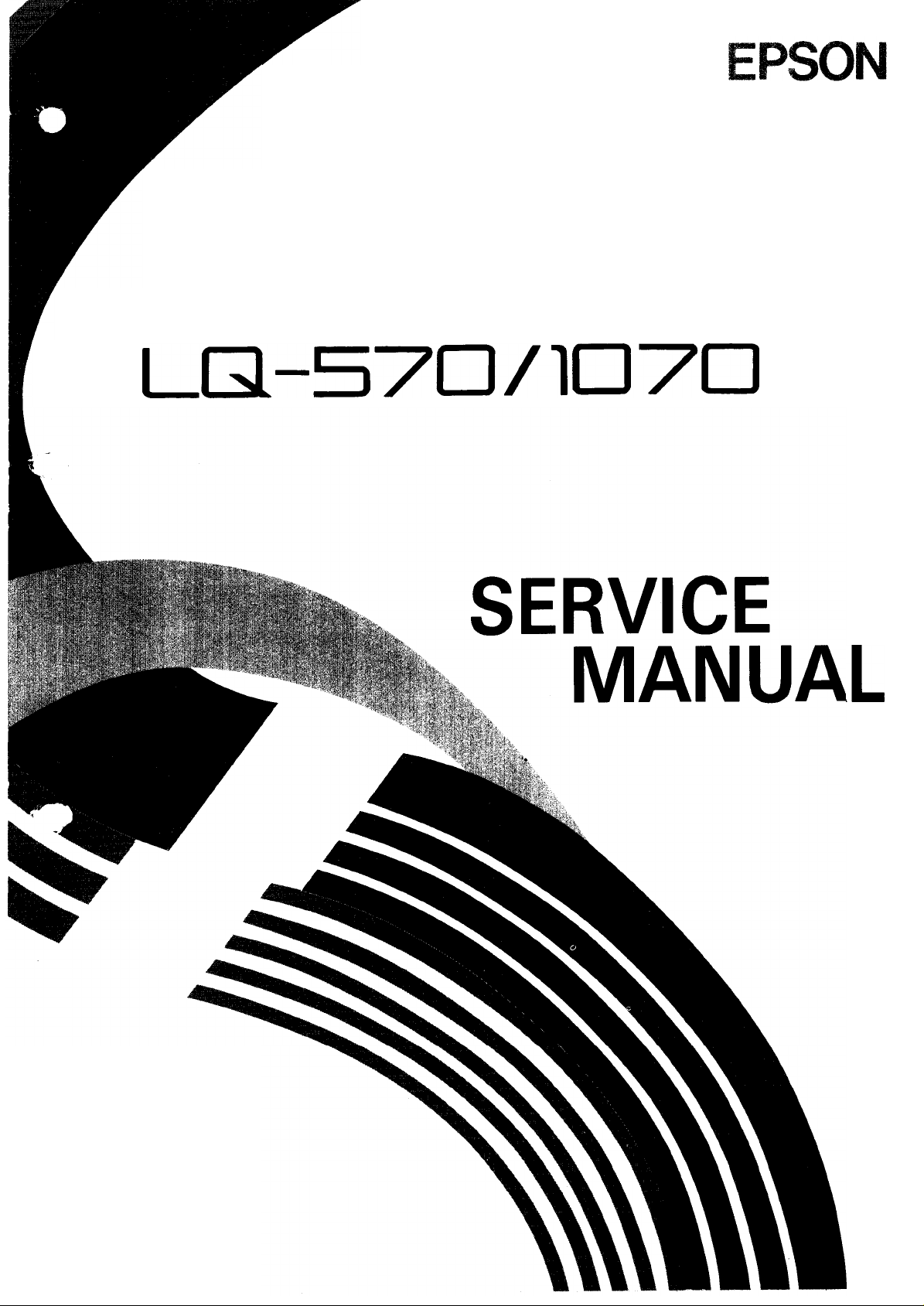
EPSON TERMINAL PRINTER
LG1-570/lo7cJ
L
4000566
REV.-B
.
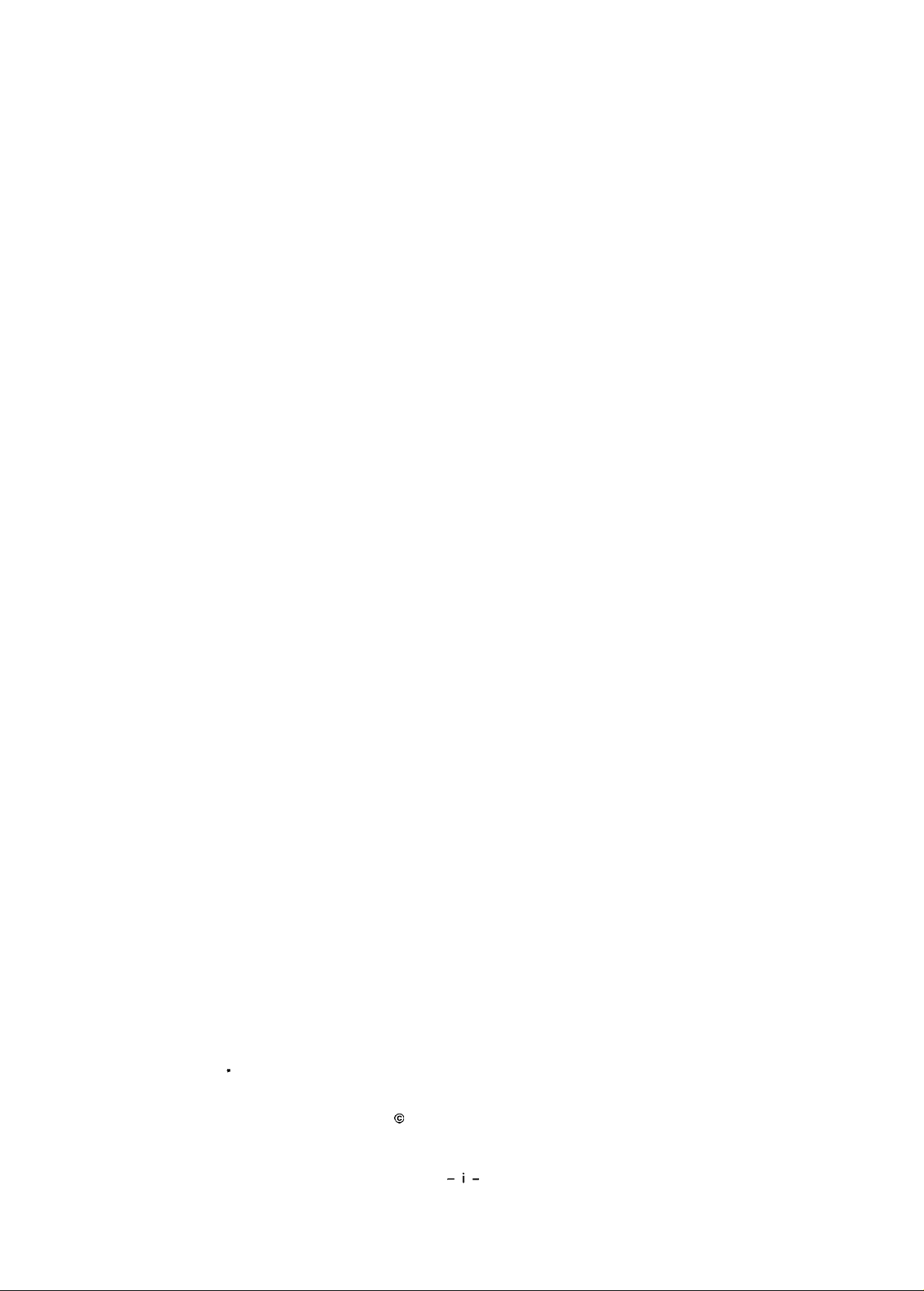
NOTICE
“ All rights reserved. Reproduction of any part of this manual in any from
whatsoever without
SEIKO EPSON’s
express written permission is forbidden.
“ The contents of this manual are subject to change without notice.
‘ All efforts have been made to ensure the accuracy of the contents of this manual.
However, should any errors be detected, SEIKO EPSON would greatly appreciate
being informed of them.
‘
The above notwithstanding SEIKO EPSON can assume no responsibility for any
errors in this manual or the consequences thereof.
@
Copyright 1991 by
SEIKO EPSON CORPORATION
Nagano, Japan
-i-
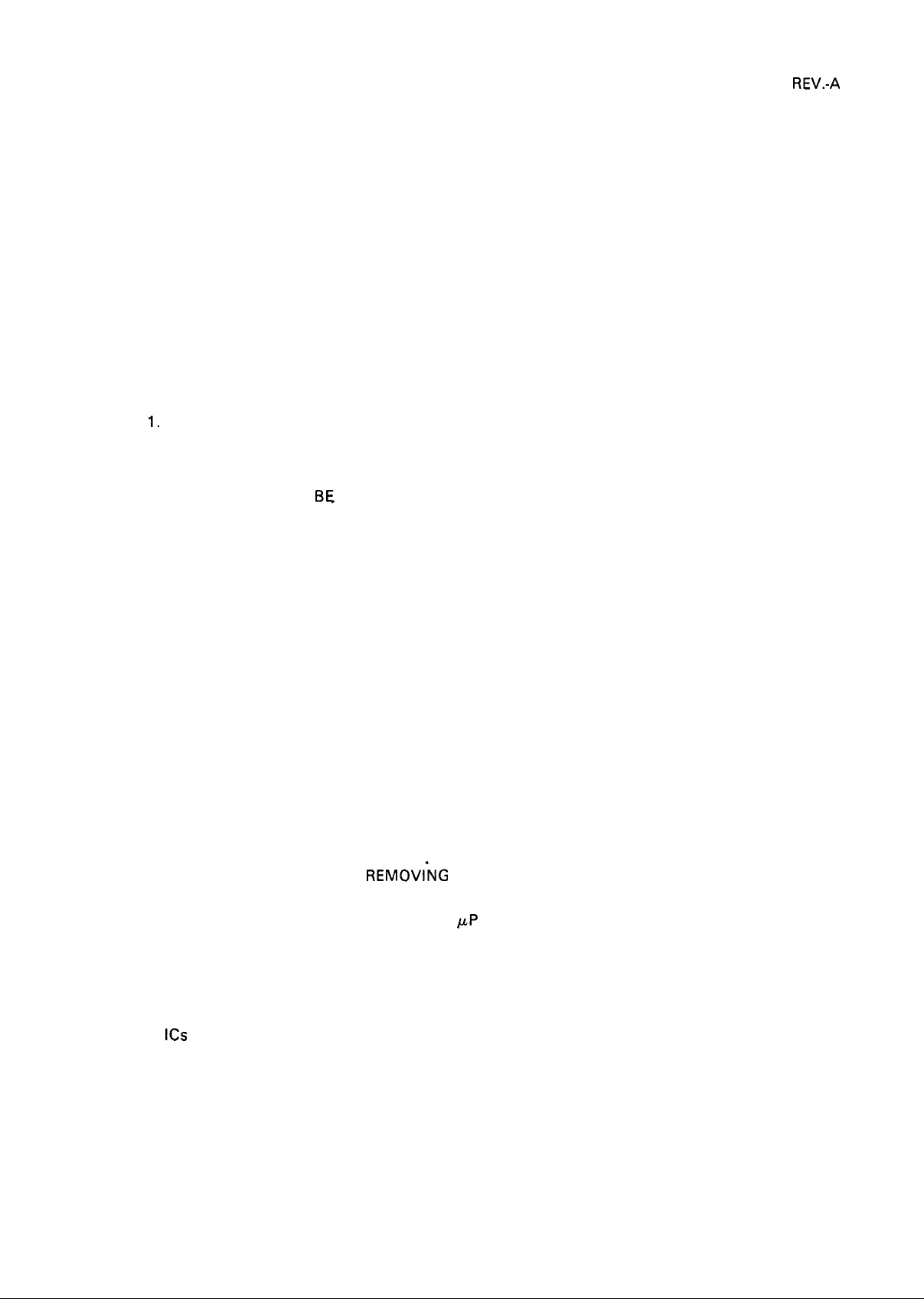
REV.-A
PRECAUTIONS
Precautionary notations throughout the text are categorized relative to 1) personal injury, and 2) damage
to equipment:
DANGER
WARNING Signals a precaution which, if ignored, could result in damage to equipment.
The precautionary measures itemized below should always be observed when performing repair/maintenance procedures.
Signals a precaution which, if ignored, could result in serious or fatal personal
injury. Great caution should be exercised in performing procedures preceded by
a DANGER heading.
DANGER
1.
ALWAYS DISCONNECT THE PRODUCT FROM BOTH THE POWER SOURCE AND THE
HOST COMPUTER BEFORE PERFORMING ANY MAINTENANCE OR REPAIR
PROCEDURE.
2.
NO WORK SHOULD
BASIC SAFETY MEASURES AS DICTATED FOR ALL ELECTRONICS TECHNICIANS IN
THEIR LINE OF WORK.
3.
WHEN PERFORMING TESTING AS DICTATED WITHIN THIS MANUAL, DO NOT
CONNECT THE UNIT TO A POWER SOURCE UNTIL INSTRUCTED TO DO SO. WHEN
THE POWER SUPPLY CABLE MUST BE CONNECTED, USE EXTREME CAUTION IN
WORKING ON POWER SUPPLY AND OTHER ELECTRONIC COMPONENTS.
B&
PERFORMED ON THE UNIT BY PERSONS UNFAMILIAR WITH
WARNING
1.
REPAIRS ON EPSON PRODUCT SHOULD BE PERFORMED ONLY BY AN EPSON
CERTIFIED REPAIR TECHNICIAN.
MAKE CERTAIN THAT THE SOURCE VOLTAGE IS THE SAME AS THE RATED
2.
VOLTAGE, LISTED ON THE SERIAL NUMBER/RATING PLATE. IF THE EPSON PRODUCT HAS A PRIMARY-AC RATING DIFFERENT FROM THE AVAILABLE POWER
SOURCE, DO NOT CONNECT IT TO THE POWER SOURCE.
ALWAYS VERIFY THAT THE EPSON PRODUCT HAS BEEN DISCONNECTED FROM THE
3.
POWER SOURCE BEFORE
AND/OR INDIVIDUAL CHIPS.
IN ORDER TO PROTECT SENSITIVE
4.
DISCHARGE EQUIPMENT, SUCH AS ANTI-STATIC WRIST STRAPS, WHEN ACCESSING INTERNAL COMPONENTS.
REPLACE MALFUNCTIONING COMPONENTS ONLY WITH THOSE COMPONENTS
5.
RECOMMENDED BY THE MANUFACTURER; INTRODUCTION OF SECOND-SOURCE
ICS
OR OTHER NONAPPROVED COMPONENTS MAY DAMAGE THE PRODUCT AND
VOID ANY APPLICABLE EPSON WARRANTY.
REMOVI”NG
OR REPLACING PRINTED CIRCUIT BOARDS
/.LP
CHIPS AND CIRCUITRY, USE STATIC
- ii -
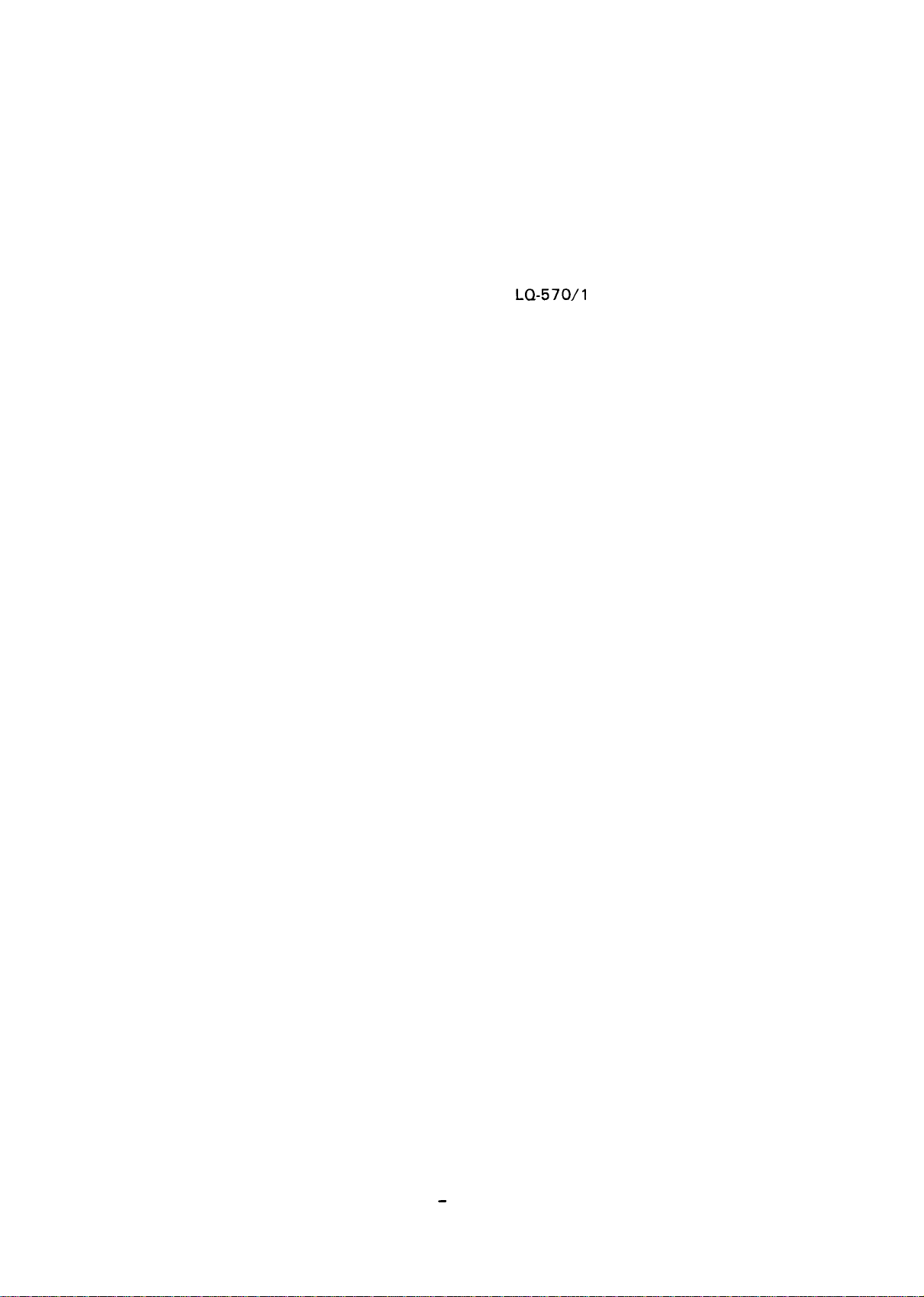
PREFACE
This manual describes functions, theory of electrical and mechanical
operations, maintenance, and repair of the
The instructions and procedures included herein are intended for the
experienced repair technician, and attention should be given to the
precautions on the preceding page. The chapters are organized as follows:
LQ-570/l
070.
REV.-B
Chapter 1 -
Chapter 2 -
Chapter 3 -
Chapter 4 -
Chapter 5 -
Chapter 6 -
● The contents of this manual are subject to change without notice.
Provides a general product overview, lists specifications,
and illustrates the main components of the
Describes the theory of printer operation.
Includes a step-by-step guide for product disassembly and
assembly.
Includes a step-by-step guide for adjustment.
Provides Epson-approved techniques for troubleshooting.
Describes preventive maintenance techniques and lists
lubricants and adhesives required to service the equipment.
printer.
-
iv -
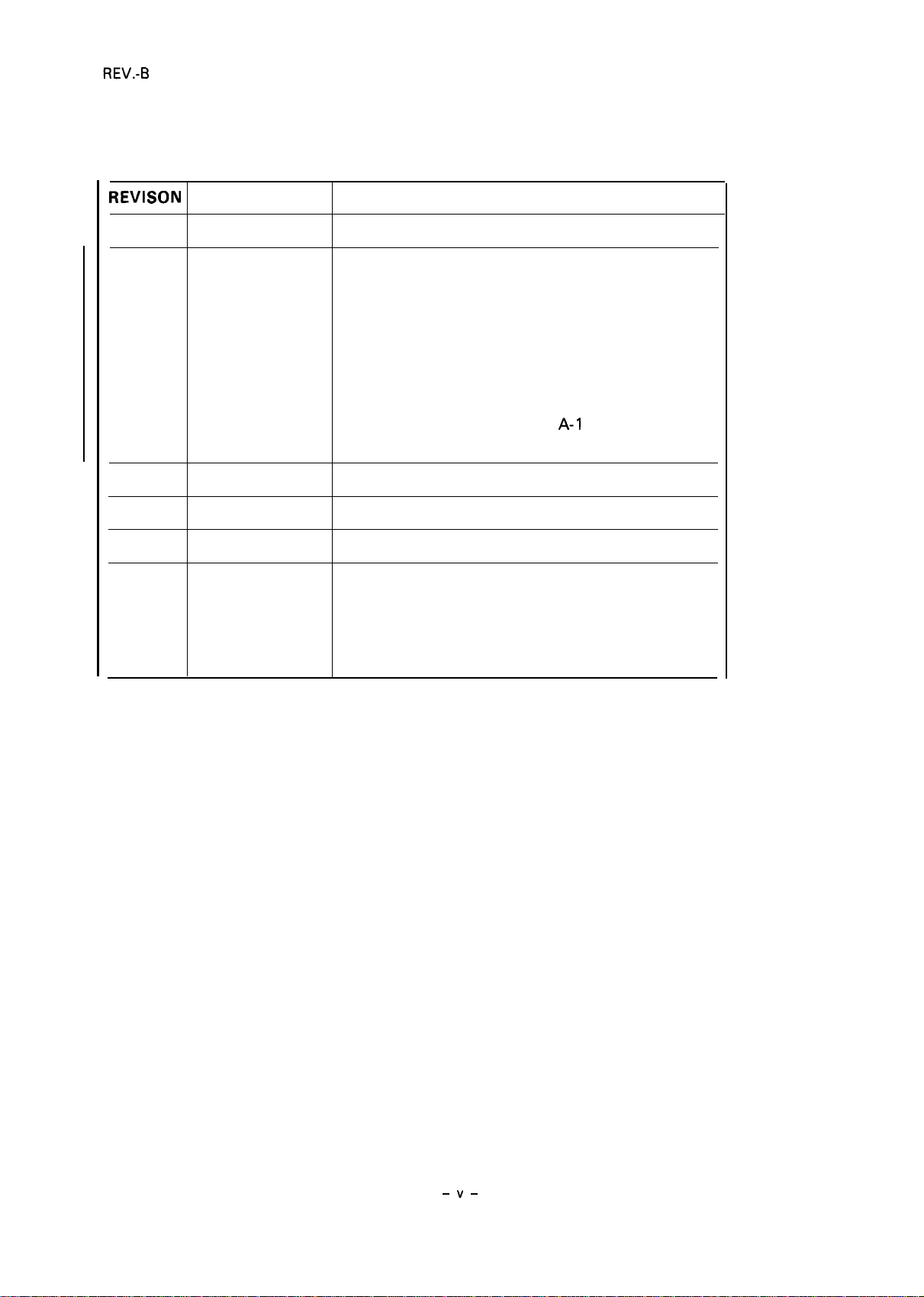
REVISION SHEET
REVISON
A
B
DATE ISSUED
June 20, 1991 1st issue
Sept. 6, 1991
Added information for the LQ-1 070:
l-i, l-ii, 1-1 - 1-8, 1-10, 1-11, 1-24, 1-26 - 1-28
2-i, 2-ii, 2-1 - 2-11, 2-133-i, 3-ii, 3-5 - 3-20
4-i, 4-1 - 4-4, 4-6
5-i, 5-1
6-i, 6-1, 6-4
A-1, A-ii, A-1
CHANGE DOCUMENT
2-15, 2-17, 2-18
- 5-5, 5-9, 5-11 - 5-19
-
- A-1 5, A-17
A-1
9, A-22, A-23
–v–
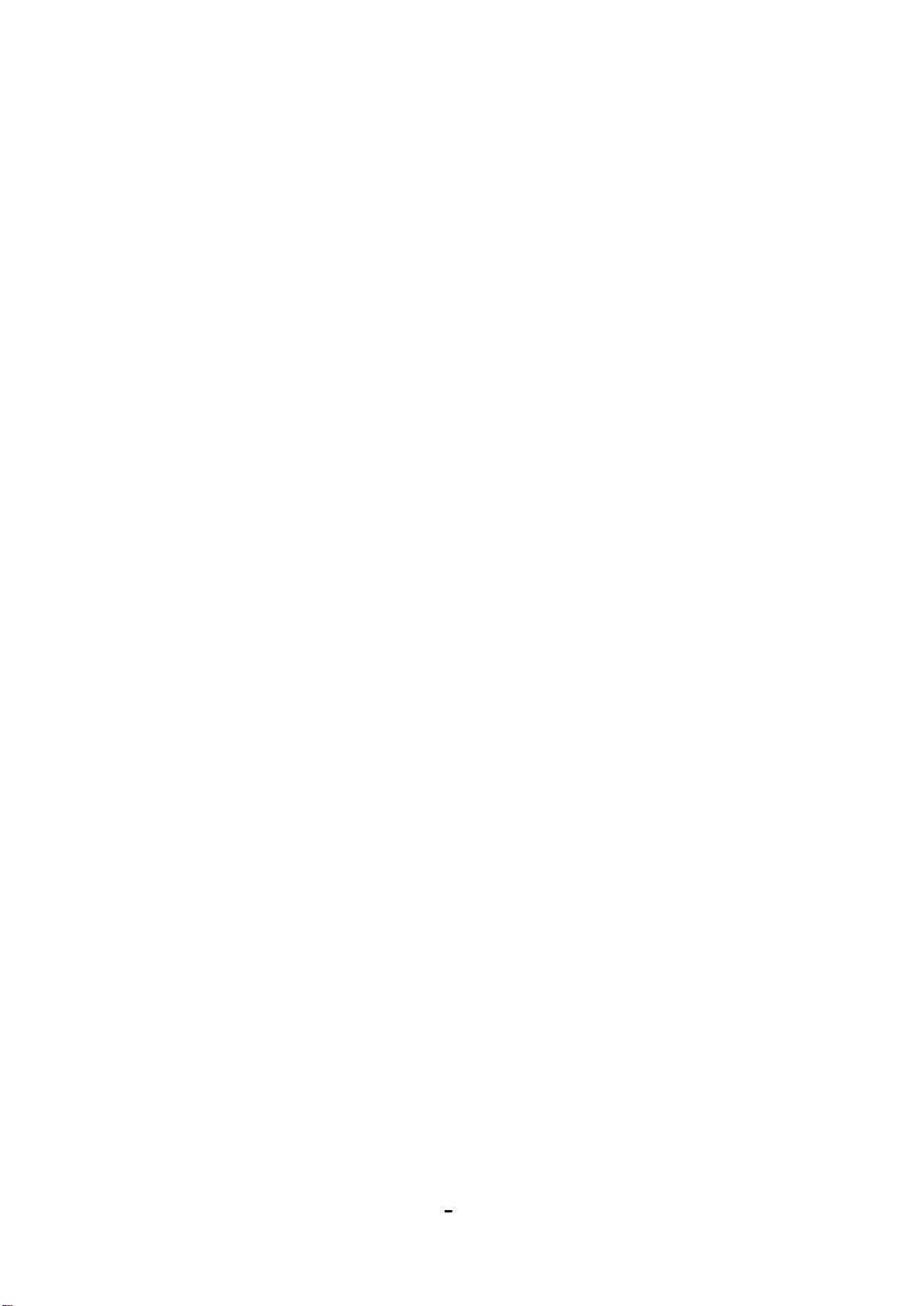
TABLE OF CONTENTS
REV.-A
CHAPTER 1.
CHAPTER 2.
CHAPTER 3.
CHAPTER 4.
CHAPTER 5.
CHAPTER 6.
APPENDIX
GENERAL DESCRIPTION
OPERATION PRINCIPLES
DISASSEMBLY AND ASSEMBLY
ADJUSTMENTS
TROUBLESHOOTING
MAINTENANCE
-
vi -
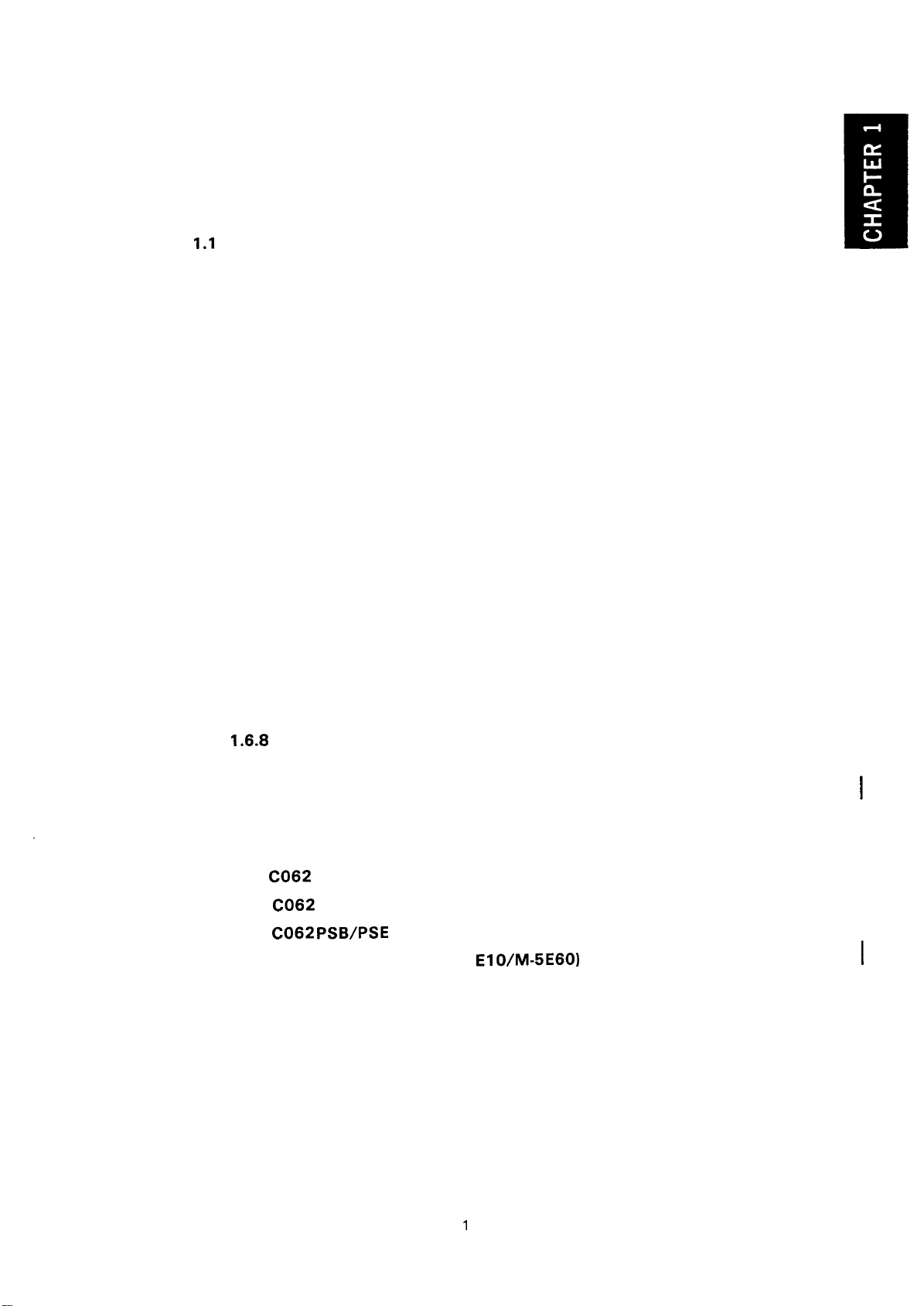
CHAPTER 1
GENERAL DESCRIPTION
REV.-B
FEATURES
1.1
SPECIFICATIONS
1.2
1.2.1 Hardware Specifications
1.2.2 Firmware Specifications
INTERFACE OVERVIEW
1.3
1.3.1 Parallel Interface
CONTROL PANEL
1.4
DIP SWITCHES AND JUMPER SETTING
1.5
1.5.1 DIP Switch Settings
1.5.2 Jumper Setting
OPERATING INSTRUCTIONS
1.6
1.6.1
1.6.2
1.6.3
1.6.4
1.6.5
1.6.6
1.6.7
1.6.8
1.6.9
1.6.10
. . . . . . . . . . . . . . . . . . . . . . . . . . . . . . . . . . . . . . . . . . . . . . . . . . . . . . . . . . . . . . . . . . . . . . . . . . . . . . . . . . . . . . . . . . . . . . . . .
. . . . . . . . . . . . . . . . . . . . . . . . . . . . . . . . . . . . . . . . . . . . . . . . . . . . . . . . . . . . . . . . . . . . . . . . . . . . . . . . . . .
. . . . . . . . . . . . . . . . . . . . . . . . . . . . . . . . . . . . . . . . . . . . . . . . . . . . . . . . . . . . . . . . . . . . . . .
. . . . . . . . . . . . . . . . . . . . . . . . . . . . . . . . . . . . . . . . . . . . . . . . . . . . . . . . . . . . . . . . . . . . . . .
. . . . . . . . . . . . . . . . . . . . . . . . . . . . . . . . . . . . . . . . . . . . . . . . . . . . . . . . . . . . . . . . . . . . . . . . . . . . . . . . . . .
. . . . . . . . . . . . . . . . . . . . . . . . . . . . . . . . . . . . . . . . . . . . . . . . . . . . . . . . . . . . . . . . .
. . . . . . . . . . . . . . . . . . . . . . . . . . . . . . . . . . . . . . . . . . . . . . . . . . . . . . . . . . . . . . . . . . . . . . . . . .
. . . . . . . . . . . . . . . . . . . . . . . . . . . . . . . . . . . . . . . . . . . . . . . . . . . . . . . . . . . . .
Self-Test
Hexadecimal Dump Function
Paper-out Detection and Forms Override Function . . . . . . . 1-21
Error Conditions
Buzzer Operation
Printer Initialization
Default Values
Sheet Loading and Sheet Ejection
Tear-off Function
LEVER, G, ADJUST
. . . . . . . . . . . . . . . . . . . . . . . . . . . . . . . . . . . . . . . . . . . . . . . . . . . . . . . . . . . . . . . . . . . . . . . . . . . . . . . . . . . . . . . .
. . . . . . . . . . . . . . . . . . . . . . . . . . . . . . . . . . . . . . . . . . . . . . . . . . . . . . . . . . . . . . . . . . . . . . . . .
. . . . . . . . . . . . . . . . . . . . . . . . . . . . . . . . . . . . . . . . . . . . . . . . . . . . . . . . . . . . . . . . . . . . . . .
. . . . . . . . . . . . . . . . . . . . . . . . . . . . . . . . . . . . . . . . . . . . . . . . . . . . . . . . . . . . . . . . . .
. . . . . . . . . . . . . . . . . . . . . . . . . . . . . . . . . . . . . . . . . . . . . . . . . . . . . . . . . . . . . . . . . . . . . . . . . . . .
. . . . . . . . . . . . . . . . . . . . . . . . . . . . . . . . . . . . . . . . . . . . . . . . . . . . . . . . . . . . . . . . . . . . . . .
. . . . . . . . . . . . . . . .
1-1
1-3
. . . . . . . . . . . . . . . . . . . . . . . . . . . . . . . . . . . . . . . . . . . . . . . . . . . . . . . .
. . . . . . . . . . . . . . . . . . . . . . . . . . . . . . . . . . . . . . . . . . . . . . . . . . . . . . . . .
. . . . . . . . . . . . . . . . . . . . . . . . . . . . . . . . . . . . . .
. . . . . . . . . . . . . . . . . . . . . . . . . . . . . . . . . . . . . . . . . . . . . . . .
. . . . . . . . . . . . . . . . . . . . . . . . . . . . . . . . . . . . . .
. .
. . . . . . . . . . . . . . . . . . . . . . . . . . . . . . . . . . . . . . . . . . . . . . . . . . .
1-3
1-9
1-14
1-14
1-16
1-18
1-18
1-19
1-20
1-20
1-20
1-21
1-21
1-21
1-22
1-22
1-23
1-24
1.6.11
MAIN COMPONENTS
1.7
1.7.1
1.7.2
1.7.3
1.7.4 Printer Mechanism (M-5
1.7.5 Housing
printer Protection for Heavy-Duty Printing . . . . . . . . . . . . . . . . . . . . . 1-25
C062
MAIN Board (Main Control Circuit Board) . . . . . . . . . . . 1-26
C062
PNL Board (Control Panel Circuit Board) ............. 1-27
C062 PSB/PSE
. . . . . . . . . . . . . . . . . . . . . . . . . . . . . . . . . . . . . . . . . . . . . . . . . . . . . . . . . . . . . . . . . . . . . . . . . . . . . . . . . . . . . . . . .
. . . . . . . . . . . . . . . . . . . . . . . . . . . . . . . . . . . . . . . . . . . . . . . . . . . . . . . . . . . . . . . . . . . . . . . . . . .
Board (Power SupPlY Circuit Board) . . . 1-27
E10/M-5E60)
1
-i
. . . . . . . . . . . . . . . . . . . . . . . . . . . . . . .
1-26
1-28
1-28
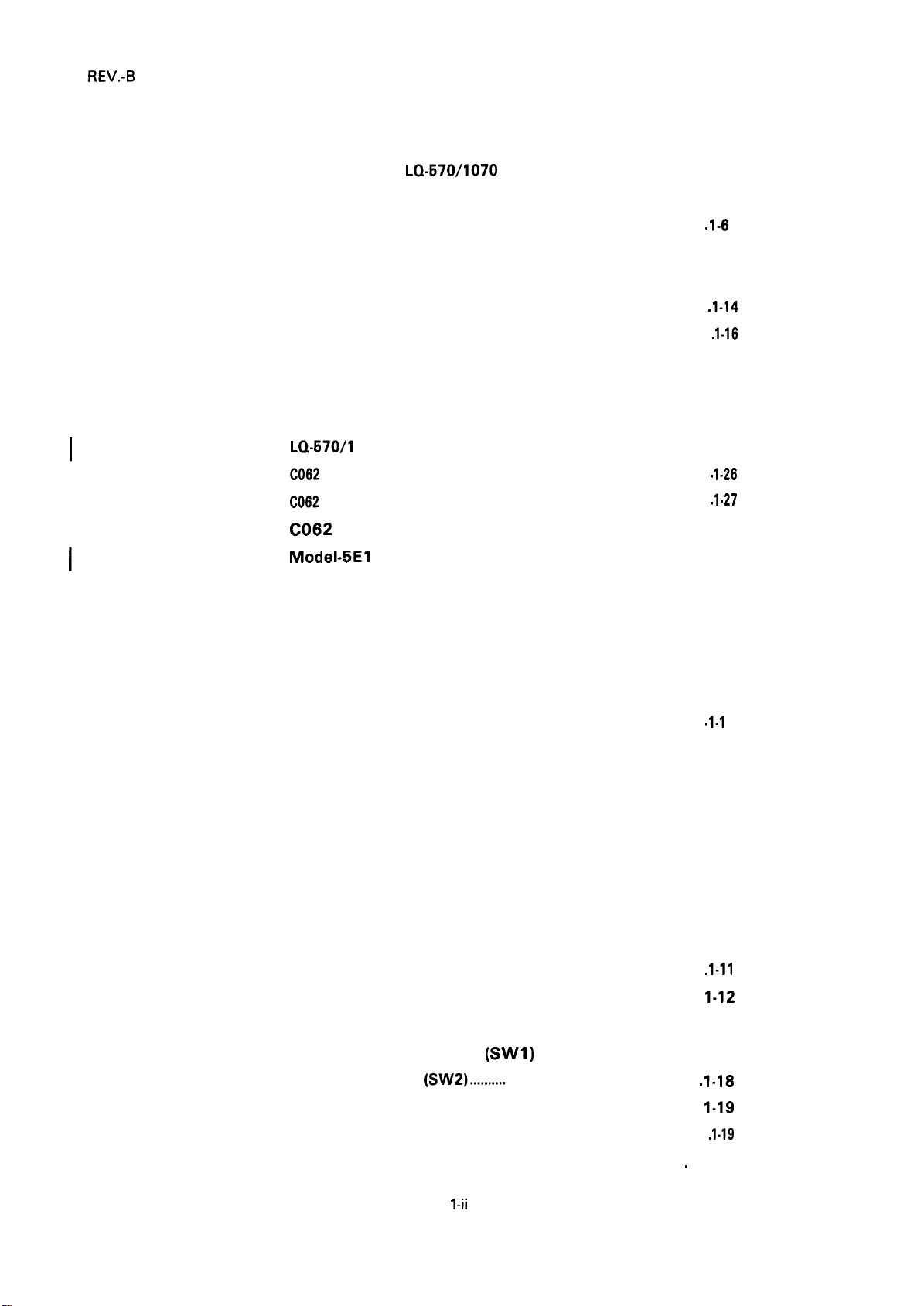
REV.-B
LIST OF FIGURES
Figure 1-1.
Figure 1-2.
Figure 1-3.
Figure 1-4.
Figure 1-5.
Figure 1-6.
Figure 1-7.
Figure 1-8.
Figure 1-9.
Figure l-10.
Figure 1-11.
Figure 1-12.
Figure 1-13.
Figure 1-14.
Figure 1-15.
Figure 1-16.
Exterior View of the
Pin Configuration
Printable Area for Cut Sheets . . . . . . . . . . . . . . . . . . . . . . . . . . . . . . . . . . . . . . . . . .
Printable Area for Continuous Sheets
Character Matrix
Data Transmission Timing . . . . . . . . . . . . . . . . . . . . . . . . . . . . . . . . . . . . . . . . . . . . . . . . .
Control Panel . . . . . . . . . . . . . . . . . . . . . . . . . . . . . . . . . . . . . . . . . . . . . . . . . . . . . . . . . . . . . . . . . . . . . . . . . .
Self-Test Printout
Hexadecimal Dump Function
Lever Positions
LQ-570/l
C062
C062
C062
Model-5El
Housing
070 Component Layout . . . . . . . . . . . . . . . . . . . . . . . . . . . . . . . . . . . . 1-26
MAIN Board . . . . . . . . . . . . . . . . . . . . . . . . . . . . . . . . . . . . . . . . . . . . . . . . . . . . . . . . . . . . . . . .
PNL Board . . . . . . . . . . . . . . . . . . . . . . . . . . . . . . . . . . . . . . . . . . . . . . . . . . . . . . . . . . . . . . . . . . .
PSB/PSE Board
. . . . . . . . . . . . . . . . . . . . . . . . . . . . . . . . . . . . . . . . . . . . . . . . . . . . . . . . . . . . . . . . . . . . . . . . . . . . . . . . . . . . . .
LQ-570/1070
. . . . . . . . . . . . . . . . . . . . . . . . . . . . . . . . . . . . . . . . . . . . . . . . . . . . . . . . . . . . . . . . . . .
. . . . . . . . . . . . . . . . . . . . . . . . . . . . . . . . . . . . . . . . . . . . . . . . . . . . . . . . . . . . . . . . . . . .
. . . . . . . . . . . . . . . . . . . . . . . . . . . . . . . . . . . . . . . . . . . . . . . . . . . . . . . . . . . . . . . . . . .
. . . . . . . . . . . . . . . . . . . . . . . . . . . . . . . . . . . . . . . . . . . . . . . . . . . . . . . . . . . . . . . . . . . . . . . .
O/5E60 Printer Mechanism
. . . . . . . . . . . . . . . . . . . . . . . . . . . . . . . . . 1-2
1-3
. 1-6
. . . . . . . . . . . . . . . . . . . . . . . . . . . .
. . . . . . . . . . . . . . . . . . . . . . . . . . . . . . . . . . . . . . . . . . . . .
. . . . . . . . . . . . . . . . . . . . . . . . . . . . . . . . . . . . . . . . . . . . . . . . . . . . . . . . . .
. . . . . . . . . . . . . . . . . . . . . . . . . . .
1-6
1-13
. 1-14
. 1-16
1-20
1-20
1-24
. 1-26
. 1-27
1-27
1-28
1-28
Table 1-1.
Table 1-2.
Table 1-3.
Table l-4.
Table 1-5.
Table 1-6.
Table l-7.
Table 1-8.
Table 1-9.
Table 1-10.
Table 1-11.
Table 1-12.
Table 1-13.
Table 1-14.
LIST OF TABLES
Interface Options . . . . . . . . . . . . . . . . . . . . . . . . . . . . . . . . . . . . . . . . . . . . . . . . . . . . . . . . . . . . . . . . . . . . .
Optional Units
Specifications for Cut Sheets
Specifications for Cut Sheets
(Carbonless Duplicating Paper)
Specifications for Continuous Sheets
Envelopes
Label Specifications
Printing (Text Mode)
Printing (Bit Image Mode) . . . . . . . . . . . . . . . . . . . . . . . . . . . . . . . . . . . . . . . . . . . . . . . . . . . . .
Character Matrix and Character Size. . . . . . . . . . . . . . . . . . . . . . . . . . . . . . . .
Connector Pin Assignments and Signal Functions . . . . . . . 1-14
Settings for DIP Switch 1
Settings for DIP Switch 2
International Character Set Selection . . . . . . . . . . . . . . . . . . . . . . . . . . . . . . .
. . . . . . . . . . . . . . . . . . . . . . . . . . . . . . . . . . . . . . . . . . . . . . . . . . . . . . . . . . . . . . . . . . . . . . . . . . . .
. . . . . . . . . . . . . . . . . . . . . . . . . . . . . . . . . . . . . . . . . . . . . . .
. . . . . . . . . . . . . . . . . . . . . . . . . . . . . . . . . . . . . . . . . . . .
. . . . . . . . . . . . . . . . . . . . . . . . . . . . . . . .
. . . . . . . . . . . . . . . . . . . . . . . . . . . . . . . . . . . . . . . . . . . . . . . . . . . . . . . . . . . . . . . . . . . . . . . . . . . . . . . . . . . . .
. . . . . . . . . . . . . . . . . . . . . . . . . . . . . . . . . . . . . . . . . . . . . . . . . . . . . . . . . . . . . . . . .
. . . . . . . . . . . . . . . . . . . . . . . . . . . . . . . . . . . . . . . . . . . . . . . . . . . . . . . . . . . . . . . .
(SW1)
(SW2)..........
. . . . . . . . . . . . . . . . . . . . . . . . . . . . . . . . . . . . . . . .
. . . . . . . . . . . . . . . . . . . . . . . . . . . . . .
.
1-1
1-2
1-4
1-5
1-5
1-5
1-5
1-10
. 1-11
1-12
1-18
1-18
1-19
Table 1-15.
Table l-16.
Page Length . . . . . . . . . . . . . . . . . . . . . . . . . . . . . . . . . . . . . . . . . . . . . . . . . . . . . . . . . . . . . . . . . . . . . . . . . . . . . . .
Lever Positions . . . . . . . . . . . . . . . . . . . . . . . . . . . . . . . . . . . . . . . . . . . . . . . . . . . . . . . . . . . . . . . . .
1 -ii
. 1-19
.
......... 1-24
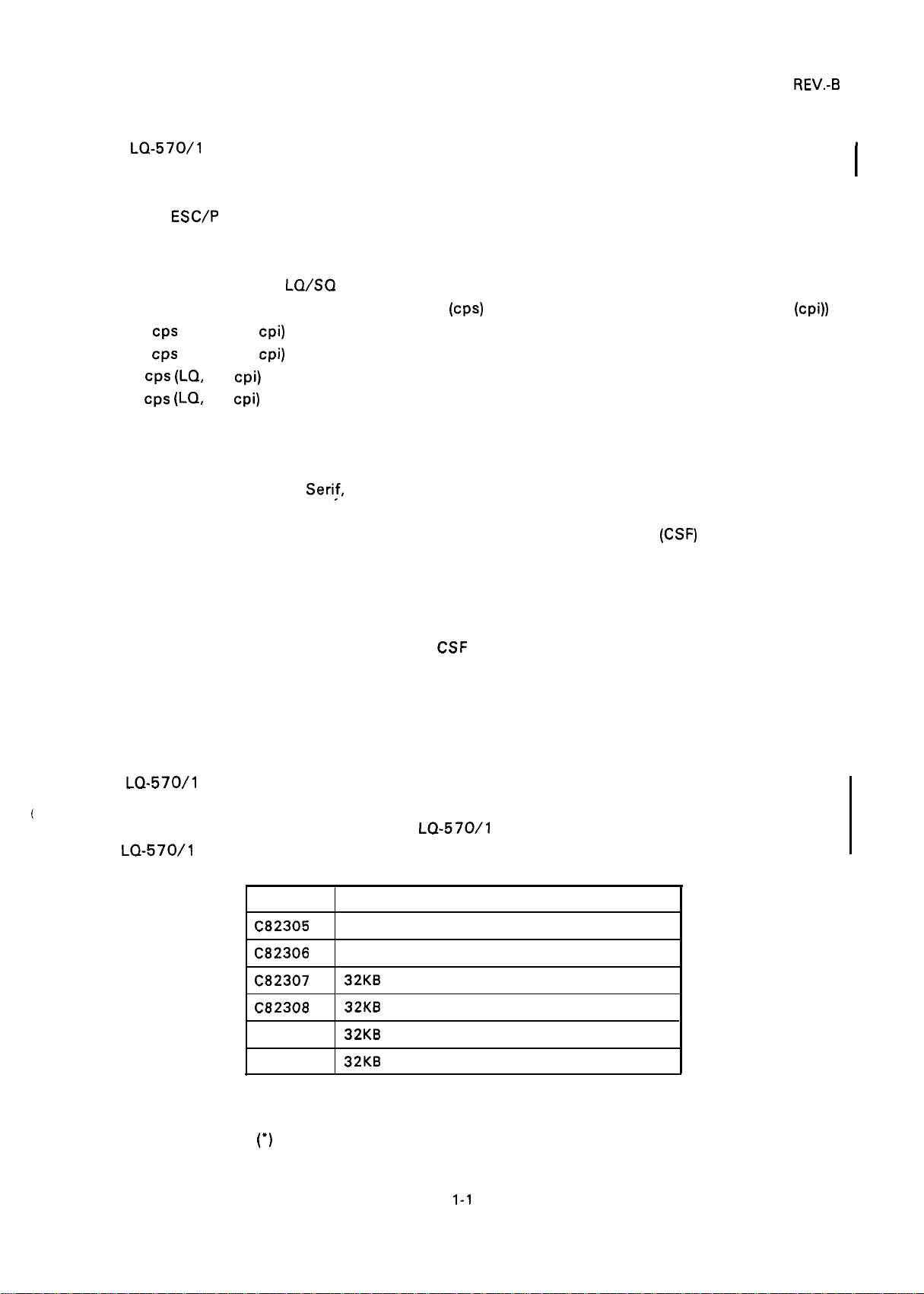
1.1 FEATURES
The
LQ-570/l
compatible with the LQ-5 10/550/1010. The printer’s main features are as follows:
●
Use of
Ability to print multi-point fonts
Ability to receive and print raster graphic images
Compatibility with the
●
Printing speeds: 225 characters per second
252
CPS
210
CPS
84
CPS
64
cps (LQ, 10 cpi)
●
Optional interface card
Clear, easy-to-read printing with standard EPSON fonts
●
Multiple fonts resident in the printer
●
9 LQ fonts (Roman, Saris
1 draft font
●
Control panel switch selection of fonts, condensed, and cut-sheet feeder
●
Optional tractor unit for push-pull tractor feed
Flexible handling of continuous paper
●
Three ways to insert continuous paper (front/bottom/rear path)
Auto backout and auto loading (rear insertion)
Use of continuous paper without removing
Attachment of standard tractor unit in either of two positions (push/pull)
Easy handling of cut sheets with the optional cut-sheet feeder
●
Two ways to insert cut sheets (front/top)
Auto loading
070 are small, light-weight, low-cost, printers with advanced paper handling that is
ESC/P
2 control codes
LQ/SQ
(draft, 12 cpi)
(draft, 10 cpi)
(LQ, 12 cpi)
series available on the market
(CPS)
(high-speed draft, 10 characters per inch (cpi))
Seri~,
Courier, Prestige, Script, OCR-B, Script C, Orator, Orator-S)
(CSF) bin
CSF
REV.-B
The
LQ-570/l
(
options ensure compatibility with a wide variety of computers. Table 1-1 lists the interface options, Table
1-2 lists the optional units available for the
the
LQ-570/l
Printing is not possible for the following baud rates :
NOTES: Refer to the “Optional Interface Technical Manual” for details.
070 are equipped with the standard EPSON 8-bit parallel interface. Various interface
LQ-570/l
070.
Table 1-1. Interface Options
Model
C82305
C82306
C82307
C82308
C82310
C82313
The asterisks
depending on the country. For instance, in the U.S. the last digit is 1.
(’)
in the table above represent the last digit of the part numbers. This digit varies,
Serial interface card (inch screw)
Serial interface card (mini screw)
32KB serial interface card (inch screw)
32KB serial interface card (mini screw)
32KB parallel interface card
32KB
.
IEEE-488 interface card
070, and Figure 1-1 shows an exterior view of
Description
1800, 200, 134.5, 110, 75 bps.
1-1
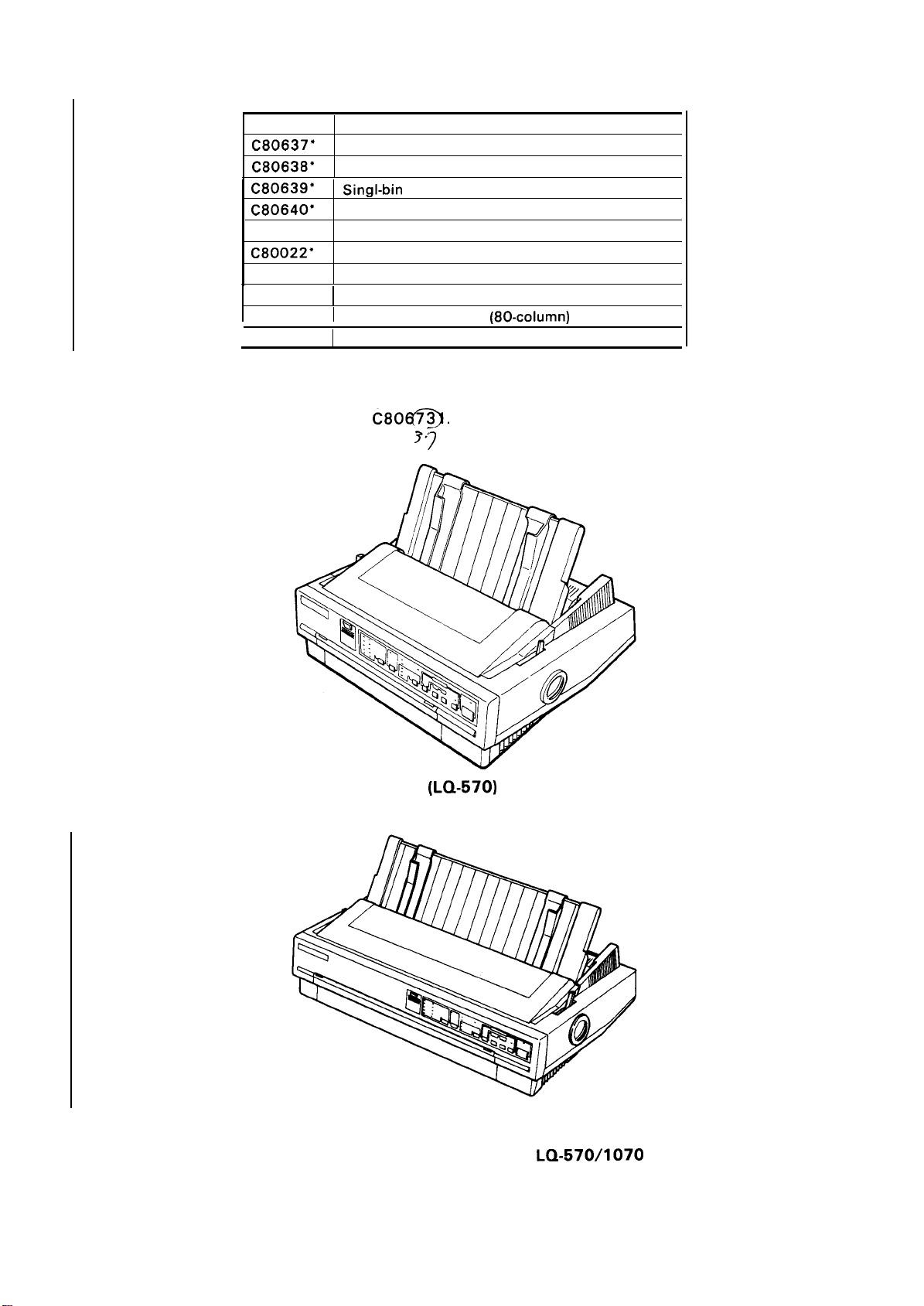
REV.-B
Model
C80637*
C80638*
C80639*
C80640*
C80019*
C80022*
7753
7754
7768
7770
Table 1-2. Optional Units
Description
Single-bin cut-sheet feeder (80-column)
High-capacity cut-sheet feeder (80-column)
SingI-bin
High capacity cut sheet feeder (1 36-column)
Tractor unit (80-column)
Tractor unit (1 36-column)
Fabric ribbon cartridge (80-column)
Fabric ribbon cartridge (1 36-column)
Film ribbon cartridge
1
Film ribbon cartridge (1 36-column)
cut sheet feeder (1 36-column)
(80-columd
Note:
When a part number in the table above is followed by an asterisk (’), the last digit of the number
varies, depending on the country. For example, in the U. S., the model number for a single-bin
cut-sheet feeder (80-column) is
C80@.
3’7
(LQ-570)
(LQ-107O)
Figure 1-1. Exterior View of the
1-2
LQ-570/1070
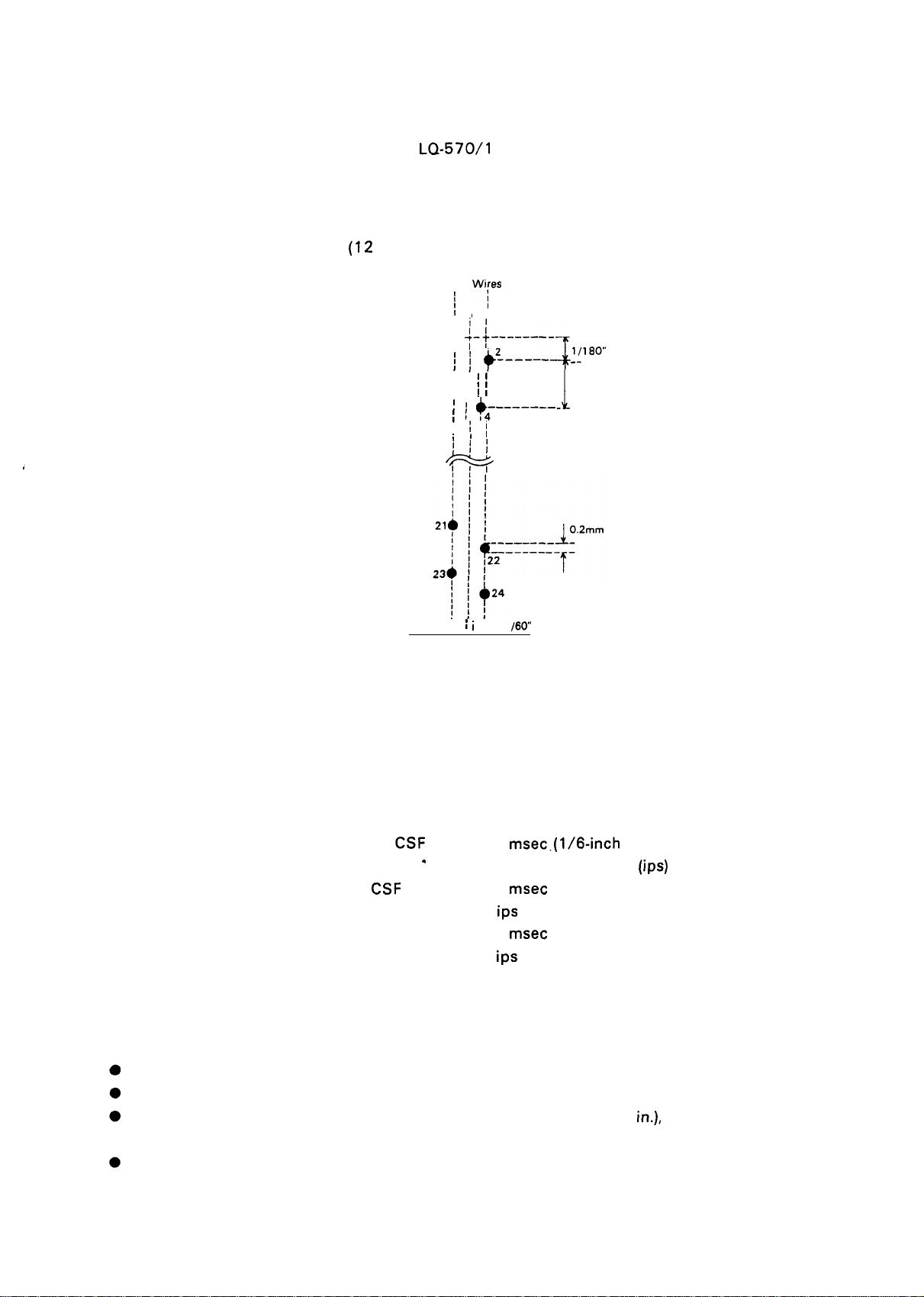
1.2 SPECIFICATIONS
REV.-B
This section provides specifications
1.2.1 Hardware
Printing method
Pin configuration
Specifications
Serial, impact, dot matrix
24 wires
for the
(12
X 2 staggered, diameter 0.2 mm)
1/90”
-1_
LQ-570/l
Wires 1 Wires 2
- ------’$
------$ ~
070 printer.
f~
II
1,
I
ii
j+--------
~ j +L____
~
\ ~ +;-------
I
//
1:
/+
w
--
/
‘
!!’’0’”
1/90”
-
1/60” i
i
i
1
/60”
Figure 1-2. Pin Configuration
Feeding methods
Friction feed (front/top)
Push tractor feed (rear)
Pull tractor feed (front/bottom)
Push-pull tractor feed (with optional tractor) (rear)
Line spacing
Paper insertion
Paper-feed speed
NOTE: The points below provide precautions for
1/6 inch, 1/8, or programmable in units of 1/360 inch
Friction feed Front or rear side
Tractor feed Front,
Friction without
CSF
Friction with CSF
Tractor
bottom, or rear side
msec.(1/6-inch
.
77.6
2.2 inches per second
77.6
msec (1/6-inch
2.2
ips
(continuous)
77.6
msec (1/6-inch
2.2
ips
(continuous)
feed)
(ips) (continuous)
feed)
feed)
handling paper.
1. Friction feed (release lever in FRICTION POSITION).
Paper must be loaded from the front or top entrance.
Do not use continuous paper.
Do not perform any reverse paper feeds within the top 8.5 mm (.34
in.),
bottom 22 mm (.87
(top entrance), or bottom 40.2mm (1.6 in.) (front entrance) area.
Do not perform reverse feeds greater than 1/6 inch after a paper end has been detected.
in.)
1-3
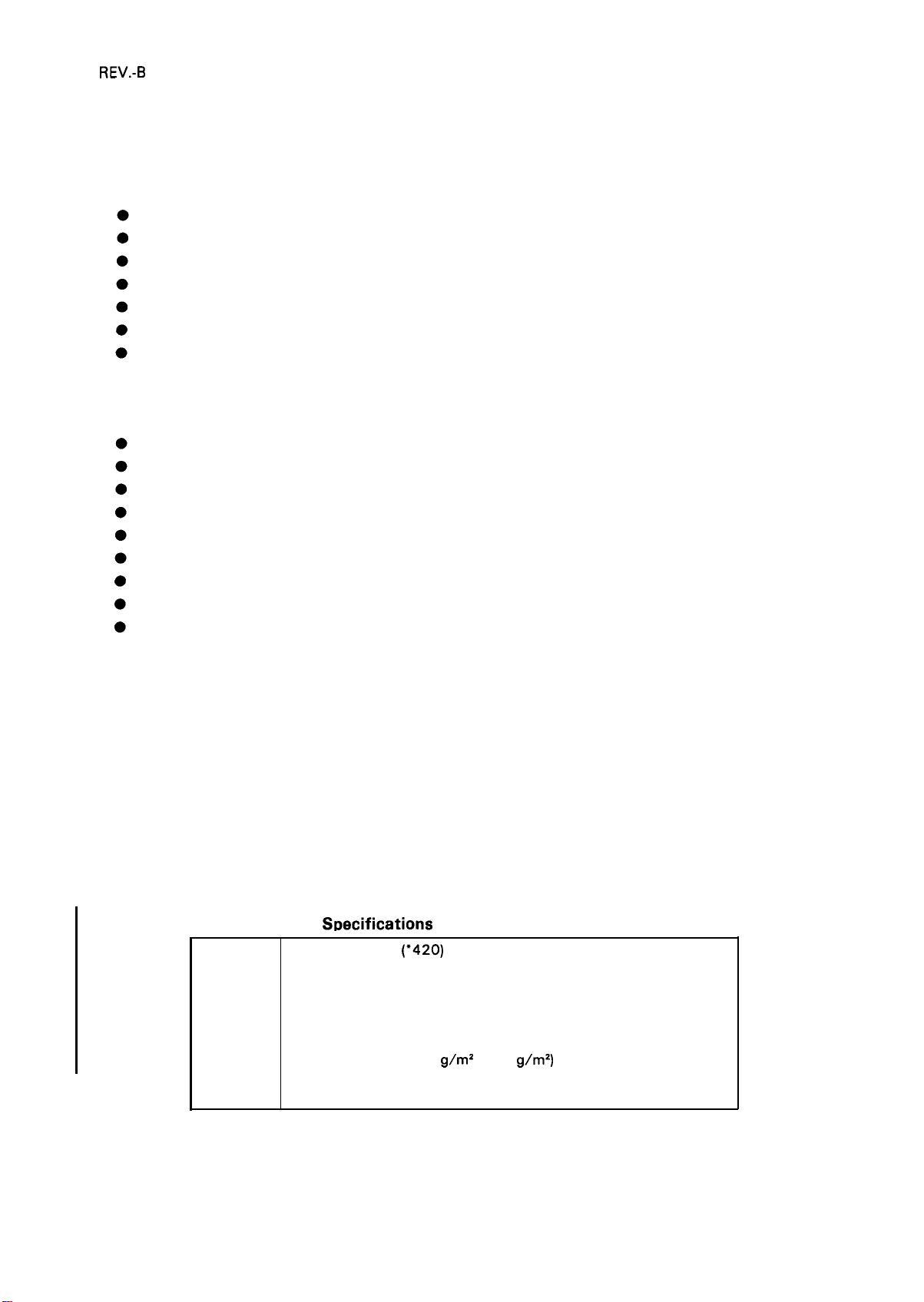
REV.-B
● Use the paper tension unit.
● Do not use multi-part cut-sheet forms, except with front insertion.
● Do not perform reverse feeds greater than 1/6 inch when using envelopes.
2. Push tractor feed (release lever in REAR PUSH POSITION).
Paper must be loaded from the rear entrance.
Release the friction-feed mechanism.
Multi-part forms must be spot pasted beyond the perforation between the tractor holes.
Paper for multiple copies must be carbonless multi-part paper.
Use the paper tension unit.
Do not perform reverse feeds greater than 4/15 inch.
Since accuracy of paper feed cannot be assured after the paper end has been detected, please
do not perform reverse feeds after detection of a paper end.
3. Push-pull tractor feed (release lever in REAR PUSH POSITION).
Paper must be loaded from the front, rear, or bottom entrance.
Release the friction-feed mechanism.
Remove the paper tension unit and attach the pull tractor unit.
Ensure that there is no slack in the paper between the platen and the pull tractor.
Precisely adjust the horizontal position of the pull tractor and push tractor sprockets.
Paper for multiple copies must be spot pasted beyond the perforation between the tractor holes.
Paper for copies must be a carbonless multi-part paper.
Do not perform reverse feeds greater than 4/15 inch.
Do not perform reverse feeds after the paper end has been detected.
4. Pull tractor feed (release lever in PULL POSITION).
●
Paper must be loaded from the front or rear entrance.
Release the friction-feed mechanism.
●
Remove the paper tension unit and attach the pull tractor unit.
●
Insert the paper from either front or bottom.
●
Paper for multiple copies must be spot pasted beyond the perforation between the tractor holes.
●
Paper for copies must be a carbonless multi-part paper.
●
Do not perform reverse feeds.
●
Paper specifications See tables 1-3, 1-4, 1-5, 1-6, and 1-7
Table 1-3.
Width
Length
Thickness
Weight
Quality
S~ecifications
148 mm to 257
(top insertion)
182 mm to 257 (*364) mm (7.2 in. to 10.1 (* 16.5) in.)
(front insertion)
364 mm (1 4.3 in.), maximum
0.065 mm to 0.14 mm (0.0025 in. to 0.0055 in.)
14 lb. to 24 lb. (52.3
Standard paper (photocopier paper, etc.)
Recycled paper (at normal temperatures)
for Cut Sheets (One-Part Paper)
(’420)
mm (5.8 in. to 10.1 (* 16.5) in.)
g/m2
to 90
g/m2)
1-4
(*136-column)
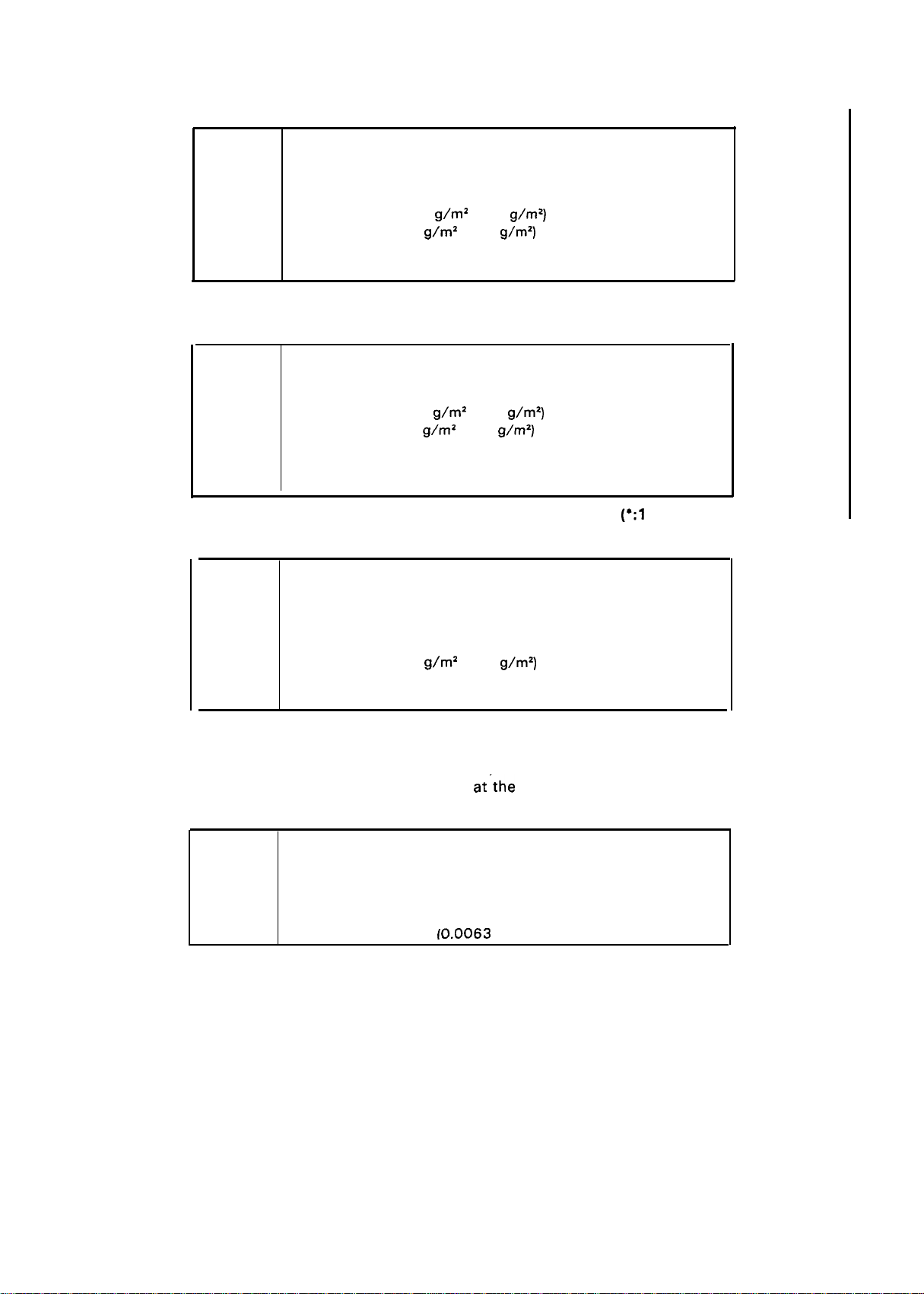
Table 1-4. Specifications for Cut Sheets (Carbonless Duplicating Paper)
Width
Length
Thickness
Weight
Quality
Copies
182 mm to 216 (’364) mm (7.2 in. to 8.5 (* 14.3) in.)
257 mm to 297 mm (10.1 in. to 11.7 in.)
0.065 mm to 0.14 mm (0.0025 in. to 0.0055 in.) - single sheet
0.12 mm to 0.32 mm (0.0047 in. to 0.012 in.) - total
17 lb. to 24 lb. (52.3
12 lb. to 15 lb. (40
Carbonless duplicating paper
4 sheets (1 original and 3 copies)
Table 1-5. Specifications for Continuous Paper
g/m2 to 90
g/m2 to 58
g/m2)
g\m2)
- each
- single sheet
(*136-column
REV.-B
NOTES:
Width
Thickness
Weight 14 lb. to 22 lb. (52.3
Quality Standard paper or carbonless duplicating paper
Copies
Size
Thickness
Weight 12 lb. to 24 lb. (40
Quality Bond paper, standard paper, airmail
Copies
Printing on envelopes is available only at normal temperatures and only using top insertion.
●
Keep the longer side of the envelope horizontal during insertion.
●
Place the left edge of a No. 6 envelope
●
101 mm to 254 (“406) mm (4.0 in. to 10.0 (* 16) in.)
0.065 mm to 0.10 mm (0.0025 in. to 0.0039 in.) - single sheet
0.065 mm to 0.32 mm (0.0025 in. to 0.012 in.) -total
g\m’
to 82
g/m2)
- single sheet
12 lb. to 15 lb. (40
Recycled paper (at normal temperatures)
4 sheets (1 original and 3 copies)
No. 6= 166 mm X 92 mm
No. 10= 240 mm X 104 mm
0.16 mm to 0.52 mm (0.0063 in. to 0.0197 in.)
Differences in thickness within the printing area must be less than
0.25
mm (0.0098 in.)
Not available
g/m2 to 58
Table 1-6. Envelopes
g/m2 to 91
g/m2)
g/m2)
at”the sheet guide setting mark.
- each
(*:1 36-column)
NOTES: ●
Table 1-7. Label Specifications
Label size
Copies
Thickness
Printing on labels is available only at normal temperatures.
●
Labels must be of the fanfold type.
●
Labels with pressure sensitive paper must be spot pasted beyond the perforation between
the tractor holes. The total thickness must be less than or equal to 0.3 mm (0.01 18 in.).
Labels can be printed out only if the temperature is between 5 and 35 degrees C (41 and
95 degrees F) and humidity is between 10 % and 80 % RH.
●
Examples of labels AVERY CONTINUOUS FORM LABELS
Labels must be used with the pull tractor (front or bottom).
●
Do not perform reverse feeds.
●
2 1/2 in. X 15/16 in.
4 in. X 15/16 in. “
4 in. X 1 7/16 in.
Not available
0.07 mm to 0.09 mm (0.0028 in. to 0.0031 in.) - base paper
0.16 mm to 0.19 mm
AVERY MINI-LINE LABELS
(0.0063
1-5
in. to 0.0075 in.) -total

REV.-B
Printable area
See figures 1-3, 1-4, and 1-5
4
364mm
(14.3”)
max.
v
top insertion 148 - 257 mm (5.8
148 - 257
front insertion 182
182
*
~8.5
‘
‘:
“
t
;
:j
*
.J-
I
Y
(x
420) mm (5.8 - 10. 1“ {x 16.5))
-
-
257 (* 364) mm (7.2
.,, Printable area max. 203.2 mm (8 in.)
F
J&L
257 mm (7.2 - 10 1“)
mm
(0.53”)
or more
~’~~~’
,,,mm
- 10.
- 10.
1“)
1“ (x 14.3’”))
-1 )
-1
7
.A
.,
7
/,
(* 136-column)
(80-column):
+1)
3.0 mm (O. 12 in.) or more when paper width is less than 229 mm (9 in.).
24 mm (0.9
in.)(top
insertion)\26
mm (1.0 in.)(front insertion) or more when paper width is 229 mm
(9.0 in.) to 257 mm (10.1 in.).
I
(136-column:)
3.0 mm (O. 12 in.) or more when paper width is less than 392 mm (1 5.4 in.). 29 mm (1.14 in.) (top
insertion) /31 mm ( 1.22 in.) (front insertion) or more when paper width is 392 mm (1
5.4
mm (1 6.4 in.).
Paper-feed accuracy cannot be assured within 22 mm (0.87 in.) from the bottom edge of paper (top
insertion).
Paper-feed
accutacy cannot be assured within 40.2 mm (1 .58 in.) from the bottom edge of paper
(front insertion).
Paper-feed accuracy cannot be assured within 22 mm (0.87 in.) from the top edge of paper.
in.) to 420
Figure 1-3. Printable Area for Cut Sheets
Printable 0
area
J-
9 mm (O 35”)
;r:’r;,3~,)
or more
t
Printable
area o
1
I
101.254 mm (4 10”)
L
-:-
101.254 x406)
*
1*
1’
Max. 203.2 mm
Max. 345.4 mm(i 3.6”): 136 cdum
0
0
0
0
0
0
0
L
:
0
0
0
c
:
0
0
0
(4. 10“ (x
Printable area
(8”):
16))
80 column
J
I*?
1-
0
0
0
0
0
0
0
0
0
0
0
0
0
0
0
0
Figure 1-4. Printable Area for Continuous Sheets
1-6
(’
136-column)
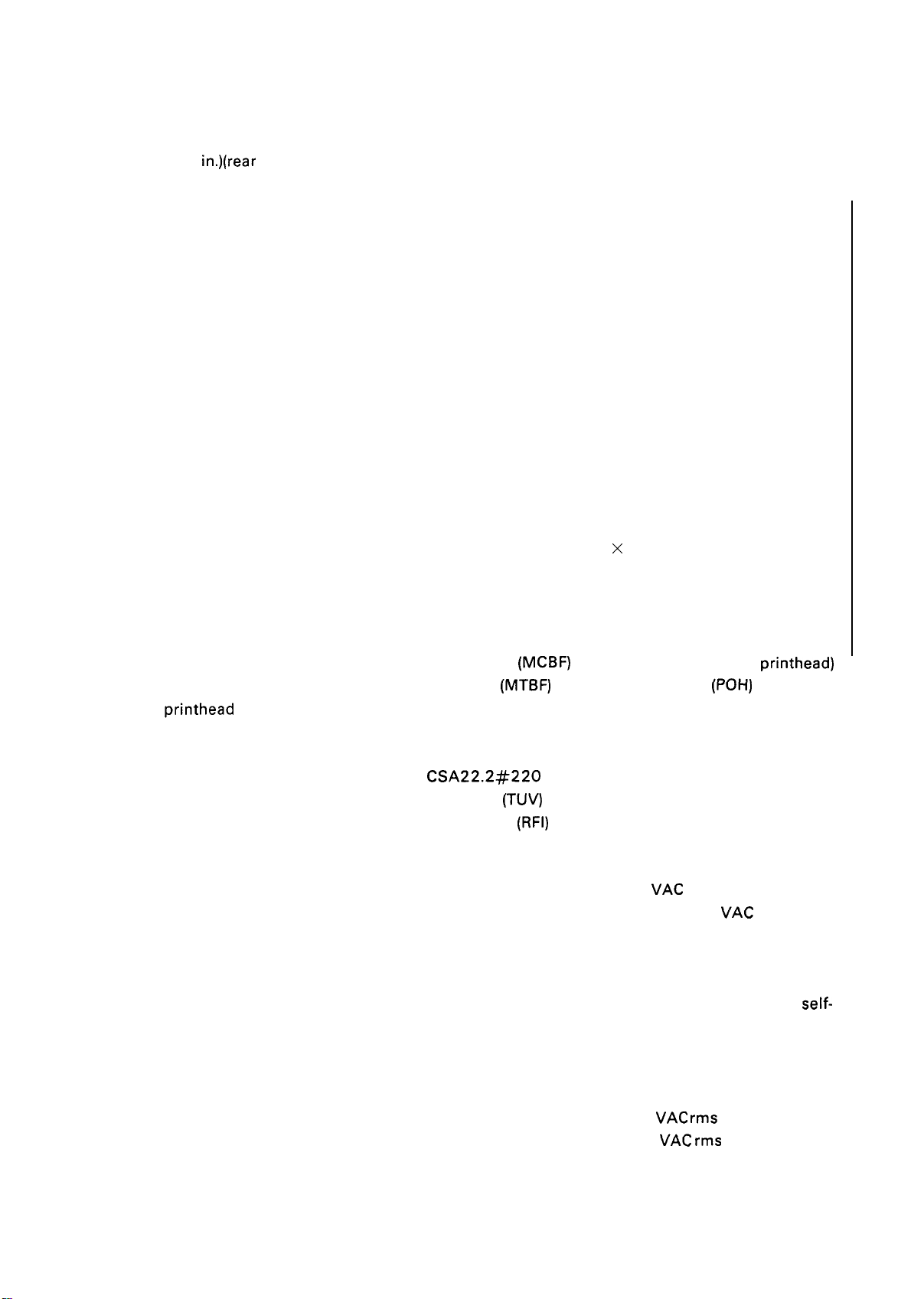
REV.-B
(80-column):
● 1) 13 mm (0.51 in.) or more when a paper width of 101 mm (4 in.) to 241 mm (9.5 in.) is used.
24 mm (0.9
of 254 mm (10 in.) is used.
(1 36-column):
13 mm (0.51 in.) or more when a paper width of 101 mm to 401.3 mm (4 in. to 15.8 in.) is used.
15 mm or more when a paper width of 381 mm to 406 mm (15 in. to 16 in.) is used. 13 mm (rear
insertion) (0.5 1 in.) /1 7 mm (front/bottom insertion) (0.67 in.) is used. ( 136-column).
in.)(rear insertion)\ 26 mm (1.0 in.)(front/bottom insertion) or more when a paper width
Ink ribbon
Reliability
Life of
Safety approvals
Electrical specifications
printhead
Type #7753 black ribbon cartridge (80-column)
#7768 film ribbon cartridge (80-column)
#7754 black ribbon cartridge (1 36-column)
#7770 film ribbon cartridge (1 36-column)
Color Black
Life 2 million characters at 48 dots/character (black ribbon)
(80-column) 0.2 million characters at 48 dots/character (film ribbon)
(136-column) 0.3 million characters at 48 dots/character (film ribbon)
Dimensions of ribbon cartridge
Fabric Type:
(80-column): 293 mm (W) X 34 mm (H)
(136-column): 468.3 mm (W) X 34 mm (H) X 72 mm (D)
Film Type:
(80-column): 293 mm (W) X 34 mm (H) X 72 mm (D)
(136-column): 468.5 mm (W) X 34 mm (H) X 72 mm (D)
Mean cycles between failures
Mean time between failures
200 million strokes (black ribbon)
100 million strokes (film ribbon)
Safety standards UL1 950 with D3 (U.S. version)
CSA22.2#220
EN 60950 (TUV) (European version)
Radio frequency interference
FCC class B (U.S. version)
VDE0871 (self-certification) (European version)
120 V version
Rated voltage
Input voltage range
Rated frequency
Input frequency
Rated current
Power consumption
insulation resistance
Dielectric strength
(MCBF) 3 million lines (excluding printhead)
(MTBF) 4000 power on hours (POH) (25% duty)
(RFI)
X 72 mm (D)
VAC
120
103.5 to 132
50 to 60 Hz
49.5 to 60.5 Hz
2.0 A
Approx. 33 W (during a
test in draft mode, 10 cpi)
10 megohms, minimum (at 500
VDC between AC line and
chassis).
1000
VAC rms for 1 minute or
1200
VAC rms for 1 second
(between AC line and chassis)
VAC
self-
1-7
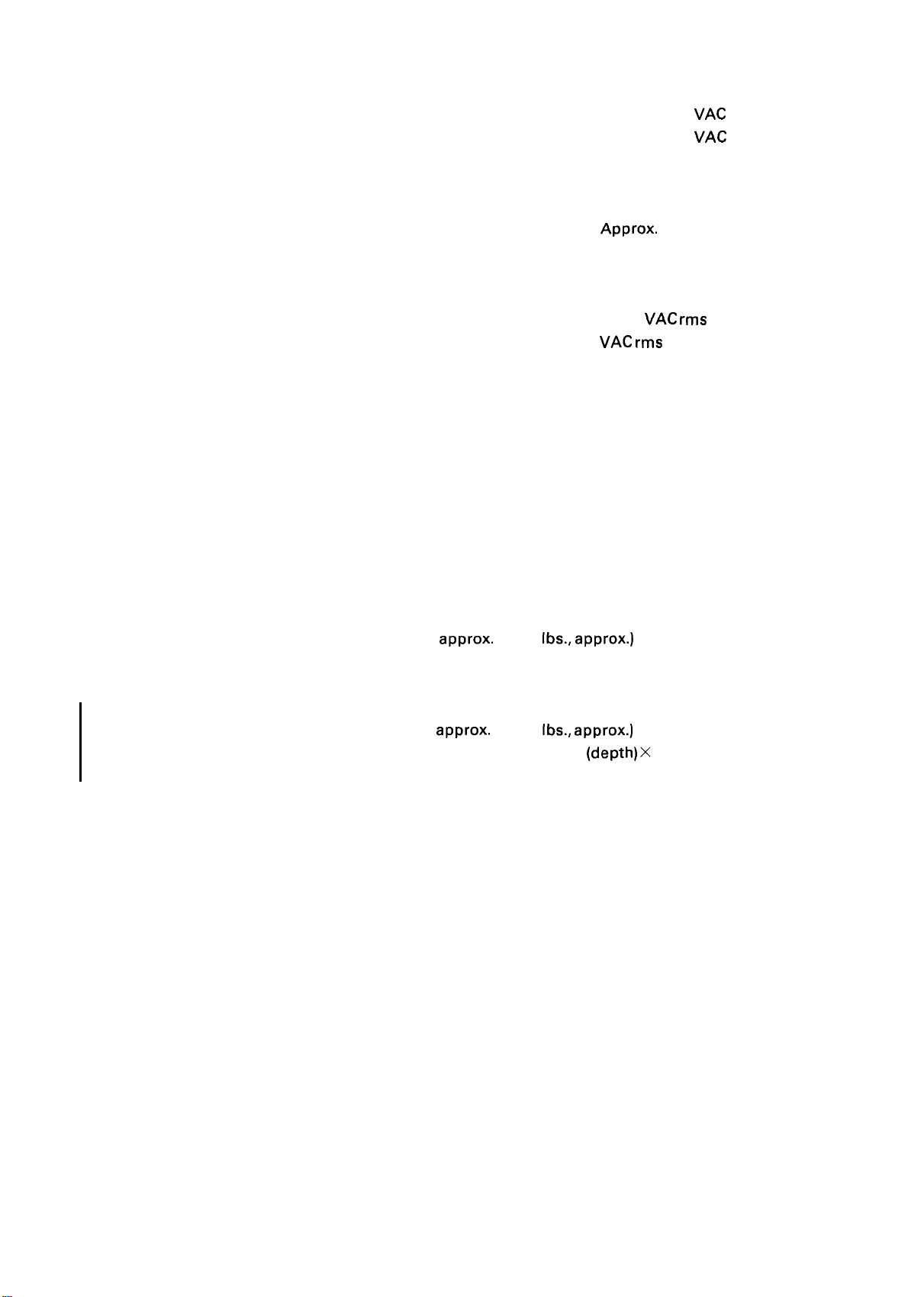
REV.-B
220 to 240 V version Rated voltage
Environmental
conditions
Physical specifications (80-column):
Temperature range 5 to 35 degrees C (41 to 95 degrees F) - operating
Humidity
Resistance to shock 1 G, within 1 ms – operating
Resistance to
vibration
Weight 6.1 kg,
Dimensions 434 mm (width) X 368 mm (depth) X 151 mm (height)
(136-column):
Weight 8.4 kg,
Dimension 609 mm (width) X 368 mm
220 to 240
Input voltage range
Rated frequency
Input frequency
Rated current
Power consumption
Insulation resistance
Dielectric strength
–30 to 60 degrees C (–22 to 140 degrees F)
10 to 80 % RH - operating
5 to 85 % RH – storage
2 G, within 1 ms - storage
0.25 G, 55 Hz, max. - operating
0.50 G, 55 Hz, max. - storage
approx. (13.5 Ibs., approx.)
17.4 in. (width) X 14.7 in. (depth) X 6 in. (height)
approx. (1 8.6 Ibs., approx.)
24.4 in. (width X 14.7 (depth) X 6 in. (height)
198 to 264
50 to 60 Hz
49.5 to 60.5 Hz
1.0 A
Approx. 33 W (during a self-test
in draft mode, 10 cpi)
10 megohms, minimum (at 500
VDC between AC line and chassis).
1250
VAC rms 1 minute or 1500
VAC rms 1 second (between AC
line and chassis)
(depth)X
VAC
VAC
– in shipment container
151 mm (height)
1-8
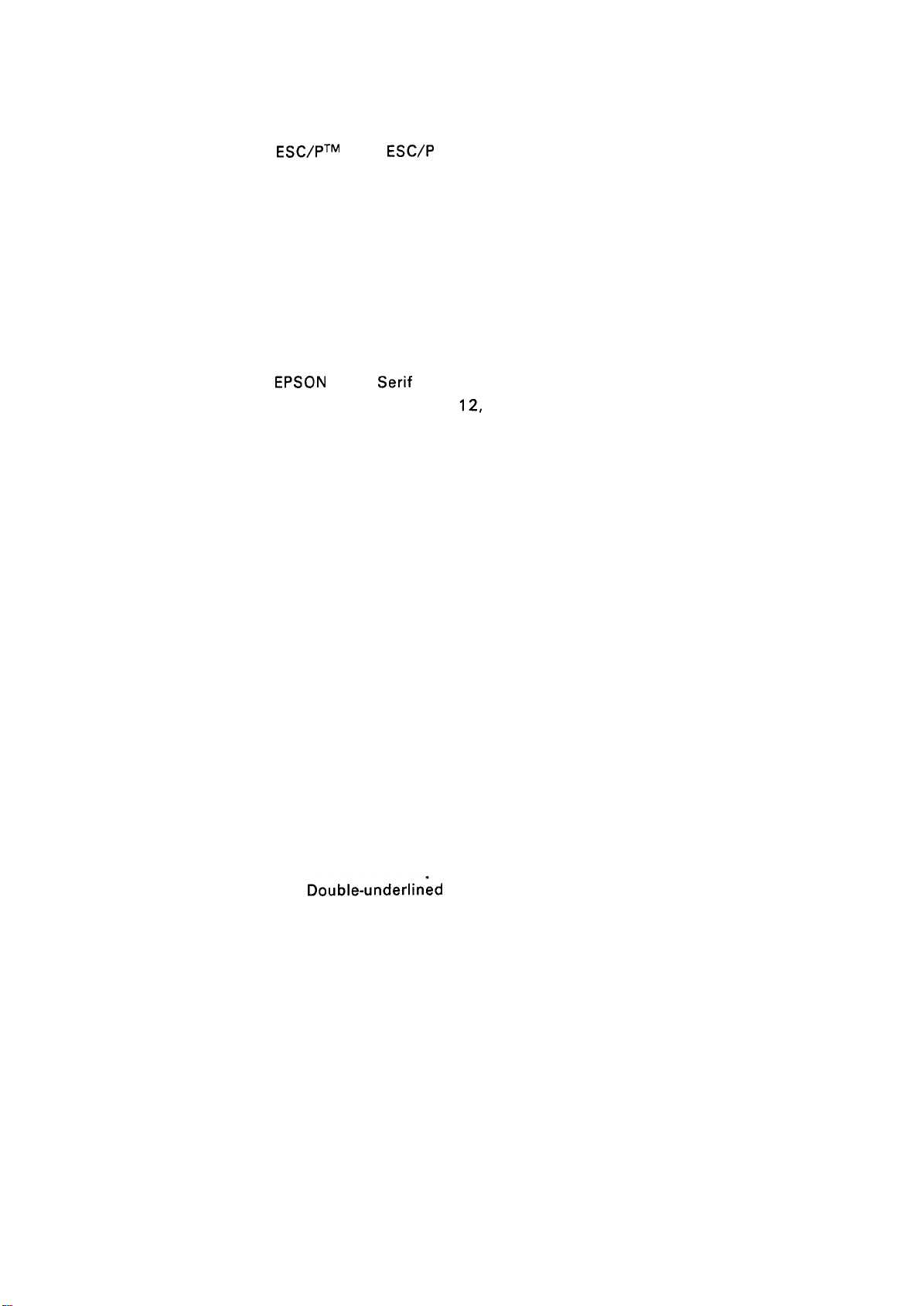
1.2.2 Firmware Specifications
REV.-A
Control code
Printing direction
Input data buffer
Character code
Character tables
Fonts and pitches
Bit-map fonts
Scalable fonts
Printing modes
ESC/PTM level
(EPSON standard code for printers)
Bidirectional with logic seeking
8KB (when SW 1-7 is OFF)
OKB (when SW 1-7 is ON)
8 bits
Italic character table, PC 437, PC 850, PC 860, PC 863, PC 865
(PC indicates character table for personal computer)
EPSON Roman
EPSON Saris
EPSON Courier
EPSON Prestige
EPSON Script
EPSON Script C
OCR-B
EPSON Orator
EPSON Orator-S 10
EPSON Draft
EPSON Roman
EPSON Saris Serif 8 pt to 32 pt
Selection and mixture of the following modes are allowed, excluding 15 cpi
condensed mode:
O Print quality (draft/letter quality)
O Character pitch (10, 12, 15, or proportional)
O Condensed
O Double-width
O Double-height
O Emphasized
O Double-strike
O Italic
O Underlined
O
Double-underlin~d
O Overscore
O Strike-through
O Outline
O Shadow
ESC/P
2
10, 12, 15, proportional
Serif
10, 12, 15, proportional
10,
12,
15
10, 12
10, 12
proportional
10
10
10, 12, 15
8 pt to 32 pt
1-9
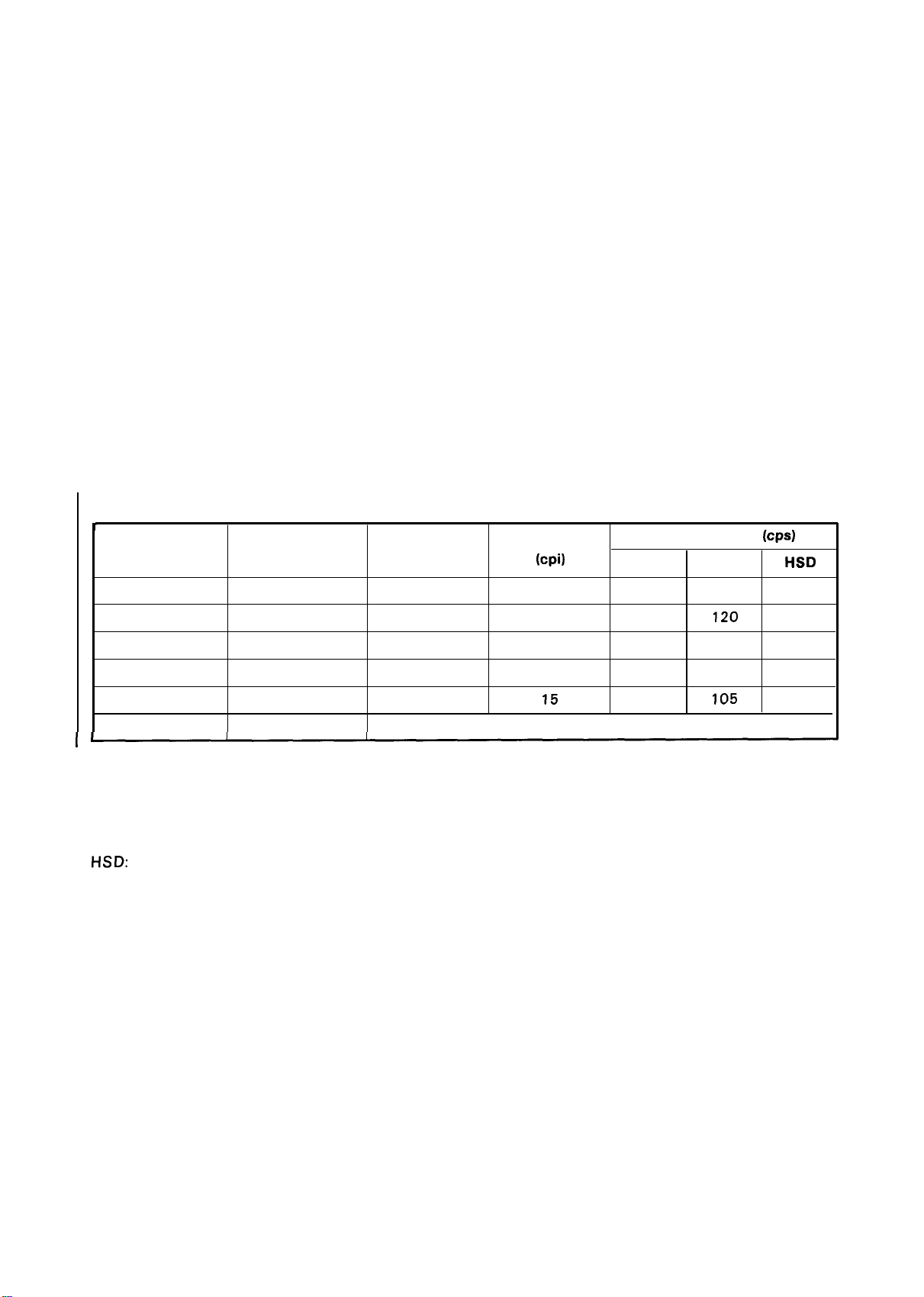
REV.-B
NOTES: High-speed draft is valid if the printer status is as follows:
●
High-speed draft is selected by DIP switch.
Emphasized character mode is not selected.
●
Condensed character mode is not selected.
●
●
Draft is selected.
No D/L (download) characters are sent to the printer,
●
●
The horizontal dot space of characters is not set.
No bit image is sent to the printer.
●
●
Super/subscript is not selected.
(The printer switches back into normal mode to print emphasized, condensed, or download
characters and bit images.)
Printing speed See tables 1-8 and 1-9.
Printing columns See Table 1-8.
Character matrix See Table 1-10.
Character size See Table 1-10.
I
T
10
12
15
cpi:
Cps:
LQ:
HSD:
Print Pitch
0 80 (* 136)
1
0
1
0
1
characters per inch
characters per second
letter quality
high-speed draft
Condensed
Table 1-8. Printing (Text Mode)
Printable Character Pitch
Columns
137 (“233)
96 (* 164)
160 (*272)
120(”204)
(cpi)
10
17.1
12
20
15
Invalid
Printing Speed
Draft
210
180 120 —
252 84 —
210
315
LQ
70 225
140 —
105 —
(CPS)
HSD
(* 136-column)
1-10
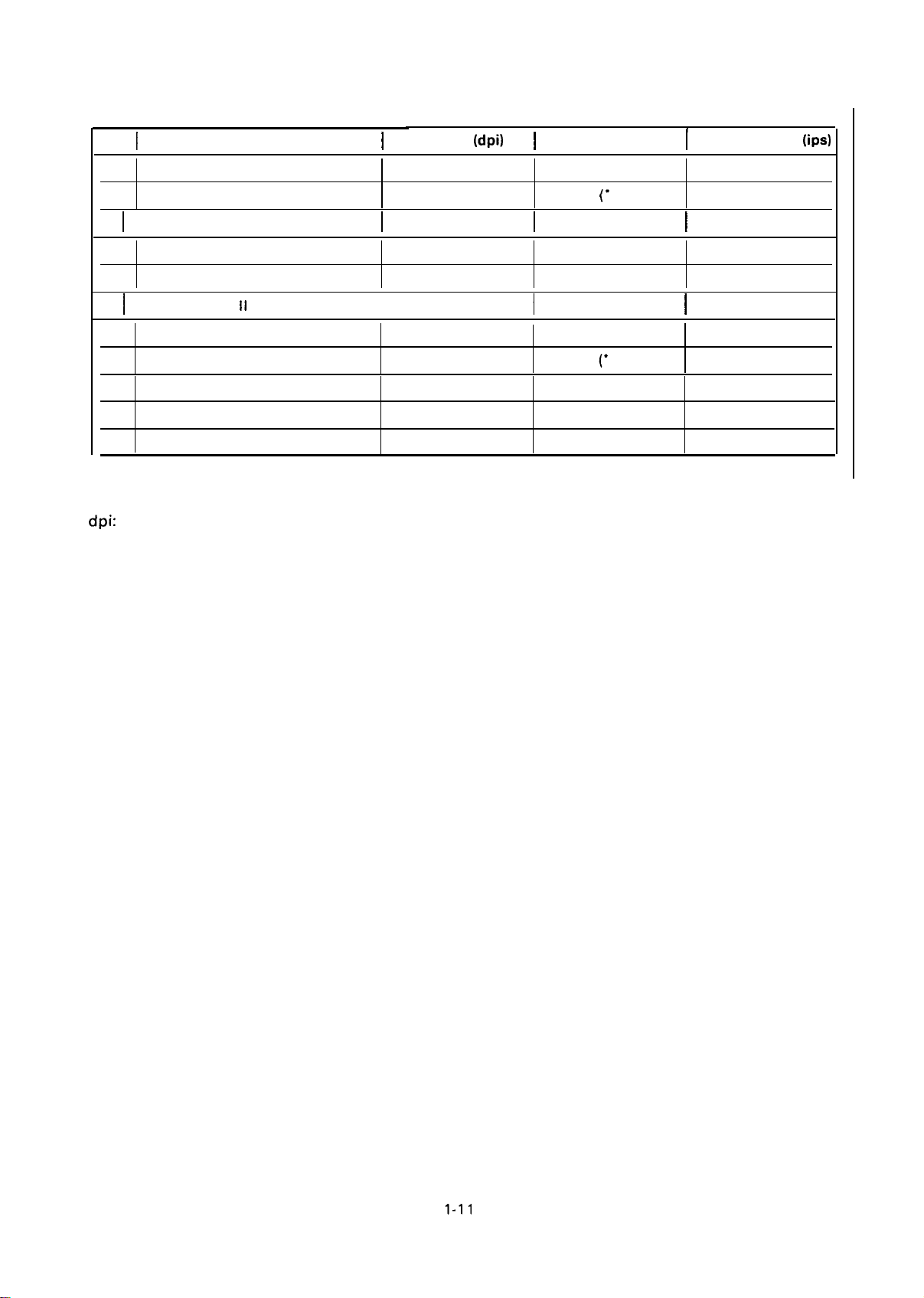
REV.-B
Pins
8
8
8
I
Double-speed, dual-density
8
8
8
I
CRT graphics
24
24
24 CRT graphics II
24
24
dpi: dots per inch
ips:
Bit Image Printing Mode
I
Single-density
Dual-density
Quadruple-density
CRT graphics
II
Single-density
Dual-density
Triple-density
Hex-density
inches per second
Table 1-9.
I
Density
I
I
Printing (Bit Image Mode)
}
(dpi)
60
120
120
240
80 640 (“ 1088)
90
60
120 960 (“ 1632) 10.5
90
180
360
Printable Dots
480 (*8 16)
(“
1632)
960
I
960 (“1632)
1920 (*3264)
I
720 (“1224)
480 (*8 16)
720 (“224) 14.0
1440 (“2448) 7.0
2880 (*4896) 7.0
(
I
I
I
Printing Speed
21.0
10.5
21.0
10.5
10.5
14.0
21.0
(* 136-column)
(ips)
I
1-11
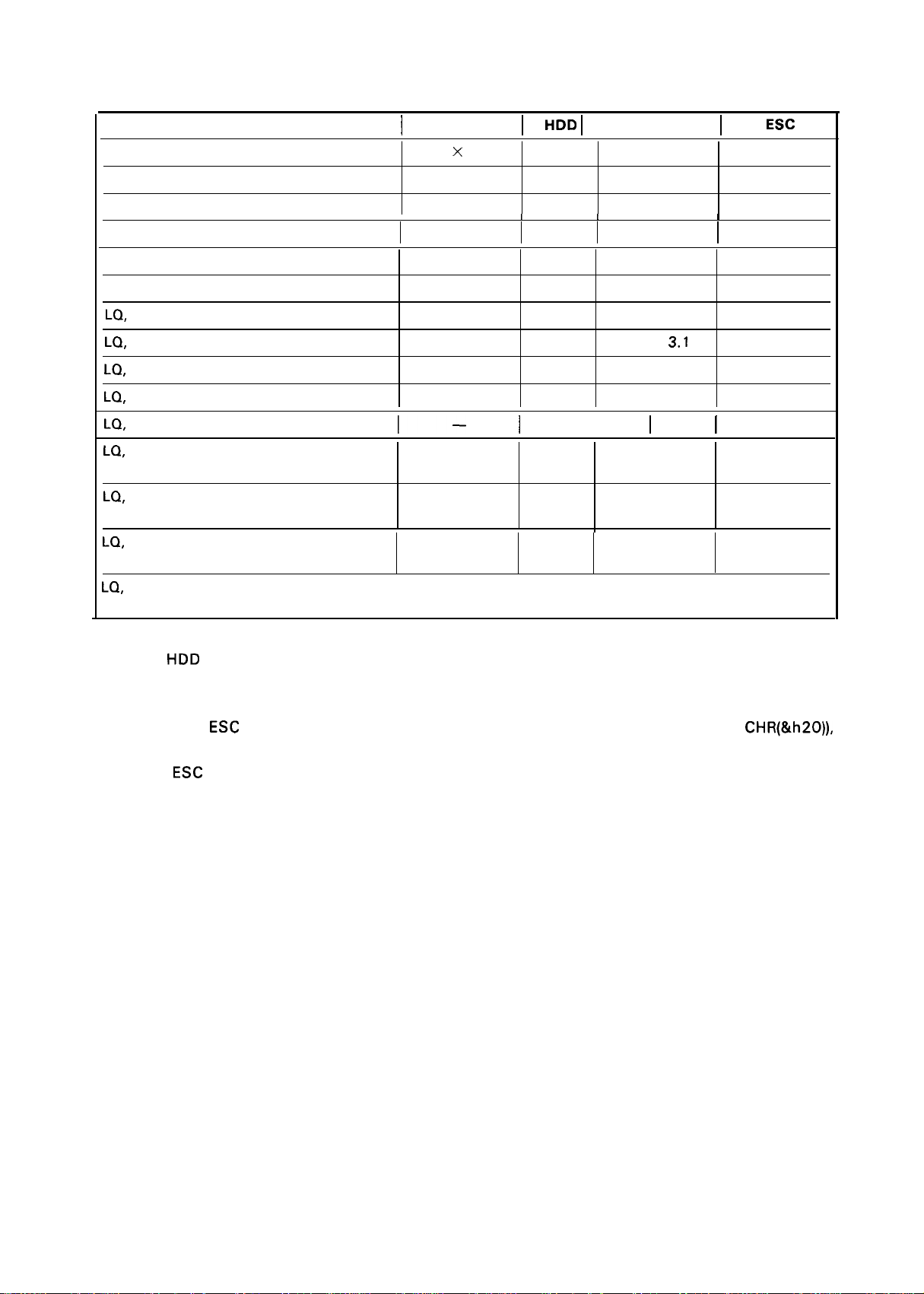
REV.-A
Printing Mode
High-speed draft, 10 pitch
Table 1-10. Character Matrix and Character Size
I
Face Matrix
7
x
22
HDD I Character Size I Unit
I
90 2.0 x 3.1
ESC
—
sp
Draft, 10 pitch
Draft, 12 pitch
Draft, 15 pitch
Draft, 10 pitch, condensed
Draft, 12 pitch, condensed
LQ,
10 pitch
LQ,
12 pitch
LQ,
15 pitch
LQ,
10 pitch, condensed
LQ,
12 pitch, condensed
LQ,
proportional Max. 37 X 22
LQ,
proportional, condensed
LQ,
proportional, super/subscript
LQ,
proportional, super/subscript,
condensed
9 x 22 120
9 x 22
I I
7 X 16 120
31 x 22 360 2.2 x 3.1 180
27 X 22 360
22 X 16
l–
Min. 18 X 22
Max. 28 X 16 360 1.8 X 2.3 180
Min. 12 X 16 360 0.7 X 2.3
I
—
—
—
—
—
—
—
120 1.9 x 3.1
240
240
360 1.6 X 2.3
360
I
360
360
360
360
360
360
360
I
I
I
1.9 x 3.1
1.0 X 2.3
—
—
1.9 x
3.1
—
I
–
2.6 X 3.1
1.0 x 3.1
—
—
—
—
120
I
I
120
120
120
120
180
180
180
180
180
180
180
I
NOTES: .
HDD is horizontal dot density in dots per inch.
● Face matrix and character size indicate the size of the maximum character. This value is
dependent on paper, ribbon, etc.
● Unit ESC sp (which also can be sent as unit, followed by the character string CHR(&h20)),
indicates the minimum length to be added to the right of the character specified with the
ESC
sp control code.
● “-”
indicates that the character matrix is reshaped by printer firmware. Character width
becomes half of the noncondensed character width.
1-12
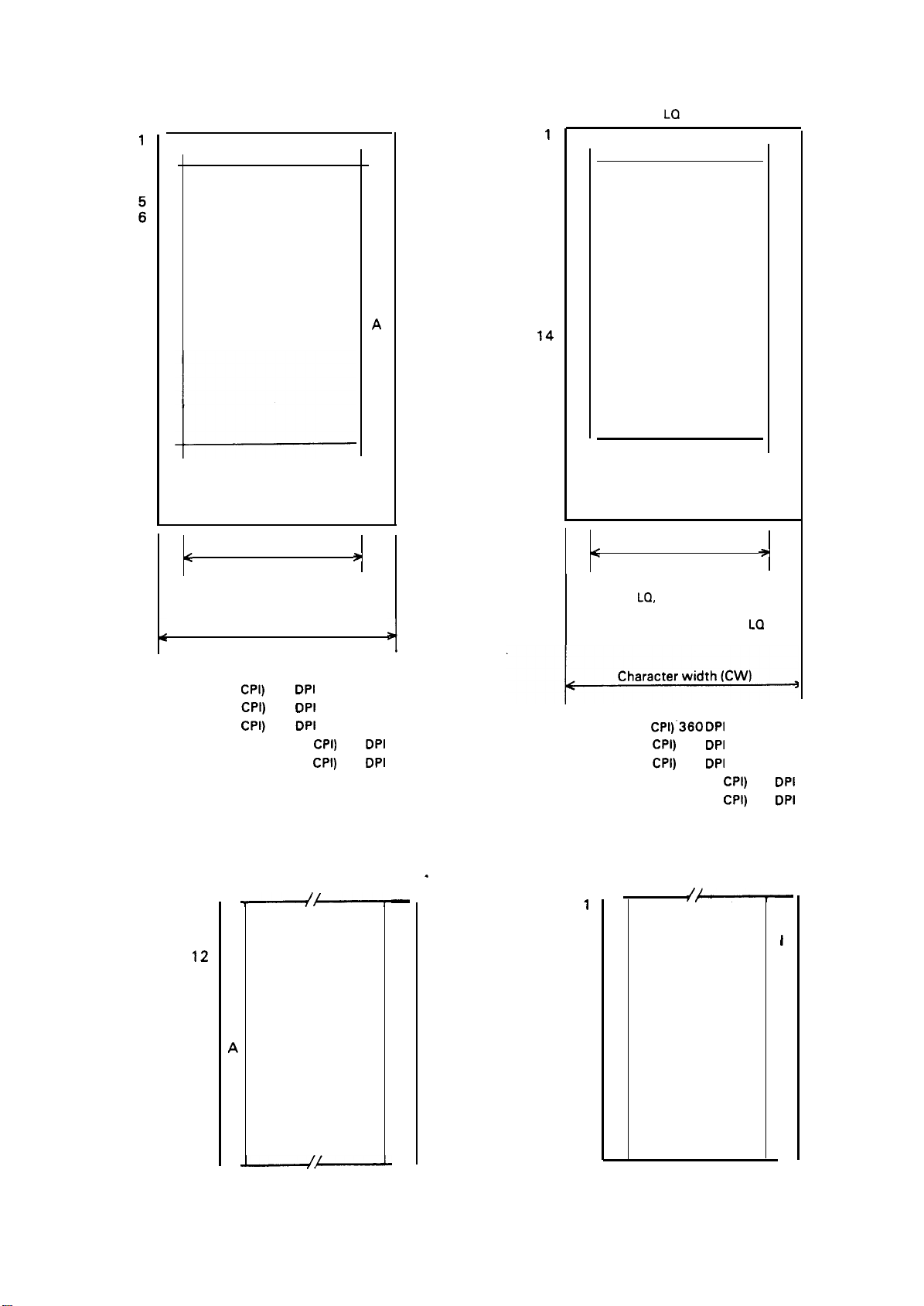
REV.-A
10
11
12
13
14
15
16
17
18
19
20
21
22
23
24
1
2
3
4
L
E
:
F
7
T
8
9
s
P
A
c
E
I
(Typical draft character)
Ascender area
!-
Descender area
<
Face width
9
dots
Character width (CW)
(Typical LQ character)
1
2
3
4
10
11
12
13
14
15
16
17
18
19
20
21
22
23
24
L
5
E
6
F
7
T
8
9
s
P
A
c
E
R
I
G
H
T
s
P
A
c
E
.
>
Ascender area
I
Descender area
<
(Typical
15 pitch and condensed
Face width
29 dots
LQ,
excluding 15 pitch)
15 dots for
R
I
G
H
T
s
P
A
c
E
9
La
12 dots (10
15 dots (12
16 dots (15
14 dots (condensed 10
12 dots (condensed 12
10
11
12
13
14
15
16
17
18
19
20
21
22
23
24
CPI)
120
DPI
CPI)
180
DPI
CPI)
240
DPI
(Subscript character)
9
L
E
F
T
s
P
A
c
E
CPI)
240
DPI
CPI)
240
DPI
.
—
R
I
G
H
T
s
P
A
c
E
—
Figure 1-5. Character Matrix
+
36 dots (10 CPI)’360
30 dots (12
24 dots (15
21 dots (condensed 10
18 dots (condensed 12
CPI)
CPI)
(Subscript character)
1
2
L
3
E
4
F
5
T
6
7
s
8
P
9
10
A
11
c
12
E
13
14
15
16
360
360
DPI
DPI
DPI
CPI)
CPI)
360
360
DPI
DPI
—
R
I
G
H
T
s
P
A
c
E
—
1-13
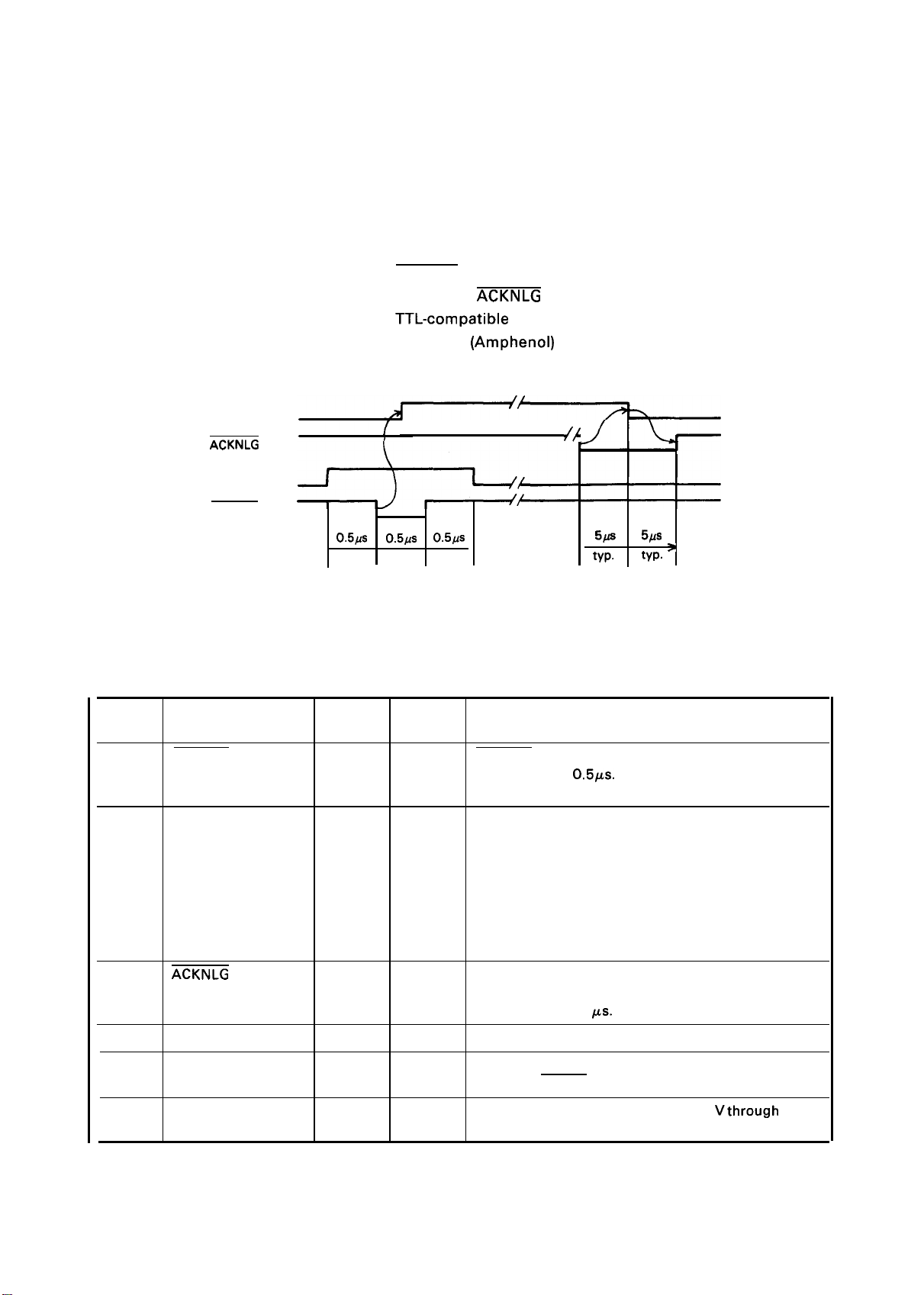
REV.-A
1.3 INTERFACE OVERVIEW
The printer has a parallel interface with the specifications described below.
1.3.1 Parallel Interface
Specifications for the 8-bit parallel interface are as follows:
Data format
Synchronization
Handshaking
Signal level
Adaptable connector
Data transmission timing
BUSY
ACKNLG
DATA
STROBE
o.5/is
min.
8-bit parallel
STROBE signal
BUSY and
ACKNLG signal
TTL-compatible
57-30360 (Amphenol) or equivalent
See Figure 1-6.
{
o.5Lls
min.
0.5/S
min.
~;
5/S
typ.
5/.fs
typ. ‘
Figure 1-6. Data Transmission Timing
Table 1-11 shows the connector pin assignments and signal functions of the 8-bit parallel interface.
Table 1-11. Connector Pin Assignments and Signal Functions
Pin No.
Signal Name
Return
Pin No.
Dir. Functional Description
10
11
12
13
1
STROBE
19
IN
STROBE pulse to read the input data. Pulse width must
be more than 0.5ps. Input data is latched at falling
edge of this signal.
2
3
4
5
6
7
8
9
DATA 1
DATA 2
20
21
DATA 3 22
DATA 4 23
DATA 5 24
DATA 6 25
DATA 7 26
DATA 8
ACKNLG
27
28
IN
IN
IN
IN
IN
IN
IN
IN
OUT
Parallel input data to the printer.
HIGH level means data 1.
LOW level means data O.
This pulse indicates data has been received and the
printer is ready to accept more data. Pulse width is
BUSY
PE
29
30
OUT
OUT
approximately 11
HIGH indicates the printer cannot accept more data.
HIGH indicates paper out. This signal is effective only
Ks.
when the ERROR signal is LOW.
SLCT
—
OUT
Always HIGH output. (Pulled up to +5
Vthrough
a 3.3K
ohm resistor.)
1-14
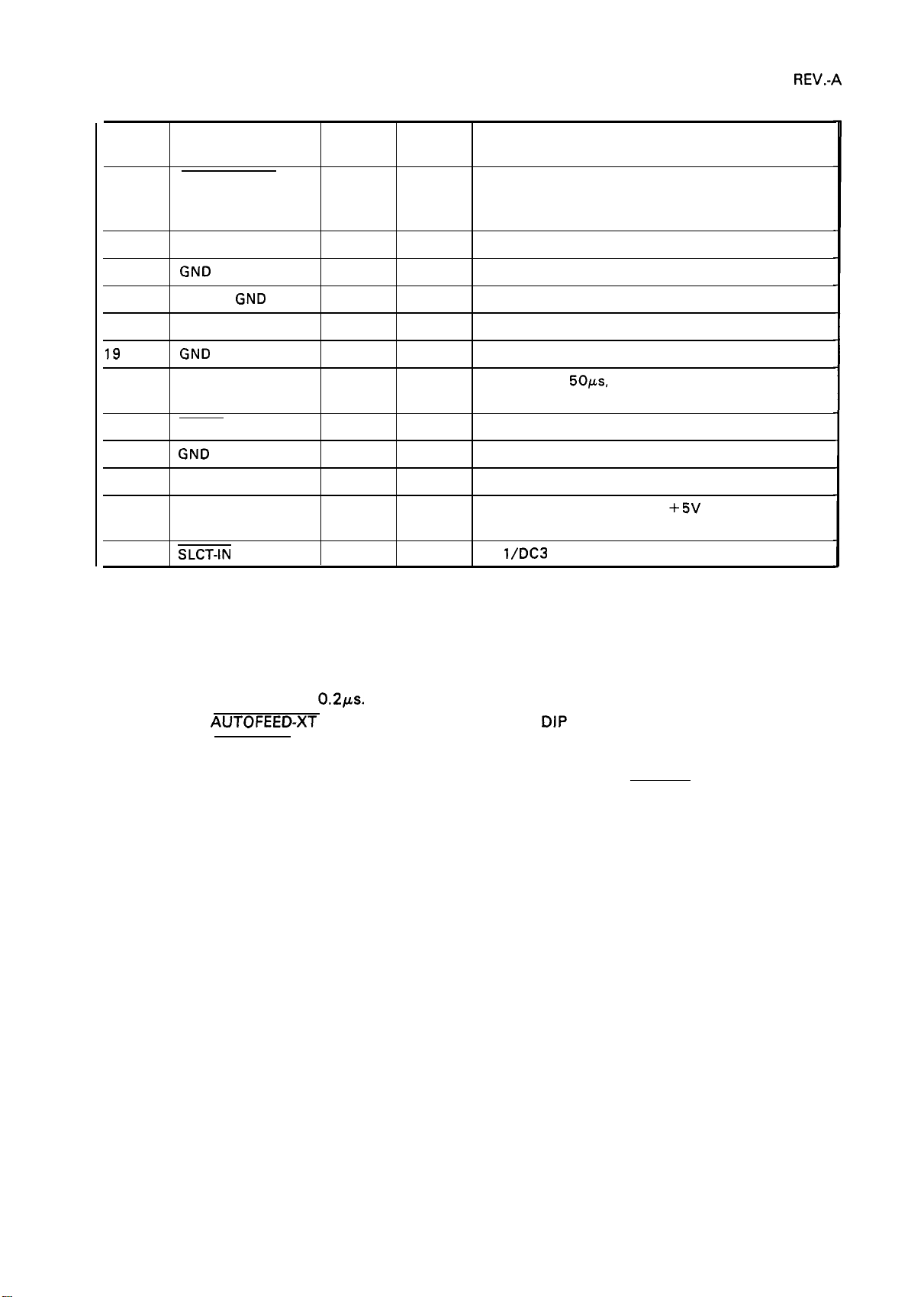
Table 1-11. Connector Pin Assignments and Signal Functions (Cont.)
Pin No. Signal Name
14 AUTO FEED-XT
15
19
to 30
16
17
18
31
32
33
34
35
36
GND
Chassis
GND
I NIT
ERROR
GND
SLCT-IN
GND
Return
Pin No.
—
—
16
—
—
Dir.
IN
—
—
IN
OUT
—
OUT
IN
Functional Description
If LOW when the printer is initialized, the printer
automatically performs a line feed upon input of the
CR code (Auto LF).
Not used.
Ground for twisted-pair grounding.
Chassis ground level of printer.
Not used.
Ground for twisted-pair grounding.
Pulse (width: 50ws, min., active LOW) input for printer
initialization.
LOW indicates an error has occurred in the printer.
Ground for twisted-pair grounding.
Not used.
Always HIGH. (Pulled up to
resistor.)
DC
l\DC3
control is disabled.
+5V
through 3.3K ohm
NOTES: 1. “Dir.” indicates the direction of the signal flow as viewed from the printer.
2. “Return Pin No.” denotes a twisted-pair return line.
3. The cable used must be shielded to prevent noise.
4. All interface conditions are based on TTL levels. Both the rise and fall times of all signals
must be less than
5. The AUTOFEED-XT signal can be set to LOW by DIP switch 2-4.
6. The SELECT-IN signal can be set to LOW by jumper 3.
7. Printing tests, including those of the interface circuits, can be performed without using
external equipment by setting DATA 1- DATA 8 pins to the STROBE signal.
0.21.Ls.
1-15
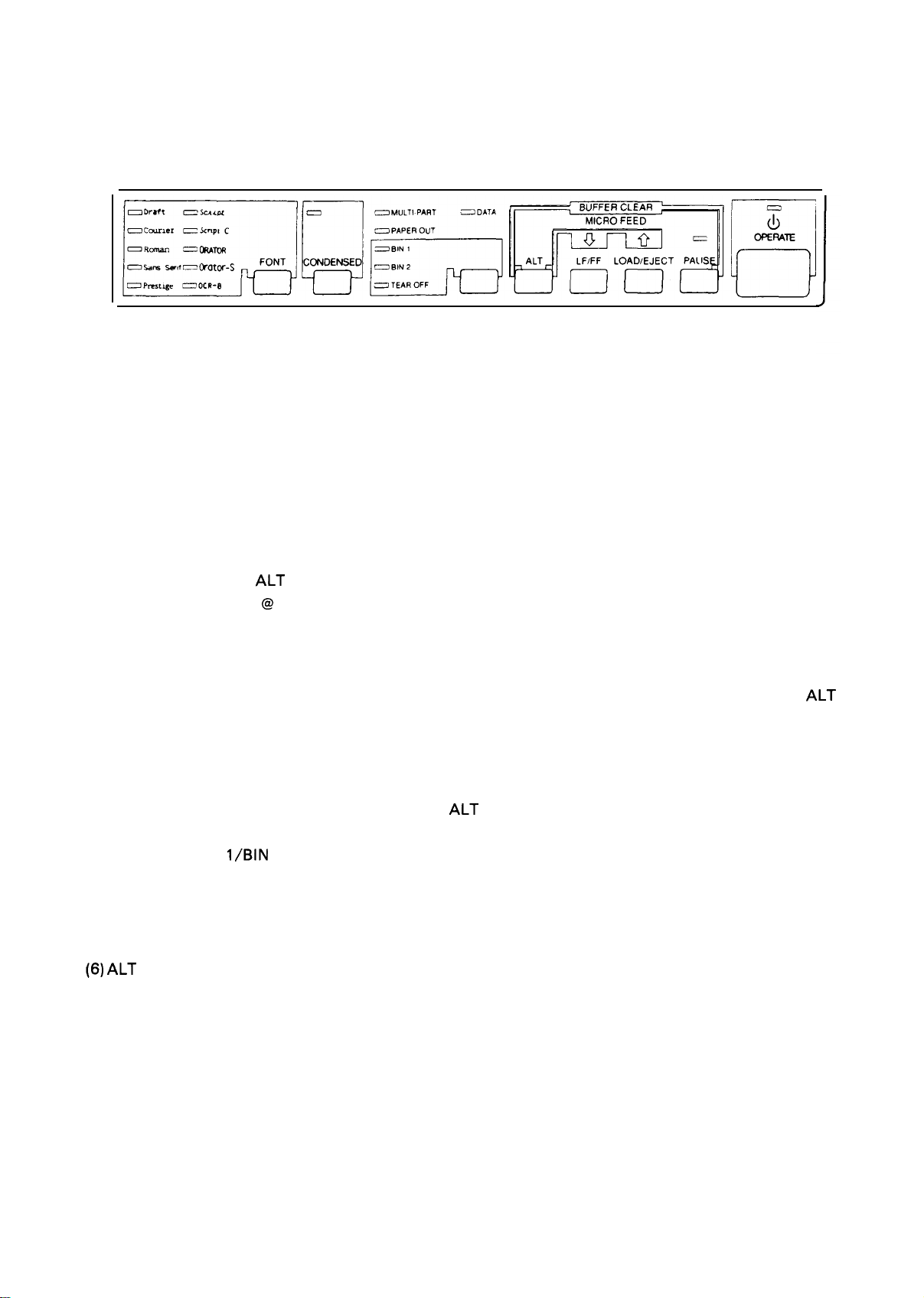
REV.-A
1.4 CONTROL PANEL
On the control panel are: a power button (labeled OPERATE), 7 non-lock type buttons, and 19 indicators.
Figure 1-7. Control Panel
BUTTONS
(1) OPERATE Button
This button turns on the power supply to the printer.
(2) PAUSE Button
This button controls printer action. Pressing the button toggles the printer between PAUSE condition
(no printing, no paper feeding, and not accepting data) and RUNNING. This button is also used in
conjunction with the
initialization, as if ESC
ALT button as a buffer clear to clear the input buffer and perform software
@
had been received.
(3) LINE FEED/FORM FEED Button
Pressing this button performs a line feed, and holding down the button performs a form feed,
irrespective of the PAUSE/RUNNING condition. This button is also used in conjunction with the
button as the micro reverse feed.
(4) LOAD/EJECT Button
Pressing this button loads or ejects the paper. Refer to Section 1.6.8, Sheet Loading and Sheet Ejection.
This button is also used in conjunction with the
(5) TEAR-OFF/BIN
In tractor-feed mode, pressing this button advances continuous paper to the tear-off position, and the
TEAR-OFF indicator is lit. In friction-feed mode, pressing this button toggles between bin 1 and bin 2,
and the selected BIN indicator is lit.
(6) ALT Button
This button is used only in combination with another button,
l\BiN
2 Button
ALT button as the micro forward feed.
ALT
1-16
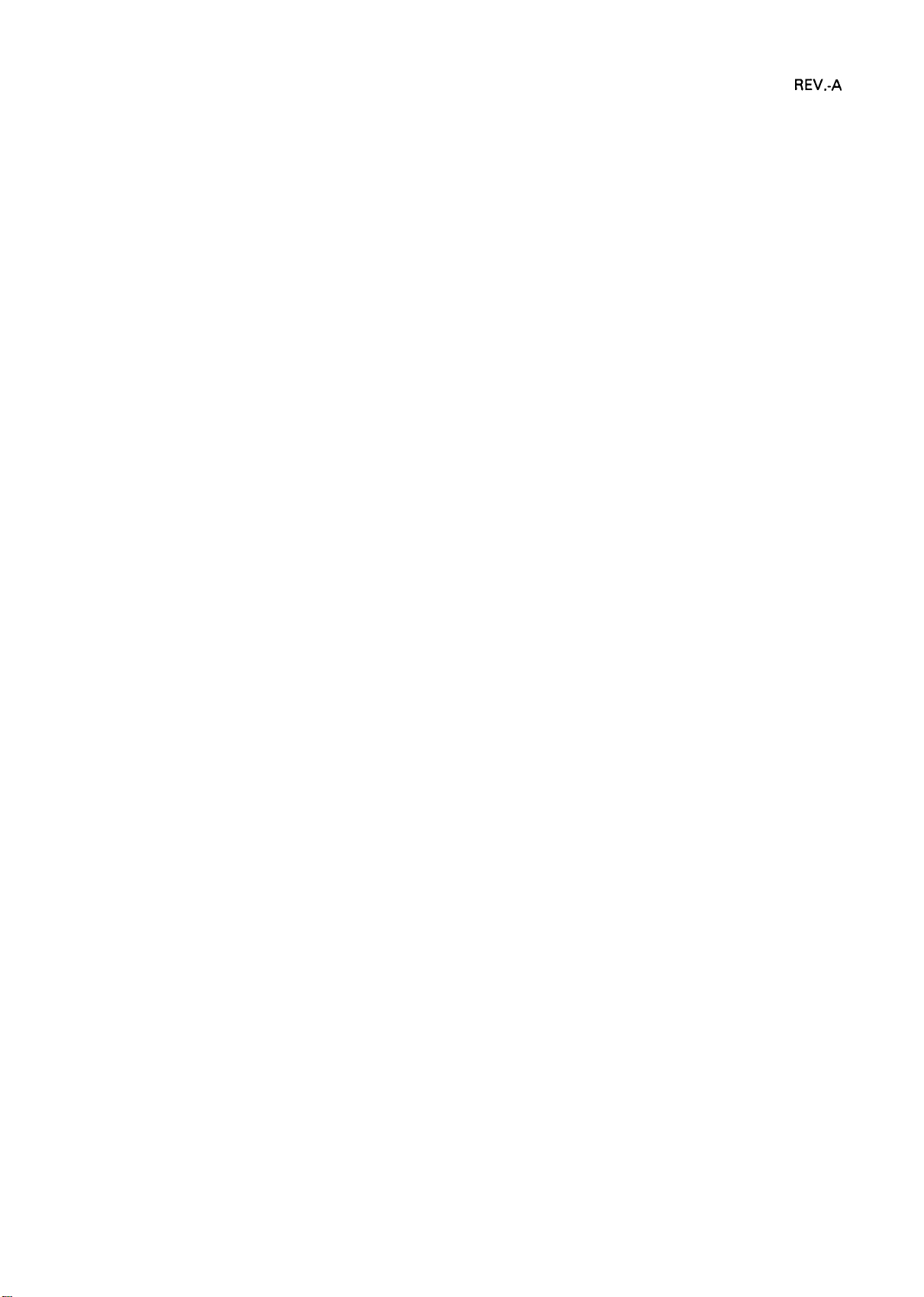
REV.-A
(7) FONT Button
Pressing this button selects a font, and pressing it continuously selects the next one, sequentially. The
FONT LED indicates the currently selected font.
(8) CONDENSED Button
Pressing this button toggles the printing mode between normal and condensed, alternatively.
NOTE: Selections of the FONT and CONDENSED buttons
and the CONDENSED selection become effective
are stored as defaults, so that the last FONT
when the printer is initialized.
INDICATORS
(1) OPERATE (green)
Lit when the printer’s OPERATE button is on, and AC power is supplied.
(2) PAUSE (orange)
when the printer is in PAUSE-mode (no printing, no paper feeding, and not accepting data).
Lit
TEAR-OFF (orange)
(3)
when the sheet is advanced to the tear-off position.
Lit
(4)
DATA (orange)
when the printer has received data from the host. .
Lit
PAPER-OUT (red)
(5)
Lit when the paper-out detector senses no paper. Refer to Section 1.6.3, Paper-out Detection and Forms
Override Function.
(6) MULTI-PART (green)
Lit when the adjust lever is
positioned at the 4th step or higher,
(7) BIN 1 (green)
Lit when bin 1 is selected.
(8) BIN 2 (green)
Lit when bin 2 is selected.
(9) FONT (green) - Draft, Courier, Roman, Saris Serif, Prestige, Script, Script C, Orator, Orator-S, OCR-B
These indicators show the currently selected font.
(10) CONDENSED (green)
Lit when condensed mode is selected.
1-17
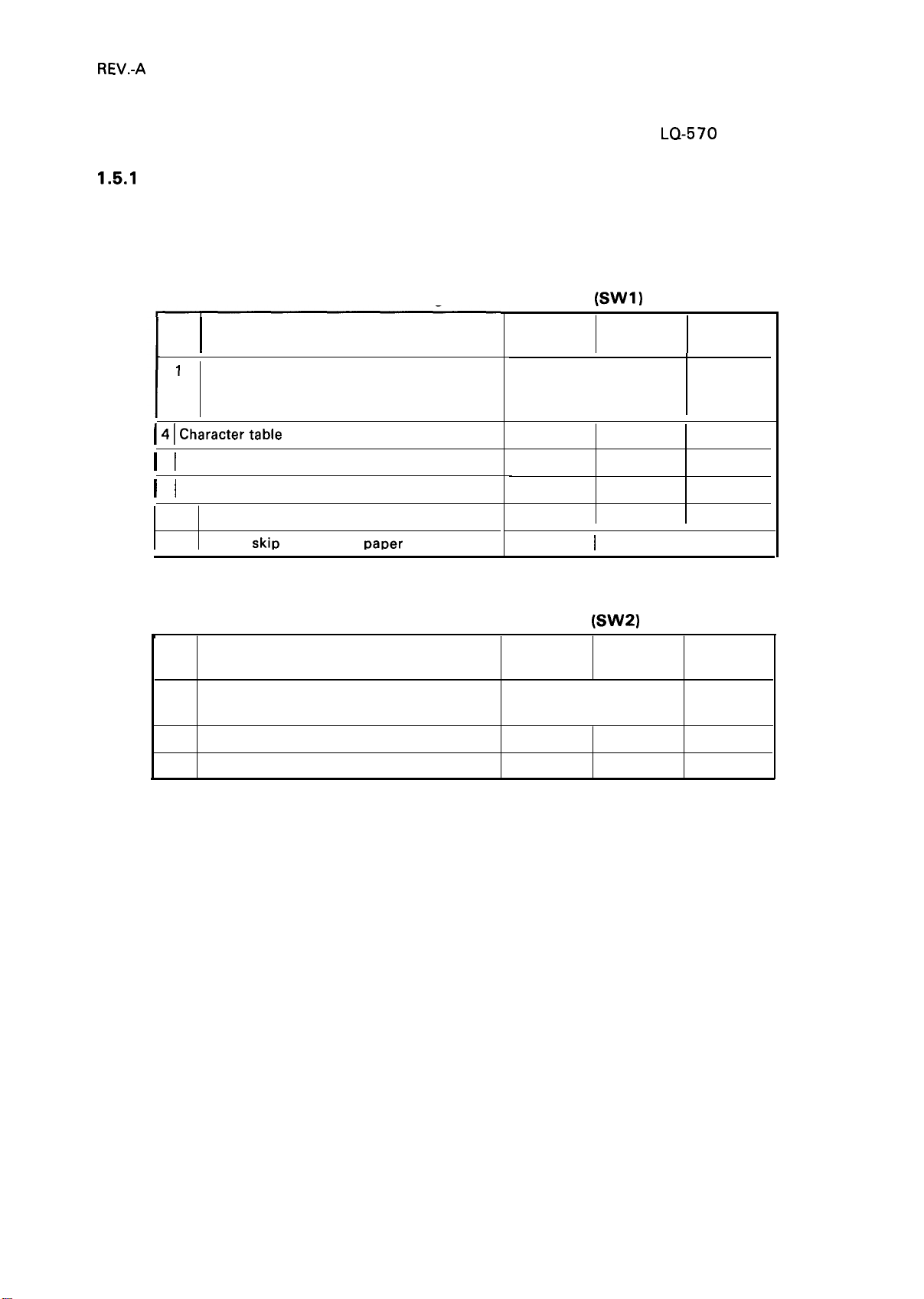
REV.-A
1.5 DIP SWITCHES AND
This section describes the DIP switch
1.5.1
DIP Switch Settings
The two DIP switch banks for the printer, located on control panel, function as shown in tables 1-12
through 1-15. (Note that the status of the DIP switches is read only at power on or upon receipt of the
INIT signal.)
Table 1-12. Settings for DIP Switch 1
No.
I
1
International character set and PC selection
2
3
I 4 I
Charactertable selection
I
5 I Graphic print direction
I
6 I High-speed draft
7
Input buffer
l-inch
8
skiD
Description
continuous
JUMPER SETTING
selections and jumper setting for the
(SW1)
ON
See Table 1-14.
Graphic
Unidir.
Invalid Valid
Invalid Valid
~aDer
ON
I
OFF
Italic
Bidir.
OFF
LQ-570
I
printer.
Factory
Setting
ON
ON
ON
OFF
OFF
OFF
OFF
OFF
t
No.
1
Page length of continuous paper
2
Auto tear-off
3
Auto LF
4
Table 1-13. Settings for DIP Switch 2
Description
ON
See Table 1-15.
ON
ON
(SW2)
OFF
OFF
OFF OFF
Factory
Setting
OFF
OFF
OFF
1-18
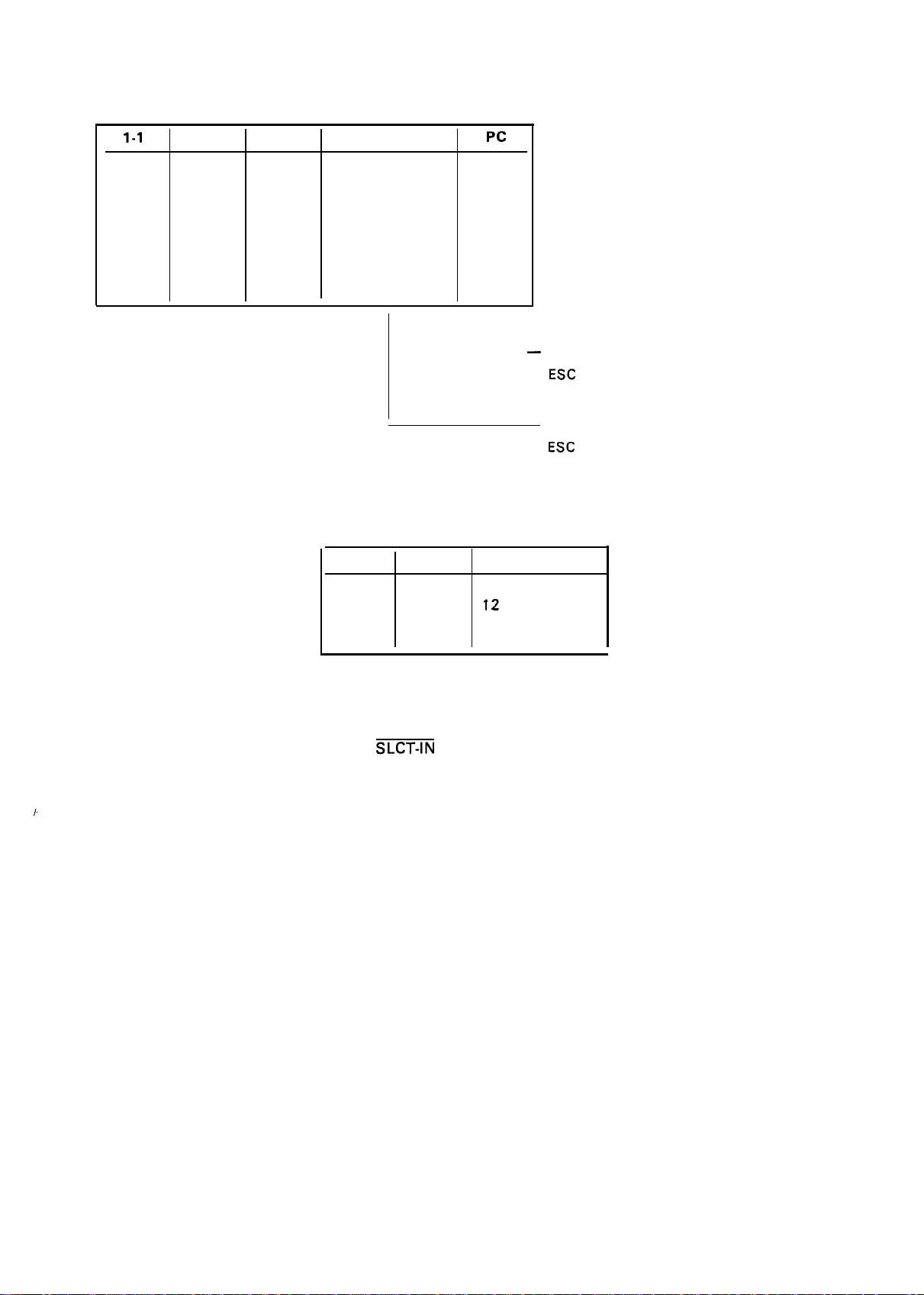
1-1
Table 1-14. International Character Set Selection
1-2 1-3
Country
REV.-A
Pc
ON
ON
ON
ON
OFF
OFF
OFF
OFF
ON ON
ON
OFF ON
OFF
ON ON
ON
OFF
OFF OFF
OFF
OFF
OFF
ON
Us.
France
Germany
U.K.
Denmark 1
Sweden
Italy
Spain 1
Table 1-15. Page Length
2-1
OFF
ON OFF
OFF
ON ON
2-2
OFF
ON
437
850
860
863
865
(437)
(437)
(437)
—
L
Page Length
11 inches
12
inches
8.5 inches
70/6 inches
When SW 1-4 is OFF,
If graphic table was selected by
ESC
t 1, PC becomes 437.
When SW 1-4 is ON,
if italic table was selected by
ESC
t O, country setting becomes U.S.
1.5.2 Jumper Setting
If Jumper 3 is connected to GND, the SLCT-IN signal is fixed to LOW.
1.
1-19
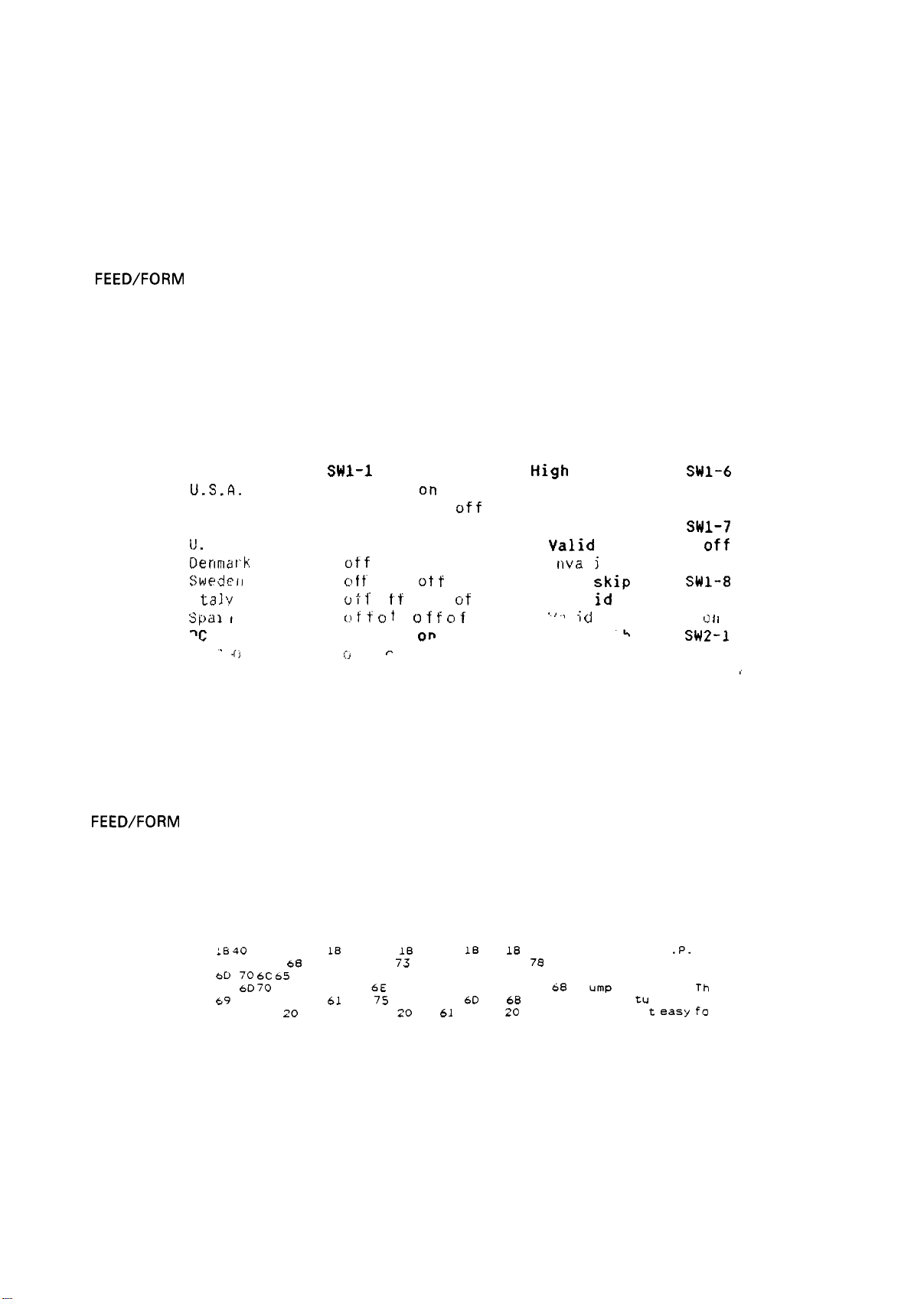
REV.-A
1.6 OPERATING INSTRUCTIONS
This section describes the self-test and hexadecimal dump functions and also includes the error states,
printer initialization, and buzzer operation.
1.6.1 Self-Test
To run the self-test using draft mode, turn the printer on while pressing the LOAD/EJECT button. To
run the self-test using the letter quality (LQ) mode, turn the printer on while pressing the LINE
FEED\FORM FEED button. You can stop or start self-test printing by pressing the PAUSE button. When
you are satisfied with the self-test, stop the printing by pressing the PAUSE button and turn the printer
off.
The firmware revision number is printed on the first line of the self-test, followed by the current DIP
switch settings.
Xxxxxx
Swl-1
Country/PC
U.S.A.
France
German
(J.
y
K .
Oe nma r k
Swedeil
I
ta 1 ?
S pd 1
i
I
‘c
437
‘-
.
.
(j
1-2 1“3 1-4
on on
on
o n o n off
on
off Orl
on
off off off
off
on on
o f f“
o n
o
t f’ o I t o n
(,I f f ~ t
on on
,:.)
I I
Ot f
f ~ f f ~ f f
on
~
off
off
off
off
oft
of
f
High
speed draft
Va 1
id
SWI-6
off
Invalid on
Receive buffer SW1-7
Valid
I
nva
1 inch
1 rival
‘ ~ ~
I ;
1
~
i
d
skip
id
k
off
o n
SW1-8
off
to f I
SW2-1 2-2
off off
~
t i
Figure 1-8. Self-Test Printout
1.6.2 Hexadecimal Dump Function
To put the printer in hex. dump mode, power it on while pressing both the LOAD\ EJECT and LINE
FEED\FORM FEED buttons. In hex. dump mode, the printer prints out the hexadecimal representation
of the input data, along with the corresponding ASCII characters. This function is valuable for checking
the data the printer has received from the host. If input data is a nonprintable character code, a period
(.) is printed in the ASCII column.
:6 40
LB 52 00 IB
68
20 20 54
bD
70 6C 65 20 6F
6D 70
75
69
73 20 66 65
0.4 20 20 20 20 20
69 73
20 70 72
Figure 1-9. Hexadecimal Dump
74 01
20 69
66 20 61 20 64 61 74 61 20
69
74
61
69 74
IB
36 12 LB 50 18 70
73 20 61 6E 20 65 78
6E 74 6F 75 74 2E 20 54
75
72 65 20 6D 61 6B 65
20
65 61 73 79 20 66
.@. R. . t. .6.
00
61
64
60
73 is f ea
6F .
This is an exa
mple of a data d
ump printout. Th
Function
.P.
tu
re makes
i
t easy fo
D.
1-20
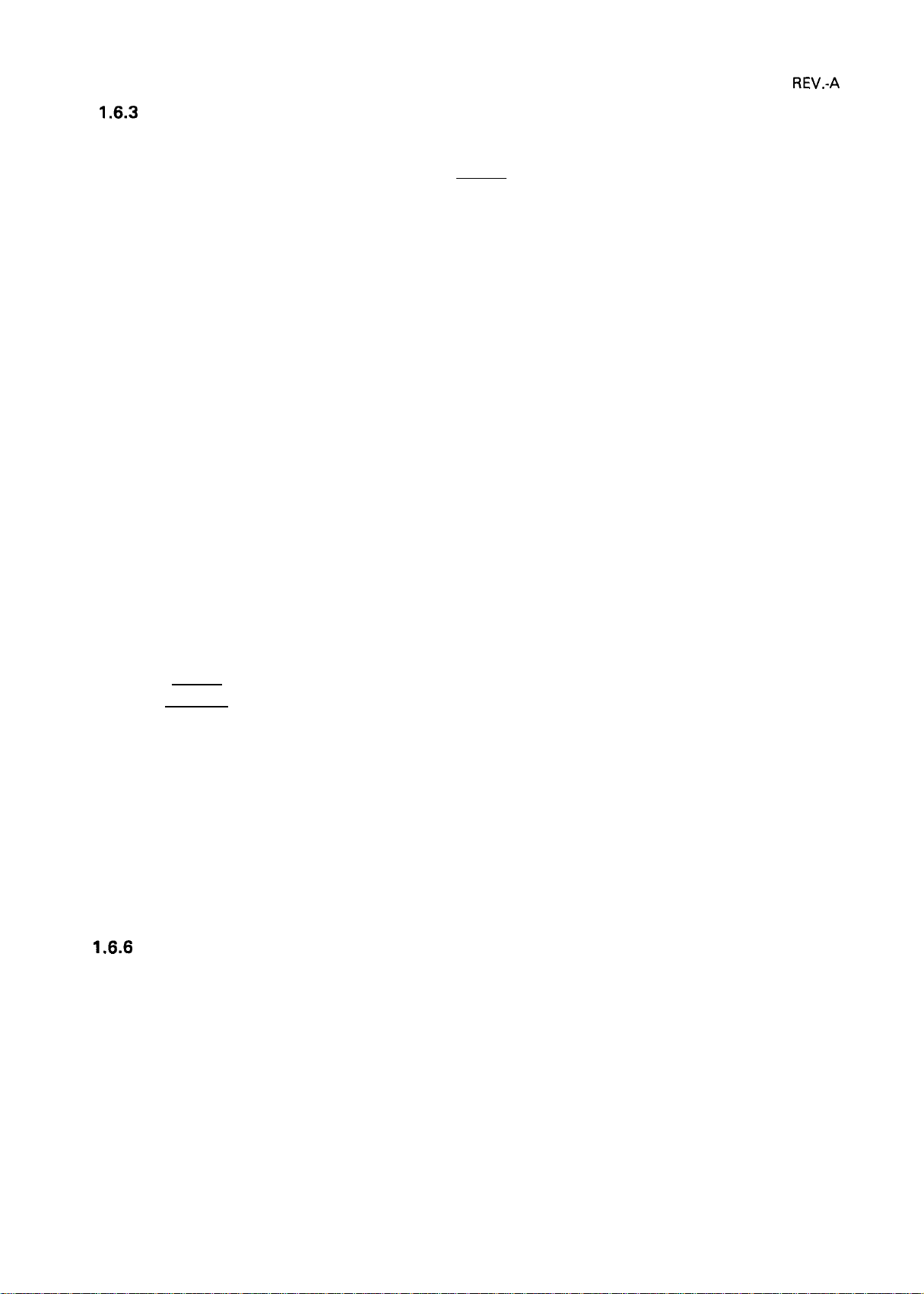
REV.-A
1.6.3
Paper-out Detection and Forms Override Function
When the paper-out detector, attached to the printer mechanism, detects a paper-end, the printer first
performs a forms override. If paper loading fails, the BUSY signal goes HIGH, the PAPER OUT indicator
is lit, the interface PE signal becomes HIGH, the ERROR signal becomes LOW, and the printer enters
the PAUSE condition automatically.
By ignoring the paper out, the printer can print additional lines after the paper out is detected. This
function is called the forms override function. After you load new paper and press the PAUSE button,
the printer recovers to the RUNNING condition, and printing restarts.
The printer enters the paper-out condition only when a paper-out is detected after the printer performs
paper loading.
1.6.4 Error Conditions
If any of the following error conditions are detected, the printer automatically enters PAUSE condition.
●
Home position is not detected at printer mechanism initialization.
●
Home position is detected during printing.
The PAUSE button is pressed, and the printer enters PAUSE condition.
●
●
A paper-out is detected after performing paper loading operation.
If parallel interface is selected, the following interface signals are output to indicate the error and to
stop data transmission:
The BUSY signal becomes HIGH.
The ERROR signal becomes LOW.
No ACKNLG pulse is sent.
1.6.5 Buzzer Operation
The buzzer sounds under the following conditions:
. A paper-out error is detected (beeps 3 times for 0.1 second, with 0.1 second intervals).
● Abnormal carriage movement is detected (beeps 5 times for 0.5 second, with 0.5 second intervals).
● A panel setting is accepted
1.6.6
Printer Initialization
There are three initialization
initialization.
(1) Hardware initialization
(O. 1 second beep).
methods: hardware
initialization, software initialization, and panel
This type of initialization takes place when the printer power button is turned on (and the AC power
cord is plugged in) or when the INIT signal is received.
When the printer is initialized, it performs the following actions:
1-21
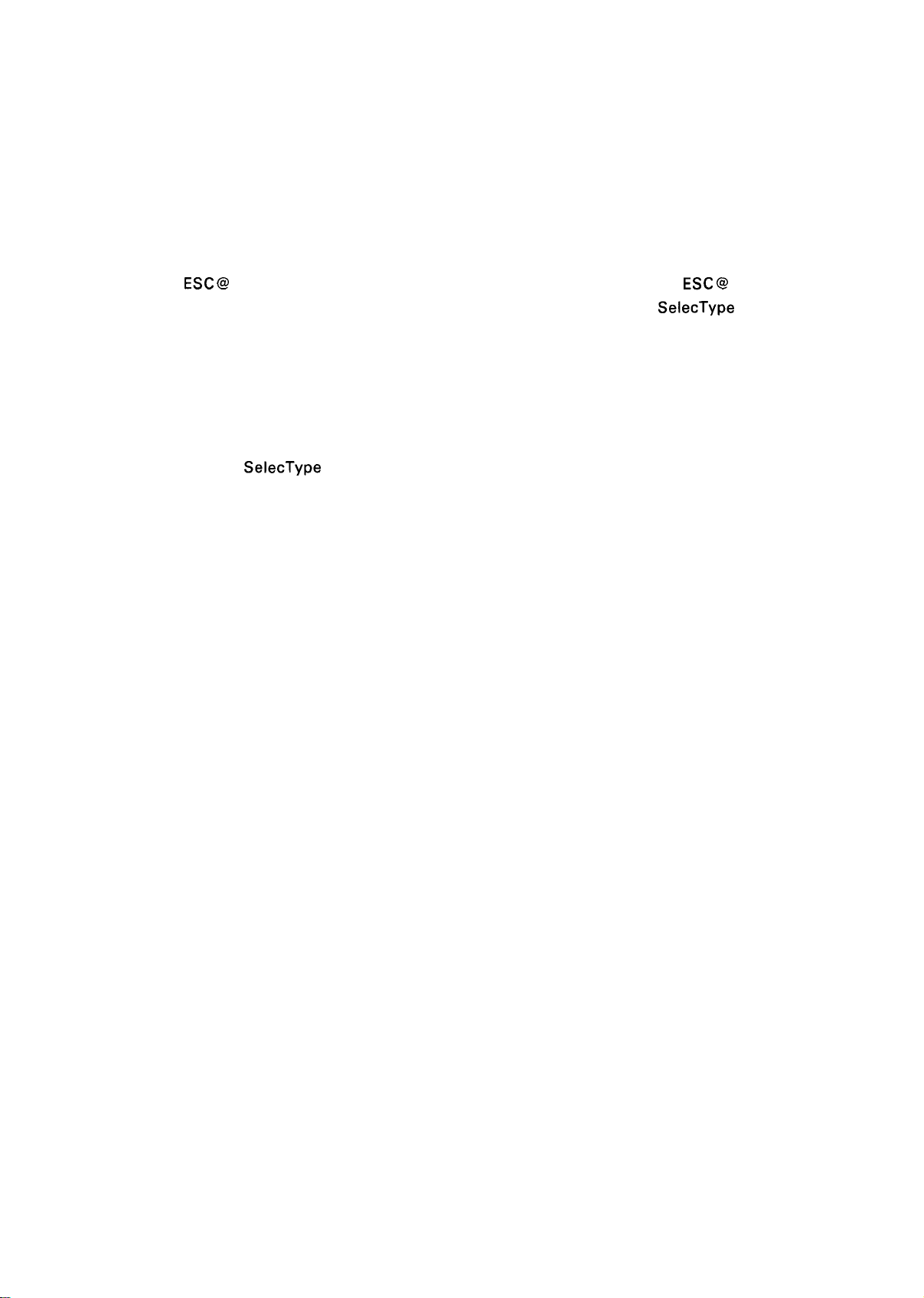
REV.-A
(a) Initializes printer mechanism.
(b) Clears input data buffer.
(c) Clears downloaded character set.
(d) Clears print buffer.
(e) Returns printer settings to their default values.
(2) Software initialization
Input of the
perform functions (a), (b), and (c) above. The settings changed by the last
maintained.
(3) Panel initialization
This printer can be initialized by pressing the PAUSE button in combination with the ALT button. When
the printer is initialized from the front panel, functions (a) and (c) above are not performed. The settings
changed by the last
ESC @
command also initializes the printer. Printer initialization by ESC @ code does not
SelecType
SelecType
operation are maintained.
operation are
1.6.7 Default Values
When the printer is initialized, the following default values are set:
Page position
Left and right margins
Line spacing
Vertical tabs
Horizontal tabs
Family number of type style
Download characters
Character spacing
Printing effects
Condensed printing
Printer condition
The current paper position becomes the top-of-form position
Released
1/6 inch
Cleared
Every 8 characters (relative)
Last font selected from the panel
Kept - software initialization
Cleared – hardware initialization
10 cpi
Cleared, except condensed printing
Last setting selected from the panel
RUN
1.6.8 Sheet Loading and Sheet Ejection
The release lever can disengage the pull-tractor unit drive mechanism, giving this printer improved
paper-handling for functions that utilize the release lever. These functions are described below:
Automatic cut-sheet loading without the cut-sheet feeder
Move the release lever to the friction-feed position, and place the sheet along the paper guide (top or
front). A few seconds later, the sheet is automatically loaded to the top-of-form position and the printer
enters the RUNNING condition.
1-22
