Page 1

After unpacking your TV and its accessories, follow the steps here to get it set up for viewing High Definition digital
TV broadcasts.
You’ll also find quick instructions for using your TV’s Photo on Demand™system for viewing, printing, and storing
your digital photos.
Make sure these items are included:
Write down the TV’s serial number on the line below. It is located on a sticker on the back left side of the TV.
Serial number __________________________________________
Lifting the TV
When lifting the TV, have two people grasp it as shown, using the two
handles in back and the top of the frame in front.
Warning
The TV is very heavy. Two people are required to lift or move the TV to avoid
injury. Never move the TV and its stand together or the TV may fall and cause
injury or be damaged.
Installing the Set-Top Shelf
The set-top shelf provides a convenient support for a center surround sound speaker or your HDTV tuner on top of
the TV. The shelf can hold up to 11 lb (5 kg).
Caution
Don’t fold the shelf backward on its hinge or it may break.
1 Fold the shelf into an upside-down L-shape with the shorter end on top.
2 Align the holes in the shelf with the holes on the back of the TV.
3 Using a Phillips screwdriver, secure the shelf to the TV with the four screws that came with it.
Tighten the screws.
Selecting a Location and TV Support
Select a suitable location for your TV and follow all of its safety instructions
to ensure it operates safely and effectively, as described in the User’s Guide.
You can use an optional Epson TV stand to support your TV.
Order part number V12H003R03 (for the LS47P2) or
V12H003R02 (for the LS57P2) from your dealer.
If you use your own stand, make sure it can securely support the TV as follows:
Specification LS47P2 LS57P2
Width of the base
(minimum) 47 inches (119 cm) 56 inches (142 cm)
Depth of the base
(minimum) 16 inches (41 cm) 18 inches (46 cm)
Weight capacity
(minimum) 331 lb (150 kg) 331 lb (150 kg)
Place the stand in a location that allows you access to the back of the TV and provides at least
12 inches (30 cm) of room for ventilation at the sides.
You may want to secure the TV to a wall or other support so it stays upright on its stand during
an earthquake or other situation. See your User’s Guide for details.
Quick Setup
Quick Setup
RF IN
L AUDIO R
OUTPUT SWITCH
HDTV LCD Projection Television LS47P2 • LS57P2
• TV
• Set-top shelf with screws
• Remote control with 2 AA batteries
• Package of paper (20 sheets)
• Ink cassette
• CD-R/RW drive with USB cable and power cable
• HDTV tuner, remote control, and User’s Guide
(not available in all locations)
• Component video and audio cables
(for connecting tuner; not available in all locations)
• Documentation kit
Page 2
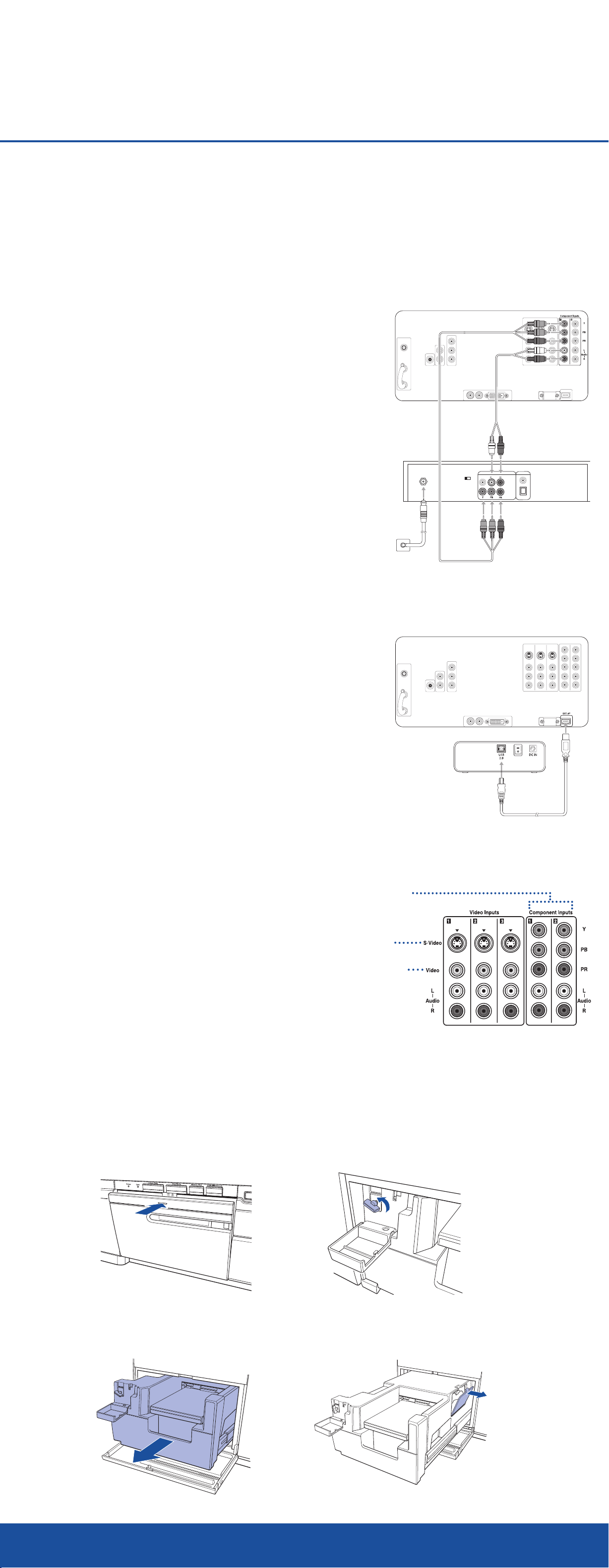
Connecting the TV
RF IN
L AUDIO R
OUTPUT SWITCH
Follow these instructions to connect the HDTV tuner and CD-R/RW drive to your TV (tuner is not available in all
locations). For instructions on connecting other equipment, see your TV User’s Guide. Make sure your TV is unplugged
before connecting to it.
Connecting the HDTV Tuner
1 Slide the OUTPUT SWITCH on the back of the tuner to Y Pb Br.
Back of TV
2 Connect one end of the component video cable to the Y (green), PB
(blue), and PR (red) Component Input 1 connectors on the back
of the TV, as shown. Be sure to match the colors of the cables to the
colors of the connectors.
3 Connect the other end of the cable to the Y, Pb, and Pr connectors on
the tuner.
Audio cable
4 Connect one end of the audio cable (with red/white connectors) to the
L–Audio–R connectors on the back of the TV.
HDTV tuner
5 Connect the other end of the audio cable to the L–Audio–R
connectors on the tuner.
6 Connect your antenna cable to the RF IN jack on the tuner.
See the tuner User’s Guide for details.
7 Plug the tuner’s power cord into an electrical outlet.
Connecting the CD-R/RW Drive
Note
The connectors on your CD-R/RW drive may be in different positions than shown.
1 Connect the square end of the included USB cable to the USB port
on your external CD-R/RW drive.
2 Connect the flat end of the USB cable to the EXT. I/F connector on
the back of the TV.
3 Connect the power cable and adapter that came with the
CD-R/RW drive to the drive’s power connector and to an
electrical outlet.
Antenna
cable
Back of TV
Component
video cable
External
CD-R/RW
drive
4 Turn on the CD-R/RW drive by flipping the power switch in back.
Connecting Other Equipment
See your TV User’s Guide for details on connecting other equipment.
Your TV is equipped with a DVI (Digital Video Interface) connector
that lets you display pictures from a digital source (such as a satellite
receiver or DVD player) without signal loss. Use this connection to
obtain the best possible image. If your video equipment does not
support DVI, connect it to one of the ports shown here.
The connectors on the front of the TV also let you connect a PC or
game console, video camera, and headphones.
Installing the Printer Ink Cassette
USB cable
Component
video (best)
S-video
(good)
Composite
video (fair)
1 Press and release the printer cover latch to open the cover.
2 Flip down the printer lock cover and turn the lock counterclockwise to loosen it. It spins freely when
it is unlocked.
3 Grasp the printer handle and pull the printer out as far as it goes.
4 Pull open the ink cover on the side of the printer.
continue
Page 3

5 Remove the cassette from its package. Then remove the red paper strip from the end.
6 Position the cassette as shown below.
7 Carefully align the cassette and its ribbon with the slot, then gently push in the cassette until it clicks into place
beneath the latch.
Caution
You must align the cassette and its ribbon with the slot or
you will damage it when you slide it in.
8 Flip up the ink cover and push it closed.
9 Slide in the printer until it stops.
10 Push in on the printer lock as you turn it clockwise to tighten it.
If it doesn’t tighten, push the printer in further and try again.
11 Flip up the lock cover.
Caution
Make sure to lock the printer securely and close the lock cover completely
or the printer won’t print.
Loading Paper
1 Open the paper cassette lid.
2 Load up to 20 sheets of paper from the included paper package. Position the paper with the shiny side face up,
with the wide bordered edge facing the hinge of the cassette, and the narrow bordered end facing the open end
of the cassette.
Caution
Don’t remove the perforated borders on the paper before you print.
The paper may jam or the printer may malfunction when it loads the paper.
Don’t touch the shiny side of the paper or it will become discolored.
3 Close the cassette lid.
4 Slide the cassette all the way into its slot, open end first,
until it clicks into place.
5 Close the printer cover.
Inserting the Remote Control Batteries
1 Press in on the top of the battery cover on the back of the remote
control. Then slide the cover down and off the remote.
2 Insert the batteries as shown here, making sure the + and – ends
face the right way. Then push them down flat.
3 Place the cover into the grooves and slide the cover all the way up
until it clicks into place.
Plastic point
should face up
Covered ends of the
ribbon should face out
Wide border
Narrow border
Shiny side up
+
+
Page 4

Turning On the TV
1 Plug the TV’s power cord into an electrical outlet. The Power light comes on orange.
2 To turn on the TV, make sure the equipment switch on the remote control is in the TV position.
Then press the Power button.
The Power light flashes green while the TV warms up. Wait for it to stop flashing and remain green.
Turning On the HDTV Tuner
1 Press the TV/Video button on the remote control until COMPONENT1 displays on the screen. This shows that
the HDTV tuner is selected as the input source.
2 To turn on the tuner, slide the equipment switch on the remote control to the STB1 (Set-Top Box 1) position.
Then press the Power button.
3 Wait until you see a message on the screen.
Note
If you see a blank screen or a “No Signal” message, see “Solving Problems” in the far-right column.
4 Press the Menu button, enter the default password (0000), and select Auto Scan to detect local channels.
See the tuner User’s Guide for details.
5 To select a channel, use the Ch +/– button. Or enter a channel using the number buttons and press Ch Enter.
Use the – button to enter digital subchannels (for example, 28–1).
Note
When you want to operate the TV again, slide the equipment switch on the remote control back to the TV position.
Using Photo on Demand
Your TV’s Photo on Demand system lets you view photos on digital photo cards (also called memory cards) or
CD-R/RW discs, print the photos on its built-in printer, and store them on CDs. Follow the quick steps below or the
expanded instructions in your User’s Guide.
Inserting a Photo Card
1 Make sure the TV is turned on, the Power light is green and not flashing, and the Card light is off.
2 Insert your photo card in the appropriate slot on the TV’s front panel. The Card light turns on.
Note
Memory Stick PRO™and PRO Duo™cards are not supported at this time.
Then press Power
Set to TV
CompactFlash
®
card
SmartMedia
®
card
Memory Stick
®
SD/MultiMediaCard
TM
Press Enter to select them
Use arrow buttons to
highlight options
continue
Metal contacts face down
Power
STOP REW PLAY FF
Photo View
Menu
STB1TV
STB2 VCR DVD
PAUSEREC SKIP
Freeze
Print
Exit
Photo View
Menu
Photo
Zoom
Prev.
Select
Enter
Select
Next
PrintFreeze
Exit
Rotate
132
Page 5

3 After a few seconds, the Photo screen appears. It displays the
photos on your card and outlines the first one in gold:
Note
If the photo viewer doesn’t come up automatically, press the
Photo View button on the TV panel or remote control.
• To select a different photo, press the Prev. <, Next >,
Select , or Select button.
• To enlarge a photo, press the Enter button.
• To zoom into the photo further, press the Photo Zoom +
button. Use the Prev. <, Next >, Select , and Select buttons to adjust the viewing position.
Press Photo Zoom – to zoom back out.
• To rotate a photo, press the Rotate button when the photo isn’t zoomed.
4 Press the Exit button when you’re done.
Viewing a Slide Show
You can view your photos automatically, for a few seconds each, by running a slide show. You can view all the photos or
just selected ones.
1 Press the 2 button on the remote control. The Slide Show
menu on the left of the screen opens:
2 To view all your photos in a slide show, press Enter
to select View Slide Show.
The first photo is enlarged and appears on the screen.
It displays for 3 seconds, then the next photo is displayed.
3 To end the slide show, press Exit.
Selecting a Photo and Printing It
You can print one photo at a time from a digital photo card (memory card) or CD-R/RW.
1 Press Prev.
<, Next >, Select , or Select to highlight the photo you want to print.
2 If you want to print your photo cropped, zoom into it as described above. Only the part you see on the screen will
be printed.
3 Press the Print button on the TV panel or remote control.
You see the Print Settings screen:
4 To print one copy of the photo, press Enter.
To print multiple copies, press Next
> until the number
in the Copies box is correct. Then press Enter. After a
moment, printing starts.
During printing, the Printer light flashes. When printing is
finished, the Printer light turns off.
5 To print additional photos, repeat these steps. You can send multiple photos for printing at one time,
up to 15 photos.
If you see a printing error message, select Yes to check for the problem. Then follow the on-screen instructions to
solve the problem and continue printing. For additional help, see your User’s Guide.
When you’re finished printing, remove the borders from the edges of your photo by bending them back and forth
and tearing them off.
Storing Photos on a CD
Before you save photos on a CD, make sure the external CD-R/RW drive is plugged in and turned on.
Note
Make sure that your disc can be written to at 4X speed. Some high-speed discs don’t support 4X writiing, so check your disc
specifications before inserting it into the drive. See your User’s Guide for additional details on supported discs and formats.
1 Press the eject button on the drive to open the tray.
2 Place a new, blank CD-R/RW disc on the tray with the label
side facing up. Make sure the disc lays flat in the tray.
3 Press the eject button again to close the tray.
Caution
Always use the eject button to open and close the tray. Pushing in
the tray may damage the drive and your disc.
4 Press the 3 button on the remote control to open the
CD-R/RW Writer menu.
5 To write all of the photos on your digital photo card to the
CD, press Enter to select Write to CD-R/RW.
6 You see a confirmation message. Press Enter to select Yes
or press Exit to cancel.
7 You see a writing confirmation message while your photos
are written to the CD and the drive light flashes.
When it’s finished, the CD tray opens and you see a completion message. Press Enter.
Page 6

Epson is a registered trademark and Livingstation is a trademark of Seiko Epson Corporation. Epson Store and PrivateLine are service marks and
Photo on Demand is a trademark of Epson America, Inc.
General Notice: Other product names used herein are for identification purposes only and may be trademarks of their respective owners.
Epson disclaims any and all rights in those marks.
© 2004 Epson America, Inc. 8/04
Printed in USA
Solving Problems
If you have problems setting up your TV, see the suggestions here. For additional troubleshooting advice, see
your TV User’s Guide.
Problem Solution
The power won’t come on. Make sure you slide the equipment switch on the remote control to the TV
position before pressing the Power button. To turn on the HDTV tuner,
slide the switch to the STB1 position.
Make sure your electrical outlet is working and isn’t controlled by a switch
or timer.
Check that the power cord is connected securely.
If the Power light is flashing orange, the TV is cooling down. When it stops
flashing and lights orange, you can unplug it or press the Power button to
turn it on.
If the Power light is flashing green, the TV is warming up. When it stops
flashing and remains green, the TV is ready.
If the Power light is red, you may have a problem with the TV, depending on
the state of the Lamp light. See your TV User’s Guide for details.
The buttons on the TV When the TV is warming up or cooling down (the Power light is flashing),
panel don’t work. you can’t use the buttons. When the Power light stays lit green or orange,
the buttons are operable.
The TV’s fan keeps running The TV cools itself down using internal power even after you turn it off.
when the TV is turned off.
You see a blank screen or a Turn on the video source (HDTV tuner, DVD player, etc.).
“No Signal” message.
Insert a disc or tape, if you’re viewing one, and press Play.
Press the TV/Video button to select the video source.
Check the cable connections.
If you still don’t see an image, see your TV User’s Guide for more
troubleshooting help.
Where To Get Help
Epson provides technical assistance through the World Wide Web 24 hours a day. From the Internet, you can
reach Epson’s product support page at http://support.epson.com. After selecting your product, you can access
troubleshooting information, download product documentation, and receive technical advice through e-mail.
To use the Epson PrivateLine
SM
Support service, call (800) 637-7661 and enter the PIN on the Epson PrivateLine
Support card included with your documentation. This is the fastest way of speaking to a live representative, and it’s
free. This service is available 6
AM to 6 PM, Pacific Time, Monday through Friday, for the duration of your
warranty period.
You may also speak with a TV support specialist by dialing one of these numbers:
• U.S.: (562) 276-4394, 6 AM to 6 PM, Pacific Time, Monday through Friday
• Canada: (905) 709-3839, 6
AM to 6 PM, Pacific Time, Monday through Friday
Toll or long distance charges may apply.
Before you call, please have the following information ready:
• Product name (Epson Livingstation LS47P2 or LS57P2)
• Product serial number (located on the back left side of the TV or on the front of this sheet)
• Description of the problem
You can purchase supplies and accessories from your dealer or from Epson. Call (800) 873-7766 or visit the Epson
StoreSMat www.epsonstore.com (U.S. sales only). In Canada, please call (800) 463-7766 for dealer referral.
CPD-18297R1
