Page 1
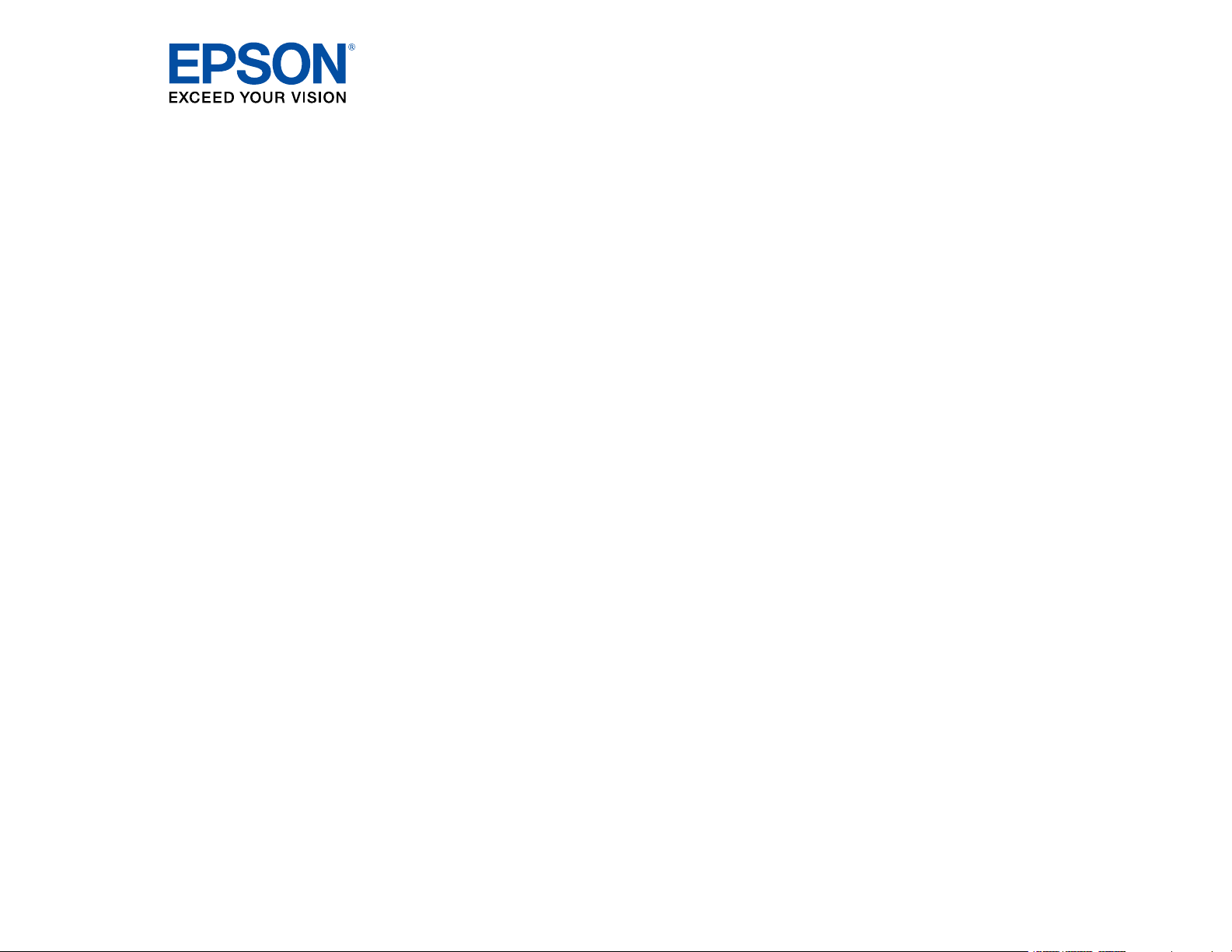
®
PowerLite
Home Cinema
5040UB/5040UBe User's Guide
Page 2
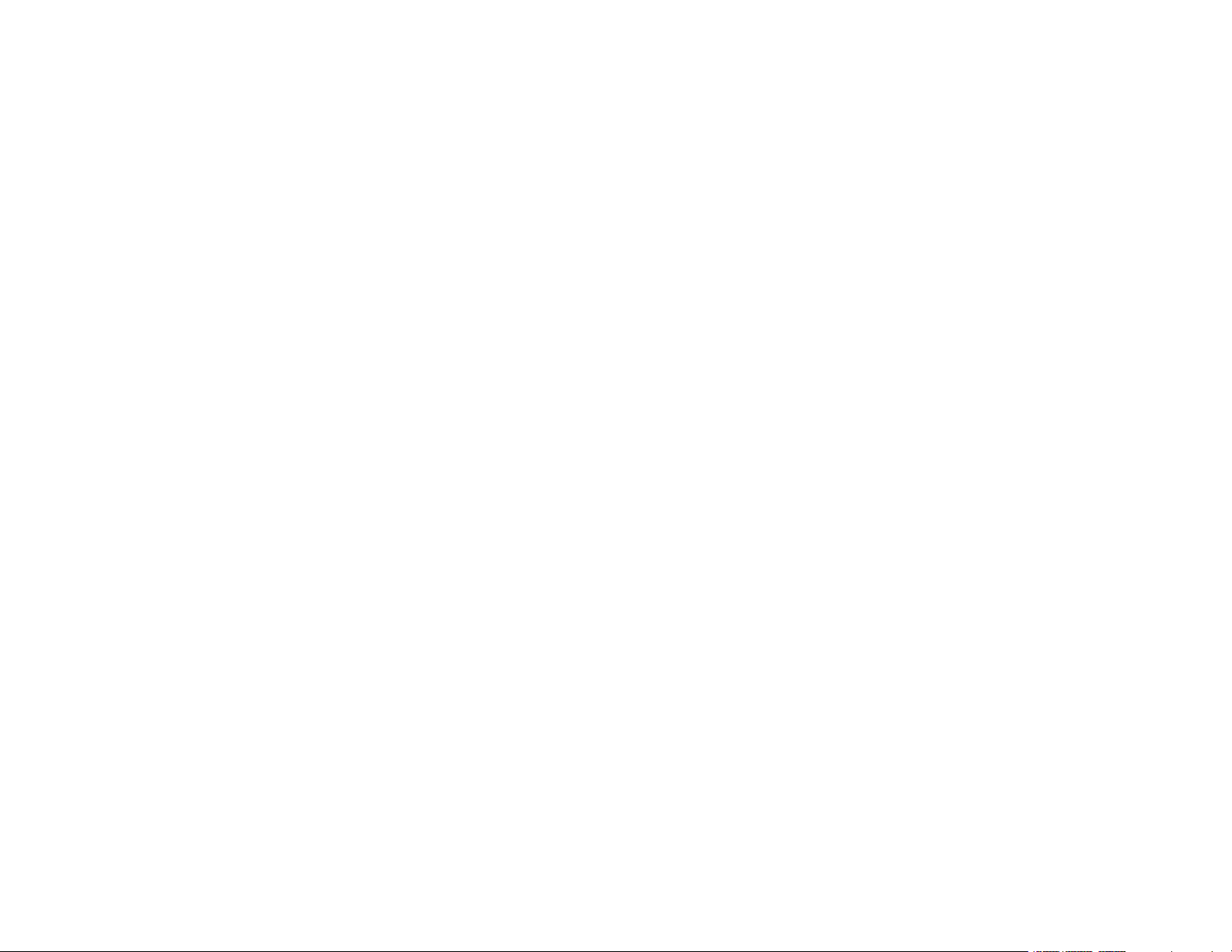
Page 3
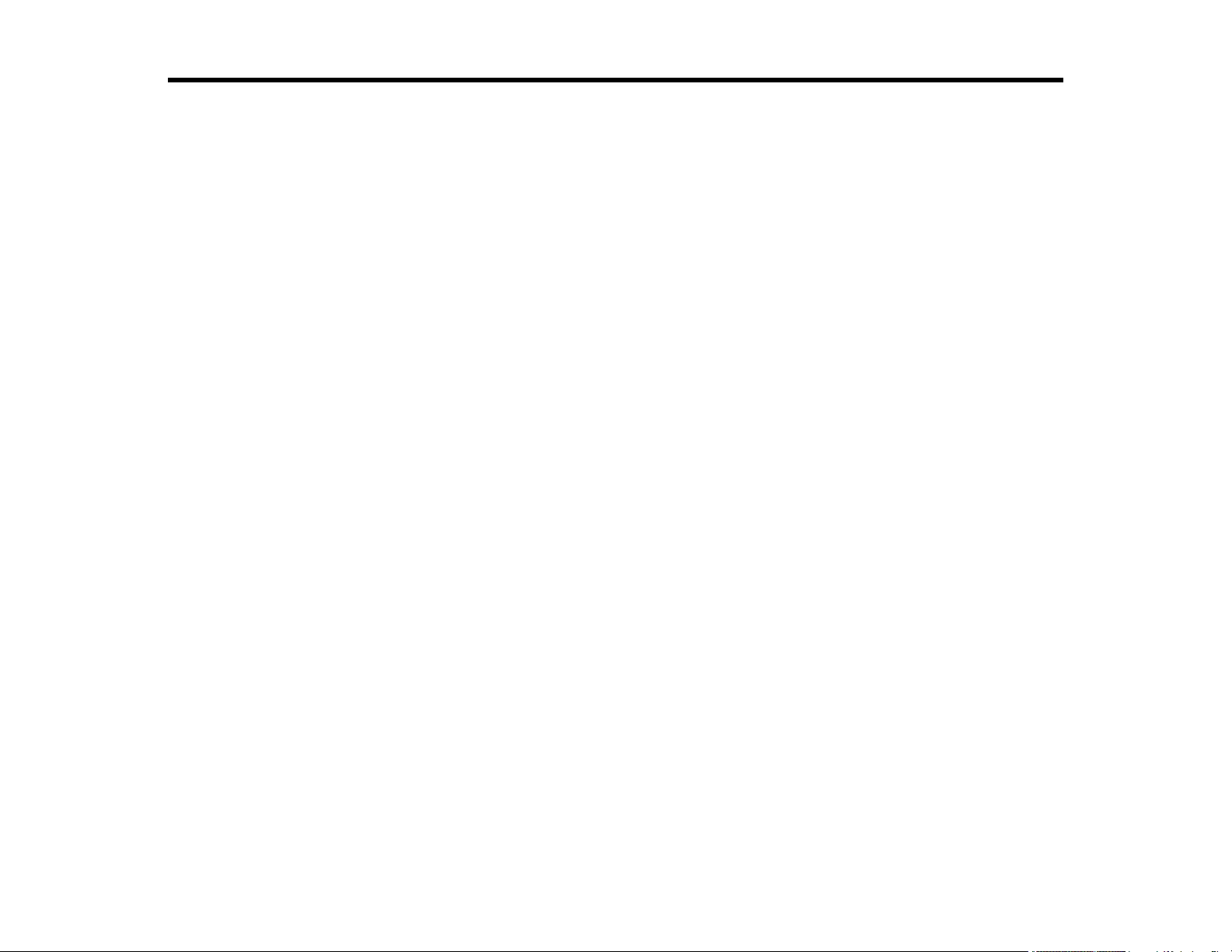
Contents
PowerLite Home Cinema 5040UB/5040UBe User's Guide ....................................................................... 9
Introduction to Your Projector ................................................................................................................. 10
Setting Up the Projector ........................................................................................................................... 24
Projector Features.............................................................................................................................. 10
Product Box Contents.................................................................................................................... 11
Additional Components ................................................................................................................ 12
Optional Equipment and Replacement Parts................................................................................. 13
Warranty and Registration Information .......................................................................................... 14
Notations Used in the Documentation ................................................................................................ 14
Where to Go for Additional Information .............................................................................................. 15
Additional Projector Software and Manuals........................................................................................ 15
Projector Part Locations ..................................................................................................................... 16
Projector Parts - Front/Top ............................................................................................................ 17
Projector Parts - Rear .................................................................................................................... 18
Projector Parts - Base.................................................................................................................... 19
Projector Parts - Control Panel ...................................................................................................... 20
Projector Parts - Remote Control................................................................................................... 21
Projector Placement........................................................................................................................... 24
Projector Setup and Installation Options ....................................................................................... 24
Projection Distance........................................................................................................................ 26
Projector Connections........................................................................................................................ 29
Removing and Attaching the Terminal Cover ................................................................................ 29
Connecting to an HDMI Video Source ........................................................................................... 30
Connecting to Computer Sources.................................................................................................. 31
Connecting to a Computer for VGA Video................................................................................. 31
Connecting to a Computer for HDMI Video............................................................................... 31
Attaching and Removing the Cable Clips ...................................................................................... 32
Connecting to External Speakers .................................................................................................. 32
Connecting to a Trigger Out Port ................................................................................................... 33
Installing Batteries in the Remote Control .......................................................................................... 34
3
Page 4
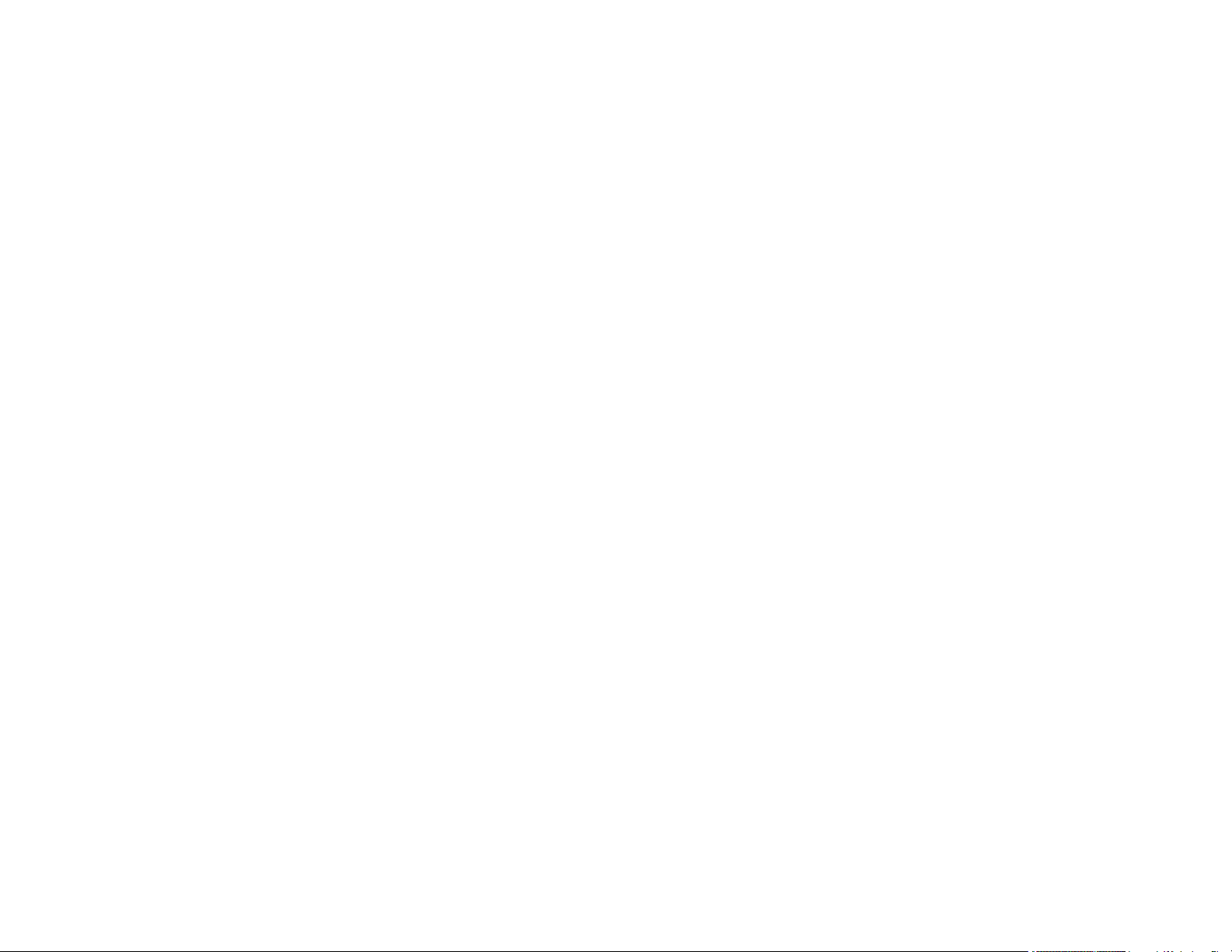
Using the Projector on a Network ............................................................................................................ 36
Wired Network Projection................................................................................................................... 36
Connecting to a Wired Network ..................................................................................................... 36
Selecting Wired Network Settings ................................................................................................. 37
Wireless Network Projection .............................................................................................................. 39
Installing the Wireless LAN Module ............................................................................................... 40
Selecting Wireless Network Settings Manually.............................................................................. 41
Wireless LAN Menu Settings .................................................................................................... 44
Restricted IP Addresses ........................................................................................................... 45
Using a QR Code to Connect a Mobile Device .............................................................................. 45
Searching for a Wireless Network ................................................................................................. 47
Selecting Wireless Network Settings in Windows.......................................................................... 49
Selecting Wireless Network Settings in OS X ................................................................................ 49
Enabling WPA or WPA2 Security .................................................................................................. 49
Wireless Security Menu Settings .............................................................................................. 50
Selecting External Network Detection Settings .................................................................................. 51
Using Basic Projector Features ............................................................................................................... 53
Turning On the Projector .................................................................................................................... 53
Using the Home Screen................................................................................................................. 54
Turning Off the Projector .................................................................................................................... 56
Viewing 3D Images ............................................................................................................................ 57
Pairing the 3D Glasses with the Projector...................................................................................... 58
Charging the 3D Glasses............................................................................................................... 59
3D Viewing Range......................................................................................................................... 61
Selecting the Language for the Projector Menus................................................................................ 61
Adjusting the Image Height ................................................................................................................ 62
Adjusting the Image Position Using Lens Shift ................................................................................... 63
Image Shape...................................................................................................................................... 65
Correcting Image Shape With the Keystone Buttons..................................................................... 65
Resizing the Image with the Zoom Feature ........................................................................................ 65
Focusing the Image with the Lens Button........................................................................................... 66
Remote Control Operation ................................................................................................................. 67
Selecting an Image Source ................................................................................................................ 68
4
Page 5
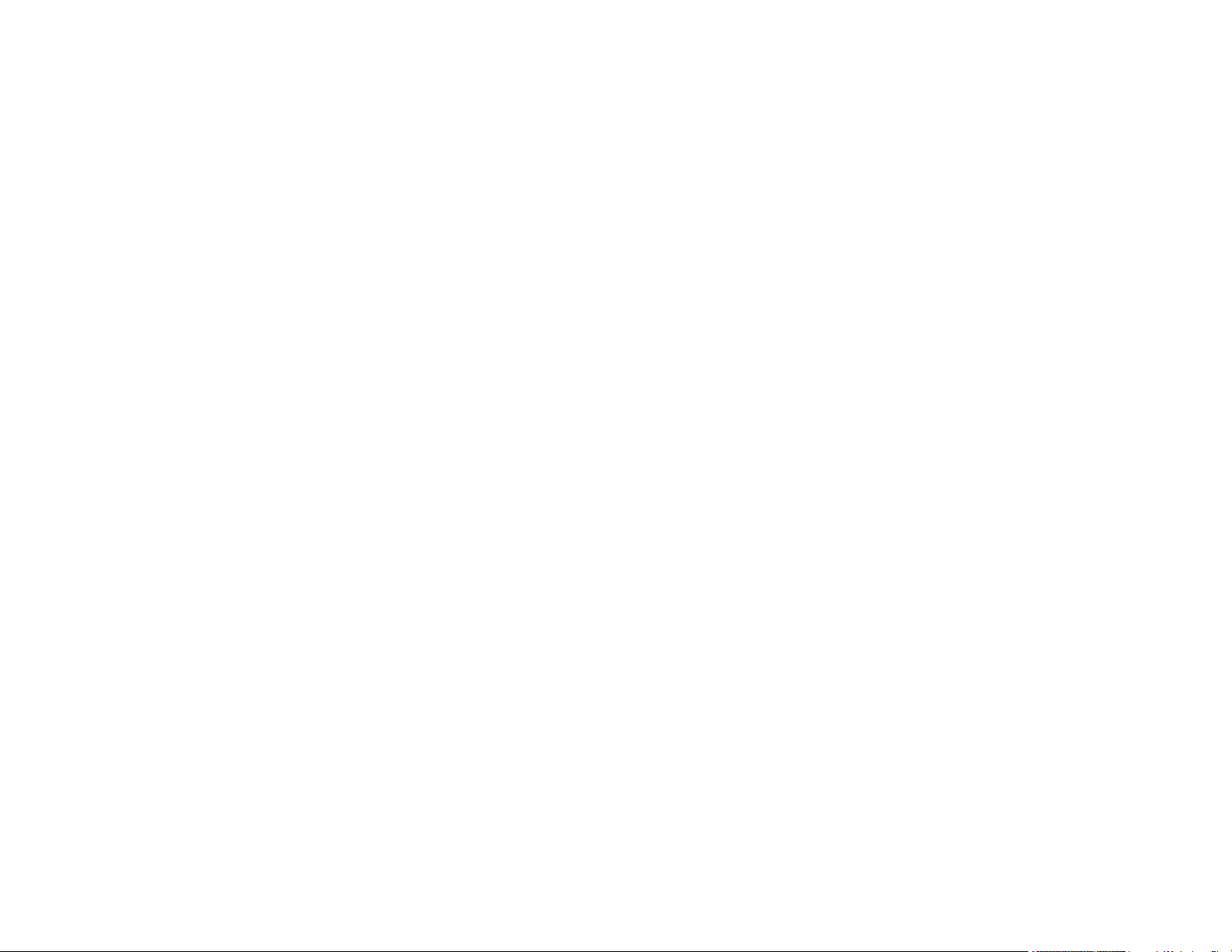
Projection Modes ............................................................................................................................... 70
Changing the Projection Mode Using the Menus........................................................................... 70
Image Aspect Ratio ............................................................................................................................ 71
Changing the Image Aspect Ratio ................................................................................................. 72
Available Image Aspect Ratios ...................................................................................................... 72
Color Mode......................................................................................................................................... 73
Changing the Color Mode.............................................................................................................. 73
Available Color Modes................................................................................................................... 74
Turning On Auto Iris....................................................................................................................... 74
Adjusting Projector Features ................................................................................................................... 76
Shutting Off the Picture Temporarily .................................................................................................. 76
Using Picture in Picture ...................................................................................................................... 76
Available Picture in Picture Options............................................................................................... 77
Adjusting the Color Convergence (Panel Alignment) ......................................................................... 78
Adjusting the Color Tone (Color Uniformity) ....................................................................................... 81
Projector Security Features................................................................................................................ 83
Locking the Projector's Lens Settings and Buttons........................................................................ 83
Unlocking the Projector's Buttons ............................................................................................. 85
Installing a Security Cable ............................................................................................................. 85
Saving Settings to Memory and Using Saved Settings ...................................................................... 85
Saving the Lens Position and Using Saved Lens Positions................................................................ 86
Using WirelessHD ..................................................................................................................................... 89
WirelessHD Transmitter Parts............................................................................................................ 89
WirelessHD Transmission Range ...................................................................................................... 91
WirelessHD Remote Control Operation.............................................................................................. 93
Connecting the WirelessHD Transmitter ............................................................................................ 94
Viewing WirelessHD Content ............................................................................................................. 95
Switching WirelessHD Sources.......................................................................................................... 96
Adjusting the Menu Settings .................................................................................................................... 98
Using the Projector's Menus............................................................................................................... 98
Image Quality Settings - Image Menu ................................................................................................ 99
Input Signal Settings - Signal Menu.................................................................................................. 104
Projector Feature Settings - Settings Menu...................................................................................... 108
5
Page 6
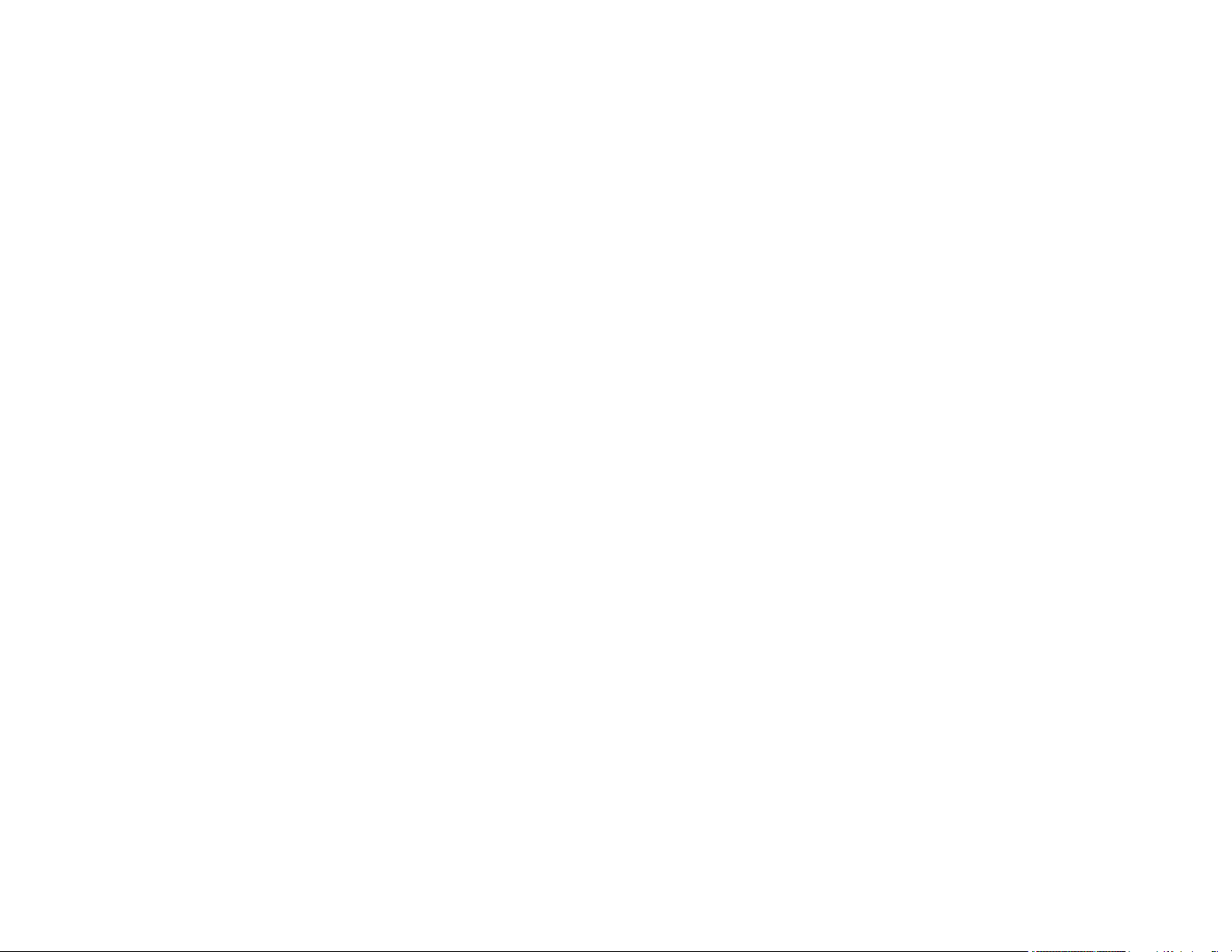
Projector Setup Settings - Extended Menu....................................................................................... 113
Projector Network Settings - Network Menu..................................................................................... 116
Projector Information Display - Info Menu ........................................................................................ 117
Event ID Code List....................................................................................................................... 118
Projector Reset Options - Reset Menu ............................................................................................. 120
Maintaining and Transporting the Projector ......................................................................................... 122
Projector Maintenance ..................................................................................................................... 122
Cleaning the Lens........................................................................................................................ 122
Cleaning the Projector Case ........................................................................................................ 123
Cleaning the 3D Glasses............................................................................................................. 123
Air Filter and Vent Maintenance .................................................................................................. 124
Cleaning the Air Filter.............................................................................................................. 124
Replacing the Air Filter ............................................................................................................ 127
Projector Lamp Maintenance....................................................................................................... 129
Replacing the Lamp ................................................................................................................ 130
Resetting the Lamp Timer....................................................................................................... 133
Replacing the Remote Control Batteries ..................................................................................... 134
Transporting the Projector................................................................................................................ 136
Solving Problems .................................................................................................................................... 138
Projection Problem Tips ................................................................................................................... 138
Projector Light Status ....................................................................................................................... 139
Solving Image Problems .................................................................................................................. 142
Solutions When No Image Appears............................................................................................. 142
Solutions When "No Signal" Message Appears........................................................................... 143
Displaying From a PC Laptop ................................................................................................. 144
Displaying From a Mac Laptop ............................................................................................... 144
Solutions When "Not Supported" Message Appears ................................................................... 144
Solutions When Only a Partial Image Appears ............................................................................ 145
Solutions When the Image is Not Rectangular ............................................................................ 145
Solutions When the Image Contains Noise or Static ................................................................... 146
Solutions When the Image is Fuzzy or Blurry .............................................................................. 147
Solutions When the Image Brightness or Colors are Incorrect .................................................... 147
Solutions When a 3D Image Does Not Display Correctly ............................................................ 148
6
Page 7
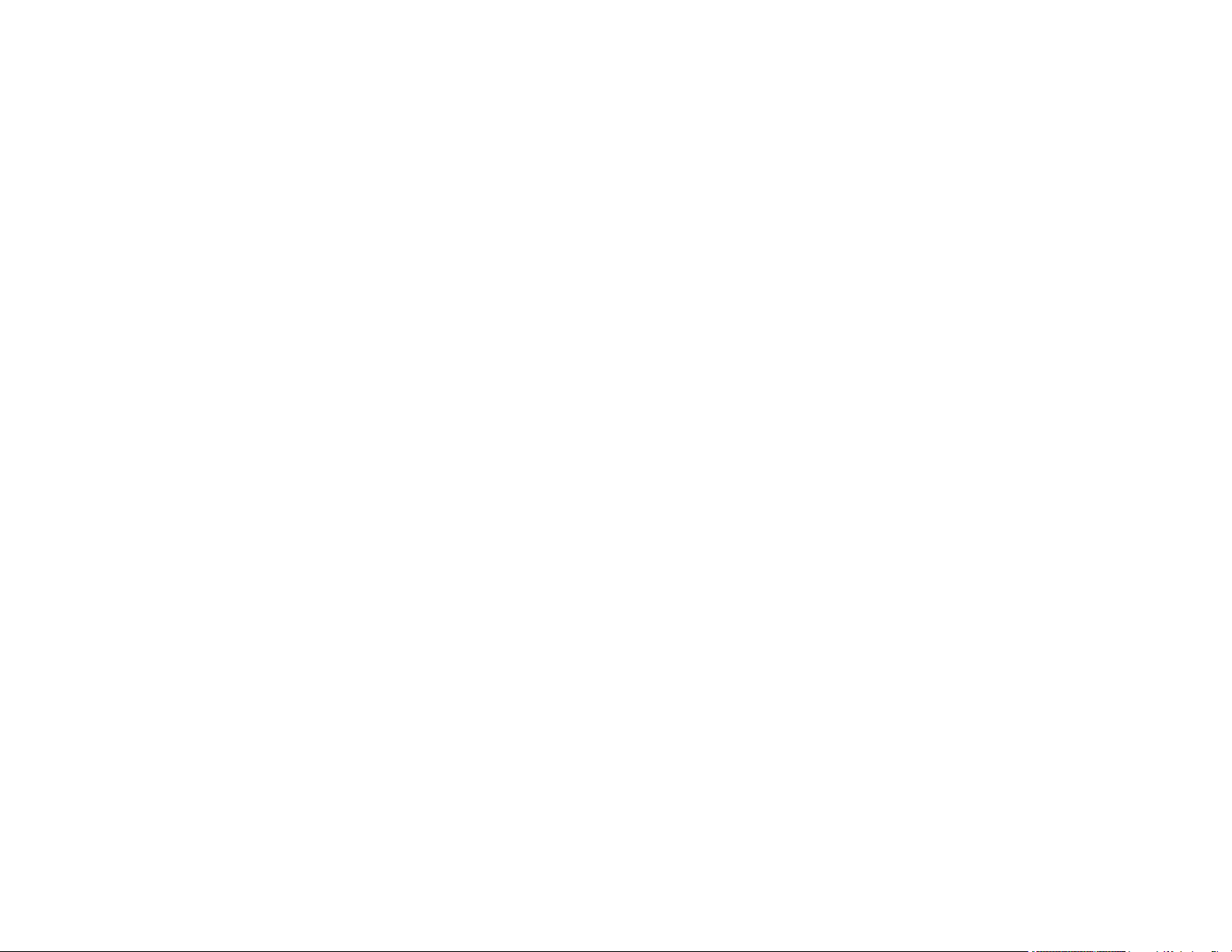
Solutions When a WirelessHD Source Does Not Display Correctly............................................. 149
Solving Projector or Remote Control Operation Problems ............................................................... 150
Solutions to Projector Power or Shut-Off Problems ..................................................................... 150
Solutions to Problems with the Remote Control........................................................................... 151
Solutions to Password Problems ................................................................................................. 152
Solutions to Panel Alignment Problems....................................................................................... 152
Solutions When Using HDMI Link................................................................................................ 153
Solutions When Wireless Authentication Fails ................................................................................. 153
Where to Get Help............................................................................................................................ 153
Technical Specifications ........................................................................................................................ 155
General Projector Specifications ...................................................................................................... 155
Projector Lamp Specifications.......................................................................................................... 156
Remote Control Specifications ......................................................................................................... 157
Projector Dimension Specifications.................................................................................................. 157
Projector Electrical Specifications .................................................................................................... 157
Projector Environmental Specifications............................................................................................ 158
Projector Safety and Approvals Specifications................................................................................. 158
Supported Video Display Formats.................................................................................................... 159
Notices ..................................................................................................................................................... 162
Recycling.......................................................................................................................................... 162
Important Safety Information ............................................................................................................ 162
Important Safety Instructions............................................................................................................ 162
Restriction of Use ........................................................................................................................ 165
List of Safety Symbols (corresponding to IEC60950-1 A2)............................................................... 166
FCC Compliance Statement............................................................................................................. 169
Open Source Software License........................................................................................................ 170
Trademarks...................................................................................................................................... 219
Copyright Notice............................................................................................................................... 220
A Note Concerning Responsible Use of Copyrighted Materials................................................... 220
Copyright Attribution.................................................................................................................... 221
7
Page 8
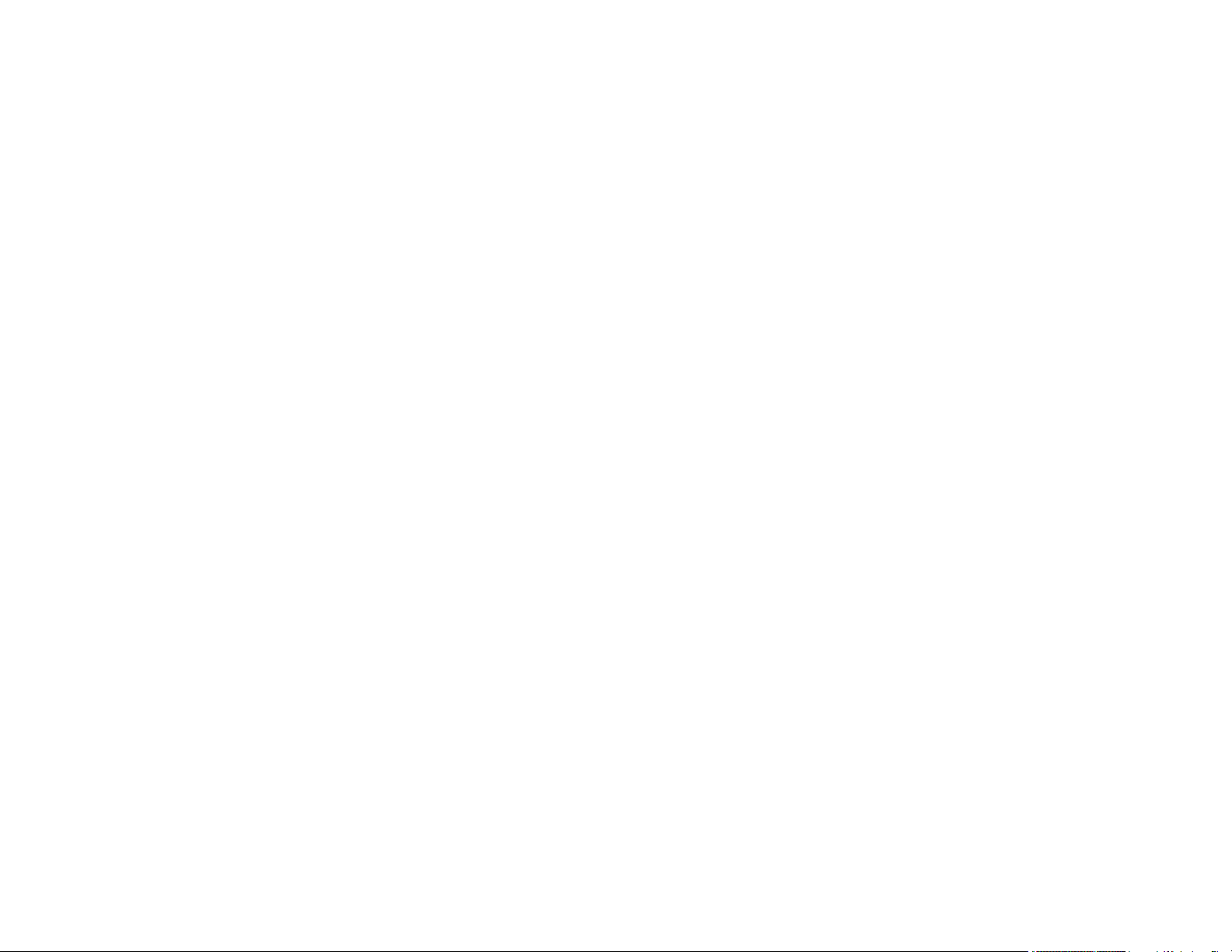
Page 9
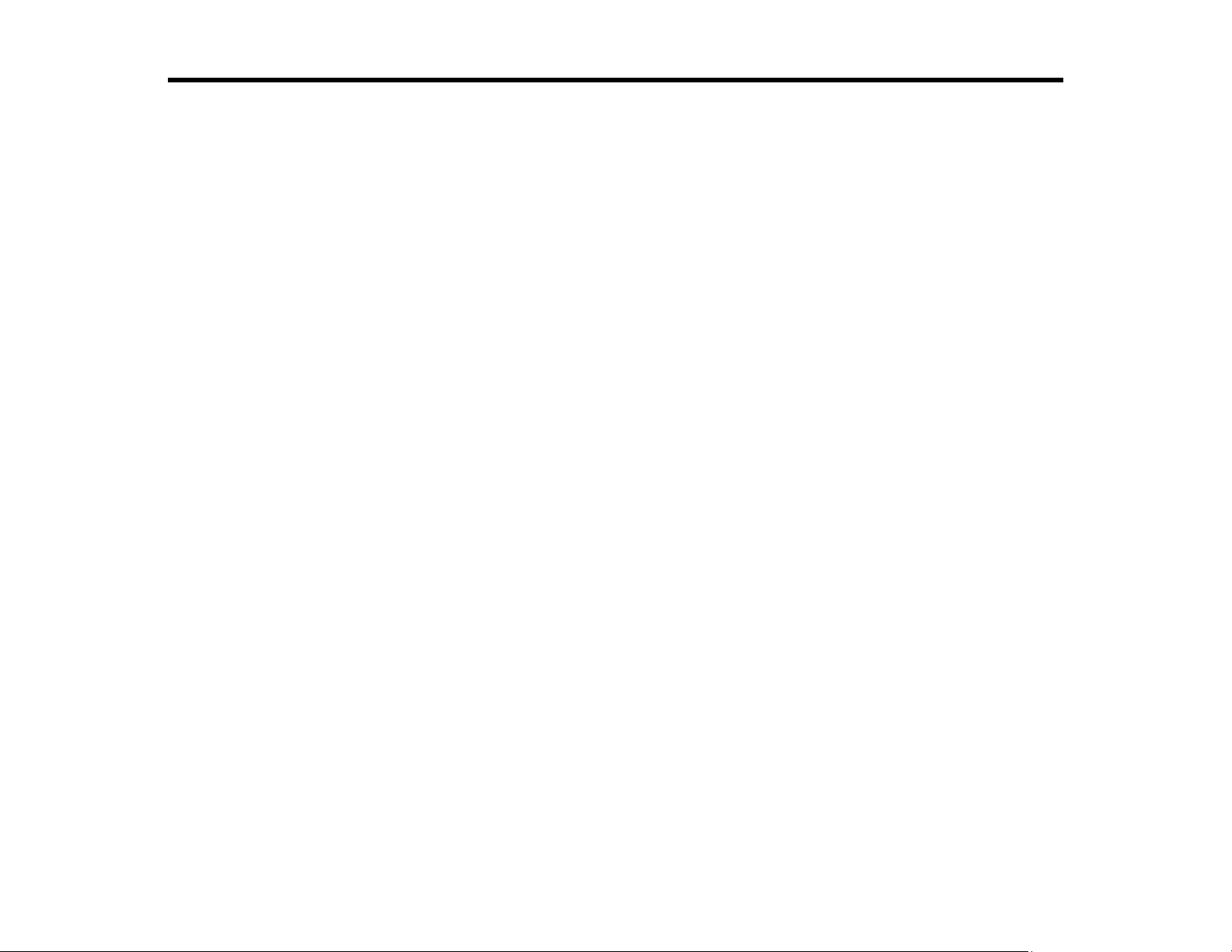
PowerLite Home Cinema 5040UB/5040UBe User's Guide
Welcome to the PowerLite Home Cinema 5040UB/5040UBe User's Guide.
For a printable PDF copy of this guide, click here.
9
Page 10
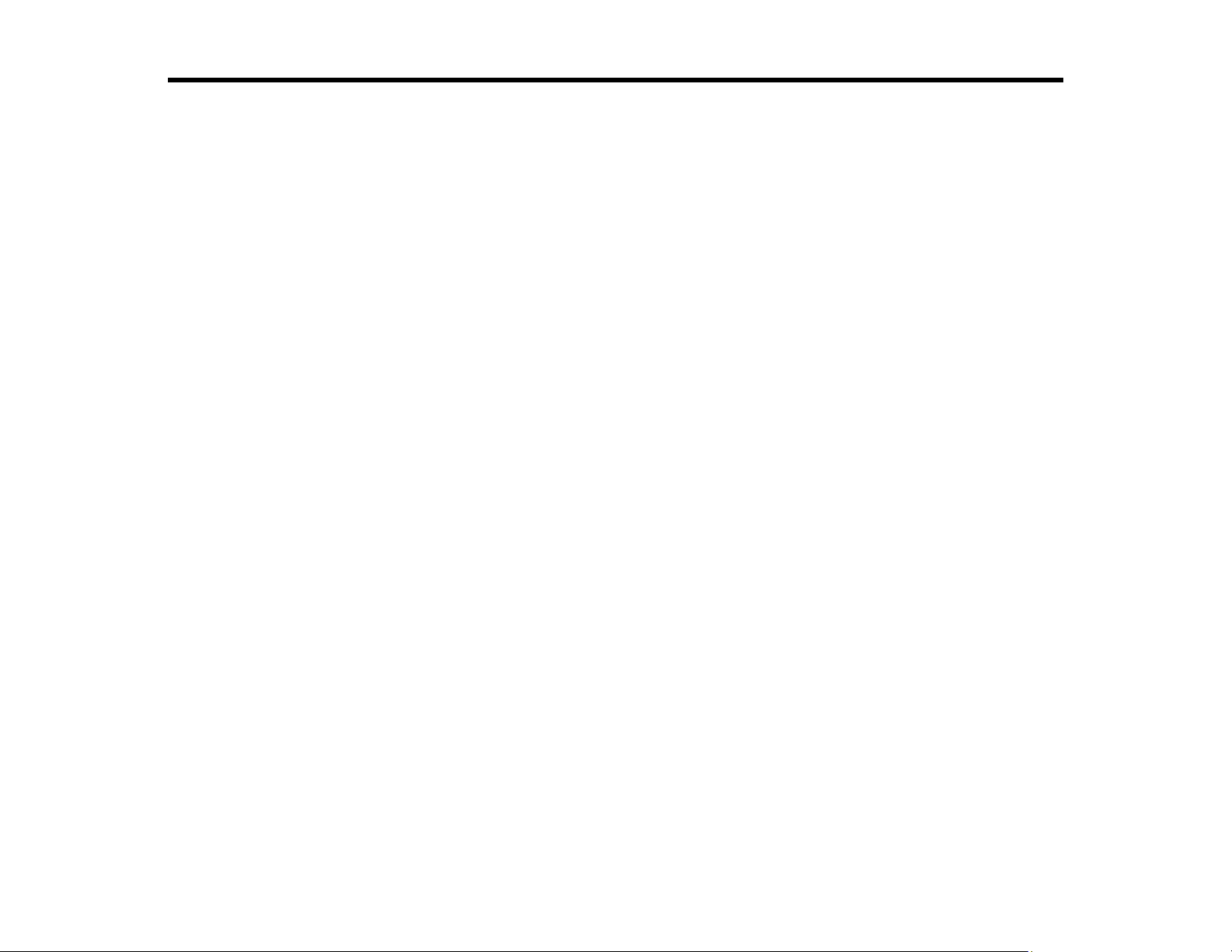
Introduction to Your Projector
Refer to these sections to learn more about your projector and this manual.
Projector Features
Notations Used in the Documentation
Where to Go for Additional Information
Additional Projector Software and Manuals
Projector Part Locations
Projector Features
The PowerLite Home Cinema 5040UB and 5040UBe projectors include these special features:
Bright, high-resolution projection system
• Up to 2500 lumens of color brightness (color light output) and 2500 lumens of white brightness (white
light output)
Note: Color brightness (color light output) and white brightness (white light output) will vary depending
on usage conditions. Color light output measured in accordance with IDMS 15.4; white light output
measured in accordance with ISO 21118.
• 1080p native resolution with 4K Enhancement
• Images up to 300 inches (7.62 m) for projection on any wall or screen
Full 3D projection
• Active 3D projection with optional RF active shutter glasses
• Supports side-by-side, top-and-bottom, and frame-packing 3D formats
Flexible connectivity
• Two HDMI ports for video device or computer connections
• Support for an optical HDMI connection
• One MHL-compatible HDMI port on the WirelessHD Transmitter (PowerLite Home Cinema 5040UBe)
Easy-to-use setup and operation features
• Powered vertical and horizontal lens shift, and vertical keystone correction buttons for flexible
projector placement
10
Page 11
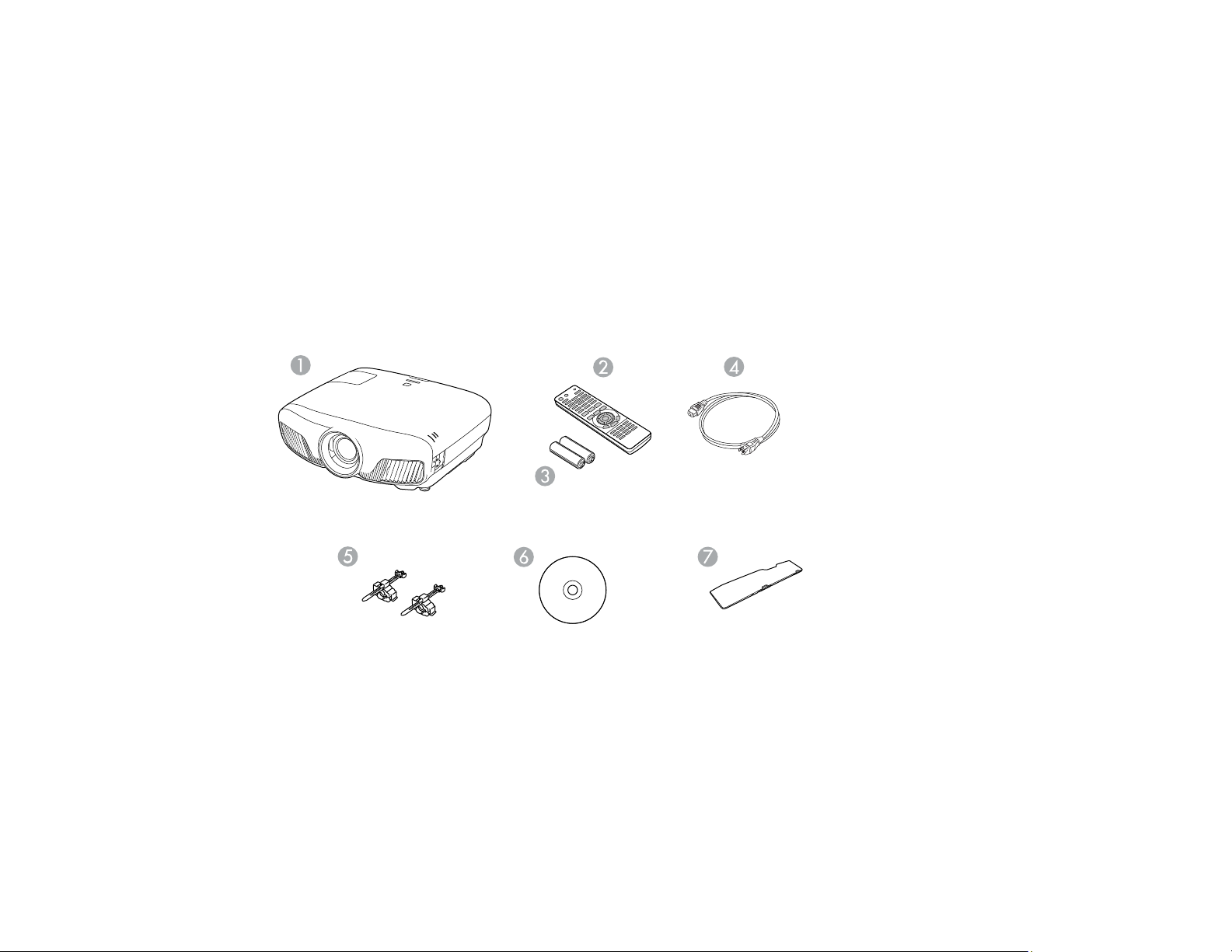
• 2.1× optical zoom ratio for improved zooming capability
Product Box Contents
Additional Components
Optional Equipment and Replacement Parts
Warranty and Registration Information
Parent topic: Introduction to Your Projector
Product Box Contents
Save all the packaging in case you need to ship the projector. Always use the original packaging (or
equivalent) when shipping.
Make sure your projector box included all of these parts:
1 Projector
2 Remote control
3 Remote control batteries (two AA alkaline)
4 Power cord
5 HDMI cable clips (2)
6 Projector documentation CD
11
Page 12
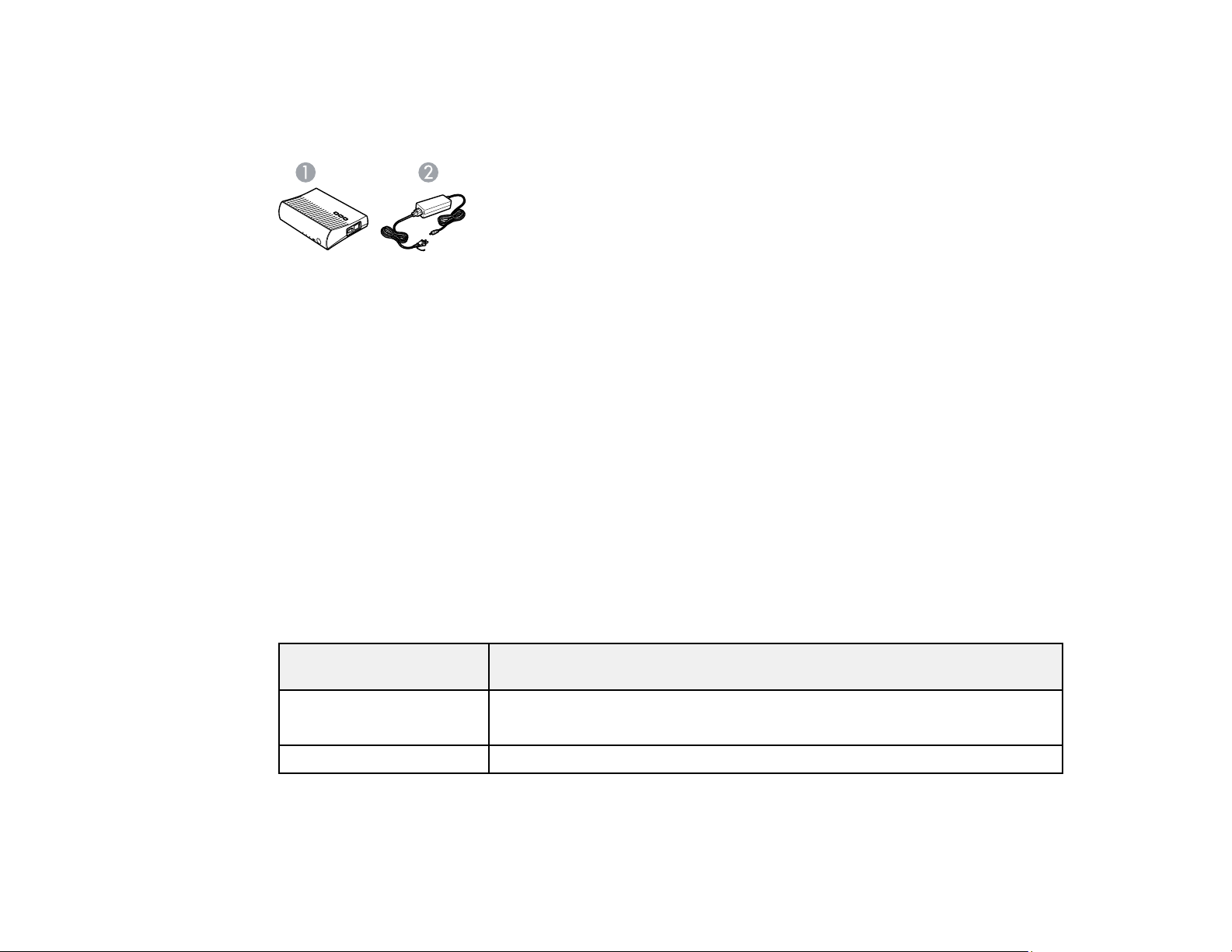
7 Terminal cover (PowerLite Home Cinema 5040UBe)
The PowerLite Home Cinema 5040UBe also comes with the following parts:
1 WirelessHD Transmitter
2 AC adapter and cord
Parent topic: Projector Features
Additional Components
Depending on how you plan to use the projector, you may need to obtain additional components.
Note: To connect a Mac that does not include a compatible video output port, you need to obtain an
adapter that allows you to connect to an input port on the projector. Contact Apple for compatible
adapter options. To connect a smartphone or tablet, you may need to obtain an adapter that allows you
to connect to the projector. This allows you to mirror your smartphone or tablet screens, watch movies,
and more. Contact your device manufacturer for compatible adapter options.
Unless listed as available from Epson in this table, see your local computer or electronics dealer for
purchase information.
Signal or connection
type
HDMI Compatible HDMI cable
Optical HDMI Compatible optical HDMI cable
Additional component necessary
Available for purchase from Epson or an authorized Epson reseller.
12
Page 13
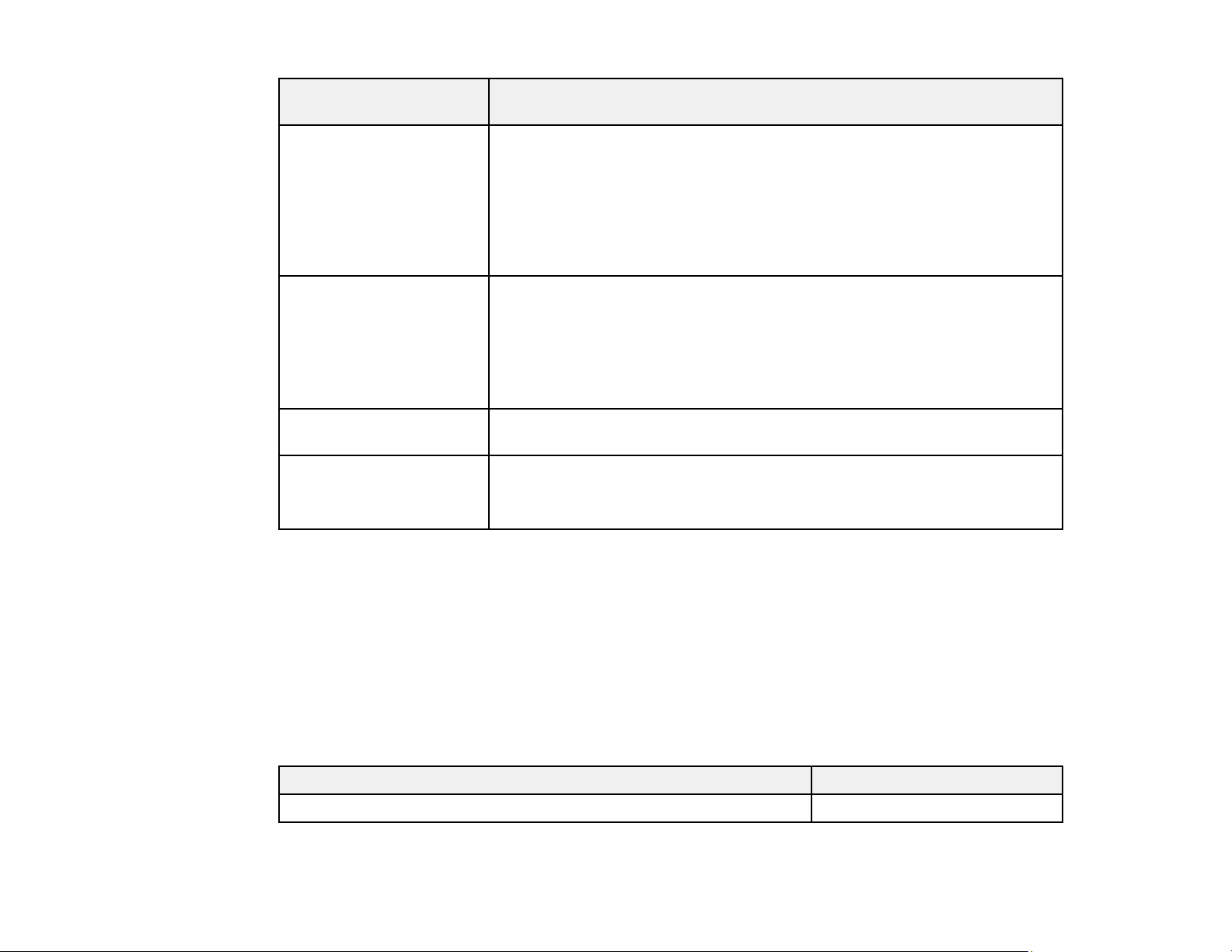
Signal or connection
type
Additional component necessary
MHL (PowerLite Home
Cinema 5040UBe)
3D Compatible HDMI cable and active shutter 3D glasses
External audio Speakers, an audio video receiver, or a video source with speaker
VGA To connect a computer through its VGA port to the projector's VGA video
Parent topic: Projector Features
Related references
Optional Equipment and Replacement Parts
MHL-compatible device or a device with one of the following:
• MHL cable
• HDMI cable with a MHL adapter compatible with your device
• integrated MHL connector
Note: The HDMI4 port on the WirelessHD transmitter supports MHL.
Available for purchase from Epson or an authorized Epson reseller.
Note: If your video source is a 3D Blu-ray disc, you also need a Blu-ray
player that supports 3D playback. See your local computer or electronics
dealer for purchase information.
connections, and the cables necessary for connecting them
port, you need a VGA computer cable.
Available for purchase from Epson or an authorized Epson reseller.
Optional Equipment and Replacement Parts
You can purchase screens, other optional accessories, and replacement parts from an Epson authorized
reseller. To find the nearest reseller, call 800-GO-EPSON (800-463-7766). Or you can purchase online
at epsonstore.com (U.S. sales) or epson.ca (Canadian sales).
Epson offers the following optional accessories and replacement parts for your projector:
Option or part Part number
Genuine Epson replacement lamp (ELPLP89) V13H010L89
13
Page 14

Option or part Part number
Replacement air filter V13H134A39
RF 3D glasses (ELPGS03) V12H548006
Wireless LAN module (ELPAP10) V12H731P02
Projector ceiling mount CHF4000
Belkin PureAV HDMI audio video cable, 6 ft AV22300-06
Belkin PureAV HDMI audio video cable, 12 ft AV22300-12
Belkin PureAV HDMI audio video cable, 3 ft AV22300-03
Belkin Pro Series VGA/SVGA cable, 6 ft F3H982-06
Belkin Pro Series VGA/SVGA cable, 10 ft F3H982-10
Belkin Pro Series VGA/SVGA cable, 25 ft F3H982-25
In addition to the accessories listed above, 1-year and 2-year extended service plans are available.
Parent topic: Projector Features
Warranty and Registration Information
Your projector comes with a basic warranty that lets you project with confidence. For details, see the
warranty brochure that came with your projector.
In addition, Epson offers free Extra Care Home Service. In the unlikely event of an equipment failure,
you won’t have to wait for your unit to be repaired. Instead, Epson will ship you a replacement unit
anywhere in the United States, Canada, or Puerto Rico. See the Extra Care Home Service brochure for
details.
Register your product online using the projector CD or at this site: epson.com/webreg
Registering also lets you receive special updates on new accessories, products, and services.
Parent topic: Projector Features
Notations Used in the Documentation
Follow the guidelines in these notations as you read your documentation:
• Warnings must be followed carefully to avoid bodily injury.
• Cautions must be observed to avoid damage to your equipment.
14
Page 15
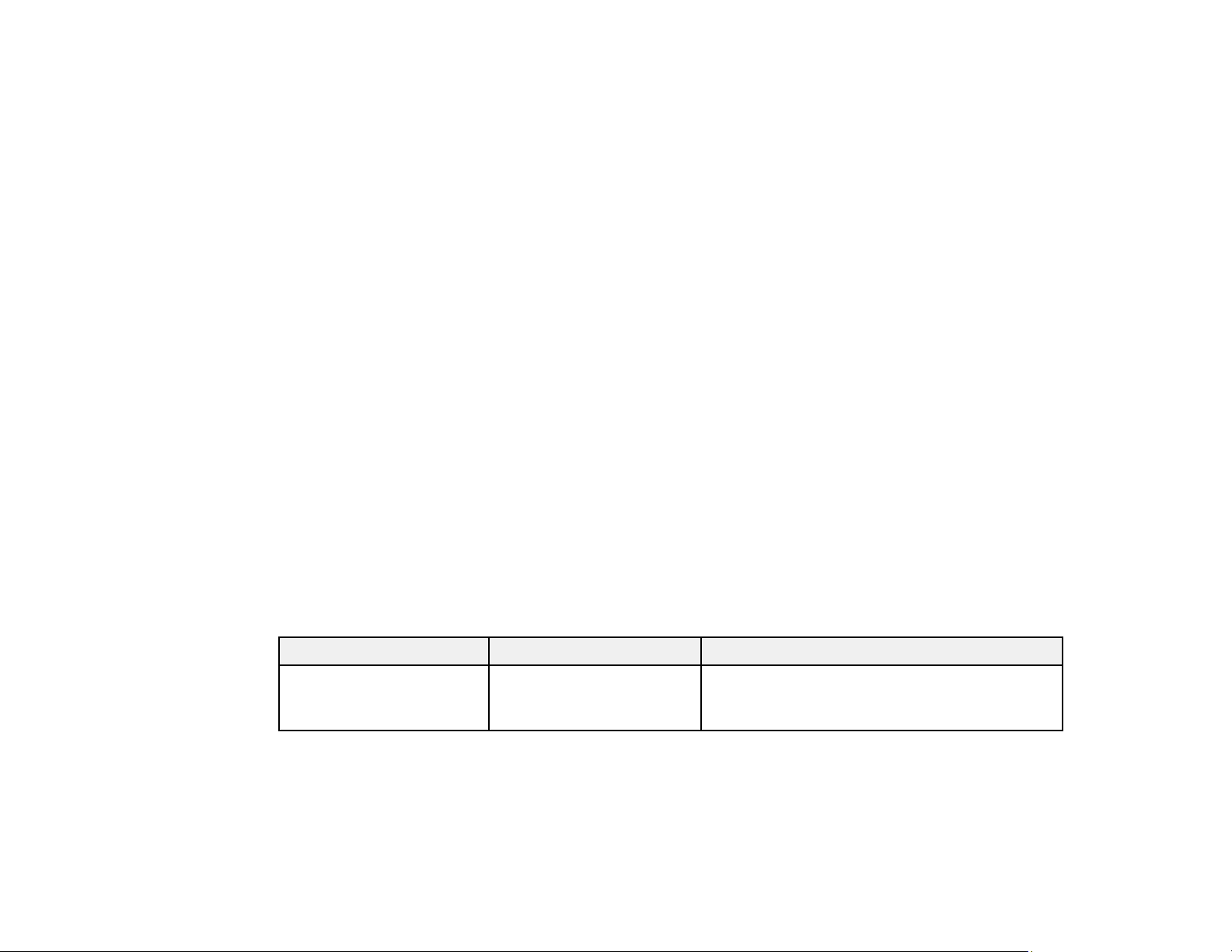
• Notes contain important information about your projector.
• Tips contain additional projection information.
Parent topic: Introduction to Your Projector
Where to Go for Additional Information
Need quick help on using your projector? Here's where to look for help:
• epson.com/support (U.S) or epson.ca/support (Canada)
View FAQs (frequently asked questions) and e-mail your questions to Epson technical support 24
hours a day.
• If you still need help after checking this manual and any other sources listed here, you can use the
Epson PrivateLine Support service to get help fast. For details, see "Where to Get Help".
Parent topic: Introduction to Your Projector
Related references
Where to Get Help
Additional Projector Software and Manuals
After connecting and setting up the projector, install the projector software from the included software
CD, or download the software and manuals as necessary.
You can install the projector software programs listed here and view their manuals for instructions on
using them.
Note: If you still need help after checking this manual and the sources listed here, you can use the
Epson PrivateLine Support service to get help fast. For details, see "Where to Get Help".
Projector software Manual Description
EasyMP Multi PC
Projection
EasyMP Multi PC
Projection Operation
Guide
15
Lets you hold interactive meetings by
projecting the computer screens of users over
a network.
Page 16
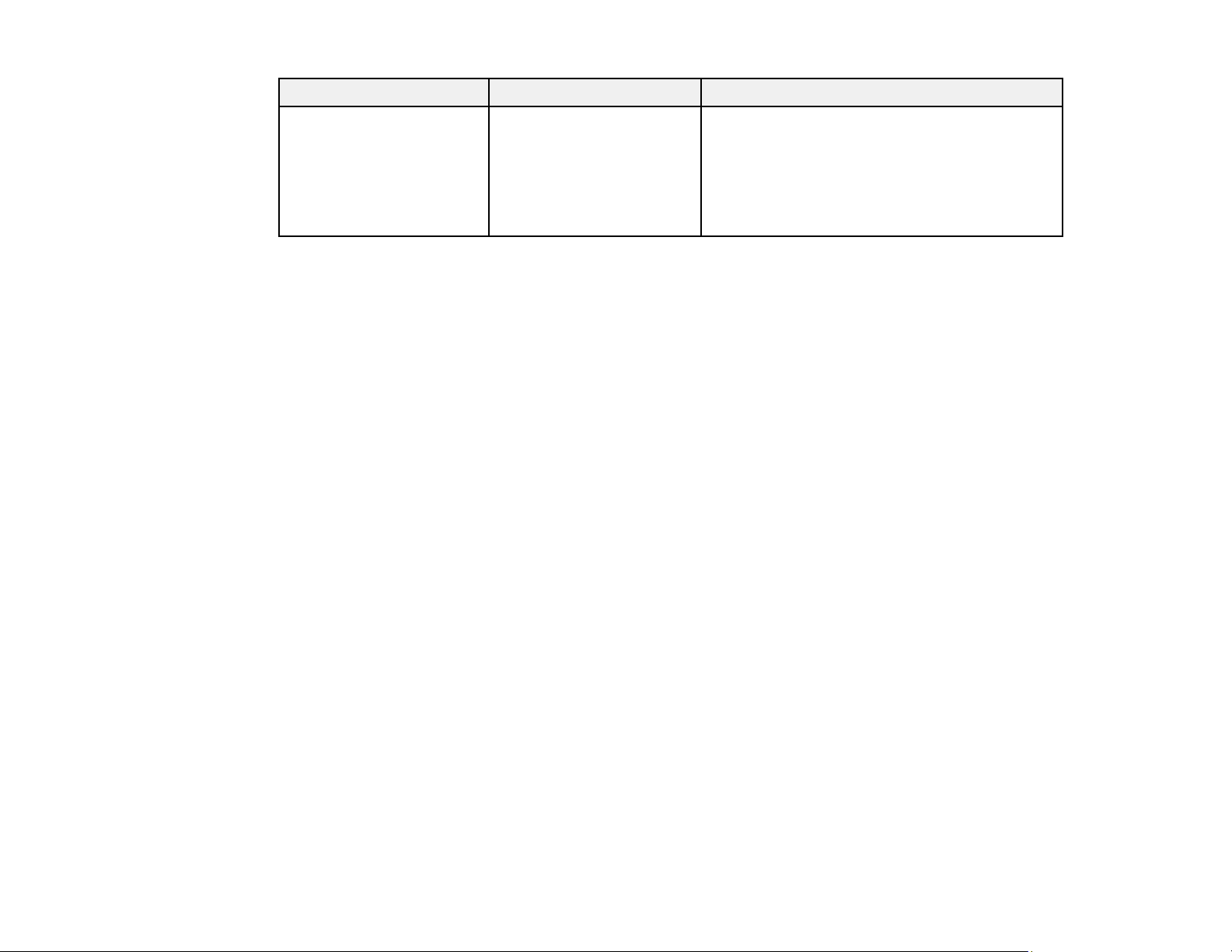
Projector software Manual Description
Epson iProjection app Instructions are included
Parent topic: Introduction to Your Projector
Related references
Where to Get Help
Projector Part Locations
Check the projector part illustrations to learn about the parts on your projector.
Projector Parts - Front/Top
Projector Parts - Rear
Projector Parts - Base
Projector Parts - Control Panel
Projector Parts - Remote Control
Parent topic: Introduction to Your Projector
with the app
Lets you project from an iOS or Android device
if your projector is connected to a network that
includes a wireless access point.
Visit epson.com/projectorapp (U.S.) or
epson.ca/projectorapp (Canada) for more
information.
16
Page 17
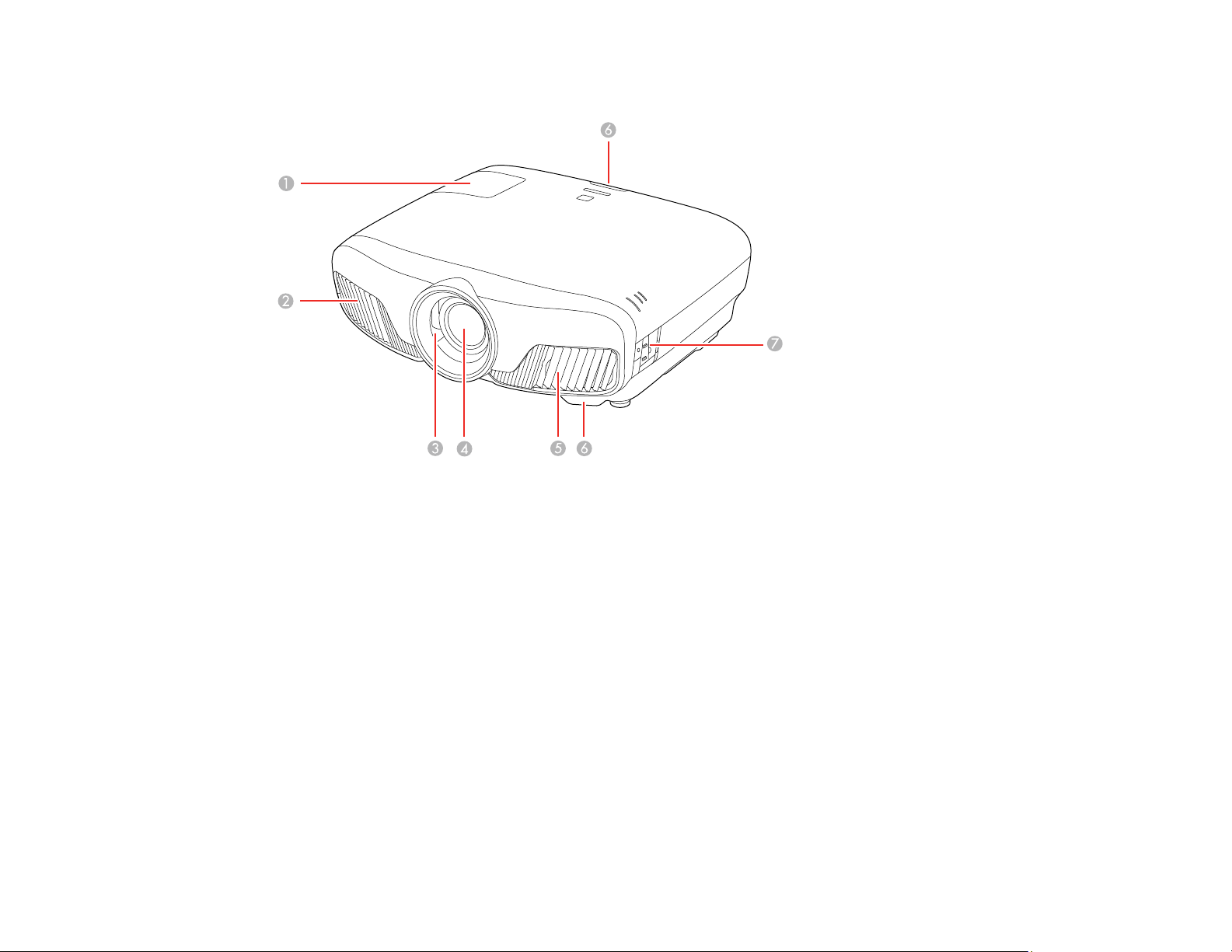
Projector Parts - Front/Top
1 Lamp cover
2 Exhaust vent
3 Lens shutter
4 Lens
5 Air intake/air filter cover
6 Remote receivers
7 Control panel
Parent topic: Projector Part Locations
17
Page 18
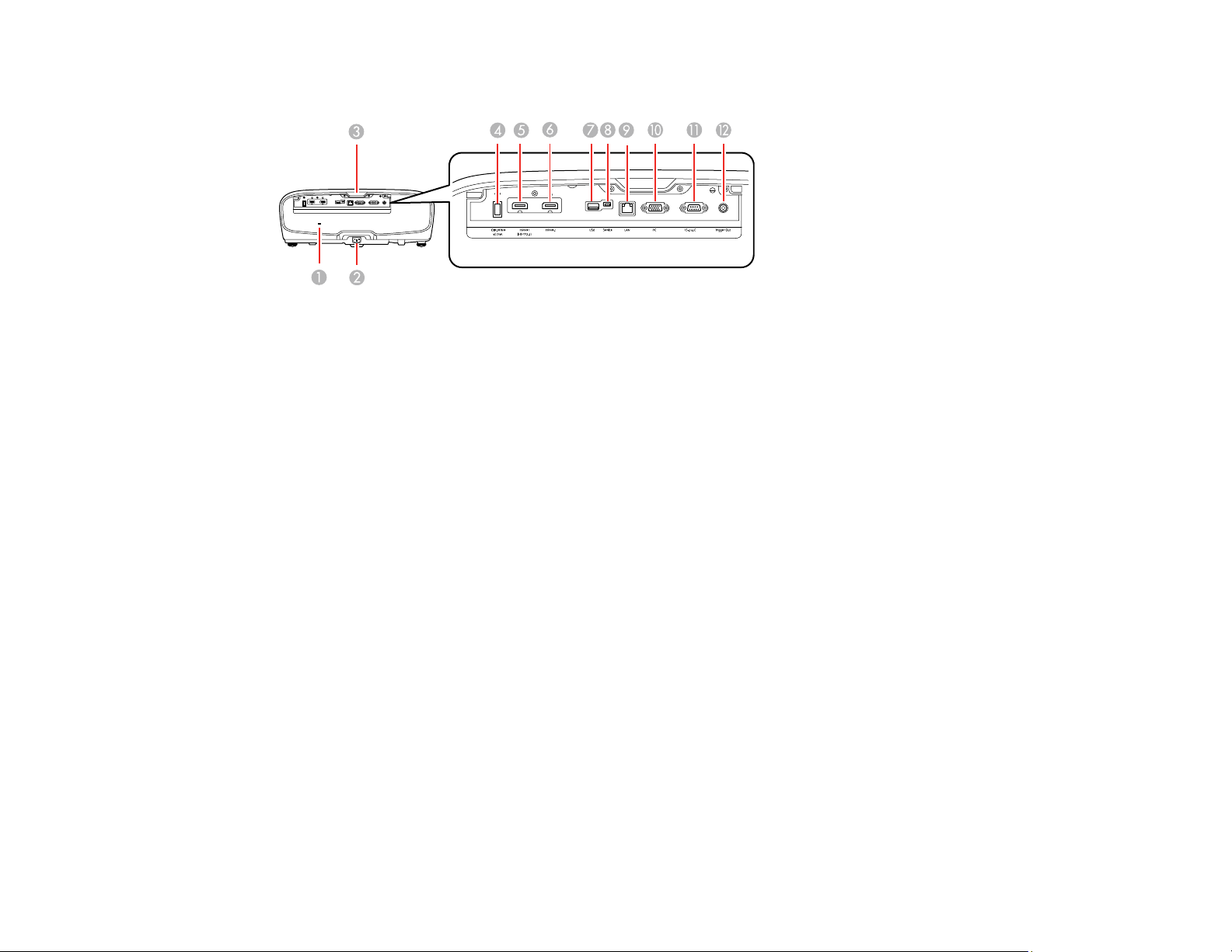
Projector Parts - Rear
1 Security slot
2 AC input port
3 Remote receiver
4 Opt.HDMI (300mA) port (USB power for optical HDMI connections)
5 HDMI1 (HDCP 2.2) port
6 HDMI2 port
7 USB port (for optional wireless LAN module and firmware updates)
8 Service port
9 LAN port
10 PC port (VGA)
11 RS-232C port
12 Trigger Out port
Parent topic: Projector Part Locations
Related tasks
Installing a Security Cable
Attaching and Removing the Cable Clips
18
Page 19
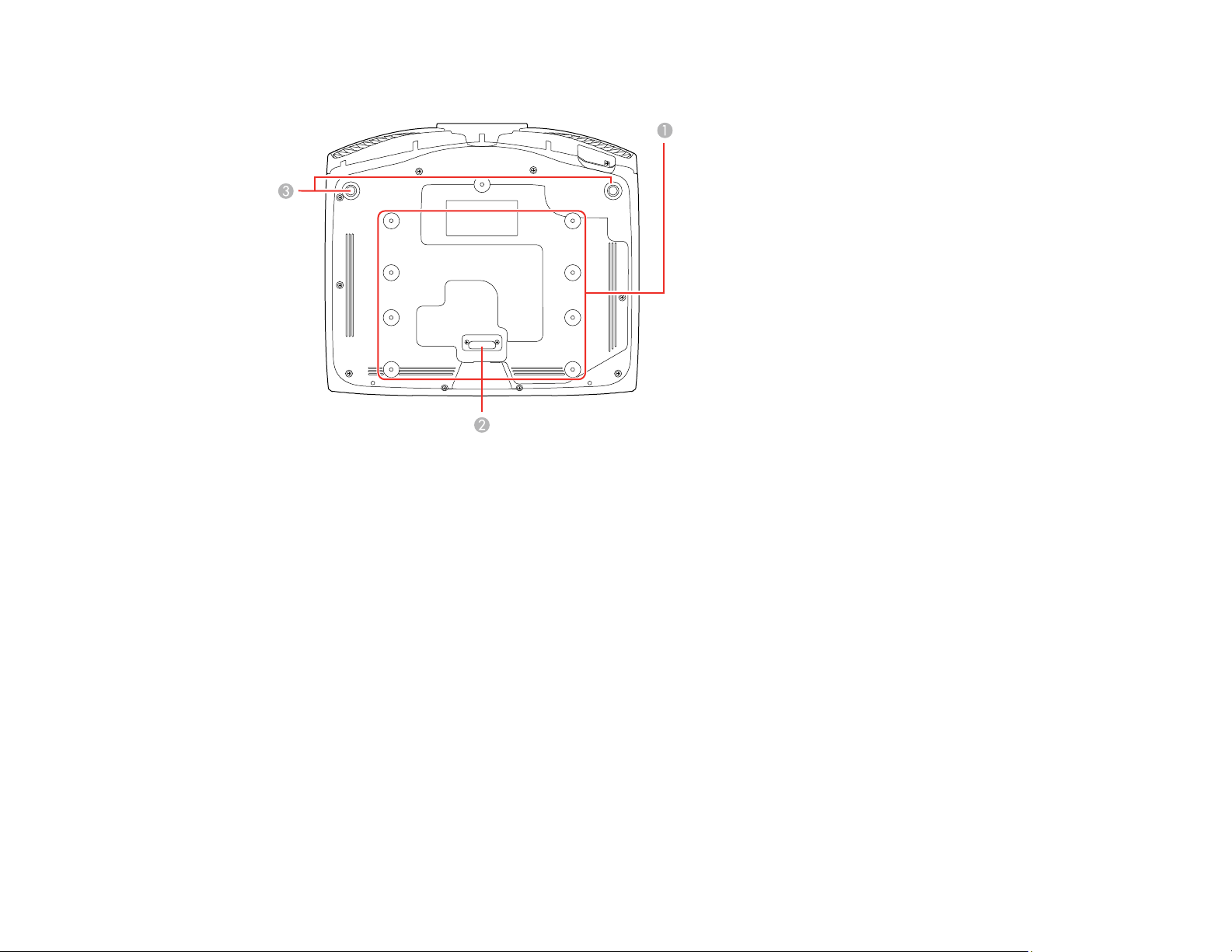
Projector Parts - Base
1 Mounting bracket holes
2 Rear foot
3 Front adjustable feet
Parent topic: Projector Part Locations
19
Page 20
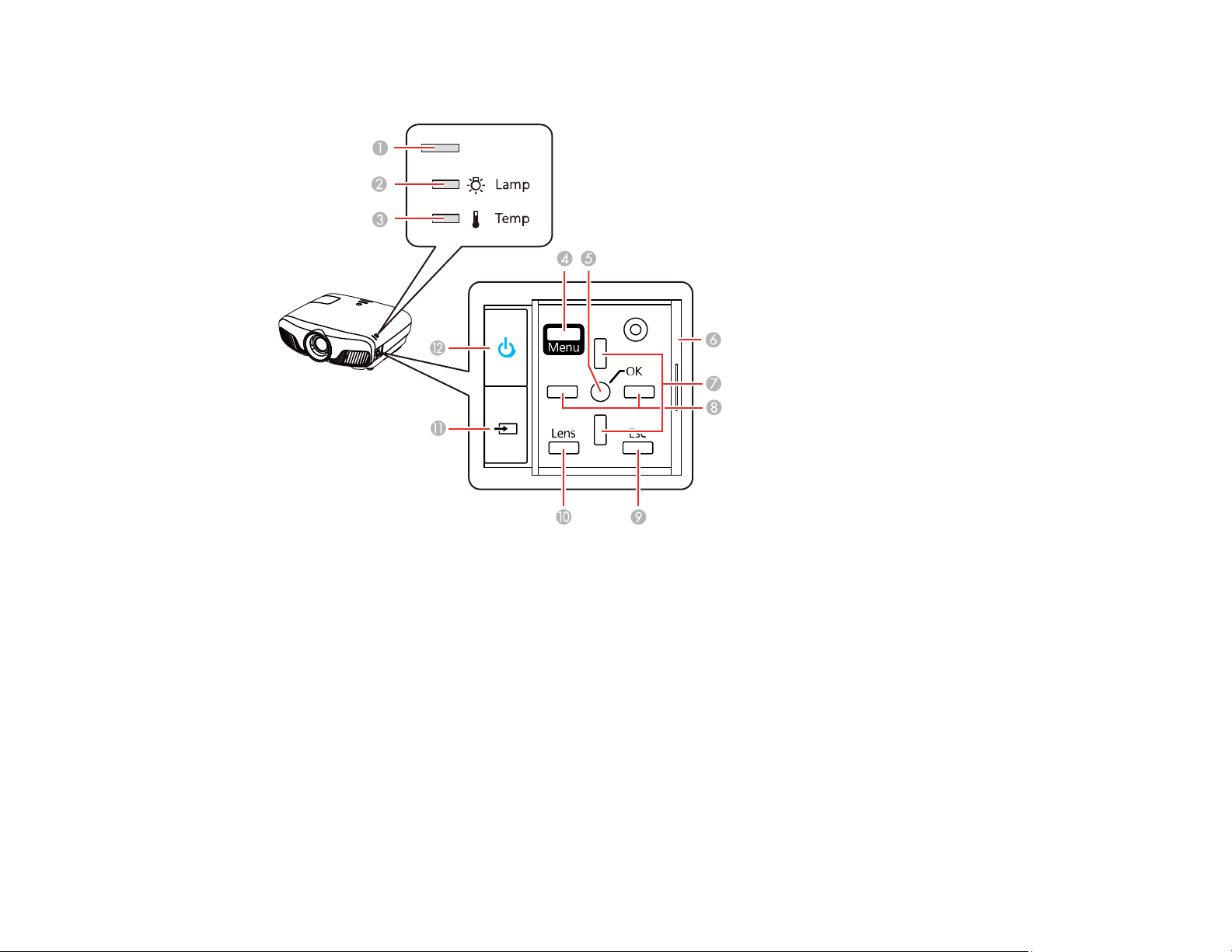
Projector Parts - Control Panel
1 Status light
2 Lamp light
3 Temp light
4 Menu button (accesses projector menu system)
5 OK button (selects options)
6 Control panel cover
7 Vertical keystone adjustment buttons (adjust screen shape) and arrow buttons
8 Arrow buttons
9 Esc button (cancels/exits functions)
10 Lens button (cycles through lens adjustment options)
20
Page 21
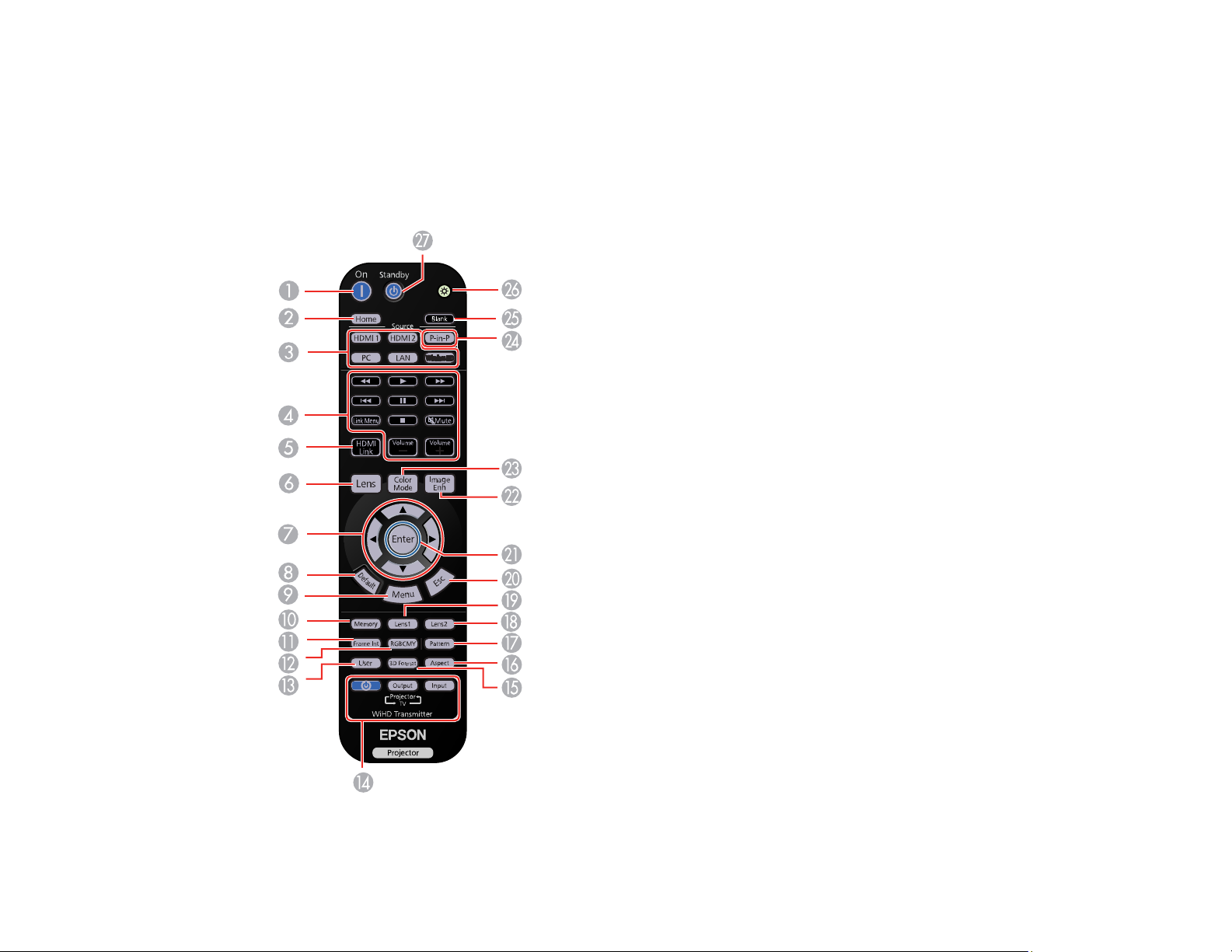
11 Source button (cycles through the list of sources)
12 Power button/light
Parent topic: Projector Part Locations
Projector Parts - Remote Control
1 On button (turns on projector)
21
Page 22
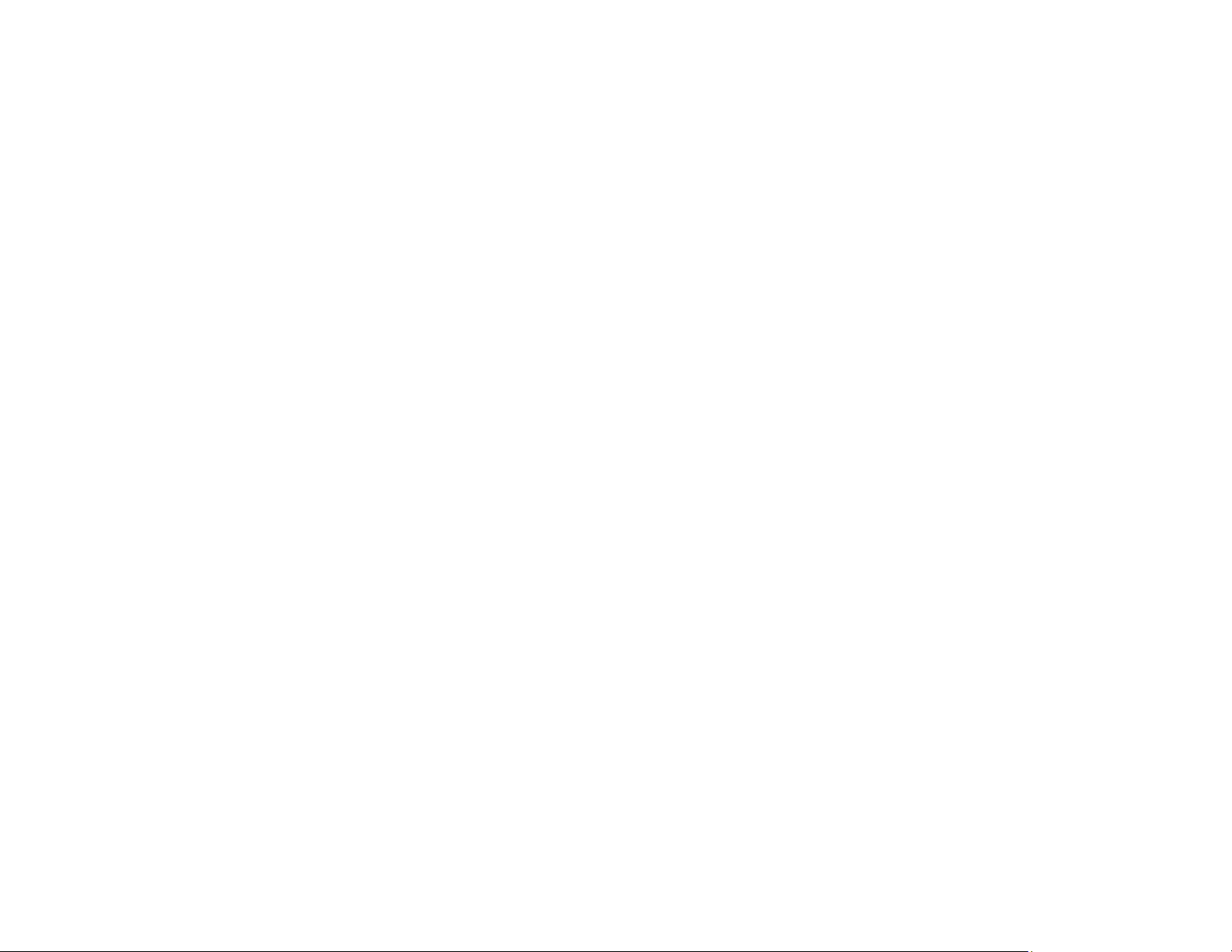
2 Home button (displays Home screen)
3 Source buttons (select specific video input sources)
4 Link Menu button (displays the main menu of the connected device)
Control buttons (control playback and other features of connected devices that support the HDMI
CEC standard)
5 HDMI Link button (displays the settings menu for HDMI Link)
6 Lens button (cycles through lens adjustment options)
7 Arrow buttons (move though on-screen options)
8 Default button (returns selected setting to default value)
9 Menu button (accesses projector menu system)
10 Memory button (accesses the Memory menu)
11 Frame Int button (adjusts the Frame Interpolation setting)
12 RGBCMY button (adjusts hue, saturation, and brightness for each RGBCMY color)
13 User button (customizable for different functions)
14 WirelessHD buttons (control the WirelessHD Transmitter; PowerLite Home Cinema 5040UBe)
15 3D Format button (changes the 3D format)
16 Aspect button (selects the image aspect ratio)
17 Pattern button (displays a test pattern)
18 Lens2 button (loads the second saved lens position)
19 Lens1 button (loads the first saved lens position)
20 Esc button (cancels/exits functions)
21 Enter button (selects options)
22 Image Enh button (displays the Image Enhancement menu)
23 Color Mode button (selects display modes)
24 P-in-P button (controls the Picture-in-Picture mode)
25 Blank button (turns off video projection)
26 Illumination button (lights the remote control)
27 Standby button (turns off the projector)
22
Page 23
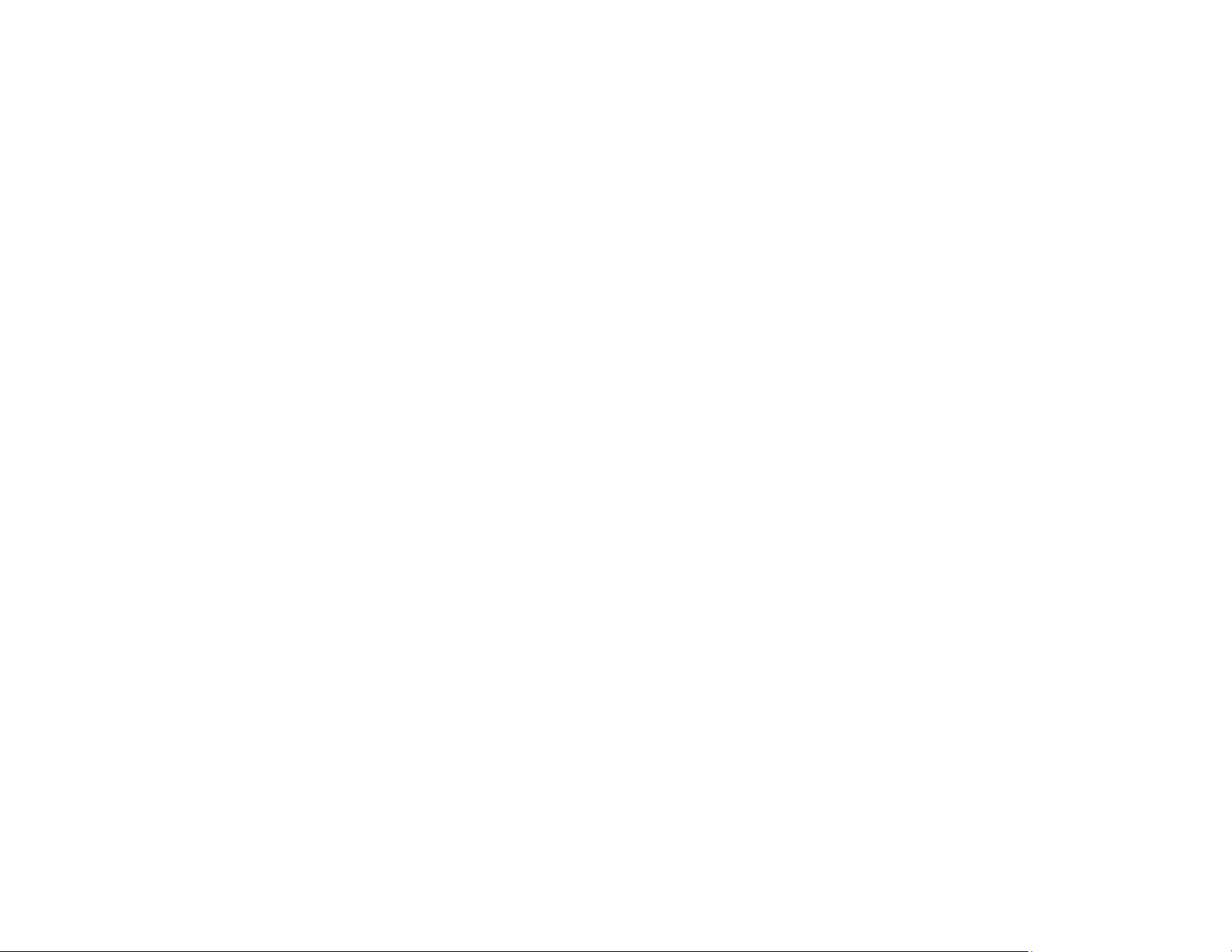
Parent topic: Projector Part Locations
Related references
Remote Control Operation
23
Page 24
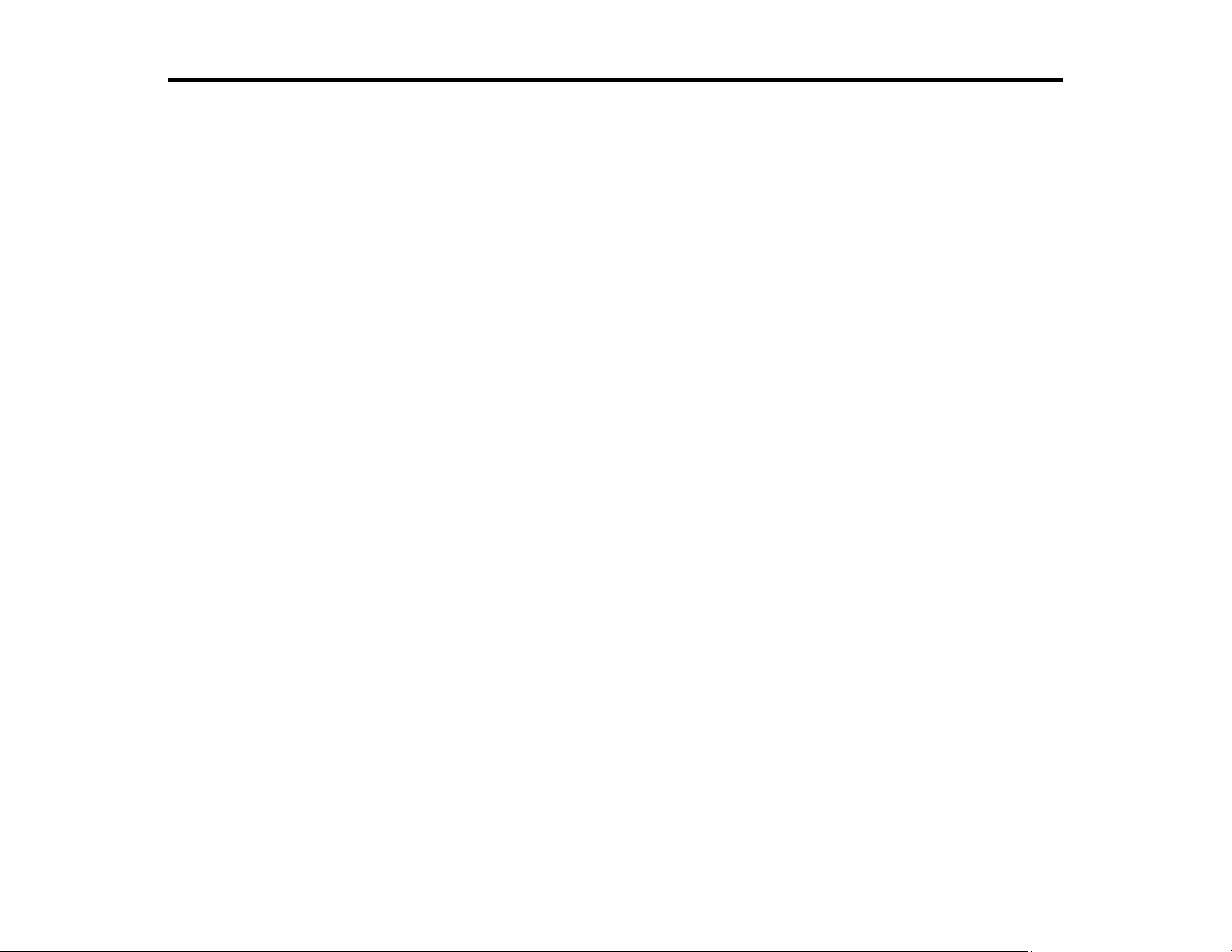
Setting Up the Projector
Follow the instructions in these sections to set up your projector for use.
Projector Placement
Projector Connections
Installing Batteries in the Remote Control
Projector Placement
You can place the projector on almost any flat surface to project an image.
You can also install the projector in a ceiling mount if you want to use it in a fixed location.
Keep these considerations in mind as you select a projector location:
• Place the projector on a sturdy, level surface or install it using a compatible mount.
• Leave plenty of space around and under the projector for ventilation, and do not place it on top of or
next to anything that could block the vents.
• Position the projector within reach of a grounded electrical outlet or extension cord.
Projector Setup and Installation Options
Projection Distance
Parent topic: Setting Up the Projector
Related tasks
Changing the Projection Mode Using the Menus
Projector Setup and Installation Options
You can set up or install your projector in the following ways:
24
Page 25
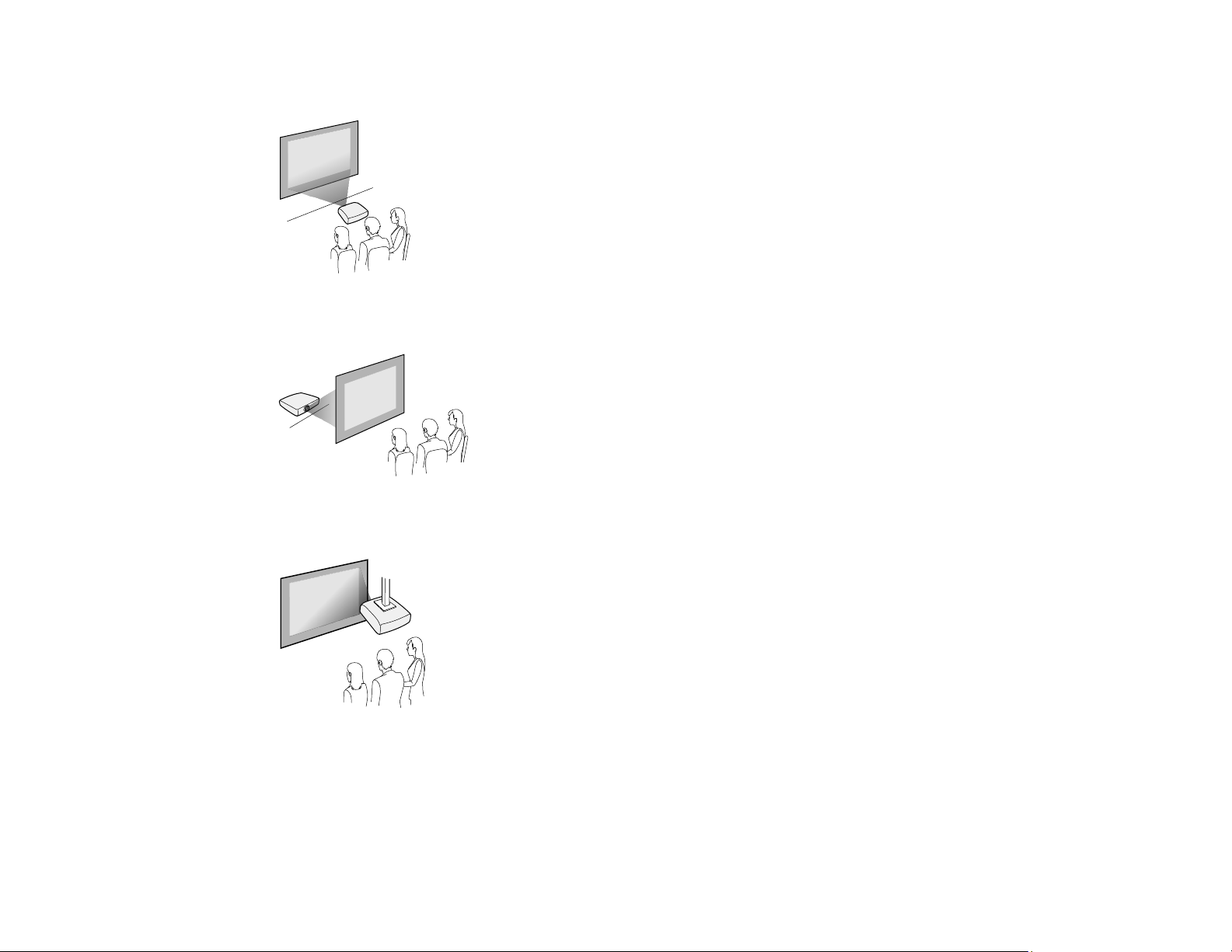
Front
Rear
Front Ceiling
25
Page 26
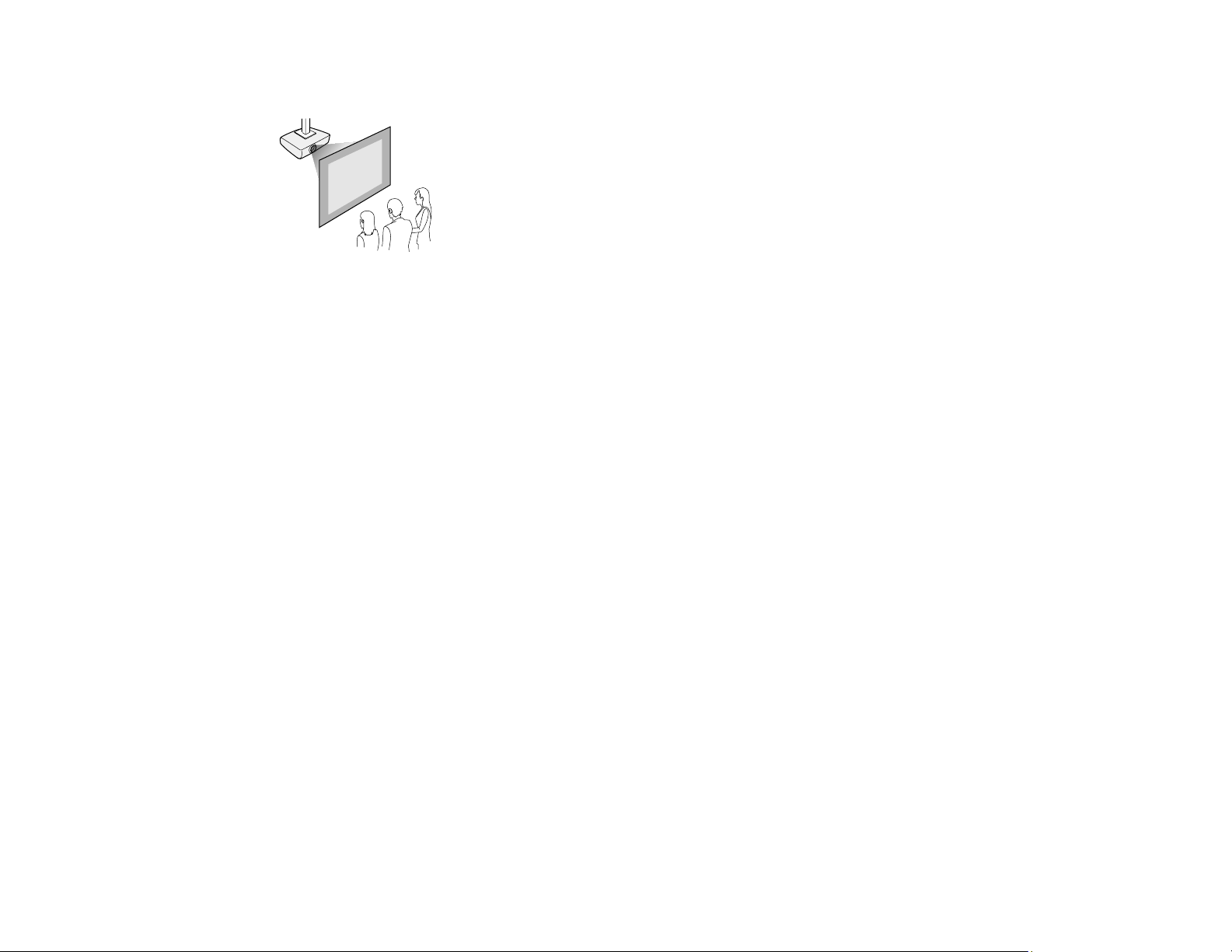
Rear Ceiling
Wherever you set up the projector, make sure to position it squarely in front of the center of the screen,
not at an angle, if possible.
If you project from the ceiling or from the rear, be sure to select the correct Projection option in the
projector's menu system.
Parent topic: Projector Placement
Related references
Projector Setup Settings - Extended Menu
Projection Distance
The distance at which you place the projector from the screen determines the approximate size of the
image. The image size increases the farther the projector is from the screen, but can vary depending on
the zoom factor, aspect ratio, and other settings.
Use the tables here to determine approximately how far to place the projector from the screen based on
the size of the projected image. (Conversion figures may have been rounded up or down.)
26
Page 27
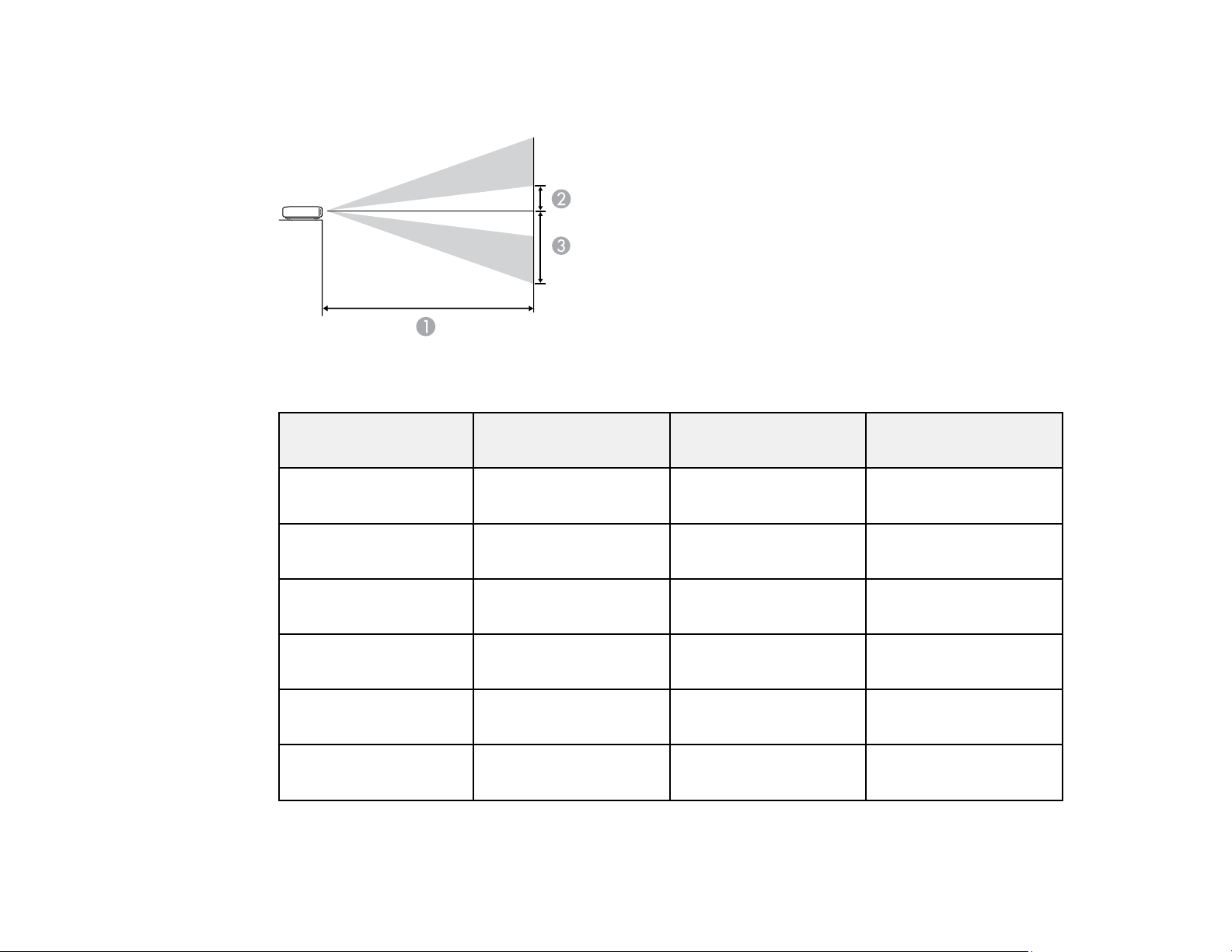
You can also use the projector Throw Distance Calculator at epson.com/support (U.S.) or
epson.ca/support (Canada).
4:3 Aspect Ratio Image or Screen
Screen or image size Projection distance (1)
Wide to Tele
50 inches (127 cm) 72 to 151 inches
(182 to 384 cm)
60 inches (152.4 cm) 86 to 182 inches
(219 to 462 cm)
80 inches (203.2 cm) 115 to 243 inches
(293 to 617 cm)
100 inches (254 cm) 145 to 304 inches
(368 to 772 cm)
120 inches (304.8 cm) 174 to 365 inches
(442 to 927 cm)
150 inches (381 cm) 218 to 457 inches
(554 to 1160 cm)
Offset from lens center
(2)
Offset from lens center
(3)
13.9 inches (35 cm) 43.9 inches (111 cm)
16.7 inches (42 cm) 52.7 inches (134 cm)
22.2 inches (56 cm) 70.2 inches (178 cm)
27.8 inches (71 cm) 87.8 inches (223 cm)
33.3 inches (854 cm) 105.3 inches (268 cm)
41.7 inches (106 cm) 131.7 inches (334 cm)
27
Page 28
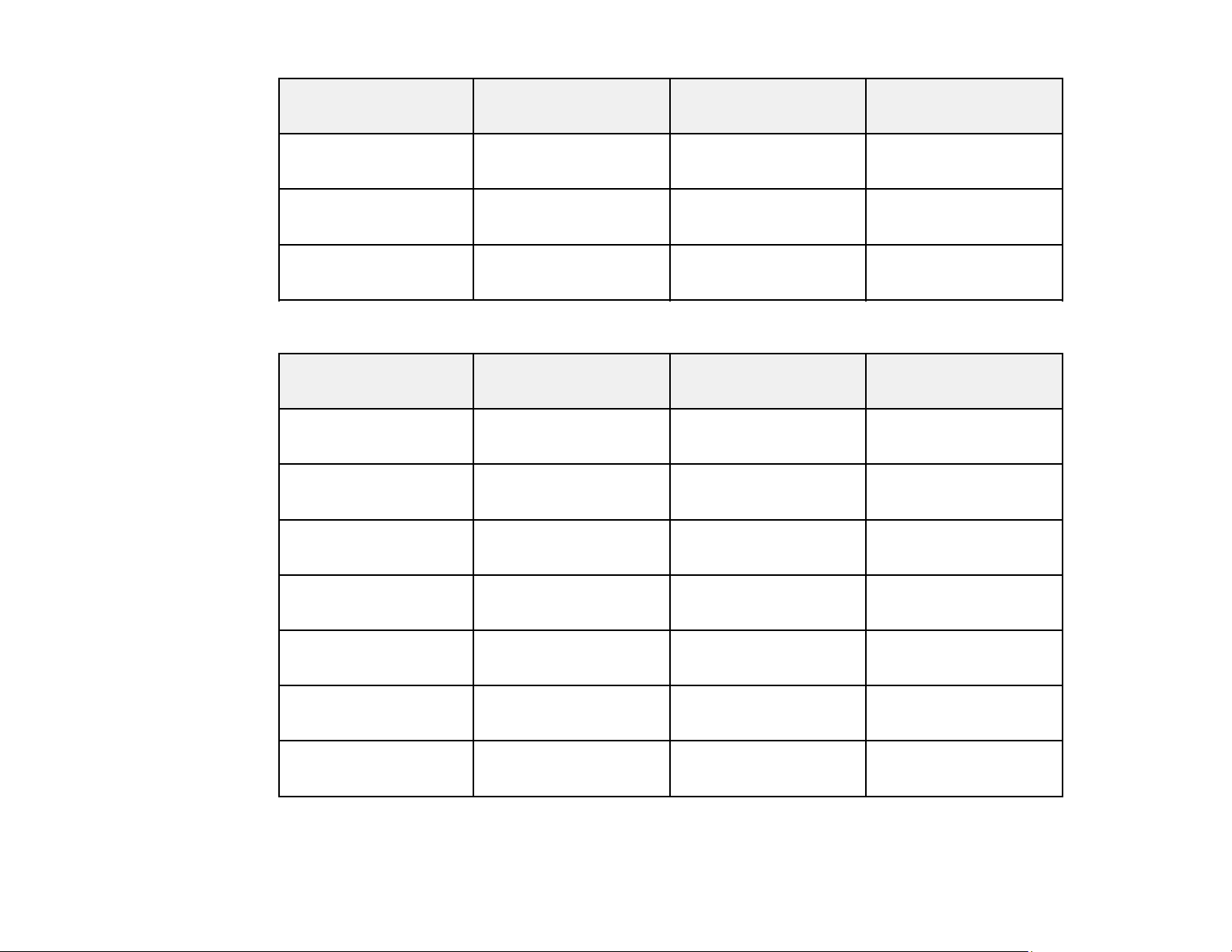
Screen or image size Projection distance (1)
Wide to Tele
Offset from lens center
(2)
Offset from lens center
(3)
200 inches (508 cm) 291 to 610 inches
(740 to 1548 cm)
220 inches (558.8 cm) 321 to 671 inches
(814 to 1704 cm)
244.8 inches (622 cm) 357 to 746 inches
(906 to 1896 cm)
16:9 Aspect Ratio Image or Screen
Screen or image size Projection distance (1)
Wide to Tele
50 inches (127 cm) 58 to 123 inches
(148 to 313 cm)
60 inches (152.4 cm) 70 to 148 inches
(178 to 376 cm)
80 inches (203.2 cm) 94 to 198 inches
(239 to 630 cm)
100 inches (254 cm) 118 to 248 inches
55.6 inches (141 cm) 175.6 inches (446 cm)
61.1 inches (155 cm) 193.1 inches (491 cm)
68 inches (173 cm) 214.8 inches (546 cm)
Offset from lens center
(2)
Offset from lens center
(3)
11.3 inches (29 cm) 35.9 inches (91 cm)
13.6 inches (35 cm) 43 inches (109 cm)
18.2 inches (46 cm) 57.4 inches (146 cm)
22.7 inches (58 cm) 71.7 inches (182 cm)
(300 to 630 cm)
150 inches (381 cm) 178 to 373 inches
(452 to 947 cm)
200 inches (508 cm) 238 to 498 inches
(604 to 1264 cm)
250 inches (635 cm) 297 to 623 inches
(756 to 1582 cm)
34 inches (86 cm) 107.6 inches (273 cm)
45.4 inches (115 cm) 143.4 inches (364 cm)
56.7 inches (144 cm) 179.3 inches (455 cm)
28
Page 29
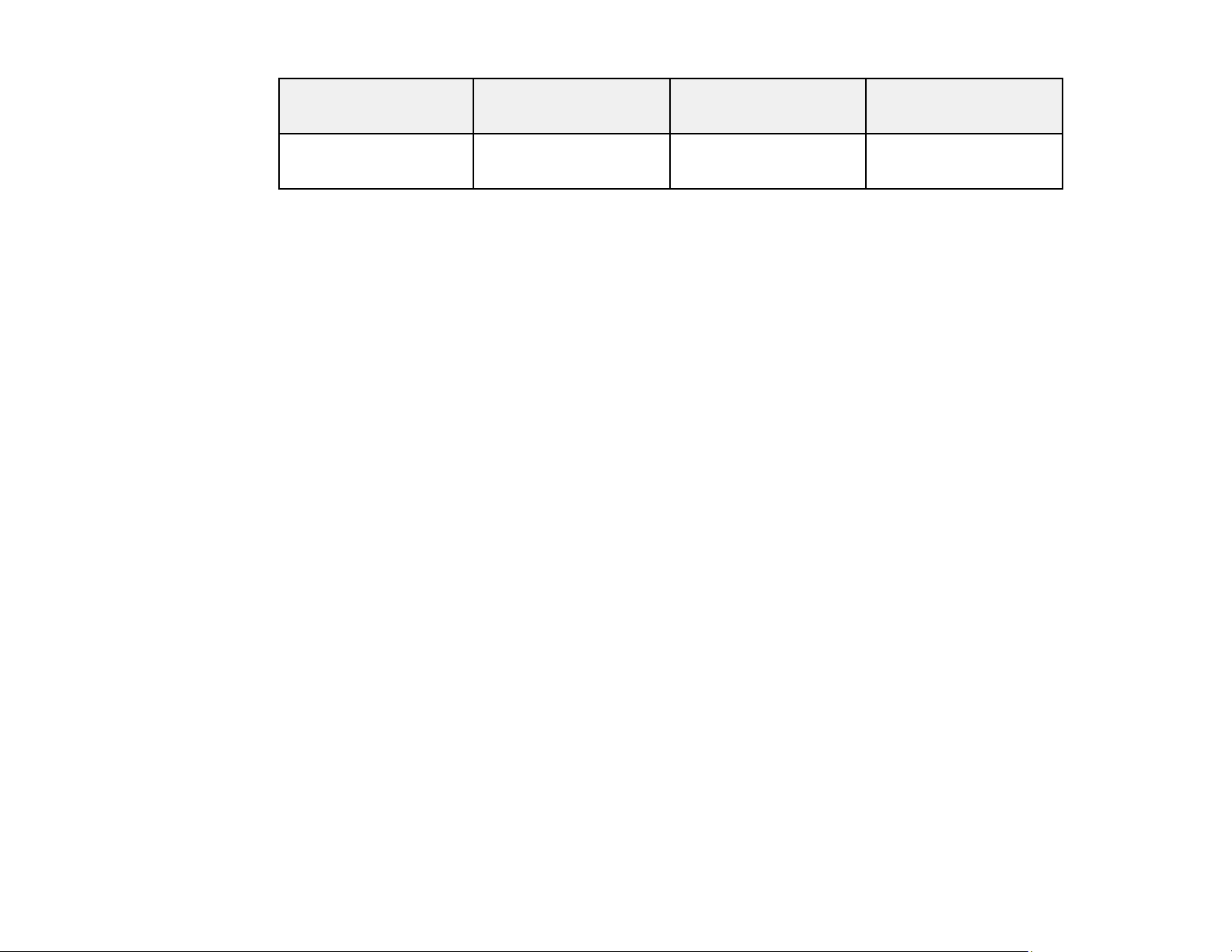
Screen or image size Projection distance (1)
Wide to Tele
Offset from lens center
(2)
Offset from lens center
(3)
300 inches (762 cm) 357 to 748 inches
Parent topic: Projector Placement
Projector Connections
See these sections to connect the projector to a variety of projection sources.
Caution: If you will use the projector at altitudes above 4921 feet (1500 m), turn on High Altitude Mode
to ensure the projector's internal temperature is regulated properly.
Removing and Attaching the Terminal Cover
Connecting to an HDMI Video Source
Connecting to Computer Sources
Attaching and Removing the Cable Clips
Connecting to External Speakers
Connecting to a Trigger Out Port
Parent topic: Setting Up the Projector
Related references
Projector Setup Settings - Extended Menu
68.1 inches (173 cm) 215.2 inches (547 cm)
(908 to 1899 cm)
Removing and Attaching the Terminal Cover
Before you can connect equipment to your projector, you need to remove the terminal cover. (PowerLite
Home Cinema 5040UBe)
29
Page 30
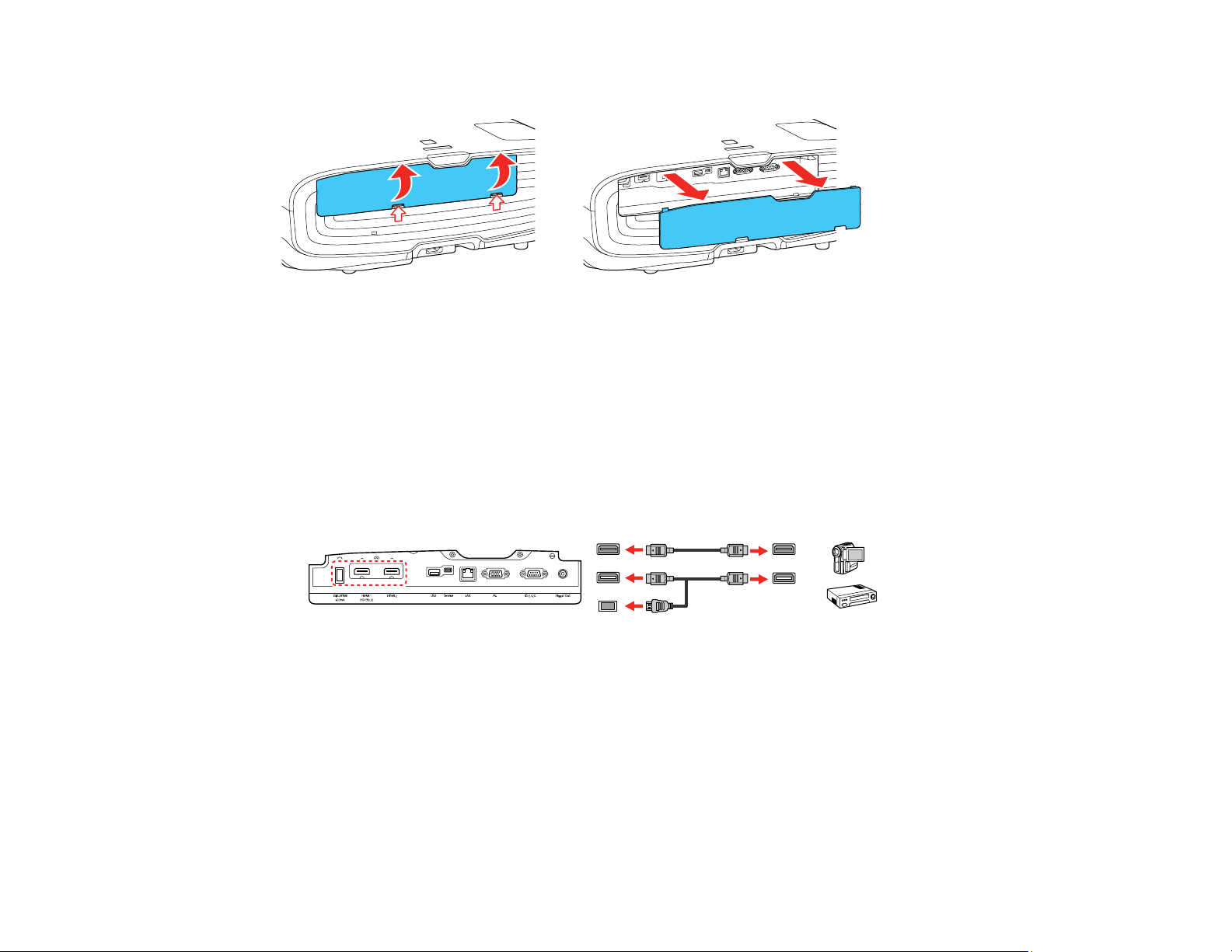
Using the gaps at the bottom of the terminal cover, pull the cover out and remove it.
To reattach the cover, reverse the steps to remove it.
Parent topic: Projector Connections
Connecting to an HDMI Video Source
If your video source has an HDMI port, you can connect it to the projector using an optional HDMI cable.
The HDMI connection provides the best image quality.
1. Connect the HDMI cable to your video source's HDMI output port.
2. Connect the other end to one of the projector's HDMI ports. If you are connecting an optical HDMI
cable, you must also connect the cable's USB power connector to the Opt.HDMI (300mA) port.
Note: When an audio/video source that meets the HDMI CEC standard is connected to the projector's
HDMI port, you can use the projector's remote control to control certain features of the linked device by
pressing the HDMI Link button on the remote control and setting HDMI Link to On.
Parent topic: Projector Connections
Related references
Projector Feature Settings - Settings Menu
30
Page 31

Related tasks
Attaching and Removing the Cable Clips
Connecting to Computer Sources
Follow the instructions in these sections to connect a computer to the projector.
Connecting to a Computer for VGA Video
Connecting to a Computer for HDMI Video
Parent topic: Projector Connections
Connecting to a Computer for VGA Video
You can connect the projector to your computer using a VGA computer cable.
Note: To connect a Mac that includes only a Mini DisplayPort, Thunderbolt port, or Mini-DVI port for
video output, you need to obtain an adapter that allows you to connect to the projector's VGA video port.
Contact Apple for compatible adapter options.
1. If necessary, disconnect your computer's monitor cable.
2. Connect the VGA computer cable to your computer's monitor port.
3. Connect the other end to a PC port on the projector.
4. Tighten the screws on the VGA connector.
Parent topic: Connecting to Computer Sources
Connecting to a Computer for HDMI Video
If your computer has an HDMI port, you can connect it to the projector using an optional HDMI cable.
Note: To connect a Mac that includes only a Mini DisplayPort, Thunderbolt port, or Mini-DVI port for
video output, you need to obtain an adapter that allows you to connect to the projector's HDMI port.
Contact Apple for compatible adapter options.
1. Connect the HDMI cable to your computer's HDMI output port.
31
Page 32

2. Connect the other end to one of the projector's HDMI ports. If you are connecting an optical HDMI
cable, you must also connect the cable's USB power connector to the Opt.HDMI (300mA) port.
Parent topic: Connecting to Computer Sources
Related tasks
Attaching and Removing the Cable Clips
Attaching and Removing the Cable Clips
You can install the cable clips that came with your projector to provide additional support to the HDMI
cables.
1. Plug in the HDMI cables.
2. Insert each guide into the cable clip holes near the HDMI port.
3. Attach the cable clips to the HDMI cables. Be sure to leave the clamps unlocked.
4. Slide each cable clip onto the guides and lock the clamps onto the connectors.
To remove the cable clips, open the clamps and disconnect the cables. Then pinch the sides of each
guide and carefully pull them out of the cable clip holes.
Parent topic: Projector Connections
Connecting to External Speakers
To add sound, you can connect your video source and speakers to an audio video receiver, then
connect the receiver to the projector using one of the receiver's compatible video outputs (an HDMI
32
Page 33

connection provides the best image quality, if available). You can also connect speakers to any video
source that has its own speaker connections.
1 Video source
2 Surround sound speakers
3 Receiver
4 Video cable
Parent topic: Projector Connections
Connecting to a Trigger Out Port
You can connect your projector to external devices such as motorized screens that support a trigger
signal. When active, a 12V signal is sent to the connected device while the projector is powered on.
1. Connect a 3.5 mm stereo mini-jack cable to the external device's trigger port. See your device's
documentation for details.
2. Connect the other end to the projector's Trigger Out port.
33
Page 34

3. Turn on the Trigger Out setting in the projector's Extended menu.
Parent topic: Projector Connections
Related references
Projector Setup Settings - Extended Menu
Installing Batteries in the Remote Control
The remote control uses the two AA batteries that came with the projector.
Caution: Use only the type of batteries specified in this manual. Do not install batteries of different types,
or mix new and old batteries.
1. Remove the battery cover.
34
Page 35

2. Insert the batteries with the + and – ends facing as shown.
3. Replace the battery cover and press it down until it clicks into place.
Warning: Dispose of used batteries according to local regulations. Do not expose batteries to heat
or flame. Keep batteries out of the reach of children; they are choking hazards and are very
dangerous if swallowed.
Parent topic: Setting Up the Projector
Related references
Remote Control Specifications
35
Page 36

Using the Projector on a Network
Follow the instructions in these sections to set up your projector for use on a network.
Wired Network Projection
Wireless Network Projection
Selecting External Network Detection Settings
Wired Network Projection
You can project through a wired network. To do this, you connect the projector to your network, and then
set up your projector and computer for network projection.
After connecting and setting up the projector as described here, install the network software from the
included CD or download the software and manuals as necessary.
Note: If your projector is connected via a LAN cable to a network that includes a wireless access point,
you can connect to the projector wirelessly through the access point using the Epson network software.
Connecting to a Wired Network
Selecting Wired Network Settings
Parent topic: Using the Projector on a Network
Related references
Additional Projector Software and Manuals
Connecting to a Wired Network
To connect the projector to a wired local area network (LAN), use a 100Base-TX or 10Base-T network
cable. To ensure proper data transmission, use a Category 5 shielded cable or better.
1. Connect one end of the network cable to your network hub, switch, or router.
2. Connect the other end of the cable to the projector's LAN port.
Parent topic: Wired Network Projection
36
Page 37

Selecting Wired Network Settings
Before you can project from computers, tablets, or smartphones over your network, you must select the
network settings for the projector using its menu system.
Note: Make sure you already connected the projector to your wired network using the LAN port.
1. Turn on the projector.
2. Press the Menu button.
3. Select the Network menu and press Enter.
4. Select Network Configuration and press Enter.
37
Page 38

5. Select the Basic menu and press Enter.
6. Select the following basic options as necessary:
• Projector Name lets you enter a name up to 16 alphanumeric characters long to identify the
projector over the network.
• PJLink Password lets you enter a password up to 32 alphanumeric characters long for using the
PJLink protocol for projector control.
• Remote Password lets you enter a password up to 8 alphanumeric characters long for accessing
the Remote or Basic Control screen on a smartphone or tablet.
Note: Use the displayed keyboard to enter the name, passwords and keyword. Press the arrow
buttons on the remote control to highlight characters and press Enter to select them. Press Finish
when you are done.
38
Page 39

7. Select the Wired LAN menu and press Enter.
8. Select your IP Settings as necessary:
• If your network assigns addresses automatically, turn on the DHCP setting.
• If you must set addresses manually, turn off DHCP and enter the projector's IP Address, Subnet
Mask, and Gateway Address as needed.
Note: To highlight the numbers you want from the displayed keyboard, press the arrow buttons on
the remote control. To select a highlighted number, press Enter. Press Finish when you are done.
9. To prevent display of the IP address on the standby screen, turn off IP Address Display.
10. When you finish selecting settings, select Complete and follow the on-screen instructions to save
your settings and exit the menus.
Parent topic: Wired Network Projection
Wireless Network Projection
You can project over a wireless network. To do this, you must set up your projector and computer for
wireless projection.
Note: The Epson 802.11b/g/n wireless LAN module is not included with your projector and is optional.
To connect wirelessly to your projector, configure the connection using the projector's Network menus.
39
Page 40

After setting up the projector as described here, install the network software from the included CD or
download the software and manuals as necessary.
Note: If your projector is connected via a LAN cable to a network that includes a wireless access point,
you can connect to the projector wirelessly through the access point using the Epson network software.
Installing the Wireless LAN Module
Selecting Wireless Network Settings Manually
Using a QR Code to Connect a Mobile Device
Searching for a Wireless Network
Selecting Wireless Network Settings in Windows
Selecting Wireless Network Settings in OS X
Enabling WPA or WPA2 Security
Parent topic: Using the Projector on a Network
Related references
Additional Projector Software and Manuals
Installing the Wireless LAN Module
To use the projector over a wireless network, install the Epson 802.11b/g/n wireless LAN module in the
projector. Do not install any other type of wireless module.
Insert the wireless LAN module into the USB port.
The light on the wireless LAN module turns on when the module is installed and operating. The light
flashes when the module is communicating over the network.
Parent topic: Wireless Network Projection
40
Page 41

Selecting Wireless Network Settings Manually
Before you can project from your wireless network, you must select the network settings for the projector
using its menu system.
1. Turn on the projector.
2. Press the Menu button.
3. Select the Network menu and press Enter.
4. Make sure the Wireless LAN Power setting is set to On.
5. Select Network Configuration and press Enter.
41
Page 42

6. Select the Basic menu and press Enter.
7. Select the following basic options as necessary:
• Projector Name lets you enter a name up to 16 alphanumeric characters long to identify the
projector over the network.
• PJLink Password lets you enter a password up to 32 alphanumeric characters long for using the
PJLink protocol for projector control.
• Remote Password lets you enter a password up to 8 alphanumeric characters long for accessing
the Remote or Basic Control screen on a smartphone or tablet.
• Display LAN Info lets you select how the projector displays network information. You can select
an option to display a QR code that lets you quickly connect your iOS or Android devices using the
Epson iProjection app.
Note: Use the displayed keyboard to enter the name, passwords and keyword. Press the arrow
buttons on the remote control to highlight characters and press Enter to select them. Press Finish
when you are done.
42
Page 43

8. Select the Wireless LAN menu and press Enter.
9. Select the settings on the Wireless LAN menu as necessary for your network.
10. When you finish selecting settings, select Complete and follow the on-screen instructions to save
your settings and exit the menus.
Note: Check your network security settings after completing the wireless settings.
After you complete the wireless settings for your projector, you need to select the wireless network on
your computer, or iOS or Android device.
Wireless LAN Menu Settings
Restricted IP Addresses
Parent topic: Wireless Network Projection
43
Page 44

Wireless LAN Menu Settings
Setting Options Description
Connection Mode Quick
Advanced
Selects the type of wireless
connection:
Quick: lets you quickly connect
to one computer
Advanced: lets you connect to
multiple computers via a wireless
network access point
(infrastructure mode)
Channel 1ch
6ch
11ch
In Quick connection mode,
selects the frequency band
(channel) used by the wireless
LAN
SSID Up 32 alphanumeric characters Sets the SSID (network name) of
the wireless LAN system the
projector is connecting to
Search Access Point To Search View Searches for available wireless
network access points in
Advanced connection mode
IP Settings — Turns on DHCP if your network
assigns addresses automatically;
set to Off to manually enter the
network's IP Address, Subnet
Mask, and Gateway Address
(see list of restricted IP
addresses in link below)
SSID Display On
Off
IP Address Display On
Off
Parent topic: Selecting Wireless Network Settings Manually
44
Selects whether to display the
SSID on the network standby
screen and the Home screen
Selects whether to display the IP
address on the network standby
screen and the Home screen
Page 45

Related references
Restricted IP Addresses
Restricted IP Addresses
When manually entering IP Settings, you cannot use these ranges of IP addresses:
Setting Restricted IP addresses
IP Address 0.0.0.0
Subnet Mask 0.0.0.0
Gateway Address 0.0.0.0
Parent topic: Selecting Wireless Network Settings Manually
Using a QR Code to Connect a Mobile Device
After you select the wireless network settings for your projector, you can display a QR code on the
screen and use it to connect a mobile device using the Epson iProjection app.
127.x.x.x
224.0.0.0 to 255.255.255.255
255.255.255.255
197.x.x.x
224.0.0.0 to 255.255.255.255
Note: Make sure you have installed the latest version of Epson iProjection on your device. Visit
epson.com/projectorapp (U.S.) or epson.ca/projectorapp (Canada) for more information.
1. Press the Menu button.
45
Page 46

2. Select the Network menu and press Enter.
3. Select Network Configuration and press Enter.
4. Select the Basic menu and press Enter.
5. Set the Display LAN Info setting to Text & QR Code.
6. Select Complete and follow the on-screen instructions to save your settings and exit the menus.
46
Page 47

7. Press the LAN button on the remote control or select Display the QR Code in the projector's
Network menu. (You can also press the Home button on the remote control and select Display the
QR Code on the Home screen.)
Your projector displays the QR code on the projection surface.
Note: If you do not see the QR code after pressing the LAN button, press Enter to display it.
8. Start Epson iProjection on your mobile device.
9. Use the QR code reader feature to read the QR code and connect your device to the projector. Visit
epson.com/projectorapp (U.S.) or epson.ca/projectorapp (Canada) for instructions.
Parent topic: Wireless Network Projection
Searching for a Wireless Network
You can use your projector's site survey function to quickly locate and connect to available wireless
networks.
1. Turn on the projector.
2. Press the Menu button.
3. Select the Network menu and press Enter.
4. Select Network Configuration and press Enter.
47
Page 48

5. Select the Wireless LAN menu and press Enter.
6. Select Advanced as the Connection Mode setting and press Enter.
7. Select Search Access Point and press Enter.
8. Select the name of the wireless network you want to connect to and press Enter.
9. If the network has security enabled, enter the wireless password.
You see a screen like this:
48
Page 49

10. Select the settings on the Security menu as necessary for your network.
11. When you finish selecting settings, select Complete and follow the on-screen instructions to save
your settings and exit the menus.
Parent topic: Wireless Network Projection
Selecting Wireless Network Settings in Windows
Before connecting to the projector, select the correct wireless network on your computer.
1. To access your wireless utility software, access the Desktop and double-click the network icon on
the Windows taskbar.
2. Do one of the following:
• If your projector is set up on an existing network (Advanced mode), select the network name
(SSID).
• If your projector is configured for Quick mode, select the projector's SSID.
3. Click Connect.
Parent topic: Wireless Network Projection
Selecting Wireless Network Settings in OS X
Before connecting to the projector, select the correct wireless network in OS X.
1. Click the AirPort icon on the menu bar at the top of the screen.
2. Make sure AirPort is turned on, then do one of the following:
• If your projector is set up on an existing network (Advanced mode), select the network name
(SSID).
• If your projector is configured for Quick mode, select the projector's SSID.
Parent topic: Wireless Network Projection
Enabling WPA or WPA2 Security
Set up the WPA or WPA2 security settings to match your network's settings. Check with your network
administrator for guidance on entering the correct information.
1. Turn on the projector.
2. Press the Menu button.
49
Page 50

3. Select the Network menu and press Enter.
4. Select Network Configuration and press Enter.
5. Select the Security menu and press Enter.
6. Select the settings on the Security menu as necessary for your network.
7. When you finish selecting settings, select Complete and follow the on-screen instructions to save
your settings and exit the menus.
Wireless Security Menu Settings
Parent topic: Wireless Network Projection
Wireless Security Menu Settings
Settings on the Security menu let you select the type of security and security settings that match the
network you are connecting the projector to.
Setting Options Description
Security No
WPA2-PSK
WPA/WPA2-PSK
50
Selects the type of security used
on the wireless network
Page 51

Setting Options Description
Passphrase — For the selected security, selects
Parent topic: Enabling WPA or WPA2 Security
Selecting External Network Detection Settings
If you are using a compatible network control system, you can select settings that allow your projector to
be detected by those systems.
1. Press the Menu button.
2. Select the Network menu and press Enter.
3. Select Network Configuration and press Enter.
4. Select the Others menu and press Enter.
the pre-shared passphrase used
on the network
5. If your network environment uses an AMX controller, turn on the AMX Device Discovery setting to
allow the projector to be detected.
6. If your network environment uses a Control4 or Control4 SDDP controller, turn on the Control4
SDDP setting to allow the projector to be detected.
7. When you finish selecting settings, select Complete and follow the on-screen instructions to save
your settings and exit the menus.
51
Page 52

Parent topic: Using the Projector on a Network
52
Page 53

Using Basic Projector Features
Follow the instructions in these sections to use your projector's basic features.
Turning On the Projector
Turning Off the Projector
Viewing 3D Images
Selecting the Language for the Projector Menus
Adjusting the Image Height
Adjusting the Image Position Using Lens Shift
Image Shape
Resizing the Image with the Zoom Feature
Focusing the Image with the Lens Button
Remote Control Operation
Selecting an Image Source
Projection Modes
Image Aspect Ratio
Color Mode
Turning On the Projector
Turn on the computer or video equipment you want to use before you turn on the projector so it can
display the image source.
1. Connect the power cord to the projector's power inlet.
53
Page 54

2. Plug the power cord into an electrical outlet.
Note: With Direct Power On turned on, the projector turns on as soon as you plug it in.
The projector's power light turns blue. This indicates that the projector is receiving power.
3. Press the power button on the projector or the On button on the remote control to turn on the
projector.
The shutter opens and the status light flashes blue as the projector warms up. Once the projector is
warmed up, the status light stops flashing and turns blue.
Warning: Never look into the projector lens when the lamp is on. This can damage your eyes and is
especially dangerous for children.
If you do not see a projected image right away, try the following:
• Turn on the connected computer or video device.
• Insert a DVD or other video media and press the play button, if necessary.
• Press the source button on the projector to detect the video source, or press a source button on the
remote control.
• If the Home screen is displayed, select the source you want to project.
Using the Home Screen
Parent topic: Using Basic Projector Features
Related references
Projector Setup Settings - Extended Menu
Using the Home Screen
You can select input sources and other frequently used options from the Home screen.
1. To display the Home screen, do one of the following:
• Press the Home button on the remote control.
• Turn on the projector with the Home Screen Auto Disp setting enabled.
• Turn on the projector when no signal is received from the selected input source.
54
Page 55

2. Press the arrow buttons on the remote control or control panel to navigate the screen, and press
Enter to select an option.
1 Select the video source you want to project
2 Display the QR code
3 Display the projector's menus
4 Select customizable menu options
5 Select to change the 3D settings
6 Select to change the Color Mode
Note: You can select the customizable menu options using the Custom Function 1 and Custom
Function 2 settings in the Extended menu.
3. Press the Home button to hide the Home screen.
Parent topic: Turning On the Projector
Related references
Projector Setup Settings - Extended Menu
55
Page 56

Turning Off the Projector
Before turning off the projector, shut down any computer connected to it so you can see the computer
display during shutdown.
Note: Turn off this product when not in use to prolong the life of the projector. Lamp life will vary
depending upon mode selected, environmental conditions, and usage. Brightness decreases over time.
Note: When using the Blank feature, the projector lamp is still on. To turn off the lamp, turn off the
projector.
1. Press the power button on the projector or the Standby button on the remote control.
The projector displays a shutdown confirmation screen.
2. Press the power button on the projector or the Standby button on the remote control again. (To
leave it on, press any other button.)
The lamp turns off and the lens shutter closes. The projector's status light flashes and then turns off.
56
Page 57

3. To transport or store the projector, make sure the status light is off, then unplug the power cord.
Caution: To avoid damaging the projector or lamp, never unplug the power cord when the status
light is on or flashing.
Parent topic: Using Basic Projector Features
Related tasks
Shutting Off the Picture Temporarily
Transporting the Projector
Viewing 3D Images
You can view 3D images using your projector. Viewing 3D images requires a 3D-compatible video
device, a compatible HDMI cable, and a pair of Epson RF 3D glasses (not included with your projector).
You can also convert 2D images to 3D using the 2D-to-3D Conversion setting in your projector's
Signal > 3D Setup menu.
You can purchase Epson RF 3D glasses from an Epson authorized reseller. To find the nearest reseller,
call 800-GO-EPSON (800-463-7766). Or you can purchase online at epsonstore.com (U.S. sales) or
epson.ca (Canadian sales).
Note: Make sure the 3D Display setting on the Signal menu is set to Auto or 3D.
1. Connect a 3D-compatible video device to the projector using a compatible HDMI cable.
2. Turn on the video device, then turn on the projector.
57
Page 58

3. Begin playback from the video device.
Note: Make sure you set the video device to play content in 3D mode.
4. Slide the power switch on the 3D glasses to the On position.
5. Put on the 3D glasses. If you do not see a 3D image, pair the glasses with the projector.
Note: If you change the video source or you are not within range of your projector, the glasses enter
standby mode and the status light flashes green. Slide the power switch on the glasses to the Off
position and then back to the On position to resume 3D viewing.
Pairing the 3D Glasses with the Projector
Charging the 3D Glasses
3D Viewing Range
Parent topic: Using Basic Projector Features
Related references
Input Signal Settings - Signal Menu
Pairing the 3D Glasses with the Projector
Pair the glasses with the projector to establish communication between them for 3D viewing.
1. Turn on the projector.
2. Set the image source to HDMI or WirelessHD (PowerLite Home Cinema 5040UBe) on the projector.
3. Project a 3D image.
58
Page 59

4. Slide the power switch on the 3D glasses to the On position.
5. Move the glasses within 10 feet (3 m) of the projector and hold down the Pairing button for at least
three seconds.
The status light on the glasses flashes green and red. If pairing is successful, the light turns green
for 10 seconds and then turns off.
Parent topic: Viewing 3D Images
Charging the 3D Glasses
When the status light on the glasses flashes red to indicate a low battery, it is time to charge the glasses.
59
Page 60

1. Connect the smaller end of the charging cable to the port on the bridge of the glasses.
Note: Make sure you connect the cable in the correct orientation or you may damage the glasses or
cable.
2. Do one of the following:
• Plug the other end of the charging cable into a powered USB port on a computer or other device.
• Plug the other end of the charging cable into a USB-to-AC adapter with the following
specifications:
Input: 100-240V, ~0.15A, 50-60Hz
Output: 5V=1A
The glasses are fully charged when the status light on the glasses stays green.
Parent topic: Viewing 3D Images
60
Page 61

3D Viewing Range
When you view 3D images, make sure you are positioned within the viewing range shown here.
1 32 ft (10 m)
Parent topic: Viewing 3D Images
Selecting the Language for the Projector Menus
If you want to view the projector's menus and messages in another language, you can change the
Language setting.
1. Turn on the projector.
2. Press the Menu button.
61
Page 62

3. Select the Extended menu and press Enter.
4. Select the Language setting and press Enter.
5. Select the language you want to use and press Enter.
6. Press Menu or Esc to exit the menus.
Parent topic: Using Basic Projector Features
Adjusting the Image Height
If you are projecting from a table or other flat surface, and the image is too high or low, you can adjust
the image height using the projector's adjustable feet.
1. Turn on the projector and display an image.
2. If the image is tilted, rotate the front feet to adjust their height.
62
Page 63

3. To adjust the position of the projected image further, press the Lens button on the remote control or
projector until Adjust Lens Shift appears on the screen.
If the projected image is unevenly rectangular, you need to adjust the image shape.
Parent topic: Using Basic Projector Features
Related concepts
Image Shape
Adjusting the Image Position Using Lens Shift
If you cannot install the projector directly in front of the screen, you can adjust the position of the
projected image using the lens shift feature.
1. Turn on the projector and display an image.
2. Press the Lens button on the control panel or remote control.
3. Press the Lens button repeatedly until Adjust Lens Shift appears on the screen.
63
Page 64

4. Press the arrow buttons on the remote control or the control panel to adjust the position of the
projected image as necessary.
1 Maximum horizontal range (H × 47%)
2 Maximum vertical range (V × 96%)
3 1/2 the vertical height of the image
4 1/2 the horizontal width of the image
Note: You cannot move the image to both the horizontal and vertical maximum values.
5. When you are finished, press the Esc button on the control panel or remote control.
Note: When adjusting the image height, position the image lower than where you want it to be and then
move it up. This will help prevent the image from moving down after adjustment. The image is clearest
when the lens is at the home position. To move the lens to the home position, press the arrow buttons on
the remote control or the control panel to move the image towards the center of the screen until it stops
at the home position.
Parent topic: Using Basic Projector Features
64
Page 65

Image Shape
You can project an evenly rectangular image by placing the projector directly in front of the center of the
screen and keeping it level. If you place the projector at an angle to the screen, or tilted up or down, or off
to the side, you may need to correct the image shape for the best display quality.
Correcting Image Shape With the Keystone Buttons
Parent topic: Using Basic Projector Features
Correcting Image Shape With the Keystone Buttons
You can use the projector's keystone correction buttons to correct the shape of an image that is
unevenly rectangular on the sides.
1. Turn on the projector and display an image.
Note: You can display a pattern to aid in adjusting the projected image using the Pattern button on
the remote control.
2. Press a keystone button on the projector's control panel.
After correction, your image is slightly smaller.
Note: If the projector is installed out of reach, you can also correct the image shape using the
Keystone settings in the projector menus.
Parent topic: Image Shape
Related references
Projector Feature Settings - Settings Menu
Resizing the Image with the Zoom Feature
You can adjust the size of the projected image using the zoom feature.
65
Page 66

1. Turn on the projector and display an image.
2. Press the Lens button on the control panel or remote control.
3. Press the Lens button repeatedly until Adjust Zoom is displayed on the screen.
4. Press and hold the left or right arrow button on the control panel or remote control to resize the
image.
5. Press the Esc button on the control panel or remote control when finished.
Parent topic: Using Basic Projector Features
Focusing the Image with the Lens Button
You can adjust the sharpness of the projected image using the focus feature.
Note: Wait 30 minutes after turning on the projector before setting the focus for maximum accuracy.
1. Turn on the projector and display an image.
2. Press the Lens button on the control panel or remote control.
3. Press the Lens button repeatedly until Adjust Focus is displayed on the screen.
4. Press and hold the left or right arrow button on the control panel or remote control to focus the
image.
5. Press the Esc button on the control panel or remote control when finished.
Parent topic: Using Basic Projector Features
66
Page 67

Remote Control Operation
The remote control lets you control the projector from almost anywhere in the room. You can point it at
the screen, or the front or back of the projector.
Make sure that you aim the remote control at the projector's receivers within the distance and angles
listed here.
Vertical
1 32 feet (10 m)
2 ± 30°
3 60°
4 10°
67
Page 68

Horizontal
1 32 feet (10 m)
2 ± 30°
Note: Avoid using the remote control in conditions with bright fluorescent lights or in direct sunlight, or
the projector may not respond to commands. If you will not use the remote control for a long time,
remove the batteries.
Parent topic: Using Basic Projector Features
Related tasks
Using the Home Screen
Selecting an Image Source
If you connected multiple image sources to the projector, such as a computer and DVD player, you may
want to switch from one image source to the other.
1. Make sure the connected image source you want to use is turned on.
2. For video image sources, insert a DVD or other video media and press its play button, if necessary.
68
Page 69

3. Do one of the following:
• Press the source button on the projector until you see the image from the source you want.
• Press the button for the source you want on the remote control.
1 HDMI port sources
2 PC port (VGA) source
3 Network source
4 WirelessHD source (PowerLite Home Cinema 5040UBe)
69
Page 70

• Press the Home button on the remote control and select your image source.
Parent topic: Using Basic Projector Features
Projection Modes
Depending on how you positioned the projector, you may need to change the projection mode so your
images project correctly.
• Front (default setting) lets you project from a table in front of the screen.
• Front/Ceiling flips the image over top-to-bottom to project upside-down from a ceiling or wall mount.
• Rear flips the image horizontally to project from behind a translucent screen.
• Rear/Ceiling flips the image over top-to-bottom and horizontally to project from the ceiling and behind
a translucent screen.
Changing the Projection Mode Using the Menus
Parent topic: Using Basic Projector Features
Changing the Projection Mode Using the Menus
You can change the projection mode to flip the image over top-to-bottom and/or left-to-right using the
projector menus.
70
Page 71

1. Turn on the projector and display an image.
2. Press the Menu button.
3. Select the Extended menu and press Enter.
4. Select the Projection setting and press Enter.
5. Select a projection mode and press Enter.
6. Press Menu or Esc to exit the menus.
Parent topic: Projection Modes
Related concepts
Projector Placement
Image Aspect Ratio
The projector can display images in different width-to-height ratios called aspect ratios. Normally the
input signal from your video source determines the image's aspect ratio. However, for certain images
you can change the aspect ratio to fit your screen by pressing a button on the remote control.
If you always want to use a particular aspect ratio for a certain video input source, you can select it using
the projector's menus.
Changing the Image Aspect Ratio
Available Image Aspect Ratios
Parent topic: Using Basic Projector Features
71
Page 72

Changing the Image Aspect Ratio
You can change the aspect ratio of the displayed image to resize it.
Note: For HDMI sources, the input signal determines the image's aspect ratio.
1. Turn on the projector and switch to the image source you want to use.
2. Press the Aspect button on the remote control.
A list of the available aspect ratios appears.
3. To cycle through the available aspect ratios for your input signal, press the up or down arrow button.
4. Press Enter to select the aspect ratio.
Parent topic: Image Aspect Ratio
Available Image Aspect Ratios
You can select the following image aspect ratios, depending on the input signal from your image source.
Note: When the projector is in 3D mode, the aspect ratio is automatically set to Normal.
Note: Black bands and cropped images may project in certain aspect ratios, depending on the aspect
ratio and resolution of your input signal.
Aspect ratio setting Description
Auto Automatically sets the aspect ratio according to the input signal.
Normal Displays images using the full projection area and maintains the
aspect ratio of the image.
Zoom Displays images using the full width of the projection area and
maintains the aspect ratio of the image.
72
Page 73

Aspect ratio setting Description
Full Displays images using the full width of the projection area, but does
Note: When projecting a 4K signal, you can select only Normal as the aspect ratio setting.
Parent topic: Image Aspect Ratio
Color Mode
The projector offers different Color Modes to provide optimum brightness, contrast, and color for a
variety of viewing environments and image types. You can select a mode designed to match your image
and environment, or experiment with the available modes.
If you always want to use a particular color mode for a certain video input source, you can select it using
the projector menus.
Changing the Color Mode
Available Color Modes
Turning On Auto Iris
Parent topic: Using Basic Projector Features
Changing the Color Mode
not maintain the aspect ratio.
You can change the projector's Color Mode using the remote control to optimize the image for your
viewing environment.
1. Turn on the projector and switch to the image source you want to use.
2. If you are projecting from a DVD player or other video source, insert a disc or other video media and
press the play button, if necessary.
3. Press the Color Mode button on the remote control to change the Color Mode.
A list of available Color Modes appears.
73
Page 74

4. To cycle through all the available Color Modes for your input signal, press the up or down arrow
button.
5. Press Enter to select a Color Mode.
Parent topic: Color Mode
Available Color Modes
You can set the projector to use these Color Modes, depending on the input source you are using:
2D Images
Color Mode Description
Dynamic Best for projecting in a bright room
Natural Best for projecting in a dark room
Bright Cinema Best for projecting in a room with closed curtains
Cinema Best for projecting color movies in a dark room
B&W Cinema Best for projecting black and white movies in a dark room
Digital Cinema Projects using the same color spectrum as digital movie theaters
3D Images
Color Mode Description
3D Dynamic Best for projecting in a bright room
3D Cinema Best for projecting movies in a dark room
Parent topic: Color Mode
Turning On Auto Iris
In certain color modes, you can turn on the Auto Iris setting to automatically optimize the image based on
the brightness of the content you project.
1. Turn on the projector and switch to the image source you want to use.
2. Press the Menu button.
74
Page 75

3. Select the Image menu and press Enter.
4. Select the Auto Iris setting and choose one of the following:
• High Speed to adjust brightness as soon as the scene changes.
• Normal for standard brightness adjustment.
Note: You can set Auto Iris for each Color Mode that supports the feature.
5. Press Menu or Esc to exit the menus.
Parent topic: Color Mode
75
Page 76

Adjusting Projector Features
Follow the instructions in these sections to use your projector's feature adjustments.
Shutting Off the Picture Temporarily
Using Picture in Picture
Adjusting the Color Convergence (Panel Alignment)
Adjusting the Color Tone (Color Uniformity)
Projector Security Features
Saving Settings to Memory and Using Saved Settings
Saving the Lens Position and Using Saved Lens Positions
Shutting Off the Picture Temporarily
You can temporarily turn off the projected picture if you want to redirect your audience's attention during
a presentation. Any video action continues to run, however, so you cannot resume projection at the point
that you stopped it.
1. Press the Blank button on the remote control to temporarily stop projection.
2. To turn the picture back on, press the Blank button again.
Parent topic: Adjusting Projector Features
Using Picture in Picture
You can use Picture in Picture mode to view two image sources simultaneously.
Note: You can display only HDMI or WirelessHD (PowerLite Home Cinema 5040UBe) video sources
when using Picture in Picture mode. You cannot use Picture in Picture while projecting 3D or 4K images.
Note:
76
Page 77

1. Turn on the projector and switch to the HDMI or WirelessHD image source you want to use.
2. Press the P-in-P button on the remote control.
The second HDMI video source appears as a sub-screen in the corner of the image.
Note: While Picture in Picture mode is active, press the Menu button on the remote control to adjust
the size and position of the sub-screen.
3. To swap the main screen and sub-screen video sources, press and hold the P-in-P button for at
least three seconds.
4. Press the P-in-P button again to close the sub-screen and resume normal projection.
Available Picture in Picture Options
Parent topic: Adjusting Projector Features
Available Picture in Picture Options
You can adjust the following options by pressing the Menu button on the remote control while Picture in
Picture mode is active:
Setting Description
Subscreen Size Adjusts the size of the sub-screen
Subscreen Position Adjusts the location where the sub-screen is displayed
Subscreen Source Selects which source appears in the sub-screen
Swap Main/Sub Switches the video source displayed on the main screen with the
source displayed on the sub-screen
Exit Picture in Picture Closes the sub-screen and resumes normal projection
Parent topic: Using Picture in Picture
77
Page 78

Adjusting the Color Convergence (Panel Alignment)
You can use the Panel Alignment feature to manually adjust the color convergence (the alignment of the
red, green and blue colors) in the projected image.
Note: Allow your projector to warm up for at least 10 to 15 minutes and make sure the image is in focus
before you use the Panel Alignment feature. The projected image should be a minimum of 60 inches
(152 cm) diagonally and the projection surface should not be colored or textured, otherwise the
adjustment grids will be difficult to align.
1. Turn on the projector.
2. Press the Menu button.
3. Select the Settings menu and press Enter.
4. Select the Panel Alignment setting and press Enter.
5. Select the Panel Alignment setting and press Enter.
6. Select On and press Enter.
7. Select the Select Color setting and choose one of the following:
• R to adjust the red color convergence.
78
Page 79

• B to adjust the blue color convergence.
Note: You can only adjust the red or blue color convergence. Green is the standard color panel and
cannot be adjusted.
8. Select the Pattern Color setting and press Enter.
9. Select the pattern you want to use and press Enter.
10. Select Start Adjustments and press Enter.
You see this screen:
11. Press Enter.
You see a screen like this:
79
Page 80

12. Use the arrow buttons on the remote control to adjust the color alignment of the color you selected
for the Select Color setting.
Note: Your adjustments affect the gridlines in the entire screen. You can fine-tune your adjustments
by continuing with the next steps.
13. When you are finished adjusting the screen, press Enter.
You see this screen:
14. Select Adjust the four corners and press Enter.
15. Use the arrow buttons on the remote control to adjust the color alignment in the corner of the screen
highlighted by the orange box.
16. Press the Enter button to move to the next corner of the screen.
17. When you are finished adjusting each corner of the screen, press Enter.
80
Page 81

You see this screen:
18. Do one of the following:
• If your projector's panel alignment is now correct, select Exit and press Enter to return to the
Panel Alignment menu.
• If your projector needs additional panel alignment, select Select intersection and adjust and
press Enter. Use the arrow keys on the remote control to highlight the corner of any box on the
screen that is misaligned and press Enter to adjust the color convergence. Repeat this step as
necessary.
Parent topic: Adjusting Projector Features
Adjusting the Color Tone (Color Uniformity)
You can use the Color Uniformity feature to manually adjust the color tone balance in the projected
image.
1. Press the Menu button.
81
Page 82

2. Select the Extended menu and press Enter.
3. Select the Display setting and press Enter.
4. Select the Color Uniformity setting and press Enter.
5. Press Enter and select On.
6. Press Esc.
7. Select the Adjustment Level setting and press Enter.
8. Press the right and left arrow buttons to adjust the level, then press Esc.
9. Select the Start Adjustments setting and press Enter.
82
Page 83

10. Select the area of the screen that you want to adjust and press Enter.
11. Select the color (Red, Green, or Blue) you want to adjust, and use the left arrow button to weaken
the color tone and the right arrow button to strengthen the color tone.
12. Press Esc.
13. Repeat steps 10 and 11 for each area you want to adjust.
14. When you are finished, press the Menu button.
Parent topic: Adjusting Projector Features
Projector Security Features
You can secure your projector to deter theft or prevent unintended use by setting up the following
security features:
• Lens lock to prevent changing the zoom, focus, or lens shift settings.
• Button lock security to block operation of the projector using the buttons on the control panel.
• Security cabling to physically cable the projector in place.
Locking the Projector's Lens Settings and Buttons
Installing a Security Cable
Parent topic: Adjusting Projector Features
Locking the Projector's Lens Settings and Buttons
You can lock the buttons on the projector's control panel to prevent anyone from using the projector. You
can also lock the zoom, focus, and lens shift settings to prevent them from being adjusted.
Note: You can use the remote control to control the projector when the control panel buttons are locked.
1. Press the Menu button.
83
Page 84

2. Select the Settings menu and press Enter.
3. Select the Lock Setting setting and press Enter.
4. Select one of these lock types and press Enter:
• To lock the zoom, focus, and lens shift settings, select Lens Lock.
• To lock the projector's power button, select Child Lock. To turn the projector on, you must press
the power button for longer than three seconds.
Note: Child Lock does not prevent the projector from turning on when the power cord is
connected if the Direct Power On Setting is set to On.
• To lock all buttons, select Control Panel Lock > Full Lock.
• To lock all buttons except the power button, select Control Panel Lock > Partial Lock.
Note: The lock icon is displayed on the screen if any control panel buttons are pressed while
this setting is enabled.
You see a confirmation prompt.
5. Select Yes and press Enter.
6. Restart the projector for the lock settings to take effect.
Unlocking the Projector's Buttons
84
Page 85

Parent topic: Projector Security Features
Related references
Projector Feature Settings - Settings Menu
Unlocking the Projector's Buttons
If the projector's buttons have been locked, hold the OK button on the projector's control panel for seven
seconds to unlock them.
Parent topic: Locking the Projector's Lens Settings and Buttons
Installing a Security Cable
You can use the security slot on the back of the projector to attach a Kensington lock. See your local
computer or electronics dealer for purchase information.
Parent topic: Projector Security Features
Saving Settings to Memory and Using Saved Settings
You can save customized settings for each of your video inputs and then select the saved settings
whenever you want to use them.
1. Turn on the projector and display an image.
2. Press the Menu button.
Note: You can also press the Memory button on the remote control to access the Memory menu
directly.
3. Select the Settings menu and press Enter.
4. Select the Memory setting and press Enter.
85
Page 86

You see this screen:
5. Select one of the following options:
• Load Memory: Overwrites your current settings with saved settings
• Save Memory: Saves your current settings to memory (10 memories with different names are
available)
Note: A memory name that has already been used is indicated by a blue mark. Saving over a
previously saved memory overwrites the settings with your current settings.
• Erase Memory: Erases the selected memory settings
• Rename Memory: Renames a saved memory
6. Press Esc to exit.
Parent topic: Adjusting Projector Features
Saving the Lens Position and Using Saved Lens Positions
You can save the focus, zoom, and lens shift settings and then select the saved settings whenever you
want to use them.
1. Turn on the projector and display an image.
2. Adjust the focus, zoom, and lens shift settings.
86
Page 87

3. Press the Menu button.
Note: You can also press the Memory button on the remote control to access the Memory menu
directly.
4. Select the Settings menu and press Enter.
5. Select the Memory setting and press Enter.
You see this screen:
6. Select one of the following options:
• Load Lens Position: Overwrites your current focus, zoom, and lens shift settings with saved
settings
Note: You can load the saved settings from Memory1 or Memory2 by pressing the Lens1 or
Lens2 buttons on the remote control.
• Save Lens Position: Saves your current focus, zoom, and lens shift settings to memory (10
memories with different names are available)
Note: A memory name that has already been used is indicated by a blue mark. Saving over a
previously saved memory overwrites the settings with your current settings.
• Erase Lens Position: Erases the selected lens position settings
87
Page 88

• Rename Lens Position: Renames a saved lens position (12 characters maximum)
7. Press Esc to exit.
Parent topic: Adjusting Projector Features
88
Page 89

Using WirelessHD
You can use the included WirelessHD transmitter to wirelessly stream HD content from a video device to
the projector (PowerLite Home Cinema 5040UBe).
WirelessHD Transmitter Parts
WirelessHD Transmission Range
WirelessHD Remote Control Operation
Connecting the WirelessHD Transmitter
Viewing WirelessHD Content
Switching WirelessHD Sources
WirelessHD Transmitter Parts
Front
1
2 Input button (cycles through image sources)
3 WiHD/Pass button (cycles output signal between the projector and a display device connected to
power button (turns the transmitter on or off)
the transmitter's HDMI Out port)
89
Page 90

4 Power switch (turns the transmitter on or off)
5 On/Standby light (flashes when starting up; lit when the transmitter is on)
6 WiHD light (lit when sending a wireless signal to the projector)
7 Link light (lit when connected to the projector; flashing when searching for the projector or when
on standby)
8 TV light (lit when the HDMI Out port is selected as the output)
9 1-4 (HDMI1 through HDMI4) lights (lit when the port is being projected)
Back
1 AC input port (connects the AC adapter)
2 HDMI Out port (connects to display devices such as a television)
3 Optical Audio-Out port (connects to devices with an optical digital audio input port)
4 HDMI1-HDMI3 input ports (connect to your input devices)
5 HDMI4 port (connects to your input device; supports MHL connections)
6 3D glasses charging port (connects a USB cable to charge 3D glasses)
7 Setup button (press for 5 seconds to reset the transmitter settings)
Parent topic: Using WirelessHD
90
Page 91

WirelessHD Transmission Range
Place the WirelessHD Transmitter within the distance and angles shown here. Make sure the front of the
WirelessHD Transmitter faces the front of the projector. Place the WirelessHD transmitter on a wooden
shelf or other location that does not block the signal.
Vertical (on surface)
1 16 feet (5 m)
2 32 feet (10 m)
3 60°
4 30°
Vertical (inverted on ceiling)
1 16 feet (5 m)
2 32 feet (10 m)
3 30°
4 60°
91
Page 92

Horizontal
1 16 feet (5 m)
2 32 feet (10 m)
3 70°
4 45°
When positioning the WirelessHD transmitter, note the following:
• The wireless transmission range varies depending on the placement and material of the furniture and
walls. The values provided here are for your reference only.
• The projector cannot communicate through walls.
• When checking the signal, place the projector and WirelessHD Transmitter close to each other and
make sure there are no other projectors operating nearby.
• Depending on the signal strength, the image's color information may be automatically discarded to
avoid any interruptions and maintain a constant connection. To avoid any deterioration in image
quality, adjust the position of the transmitter so that the Video Reception setting is as strong as
possible. If no image is being input, the Video Reception setting displays 0%, even if the projector
and transmitter are connected.
• Reception sensitivity varies depending on the resolution of the input image.
Parent topic: Using WirelessHD
92
Page 93

WirelessHD Remote Control Operation
The remote control lets you control the WirelessHD transmitter from almost anywhere in the room. Make
sure that you aim the remote control at the WirelessHD transmitter's remote receiver within the distance
and angles shown here.
Vertical
1 13 feet (4 m)
2 65.6 feet (20 m)
3 ± 40°
Horizontal
1 13 feet (4 m)
2 65.6 feet (20 m)
93
Page 94

3 ± 40°
Note: Avoid using the remote control in conditions with bright fluorescent lights or in direct sunlight, or
the projector may not respond to commands. If you will not use the remote control for a long time,
remove the batteries.
Parent topic: Using WirelessHD
Connecting the WirelessHD Transmitter
You can connect up to four HDMI input sources and one HDMI output source to your WirelessHD
transmitter.
1. Plug the AC adapter into the AC input port on the WirelessHD transmitter and into an electrical
outlet.
2. Connect HDMI cables to your video devices and to the HDMI input ports on the side and back of the
WirelessHD transmitter.
94
Page 95

Note: You can connect an MHL-compatible smartphone or tablet to the HDMI4 port on the
WirelessHD Transmitter.
3. To use the WirelessHD transmitter as a pass-through device to a television or other display, connect
an HDMI cable to the display device and to the HDMI Out port on the back of the transmitter.
Parent topic: Using WirelessHD
Viewing WirelessHD Content
You can project content wirelessly from any device connected to the WirelessHD transmitter.
1. Turn on the video equipment or computer you connected to the transmitter and want to project from.
2. Press the power switch on the side of the transmitter to turn on the transmitter.
3. Turn on the projector.
4. Press the WirelessHD button on the remote control.
95
Page 96

The WiHD light on the transmitter turns on and your projector displays content wirelessly.
Note: If the WirelessHD connection fails, press the Setup button on the bottom of the WirelessHD
transmitter and try again.
Parent topic: Using WirelessHD
Switching WirelessHD Sources
If you have connected multiple HDMI input sources to your WirelessHD transmitter, you can use the
projector remote control to switch between sources.
1. Aim the remote control at the WirelessHD transmitter.
96
Page 97

2. Press the Input button on the remote control or the WirelessHD transmitter repeatedly to select the
input source you want.
After a few seconds, the display switches to the selected source.
Parent topic: Using WirelessHD
97
Page 98

Adjusting the Menu Settings
Follow the instructions in these sections to access the projector menu system and change projector
settings.
Using the Projector's Menus
Image Quality Settings - Image Menu
Input Signal Settings - Signal Menu
Projector Feature Settings - Settings Menu
Projector Setup Settings - Extended Menu
Projector Network Settings - Network Menu
Projector Information Display - Info Menu
Projector Reset Options - Reset Menu
Using the Projector's Menus
You can use the projector's menus to adjust the settings that control how your projector works. The
projector displays the menus on the screen.
1. Press the Menu button on the control panel or remote control.
98
Page 99

You see the menu screen displaying the Image menu settings.
2. Press the up or down arrow button to move through the menus listed on the left. The settings for
each menu are displayed on the right.
Note: The available settings depend on the current input source.
3. To change settings in the displayed menu, press Enter or OK.
4. Press the up or down arrow button to move through the settings.
5. Change the settings using the buttons listed on the bottom of the menu screens.
6. To return all the menu settings to their default values, select Reset.
7. When you finish changing settings on a menu, press Esc.
8. Press Menu or Esc to exit the menus.
Parent topic: Adjusting the Menu Settings
Image Quality Settings - Image Menu
Settings on the Image menu let you adjust the quality of your image for the input source you are currently
using.
99
Page 100

Note: The available settings depend on the currently selected input source.
To change settings for an input source, make sure the source is connected and select that source.
Setting Options Description
Color Mode See the list of available Color
Modes
Adjusts the vividness of image
colors for various image types
and environments
Brightness Varying levels available Lightens or darkens the overall
image
Contrast Varying levels available Adjusts the difference between
light and dark areas of the image
Color Saturation Varying levels available Adjusts the intensity of the image
colors
Tint Varying levels available Adjusts the balance of green to
magenta tones in the image
Sharpness Varying levels available Adjusts the sharpness or
softness of image details
100
