Page 1

Home Cinema 2200/2250 User's Guide
Page 2

Page 3
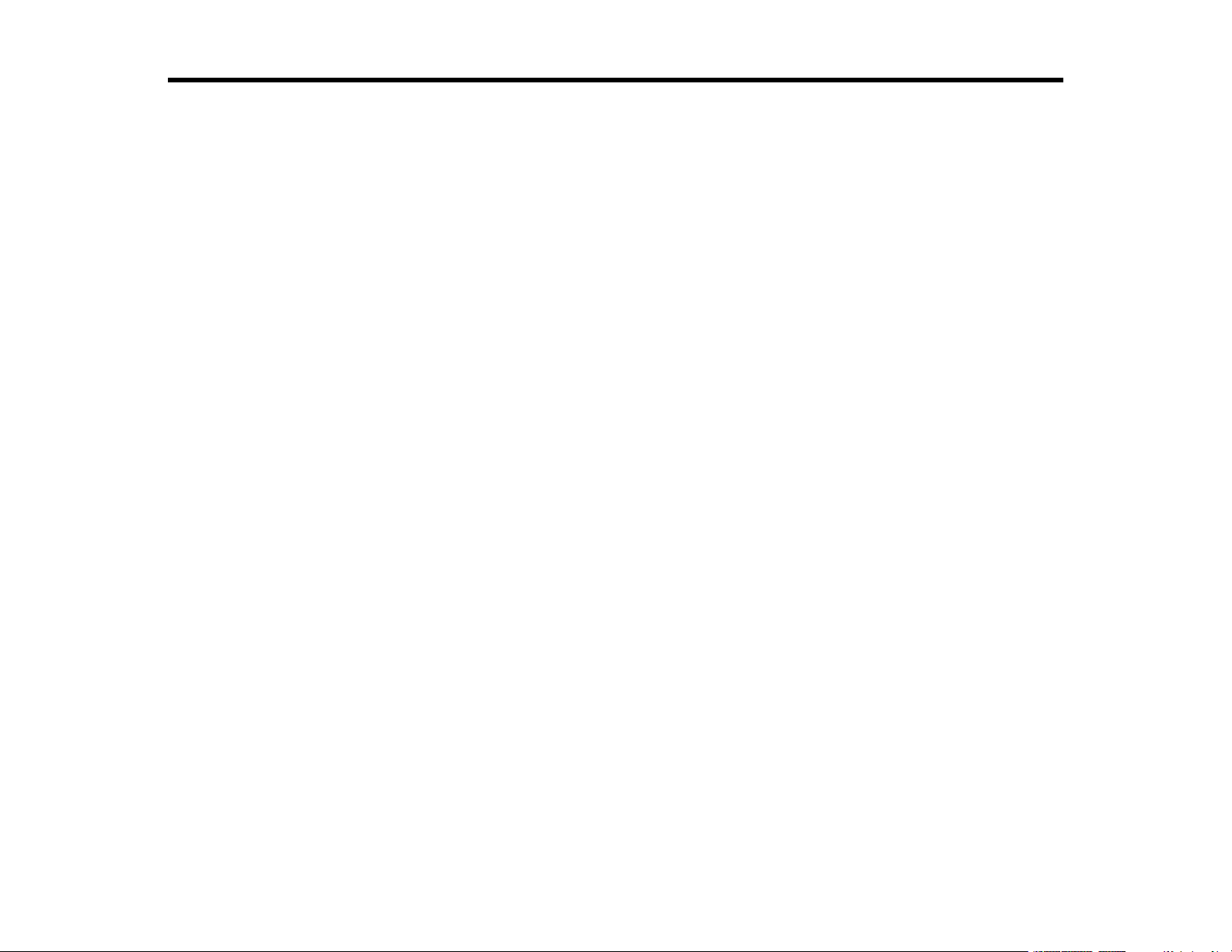
Contents
Home Cinema 2200/2250 User's Guide...................................................................................................... 7
Introduction to Your Projector ................................................................................................................... 8
Setting Up the Projector ........................................................................................................................... 22
Projector Features................................................................................................................................ 8
Product Box Contents...................................................................................................................... 9
Additional Components ................................................................................................................ 10
Optional Equipment and Replacement Parts................................................................................. 10
Warranty and Registration Information (U.S. and Canada) ........................................................... 12
Warranty and Registration Information (Latin America)................................................................. 12
Notations Used in the Documentation ................................................................................................ 12
Where to Go for Additional Information .............................................................................................. 12
Projector Part Locations ..................................................................................................................... 13
Projector Parts - Front/Top ............................................................................................................ 14
Projector Parts - Rear.................................................................................................................... 15
Projector Parts - Base.................................................................................................................... 16
Projector Parts - Control Panel ...................................................................................................... 17
Projector Parts - Remote Control................................................................................................... 18
Projector Placement........................................................................................................................... 22
Projector Setup and Installation Options ....................................................................................... 22
Projection Distance........................................................................................................................ 24
Installing Batteries in the Remote Control .......................................................................................... 26
Opening the Lens Cover .................................................................................................................... 28
Projector Connections........................................................................................................................ 28
Connecting to an HDMI Video Source ........................................................................................... 29
Connecting to a Computer for HDMI Video and Audio................................................................... 29
Connecting to External Speakers .................................................................................................. 30
Connecting to a Bluetooth Device ................................................................................................. 31
Using Basic Projector Features ............................................................................................................... 34
Turning On the Projector .................................................................................................................... 34
Turning Off the Projector .................................................................................................................... 36
3
Page 4

Remote Control Operation ................................................................................................................. 39
Pairing the Projector Remote Control................................................................................................. 40
Selecting the Language for the Projector Menus................................................................................ 40
Adjusting the Image Height ................................................................................................................ 41
Adjusting the Image Position Using Lens Shift ................................................................................... 42
Image Shape...................................................................................................................................... 43
Correcting Image Shape with the Horizontal Keystone Slider ....................................................... 44
Correcting Image Shape with the Keystone Buttons...................................................................... 44
Correcting Image Shape with Quick Corner .................................................................................. 46
Resizing the Image............................................................................................................................. 47
Focusing the Image............................................................................................................................ 48
Projection Modes ............................................................................................................................... 49
Changing the Projection Mode Using the Menus........................................................................... 49
Image Aspect Ratio ............................................................................................................................ 50
Changing the Image Aspect Ratio ................................................................................................. 50
Available Image Aspect Ratios...................................................................................................... 51
Color Mode......................................................................................................................................... 52
Changing the Color Mode.............................................................................................................. 52
Available Color Modes................................................................................................................... 53
Turning On Auto Iris....................................................................................................................... 54
Viewing 3D Images ............................................................................................................................ 55
Controlling the Volume with the Volume Buttons................................................................................ 55
Adjusting Projector Features ................................................................................................................... 57
Operating Connected Devices Using the HDMI Link Features........................................................... 57
Shutting Off the Picture and Sound Temporarily ................................................................................ 58
Projector Security Features................................................................................................................ 59
Locking the Projector's Buttons ..................................................................................................... 59
Unlocking the Projector's Buttons ............................................................................................. 61
Installing a Security Cable ............................................................................................................. 61
Saving Settings to Memory and Using Saved Settings ...................................................................... 61
Adjusting the Menu Settings .................................................................................................................... 64
Using the Projector's Menus............................................................................................................... 64
Image Quality Settings - Image Menu ................................................................................................ 66
4
Page 5

Input Signal Settings - Signal Menu.................................................................................................... 68
Projector Feature Settings - Settings Menu........................................................................................ 71
Projector Setup Settings - Extended Menu......................................................................................... 75
Projector Information Display - Info Menu .......................................................................................... 77
Projector Reset Options - Reset Menu............................................................................................... 78
Maintaining and Transporting the Projector ........................................................................................... 80
Projector Maintenance ....................................................................................................................... 80
Cleaning the Lens.......................................................................................................................... 80
Cleaning the Projector Case.......................................................................................................... 81
Air Filter and Vent Maintenance .................................................................................................... 81
Cleaning the Air Filter and Vents............................................................................................... 82
Replacing the Air Filter.............................................................................................................. 86
Projector Lamp Maintenance......................................................................................................... 87
Replacing the Lamp .................................................................................................................. 88
Resetting the Lamp Timer......................................................................................................... 92
Replacing the Remote Control Batteries ....................................................................................... 93
Removing the Streaming Device........................................................................................................ 94
Transporting the Projector.................................................................................................................. 96
Solving Problems ...................................................................................................................................... 97
Projection Problem Tips ..................................................................................................................... 97
Projector Light Status ......................................................................................................................... 98
Solving Image or Sound Problems ................................................................................................... 100
Solutions When No Image Appears............................................................................................. 101
Solutions When "No Signal" Message Appears........................................................................... 102
Displaying From a PC Laptop ................................................................................................. 102
Displaying From a Mac Laptop ............................................................................................... 103
Solutions When "Not Supported" Message Appears ................................................................... 103
Solutions When Only a Partial Image Appears............................................................................ 104
Solutions When the Image is Not Rectangular ............................................................................ 104
Solutions When the Image Contains Noise or Static ................................................................... 105
Solutions When the Image is Fuzzy or Blurry .............................................................................. 105
Solutions When the Image Brightness or Colors are Incorrect .................................................... 106
Solutions When a 3D Image Does Not Display Correctly ............................................................ 107
5
Page 6

Solutions to Sound Problems ...................................................................................................... 108
Solutions to Bluetooth Audio Problems ....................................................................................... 108
Solving Projector or Remote Control Operation Problems ............................................................... 109
Solutions to Projector Power or Shut-Off Problems..................................................................... 109
Solutions to Remote Control Problems........................................................................................ 110
Solutions to HDMI Link Problems..................................................................................................... 111
Where to Get Help (U.S. and Canada) ............................................................................................. 111
Where to Get Help (Latin America)................................................................................................... 112
Technical Specifications ........................................................................................................................ 115
General Projector Specifications...................................................................................................... 115
Projector Lamp Specifications.......................................................................................................... 117
Remote Control Specifications ......................................................................................................... 117
Bluetooth Specifications................................................................................................................... 118
Projector Dimension Specifications.................................................................................................. 118
Projector Electrical Specifications .................................................................................................... 118
Projector Environmental Specifications............................................................................................ 119
Projector Safety and Approvals Specifications (U.S. and Canada) .................................................. 119
Supported Video Display Formats.................................................................................................... 120
Notices ..................................................................................................................................................... 122
Recycling (U.S. and Canada)........................................................................................................... 122
Important Safety Information ............................................................................................................ 122
Important Safety Instructions............................................................................................................ 123
Restriction of Use ........................................................................................................................ 126
List of Safety Symbols and Instructions............................................................................................ 126
FCC Compliance Statement............................................................................................................. 130
Binding Arbitration and Class Waiver ............................................................................................... 131
Trademarks...................................................................................................................................... 134
Copyright Notice............................................................................................................................... 135
A Note Concerning Responsible Use of Copyrighted Materials................................................... 136
Copyright Attribution.................................................................................................................... 136
6
Page 7

Home Cinema 2200/2250 User's Guide
Welcome to the Home Cinema 2200/2250 User's Guide.
For a printable PDF copy of this guide, click here.
Note: Availability of products in this guide varies by country.
Note: The Home Cinema 2250 illustrations and menu screens are shown throughout this guide, unless
noted otherwise.
7
Page 8

Introduction to Your Projector
Refer to these sections to learn more about your projector and this manual.
Projector Features
Notations Used in the Documentation
Where to Go for Additional Information
Projector Part Locations
Projector Features
Your projector includes these special features:
Bright, high-resolution projection system
• Up to 2700 lumens of color brightness (color light output) and white brightness (white light output)
Note: Color brightness (color light output) and white brightness (white light output) will vary depending
on usage conditions. Color light output measured in accordance with IDMS 15.4; white light output
measured in accordance with ISO 21118.
• Native resolution of 1920 × 1080 pixels (1080p)
• Images up to 300 inches (7.62 m) with Home Cinema 2250 or 332 inches (8.43 m) with Home Cinema
2200; for projection on any wall or screen
Full 3D projection
• Active 3D projection with compatible RF active shutter glasses
• Supports side-by-side, top-and-bottom, and frame-packing 3D formats
Flexible connectivity
• Built-in Android TV streaming device, preloaded with popular streaming apps
• One remote controls projector and streaming device
• HDMI port for high-definition AV devices
• Bluetooth connectivity
• Audio Out port for connection to external speakers or stereo system
8
Page 9

Easy-to-use setup and operation features
• Vertical lens shift (Home Cinema 2250), automatic vertical keystone correction, and horizontal
keystone correction slider for flexible projector placement
• Epson's Instant Off and Direct Power On features for quick setup and shut down
• 1.2× optical zoom ratio with Home Cinema 2200 or 1.6× optical zoom ratio with Home Cinema 2250
for improved zooming capability
Product Box Contents
Additional Components
Optional Equipment and Replacement Parts
Warranty and Registration Information (U.S. and Canada)
Warranty and Registration Information (Latin America)
Parent topic: Introduction to Your Projector
Product Box Contents
Save all the packaging in case you need to ship the projector. Always use the original packaging (or
equivalent) when shipping.
Make sure your projector box included all of these parts:
1 Projector
2 Projector remote control
9
Page 10

3 Remote control for Android TV (not required for use)
4 Remote control batteries (4 AAA alkaline)
5 Power cord
Parent topic: Projector Features
Additional Components
Depending on how you plan to use the projector, you may need to obtain additional components.
Note: To connect a Mac that does not include a compatible video output port, you need to obtain an
adapter that allows you to connect to an input port on the projector. Contact Apple for compatible
adapter options. To connect a smartphone or tablet, you may need to obtain an adapter that allows you
to connect to the projector. This allows you to mirror your smartphone or tablet screens, watch movies,
and more. Contact your device manufacturer for compatible adapter options.
Unless listed as available from Epson in this table, see your local computer or electronics dealer for
purchase information.
Signal or connection
type
HDMI Compatible HDMI cable
3D Compatible HDMI cable and RF active shutter 3D glasses
Parent topic: Projector Features
Additional component necessary
Available for purchase from Epson or an authorized Epson reseller.
Note: Older Mac computers (2009 and earlier) may not support HDMI
audio.
Note: If your video source is a 3D Blu-ray disc, you also need a Blu-ray
player that supports 3D playback. See your local computer or electronics
dealer for purchase information.
Optional Equipment and Replacement Parts
U.S. and Canada: You can purchase screens, other optional accessories, and replacement parts from
an Epson authorized reseller. To find the nearest reseller, call 800-GO-EPSON (800-463-7766) in the
10
Page 11

U.S. or 800-807-7766 in Canada. Or you can purchase online at epsonstore.com (U.S. sales) or
epsonstore.ca (Canadian sales).
Latin America: You can purchase optional accessories and replacement parts from an Epson
authorized reseller. To find the nearest reseller, go to latin.epson.com. Or you can contact your nearest
sales office as described in "Where to Get Help."
Note: Availability of accessories varies by country.
Epson offers the following optional accessories and replacement parts for your projector:
U.S. and Canada:
Option or part Part number
Genuine Epson replacement lamp (ELPLP97) V13H010L97
Home Cinema 2200 replacement air filter (ELPAF54) V13H134A54
Home Cinema 2250 replacement air filter (ELPAF55) V13H134A55
Universal projector ceiling mount (ELPMBPJG) V12H808001
Safety wire set for ceiling mount (ELPWR01) V12H003W01
HDMI audio video cable 6 feet (1.8 m) length AV22300-06
In addition to the accessories listed above, an extended service plan is available.
Latin America:
Option or part Part number
Genuine Epson replacement lamp (ELPLP97) V13H010L97
Home Cinema 2200 replacement air filter (ELPAF54) V13H134A54
Home Cinema 2250 replacement air filter (ELPAF55) V13H134A55
Parent topic: Projector Features
Related references
Where to Get Help (U.S. and Canada)
Where to Get Help (Latin America)
11
Page 12

Warranty and Registration Information (U.S. and Canada)
Your projector comes with a basic warranty that lets you project with confidence. For details, see the
warranty brochure that came with your projector.
Note: Availability varies by region.
In addition, Epson offers free Extra Care Home Service. In the unlikely event of an equipment failure,
you won’t have to wait for your unit to be repaired. Instead, Epson will ship you a replacement unit
anywhere in the United States, Canada, or Puerto Rico. See the Extra Care Home Service brochure for
details.
Register your product online at this site: epson.com/webreg
Registering also lets you receive special updates on new accessories, products, and services.
Parent topic: Projector Features
Warranty and Registration Information (Latin America)
Your projector comes with a basic warranty that lets you project with confidence. For details, see the
warranty that came with your projector.
Register your product online at latin.epson.com/support, search for your product, and select Register.
Registering also lets you receive special updates on new accessories, products, and services.
Parent topic: Projector Features
Notations Used in the Documentation
Follow the guidelines in these notations as you read your documentation:
• Warnings must be followed carefully to avoid bodily injury.
• Cautions must be observed to avoid damage to your equipment.
• Notes contain important information about your projector.
• Tips contain additional projection information.
Parent topic: Introduction to Your Projector
Where to Go for Additional Information
Need quick help on using your projector? Here's where to look for help:
• epson.com/support (U.S.), epson.ca/support (Canada), or latin.epson.com/support (Caribbean)
12
Page 13
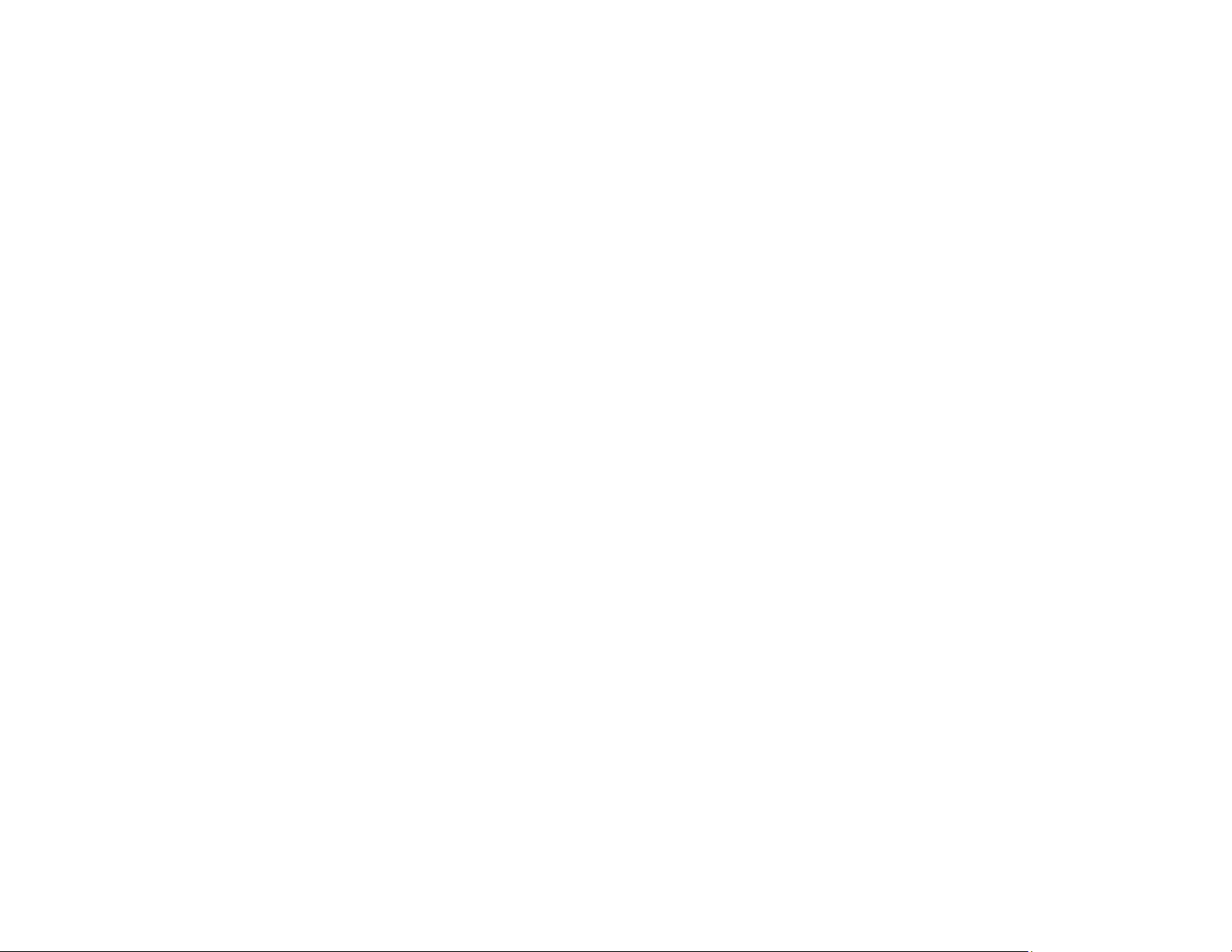
View FAQs (frequently asked questions) and e-mail your questions to Epson technical support 24
hours a day.
• If you still need help after checking this manual and any other sources listed here, you can use the
Epson PrivateLine Support service to get help fast (U.S. and Canada only). For details, see "Where to
Get Help."
Parent topic: Introduction to Your Projector
Related references
Where to Get Help (U.S. and Canada)
Where to Get Help (Latin America)
Projector Part Locations
Check the projector part illustrations to learn about the parts on your projector.
Note: The Home Cinema 2250 is shown in most illustrations in this manual, unless noted otherwise.
Projector Parts - Front/Top
Projector Parts - Rear
Projector Parts - Base
Projector Parts - Control Panel
Projector Parts - Remote Control
Parent topic: Introduction to Your Projector
13
Page 14

Projector Parts - Front/Top
1 Lamp cover
2 A/V Mute slide lever
3 Exhaust vent
4 Lens cover
5 Foot release lever
6 Lens
7 Remote control receiver
8 Air filter/intake vent
9 Air filter cover
10 Kensington security slot
11 Focus ring (Home Cinema 2200) or focus slider (Home Cinema 2250)
12 Zoom ring (Home Cinema 2200) or zoom slider (Home Cinema 2250)
13 Lens shift dial (Home Cinema 2250)
14 Horizontal keystone slider
14
Page 15

15 Control panel
Parent topic: Projector Part Locations
Projector Parts - Rear
1 Magnetic rear interface cover
2 Remote control receiver
3 Service port
4 Audio Out port
5 HDMI port
6 AC inlet
7 Streaming device cover
8 Speaker
Parent topic: Projector Part Locations
15
Page 16

Projector Parts - Base
1 Ceiling mount holes (3)
2 Security cable attachment point
3 Rear feet
4 Exhaust vent
5 Air filter/intake vent
6 Front adjustable foot
Note: Use M4×9mm screws for mounting the projector.
Parent topic: Projector Part Locations
16
Page 17
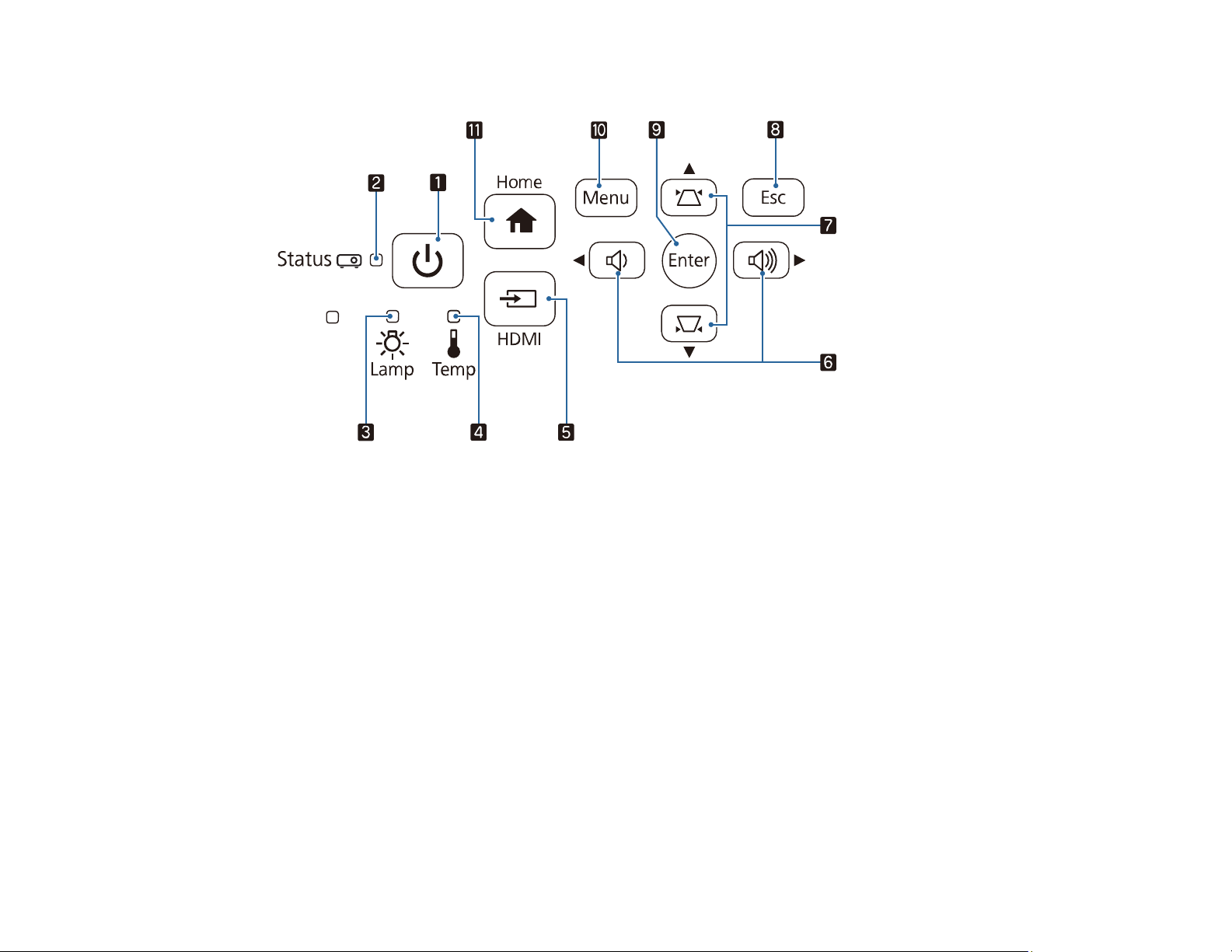
Projector Parts - Control Panel
1 Power button
2 Status light
3 Lamp light
4 Temp (temperature) light
5 HDMI button (selects HDMI input as the source)
6 Volume buttons (adjust speaker volume), horizontal keystone adjustment buttons (adjust screen
shape), and arrow buttons
7 Vertical keystone adjustment buttons (displays the adjustment screen and adjusts screen shape)
and arrow buttons
8 Esc button (cancels/exits functions)
9 Enter button (selects options)
10 Menu button (accesses projector menu system)
11 Home button (selects the Android TV source)
17
Page 18

Parent topic: Projector Part Locations
Related references
Projector Light Status
Projector Parts - Remote Control
Projector remote control
18
Page 19
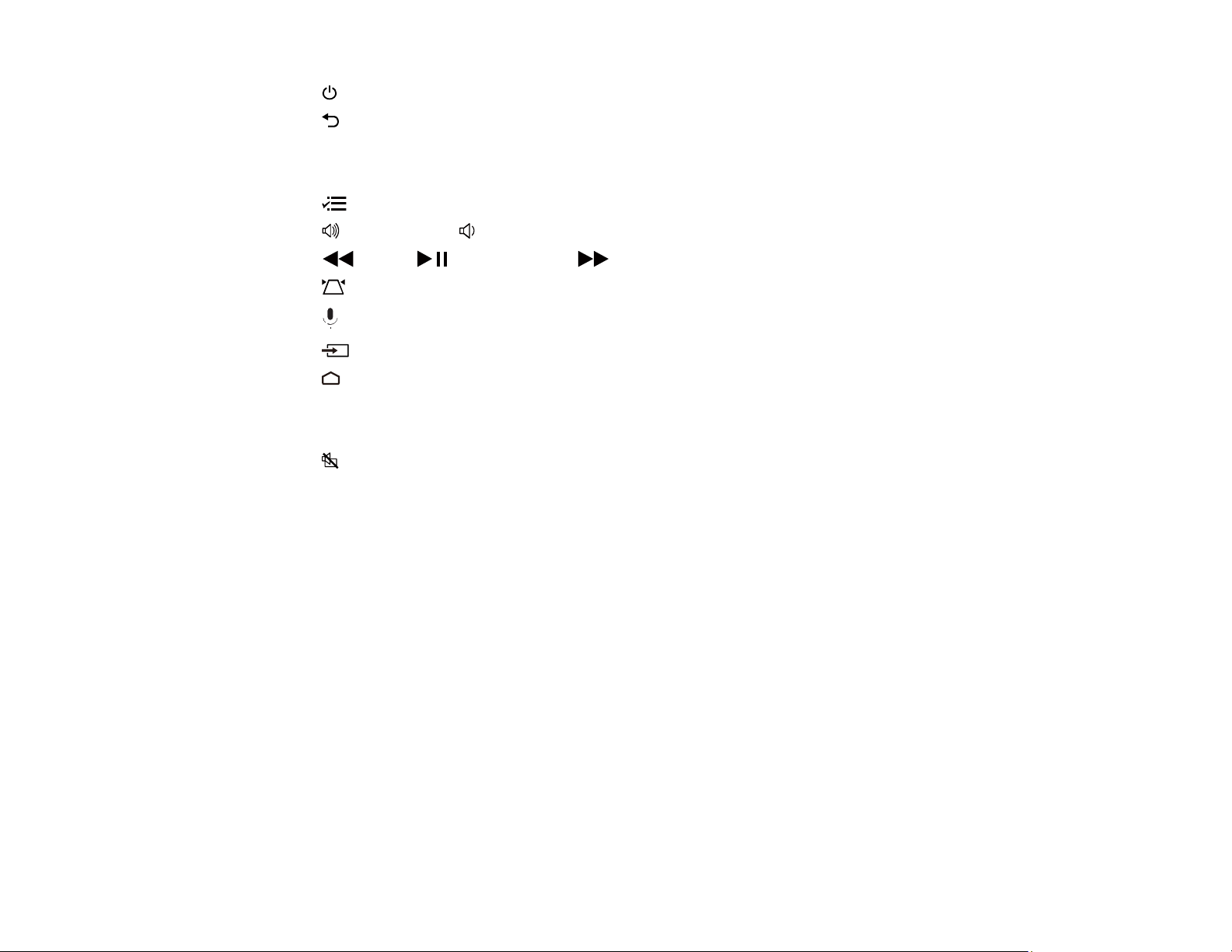
1
power button
2 Esc button (cancels/exits function)
3 Arrow buttons (move through on-screen options)
4 Enter button (selects options)
5 Menu button (accesses projector menus)
6
7
volume up and volume down buttons
rewind, play/pause, and fast forward buttons (control connected streaming device)
8 keystone button (corrects image distortion)
9
mic button (operates Android TV using voice commands)
10 Source button
11 home button (selects the Android TV source)
12 Apps button (displays Android TV streaming apps)
13 YouTube button (displays YouTube app)
14
A/V mute button (turns off picture and sound)
15 Command light
16 Microphone
17 Remote control emitter
Note: This remote control is used to control the projector and the connected streaming device after it has
been paired to the projector.
19
Page 20

Remote control for Android TV
1
power button
2 Directional pad
20
Page 21

3 Enter button
4 Back button
5 Volume buttons
6 YouTube button
7 Netflix button
8 Google Play button
9 Home button
10 Installed apps button
11 Command indicator
12
mic button (operates Android TV using voice commands)
13 Microphone
14 Remote control emitter
Note: This remote control is used to control the streaming device only if it is connected to a different
device or projector. You do not need to use this remote control in addition to the projector remote control.
Parent topic: Projector Part Locations
Related tasks
Using the Projector's Menus
Pairing the Projector Remote Control
21
Page 22

Setting Up the Projector
Follow the instructions in these sections to set up your projector for use.
Projector Placement
Installing Batteries in the Remote Control
Opening the Lens Cover
Projector Connections
Projector Placement
You can place the projector on almost any flat surface to project an image.
You can also install the projector in a ceiling mount if you want to use it in a fixed location.
Keep these considerations in mind as you select a projector location:
• Place the projector on a sturdy, level surface or install it using a compatible mount.
• Place the projector parallel to the screen.
• Leave plenty of space around and under the projector for ventilation, and do not place it on top of or
next to anything that could block the vents.
• Position the projector within reach of a grounded electrical outlet or extension cord.
Projector Setup and Installation Options
Projection Distance
Parent topic: Setting Up the Projector
Projector Setup and Installation Options
You can set up or install your projector in the following ways:
22
Page 23

Front
Rear
Front Ceiling
23
Page 24

Rear Ceiling
Wherever you set up the projector, make sure to position it squarely in front of the center of the screen,
not at an angle, if possible.
If you project from the ceiling or from the rear, be sure to select the correct Projection option in the
projector's menu system.
Parent topic: Projector Placement
Related references
Projector Setup Settings - Extended Menu
Projection Distance
The distance at which you place the projector from the screen determines the approximate size of the
image. The image size increases the farther the projector is from the screen, but can vary depending on
the zoom factor, aspect ratio, and other settings.
Use the tables here to determine approximately how far to place the projector from the screen based on
the size of the projected image. (Conversion figures may have been rounded up or down.) You can also
use the Projection Distance Calculator here (U.S.), here (Canada), or here (Caribbean).
24
Page 25
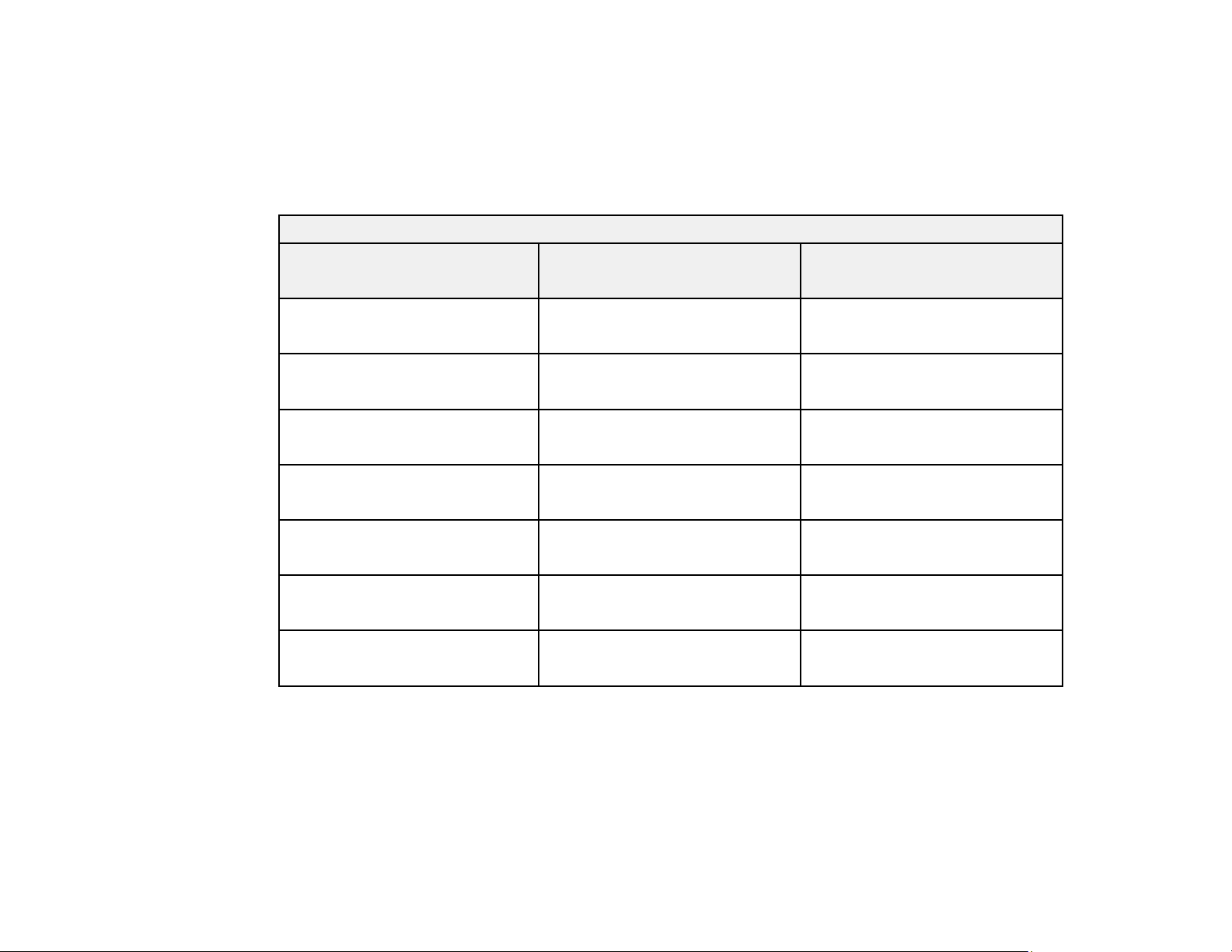
1 Projection distance
2 Distance from the center of the lens to the base of the image
3 Center of lens
Home Cinema 2200
16:9 Aspect Ratio Image or Screen
Screen or image size Projection distance (1)
Wide to Tele
60 inches 63.8 to 76.8 inches
(162 to 195 cm)
80 inches 85.4 to 102.8 inches
(217 to 261 cm)
100 inches 107.1 to 128.7 inches
(272 to 327 cm)
150 inches 161.4 to 193.7 inches
(410 to 492 cm)
200 inches 215.3 to 259.1 inches
(547 to 658 cm)
250 inches 269.7 to 324 inches
(685 to 823 cm)
332 inches 358.7 to 430.7 inches
(911 to 1094 cm)
Offset from lens center (2)
–2 inches (–5 cm)
–2.8 inches (–7 cm)
–3.1 inches (–8 cm)
–4.7 inches (–12 cm)
–6.3 inches (–16 cm)
–7.9 inches (–20 cm)
–10.6 inches (–27 cm)
Home Cinema 2250
25
Page 26
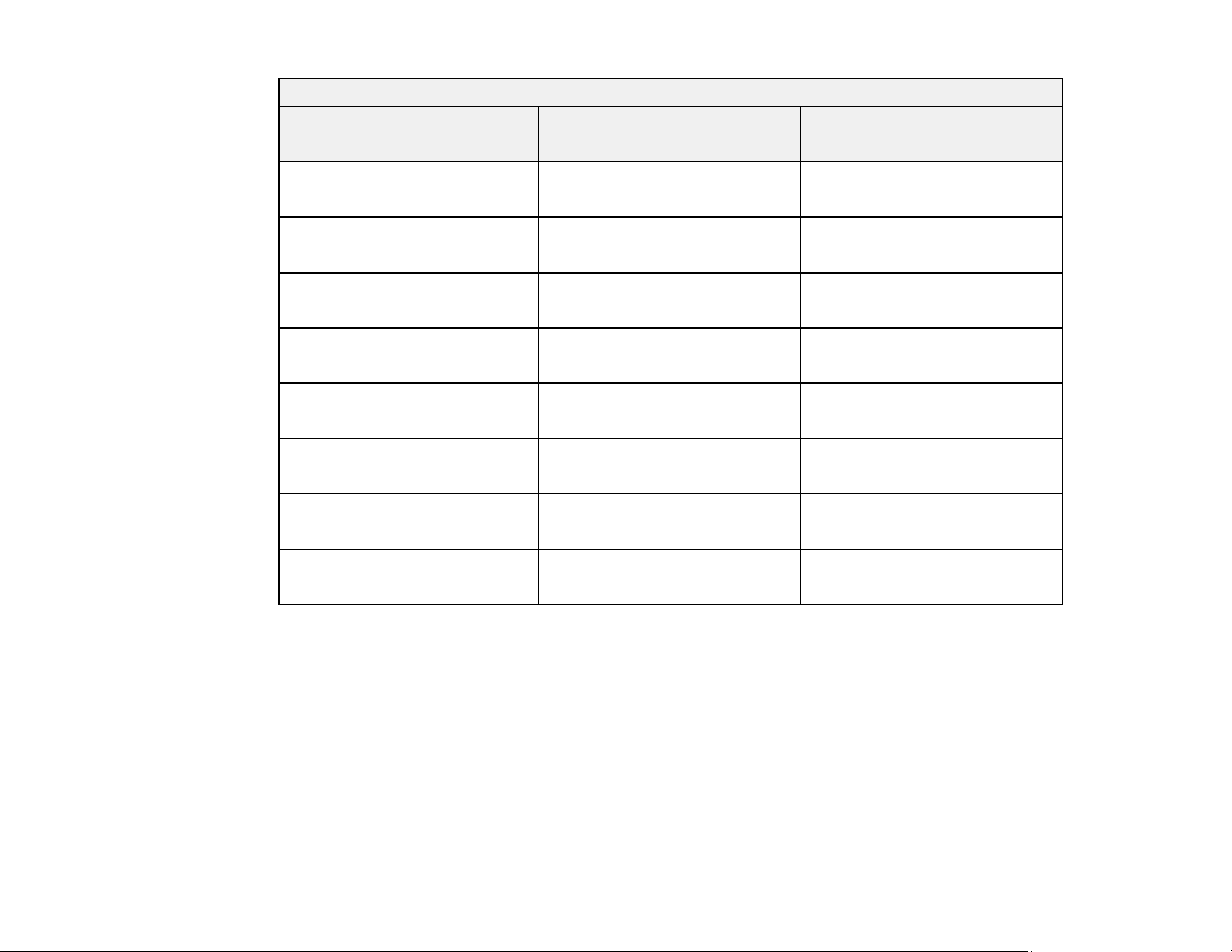
16:9 Aspect Ratio Image or Screen
Screen or image size Projection distance (1)
Wide to Tele
60 inches 69.3 to 112.6 inches
(176 to 286 cm)
80 inches 92.5 to 150.4 inches
(235 to 382 cm)
100 inches 116.1 to 188.2 inches
(295 to 478 cm)
120 inches 139.3 to 226.4 inches
(354 to 575 cm)
150 inches 174.4 to 283.1 inches
(443 to 719 cm)
200 inches 232.7 to 377.6 inches
(591 to 959 cm)
250 inches 291.3 to 472.4 inches
(740 to 1200 cm)
300 inches 349.6 to 567.3 inches
(888 to 1441 cm)
Offset from lens center (2)
–1.6 to 2.76 inches (–4 to 7 cm)
–2.0 to 4 inches (–5 to 10 cm)
–2.4 to 4.7 inches (–6 to 12 cm)
–2.8 to 5.9 inches (–7 to 15 cm)
–3.5 to 7.5 inches (–9 to 19 cm)
–4.7 to 9.8 inches (–12 to 25 cm)
–6.3 to 12.2 inches (–16 to 31
cm)
–7.5 to 14.6 inches (–19 to 37
cm)
Parent topic: Projector Placement
Installing Batteries in the Remote Control
The remote control uses the two AAA batteries that came with the projector.
Caution: Use only the type of batteries specified in this manual. Do not install batteries of different types,
or mix new and old batteries.
26
Page 27
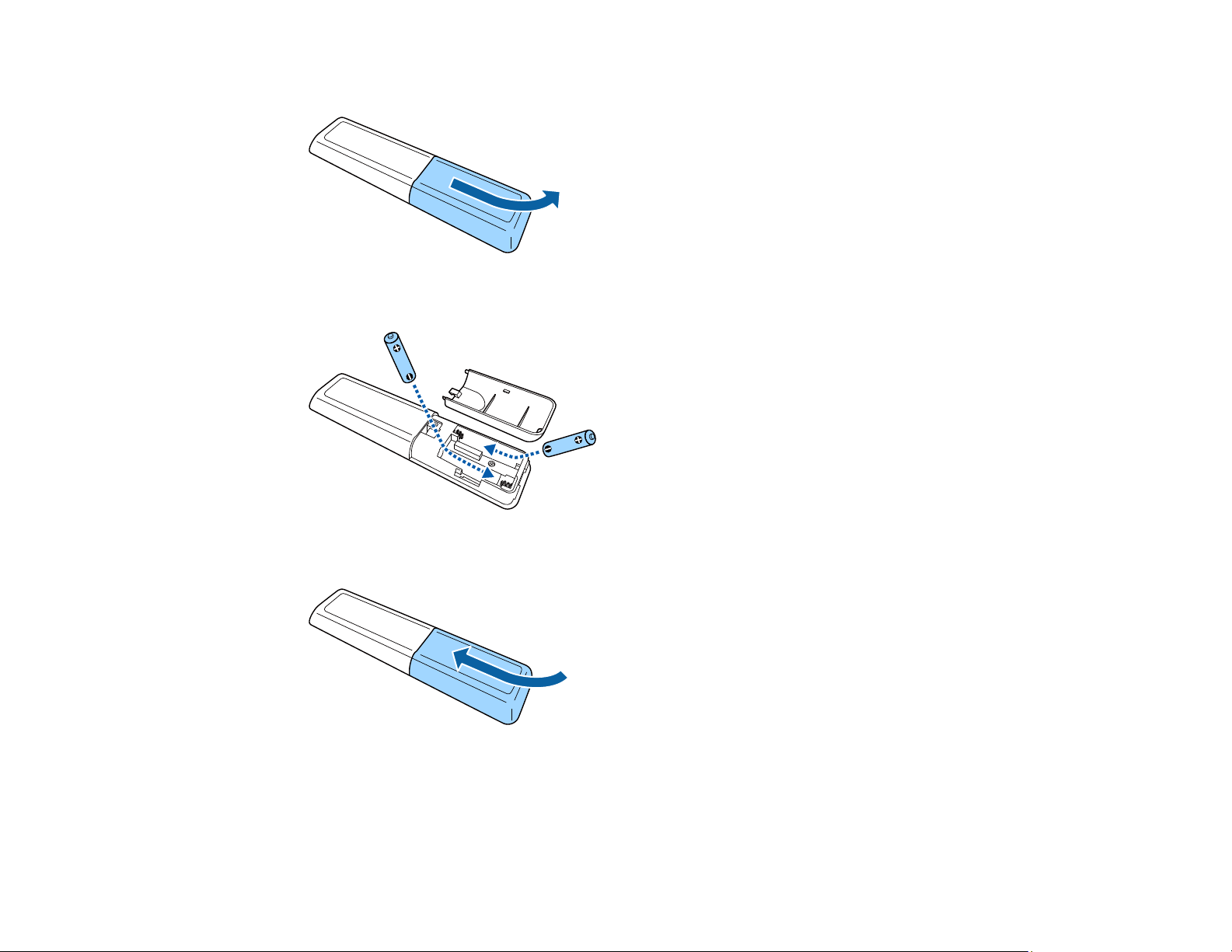
1. Remove the battery cover.
2. Insert the batteries with the + and – ends facing as shown.
3. Replace the battery cover and press it down until it clicks into place.
Warning: Dispose of used batteries according to local regulations. Do not expose batteries to heat
or flame. Keep batteries out of the reach of children; they are choking hazards and are very
dangerous if swallowed.
27
Page 28

Parent topic: Setting Up the Projector
Opening the Lens Cover
To open the projector's lens cover, slide the A/V Mute slide lever until it clicks into the open position.
Parent topic: Setting Up the Projector
Projector Connections
See these sections to connect the projector to a variety of projection sources.
Caution: If you will use the projector at altitudes above 4921 feet (1500 m), turn on High Altitude Mode
to ensure the projector's internal temperature is regulated properly.
Connecting to an HDMI Video Source
Connecting to a Computer for HDMI Video and Audio
Connecting to External Speakers
Connecting to a Bluetooth Device
Parent topic: Setting Up the Projector
Related references
Projector Setup Settings - Extended Menu
28
Page 29

Additional Components
Connecting to an HDMI Video Source
If your video source has an HDMI port, you can connect it to the projector using an optional HDMI cable.
The HDMI connection provides the best image quality.
1. Connect the HDMI cable to your video source's HDMI output port.
2. Connect the other end to the projector's HDMI port.
Note: The projector converts the digital audio signal sent from your video source into a mono analog
signal for the internal speaker or a stereo analog signal if you are connecting to external speakers.
Note: When an audio/video source that meets the HDMI CEC standard is connected to the projector's
HDMI port, you can use the projector's remote control to control certain features of the linked device by
turning on the HDMI Link setting in the Settings menu.
Note: If you have problems hearing audio through the HDMI connection, make sure the Audio Out
Device setting in the Settings menu is set correctly.
Parent topic: Projector Connections
Related references
Projector Feature Settings - Settings Menu
Connecting to a Computer for HDMI Video and Audio
If your computer has an HDMI port, you can connect it to the projector using an optional HDMI cable.
Note: To connect a Mac that includes only a Mini DisplayPort, Thunderbolt port, or Mini-DVI port for
video output, you need to obtain an adapter that allows you to connect to the projector's HDMI port.
Contact Apple for compatible adapter options.
1. Connect the HDMI cable to your computer's HDMI output port.
29
Page 30

2. Connect the other end to the projector's HDMI port.
Note: The projector converts the digital audio signal sent from your computer into a mono analog signal
for the internal speaker or a stereo analog signal if you are connecting to external speakers. (Make sure
the HDMI audio playback device on your computer's audio settings is set to EPSON PJ.)
Parent topic: Projector Connections
Connecting to External Speakers
You can connect the projector to external self-powered speakers and control the volume using the
projector's remote control.
You can also connect the projector to an amplifier with speakers.
Note: The projector's built-in speaker system is disabled when you connect external speakers.
1. Make sure your computer or video source is connected to the projector with both audio and video
cables as necessary.
2. Locate the appropriate cable to connect your external speakers, such as a stereo mini-jack-to-pin-
jack cable, or another type of cable or adapter.
3. Connect one end of the cable to your external speakers as necessary.
4. Connect the stereo mini-jack end of the cable to your projector's Audio Out port.
Parent topic: Projector Connections
30
Page 31

Connecting to a Bluetooth Device
You can connect your projector to Bluetooth audio devices, such as speakers or headphones, to output
audio from a streaming device or other video source connected to the projector. You can also connect
compatible 3D glasses.
Note: 3D glasses must be Bluetooth 3DS Profile-compliant.
Note: Bluetooth audio devices must be A2DP-compliant. There may be a slight delay in audio output.
Bluetooth audio devices are not supported in some countries and regions.
1. Turn on the projector.
2. Press the Menu button on the projector remote control.
3. Select the Settings menu and press Enter.
31
Page 32

4. Select HDMI Link and press Enter.
5. Select Audio Out Device and press Enter.
6. Select Projector and press Enter.
7. Press the Esc button until you return to the Settings menu.
8. Select Bluetooth and press Enter.
9. Select Bluetooth Audio and press Enter.
32
Page 33

10. Select On and press Enter.
11. Press the Esc button to return to the Bluetooth menu.
12. Make sure the Bluetooth audio device you want to connect to is in pairing or discovery mode (see
your Bluetooth audio device manual for details).
13. Select Search Bluetooth Device and press Enter to display a list of available devices.
14. Select the device you want to connect to and press Enter.
15. Press the Esc button to return to the previous screen or the Menu button to exit the menu.
The next time you turn on the projector, the last connected device is automatically connected. To change
the connected device, repeat these steps.
Parent topic: Projector Connections
33
Page 34

Using Basic Projector Features
Follow the instructions in these sections to use your projector's basic features.
Turning On the Projector
Turning Off the Projector
Remote Control Operation
Pairing the Projector Remote Control
Selecting the Language for the Projector Menus
Adjusting the Image Height
Adjusting the Image Position Using Lens Shift
Image Shape
Resizing the Image
Focusing the Image
Projection Modes
Image Aspect Ratio
Color Mode
Viewing 3D Images
Controlling the Volume with the Volume Buttons
Turning On the Projector
Turn on the computer or video equipment you want to use before you turn on the projector so it can
display the image source.
34
Page 35

1. Open the projector's lens cover.
2. Connect the power cord to the projector's power inlet.
35
Page 36

3. Plug the power cord into an electrical outlet.
Note: With Direct Power On turned on, the projector turns on as soon as you plug it in.
4. Press the power button on the projector or the remote control to turn on the projector.
The status light flashes blue as the projector warms up. Once the projector is warmed up, the status
light stops flashing and turns blue.
Warning: Never look into the projector lens when the lamp is on. This can damage your eyes and is
especially dangerous for children.
If you do not see a projected image right away, try the following:
• Verify the lens cover is open all the way.
• Turn on the connected computer or video device.
• Insert a DVD or other video media and press the play button, if necessary.
• Press the HDMI button or the Home button on the projector, or press the Source button on the
projector remote control.
Parent topic: Using Basic Projector Features
Turning Off the Projector
Before turning off the projector, shut down any computer connected to it so you can see the computer
display during shutdown.
Note: Turn off this product when not in use to prolong the life of the projector. Lamp life will vary
depending upon mode selected, environmental conditions, and usage. Brightness decreases over time.
Note: When using the A/V Mute feature, the projector lamp is still on. To turn off the lamp, turn off the
projector.
1. Press the power button on the projector or the remote control.
36
Page 37

The projector displays a shutdown confirmation screen.
2. Press the power button again. (To leave it on, press any other button.)
The lamp turns off and the status light turns off.
Note: With Epson's Instant Off technology, there is no cool-down period so you can pack up the
projector for transport right away (if necessary).
Caution: Do not turn the projector on immediately after turning it off. Turning the projector on and off
frequently may shorten the life of the lamp.
37
Page 38

3. To transport or store the projector, make sure the status light is off, then unplug the power cord.
Caution: To avoid damaging the projector or lamp, never unplug the power cord when the status
light is on or flashing.
4. Close the projector's lens cover.
38
Page 39

Parent topic: Using Basic Projector Features
Related references
Projector Light Status
Remote Control Operation
The remote control lets you control the projector from almost anywhere in the room. You can point it at
the screen, or the front or back of the projector.
Make sure that you aim the remote control at the projector's receivers within the distance and angles
listed here.
Vertical
1 15°
2 19.7 feet (6 m)
Horizontal
1 30°
39
Page 40

2 19.7 feet (6 m)
Note: Avoid using the remote control in conditions with bright fluorescent lights or in direct sunlight, or
the projector may not respond to commands. If you will not use the remote control for a long time,
remove the batteries.
Parent topic: Using Basic Projector Features
Pairing the Projector Remote Control
To use Android TV and video-on-demand features, you must pair the projector remote control with the
projector.
Note: When you first turn on the projector, instructions for pairing the projector remote control are
displayed on the screen.
1. Turn on the projector.
2. Press and hold the home and Enter buttons on the projector remote control until the command
light on the remote control starts blinking.
A message appears on the screen when the projector remote control is paired.
Parent topic: Using Basic Projector Features
Selecting the Language for the Projector Menus
If you want to view the projector's menus and messages in another language, you can change the
Language setting.
1. Turn on the projector.
2. Press the Menu button.
40
Page 41

3. Select the Extended menu and press Enter.
4. Select the Language setting and press Enter.
5. Select the language you want to use and press Enter.
6. Press the Menu button or the Esc button to exit the menus.
Parent topic: Using Basic Projector Features
Adjusting the Image Height
If you are projecting from a table or other flat surface, and the image is too high or low, you can adjust
the image height using the projector's adjustable feet.
1. Turn on the projector and display an image.
41
Page 42

2. To adjust the front foot, pull up on the foot release lever and lift the front of the projector.
The foot extends from the projector.
3. Release the lever to lock the foot.
4. If the image is tilted, rotate the rear feet to adjust their height.
If the projected image is unevenly rectangular, you need to adjust the image shape.
Parent topic: Using Basic Projector Features
Adjusting the Image Position Using Lens Shift
If you cannot install the projector directly in front of the screen, you can adjust the position of the
projected image using the vertical lens shift feature (Home Cinema 2250).
42
Page 43

Follow these guidelines when using lens shift to adjust your images:
• When adjusting the image height, position the image lower than where you want it to be and then
move it up using the vertical lens shift dial. This helps prevent the image from moving down after
adjustment.
• Keep the vertical lens shift dial in its center position for the clearest picture.
Note: Wait 30 minutes after turning on the projector before setting the focus, zoom, and lens shift for
maximum accuracy.
1. Turn on the projector and display an image.
2. Turn the vertical lens shift dial on the projector to adjust the position of the projected image as
necessary.
Parent topic: Using Basic Projector Features
Image Shape
You can project an evenly rectangular image by placing the projector directly in front of the center of the
screen and keeping it level. If you place the projector at an angle to the screen, or tilted up or down, or off
to the side, you may need to correct the image shape for the best display quality.
43
Page 44

When you turn on automatic keystone correction in your projector's Settings menu, your projector
automatically corrects vertical keystone effects when you reposition the projector.
Correcting Image Shape with the Horizontal Keystone Slider
Correcting Image Shape with the Keystone Buttons
Correcting Image Shape with Quick Corner
Parent topic: Using Basic Projector Features
Correcting Image Shape with the Horizontal Keystone Slider
You can use the projector's horizontal keystone slider to correct the shape of an image that is unevenly
rectangular horizontally, such as when the projector is placed to the side of the projection area.
Note: To provide the best possible image quality, adjust the projector's position to correct the image
shape. If this isn't possible, use the horizontal keystone slider on the projector to correct the image
shape.
1. Turn on the projector and display an image.
2. Adjust the slider until the image is evenly rectangular.
After correction, your image is slightly smaller.
Parent topic: Image Shape
Correcting Image Shape with the Keystone Buttons
You can use the projector's keystone correction buttons to correct the shape of an image that is
unevenly rectangular on the sides.
Note: Wait 30 minutes after turning on the projector before setting the focus for maximum accuracy.
44
Page 45

1. Turn on the projector and display an image.
2. Press one of these keystone buttons on the control panel to display the Keystone adjustment
screen.
3. Press a keystone button on the projector's control panel to adjust the image shape.
After correction, your image is slightly smaller.
Note: If the projector is installed out of reach, you can also correct the image shape with the remote
control using the H/V-Keystone settings in the projector menus.
Parent topic: Image Shape
Related references
Projector Feature Settings - Settings Menu
45
Page 46

Correcting Image Shape with Quick Corner
You can use the projector's Quick Corner setting to correct the shape and size of an image that is
unevenly rectangular on all sides.
1. Turn on the projector and display an image.
2. Press the Menu button.
3. Select the Settings menu and press Enter.
4. Select the Keystone setting and press Enter.
5. Select the Quick Corner setting and press Enter. Then press Enter again.
46
Page 47

You see the Quick Corner adjustment screen:
Note: To reset your adjustments, press and hold the Esc button for at least 2 seconds to display
a reset screen. Then select Yes.
6. Use the arrow buttons on the projector or remote control to select the corner of the image you want
to adjust. Then press Enter.
7. Press the arrow buttons to adjust the image shape as necessary.
8. When you are finished, press the Esc button.
Parent topic: Image Shape
Resizing the Image
You can resize the projected image using the zoom ring or slider.
1. Turn on the projector and display an image.
47
Page 48

2. To enlarge or reduce the image size, adjust the zoom ring (Home Cinema 2200) or the zoom slider
(Home Cinema 2250).
Parent topic: Using Basic Projector Features
Focusing the Image
You can adjust the sharpness of the projected image using the focus ring or focus slider.
1. Turn on the projector and display an image.
48
Page 49

2. To sharpen the image focus, adjust the focus ring (Home Cinema 2200) or the focus slider (Home
Cinema 2250).
Parent topic: Using Basic Projector Features
Projection Modes
Depending on how you positioned the projector, you may need to change the projection mode so your
images project correctly.
• Front (default setting) lets you project from a table in front of the screen.
• Front/Ceiling flips the image over top-to-bottom to project upside-down from a ceiling or wall mount.
• Rear flips the image horizontally to project from behind a translucent screen.
• Rear/Ceiling flips the image over top-to-bottom and horizontally to project from the ceiling and behind
a translucent screen.
Changing the Projection Mode Using the Menus
Parent topic: Using Basic Projector Features
Changing the Projection Mode Using the Menus
You can change the projection mode to flip the image over top-to-bottom and/or left-to-right using the
projector menus.
1. Turn on the projector and display an image.
49
Page 50

2. Press the Menu button.
3. Select the Extended menu and press Enter.
4. Select the Projection setting and press Enter.
5. Select a projection mode and press Enter.
6. Press Menu button or the Esc button to exit the menus.
Parent topic: Projection Modes
Image Aspect Ratio
The projector can display images in different width-to-height ratios called aspect ratios. Normally the
input signal from your video source determines the image's aspect ratio. However, for certain images
you can change the aspect ratio to fit your screen by pressing a button on the remote control.
If you always want to use a particular aspect ratio for a certain video input source, you can select it using
the projector's menus.
Changing the Image Aspect Ratio
Available Image Aspect Ratios
Parent topic: Using Basic Projector Features
Changing the Image Aspect Ratio
You can change the aspect ratio of the displayed image to resize it.
50
Page 51

Note: For HDMI sources, the input signal determines the image's aspect ratio.
1. Turn on the projector and switch to the image source you want to use.
2. Press the Menu button.
3. Select the Signal menu and press Enter.
4. Select Aspect and press Enter.
5. Select the aspect ratio you want to use for your input signal and press Enter.
6. Press Menu button or the Esc button to exit the menus.
Parent topic: Image Aspect Ratio
Related references
Input Signal Settings - Signal Menu
Available Image Aspect Ratios
You can select the following image aspect ratios, depending on the input signal from your image source.
Note: When the projector is in 3D mode or projecting in Full HD resolution via an HDMI connection, the
aspect ratio is automatically set to Normal.
Note: Black bands and cropped images may project in certain aspect ratios, depending on the aspect
ratio and resolution of your input signal.
51
Page 52

Aspect ratio setting Description
Auto Automatically sets the aspect ratio according to the input signal;
Normal Displays images using the full projection area and maintains the
Zoom Displays images using the full width of the projection area and
Full Displays images using the full width of the projection area, but does
Parent topic: Image Aspect Ratio
Color Mode
The projector offers different Color Modes to provide optimum brightness, contrast, and color for a
variety of viewing environments and image types. You can select a mode designed to match your image
and environment, or experiment with the available modes.
If you always want to use a particular color mode for a certain video input source, you can select it using
the projector menus.
Changing the Color Mode
Available Color Modes
Turning On Auto Iris
you may not be able to select this setting depending on the source
or type of signal.
aspect ratio of the image.
maintains the aspect ratio of the image.
not maintain the aspect ratio.
Parent topic: Using Basic Projector Features
Changing the Color Mode
You can change the projector's Color Mode to optimize the image for your viewing environment.
1. Turn on the projector and display an image.
2. Press the Menu button on the projector remote control or control panel.
52
Page 53

3. Select the Image menu and press Enter.
4. Select Color Mode and press Enter.
5. Select the color mode you want to use and press Enter.
6. Press the Menu button or the Esc to exit the menus.
Parent topic: Color Mode
Available Color Modes
You can set the projector to use these Color Modes, depending on the input source you are using:
Color Mode Description
Dynamic Best for projecting in a bright room
Bright Cinema Best for projecting in a room with closed curtains
Natural Best for projecting in a dark room
Cinema Best for projecting color movies in a dark room
Parent topic: Color Mode
53
Page 54

Turning On Auto Iris
In certain color modes, you can turn on the Auto Iris setting to automatically optimize the image based on
the brightness of the content you project.
1. Turn on the projector and switch to the image source you want to use.
2. Press the Menu button.
3. Select the Image menu and press Enter.
4. Select the Auto Iris setting and choose one of the following:
• Normal for standard brightness adjustment.
• High Speed to adjust brightness as soon as the scene changes.
Note: You can set Auto Iris for each Color Mode that supports the feature.
5. Press Menu button or the Esc button to exit the menus.
Parent topic: Color Mode
Related references
Image Quality Settings - Image Menu
54
Page 55

Viewing 3D Images
You can view 3D images using your projector. Viewing 3D images requires a 3D-compatible video
device, a compatible HDMI cable, and a pair of compatible RF 3D glasses (not included with your
projector).
Note: Make sure the 3D Display setting on the Signal menu is set to Auto or 3D.
1. Connect a 3D-compatible video device to the projector using a compatible HDMI cable.
2. Turn on the video device, then turn on the projector.
3. Begin playback from the video device.
Note: Make sure you set the video device to play content in 3D mode.
4. Turn on the 3D glasses.
5. Put on the 3D glasses and view the projected image. If you do not see a 3D image, pair the glasses
with the projector.
Note: If you change the video source or you are not within range of your projector, the glasses may
enter standby mode. Try turning the glasses off and then back on to resume 3D viewing. See the
documentation for your 3D glasses for information on how to pair and operate the glasses.
Note: Make sure you are within 32 ft (10 m) of the projector when using the 3D glasses or you may
lose your connection.
Parent topic: Using Basic Projector Features
Controlling the Volume with the Volume Buttons
You can use the volume buttons to adjust the volume of the projector's internal speaker, any external
speakers connected to the projector, or any Bluetooth audio device paired to the projector.
Note: You must adjust the volume separately for each connected input source.
1. Turn on the projector and start a video that includes audio.
55
Page 56

2. To raise or lower the volume, press the volume up or volume down button on the control panel
or the projector remote control.
A volume gauge appears on the screen.
Parent topic: Using Basic Projector Features
Related references
Projector Feature Settings - Settings Menu
56
Page 57

Adjusting Projector Features
Follow the instructions in these sections to use your projector's feature adjustments.
Operating Connected Devices Using the HDMI Link Features
Shutting Off the Picture and Sound Temporarily
Projector Security Features
Saving Settings to Memory and Using Saved Settings
Operating Connected Devices Using the HDMI Link Features
You can use the remote control to control certain features of devices connected to the projector's HDMI
ports.
1. Press the Menu button on the projector's control panel or remote control.
2. Select the Settings menu and press Enter.
3. Select the HDMI Link setting and press Enter.
4. Select HDMI Link and press Enter.
5. Select On and press Esc.
6. Select Device Connections and press Enter.
57
Page 58

You see a screen like this:
Note: The active linked device source is indicated in blue.
7. Select the device you want to control and project images from and press Enter.
8. Select the following HDMI link options as necessary:
• Audio Out Device: selects which device outputs audio. Select Projector to output audio from the
projector’s built-in speakers or from an external speaker connected to the Audio Out port. Select
AV System to output audio from an AV amplifier that supports the HDMI CEC standards.
• Power On Link: select what happens when you turn on the projector or linked device. Select PJ -
> Device or Bidirectional to turn the linked device on when the projector is turned on, or Device > PJ or Bidirectional to turn the projector on when the linked device is turned on.
• Power Off Link: select whether linked devices are turned off when the projector is turned off.
9. When you are finished, press Esc.
Parent topic: Adjusting Projector Features
Shutting Off the Picture and Sound Temporarily
You can temporarily turn off the projector's picture and sound. Any sound or video action continues to
run, however, so you cannot resume projection at the point that you stopped it.
58
Page 59

1. Press the A/V mute button on the projector remote control to temporarily stop projection and mute
any sound.
2. To turn the picture and sound back on, press the A/V mute button again.
Note: You can also stop projection and sound using the A/V Mute slide lever on the projector.
Parent topic: Adjusting Projector Features
Projector Security Features
You can secure your projector to deter theft or prevent unintended use by setting up the following
security features:
• Button lock security to block operation of the projector using the buttons on the control panel.
• Security cabling to physically cable the projector in place.
Locking the Projector's Buttons
Installing a Security Cable
Parent topic: Adjusting Projector Features
Locking the Projector's Buttons
You can lock the buttons on the projector's control panel to prevent anyone from using the projector. You
can lock all the buttons or all the buttons except the Power button.
Note: You can still operate the projector using the projector remote control.
1. Press the Menu button on the projector remote control.
59
Page 60

2. Select the Settings menu and press Enter.
You see this screen:
3. Select Lock Setting and press Enter.
4. Do one of the following:
• To lock the projector's power button, select Child Lock > On. You must turn the projector off and
then on again to enable the setting.
Note: To turn the projector on when this setting is enabled, you must press and hold the power
button for about 3 seconds.
• To lock all the projector's buttons, select Control Panel Lock > Full Lock. Select Yes on the
confirmation screen.
• To lock all the projector's buttons except the power button, select Control Panel Lock > Partial
Lock. Select Yes on the confirmation screen.
5. Press the Menu button to exit the menu or the Esc button to return to the previous screen.
Unlocking the Projector's Buttons
Parent topic: Projector Security Features
Related references
Projector Feature Settings - Settings Menu
60
Page 61

Unlocking the Projector's Buttons
If the projector's buttons have been locked, do one of the following:
• To disable the child lock setting, press the Menu button on the projector remote control and select
Settings > Operation > Child Lock > Off. You must turn the projector off and then on again to
disable the setting.
• To release the control panel lock, press and hold the Power button on the control panel for about 7
seconds. A message appears and the lock is released.
Parent topic: Locking the Projector's Buttons
Related references
Projector Feature Settings - Settings Menu
Installing a Security Cable
You can install two types of security cables on the projector to deter theft.
• Use the security slot on the projector to attach a Kensington lock. See your local computer or
electronics dealer for purchase information.
• Use the security cable attachment point on the projector to attach a wire cable and secure it to a room
fixture or heavy furniture.
Note: Do not pass drop-prevention cables through the security cable attachment point when mounting
the projector on a wall or ceiling.
Parent topic: Projector Security Features
Related references
Optional Equipment and Replacement Parts
Projector Parts - Front/Top
Projector Parts - Base
Saving Settings to Memory and Using Saved Settings
You can save customized settings and then select the saved settings whenever you want to use them.
1. Turn on the projector and display an image.
2. Press the Menu button.
61
Page 62

3. Select the Settings menu and press Enter.
4. Select Memory and press Enter.
5. Select one of the following options:
• Load Memory: Overwrites your current settings with saved settings
• Save Memory: Saves your current settings to memory
62
Page 63

Note: A memory name that has already been used is indicated by a blue mark. Saving over a
previously saved memory overwrites the settings with your current settings.
• Erase Memory: Erases the selected memory settings
• Rename Memory: Renames a saved memory
6. Press the Menu button or the Esc button to exit the menus.
Parent topic: Adjusting Projector Features
63
Page 64

Adjusting the Menu Settings
Follow the instructions in these sections to access the projector menu system and change projector
settings.
Using the Projector's Menus
Image Quality Settings - Image Menu
Input Signal Settings - Signal Menu
Projector Feature Settings - Settings Menu
Projector Setup Settings - Extended Menu
Projector Information Display - Info Menu
Projector Reset Options - Reset Menu
Using the Projector's Menus
You can use the projector's menus to adjust the settings that control how your projector works. The
projector displays the menus on the screen.
1. Press the Menu button on the projector remote control or control panel.
64
Page 65

You see a screen like this:
2. Press the up or down arrow button to move through the menus listed on the left. The settings for
each menu are displayed on the right.
Note: The available settings depend on the current input source.
3. To change settings in the displayed menu, press Enter.
4. Press the up or down arrow button to move through the settings.
5. Change the settings using the buttons listed on the bottom of the menu screens.
6. To return all the menu settings to their default values, select Reset.
7. When you finish changing settings on a menu, press the Esc button.
8. Press the Menu button to exit the menu or the Esc button to return to the previous screen.
Parent topic: Adjusting the Menu Settings
65
Page 66

Image Quality Settings - Image Menu
Settings on the Image menu let you adjust the quality of your image for the input source you are currently
using. The available settings depend on the currently selected input source and resolution.
To change settings for an input source, make sure the source is connected and select that source.
Setting Options Description
Color Mode See the list of available Color
Modes
Brightness Varying levels available Lightens or darkens the overall
Contrast Varying levels available Adjusts the difference between
Color Saturation Varying levels available Adjusts the intensity of the image
Tint Varying levels available Adjusts the balance of green to
Sharpness Varying levels available Adjusts the sharpness or
66
Adjusts the vividness of image
colors for various image types
and environments
image
light and dark areas of the image
colors
magenta tones in the image
softness of image details
Page 67

Setting Options Description
White Balance Color Temp. Sets the overall color tone; higher
values tint the image blue and
lower values tint the image red
Custom Adjusts offset and gain for R, G,
and B colors
Frame Interpolation Off
Low
Normal
Smooths fast moving video by
comparing consecutive frames
and inserting an intermediate
frame between them
High
Image Enhancement Image Preset Mode Selects the image enhancement
settings saved in advance
Noise Reduction Reduces flickering in analog
images in two levels
MPEG Noise Reduction Reduces the noise or artifacts
seen in MPEG video
Detail Enhancement Enhances details to create clear
outlines
Advanced Gamma Adjusts the gamma levels of the
image
RGBCMY Adjusts the hue, saturation, and
brightness for each color
Power Consumption Normal
ECO
Auto Iris Off
Normal
High Speed
Adjusts the brightness level,
power usage, and fan noise
Adjusts the projected luminance
based on the image brightness
when certain Color Modes are
selected
Note: The Brightness setting does not affect lamp brightness. To change the lamp brightness mode,
use the Power Consumption setting.
67
Page 68

Note: You can select the Frame Interpolation and Noise Reduction settings only when the Image
Processing setting is set to Fine.
Parent topic: Adjusting the Menu Settings
Input Signal Settings - Signal Menu
Normally the projector detects and optimizes the input signal settings automatically. If you need to
customize the settings, you can use the Signal menu. The available settings depend on the currently
selected input source.
To change settings for an input source, make sure the source is connected and select that source.
68
Page 69

Setting Options Description
3D Setup 3D Display Enables 3D mode
3D Format Selects the 3D format
3D Depth Sets the depth for the 3D image
Diagonal Screen Size Selects the actual size of the
screen to maximize the 3D effect
3D Brightness Adjusts the brightness of the 3D
image
Inverse 3D Glasses Reverses the images projected
for the left and right eyes (enable
only if 3D images are not
displaying correctly)
3D Viewing Notice Turns on or off the notice that
appears when viewing 3D
content
Aspect See the list of available aspect
ratios
Overscan Auto
Off
4%
8%
69
Sets the aspect ratio (width-toheight ratio) for the selected input
source
Changes the projected image
ratio to make the edges visible by
a selectable percentage or
automatically
Page 70

Setting Options Description
Advanced Video Range Sets the video range to match
the setting of the device
connected to the HDMI input port
Auto: detects the video range
automatically
Limited: for images from a
device other than a computer;
can also be selected if the black
areas of the image are too bright
Full: for images from a computer;
can also be selected if the image
is too dark
EDID Selects EDID settings
Normal: supports 3840 × 2160
30 Hz signals
21:9: supports 2560 × 1080 60
Hz signals
Image Processing Adjusts how images are
processed
Fast: displays images more
quickly
Fine: displays images in higher
quality
Note: If you notice 3D crosstalk when watching 3D images, select Normal as the HDMI Video Range
setting.
Parent topic: Adjusting the Menu Settings
70
Page 71

Projector Feature Settings - Settings Menu
Options on the Settings menu let you customize various projector features.
Setting Options Description
Keystone H/V-Keystone
Quick Corner
71
Adjusts image shape to
rectangular (horizontally and
vertically)
H/V-Keystone: lets you manually
correct horizontal and vertical
sides; turn on or off Auto V-
Keystone and the H-Keystone
Adjuster setting
Quick Corner: select to correct
image shape and alignment
using an on-screen display
Page 72

Setting Options Description
Sound Volume
Sound Mode
Adjusts the projector's sound
output
Volume: adjusts the volume of
the projector’s speaker system or
external device connected to the
Audio Out port
Sound Mode: selects a sound
mode depending on the
projected content (not available
when audio is output via
Bluetooth)
72
Page 73

Setting Options Description
HDMI Link Device Connections
HDMI Link
Audio Out Device
Power On Link
Power Off Link
Adjusts the HDMI Link options
that allow the projector remote to
control HDMI-connected devices
that support the CEC standard
Device Connections: lists the
devices connected to the HDMI 1
and HDMI 2 ports
HDMI Link: enables or disables
the HDMI Link function
Audio Out Device: selects
whether to output audio from the
internal speakers or a connected
audio/video system
Power On Link: controls the
projector or a linked device
• PJ -> Device or Bidirectional:
turns on the linked device
when the projector is turned on
• Device -> PJ or Bidirectional:
turns on the projector when the
linked device is turned on
73
Power Off Link: controls
whether linked devices are
turned off when the projector is
turned off
Page 74

Setting Options Description
Bluetooth Search Bluetooth Device
Bluetooth Audio
Connected Device
Lock Setting Child Lock
Control Panel Lock
Memory Load Memory
Save Memory
Erase Memory
Rename Memory
Selects Bluetooth features
Search Bluetooth Device:
searches for available Bluetooth
devices
Bluetooth Audio: turns
Bluetooth audio on or off
Connected Device: displays
information for the Bluetooth
audio device that is paired to the
projector
Controls projector button locking
to secure the projector
Child Lock: locks the power
button
Control Panel Lock:
• Full Lock: locks all buttons
• Partial Lock: locks all buttons
except the power button
Controls memory functions for
current projector settings
Load Memory: lets you load a
saved memory
Save memory: lets you save
current projector settings to
memory
74
Erase Memory: lets you delete a
saved memory
Rename Memory: lets you
rename a saved memory using 9
predetermined name types or up
to 12 characters in a customized
name
Page 75

Note: Turning off your input devices will not power down the projector even if you select On as the
Power Off Link setting.
Parent topic: Adjusting the Menu Settings
Projector Setup Settings - Extended Menu
Settings on the Extended menu let you customize various projector setup features that control its
operation.
75
Page 76

Setting Options Description
Display Messages
Display Background
Startup Screen
Panel Alignment
Selects various display options
Messages: controls whether
messages are displayed on the
screen
Display Background: selects
the screen color or logo to
display when no signal is
received
Startup Screen: controls
whether a special screen
appears when the projector
starts up
Panel Alignment: corrects color
misalignment in the projected
image
Projection Front
Front/Ceiling
Selects the way the projector
faces the screen so the image is
oriented correctly
Rear
Rear/Ceiling
Operation Direct Power On Turns on the projector when you
plug it in
Sleep Mode Automatically places the
projector in standby mode after
an interval of inactivity; not
available when using Android TV
Sleep Mode Timer Sets the interval for sleep mode
(1 to 30 minutes)
Illumination Turns off the power and status
lights on the projector
High Altitude Mode Regulates the projector’s
operating temperature at
altitudes above 4921 feet
(1500 m)
76
Page 77

Setting Options Description
Language Various languages available Selects the language for
Parent topic: Adjusting the Menu Settings
Projector Information Display - Info Menu
You can display information about the projector and input sources by viewing the Info menu. However,
you cannot change any settings in the menu.
projector menu and message
displays (not changed by Reset
option)
Select Version to display the projector's firmware version. Select Projector Info to display the settings
described below.
Note: Available settings depend on the current input source. The lamp usage timer does not register any
hours until you have used the lamp for at least 10 hours.
77
Page 78

Information item Description
Lamp Hours Displays the number of hours (H) the lamp has been used in
Normal and ECO Power Consumption modes; if the information is
displayed in yellow, obtain a genuine Epson replacement lamp
soon
Source Displays the name of the port to which the current input source is
connected
Input Signal Displays the input signal setting of the current input source
Resolution Displays the resolution of the current input source
Scan Mode Displays the scan mode of the current input source
Refresh Rate Displays the refresh rate of the current input source
3D Format Displays the 3D format of the current input source during 3D
projection
Sync Info Displays information that may be needed by a service technician
Color Depth Displays the color depth
Status Displays information about projector problems that may be needed
by a service technician
Serial Number Displays the projector's serial number
Parent topic: Adjusting the Menu Settings
Projector Reset Options - Reset Menu
You can reset most of the projector settings to their default values using the Reset All Config option on
the Reset menu.
78
Page 79

You can reset the projector's lamp usage timer to zero when you replace the lamp using the Reset
Lamp Hours option and you can also reset all memory entries using the Reset Memory option.
You cannot reset the following settings using the Reset All Config option:
• Language
• Lamp Hours
• Memory settings
Parent topic: Adjusting the Menu Settings
79
Page 80

Maintaining and Transporting the Projector
Follow the instructions in these sections to maintain your projector and transport it from place to place.
Projector Maintenance
Removing the Streaming Device
Transporting the Projector
Projector Maintenance
Your projector needs little maintenance to keep working at its best.
You may need to clean the lens periodically, and clean the air filter and air vents to prevent the projector
from overheating due to blocked ventilation.
The only parts you should replace are the lamp, air filter, and remote control batteries. If any other part
needs replacing, contact Epson or an authorized Epson servicer.
Warning: Before cleaning any part of the projector, turn it off and unplug the power cord. Never open
any cover on the projector, except as specifically explained in this manual. Dangerous electrical voltages
in the projector can injure you severely.
Warning: Do not try to service this product yourself, except as specifically explained in this manual.
Refer all other servicing to qualified servicers.
Cleaning the Lens
Cleaning the Projector Case
Air Filter and Vent Maintenance
Projector Lamp Maintenance
Replacing the Remote Control Batteries
Parent topic: Maintaining and Transporting the Projector
Related references
Where to Get Help (U.S. and Canada)
Where to Get Help (Latin America)
Cleaning the Lens
Clean the projector's lens periodically, or whenever you notice dust or smudges on the surface. Make
sure you unplug the projector before cleaning the lens.
80
Page 81

• To remove dust or smudges, gently wipe the lens with a cloth meant for cleaning glasses and lenses.
• To remove stubborn smudges, moisten a soft, lint-free cloth with lens cleaner and gently wipe the
lens. Do not spray any liquid directly on the lens.
Warning: Do not use a lens cleaner that contains flammable gas. The high heat generated by the
projector lamp may cause a fire.
Caution: Do not use glass cleaner or any harsh materials to clean the lens and do not subject the lens
to any impacts; you may damage it. Do not use canned air, or the gases may leave a residue. Avoid
touching the lens with your bare hands to prevent fingerprints on or damage to the lens surface.
Parent topic: Projector Maintenance
Cleaning the Projector Case
Before cleaning the projector case, turn off the projector and unplug the power cord.
• To remove dust or dirt, use a soft, dry, lint-free cloth.
• To remove stubborn dirt, use a soft cloth moistened with water and mild soap. Do not spray liquid
directly on the projector.
Caution: Do not use wax, alcohol, benzine, paint thinner, or other chemicals to clean the projector
case. These can damage the case. Do not use canned air, or the gases may leave a flammable
residue.
Parent topic: Projector Maintenance
Air Filter and Vent Maintenance
Regular filter maintenance is important to maintaining your projector. Your Epson projector is designed
with an easily accessible, user-replaceable filter to protect your projector and make regular maintenance
simple. Filter maintenance intervals will depend on the environment.
If regular maintenance is not performed, your Epson projector will notify you when the temperature
inside the projector has reached a high level. Do not wait until this warning appears to maintain your
projector filter as prolonged exposure to high temperatures may reduce the life of your projector or lamp.
Damage due to the failure to properly maintain the projector or its filter may not be covered by the
projector or lamp Limited Warranties.
Cleaning the Air Filter and Vents
Replacing the Air Filter
81
Page 82

Parent topic: Projector Maintenance
Related references
Projector Light Status
Cleaning the Air Filter and Vents
Clean the projector's air filter or vents if they get dusty, or if you see a message telling you to clean them.
1. Turn off the projector and unplug the power cord.
2. For the Home Cinema 2200, gently remove the dust using a small vacuum designed for computers
or a very soft brush (such as a paintbrush).
Note: You can remove the air filter so you can clean both sides of it. Do not rinse the air filter in
water or use any detergent or solvent to clean it.
Caution: Do not use canned air. The gases may leave a flammable residue or push dust and debris
into the projector's optics or other sensitive areas.
82
Page 83

3. For the Home Cinema 2250, remove the air filter cover.
4. Remove the air filter.
83
Page 84

5. Tap each side of the air filter 4 to 5 times to shake off any excess dust. Do this outside the room or
away from the projector.
6. Vacuum the front of the air filter (the side with the tabs) to remove any remaining dust.
84
Page 85

7. Insert the cleaned air filter back into the projector.
8. Replace the air filter cover.
9. If dust is difficult to remove or the air filter is damaged, replace the air filter.
Parent topic: Air Filter and Vent Maintenance
Related tasks
Replacing the Air Filter
85
Page 86

Replacing the Air Filter
You need to replace the air filter in the following situations:
• After cleaning the air filter, you see a message telling you to clean or replace it
• The air filter is torn or damaged
You can replace the air filter while the projector is placed on a table.
1. Turn off the projector and unplug the power cord.
2. Carefully open the air filter cover.
3. Pull the air filter out of the projector.
86
Page 87

Note: Air filters contain ABS resin and polyurethane foam. Dispose of used air filters according to
local regulations.
4. Place the new air filter in the projector as shown and push gently until it clicks into place.
5. Close the air filter cover.
Parent topic: Air Filter and Vent Maintenance
Related references
Optional Equipment and Replacement Parts
Projector Lamp Maintenance
The projector keeps track of the number of hours the lamp is used and displays this information in the
projector's menu system.
Replace the lamp as soon as possible when the following occurs:
• The projected image gets darker or starts to deteriorate
• A message appears when you turn on the projector telling you to replace the lamp
• The projector's Lamp light is flashing orange and its power light is flashing blue
Caution: If you continue to use the lamp after the above conditions occur, the possibility that the lamp
may explode increases. When the lamp replacement message appears, replace the lamp with a new
one as soon as possible, even if it is still working. You should always have a spare lamp unit ready in
case it is needed.
87
Page 88

Note: We recommend the use of genuine Epson replacement lamps. The use of non-genuine lamps
may affect projection quality and safety. Any damage or malfunction caused by the use of non-genuine
lamps may not be covered by Epson's warranty.
Replacing the Lamp
Resetting the Lamp Timer
Parent topic: Projector Maintenance
Related references
Optional Equipment and Replacement Parts
Projector Information Display - Info Menu
Projector Lamp Specifications
Replacing the Lamp
Before you replace the lamp, let the projector cool down for at least one hour so the lamp will not be hot.
Warning: Let the lamp fully cool before replacing it to avoid injury.
You can replace the lamp while the projector is mounted to the ceiling, if necessary.
1. Turn off the projector and unplug the power cord.
2. Allow the projector lamp to cool down for at least one hour.
3. Use the screwdriver included with the replacement lamp to loosen the screw securing the lamp
cover.
88
Page 89

Warning: If the lamp is broken, glass fragments may be loose inside the lamp chamber. Be careful
removing any broken glass to avoid injury. If the projector is installed on the ceiling, stand to the side
of the lamp cover and not underneath it; pieces of glass could fall into your eyes or mouth when you
open the lamp cover.
4. Slide the lamp cover out and lift it off.
5. Loosen the screws securing the lamp to the projector. The screws do not come all the way out.
89
Page 90

6. Grasp the raised section of the lamp and gently pull the lamp out of the projector.
Note: The lamp(s) in this product contain mercury. Please consult your state and local
regulations regarding disposal or recycling. Do not put in the trash.
7. Gently insert the new lamp into the projector. If it does not fit easily, make sure it is facing the right
way.
Caution: Do not touch any glass on the lamp assembly to avoid premature lamp failure.
90
Page 91

8. Push in the lamp firmly and tighten the screws to secure it.
Caution: Do not over-tighten the screws.
9. Replace the lamp cover and tighten the screw to secure it.
Note: Be sure the lamp cover is securely installed or the lamp will not come on.
91
Page 92

Reset the lamp timer to zero to keep track of the new lamp's usage.
Parent topic: Projector Lamp Maintenance
Related references
Optional Equipment and Replacement Parts
Related tasks
Resetting the Lamp Timer
Resetting the Lamp Timer
You must reset the lamp timer after replacing the projector's lamp to clear the lamp replacement
message and to keep track of lamp usage correctly.
Note: Do not reset the lamp timer if you have not replaced the lamp to avoid inaccurate lamp usage
information.
1. Turn on the projector.
2. Press the Menu button.
3. Select the Reset menu and press Enter.
4. Select Reset Lamp Hours and press Enter.
You see a prompt asking if you want to reset the lamp hours.
5. Select Yes and press Enter.
92
Page 93

6. Press the Menu button or the Esc button to exit the menus.
Parent topic: Projector Lamp Maintenance
Related tasks
Replacing the Lamp
Replacing the Remote Control Batteries
The remote control uses two AAA manganese or alkaline batteries. Replace the batteries as soon as
they run out.
Caution: Use only the type of batteries specified in this manual. Do not install batteries of different types,
or mix new and old batteries.
1. Remove the battery cover as shown.
2. Remove the old batteries.
Warning: If the battery fluid has leaked, wipe it away with a soft cloth and avoid getting the fluid on
your hands. If it gets on your hands, wash them immediately to avoid injury.
93
Page 94

3. Insert the batteries with the + and – ends facing as shown.
4. Replace the battery cover and press it down until it clicks into place.
Warning: Dispose of used batteries according to local regulations. Do not expose batteries to heat
or flame. Keep batteries out of the reach of children; they are choking hazards and are very
dangerous if swallowed.
Parent topic: Projector Maintenance
Removing the Streaming Device
You need to remove the projector's built-in streaming device if it needs to be sent back to Epson for
repairs.
Note: The streaming device may be reset and you may need to re-enter your account information for
each streaming app.
94
Page 95

Caution: The streaming device is dedicated for use with this projector. If you connect a different device,
it may not work correctly.
1. Turn off the projector and unplug the power cord.
2. Remove the rear cover of the projector.
3. Use a flat-tipped screwdriver to remove the streaming device cover as shown.
Caution: Do not use a sharp or pointy object to open the cover; you may damage the cover or the
streaming device.
95
Page 96

4. Disconnect the streaming device from the USB power cable and HDMI cable.
5. Replace the streaming device cover and the rear cover.
Parent topic: Maintaining and Transporting the Projector
Related references
Where to Get Help (U.S. and Canada)
Where to Get Help (Latin America)
Transporting the Projector
The projector contains precision parts, some of which are glass. Follow these guidelines to transport,
ship, or store the projector safely:
• Close the lens cover to protect the lens.
• Remove any equipment connected to the projector.
• When transporting the projector a long distance or as checked luggage, pack it in a firm box with
cushioning around it and mark the box "Fragile."
• When shipping the projector for repairs, place it in its original packing materials, if possible, or use
equivalent materials with cushioning around the projector. Mark the box "Fragile."
Note: Epson shall not be liable for any damages incurred during transportation.
Parent topic: Maintaining and Transporting the Projector
96
Page 97

Solving Problems
Check the solutions in these sections if you have any problems using the projector.
Projection Problem Tips
Projector Light Status
Solving Image or Sound Problems
Solving Projector or Remote Control Operation Problems
Solutions to HDMI Link Problems
Where to Get Help (U.S. and Canada)
Where to Get Help (Latin America)
Projection Problem Tips
If the projector is not working properly, try turning it off and unplugging it. Then plug it back in and turn it
on.
If this does not solve the problem, check the following:
• The lights on the projector may indicate what the problem is.
• The solutions in this manual can help you solve many problems.
If none of these solutions help, you can contact Epson for technical support.
Parent topic: Solving Problems
Related references
Projector Light Status
Where to Get Help (U.S. and Canada)
Where to Get Help (Latin America)
97
Page 98

Projector Light Status
The lights on the projector indicate the projector status and let you know when a problem occurs. Check
the status and color of the lights and look for a solution in the table here.
1 Power light
2 Status light
3 Lamp light
4 Temp (temperature) light
Power light Status light Lamp light Temp light Status and solution
Blue Blue Off Off Normal operation
Blue Flashing blue Off Off Warming up or cooling down
98
Page 99

Power light Status light Lamp light Temp light Status and solution
Flashing blue Varies Off Flashing
orange
Projector is too hot
• Make sure that the vents and air
filter are not clogged with dust or
obstructed by nearby objects
• Clean or replace the air filter
• Make sure the environmental
temperature is not too hot
Flashing blue Varies Flashing
orange
Off Replace the lamp soon to avoid
damage; do not continue using the
projector
Off Flashing blue Flashing
orange
Off Internal projector error; turn the
projector off, unplug it, and contact
Epson for help
Off Flashing blue Off Flashing
orange
A fan or sensor has a problem; turn
the projector off, unplug it, and
contact Epson for help
Off Flashing blue Flashing
orange
Flashing
orange
Auto Iris error; turn the projector off,
unplug it, and contact Epson for
help
Off Flashing blue Orange Orange Power error; turn the projector off,
unplug it, and contact Epson for
help
Off Flashing blue Orange Off Lamp or lamp cover has a problem
• Check to see if the lamp is burned
out, broken, or installed
incorrectly; reseat or replace the
lamp as necessary
• Check that the lamp cover is
installed correctly
• If the problem persists, unplug the
projector and contact Epson for
help
99
Page 100

Power light Status light Lamp light Temp light Status and solution
Off Flashing blue Off Orange Projector has overheated and
turned off; leave it turned off to cool
down for about five minutes, then do
the following:
• Make sure that the vents and air
filter are not clogged with dust or
obstructed by nearby objects
• Clean or replace the air filter
• If operating the projector at high
altitude, turn on High Altitude
Mode
• If the problem persists, unplug the
projector and contact Epson for
help
Note: If the lights display a pattern not listed in the table above, turn the projector off, unplug it, and
contact Epson for help.
Parent topic: Solving Problems
Related tasks
Cleaning the Air Filter and Vents
Replacing the Air Filter
Replacing the Lamp
Solving Image or Sound Problems
Check the solutions in these sections if you have any problems with projected images or sound.
Solutions When No Image Appears
Solutions When "No Signal" Message Appears
Solutions When "Not Supported" Message Appears
Solutions When Only a Partial Image Appears
Solutions When the Image is Not Rectangular
Solutions When the Image Contains Noise or Static
Solutions When the Image is Fuzzy or Blurry
100
