Page 1
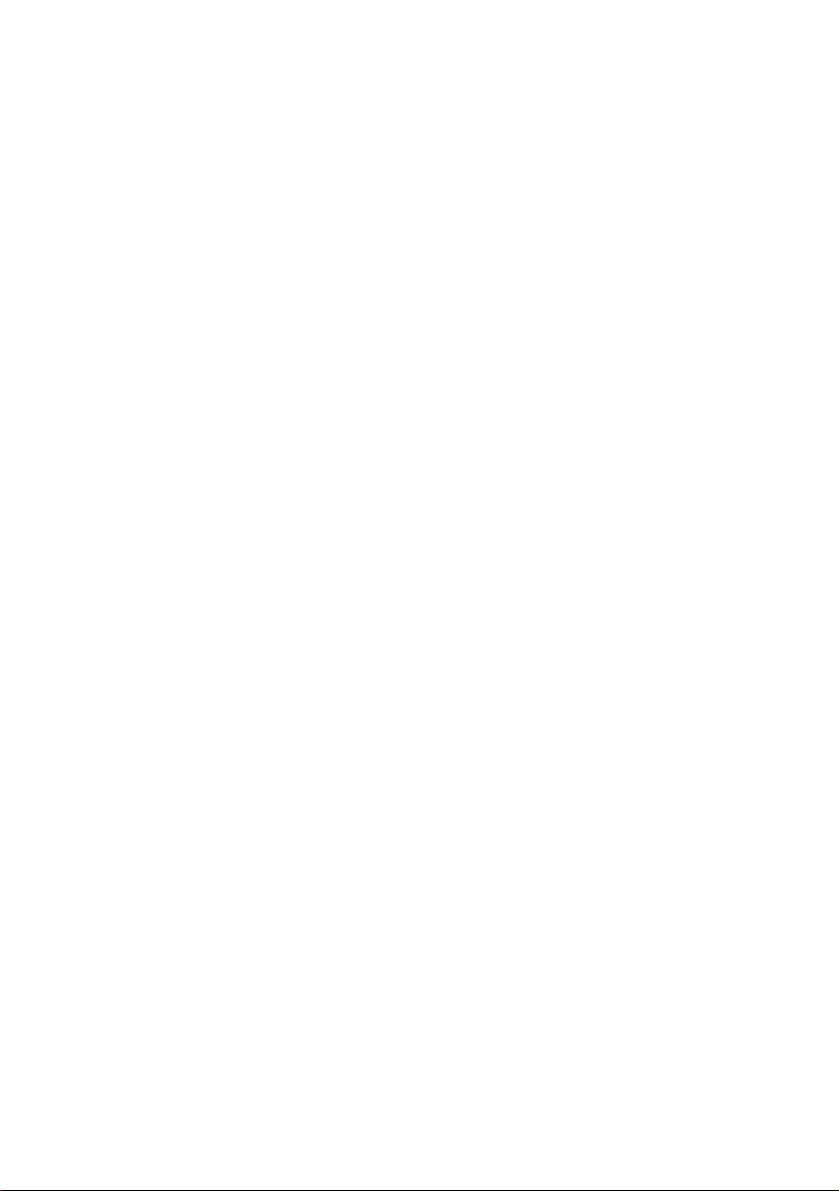
TM-H6000/H6000P
Users Manual / Bedienungsanleitung
Manuel d'utilisation / Manual del usuario
Manual do usuário / Manuale dellutente
401033603
Page 2
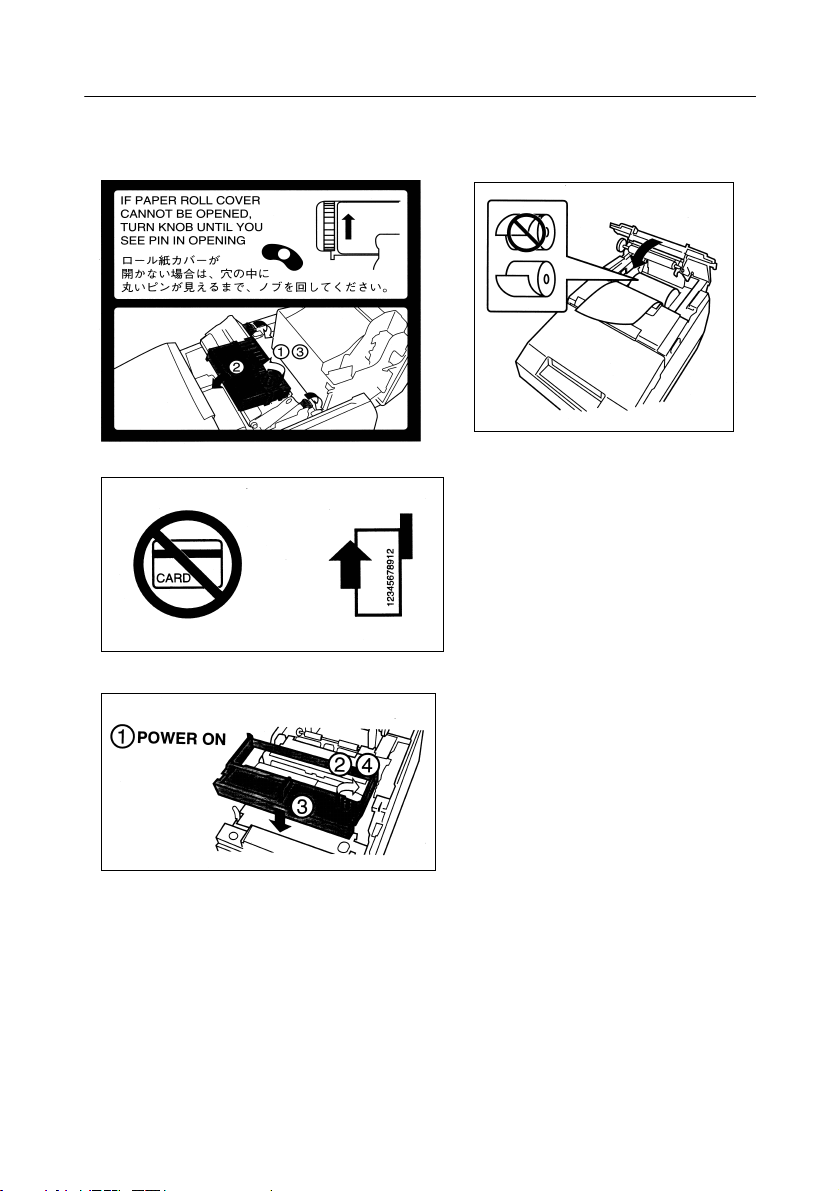
Labels / Etiketten / Étiquettes / Etiquetas / Etiquetas / Etichette
Page 3

English
All rights reserved. No part of this publication may be reproduced, stored in a retrieval system, or transmitted in
any form or by any means, electronic, mechanical, photocopying, recording, or otherwise, without the prior
written permission of Seiko Epson Corporation. No patent liability is assumed with respect to the use of the
information contained herein. While every precaution has been taken in the preparation of this book, Seiko
Epson Corporation assumes no responsibility for errors or omissions. Neither is any liability assumed for
damages resulting from the use of the information contained herein.
Neither Seiko Epson Corporation nor its affiliates shall be liable to the purchaser of this product or third parties
for damages, losses, costs, or expenses incurred by purchaser or third parties as a result of: accident, misuse, or
abuse of this product or unauthorized modifications, repairs, or alterations to this product, or (excluding the
U.S.) failure to strictly comply with Seiko Epson Corporations operating and maintenance instructions.
Seiko Epson Corporation shall not be liable against any damages or problems arising from the use of any options
or any consumable products other than those designated as Original Epson Products or Epson Approved
Products by Seiko Epson Corporation.
EPSON and ESC/POS are registered trademarks of Seiko Epson Corporation.
NOTICE: The contents of this manual are subject to change without notice.
Copyright © 1999 by Seiko Epson Corporation, Nagano, Japan.
EMC and Safety Standards Applied
Product Name: TM-H6000/TM-H6000P
Model Name: M147A
The following standards are applied only to the
printers that are so labeled. (EMC is tested using the
EPSON PS-170 power supply.)
Europe: CE marking
North America: EMI: FCC/ICES-003 Class A
Japan: EMC: VCCI Class A
Oceania: EMC: AS/NZS 3548 Class B
Safety: EN 60950
Safety: UL 1950/CSA C22.2 No. 950
JEIDA-52
WARNING
The connection of a non-shielded printer interface
cable to this printer will invalidate the EMC standards
of this device.
You are cautioned that changes or modifications not
expressly approved by SEIKO EPSON Corporation
could void your authority to operate the equipment.
CE Marking
The printer conforms to the following Directives and
Norms:
Directive 89/336/EEC EN 55022 Class B
Directive 90/384/EECEN45501
EN 50082-1
IEC 801-2
IEC 801-3
IEC 801-4
FCC Compliance Statement
For American Users
This equipment has been tested and found to comply
with the limits for a Class A digital device, pursuant
to Part 15 of the FCC Rules. These limits are designed
to provide reasonable protection against harmful
interference when the equipment is operated in a
commercial environment.
This equipment generates, uses, and can radiate radio
frequency energy and, if not installed and used in
accordance with the instruction manual, may cause
harmful interference to radio communications.
Operation of this equipment in a residential area is
likely to cause harmful interference, in which case the
user will be required to correct the interference at his
own expense.
FOR CANADIAN USERS
This Class A digital apparatus complies with
Canadian ICES-003.
.
TM-H6000 Users Manual 1
Page 4
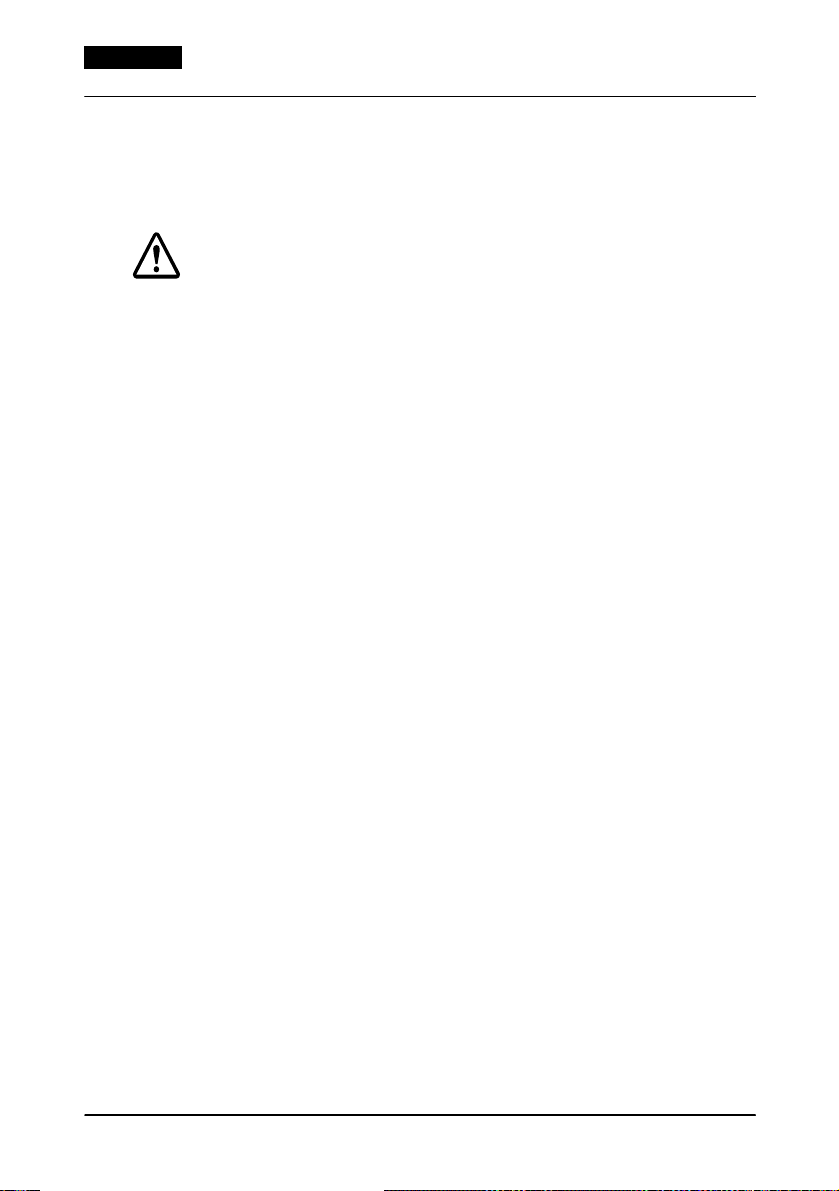
English
Safety Precautions
This section presents important information intended to ensure safe and
effective use of this product. Please read this section carefully and store
it in an accessible location.
WARNING:
Shut down your equipment immediately if it produces smoke, a strange
odor, or unusual noise. Continued use may lead to fire or electric shock.
Immediately unplug the equipment and contact your dealer or a SEIKO
EPSON service center for advice.
Never attempt to repair this product yourself. Improper repair work can
be dangerous.
Never disassemble or modify this product. Tampering with this product
may result in injury, fire, or electric shock.
Be sure to use the specified power source. Connection to an improper
power source may cause fire or shock.
Never insert or disconnect the power plug with wet hands. Doing so
may result in severe shock.
Do not allow foreign matter to fall into the equipment. Penetration of
foreign objects may lead to fire or shock.
If water or other liquid spills into this equipment, unplug the power cord
immediately, and then contact your dealer or a SEIKO EPSON service
center for advice. Continued usage may lead to fire or shock.
Do not place multiple loads on the power outlet (wall outlet).
Overloading the outlet may lead to fire.
Always supply power directly from a standard domestic power outlet.
Handle the power cord with care. Improper handling may lead to fire or
shock.
Do not modify or attempt to repair the cord.
Do not place any object on top of the cord.
Avoid excessive bending, twisting, and pulling.
Do not place cord near heating equipment.
Check that the plug is clean before plugging it in.
Be sure to push the prongs all the way in.
If the cord becomes damaged, obtain a replacement from your dealer
or a SEIKO EPSON service center.
2 TM-H6000 Users Manual
Page 5
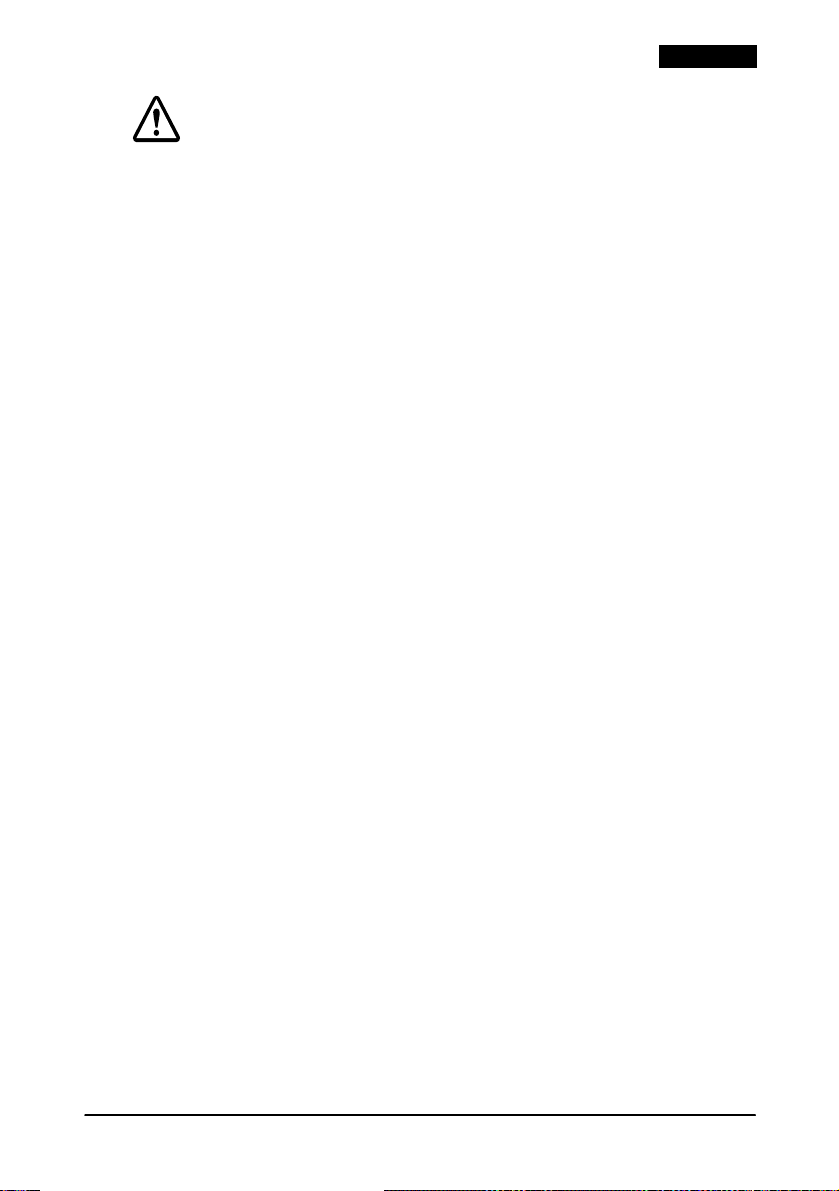
English
CAUTION:
Do not connect cables in ways other than those mentioned in this
manual. Different connections may cause equipment damage and
burning.
Be sure to set this equipment on a firm, stable, horizontal surface.
Product may break or cause injury if it falls.
Do not use in locations subject to high humidity or dust levels. Excessive
humidity and dust may cause equipment damage, fire, or shock.
Do not place heavy objects on top of this product. Never stand or lean
on this product. Equipment may fall or collapse, causing breakage and
possible injury.
To ensure safety, please unplug this product prior to leaving it unused for
an extended period.
Do not touch the thermal head or paper feed motor. Wait for the head
and the motor to be cool. The head and the motor can be very hot
after printing for a long time. Touching them may cause burns.
TM-H6000 Users Manual 3
Page 6

English
Labels
WARNING:
Do not connect a telephone line to the drawer kick-out connector or
the display module connector; otherwise the printer and the telephone
line may be damaged.
CAUTION:
Thermal head and paper feed motor for the thermal section are hot.
Connectors
interface
4 TM-H6000 Users Manual
DM
drawer kick-out
power
Page 7

Installing the Paper Roll
Note:
Do not use paper rolls that have the paper glued or taped to the core
because they might cause a paper jam.
To prevent paper jams, make sure that nothing obstructs paper coming
out of the paper exit, and do not pull the paper out of the printer.
English
TM-H6000 Users Manual 5
Page 8

English
Installing the Ribbon
EPSON recommends the use of genuine EPSON ribbon cassettes.
1. Turn on the printer. Turn the knob on the ribbon cartridge.
Open the front cover of the printer, and insert the new ribbon.
.
2. Turn the knob two or three times and check the ribbon
position.
6 TM-H6000 Users Manual
Page 9
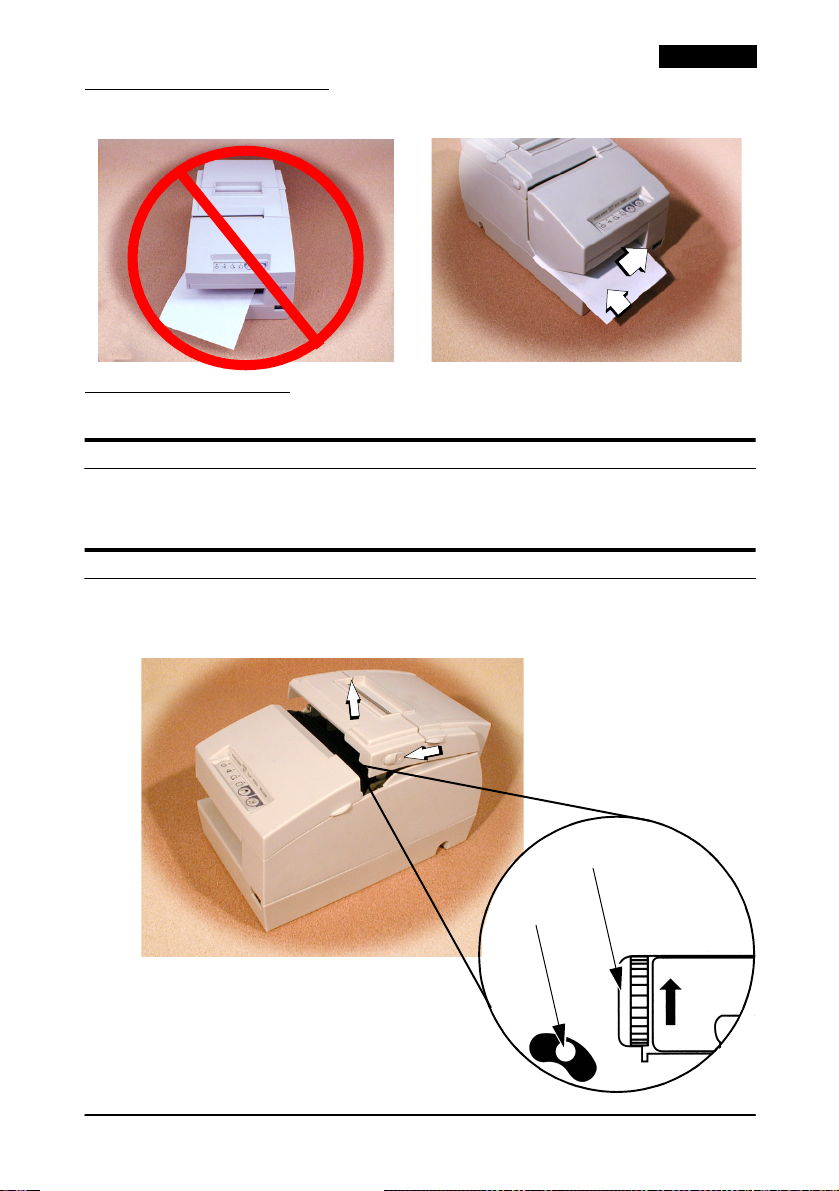
Inserting Slip Paper
➀➀➀➀
➁➁➁➁
Troubleshooting
Error light on or blinking.
Make sure that the printer cover is properly closed.
Turn off the printer and check for a paper jam.
The auto cutter is jammed or the paper roll cover will not open.
1. Turn off the printer and open the unit cover.
2. Then turn the knob until you see a pin in the opening.
English
knob
pin
TM-H6000 Users Manual 7
Page 10
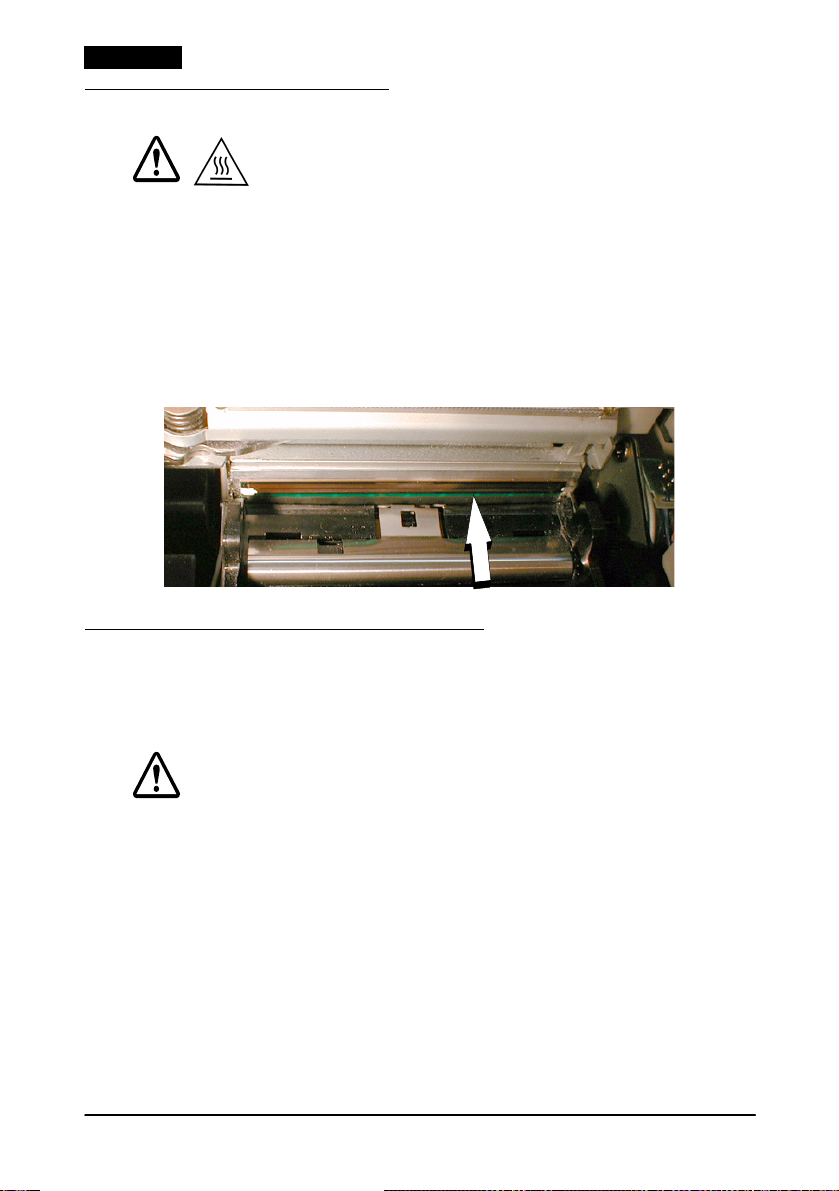
English
Cleaning the Print Head
CAUTION:
After printing, the print head can be very hot. Be careful not to touch it.
Also let it cool before you clean it. Do not damage the print head by
touching it with your fingers or any hard object.
Open the paper roll cover, and clean the thermal element (the green
part) of the print head with a cotton swab moistened with an
alcohol solvent (ethanol, methanol, or IPA).
Clean the thermal head periodically (generally every three months)
to maintain receipt print quality.
.
MICR and Endorsement Printing (Factory installed options)
Reading MICR Characters On Personal Checks
CAUTION:
Do not insert checks with staples in them. This may cause paper jams,
MICR reading errors, and damage to the MICR head.
Be sure the checks are flat, without curls, folds, or wrinkles.
8 TM-H6000 Users Manual
Page 11

English
1. Wait until the
SLIP
light blinks. Then insert the check
with the right side of the check against the right side of the
paper guide as far as it will go. Be sure that the MICR
characters are on the right.
MICR
characters
on this side
face up
2. The printer will detect the check and start drawing it in. When
the printer starts drawing it in, let go of the check immediately.
When the printer ejects the check and the
SLIP
light starts
blinking again; remove the check by pulling it straight up; do
not pull it at an angle.
Cleaning the MICR Mechanism
face up
Approximately every 12 months clean the MICR head with a
moistened cleaning sheet.
Use the following or an equivalent commercially available cleaning
sheet:
PRESAT brand (KIC) CHECK READER CLEANING CARD.
Note:
Be sure not to use an adhesive cleaning sheet.
Follow the steps below:
1. Load a paper roll in the printer; turn off the power; then open
the paper roll cover and turn the power back on while holding
down the
RELEASE
button.
TM-H6000 Users Manual 9
Page 12
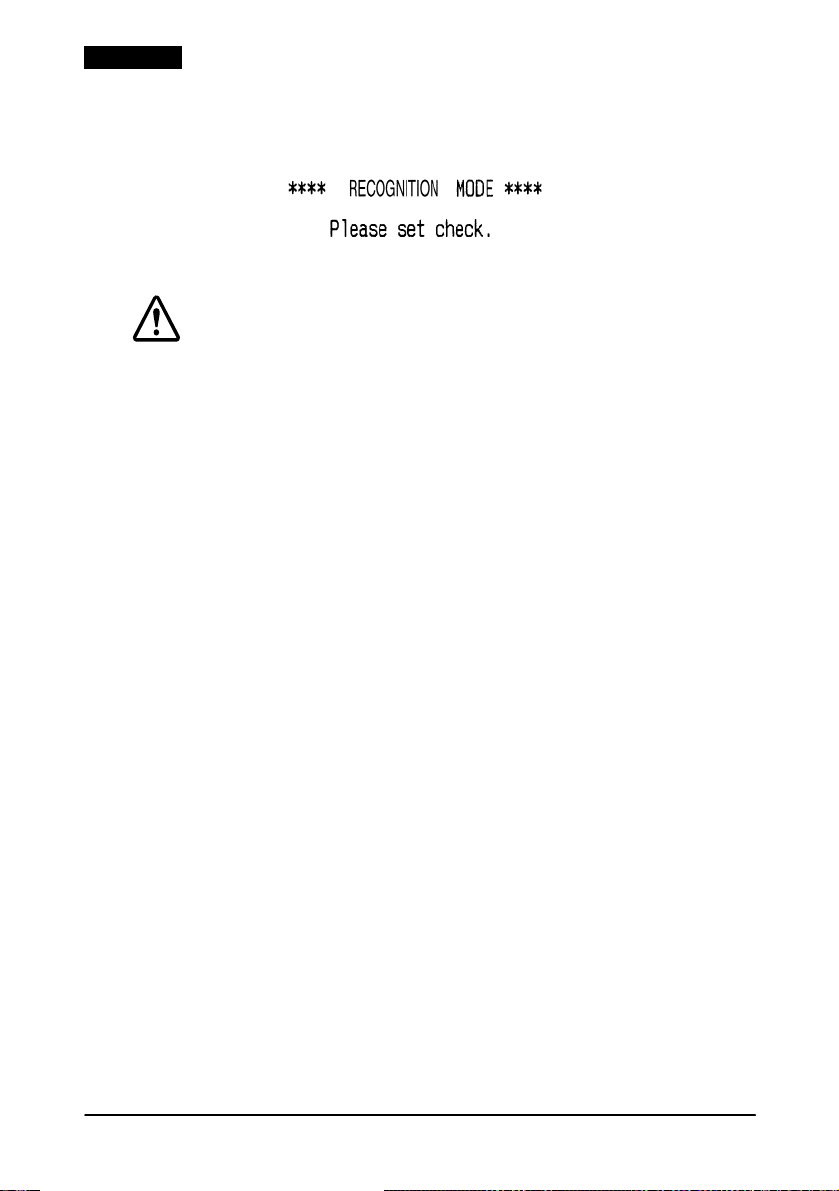
English
2. Press the
RELEASE
button seven times; then close the paper roll
cover. The printer prints the following message on receipt
paper and the
SLIP
light flashes.
3. Insert the cleaning sheet like a standard check.
CAUTION:
Be sure that the sheet is inserted with the correct side up and that it is
inserted in the correct direction.
Use a cleaning sheet only one time; then discard it.
4. When the sheet is ejected, press the
remove the sheet from the printer.
Notes on using the MICR reader
Do not install the printer near any magnetic fields. Be especially
careful where you install your display device and be sure to check
the recognition rate of the MICR reader with the display device in
place.
Make sure that the printer is not subjected to any impact or
vibration when it is performing a MICR reading.
RELEASE
button, and
Endorsement Printing
If your printer has the optional endorsement printing mechanism,
install the endorsement ribbon following the steps below:
Note:
Be sure to turn on the power before installing a ribbon cassette.
10 TM-H6000 Users Manual
Page 13

English
1. Turn the ribbon cassette knob. Then open the unit cover. Inside
the printer, push the levers backward to open the unit.
Note:
Do not open the unit
during printing.
2. Insert the ribbon into the printer in the position shown and turn
the knob again to seat the ribbon. Then close the printer.
TM-H6000 Users Manual 11
Page 14
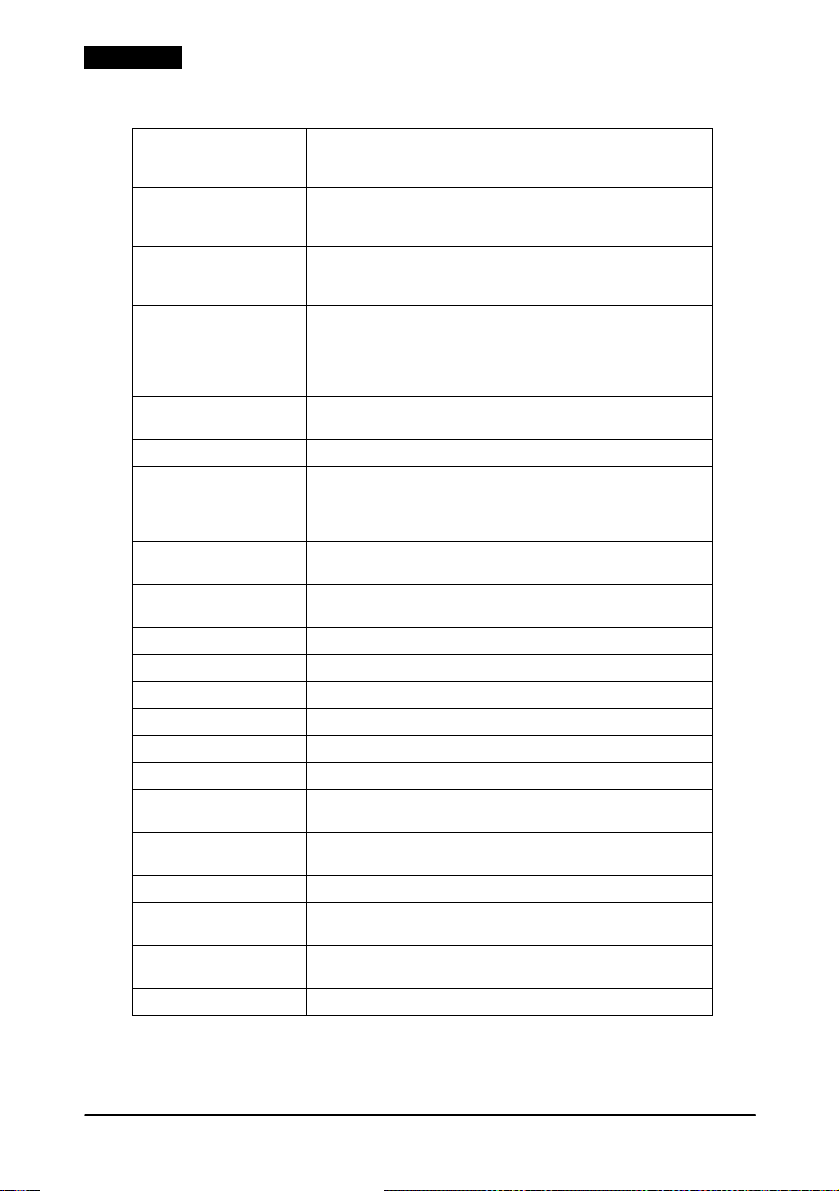
English
.
TM-H6000/H6000P Specifications
Print method:
Print font:
Columns:
Character size:
××××
H)
(W
Character sets:
Print speed:
Paper dimensions:
Paper thickness:
Copy capability:
Inked ribbon:
Ribbon life:
Interface (compatible):
Data buffer:
D.K.D. function:
Power supply:
Current consumption:
Temperature:
Humidity:
Reliability:
Overall dimensions:
Weight:
Receipt: Thermal line
Slip: 9-pin serial impact dot m atrix
Endorsement: 8-pin shuttle impact dot matrix
Receipt: 9
×
9 / 7 × 9
Slip: 5
Endorsement: 5
Receipt: 56 / 42
Slip: 60 /45
Endorsement: 40
Receipt: 0.99 mm
Slip: 1.56 mm
Endorsement: 1.1 mm
95 alphanumeric, 37 international characters
×
11 (slip: 12) pages extended graphic characters
128
Receipt: 47, Slip: 5.14, Endorsement: 1.9 (lines per second)
Receipt: Thermal roll paper 79.5 mm ± 0.5 mm
{3.1" ± 0.02"
Slip/endorsement: 70 mm ~148 mm
{2.8" - 5.8" (W)
Slip (single-ply): 0.09 mm - 0.2 mm {0.0035" - 0.0079"}
Endorsement: 0.09 mm - 0.2 mm {0.0035" - 0.0079"}
Receipt/Endorsement: Single-ply
Slip: 1 original + 3 copies
Slip: ERC-32(P) Endorsement: ERC-41(P)
Slip: 6 million characters Endorsement: 1 million characters
RS-232C / Bi-directional parallel / RS-485 (dealer option)
Selectable for 45 bytes or 4 K bytes using DIP switch
2 drives
+24 VDC
Slip: Approximately 1.7 A (mean)
Receipt: Approximately 1.8 A (mean)
Operating: 5 °C to 45 °C {41 °F to 113 °F}
Storage:
±
−
10 to 90 % without condensation
Receipt: MTBF: 360,000 hours, MCBF: 52 million lines
Slip: MTBF: 180,000 hours, MCBF: 18 million lines
×
185 mm
(H
186 mm × 298 mm {7.28" × 7.32" × 11.73"}
×W×
D)
Approximately 5.8 Kg. {12.8 lb}
×
17 / 12 × 24
×
7
×
2.40 mm {0.04" × 0.09"}
×
1.41 mm
1.24 mm
×
3.3"}
×
5.9" - 8.3"(L)}
3.39 mm {0.06" × 0.13"}
×
3.1 mm {0.06" × 0.12"}
×
3.1 mm {0.05" × 0.12"}
×
2.42 mm {0.04" × 0.10"}
×
150 mm ~ 210 mm
10%
10 °C to 50 °C {14 °F to 122 °F}
×
83 mm
12 TM-H6000 Users Manual
Page 15

Printed in Japan
1999.08
