Page 1
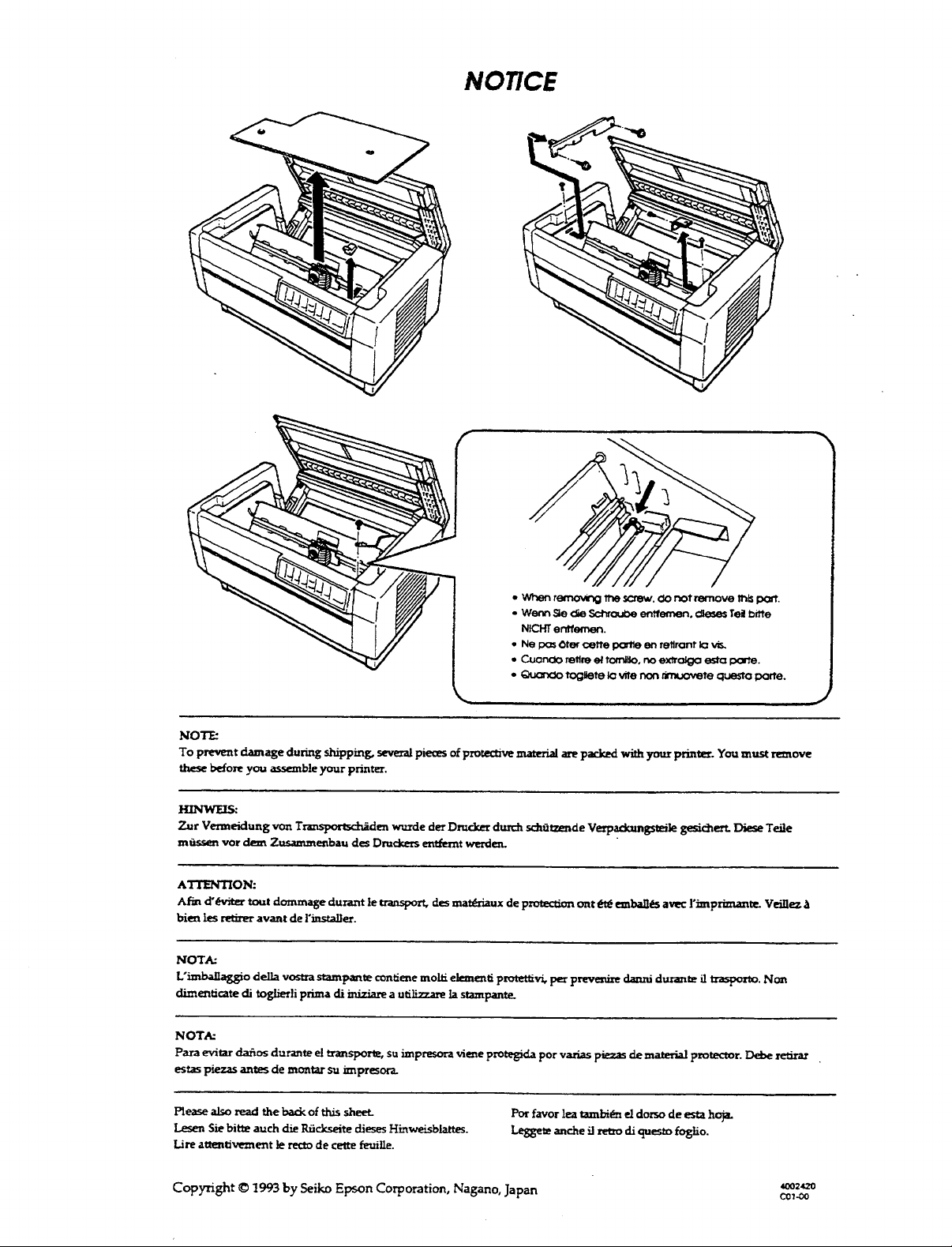
Page 2
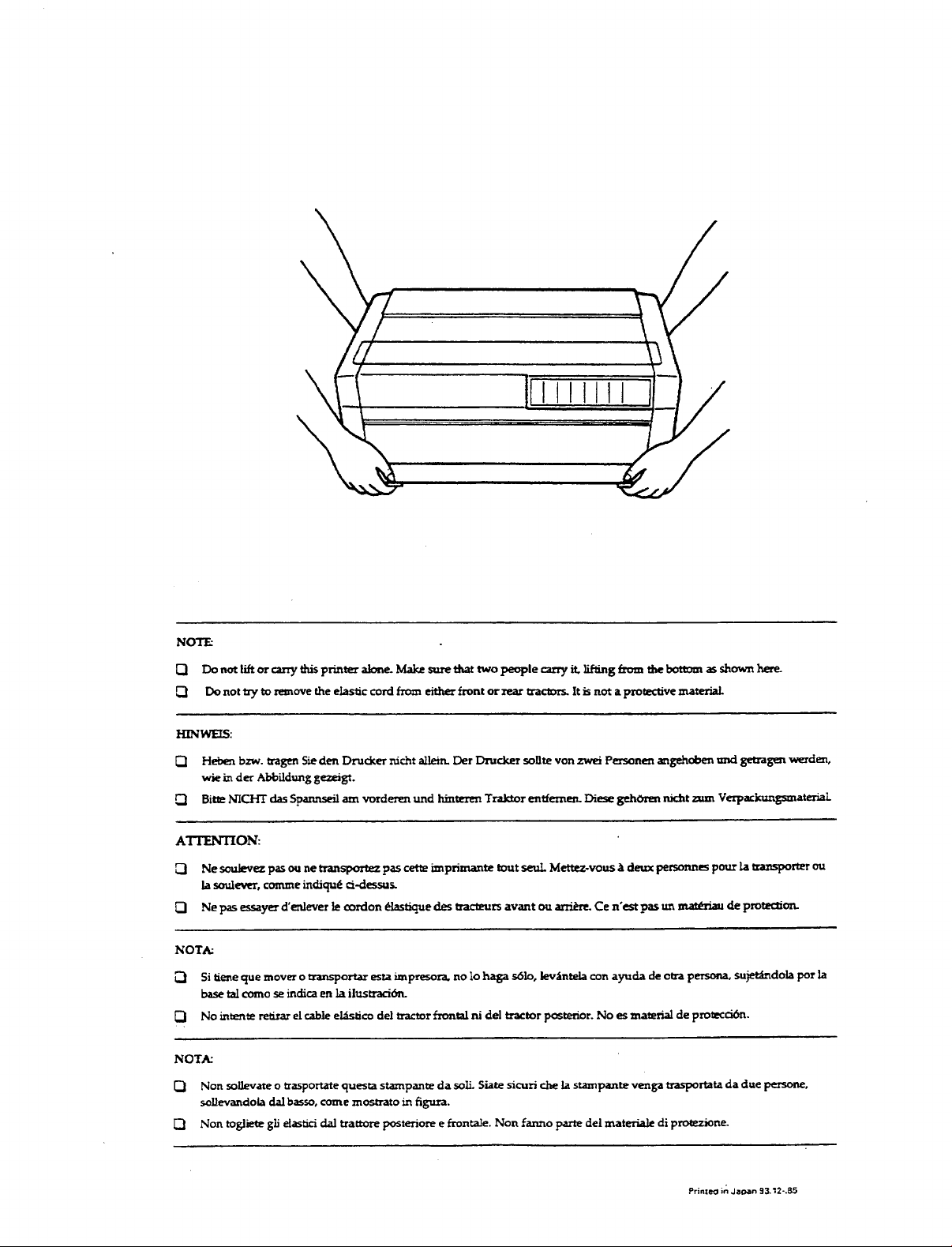
Page 3
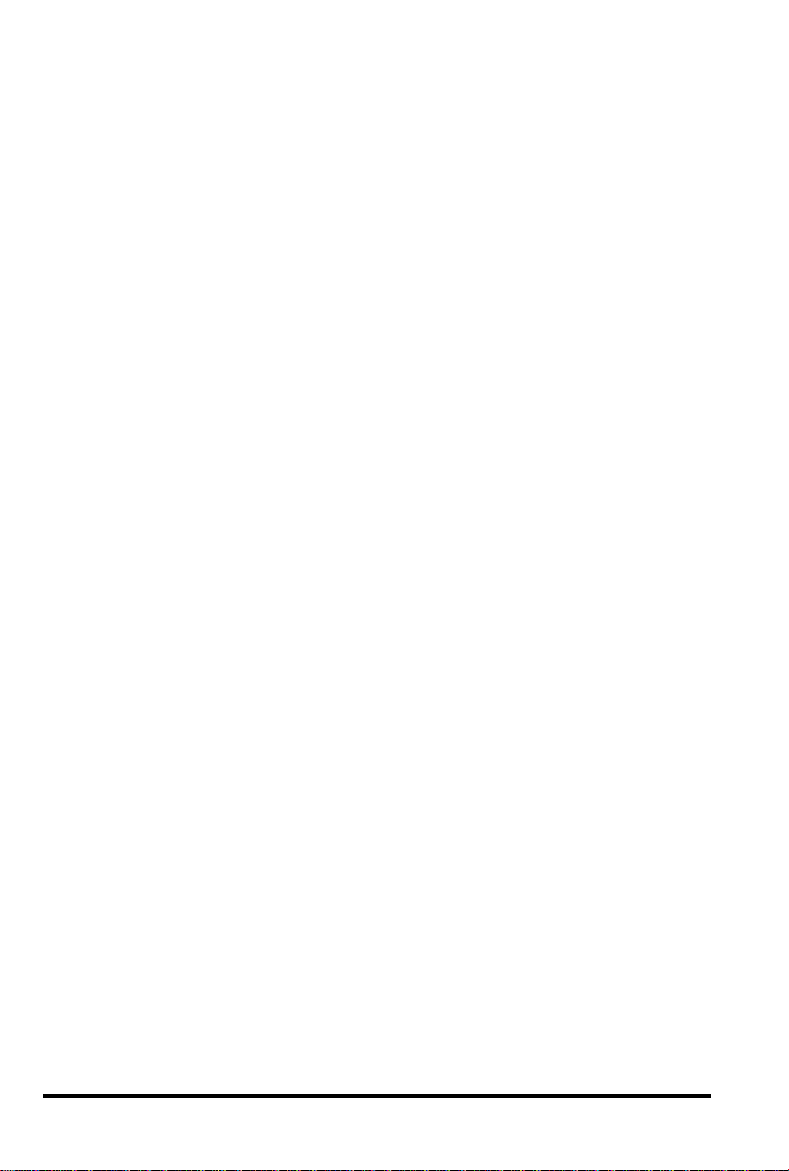
®
EPSON
DFX-8000
User’s Manual
Page 4
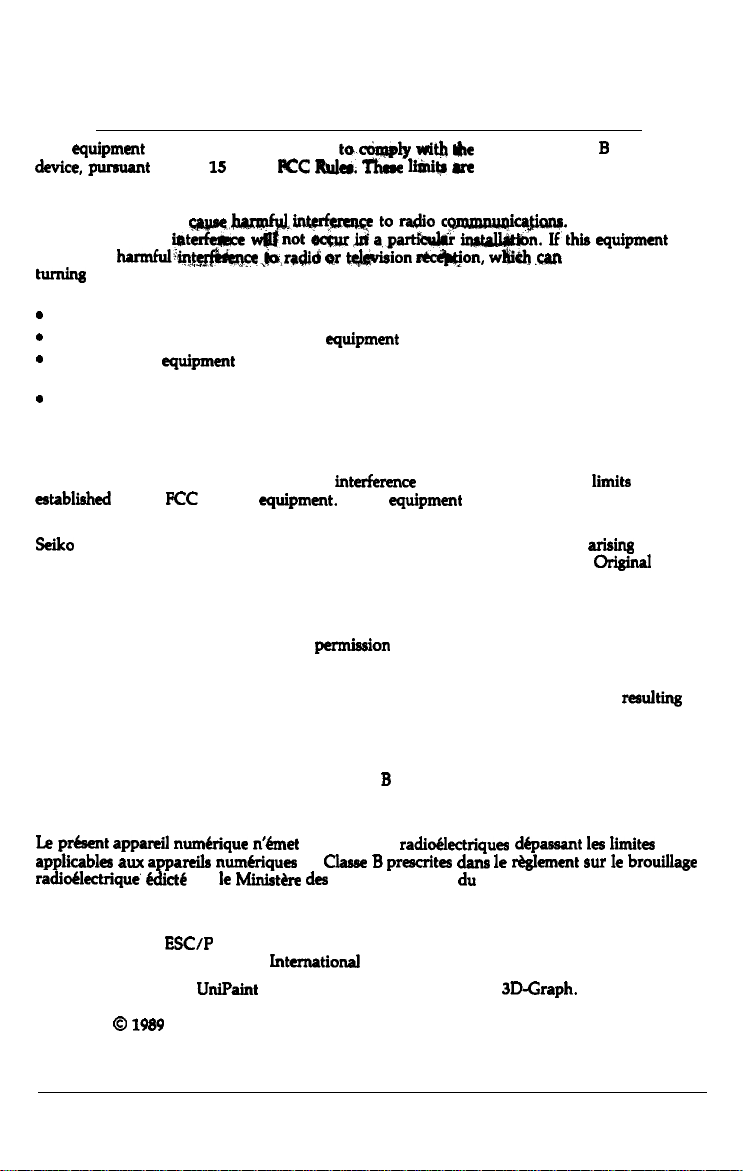
FCC COMPLIANCE STATEMENT FOR AMERICAN USERS
This
quipment
device.
p
protection against harmful interference in a residential installation. This equipment generates,
uses and can radiate radio frequency energy and, if not installed and used in accordance with
the instructions, may.
no guarantee that
does cause
turning
one or more of the following measures:
.
Reorient or relocate the receiving antenna.
.
Increase the separation between the
.
Connect the
receiver is connected.
.
Consult the dealer or an experienced radio/TV technician for help.
has been tested and found
to Part 15 of the
ursuant
w,
&&e&e ‘-
harmful~@gf&+e,~.radid
the equipment off and on, the user is encouraged to try to correct the interference by
quipment
FCC &da. ‘Yhaee
YtiP
into an outlet on a circuit different from that to which the
to.&&
.wtorodioc
not~jttapar&&rin&l#&m.Ifthisquipment
qr
*ion
quipment
with
@te
limits pe designed to provide reasonable
and receiver.
limits for a class B digital
~ca&uu.
*on,
w&h .FM
However, there is
be determined by
WARNING
The connection of a non-shielded printer interface cable to this printer will invalidate the FCC
Certification of this device and may cause
establiied
connector, do not leave cables connected to unused interfaces.
Seiko
use of any options or any consumable products other than those designated as
Products or Epson Approved Products by Seiko Epson Corporation.
All rights reserved. No part of this publication may be reproduced, stored in a retrieval
system, or transmitted, in any form
or otherwise, without the prior written
is assumed with respect to the use of the information contained herein. While every
precaution has been taken in the preparation of this book, Epson America, Inc. assumes no
responsibility for errors or omissions. Neither is any liability assumed for damages
from the use of the information contained herein.
by the
FCC
for this
Epson Corporation shall not be liable against any damages or problems
quipment.
interfemnce
If this
levels which exceed the
quipment
has more than one interface
limits
arisii
Origmal
from the
Epson
or by any means, mechanical, photocopying, recording,
permission
of Epson America, Inc. No patent liability
resultiq
FOR CANADIAN USERS
This digital apparatus does not exceed the Class
apparatus as set out in the radio interference regulations of the Canadian Department of
Communications.
Le pr4sent
applicables aux
radidlectrique’
Epson and Epson
IBM is a registered trademark of International Business Machines Corporation.
Graphics created with
Copyright 0
Torrance, California
appareil
num6rique n&et
appareils nun&iques de
6dicte
par le Minis&e
ESC/P
are registered trademarks of Seiko Epson Corporation.
UniPaint
1989
by Epson America Inc.
pas de bruits radioflectriques
des
by Unison World Inc. and Epson JD-Graph.
B
limits for radio noise emissions from digital
Classe B prescrites darts le r4glement sur le brouillage
Communications du Canada.
depassant les limites
Page 5
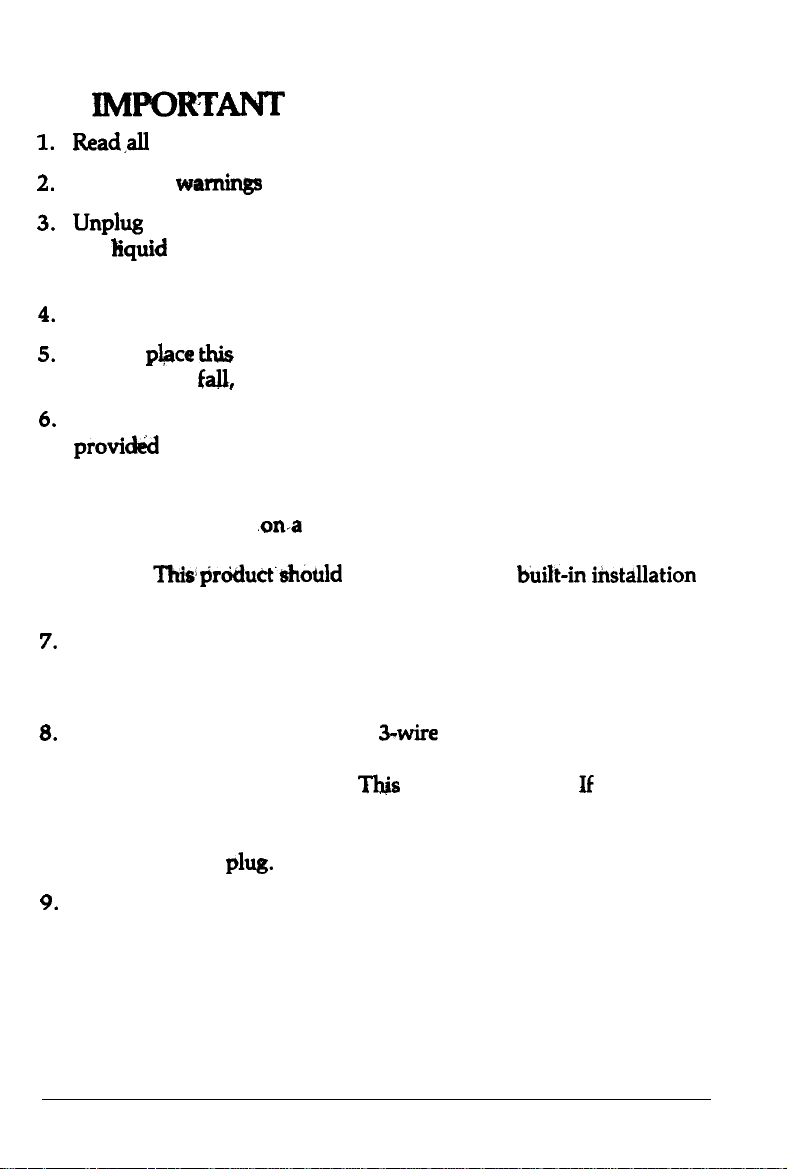
IlWORTANT
1.
Readall
Follow all warnings and instructions marked on the product.
2.
Unphrg this product from the wall outlet before cleaning. Do not
3.
use liquid cleaners or aerosol cleaners. Use a damp cloth for
cleaning.
Do not use this product near water.
4.
5.
Do not
product may
Slots and openings in the cabinet and the back or bottom are
6.
provid&d
and to protect it from overheating, these openings must not be
blocked or covered. The openings should never be blocked by
placing the product
This product should never be placed near or over a radiator or heat
register.
unless proper ventilation is provided.
7.
This product should be operated from the type of power source
indicated on the marking label. If you are not sure of the type of
power available, consult your dealer or local power company.
of these instructions and save them for later reference.
pbce
this
fall,
for ventilation; to ensure reliable operation of the product
This$rdduct’should
SAFETY INSTRUCTIONS
product on an unstable cart, stand, or table. The
causing serious damage to the product.
.on-a
bed, sofa, rug, or other similar surface.
not be placed in a built-in instAlation
8.
This product is equipped with a &wire grounding-type plug, a plug
having a third (grounding) pm. This plug will only fit into a
grounding-type power outlet.
unable to insert the plug into the outlet, contact your electrician to
replace your obsolete outlet. Do not defeat the purpose of the
grounding-type
9.
Do not locate this product where the cord will be walked on.
phrg.
This
is a safety feature. If you are
iii
Page 6
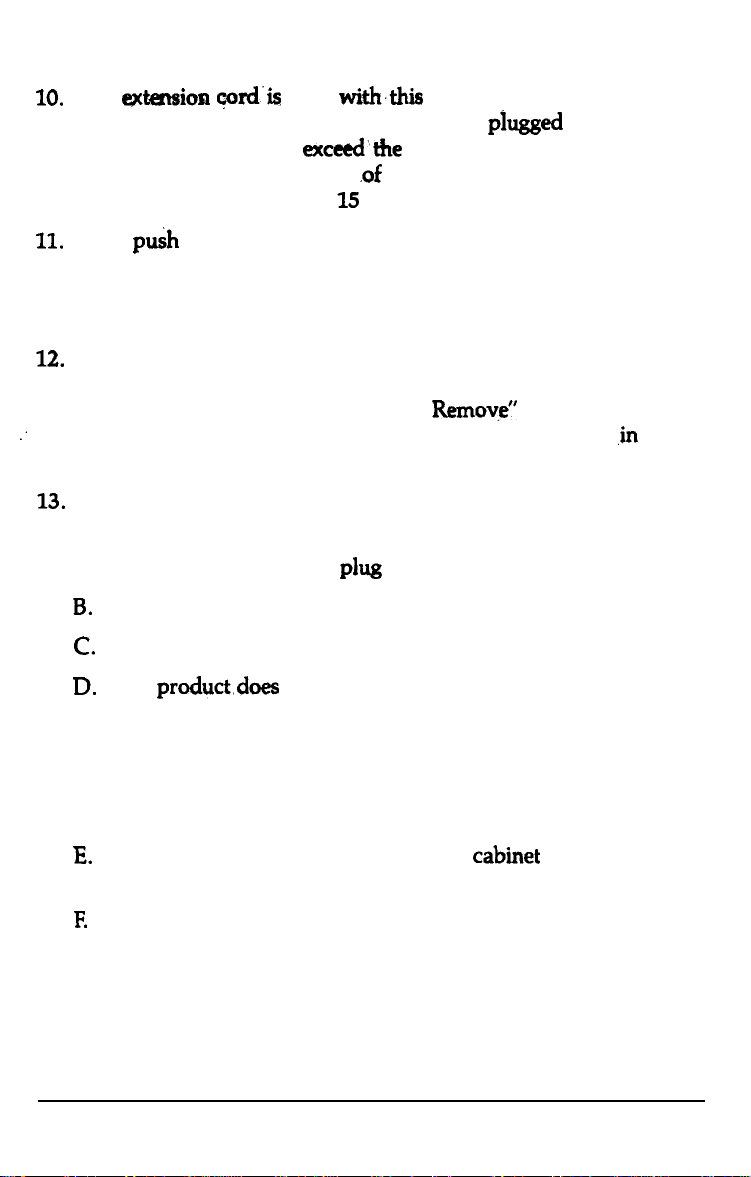
10.
If an
extension cord’is
total of the ampere ratings on the products
extension cord does not
Also, make sure that the total
used
with‘&
exceed’the
product, make sure that the
piugged
into the
extension cord ampere rating.
.of
all products plugged into the
wall outlet does not exceed 15 amperes.
11.
Never
puih
objects of any kind into this product through cabinet
slots as they may touch dangerous voltage points or short out parts
that could result in a risk of fire or electric shock. Never spill liquid
of any kind on the product.
12.
Except as specifically explained in the User’s Manual, do not
attempt to service this product yourself. Opening or removing
those covers that are marked ‘Do Not
:
dangerous voltage points or other risks. Refer all servicing
Remove”
may expose you to
compartments to service personnel.
13.
Unplug this product from the wall outlet and refer servicing to
qualified service personnel under the following conditions:
,in
those
A. When the power cord or
B.
If liquid has been spilled into the product.
C.
If the product has been exposed to rain or water.
D.
If the
product.does
instructions are followed. Adjust only those controls that are
covered by the operating instructions since improper
adjustment of other controls may result in damage and will
often require extensive work by a qualified technician to restore
the product to normal operation.
E.
If the product has been dropped or the cabinet has been
damaged.
F.
If the product exhibits a distinct change in performance,
indicating a need for service.
iv
~1%
is damaged or frayed.
not operate normally when the operating
Page 7
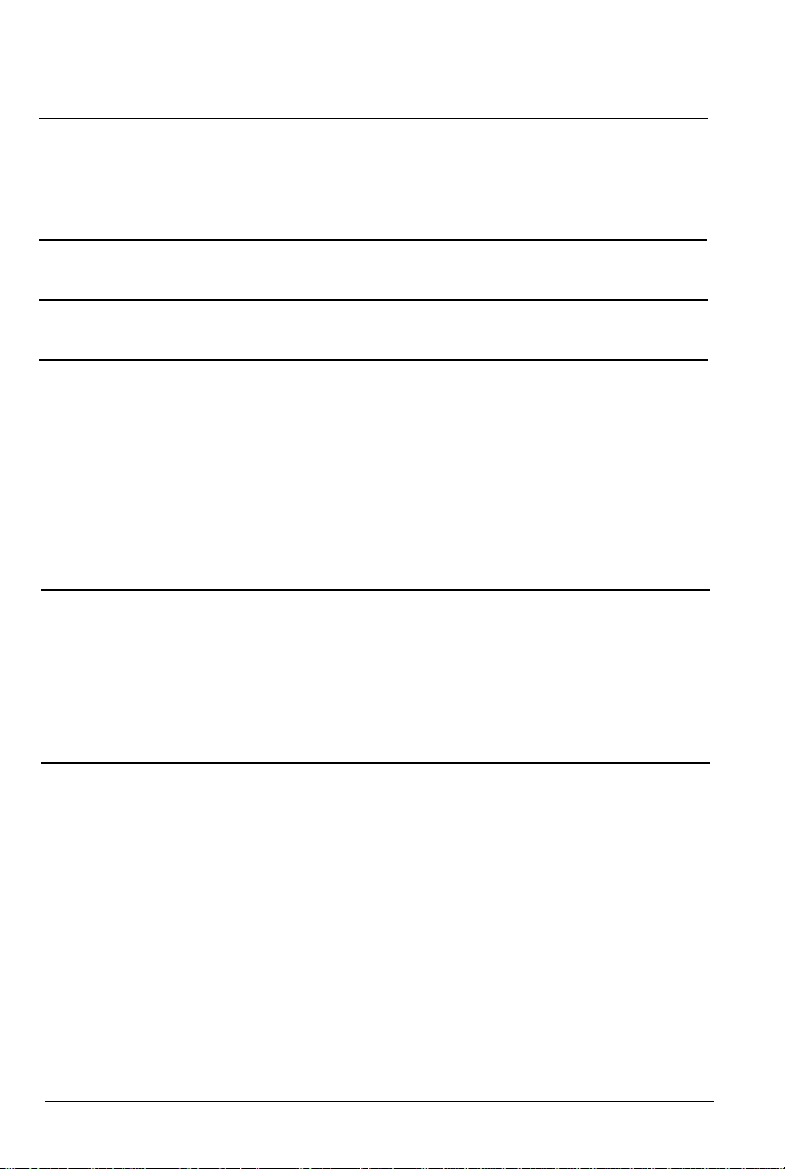
Contents
About This Manual
Introduction
Chapter 1 Setting Up the Printer
Unpacking the Printer
Choosing a Place for the Printer
Assembling the Printer
Testing the Printer
................................................
..................................
...............................................
....................................................
Connecting the Printer to Your Computer
Setting Up Your Application Software
Chapter 2
Using the Two-Tractor System
Paper
Handling
....................................
..........................
Switching between Front and Rear Tractors
Changing the Paper
Printing on Special Paper
Chapter 3 Using the Printer
Operating the Control Panel
Setting the DIP Switches
Page Length
.............................................................
Skip Over Perforation
Using the Paper Memory Feature
Adjusting the Top of Form Position
Adjusting the Printing Position
Using Short Tear-Off
Selecting Typestyless
...................................................
...........................................
.......................................
............................................
...............................................
.................................
.............................
....................................
.................................................
...................................................
.....................
...................
1
3
1-1
1-2
1-7
1-9
1-13
1-26
1-36
2-1
2-2
2-20
2-24
2-29
3-1
3-2
3-7
3-17
3-18
3-20
3-33
3-37
3-40
3-43
Contents
v
Page 8
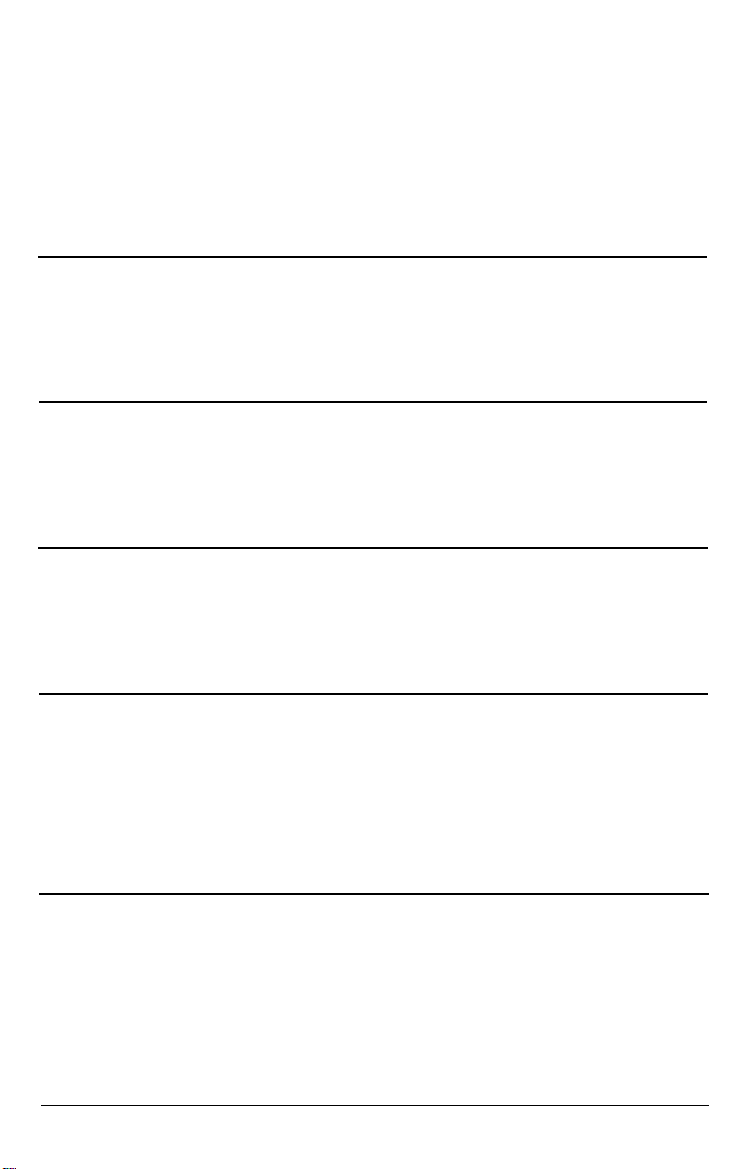
Selecting an International Character Set
Choosing a Character Table
Data Dump Mode
.....................................................
........................................
........................
3-47
3-49
3-51
Chapter 4 Software and Graphics
Enhancing
Graphics
Your Printing
.................................................................
User-defined Characters
Chapter 5 Using the Printer Options
............................................
..............................................
Pull Tractor.............................................................
Paper Cutter
Interface Boards
Chapter 6 Maintenance
............................................................
........................................................
Cleaning the Printer..................................................
Replacing the Ribbon
Transporting the Printer
.................................................
.............................................
Chapter 7 Troubleshooting
Problems and Solutions
Power Supply
..........................................................
..............................................
Printing...................................................................
Paper Handling........................................................
Options...................................................................
4-1
4-2
4-10
4-22
5-1
5-2
5-19
5-32
6-1
6-2
6-4
6-9
7-1
7-2
7-3
7-4
7-13
7-18
Chapter 8 Technical Specifications
Printer Specifications
Interface Specifications
Initialization
vi
Contents
.............................................................
.................................................
...............................................
8-1
8-2
8-11
8-17
Page 9
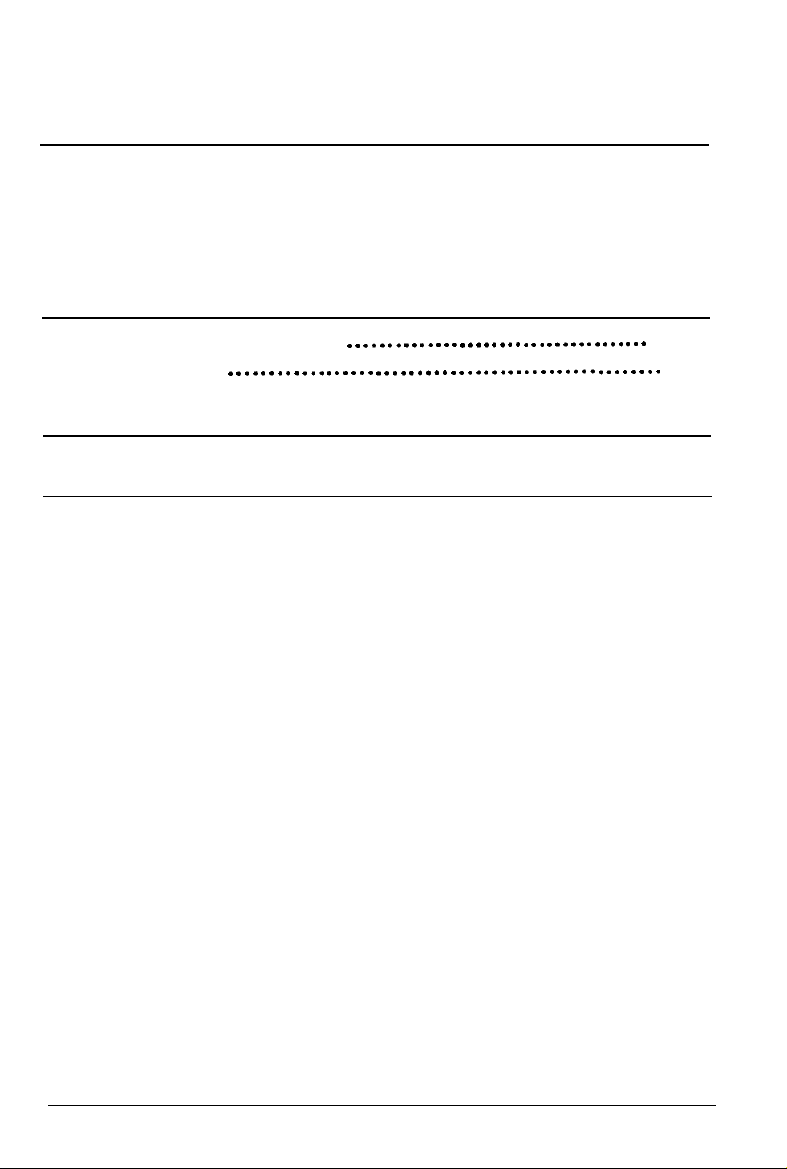
Chapter 9 Command Summary
Using the Command Summary
Commands in Numerical Order
Epson ESC/P Commands Arranged by Topic
....................................
...................................
.................
IBM Emulation Mode Commands Arranged by Topic..
....
9-l
9-2
9-5
9-9
9-41
Appendix
Proportional Width Table
Character Tables
Glossary
. . . . . . . . . . . . . . . . . . . . . . . . . . . . . . . . . . . . . . . . . . . . . . . . . . . . .
Index
. . . . . . . . . . . . . . . . . . . . . . . . . . . . . . . . . . . . . . . . .
A-l
A-2
.
A-6
.
GL-1
IN-1
Contents vii
Page 10
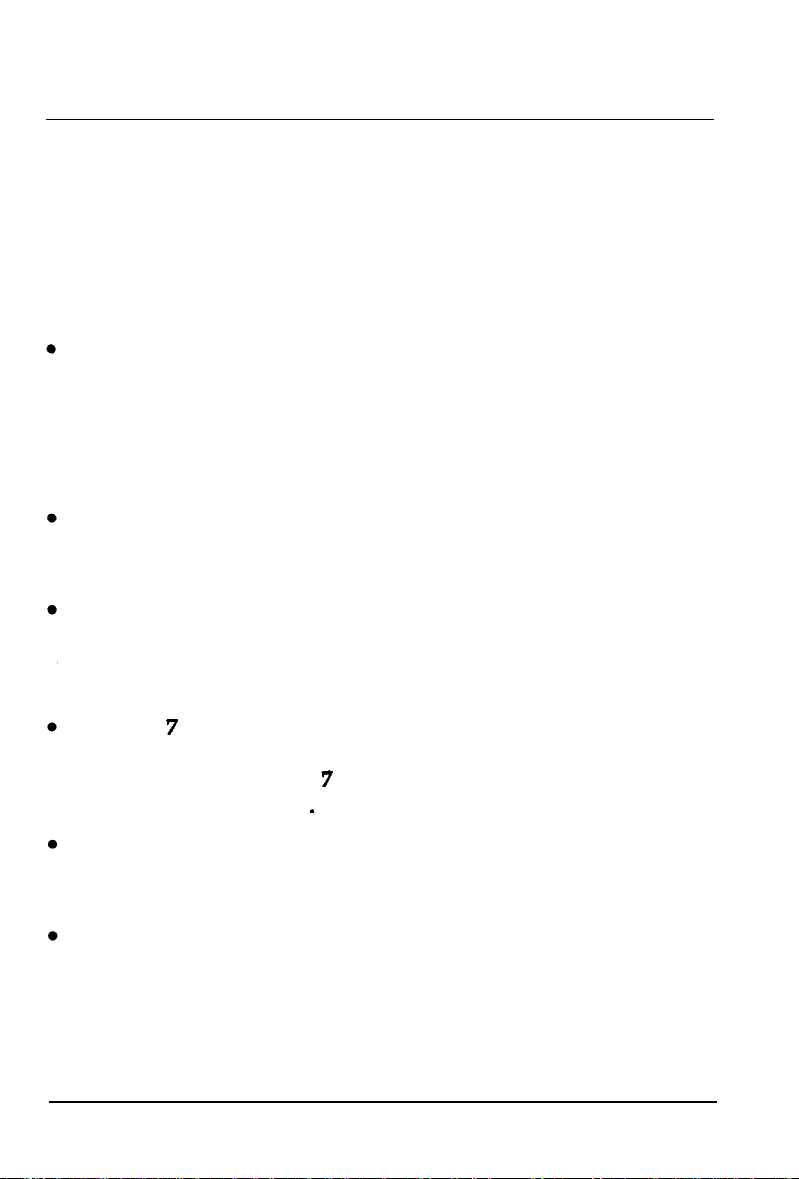
About This Manual
This user’s manual provides fully-illustrated, step-by-step
instructions for setting up and operating the
printer. It also includes information that you will need for your
daily use of the printer.
Epson
DFX-8000
Chapter
1
shows you how to unpack, set up, test, and connect
the printer. Be sure to read and follow the instructions in this
chapter first. Inside the back cover of this manual
are
illustrations that identify the parts of the printer. You may want
to unfold the cover and refer to these illustrations as you set up
and operate the printer.
Chapters
2
and 3 describe loading paper and using the printer.
This information is necessary for -the day-to-day operation of
your printer.
Chapter
4 provides, information on enhancing your printing,
using software commands and graphics, and creating your own
user-defined characters. Chapter
9
contains a summary of
printer commands.
7
Chapter
contains troubleshooting information. If the printer
does not operate properly or the printed results are not what
you expect, see Chapter
recommended solutions
7
for a list of possible problems and
.
Other chapters contain information on printer options, general
maintenance, and specifications. You will also find an appendix
with reference tables, a glossary of printer terms, and an index.
At the back of this manual is a handy Quick Reference card
that lists DIP switch settings and printer commands.
About This Manual
1
Page 11

About This
Conventions used in this manual
Manual
WARNINGS must be followed carefully to avoid
61
damage to your printer and computer.
CAUTIONS must be followed to ensure that your
printer operates correctly.
Notes
containimportant
information and useful tips on the operation
of your printer.
Where to Get Help
Customer support and service for Epson products are provided by a
network of authorized Epson dealers and Customer Care Centers
throughout the United States. Epson
information and support to its
Therefore, we a& that you
dealem
contact the business where you purchased
America
and Customer Care
provides product
Centers.
your Epson product to request assistance. If the people there do not
have the answer to your question, they can obtain it through our dealer
support program.
Epson is confident that this policy will provide you with the assistance
you need. Call the Epson Consumer Information Center at
1-800-922-8911
l
The location of the nearest Epson dealer
l
The location of the nearest Customer Care Center
l
Information on Epson User Groups.
for the following:
2
About This Manual
Page 12
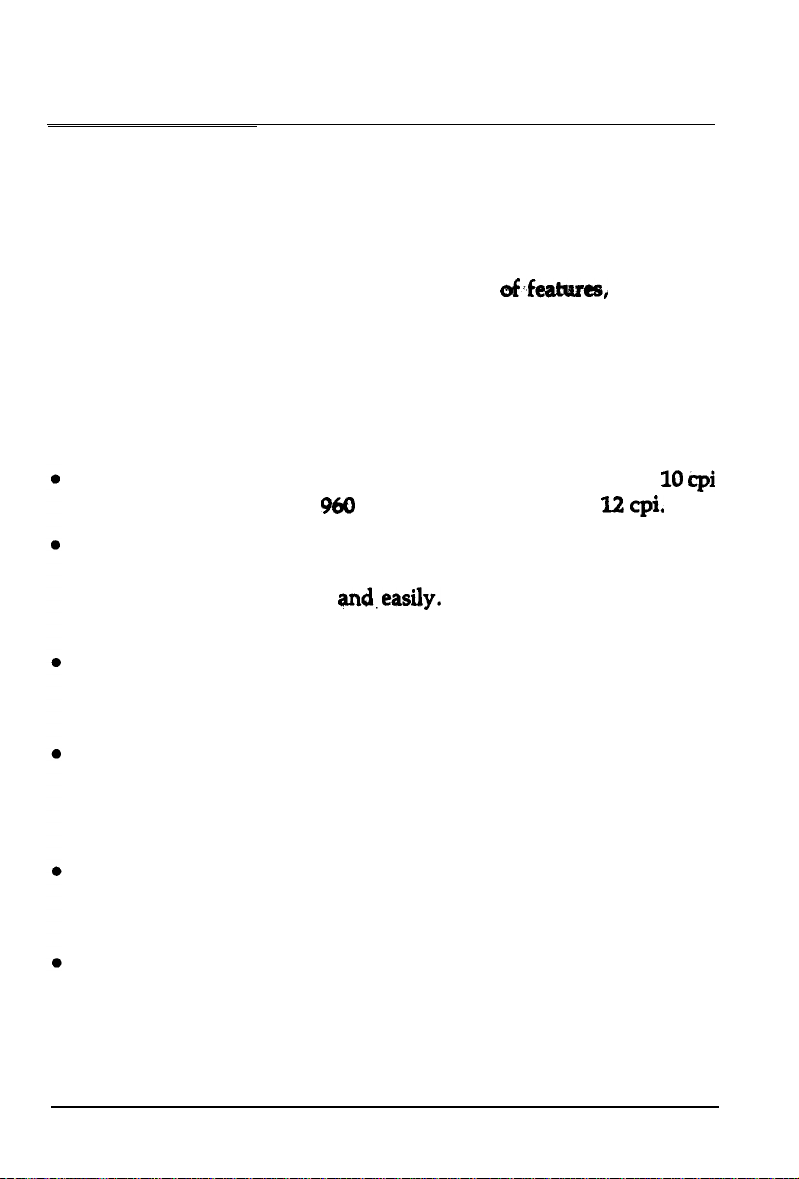
Introduction
The Epson
DFX-8000
printer is an advanced dot matrix printer
designed for business applications. The printer combines high
performance and reliability with a wide range
of-f-es,
including
high speed printing and automatic paper handling.
Features
In addition to the high-quality printing and ease of operation you
expect from Epson printers, the
Extra-fast printing speeds of up to
(characters per inch) or
DFX-8000
1066 characters
960
characters per second at
offers the following:
per
second at
10
I.2 cpi,
Two built-in push tractors (front and rear) for convenient paper
handling. This dual system lets you switch between types of
continuous paper quickly
and.easily. The printer remembers
separate top of form positions for each tractor,
An automatic paper back-out feature that allows you to switch
between paper loaded on the front or rear tractor without
removing either paper supply.
A short tear-off feature that saves paper. When a sheet of
continuous paper is torn off at the end of a printout, the printer
reverse-feeds the remaining paper so that printing can begin at
the top of the next sheet.
cpi
A paper memory feature that produces high quality printing on
your multi-part forms by using stored paper format and
thickness information to adjust the print head.
A width detection feature that automatically adjusts the printing
to match the width of the paper loaded in the printer. This
prevents the printer from printing directly on the platen, which
damages the print head.
Introduction
3
Page 13
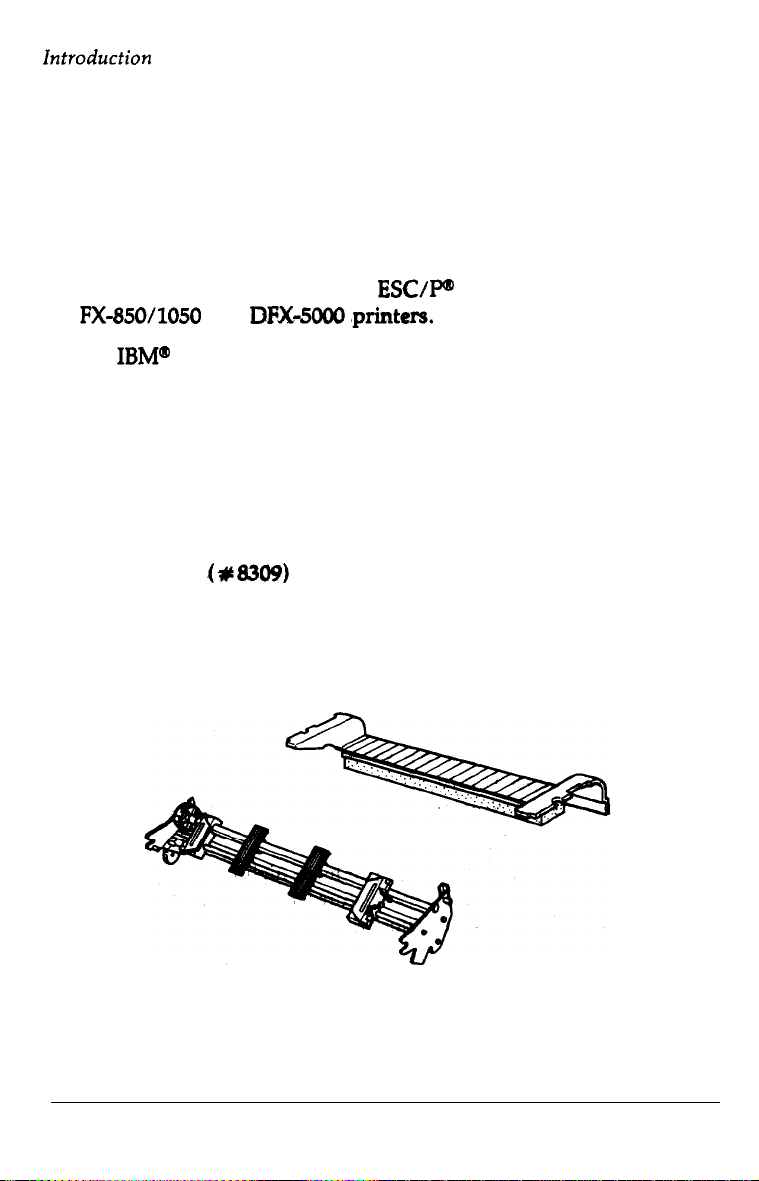
Introduction
l A micro-adjustment feature that allows you to feed the paper
forward or backward to finely adjust the top of form, loading,
and short tear-off positions.
l An improved control panel design that lets you select almost
any feature with a single button.
l Compatibility with the Epson
FX-850/1050
l An
IBM@
and
DFX-5000 ,printers.
emulation mode that provides compatibility with
ESC/P@
commands used by
application programs written specifically for IBM printers.
Options
The following options are available for use with your
DFX-8000
printer. For detailed information on installing and using these
options, see Chapter
l
Pull
Tractor 4~8309)
5.
This option improves the handling of heavy multi-part forms
and labels. It also enhances printing alignment on preprinted
forms.
4
Introduction
Page 14
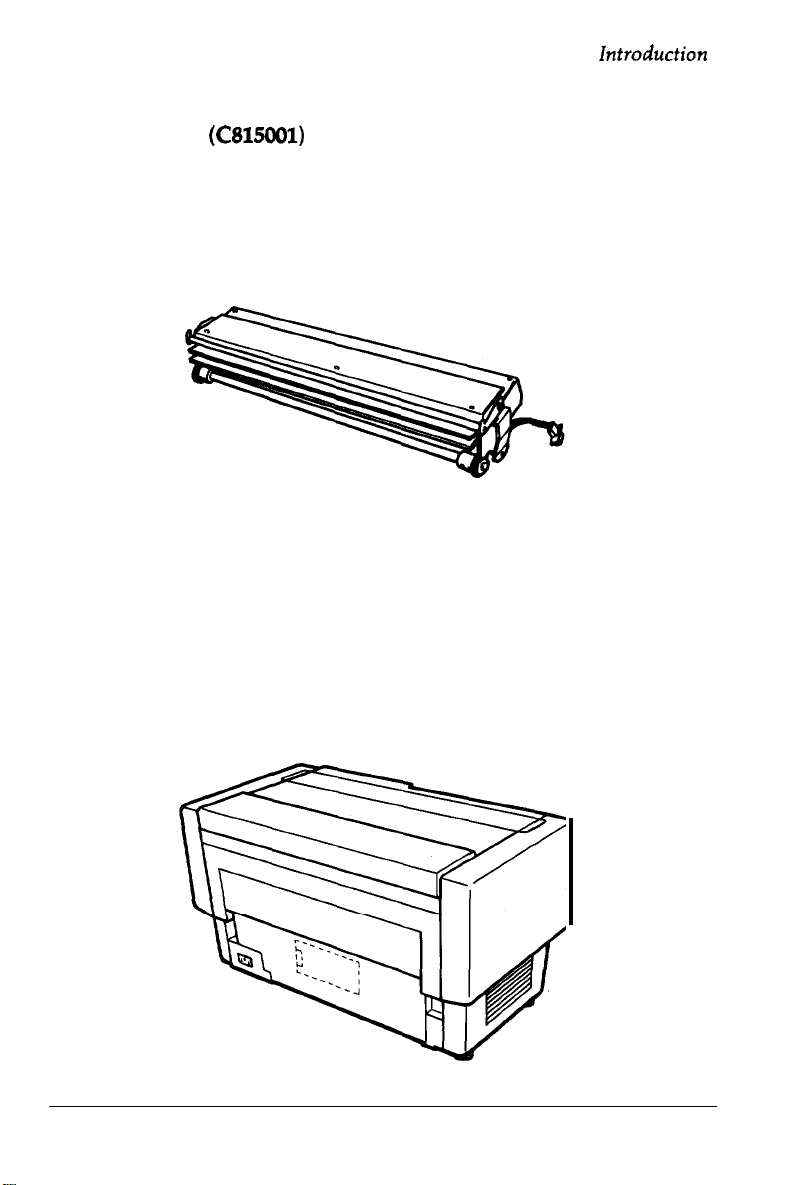
Introduction
l Paper Cutter
(C815001)
This option allows you to handle continuous paper more easily
by cutting off printed documents for you.
l Interface Boards
You can use several optional interface boards to supplement the
printer’s built-in parallel and serial interfaces. Chapter 5
provides guidelines for choosing the right interface and
instructions for installing an interface board.
Introduction 5
Page 15
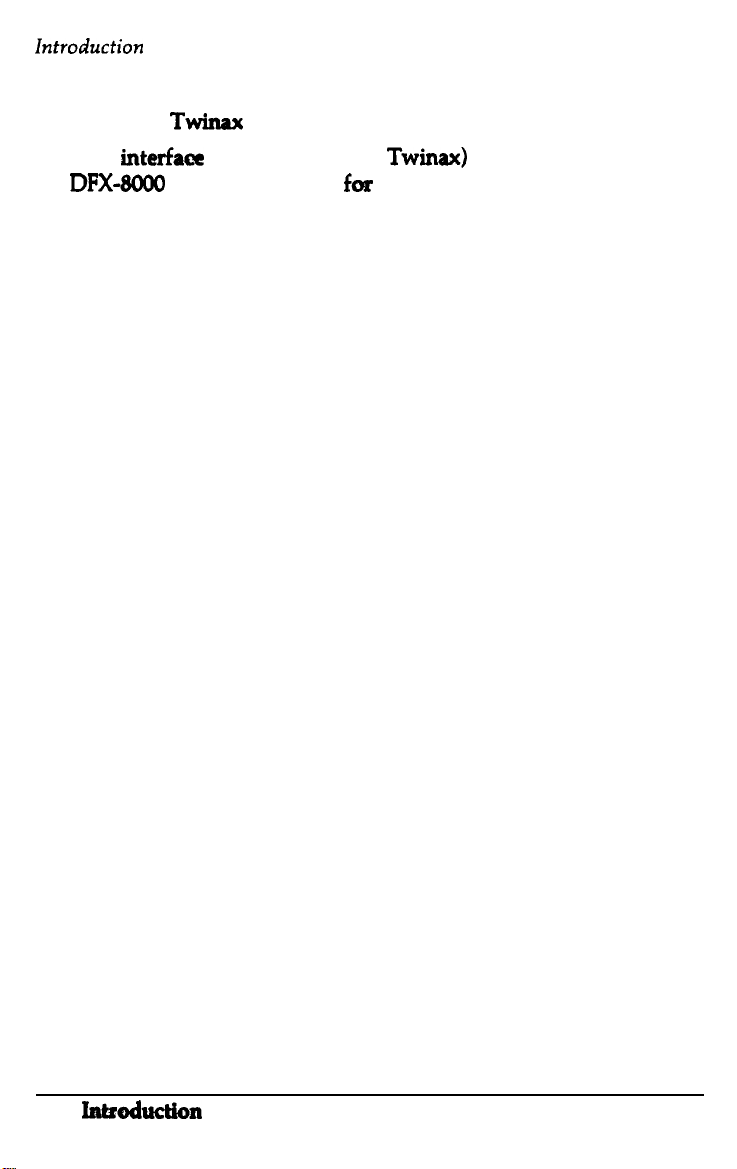
Introduction
Coax and Twinax interface boards
Two
interface
DFX-8000
boards (Coax and
as a local printer
Twinax)
fez
an IBM mainframe or
let. you use the
minicomputer. These boards connect directly to the printer and
allow it to function as a local IBM printer without the addition
of any other circuitry or components.
6
Inkduction
Page 16
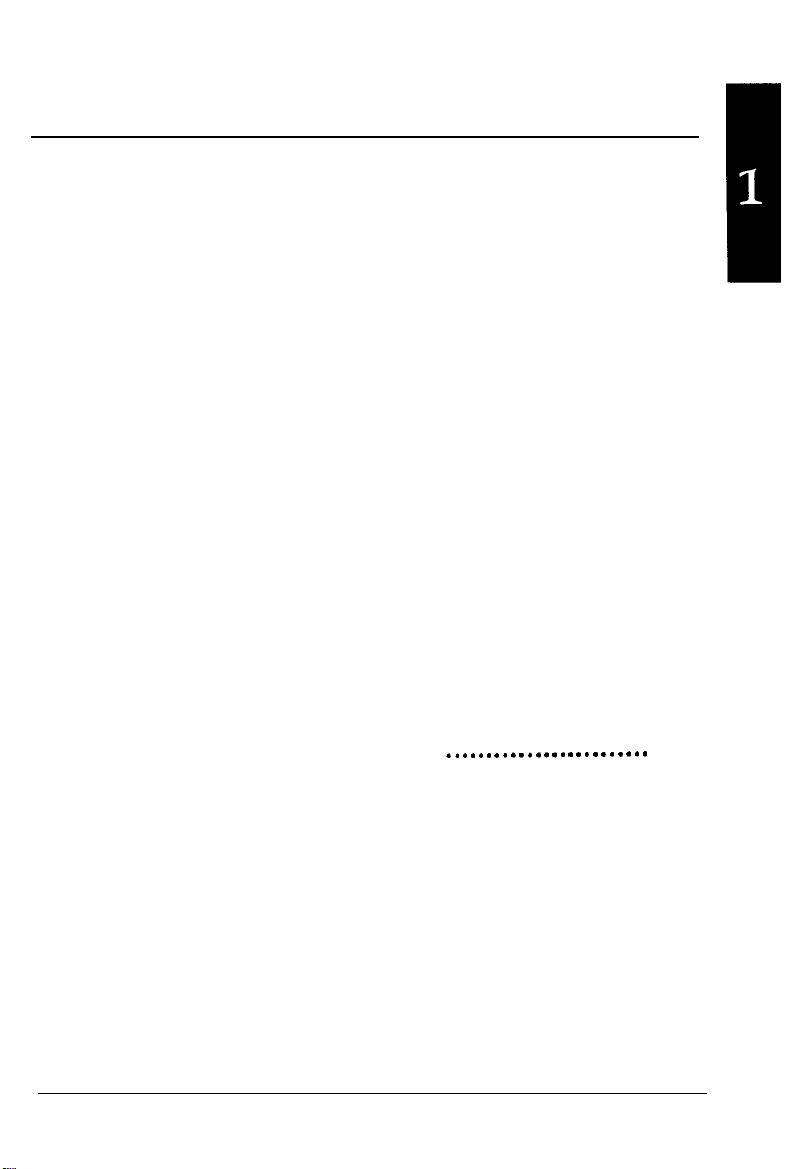
Chapter
1
Setting Up the Printer
Unpacking the Printer
Checking the parts
Removing the protective materials
Choosing a Place
Assembling the Printer
Installing the ribbon cartridge
Testing the Printer
Plugging in the printer
Running the self test
Solving any self test problems
................................................
.................................................
.............................
for
the Printer
..................................
...............................................
...................................
....................................................
............................................
...............................................
..................................
Connecting the Printer to Your Computer
The parallel interface
The serial interface
Setting Up Your Application Software
..............................................
.................................................
. . . . . . . . . . . . . . . . . . . . . . . . .
.....................
1-2
1-3
1-4
1-7
l-9
l-9
1-13
1-13
1-15
1-24
l-26
1-27
1-31
l-36
.
Setting
Up the Printer l-l
Page 17
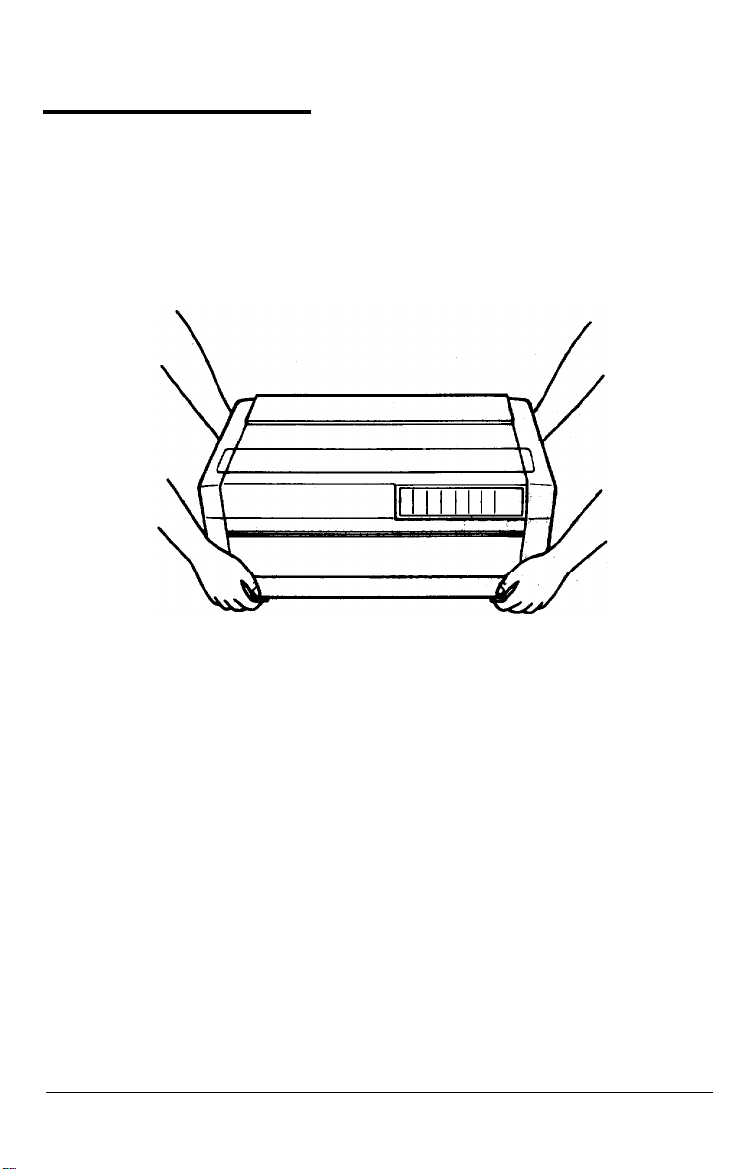
Unpacking the Printer
Because the printer weighs approximately
64
lbs.
(29
kg),
you should not lift or carry it alone. Two people should carry it by
the bottom, as shown here:
1-2
Setting Up
the Printer
Page 18
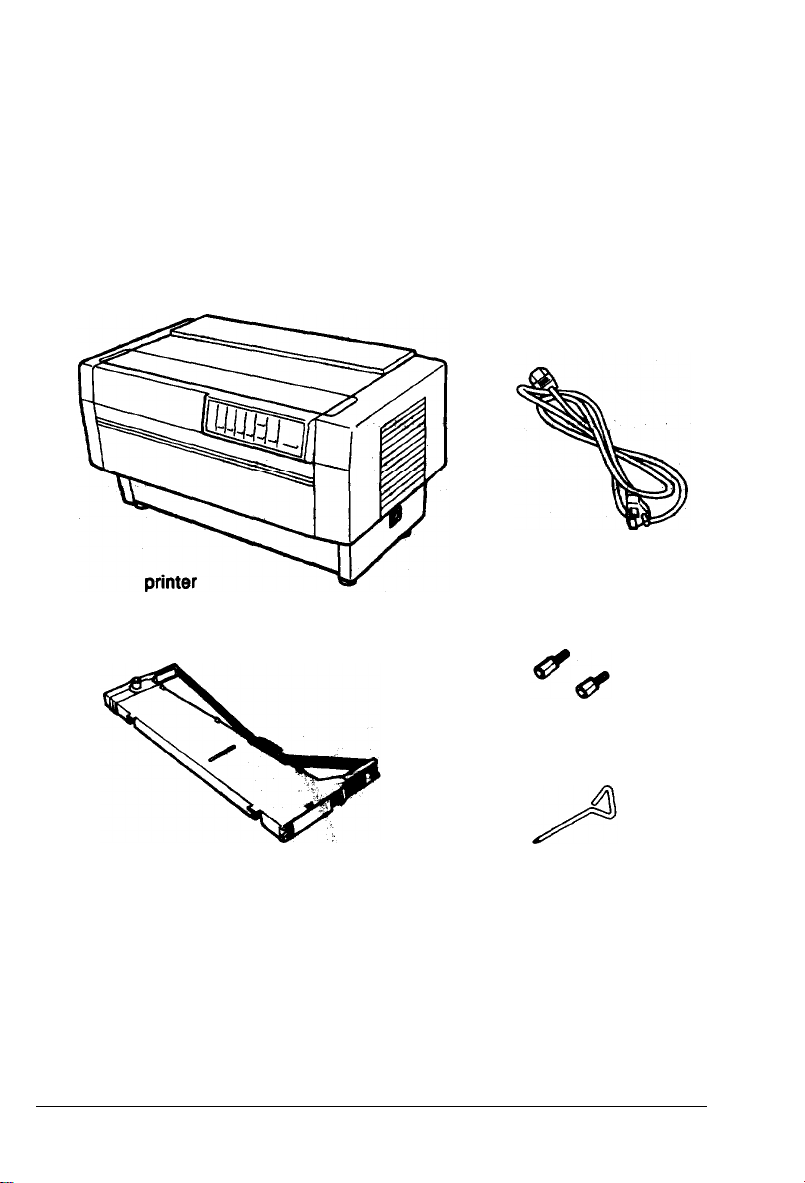
Checking the parts
Unpacking the Printer
When you unpack the printer, make sure that you
shown
below
and that none have
been
damaged during
transportation.
optional connector
have all the parts
power cable
lock
nuts
ribbon cartridge
cross-head screwdriver
In some locations, the power cable may be attached to the printer.
Setting Up the Printer
1-3
Page 19
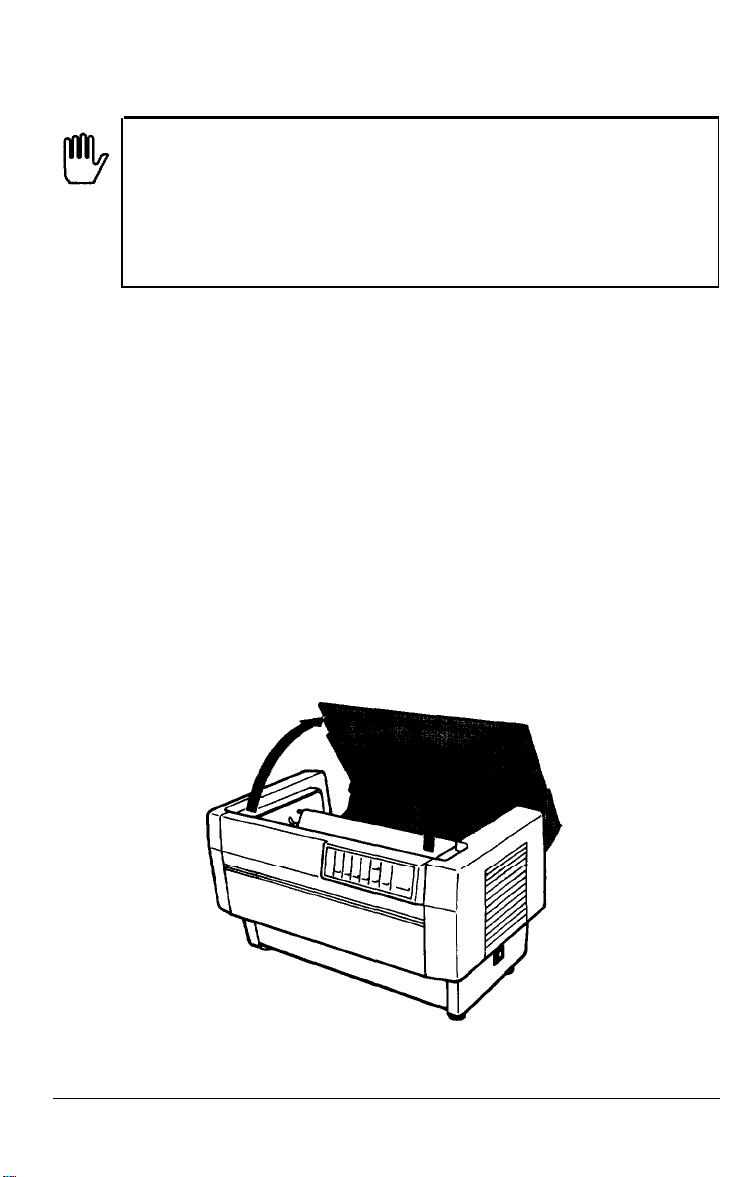
Unpacking the Printer
WARNING: There are several different versions of the
printer designed for different electrical
power
supply voltage is shown on the label on the back
standards.
The
of the printer. If the voltage shown is not correct for your
country, contact your dealer. It is not possible to adjust
the printer for use with different voltages.
After you unpack the printer, save the packaging materials in case
you ever need to transport your printer.
Removing the protective materials
The printer is protected during shipping by two brackets, a carriage
guide support bar, and a plastic print head protector. Your printer
may also be protected by several pieces of foam packaging. These
protective items must be removed before you turn on the printer.
After removing the protective materials
as described below, store
them with the other packaging material.
1.
Open the top cover by lifting its front edge up and away from
you. Remove any packing materials in the printer.
1-4
Setting Up the Printer
Page 20
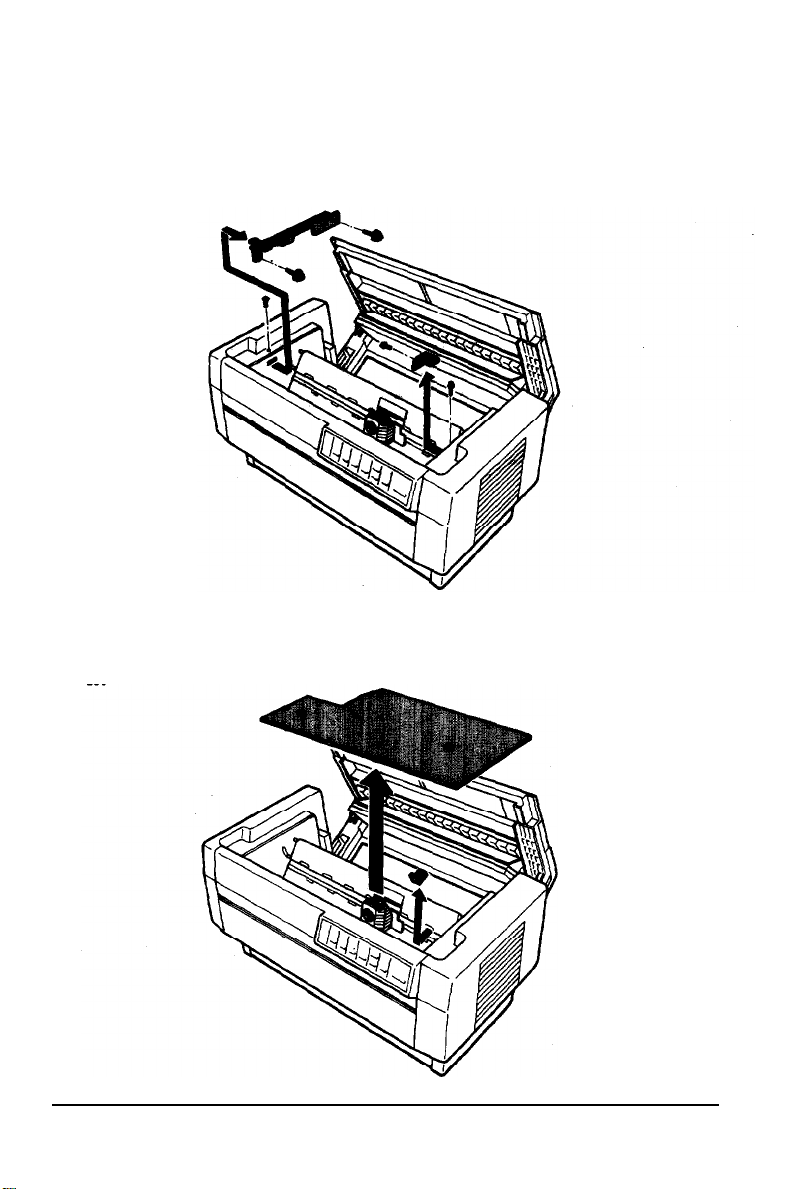
Unpacking the Printer
2.
Use the enclosed cross-head screwdriver to remove the five
screws and the two transport locking brackets from the inside of
the printer.
3.
Remove the print head protector, as shown below. Then lift up
the paper bail and remove the piece of foam packing underneath
it.
Setting Up the Printer
1-5
Page 21
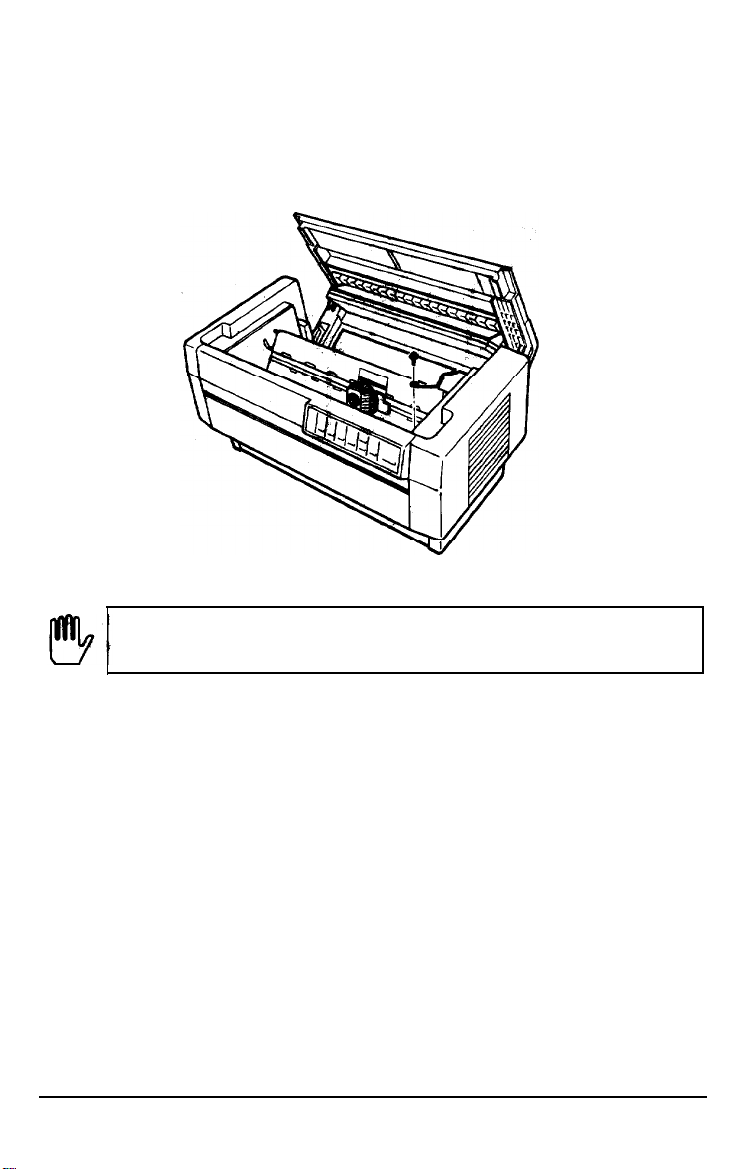
Unpacking the Printer
4.
Using the enclosed cross-head screwdriver, remove the carriage
guide support bar.
WARNING: Be sure to remove all protective materials
before you turn on the printer.
1-6
Setting Up the Printer
Page 22
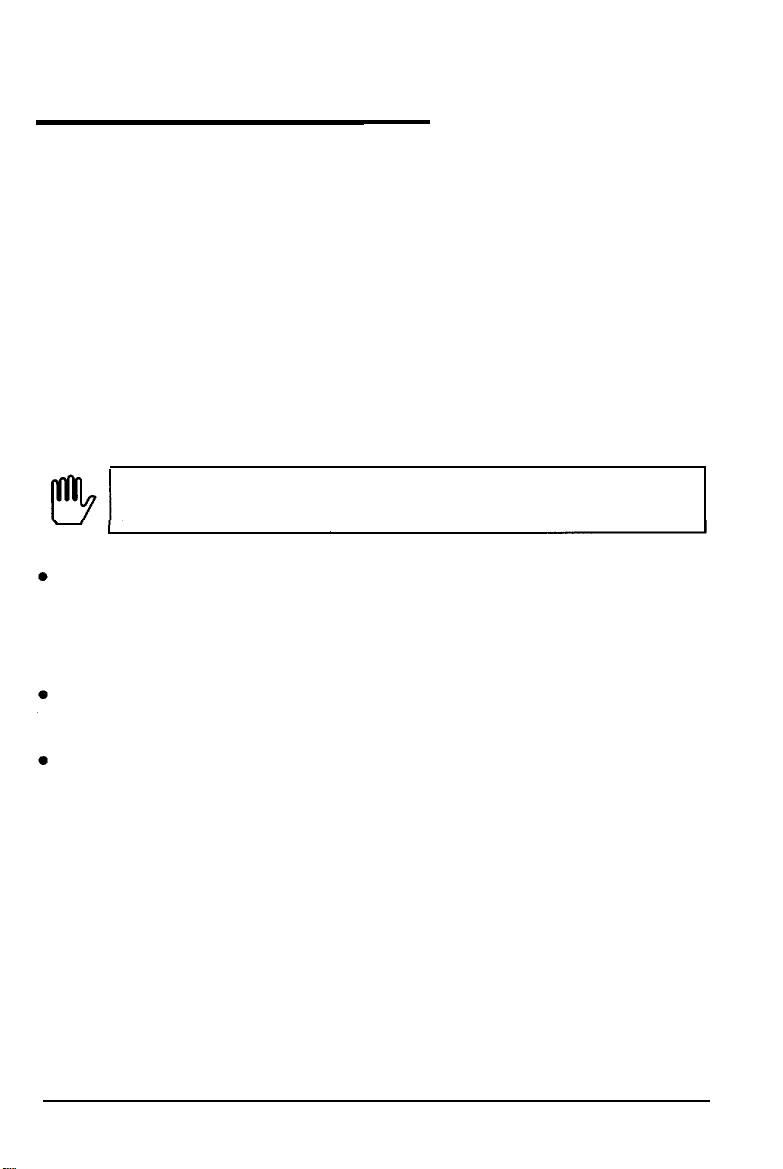
Choosing a Place for the Printer
When you select a location for your printer, keep the following in
mind:
l Place the printer on a flat, stable surface.
l Place the printer close enough to the computer for the printer
cable to reach.
l Leave plenty of room around the printer for your front and rear
stacks of continuous paper as well as your printed output.
l Use a grounded outlet; do not use an adapter plug.
WARNING: Avoid locations that are subject to direct
sunlight, excessive heat, moisture, or dust.
Avoid using electrical outlets that are controlled by wall
switches or automatic timers. Accidental interruption of power
can wipe out information in your computer’s and your printer’s
memory.
Avoid using outlets on the same circuit with large motors or
electrical
appliances
that might cause fluctuations in line voltage.
Keep the entire computer system away from potential sources of
electromagnetic interference; such
as loudspeakers or the base
units of cordless telephones.
Setting Up the Printer
1-7
Page 23
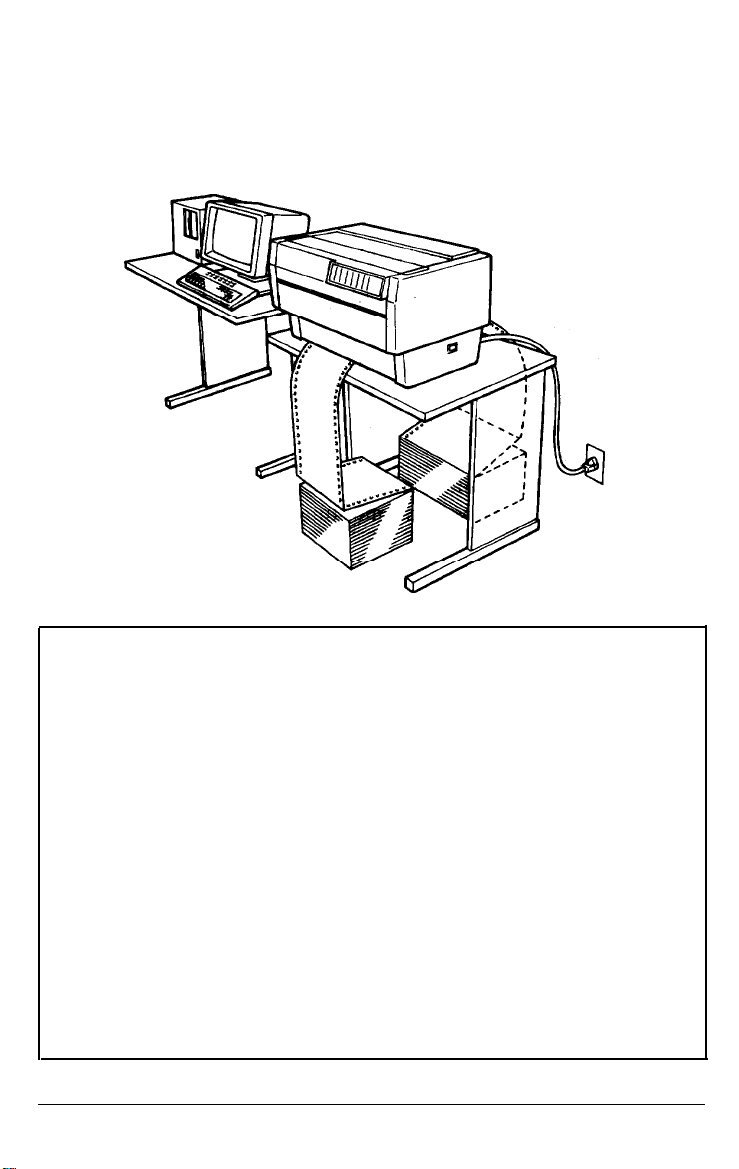
Choosing a Place for the Printer
The illustration below shows a good printer location.
Notes: If you plan to use a printer stand, follow these guidelines
to select and set up the stand:
The stand should be able to support at least
which is twice the weight of the
DFX-8000
128 lbs. (58
printer.
kg),
Never use a stand that supports the printer at an angle. The
printer should always be kept level.
If you keep your paper supply underneath the printer stand,
be sure there is enough clearance to prevent the paper from
catching on the underside of the stand. Also, check to see that
the distance between the stand supports is wide enough to
accommodate the paper you will be using.
Position your printer’s power cable and interface cable so that
they do not interfere with paper feeding. If possible, fasten the
cables to the printer stand to keep them away from the paper.
1-8
Setting Up the Printer
Page 24
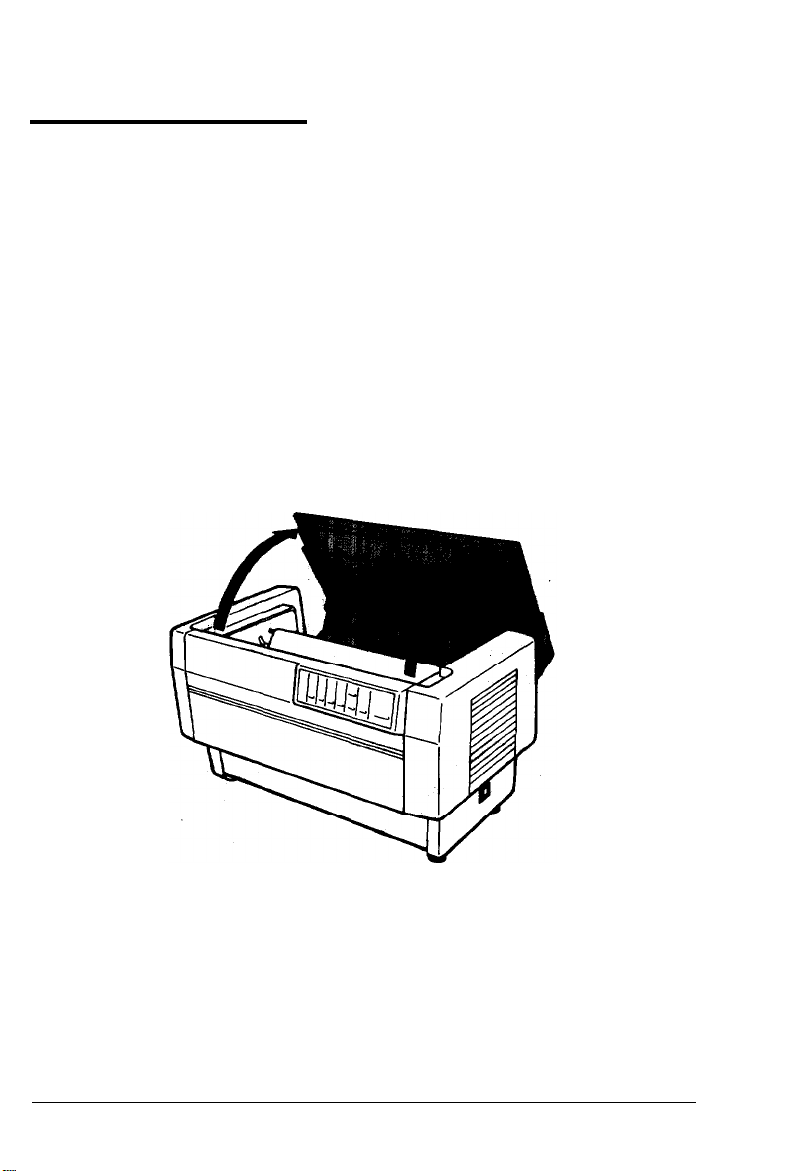
Assembling the Printer
After you’ve decided on the best place to set up your printer, you
need to install the ribbon cartridge.
Installing the ribbon cartridge
Before installing the ribbon cartridge, make sure that the printer is
not plugged into an electrical outlet. Remove the ribbon cartridge
from its box and plastic wrapper and ‘then follow these steps to
install the ribbon cartridge:
1.
Open the top cover by lifting its front edge up and away from
you.
Setting
Up the Printer
1-9
Page 25
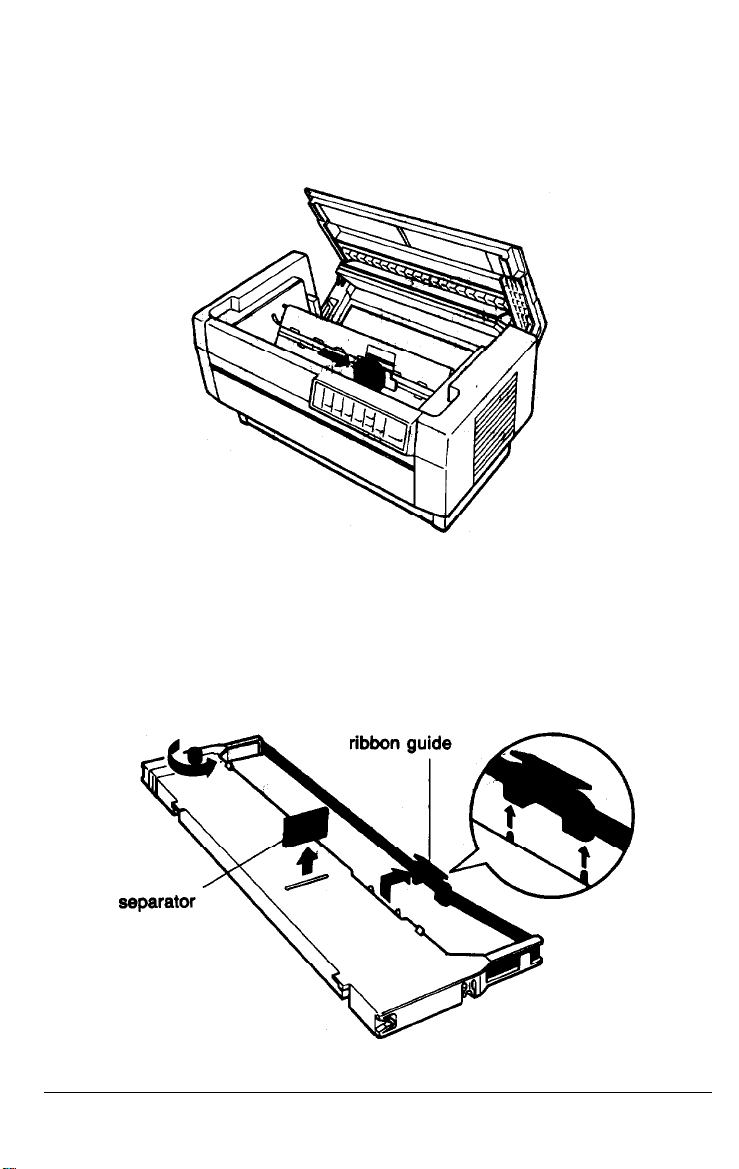
Assembling the Printer
2..
Slide the print head to the exposed part of the paper bail as
shown below.
3..
Remove the separator from the middle of the ribbon cartridge
and discard it. Then
cartridge (but
not
tightening knob in the
from
detach
the ribbon guide from the ribbon
the ribbon) and turn the ribbon-
direction
of the arrow to take up any
slack in the ribbon.
1-10
setting Up the Printer
Page 26
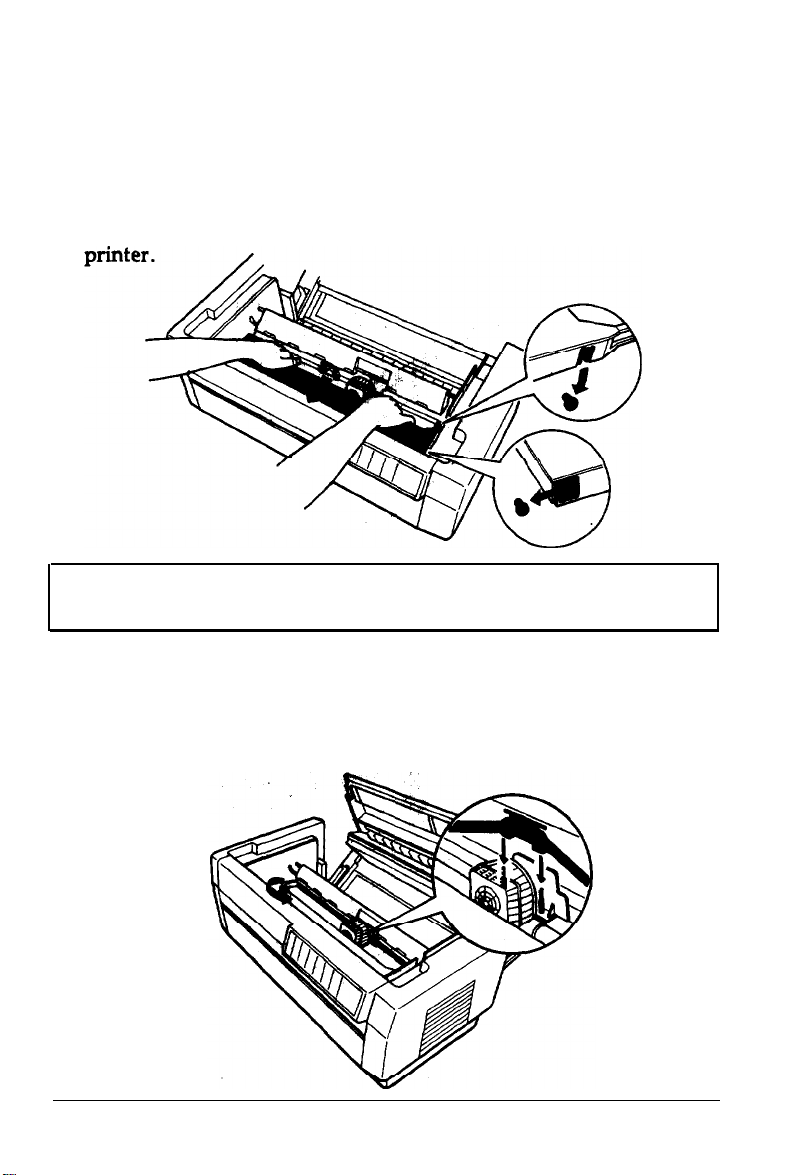
Assembling the Printer
4.
Hold the ribbon cartridge with both hands and lower it into the
printer.
Pulling
the cartridge toward you, slide the hooks in the
sides of the cartridge over the two corresponding pins in the
printer. Then push the cartridge down into position until the
other two hooks snap into place over the mounting pins in the
Note: Press lightly on both sides of the cartridge to make sure
the hooks are properly connected.
5..
Insert the ribbon guide over the metal pins on each side of the
print head. The
its angled edge
knob again to remove any
smaller
toward
end of the guide should be on top, with
the
platen.
slack in
Turn the ribbon-tightening
the ribbon.
Setting Up the Printer
1-11
Page 27
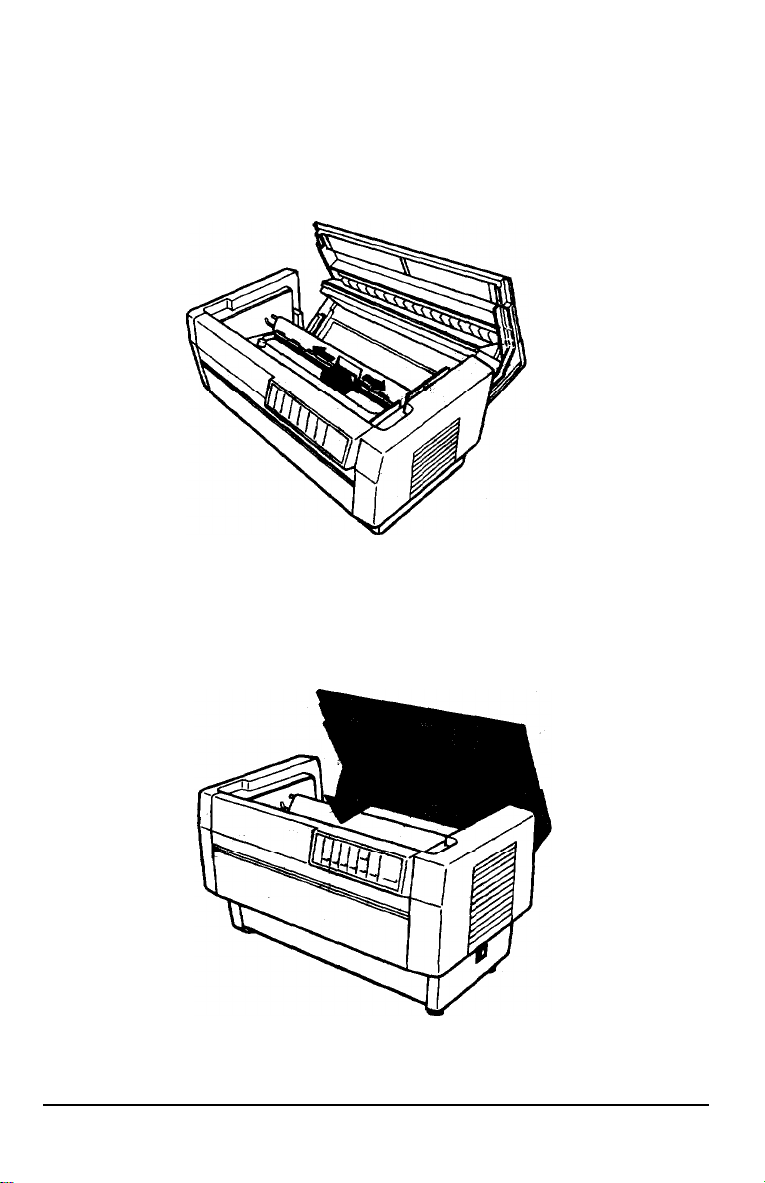
Assembling the Printer
Slide the print head from side to side to make sure that it moves
6.
smoothly and that the ribbon is not twisted or
7.
Close
the top cover.
creased.
1-12
Setting Up the Printer
Page 28
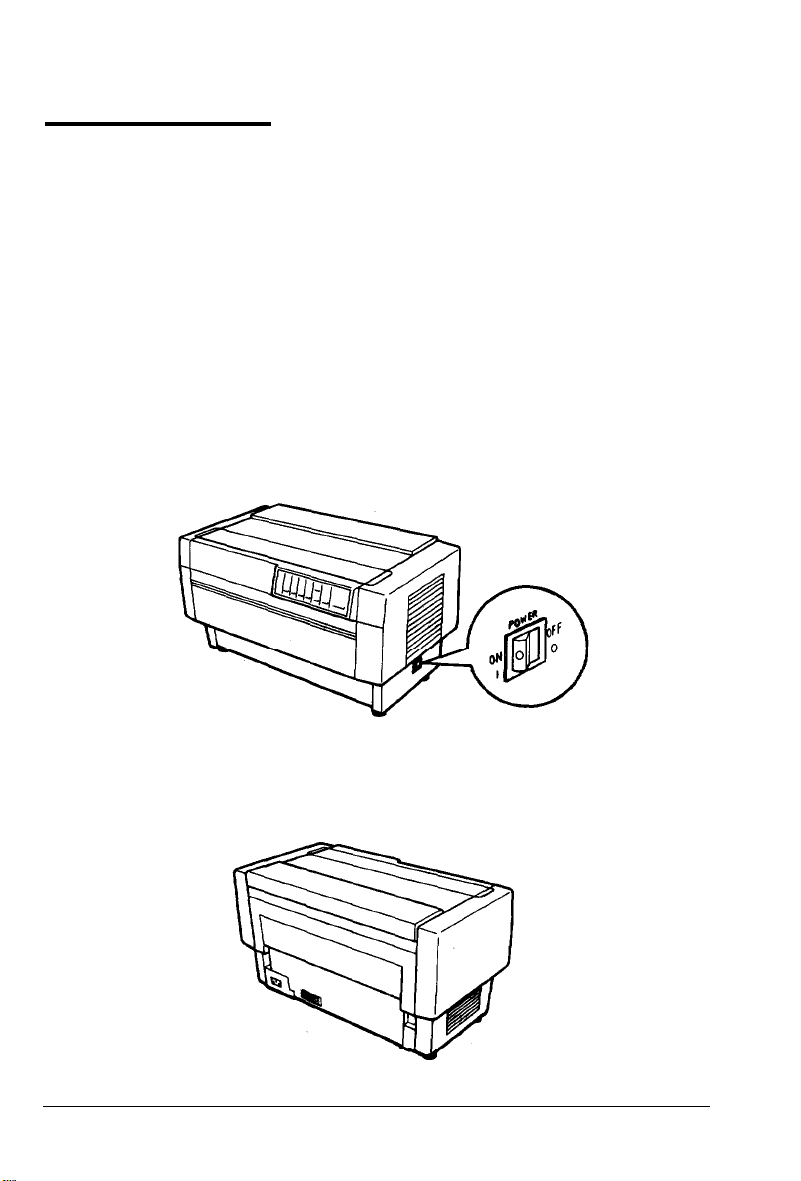
Testing the Printer
Now that your printer is fully assembled, you can use its built-in
self test function to be sure the printer is working correctly before
you connect it to a computer. You should perform this test to make
sure that your printer was not damaged during shipping and that
the ribbon is correctly installed.
Before performing the self test, you need to plug in your printer and
load paper.
Plugging in the printer
1.
Make sure that the printer is turned off.
2.
Check the label on the printer’s back panel to make sure the
voltage required by the printer matches that of your electrical
outlet.
Setting Up the Printer
1-13
Page 29
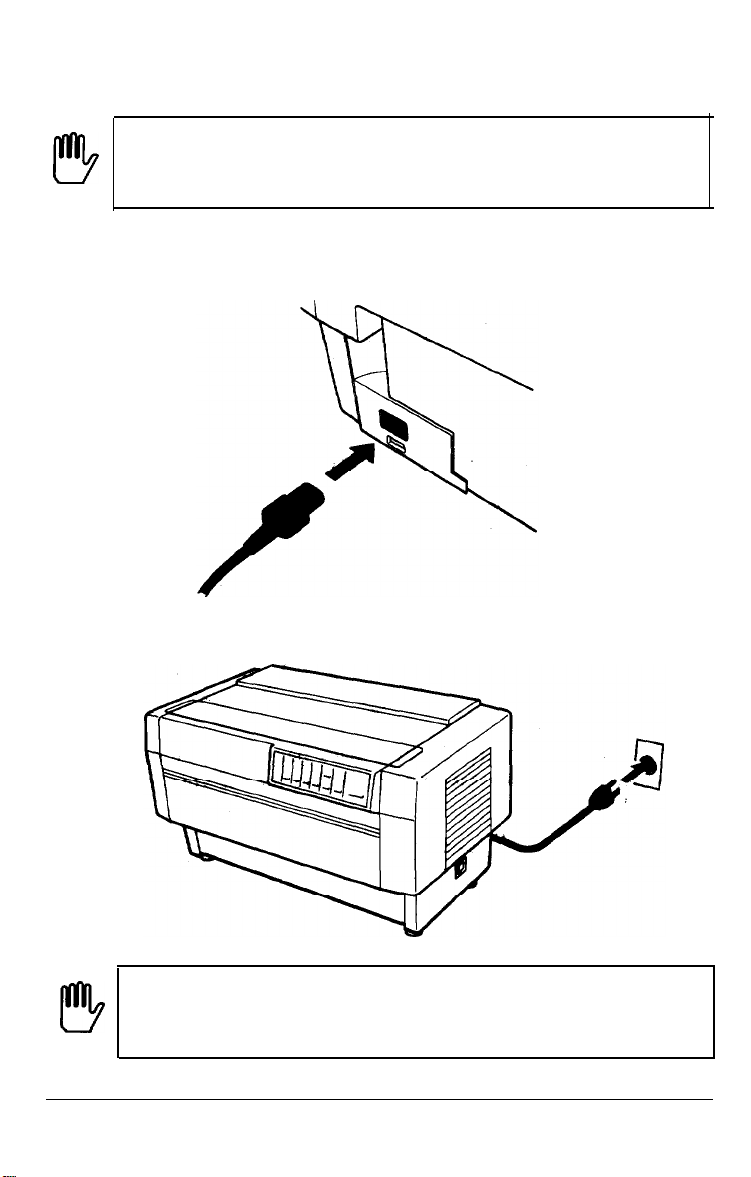
Testing the Printer
WARNING: If the rated voltage and your outlet voltage
r!!!b
3.
4.
do not match, contact your Epson dealer. Do not plug in
the power cable.
If necessary, connect the power cable to the AC inlet on the
printer’s rear panel.
Plug the power cable into a properly grounded electrical outlet.
!!9
1-14
Setting Up the Printer
WARNING: Whenever you turn off the power, wait at least
five seconds before
the power on and off can damage the printer.
turning
it back on. Rapidly switching
Page 30
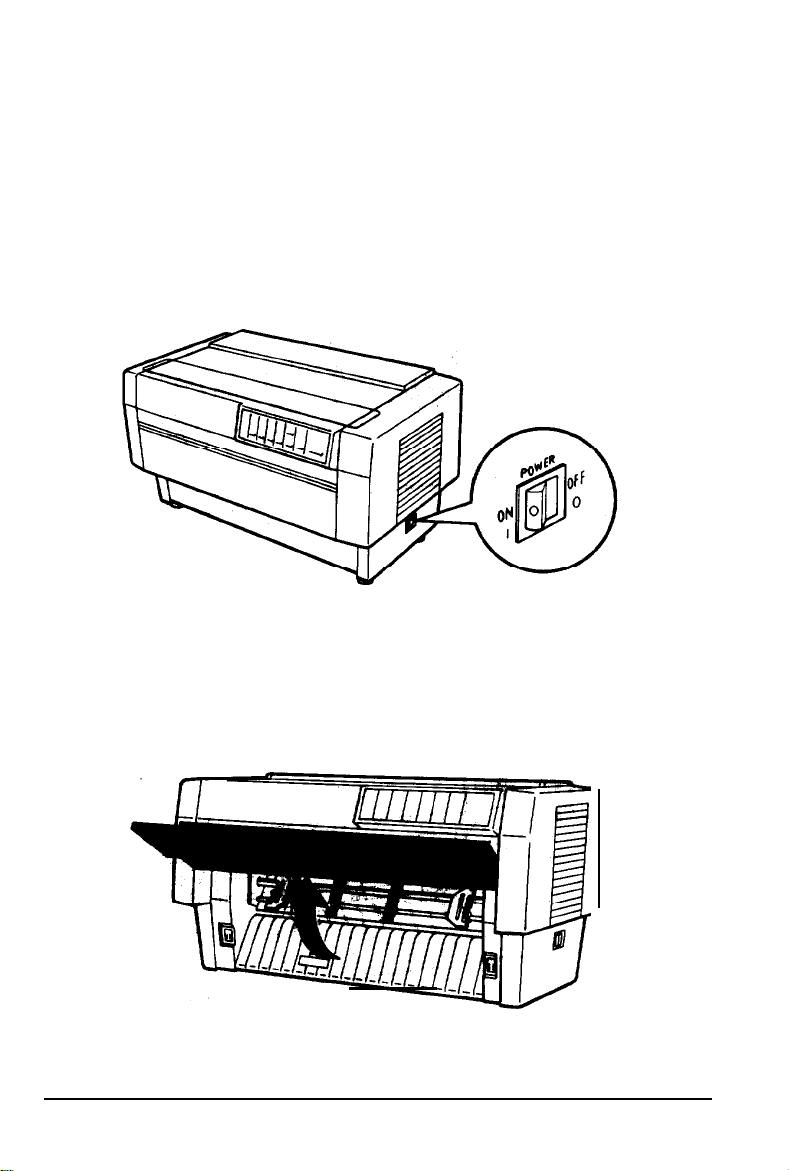
Running the self test
Testing the Printer
The self test can be run in draft or Near Letter Quality
(NLQ)
mode, depending on which button you hold down as you turn on
the printer.
1.
Be sure the printer is turned off.
Open the front cover by lifting its bottom edge up and toward
2..
you.
Setting Up the Printer
1-15
Page 31

Testing the Printer
Release the sprocket lock levers on both the right
3.
sprocket units by pulling each lever down.
Slide the left sprocket unit all the way to the left. Lock it in
4..
place by pushing the sprocket lock lever up.
and
left
1-16
Setting Up the
Printer
Page 32

Testing the Printer
5.
Now slide the right sprocket unit to approximately match the
width of your paper. (Do not lock it in place yet.)
Slide the two paper supports so that they are spaced evenly
6..
between the two
sprocket
units.
Setting Up the Printer
1-17
Page 33

Testing the Printer
7.
Open both sprocket covers.
Be sure your paper has a clean, straight edge, and then fit the
8..
first four holes in the paper over the pins of both
Then close the
sprocket
covers.
(The side
of the paper that you
want to print on should be facing you.)
sprocket
units.
1-18
Setting Up the Printer
Page 34

Testing the Printer
9..
Slide the right sprocket unit so that the paper is straight and has
no
wrinkles.
Lock the sprocket
unit
in place by
pushing
sprocket lock lever up.
CAUTION: Be sure the sprocket units are not too far apart.
If they pull your paper too tightly or if they tear the
l
a-
ed&s of the paper holes, a paper jam
remove
sprocket once
any
excess
tension in your paper, release the right
and lock
it again.
may
result. To
the
10.
Close the front cover.
Setting Up the Printer
1-19
Page 35

Testing the Printer
WARNING: Before turning on the printer, be absolutely
sure you have removed all protective materials. Turning
on the printer while the print head cannot move may
seriously damage the mechanism.
11.
While holding down
the FORM FEED button (for
POWER
rear tractor arrow
and
PAPER OUT lights come on. Also,
on
the
LINE
FEED button (for draft mode) or
NLQ
mode), turn on the printer. The
either
the front
the PAPER SELECT indicate lights up.
or
Notes:
l
When
test runs in the NLQ mode even if you press the
button.
l
If you open the top cover while the
beeps four times, goes off line, and stops printing. To resume
printing, close the top cover and press the ON LINE button.
1-20
NLQ
mode is selected using DIP switch l-5, the self
setting up the Printer
LINE
DFX
is printing, the printer
FEED
Page 36

Testing the Printer
12.
Press the
LINE
FEED/LOAD button to load your paper. (If the
paper does not load, the front tractor may not be selected. Press
the FRONT/REAR button to select the front tractor. This loads the
paper automatically.)
13.
Press the ON LINE button to start the self test. (The ON LINE light
does not go on.) A list of your printer’s DIP switch settings is
printed first, followed by a series of characters. The self test
continues until the paper runs out or you press the ON LINE
button.
14.
If the test results are satisfactory and you wish to stop the test,
press the
see page
Note: To resume the test, press the ON
ON LINE
l-24 for possible causes and solutions.
button. If the test results are not satisfactory,
LINE
button again.
Setting Up the Printer
1-21
Page 37

Testing the Printer
15.
Press the
FORM
FEED button to advance the paper. Then open
the paper separator cover (the back flap
tear off the paper at the perforation.
of
the top cover)
and
16.
Turn off
1-22
printer.
thee
WARNING:
Whenever you turn
five seconds before
the Power on
Setting
Up the Printer
and off.
turning
can
off
the power,
wait at least
it back on. Rapidly switching
damage
the
printer.
Page 38

Here are parts of typical self test printouts:
Testing the Printer
High-speed
Uw~~~ar::tc~r p:i. tc:h
Shape
draft mode
a9z e
table
(#OH-OFFH)
Normal draft mode
Character
Shal:)e
CG
table
pitch
of
zern
(SOH-OFFH)
I”0
l4wvnal
Nat. slashed
T. tnli.c
ESC/F mode
Normal
Not slashed
Italic
ESC/F
mode
cs
W1.
ZW1.
GWL-
SWl*
SWl*
SWl*
SWl*
rox+,-
‘O#+,-.
( If+,-./0123456789:
./0123456789:
/0123456789r;<=>?CBCDEFGHIJKLMNOPOf
;
&~?IABCDEFGHIJKLMNOP[
;~<=>?@ABCWEFGtiIJKLMNOFQR~
Note: Your printer’s default setting is high-speed draft mode. If
you want to run the self test in normal draft mode, you need to
select normal draft mode using DIP Switch
2-2. See the section on
setting DIP switches in Chapter 3 for instructions.
Setting Up the Printer
1-23
Page 39

Testing the Printer
NLQ
mode
character
Ditch Normal
Not slashed
Solving
any self test
problems
If the self test does not print properly, check the list of possible
problems and solutions below. Also be sure there are no packing
materials remaining inside
The paper is jammed.
the printer.
Turn off the printer, remove the jammed
paper, and then load fresh paper. See page
l-15.
printer does not
The
print.
The printer sounds
like it is printing, but
nothing is printed.
The ribbon cartridge may not be installed
properly. Turn off the printer and remove
the ribbon cartridge. Then reinstall it and
take up any slack in the ribbon.
See page
1-9
The ribbon may be worn out. Replace the
The test did not print
when you pressed the
ON LINE
button.
ribbon cartridge. See page
Turn off the printer and follow the steps
under
Running the Self Test again. Be sure
to hold down the FORM FEED or LINE FEED
6-4.
button longer while you turn on the
printer. See page 1-20
1-24
Setting Up the Printer
Page 40

Testing the Printer
Problem
The printout is faint
or uneven.
The printout is faint.
Parts of printed
characters are missing,
as shown here:
Solution
ABCD
The bottom parts of
printed characters are
missing as shown here:
ABCD
The ribbon may be worn out. A worn
ribbon can damage the print head and
should be replaced. Install a new ribbon
cartridge as soon as
There is either too much slack in the
ribbon or the ribbon is caught on
something. Stop printing, turn off the
printer, and reinstall the ribbon cartridge.
See page
The ribbon cartridge may not be installed
properly. Turn off the printer, remove the
ribbon cartridge, and then reinstall it.
Make sure the cartridge hooks are inserted
securely into the printer. See page 1-11.
1-9.
possible.
See page
6-4.
A blank line runs
through your
characters, as shown
here:
If the printer still does not print the self test correctly, contact your
Epson dealer.
The print head is damaged. Stop printing
and contact your Epson dealer to have the
print head replaced.
Setting Up the Printer
1-25
Page 41

Connecting the Printer to
If the self test printed correctly, you are now ready to connect your
printer to the computer.
Your
DFX
printer has two separate interface connections: a parallel
interface and an
sure which one is required by your computer, check your computer
manual.
RS-232C
compatible serial interface. If you are not
Your
Computer
parallel interface
If you have a suitable shielded cable, you should be able to connect
the printer to most computers immediately. If your computer
requires another type of interface, you need to use an optional
interface board. See the section on interface boards in Chapter
The parallel interface is the printer’s default
use the built-in
settings as shown in Chapter
1-26
Setting Up the Printer
serial
interface, be sure to change the DIP switch
3.
serial interface
setting.
If you need to
5.
Page 42

Connecting the Printer to Your Computer
The parallel interface
Follow these steps to connect the parallel interface cable to the
printer:
1.
Turn off both the printer and computer.
Open the rear cover by grasping it by the handholds on each
2.
side and pulling it out and down.
Setting Up the Printer
1-27
Page 43

Connecting the Printer to Your Computer
3.
Plug the cable connector securely into the parallel interface (the
socket on the left).
WARNING: Do not plug more than one interface cable
into the printer at one time.
Squeeze the wire clips together until they lock in place on either
4.
This may damage the printer.
side of the connector.
1-28
Setting Up the Printer
Page 44

Connecting the Printer to Your Computer
If
your cable has a ground wire,
5.
connect it
ground connector.
Open
6.
the plastic clamp to the right of the parallel and
interfaces by pressing down on its top tab. Insert the
the plastic clamp and close the clamp.
to the
Pnter s
cable
serial
in
Setting Up the Printer
1-29
Page 45

Connecting the Printer to Your Computer
7.
Close the rear cover.
CAUTION: Always close the rear cover before using the
printer.
8.
Plug
the other end of the cable into the computer. (If there is a
ground wire at the computer end of the cable, attach it to the
ground connector at the back of the computer.)
1-30
Setting
Up the Printer
Page 46

Connecting the Printer to Your Computer
The
serial
interface
Follow these steps to connect the serial interface cable to the
printer:
1.
Turn off both the printer and computer.
2..
Open the rear cover by grasping it by the handholds on each
side and pulling it out and down.
Setting Up the Printer
1-31
Page 47

Connecting the Printer to Your Computer
3..
Plug the cable connector securely into the serial interface
socket on the right).
WARNING: Do not plug more than one interface cable
into the printer at one time. This may damage the printer.
(the
4.
If your cable connector has screws that you need to tighten
using a screwdriver, open the top cover of the printer.
1-32
Setting Up the Printer
Page 48

Connecting the Printer to Your Computer
5.
Insert a screwdriver through the hole in the rear paper guide
and fasten the screws of the cable connector.
Note: If the screws that come with the cable do not fit into the
connector lock nuts on the interface, replace the lock nuts with
the optional lock nuts provided with the printer.
6.
Close the top cover.
Setting Up the Printer
1-33
Page 49

Connecting the Printer to Your Computer
7.
If your cable has a ground wire, connect it to the printer’s
ground connector.
Open the plastic clamp to the right of the parallel and
8.
interfaces by pressing down on its top tab. Insert the cable
the plastic clamp and close the
l-34
Setting
Up the Printer
clamp.
serial
in
Page 50

9.
Close the rear cover.
CAUTION: Always close the rear cover before using the
printer.
Connecting the Printer to Your Computer
10.
Plug the other end of the cable into the computer. (If there is a
ground wire at the computer end of the cable, attach it to the
ground connector at the back of the computer.)
Setting Up the Printer
1-35
Page 51

Setting Up Your Application Software
Now that you have set up and tested the
using it with your application software programs.
Most software programs let you specify the type of printer you are
using so that the program can take full advantage of the printer’s
features. If your application program has an installation or setup
procedure that lets you select your printer from a list of printers,
choose the Epson
DFX-8000,
preference:
DFX-5000
FX-1050 (FX-850)
FX-286e
Ex-l000
FX-185 (FX-85)
FX-lOO+ (FX-80+)
FX-100 (FX-80)
If these printers are not listed, select one of the following printers,
listed in order of preference:
FX
EX
LX
RX
MX
Epson printer
9-pin
Standard printer
Draft printer
choose one of the following’ printers, listed in order of
(FX-86e)
(EX-800)
printer
DFX-8000
printer. If
DFX-8000,
the
list does not include the
you can start
1-36
Setting Up the Printer
Page 52

Setting Up Your Application Software
If you plan to use IBM emulation mode, select one of the following
printers, listed in order of preference:
IBM
Proprinter
XL
IBM Graphics printer
IBM Printer
Note: To use all the features of the
program with
does not list the
see if an update is
the
DFX-8000
DFX-8000,
available.
on its menu. If your software program
contact the software manufacturer to
DFX-8000,
it is best to use a
Setting Up the Printer
1-37
Page 53

Paper Handling
Using the Two-Tractor System
Positioning the paper supply
Loading paper onto the front tractor
Loading paper onto the rear tractor
....................................
....................................
.........................
...........................
Switching between Front and Rear Tractors
Changing the paper
Printing on Special Paper
Copy mode
...........................................................
Multi-part forms
Labelss
..................................................................
..................................................
...........................................
....................................................
...................
2-2
2-2
2-4
2-11
2-20
2-24
2-29
2-29
2-30
2-32
Paper
Handling 2-l
Page 54

Using the Two-Tractor System
The
DFX-8000’s
push tractor. Both tractors are easy to load and operate, and both
accommodate a wide variety of paper types, including labels and
multi-part forms. The printer automatically adjusts to the thickness
of your loaded paper, so you don’t need to set the paper thickness
manually. You can use any width continuous paper, from 4 inches
(101
mm) to 16 inches
paper width automatically.
If you plan to use more than two types of paper, it is best to load
the paper you use most often onto the rear tractor. That way you
can use the front tractor, which is easier to reach, for paper you
change more often.
paper handling system consists of a front and a rear
(406
mm) wide. Your printer also senses the
Positioning the
Since the
the front and the rear, be sure to leave enough room around the
printer for two stacks of fresh paper and a third stack of printed
output. It is also important to keep your stacks of fresh paper
aligned with the paper loaded in the tractor so that the paper feeds
smoothly into the printer.
The following illustration shows three ways to position your printer
and paper: with the front tractor loaded, with the rear tractor
loaded, and with both tractors loaded.
2-2
DFX-8000
Paper Handling
paper
supply
can be loaded with continuous paper from both
Page 55

Using the Two-Tractor System
CAUTION:
Make sure that your stack of printed pages
does not interfere with the rear tractor’s paper supply.
front-loaded paper
rear-loaded
CAUTION: Be sure your printed output folds properly as it
paper
comes out of the printer. It should fold at the perforation
between
pages.
Paper Handling
2-3
Page 56

Using the Two-Tractor System
Loading paper onto
The
foIlowing steps
tractor.
1.
Turn off the printer.
Open the front cover by lifting its bottom edge up and toward
2..
you.
the
front tractor
show you how to load paper onto the front
Page 57

Using the Two-Tractor System
Release the sprocket lock levers on both the right
sprocket units by pulling each lever down.
Slide the
4.
left
sprocket unit all the way to the left., Lock it in
place by pushing the sprocket lock lever up.
and
left
Paper
Handling 2-5
Page 58

Using
the Two-Tractor System
Now slide the right sprocket unit to approximately match the
5..
width of your paper. (Do not lock it in place yet.)
Slide the two paper supports so that they are spaced evenly
6..
between the two sprocket units.
2-6
Paper Handling
Page 59

Using the Two-Tractor System
7.
Open both sprocket covers.
Fit the first four holes in the paper over the pins of both
8..
sprocket units. (The side of the paper that you want to print on
should be facing you.). Then close the sprocket covers.
CAUTION: Make sure your paper has ‘a clean, straight
edge before inserting it into the printer.
Paper
Handling 2-7
Page 60

Using the Two-Tractor System
9..
Slide the right sprocket unit so that the paper is straight and has
no wrinkles. Then lock the sprocket unit in place by pushing the
sprocket lock lever up.
CAUTION: Be sure the sprocket units are not too far apart.
If they pull your paper too tightly or tear the edges of the paper
holes, a paper jam may result. To remove any excess
in your paper, release the right sprocket
and
lock it again.
tension
10.
Close the front cover. The paper is now loaded to the standby
position.
2-8 Paper Handling
Page 61

Using the Two-Tractor System
11.
Turn on the printer. The POWER and PAPER OUT lights go on.
Also, either the front or rear tractor arrow on the PAPER SELECT
indicator lights up, depending
on
which tractor was selected
when the printer was turned off last,
12.
Check the PAPER SELECT indicator to see which tractor is
selected:
l If the front tractor arrow is lit up, press the
button to load the paper.
Paper Handling
LINE FEED/LOAD
2-9
Page 62

Using the Two-Tractor System
l If the rear tractor arrow is lit up, make sure the printer is
off line and then press the FRONT/REAR button to switch to
the front tractor. When the printer switches tractors, it also
loads the paper automatically.
13.
Press the ON LINE button to put the printer on line so it is ready
to print. The paper is now loaded to
it looks like the printing will start too high or low
see the section on
Chapter
3.
adjusting the top of form position in
the
top of form position. If
on the page,
2-10
Paper Handling
Page 63

Using the Two-Tractor System
Notes:
l Before you begin printing, be sure to check the page length
and skip over perforation settings, and readjust the settings if
necessary. See the sections
perforation in
Cha#qr 3.
on page length and skip over
l If you open the top cover while the
beeps four
times,
goes off line, and stops printing. To resume
DFX
is printing, the printer
printing, close the top cover and press the ON LINE button.
Loading paper onto the rear tractor
The following steps show you how to load paper onto the rear
tractor. You can load
the paper from the front
1.
Turn off the printer.
paper onto the rear tractor without removing
tractor.
Paper Handling
2-11
Page 64

Using the Two-Tractor System
2.
Open the top cover by lifting its front edge up and away from
you.
3.
Open the rear flap at the back of the top cover.
2-12
Paper Handling
Page 65

4.
Facing the front of the printer,
on the rear
tractor’s
right and
each lever back.
Using the Two-Tractor
release the sprocket
left
sprocket
units by Pushing
lock
System
levers
the
Slide
5.
place by pulling the sprocket lock lever forward.
left sprocket unit all the way to the
left.
Lock it in
Paper
Handling
2-13
Page 66

Using the Two-Tractor System
6.
Now slide the right sprocket unit to approximately match the
width
of your paper. (Do not lock it in place yet.)
7.
Slide the two paper supports so that they are spaced evenly
between the two sprocket units.
2-14
Paper Handling
Page 67

Using the Two-Tractor System
8.
Open both sprocket covers.
With the side of the paper you want to print on facing down,
9.
insert the paper through the opening at the rear of the printer.
You may find it easier to load the paper by standing to the side
of the printer. That way, you can feed the paper through the
rear opening with one hand and pull it through with the other.
Paper
Handling
2-15
Page 68

Using the Two-Tractor System
CAUTION: Make sure your paper has a clean, straight
edge before inserting it into the printer.
10. Fit the first four holes in the paper over the pins of the sprocket
units. Then close the sprocket covers.
11.
Slide the right sprocket unit so that the paper is straight and has
no wrinkles. Then lock the sprocket unit in place by pulling the
sprocket lock lever forward.
2-16
Paper Handling
Page 69

Using the Two-Tractor System
CAUTION:
Be sure the sprocket units are not too far apart.
If they pull your paper too tightly or tear the edges of the paper
holes, a paper jam may result. To remove any excess tension
in your paper, release the right sprocket and lock it again.
12. Close the top cover and the rear flap. The paper is now loaded
to the standby position.
13.
Turn on the printer. The POWER and PAPER OUT lights go on.
Also, either the front or rear tractor
arrow on the PAPER SELECT
indicator lights up, depending on which tractor was selected
when the printer was turned off last.
Paper
Handling
2-17
Page 70

Using the Two-Tractor System
Check the PAPER SELECT indicator to see which tractor is
14..
CU.
selecte
TC
11’
the rear tractor arrow is lit up, press the LINE
button to load the paper.
l
If the front tractor arrow is lit up, make sure the printer is
off line and then press the FRONT/REAR button to switch to
the rear
loads
tractor. When the printer switches tractors, it also
the paper automatically.
FEED/LOAD
2-18
Paper
ha
Handling
Page 71

Using the Two-Tractor System
15.
Press the ON
LINE
button to put the printer on line so it is ready
to print. The paper is now loaded to the top of form position. If
it looks like the printing will start too high or low on the page,
see the section on adjusting the top of form position in
Chapter
3.
Notes:
l Before you begin printing, be sure to check the page length
and skip over perforation settings, and readjust the settings if
necessary. See the section on page length and skip over
perforation in Chapter
l If you open the top cover while the
3.
DFX
is printing, the printer
beeps four times, goes off line, and stops printing. To resume
printing,close
the
top
cover and press the ON LINE button.
Paper Handling
2-19
Page 72

Switching between Front
You can easily switch between paper loaded on the front tractor
and paper loaded on the rear tractor with the FRONT/REAR button.
The following steps describe the procedure for switching from the
front tractor to the rear tractor, but you can follow the same steps
to switch from the rear tractor to the front tractor. (To switch
tractors when the optional pull tractor is installed, see Chapter
WARNING: Never switch between tractors when labels are
!!!!!b
Before you start, make sure the printer is turned on and that the
front tractor is selected. (The front tractor arrow on the PAPER
SELECT indicator should be lit up.) If you are in the middle of
printing a document, wait for the printer to finish printing before
you switch tractors. Then follow these steps.
1.
loaded in the printer or a paper jam may result. Instead,
completely remove the labels first by tearing off the fresh
supply below the tractor and pressing the
LINE FEED button to eject the remaining labels.
If the printer is on line, press the ON LINE button to take
line.
and
Rear Tractors
FORM.
5.)
FEED or
it off
2-20
Paper Handling
Page 73

Switching between Front and Rear Tractors
2.
If there is no paper loaded in the rear tractor, load paper to the
standby position. (See the section on loading paper onto the rear
tractor in this chapter for instructions.)
Open the paper separator cover at the back of the top cover.
3.
If you have a printed document still in the printer,
4.
OF excess
paper that has been fed through the printer, use the short
off feature
de&&d
in Chapter 3 to tear off the document or
excess paper.
tear-
Paper Handling
2-21
Page 74

Switching between Front and Rear Tractors
WARNING: Always tear off the printed document and any
excess paper that has been fed through the printer before
switching tractors. Never feed more than one page backward
5.
Close the paper separator cover.
6.
Make sure the top cover is closed and then press the
FRONT/REAR button to switch to the rear tractor. The-printer
feeds the front-loaded paper back to the standby position and
advances the rear-loaded paper to the top of form position.
2-22
Paper Handling
Page 75

Switching between Front and Rear Tractors
7..
Press the ON LINE button to put the printer on line so it is ready
to print.
Note: If you open the top cover while the
DFX
is printing, the
printer beeps four times, goes off line, and stops printing. To resume
printing, close the top cover and press the ON LINE button.
Paper Handling
2-23
Page 76

Changing the Paper
The following steps describe the procedure for changing paper on
the front tractor, but you can follow the same steps when you
change the paper on the rear tractor. Before you start, make sure
the printer is turned on and the front tractor is selected. (If you are
changing the paper on the rear tractor, the rear tractor should be
selected instead.)
WARNING:
I!!!!!9
1.
if labels are already loaded in the printer. Instead, completely
remove the labels first by tearing off the fresh supply
below
the tractor and pressing the
button to eject the remaining labels. Then load new paper
as described in this chapter,
If the printer is on line, press the ON LINE button to take it off
line.
Never change paper using the following procedure
FORM
FEED or LINE FEED
2-24
Paper Handling
Page 77

Changing the Paper
2.
If you have a printed document still in the printer, or excess
paper that has been fed through the printer, use the short tearoff feature described in Chapter
3
to tear off the document or
excess paper.
WARNING: Always tear off printed documents beforeWARNING: Always tear off printed documents before
changing the paper. Never feed more than one pagechanging the paper. Never feed more than one page
backward through the printer.backward through the printer.
3.
Press the FRONT/REAR button to switch to the rear tractor. The
front-loaded paper automatically feeds back to the standby
position.
Paper
Handling
2-25
Page 78

Changing the Paper
Open the front cover. (To change the rear-loaded paper, open
4..
the top cover and the rear flap.)
Open the sprocket covers and remove the paper from the
5..
tractor.
2-26
Paper
Handling
Page 79

Changing the Paper
6..
Load the new paper onto the front tractor as described in the
section on loading paper onto the front tractor in this chapter.
(If
you are loading paper onto the rear tractor, see the section
on loading paper onto that tractor.)
7.
Close the front cover (or close the top cover and the rear flap).
Paper Handling
2-27
Page 80

Changing the Paper
8.
Press the FRONT/REAR button to switch to the front (or rear)
tractor and load the paper to the
top of
form position. Then
press the ON LINE button -to -put the printer on line so it is ready
to print.
DFX
Note: If you open the top cover while the
is printing, the
printer beeps four times, goes off line, and stops printing. To
resume printing, close the top cover and press the ON LINE
button.
2-28
Paper
Handling
Page 81

Printing on Special
The
DFX-8000
can print on various types of paper, including
Paper
multipart forms and labels. It can also handle a variety of paper
thicknesses, from thin paper to six-part forms. The printer
automatically adjusts to the thickness and width of your paper.
When you print on multi-part forms and labels, the positioning of
your text on the page can be critical. For
aligning your text, see the sections on adjusting the top.
printing positions in Chapter
3.
You should also check both your
more.
information on
of form and
printer and your software page length settings before you load
labels or forms. See the
section on
page length
in
Chapter 3.
If you are using labels or
want to use the optional pull tractor. See Chapter
WARNING: When printing on multi-part forms or labels,
preprinted or
multi-part forms, you may
5.
make sure that your printing stays within the printable
area of the paper to prevent damage to the print head.
For more information on the printable area, see page
8-6.
Copy mode
If the printing on the last pages of your multi-part forms is too
faint, you can use the
DFX-8000’s
copy mode to print clearer,
darker characters on each page. In copy mode, which is available
only for draft, not
NLQ,
the
DFX-8000
prints at half the normal
speed.
To select or cancel copy mode, press the FORM FEED/COPY button
when the ON LINE light is on. When you select copy mode, the
printer beeps twice; when you cancel copy mode, the printer beeps
once.
Paper
Handling
2-29
Page 82

Printing on Special Paper
Multi-part forms
You can use continuous multi-part forms with up to four sheets,
including the
can use forms with up
or@inal,
on the rear tractor. On the front tractor, you
ito
six sheets.
Be sure to use multi-part forms that meet the requirements listed in
the section on paper in Chapter
8.
WARNING: Never use multi-part forms
thst
have metal
staples.
You load continuous
multi-part forms the same way as you load
any other type of continuous paper. Before loading multi-part
forms, make sure that the
not separate or tear
‘paper has a clean straight edge and does
apart. See the sections on loading paper earlier
in this chapter.
2-30
Paper Handling
Page 83

Printing on Special Paper
When you use the paper memory feature described in Chapter
the
DFX-8000
such as forms with labels on them or forms that overlap slightly
where they
area and in the places where they overlap and are joined together,
as
shown
overlapping multi-part forms
t
l
0
can print on multi-part forms that vary in thickness,
are.glued together. These forms are thicker in the label
below.
multi-part forms with labels
CAUTION: Be sure to use the paper memory feature before
you print on multi-part forms that vary in thickness.
See Chapter 3 for instructions.
3,
When you print on these forms, make sure that the printing fits
within the printable area and the top of form position is set
properly. The printable area is shown in Chapter
8.
Paper Handling
2-31
Page 84

Printing on Special Paper
Labels
When using labels, always choose the type mounted on a continuous
backing sheet with sprocket holes
should be used in
the
front tractor only. You load labels the same
for
use with a tractor. Labels
way that you load continuous paper. See the section on loading
paper onto the front tractor earlier in this chapter.
WARNING:
reverse-feeding (bottom)
Never
use the TEAR OFF, FRONT/REAR,
MICRO FEED
button when labels are
or
through the printer because they can easily come off the
Although you must never feed labels backward through the printer,
you can still use the
DFX-8000’s
automatic paper handling features
if you follow these precautions:
Instead of’ using the TEAR OFF button to remove printed labels,
take the printer off line and press the FORM FEED or LINE
FEED
button until the last printed label is at the point where you can
tear it off easily.
Before using the FRONT/REAR button to
&itch
tractors
,or
change
paper, remove the entire supply of labels. To remove labels,
always tear off the fresh supply at a perforation
tractor and then press the FORM FEED or
LtNE FEED:
below
the
button to
eject the remaining labels.
When you adjust the top of form or printing position, use only
the forward-feeding (top) MICRO FEED button.
2-32
Paper Handling
Page 85

Printing on Special Paper
Before you print a large number of labels, print only one page of
labels to make sure all the text is printed within the label area.
WARNING:
Since labels are especially sensitive to extreme
temperature and humidity, always use them under normal
operating conditions.
Paper Handling
2-33
Page 86

Chapter
3
Using the Printer
Operating
the Control Panel
...........................
But&3
................................................................
Other control panel features
Setting the DIP Switches
Changing a DIP switch setting
The DIP switch tables
The DIP switch functions
Page Length
.............................................................
Skip Over Perforation
Using the Paper Memory Feature
Saving paper format and thickness information
Loading paper format from memory
Adjusting the Top of Form Position
Adjusting the Printing Position
.......................................
.......................................
.....................................
............................................
..................................
.............................................
........................................
...............................................
.................................
...........
..........................
. . . . . . . . . . . . . . . . . . . . . . . . . . . .
. . . . . . . . . . . . . . . . . . . . . . . . . . . . . . . . . . .
.
Using Short Tear-Off. . . . . . . . . . . . . . . . . . . . . . . . . . . . . . . . . . . . . . . . . . . . . . . . .
3-2
3-2
3-4
3-6
3-7
3-7
3-10
3-14
3-17
3-18
3-20
3-21
3-31
3-33
3-37
.
3-40
.
3-43
3-43
3-45
3-46
Selecting Typestyles. . . . . . . . . . . . . . . . . . . . . . . . . . . . . . . . . . . . . . . . . . . . . . . . . . .
Character fonts. . . . . . . . . . . . . . . . . . . . . . . . . . . . . . . . . . . . . . . . . . . . . . . . . . . . . .
Character spacing. . . . . . . . . . . . . . . . . . . . . . . . . . . . . . . . . . . . . . . . . . . . . . . . . .
Condensed mode
. . . . . . . . . . . . . . . . . . . . . . . . . . . . . . . . . . . . . . . . . . . . . . . . . .
Selecting an International Character Set . . . . . . . . . . . . . . . . . . . . . . . . 3-47
Choosing a Character Table
........................................
Data Dump Mode.....................................................
Using the Printer 3-l
3-49
3-51
Page 87

Operating the Control Panel
The
DFX-8000’s
features. The control panel buttons let
primer settings, and more. The control panel indicator lights
you status information such as which mode the printer is in, which
tractor is loaded with paper, and which
The following sections describe the functions of the control panel’s
lights and buttons.
The indicator lights on the control panel let you check the current
status of the printer. Below is an illustration of the control panel
lights and a description of their functions.
Lights
control panel gives you access to several powerful
you control
tractor is ready
paper loading,
give
to print.
POWER
On when the power switch is on and power is supplied to the
printer.
READY
On when the printer is on line and ready to receive data from your
computer. This light flickers during printing.
3-2
(green)
(green)
Using the Printer
Page 88

Operating the Control
Panel
PAPER OUT
(red)
On when the printer is out of paper. This light goes on whenever
there is
no:
paper positioned behind the print head, even if there, is
paper loaded on the tractors in the standby position. (The printer
also beeps when it is out of paper.)
ON
LINE
(green)
On when the printer is on line and ready to receive and print data
from the computer, Also, when the print head overheats, the ON
LINE light blinks. The printer stops printing, waits several minutes
while the print head cools, and then resumes printing.
TEAR OFF
(green)
On when the printer is in tear-off mode.
TOP OF FORM
On when the printer is in top of form mode.
(green)
tvhen
this light blinks,
you can adjust the loading and top of form positions.
PAPER SELECT
(red/green)
The front tractor arrow goes on when the front tractor is selected.
The rear tractor arrow goes on when the rear
The light is green
when&paper
is loaded, even if
.tractor
is selected.
,the
paper is in the
standby position, and red when the tractor is completely out of
paper.
Using
the Printer
3-3
Page 89

Operating
the Control Panel
Buttons
The control panel buttons let you perform printer operations
quickly and easily. Below is an
Uustration of the control panel
buttons and a description of their functions.
OPOWER
c3
-.
FORM
FRONT/REAR
FEED
-
v,
ON
c1-
LINE
a
ON LINE
M
FEED LINE FEED TEAR OFF
-
-
This button controls the printer’s on line status. Press this button to
put the printer on line or take it off line. When the printer is on
line,
the ON LINE light is on and the printer can receive and print
data from the computer.
When the printer is in top of form mode, you can press the ON LINE
button to exit the mode without setting a new top of form position.
You can
sections on
Also
press the ON LINE button to
adjtisting
the top of form position and using short tear-
&it
tear-off mode. See the
off in this chapter.
FORM FEED/COPY
When the printer is off line, press this button to advance the paper
to the top of the next page. To adjust the position the paper is fed
to, see the section on adjusting the top of form position in this
chapter. When the printer is on line, press this button to select or
cancel copy mode. See the section on printing on special paper in
Chapter
3-4 Utdng
2 for more information.
the Printer
Page 90

Operating the Control Panel
LINE
FEED/LOAD
When the printer is off line, you use this button to load paper or to
advance the paper after you load it. To advance the paper one line,
press this button once. To advance the paper continuously, hold
down
the button.
TEAR OFF
The TEAR OFF button feeds the paper to the printer’s tear-off edge so
you can tear off your document without losing the paper. normally
lost between printing jobs. To use this feature, take the printer off
line after your document finishes printing and press the TEAR OFF
button. The printer feeds the paper to the printer’s tear-off edge.
After you tear off the document, press the TEAR OFF or ON LINE
button to feed the paper back to the top of form position.
If the perforation of
tear-off edge, you
your
can
paper does not align exactly with the printer’s
use the
MICRO FEED
buttons to adjust the tear-off
position. See the section on using short tear-off in this chapter.
WARNING Never use the TEAR OFF
Press the
FORM FEED
or
LINE FEED
button with labels.
button instead to feed
the printed labels to a point where you can tear them off.
MICRO FEED
When the printer is off line, the two MICRO FEED buttons advance or
reverse the loaded paper in
these buttons to adjust the
1/216th-inch
paper memory, top of form, loading,
increments. You can use
printing, and tear-off positions. For more information, see the
sections on using the paper memory and short tear-off features and
adjusting the top of form and printing positions in this chapter.
TOP OF FORM
When the printer is off line, press this button to enter or exit top of
form mode. You can also use this button to enter paper memory
settings. For more information, see the sections on adjusting the top
of form position and using the paper memory feature in this
chapter.
Using the Printer
3-5
Page 91

Operating the Control Panel
FRONT/REAR
When
the
printer
rear tractor. If you have been
is off line,
press
this button to select the
using paper
loaded on one
front or
tractor,
first remove the printed output before switching to the other
tractor. When you switch tractors, the printer feeds the paper that
is already
loaded backward to the standby position and loads paper
on the newly selected tractor.
Other control panel
The control panel also
Self test:
You can run the self test to check whether your printer
f@ures
gives
you
access
operates properly. The self test prints the current DIP
switch
settings
and
the characters in the printer’s ROM
(Read Only Memory). Your printer offers both draft
and
NLQ
self tests. To start the self test, hold down
the LINE FEED or FORM FEED button and turn on the
printer. See the section on running the self test in
Chapter
l’for
more information.
Data dump: To enter data dump mode,
and’ FORM FEED buttons and turn on the printer. This
feature prints the codes that are sent
advanced users can determine the cause of communication
problems between the computer and printer. See the
section on data dump mode in this chapter for more
information.
to several special functions.
hold
down the LINE FEED
to’the
printer so that
3-6
Using the Printer
Page 92

Setting the DIP Switches
The
DFX-8000
has three sets of DIP (Dual
Inline
Package) switches
located under a small cover below the front tractor. By changing
the settings of these switches, you can control various printer
features, such as the character set, the page length, and the printing
speed. The DIP switch tables starting on page
3-11
describe the
functions of the DIP switches.
igned
Because the factory (default) settings are
the needs of most users, you probably
settings very
often. WAenyoudo
need to &t a DIP switch, follow
9
MM t
to accommodate
change DIP switch
the steps below. Be sure to turn off the printer before you start and
turn it on again when you are
effect only after you
tum
done. Neti
DIP switch settings take
on or reset the printer.
Changing a DIP switch setting
To change a DIP switch setting, follow these steps:
1.
Turn off the printer.
Using the Printer
3-7
Page 93

Setting the
Open the front cover. If there is paper loaded on the front
2..
DIP
Switches
tractor, remove it.
3.
Open the DIP
3-8
Using the Printer
switch cover as shown below.
Page 94

Setting the DIP Switches
4.
Use a pointed instrument, such as the tip of a pen or pencil; to
turn a switch on or off, A DIP switch is on when it is up, and
off when it is down.
CAUTION: Always make sure the printer is turned off
before you change the DIP switch
setti~&~.
5. Close the DIP switch cover.
Using the Printer
3-9
Page 95

Setting the DIP Switches
6..
Replace the paper and close the front cover,
The new DIP switch settings take effect when you turn on the
printer.
The DIP switch tables
The tables on the next page describe the functions of the DIP
switches. The shaded boxes show the default or factory settings. See
the page numbers listed on the right for more information about
each feature.
3-10 Using
the Printer
Page 96

Setting the DIP Switches
DIP Switch
1
DIP Switch 2
1 SW 1
Default character set
Description
ON
I
OFF
I
1
Page
2-5
-
Interface
2-6
2-7
-
Baud rate
2-8
l
The default setting for DIP switch l-3 varies depending on the country.
**
When DIP switch
functions of DIP switches
this table. See the table on page
mode.
type/parity
1-4
is on and the printer is in IBM emulation mode, the
1-3, 1-6, 1-7,
3-13
Seee
table
on
page
3-13. 3-15
Seee
table
on
page
3-13. 3-16
1-8 and
for their functions in IBM emulation
2-1
differ from those listed in
Using the Printer
3-11
Page 97

Setting the
DIP
Switches
DIP Switch 3
3-2
Page
length
l-inch skip over perforation
Paper memory
Ovf&laooinh m&i-oat-t
Multi-part
Skip over binding
Handshaking
l
The default setting for DIP switch
forms with labels
protocol
forms
International character set
12
inches
ON
Memory 2
Valid
Valid
ON
X-on/X-&f
3-2
varies depending on the
11
inches I3-17
3-18 I
3-20 1
3-16 1
3-16
I
country.
I
*
The default settings for these DIP switches vary depending on the country.
3-12
Using the Printer
Page 98

Setting the DIP Switches
Interface/Parity selection
Baud rate selection
When you select IBM emulation mode by turning on DIP switch
1-4,
DIP switches l-3,
1-6, 1-7,
l-8, and 2-l function differently
than they do in Epson ESC/P mode. The tables below show the
functions of these switches in IBM emulation mode.
DIP switch functions in IBM emulation mode
SW
1-3
1-6
1-7
1-8
2-1
Automatic cafriaae return
Default character table See table below.
FF
command at the top of form position
Q8scriptiin ON
OFF
OFF
Invalid Valid
ON
IBM emulation mode character tables
Default
l
The Appendix shows the characters included in each character table.
character
Table 1
Table 2*
table SW
l
ON ON
Table 2 is selected when any one of these
switches is turned off.
l-6
SW 1-7
SW
Using the Printer
1-8
ON
3-13
Page 99

Setting the DIP Switches
The DIP switch
This section describes the different features you can control with the
printer’s
Slashed
DIP switches.
zero
When DIP switch l-2 is on, the printer prints slashed
When the DIP switch is off, the printer prints open zeros
functions
zeros(0).
(0).
This
feature is useful for clearly distinguishing between uppercase 0 and
zero when printing documents such as program lists.
Printer mode
When DIP switch l-4 is on, the printer operates in IBM emulation
mode. When the DIP switch is off, the printer operates in Epson
ESC/P mode. The functions of DIP switches
2-1
in IBM emulation mode differ from their functions in Epson
1-3,
1-6,
1-7, 1-8, and
ESC/P mode. The tables on the previous page describe the special
functions of these DIP switches in IBM emulation mode.
Default character set
When DIP switch
default. User-defined characters
2-l
is on, the user-defined character set is the
are maintained in the printer’s
memory even when the power is turned off, so you can select the
user-defined character set simply by turning on this DIP switch.
However, when the switch is on, you cannot define new
defined characters. The setting of this DIP switch takes effect only if
DIP switch
l-4 is set for Epson ESC/P mode. See Chapter 4 for
user-
more information on user-defined characters.
Draft printing speed
When DIP switch
2-2
is off, high-speed draft mode is selected.
When the switch is on, normal draft mode is selected. This switch
only affects the printer if DIP switch
(turned
high-speed draft mode, the
characters per second at
3-14
off) or if draft mode is selected through your software. In
DFX-8000
10
cpi
(characters per inch). In normal
Using the Printer
1-5
is set for draft mode
can print up to
1066
Page 100

Setting the DIP Switches
draft mode, the
10
cpi.
Normal draft mode produces characters that are more fully
formed than
Note: High-speed draft mode is available only for
DFX-8000
characters
prints up to
800
characters per second at
produced in high-speed draft mode.
10
cpi
printing.
Also, underlining and double-wide are the only print enhancements
that work in high-speed
emphask$:double-strike,
draft
mode. If you use a feature such as
or italics in
highqmd
draft mode, the
printer temporarily slows to the normal draft speed until the feature
is turned off. This allows you to use any print enhancement without
cancelling
Bit length for serial interface
When DIP switch
high-speed draft mode.
2-3
is on, the bit length for the serial interface is
set to 7 bits. When the DIP switch is off, the bit length is set to 8 bits.
Auto line feed
DIP,
When
switch
2-4
is on, the printer adds a line feed
(LF)
command to every carriage return (CR) code sent by the application
program. When the switch is off, line feeds occur only
when the
software sends line feed commands to the printer. Since most
computers and application programs automatically add line feeds to
carriage returns, you should use this feature only if your text is
printing all on one line.
Interface parity
If your computer is set up for serial communication, you need to
change DIP switches
2-5
and
2-6
so that your printer and computer
can communicate properly. These DIP switches control the interface
type and parity. (You may also need to select a different baud rate
as described in the next section.)
The table on page
interface and a
3-13
shows the DIP switch settings for a parallel
serial interface with odd, even, or no parity. If you
Using the Printer
3-15
