Page 1
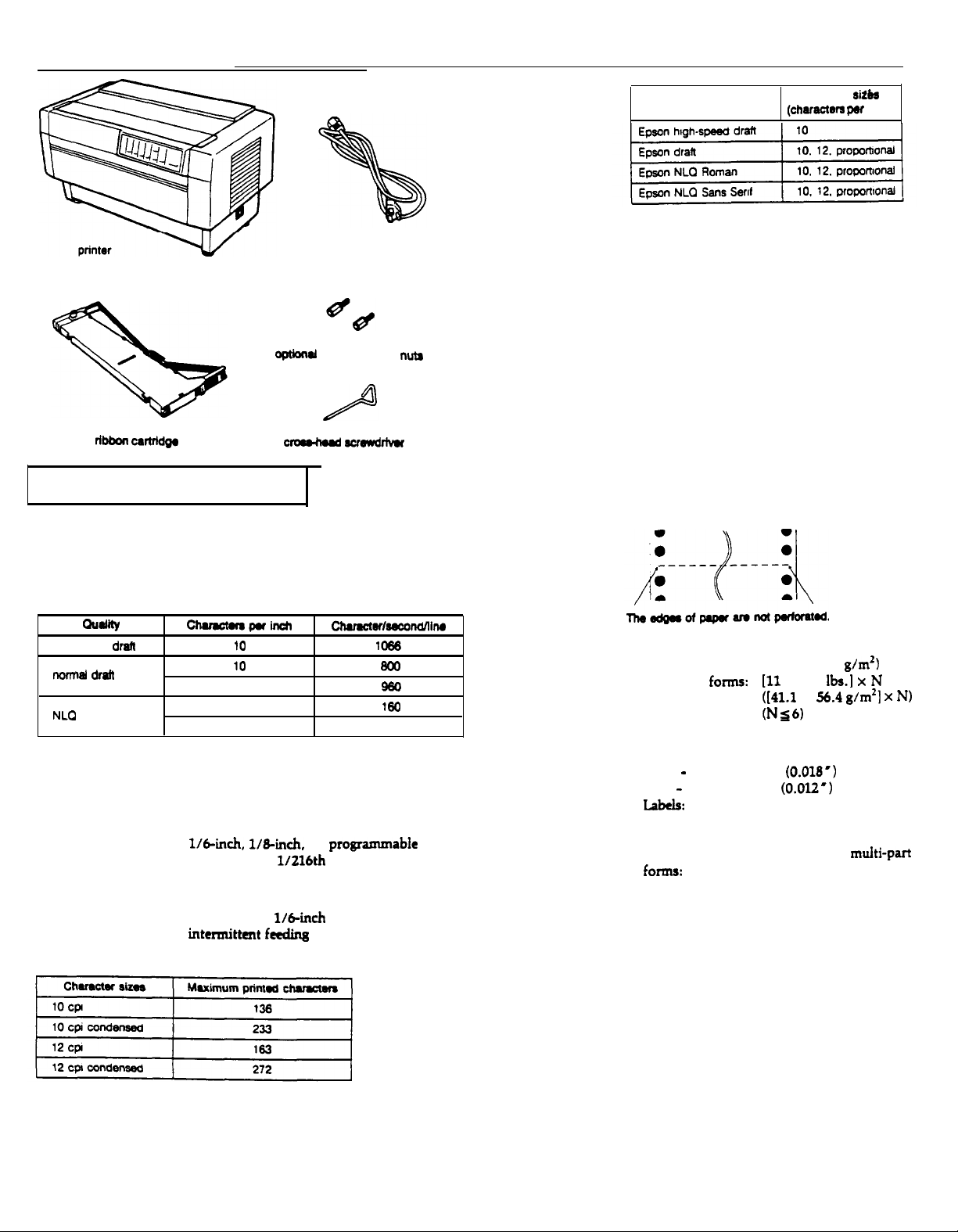
DFX-8000 DOT-MATRIX PRINTER
ribbon csrtrldgo
Printer Specifications
Printing
Printing method:
Pin
configuration:
Printing speed:
9-pin impact dot matrix
Two 9-pin columns
O@Jd
c-
power cable
connector
scrawdlivu
lock
nuts
Character fonts:
characters:
Paper
Paper type:
Font
Available
(chmctm par
sit&a
inch)
Standard ASCII character set with
96 characters (including italic characters)
13 international character sets
(including italic characters)
Epson Extended Graphics character set
Continuous-feed paper:
l The sprocket holes must be perfectly
circular or circular and notched.
l The holes must be cleanly cut.
l The perforation between pages should
not extend all the way to the edges of the
paper, as shown below.
hditv
high-speed
normal draft
NLO
draft 10
Printing direction:
Line spacing:
Paper feed speed:
Printable columns:
ChuacWapuinch
10
12
10 160
12 192
ChUWtMSOCOftdillfW
1066
800
980
Bidirectional logic-seeking for tat printing.
Unidirectional for graphics (can also be
switched to bidirectional using the proper
software command).
l/64.& 1/84nch,
increments of
or
1/21&h
programmable
of an inch
in
Approx. 17 ms/line at l/&inch line spacing
during continuous feeding
26 ms/line at
l/&inch
line spacing during
intermittent ftcding
Paper weight:
Paper thickness:
Continuous paper: 14 to 22 Ibs.
Multi-part
fotms:
(52.6 to 82.7
[ll
to 15
([al.1
to
g/m’)
lbs.] x N
56.4 g/m’]
x
N)
(NS6)
Continuous paper (including multi-part
forms):
Front - up to 0.46 mm
Rear - up to 0.30 mm
(0.018’)
(O.Ol2’)
LdXlS:
Up to 0.19 mm (0.0075’) including backing
sheet
Overlapping area on overlapping
multi-part
fomls:
up to 0.70 mm (0.028’)
Input buffer:
9-Pin Printers
3Kbyte
5/23/90
DFX-8000-1
Page 2
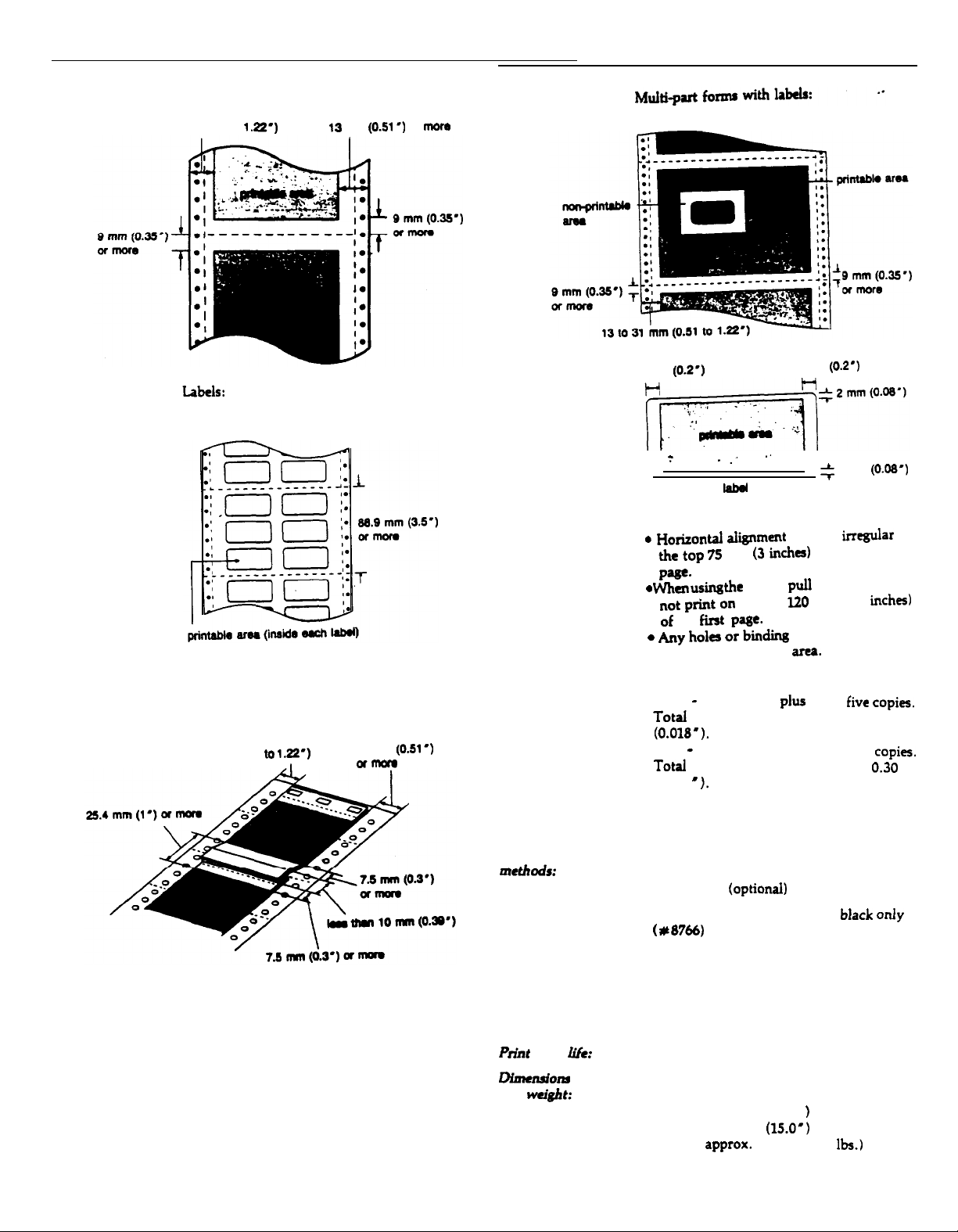
DFX-8000 DOT-MATRIX PRINTER
Printable area:
13 to 31 mm (0.51 to
Continuous paper:
1.22')
13
mm
(0.51’)
or
mom
5 mm
(0.2’)
..’
first
labd
optional
the top
paw.
or
binding
(3
:
. Ho&ond &nmefnt
the top 75 mm
Page.
. wl-,a using the
not print on
0f
the
. hy hola
outside the printable
5 mm
(0.2’)
”
+
may be
2 mm (0.05*)
incgular
incha) of the first
pull
tractor.
120
mm (4.8
materials should be
area.
in
do
inches)
Overlapping multi-part forms:
13 to 31 mm (0.51 t0
1.22.)
I
13 mm
ormore
(0.51’)
Number of copies:
Mechanical
Paper feed
IIMthOtk:
Ribbon:
MCBF:
MTBF:
PrJ-nt
bud
life:
Dimadorn
and
weight:
With continuous, multi-part forms only.
-
Front
one original
plus
up to five
copies.
Total thickness must not exceed 0.46 mm
(0.018’).
Rear - one original plus up to three
Total thickness must not be exceed
(0.012 ”
1.
copies.
0.30
Push tractor
Pull tractor
Cartridge ribbon, available in
( #8766)
(optional)
black
only
Life expectancy at 14 dots/character:
15 million characters
For
all
components excluding print head:
24,000,000
lines
6000 power-on hours (25% duty)
400
million
characters at 14 dots/character
Height:
Width:
Depth:
Weight:
369
mm (14.5”)
700 mm (27.6 l )
382 mm
approx.
(15.0’)
29 kg (65.9
lbs.)
mm
DFX-8000-2
5/23/90
9-Pin Printers
Page 3
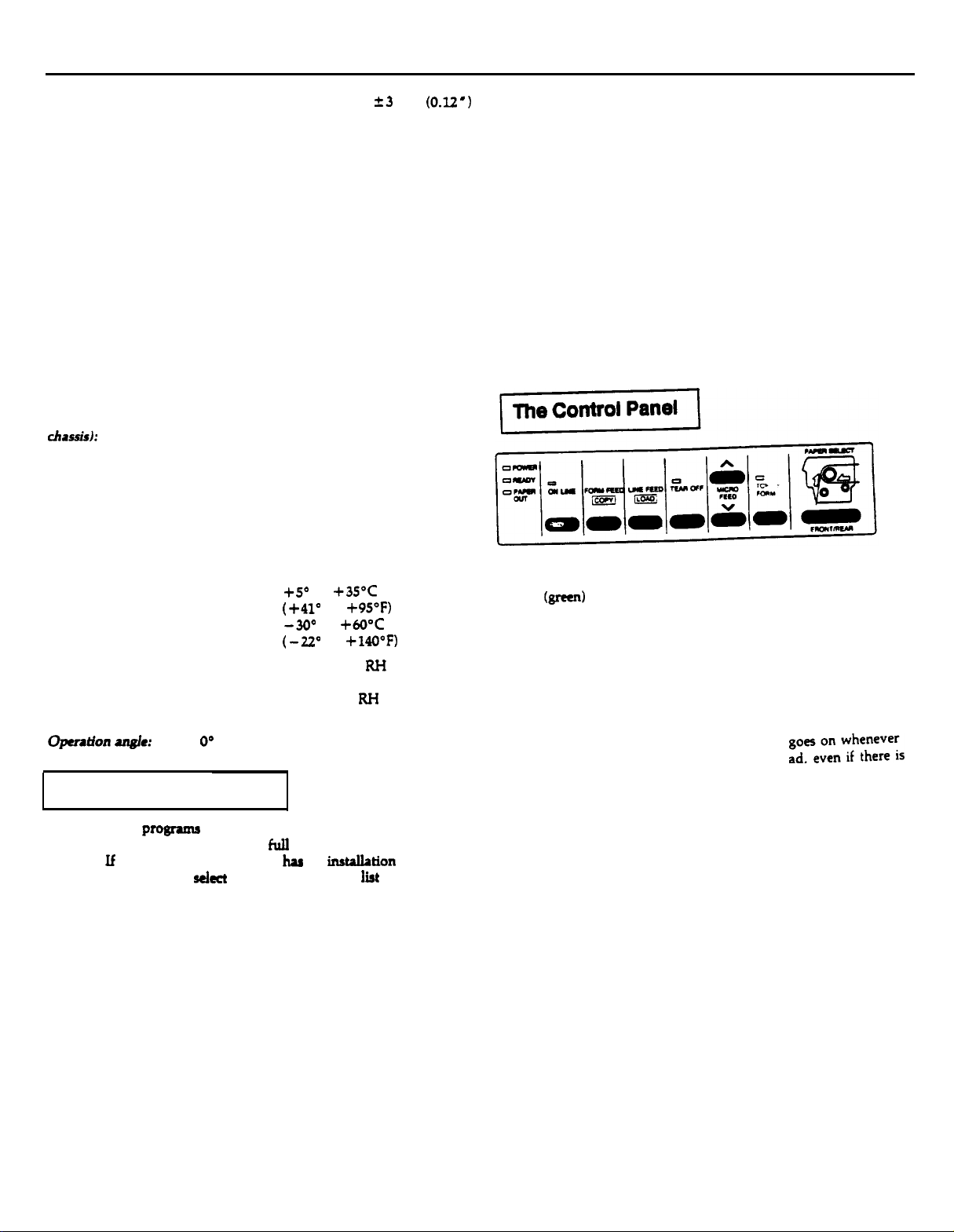
DFX-8000 DOT-MATRIX PRINTER
Optional paper cutter: Cutting position accuracy: f3 mm
Available cutting area:
Within 25.4 mm (1’) below the perforation
at the top of the page
Electrical
Voltage:
Rated current:
Power consumption:
Frequency:
Insulation resistance:
Dielectric strength
(between AC line and
cltassis):
103.5 to 132.0 VAC (12OV model)
198.0
to 264.0 VAC (220-240V model)
7A (12OV model)
5A (220-240V model)
200 watts (during self test printing in draft
mode)
49.5 to 60.5 Hz
10 M ohms minimum (between AC power
line and chassis)
12OV model can withstand 1.00 KV rms
applied for one minute or 1.20 KV rms
applied for one second
220-240V model can withstand 1.25 KV rms
applied for one minute or 1.50 KV rms
applied for one second
(0.U’)
If these printers are not listed, select one of the following printers.
listed in order of preference:
FX
EX
LX
RX
MX
Epson printer
9-pin printer
Standard printer
Draft printer
If you plan to use IBM emulation mode, select one of the following
printers, listed in order of preference:
IBM Proprinter XL
IBM Graphics printer
IBM Printer
Environment
Temperature:
Humidity:
Operation
angle:
Operation:
Storage:
Operation:
Storage:
O0
+s” to
(+410
-300 to
(-u”
10% to 80%
without condensation
5% to 85%
without condensation
+35T
to
to
+95”F)
+wc
+140°F)
RH
KH
Applications Software
Most software
using so that the program can take
features. If your application program
procedure that lets you
choose the Epson DFX-8000 printer. If the list does not include the
DFX-8000, choose one of the following printers, listed in order of
preference:
DFX-5000
FX-1050 (FX-850)
FX-286e (FX-86e)
EX-1000 (EX-800)
FX-185 (FX-85)
FX-100+ (FX-80+)
FX-100 (FX-80)
programa
let you specify the type of printer you are
fuIl
advantage of the printer’s
haa
an
sekt
your printer from a
instalIation
or setup
ltt
of printers,
Lights
POWER
On when the power switch is on and power is supplied to the
printer.
PAPER OUT (red)
On when the printer is out of paper. This light
there is no paper positioned behind the print head.
paper loaded on the tractors in the standby position. (The printer
also beeps when it is out of paper.)
ON LINE
On when the printer is on line and ready to receive and print data
from the computer. Also, when the print head overheats, the ON
LINE light blinks. The printer stops printing, waits several minutes
while the print head cools, and then resumes printing.
TEAR
On when the printer is in tear-off mode.
TOP OF FORM (green)
On when the printer is in top of form mode. When this light blinks,
you can adjust the loading and top of form positions.
PAPER SELECT (red/green)
The front tractor arrow goes on when the front tractor is selected.
The rear tractor arrow goes on when the rear tractor is selected.
The light is green when paper is loaded, even if the paper is in the
standby position, and red when the tractor is completely out of
paper.
@een)
READY (green)
On when the printer is on line and ready to receive data from your
computer. This light flickers during printing.
go~e;~n~~;;;re;s
(green)
Off
(green)
9-Pin Printers
5/23/90
DFX-8000-3
Page 4

DFX-8000 DOT-MATRIX PRINTER
Buttons
ON LINE
This button controls the printer’s on line status. Press this button to
put the printer on line or take it off line. When the printer is on
line. the ON LINE light is on and the printer can receive and print
data from the computer.
When the printer is in top of form mode, you can press the ON LINE
button to exit the mode without setting a new top of form position.
You can also Press the ON LINE button to exit.tear-off mode. See the
sections on adjusting the top of form position and using short tear-
off in this chapter.
FORM FEED/COPY
When the printer is off line, press this button to advance the paper
to the top of the next page. To adjust the position the paper is fed
to, see the section on adjusting the top of form position in this
chapter. When the printer is on line, press this button to select or
cancel copy mode. See the section on printing on special paper in
Chapter 2 for more information.
LINE FEED/LOAD
When the printer is off line, you use this button to load paper or to
advance the paper after you load it. To advance the paper one line,
press this button once. To advance the paper continuously, hold
down the button.
TEAR OFF
The TEAR Off button feeds the paper to the printer’s tear-off edge so
you can tear off your document without losing the paper normally
lost between printing jobs. To use this feature, take the printer off
line after your document
finishes
printing and press the TEAR Off
button. The printer feeds the paper to the printer’s tear-off edge.
After you tear off the document, press the TEAR Off or ON LINE
button to feed the paper back to the top of form position.
If the perforation of your paper does not align exactly with the printer’s
tear-off edge, you can use the MICRO FEED buttons to adjust the tear-off
position. See the section on using short tear-off in this chapter.
WARNING: Never use the TEAR OFF button with labels.
Press the FORM FEED or LINE FEED button instead to feed
l!!!!!f
the printed labels to a point where you can tear them off.
FRONT/REAR
when the printer is off line. press this button to select the front or
rear tractor. If you have been using paper loaded on one tractor,
first remove the printed output before switching to the other
tractor. When you switch tractors, the printer feeds the paper that
is already loaded backward to the standby position and loads paper
on the newly selected tractor.
WARNING: Never use the FRONT/REAR button when labels
are loaded in the printer. Also, be sure to remove any
more than one page backward through the printer.
WARNING: When you use multi-part forms that vary in
thickness, do not press the TEAR OFF, FRONT/REAR. or
reverse-feeding (bottom) MICRO FEED button or a paper
jam may result. To remove these forms, tear off the fresh
supply at a perforation below the front tractor, take the
printer off line, and press the FORM FEED or LINE FEED
button to eject the remaining forms.
Note: To use the paper memory feature, you need to reset some
DIP switches. See the section on changing a DIP switch setting in
this chapter for instructions on how to set a DIP switch.
Setting the DIP Switches,
DIP Switch 1
[SW\
l-l 1
condwad
1-2 1 Saahad~wJofl
,v3
charm
I I
fin
Eoson
14
Prfntermode”
l-5
NLO or draft mode
Intenlational characm set
(ava&blr
mode onfotf
table*
ESUP
mode\
only In Epson
ESC/P
ON
I
) Condmssd 1 Nomiiii
1
slashed
GfWhlCS
I&l
emulation
NLO
Sea the
mternabonal
set
table on the next page.
OFF
(NotJlhld(3-14
Italics
I
Epson ESUP 3-14
Orafl
character
I Paoe 1
346
3-49
I
I
3-43
I
MICRO FEED
When the printer is off line, the two MICRO FEED buttons advance or
reverse the loaded paper in 1/216th-inch increments. YOU can use
these buttons to adjust the paper memory, top of form, loading,
printing, and tear-off positions. For more information, see the
sections on using the paper memory and short tear-off features and
adjusting the top of form and printing positions in this chapter.
TOP OF FORM
When the printer is off line, press this button to enter or exit top of
form mode. You can also use this button to enter paper memory
settings. For more information, see the sections on adjusting the top
of form position and using the paper memory feature in this
chapter.
DFX-8000-4
5/23/90
‘DIP Switch
* The
default
**
When DIP
funchons of DIP
thls
table.
2
Ming
for DIP smtch
swatch l-4
is on and the pnnter IS in
swtche!s l-3. l-6, l-7.
1.3
vanes dependmg on the country.
l-8. and
I&l emulation
2-1 differ
from those
mode. the
9-Pin Printers
twci in
Page 5

DFX-8000 DOT-MATRIX PRINTER
DIP Switch 3
*
The default setting for DIP switch 3-2 varies depending on the country.
International character set
Spain
l
The
default
Interface/Parity selection
sectingo
1
OFF
for these DIP
1
sw~tchea
I
OFF 1 Off
vary depending on the country.
Baud rate selection
1
Defaults
1
The following table shows the default conditions that become valid
when the printer is initialized.
a ESC * 0. ESC L = ESC
1
IBM emulation mode: cleared
1
Selecting Character Sets
ASCII
cod.
Coontry
23 24 40
58
5CSD5E 60
(hex)
1
78
7C707E
l
1.
When you sekct IBM emulation mode by turning on DIP switch
l-4, DIP switches l-3, l-6. 1-7, 1-8, and 2-1 function differently
than they do in Epson ESC/P mode. The tables below show the
functions of these switches in IBM emulation mode.
DIP switch functions in IBM emulation mode
1
OFF
1
ON
OFF
see
table wow.
I-
1 Valid
ON
1
SW
Autornanc
1-3
l-6
-
l-7
Defautl charader table
l-8
FFcanrnandatthetopofform~
2-l 1
IBM
emulation mode character tables
91
Deecriptloll
carnage
return
0 U.S.A.
1 France
2 Germany
3 uritedKilqdm
4
Oenmarkl
5
Sweden
6
Italy
7
SpamI
I
9 Norway
10 Denmark
1
11
Spamll
12
Latin
Country
Amenca
23 24 40 58 SC 50 SE
tn13iS0AU6seAii
II
t$~lBAUAa0Au
tt$AiRLA’
# $
A
i
ASCII code (hex)
ILBiiifi6ti
60
78
i fi
7C
70
6
7E
ti
l
The Appendix shows the characters included in each character table.
9-Pin Printer
5/23/90
DFX-8000-55
Page 6

DFX-8000 DOT-MATRIX PRINTER
Pull Tractor
I
1
This option improves the handling of heavy multi-part forms
and labels. It also enhances printing alignment on preprinted
forms.
L
This option allows you to handle continuous paper more easily
by cutting off printed documents for you.
Commands In Numerical Order
l27
14
32
10
11
12
13
14
15
17
18
18
19
33
35
*
7
07
8
08
9
W
OA
08
oc
OD
OE
OF
11
12
If
13
14
18
7F
OE
OF
19
20
21
23
24
BEL
BS
HT
LF
VT
FF
CR
so
SI
DC1
Ei
DC3
DC4 20
CAN 24
DEL
E!xso
Esc SI 15
ESCEM 25
Esc SP
ESCI
EsC#
Escs
I
I
I
............................
Backspace
Tab
........................
HorizontaUy
..............
LineFeed ........................
Tab
Vertical.Iy
Form Feed
Carriage Return..
!%hct
Doublwvide Mode
(one
Iii)
Select Condad Mode..
select Printer
Gncd
S&et
DaeIect Printer
GnceI Doubltwide
(one line)
Cancel
Delete
Character............,
Sekt
Doublwvide Mode
(one
line)
Select Condaned
Select
set IntachuKta
Master sdecl
curd MSB
..................
.......................
..............
........................ 9-27
...................
Condad Mode..
10
cpi ....................
................
Mode
........................
Line
.....................
........................
Paper P8th..
Mode..
............
space
...................
Control
.........
.....
set Abdute Riiu
Position ..........................
...
.
...
9-l2
9-20
9-22
9-15
9-17
9-14
9-12
9-26
9-9
.9-26
9-10
9-27
9-13
.
9-13
9-27
9-26
9-12
9-33
9-u
o-11
9-21
1
9-12
9-20
9-22
9-15
9-17
9-14
9-12
9-27
9-26
9-9
9-47
9-10
9-27
9-13
9-27
946
ESC
EC-
IX/
ESCO
ESCl
Esc2
Esc2*
Esc3
ESC4
Esc4
ESCS
ESC
5
ESC
6
ESC
6
Esc7
Esc7
UC:
Esc:
Ix
<
Esc *
E!x -
Esc >
ESC?
ESCQ
ESCA
ESCA
ESCB
ESCC
Escco
ESCD
EXE
ESCF
ESCG
ESCH
ESCI
ESCI
ESCJ
ESCK
ESCL
E!XM
ESCN
Esco
l
37
38
42
45
47
48
30
49
31
50
32
so
32
51
33
52
34
52
34
53
3s
53
3s
54
36
54
36
5s
37
5s
37
56
3A
58
3A
60
3c
61
3D
61
3D
3E
62
3F
63
40
64
41
6s
65
41
42
66
67
43
67
43
44
66
69
45
46
70
n
47
72
48
73
49
73
49
74 4A
7s 48
76
rc
77
ID
78
4E
79
25
Select
24
ZA
2D
2F
Userdefined Set..
Define Userdefined
characters
Select
.......................
Graphia
Turn Underlining Mode
On/Off..
Select
Channel
Select
Spacing..
.........................
Vertical
..........................
l/&ich
.........................
Select 7/72-inch Line
...........................
Spacing
Select
l&inch
...........................
Sparing
Select Programmpble
Spacing
...........................
Set n/216-&h
Select
Set Top
Cancel
Line Spacing 9-16
ItaIic
Mode .............
of Form...............
ItaIic Mode..
Turn Automatic Line Feed
on/off..
Enable
Characters..
.........................
Printable
.....................
Select IntemationaI
auracta
!set
...................
Enable Upper Control
coda
.............................
Select Standard Character
set
.................................
Copy ROM to RAM .........
select
12
cpi
....................
Select Unidirectional
(one
line)
Set
Define
characters
Set h&B
........................
MSBto0..
userdefined
.......................
to 1
...................
Reassign Graphics Mode
hitidize
Set
SpacinjJ..
Set d724nch
SPrcing
Set VerticaI
* Page
9 Page
Set
sd&
&I&
S&t
Cancel
Mode
Printer.. ..............
n/72-inch Line
.........................
Line
...........................
Tabs
Length in Lines..
Length in Inches
Horizontal Tabs
~phasiz,ed Mode
Emphasized Mode
Double-Strike Mode . .
Double-Strike
.............................
Printable Code Area
Expansion..
!klect
Pedormn/216-iichLine
sdat sirl&dauity
G~pks
Sdca
Graphics
S&ct
,$& S&I OVW
Gncd
4F
Perforation
......................
Font ......................
...............................
Mode
Double-density
Mode.................
12
cpi ....................
skip over
......................
.....
Mode..
......
Tab
Line
Line
Line
..........
Mode
.................
....
..............
..........
....
.................
Perforation .
9-35
9-36
9-10
9-11
..
...
...
.9-14
9-37
9-36
9-39
9-32
9-19
9-15
9-16
9-16
9-31
9-32
9-35
9-11
9-40
9-9
9-17
9-18
9-13
9-14
9-22
9-29
9-29
9-30
9-30
9-37
9-17
9-38
9-38
9-25
9-15
9-32
9-1s
9-16
9-42
9-16
9-43
9-43
9-49
949
9-47
9-50
943
9-44
9-13
9-14
9-4s
9-29
9-29
9-30
9-30
9-46
9-44
9-38
9-3a
9-14
9-1s
DFX-8000-6
5/23/90
9-Pin Printers
Page 7

DFX-8000 DOT-MATRIX PRINTER
ESCP
ESC P
ESC Q
ESC Q22
ESCR
ESCR
Escso
EsCSl
ESCT
ESCU
Escx
Escw
ESCY
ESCZ
ESC I d
Esc\
Esc\
ESC -
EXESC _
ESC
a
ESC
b
ESC
k
ESC
1
ESC p
Esct
ESC w
ESC x
80
so
81
81
82
82
83
83
81
85 55
a0
87 57
89
90
91
92
92
94
94
.
95
97
98 62
107
108
112
116
119
120
Select10cpi
50
50
Turn Proportional Mode
on/off
set Right Margin
51
Deselect
51
52
select an rntemational
Characta Set..
52
Restore
satinsr
Select
53
Select Subsuipt Mode.. ......
53
54
Cancel Superscript/
Subscript Mode
....................
...........................
..............
................
Pdnta
.................
Default
,Tab
...........................
Superscript
Mode
................
Turn Unidirectional
on/off..
58
SetLdtandRight
Margins
Tum
on/off.. .........................
59
Selca
density
Select
5A
Graphics
58
Set
.........................
..........................
Double-wide
High-speed
Mode
Double
Graphics Mode
Quadruple+nsity
Mode..
...............
Doublchi&/Doublc
wide Printing ...................
Set Relative Print Position . . 9-21
5c
Print
5c
Characters
Symbol
Select
5E
5E
9-pin
Mode
.............................
Print One
Symbol
SF
Turn Ovcrscoring Mode
on/off.. .........................
Select Justification.............
61
from
....................
set..
Graphics
Characta
....................
set..
Set Vertical Tabs in
channels..
Sekt
6B
Set
6c
Turn Proportional Mode
70
.......................
Typestyle Family
L&t Margin
................
on/off.. .........................
Select Character Table..
74
77
Turn
78
Double-high
on/off..
Select Near
or
..........................
Draft
Mode
.........................
Letta
Mode
......
from
Quality
.....
......
.....
9-25
9-20
944
9-30
9-31
9-31
9-m
9-28
9-38
9-39
9-40
9-33
9-18
9-23
9-19
9-25
9-34
9-28
9-23
9-47
942
94
9-30
9-31
9-31
9-10
9-46
9-28
9-a
9-39
9-48
9-49
9-M
9-48
9-Pin Printers
5/23/90
DFX-8000-7
Page 8

DFX-8000 DOT-MATRIX PRINTER
Installation/Support Tips
Physical lnstallatlon
,.
The DFX-8000 printer is
that It is a very hiqh-speed machine. special care must be taken to
ensure that a proper paper path is established. Epson printer stand
model 8501-A is specially designed to accommodate the printer, and its
use is recommended but not required. This stand provider a catch bin
and a paper supply shelf large enough to hold paper for both the front
and rear tractors, as well as detents, which hold the printer securely in
place.
lf this stand is not used, make sure that the paper supply to both
tractors is properly aligned (no skewing to either aide) and that the
paper
exiting does not interfere with the rear paper supply. Also ensure
that the power
incoming and exiting paper.
and interface cable are routed away from both
a
very easy
printer to set up, but due to the fact
Software lnstallation
The DFX-8000 is code-compatible with the Epson FX printer series, and
therefore it will perform property with virtually all popular software.
software provides Epson FX printer support, but programs that do not
have an FX driver should work properly in LX, RX, MX, or Epson drivers
are selected.
Most
DFX-8000-8
5/23/90
9-Pin Printers
