Page 1
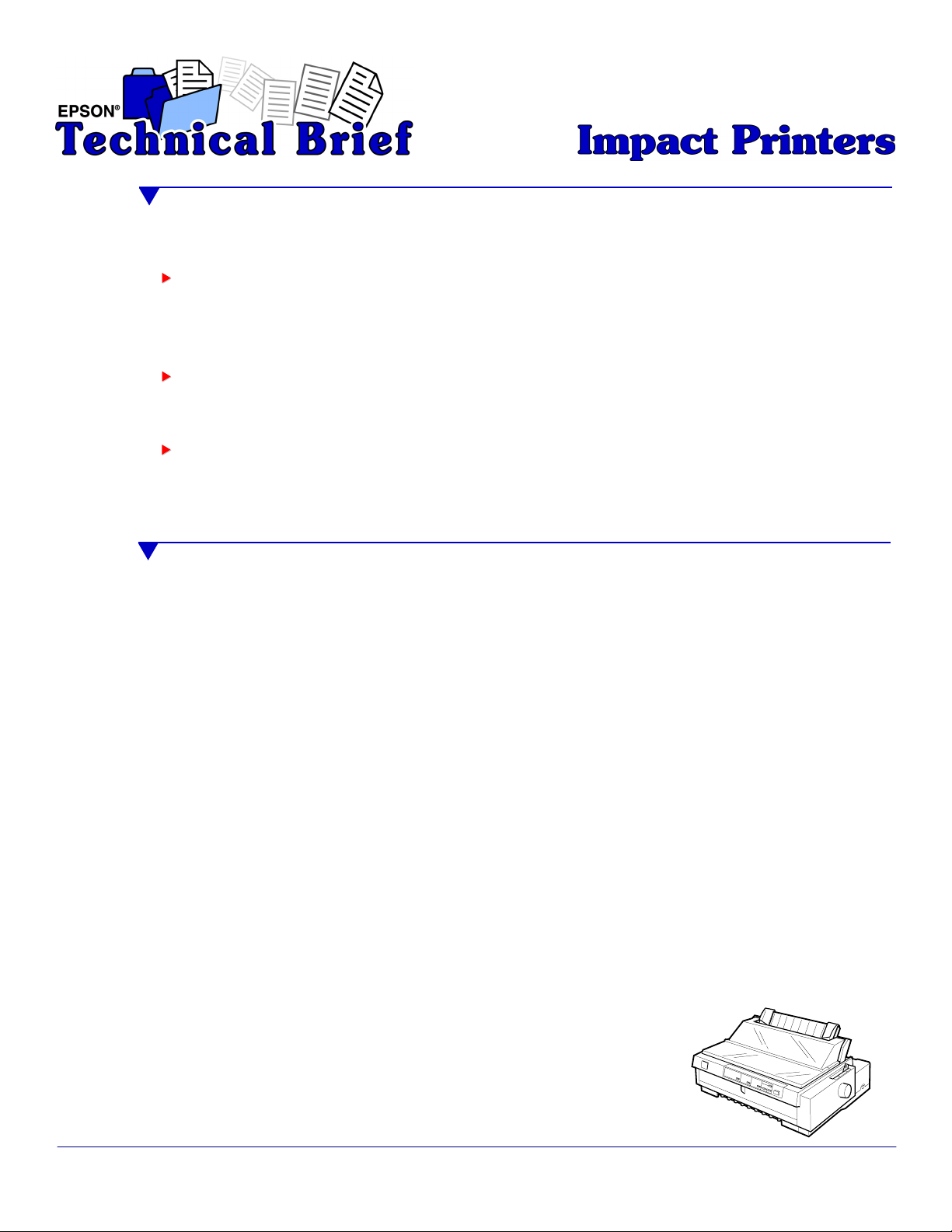
Contents
This technical brief provides detailed information on the following topics, related to all EPSON impact
printers:
Functionality
Versatility
Reliability
▼
Printing technology
▼
Control code/emulation
▼
Paper handling
▼
SmartPark™ settings
▼
Flexible interfacing
▼
Built-in fonts
▼
Computer-based set-up
▼
Ribbon quality
▼
Ribbon cartridge reliability
▼
Total Print Volume vs. MTBF
▼
Off-carriage motor assembly
Functionality—Printing technology
Why buy an impact printer? An impact printer has several advantages over any other type of printer:
▲▲
Low cost — both in purchase price and low cost of ownership
Flexible paper handling — only impact printers can handle multi-part forms and multiple paper paths
that can all have paper loaded and waiting.
▲
Reliability — EPSO N impact printers are renowne d for their reliability with tireless printhea ds and
superior quality ribbons.
Impact printers are eithe r 9- or 24-pin, which determines the type of printing and the number of multi-part
forms that the printer are cap a ble of printing.
Nine-pin impact printers — These printers have the sturdiest printhead pins which:
▲▲
Hit the paper hard to m a ke impressions through the thickest multi-part forms
▲
Offer the fastest print speeds
Print from High Speed D raft up to Near Letter Quality
Twenty-four-pin impact printers
▲▲▲
Hit the paper less hard to make imp r essions through most multi-part forms
— These printers have finer printhead pins which:
Offer finer Letter Quality printing
Print from High Speed D raft up to Letter Quality
The name of an EPSON's impact printer tells you if it is a 9- or a 24-pin printer, and whether it has a narrow
or wide carriage:
▲▲
Nine-pin printers all begin with FX, LX, or DFX
▲▲
Twenty-four pin printers all begin with LQ
FX-980—Nine-pin
narrow carriage
Wide carriag e printers have 4 number in their names
Narrow carriage printers have 3 numbers in their names
EPSON Sales Training 1/00
EPSON is a registered trademark of Seiko Epson Corporation.
Other trademarks are the prop erty o f their respe ctive ow n ers .
Page 2
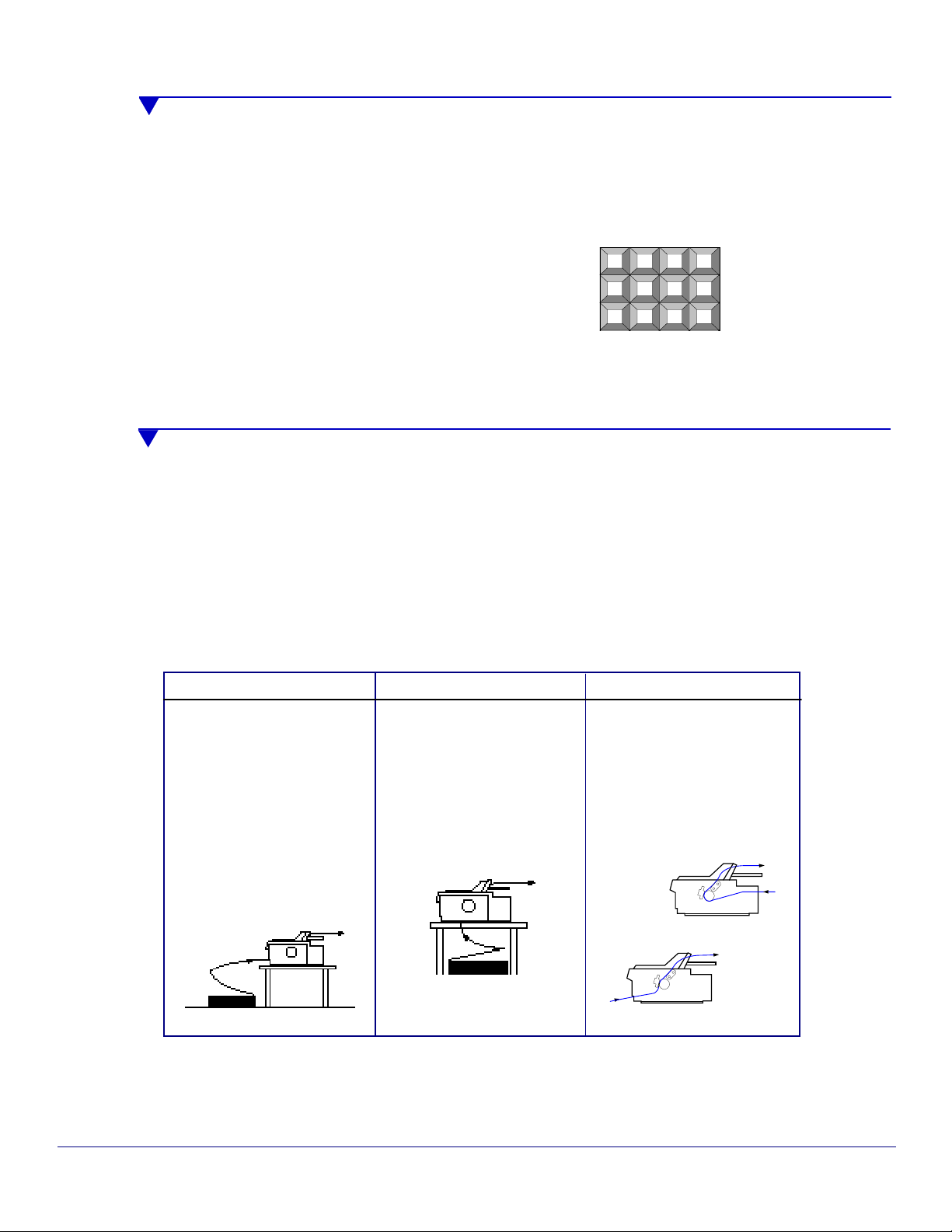
Technical Brief—Mu lt im edia projectors Page 2
Functionality—Control code/emulation
All EPSON impact printers utilize EPSON Standard Code (ESC/P and ESC/P 2) printer control language, which is
the industry standard for simple, efficient operation of impact printers.
EPSON 9 -pin impact p rinters utilize ESC/P, the original printer control language.
EPSON 2 4-pin impact printers u t ilize ESC/P 2, which inc ludes these additional features:
▲▲
Proportionally-spaced s
Enhanced graphics printing which prints with 360 dpi in a
single pass of the pr int head and enhance s printing with
Windows applications.
Most EPSON impact printers also offer an IBM emulation, which allows more connectivity compatibility.
l
l
b
e
c
a
fonts
a
Functionality—Paper handling
Versatile paper handling allows EPSON impact printers to handle several different types of paper — many
at the same time.
Tractor paper paths:
EPSON impact printers all include a rear tractor. In some models this tractor is moveable, and in some it is
fixed. Some EPSON impact printers also include additional tractor units, and all of EPSON's impact printers
have optional tractor units available.
The following chart explains the best use for the push tractor, pull tractor, and push/pull tractor
combinations:
Push tractor Pull tractor Push/Pull tractor
Best for reports, forms, etc.,
and allows you to achieve
zero tear-off and top of form
adjustment (which allows you
to tear off the printed
document or form without
wasting a sheet.)
Available in front and rear
paper paths.
Front push paper path
Gives you better control
when printing on multi-part
forms by ensuring that the
forms stay properly aligned.
Available in front, bottom and
rear paper paths.
Bottom pull paper path
Gives you the greatest control
when printing on multi-part
forms by ensuring that the
forms stay properly aligned
and do not get jammed or
misfed.
Two tractors hold the forms
securely.
Rear push/pull
Front push/pull
EPSON Sales Training 1/00
EPSON is a registered trademark of Seiko Epson Corporation.
Other trademarks are the prop erty o f their respe ctive ow n ers .
Page 3
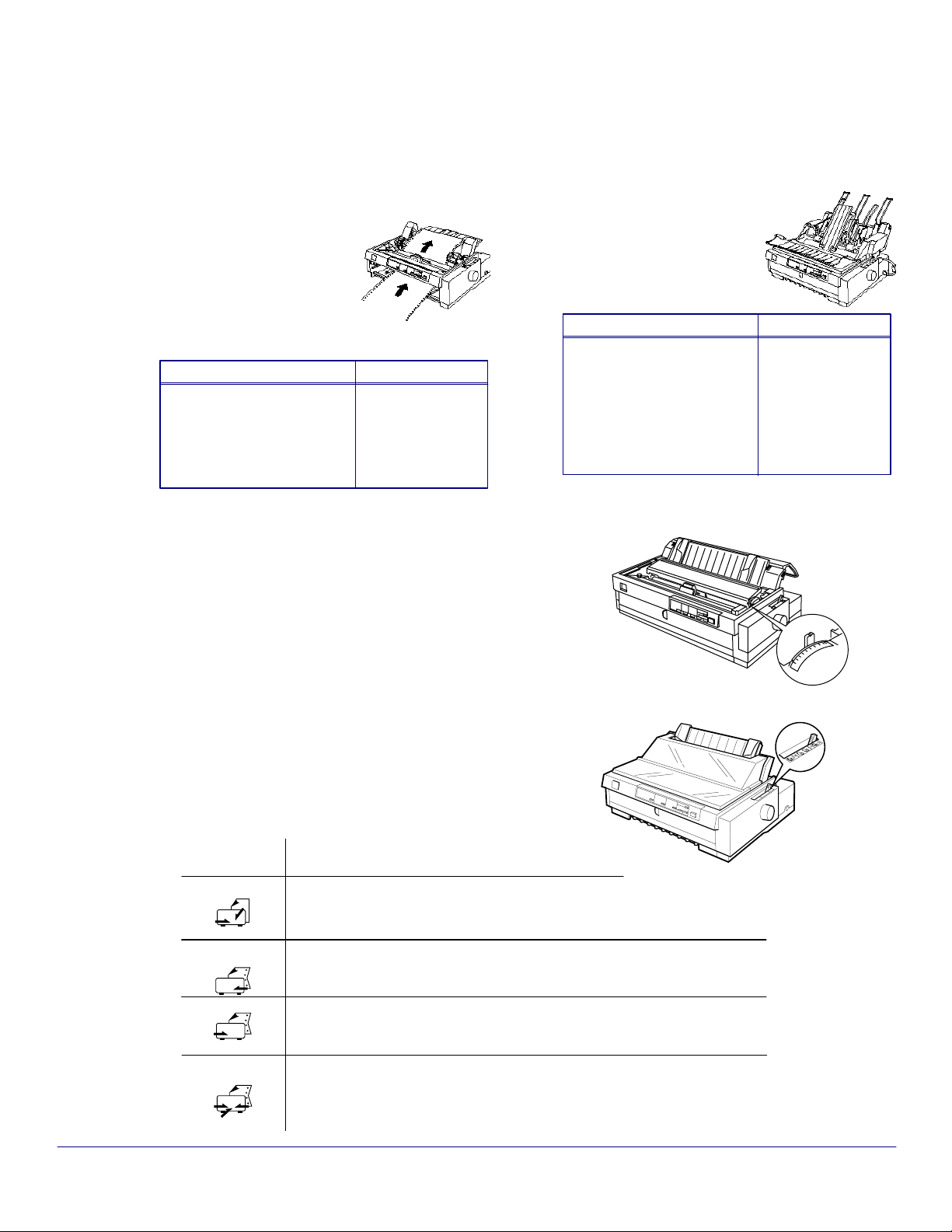
Technical Brief—Mu lt im edia projectors Page 3
Single sheet paper paths:
EPSON impact printers all can handle single sheet paper and single sheet multi-part forms, many EPSON
impact printers have both front and top paper pa ths:
Front paper path
The front pape r path has an
almost straight-through paper
path, whic h he lp s eliminate
paper jams and minimizes
misfeeds, especially
when printing on multi-part
forms.
Paper feed method
Front Paper Guide
Paper thickness adjustment:
▲▲
Most EPSON impact printers have a Paper Thickness Lever
that allows the printer to acco mmodate various thickne sse s
of paper.
The DFX series EPS ON impact printers have an Automatic
Platten Gap Adjustment which automatically adjusts the
platten to the thickness of the paper.
Type of paper
Single sheets, single
sheet labels, top- or
side-bound single
sheet multi-part
forms
Top paper path
The top paper path
accommoda tes sin g le sh eets ,
envelopes or postcards and
optional cut sheet feeders.
Paper feed method
Top friction feed (standard
paper guide)
Optional high-capacity cutsheet feeder
Optional second-bin cutsheet feeder
Type of paper
Single sheets,
envelopes, or
postcards.
Paper
Thickness
Lever
-
1
0
1
2
3
4
5
6
7
Paper rele ase lever positions:
▲
You can load continuous paper in the printer from various
paper sources, such as the rear or front push tractors and
use the paper release lever to indicate the paper source you
want to use.
Sample paper release lever chart
Paper release Description
lever position
CUT
FF
PUSH
FF
PULL
Single-sheet position
For loading single sheets from the top or front slot.
Rear push tractor position
For loading continuous paper from the tractor in the read push position. Set the
lever to this positio n when us ing the rea r push and pull tractor in com b ina tion.
Front push tractor position
For loading continuous paper from the tractor in the front push position. Set the
lever to this positio n when us in g the front push and pull tractors in com b ina tion.
Pull tractor position
For loading continuous pape r from the tractor on top of the printer in the pul l
position. When the tractor is in the pull position, you can load paper in the front,
rear, or bottom slot.
Paper
Release
Lever
EPSON Sales Training 1/00
EPSON is a registered trademark of Seiko Epson Corporation.
Other trademarks are the prop erty o f their respe ctive ow n ers .
Page 4

Technical Brief—Mu lt im edia projectors Page 4
Functionality—SmartPark™ settings
EPSON SmartPark settings, which help you save paper and trouble, and precisely line up documents, include
automatic tear-off, paper parking, and microfeed adjustments.
Au t o m a tic tear-off
▲▲
Can be automatic or activated by a button on the control panel.
After a document is pr inted, the printer will automatically advance the paper to the tear-off position.
When the paper is torn off, or when another document is printed, paper is automatically retracted to the
top-of-form position.
Paper parking
▲▲
Supports loading of paper from most paper paths, by pressing a button on the control panel.
Paper from one path is backed out and "parked," while paper from the other path is loaded into printing
position
Microfeed adjustments
▲▲
Can set a top-of-form s etting within 1/180 of an inch, to precisely line-up printing on pre-printed forms.
Versatility—Flexible interfacing
Most EPSON impact printers offer both standard bidirectional parallel and serial interfaces which make the
printers compatible with virtually any Windows system environment.
▲
Bundled Micros oft Windows
®
3.1x, Window s NT 3.51/4.0, Windows 95 and Windows 98 drivers
guarantees ease of use right out of the box.
For optional connectivity, most EPSON impact printers offer EPSON Type B interface slots that allow you to add:
Interface card
32KB Serial
Serial
Coax
Twinax
Multiproto co l Ser ies 2 & 100/
10Base-TX Ethernet Print Server
LocalTalk Interface board
Description
RS-232C serial port
Standard serial port
®
IBM
mainframe connection
IBM minicomputer connection
Direct Ethernet/ EtherTalk
network connection
AppleTalk connection
Compatibility
PC/Macintosh
PC/Macintosh
PC
PC
PC/Macintosh
Macintosh
When an optional interface is added, EPSON impact printers automatic interface switching feature w ill
automatically switch to the interfac e receiving data.
Versatility—Built-in fonts
Each EPSON impact printer includes a variety of built-in fonts.
DOS applications will take advantage of all of the built-in fonts that are available on a printer. EPSON
impact printers offers these types of built-in fonts:
▲▲
Bitmap fonts—available on all EPSON impact printers
Proportionally-spaced scalable fonts—selectable in 2-point increments,
available on EPSON 24-pin impact printers
▲
Barcode fonts—available on most EPSON impact printers.
Barcode fonts are printed
unidirectionally f o r accuracy
Windows app lications will overide all built-in fonts in favor of the Windows fonts resident on your
computer.
EPSON Sales Training 1/00
EPSON is a registered trademark of Seiko Epson Corporation.
Other trademarks are the prop erty o f their respe ctive ow n ers .
Page 5

Technical Brief—Mu lt im edia projectors Page 5
Versatility—Computer-based set-up
EPSON Remote! Utility
EPSON Remote! is the DOS-based printer setup utility that allows you to e a sily change the printer's default
settings.
▲
Simplifies setup when installing multiple printers–just make the necessary changes in the software utility,
and download the settings to each printer
EPSON Remote! Start UP Utility Ver. 1.22
Printer: Mode: Port:FX-2180 ESC/P LPT1
Font
Pitch
Print Quality
Character Table
Continuous Rear
Continuous Rear
Continuous Front
Continuous Front
CutSheetFeeder 1
CutSheetFeeder 1
CutSheetFeeder 2
CutSheetFeeder 2
Manual Rear
Manual Rear
Help:
Select printer Font.
F1 :
Execute
F10:
Previous
:
Roman
:
10CPI
:
LQ
:
PC 437
:
11 inch
:
8.5mm
:
7 inch
:
8.5mm
:
11 inch
:
8.5mm
:
11 inch
:
8.5mm
:
14 inch
:
8.5mm
F2 :
CR :
Select item
Copyright (C) SEIKO EPSON CORP. 199 2
:
Manual Front
Manual Front
Print Direction
Skip over hold
Interface mode
I/F interval
Input Buffer
Auto Tear off
Auto Line Feed
Control Code
0 slash
Buzzer
Roll Paper
F3 : F4 :Quit
17 inch
:
8.5mm
:
Bi-d
:
OFF
:
Auto
:
10s
:
ON
:
OFF
:
OFF
:
ESC/P
:
OFF
:
ON
:
OFF
Default Change Port
Printer Status Monitor Utility
The Printer Status Monitor provides Windows 95/98 users with automatic error messaging for direct printer to
host computer connection.
▲
This utility program provides print er status, error conditions, and trouble shooting instructions to the user.
W indows 3.51 and NT 4.0 users can add an
optional Ethernet card to have access to the
Printer S tatus Mo n itor.
EPSON Sales Training 1/00
EPSON is a registered trademark of Seiko Epson Corporation.
Other trademarks are the prop erty o f their respe ctive ow n ers .
Page 6

Technical Brief—Mu lt im edia projectors Page 6
Reliability—Ribbon quality
EPSON brand impact printer ribbons are superior to the less
expensive compatible ribbons.
EPSON brand ribbons are ...
▲
Manufactured with ink precisely
applied to both sides of the
ribbon nylon by computercontrolled machinery
▲
Made with the highest quality
nylon manufactured
▲
Made with the highest quality
dyes, pigments, oils and a
special lubr ica n t
▲▲
Available in a mylar film
Made of the highest grade
ABS plastic
▲
Easy to sell with every printer
Customer advantages
Ensures consistent print quality
throughout the life of the ribbon
==
First
Character
Ensures sharp printed edges
Reduces fraying which can jam or
damage the print head
Protects and extends the life of the
print head
Offers the highest print quality for
dot matrix printers
Keeps the cartridge from warping during times
of extended use and extreme temperature
changes
Adds profit to every sale
5
Ultra
Letter
Quality
2,000,000 th
Character
vs.
Reliability—Ribbon cartridge reliability
Most EPS O N impact printers use a stationa ry ribbon cartridge. The design used in many competitive printers
move the ribbon with the print head assembly unit. EPSON's stationary ribbon cartridge offers the following
benefits:
▲▲
The stationary ribbon cartridge can be larger, since it doesn't have to move with the print head,
and therefore has a longer life.
Because the carriage does not have the extra weight of the ribbon, the printer can achieve faster
print speeds.
▲
This lower weight on the carriage reduces the wear and tear on the motor, which gives the printer
greater overall reliability.
EPSON's stationary ribbon cartridge
Competitive design with smaller
ribbon on the print head
EPSON Sales Training 1/00
EPSON is a registered trademark of Seiko Epson Corporation.
Other trademarks are the prop erty o f their respe ctive ow n ers .
Page 7

Technical Brief—Mu lt im edia projectors Page 7
Reliability—Total Print Volume vs. Mean Time Between Failures
EPSON impact printers are more accurately rated for reliability in Total Print Volume, and are also rated in
Mean Time Between Failures.
▲▲
Total Print Volume estimate s the total number of lines that the printer can print be fore it may fail.
Mean Time Between Failures estimates the number of hours between failures at 25 percent usage
and 35 percent densit y, which can vary depending on printing conditions, and is much less
accurate than Total Print Volume.
Reliability—Off-carriage motor assembly
Most EPSON impact printers use an off-carriage motor assembly, versus the on-carriage motor used in
competiti ve pr in te r s.
▲▲
The off-carriage motor allows the print head to reach top speed more quickly and stop more
quickly because it is not c arrying the extra motor weight.
Because just the print head moves, there is less wear and tear on the motor for greater overall
reliability.
Off-carriage motor
On-carriage motor
P u lle y
Motor
T im ing B elt
Fixed
Rack
Pinion
Motor
EPSON Sales Training 1/00
EPSON is a registered trademark of Seiko Epson Corporation.
Other trademarks are the prop erty o f their respe ctive ow n ers .
