Page 1
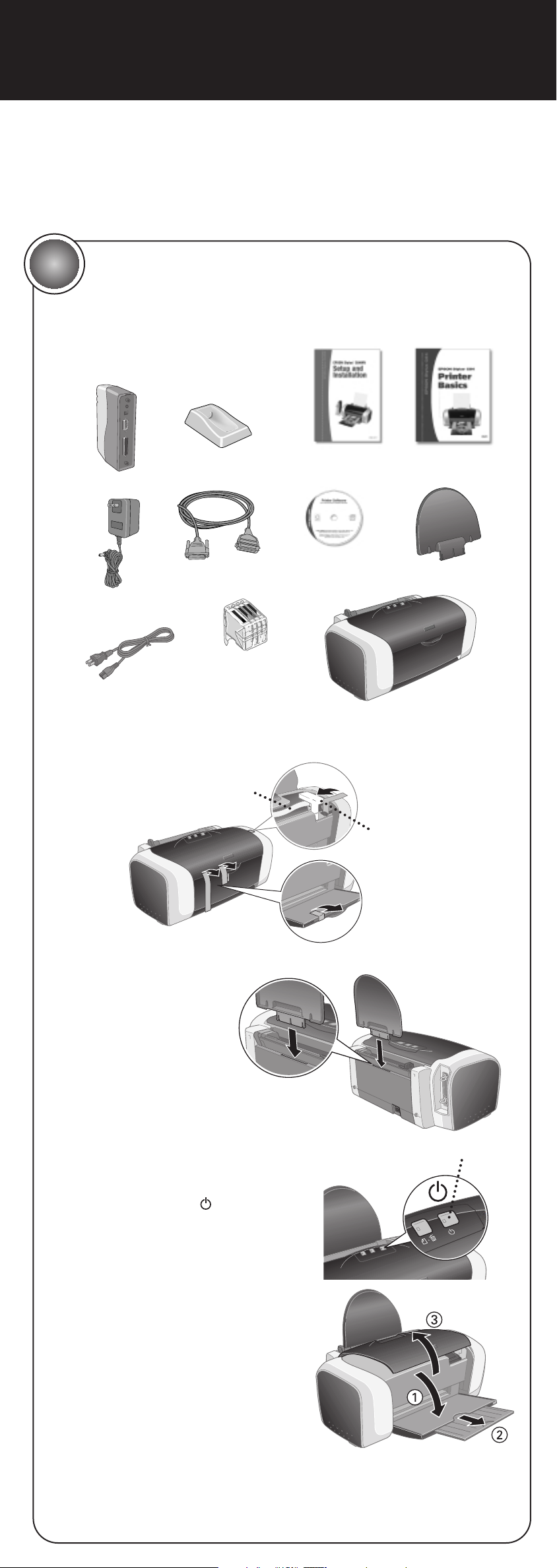
Start Here
1 Take everything out of the box.
2 Remove all the tape and packing material inside and around the printer.
The tape may be in different places on your printer, so check carefully.
3 Slide the paper support into
the slot on the back
of the printer.
4 Connect the printer’s power cord
to the printer, then plug it into a
standard electrical outlet.
5 Press the printer’s power button
until the green power light comes on.
6 Lower the output tray, pull out the
extension, and open the cover.
7 Shake the package of ink cartridges
4 or 5 times. Then remove the
cartridges from the package.
(Don’t shake them after
removing the packaging.)
Unpack and Set Up the Printer
1
continue
EPSON Stylus®C84WN
Paper support
Ink
cartridges
Print server
power supply
Parallel cable
Print server base
Print server
Printer Basics
Printer software
CD-ROM
Setup and
Installation
Printer
Follow these instructions if you’re an advanced user and your network has a
wireless access point or AirPort®Base Station. This includes wired networks
that have wireless access points. For more detailed instructions, see your
Setup and Installation book.
Power button
Don’t touch
this cable
Carefully remove
this piece
Power cord
Page 2
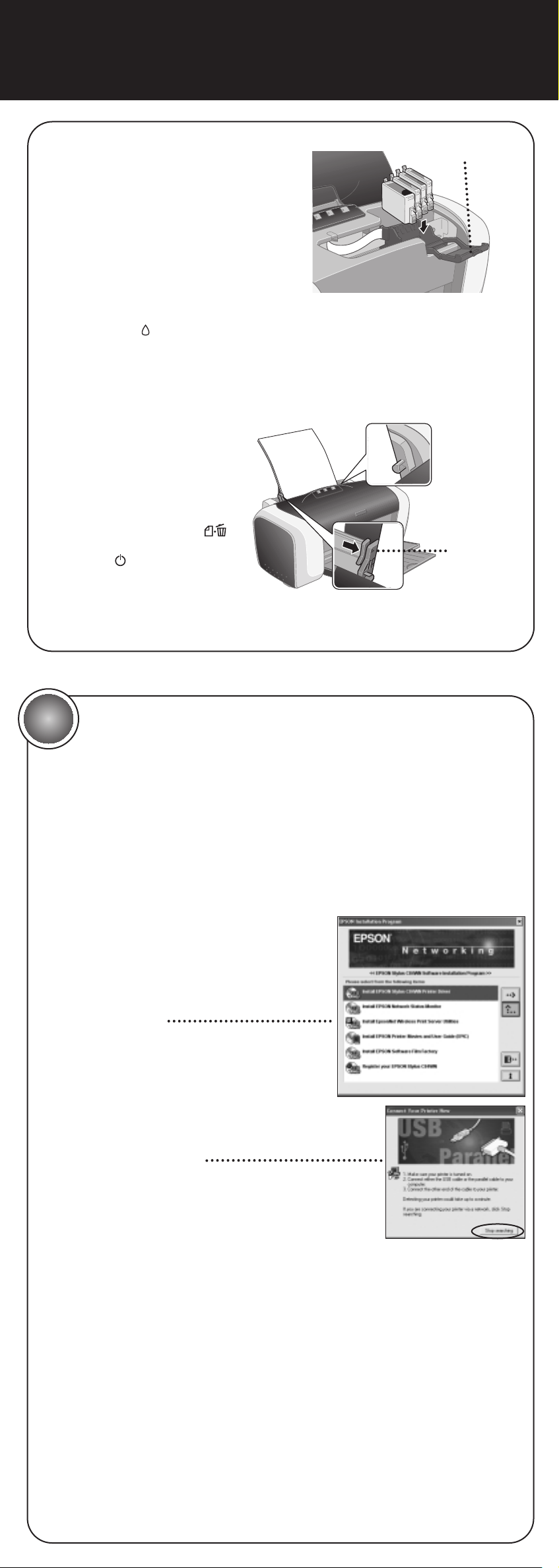
Follow the appropriate instructions below to install the software if you
have a wireless access point or AirPort Base Station. If you don’t, see your
Setup and Installation book.
Windows
®
1 Make sure the wireless mode for your computer is set to Infrastructure
and WEP encryption is disabled.
For instructions, see the documentation for your wireless adapter.
2 Insert your printer software CD-ROM.
3 Double-click Install EPSON
Stylus C84WN Printer Driver
and follow the instructions
on the screen.
4 When you see this window, click Stop
searching. Then follow the instructions
on the screen to finish installing and
register your printer.
Note: The Stop searching button
may take a minute or two to appear.
5 Double-click Install EPSON Network Status Monitor.
Follow the on-screen instructions.
6 Double-click Install EPSON Printer Movies and User Guide (EPIC)
and follow the on-screen instructions.
7 Optionally, double-click Install EPSON Software Film Factory
and follow the instructions on the screen to install this photo
management program.
8 Double-click Register your EPSON Stylus C84WN and follow the
on-screen instructions to register your printer. Close your browser
when you’re done.
9 Double-click Install EpsonNet Wireless Print Server Utilities.
Install the Software
2
8 Open the cartridge cover.
9 Insert each cartridge into its holder
and push it down until it clicks into
place.
Note: Don’t remove the cartridge
labels, or ink may leak.
10 Close the cartridge cover.
11 Press the ink button and close the printer cover. Wait while the
ink charges.
Caution: Don’t turn off the printer while the green light is flashing, unless
the printer hasn’t moved or made any noise for more than 5 minutes.
12 Place paper against the
right edge of the sheet
feeder, then slide the
edge guide against
the paper.
To check the printer, first turn
it off. Then hold down the
paper button as you press and
release the power button
to turn it back on. The test
page prints.
If the test page doesn’t print, see the “Problem Solving” chapter
in Printer Basics.
continue continue
Don’t load
paper above
this arrow
Cartridge cover
Page 3
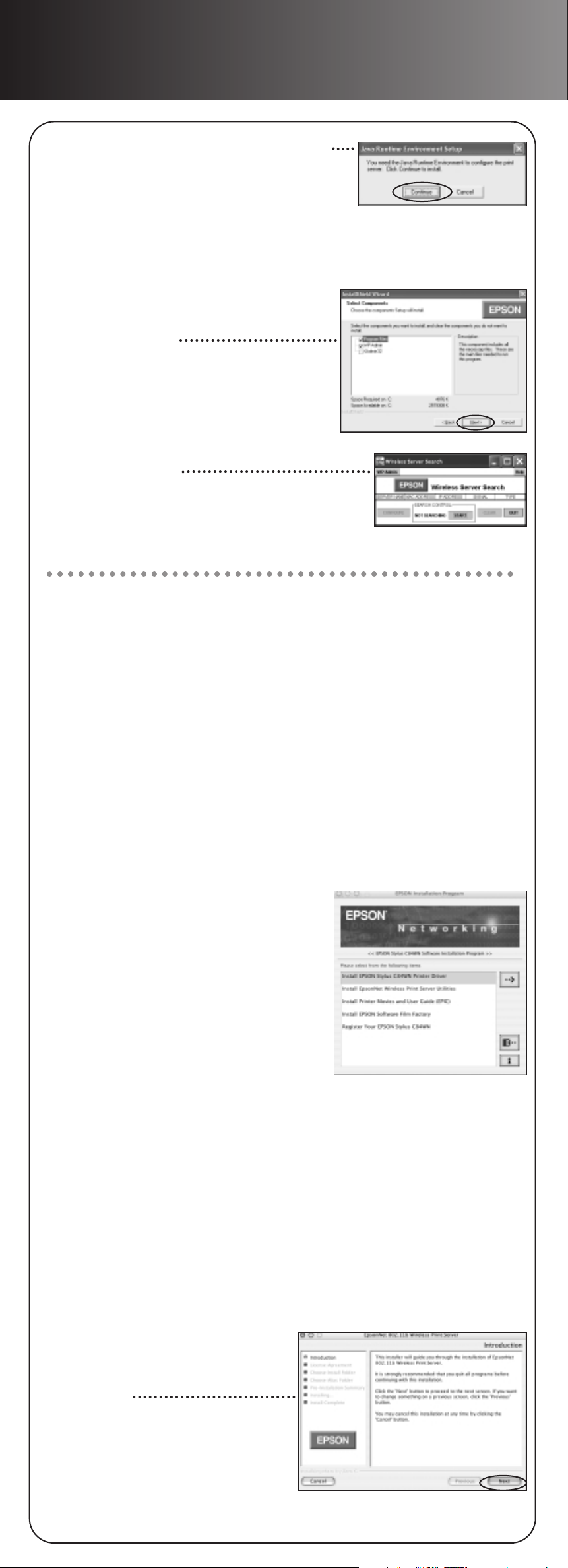
10 If you see this message, click Continue.
Note: You must install the Java Runtime
Environment if it’s not already installed on
your computer.
11 When you see the license agreement, read it and
click Ye s to continue. Follow the instructions on the screen.
12 When you see this window,
make sure Program Files
and WP-Admin are selected,
then click Next.
You see the Wireless Server
Search Window.
Continue with the instructions in section 3,
“Connect the Print Server.”
Macintosh
®
1 Before you begin, do the following:
•
Make sure that AirPort is on and that both AppleTalk®and
TCP/IP are enabled.
•
Select a working connection to an AirPort Base Station or to an
access point.
•
Make sure that WEP encryption is disabled on your wireless network.
For details, see your AirPort or Macintosh documentation.
2 Insert your printer software CD-ROM.
3 Mac
®
OS X: Double-click the EPSON CD-ROM icon to open it,
then double-click the EPSON OS X Installer icon.
Mac OS 8.6 to 9.x: Double-click the EPSON OS 8 & 9 Installer icon.
4 Double-click Install EPSON Stylus
C84WN Printer Driver.
5 If you’re running Mac OS X, enter your
administrator password, if necessary.
6 Follow the instructions on the screen
to install the driver and restart your
Macintosh.
7 Do one of the following:
Mac OS X: Double-click the EPSON CD-ROM icon to open it, then
double-click the EPSON OS X Installer icon.
Mac OS 8.6 to 9.x: Double-click the EPSON OS 8 & 9 Installer icon.
8 Double-click Install Printer Movies and Guide (EPIC) and follow the
on-screen instructions.
9 Optionally, double-click Install EPSON Software Film Factory
and follow the instructions on the screen to install this photo
management program.
10 Double-click Register Your EPSON Stylus C84WN and follow the
on-screen instructions to register your printer. Close your browser
when you’re done.
11 Double-click Install EpsonNet
Wireless Print Server Utilities.
You see the print server install
window.
12 Click Next.
Page 4

Turn over
3
Connect the Print Server
1 Slide the print server into the base and press firmly.
It should click into place.
2 Turn off the printer. Then connect the parallel cable to the printer
and print server.
3 Connect the power supply to the print server and plug in the AC
adapter. Both the green and yellow lights come on and then go out.
4 Turn on the printer.
5 To test the connection, press the test button for one second
and release it. The status page prints.
If the status page doesn’t print, or it indicates that zero bytes were
transmitted or received, check the solutions under “Problems?”
on the back of this sheet.
13 Read the license agreement. Click Next to accept the agreement
and continue.
14 Follow the instructions on the
screen to install the wireless
utilities. At the last screen,
click Done. You see the Wireless
Server Search window.
Continue with the instructions in section 3, “Connect the Print Server.”
Test button
Page 5

4
Configure the Print Server
After the files are installed, you see the Wireless Server Search window:
1 Click START. You see server information like this:
It may take up to 2 minutes for the server information to appear.
If you don’t pick up a signal from the print server, move the print server
and access point closer to each other and to the computer. If that
doesn’t work, try the solutions under “Problems?.”
2 When you see server information on the screen, click STOP.
Then click CONFIGURE.
3 When you see a message asking for a password, click OK.
You see the Wireless Configuration screen:
Note: For descriptions of all the settings on the Wireless
Configuration screen, see Appendix A in Setup and Installation.
4 Enter a Server Name that is easy to remember.
5 Check that Boot Method is set to AUTO.
Note: Always set the Boot Method to AUTO, unless you plan to
unplug the print server. See Setup and Installation for details.
6 Click OK.
7 When you see the Wireless Server Search window again, click QUIT.
8 Do one of the following:
Windows: Click Finish on the last screen. Then continue with
the instructions in the next section to set up a network port.
Mac OS X: Add the printer to Print Center or Printer Setup Utility.
(For details, see Setup and Installation.) Congratulations! You’re
ready for wireless printing. See Printer Basics for instructions.
Mac OS 8.6 to 9.x: Select your C84 Series printer icon in the
Macintosh Chooser. Congratulations! You’re ready for wireless
printing. See Printer Basics for more information.
Indicates
signal strength
Appears
when the
server is
found
Page 6

5
Set Up a Network Port
You need to add the printer’s network port to each Windows computer that
will access it. If necessary, print a status page and note the server name or
IP address of your print server before you begin. For instructions on setting
up a network port on Windows NT,®see the Setup and Installation book.
Windows XP or 2000
1 Do one of the following:
Windows XP: Click Start > Control Panel > Printers and
Other Hardware > Printers and Faxes.
Windows 2000: Click Start > Settings > Printers.
2 Right-click your printer icon, then click Properties.
3 On the Ports tab, select your printer (if necessary), and click Add Port.
4 Select Standard TCP/IP Port and click New Port.
5 When you see the Add Standard TCP/IP Printer Port Wizard, click Next.
6 Enter your print server name or IP address and click Next.
7 Follow the instructions on the screen to complete the wizard.
8 Click Close to close the printer ports window, then click Apply
on the Properties window.
9 To test the connection, select the General tab and click
Print Test Page.
If the test page prints, click OK to close the Properties window.
If it doesn’t print, try the solutions under “Problems?” in the next
column.
Congratulations! You’re ready for wireless printing. See Printer Basics for
more information.
Windows Me or 98
1 On the EPSON
®
Installation Program screen, double-click Install
EpsonNet Direct Print Utility and follow the on-screen instructions
to install the utility and restart your computer.
2 Click Start > Settings > Printers.
3 Right-click your printer icon, then click Properties. Click the Details tab.
4 Click Add Port.
continue
Page 7

Problems?
continue
5 Make sure Network is selected, then click Browse.
6 Click to expand the network path, then click the + next to
Epson_Ipr and select your printer.
7 Click OK, then click OK again. Click Apply on the Details tab.
8 To test the connection, click the General tab and click
Print Test Page.
If the test page prints, click Yes, then click OK to close the Properties
window.
If it doesn’t print, try the suggestions under “Problems?” below.
Congratulations! You’re ready for wireless printing. See Printer Basics
for more information.
The print server’s status Make sure the parallel cable is securely
page doesn’t print, or it connected to both the print server and your
indicates that zero bytes computer.
were transmitted
or received. Make sure the printer is on. Check the printer’s
lights to see if there is a problem. See Printer
Basics for details.
Unplug the AC adapter from the print server
and plug it in again. Then press the print
server’s test button for 10 seconds to reset
it to its factory defaults. If you still have
problems, contact EPSON.
The Wireless Server Make sure the print server, printer, and access
Search window fails to point are not near a cordless phone unit,
pick up a signal from microwave oven, Bluetooth
TM
device, or large
the print server. metal object. Try moving them to a new
location, or try moving them closer to
each other.
Press the print server’s test button for 10
seconds to reset it. On Macintosh, select your
wireless network again.
Try restarting your computer.
On Macintosh, make sure that AirPort is
on, and that both AppleTalk and TCP/IP
are enabled.
Confirm the connection between the computer
and your access point or base station. If you
have problems establishing a connection,
reset the access point or base station.
Test button
Page 8

EPSON and EPSON Stylus are registered trademarks of SEIKO EPSON CORPORATION. EPSON Software is
a trademark, and SoundAdvice is a service mark of Epson America, Inc.
General Notice: Other product names are for identification purposes only and may be trademarks of
their respective owners. EPSON disclaims any and all rights in those marks.
© 2004 Epson America, Inc.
1/04 Printed in USA
CPD-17476
Where to Get Help
You are getting a wireless Check the Wireless Server Search window to
signal, but you are not make sure your wireless link has adequate
able to print. strength—at least 50 percent. If the signal is
weak, try moving the print server, printer, and
access point or base station closer together.
Make sure that your network port is set up
correctly (Windows), or that you’ve added
the printer to Print Center or Printer Setup
Utility (Mac OS X) or selected the printer
in the Chooser (Mac OS 8.6 to 9.x).
Check the printer’s lights to see if there is a
problem with the printer. See Printer Basics
for details.
You are unable to see the Make sure you are connected to the correct
printer in the Macintosh AirPort network. See your AirPort
Chooser or Print Center. documentation for details.
You see a communication You may see an error message if another
error when you try to print. computer on your network is trying to print at
the same time. Wait until the first print job is
done. Your job will print when it reaches the
top of the print queue.
Paper jams frequently. Try loading fewer sheets of paper.
When you load paper, don’t push it in.
Also, slide the left edge guide against the
paper, but not too tightly.
Use new, smooth, high-quality paper.
For more problem solving tips on wireless printing, see Setup and Installation.
For printer problems, see Printer Basics.
EPSON Printer Information Center
View Print Show animations that quickly tell you how to load special paper,
replace ink cartridges, and clean the print head. Also includes a User Guide
with additional printer information. To launch EPSON Printer Information
Center, double-click the EPIC or EPSON Printer Info Center icon on your
desktop.
Printer Basics
Includes instructions for printing, maintaining the printer, and solving
basic printer problems.
Setup and Installation
Provides greater detail about how to set up your printer for wireless network
printing. Includes system requirements, print server specifications, and
descriptions of settings on the Wireless Server Configuration screen.
World Wide Web
From the Internet, you can reach EPSON Support at http://support.epson.com.
Here you can download drivers and other files, look at product documentation
and troubleshooting information, and receive technical advice through e-mail.
Automated Telephone Services
A variety of help services are available 24 hours a day, 7 days a week.
To use these services, you must have a touch tone telephone and call
(800) 922-8911. Your EPSON SoundAdvice
SM
Express Code is 70445.
Use this code to quickly select the EPSON Stylus C84WN in SoundAdvice.
Signal strength
