Page 1
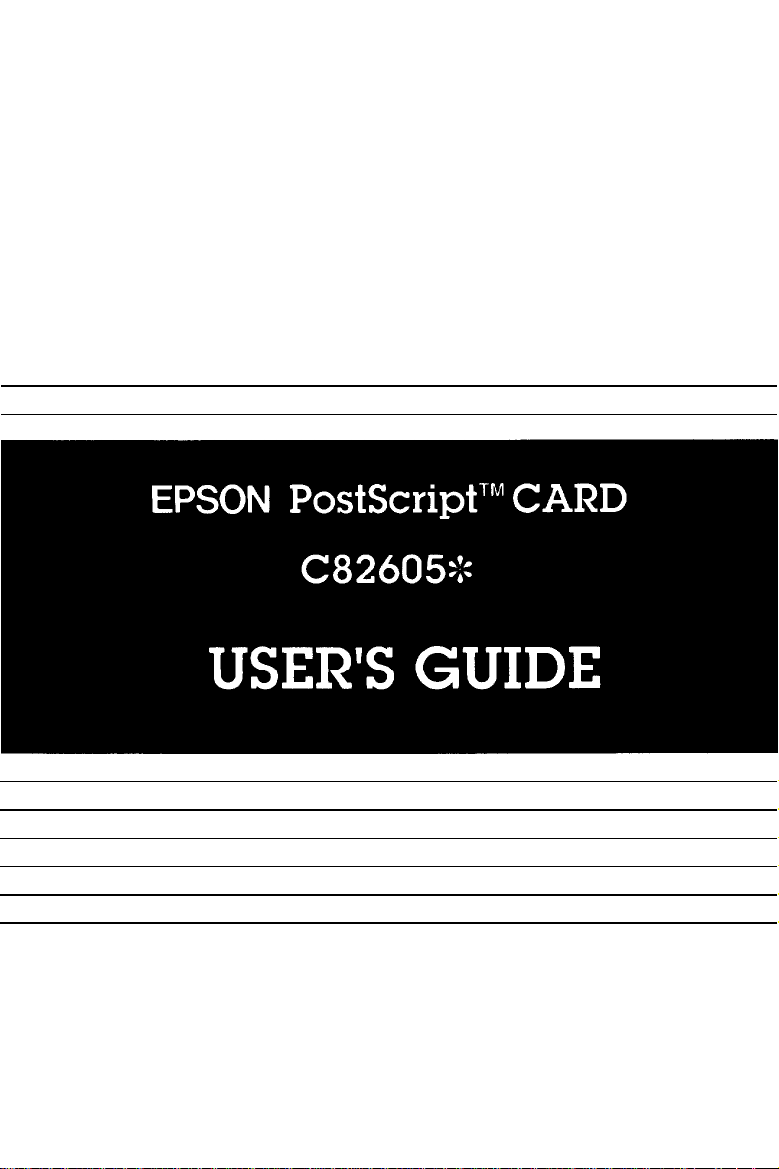
EPSON
English
Deutsch
Français
Español
Italiano
Page 2
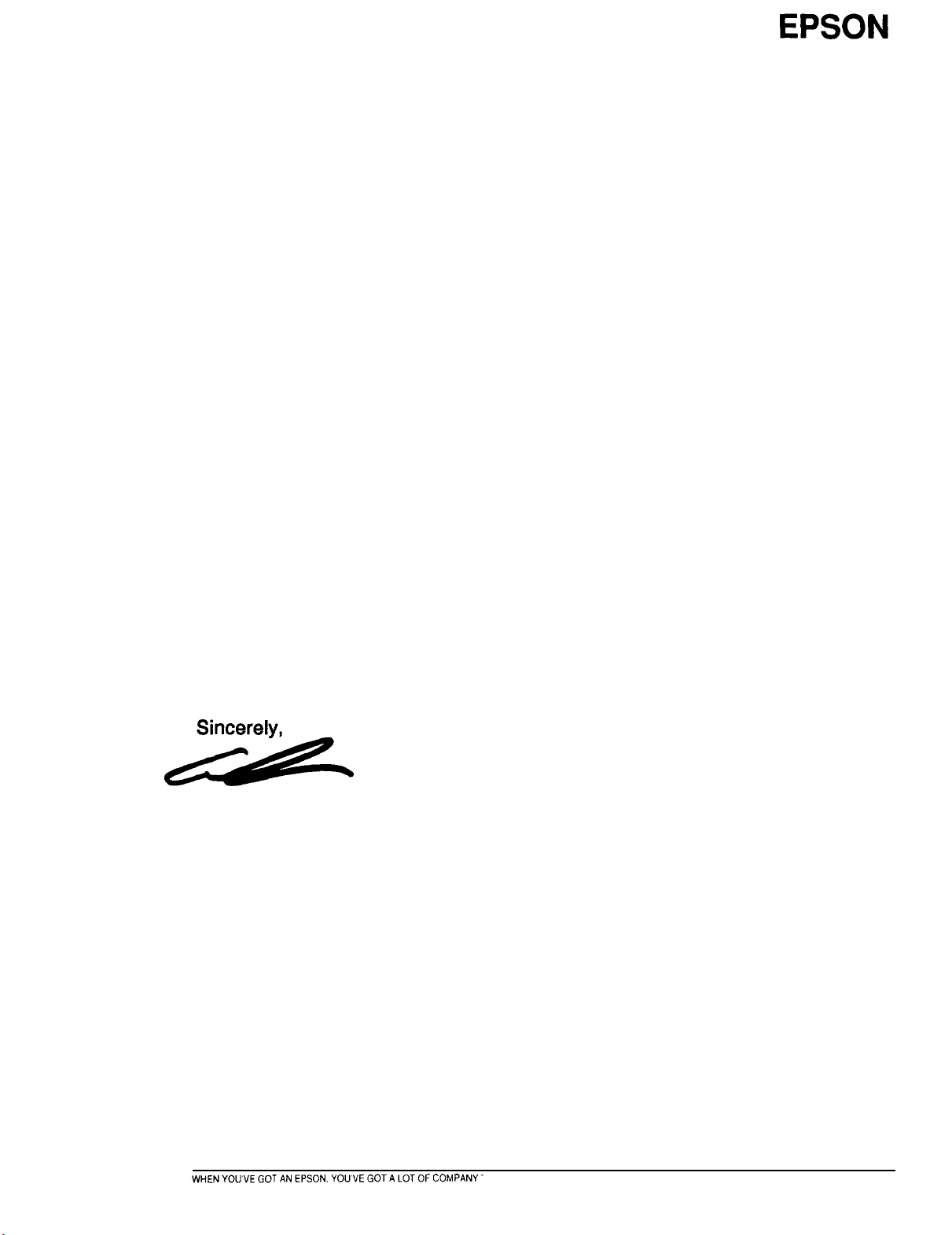
EPSON AMERICA. INC.
INTRACORPORATION
DATE:
TO:
FROM:
PHONE:
SUBJECT:
October 22, 1992
Distribution
Tim Johnson
Assistant Manager, Editorial
MS D2-02
4032
Epson PostScript Card Supplement to the manual
According to our agreement with Adobe, owners of the Epson PostScript Card
have the right to get the Supplement to the manual. The supplement is very
technical and will probably not be requested. Therefore, neither SEC nor EAI will
publish the manual, but Robert Shibata, Lead Product Support Specialist, will have
a copy.
Please call me if you have any questions.
If any users want the manual, Robert can send them a copy.
Tim Johnson
Distribution:
Moira Ewings
Robert Shibata
Guy Walker
Page 3
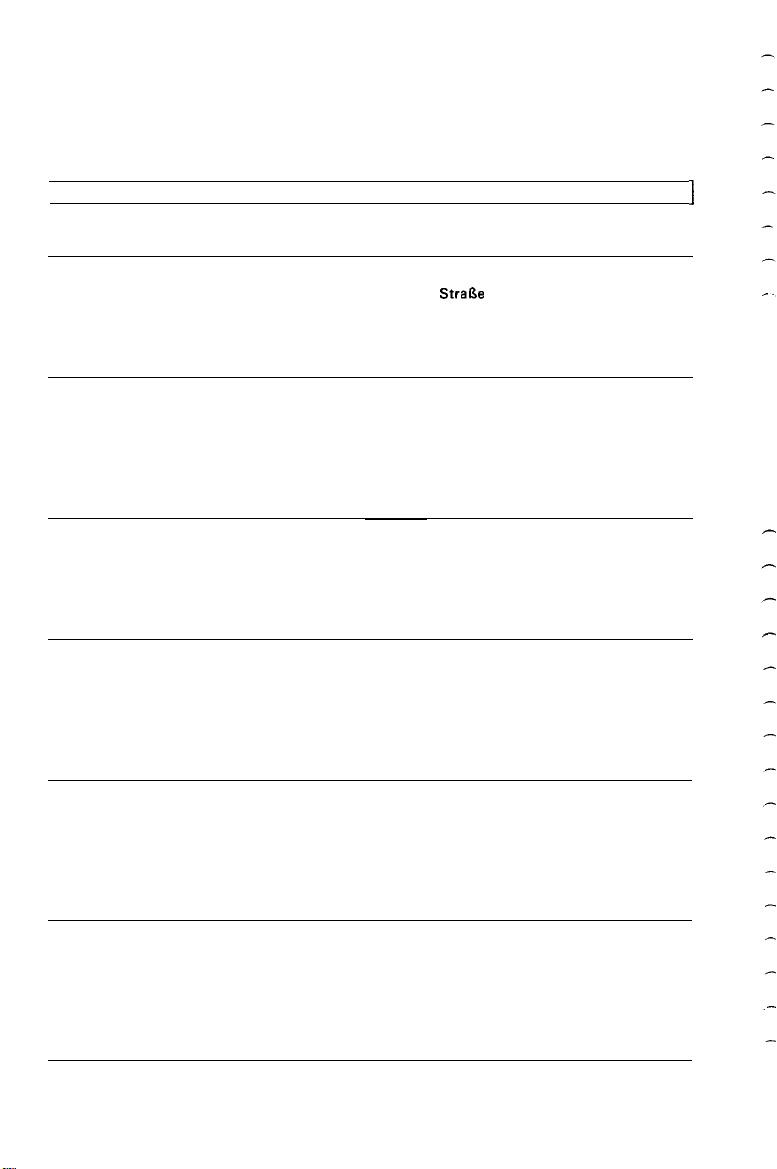
I
EPSON OVERSEAS MARKETING LOCATIONS
1
EPSON AMERICA, INC.
20770 Madrona Avenue
Torrance CA 90503, U.S.A.
Phone: (310) 782-0770
Fax: (310) 782-5248
EPSON UK LTD.
Campus 100, Maylands Avenue,
Hemel Hempstead, Herts,
HP2 7EZ, U.K.
Phone: 442-6 1 144
Telex: 5 182467
EPSON DEUTSCHLAND GmbH
Zülpicher
4000 Düsseldorf 11 F.R.
Phone: (02 11) 56030
Telex: 8584786
Stral3e
6,
Germany
EPSON FRANCE S.A.
68 bis, rue Marjolin
92300, Levallois-Perret, France
Phone: (1) 4087-3737
Telex: 6 10657
EPSON AUSTRALIA PTY. LTD. EPSON SINGAPORE PTE. LTD.
Unit 3, 17 Rodborough Road, No. 1 Raffles Place #26-00
Frenchs Forest, NSW 2086, Australia OUB Centre, Singapore 0 104
Phone: (2) 452.0666 Phone: 5330477
Fax: (2) 975-1409 Fax: 5338 119
EPSON HONG KONG LTD.
25/F, Harbour Centre,
25 Harbour Road, Wanchai,
Hong Kong
Phone: 5854600
Telex: 65542
EPSON ITALIA S.p.A.
V.le F.lli Casiraghi 427
20099 Sesto S.Giovanni
Ml, Italy
Phone: 2-26233 1
Fax: 2.2440750
EPSON ELECTRONICS TRADING LTD.
(TAIWAN BRANCH)
10F, No. 287 Nanking E. Road, Sec. 3.
Taipei, Taiwan, R.O.C.
Phone: (02) 7 17-7360
Fax: (02) 7 12-9 164
EPSON IBERICA S.A.
Av. de Roma, 18-26
08290 Cerdanyola del Valles
Barcelona, Spain
Phone: 582.15.00
Fax: 582.15.55
SEIKO EPSON CORPORATION
(Hirooka Office)
80 Harashinden, Hirooka
Shiojiri-shi, Nagano-ken
399-07 Japan
Phone: (0263) 52-2552
1991 Nov.
Page 4
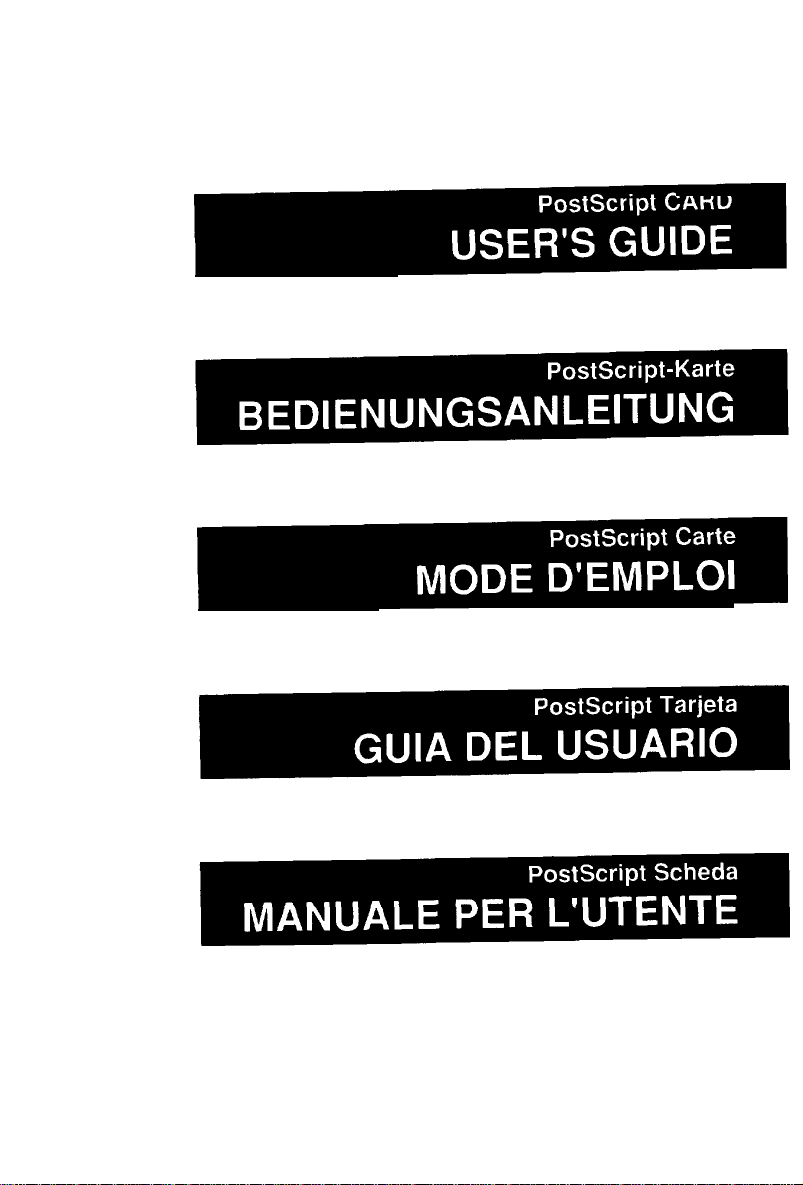
Page 5
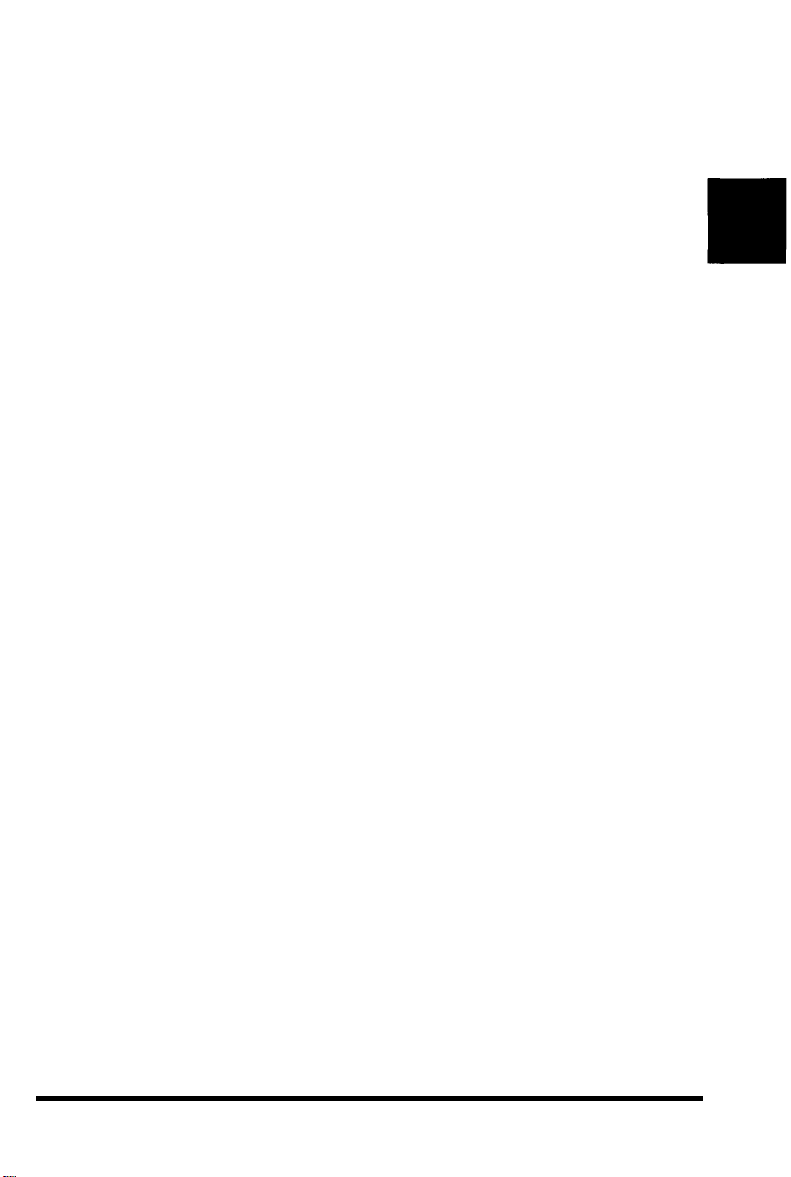
EPSON
PostScript
C82605*
TM
CARD
User’s Guide
Page 6
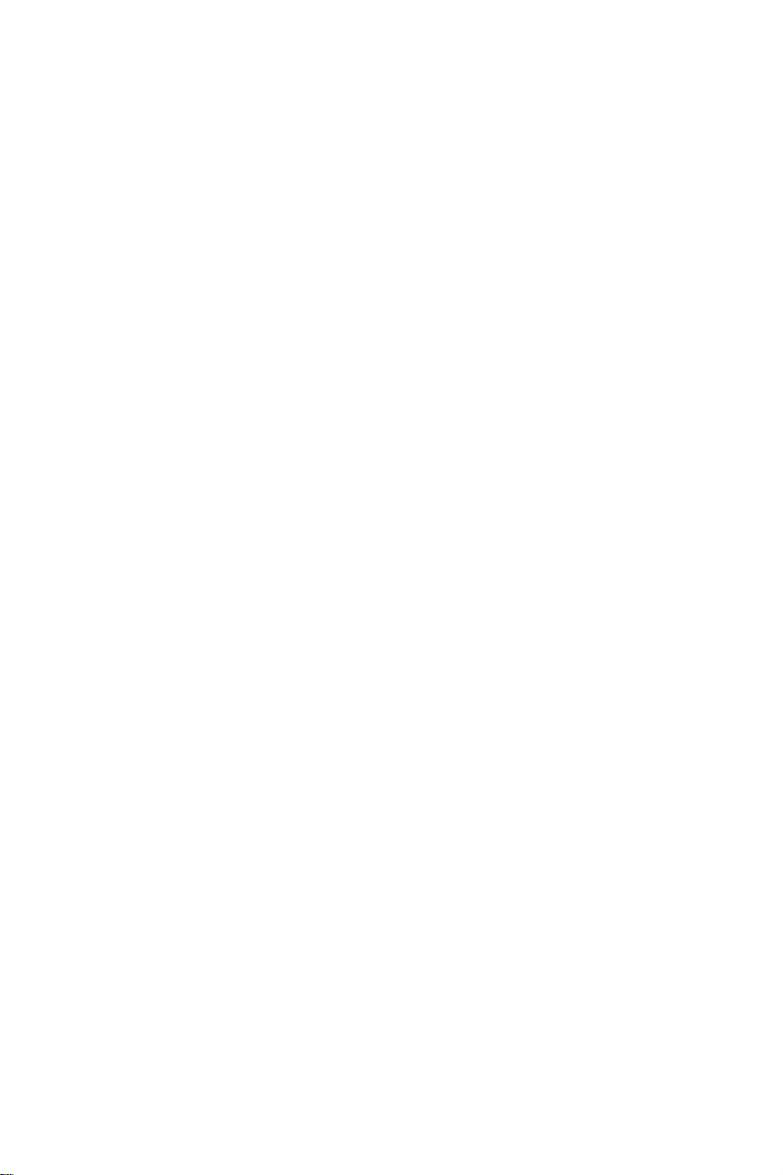
All rights reserved. No part of this publication may be reproduced, stored in a retrieval system, or
transmitted in any form or by any means, mechanical, photocopying, recording, or otherwise, without the
prior written permission of Seiko Epson Corporation. No patent liability is assumed with respect to the use
of the information contained herein. While every precaution has been taken in the preparation of this book,
Seiko Epson Corporation assumes no responsibility for errors or omissions. Neither is any liability assumed
for damages resulting from the use of the information contained herein.
Seiko Epson Corporation shall not be liable against any damages or problems arising from the use of any
options or any consumable products other than those designated as Original Epson Products or Epson
Approved Products by Seiko Epson Corporation.
This manual, the PostScript software, and the coded font programs described in this manual are registered
and copyrighted. The copyright of this manual is owned by Seiko Epson Corporation and the copyrights of
the software and coded font programs described in this manual are owned by Adobe Systems Incorporated
and are registered in the U.S. Patent and Trademark Office.
APPLE COMPUTER, INC. (“APPLE”) MAKES NO WARRANTIES, EXPRESS OR IMPLIED, INCLUDING
WITHOUT LIMITATION THE IMPLIED WARRANTIES OF MERCHANTABILITY AND FITNESS FOR A
PARTICULAR PURPOSE, REGARDING THE APPLE SOFTWARE. APPLE DOES NOT WARRANT,
GUARANTEE OR MAKE ANY PRESENTATIONS REGARDING THE USE OR THE RESULT OF THE USE
OF THE APPLE SOFTWARE IN TERMS OF ITS CORRECTNESS, ACCURACY, RELIABILITY,
CURRENTNESS OR OTHERWISE. THE ENTIRE RISK AS TO THE RESULTS AND PERFORMANCE OF
THE APPLE SOFTWARE IS ASSUMED BY YOU. THE EXCLUSION OF IMPLIED WARRANTIES IS NOT
PERMITTED BY SOME STATES. THE ABOVE EXCLUSION MAY NOT APPLY TO YOU.
IN NO EVENT WILL APPLE, ITS DIRECTORS, OFFICERS, EMPLOYEES OR AGENTS BE LIABLE TO
YOU FOR ANY CONSEQUENTIAL, INCIDENTAL OR INDIRECT DAMAGES (INCLUDING DAMAGES
FOR LOSS OF BUSINESS PROFITS, BUSINESS INTERRUPTION, LOSS OF BUSINESS INFORMATION,
AND THE LIKE) ARISING OUT OF THE USE OR INABILITY TO USE THE APPLE SOFTWARE EVEN IF
APPLE HAS BEEN ADVISED OF THE POSSIBILITY OF SUCH DAMAGES. BECAUSE SOME STATES DO
NOT ALLOW THE EXCLUSION OR LIMITATION OF LIABILITY FOR CONSEQUENTIAL OR
INCIDENTAL DAMAGES, THE ABOVE LIMITATIONS MAY NOT APPLY TO YOU.
EPSON is a registered trademark of Seiko Epson Corporation
PostScript is a trademark or a registered trademark of Adobe Systems Incorporated.
Aldus and PageMaker are registered trademarks of Aldus Corporation.
Apple, AppleTalk, LaserWriter, LocalTalk and Macintosh are trademarks or registered trademarks of Apple
Computer, Inc.
Centronics is a trademark of Centronics Data Computer Corporation
LaserJet, LaserJet+, LaserJet 500, LaserJet series II, and LaserJet III’ are trademarks or registered trademarks
of Hewlett-Packard Company.
IBM, IBM PC, and OS/2 are trademarks or registered trademarks of International Business Machines
Corporation.
ITC Avant Garde, ITC Bookman, ITC Zapf Chancery, ITC Zapf Dingbats, and Stone are registered
trademarks of International Typeface Corporation.
Helvetica, Palatino, and Times are trademarks of Linotype AG and/or its subsidiaries.
Microsoft and Windows are trademarks or registered trademarks of Microsoft Corporation
Copyright © 1991 by Seiko Epson Corporation
Nagano, Japan
Page 7
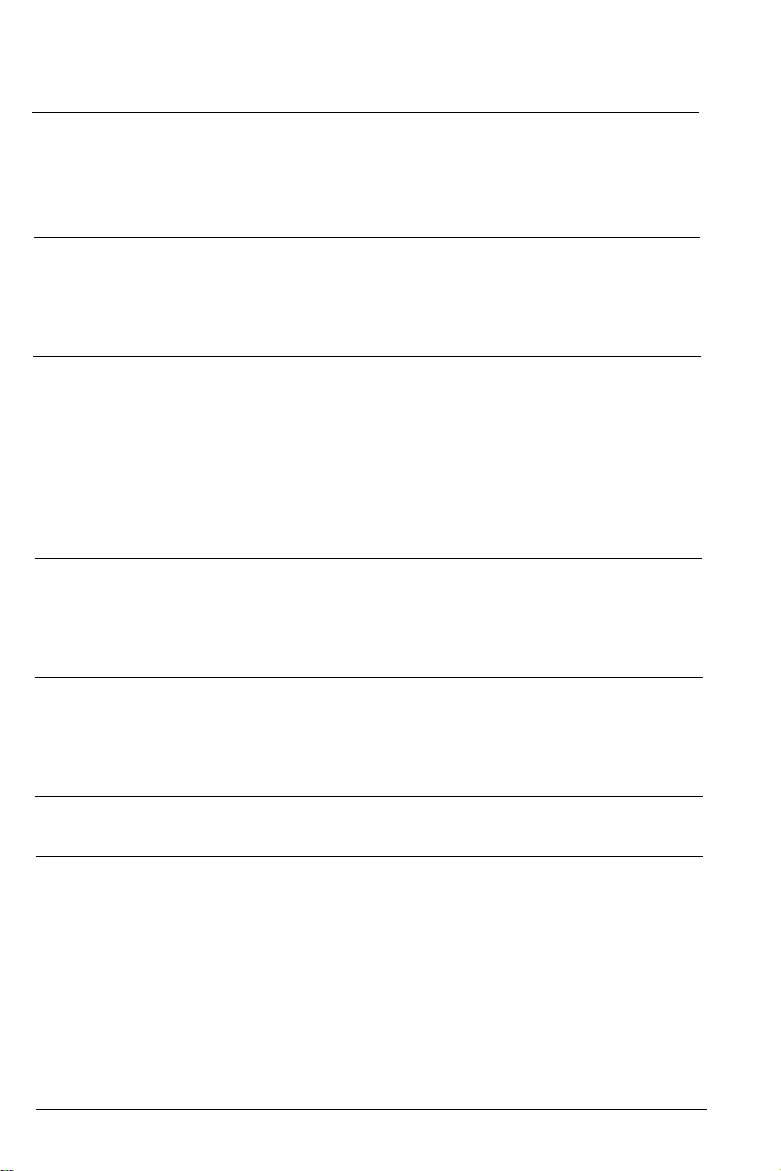
Contents
Introduction
Features . . . . . . . . . . . . . . . . . . . . . . . . . . . . . . . . . . . . . . . . . . . . . . . . . . . ........
Precautions
Chapter 1 Handling the PostScript CARD
Care and Handling
Installing the Card
Selecting PostScript
Printer
Removing
Chapter 2 Using the PostScript CARD
The Control Panel
SelecType
Chapter 3 Installing Screen Fonts and Drivers
Windows . . . . . . . . . . . . . . .
Macintosh
Appendix A The Namer
. . . . . . . . . . . . . . . . . . . . . . . . . . . . . . . . . . . . . . . . . . . . . . . . . . . . . . . . . . . . . . . . . . . . . . . . . . . .
...............................................................
................................................................ 1-2
..............................................................
Selection
the
. . . . . . . . . . . . . . . . . . . . . . . . . . .
. . . . . . . . . . . . . . . . . . . . . . . . .
Menus..
Card
. . . . . . . . . . . . . . . . . . . . . . . . . . . . . .
.....................................................
..............................................................
. . . . . . . . . . . . . . . . . . . . . . . . . . . . . . . . . . .
. . . . . . . . . . . . . . . . . . . . . . . . . . . . . . . . . . . . . . . . . . . . . . . . . . . .
. . . . . . . . . . . . . . . . . . . . . . . . . . . . . . . . . . . . . . . . . . . . . . . . . . . . . . .
. . . . . . . . . . . . . . . . . . . . . . . . . . . . . . . . . . . . . . . . . . . . . . . . . . . . .
iii
iii
V
1-1
1-1
1-3
1-6
1-7
2-1
2-1
2-2
3-1
3-1
3-11
A-1
Appendix B Character Tables
(At the end of this gu B-1
Contents i
Page 8
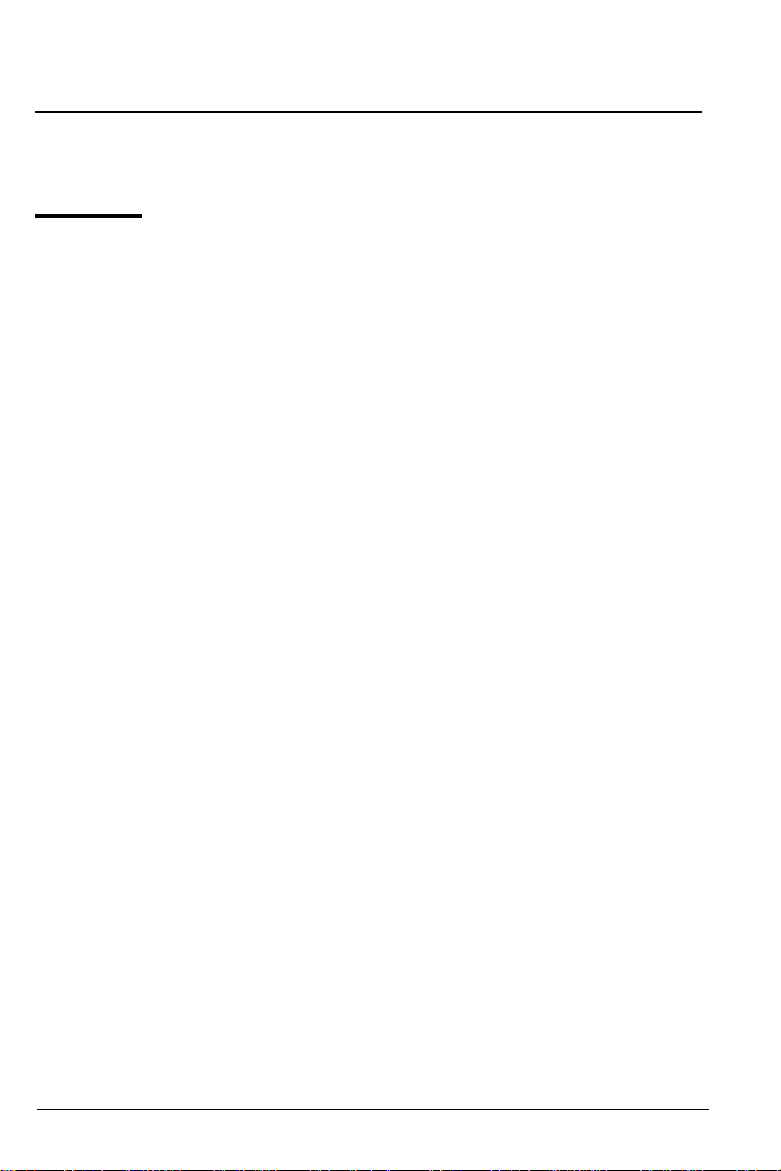
Introduction
Features
The PostScript CARD gives your Epson page printer the
TM
capabilities of true Adobe PostScript. The card provides you with
the following features for high performance with today’s desktop
publishing:
l
The Adobe PostScript Language. This powerful printer language
easily rotates, scales, clips, and orients any graphic object on
your page. Choose from the wide range of application programs
written for PostScript printers for professional results.
l
35 fonts in 11 font families: TimesTM, HelveticaTM, Courier,
Symbol, Avant Garde®, Bookman®, Helvetica Narrow, New
Century Schoolbook, PalatinoTM, Zapf Chancery®, and Zapf
Dingbats
®
. Epson quality, reliability, and ease of operation.
Introduction
iii
Page 9
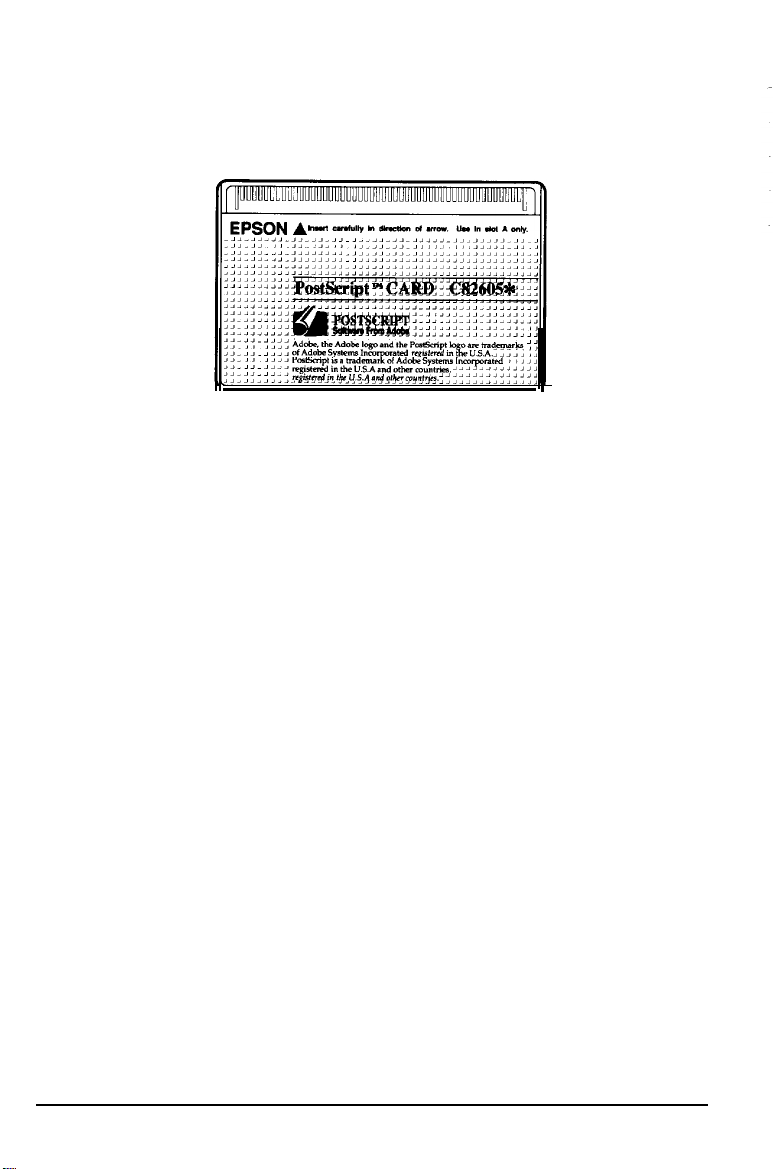
Features
This manual is a supplement to your printer manual. It gives you
the additional information necessary to use the PostScript CARD
with your printer. Keep these manuals together.
iv
Introduction
Page 10
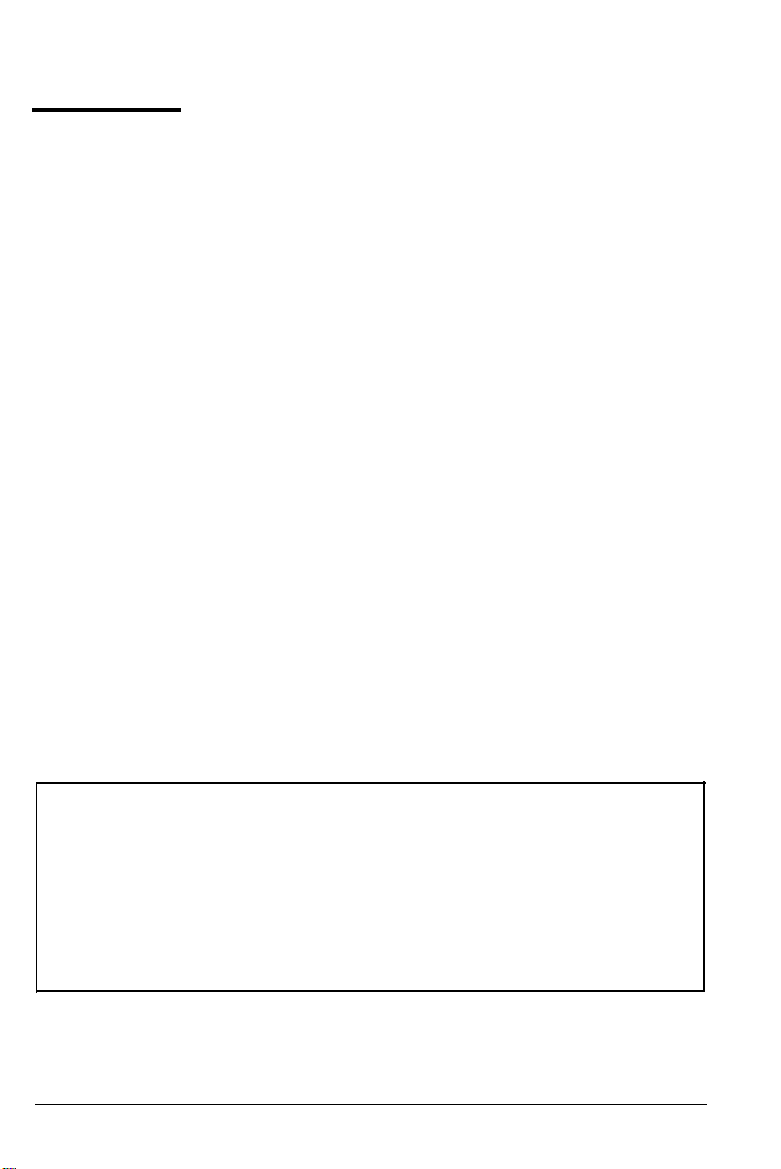
Precautions
Available printers
This card can work with the page printers listed below:
EPL-7000/7100/7050C
EPL-4000/4100, ActionLaser
It does not work with these printers:
GQ-3500, GQ-5000
EPJ-200, EPI-4000
EPL-6000, ActionLaser, ActionLaser PLUS
If your printer is not listed above, ask your Epson dealer whether
this card can be used with your printer.
Required memory
Before using the card, make sure your printer has more than 1.5
megabytes (MB) of memory. If you connect your printer to more
than one computer, you must assign at least 1.5 MB of printer
memory to the channel using the PostScript CARD. See your printer
user’s guide for more details.
Note:
. You cannot assign the PostScript mode to more than one
channel even if your printer has more than 3.0 MB of memory.
l
When the memory is insufficient for your paper size, the
printing area might be clipped. Minimize the receive buffer
size and the FULL PRINT setting, or both, using SelecType or
install extra memory.
Introduction v
Page 11
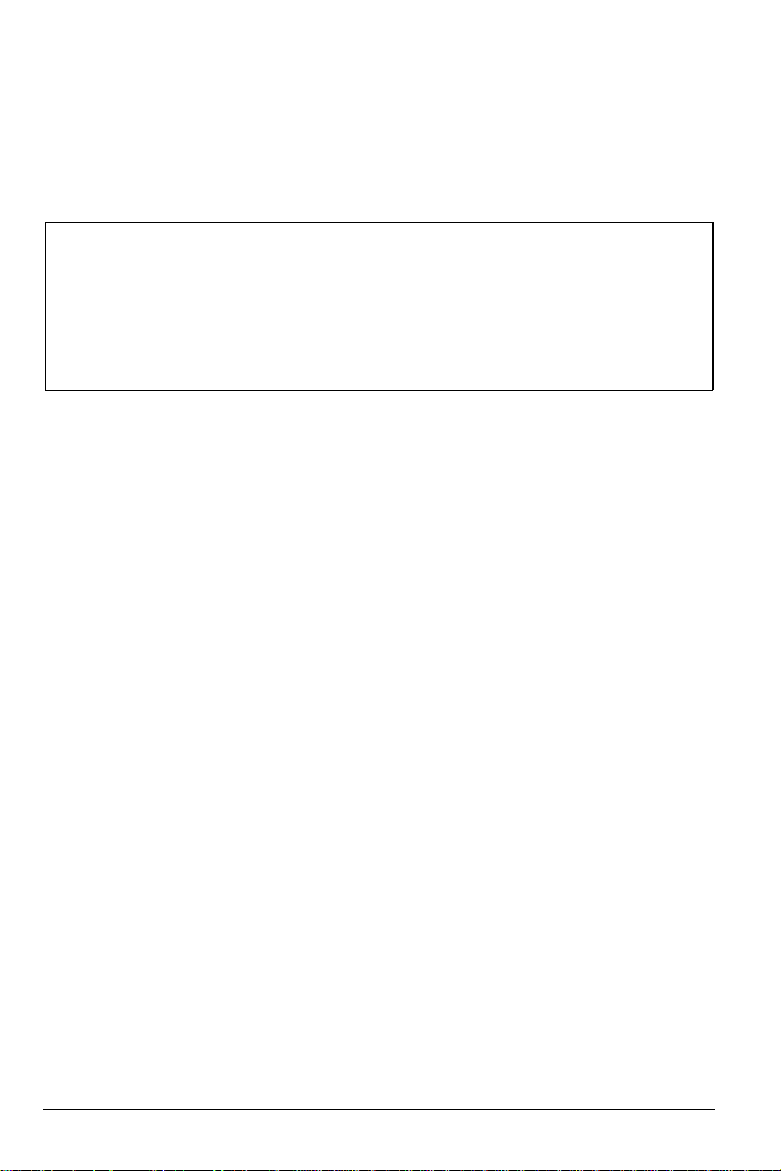
Precautions
Available interfaces
Unless you are using a MacintoshTM, you can use any built-in or
optional interface to connect your printer to your computer.
Note for Macintosh users:
When you install this PostScript CARD in your printer, you can
connect it to your Macintosh with the optional LocalTalk
interface C82312*. Do not use the serial interface for this purpose,
because the Macintosh does not have a printer driver for the serial
interface.
TM
For EPL-7000/7100 Users
Your printer always reprints jammed pages after a paper jam
l
error is corrected, even if JAM RECOVERY is OFF.
You may get a PAPER SIZE ERROR if you try to print on a
l
paper size that cannot be selected with SelecType. If this error
occurs, press RESET until the display shows RESET.
When your printer is used with two computers, the PostScript
l
CARD should be used with channel S. If you want to use the
card with channel P, set the MEMORY menu to S 0:10P.
You cannot connect the EPL-7000/7100 to a Macintosh
l
computer.
vi Introduction
Page 12
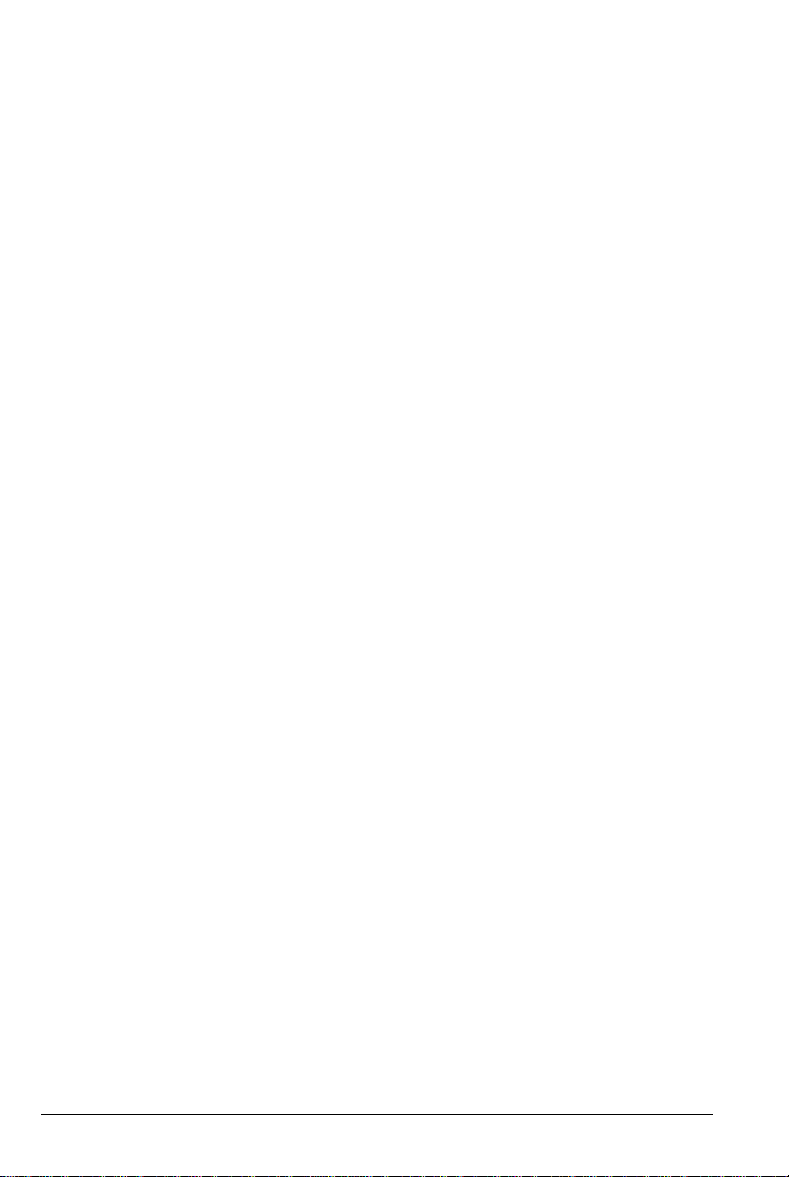
Precautions
For EPL-4000/4100/ActionLaserII users
If you are using your printer with more than one computer and you
are using an optional interface, you must use the PostScript CARD
with the optional interface.
If you are using more than one computer but not using an optional
interface, you must use the PostScript CARD with the serial
interface.
Introduction
vii
Page 13
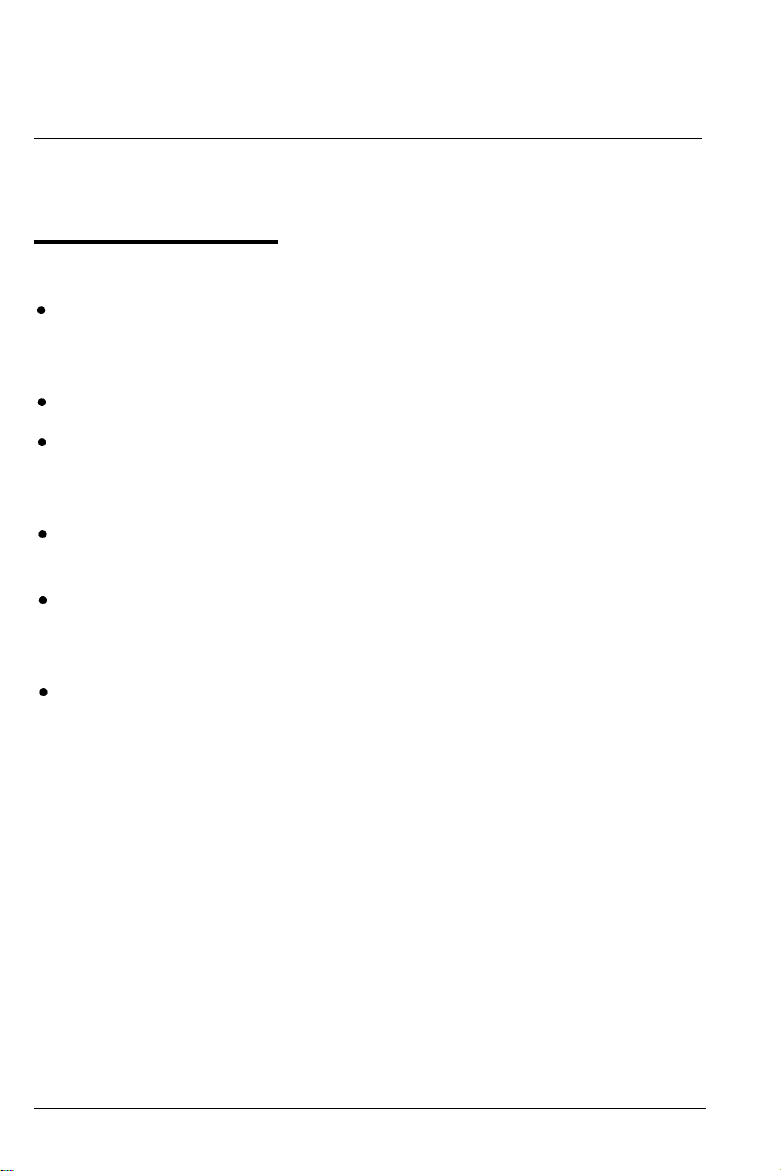
Chapter 1
Handling the PostScript CARD
Care and Handling
Do not drop, crush, or bend the card. Its natural curvature does
not affect operation, so do not try to straighten the card by
bending it.
Avoid touching the gold connectors along the card’s edge.
If the card becomes dirty, clean the connectors by wiping the
edge with a clean tissue. Do not use water, alcohol, or other
solvents.
Keep the card in the protective case and blue antistatic bag when
you are not using it.
Do not store the card in direct sunlight or near a heat source.
When stored, the card can withstand from -30°C to 65°C (-20°F
to 150°F) temperatures and up to 90% humidity.
Be careful when you insert and remove the card. You can
damage it by inserting it the wrong way or using too much force.
Handing the PostScript CARD
l-l
Page 14
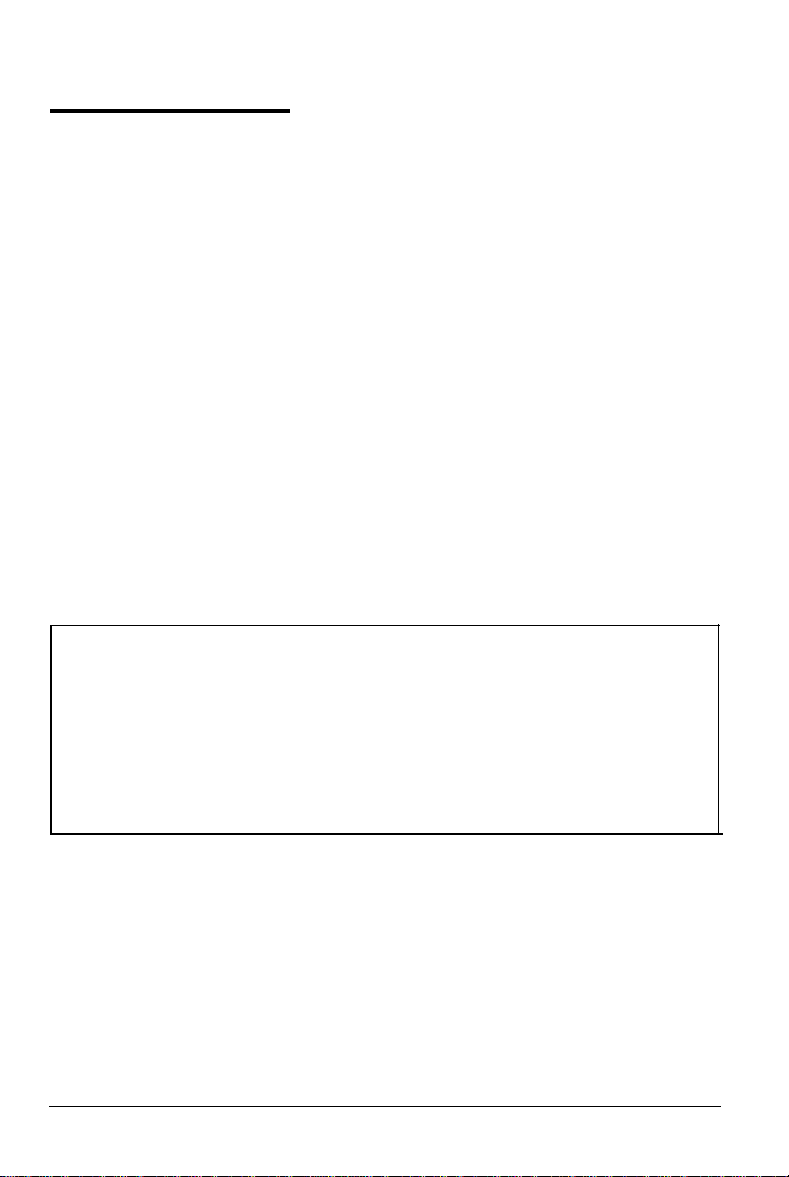
Installing the Card
Insert the card only when the printer is turned off.
Always insert it into slot A of your printer.
If the slot is horizontal, insert the card with the Epson logo on the
upper side of the card. If the slot is vertical, insert the card so the
Epson logo faces the A label. Follow the steps below to install the
card:
1.
Turn off the printer.
2.
Hold the card so that the arrow on the card is aligned with the
arrow on slot A.
3.
Gently slide the card into the slot until it locks in place.
4.
Turn on the printer.
Once you insert the PostScript CARD, you can select it using
SelecType.
Note:
l
Make sure your printer has at least 1.5 MB of memory,
including an optional expanded memory board or chips. You
will get an error message if you select the PostScript CARD
when not enough memory is installed.
l
Do not insert the card while the printer is turned on. If an
error occurs, refer to your printer manual for instructions.
1-2
Handing the PostScript CARD
Page 15
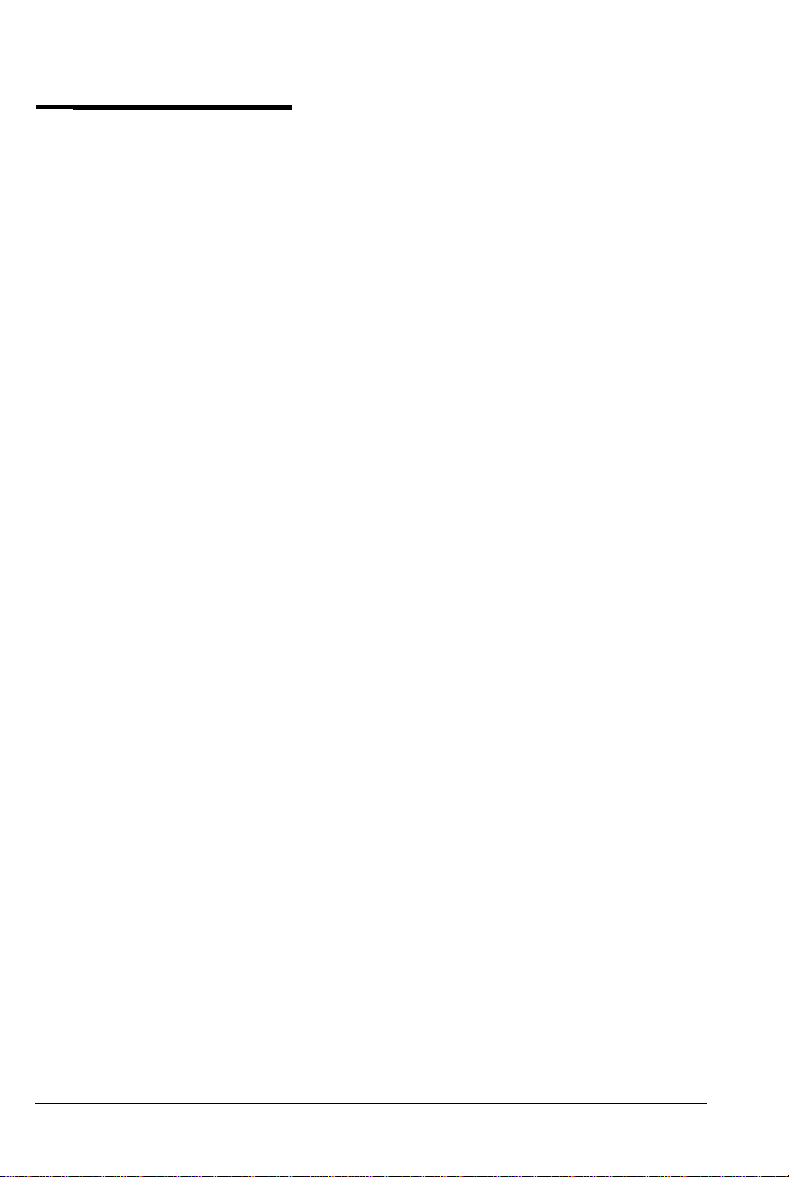
Selecting PostScript
Because your printer is set to operate in one of the resident printer
modes, you need to change the mode setting through SelecType
before you can use the PostScript option.
If you are not familiar with SelecType, see your printer manual. You
may also find it helpful to refer to the Quick Reference card (located
at the back of the manual) whenever you use SelecType.
First, find the MODE or MODE ASSIGN menu in your SelecType
map. (The menu for changing the printer mode is not identical in all
printers.) You can change the printer mode to PS from these menus.
The following two sets of steps describe how to change the printer
mode for the EPL-4000/4100, ActionLaserII, and the EPL-7000/7100
printers. See your printer manual for more details.
Handing the PostScript CARD
1-3
Page 16

Selecting PostScript
For EPL-4000/4100 and ActionLaser users
1.2.Hold down the SelecType button for several seconds until the
display shows SelecType LEVEL2.
Press the
appears.
Press the
3.
example, $ CH P LQ
4.
Press the
the PostScript CARD. (If your desired interface is displayed in
step 3, ignore this step).
Press the
5.
the + icon, which means the displayed printer mode is currently
selected.
Press the
6.
7.
Press the
Press the SelecType button three times to exit SelecType.
8.
The PostScript mode remains in effect until you change the setting
or turn off the printer. If you wish to make this setting permanent,
use the “P-CONFIG. SAVE” menu in SelecType Level 2. See your
printer manual.
Aor vbutton
bbutton
Aor vbutton
bbutton
Aor vbutton
bbutton
to enter the option; the CH submenu (for
to enter the printer mode option. You see
to set the PostScript mode.
until the “MODE ASSIGN” menu
>) appears.
to choose the interface that will use
until the “0 PS” option appears.
1-4
Handing the PostScript CARD
Page 17

Selecting PostScript
For EPL-7000/7100 users
1.2.Hold down the SelecType button for several seconds until you
enter SelecType Level 2. A SelecType Level 1 option is displayed
briefly before the printer enters the Level 2 main menu.
Press the
appears.
Press the
3.
(MODE, I/F, or RX-/BUFFER) appears.
4.
Press
this menu is displayed in step 3, ignore this step.
5.
Press the
the El icon appear.
6.
Press the
7.
Press the
8.
Press the SelecType button once to exit SelecType.
The PS mode remains in effect until you change the setting or turn
off the printer. If you want to make this setting permanent, use the
“P-CONFIG. SAVE” menu in SelecType Level 2. See your printer
manual.
Aor vbutton
bbutton
theA
or
bbutton
Aor vbutton
bbutton
until the “CH CONFIG P,S” menu
to enter the option; one of the submenus
vbutton
until the MODE submenu appears. If
to enter the option; one of the options and
until the “# PS” option appears.
to set the PS option.
Handing the PostScript CARD
1-5
Page 18

Printer Selection Menus
Now that you have installed the PostScript option in your printer,
you can start using it with your application programs.
Most programs let you specify the type of printer you are using
from a list of printers in the setup procedure. If your program has a
printer selection menu, choose one of the printers listed below. They
are listed in order of preference:
EPSON PostScript CARD
EPL-7500
General PostScript Printer
LaserWriter
If none these printers is available, choose any printer that uses the
PostScript language.
1-6
Handing the PostScript CARD
Page 19

Removing the Card
Follow these steps if you need to remove the card:
1.
Make sure the printer is turned off.
2.
Remove the card by grasping it at the center and gently pulling
it straight out.
Never insert or remove the card while the printer is turned
3.
Turn on the printer.
If the CH. (EPL-7000/7100) or the FEED light is flashing, press
FEED; the printer then prints one page of data from the buffer.
Note: Never remove this card while the printer is on line, in
SelecType mode, or while resetting. If you do, a REINSERT
CARD, REMOVE CARD, or SERVICE REQ. message may appear
on the display. See the section on card error messages in your
printer manual.
Handing the PostScript CARD
1-7
Page 20

Chapter 2
Using the PostScript CARD
The Control Panel
Your printer control panel operates nearly the same with the
PostScript CARD as it does with other emulation modes. This
chapter describes the control panel functions.
SelecType button
Enter or exit SelecType with this button.
FEED button
Print one page of data by pressing this button when the printer is off
line and has data in its memory. Print out all data in the printer’s
memory by pressing the ON LINE button after you press the FEED
button.
RESET button
Initialize certain printer settings with this button. See your printer
manual for details.
CH. light (EPL-7000/7100) or FEED light
These lights are on when print data is stored in the printer’s
memory.
Using the PostScript CARD
2-1
Page 21

SelecType
You can make various printer settings using SelecType. Although
normal SelecType functions differ slightly by printer model, the
menus added by this emulation are identical for each printer. The
following section describes the SelecType menus and explains these
additional functions. See your printer manual for more details on
other menus.
SelecType Tables for this Card
Your printer has two SelecType levels : level 1 and level 2. When
PostScript is selected for the current printer mode, the level 1 menu
changes as described below. However, the level 2 menu does not
change.
SelecType Level 1 Table
menu (submenu)
INPUT*’
OUTPUT*’
P-SIZE
P-SIZE OPT*’ Sets the paper size set in the optional paper tray
MISCELLANEOUS
2-2
STD*’
Using the PostScript CARD
Selects the input paper path
Selects the output paper path
Sets the paper size set in the standard paper tray
This menu includes following submenus.
STATUS SHEET
START PAGE
L-OFFSET
T-OFFSET
PAGETYPE
JAM RECOVERY**
function
Prints out a status sheet
Determines whether the start page will
be printed or not
Adjusts the horizontal printing position
on the paper
Adjusts the vertical printing position on
the paper
Sets the print area
Determines whether the jam recovery
printing is performed or not
Page 22

SelecType
menu
(MISCELLANEOUS)
*’
Varies depending on the printer. Also, the paper tray may be
(submenu)
ERR HANDLER
PAGES
VERSION
SAVE LEVEL 1
RES LEVEL 1
function
Enables/disables the error handler
function
(
Displays counter of printed pages
(
Displays the PostScript version
1
Saves SelecType level 1 settings
(
Resets SelecType level 1 settings
called by another term such as “paper cassette.”
*2Ignore this menu item for the EP-7000/7100.
SelecType level 2
Level 2 menus are not affected by this emulation. See your printer
manual.
Menus for PostScript
This section describes the function of the above menus when the
PostScript CARD is installed. See your printer manual for details on
menus not shown below.
1
Note:
l Not all menus of the PostScript CARD may be available with
your printer.
l If you change the settings, your changed settings are enabled
when you exit SelecType.
Using the PostScript CARD
2-3
Page 23

SelecType
Main menus
INPUT
AUTO
MANUAL
+
STD
OPT
AUTO
MANUAL Feeds paper from the manual feed paper path
STD Feeds paper from the standard paper tray
OPT
The factory setting is STD.
OUTPUT
UP
+
DOWN
Selects the location from which the paper is fed.
The type of the paper tray may be called paper
cassette or lower paper cassette, depending on
the printer model.
Tells the printer to load paper from the paper
tray containing the size of paper specified by
the P-SIZE menus. If both paper trays contain
the specified paper size, the printer loads paper
from the optional paper tray until it is empty,
then switches to the standard paper tray.
Feeds paper from the optional paper tray
Selects the output paper path. If your printer
has the automatic output paper path control
feature, you can select the default setting, either
face up or face down, with this menu.
2-4
Using the PostScript CARD
Page 24

P-SIZE STD (and P-SIZE OPT)
+
+
A4
A5
B5
GLT
GLG
EXE
F4
LT
HLT
LG
Sets the paper size in the standard (or optional)
paper tray. The following paper sizes are
available:
A4, A5, B5, LT(Letter), LG(Legal), HLT(HalfLetter), EXE(Executive), GLG(Government
Legal), GLT(Government Letter), F4
The factory setting is A4 or LT. (The factory
setting varies by printer model.)
Submenus of the MISCELLANEOUS menu
STATUS SHEET
If you perform this option, the printer prints
out a status sheet showing the PostScript
version, font names, the printer’s memory size,
etc.
SelecType
START PAGE
ON
+
OFF
Determines whether or not a status sheet is
printed when PostScript is selected. If ON, a
status sheet is always printed when the
PostScript mode is selected. If OFF, the status
sheet is not printed when PostScript is selected.
Using the PostScript CARD
2-5
Page 25

SelecType
L-OFFSET
from -64 to -1
from 1 to 63
T-OFFSET
from -64 to -1
-0
from 1 to 63
PAGETYPE
Makes fine adjustments in the horizontal
printing position (left offset) on the page. The
setting is in dots; the size of each dot varies
depending on the printer. For example,
EPL-4100 is a 300-dpi printer, so the dot size is
1/300 inch (0.0846 mm). In this case, you can
use this submenu to move the printing on the
page approximately 1/5 inch to the left
(settings from -64 to -1) or to the right (settings
from 1 to 63). The factory setting is 0.
Makes
position (top offset) on the page. The setting is
in dots; the size of each dot varies depending
on the printer. For example, the EPL-4100 is a
300 dpi printer, so the dot size is 1/300 inch
(0.0846 mm). In this case, you can use this
submenu to raise or lower the printing on the
page approximately 1/5 inch. The factory
setting is 0.
fine adjustments in the vertical printing
+
FULL
2-6
Sets the memory area. Your printer maintains a
NOTE
Using the PostScript CARD
memory area for processing printing data.
There are two sizes of memory area. If the
FULL option is selected, your printer maintains
a large memory area. If the NOTE option is
selected, it maintains a small memory area. If
you print on LG (legal), GLG (government
legal), or F4 size paper, you should expand
your printer’s memory or the image of your
output might be clipped.
Page 26

JAM RECOVERY
SelecType
+
ON
OFF
ERR HANDLER
+
OFF
ON
PAGES
VERSION
Determines whether or not a page is reprinted
after a paper jam is cleared. If ON is selected
and a paper jam occurs, the page is reprinted
after the jam is cleared. If OFF is selected, the
jammed page is not automatically reprinted.
You may want to select OFF because complex
pages may print faster.
Enables/disables the error handler function.
This function prints out an error report sheet. If
ON is selected, PostScript errors are printed on
the paper when they occur. If OFF is selected,
they are not. This feature can be convenient for
programmers using the parallel interface.
Displays the printed page counter. The number
shown is the number of pages printed since the
printer was manufactured.
SAVE LEVEL 1
RES LEVEL 1
Displays the PostScript version.
Saves the current SelecType level 1 settings.
Resets the SelecType level 1 settings to their
defaults. You can change the default paper size
for PostScript mode using this menu.
Using the PostScript CARD
2-7
Page 27

Chapter 3
Installing Screen Fonts and Drivers
This chapter describes how to install the printer driver/screen font
package in the Microsoft® WindowsTM and Macintosh
TM
environments.
Windows
To enable you to use your printer with Windows, a set of screen
fonts and utility programs is included in this package. The following
files are included on your disks:
l
????????.WPD and PRINTERS. INI files, providing special
information necessary to match the PostScript printer driver
provided with Windows to the PostScript CARD
l
An install program for installing screen fonts and associated files
.
Windows screen fonts and font-metrics files
l
Conversion utilities for Windows (NEWFON.EXE)
If you are using Windows version 3.0 or later, follow the instructions
in “Installation for Windows 3.x.” If you are using Windows version
2.x (2.0,2.1, etc.), follow the instructions in “Installation for
Windows 2.x.”
Installing Screen Fonts and Drivers
3-1
Page 28

Windows
Installation for Windows 3.x
To install printer drivers for Window 3.x, follow these steps:
Turn on your computer and start the Windows program.
1.
Double click (open) the “Main” group.
2.
Double click (open) the “Control Panel.”
3.
Double click the “Printers” icon.
4.
5. Click “Add Printer.”
Double click “Apple Laser Writer II NT/NTX” in the “List of
6.
Printers.”
Insert your Windows setup disk according to the message on the
7.
screen and press ENTER.
8. Click “Configure.”
9. Click “Setup”
10. Click “Add printer.”
11. Insert the Printer Drivers (MS-DOSTM Format) Disk 1 into Drive
A:. Then click “OK.”
12. You see the printer names in the list box. Click your printer
name. (If your printer is not displayed, select EPSON PostScript
CARD shown at the top of the list.)
13. Click “Add.” You see the message “Installation successful.”
14. Click “Done.”
15. Change the Paper Source, Paper Size, Orientation, or Scaling
settings if necessary. Then click “OK” to exit “Setup.”
Note: Not all settings can be enabled with every printer.
3-2
Installing Screen Fonts and Drivers
Page 29

Windows
16. Select the port for your printer.
17. Click “OK” to exit the “Printers-Configure” window.
18. Click “Active” in the “Status” window. This connects the
computer to your printer.
19. Double click “PostScript Printer” in the “Installed Printers” list
to set your printer as the default.
20. Click “OK” to exit the “Printers” window.
21. Close the “Control Panel.”
Your printer is now installed.
PPD files and DIRLIST file
If you are using application software from Adobe Systems Inc., you
may need to install the
“????????.PPD” file to the subdirectory specified by the application
software.
“????????.PPD” file. Copy the
Use the specified PPD file in the subdirectory of the Printer Drivers
(MS-DOSTM Format) Disk 1, because the PPD file is prepared for
each printer. Read the DIRLIST file in the root directory of the disk
to see the subdirectory that includes the PPD file for your printer. If
you cannot find your printer’s name in the DIRLIST, use the PPD
file in the root directory of the disk.
Installing Screen Fonts and Drivers
3-3
Page 30

Windows
Running the screen-font installation program
Note:
l You must install following items before beginning the screen
font install program:
Windows
PostScript printer driver (and select it as the default
printer)
The install program automatically updates the Windows
configuration file and copies screen fonts and related files to
the program’s directory.
l Although Ventura Publisher font choices appear on the
screen, you cannot install the Ventura fonts. They are not
included in this utility program.
Select the Windows version you plan to use with your typeface
package by following the steps below.
1.TMInsert the EPSON PostScript
CARD Fonts (MS-DOSTM Format)
Disk 1 in Drive A:. If you are still in Windows, exit to DOS.
2.
Type “A:” and press the ENTER key.
3-4
Installing Screen Fonts and Drivers
Page 31

3.
Type WIN3INST and press the ENTER key again. If your
Windows is not installed in the C:\ WINDOWS directory, type
WIN3INST drive:\path and press the ENTER key. Then the
following message appears:
Use this batch file to install the EPSON PS CARD screen fonts
and font metric files into your Windows 3.x System subdirectory
and WIN. INI file.
This batch file will perform the following operations:
1. Make a backup copy of WIN.INI named WIN_SAVE.INI.
2. Make a working copy of WIN.INI.
3. Run the font installer.
4. Update the WIN.INI file in your Windows directory.
Windows
You are expected to supply a path to your Windows subdirectory
on the command line.
file will use the default Windows directory of C:\WINDOWS and
C:\WINDOWS\SYSTEM.
If you have not supplied a path on the command line and you did
not install Windows using the default configuration, please type
Control-C now and restart this batch file.
Strike a key when ready...
4.
Press any key to proceed with the installation. Note that if the
If you do not supply a path, this batch
WIN.INI file does not exist in the directory c:\WINDOWS, the
display shows the above screen again. In this case, press ControlC to quit the installation and restart from step 1 after confirming
the directory in which you installed Windows.
Installing Screen Fonts and Drivers
3-5
Page 32

Windows
You see the following on the screen:
5.
The font installer asks the following question after this message:
Enter Windows [drive:\directoryl:_
Input C:\WINDOWS\SYSTEM and press ENTER.
Strike a key when ready...
Then press any key. The Adobe Typeface Package Installation
program starts automatically.
Note: If you entered your original path for Windows at step 3, the
last line is
drive\path\SYSTEM and press ENTER.
At the beginning of the Adobe Typeface Package Installation
6.
program, the screen displays the following :
ADOBE TYPEFACE PACKAGE INSTALLATION: Version 2.0
Welcome to the Adobe Typeface Package Install program. The installation
procedure consists of the following steps:
1) Installation of the Font Metrics.
2) Installation of the Screen Font.
Press any key to continue...
3-6
Installing Screen Fonts and Drivers
_
Page 33

Windows
7.
After you press a key, you see this screen.
ADOBE TYPEFACE PACKAGE INSTALLATION: Selecting Applications
Select the application(s) you plan to use with your Typeface Package.
~
Microsoft Windows Applications Version 2.0 and later
Microsoft Windows Applications Version earlier than 2.0
Ventura Publisher
?Jwill
scroll through available applications
ENTER key will either select or deselect an application
Select; D(o application or Q(uit program
Select “Microsoft Windows Applications - Version 2.0 and later” by
pressing the ENTER key. Then press D to proceed.
8.
Next, you see this screen.
/
ADOBETYPEFACE PACKAGE INSTALLATION: Installing For Microsoft Windows
In order to make the screen fonts available to MS Windows applications
this program needs to update WIN.INI, your Windows configuration file.
then copy the screen fonts to your Windows directory.
--.
.
Enter Windows [drive:\directory]:
Press ENTER to accept input
Enter the directory displayed at step 5. After that, several messages
are displayed and the following screen is the last. When you are
installing Windows 2. xx, enter the directory as requested on the
screen.
Installing Screen Fonts and Drivers
3-7
Page 34

Windows
9.
The next screen then appears:
ADOBE TYPEFACE PACKAGE INSTALLATION: Selecting Fonts
Select the fonts you want to use with your selected application (s).
_ AvantGrade-Book
(list of the selectable fonts)
'?lwill
scroll through available fonts
ENTER key will either select or deselect a font
Select: D(o fonts, A(ll fonts, or Q(uit program
.
Select the font you hope to install by pressing the ENTER key. After
you have selected all of your required fonts, press D to install the
fonts. Or press A to install all the fonts in this package.
10. After several messages, the following appears:
/
ADOBE TYPEFACE PACKAGE INSTALLATION
Your Typeface Package has been completely installed.
Select: I(nstal1 another package or Q(uit program
The installation is finished. Press Q to exit the install program.
3-8
Installing Screen Fonts and Drivers
Page 35

Installation for Windows 2.x
Note:
l
You must install the following items before beginning the
screen font install program:
Windows
PostScript printer driver (and select it as the default
printer)
The install program automatically updates the Windows
configuration file and copies the screen fonts and related files
to the program’s directory.
l
Although Ventura Publisher font choices appear on the
screen, you cannot install the Ventura fonts. They are not
included in this utility program.
To fully use your printer in the Microsoft Windows 2.x
environment, follow the steps below:
Windows
1.
Turn on your computer and start the Windows program.
2.
Double click the “CONTROL.EXE” file name.
Click “Add New Printer” in the “Installation”menu.
3.
4.
Insert the Windows setup disk containing the “Apple
Laserwriter” or “PostScript” printer driver in Drive A:. Select the
driver and click the “Add” button.
Confirm the directory for the printer driver and click the “Yes”
5.
button. (Normally you would choose the Windows directory.)
Click “Printer” in the “Setup” menu.
6.
7.
Click “PostScript Printer on None” in the “Default Printer” scroll
box. Then, click “OK.”
Installing Screen Fonts and Drivers
3-9
Page 36

Windows
Change the Paper Source, Paper Size, Orientation, or other items
8.
if necessary.
Click “Connections” in the “Setup” menu.
9.
10. Select the port for your printer. If you select a port already being
used by another printer, change the other printer’s port setting
to none.
11. Click “OK.”
12. Close the Control Panel. The setting process is now complete.
Note: You cannot load paper from your printer’s optional paper
tray when using Windows 2.x.
Running the screen-font installation program
Select the Windows version you plan to use with your typeface by
following the steps below.
TM
Insert the EPSON PostScript
1.
Disk 1 in Drive A: If you are still in Windows, exit to DOS.
CARD Fonts (MS-DOSTM Format)
Type “A:” at the DOS prompt and press the ENTER key.
2.
Type “INSTALL” and press the ENTER key again. Follow the
3.
instructions on the install program’s screen. See steps 6 through
10 on pages 3-6 through 3-8.
3-10
Installing Screen Fonts and Drivers
Page 37

Macintosh
The files for using your printer with your Macintosh computer are
included in the disk labeled EPSON PostScriptTM Fonts
(MacintoshTM Format) Disk 1.
The “LaserWriter” printer driver and “LaserWrinter Prep” convert
the printout data to the PostScript format, and the screen font files
allow you to see on the screen how fonts look when printed.
Driver installation
1.
Open your computer’s hard disk that includes the System
Folder.
2. Insert the EPSON PostScript™
1 in the drive.
3.
Copy the “LaserWriter” driver file and “LaserWriter Prep” file
to the System Folder.
Important Note: If you are using System 7, use the LaserWriter
driver supplied with System 7. (See your Macintosh System 7
user’s manuals for information under “printer driver.“) Do not
use the driver provided in this package.
4.
If you are using application software from Adobe Systems Inc.,
you may need to install the ????????.PPD file. Copy the
“????????.PPD” file to the folder specified by the application
software. The PPD file for your printer is in the folder with your
printer’s name. If there is no folder with your printer’s name, use
the PPD file that appears in the disk window.
Fonts (Macintosh™ Format) Disk
Installing Screen Fonts and Drivers
3-11
Page 38

Macintosh
If you are using application software from Aldus Corporation,
5.
such as PageMaker@, you may need to install the “????????. apd”
file for your Macintosh computer. Copy the “????????.apd” file to
the folder specified by the application software. The apd file for
your printer is in the folder with your printer’s name. If there is
no folder with your printer’s name, use the apd file that appears
in the disk window.
Eject the Fonts Disk 1.
6.
Note: If you have two paper sources (such as the standard and
optional lower paper cassette), use SelecType to select OPTION in
the INPUT submenu. Then select “Manual feed” with your
software when you want to use the standard tray and select
“Paper cassette” when you want to use the optional tray.
Font installation
Insert the EPSON PostScript™ Fonts (Macintosh™ Format)
1.
Disk 1.
Double click on the Font/DA mover icon. The Font/DA mover
2.
lists the currently installed fonts in the current start up system
file on the left of the screen.
Click the Open button on the right. The Font/DA mover lists the
3.
font files contained on the disk.
To install the fonts from the Fonts Disk 1, skip to step 7. To
4.
install fonts from the Fonts Disk 2, click the Eject button and go
to the next step.
Insert the EPSON PostScript™ Fonts (Macintosh™ Format)
5.
Disk 2.
Click the Open button on the right. The Font/DA mover lists the
6.
font files contained on the disk.
3-12
Installing Screen Fonts and Drivers
Page 39

Macintosh
7.
Double click the font file you wish to copy. The Font/DA mover
then lists the fonts contained in the font file you selected on the
right.
8.
Click the font you wish to copy. To select more than one font,
hold down on the Shift key while you click the fonts.
9.
Click <<Copy>>. When you are installing fonts from Fonts Disk
1, copying begins. If you are installing fonts from Disk 2, follow
the directions on your computer screen.
10. When copying is finished, click the Quit button to exit the Font/
DA mover.
11. Eject the disk.
Installing Screen Fonts and Drivers
3-13
Page 40

Appendix A
The Namer
When you have installed more than one PostScript printer with
same name on an AppleTalk network, you can distinguish the
printers by using a name that you assign using the Namer. Here are
the steps to assign another name to your PostScript printer.
1.
Select the “LaserWriter” printer driver using the <Chooser>
menu of the system.
2.
Insert the EPSON PostScriptTM CARD Fonts (Macintosh
Format) Disk 1 in your Macintosh.
3.
Double click the Namer icon to run the Namer.
Note: If your Macintosh runs on System 7, use the Namer in the
For System 7 User folder of Disk 1.
4.
Choose the LaserWriter icon from the “Select the type of device
renames.”
TM
5.
Select the printer name you want to change from the “Available
LaserWriters.”
6.
Type the name in the “New name of LaserWriter” box.
7.
Click the Rename button.
8.
Click the Quit button.
The Namer A-1
Page 41

Appendix B
Character Tables
Courier
SP
!
II
#
$
%
&
(
)
*
+
/
0
1
2
3
4
5
6
7
8
9
I
II
#
$
% %
&
I
(
1
*
+
I
-
.
/
0
1
2
3
4
5
6
7
8
9
:
;
<
=
>
?
;
<
=
>
?
Zapf Dingbat
s
x
F
%
E
@
+
E3
t
w
I
@II
e2.b
B
69
c3
7
d
X
x
8
K
+
+
9
0
t
%
t
Symbol
!
v
#
3
&
;
1
*
+
,
-
;
0
1
2
3
4
5
6
7
8
9
.
;
=
>
?
Appendix B-1
Page 42

Character Tables
Courier
@
A
B
C
D
E
F
G
H
I
J
K
L
M
N
0
P
Q
R
S
T
U
V
w
X
Y
Z
[
\
1
h
U
V
w
X
Y
z
A
-
@
A
B
C
D
E
F
G
H
I
J
K
L
M
N
0
P
Q
R
S
T
[
\
1
Zapf Dingbat
Symbol
x
B
X
A
E
Q,
r
H
I
6
K
A
M
N
0
II
0
P
Ii
T
Y
5
cl
P
F
z
1
.
. .
1
I
-
B-2 Appendix
Page 43

Character Tables
Courier
I
a
b
C
d
e
f
g
h
i
j
k
1
m
n
0
P
q
r
S
t
u
V
w
X
Y
Z
(
a
b
C
d
e
f
g
h
i
j
k
1
m
n
0
P
cl
r
S
t
U
V
W
X
Y
z
1
I
I
Zapf Dingbat
Symbol
127
Appendix B-3
Page 44

Character Tables
160
161
162
163
164
165
166
167
168
169
170
171
112
173
174
175
176
177
178
179
180
181
182
183
184
185
186
167
168
189
190
191
Courier
I,
-
t
*
¶
.
”
I,
>>
..,
%o
L
Zapf Dingbat
Symbol
J
B-4 Appendix
Page 45

Character
Tables
192
193
194
195
196
197
198
199
200
201
202
203
204
205
206
207
206
209
210
211
212
213
214
215
216
217
218
219
220
221
222
223
Courier
Zapf Dingbat Symbol
Appendix B-5
Page 46

Character Tables
224
225
226
227
228
229
230
231
232
233
234
235
236
237
238
239
240
241
242
243
244
245
246
247
248
249
250
251
252
253
254
255
Courier
R
a
E
0
c?l
P
;e
1
Zapf Dingbat
Symbol
B-6 Appendix
Page 47

Built in outline fonts
Following fonts are available:
0
Courier
1
Courier-Bold
2
Courier-Oblique
3
Courier-BoldOblique
4
Times-Roman
5
Times-Bold
6
Times-Italic
7
Times-BoldItalic
8
Helvetica
9
Helvetica-Bold
10
Helvetica-Oblique
11
Helvetica-BoldOblique
12
Symbol
13
AvantGarde-Book
14
AvantGarde-BookOblique
15
AvantGarde-Demi
16
AvantGarde-DemiOblique
17
Bookman-Demi
18
Bookman-DemiItalic
19
Bookman-Light
20
Bookman-LightItalic
21
Helvetica-Narrow
22
Helvetica-Narrow-Bold
23
Helvetica-Narrow-BoldOblique
24
Helvetica-Narrow-Oblique
25
NewCenturySchlbk-Roman
26
NewCenturySchlbk-Bold
27
NewCenturySchlbk-Italic
28
NewCenturySchlbk-BoldItalic
29
Palatino-Roman
30
Palatino-Bold
31
Palatino-Italic
32
Palatino-BoldItalic
33
ZapfChancery-MediumItalic
Page 48

SelecType
LEVEL1
Page 49

EPSON
cn
Page 50

m
w
cn
0
z
