Page 1

EPSON PRODUCT SUPPORT BULLETIN
Date: 06/20/07 Originator: RD/JA
Bulletin #: PSB.2007.06.001 Authorization:
Reference: N/A Total Pages: 7
Product: Epson Type B Ethernet Card
Subject: Ethernet Card (Epson) Troubleshooting
Note: This procedure explains how to diagnose the Epson Ethernet Card(s) using DHCP (auto IP
addressing).
The following procedure will outline how to troubleshoot an Epson printer connected to an ethernet network using the
Epson type B ethernet card. The example illustrated below is with an Epson Stylus Pro 7800 printer. Depending on
the printer being used, the control panel functions will differ slightly. The basic premise however remains the same
and this procedure will help determine if there is basic communication between the printer and computer when
connected to a network.
EPSON Professional Graphics Group Page 1 of 7
Page 2

1. Turn on the Printer and verify that the Printer is READY.
Verify that the Printer displays READY.
EPSON Professional Graphics Group Page 2 of 7
Page 3

2. Verify that the Printer has the Ethernet Card enabled.
1. Press the Menu button (Right Arrow)
1 time. PRINTER SETUP will be highlighted.
2. Press the Down Arrow 3 times.
INTERFACE will be highlighted.
3. Verify that AUTO has an * next to it
indicating that all the Printer Ports
are enabled.
4. Press the Pause button to return the
Printer to READY.
EPSON Professional Graphics Group Page 3 of 7
Page 4

3. Reset the Ethernet Card.
1. Turn off the printer. Disconnect the Ether-
net Cable from the Ethernet Card.
Note: 3 different Ethernet Cards are shown.
2. Hold down the Black Button on the Ethernet Card while turning
on the Printer. Continue to hold the Black Button until 10 sec-
onds after the Printer begins to initialize (moving the Print
Head).
EPSON Professional Graphics Group Page 4 of 7
Page 5

4. Print out the Ethernet Card’s Status Sheet.
1. Load paper into the Printer.
2. Press the Black Button on the Ethernet Card.
3. The Printer will print out the Status Sheet.
4. Verify that “Get IP Address” is set to “Auto”
5. Verify that the “IP Address” is set to “(None)”
6. Turn off the Printer.
EPSON Professional Graphics Group Page 5 of 7
Page 6

5. Connect the Ethernet Card to a Network, turn on the Printer, and verify that the Status Lights on
the Ethernet Card are correct.
1. Turn on the Printer.
2. Plug in an active Ethernet Cable.
3. Verify that the Left LED is on. An
amber led indicates a 100 mega bit
4. Verify that the Right LED is blinking green.
connection. The led will be another
color with a 10 mega bit connection.
EPSON Professional Graphics Group Page 6 of 7
Page 7

6. Print out the Ethernet Card’s Status Sheet a second time.
1. Load paper into the Printer.
2. Press the Black Button on the Ethernet Card.
3. The Printer will print out the Status Sheet.
4. Verify that “Get IP Address” is set to “Auto”.
5. Verify that the “IP Address” is set to a valid IP address.
7. Conclusion: Completion of Step 6 indicates that the Ethernet Card and the Printer work properly.
7.1 If the Card and the Printer can print a Status Sheet, the Card is communicating with the Printer.
7.2 If the Card can receive an IP address from a computer/router, the Card and computer network are
communicating.
EPSON Professional Graphics Group Page 7 of 7
Page 8
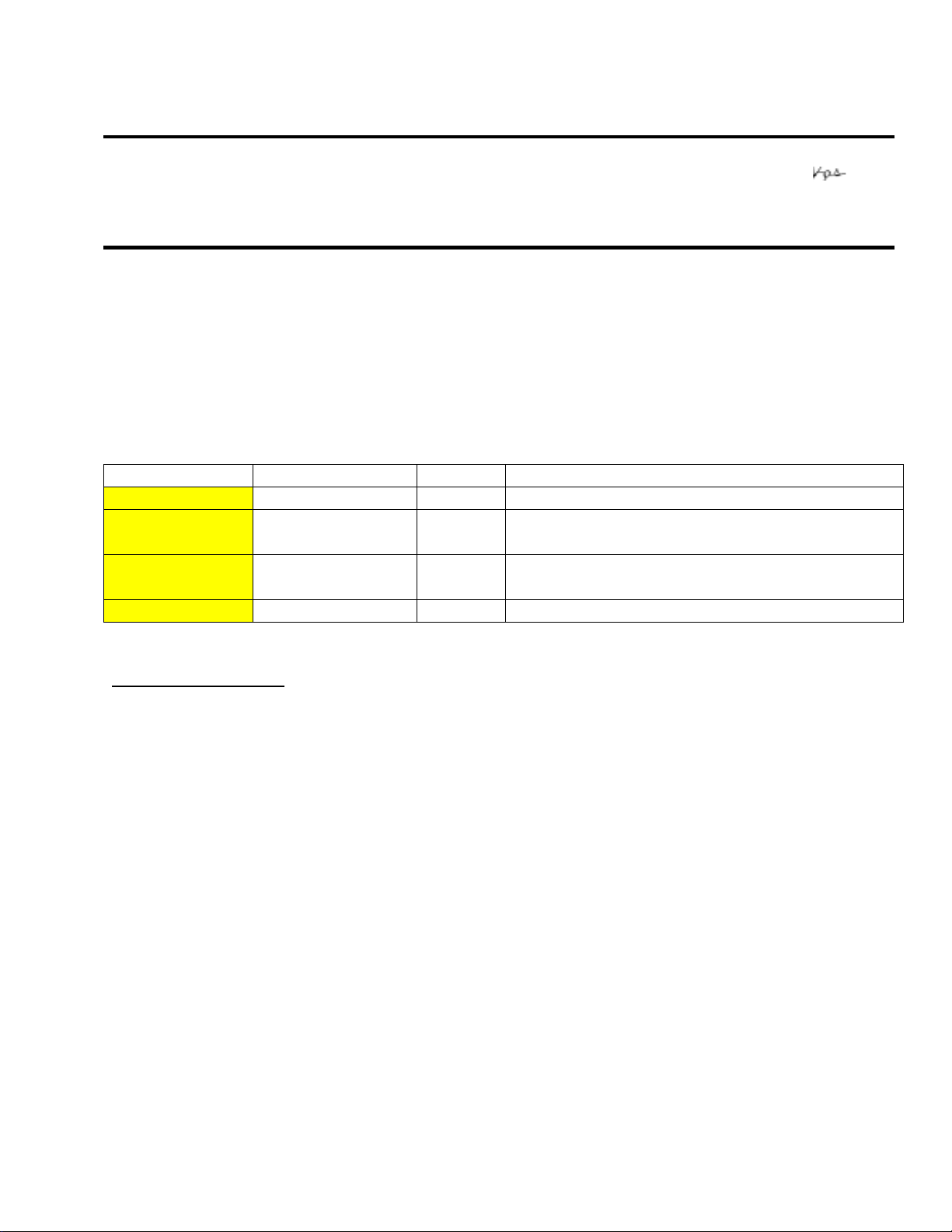
EPSON
Date: 06/16/2003 Originator: DS
PSB #: PSB.2003.06.001 Authorization:
Reference: TE03-040 Total Pages: 1
Product(s): EpsonNet Print Servers C823622/22A, C823632/32A, C823642/42A, C823781
Subject: New firmware file format
This bulletin was created to inform you of the new file format for the EpsonNet Print Server
firmware and WebAssist updates. The new file format combines both the firmware update
and WebAssist update into a single file with a .efu extension. WinAssist v4.1aE is required to
update the EpsonNet Print Servers with the update files in the new format.
EpsonNet WinAssist 4.1a or later supports these new firmware update files.
Model Filename Size Version
C823622/22A
C823632/42
Ver.2.xx
C823632A/42A
Ver.3.xx
C823781
Product Support Bulletin
NW1S233E.EFU 364,440 Firmware Ver.02.33 / WebAssist Rev. 2.1aE
NW20233E.EFU 364,439 Firmware Ver.02.33 / WebAssist Rev. 2.1aE
NW2S335E.EFU 545,916 Firmware Ver.03.35 / WebAssist Rev. 2.1aE
IPS1174E.EFU 824,204 Firmware Ver.01.74 / WebAssist Rev. 4.0bE
To update firmware:
1. In WinAssist v4.1aE, highlight the printer(s) to which are connected the EpsonNet Print
Servers requiring the update.
2. Select the “Tool" menu item.
3. Select "Firmware Update" utility from the “Tool” menu.
4. Select the appropriate .efu file by browsing to the location on the hard drive where the
file is stored.
5. Follow the onscreen instructions to complete the firmware update.
Page 1 of 1
Page 9
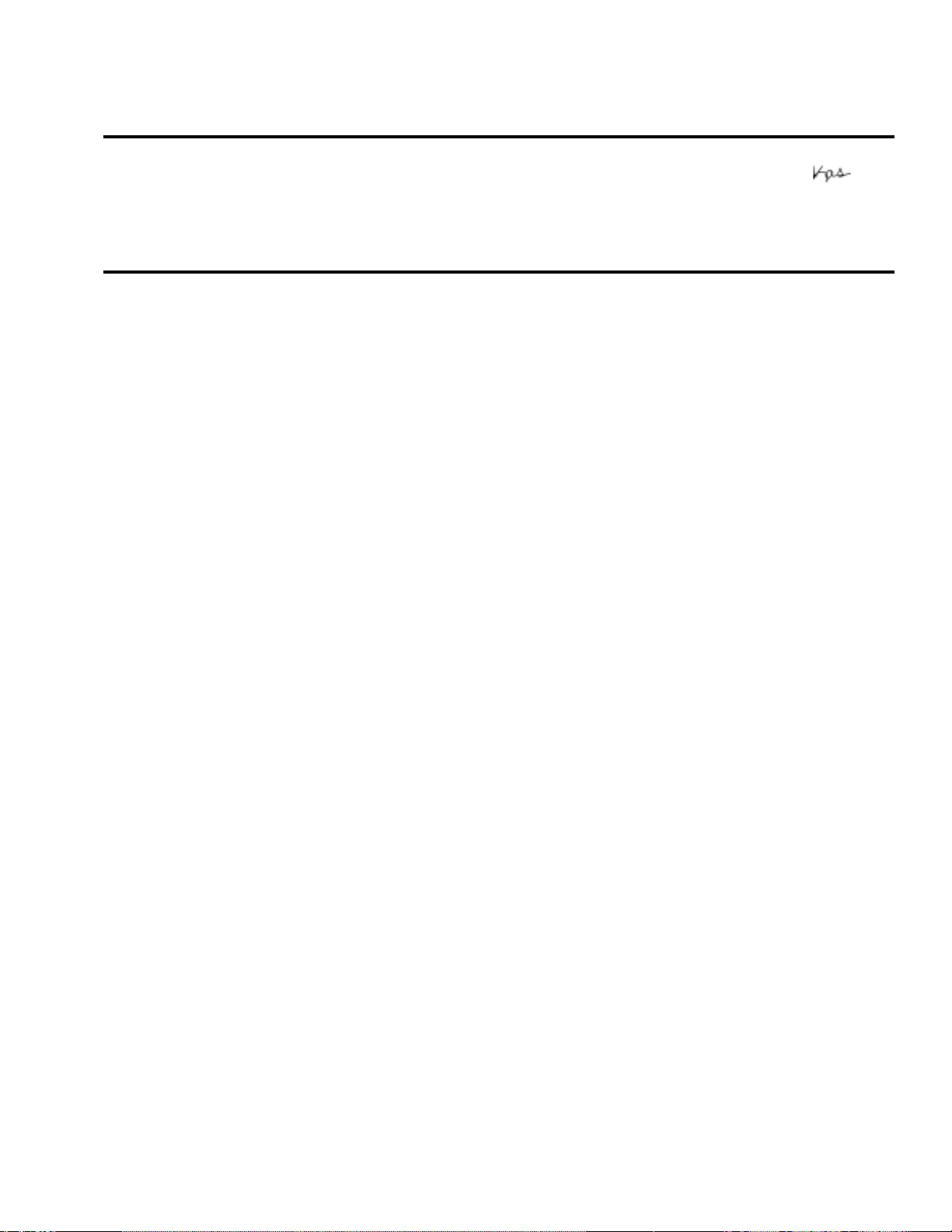
EPSON
RODUCT SUPPORT BULLETIN
P
Date:
PSB #:
Reference:
Product(s):
Subject:
Description:
This bulletin was created to inform you which Epson Type B internal print servers, and utilities
are compatible with Windows XP, and Novell NetWare 6.0E.
Issues and solutions with Epson Network Utilities:
• EpsonNet WinAssist 3.2a print driver will not install using Microsoft IPX compat ible protocol
(NWLINK).
• To install the print driver, please install Novell client for Windows XP.
• EpsonNet Direct Print 2.3b is Windows XP compatible.
• EpsonNet WebAssist (current version) is Windows XP compatible.
• EpsonNet WebManager 2.6a is Windows XP compatible.
• Epson Status Monitor 2 does not support the EEBAPI bi-directional printing module. Multi
user mode and remote desktop are not supported.
• EpsonNet Internet Print is not used in Windows XP. Use the Windows XP standard IPP
port instead.
05/14/2002
PSB.2002.05.002
TE02-056 Rev. A
C823622/C823622A/C823632/C823642 (V.2.33), C823632A/C823642A
(V.3.35), C823912 (V.2.12) type B network print servers and utilities
Compatibility with Windows XP and NetWare 6.0E
Originator:
Authorization:
Total Pages:
vs
2
Issues and solutions with Epson Print Servers:
1.) C823622/C823622A/C823632/C823642 (v.2.33) /C823632A/C823642A (v.3.35) print
servers are compatible with Windows XP with one restriction.
a) Windows XP uses NetBIOS over TCP/IP, which is not compatible with Epson Print
Servers.
b) Windows XP does not provide support NetBEUI, but does provide the required file
(netnbf.inf) which supports Epson Print Servers.
c) Locating and installing the netnbf.inf file from the Windows XP CD:
1) Insert the CD and search for the folder \..\valueadd\msft\net\netbeui.
2) Copy the file (netnbf.inf) to C:\Windows\INF folder.
3) Click on "START"
4) Right mouse click on "My Network Places" then left mouse click on "Properties".
5) Right mouse click on "Local Area Connection" then left mouse click on
"Properties".
6) Click on "Install".
7) Click on "Protocol".
Page 1 of 2
Page 10

8) Click on "Add".
9) Click on "NetBEUI Protocol".
10) Click on "OK".
11) Restart computer.
Netware 6.0E Compatibility:
1.) EpsonNet WinAssist 3.2aE and Epson Status Monitor 2 (version 2.0fE) are supported
using NetWare 6.0E server and the NetWare client.
2.) C823622/C823622A/C823632/C823642 (v.2.33) C823632A/C823642A (v.3.35) are
supported using NetWare 6.0E with the following printing modes:
a) Novell NDPS Gateway -> LPR/IPX
b) NDS Print Server
c) NDS Remote Printer
d) Epson NDPS Gateway Rev.2.2
Page 2 of 2
