Page 1
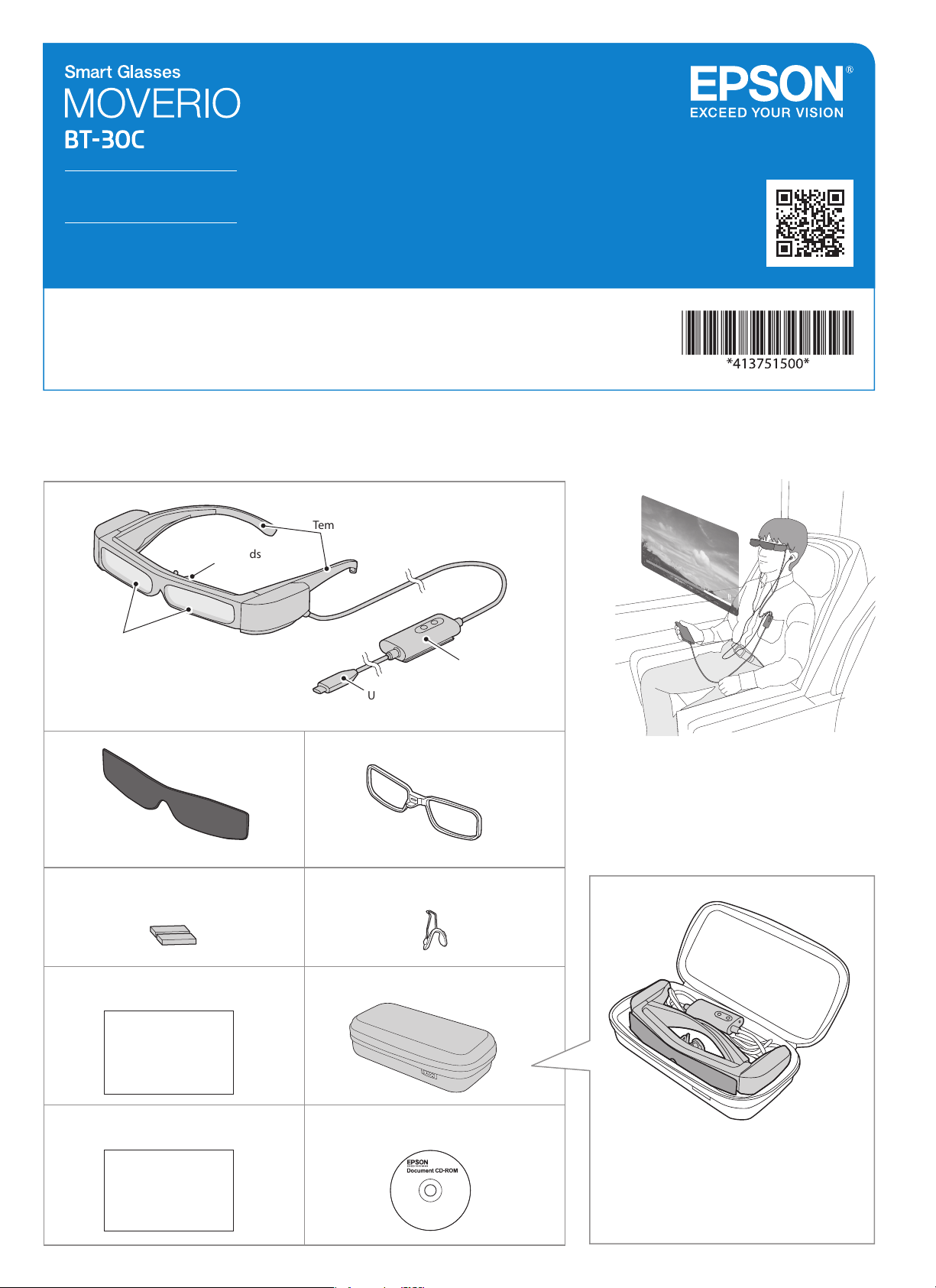
User's Guide
This product is only for USB Type-C DisplayPort Alternate Mode.
Use of a USB distributor or a conversion cable cannot be guaranteed.
Make sure you read the “Safety Instructions” sheet before use.
© Seiko Epson Corporation 2019. All rights
reserved. Printed in the Philippines XX.XX.-XX(XXX)
2019.03
Included Items
Temples
Nose pads
Lens
Information on the Moverio Website
Provides technical information.
https://tech.moverio.epson.com/en/bt-30c/
Headset
Shade
Temple adjustment pads (×2)
User's Guide (this document)
Controller
USB Type-C connector
Lens holder
Nose pads for glasses
Carrying case
• This product is powered using the battery in your
smart device. Make sure that the smart device is
sufficiently charged before use.
• You need to provide your own smart device.
Storing in the carrying case
Safety Instructions Document CD-ROM
(for Europe, the Middle East, and Africa)
• Store the headset in the position shown in the
diagram.
• Store the shade and the lens holder while they are
attached to the headset.
Page 2
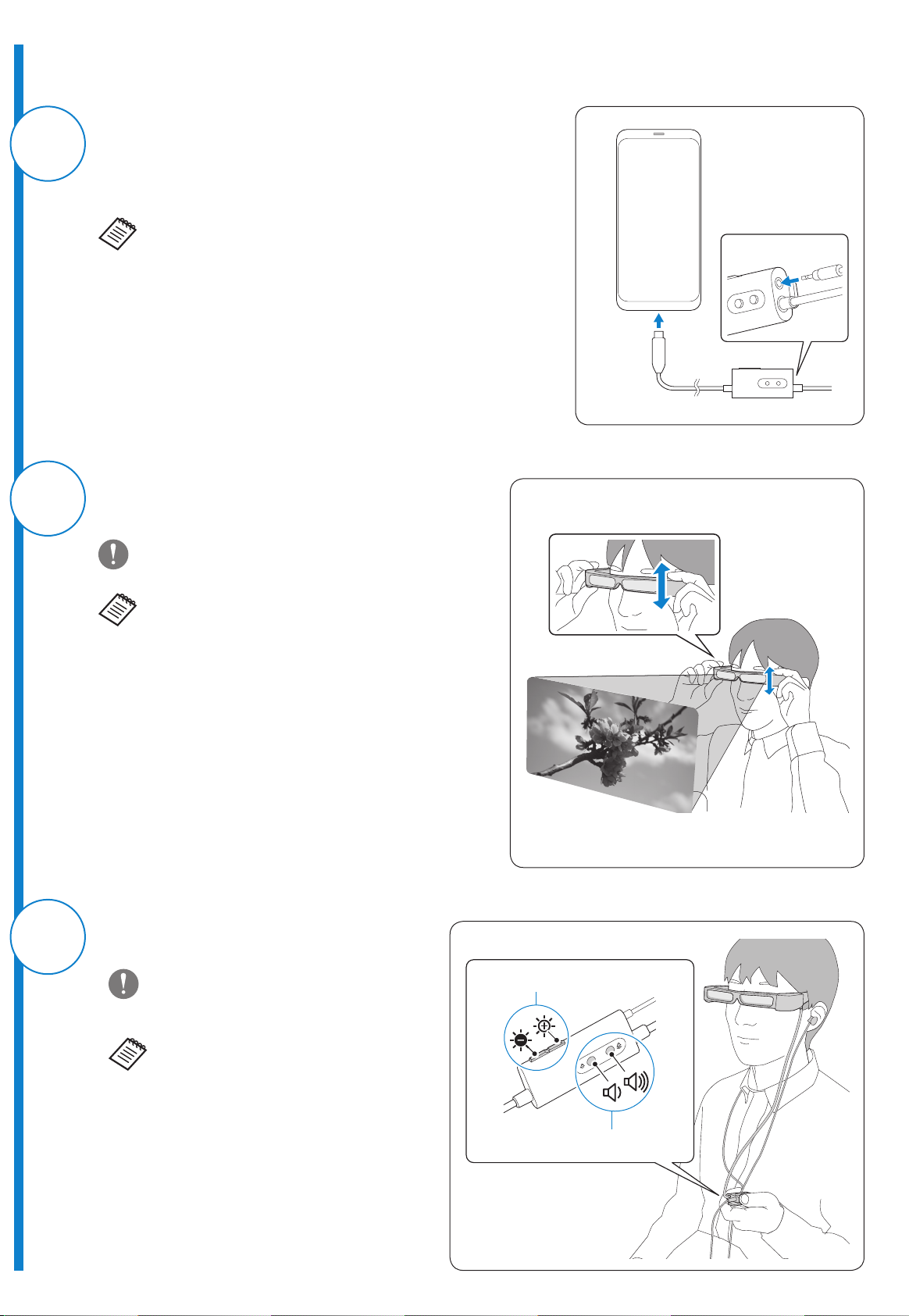
Watching Movies
While the movie is playing on your smart device, connect the headset cable to
the smart device.
1
2
Connect commercially available earphones to the earphone jack on the
controller.
• Connect a smart device that supports USB Type-C DisplayPort Alternate Mode.
• We recommend using earphones that comply with CTIA standards. Also, when
using 3-pin earphones, the microphone function does not work. You may hear
some noise when connecting or disconnecting the earphones or USB Type-C
connector during content playback, so be sure to take off your earphones first.
• Depending on the smart device and the app being used, phone calls may
be audible from the smart device even if earphones are connected. We
recommend checking in advance what happens when you receive a phone
call while watching a video.
Put on the headset and earphones, and then adjust the position of
the headset so that you can see the image.
Earphone
USB Type-C
3
Do not apply excessive force when opening the temples.
• Turn the screen of your smart device sideways to display the
image at full screen size.
• How an image is perceived varies depending on the individual.
• Check the following points if you cannot see the image.
-Cables are connected correctly.
-Your smart device supports video output in USB Type-C
DisplayPort Alternate Mode.
-The smart device is on, not in sleep mode.
-The case of the smart device is not obstructing the USB Type-C
port.
Adjust the brightness of the screen and the volume.
You can clip the controller to your clothes using the
clip on the back. Note that some clothes may be
damaged by the clip.
Brightness adjustment button
• Even if you adjust the brightness on your smart
device, this will not be applied to the image. Use
the controller to make adjustments.
• If you cannot hear the audio, check the volume of
the smart device.
Volume button
Page 3

Difficult to View the Screen in Bright Surroundings
When Attaching the Lens to the Headset
You can view the screen easily by attaching the shade supplied. The
shade is magnetic and can be attached easily.
When Wearing over Glasses
By replacing the nose pads with the one supplied for glasses, you
can wear the headset over glasses. (The headset can only be worn
over glasses that are approximately 145 mm [5.71 inches] wide.)
• Make sure that you do not damage the glasses and the headset
when wearing.
• You may not be able to wear the headset over the glasses
depending on the shape of your glasses.
Remove the nose pads, and then attach the nose pads for glasses.
You can use the lens holder supplied to easily wear the headset over
your glasses.
Have lenses inserted into the lens holder by your local optician,
and then attach it to the headset. (The cost of the lenses must be
borne by the customer. Depending on the optician, they may not
be able to provide this service.)
Lens holder adaptable lenses
Lens (W × H) 50 × 24 mm (1.97 × 0.94 inches)
Nose width 20 mm (0.79 inch)
Frame PD 70 mm (2.76 inches)
Curve 4
You may not be able to see images correctly if you use special lenses
such as colored lenses, mirrored lenses, or polarized lenses.
Remove the nose pads from the headset.
1
Grip the metal section of the nose pads between your
fingertips, and pull it straight in the direction shown by the
arrow. Do not grip it by the silicon section as this can easily
be ripped.
The nose pads for glasses is worn on the nose from over the
glasses.
If the Headset Does Not Fit Correctly
If the headset is loose and does not fit correctly, you can narrow the
width at the temples of the headset by using the temple adjustment
pads supplied.
Fold in the arms of the headset, and then stick the temple
adjustment pads to the outside of the temple section.
Attach the nose pads to the lens holder.
2
Attach the lens holder to the headset.
3
When the accuracy of the headset’s sensor is low
If the geomagnetic sensor is not operating correctly, wave the
headset in a figure 8 shape while a smart device is connected to
calibrate the sensor.
Page 4

Introducing MOVERIO Link
The MOVERIO Link is an app for Android devices. The following outlines the main features.
- Display and adjust the screen brightness and volume level
- Screen lock for smart devices (preventing accidental operations)
- Switch between 2D and 3D (the supported 3D format is the side-by-side format)
Download MOVERIO Link from Google Play.
Product Specifications
Model Number BT-30C (H962A)
Display format Si-OLED
Panel size 0.43" wide panel (16:9)
Resolution 1280 × 720
Angle of view Approximately 23 degrees (diagonally)
Virtual screen size 40" support (virtual viewing distance 2.5 m [8.2 feet])
Color reproduction 24 bit color (approximately 16,770,000 colors)
Connectors 4 pin mini jack (earphones with microphone complying with the CTIA standard)
Operating temperature 5 to 35°C (41 to 95°F) humidity 20 to 80% (no condensation)
Storage temperature -10 to 60°C (14 to 140°F) humidity 10 to 90% (no condensation)
Exterior dimensions
(W × D × H)
Mass Approx. 151 g (5.3 ounces)
Earphone output Max. voltage 150 mVrms or less
Sensors geomagnetic sensor/accelerometer sensor/gyroscopic sensor
*1 Restrictions in operation may occur, such as buttons not operating, when using an adapted plug.
Headset 195 × 174 × 40 mm (7.7 × 6.9 × 1.6 inches) without the shade
Controller 29 × 62 × 20 mm (1.1 × 2.4 × 0.8 inches)
Without the controller, shade, or
cables
Type-C
Approx. 95 g (3.4 ounces)
Voltage with broadband characteristics 75 mVrms or more
* 1
, USB
Video Input
USB Type-C Video interface DisplayPort Alternate Mode (DP Alt Mode)
Resolution (frame rate) 1080p(30Hz), 720p (30Hz)
EDID Supported
HDCP Supported
Data Communication
USB Type-C USB protocol USB 2.0
Supported operating systems Windows Windows 10 or later
Android Android 8 or later
Power
USB Type-C USB Type-C Current @ 1.5 A
Electricity consumption Rated power consumption 4.5 W
Rated voltage/Rated current 5.0 V/0.9 A
Trademarks
"EPSON" is a registered trademark of the Seiko Epson Corporation.
"EXCEED YOUR VISION" is a registered trademark or a trademark of the Seiko Epson Corporation.
Windows is a registered trademark of the Microsoft Corporation in the USA and other countries.
USB Type-CTM is a trademark of the USB Implementers Forum.
Android and Google Play are trademarks of Google LLC.
Other product names used herein are also for identification purposes only and may be trademarks of their respective owners. Epson disclaims any and all rights
in those marks.
