Page 1
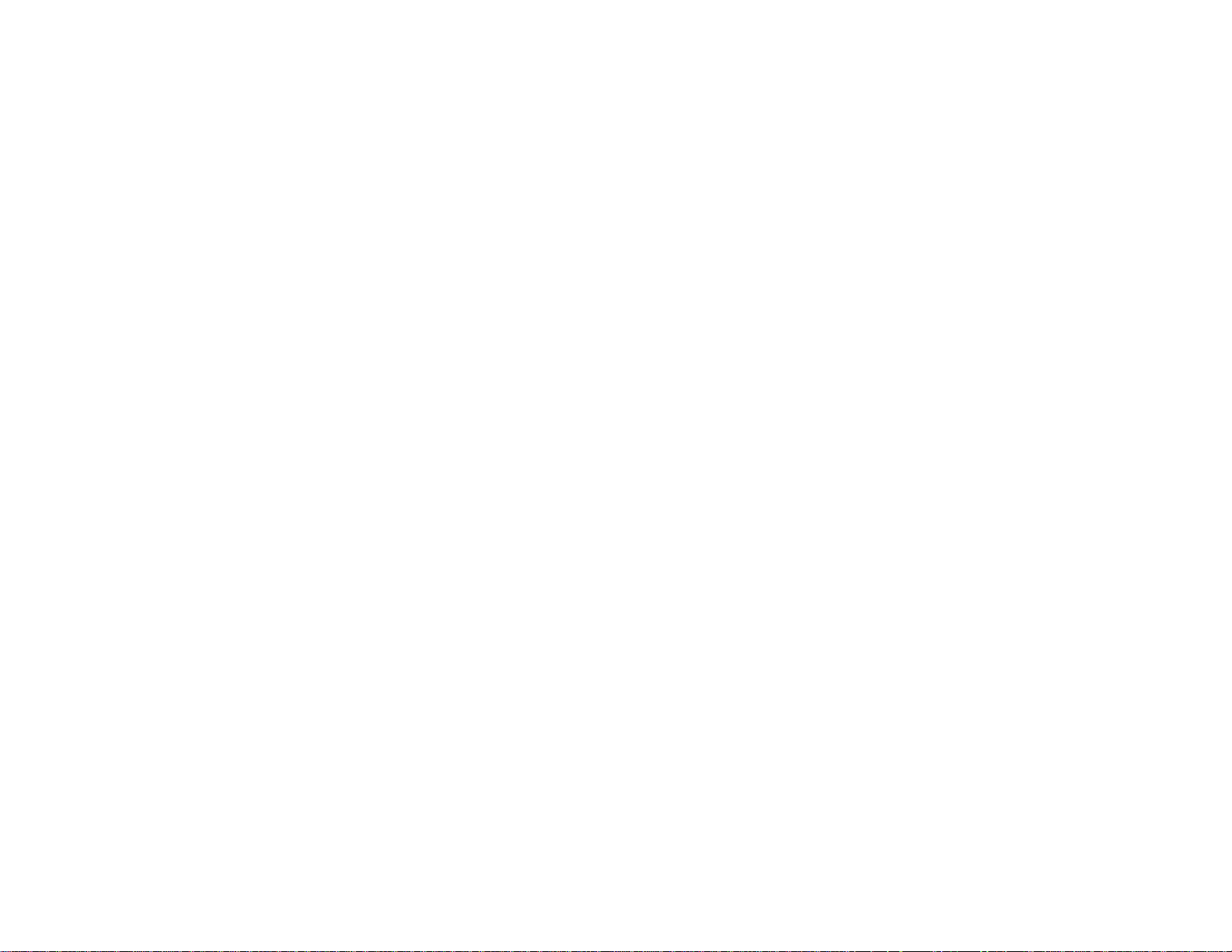
BrightLink
®
Pro 1410Wi User's Guide
Page 2
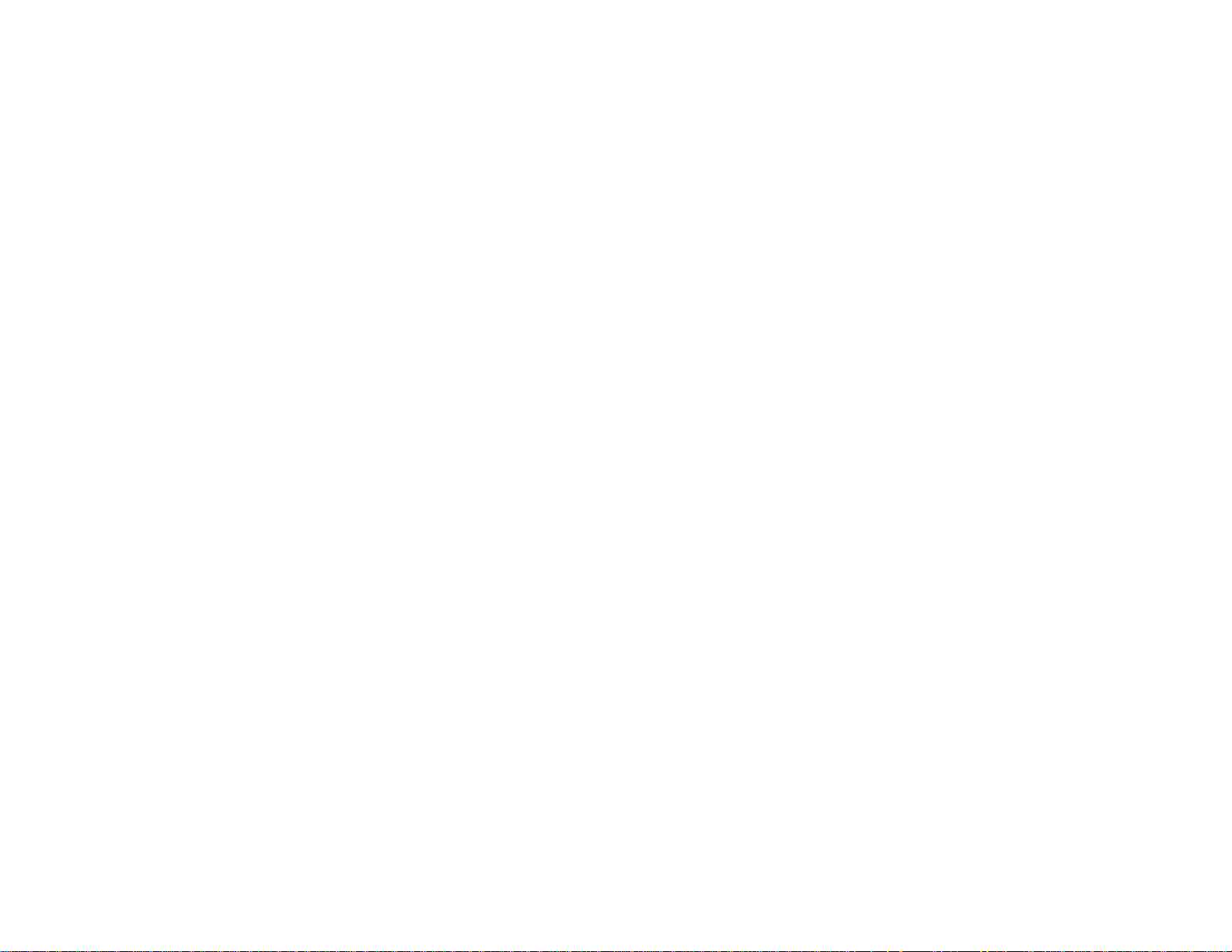
Page 3
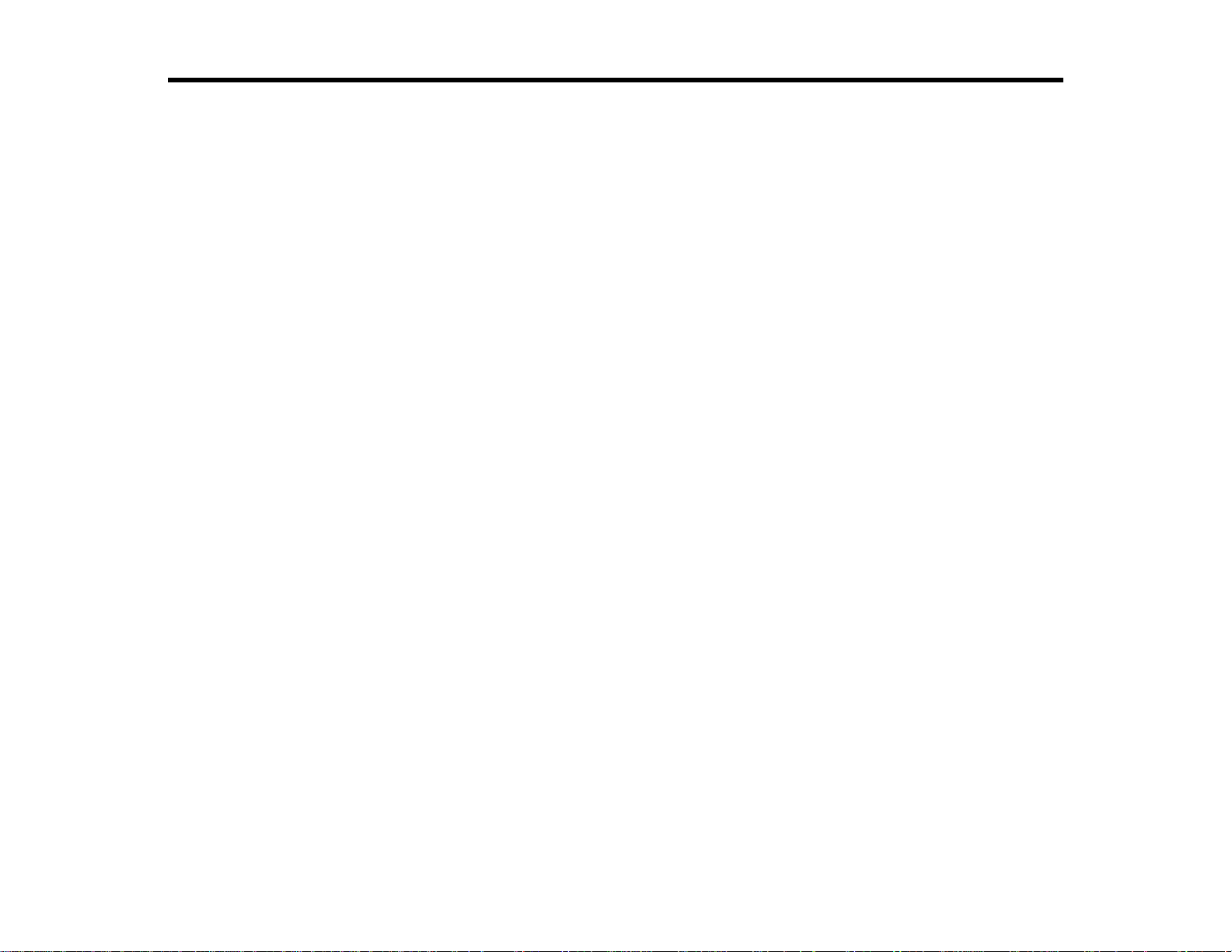
Contents
BrightLink Pro 1410Wi User's Guide ....................................................................................................... 11
Introduction to Your Projector ................................................................................................................. 12
Projector Features.............................................................................................................................. 12
Product Box Contents.................................................................................................................... 13
Additional Components ................................................................................................................ 15
Optional Equipment and Replacement Parts................................................................................. 16
Warranty and Registration Information.......................................................................................... 17
Notations Used in the Documentation................................................................................................ 17
Where to Go for Additional Information .............................................................................................. 17
Projector Part Locations..................................................................................................................... 18
Projector Parts - Front/Top............................................................................................................ 19
Projector Parts - Side..................................................................................................................... 20
Projector Parts - Interface Panel.................................................................................................... 21
Projector Parts - Base.................................................................................................................... 22
Projector Parts - Control Panel...................................................................................................... 23
Projector Parts - Interactive Pens.................................................................................................. 24
Projector Parts - Remote Control................................................................................................... 25
Projector Parts - Pen Tray ............................................................................................................. 27
Projector Parts - Control Pad......................................................................................................... 28
Setting Up the Projector ........................................................................................................................... 30
Projector Placement........................................................................................................................... 30
Projector Setup and Installation Options ....................................................................................... 30
Projection Distance........................................................................................................................ 32
Installing the Projector Feet................................................................................................................ 34
Removing and Attaching the Cable Cover.......................................................................................... 35
Projector Connections........................................................................................................................ 35
Connecting to Computer Sources.................................................................................................. 36
Connecting to a Computer for USB Video and Audio................................................................ 36
Connecting to a Computer for VGA Video................................................................................. 38
Connecting to a Computer for HDMI Video and Audio.............................................................. 38
3
Page 4
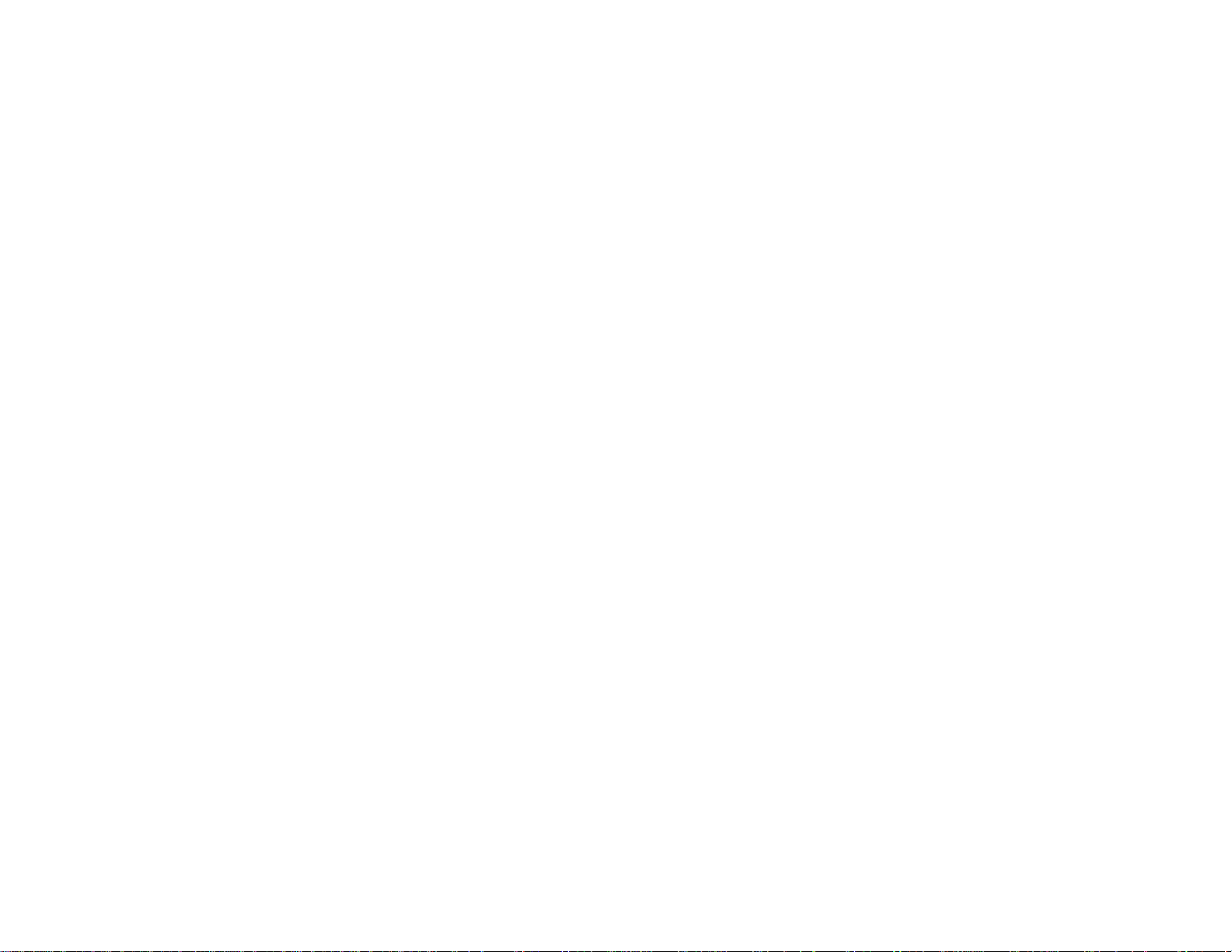
Connecting to a Computer for DisplayPort Video and Audio..................................................... 39
Connecting to a Computer for Pen Use or USB Mouse Control................................................ 39
Connecting to a Computer for Sound........................................................................................ 40
Connecting a Computer to the Control Pad............................................................................... 41
Connecting to Video Sources........................................................................................................ 43
Connecting to an HDMI Video Source ...................................................................................... 43
Connecting to a Component-to-VGA Video Source.................................................................. 43
Connecting to a Composite Video Source ................................................................................ 44
Connecting to a Video Source for Sound.................................................................................. 45
Connecting to an External Computer Monitor................................................................................ 45
Connecting to External Speakers.................................................................................................. 46
Connecting to External USB Devices............................................................................................ 47
USB Device Projection.............................................................................................................. 47
Connecting a USB Device to the Control Pad or Projector........................................................ 48
Selecting the Connected USB Source...................................................................................... 49
Disconnecting a USB Device From the Control Pad or Projector.............................................. 49
Connecting to a Document Camera.......................................................................................... 49
Connecting a Printer to the Control Pad............................................................................................. 50
Installing Batteries in the Remote Control .......................................................................................... 51
Installing Batteries in the Pens........................................................................................................... 52
Installing Batteries in the Control Pad................................................................................................. 53
Using the Projector on a Network............................................................................................................ 56
Network Interactivity........................................................................................................................... 56
Wired Network Projection................................................................................................................... 57
Connecting to a Wired Network..................................................................................................... 57
Selecting Wired Network Settings ................................................................................................. 58
Connecting to a Network Projector in Windows.................................................................................. 61
Wireless Network Projection .............................................................................................................. 61
Installing the Wireless LAN Module............................................................................................... 62
Using Quick Wireless Connection (Windows Only)....................................................................... 64
Selecting Wireless Network Settings Manually.............................................................................. 65
Wireless LAN Menu Settings .................................................................................................... 68
Searching for a Wireless Network ................................................................................................. 69
4
Page 5
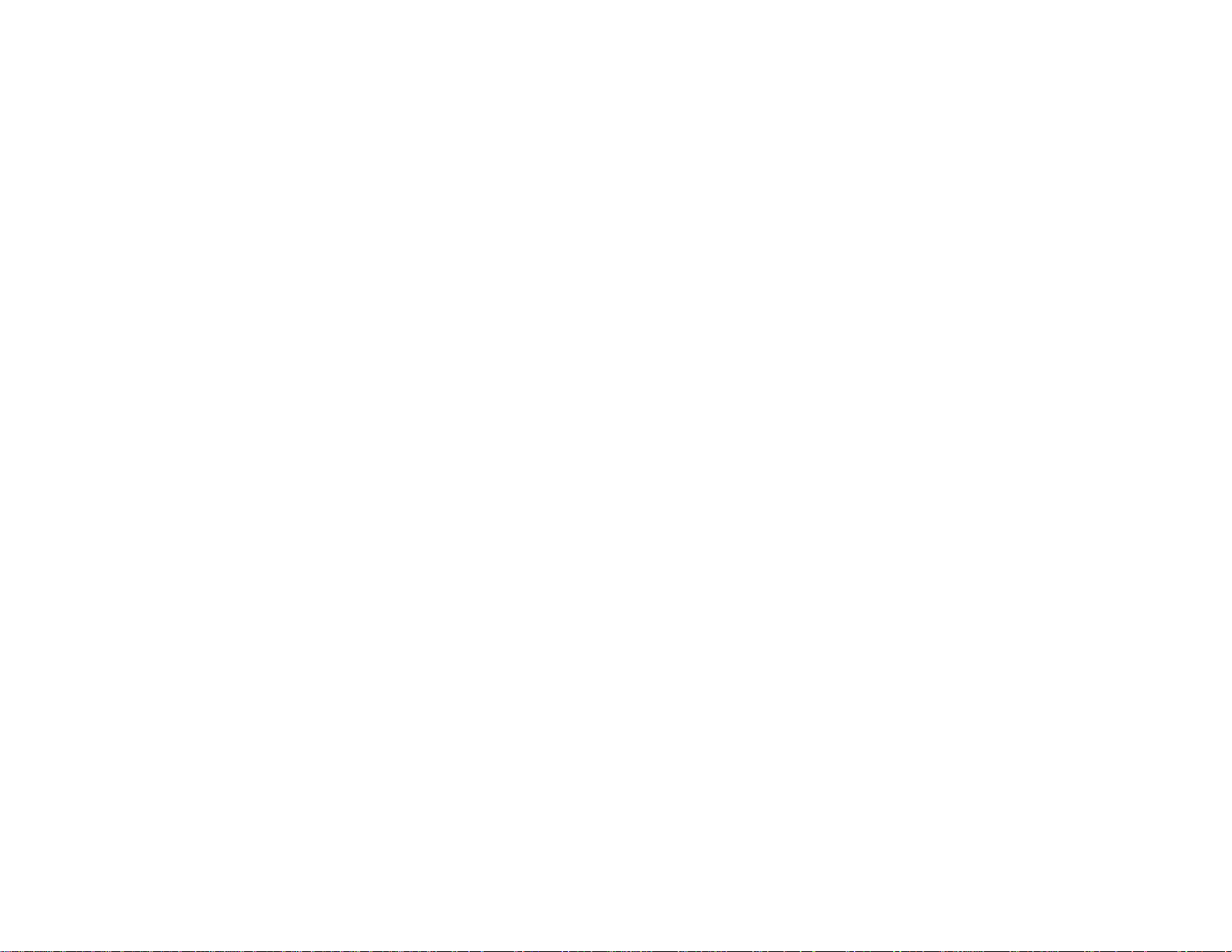
Selecting Wireless Network Settings in Windows.......................................................................... 72
Selecting Wireless Network Settings in Mac OS X........................................................................ 72
Enabling WPA or EAP Security ..................................................................................................... 72
Wireless Security Menu Settings .............................................................................................. 73
Controlling a Networked Projector Using a Web Browser .................................................................. 75
Adding Templates from a Web Browser............................................................................................. 77
Registering a Digital Certificate on the Projector................................................................................ 78
Secure HTTP................................................................................................................................. 78
Registering Digital Certificates from a Web Browser..................................................................... 78
Digital Certificate Types for Registration via Web Control......................................................... 79
Setting Up Projector Network E-Mail Alerts........................................................................................ 81
Network Projector E-mail Alert Messages ..................................................................................... 82
Setting Up Monitoring Using SNMP ................................................................................................... 82
Crestron RoomView Support.............................................................................................................. 83
Setting Up Crestron RoomView Support ....................................................................................... 84
Controlling a Networked Projector Using Crestron RoomView...................................................... 85
Using Basic Projector Features ............................................................................................................... 87
Turning On the Projector.................................................................................................................... 87
Turning Off the Projector.................................................................................................................... 88
Selecting the Language for the Projector Menus................................................................................ 89
Adjusting the Image Height ................................................................................................................ 90
Image Shape...................................................................................................................................... 91
Correcting Image Shape with the Keystone Buttons...................................................................... 91
Correcting Image Shape with Quick Corner .................................................................................. 93
Resizing the Image with the Wide and Tele Buttons .......................................................................... 96
Adjusting the Image Position.............................................................................................................. 96
Focusing the Image............................................................................................................................ 98
Remote Control Operation ................................................................................................................. 98
Using the Remote Control as a Wireless Mouse ......................................................................... 100
Using the Remote Control as a Pointer........................................................................................ 101
Selecting an Image Source .............................................................................................................. 101
Projection Modes ............................................................................................................................. 103
Changing the Projection Mode Using the Remote Control .......................................................... 103
5
Page 6
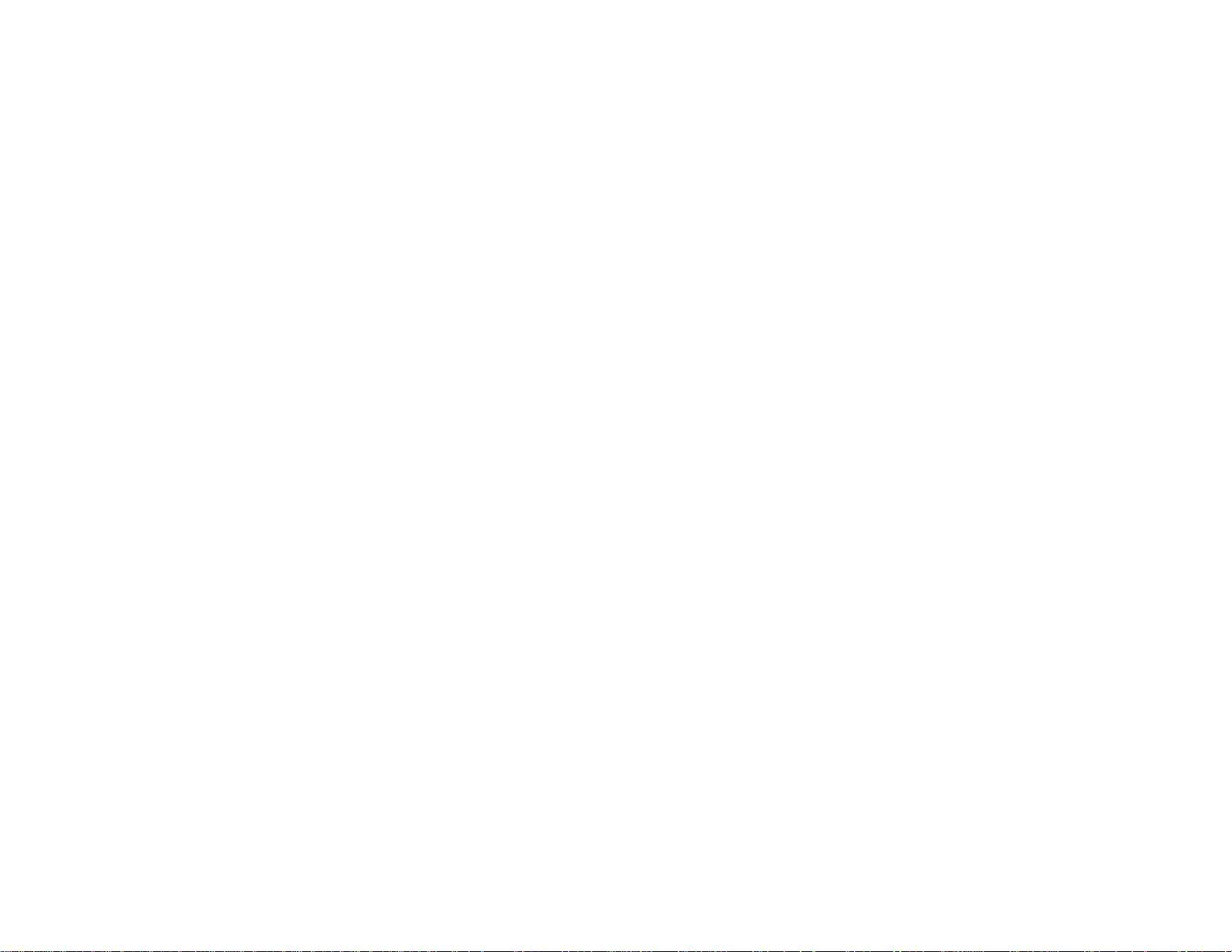
Changing the Projection Mode Using the Menus......................................................................... 104
Image Aspect Ratio.......................................................................................................................... 105
Changing the Image Aspect Ratio............................................................................................... 105
Available Image Aspect Ratios.................................................................................................... 106
Color Mode....................................................................................................................................... 106
Changing the Color Mode............................................................................................................ 107
Available Color Modes................................................................................................................. 107
Turning On Auto Iris..................................................................................................................... 108
Controlling the Volume with the Volume Buttons.............................................................................. 109
Projecting a PC Free Presentation................................................................................................... 110
Supported PC Free File Types .................................................................................................... 110
Starting a Slide Show or Presentation......................................................................................... 112
Slideshow Display Options ..................................................................................................... 115
Adjusting Projector Features................................................................................................................. 117
Shutting Off the Picture and Sound Temporarily .............................................................................. 117
Stopping Video Action Temporarily.................................................................................................. 118
Zooming Into and Out of Images...................................................................................................... 118
Projector Security Features.............................................................................................................. 119
Password Security Types............................................................................................................ 120
Setting a Password................................................................................................................. 120
Selecting Password Security Types........................................................................................ 121
Entering a Password to Use the Projector............................................................................... 122
Saving a User's Logo Image to Display................................................................................... 123
Locking the Projector's Buttons ................................................................................................... 125
Unlocking the Projector's Buttons........................................................................................... 126
Installing a Security Cable........................................................................................................... 126
Creating a User Pattern to Display................................................................................................... 127
Using the Interactive Pens...................................................................................................................... 129
Three Interactive Modes................................................................................................................... 129
Using the Pens................................................................................................................................. 130
Calibrating Automatically............................................................................................................. 131
Calibrating Manually.................................................................................................................... 133
Whiteboard Mode............................................................................................................................. 137
6
Page 7
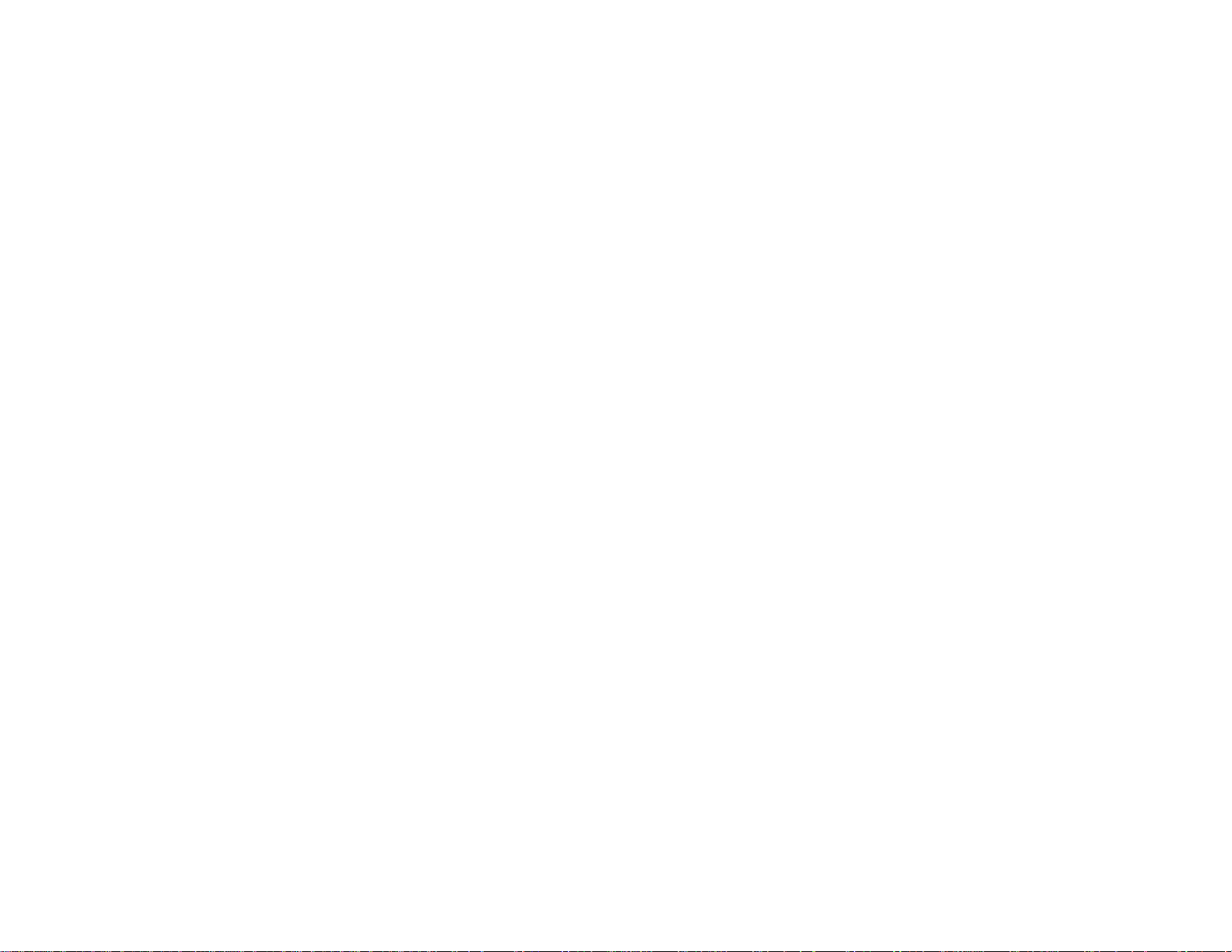
Using the Whiteboard Toolbars................................................................................................... 137
The Main Whiteboard Toolbar..................................................................................................... 139
Selecting Background Templates................................................................................................ 141
Zooming Images in Whiteboard Mode......................................................................................... 141
Inserting and Working With Images............................................................................................. 142
Using the Shapes Tool ................................................................................................................ 143
Selecting Line Width and Color ................................................................................................... 143
The Bottom Whiteboard Toolbar.................................................................................................. 144
Selecting Whiteboard Settings .................................................................................................... 145
Selecting Basic Whiteboard Settings and Policies.................................................................. 146
Selecting Whiteboard Print Settings........................................................................................ 148
Selecting Settings for Saving Whiteboard Pages.................................................................... 150
Selecting Settings for Emailing Whiteboard Pages................................................................. 152
Inserting a Document or Image From a Scanner......................................................................... 154
Saving Pages in Whiteboard Mode ............................................................................................. 155
Working With Thumbnail Pages .................................................................................................. 157
Printing in Whiteboard Mode ....................................................................................................... 157
Emailing Your Whiteboard Pages................................................................................................ 159
Annotation Mode (PC Free) ............................................................................................................. 160
Using the Annotation Toolbars .................................................................................................... 160
The Main Annotation Toolbar ...................................................................................................... 162
Zooming Images in Annotation Mode.......................................................................................... 164
The Bottom Annotation Toolbar................................................................................................... 164
Printing in Annotation Mode......................................................................................................... 165
Saving Images in Annotation Mode............................................................................................. 166
Splitting the Screen.......................................................................................................................... 166
Computer Interactive Mode.............................................................................................................. 168
Switching to Computer Interactive Mode..................................................................................... 169
Adjusting the Pen Operation Area ............................................................................................... 169
Windows Pen Input and Ink Tools.................................................................................................... 172
Enabling Windows Pen Input and Ink Features........................................................................... 172
Using Windows Pen Input and Ink Features................................................................................ 173
7
Page 8
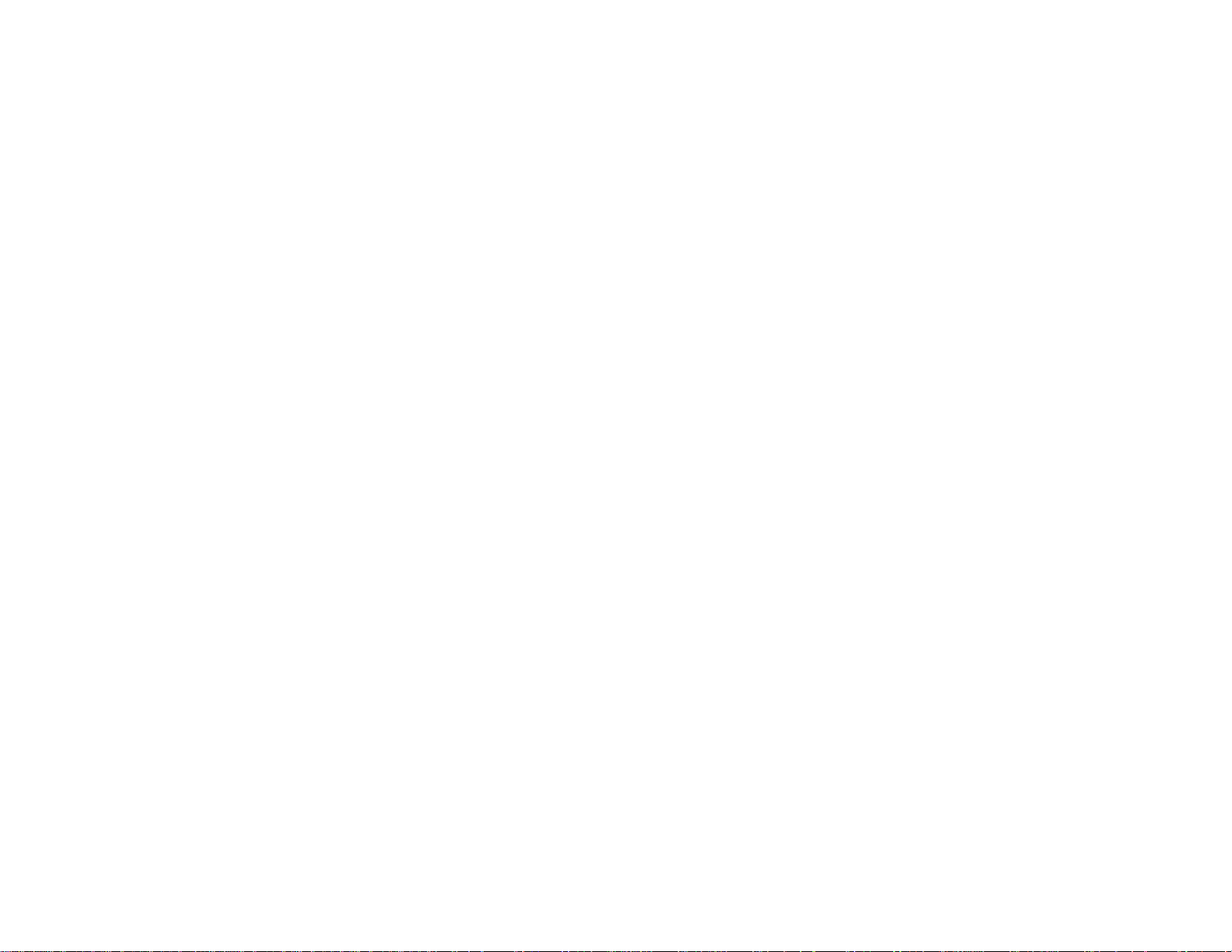
Adjusting the Menu Settings.................................................................................................................. 176
Using the Projector's Menus............................................................................................................. 176
Image Quality Settings - Image Menu .............................................................................................. 177
Input Signal Settings - Signal Menu.................................................................................................. 179
Projector Feature Settings - Settings Menu...................................................................................... 182
Projector Setup Settings - Extended Menu....................................................................................... 185
Projector Network Settings - Network Menu..................................................................................... 190
Projector Information Display - Info Menu ........................................................................................ 191
Event ID Code List....................................................................................................................... 193
Projector Reset Options - Reset Menu............................................................................................. 194
Maintaining and Transporting the Projector......................................................................................... 196
Projector Maintenance..................................................................................................................... 196
Cleaning the Projection Window.................................................................................................. 196
Cleaning the Obstacle Sensor..................................................................................................... 197
Cleaning the Projector Case........................................................................................................ 198
Air Filter and Vent Maintenance .................................................................................................. 198
Cleaning the Air Filter and Vents............................................................................................. 198
Replacing the Air Filter............................................................................................................ 199
Projector Lamp Maintenance....................................................................................................... 204
Replacing the Lamp................................................................................................................ 204
Resetting the Lamp Timer....................................................................................................... 208
Replacing the Remote Control Batteries ..................................................................................... 209
Replacing the Pen Batteries........................................................................................................ 211
Replacing the Pen Tips................................................................................................................ 212
Replacing the Control Pad Batteries............................................................................................ 213
Transporting the Projector................................................................................................................ 215
Solving Problems.................................................................................................................................... 216
Projection Problem Tips................................................................................................................... 216
Projector Light Status....................................................................................................................... 216
Using the Projector Help Displays.................................................................................................... 219
Solving Image or Sound Problems................................................................................................... 220
Solutions When No Image Appears............................................................................................. 220
Solutions When Image is Incorrect Using the USB Display Function .......................................... 221
8
Page 9
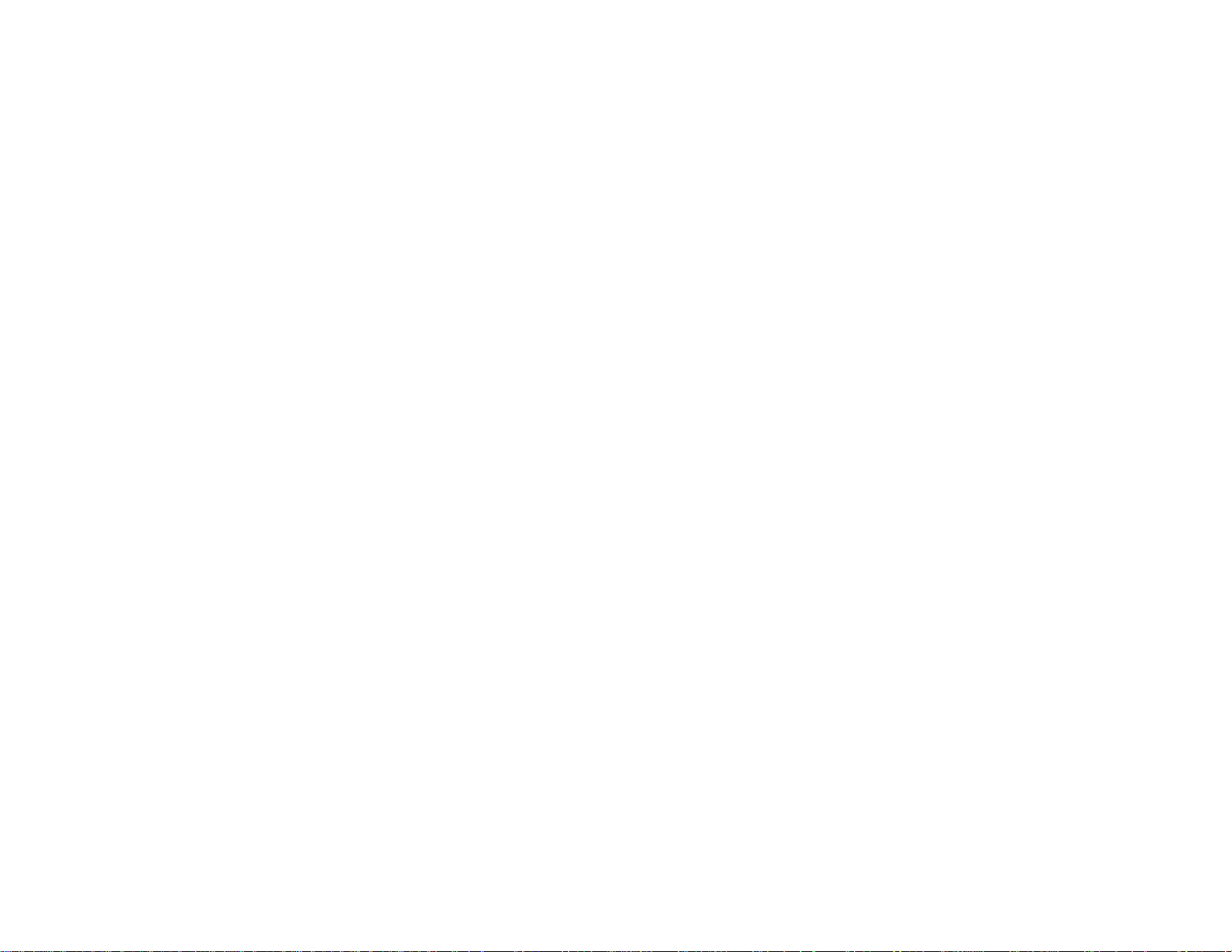
Solutions When "No Signal" Message Appears........................................................................... 222
Displaying From a PC Laptop................................................................................................. 222
Displaying From a Mac Laptop ............................................................................................... 222
Solutions When "Not Supported" Message Appears................................................................... 223
Solutions When Only a Partial Image Appears............................................................................ 223
Solutions When the Image is Not Rectangular ............................................................................ 224
Solutions When the Image Contains Noise or Static ................................................................... 224
Solutions When the Image is Fuzzy or Blurry.............................................................................. 225
Solutions When the Image Brightness or Colors are Incorrect .................................................... 226
Solutions to Sound Problems ...................................................................................................... 226
Solving Projector or Remote Control Operation Problems ............................................................... 227
Solutions to Projector Power or Shut-Off Problems..................................................................... 227
Solutions to Problems with the Remote Control........................................................................... 228
Solutions to Password Problems................................................................................................. 229
Solutions When the Source Cannot Be Changed........................................................................ 229
Solving Interactive Problems............................................................................................................ 229
Solutions When "Error Occurred in the Easy Interactive Function" Message Appears................ 229
Solutions When the Interactive Pens Do Not Work...................................................................... 230
Solutions When the Interactive Pen Position Is Not Accurate...................................................... 231
Solutions When Manual Calibration is Difficult ............................................................................ 231
Solutions When the Interactive Pens Are Slow or Difficult to Use................................................ 232
Solutions When the Interactive Pens Cause Interference or Unwanted Effects .......................... 232
Solutions for Problems With Capturing, Printing, Saving, or Scanning........................................ 233
Solutions When Inking Does Not Appear in Microsoft Office....................................................... 233
Solutions When the Pen Does Not Work Over a Network or the Toolbars Do Not Appear ......... 234
Solutions When the Time Is Incorrect in Whiteboard Settings..................................................... 234
Solving Network Problems............................................................................................................... 234
Solutions When Wireless Authentication Fails ............................................................................ 235
Solutions When You Cannot Access the Projector Through the Web ......................................... 235
Solutions When Network Alert E-Mails are Not Received............................................................ 235
Where to Get Help............................................................................................................................ 236
Technical Specifications ........................................................................................................................ 237
General Projector Specifications...................................................................................................... 237
9
Page 10
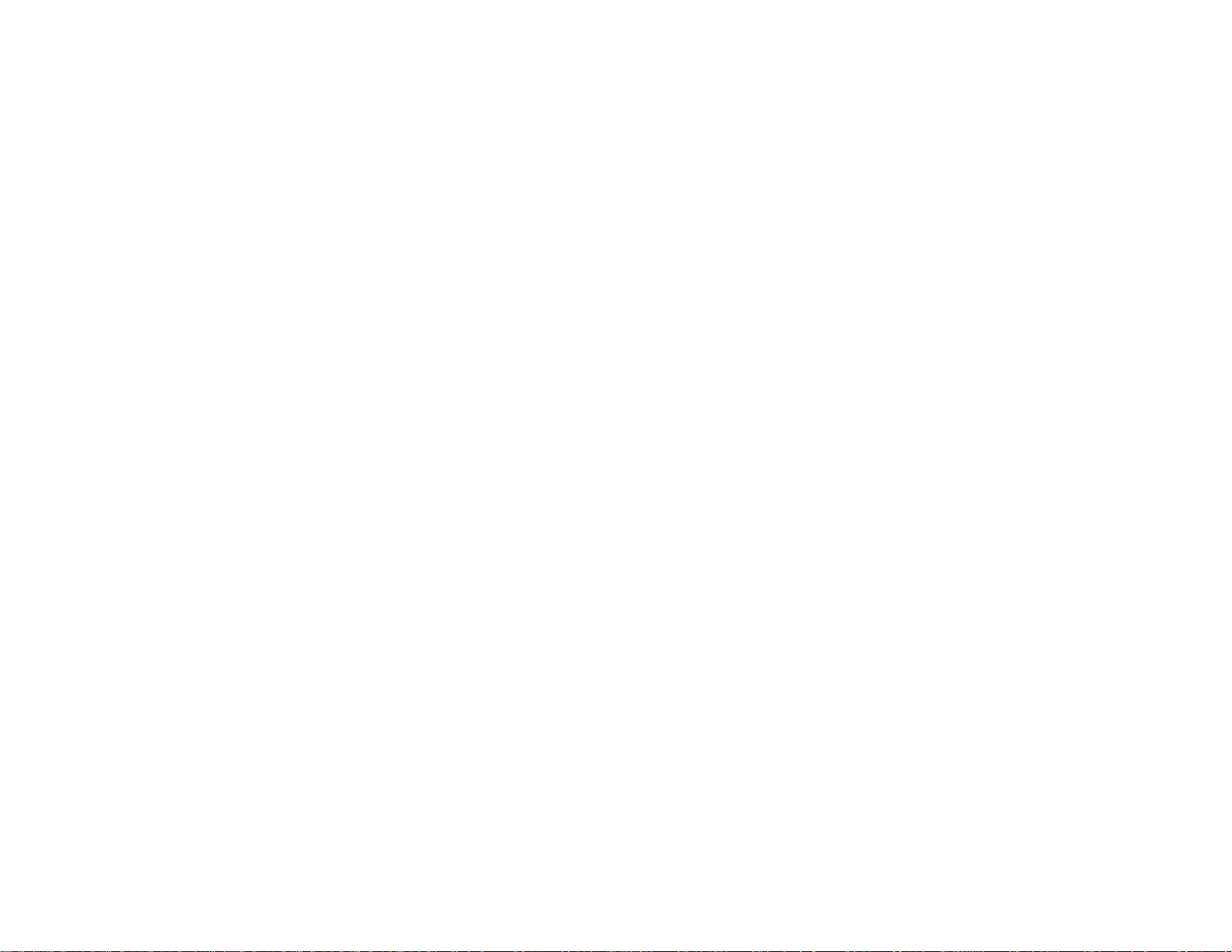
Projector Lamp Specifications.......................................................................................................... 238
Remote Control Specifications......................................................................................................... 239
Projector Dimension Specifications.................................................................................................. 239
Control Pad Specifications............................................................................................................... 239
Projector Electrical Specifications.................................................................................................... 240
Projector Environmental Specifications............................................................................................ 240
Projector Safety and Approvals Specifications................................................................................. 241
Supported Video Display Formats.................................................................................................... 241
USB Display System Requirements................................................................................................. 243
Printer and All-in-One Control Command Requirements.................................................................. 244
Notices ..................................................................................................................................................... 245
Recycling.......................................................................................................................................... 245
Important Safety Information............................................................................................................ 245
Important Safety Instructions............................................................................................................ 246
Restriction of Use........................................................................................................................ 249
FCC Compliance Statement............................................................................................................. 249
Wireless Telegraphy Act Regulations............................................................................................... 250
Trademarks...................................................................................................................................... 250
Open Source Software License........................................................................................................ 250
Copyright Notice............................................................................................................................... 299
A Note Concerning Responsible Use of Copyrighted Materials................................................... 299
Copyright Attribution.................................................................................................................... 299
10
Page 11
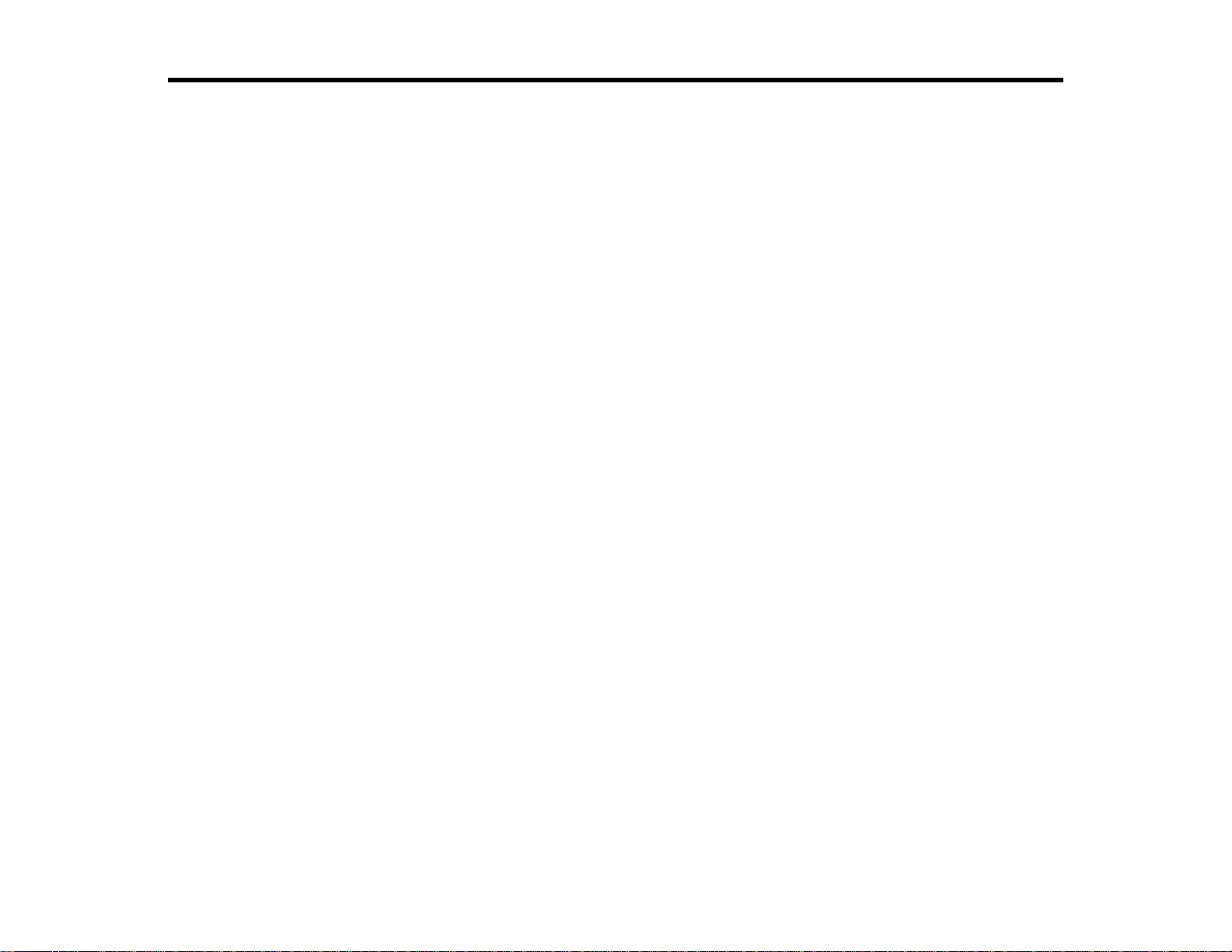
BrightLink Pro 1410Wi User's Guide
Welcome to the BrightLink Pro 1410Wi User's Guide.
11
Page 12
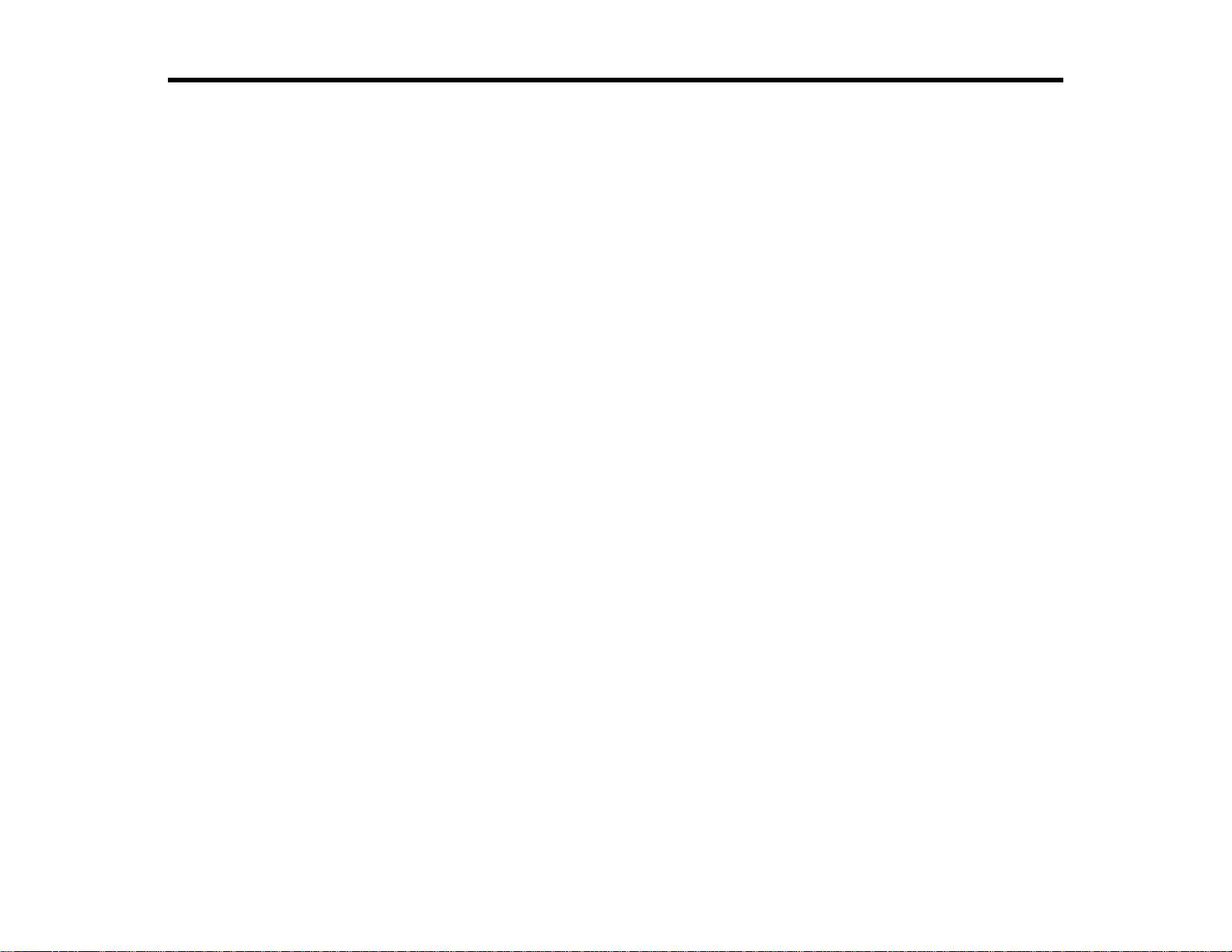
Introduction to Your Projector
Refer to these sections to learn more about your projector and this manual.
Projector Features
Notations Used in the Documentation
Where to Go for Additional Information
Projector Part Locations
Projector Features
The BrightLink Pro 1410Wi projector includes these special features:
Unique interactive functions
• Whiteboard annotation without a computer, including saving, printing, and emailing content
• Annotation with two pens at the same time
• Split screen annotation on two sources at the same time
• Computer interaction over a network
• Control pad included for easy connections and operation
• Video conferencing without a flat panel display
Ultra short throw projection system
• Project an 87-inch (221-cm) image (WXGA) from just 9.1 inches (231 mm) away
• Easily mounted on a wall or table for fast, low-cost installations
• Can be mounted vertically to create an interactive workspace directly on a table surface
• Can be placed on a table or desk for portability
• Reduced shadow interference and glare
Bright, high-resolution images
• Up to 3100 lumens of brightness (white light output and color light output)
• Native resolution of 1280 × 800 pixels (WXGA)
Flexible connectivity
• HDMI port for computer or video device connection
• DisplayPort for high-performance computer connection
12
Page 13
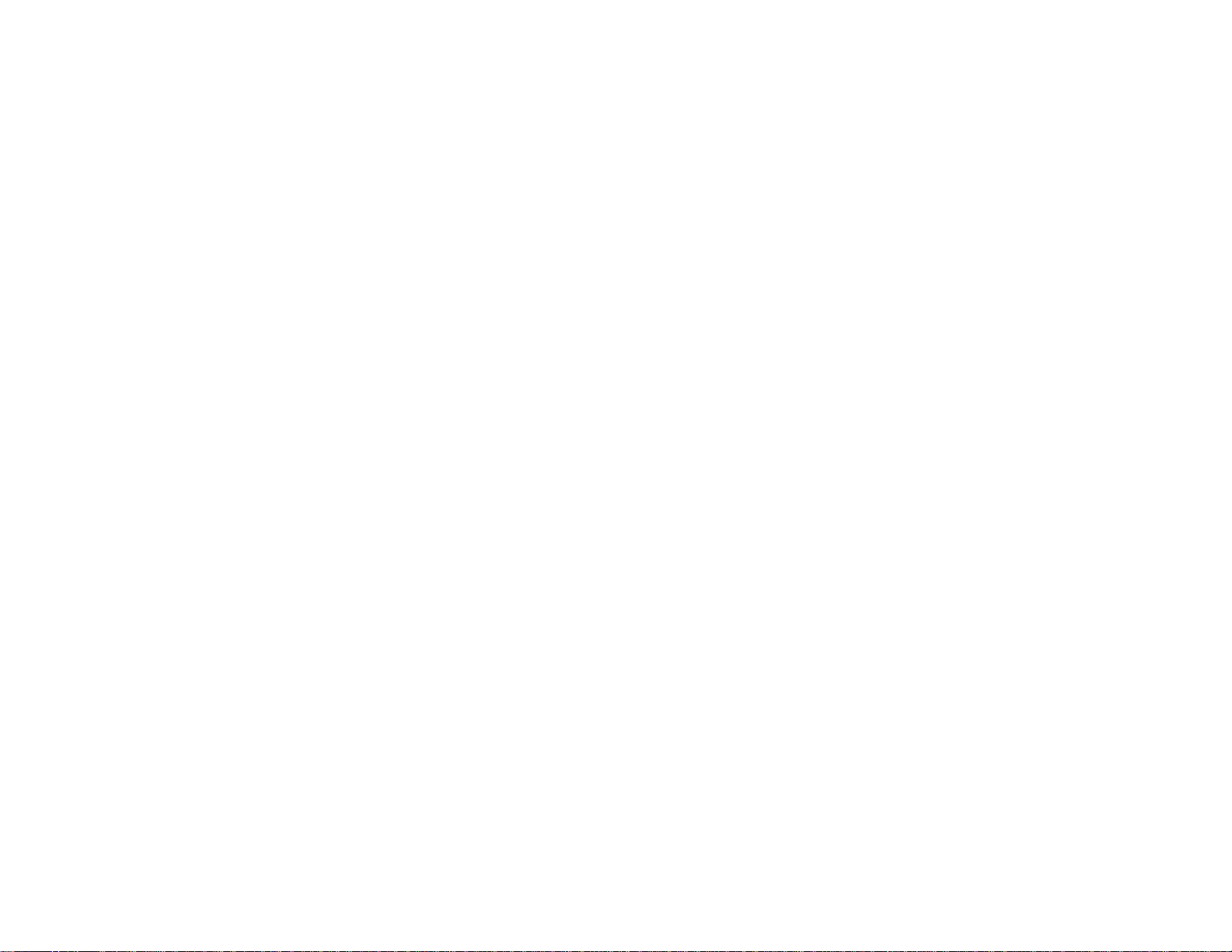
• Plug-and-play 3-in-1 USB projection, audio, and mouse control for instant setup
• Wired and wireless network support for projection and interaction
• Projector monitoring and control via remote network computer
• PC Free presentations via connected USB memory devices
• Port for connecting an external monitor
Innovative display and operation features
• Low total cost of ownership with long-life projector lamp and high-efficiency air filter
• High digital zoom ratio for larger images in shorter projection distances
• 3000:1 contrast ratio and Auto Iris control for sharp, detailed images
• Built-in closed captioning decoder
• 10 W speaker system with audio out port for connecting external speakers
• Epson's Instant Off and Direct Power On features for quick setup and shut down
• Support for Crestron RoomView network monitoring systems
• Network message broadcast system to project timely messages to all networked projectors
Product Box Contents
Additional Components
Optional Equipment and Replacement Parts
Warranty and Registration Information
Parent topic: Introduction to Your Projector
Related concepts
Projector Part Locations
Product Box Contents
Save all the packaging in case you need to ship the projector. Always use the original packaging (or
equivalent) when shipping.
Make sure your projector box included all of these parts:
13
Page 14
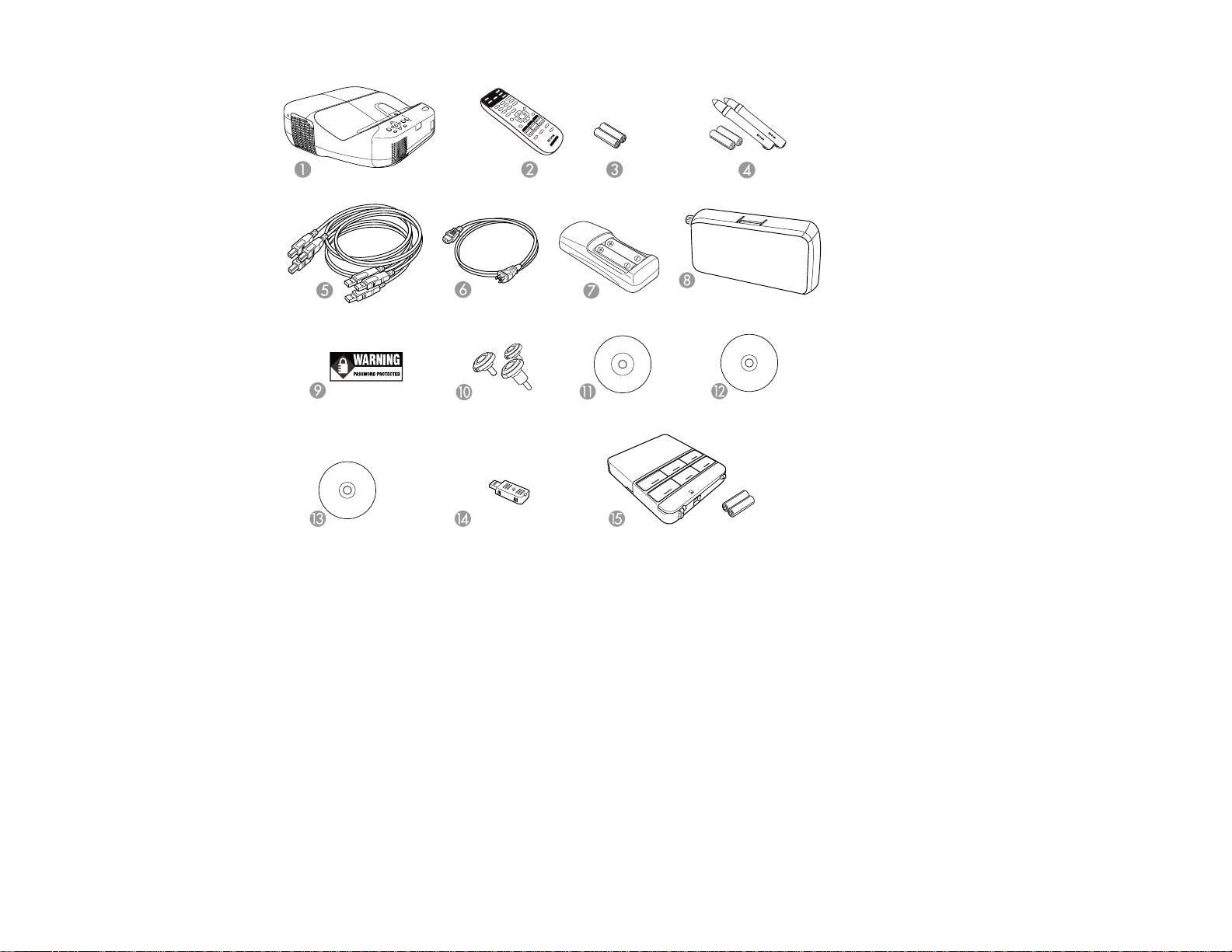
1 Projector
2 Remote control
3 Remote control batteries (two AA alkaline)
4 2 Pens and batteries (one AA alkaline battery for each pen)
5 USB cables
6 Power cord
7 Battery charger with 2 AA rechargeable pen batteries (included in the US and Canada only)
8 Pen tray
9 Password Protected sticker
10 Projector feet
14
Page 15
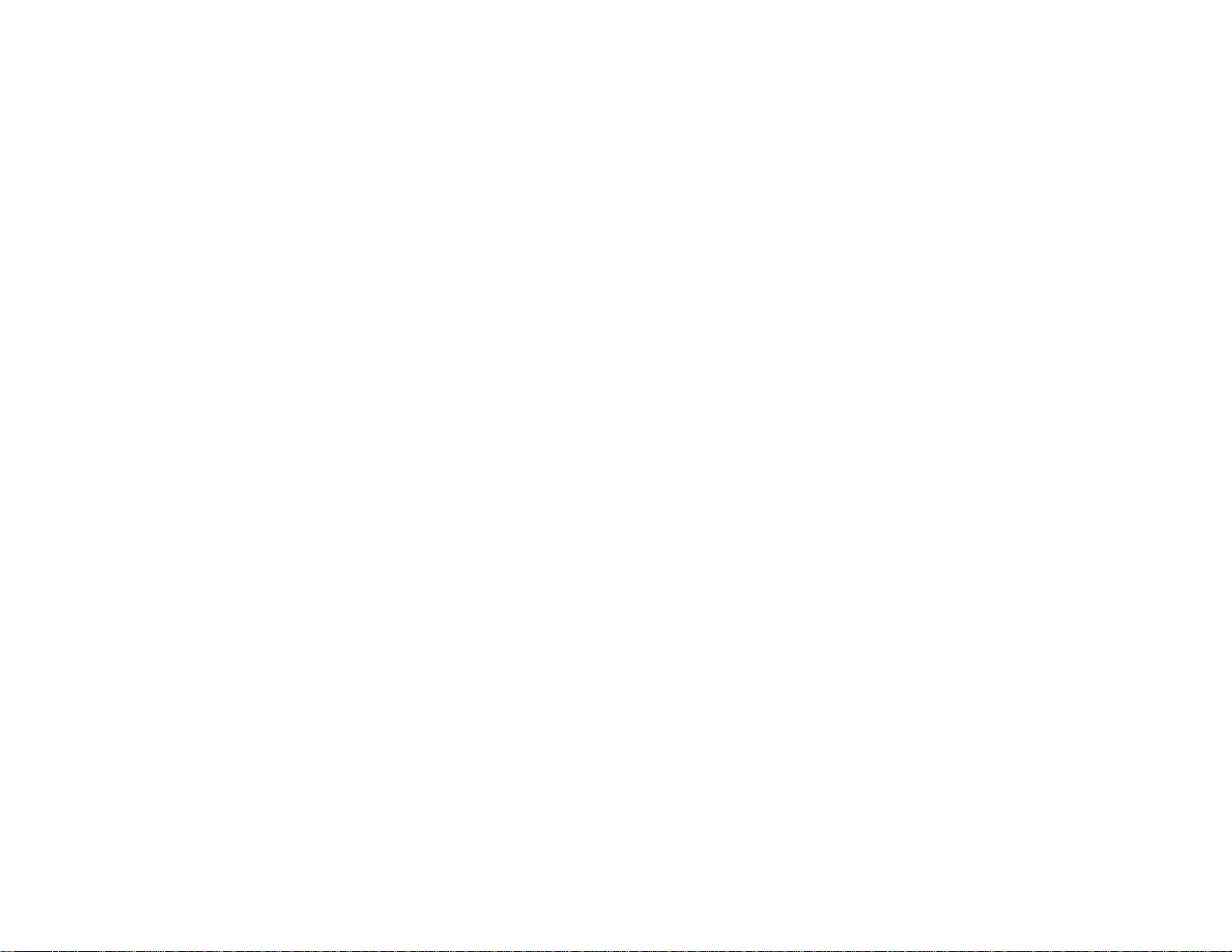
11 Projector software CD-ROM (for network usage)
12 Projector software for Easy Interactive Function CD-ROM
13 Projector documentation CD-ROM
14 Wireless LAN module
15 Control pad and batteries (two AA alkaline)
Parent topic: Projector Features
Related concepts
Projector Connections
Related tasks
Transporting the Projector
Additional Components
Depending on how you plan to use the projector, you may need to obtain the following additional
components:
• To receive a component video signal, you need a D-sub, 15-pin, component-to-VGA video cable. You
can purchase one from Epson or an authorized Epson reseller.
• To receive an HDMI signal, you need a compatible HDMI cable. You can purchase one from Epson or
an authorized Epson reseller.
• To receive a DisplayPort signal, you need a compatible DisplayPort cable. See your local computer or
electronics dealer for purchase information.
• To project with audio from certain ports, you may need a commercially available audio cable
compatible with your device. See your local computer or electronics dealer for purchase information.
• If you did not purchase a mount that included a VGA cable, you may need a VGA computer cable. You
can purchase one from Epson or an authorized Epson reseller.
Parent topic: Projector Features
Related references
Optional Equipment and Replacement Parts
15
Page 16
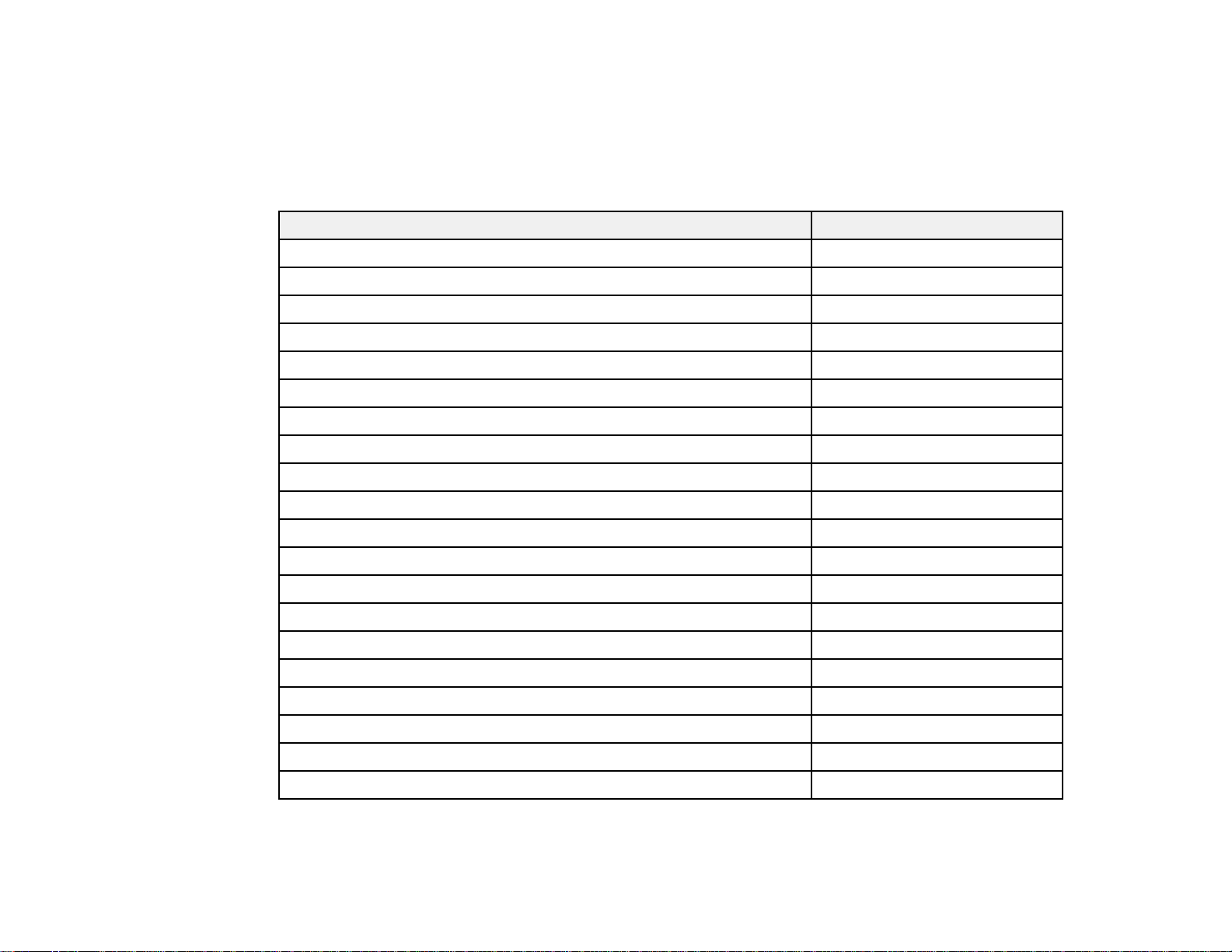
Optional Equipment and Replacement Parts
You can purchase screens, other optional accessories, and replacement parts from an Epson authorized
reseller. To find the nearest reseller, call 800-GO-EPSON (800-463-7766). Or you can purchase online
at www.epsonstore.com (U.S. sales) or www.epson.ca (Canadian sales).
Epson offers the following optional accessories and replacement parts for your projector:
Option or part Part number
Genuine Epson replacement lamp (ELPLP71) V13H010L71
Air filter replacement (ELPAF40) V13H134A40
Ultra short throw wall mount V12H517020
Ultra short throw table mount V12H516020
Replacement wireless LAN module (ELPAP07) V12H418P12
Quick Wireless Connection USB key (ELPAP09) V12H005M09
Additional interactive pen (ELPPN03A/ELPPN03B) V12H522001/V12H523001
Replacement set of 6 pen tips (ELPPS01) V12H524001
Active speakers (ELPSP02) V12H467020
On Wall Cable Management Kit ELPCK01
Kensington security lock ELPSL01
6 ft (1.8 m) VGA computer cable (ELPKC02) F3H982-06
10 ft (3.0 m) VGA computer cable (ELPKC09) F3H982-10
25 ft (20 m) VGA computer cable (ELPKC10) F3H982-25
HD-TV cable ELPKC22
Remote control cable set for control pad ELPKC28
Component-to-VGA video cable (ELPKC19) V12H005C19
1-Year Extended Depot Repair Service Plan EPPFTPA1
1-Year Extended Exchange Warranty EPPEXPA1
2-Year Extended Depot Repair Service Plan EPPFTPA2
Parent topic: Projector Features
16
Page 17
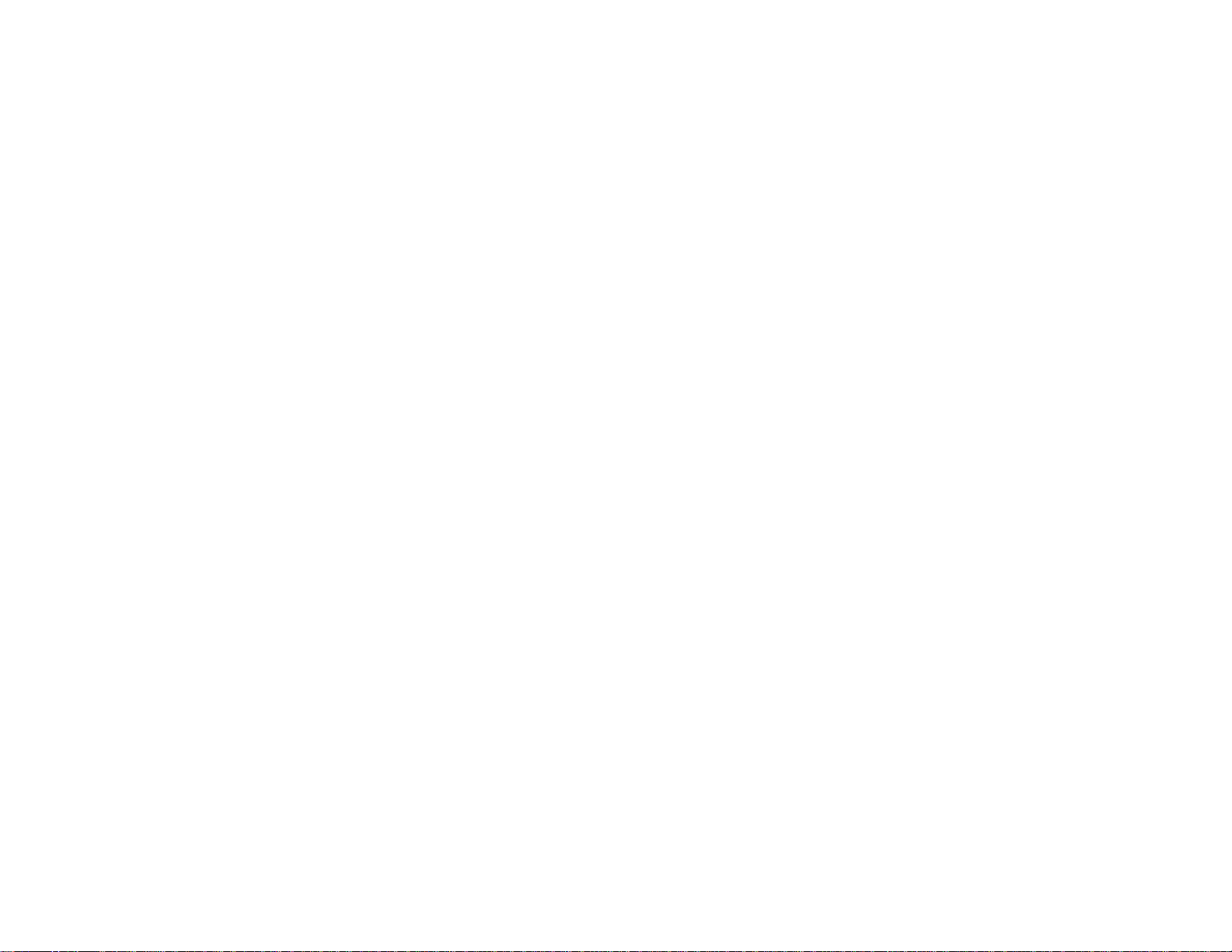
Warranty and Registration Information
Your projector comes with a basic warranty that lets you project with confidence. For details, see the
warranty that came with your projector.
In addition, Epson offers free Extra Care Road Service. In the unlikely event of an equipment failure, you
won’t have to wait for your unit to be repaired. Instead, Epson will ship you a replacement unit anywhere
in the United States, Canada, or Puerto Rico. See the Extra Care Road Service brochure for details.
Register your product online using the projector CD or at this site: www.epson.com/webreg.
Registering also lets you receive special updates on new accessories, products, and services.
Parent topic: Projector Features
Notations Used in the Documentation
Follow the guidelines in these notations as you read your documentation:
• Warnings must be followed carefully to avoid bodily injury.
• Cautions must be observed to avoid damage to your equipment.
• Notes contain important information about your projector.
• Tips contain additional projection information.
Parent topic: Introduction to Your Projector
Where to Go for Additional Information
Need quick help on using your projector? Here's where to look for help:
• Built-in help system
Press the Help button on the remote control or projector to get quick solutions to common problems.
• Help icon on the bottom whiteboard toolbar
Select the help icon to get a quick summary of the tools and features available.
• www.epson.com/support (U.S) or www.epson.ca/support (Canada)
View FAQs (frequently asked questions) and e-mail your questions to Epson technical support 24
hours a day.
• For detailed instructions on using your projector in a network environment, see the EasyMP Network
Projection Operation Guide.
17
Page 18
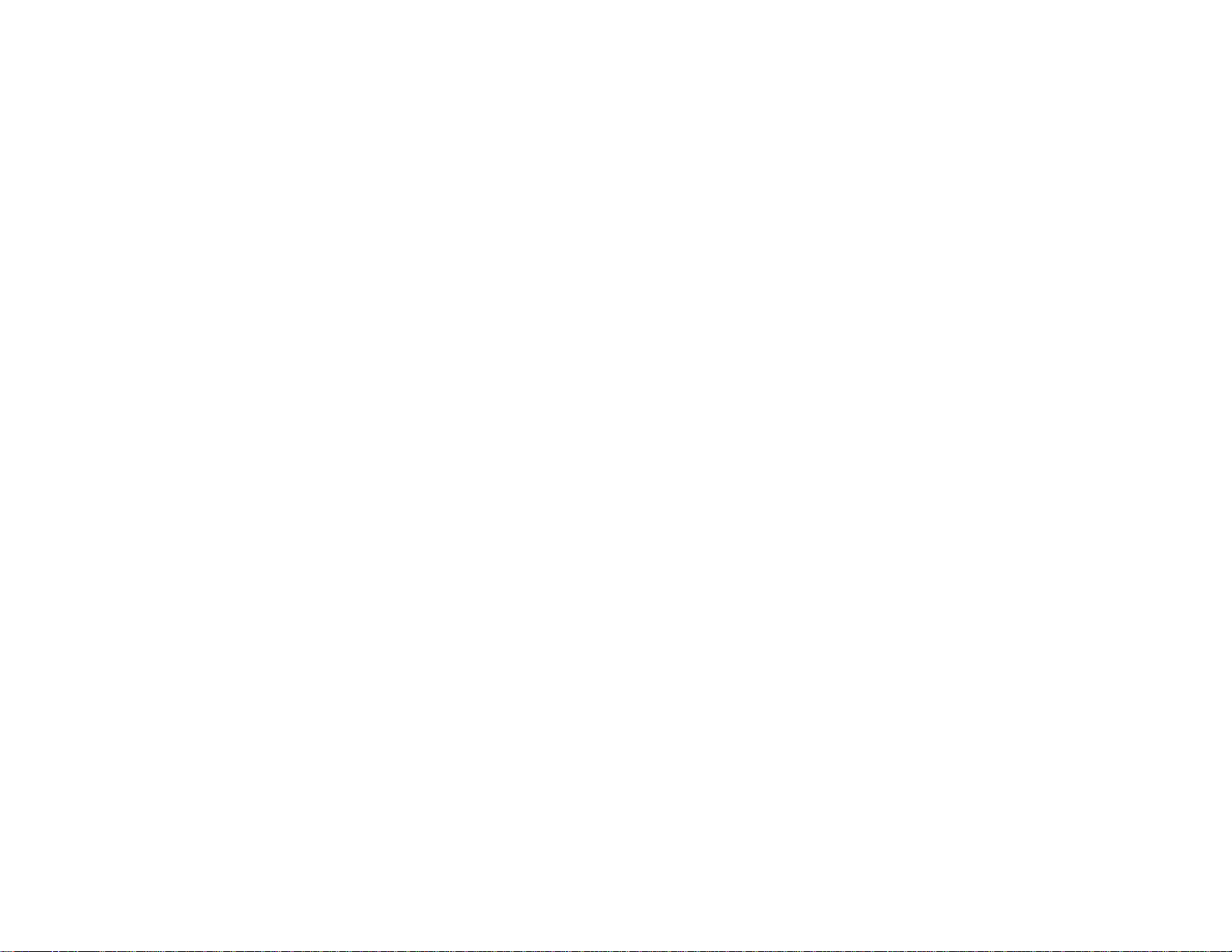
• For detailed instructions on converting PowerPoint files into a slide show file format that you can
display from a USB device connected to your projector (Windows only), see the EasyMP Slide
Converter Operation Guide.
• If you still need help after checking this manual and the sources listed above, you can use the Epson
PrivateLine Support service to get help fast. For details, see "Where to Get Help".
Parent topic: Introduction to Your Projector
Related references
Where to Get Help
Related tasks
Using the Projector Help Displays
Projector Part Locations
Check the projector part illustrations to learn about the parts on your projector.
Projector Parts - Front/Top
Projector Parts - Side
Projector Parts - Interface Panel
Projector Parts - Base
Projector Parts - Control Panel
Projector Parts - Interactive Pens
Projector Parts - Remote Control
Projector Parts - Pen Tray
Projector Parts - Control Pad
Parent topic: Introduction to Your Projector
18
Page 19
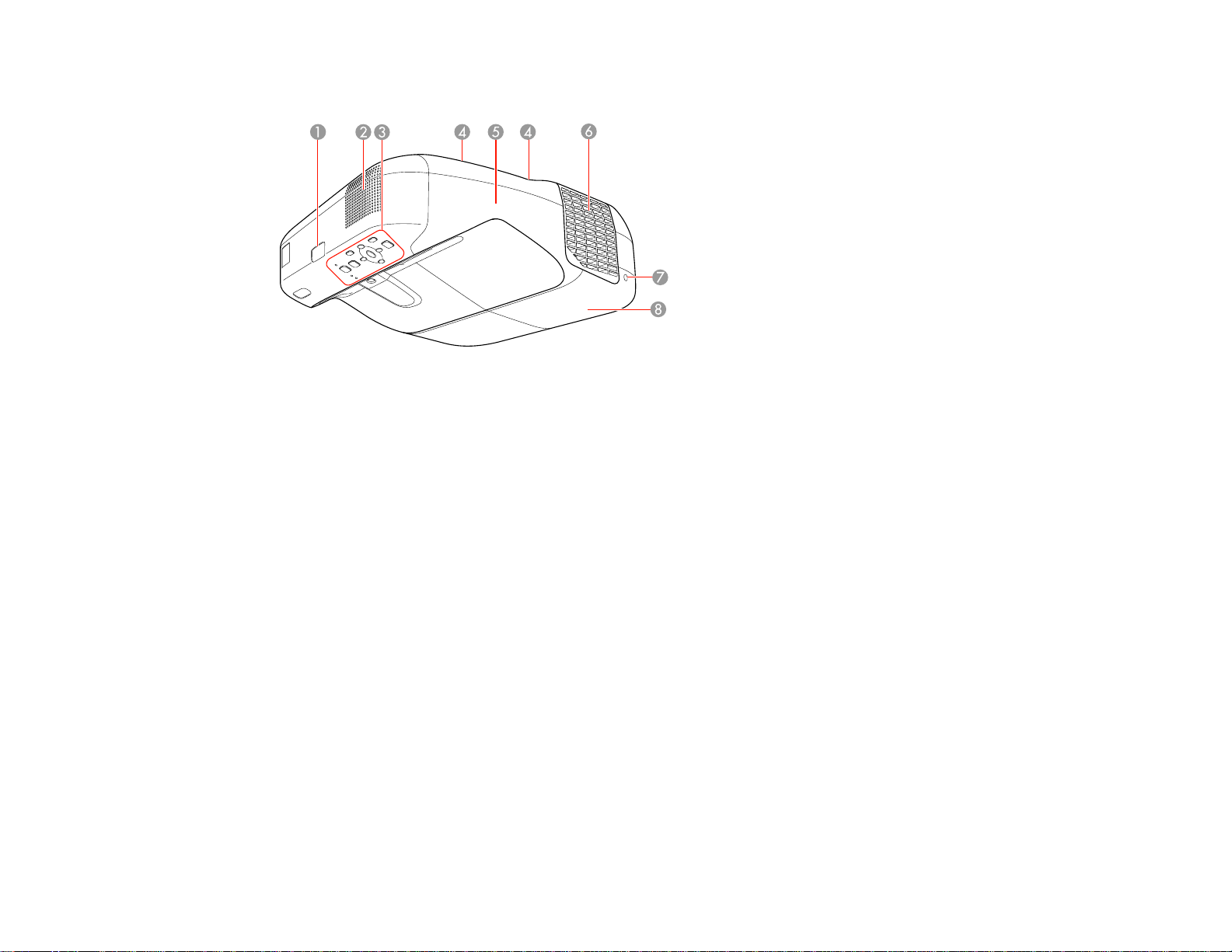
Projector Parts - Front/Top
1 Remote control receiver
2 Speaker
3 Control panel
4 Cable cover screw
5 Cable cover
6 Exhaust vent
7 Lamp cover screw
8 Lamp cover
Parent topic: Projector Part Locations
19
Page 20
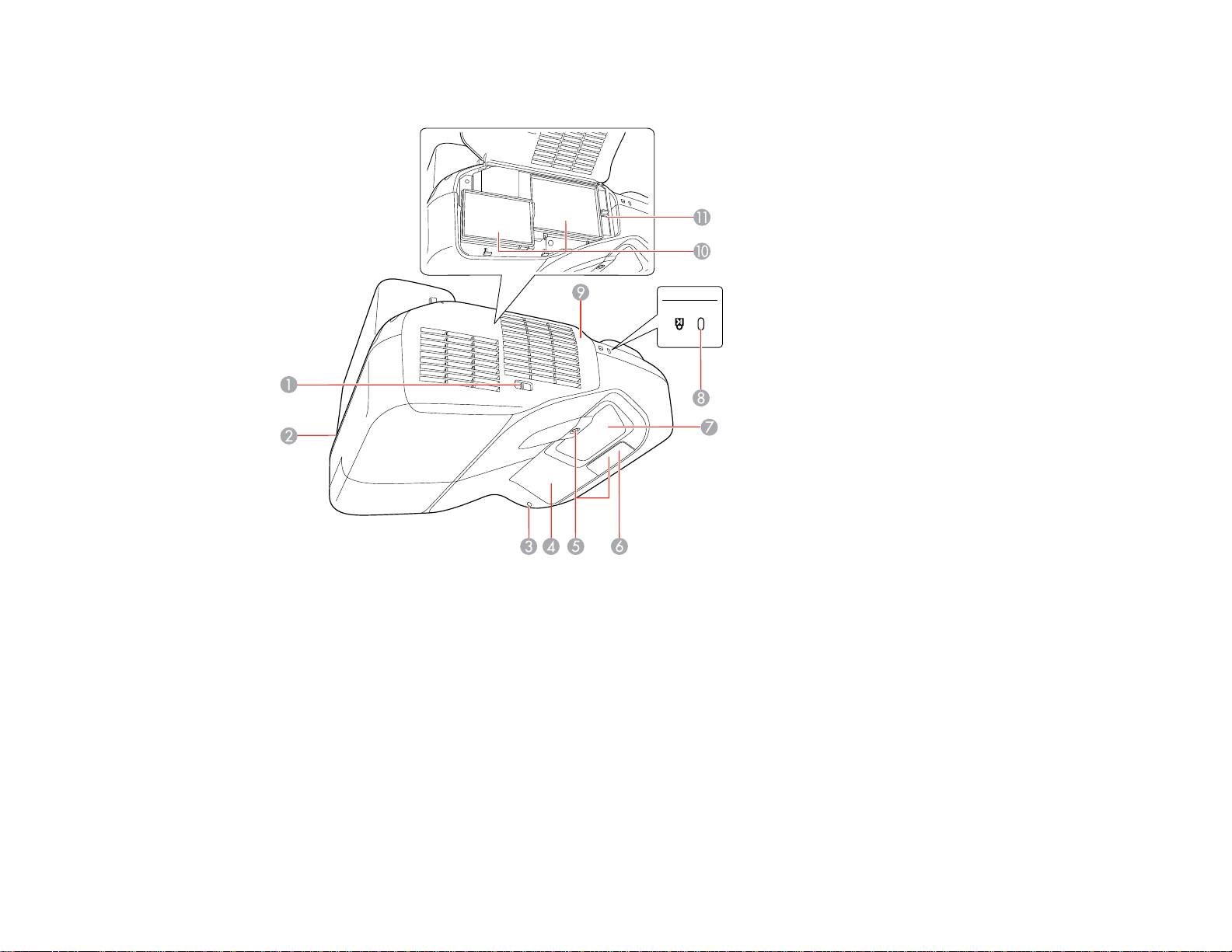
Projector Parts - Side
1 Filter cover switch
2 Security cable installation slot
3 Wireless LAN light
4 Interactive pen receiver
5 Obstacle sensor
6 Remote receiver
7 Projection window
8 Security lock port
9 Air filter cover
20
Page 21
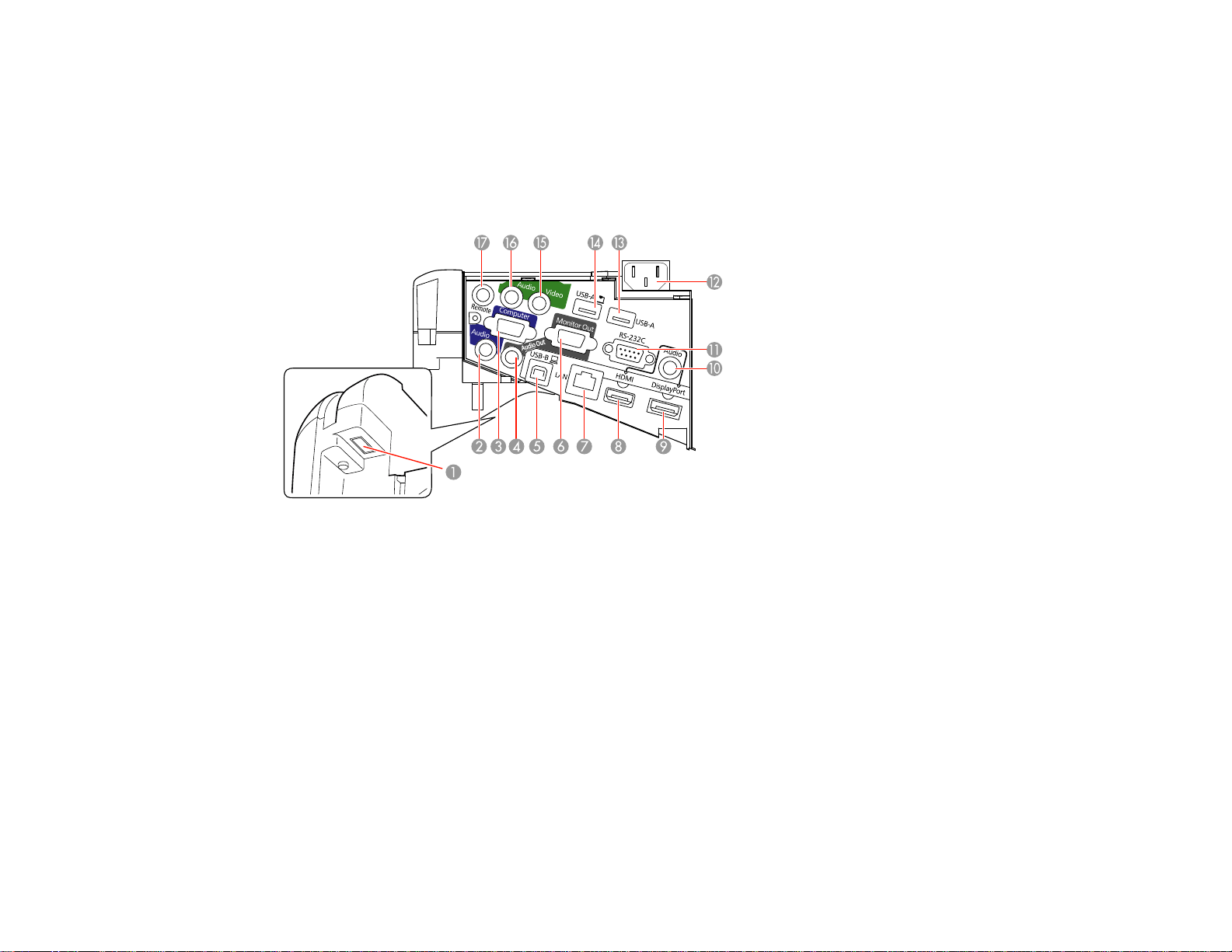
10 Air intake vent (air filter)
11 Focus lever
Parent topic: Projector Part Locations
Projector Parts - Interface Panel
1 Wireless LAN unit slot
2 Audio port for computer audio
3 Computer port
4 Audio Out port
5 USB-B port for control pad or computer
6 Monitor Out port
7 Network (LAN) port
8 HDMI port
9 DisplayPort port
10 Audio port for specific source set in the Extended menu (Audio Input Setup)
11 RS-232C port
21
Page 22
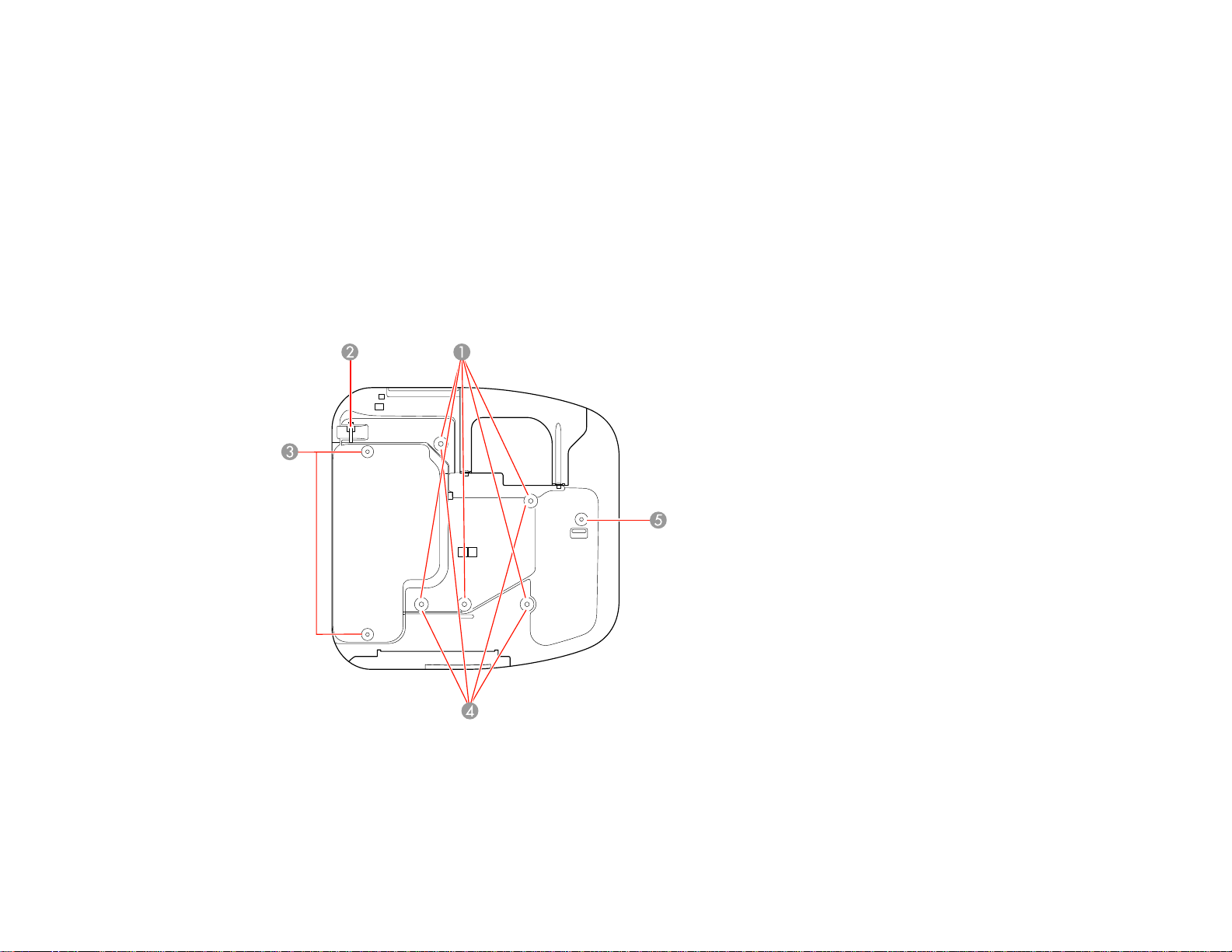
12 Power inlet
13 USB-A port for control pad
14 USB-A port for document camera
15 Video port
16 Audio port (for sound from equipment connected to the Video port)
17 Remote port for connecting to the control pad with an optional cable
Parent topic: Projector Part Locations
Projector Parts - Base
1 Ceiling mount holes (5)
2 Security cable attachment point
3 Rear foot attachment holes (2)
22
Page 23
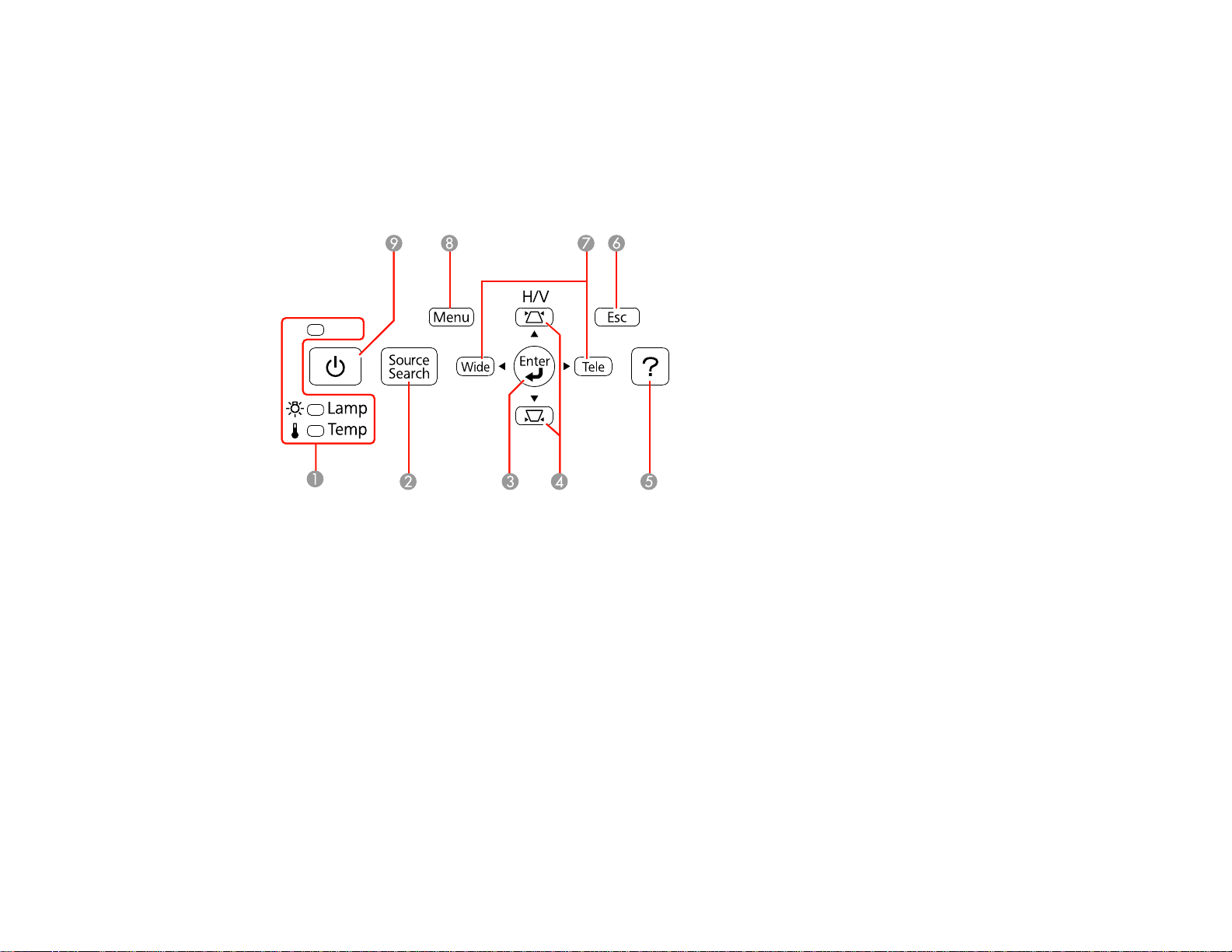
4 Wall mount plate holes (4)
5 Front foot attachment hole
Parent topic: Projector Part Locations
Projector Parts - Control Panel
1 Projector status lights
2 Source Search button (searches for connected video sources)
3 Enter button (selects options)
4 Horizontal/Vertical keystone adjustment buttons (display the adjustment screen) and arrow
buttons
5 Help button (accesses projector help information)
6 Esc button (cancels/exits functions)
7 Wide/Tele buttons (adjust projected image size), horizontal keystone adjustment buttons (adjust
screen shape), and arrow buttons
8 Menu button (accesses projector menu system)
9 Power button
23
Page 24
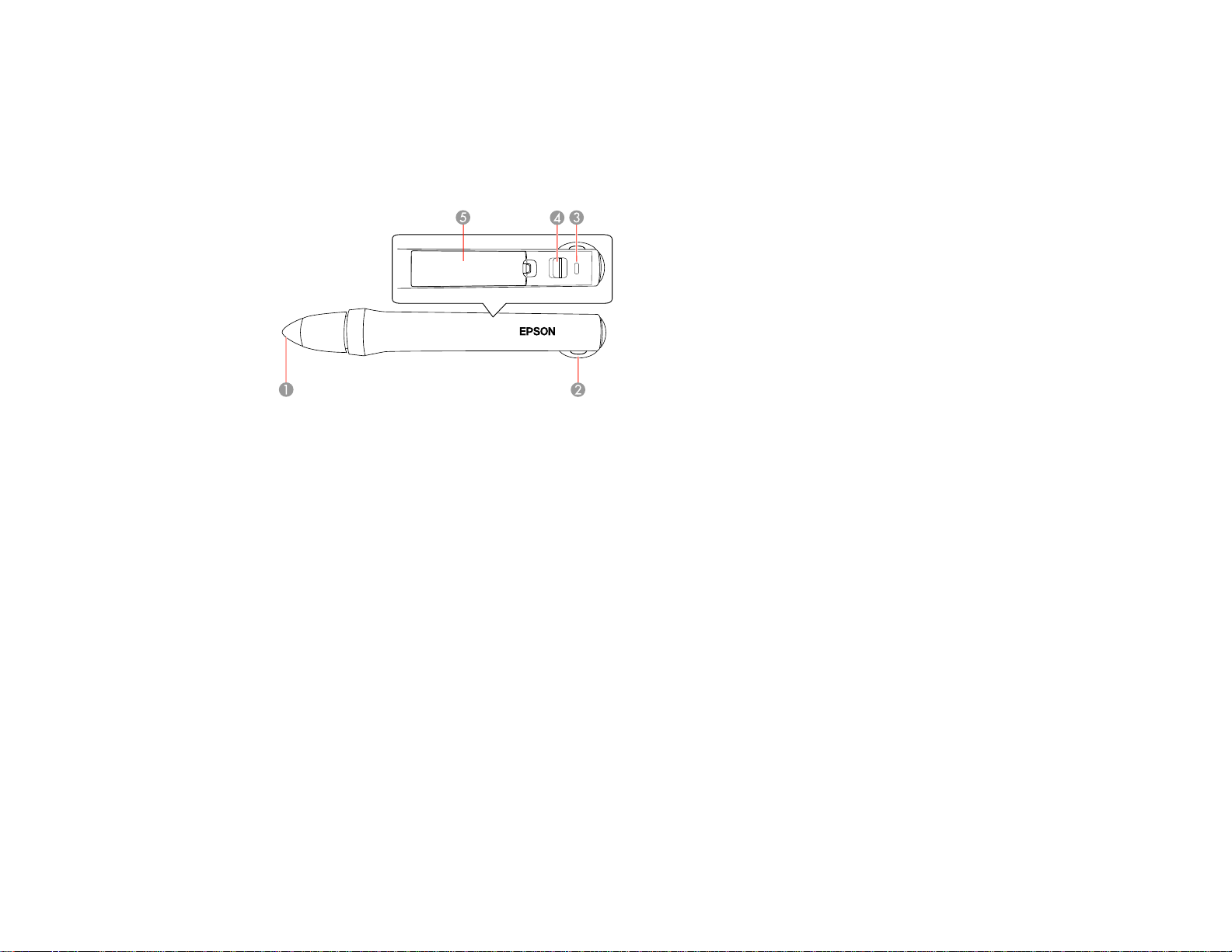
Parent topic: Projector Part Locations
Related references
Projector Light Status
Projector Parts - Interactive Pens
1 Pen tip
2 Attachment for optional strap or cord
3 Battery light
4 Power switch
5 Battery cover
Parent topic: Projector Part Locations
24
Page 25
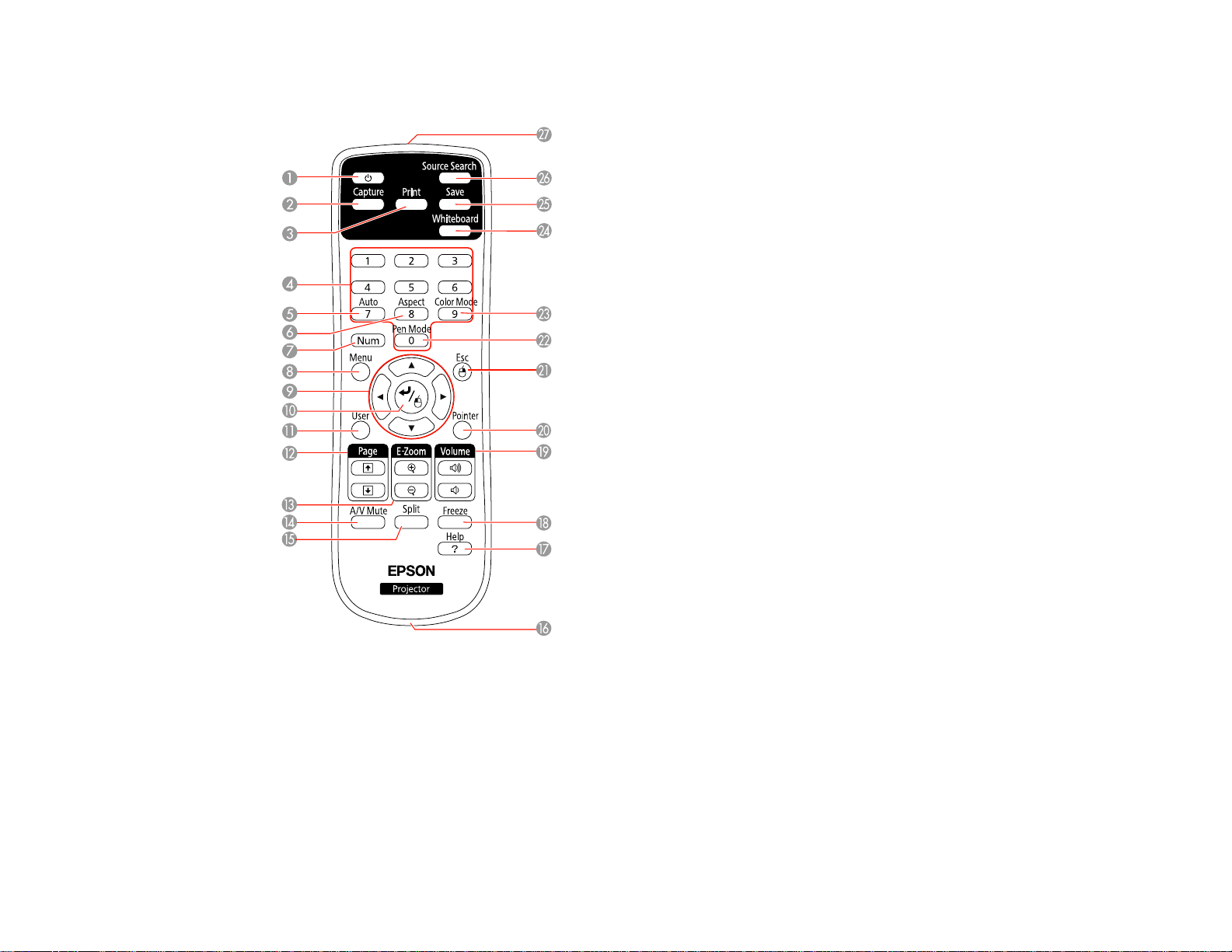
Projector Parts - Remote Control
1 Power button
2 Capture button (captures projected image in annotation mode)
3 Print button (prints the projected image)
4 Numeric buttons (enter numbers)
5 Auto button (automatically adjusts position, tracking, and sync settings)
6 Aspect button (selects the image aspect ratio)
25
Page 26
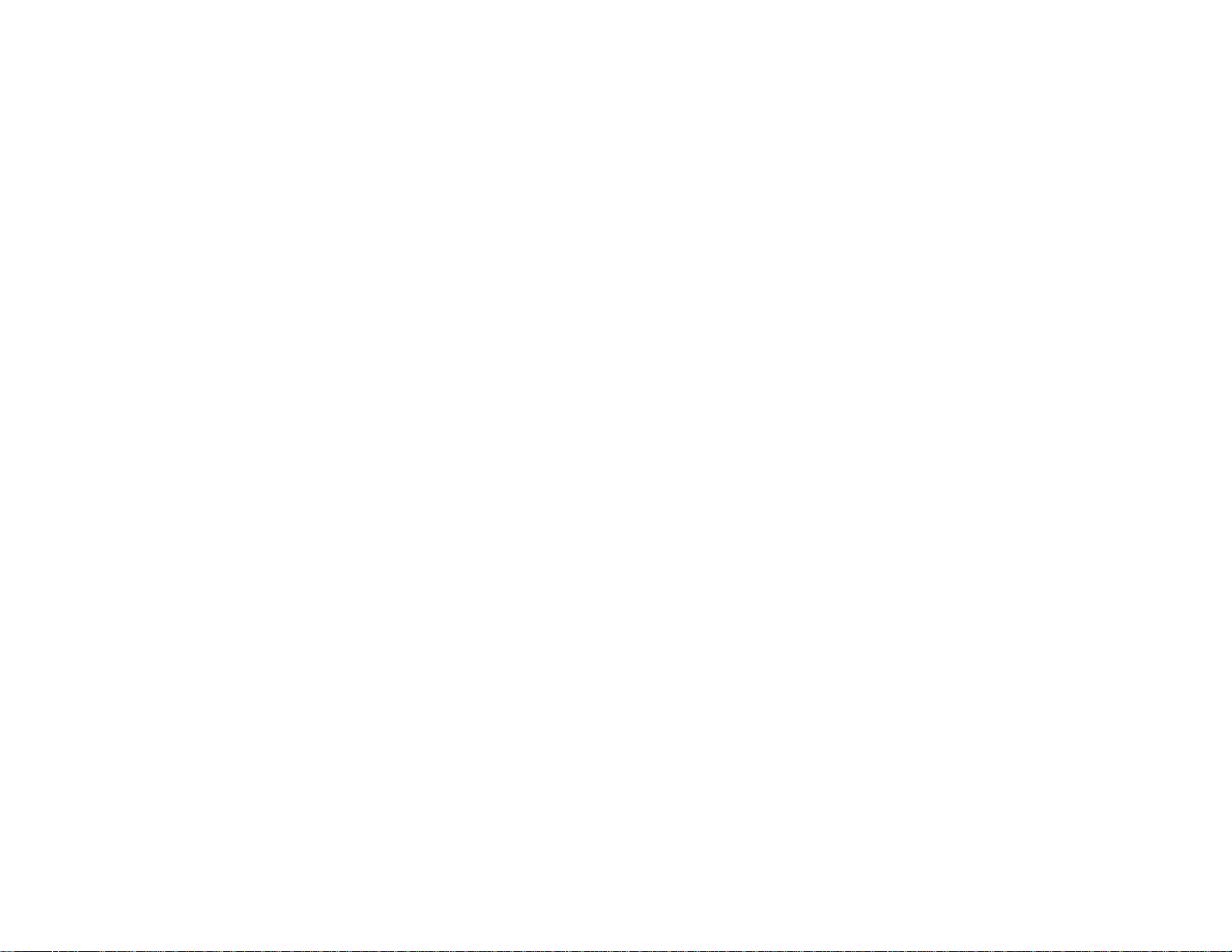
7 Num button (when held down, switches numeric buttons to number function)
8 Menu button (accesses projector menu system)
9 Arrow buttons (move through on-screen options and control wireless mouse functions)
10 Enter button (selects options and controls wireless mouse functions)
11 User button (customizable for different functions; starts auto calibration by default)
12 Page up/down buttons (control presentation slides)
13 E-Zoom +/– buttons (zoom into and out of the image)
14 A/V Mute button (turns off picture and sound)
15 Split button (splits the screen so you can project two images)
16 Strap attachment hole (strap not included)
17 Help button (accesses projector help information)
18 Freeze button (stops video action)
19 Volume up/down buttons (adjust speaker volume)
20 Pointer button (activates on-screen pointer)
21 Esc button (cancels/exits functions and controls wireless mouse functions)
22 Pen Mode button (switches between annotation and computer interactive modes)
23 Color Mode button (selects display modes)
24 Whiteboard button (switches to whiteboard mode)
25 Save button (saves the projected image)
26 Source Search button (searches for connected sources)
27 Light emitting area (outputs remote control signals)
Parent topic: Projector Part Locations
26
Page 27
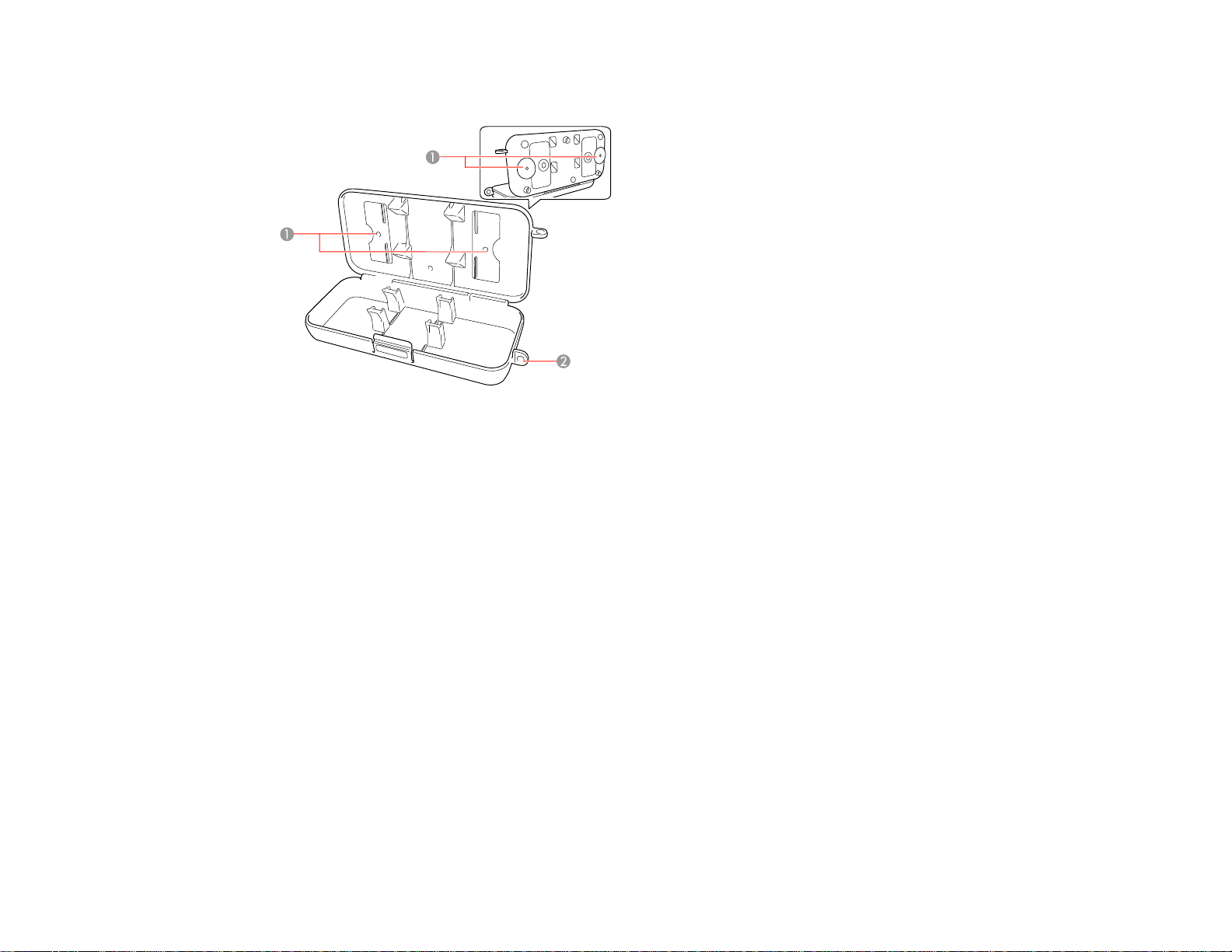
Projector Parts - Pen Tray
1 Wall attachment holes
2 Optional security lock attachment hole
Parent topic: Projector Part Locations
27
Page 28
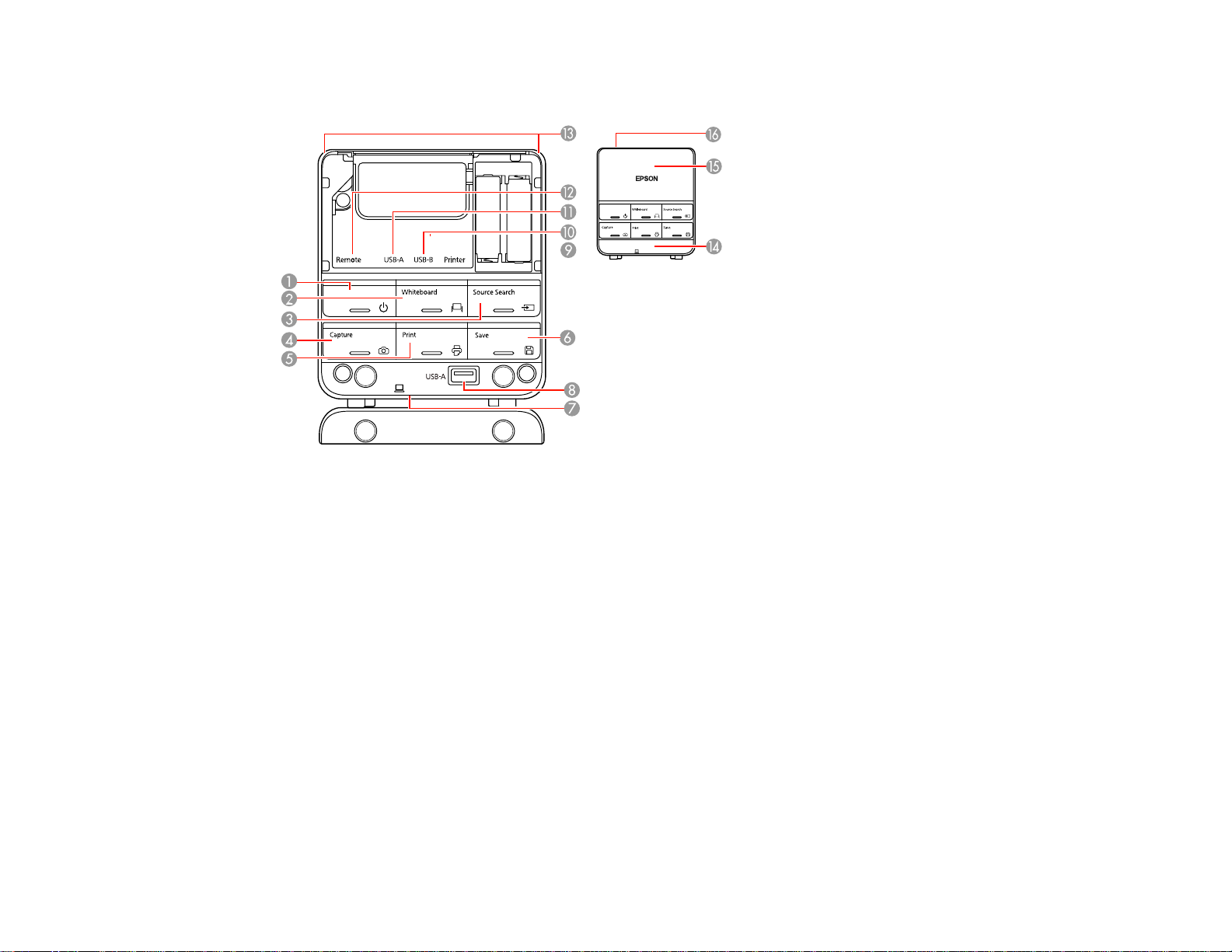
Projector Parts - Control Pad
1 Power button
2 Whiteboard button (switches to whiteboard mode)
3 Source Search button (searches for connected sources)
4 Capture button (captures projected image in annotation mode)
5 Print button (prints the projected image)
6 Save button (saves the projected image)
7 USB-B port for connecting a computer (on bottom of control pad)
8 USB-A port for connecting a USB thumbdrive or other storage device (under bottom cover)
9 Printer USB-A port for connecting a printer (under top cover)
10 USB-B port for connecting to the projector for printing or thumbdrive access (under top cover)
11 USB-A port for connecting to the projector for interactive functions (under top cover)
12 Remote port for connecting the optional remote control cable (under top cover)
28
Page 29
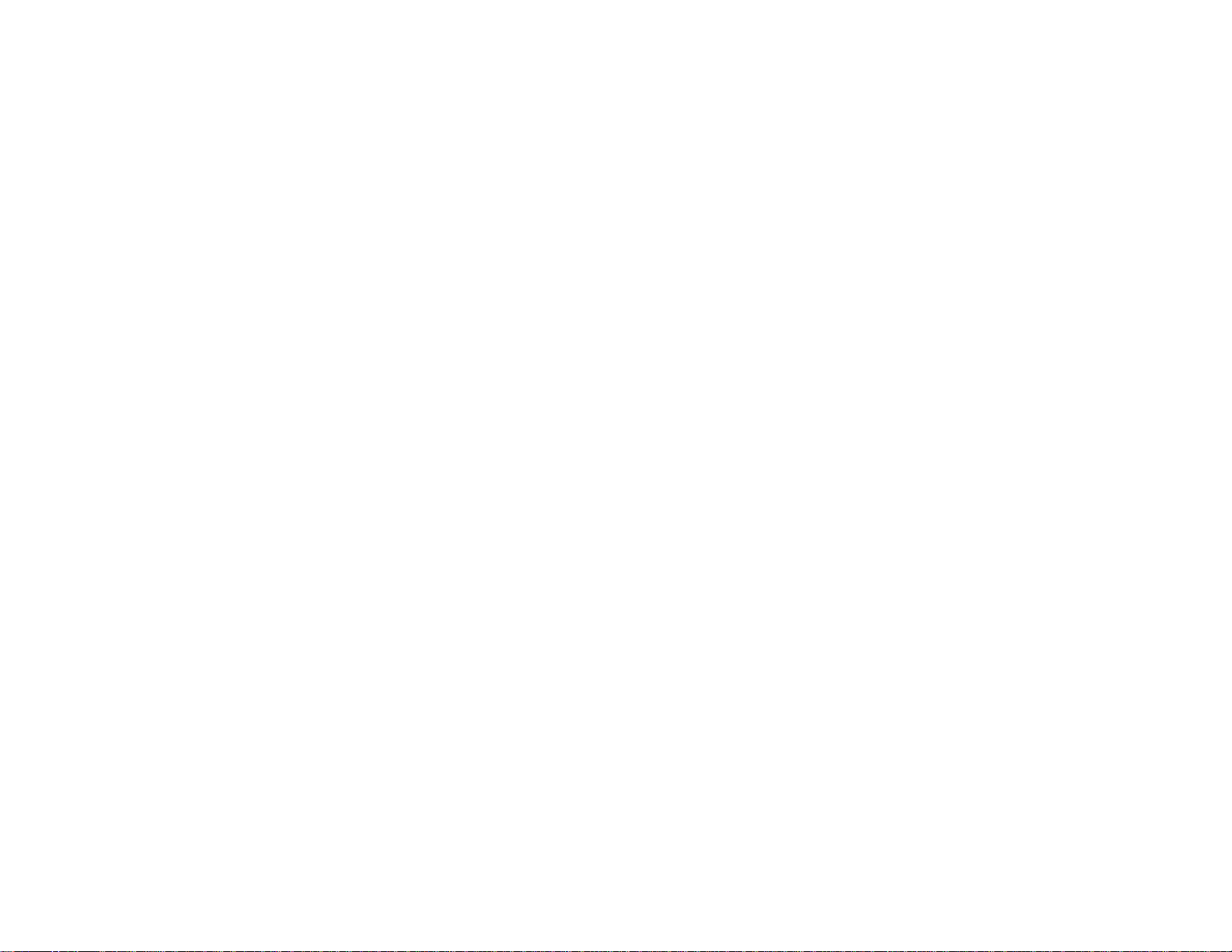
13 Light emitting areas (output remote control signals)
14 Bottom cover (open to connect a USB thumbdrive or other storage device)
15 Top cover (open to connect cables or replace batteries)
16 Cable cover (open when cables are wired along a wall)
Parent topic: Projector Part Locations
29
Page 30
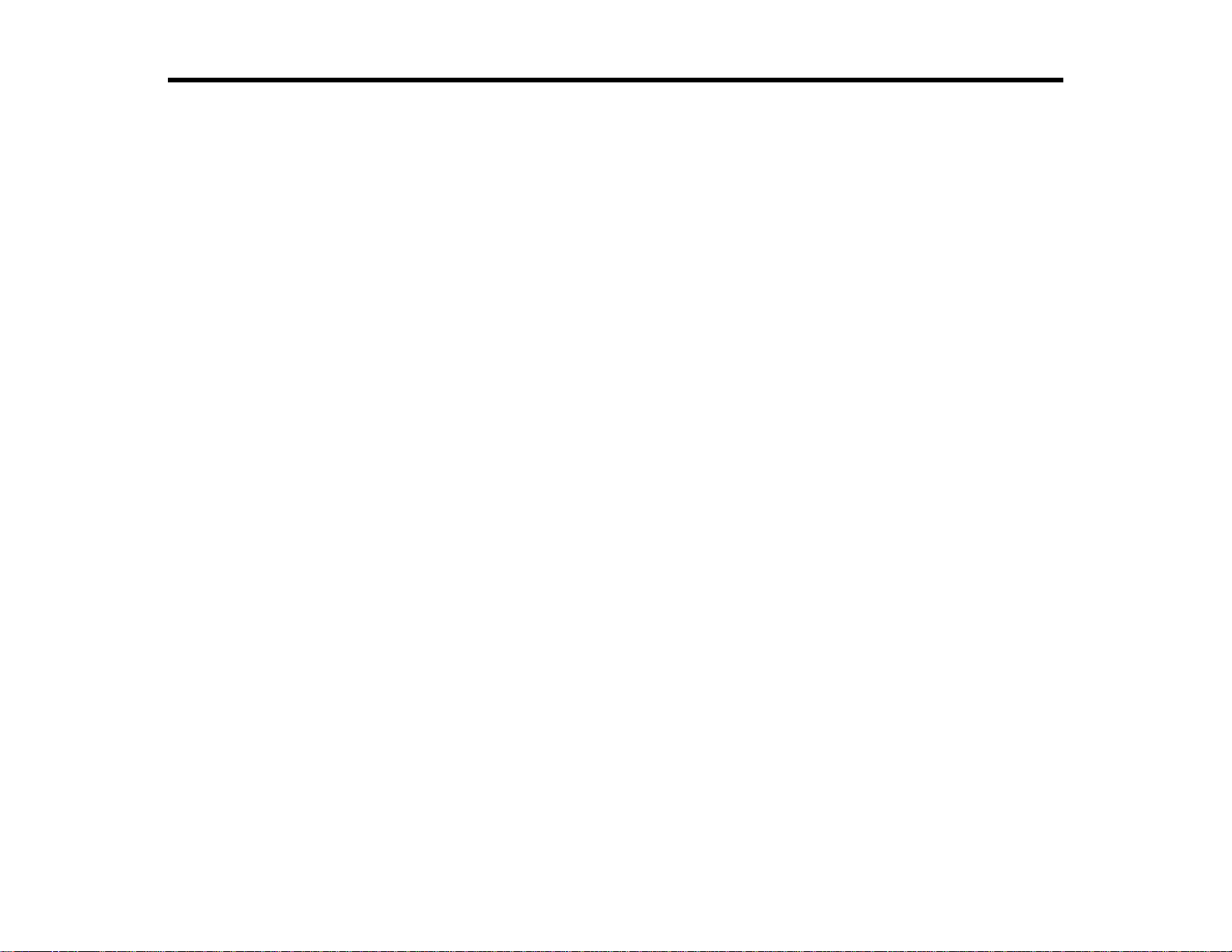
Setting Up the Projector
Follow the instructions in these sections to set up your projector for use.
Projector Placement
Installing the Projector Feet
Removing and Attaching the Cable Cover
Projector Connections
Connecting a Printer to the Control Pad
Installing Batteries in the Remote Control
Installing Batteries in the Pens
Installing Batteries in the Control Pad
Projector Placement
Your ultra-short throw projector is designed to be installed on a wall or vertically on a table to create an
interactive tabletop workspace.
You can also place the projector on a flat surface such as a desk or table to project in a portable setup.
Keep these considerations in mind as you select a projector location:
• Follow the instructions in the Installation Guide to install the projector using the included mounting
equipment.
• Leave plenty of space around and under the projector for ventilation, and do not place it on top of or
next to anything that could block the vents.
• Position the projector within reach of a grounded electrical outlet or extension cord.
• If the projector is not mounted, place it on a sturdy, level surface.
Projector Setup and Installation Options
Projection Distance
Parent topic: Setting Up the Projector
Projector Setup and Installation Options
You can set up or install your projector in the following ways:
Mounted on the wall or ceiling
30
Page 31

Mounted vertically on a table to create an interactive workspace.
Front projection from a table or portable cart
Wherever you set up the projector, make sure to position it squarely in front of the screen, not at an
angle.
If you project from a table or portable cart, be sure to select the correct Projection option in the
projector's menu system.
31
Page 32

Parent topic: Projector Placement
Related references
Projector Setup Settings - Extended Menu
Projection Distance
The distance at which you place the projector from the screen determines the approximate size of the
image. The image size increases the farther the projector is from the screen, but can vary depending on
the zoom factor, aspect ratio, and other settings.
Use the tables here to determine approximately how far to place the projector from the screen based on
the size of the projected image. (Conversion figures may have been rounded up or down.) For more
detailed information and installation instructions for the wall mount, see the Installation Guide. You can
also use the projector Throw Distance Calculator at www.epson.com/support (U.S.) or
www.epson.ca/support (Canada).
16:10 Aspect Ratio
Diagonal Min. ceiling Image width Imageheight Min. projection Distance from top
image height distance from of image to wall
size front of projector plate
60 inches 78.7 inches 50.9 inches 31.8 inches 2.5 inches 6.9 inches (17.4 cm)
70 inches 85.0 inches 59.4 inches 37.1 inches 4.9 inches 7.9 inches (20.1 cm)
(199.8 cm) (129.2 cm) (80.8 cm) (6.2 cm)
(215.9 cm) (150.8 cm) (94.2 cm) (12.4 cm)
80 inches 91.4 inches 67.8 inches 42.4 inches 7.3 inches 9.0 inches (22.7 cm)
(232.0 cm) (172.3 cm) (107.7 cm) (18.7 cm)
88 inches 96.4 inches 74.6 inches 46.6 inches 9.3 inches 9.8 inches (24.9 cm)
(245.0 cm) (189.5 cm) (118.5 cm) (23.6 cm)
90 inches 97.7 inches 76.3 inches 47.7 inches 9.8 inches 10.0 inches
(248.2 cm) (193.9 cm) (121.2 cm) (24.9 cm) (25.4 cm)
100 inches 104.1 inches 84.8 inches 53.0 inches 12.2 inches 11.1 inches
(264.3 cm) (215.4 cm) (134.6 cm) (31.1 cm) (28.1 cm)
16:9 Aspect Ratio
32
Page 33

Diagonal Min.ceiling Image width Image height Min.projection Distance from top
image height distance from of image to wall
size front of projector plate
59 inches 77.5 inches 51.5 inches 28.9 inches 2.6inches 8.5 inches (21.7 cm)
(196.8 cm) (130.6 cm) (73.5 cm) (6.6 cm)
60 inches 78.1 inches 52.3 inches 29.4 inches 2.9inches 8.7 inches (22.0 cm)
(198.3 cm) (132.8 cm) (74.7 cm) (7.3 cm)
70 inches 84.3 inches 61.0 inches 34.3 inches 5.4inches 10.0 inches
(214.2 cm) (155.0 cm) (87.2 cm) (13.7 cm) (25.4 cm)
77 inches 88.7 inches 67.1 inches 37.8 inches 7.1inches 11.0 inches
(225.3 cm) (170.5 cm) (95.9 cm) (18.1 cm) (27.8 cm)
80 inches 90.6 inches 69.7 inches 39.2 inches 7.9inches 11.4 inches
(230.1 cm) (177.1 cm) (99.6 cm) (20.0 cm) (28.9 cm)
90 inches 96.8 inches 78.4 inches 44.1 inches 10.4inches 12.7 inches
(246.0 cm) (199.2 cm) (112.1 cm) (26.4 cm) (32.3 cm)
97 inches 101.2 inches 84.5 inches 47.6 inches 12.2inches 13.7 inches
(257.1 cm) (214.7 cm) (120.8 cm) (30.9 cm) (34.7 cm)
4:3 Aspect Ratio
Diagonal Min. ceiling Image width Image height Min.projection Distance from top
image height distance from of image to wall
size front of projector plate
53 inches 78.7 inches 42.4 inches 31.8 inches 2.5inches 6.9 inches (17.4 cm)
(199.8 cm) (107.7 cm) (80.8 cm) (6.2 cm)
60 inches 83.7 inches 48 inches 36 inches 4.4 inches 7.7 inches (19.5 cm)
(212.5 cm) (121.9 cm) (91.4 cm) (11.2 cm)
70 inches 90.9 inches 56.0 inches 42 inches 7.2 inches 8.9 inches (22.5 cm)
(230.8 cm) (142.2 cm) (106.7 cm) (18.2 cm)
77 inches 95.9 inches 61.6 inches 46.2 inches 9.1inches 9.7 inches (24.7 cm)
(243.6 cm) (156.5 cm) (117.3 cm) (23.1 cm)
80 inches 98.1 inches 64 inches 48 inches 9.9 inches 10.1 inches
(249.1 cm) (162.6 cm) (121.9 cm) (25.2 cm) (25.6 cm)
33
Page 34

Diagonal Min. ceiling Image width Image height Min.projection Distance from top
image height distance from of image to wall
size front of projector plate
88 inches 103.8 inches 70.4 inches 52.8 inches 12.1inches 11.0 inches
(263.7 cm) (182.9 cm) (134.1 cm) (30.8 cm) (28.0 cm)
Parent topic: Projector Placement
Installing the Projector Feet
To use the projector on a table or cart, you first need to install the feet. You can then use the feet to
adjust the image position.
1. Turn the projector upside down.
2. Insert the larger front foot into the hole at the front of the projector.
1 Front foot (larger)
2 Rear feet
3. Insert the two smaller rear feet into the holes at the back of the projector.
Parent topic: Setting Up the Projector
34
Page 35

Removing and Attaching the Cable Cover
Before you can connect equipment to your projector, you need to remove the cable cover.
1. Remove both of the cable cover screws (screwdriver not included).
2. Slide off the cable cover.
To attach the cable cover, slide it into position, then tighten the screws.
Parent topic: Setting Up the Projector
Projector Connections
You can connect the projector to a variety of computer, video, and audio sources to display
presentations, movies, or other images, with or without sound.
• Connect any type of computer that has a USB port, standard video output (monitor) port, DisplayPort,
or HDMI port.
• For video projection, connect devices such as DVD players, gaming consoles, digital cameras, and
smartphones with compatible video output ports.
• If your presentation or video includes sound, you can connect audio input cables, if necessary.
35
Page 36

• For slide shows or presentations without a computer, you can connect USB devices (such as a flash
drive or camera) or an optional Epson document camera.
Caution: If you will use the projector at altitudes above 4921 feet (1500 m), turn on High Altitude Mode
to ensure the projector's internal temperature is regulated properly.
Connecting to Computer Sources
Connecting to Video Sources
Connecting to an External Computer Monitor
Connecting to External Speakers
Connecting to External USB Devices
Parent topic: Setting Up the Projector
Related references
Projector Setup Settings - Extended Menu
Product Box Contents
Connecting to Computer Sources
Follow the instructions in these sections to connect a computer to the projector.
Connecting to a Computer for USB Video and Audio
Connecting to a Computer for VGA Video
Connecting to a Computer for HDMI Video and Audio
Connecting to a Computer for DisplayPort Video and Audio
Connecting to a Computer for Pen Use or USB Mouse Control
Connecting to a Computer for Sound
Connecting a Computer to the Control Pad
Parent topic: Projector Connections
Connecting to a Computer for USB Video and Audio
If your computer meets the system requirements, you can send video and audio output to the projector
through the computer's USB port (preferably USB 2.0). Connect the projector to your computer using a
USB cable.
You can also connect your computer to the control pad.
Note: This also lets you use the interactive pens with your computer. You need to adjust the USB Type
B setting in the projector's Extended menu before you can project through the USB port. Note that using
36
Page 37

USB Display will slow interactive pen function. For the best performance, VGA, HDMI, or DisplayPort
connections are recommended.
1. Turn on your computer.
2. Connect the cable to your projector's USB-B port.
3. Connect the other end to any available USB port on your computer.
4. To use USB Display, do one of the following:
• Windows 8: Click EPSON_PJ_UD in the upper right-corner, then select Run EMP_UDSE.exe in
the dialog box that appears to install the Epson USB Display software.
• Windows 7/Windows Vista: Select Run EMP_UDSE.exe in the dialog box that appears to install
the Epson USB Display software.
• Windows XP: Wait as messages appear on your computer screen and the projector installs the
Epson USB Display software on your computer.
• Windows 2000: Select Computer, EPSON_PJ_UD, and EMP_UDSE.EXE to install the Eposn
USB Display software.
• Mac OS X: The USB Display setup folder appears on your screen. Select USB Display Installer
and follow the on-screen instructions to install the Epson USB Display software.
Follow any on-screen instructions. You need to install this software only the first time you connect
the projector to the computer.
The projector displays the image from your computer's desktop and outputs sound, if your presentation
contains audio.
Parent topic: Connecting to Computer Sources
37
Page 38

Related references
Projector Setup Settings - Extended Menu
Related tasks
Connecting a Computer to the Control Pad
Connecting to a Computer for VGA Video
You can connect the projector to your computer using a VGA computer cable.
Note: To connect a Mac that includes only a Mini DisplayPort, Thunderbolt port, or Mini-DVI port for
video output, you need to obtain an adapter that allows you to connect to the projector's VGA video port.
Contact Apple for compatible adapter options.
1. If necessary, disconnect your computer's monitor cable.
2. Connect the VGA computer cable to your computer's monitor port.
3. Connect the other end to a Computer port on the projector.
4. Tighten the screws on the VGA connectors.
Parent topic: Connecting to Computer Sources
Connecting to a Computer for HDMI Video and Audio
If your computer has an HDMI port, you can connect it to the projector using an optional HDMI cable.
Note: To connect a Mac that includes only a Mini DisplayPort, Thunderbolt port, or Mini-DVI port for
video output, you need to obtain an adapter that allows you to connect to the projector's HDMI port.
Contact Apple for compatible adapter options. Older Mac computers (2009 and earlier) may not support
audio through the HDMI port.
38
Page 39

1. Connect the HDMI cable to your computer's HDMI output port.
2. Connect the other end to the projector's HDMI port.
Parent topic: Connecting to Computer Sources
Connecting to a Computer for DisplayPort Video and Audio
If your computer has a DisplayPort or Mini DisplayPort connector, you can connect it to the projector
using an optional DisplayPort cable.
1. Connect the DisplayPort cable to your computer's DisplayPort or Mini DisplayPort connector.
2. Connect the other end to the projector's DisplayPort connector.
Parent topic: Connecting to Computer Sources
Connecting to a Computer for Pen Use or USB Mouse Control
If you connected your computer to a Computer, HDMI, or DisplayPort port on the projector, you also
need to connect the USB cable so you can use the pens with your computer.
Note: You can connect you computer to the control pad instead of directly to the projector.
39
Page 40

Connecting the USB cable also lets you set up the remote control to act as a wireless mouse, but you
cannot use this feature at the same time you are using the pens with your computer.
1. Connect the USB cable to your projector's USB-B port.
2. Connect the other end to any available USB port on your computer.
If you want to use the remote control as a wireless mouse, you need to change the USB Type B setting
in the projector's Extended menu. You may also need to configure your computer to work with an
external USB mouse. See your computer documentation for details.
Parent topic: Connecting to Computer Sources
Related references
Projector Setup Settings - Extended Menu
Related tasks
Connecting a Computer to the Control Pad
Using the Remote Control as a Wireless Mouse
Connecting to a Computer for Sound
If your computer presentation includes sound and you did not connect it to the projector's USB-B,
DisplayPort, or HDMI port, you can still play sound through the projector's speaker system. Just
connect an optional 3.5 mm stereo mini-jack audio cable as described here.
1. Connect the audio cable to your laptop's headphone or audio-out jack, or your desktop's speaker or
audio-out port.
40
Page 41

2. Connect the other end to the Audio port that corresponds to the Computer port you are using.
Parent topic: Connecting to Computer Sources
Connecting a Computer to the Control Pad
If your computer meets the system requirements, you can send video and audio output to the projector
through the control pad's USB-B port (preferably USB 2.0). Connect the projector and your computer to
the control pad using USB cables.
Caution: Make sure the control pad is positioned no more than 6.5 ft (2 m) away from the projector, and
no obstacles are blocking the signal from the projector. Do not place the control pad behind the
projection surface.
Note: This also lets you use the interactive pens with your computer. You need to adjust the USB Type
B setting in the projector's Extended menu before you can project through the USB port. Note that using
USB Display will slow interactive pen function. For the best performance, VGA, HDMI, or DisplayPort
connections are recommended, in addition to the USB connection for interactive pen usage.
1. Turn on your computer.
2. Make sure a USB cable is connected between the USB-B port on the projector and the USB-A port
on the control pad.
41
Page 42

3. Connect another USB cable to the USB port on the bottom of the control pad and any available USB
port on your computer.
4. To use USB Display, do one of the following:
• Windows 8: Click EPSON_PJ_UD in the upper right-corner, then select Run EMP_UDSe.exe in
the dialog box that appears to install the Epson USB Display software.
• Windows 7/Windows Vista: Select Run EMP_UDSE.exe in the dialog box that appears to install
the Epson USB Display software.
• Windows XP: Wait as messages appear on your computer screen and the projector installs the
Epson USB Display software on your computer.
• Windows 2000: Select Computer, EPSON_PJ_UD, and EMP_UDSE.EXE to install the Epson
USB Display software.
• Mac OS X: The USB Display setup folder appears on your screen. Select USB Display Installer
and follow the on-screen instructions to install the Epson USB Display software.
Follow any on-screen instructions. You need to install this software only the first time you connect
the projector to the computer.
The projector displays the image from your computer's desktop and outputs sound, if your presentation
contains audio.
Parent topic: Connecting to Computer Sources
Related references
Projector Setup Settings - Extended Menu
42
Page 43

Connecting to Video Sources
Follow the instructions in these sections to connect video devices to the projector.
Connecting to an HDMI Video Source
Connecting to a Component-to-VGA Video Source
Connecting to a Composite Video Source
Connecting to a Video Source for Sound
Parent topic: Projector Connections
Connecting to an HDMI Video Source
If your video source has an HDMI port, you can connect it to the projector using an optional HDMI cable.
The HDMI connection provides the best image quality.
1. Connect the HDMI cable to your video source's HDMI output port.
2. Connect the other end to the projector's HDMI port.
Parent topic: Connecting to Video Sources
Connecting to a Component-to-VGA Video Source
If your video source has component video ports, you can connect it to the projector using a componentto-VGA video cable. Depending on your component ports, you may need to use an adapter cable along
with a component video cable.
1. Connect the component connectors to your video source's color-coded component video output
ports, usually labeled Y, Pb, Pr or Y, Cb, Cr. If you are using an adapter, connect these connectors
to your component video cable.
43
Page 44

2. Connect the VGA connector to the projector's Computer port.
If your image colors appear incorrect, you may need to change the Input Signal setting in the projector's
Signal menu.
Parent topic: Connecting to Video Sources
Related references
Input Signal Settings - Signal Menu
Optional Equipment and Replacement Parts
Connecting to a Composite Video Source
If your video source has a composite video port, you can connect it to the projector using an optional
RCA-style video or A/V cable.
1. Connect the cable with the yellow connector to your video source's yellow video output port.
2. Connect the other end to the projector's Video port.
Parent topic: Connecting to Video Sources
44
Page 45

Connecting to a Video Source for Sound
You can play sound through the projector's speaker system if your video source has audio output ports.
Connect the projector to the video source using a stereo mini-jack adapter cable (with one 3.5 mm miniplug and two RCA plugs).
1. Connect the audio cable to your video source's audio-out ports.
2. Connect the other end of the cable to the projector's Audio port or ports.
Parent topic: Connecting to Video Sources
Connecting to an External Computer Monitor
If you connected the projector to a computer using a Computer port, you can also connect an external
monitor to the projector. This lets you see your presentation on the external monitor even when the
projected image is not visible.
Note: Monitors that use a refresh rate less than 60 Hz may not be able to display images correctly.
1. Make sure your computer is connected to the projector's Computer port. If there are two computer
ports, make sure you use the Computer1 port.
45
Page 46

2. Connect the external monitor's cable to your projector's Monitor Out port.
Parent topic: Projector Connections
Connecting to External Speakers
To enhance the sound from your presentation, you can connect the projector to external self-powered
speakers. You can control the volume using the projector's remote control.
If you want to output audio from the external speakers when the projector is turned off, you need to
adjust the Standby Mode settings in the projector's Extended menu.
Note: The projector's built-in speaker system is disabled when you connect external speakers.
Note: You can also connect the projector to an amplifier with speakers.
1. Make sure your computer or video source is connected to the projector with both audio and video
cables as necessary.
2. Locate the appropriate cable to connect your external speakers, such as a stereo mini-jack-to-pinjack cable, or another type of cable or adapter.
3. Connect one end of the cable to your external speakers as necessary.
46
Page 47

4. Connect the stereo mini-jack end of the cable to your projector's Audio Out port.
Parent topic: Projector Connections
Related references
Projector Setup Settings - Extended Menu
Connecting to External USB Devices
Follow the instructions in these sections to connect external USB devices to the projector.
USB Device Projection
Connecting a USB Device to the Control Pad or Projector
Selecting the Connected USB Source
Disconnecting a USB Device From the Control Pad or Projector
Connecting to a Document Camera
Parent topic: Projector Connections
USB Device Projection
You can project images and other content without using a computer or video device by connecting any of
these devices to your projector or to the control pad:
• USB flash drive
• Digital camera or smartphone
• USB hard drive
• Multimedia storage viewer
• USB memory card reader
47
Page 48

Note: Digital cameras or smartphones must be USB-mounted devices, not TWAIN-compliant devices,
and must be USB Mass Storage Class-compliant.
Note: USB hard drives must meet these requirements:
• USB Mass Storage Class-compliant (not all USB Mass Storage Class devices are supported)
• Formatted in FAT or FAT32
• Self-powered by their own AC power supplies (Bus-powered hard drives are not recommended)
• Avoid using hard drives with multiple partitions
You can also use the EasyMP PC Free feature to create your own slide shows containing converted
PowerPoint files and image files, and project them from a connected USB device or memory card
reader.
Parent topic: Connecting to External USB Devices
Related topics
Projecting a PC Free Presentation
Connecting a USB Device to the Control Pad or Projector
You can connect your USB device to the USB-A port on the control pad or projector and use it to project
images and other content.
1. If your USB device came with a power adapter, plug the device into an electrical outlet.
2. Make sure a USB cable is connected between the USB-A port on the projector and the USB-B port
on the control pad.
3. Connect the USB cable for the device (or USB flash drive or USB memory card reader) into the
USB-A port on the bottom of the control pad.
48
Page 49

4. Connect the other end of the cable (if applicable) to your device.
Note: You can also connect a USB device directly to the projector's USB-A port.
Parent topic: Connecting to External USB Devices
Related topics
Projecting a PC Free Presentation
Selecting the Connected USB Source
You can switch the projector's display to the source you connected to the USB-A port on the control pad
or the projector.
1. Make sure the connected USB source is turned on, if necessary.
2. Press the Source Search button on the remote control or control pad, then select USB1.
Parent topic: Connecting to External USB Devices
Disconnecting a USB Device From the Control Pad or Projector
When you finish presenting with a connected USB device, you must prepare to disconnect the device
from the control pad or projector.
1. If the device has a power button, turn off and unplug the device.
2. Disconnect the USB device (or cable) from the control pad or projector.
Parent topic: Connecting to External USB Devices
Connecting to a Document Camera
You can connect the Epson DC-06 document camera to your projector's USB-A document camera port
to project images viewed by the camera.
Note: For additional features supported by software, connect the Epson DC-06 document camera to
your computer instead of the projector. You may be able to connect different Epson document camera
models to your projector's Computer port. See the document camera's manual for instructions.
1. Locate the USB cable that came with the document camera.
49
Page 50

2. Connect the USB cable to the projector's USB-A document camera port.
3. Connect the other end of the cable to the document camera's USB Type B port.
Parent topic: Connecting to External USB Devices
Related references
Optional Equipment and Replacement Parts
Connecting a Printer to the Control Pad
You can connect a printer or all-in-one device to the Printer port on the control pad and use it to print
your projected and annotated content.
Note: Make sure the printer meets the control command requirements.
1. Make sure a USB cable is connected between the USB-A port on the projector and the USB-B port
on the control pad.
2. Connect another USB cable to the Printer port on the control pad. Make sure the cable is no longer
than 16.4 ft (5 m).
50
Page 51

3. Connect the other end of the cable to the USB type B port on the printer.
Parent topic: Setting Up the Projector
Related references
Printer and All-in-One Control Command Requirements
Installing Batteries in the Remote Control
The remote control uses the two AA batteries that came with the projector.
Caution: Use only the type of batteries specified in this manual. Do not install batteries of different types,
or mix new and old batteries.
1. Open the battery cover.
51
Page 52

2. Insert the batteries with the + and – ends facing as shown.
3. Close the battery cover and press it down until it clicks into place.
Warning: Dispose of used batteries according to local regulations. Do not expose batteries to heat
or flame. Keep batteries out of the reach of children; they are choking hazards and are very
dangerous if swallowed.
Parent topic: Setting Up the Projector
Installing Batteries in the Pens
Each pen uses one AA battery.
52
Page 53

1. Open the battery cover as shown.
2. Insert the battery with the + and – ends facing as shown.
3. Replace the battery cover and press it down until it clicks into place.
Parent topic: Setting Up the Projector
Installing Batteries in the Control Pad
The control pad uses two AA batteries.
53
Page 54

Note: If you have the optional remote control cable set (ELPKC28), you can use it instead of batteries to
power the control pad.
1. Remove the top cover of the control pad by prying it off as shown.
2. Insert the batteries with the + and – ends facing as shown.
54
Page 55

3. Replace the cover and press it down until it clicks into place.
Parent topic: Setting Up the Projector
Related references
Optional Equipment and Replacement Parts
55
Page 56

Using the Projector on a Network
Follow the instructions in these sections to set up your projector for use on a network.
Network Interactivity
Wired Network Projection
Connecting to a Network Projector in Windows
Wireless Network Projection
Controlling a Networked Projector Using a Web Browser
Adding Templates from a Web Browser
Registering a Digital Certificate on the Projector
Setting Up Projector Network E-Mail Alerts
Setting Up Monitoring Using SNMP
Crestron RoomView Support
Network Interactivity
You can use the interactive pens with images projected through a network. Both annotation mode and
computer interactive mode are available, even on a wireless connection. You can connect up to 4
projectors at the same time and share one computer image over the network.
You need to use one of the following software applications to use computer interactive mode over a
network:
• EasyMP Network Projection version 2.81 or later. See the EasyMP Network Projection Operation
Guide for instructions.
• Quick Wireless version 1.31 or later (Windows only). See the instructions included with the optional
Quick Wireless Connection USB Key.
With either application, you need to select Use Interactive Pen on the General settings tab and
Transfer layered windows on the Adjust performance settings tab.
If you want to annotate when using computer interactive mode over a network, you need use Easy
Interactive Tools (or another annotation program). You can install Easy Interactive Tools from the CD
labeled "Epson Projector Software for Easy Interactive Function." You can also download the software
from the Epson website.
In Windows 7 and Windows Vista, you can also use the utility program called "Connect to a Network
Projector." This utility is part of the Windows operating system, and does not require any additional
software. You can connect one projector to the computer and annotate on your projected image. You
cannot use the pen as a mouse.
56
Page 57

Note the following restrictions on network interactivity:
• Pen response may be slower over the network.
• You can only use one pen at a time.
Parent topic: Using the Projector on a Network
Related tasks
Connecting to a Network Projector in Windows
Wired Network Projection
You can send images to your projector through a wired network. To do this, you connect the projector to
your network, and then set up your projector and computer for network projection.
After connecting and setting up the projector as described here, install the network software from the
Epson Projector Software CD-ROM on your computer. Use the following software and documentation to
set up, control, and monitor network projection:
• EasyMP Network Projection software sets up your computer for network projection. See the
EasyMP Network Projection Operation Guide for instructions.
• EasyMP Monitor software (Windows only) lets you monitor and control your projector through the
network. You can download the latest software and documentation from the Epson web site. Go to
www.epson.com/support (U.S.) or www.epson.ca/support (Canada) and select your projector.
• Connect to a Network Projector (Windows 7 and Windows Vista only)
Note: If your projector is connected via a LAN cable to a network that includes a wireless access point,
you can connect to the projector wirelessly using the EasyMP Network Projection software.
Connecting to a Wired Network
Selecting Wired Network Settings
Parent topic: Using the Projector on a Network
Connecting to a Wired Network
To connect the projector to a wired local area network (LAN), use a 100Base-TX or 10Base-T network
cable. To ensure proper data transmission, use a Category 5 shielded cable or better.
1. Connect one end of the network cable to your network hub, switch, or router.
57
Page 58

2. Connect the other end of the cable to the projector's LAN port.
Parent topic: Wired Network Projection
Selecting Wired Network Settings
Before you can project from computers on your network, you must select the network settings for the
projector using its menu system.
Note: Make sure you already connected the projector to your wired network using the LAN port.
1. Turn on the projector.
2. Press the Menu button.
58
Page 59

3. Select the Network menu and press Enter.
4. Select Network Configuration and press Enter.
5. Select the Basic menu and press Enter.
59
Page 60

6. Select the following basic options as necessary:
• Projector Name lets you enter a name up to 16 alphanumeric characters long to identify the
projector over the network.
• Web Remote Password lets you enter a password up to 8 alphanumeric characters long for
accessing the projector over the web.
• Projector Keyword lets you turn on a security password to prevent access to the projector by
anyone not in the room with it. You must enter a displayed, randomized keyword from a computer
using the EasyMP Network Projection software to access the projector.
Note: Use the displayed keyboard to enter the name, passwords and keyword. Press the arrow
buttons on the remote control to highlight characters and press Enter to select them.
7. Select the Wired LAN menu and press Enter.
8. Select your IP Settings as necessary:
• If your network assigns addresses automatically, turn on the DHCP setting.
60
Page 61

• If you must set addresses manually, turn off DHCP and enter the projector's IP Address, Subnet
Mask, and Gateway Address as needed.
Note: To highlight the numbers you want from the displayed keyboard, press the arrow buttons on
the remote control. To select a highlighted number, press Enter.
9. Specify a WINS server address for saving images if necessary.
10. To prevent display of the IP address on the standby screen, turn off IP Address Display.
11. When you finish selecting settings, select Setup Complete and follow the on-screen instructions to
save your settings and exit the menus.
Parent topic: Wired Network Projection
Connecting to a Network Projector in Windows
In Windows 7 and Windows Vista, you can use the utility program called "Connect to a Network
Projector." This allows you to project over a wired or wireless network without installing additional
software. You can use the projector's internal toolbar (annotation mode) to add notes and print or
capture your projected content.
1. Make sure the projector and computer are connected to the same network.
2. Turn on the projector and select the LAN source.
3. Select > All Programs > Accessories > Connect to a Network Projector.
4. Follow the instructions on the screen to select the projector and connect.
5. If necessary, use the pen to select the , , or icon and display the annotation toolbar.
Note: If you switch to whiteboard mode and then want to switch back to your computer display, you will
have to reconnect to the projector.
Parent topic: Using the Projector on a Network
Wireless Network Projection
You can send images to your projector through a wireless network. To do this, you must install the
optional Epson 802.11b/g/n wireless LAN module, and then set up your projector and computer for
wireless projection.
61
Page 62

Note: If your projector is connected via a LAN cable to a network that includes a wireless access point,
you can connect to the projector wirelessly using the EasyMP Network Projection software.
There are two ways to connect the projector to your wireless network:
• Using the optional Quick Wireless Connection USB Key (Windows only)
• Configuring the connection manually using the projector's Network menus
After installing the module and setting up the projector, install the network software from the Epson
Projector Software CD on your computer. Use the following software and documentation to set up,
control, and monitor wireless projection:
• EasyMP Network Projection software sets up your computer for wireless network projection. See the
EasyMP Network Projection Operation Guide for instructions.
• EasyMP Monitor software (Windows only) lets you monitor and control your projector through the
network. You can download the latest software and documentation from the Epson web site. Go to
www.epson.com/support (U.S.) or www.epson.ca/support (Canada) and select your projector.
Installing the Wireless LAN Module
Using Quick Wireless Connection (Windows Only)
Selecting Wireless Network Settings Manually
Searching for a Wireless Network
Selecting Wireless Network Settings in Windows
Selecting Wireless Network Settings in Mac OS X
Enabling WPA or EAP Security
Parent topic: Using the Projector on a Network
Related references
Optional Equipment and Replacement Parts
Installing the Wireless LAN Module
To use the projector over a wireless network, install the Epson 802.11b/g/n wireless module in the
projector. Do not install any other type of wireless module.
Caution: Never remove the module while its indicator light is green or flashing, or while you are
projecting wirelessly. You may damage the module or lose data.
1. Turn off the projector and unplug the power cord.
62
Page 63

2. Unscrew and remove the cable cover if it is attached (screwdriver not included).
3. Insert the wireless LAN module into the port.
4. Replace the cable cover and tighten the screws.
5. Plug in and turn on the projector.
Parent topic: Wireless Network Projection
63
Page 64

Using Quick Wireless Connection (Windows Only)
You can use the optional Quick Wireless Connection USB Key to quickly connect the projector to a
Windows computer wirelessly. Then you can project your presentation and remove the key when you
are done.
1. Turn on the projector.
2. Connect the USB key to the projector's USB-A port.
Note: If the control pad is connected to the projector, you can also connect the USB key to the USBA port on the control pad, as shown:
You see a projected message that the network information update is complete.
3. Remove the USB key.
64
Page 65

4. Now connect the USB key to a USB port on your computer or notebook.
Note: In Windows Vista, if you see the AutoPlay window, select Run LaunchU3.exe, then select
Allow on the next screen.
5. Follow the on-screen instructions to install the Quick Wireless Connection driver.
Note: If you see a Windows Firewall message, click Yes to disable the firewall.
After a few minutes, your computer image is displayed by the projector. If it does not appear, press
the Source Search button on your projector remote control and select the LAN source, or restart
your computer.
6. Run your presentation as necessary.
7. When you finish projecting wirelessly, remove the USB key from your computer.
Note: You may need to restart your computer to reactivate your wireless LAN connection.
Parent topic: Wireless Network Projection
Related references
Optional Equipment and Replacement Parts
Selecting Wireless Network Settings Manually
Before you can project from your wireless network, you must select the network settings for the projector
using its menu system.
1. Turn on the projector.
2. Press the Menu button.
65
Page 66

3. Select the Network menu and press Enter.
4. Select Network Configuration and press Enter.
5. Select the Basic menu and press Enter.
66
Page 67

6. Select the following basic options as necessary:
• Projector Name lets you enter a name up to 16 alphanumeric characters long to identify the
projector over the network.
• Web Remote Password lets you enter a password up to 8 alphanumeric characters long for
accessing the projector over the web.
• Projector Keyword lets you turn on a security password to prevent access to the projector by
anyone not in the room with it. You must enter a displayed, randomized keyword from a computer
using the EasyMP Network Projection software to access the projector.
Note: Use the displayed keyboard to enter the name, passwords and keyword. Press the arrow
buttons on the remote control to highlight characters and press Enter to select them.
7. Select the Wireless LAN menu and press Enter.
8. Select the settings on the Wireless LAN menu as necessary for your network.
9. When you finish selecting settings, select Setup complete and follow the on-screen instructions to
save your settings and exit the menus.
After you complete the wireless settings for your projector, you need to select the wireless network on
your computer.
67
Page 68

Wireless LAN Menu Settings
Parent topic: Wireless Network Projection
Wireless LAN Menu Settings
Note: See your projector's EasyMP Network Projection Operation Guide for details on selecting these
settings.
Setting Options Description
Wireless LAN Power On Turns on wireless LAN support
Wi-Fi Protected Setup To Setup Wizard Select To Setup Wizard to start
Wireless LAN System 802.11b/g Sets the type of wireless LAN
Connection Mode Quick Selects the type of wireless
Off
802.11b/g/n
Advanced
the WPS Connection Setup utility
system the projector is
connecting to
connection:
Quick: lets you quickly connect
to one computer or use the
optional Quick Wireless
Connection USB key to connect
Advanced: lets you connect to
multiple computers via a wireless
network access point
SSID Auto Setting On Turns on automatic SSID
Off
searching in Quick connection
mode; set to Off when
connecting to multiple projectors
at the same time
SSID Up 32 alphanumeric characters SetstheSSID(networkname)of
the wireless LAN system the
projector is connecting to
68
Page 69

Setting Options Description
Search Access Point To Search View Search for available wireless
network access points in
Advanced connection mode
Channel 1ch In Quick connection mode,
6ch
11ch
SSID Display On Selects whether to display the
Off
DHCP On Turns on DHCP if your network
Off
WINS server IP address Sets the IP address for the
selects the frequency band
(channel) used by the wireless
LAN
SSID on the network standby
screen
assigns addresses automatically;
set to Off to manually enter the
network's IP Address, Subnet
Mask, and Gateway Address
network folder where images are
saved; this setting is used
(instead of the UNC address)
when the folder is on a different
network segment from the
projector
IP Address Display On Selects whether to display the IP
Parent topic: Selecting Wireless Network Settings Manually
Searching for a Wireless Network
You can use your projector's site survey function to quickly locate and connect to available wireless
networks.
1. Turn on the projector.
2. Press the Menu button on the remote control.
Off
address on the network standby
screen
69
Page 70

3. Select the Network menu and press Enter.
4. Select Network Configuration and press Enter.
5. Select the Wireless LAN menu and press Enter.
6. Select Advanced as the Connection mode and press Enter.
70
Page 71

7. Select To Search View and press Enter.
8. Select the name of the wireless network you want to connect to and press Enter.
71
Page 72

9. Select a WPA or EAP setting from the drop-down menu.
10. Select the settings on the security menu as necessary for your network.
11. When you finish selecting settings, select Setup complete and follow the on-screen instructions to
save your settings and exit the menus.
Parent topic: Wireless Network Projection
Selecting Wireless Network Settings in Windows
Before connecting to the projector, select the correct wireless network on your computer.
1. To access your wireless utility software, double-click the network icon on the Windows taskbar.
2. Do one of the following:
• If your projector is set up on an existing network (Advanced mode), select the network name
(SSID).
• If your projector is configured for Quick mode, select the SSID you assigned to the projector.
3. Click Connect.
Parent topic: Wireless Network Projection
Selecting Wireless Network Settings in Mac OS X
Before connecting to the projector, select the correct wireless network in Mac OS X.
1. Click the AirPort icon on the menu bar at the top of the screen.
2. Make sure AirPort is turned on, then do one of the following:
• If your projector is set up on an existing network (Advanced mode), select the network name
(SSID).
• If your projector is configured for Quick mode, select the SSID you assigned to the projector.
Parent topic: Wireless Network Projection
Enabling WPA or EAP Security
Set up the WPA or EAP security settings to match your network's settings. Check with your network
administrator for guidance on entering the correct information.
72
Page 73

1. Select a WPA or EAP setting from the drop-down menu.
2. Select the settings on the security menu as necessary for your network.
3. When you finish selecting settings, select Setup complete and follow the on-screen instructions to
save your settings and exit the menus.
Wireless Security Menu Settings
Parent topic: Wireless Network Projection
Wireless Security Menu Settings
Settings on the Security menu let you select the type of security and security settings that match the
network you are connecting the projector to.
Setting Options Description
Security Open Selects the type of security used
Passphrase Various passphrases from 8 to For WPA-2-PSK security, selects
WPA2-PSK(AES)
on the wireless network
WPA/WPA2-EAP
32 characters the pre-shared passphrase used
on the network
73
Page 74

Setting Options Description
EAP Method PEAP For WPA/WPA2-EAP security,
PEAP-TLS
selects the protocol for
authentication
EAP-TLS
EAP-Fast
LEAP
User name Varioususernamesupto32 For WPA/WPA2-EAP security,
characters selects the user name;
automatically detected when
using the PEAP-TLS or EAP-
TLS EAP methods
Password Variouspasswordsupto32 For WPA/WPA2-EAP security,
characters selects the password for EAP
authentication
Client Certificate None For WPA/WPA2-EAP security,
displays the certificate's Issued
to, Issued by, and Validity
period if a client certificate has
been set
Verify Server Certificate On For WPA/WPA2-EAP security,
Off
selects whether to verify the
server certificate when a CA
certificate has been set
CA certificate None For WPA/WPA2-EAP security,
displays the certificate's Issued
to, Issued by, and Validity
period if a CA certificate has
been set
Setting RADIUS Server Name On For WPA/WPA2-EAP security,
Off
selects whether to verify the
authentication server name
during certificate verification
RADIUS Server Name Various server names up to 32 For WPA/WPA2-EAP security,
characters selects the server name to verify
74
Page 75

Setting Options Description
Verify Exp. date of Server Cert. On For WPA/WPA2-EAP security,
Off
Parent topic: Enabling WPA or EAP Security
selects whether to verify the
server certificate's validity period
during certificate verification
Controlling a Networked Projector Using a Web Browser
Once you have connected your projector to your network, you can select projector settings and control
projection using a compatible web browser. This lets you access the projector remotely.
Note: The web setup and control features support Microsoft Internet Explorer 8.0 or later, and Safari on
networks that do not use a proxy server for connection. You cannot select all of the projector menu
settings or control all projector functions using a web browser.
Note: If you want to use a web browser to select settings when the projector is turned off, you need to
adjust the Standby Mode settings in the Extended menu.
1. Make sure the projector is turned on.
2. Start your web browser on a computer connected to the network.
3. Type the projector's IP address into the browser's address box and press the computer's Enter key.
You see the Web Control screen and a prompt to enter a user ID and password.
4. Enter the following information in uppercase or lowercase letters, exactly as shown:
• For the user ID, enter EPSONWEB. (You cannot change the user ID.)
• For the password, enter the default password admin. (You can change the Web Control password
using the projector's Network menu.)
5. To select projector menu settings, select the name of the menu and follow the on-screen instructions
to select settings.
6. To control projection remotely, select the Web Remote option.
You see this screen:
75
Page 76

1 Power button control
2 Captures the projected image. Switch to whiteboard mode to paste the image into a new
page.
3 Prints the projected image.
4 Freeze button control
5 A/V Mute button control
6 Page Up and Page Down button controls
7 Searches for sources
8 Switches to whiteboard mode.
9 Saves the projected image in .png format.
10 Volume button controls
11 Closed Caption control
7. Select the icon corresponding to the projector function you want to control.
Parent topic: Using the Projector on a Network
Related references
Projector Setup Settings - Extended Menu
76
Page 77

Adding Templates from a Web Browser
You can use a web browser to add templates for use in Whiteboard mode. You can add up to 5 images,
which must be in .png format to be used as templates.
1. Make sure the projector is turned on.
2. Start your web browser on a computer connected to the network.
3. Type the projector's IP address into the browser's address box and press the computer's Enter key.
You see the Web Control screen and a prompt to enter a user ID and password.
4. Enter the following information in uppercase or lowercase letters, exactly as shown:
• For the user ID, enter EPSONWEB. (You cannot change the user ID.)
• For the password, enter the default password admin. (You can change the Web Control password
using the projector's Network menu.)
5. Under Whiteboard Settings, select Administrator Settings.
You see a screen like this:
6. Under Template Settings, select the number of the template you are uploading.
7. Select the Browse button, select the .png image on your computer, and select Open.
8. Select Set to upload the template to the projector.
77
Page 78

Parent topic: Using the Projector on a Network
Related tasks
Selecting Background Templates
Registering a Digital Certificate on the Projector
Follow the instructions here if you need to install a digital certificate on the projector to provide security
for your presentation files.
Note: You can register a digital certificate over a network or from a connected USB device. However, be
sure to register just once from either a USB device or network, or the certificate may not install correctly.
Secure HTTP
Registering Digital Certificates from a Web Browser
Parent topic: Using the Projector on a Network
Secure HTTP
You can use the HTTPS protocol to increase security between the projector and a web browser
communicating with it. To do this, you create a server certificate, install it on the projector, and turn on
the Secure HTTP setting in the projector menus to verify the reliability of the web browser.
Even if you do not install a server certificate, the projector automatically creates a self-signed certificate
and allows communication. However, because the self-signed certificate cannot verify reliability from a
web browser, you see a warning about the server's reliability when you access the projector from a web
browser. This warning does not prevent communication.
Parent topic: Registering a Digital Certificate on the Projector
Registering Digital Certificates from a Web Browser
You can register the digital certificates on the projector for wireless LAN authentication.
1. Make sure your digital certificate file is compatible with projector registration.
2. Make sure the projector is turned on.
3. Start your web browser on a computer connected to the network.
4. Type the projector's IP address into the browser's address box and press the computer's Enter key.
You see the Web Control screen and a prompt to enter a user ID and password.
78
Page 79

5. Enter the following information in uppercase or lowercase letters, exactly as shown:
• For the user ID, enter EPSONWEB. (You cannot change the user ID.)
• For the password, enter the default password admin. (You can change the Web Control password
using the projector's Network menu.)
6. Under Network, select the Administrator Settings option and select Manage Certificates.
You see a screen like this:
7. Click the Browse button, select the certificate file, and click Open.
8. Enter a password in the Password box.
9. Click Set to adjust the certificate validity period.
10. When you finish registering the certificate, click Apply to finalize your changes and complete the
registration.
Digital Certificate Types for Registration via Web Control
Parent topic: Registering a Digital Certificate on the Projector
Digital Certificate Types for Registration via Web Control
You can register these types of digital certificates using the projector's Web Control feature.
Client Certificate (PEAP-TLS/EAP-TLS)
79
Page 80

Specification Description
Format PKCS#12
Extension PKCS, P12
Encryption RSA
Hashes MD5/SHA-1/SHA-256/SHA-384/SHA-512
Key length 512/1024/2048/4096 bit
Password Up to 32 alphanumeric characters; required
Server Certificate (PEAP/PEAP-TLS/EAP-TLS/EAP-Fast)
Specification Description
Format X509v3
Extension DER/CER/PEM
Encryption RSA
Hashes MD5/SHA-1/SHA-256/SHA-384/SHA-512
Key length 512/1024/2048/4096 bit
Encoding BASE64/Binary
Web Server Certificate (Secure HTTP)
Specification Description
Format PKCS#12
Extension PKCS, P12
Encryption RSA
Hashes MD5/SHA-1/SHA-256/SHA-384/SHA-512
Key length 512/1024/2048/4096 bit
Common name Network host name
Organization Optional
Password Up to 32 alphanumeric characters; required
80
Page 81

Parent topic: Registering Digital Certificates from a Web Browser
Setting Up Projector Network E-Mail Alerts
You can set up the projector to send you an e-mail alert over the network if there is a problem with the
projector.
1. Press the Menu button.
2. Select the Network menu and press Enter.
3. Select Network Configuration and press Enter.
4. Select the Administrator Settings menu and press Enter, then select Mail Notification and press
Enter.
5. Enter the IP address for the SMTP Server option.
Note: Do not use these addresses: 127.x.x.x or 224.0.0.0 through 255.255.255.255 (where x is a
number from 0 to 255).
6. Select a number for the SMTP server Port Number, from 1 to 65535 (default is 25).
81
Page 82

7. Choose an Email Address field, enter the e-mail address, and select the alerts you want to receive
there. Repeat for up to three addresses.
Note: Your e-mail address can be up to 32 alphanumeric characters long.
8. When you finish selecting settings, select Setup Complete and follow the on-screen instructions to
save your settings and exit the menus.
Note: If a critical problem causes the projector to shut down, you may not receive an e-mail alert.
Network Projector E-mail Alert Messages
Parent topic: Using the Projector on a Network
Network Projector E-mail Alert Messages
When a problem occurs with a networked projector, and you selected to receive e-mail alerts, you
receive an e-mail containing the following information:
• Epson Projector on the subject line
• The name of the projector experiencing a problem
• The IP address of the affected projector
• Detailed information about the problem
Note: If a critical problem causes a projector to shut down, you may not receive an e-mail alert.
Parent topic: Setting Up Projector Network E-Mail Alerts
Setting Up Monitoring Using SNMP
Network administrators can install SNMP (Simple Network Management Protocol) software on network
computers so they can monitor projectors. If your network uses this software, you can set up the
projector for SNMP monitoring.
1. Press the Menu button.
2. Select the Network menu and press Enter.
3. Select Network Configuration and press Enter.
82
Page 83

4. Select the Administrator Setting menu and press Enter, then select the SNMP menu and press
Enter.
5. Enter up to two IP addresses to receive SNMP notifications, using 0 to 255 for each address field.
Note: Do not use these addresses: 127.x.x.x or 224.0.0.0 through 255.255.255.255 (where x is a
number from 0 to 255).
6. Enter the community name of SNMP (up to 32 single-byte alphanumeric characters).
7. When you finish selecting settings, select Setup Complete and follow the on-screen instructions to
save your settings and exit the menus.
Parent topic: Using the Projector on a Network
Crestron RoomView Support
If you are using the Crestron RoomView network monitoring and control system, you can set up your
projector for use on the system. Crestron RoomView lets you control and monitor your projector using a
web browser.
Note: You cannot use the Epson Web Control feature or the Message Broadcasting plug-in for EasyMP
Monitor when you use Crestron RoomView.
83
Page 84

For additional information on Crestron RoomView, contact Crestron.
Setting Up Crestron RoomView Support
Controlling a Networked Projector Using Crestron RoomView
Parent topic: Using the Projector on a Network
Setting Up Crestron RoomView Support
To set up your projector for monitoring and control using a Crestron RoomView system, make sure your
computer and projector are connected to the network. If you are connecting wirelessly, set up the
projector using the Advanced network connection mode.
Note: If you want to use the Crestron RoomView system when the projector is turned off, you need to
adjust the Standby Mode settings in the Extended menu.
1. Press the Menu button.
2. Select the Network menu and press Enter.
3. Select Network Configuration and press Enter.
4. Select the Administrator Setting menu and press Enter.
5. Set the Crestron RoomView setting to On to allow the projector to be detected.
84
Page 85

6. When you finish selecting settings, select Complete or Setup Complete and follow the on-screen
instructions to save your settings and exit the menus.
7. Turn off the projector, then turn it on again to enable the setting.
Parent topic: Crestron RoomView Support
Controlling a Networked Projector Using Crestron RoomView
Once you have set up your projector to use Crestron RoomView, you can control and monitor projection
using a compatible web browser.
1. Start your web browser on a computer connected to the network.
2. Type the projector's IP address into the browser's address box and press the computer's Enter key.
You see this screen:
3. Select the input source that you want to control in the Sources List box. You can scroll through
available sources using the up and down arrows in the box.
4. To control projection remotely, click the on-screen buttons that correspond to the projector's remote
control buttons. You can scroll through button options at the bottom of the screen.
Note: These on-screen buttons do not directly correspond to the projector's remote control buttons:
• OK acts as the Enter button
• Menu displays the projector's menu
85
Page 86

5. To view information about the projector, click the Info tab.
6. To change projector, Crestron, and password settings, click the Tools tab, select settings on the
displayed screen, and click Send.
7. When you finish selecting settings, click Exit to exit the program.
Parent topic: Crestron RoomView Support
86
Page 87

Using Basic Projector Features
Follow the instructions in these sections to use your projector's basic features.
Turning On the Projector
Turning Off the Projector
Selecting the Language for the Projector Menus
Adjusting the Image Height
Image Shape
Resizing the Image with the Wide and Tele Buttons
Adjusting the Image Position
Focusing the Image
Remote Control Operation
Selecting an Image Source
Projection Modes
Image Aspect Ratio
Color Mode
Controlling the Volume with the Volume Buttons
Projecting a PC Free Presentation
Turning On the Projector
Turn on the computer or video equipment you want to use before you turn on the projector so it can
display the image source.
Note: For whiteboard mode, you do not need an image source.
1. Connect the power cord to the projector's power inlet.
2. Plug the power cord into an electrical outlet.
The projector's power light turns orange. This indicates that the projector is receiving power, but is
not yet turned on (it is in standby mode).
Note: With Direct Power On turned on, the projector turns on as soon as you plug it in.
3. Press the power button on the projector, remote control, or control pad to turn on the projector.
87
Page 88

The projector beeps and the power light flashes green as the projector warms up. After about 30
seconds, the power light stops flashing and turns green.
Warning: Never look into the projector lens when the lamp is on. This can damage your eyes and is
especially dangerous for children and pets.
If you do not see a projected image right away, try the following:
• Turn on the connected computer or video device.
• Insert a DVD or other video media, and press the play button (if necessary).
• Press the Source Search button on the projector or remote control (or control pad) to detect the video
source.
Parent topic: Using Basic Projector Features
Turning Off the Projector
Before turning off the projector, shut down any computer connected to it so you can see the computer
display during shutdown.
Note: Turn off this product when not in use to prolong the life of the projector. Lamp life will vary
depending upon mode selected, environmental conditions, and usage. Brightness decreases over time.
1. Press the power button on the projector or the remote control (or control pad).
The projector displays a shutdown confirmation screen.
2. Press the power button again. (To leave it on, press any other button.)
The projector beeps twice, the lamp turns off, and the power light turns orange.
Note: With Epson's Instant Off technology, there is no cool-down period so you can pack up the
projector for transport right away (if necessary).
88
Page 89

Caution: Do not turn the projector on immediately after turning it off. Turning the projector on and off
frequently may shorten the life of the lamp.
3. To transport or store the projector, make sure the power light is orange (but not flashing), then
unplug the power cord.
Caution: To avoid damaging the projector or lamp, never unplug the power cord when the power
light is green or flashing orange.
Parent topic: Using Basic Projector Features
Selecting the Language for the Projector Menus
If you want to view the projector's menus and messages in another language, you can change the
Language setting.
1. Turn on the projector.
2. Press the Menu button.
3. Select the Extended menu and press Enter.
4. Select the Language setting and press Enter.
5. Select the language you want to use and press Enter.
6. Press Menu or Esc to exit the menus.
89
Page 90

Parent topic: Using Basic Projector Features
Adjusting the Image Height
If you are projecting from a table or other flat surface, and the image is too high or low, you can adjust
the image height using the projector's adjustable feet. Make sure the feet have been installed.
Caution: Tilting the projector will distort the image shape and may cause difficulty focusing the image.
Do not tilt the projector at an angle of more than 1.5º.
1. Turn on the projector and display an image.
2. To raise the image, extend the rear feet by rotating them.
3. To lower the image, extend the front foot by rotating it.
90
Page 91

4. If the image is tilted, rotate the rear feet to adjust their height.
If the projected image is unevenly rectangular, you need to adjust the image shape.
Parent topic: Using Basic Projector Features
Related concepts
Image Shape
Related references
Projector Setup Settings - Extended Menu
Image Shape
You can project an evenly rectangular image by placing the projector directly in front of the center of the
screen and keeping it level. If you place the projector at an angle to the screen, or tilted up or down, or off
to the side, you may need to correct the image shape for the best display quality.
Correcting Image Shape with the Keystone Buttons
Correcting Image Shape with Quick Corner
Parent topic: Using Basic Projector Features
Correcting Image Shape with the Keystone Buttons
You can use the projector's keystone correction buttons to correct the shape of an image that is
unevenly rectangular on the sides.
91
Page 92

Note: The horizontal and vertical correction angle should be no more than ± 3º, with keystone correction
up to ± 6.
1. Turn on the projector and display an image.
Note: You can display a pattern to aid in adjusting the projected image using the Settings menu.
2. Press one of these keystone buttons on the control panel to display the Keystone adjustment
screen.
3. Press a keystone button on the projector's control panel to adjust the image shape.
92
Page 93

Note: The horizontal keystone adjustment buttons are labeled Wide and Tele.
After correction, your image is slightly smaller.
Note: If the projector is installed out of reach, you can also correct the image shape with the remote
control using the Keystone settings in the projector menus.
Parent topic: Image Shape
Related references
Projector Feature Settings - Settings Menu
Correcting Image Shape with Quick Corner
You can use the projector's Quick Corner setting to correct the shape and size of an image that is
unevenly rectangular on all sides.
1. Turn on the projector and display an image.
Note: You can display a pattern to aid in adjusting the projected image using the Settings menu.
2. Press the Menu button.
93
Page 94

3. Select the Settings menu and press Enter.
4. Select the Keystone setting and press Enter.
5. Select the Quick Corner setting and press Enter. Then press Enter again.
You see the Quick Corner adjustment screen.
94
Page 95

6. Use the arrow buttons on the projector or the remote control to select the corner of the image you
want to adjust. Then press Enter.
7. Press the arrow buttons to adjust the image shape as necessary.
8. When you are finished, press Esc.
95
Page 96

Parent topic: Image Shape
Resizing the Image with the Wide and Tele Buttons
1. Turn on the projector and display an image.
2. To enlarge the image size, press the Wide button on the projector's control panel.
3. To reduce the image size, press the Tele button.
After you adjust the image size, the Image Shift screen is displayed automatically.
Note: If the projector is installed out of reach, you can also adjust the image size with the remote
control using the Zoom setting in the projector menus.
Parent topic: Using Basic Projector Features
Related references
Projector Feature Settings - Settings Menu
Adjusting the Image Position
You can use the Image Shift feature to adjust the image position without moving the projector.
96
Page 97

1. Turn on the projector and display an image.
2. Adjust the image size using the Wide and Tele buttons.
After you adjust the image size, the Image Shift screen is displayed automatically.
3. Use the arrow buttons on the projector or remote control to adjust the image position.
Note: You can also use the Settings menu to adjust the Image Shift.
Parent topic: Using Basic Projector Features
Related references
Projector Feature Settings - Settings Menu
97
Page 98

Focusing the Image
1. Turn on the projector and display an image.
Note: You can display a pattern to aid in adjusting the projected image using the Settings menu.
2. Slide the switch to open the air filter cover on the side of the projector.
3. Raise or lower the focus lever to sharpen the image.
Parent topic: Using Basic Projector Features
Related references
Projector Feature Settings - Settings Menu
Remote Control Operation
The remote control lets you control the projector from almost anywhere in the room, up to 19.7 feet (6 m)
away. You can point it at the screen or board, or the front or back of the projector.
Make sure that you aim the remote control at the projector's receivers within the angles listed here.
98
Page 99

1 19.7 feet (6 m)
2 ± 30º
3 ± 55º
4 ± 60º
5 ± 15º
Note: Avoid using the remote control in conditions with bright fluorescent lights or in direct sunlight, or
the projector may not respond to commands. If you will not use the remote control for a long time,
remove the batteries.
Using the Remote Control as a Wireless Mouse
Using the Remote Control as a Pointer
Parent topic: Using Basic Projector Features
Related tasks
Replacing the Remote Control Batteries
99
Page 100

Using the Remote Control as a Wireless Mouse
You can use the projector's remote control as a wireless mouse so you can control projection at a
distance from the computer.
Note: This feature cannot be used at the same time as the interactive pens. If you want to use the
remote control as a wireless mouse, you need to change the USB Type B setting in the projector's
Extended menu.
1. Connect the projector to a computer using the projector's USB-B, Computer, HDMI, or DisplayPort
port to display video.
2. If you connected your computer to the Computer, HDMI, or DisplayPort port, also connect a USB
cable to the projector's USB-B port and to a USB port on your computer (for wireless mouse
support).
3. Start your presentation.
4. Use the following buttons on the remote control to control your presentation:
• To move through slides or pages, press the up or down Page buttons.
• To move the cursor on the screen, use the arrow buttons.
• To left-click, press the button once (press it twice to double-click).
• To right-click, press the Esc button.
• To drag-and-drop, hold the button as you move the cursor with the arrow buttons, then release
at the destination.
Parent topic: Remote Control Operation
100
