Epson BrightLink 536Wi, BrightLink 575Wi, BrightLink 585Wi, BrightLink 595Wi, PowerLite 570 Operation Guide
...Page 1
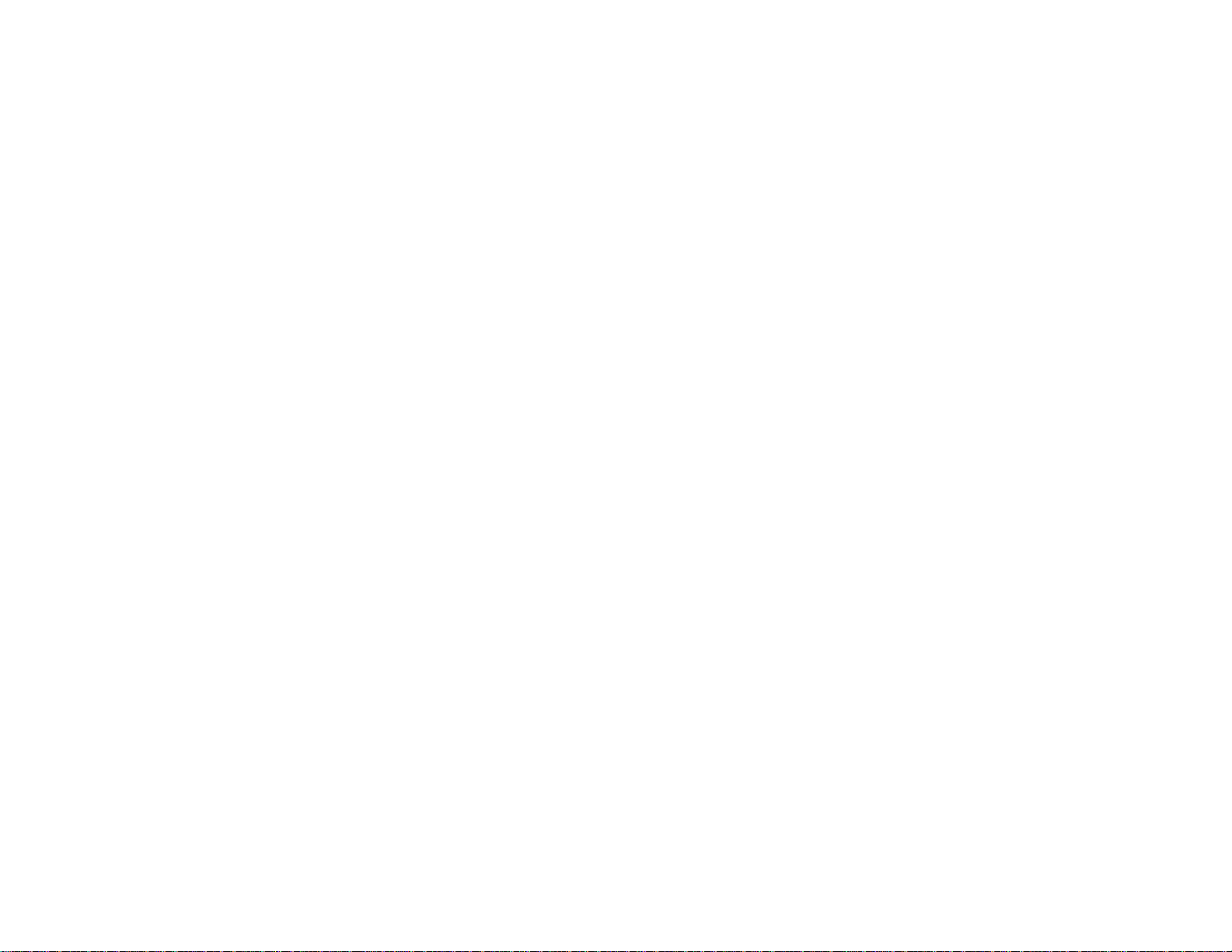
EasyMP Multi PC Projection
Operation Guide
Page 2
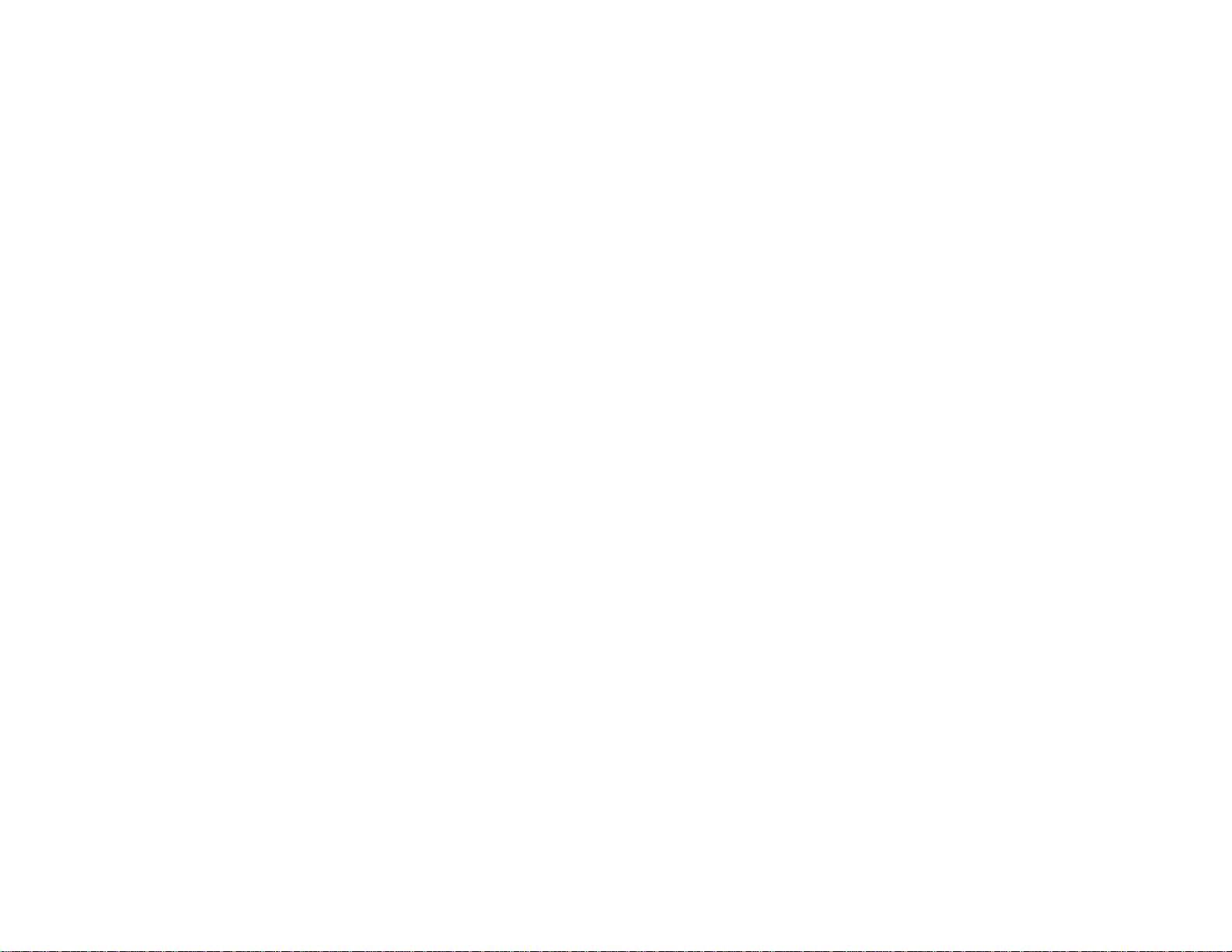
Page 3
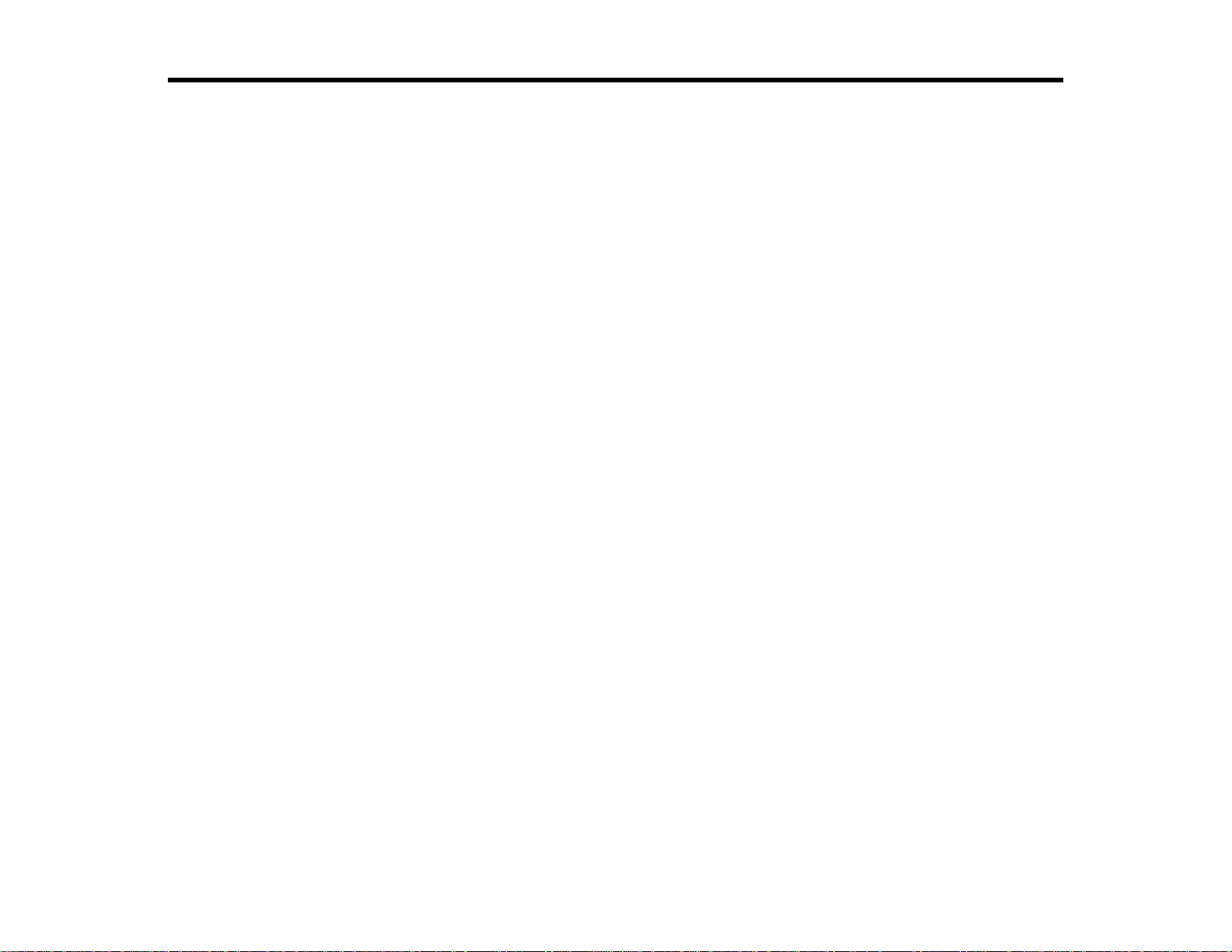
Contents
Introduction to EasyMP Multi PC Projection............................................................................................. 7
Setting Up EasyMP Multi PC Projection for the First Time .................................................................... 12
Connecting to the Projector and Projecting Images .............................................................................. 18
EasyMP Multi PC Projection Features ................................................................................................. 7
Connection to Various Devices........................................................................................................ 7
Four-Panel Display.......................................................................................................................... 8
Change Presenters and Projection Position.................................................................................... 9
Moderator Function ....................................................................................................................... 10
Installing the Software........................................................................................................................ 12
EasyMP Multi PC Projection System Requirements...................................................................... 12
Installing EasyMP Multi PC Projection (Windows)......................................................................... 14
Installing EasyMP Multi PC Projection (Mac OS X)....................................................................... 14
Setting Up the Projector ..................................................................................................................... 15
Setting Up a Projector to Connect in Advanced Connection Mode (Wireless)............................... 15
Setting Up a Projector to Connect in Advanced Connection Mode (Wired)................................... 16
Connection Methods.......................................................................................................................... 18
Connection Methods for Various Meeting Styles........................................................................... 18
Connecting to the Projector from the Software over a Network System ........................................ 20
Selecting the Projector Search Method.............................................................................................. 23
Search Methods ............................................................................................................................ 24
Searching for Network Projectors Automatically............................................................................ 24
Searching for Network Projectors by Specifying an IP Address or Projector Name....................... 25
Searching for Network Projectors Using a Profile.......................................................................... 27
Profiles for Search .................................................................................................................... 27
Performing a Profile Search...................................................................................................... 27
Registering a Profile.................................................................................................................. 29
Exporting a Profile..................................................................................................................... 31
Importing a Profile..................................................................................................................... 31
Sharing a Profile over a Network............................................................................................... 32
Controlling the Projected Display ....................................................................................................... 33
3
Page 4
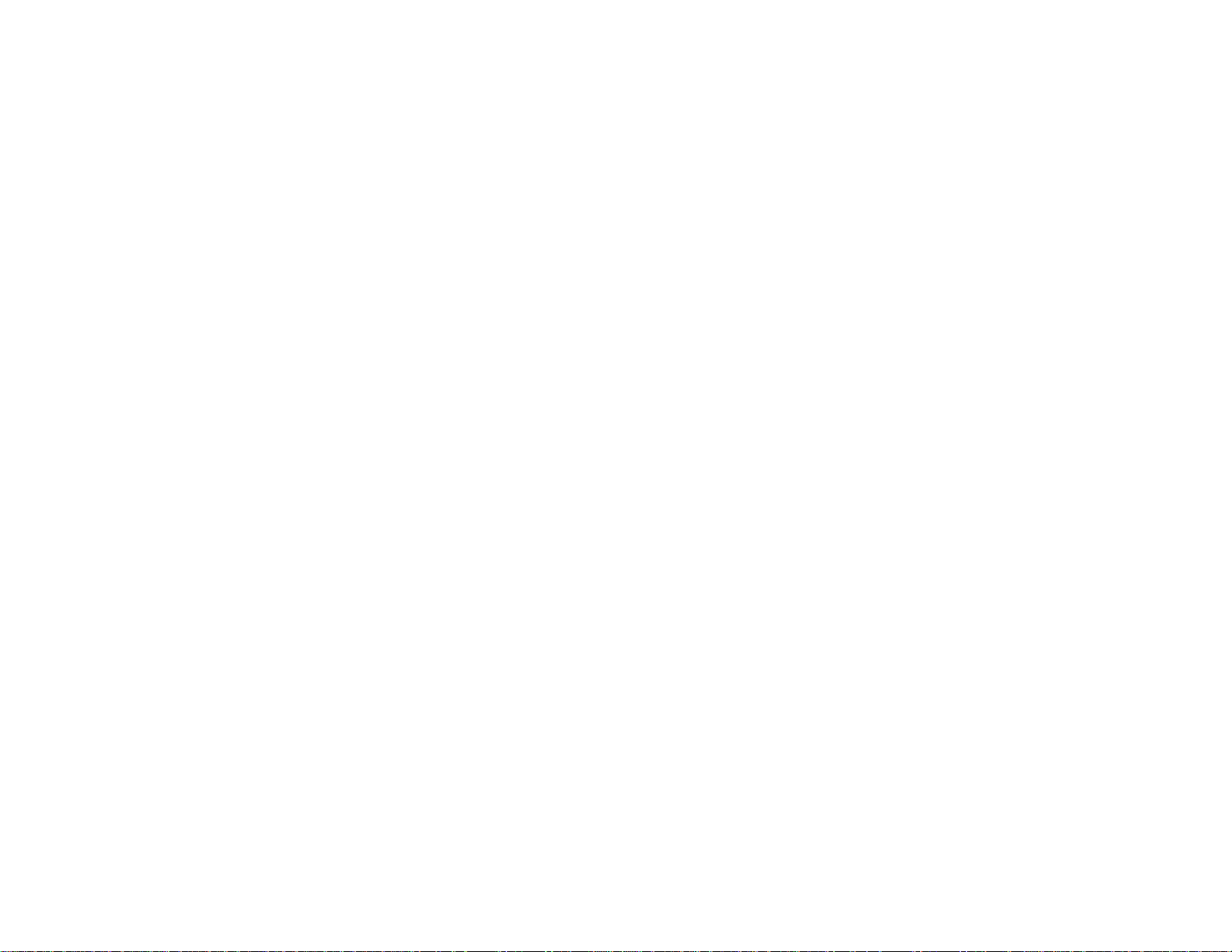
Screen Types for Projection Control.............................................................................................. 33
Operating the Projected Display Status......................................................................................... 34
Changing the Number of Projected Panels.................................................................................... 35
Changing the Presenter................................................................................................................. 37
Changing the Projection Position................................................................................................... 38
Disconnecting..................................................................................................................................... 39
Using Additional Functions...................................................................................................................... 42
Searching for Network Projectors Using a Shortcut ........................................................................... 42
Creating a Shortcut........................................................................................................................ 42
Connecting to Multiple Projectors (Mirroring)..................................................................................... 43
Outputting Audio from the Projector................................................................................................... 44
Projecting Your Screen ...................................................................................................................... 45
Changing the Moderator..................................................................................................................... 46
Hiding the Projection Control Screen ................................................................................................. 47
Solving Problems...................................................................................................................................... 49
Solving Network Connection Problems.............................................................................................. 49
Solutions When You Cannot Connect Projectors (Wireless)......................................................... 49
Solutions When You Cannot Connect Projectors (Wired).............................................................. 51
Solving Problems During Projection................................................................................................... 52
Solutions When the Computer Screen is Not Displayed Properly.................................................. 53
Solutions When the Screen is Not Projected Properly................................................................... 53
Solutions When Audio is Not Played Properly............................................................................... 54
Error Messages List ........................................................................................................................... 54
Error Messages When Starting up EasyMP Multi PC Projection................................................... 55
Error Messages When Searching for and Selecting Projectors..................................................... 57
Error Messages When Projecting.................................................................................................. 58
Error Messages When Operating a Profile.................................................................................... 58
Error Messages When Using the Moderator Function................................................................... 59
Event ID List....................................................................................................................................... 60
Screen Summary....................................................................................................................................... 62
Search Screen ................................................................................................................................... 62
Save Screen....................................................................................................................................... 65
Set options......................................................................................................................................... 66
4
Page 5
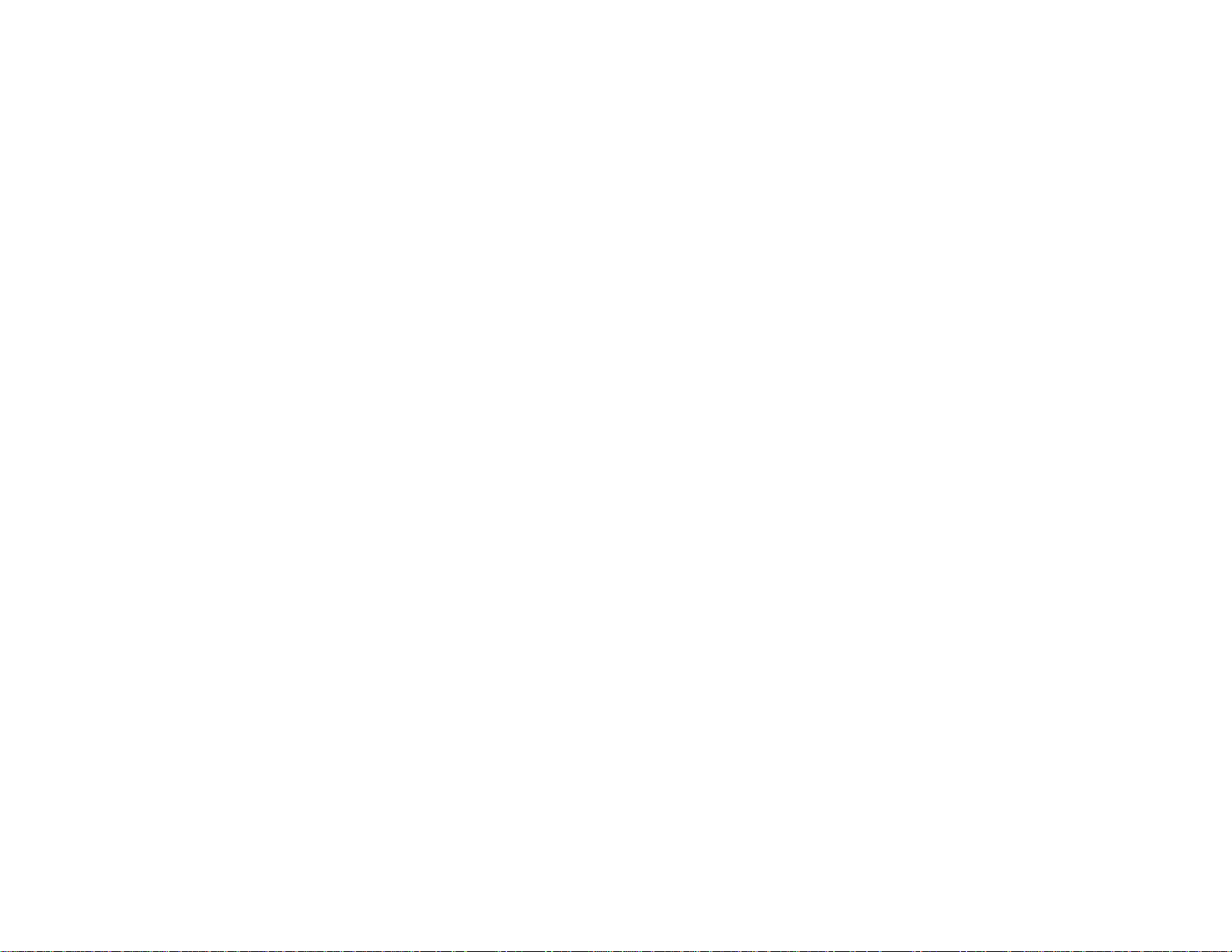
Set options - User Settings............................................................................................................ 66
Set options - General settings ....................................................................................................... 68
Set options - Adjust performance .................................................................................................. 69
Set options - Audio Output............................................................................................................. 70
Toolbar............................................................................................................................................... 71
Projection Control Screen .................................................................................................................. 73
Appendix.................................................................................................................................................... 78
Updating and Uninstalling the Software ............................................................................................. 78
Getting the Latest Version of the Application................................................................................. 78
Uninstalling EasyMP Multi PC Projection (Windows XP/Windows Vista/Windows 7).................... 78
Uninstalling EasyMP Multi PC Projection (Windows 8).................................................................. 79
Uninstalling EasyMP Multi PC Projection (Mac OS X)................................................................... 79
Supported Resolutions and Colors..................................................................................................... 80
Supported Resolutions.................................................................................................................. 80
Display Color................................................................................................................................. 80
Limitations.......................................................................................................................................... 81
Connection Limitations.................................................................................................................. 81
Limitations when Projecting from Windows Photo Gallery or Windows Live Photo Gallery........... 82
Limitations in Windows Aero.......................................................................................................... 82
Limitations when Projecting from Windows Media Center............................................................. 83
Notices............................................................................................................................................... 83
Copyright Notice............................................................................................................................ 84
About Notations............................................................................................................................. 84
General Notice............................................................................................................................... 85
Copyright Attribution...................................................................................................................... 85
5
Page 6
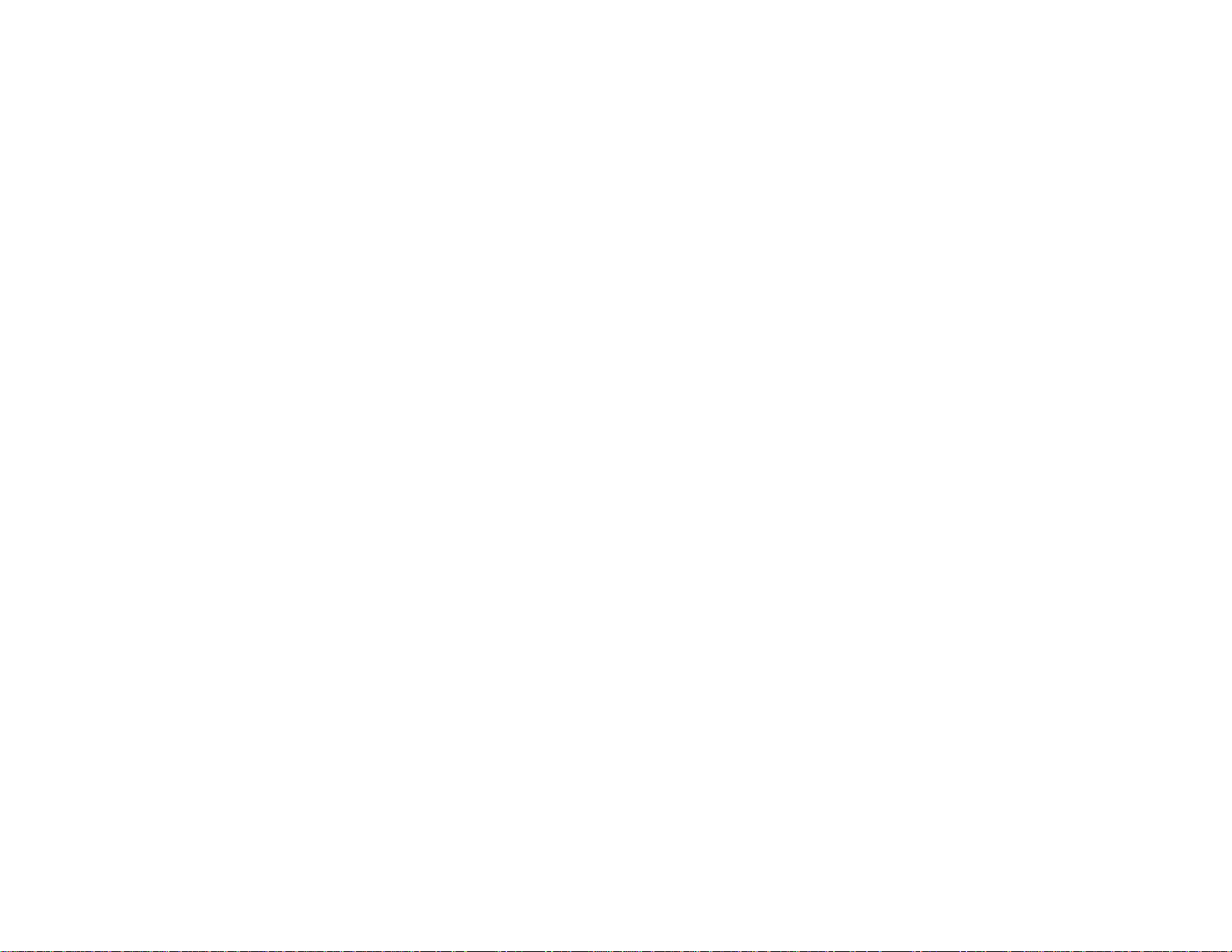
Page 7
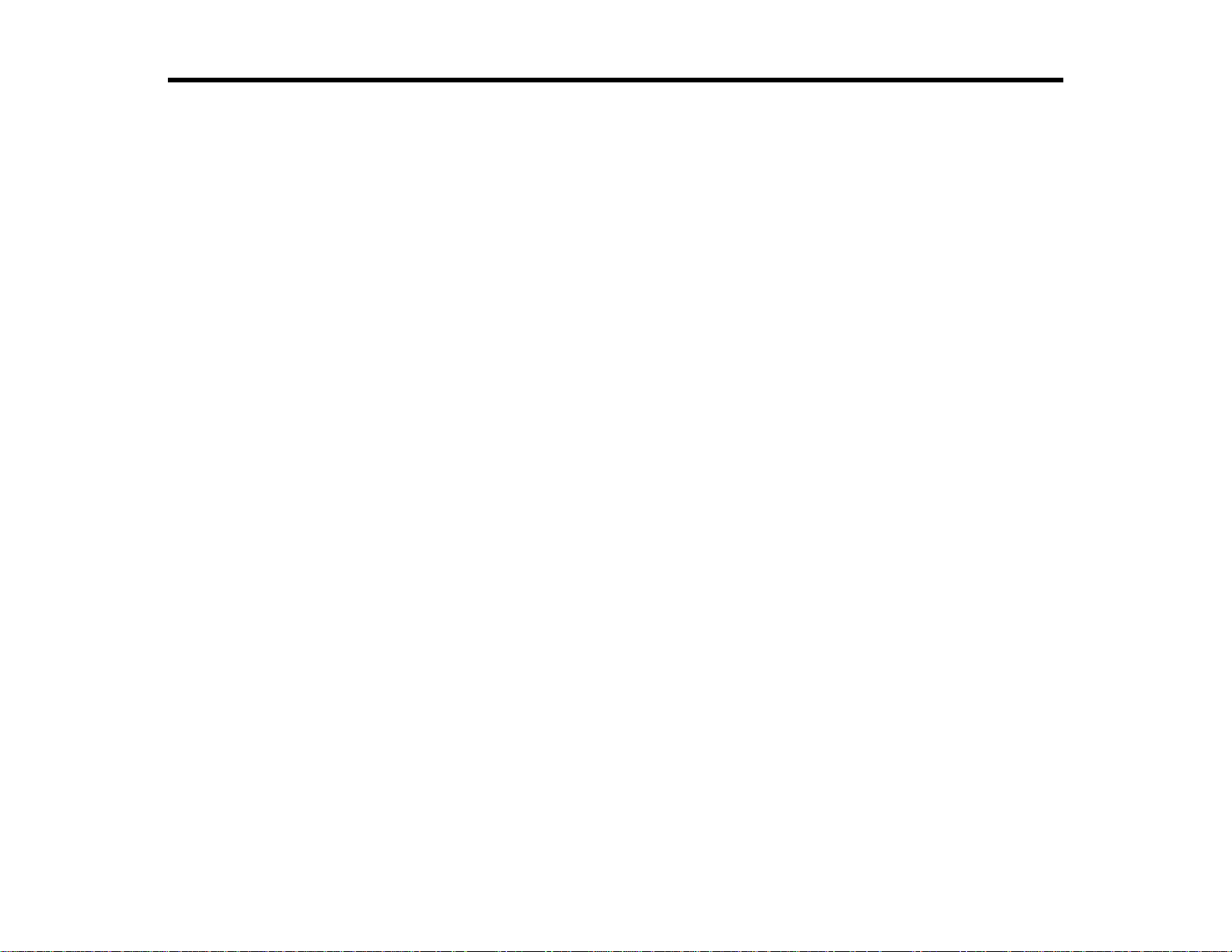
Introduction to EasyMP Multi PC Projection
See the information here to learn more about EasyMP Multi PC Projection software.
EasyMP Multi PC Projection Features
EasyMP Multi PC Projection Features
EasyMP Multi PC Projection is software that allows you to hold interactive meetings by projecting
images from network projectors. You can use a variety of display options for your environment.
Connection to Various Devices
Four-Panel Display
Change Presenters and Projection Position
Moderator Function
Parent topic: Introduction to EasyMP Multi PC Projection
Connection to Various Devices
When you install EasyMP Multi PC Projection on a networked computer and use it to connect to the
projector, up to 50 other devices on the network can project images from the projector. (Up to four
devices can project at one time.) The 50 devices can be a combination of computers running EasyMP
Multi PC Projection and wireless devices, such as smartphones and tablets, running Epson iProjection.
The computers running EasyMP Multi PC Projection can control the projection from multiple devices, but
the devices running Epson iProjection can only project.
You can also hold remote meetings over a network by simultaneously projecting the same image on up
to four projectors on the network.
7
Page 8
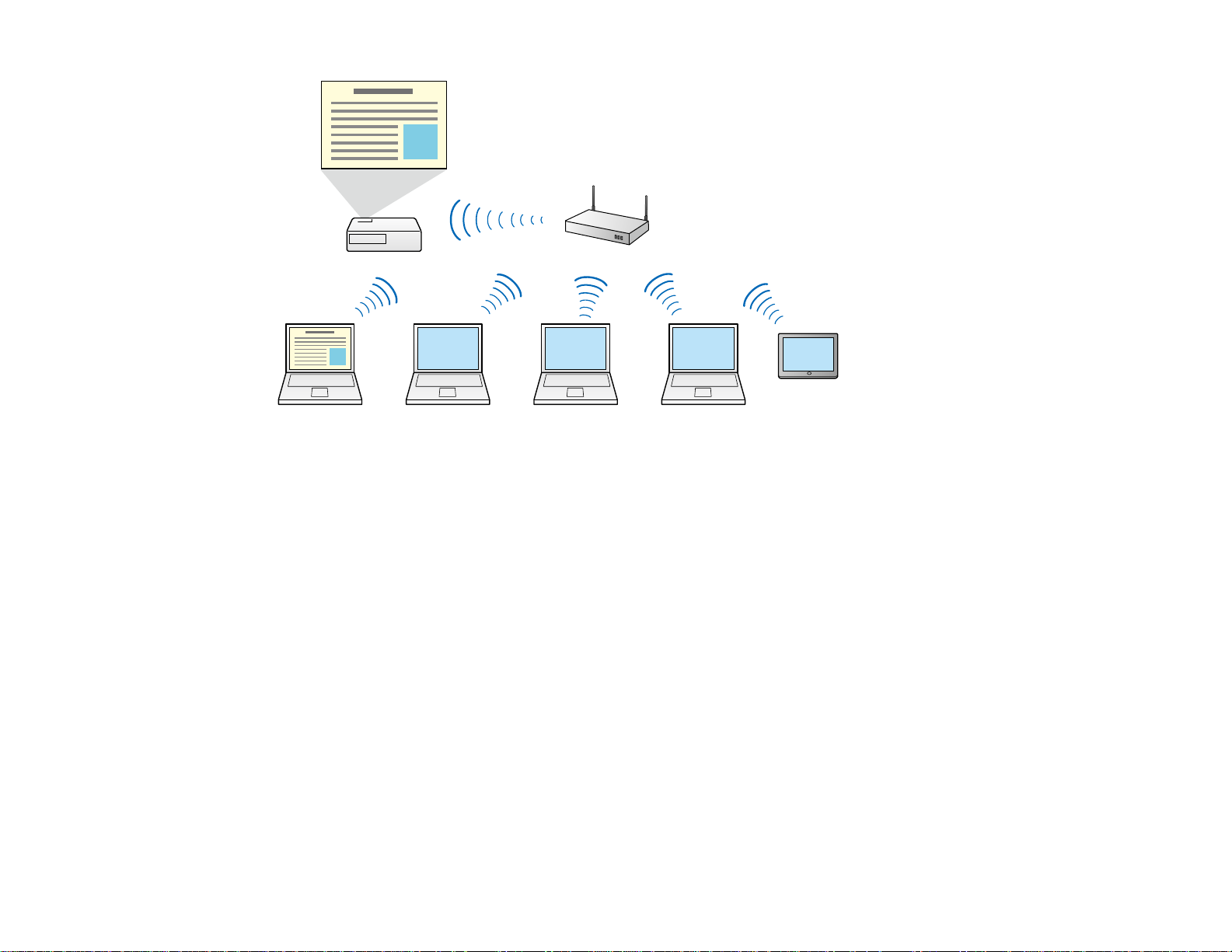
Parent topic: EasyMP Multi PC Projection Features
Related tasks
Connecting to Multiple Projectors (Mirroring)
Related topics
Connection Methods
Four-Panel Display
You can simultaneously display up to four screens in separate projected panels, which is useful in both
business and educational environments.
For example, you can compare and analyze data while simultaneously projecting screens from multiple
devices. In an educational environment, you can project lesson material on one part of the screen and
student answers on another to enhance the learning experience.
8
Page 9
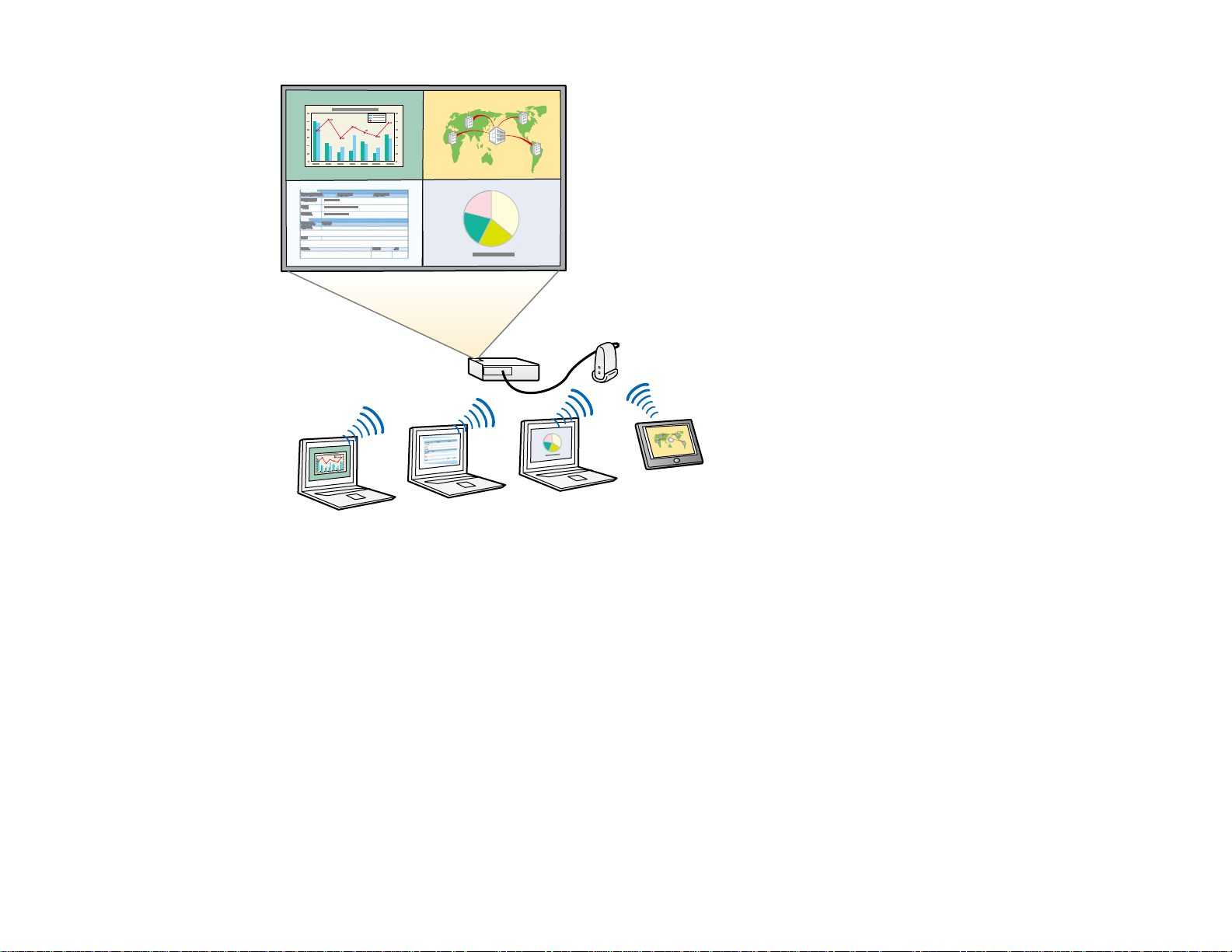
Parent topic: EasyMP Multi PC Projection Features
Related tasks
Changing the Number of Projected Panels
Change Presenters and Projection Position
Using EasyMP Multi PC Projection, you can easily change the screen being projected and the projection
position by simply dragging and dropping user names in panels on the projection control screen.
You can share the projector with other users on the same network without having to change cable
connections, allowing users to take turns giving presentations.
9
Page 10
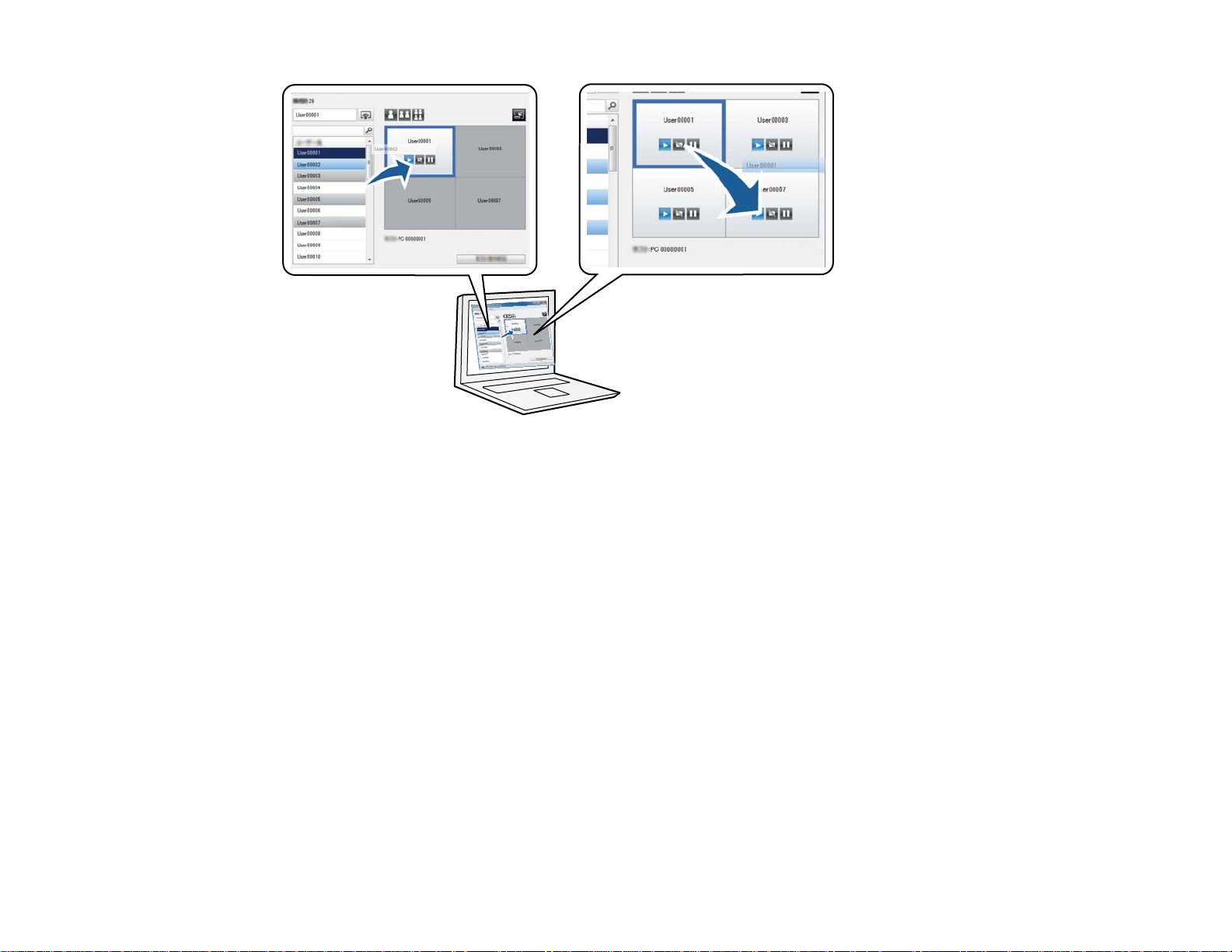
Note: The projection control screen may not be available on all versions of this software.
Parent topic: EasyMP Multi PC Projection Features
Related tasks
Changing the Presenter
Changing the Projection Position
Moderator Function
When using the moderator function, only one person plays a role of moderator who can control the
projected display. This function is suitable for meetings in which one user is the moderator and the other
users are participants, and the moderator must control the projected display.
This can also be useful in a classroom environment where the moderator must control the lesson without
interruption.
10
Page 11
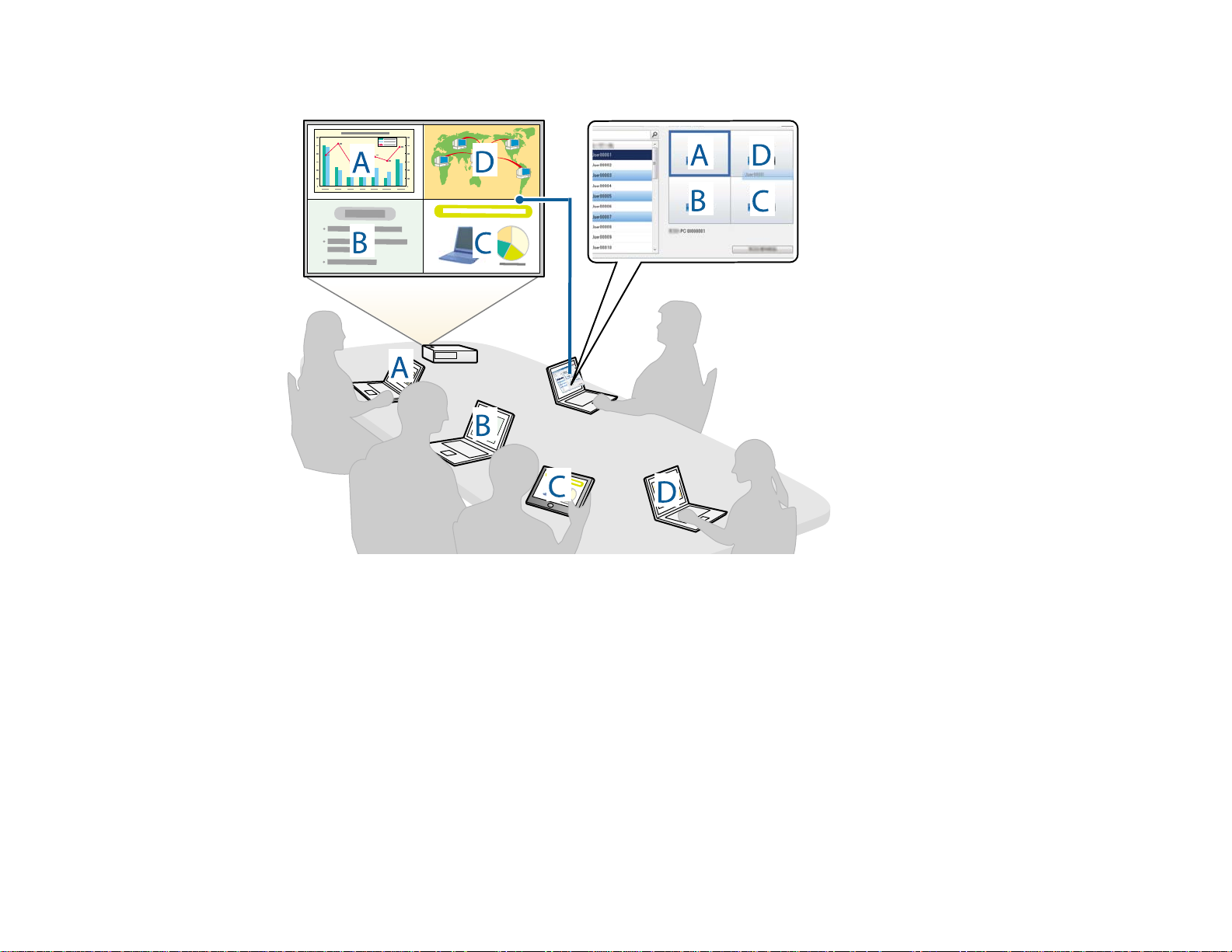
Note: This function is available only for supported models.
Parent topic: EasyMP Multi PC Projection Features
Related tasks
Changing the Moderator
Related topics
Connection Methods
11
Page 12
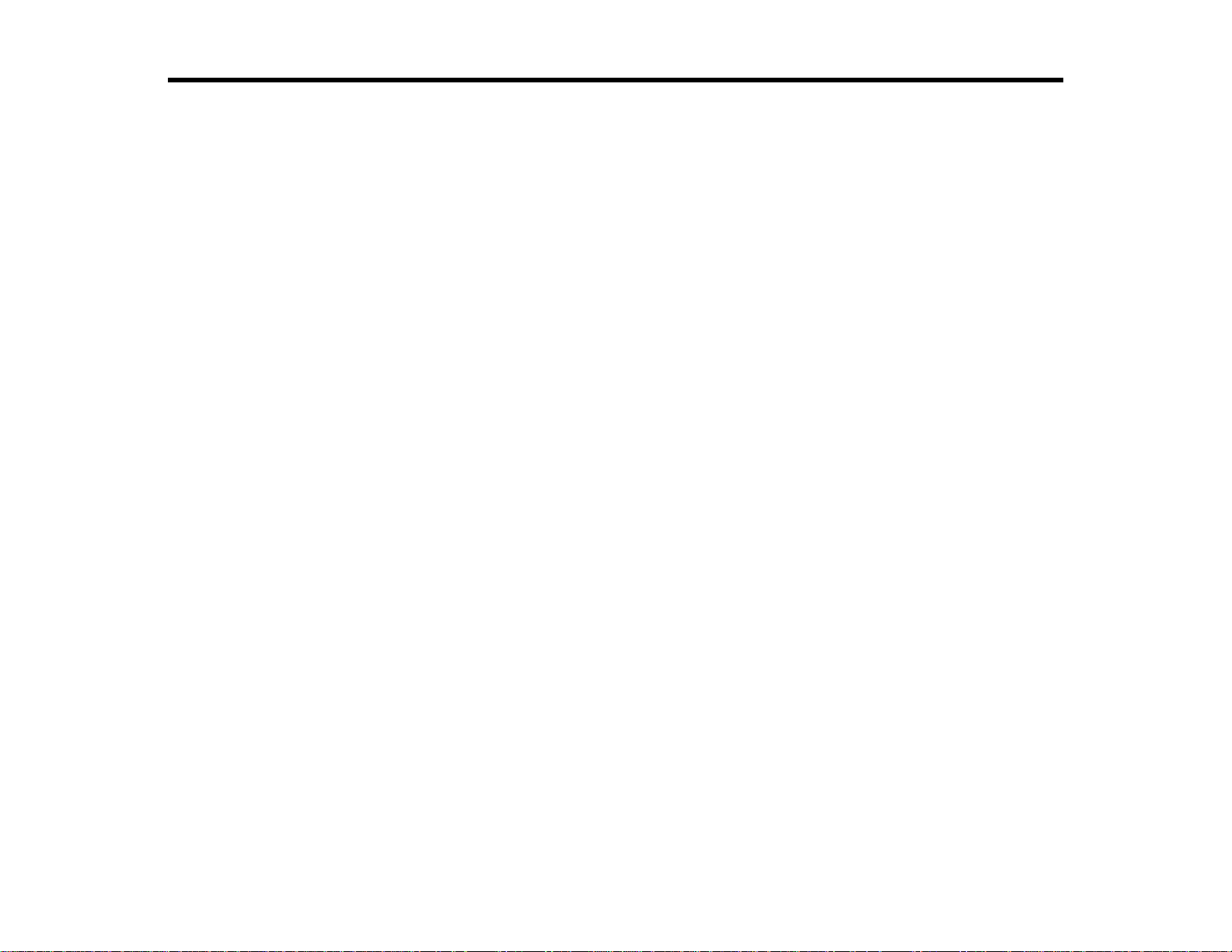
Setting Up EasyMP Multi PC Projection for the First Time
Follow these instructions before connecting a computer to the projector over a network.
Installing the Software
Setting Up the Projector
Installing the Software
Install EasyMP Multi PC Projection from the EPSON Projector Software CD-ROM supplied with your
projector.
Note:
• If the language selected for the installation differs from the language of the operating system being
used, the screens may not be displayed correctly.
• You can download the latest version of EasyMP Multi PC Projection from the EPSON Web site.
• If a previous version of EasyMP Multi PC Projection is already installed on your computer, uninstall it
first and then install EasyMP Multi PC Projection.
EasyMP Multi PC Projection System Requirements
Installing EasyMP Multi PC Projection (Windows)
Installing EasyMP Multi PC Projection (Mac OS X)
Parent topic: Setting Up EasyMP Multi PC Projection for the First Time
Related tasks
Getting the Latest Version of the Application
EasyMP Multi PC Projection System Requirements
Your computer must meet the following system requirements to use the EasyMP Multi PC Projection
software.
12
Page 13
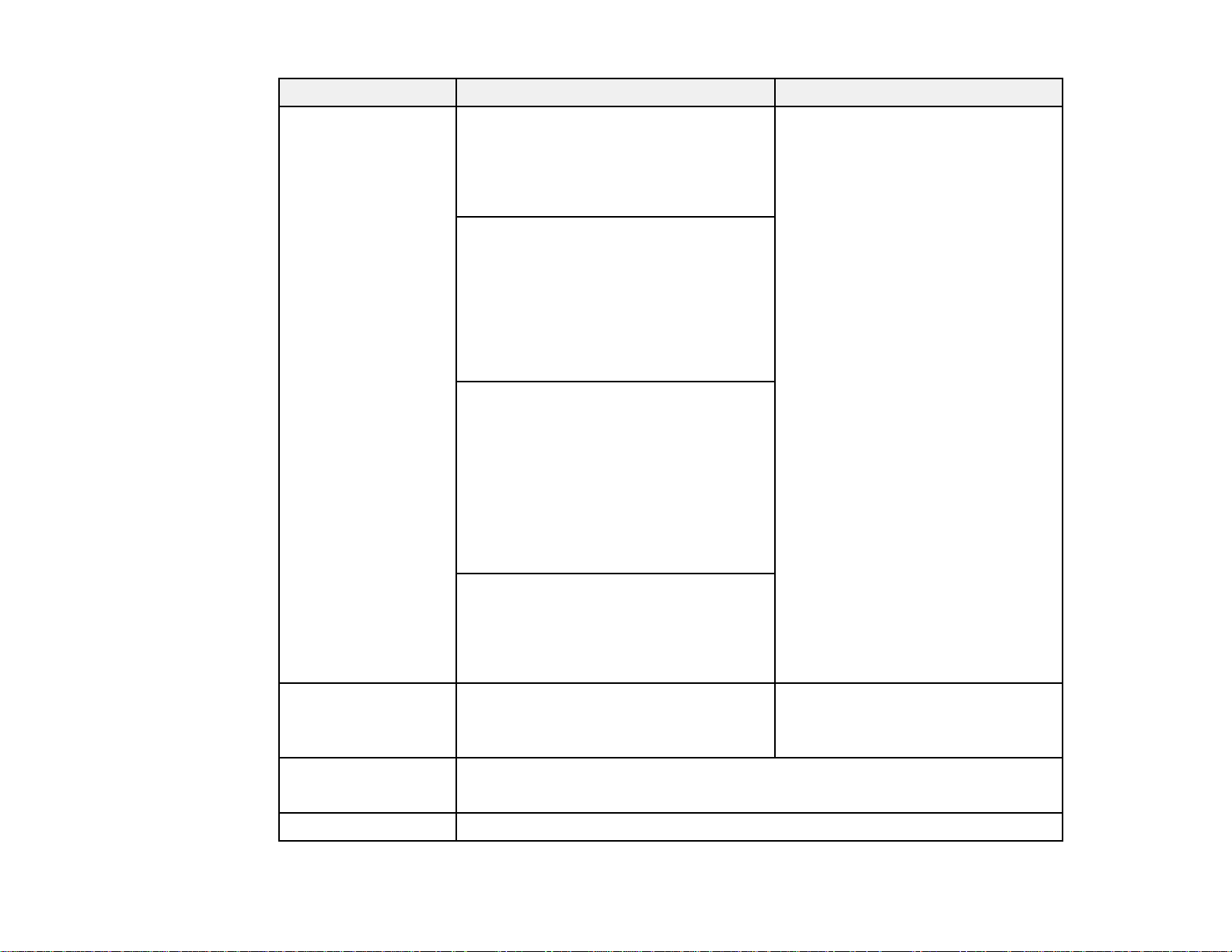
Requirement Windows Mac
Operating system Windows XP Mac OS X
• Professional (32-bit) • 10.4.x (32-bit)
• Home Edition (32-bit) • 10.5.1 or later (32-bit)
• Tablet PC Edition (32-bit) • 10.6.x (32- and 64-bit)
Windows Vista
• Ultimate (32-bit)
• Enterprise (32-bit)
• Business (32-bit)
• Home Premium (32-bit)
• Home Basic (32-bit)
Windows 7
• Ultimate (32- and 64-bit)
• Enterprise (32- and 64-bit)
• Professional (32- and 64-bit)
• Home Premium (32- and 64-bit)
• Home Basic (32-bit)
• Starter (32-bit)
Windows 8
• Windows 8 (32- and 64-bit)
• Windows 8 Pro (32- and 64-bit)
• Windows 8 Enterprise (32- and 64-bit)
• 10.7.x (32- and 64-bit)
• 10.8.x (64-bit)
CPU Mobile Pentium III 1.2 GHz or faster Power PC G3 900 MHz or faster
(Pentium M 1.6 GHz or faster (CoreDuo 1.5 GHz or faster
recommended) recommended)
Memory 256 MB or more
(512 MB or more recommended)
Hard disk space 20 MB or more
13
Page 14
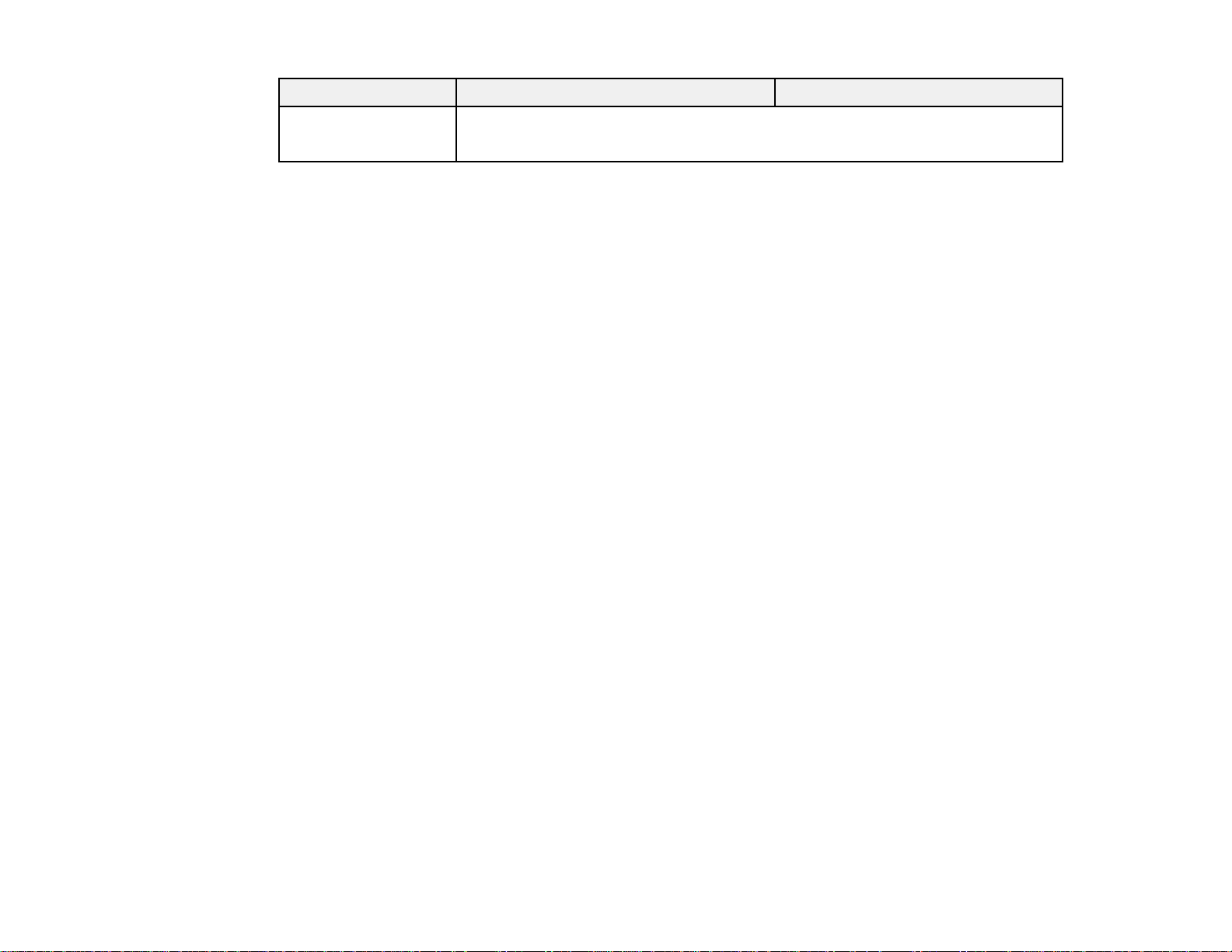
Requirement Windows Mac
Display Resolution between 1024 × 768 (XGA) and 1920 × 1200 (WUXGA)
16-bit color or greater (approximately 32,000 display colors)
Note:
• Operation is not guaranteed for Windows XP without any service packs installed, or Windows XP
Service Pack 1.
• Operation is not guaranteed for Mac OS X 10.5.0 because the Firewall settings are not set correctly
when the version is updated.
Parent topic: Installing the Software
Installing EasyMP Multi PC Projection (Windows)
Install EasyMP Multi PC Projection on your computer.
Note: You need administrator authority to install the software.
1. Turn on your computer.
2. Make sure all running applications are closed.
3. Insert the EPSON Projector Software CD-ROM into the computer.
The installer starts automatically.
4. If the installer does not start automatically, open the CD-ROM drive from My Computer (or
Computer), and then double-click InstallNavi.exe.
5. Follow the on-screen instructions to install.
Parent topic: Installing the Software
Installing EasyMP Multi PC Projection (Mac OS X)
Install EasyMP Multi PC Projection on your computer.
1. Turn on your computer.
2. Make sure all running applications are closed.
3. Insert the EPSON Projector Software CD-ROM into the computer.
4. Double-click the Install Navi icon in the EPSON window.
14
Page 15
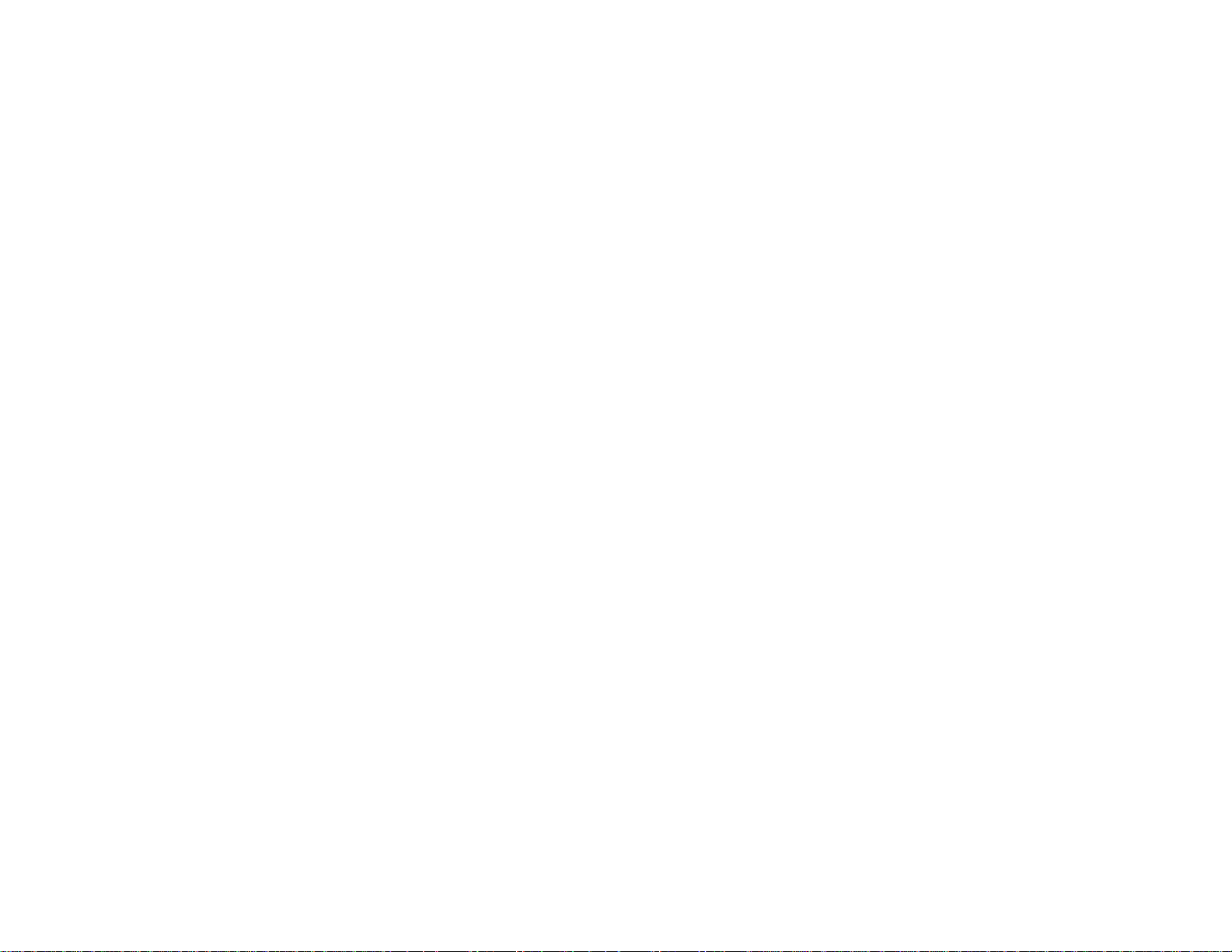
Installation starts.
5. Follow the on-screen instructions to install.
Parent topic: Installing the Software
Setting Up the Projector
Follow these instructions to set up a projector to connect to a wireless or wired LAN. When connecting
the projector to a wireless LAN, connect using the Advanced Connection Mode. You cannot connect
using the Quick Connection Mode.
Setting Up a Projector to Connect in Advanced Connection Mode (Wireless)
Setting Up a Projector to Connect in Advanced Connection Mode (Wired)
Parent topic: Setting Up EasyMP Multi PC Projection for the First Time
Setting Up a Projector to Connect in Advanced Connection Mode (Wireless)
To connect a computer to the projector over a wireless LAN, you need to select network settings on the
computer and the projector.
1. Contact your network administrator and write down the settings for the access point, such as the
SSID and security settings.
2. Connect the computer to the network.
Note: To set up a network connection, if necessary, see the documentation supplied with your
computer or network adapter.
3. Install the wireless LAN unit in the projector, if necessary. See the User's Guide supplied with the
projector for more details.
4. Turn on the projector.
5. Press the Menu button on the remote control or the control panel, select the Network menu, and
then select Network Configuration.
6. Select Wireless LAN.
A screen like one of the following is displayed.
15
Page 16
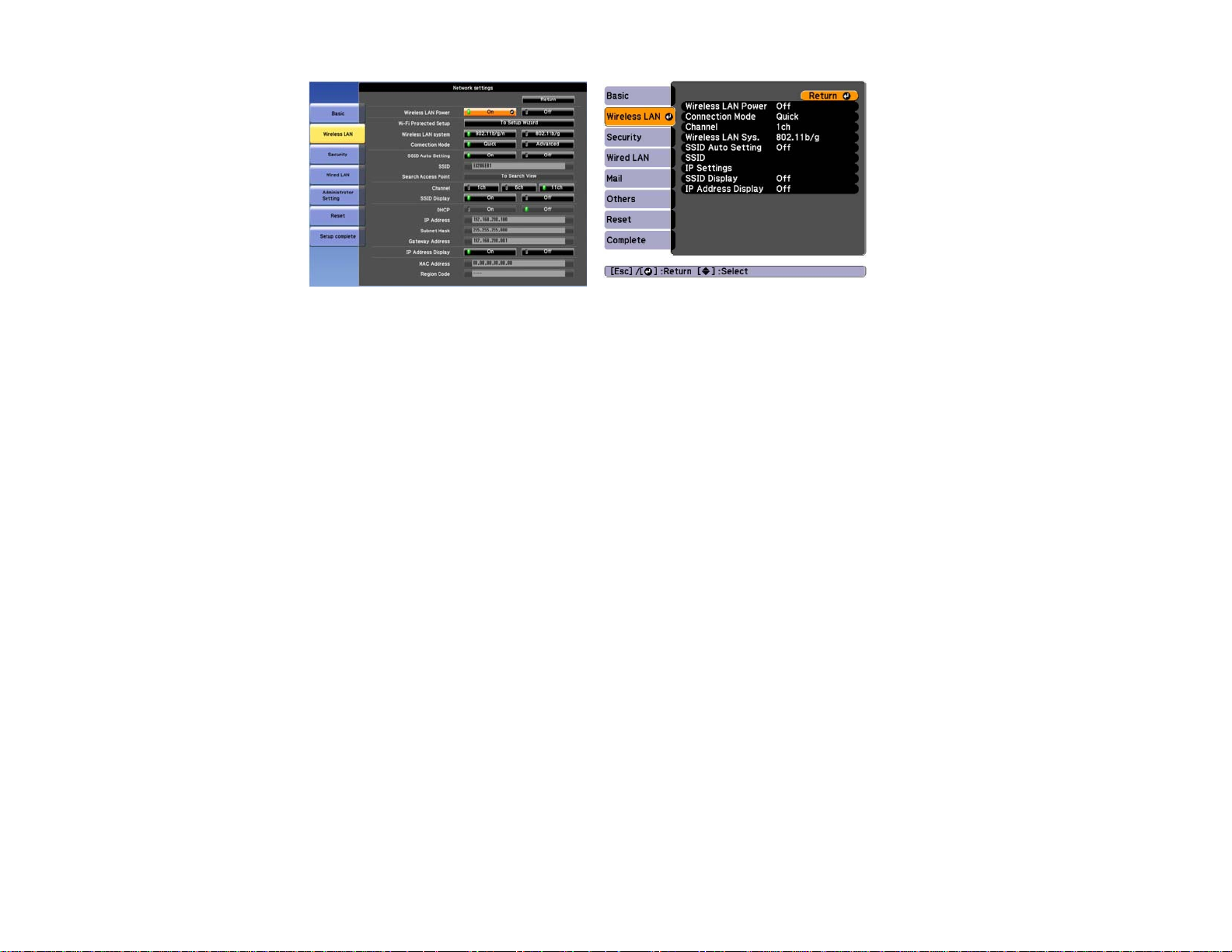
7. Select On for Wireless LAN Power.
8. Select Advanced for Connection Mode.
9. Select other options as necessary for your network. See the User's Guide supplied with the projector
for more details.
10. Select security settings on the Security menu as necessary for your network. Check with your
network administrator for more information on making the correct settings.
11. When you have finished making settings, select Setup Complete or Complete, and follow the on-
screen instructions to save your settings and exit the menus.
Parent topic: Setting Up the Projector
Related tasks
Connecting to the Projector from the Software over a Network System
Setting Up a Projector to Connect in Advanced Connection Mode (Wired)
To connect a computer to the projector using a wired LAN, you need to select network settings on the
computer and the projector.
1. Contact your network administrator and check that DHCP is available under the current network
environment.
Note: If DHCP is not available, write down the following values that are available for your projector.
• IP Address
• Subnet Mask
• Gateway Address
16
Page 17
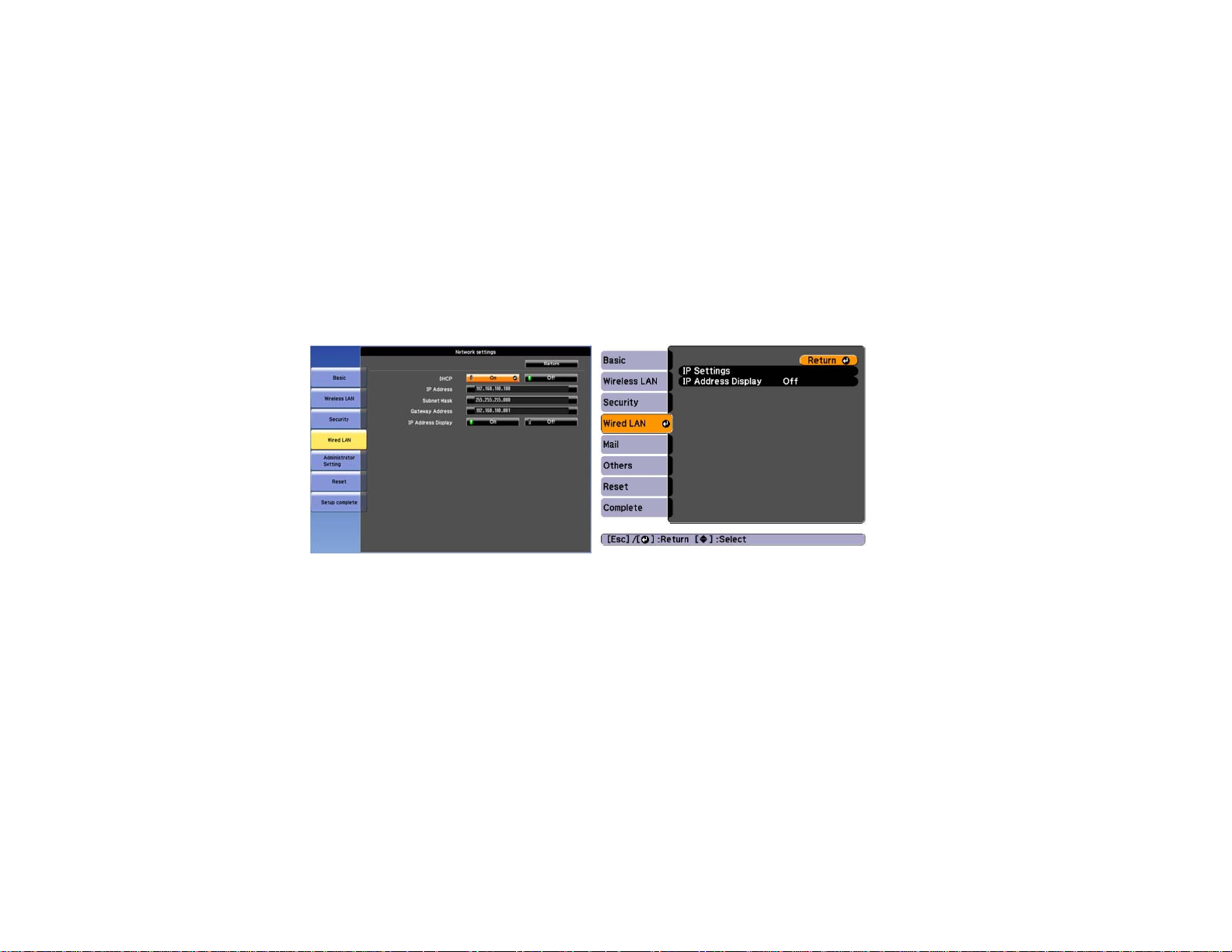
2. Connect the computer to the network.
Note: To set up a network connection, if necessary, see the documentation supplied with your
computer or network adapter.
3. Connect a LAN cable to the projector.
4. Turn on the projector.
5. Press the Menu button on the remote control or the control panel, select the Network menu, and
select Network Configuration.
6. Select Wired LAN.
A screen like one of the following is displayed.
7. Select IP settings as necessary.
• DHCP is available: Set DHCP to On.
• DHCP is not available: Set DHCP to Off and enter the projector's IP Address, Subnet Mask, and
Gateway Address values as necessary.
8. When you have finished making settings, select Setup Complete or Complete, and follow the onscreen instructions to save your settings and exit the menus.
Parent topic: Setting Up the Projector
Related tasks
Connecting to the Projector from the Software over a Network System
17
Page 18
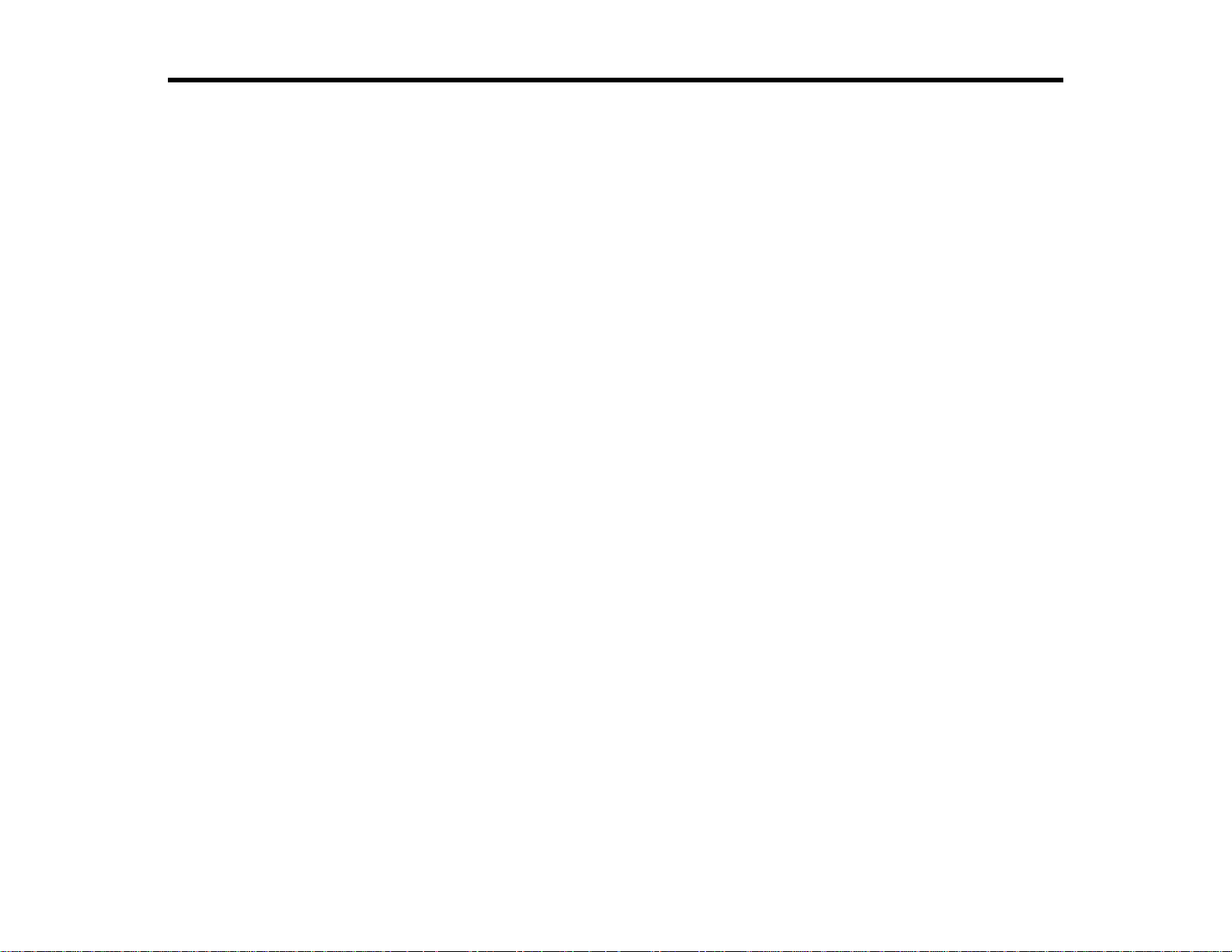
Connecting to the Projector and Projecting Images
Follow these instructions to connect the computer and the projector over a network, and to project
images from your computer screen using the projector.
Make sure you have already set up EasyMP Multi PC Projection.
Connection Methods
Selecting the Projector Search Method
Controlling the Projected Display
Disconnecting
Related topics
Installing the Software
Setting Up the Projector
Connection Methods
You can select a suitable method to connect the computer and the projector over a network depending
on your meeting style.
Connection Methods for Various Meeting Styles
Connecting to the Projector from the Software over a Network System
Parent topic: Connecting to the Projector and Projecting Images
Connection Methods for Various Meeting Styles
You can choose a connection method to suit the style of your meeting.
Decide how you want to hold your meeting. Depending on the connection method you selected, the
connection procedure differs.
Note: Depending on your projector, some connection methods may not be available. See the User's
Guide supplied with the projector for more details.
• All users can control the projected display and become presenters. (Holding discussions and
interacting with other users in a business environment.)
18
Page 19
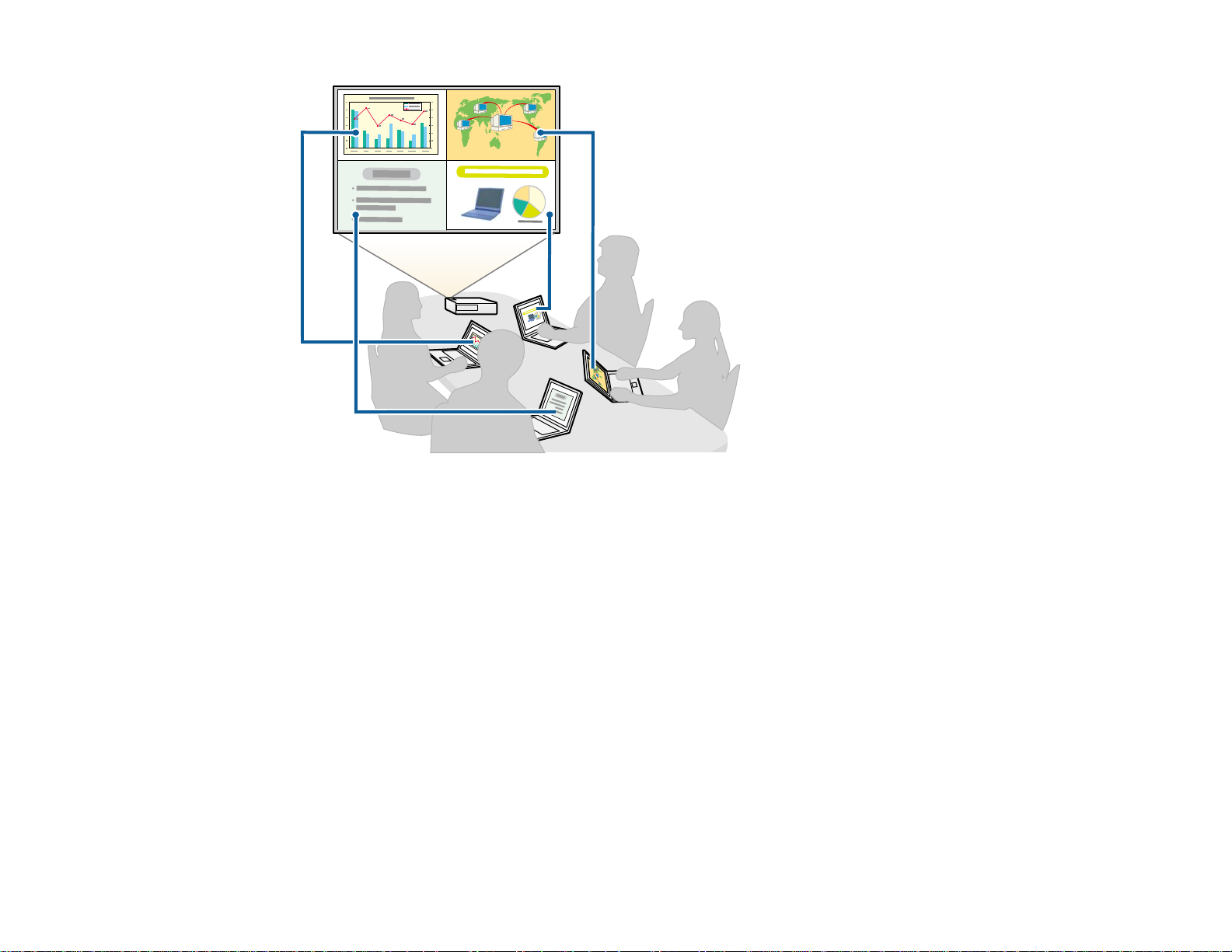
• Only one user is the moderator and has full control over the meeting using the moderator function.
(Holding a class or lesson using the participants' computer screens in an educational environment.)
19
Page 20
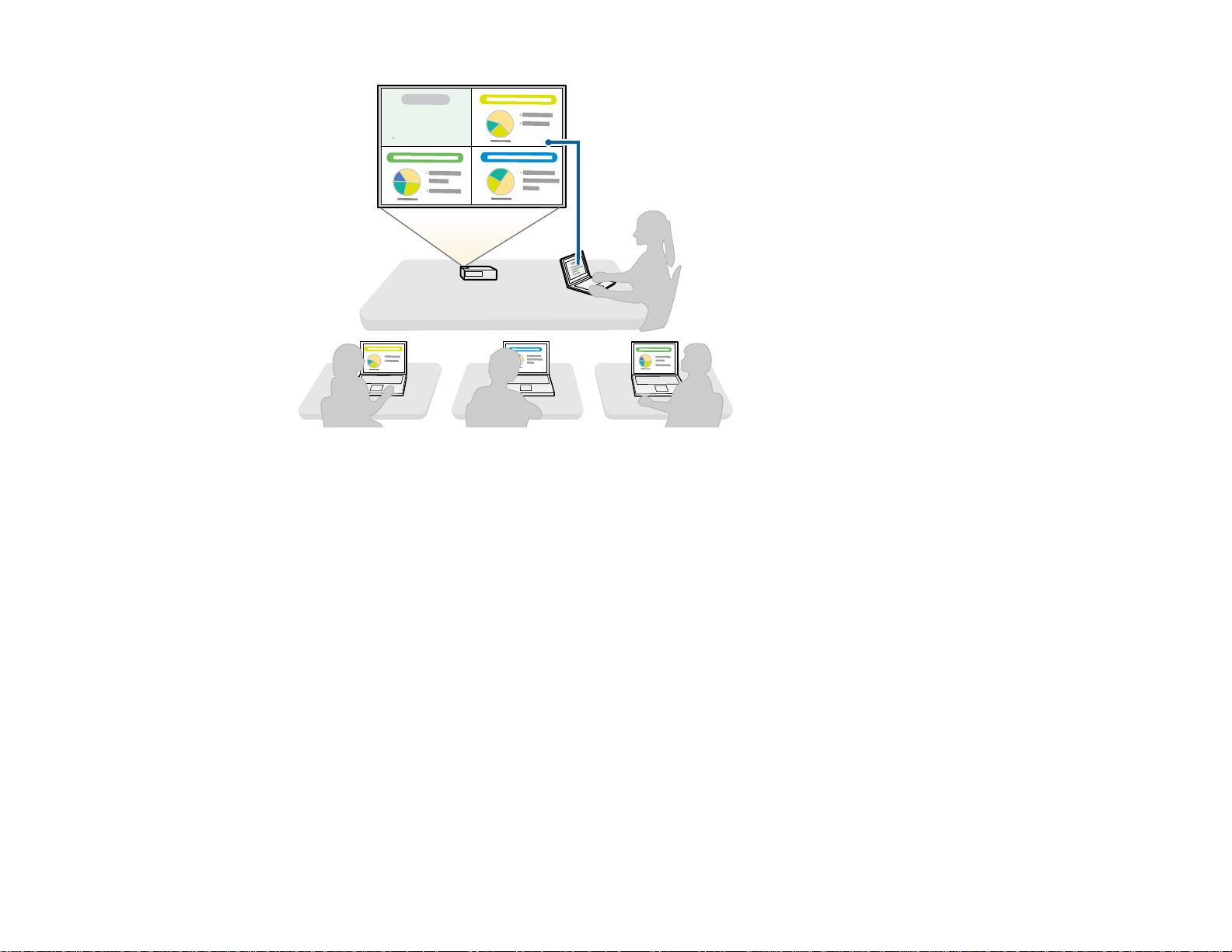
Note: To start a meeting using the moderator function, one user must connect to the projector as the
moderator and the other users must connect to the projector as participants.
Parent topic: Connection Methods
Related tasks
Changing the Moderator
Connecting to the Projector from the Software over a Network System
Connecting to the Projector from the Software over a Network System
When your projector is set up as indicated below, you can connect the projector and a computer over a
network by using EasyMP Multi PC Projection.
• The wireless LAN unit is installed in the projector (wireless networks only).
• A LAN cable is connected to the projector (wired networks only).
• The projector's connection method is set to Advanced.
Note: Make sure you also connected a computer to the network.
20
Page 21
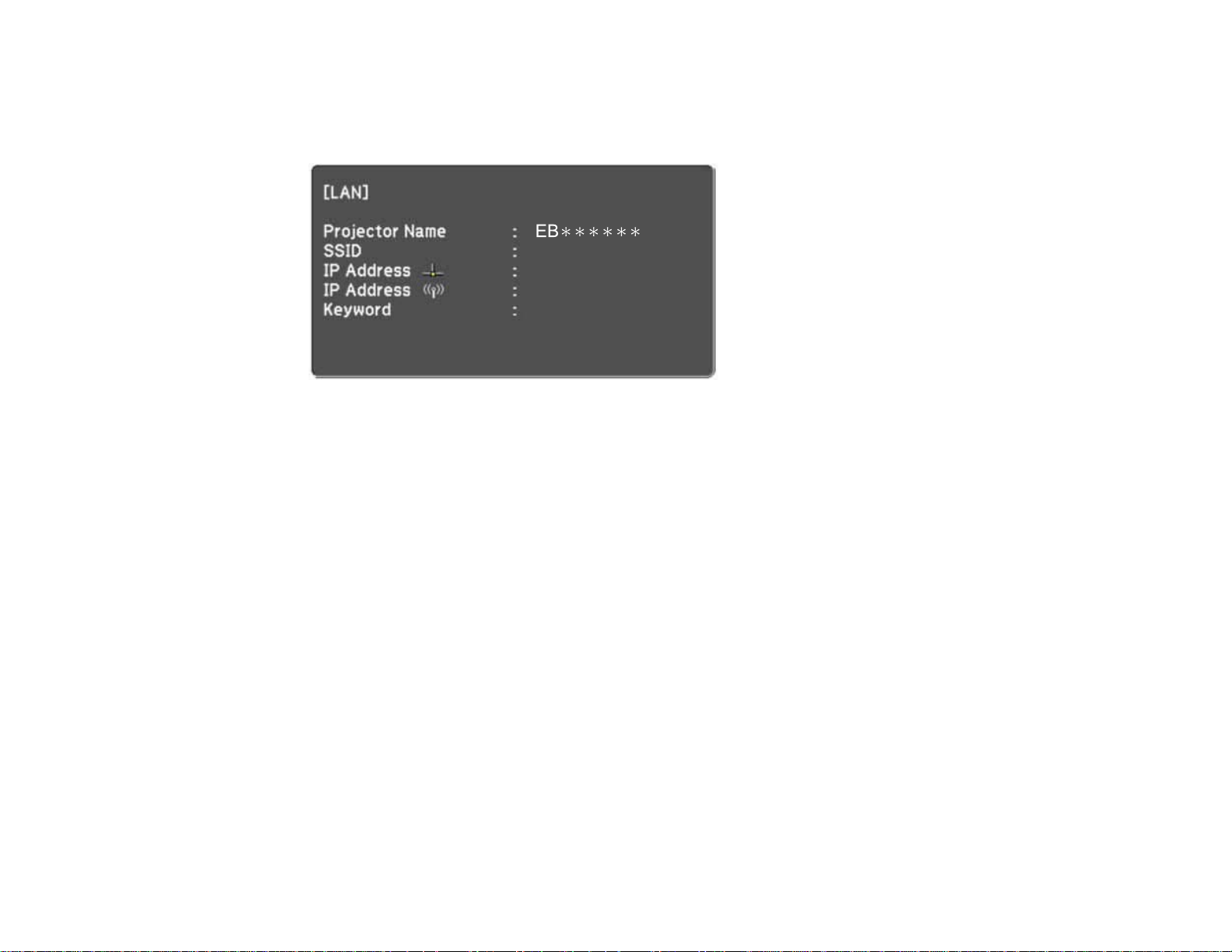
1. Press the LAN button or Source Search button on the remote control to switch the input source to
LAN.
The LAN standby screen is projected.
2. Start EasyMP Multi PC Projection.
• Windows XP, Windows Vista, and Windows 7: Click Start, selectPrograms (or All Programs),
EPSON Projector, EasyMP Multi PC Projection, and then click EasyMP Multi PC Projection
Ver.X.XX.
• Windows 8: Navigate to the Start screen and select EasyMP Multi PC Projection Ver.X.XX.
• Mac OS X: Double-click EasyMP Multi PC Projection Ver.X.XX from the Applications folder.
The search screen is displayed.
Note: You can also create a shortcut and use it to start EasyMP Multi PC Projection and to
automatically search for saved projectors.
3. Search for the projector using one of the following methods.
• Automatic search: Searches for the projector automatically.
• Manual search: Searches for the projector based on a specified IP address or projector name.
• Profile: Searches for the projector based on a previously saved profile.
The projector search results are displayed.
21
Page 22
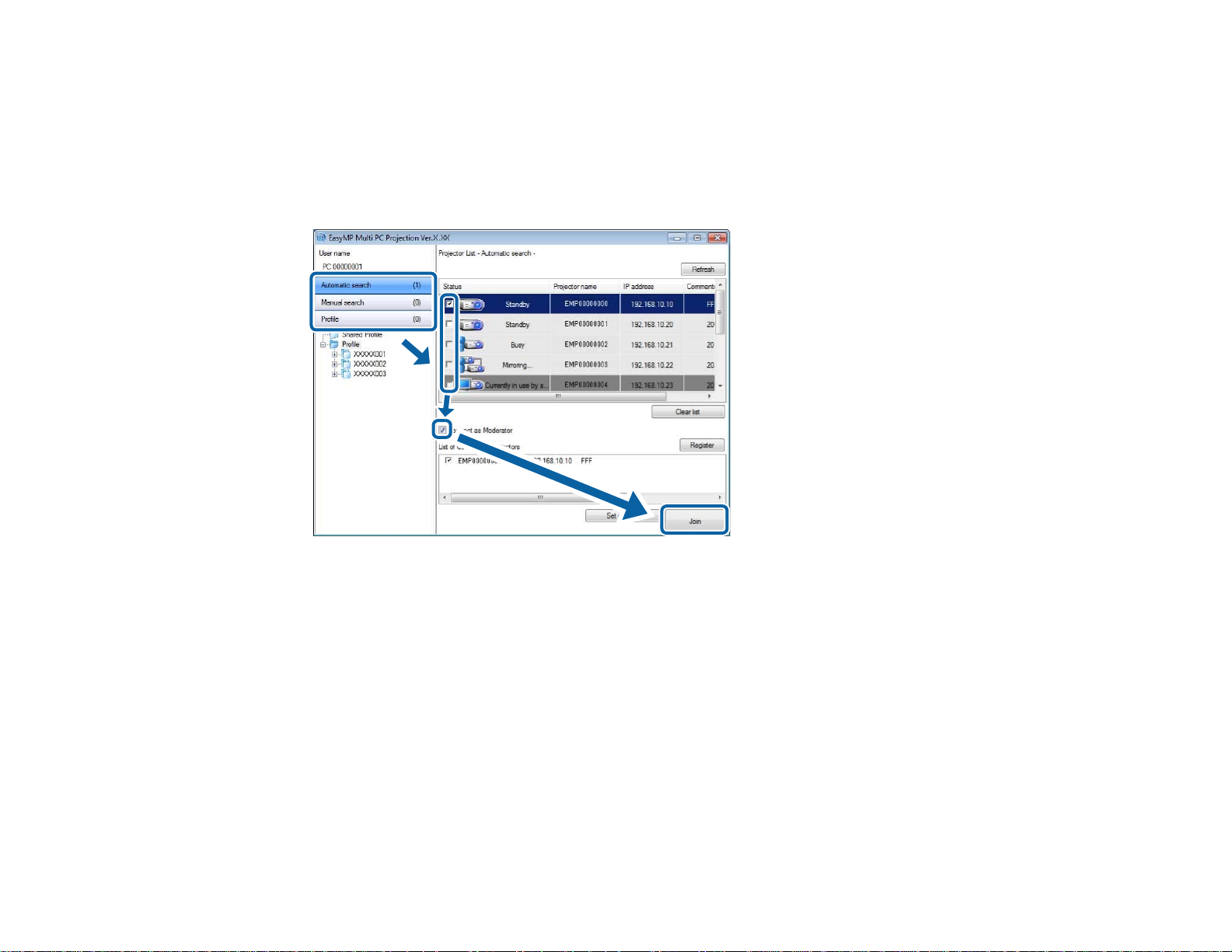
4. Select the projector you want to connect to from the Projector List, and then perform one of the
following operations.
• All users can become presenters, or are participants in the moderator function: Make sure
Connect as Moderator is not selected, and then click Join.
• User is the moderator in the moderator function: Select Connect as Moderator, and then click
Join.
Note:
• The moderator function is available only for supported models and may not be available on all
versions of this software.
• When one user connects as a moderator, the moderator function turns on.
When Projector Keyword is set to On in the projector settings, the keyword entry screen is
displayed.
5. Enter the keyword displayed on the LAN standby screen, and then click OK as necessary.
When the connection is complete, the EasyMP Multi PC Projection toolbar is displayed on the computer
screen.
22
Page 23
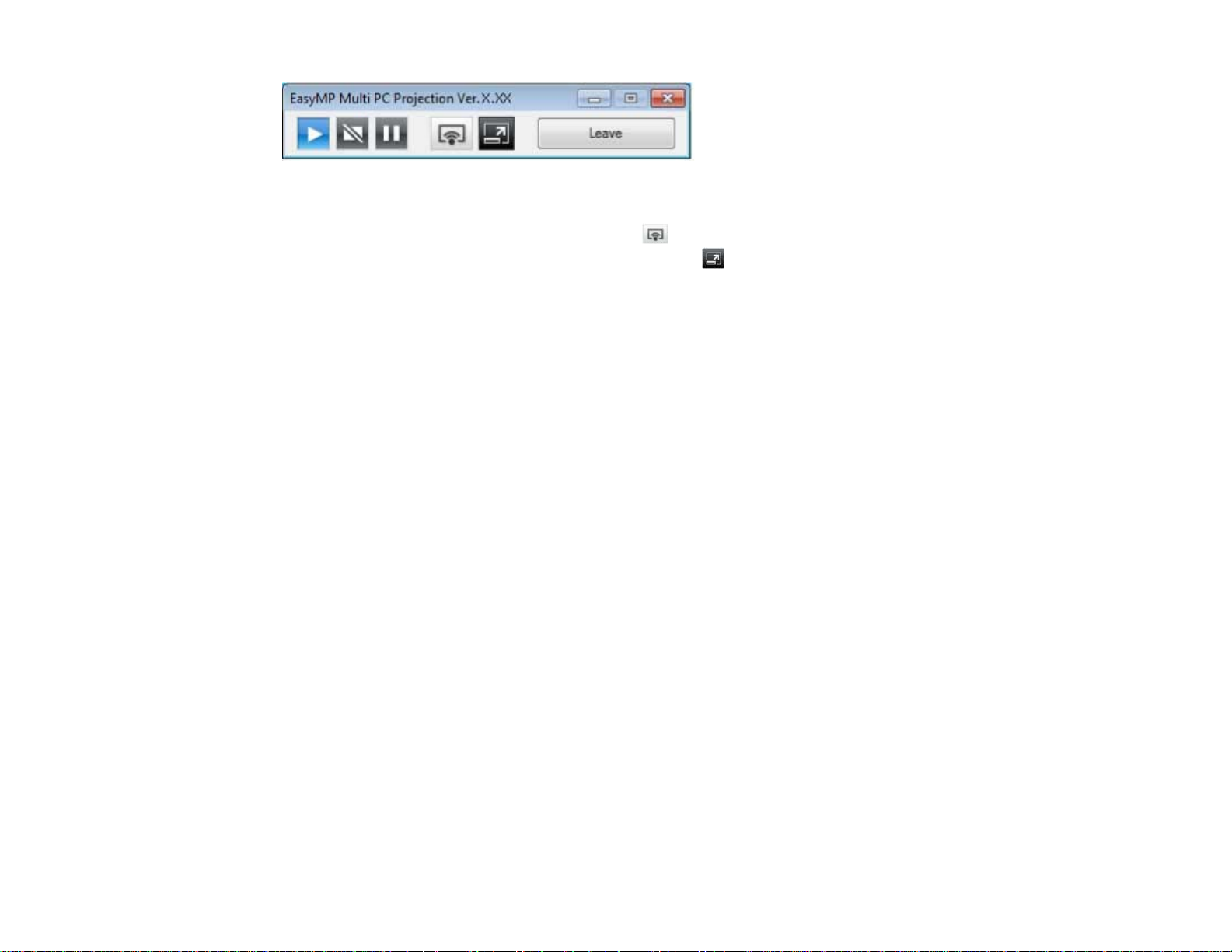
The computer screen for the user who connects first is projected in full screen mode. Users who connect
later can project their own screen by clicking the button on the toolbar or can control the projected
display from the projection control screen by clicking the button on the toolbar.
Note:
• When a connection is established, the input source for the projector automatically switches to the LAN
source if no other signal is being input. If the input source does not automatically switch to the LAN
source, press the LAN button or Source Search button on the remote control.
• The displayed toolbar varies depending on the connection method and the version of this software.
• When using the moderator function, only the moderator can control the projected display.
Parent topic: Connection Methods
Related tasks
Setting Up a Projector to Connect in Advanced Connection Mode (Wireless)
Setting Up a Projector to Connect in Advanced Connection Mode (Wired)
Disconnecting
Related topics
Selecting the Projector Search Method
Controlling the Projected Display
Searching for Network Projectors Using a Shortcut
Selecting the Projector Search Method
You can select a suitable method to search for a projector depending on the status or location of the
projector you want to connect to.
Search Methods
Searching for Network Projectors Automatically
Searching for Network Projectors by Specifying an IP Address or Projector Name
Searching for Network Projectors Using a Profile
23
Page 24
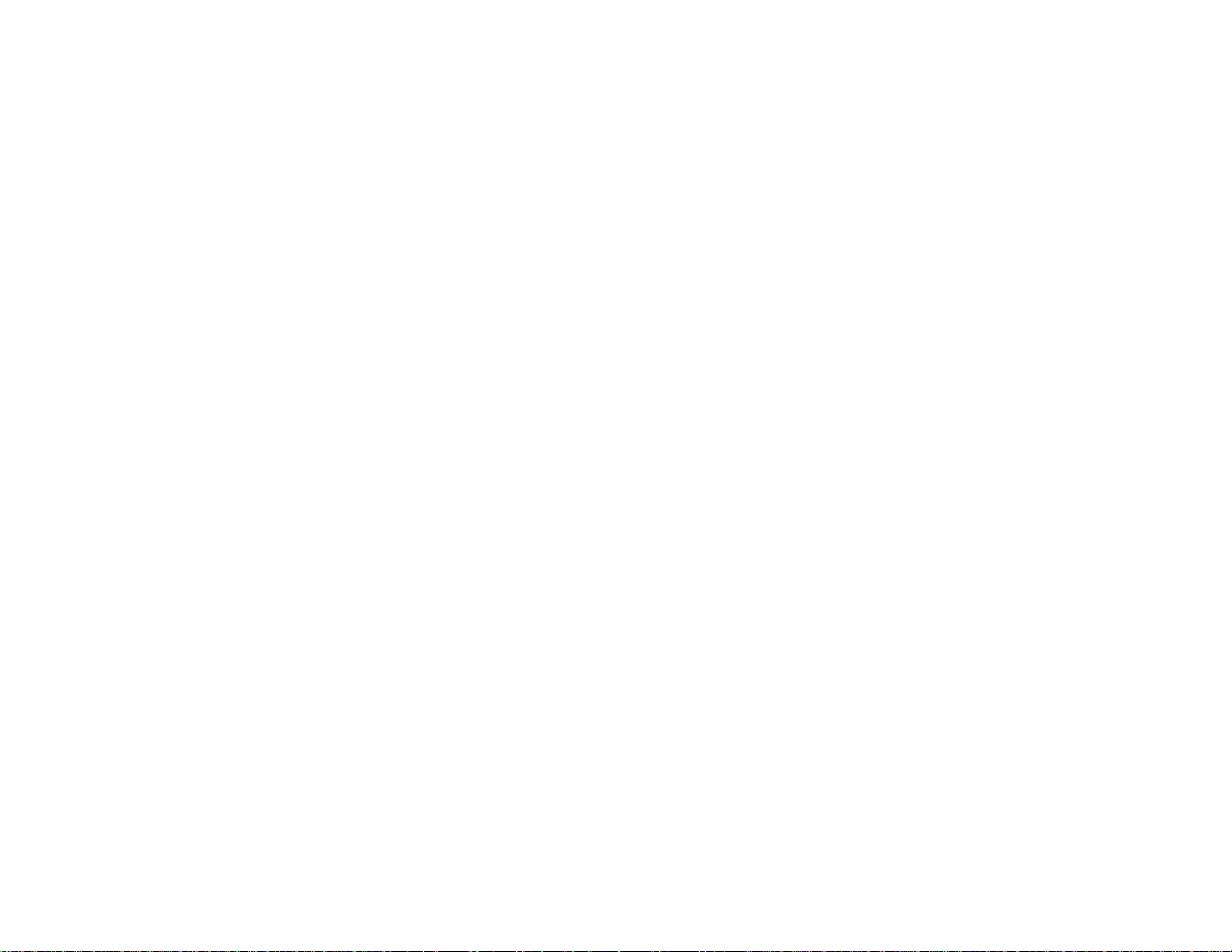
Parent topic: Connecting to the Projector and Projecting Images
Search Methods
You can use one of the following methods to search for the projector you want to connect to. Choose the
best method depending on your environment.
• Searching for Network Projectors Automatically
You can automatically search for available projectors on the network.
Searches are performed only on the same subnet. Projectors on different subnets are not displayed in
the search results.
• Searching for Network Projectors by Specifying an IP Address or Projector Name
If the projector you want to connect to is not found automatically, you can search for the target
projector by specifying the IP address or a projector name. You can also search for projectors at
remote locations on a different subnet.
• Searching for Network Projectors Using a Profile
You can save network projector information as a profile, and then specify the profile to search for the
same projector instead of providing projector details each time you search. By creating a group of
profiles for each place where a projector is setup and managing them with folders, the target projector
can be found quickly.
Parent topic: Selecting the Projector Search Method
Searching for Network Projectors Automatically
You can automatically search for available projectors on the network, and then project images by simply
selecting the projector.
Click Automatic search on the search screen.
24
Page 25
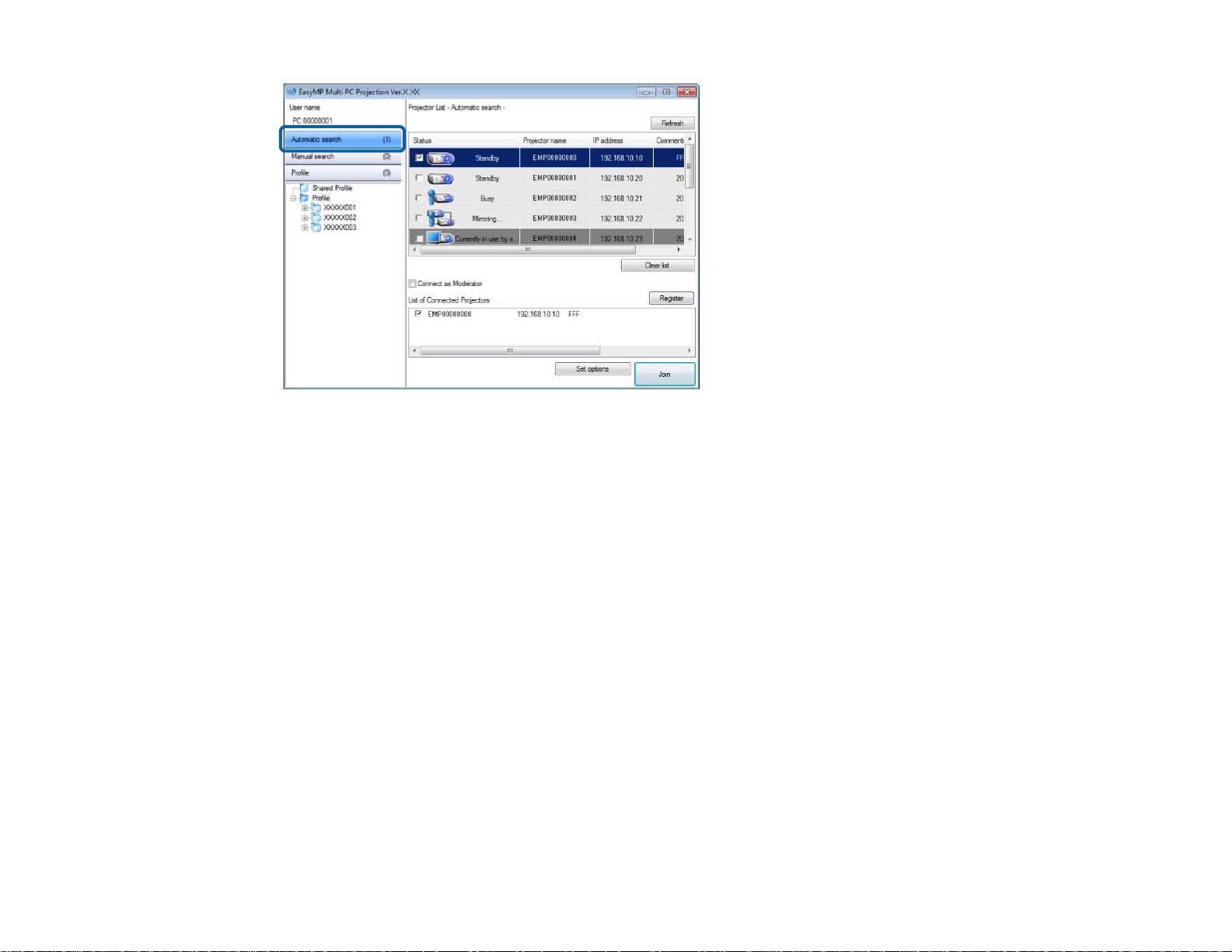
The search results are displayed.
When you click Refresh, the latest information is displayed.
If you cannot find any projectors, try one of the other search methods.
Parent topic: Selecting the Projector Search Method
Related concepts
Search Methods
Related tasks
Searching for Network Projectors by Specifying an IP Address or Projector Name
Related topics
Searching for Network Projectors Using a Profile
Searching for Network Projectors by Specifying an IP Address or Projector Name
If the projector you want to connect to is not found automatically, you can search for the target projector
by specifying the IP address or the projector name.
25
Page 26
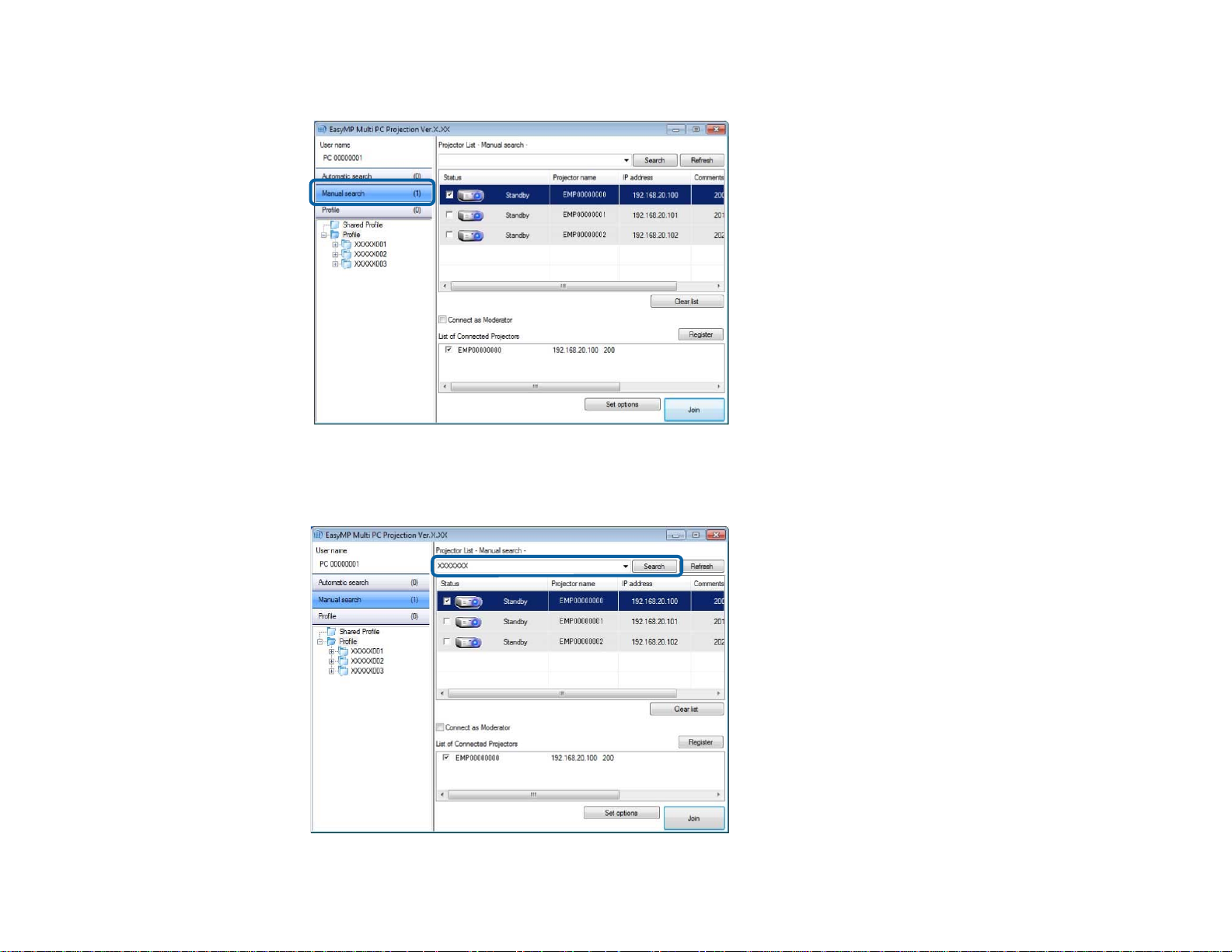
1. Click Manual search on the search screen.
2. Enter the IP address or the projector name for the projector you want to connect to, and then click
Search.
26
Page 27

The search results are displayed.
Parent topic: Selecting the Projector Search Method
Searching for Network Projectors Using a Profile
You can save network projector information as a profile, and then search for the same projector using
the profile instead of specifying the projector details each time.
Profiles for Search
Performing a Profile Search
Registering a Profile
Exporting a Profile
Importing a Profile
Sharing a Profile over a Network
Parent topic: Selecting the Projector Search Method
Profiles for Search
You can save information for a network projector as a profile. A profile is a file containing all of the
projector's information, such as the projector name and IP address. By using a profile, you can easily
search for saved projectors instead of providing projector details.
You can export the registered profile to create a backup, and then import it locally to easily search for
projectors on another computer. You can also share the exported profile over a network, allowing other
users to easily search for projectors.
Parent topic: Searching for Network Projectors Using a Profile
Performing a Profile Search
You can specify the profile to search for the saved projector instead of providing projector details each
time you search.
27
Page 28
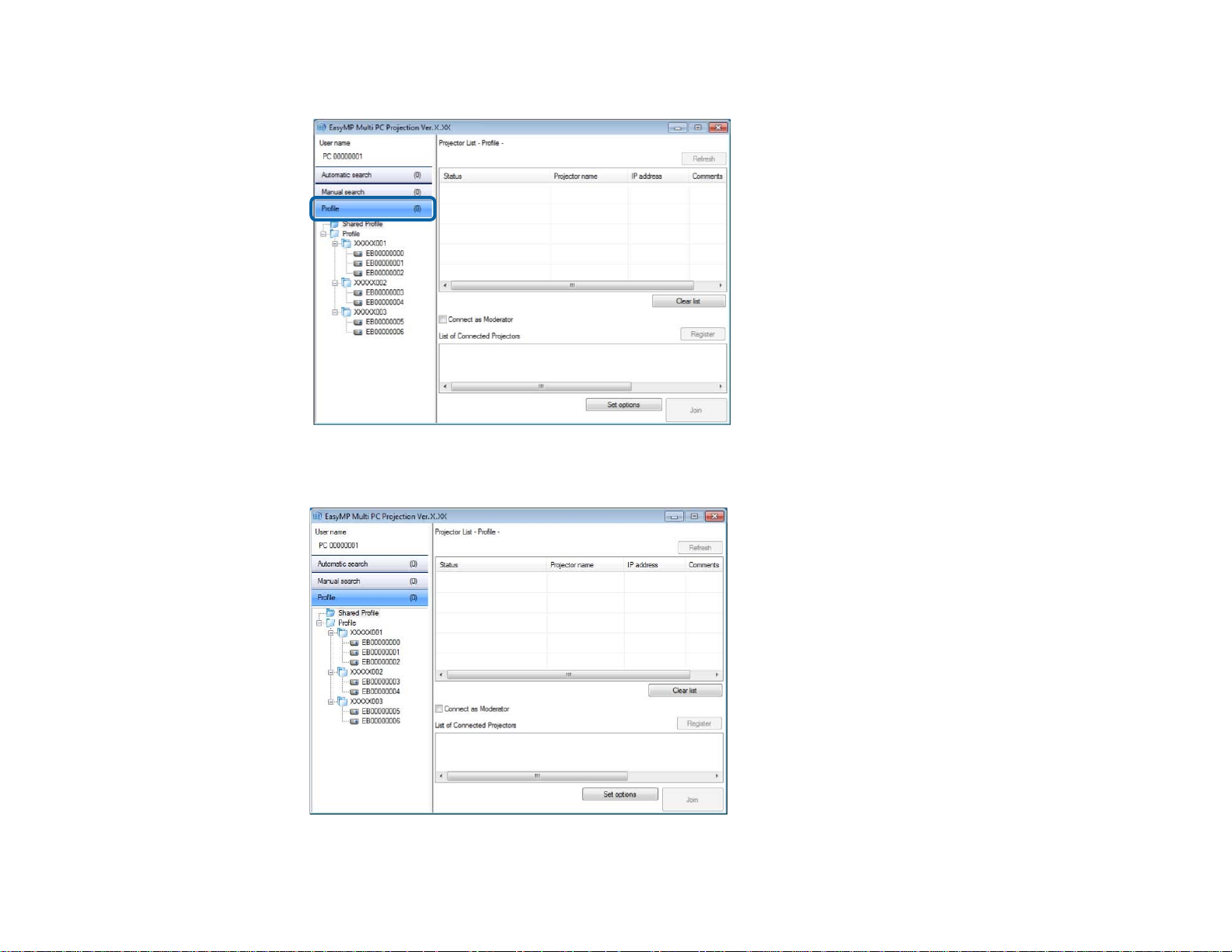
1. Click Profile on the search screen.
2. Double-click the folder or the projector icon for the profile you want to use from the list.
28
Page 29

The search results are displayed.
Parent topic: Searching for Network Projectors Using a Profile
Related tasks
Registering a Profile
Registering a Profile
After searching for a projector, you can save the projector details as a profile using a memorable name
that you can search for easily later.
Note: You cannot register a profile under the Shared Profile folder on the search screen.
1. While the projectors are displayed on the search screen, perform one of the following operations.
• Register projectors displayed in the List of Connected Projectors: Click Register.
• Register a specific projector: Right-click the projector you want to register in the Projector List,
• Register all projectors found by the search: Right-click one of the projectors in the Projector List,
and then click Add Item to Profile.
and then click Add All to Profile.
The Save screen is displayed.
29
Page 30

2. Enter the Projector file name, and select the folder where you want to save the profile, and then
click OK.
The profile is registered and the projector information is saved in the profile.
Note:
• The folder structure can be six folders deep.
• Click Create New folder if you want to create a new folder.
• To register a specific projector, you can drag and drop the projector from the Projector List to the
folder under Profile.
• You can drag and drop profiles and folders to change the folder structure.
Parent topic: Searching for Network Projectors Using a Profile
30
Page 31

Exporting a Profile
You can export a profile and share it with other users allowing them to easily search for projectors and
join a meeting.
Note: You cannot export the profiles under the Shared Profile folder on the search screen.
1. On the search screen, right-click the folder containing the profile you want to share under Profile,
2. Select where you want to save the profile (.mplist), and then click Save.
The profile is exported.
Parent topic: Searching for Network Projectors Using a Profile
Related tasks
Registering a Profile
Importing a Profile
Sharing a Profile over a Network
Importing a Profile
You can locally import an exported profile and use it to easily search for projectors and join a meeting.
Note:
and then click Export.
The Save As screen is displayed.
• You can also import a profile (.plist) exported using EasyMP Network Projection. However, you cannot
import a profile in which the projectors are connected using Quick Connection Mode.
• You cannot import profiles under the Shared Profile folder on the search screen.
1. On the search screen, right-click the folder to which you want to import the profile under Profile, and
then click Import.
The Open screen is displayed.
2. Select the profile (.mplist), and then click Open.
The profile is imported locally.
Parent topic: Searching for Network Projectors Using a Profile
Related tasks
Exporting a Profile
31
Page 32

Sharing a Profile over a Network
You can share an exported profile with other users over a network so that any changed projector
information is easily updated. The shared profile is read and updated automatically when EasyMP Multi
PC Projection is started.
1. Place the profile (.mplist) in a shared network location such as a server.
2. Click Set options on the search screen.
The Set options screen is displayed.
3. Click the User Settings tab.
4. Enter the network location or URL to the shared profile (including the name of the profile) in Shared
Profile Name.
• For a file server (Windows only): \\xxxxx\xxxxx.mplist
• For a web server: http://xxxxx/xxxxx.mplist
5. Click OK.
The shared profile is read and the Set options screen closes.
Note: The shared profile is read only and cannot be edited in EasyMP Multi PC Projection.
32
Page 33

Parent topic: Searching for Network Projectors Using a Profile
Related tasks
Exporting a Profile
Controlling the Projected Display
Follow these instructions to use the toolbar and the projection control screen to control the screen being
projected.
Screen Types for Projection Control
Operating the Projected Display Status
Changing the Number of Projected Panels
Changing the Presenter
Changing the Projection Position
Parent topic: Connecting to the Projector and Projecting Images
Screen Types for Projection Control
You can choose the type of screen you use to control projected images to suit your situation. You can
switch the screen type by clicking the button on the toolbar or the button on the projection control
screen.
Note:
• The displayed toolbar and the projection control screen vary depending on the connection method and
the version of this software.
• The projection control screen may not be available on all versions of this software.
• Use the toolbar to display a wide image of the projected display and perform operations on the
projected image.
• Use the projection control screen to change the number of projected panels, presenters, or the
projection position.
33
Page 34

Parent topic: Controlling the Projected Display
Related references
Toolbar
Projection Control Screen
Operating the Projected Display Status
You can control the projected display while projecting your computer screen by starting, stopping, or
pausing the projected image.
Perform one of the following operations on the toolbar or the projection control screen.
• Show: Click the button.
The computer screen is projected as it is.
• Stop: Click the button.
The projected image stops. A black screen is projected while stopped.
• Pause: Click the button.
34
Page 35

The projected image pauses. The paused image is projected, even if you make changes on the
computer screen.
Note:
• These buttons are not available for participants when using the moderator function.
• The moderator can also control the other users' projection using the projection control screen when
using the moderator function.
Parent topic: Controlling the Projected Display
Related references
Projection Control Screen
Changing the Number of Projected Panels
You can divide the projected display into a maximum of four panels. By changing the number of panels,
you can project screens from multiple devices at the same time, or project one computer screen in full
screen mode.
Note:
• This function is not available for participants when using the moderator function.
• You can also use the button to project your computer screen in full screen mode.
1. Click the button on the toolbar.
The projection control screen is displayed.
35
Page 36

2. Click the panel of the user to be projected in the projection area.
The selected panel is framed in blue.
3. Perform one of the following operations to change the number of available panels in the projection
area.
• Project one panel in full screen mode: Click the button.
• Split the projected display in two and projecting the selected panel and the adjacent right or left
panel: Click the button.
• Split the projected display in four and projecting the all four panels: Click the button.
The number of panels changes and the background color for panels being projected becomes white.
Note:
• You can also change the number of panels by right-clicking in the projection area. Right-click the
panel, and then select the number of total panels.
• If there is no user in a white panel, a black screen is projected.
36
Page 37

• The background color for panels not being projected is gray.
Parent topic: Controlling the Projected Display
Related references
Projection Control Screen
Changing the Presenter
You can change the presenter by dragging and dropping one of the connected user names in the list
onto a panel in the projection area.
Note: This function is not available for participants when using the moderator function.
1. Click the button on the toolbar.
The projection control screen is displayed.
2. Select the user names in the user list, and then drag and drop the user name onto a white panel in
the projection area.
37
Page 38

Note:
• If you cannot find the user that you want to project in the user list, you can search for them using
the user search box.
• You can also right-click a user name in the user list to select the projection position.
• If there is no user in a white panel, a black screen is projected.
The selected user's computer screen is projected.
3. To finish projecting, drag and drop the user name from the projection area to the user list.
Note: You can also finish the selected user's projection by right-clicking the panel in the projection
area, and then clicking End Projection.
The background color of the user name in the user list is blue while their screen is projected. The
background color of the user name is gray when a user is in the panel but their screen is not being
projected.
Parent topic: Controlling the Projected Display
Related tasks
Changing the Projection Position
Changing the Projection Position
You can change the projection position by dragging and dropping the user name from one position to
another in the projection area.
Note: This function is not available for participants when using the moderator function.
1. Click the button on the toolbar.
The projection control screen is displayed.
38
Page 39

2. Select the user in the projection area, and then drag and drop the user name into another position.
The projection position is changed.
Note: When the or button is selected, you can drag and drop the user name in a gray panel to the
white panel to switch the image being projected. If you drag and drop the user name in a white panel to
the gray panel, the image for that user will not be projected.
Parent topic: Controlling the Projected Display
Related tasks
Changing the Number of Projected Panels
Disconnecting
You can disconnect one computer or all devices from the projector when you finish projecting.
1. Perform one of the following operations.
• Disconnect your computer and the projectors: Click the Leave button on the toolbar.
39
Page 40

The connection between your computer and the projectors is ended.
Note:
• When you are the moderator, the Disconnect All button is displayed on the toolbar instead of
this button.
• You can also disconnect by clicking Leave from the Tool menu on the projection control screen.
• The moderator can disconnect other participants by right-clicking the selected user in the user
list, and then clicking Leave on the projection control screen when using the moderator
function.
• When the moderator leaves the meeting, the moderator function turns off.
• Disconnect all devices from the projectors: Click the button on the toolbar, and then click
Disconnect All from the Tool menu on the projection control screen.
The connection between all devices and projectors participating in the meeting is ended.
40
Page 41

Note: This function is not available for participants when using the moderator function.
The confirmation screen is displayed.
2. Click OK.
You are returned to the search screen.
Parent topic: Connecting to the Projector and Projecting Images
41
Page 42

Using Additional Functions
Follow these instructions to use additional EasyMP Multi PC Projection functions that may be useful
during a meeting.
Searching for Network Projectors Using a Shortcut
Connecting to Multiple Projectors (Mirroring)
Outputting Audio from the Projector
Projecting Your Screen
Changing the Moderator
Hiding the Projection Control Screen
Related topics
Connection Methods
Selecting the Projector Search Method
Searching for Network Projectors Using a Shortcut
You can save network projector information as a shortcut, and then double-click it to start EasyMP Multi
PC Projection. This allows you to easily search for the same projectors instead of specifying the
projector details each time.
Creating a Shortcut
Parent topic: Using Additional Functions
Creating a Shortcut
After searching for a projector, you can save the projector details as a shortcut that you can use later. A
shortcut contains all of the projector's information, such as the projector name and IP address. Creating
a folder shortcut saves information for multiple projectors contained in the folder.
1. On the search screen, right-click the projector or folder from the Profile or Projector List, and then
click Create Shortcut.
The Save As screen is displayed.
2. Select where you want to save the shortcut (.pme), and then click Save.
The shortcut is created and the projector information is saved in the shortcut.
42
Page 43

Note:
• You can start EasyMP Multi PC Projection by double-clicking the shortcut file (.pme). The saved
projectors are automatically searched for and the results are displayed on the search screen.
• You can also select the projector or folder from the Profile or Projector List, and then drag and drop
to the location where you want to create the shortcut.
Parent topic: Searching for Network Projectors Using a Shortcut
Connecting to Multiple Projectors (Mirroring)
Connecting to multiple projectors and projecting the same image is known as mirroring. You can perform
mirroring with up to four projectors.
Note: You cannot perform mirroring with projectors that are not compatible with EasyMP Multi PC
Projection.
On the search screen, select up to four projectors you want to connect to, and then click Join.
43
Page 44

A projector mirroring group is formed and the same image is projected from multiple projectors.
Note:
• When you select one projector from a projector mirroring group, all of the projectors in that group are
selected.
• When other users are already connected to a projector in a mirroring group, you can only select
another projector from the same mirroring group. You cannot select a projector that is not in a
mirroring group.
Parent topic: Using Additional Functions
Outputting Audio from the Projector
You can output audio from the projector only when one computer is connected to one projector, and you
are projecting in full screen mode.
1. Click Set options on the search screen.
The Set options screen is displayed.
2. Click the Audio Output tab.
44
Page 45
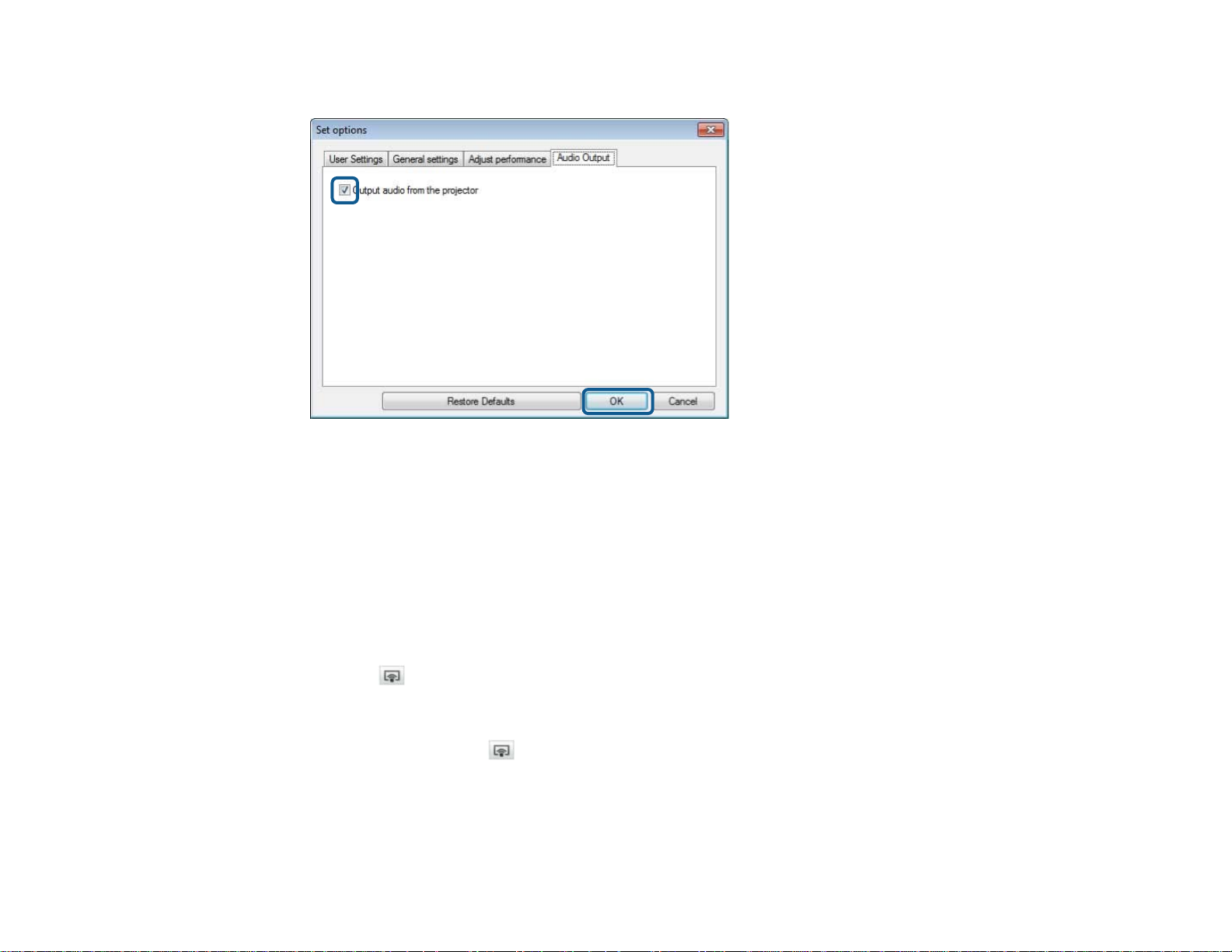
3. Select Output audio from the projector, and then click OK.
The Set options screen closes.
Parent topic: Using Additional Functions
Related tasks
Projecting Your Screen
Projecting Your Screen
You can project the computer screen in full screen mode without projecting any other users' screens.
1. On the search screen, select the projector you want to connect to, and then click Join.
The toolbar is displayed.
2. Click the button.
Note:
• You can also use the button on the projection control screen.
• This button is not available for participants when using the moderator function.
Your computer screen is projected in full screen mode.
45
Page 46

Parent topic: Using Additional Functions
Changing the Moderator
While using the moderator function, you can change the moderator when another user needs to control
the projected display.
Note: The moderator function may not be available on all versions of this software.
1. On the search screen, select the projector you want to connect to, select Connect as Moderator,
and then click Join.
The moderator function turns on and the toolbar is displayed.
2. Click the button on the toolbar.
The projection control screen is displayed.
3. Click the Quit as Moderator button on the moderator's computer.
The confirmation screen is displayed.
46
Page 47

4. Click OK.
The moderator function turns off.
5. Click the Become Moderator button on the projection control screen on a different user's computer.
The confirmation screen is displayed.
6. Click OK.
The moderator function turns back on and the new moderator can control the projected display.
Parent topic: Using Additional Functions
Related concepts
Connection Methods for Various Meeting Styles
Hiding the Projection Control Screen
You can hide the projection control screen from other users while projecting your computer screen. This
allows you to change the necessary settings without projecting the operation. The projected image
currently displayed is paused automatically when you switch the toolbar to the projection control screen.
Your computer screen is projected again when you return to the toolbar.
47
Page 48

Note: This function is available only for the moderator when using the moderator function.
1. Click Set options on the search screen.
The Set options screen is displayed.
2. Click the General settings tab.
3. Select Freeze projected screen when displaying Projection control screen, and then click OK.
The Set options screen closes. The operation on the projector control screen will not be projected next
time you use it.
Parent topic: Using Additional Functions
48
Page 49

Solving Problems
See the following sections to check for solutions to problems you may have using EasyMP Multi PC
Projection.
Solving Network Connection Problems
Solving Problems During Projection
Error Messages List
Event ID List
Solving Network Connection Problems
Try these solutions depending on your network environment.
Solutions When You Cannot Connect Projectors (Wireless)
Solutions When You Cannot Connect Projectors (Wired)
Parent topic: Solving Problems
Solutions When You Cannot Connect Projectors (Wireless)
When you cannot connect the computer and the projector over a wireless network, try the following
solutions. If you cannot resolve the problem, contact your network administrator.
• Check the status of the external devices used for the network connection or the environment in which
the network devices and the projector are located.
• Connect the specified wireless LAN unit to the projector securely.
• Check for any obstacles between the access point and the computer or projector, and change their
position to improve communication. Sometimes, indoor environments prevent the projector from
being found in a search.
• Set the radio strength for the network devices to the maximum.
• Set the IP address, the subnet mask, and the gateway address for the access point correctly.
• Make sure the Wireless LAN conforms to 802.11a, 802.11b, 802.11g, or 802.11n. The Wireless
LAN is not compatible with other standards such as 802.11.
• Check the projector's network settings.
• Set the Connection Mode setting to Advanced.
Go to Network > Network Configuration > Wireless LAN > Connection Mode.
49
Page 50

• Set the computer, the access point, and the projector to the same SSID.
Go to Network > Network Configuration > Wireless LAN > SSID.
• Set DHCP to Off. WhenDHCP is set to On, it may take some time to enter LAN standby status if an
available DHCP server is not found.
Go to Network > Network Configuration > Wireless LAN > DHCP or Network > Network
Configuration > Wireless LAN > IP Settings > DHCP.
• Set the IP address, the subnet mask, and the gateway address for the projector correctly.
• Set Wireless LAN Power to On.
Go to Network > Network Configuration > Wireless LAN > Wireless LAN Power.
• Set the wireless LAN system to meet the standards supported by the access point.
Go to Network > Network Configuration > Wireless LAN > Wireless LAN system or Wireless
LAN Sys.
• When you enable the security setting, set the same passphrase to the access point, the computer,
and the projector.
• Close network settings on the projector, and then return to the LAN standby screen.
• Check the computer's network settings.
• If the wireless LAN adapter is not installed on your computer, install a wireless LAN card on your
computer.
• Enable the wireless LAN setting or AirPort on your computer.
• Connect to the access point to which the projector is connected.
• Turn off the firewall. If you do not want to turn it off, register the firewall as an exception. Make the
necessary settings to open the ports. The ports used by this software are "3620", "3621", and
"3629".
• Check the access point settings.
• Set connection permission at the access point to allow projectors to connect if any functions that
block connections, such as MAC Address restrictions and port restrictions, are set to the access
point.
• Check the software settings.
• Select the network adapter you are using from Switch LAN on the Set options screen. If the
computer has multiple LAN environments, a connection cannot be established unless the network
adapter is selected correctly.
50
Page 51

• If you cannot find the projector you want to connect to using Automatic search, select Manual
search to specify the IP address.
• Make sure the projector supports the EasyMP Multi PC Projection version being used. Install
EasyMP Multi PC Projection from the EPSON Projector Software CD-ROM supplied with the
projector.
• Install the latest version of EasyMP Multi PC Projection on all computers. The maximum number of
computer connections and the availability of the moderator function varies depending on the
projector model, no matter which version of EasyMP Multi PC Projection you are using.
• When another user is already connected, you can only connect to projectors in the same mirroring
group as that selected by the other user. Select a projector from the same mirroring group as the
user who is already connected, or select a projector that is in standby status.
Parent topic: Solving Network Connection Problems
Related references
Set options - General settings
Related tasks
Searching for Network Projectors by Specifying an IP Address or Projector Name
Solutions When You Cannot Connect Projectors (Wired)
When you cannot connect the computer and the projector over a wired network, try the following
solutions. If you cannot resolve the problem, contact your network administrator.
• Check the status of the external devices used for the network connection or the environment in which
the network devices and the projector are located.
• Connect the network cable securely.
Note:
• Use a commercially available 100BASE-TX or 10BASE-T LAN cable.
• To prevent malfunctions, use a category 5 or higher shielded LAN cable.
• Check the projector's network settings.
• Set DHCP to Off. WhenDHCP is set to On, it may take some time to enter LAN standby status if an
available DHCP server is not found.
Go to Network > Network Configuration > Wired LAN > DHCP or Network > Network
Configuration > Wired LAN > IP Settings > DHCP.
51
Page 52
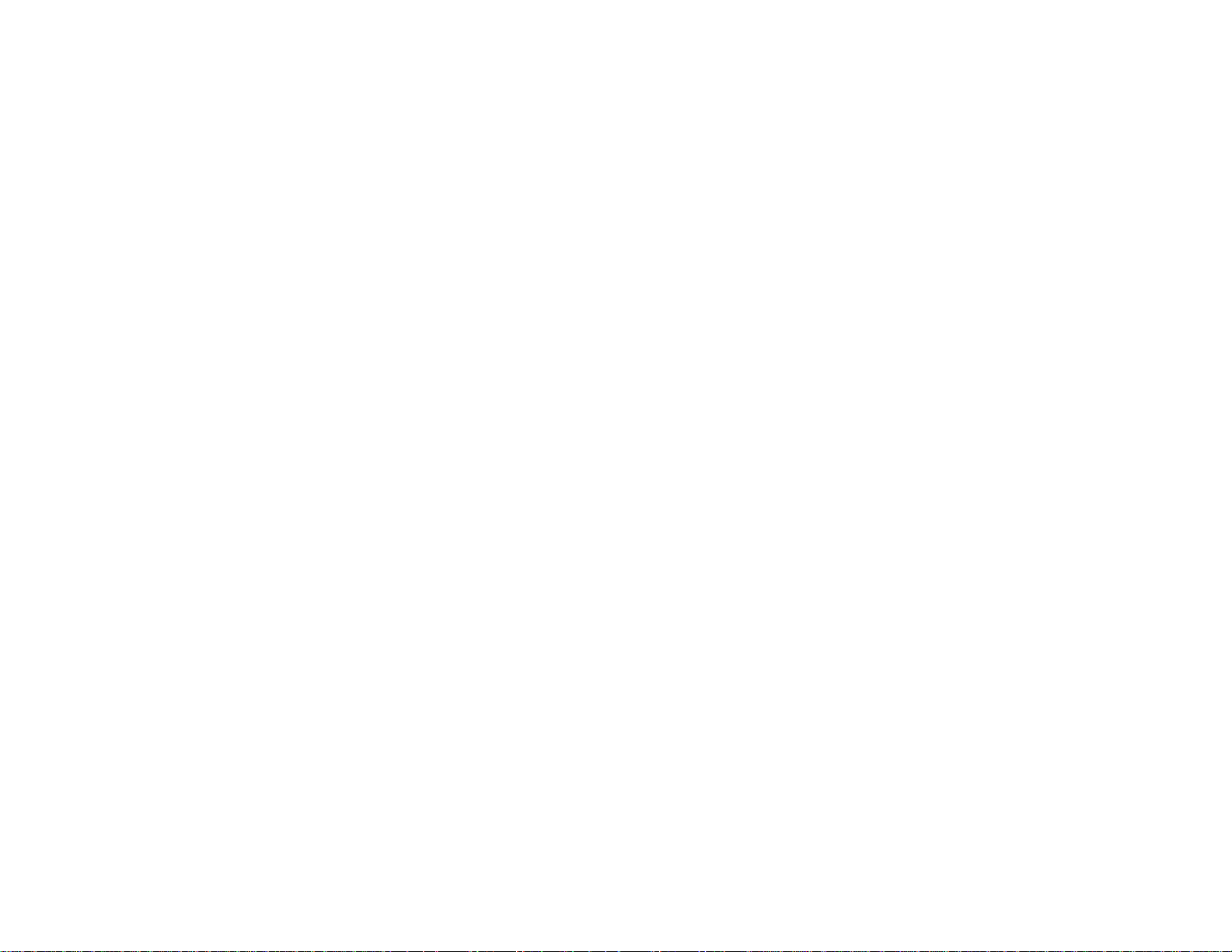
• Set the IP address, the subnet mask, and the gateway address for the projector correctly.
• Close network settings on the projector, and then return to the LAN standby screen.
• Check the computer's network settings.
• Enable LAN settings on your computer.
Windows XP: Check Control Panel > System > Hardware > Device Manager.
Windows Vista, Windows 7, and Windows 8: Check Control Panel > System and Maintenance
or System and Security > Device Manager.
• Turn off the firewall. If you do not want to turn it off, register the firewall as an exception. Make the
necessary settings to open the ports. The ports used by this software are "3620", "3621", and
"3629".
• Check the software settings.
• Select the network adapter you are using from Switch LAN on the Set options screen. If the
computer has multiple LAN environments, a connection cannot be established unless the network
adapter is selected correctly.
• If you cannot find the projector you want to connect to using Automatic search, select Manual
search to specify the IP address.
• Make sure the projector supports the EasyMP Multi PC Projection version being used. Install
EasyMP Multi PC Projection from the EPSON Projector Software CD-ROM supplied with the
projector.
• Install the latest version of EasyMP Multi PC Projection on all computers. The maximum number of
computer connections and the availability of the moderator function varies depending on the
projector model, no matter which version of EasyMP Multi PC Projection you are using.
• When another user is already connected, you can only connect to projectors in the same mirroring
group as that selected by the other user. Select a projector from the same mirroring group as the
user who is already connected, or select a projector that is in standby status.
Parent topic: Solving Network Connection Problems
Related references
Set options - General settings
Related tasks
Searching for Network Projectors by Specifying an IP Address or Projector Name
Solving Problems During Projection
Try these solutions depending on your situation.
52
Page 53

Solutions When the Computer Screen is Not Displayed Properly
Solutions When the Screen is Not Projected Properly
Solutions When Audio is Not Played Properly
Parent topic: Solving Problems
Solutions When the Computer Screen is Not Displayed Properly
If there are any problems with the computer screen, try the following solutions.
• If you start EasyMP Multi PC Projection while PowerPoint is running, a slide show might not run. Make
sure PowerPoint is closed and then start EasyMP Multi PC Projection and a slide show.
Parent topic: Solving Problems During Projection
Solutions When the Screen is Not Projected Properly
If the screen is not projected or there are problems with the project images try the following solutions.
• If you are using a Microsoft Office application, stop moving the mouse pointer. If you move the mouse
pointer continuously, the screen may not be refreshed quickly.
• If the mouse pointer flickers, try the following solutions.
• Select Make the movement of the mouse pointer smooth on the General settings tab on the
Set options screen.
• Clear Transfer layered window on the Adjust performance tab on the Set options screen.
• The Media Player movie playback screen may not be projected depending on the computer.
• The screen saver preview may not be projected properly depending on the computer.
• When WEP encryption is enabled, the screen transfer speed may decrease.
• For Mac OS X, when playing back movies, start EasyMP Multi PC Projection first before starting
playback. If EasyMP Multi PC Projection is started during movie playback and the display screen
resolution and color numbers are changed, try moving the movie playback window, minimizing it, or
resizing it and so on.
• When using a computer that does not meet the software requirements, images and audio for movies
may stop.
• When another user is the moderator, you cannot control your projected display. Change the
moderator or project the screen without a moderator.
Parent topic: Solving Problems During Projection
53
Page 54

Related references
Set options - General settings
Set options - Adjust performance
Related tasks
Changing the Moderator
Solutions When Audio is Not Played Properly
If there is no audio coming from the projector, try the following solutions.
• Audio can only be transferred to one projector. When multiple projectors are connected to one
computer, disconnect other projectors and try again.
• Select Output audio from the projector on the Audio Output tab on the Set options screen.
• You can only output the computer's audio from the projector when projecting one computer screen in
full screen mode.
• If the volume for the computer is set to the minimum while the projector volume is set to the maximum,
the noise may be mixed. Turn up the computer's volume and turn down the projector's volume.
Parent topic: Solving Problems During Projection
Related references
Set options - Audio Output
Error Messages List
When an error occurs, an error message is displayed on your computer screen. Check for your message
and follow the instructions here to clear the error.
Error Messages When Starting up EasyMP Multi PC Projection
Error Messages When Searching for and Selecting Projectors
Error Messages When Projecting
Error Messages When Operating a Profile
Error Messages When Using the Moderator Function
Parent topic: Solving Problems
54
Page 55

Error Messages When Starting up EasyMP Multi PC Projection
Error Messages Remedy
This application is already running. Two instances of EasyMP Multi PC Projection
have been started.
Cannot start this application because other Close Quick Wireless Connection and then start
EPSON Projector software (Quick Wireless EasyMP Multi PC Projection.
Connection) is already running.
Cannot start this application because other Close USB Display and then start EasyMP Multi
EPSON Projector software (USB Display) is PC Projection.
already running.
Cannot start this application because other Close EasyMP Network Projection and then start
EPSON Projector software (EasyMP Network EasyMP Multi PC Projection.
Projection) is already running.
To close Quick Wireless Connection, perform
Safely Remove Hardware from the icon on the
task bar to remove the Quick Wireless Connection
USB Key from the computer.
Do one of the following to close USB Display:
• Windows: Disconnect the USB cable from the
projector.
• Mac OS X: Select Disconnect from the USB
Display icon menu on the menu bar or Dock,
and then remove the USB cable.
EasyMP Multi PC Projection initialization failed. Restart EasyMP Multi PC Projection. If the
message is still displayed, uninstall and then
reinstall EasyMP Multi PC Projection.
Cannot open the shortcut file. The shortcut file may be corrupted. Start EasyMP
Multi PC Projection, and then try searching for and
connecting to the projector again.
Files are missing or invalid. Failed to start the Uninstall and then reinstall EasyMP Multi PC
application. Reinstall/remove the application. Projection.
55
Page 56

Error Messages Remedy
Network adapter information could not be Check the following items.
obtained.
• A network adapter is installed on the computer.
• The driver for the network adapter being used is
installed on the computer.
• The network adapter is enabled.
After checking, restart the computer and then
restart EasyMP Multi PC Projection.
If you still cannot connect, check the network
settings on the computer and the network settings
on the projector.
Cannot start from the shortcut while projecting. Stop projecting and then start projection from the
shortcut. You cannot start projection from the
shortcut when you are already projecting using
EasyMP Multi PC Projection.
Cannot start from the shortcut while the Option The Set options screen is displayed. Close the
screen is displayed. Close the Option screen, and Set options screen.
then try opening the shortcut again.
The slide show will not begin until PowerPoint is ClosePowerPoint, and then start the slide show
restarted. again.
Cannot be used with the current OS version. Reinstall EasyMP Multi PC Projection.
Reinstall EasyMP Multi PC Projection.
Parent topic: Error Messages List
Related tasks
Uninstalling EasyMP Multi PC Projection (Windows XP/Windows Vista/Windows 7)
Uninstalling EasyMP Multi PC Projection (Windows 8)
Uninstalling EasyMP Multi PC Projection (Mac OS X)
Installing EasyMP Multi PC Projection (Windows)
Installing EasyMP Multi PC Projection (Mac OS X)
56
Page 57

Error Messages When Searching for and Selecting Projectors
Error Messages Remedy
Cannot join. The maximum number of participants The maximum number of devices are already
has been exceeded. connected to the projector. Disconnect users and
projectors that are not projecting screens.
The keyword does not match. Re-enter the Check the Projector Keyword displayed on the
keyword displayed on the projector screen. LANstandby screen, and enter the Projector
Connection failed due to keyword mismatch.
The selected projector is mirroring another When another user is already connected, you can
projector. only connect to the projectors in the same
One or more projectors are not responding. You cannot connect to multiple projectors
A network error occurred. Turn on your computer's wireless LAN, and then
Keyword.
mirroring group as that selected by the other user.
Select a projector from the same mirroring group,
or select a projector that is in standby status.
simultaneously. Check the network settings on the
computer and the network settings on the
projector.
try searching for the projector again. If you still
cannot connect to the projector, check the network
settings on the computer and the network settings
on the projector.
Connection to the projector failed. Check if the projector you want to connect to is
already connected to EasyMP Network Projection.
You cannot connect to a projector that is already
connected using EasyMP Network Projection.
Parent topic: Error Messages List
Related tasks
Uninstalling EasyMP Multi PC Projection (Windows XP/Windows Vista/Windows 7)
Uninstalling EasyMP Multi PC Projection (Windows 8)
Uninstalling EasyMP Multi PC Projection (Mac OS X)
Getting the Latest Version of the Application
Installing EasyMP Multi PC Projection (Windows)
57
Page 58

Installing EasyMP Multi PC Projection (Mac OS X)
Related topics
Supported Resolutions and Colors
Error Messages When Projecting
Error Messages Remedy
The projector has disconnected. An error may have occurred in the projector.
A network error occurred. Try connecting again. If you still cannot connect to
Parent topic: Error Messages List
Error Messages When Operating a Profile
Error Messages Remedy
Enter max. 32 characters. The entered text exceeds 32 characters. Shorten
Check the projector's indicator lights.
the projector, check the network settings on the
computer and the network settings on the
projector.
the name to 32 characters or less.
Enter a folder name. No folder name entered. Enter a folder name.
Folders should not be created more than 6 layers The folder structure is deeper than six folders.
deep. Create the new folder higher up in the folder
structure.
There is already a folder named XXX in this folder. Afolder with the same name already exists. Enter
another folder name.
There is already a file named XXX in this folder. A projector with the same name already exists.
Enter another projector name.
58
Page 59

Error Messages Remedy
Cannot import. Format not supported by this Check the profile you want to import. You cannot
application. import a profile for projectors connected using
Quick Connection Mode in EasyMP Network
Projection.
Also, you cannot import a profile when projector
information has not been registered, or when the
profile is corrupt.
Cannot import because the folder structure The folder structure cannot exceed six layers.
exceeds six folders. Import, move, or copy to a folder higher up in the
Cannot move because the folder structure
exceeds six folders.
Cannot copy because the folder structure exceeds
six folders.
Failed to open the file. The profile may be corrupted. Try importing the
Failed to save the file. Make sure you have access rights to the folder,
Parent topic: Error Messages List
folder structure.
profile again.
and then try again.
Error Messages When Using the Moderator Function
Error Messages Remedy
Cannot switch to moderator. You cannot become the moderator when another
user is the moderator. Ask the current moderator
to quit, and then try again.
Failed to switch to Moderator Mode Make sure another user is not the moderator, and
then try again.
The moderator function is not available. You have The projector you are connecting to does not
been connected as a participant. supportthe moderator function. To become the
moderator, change to a projector that supports the
moderator function.
Parent topic: Error Messages List
59
Page 60

Related tasks
Changing the Moderator
Event ID List
When a connection error occurs, a number indicating the type of error is displayed as follows.
Event ID: 04xx
Check the numbers and then apply the following countermeasures. If you cannot resolve the problem,
contact your network administrator, or contact Epson as described in your projector User's Guide.
Event ID Cause Remedy
0432 Failed to startup the network software. Restart the projector.
0435
0434 Network communication is unstable. Checkthe network communication status,
0481
0482
0433 Cannot play transferred images. Restart the network software.
0484 Communication was disconnected from the
04FE Thenetwork software ended unexpectedly. Check the status of network
and reconnect after waiting for a while.
computer.
communications. Restart the projector.
04FF A system error occurred in the projector. Restart the projector.
0891 Cannot find an access point with the same Set the computer, the access point, and the
SSID. projector to the same SSID.
0892 The WPA/WPA2 authentication type does Check that the wireless LAN security
not match. settings are correct.
0893 The WEP/TKIP/AES encryption type does
not match.
0894 Communication was disconnected because Contact your network administrator for more
the projector connected to an unauthorized information.
access point.
60
Page 61

Event ID Cause Remedy
0898 Failed to acquire DHCP. Check the DHCP server to see if it is
operating correctly and check the LAN cable
to see if it is connected correctly. If you are
not using DHCP, set DHCP to Off.
0899 Other communication errors If restarting the projector or the network
software does not solve the problem,
contact Epson as described in your projector
User's Guide.
089A The EAP authentication type is not the Check that the wireless LAN security
same. settings are correct. Also, check if the
089B EAP server authentication failed.
certificate is installed correctly.
089C EAPclient authentication failed.
089D Keyexchange failed.
0B01 The built-in storage could not be detected PerformDelete All Internal Data. When the
correctly. internal storage is deleted correctly, plugin
the power cord for the projector and turn it
on. If it is not deleted correctly, contact
Epson as described in your projector User's
Guide.
Go to Extended > Whiteboard Settings >
Internal Storage.
0BFF An error has occurred in the Whiteboard Restart the projector.
function.
Parent topic: Solving Problems
61
Page 62

Screen Summary
See these sections for more information about the EasyMP Multi PC Projection screens.
Search Screen
Save Screen
Set options
Toolbar
Projection Control Screen
Search Screen
When you start EasyMP Multi PC Projection, the search screen is displayed.
1 User name Displays the user name displayed in the user list on the projection
control screen. You can edit the user name on the User Settings tab
on the Set options screen.
2 Automatic search Searches for projectors on the network to which the computer is
connected.
62
Page 63

3 Manual search Searches for projectors on the network by specifying the projector's
IP address or projector name.
4 Profile Searches for projectors on the network by using the projector
information saved previously.
5 Profile list Displays the registered profiles (projector information). When you
double-click the profile, the projectors registered in the profile are
searched for on the network.
6 Set options Displays the Set options screen.
7 Join Connects to the selected projectors.
8 List of Connected Displays information on the projectors selected from the Projector
Projectors List. Even if the search method is changed, the content of the List of
Connected Projectors remains the same.
9 Register Registers the projectors from the List of Connected Projectors to a
profile.
10 Connect as Moderator Connects to the selected projectors as the moderator (supported
models only).
The moderator function may not be available on all versions of this
software.
11 Clear list Clears information displayed in the Projector List and the List of
Connected Projectors.
12 Projector List Displays a list of the projectors found on the network. You can then
select projectors to connect to. The search results for each search
method (Automatic search, Manual search, and Profile) are
displayed in separate lists.
Status See the description of projector status icons
in the next table.
Projector name Displays the projector's name.
IP address Displays the projector's IP address.
Comments Displays comments for the projector. You can
edit the comment by right-clicking the profile,
and then clicking Property. You can enter up
to 32 characters.
13 Refresh Updates information in the Projector List.
63
Page 64
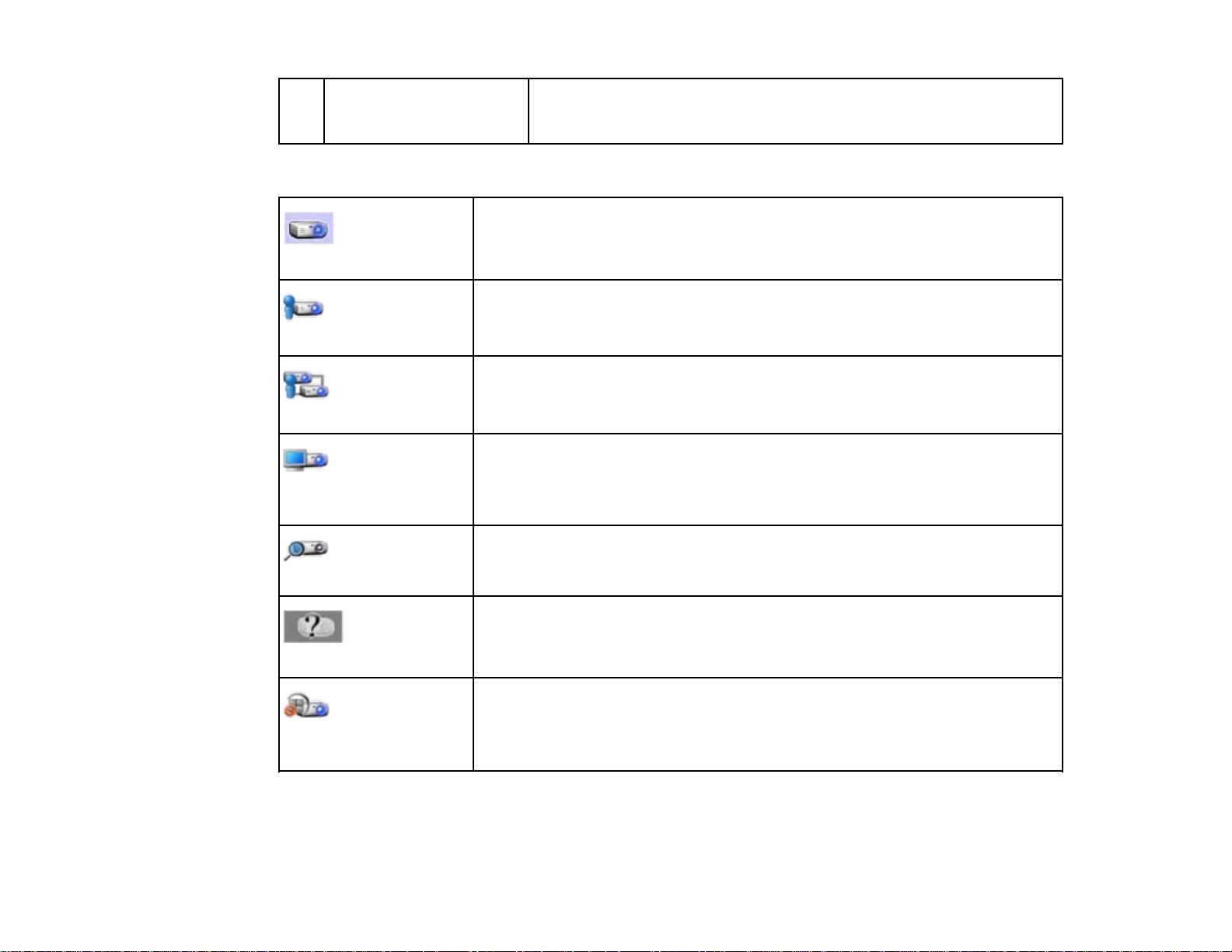
14 Manual search box When using Manual search, enter the projector's IP address or the
projector name. Click the Search button to search for the specified
projector.
Projector status icons in the Projector List are described in the following table.
Available. You can connect to the projector.
Standby
Available. Although other computers are connected to the projector, you can
also connect at the same time.
Busy
Available. You can connect to a group of projectors that are projecting the
same image (mirroring).
Mirroring...
Not available. The projector is displaying the network configuration screen or
is being used by other projector software.
Currently in use by
another application
Not available. A Manual search or Profile search is already being used to
search for the projector.
Searching
Not available. The specified projector could not be found using Manual
search or Profile search.
Not found.
Not available. The projector is not compatible with EasyMP Multi PC
Projection.
Unsupported
Projectors
Parent topic: Screen Summary
64
Page 65

Related tasks
Searching for Network Projectors Automatically
Searching for Network Projectors by Specifying an IP Address or Projector Name
Related topics
Searching for Network Projectors Using a Profile
Searching for Network Projectors Using a Shortcut
Set options
Save Screen
When you search for projectors and save information as a profile on the search screen, the Save screen
is displayed.
1 Projector file name Enter the projector file name.
65
Page 66

2 Save in Select the folder where you want to save the profile.
3 Create New folder Creates a new folder.
4 OK Registers the projector information in the profile.
Parent topic: Screen Summary
Related tasks
Registering a Profile
Set options
When you click Set options on the EasyMP Multi PC Projection search screen, the Set options screen
is displayed.
Note: You can also access Set options from the Tool menu on the projection control screen. When you
access Set options from the projection control screen, the User Settings tab is not displayed.
Set options - User Settings
Set options - General settings
Set options - Adjust performance
Set options - Audio Output
Parent topic: Screen Summary
Related references
Search Screen
Toolbar
Set options - User Settings
When you click the User Settings tab on the Set options screen, the following screen is displayed.
66
Page 67

User name Enter the user name displayed in the user list on the projection
control screen. You can enter up to 32 characters. This setting is
synchronized with the setting on the search screen.
Shared Profile Name Enter the network location or URL of the shared profile (including the
name of the profile) as shown below.
• For a file server (Windows only): \\xxxxx\xxxxx.mplist
• For a web server: http://xxxxx/xxxxx.mplist
Delete Deletes the input history for Manual search.
Restore Defaults Resets all adjustment values for Set options to their default
settings, except for Switch LAN in General settings.
Parent topic: Set options
Related references
Search Screen
Projection Control Screen
Related tasks
Searching for Network Projectors Automatically
Sharing a Profile over a Network
67
Page 68

Set options - General settings
When you click the General settings tab on the Set options screen, the following screen is displayed.
Encrypt communications Select to encrypt and transmit data.Evenifdataisintercepted,it
cannot be decrypted.
Display in high resolution Available only for projectors with a resolution of WUXGA (1920 ×
when dividing the projected 1200).
screen in two or four
Make the movement of the Windows XP/Windows Vista/Windows 7 only
mouse pointer smooth
Freeze projected screen when Available only for the moderator when using the moderator function.
displaying Projection control
screen
Select to display all divided screens in high resolution.
Clear this setting if displaying the image takes too long or is
interrupted.
Select to prevent the mouse pointer from flickering when Transfer
layered window is selected in Adjust performance. (If Windows
Aero is selected as the theme for Windows Vista and Windows 7,
this setting turns off Windows Aero.)
Select to hide the operations on the projection control screen from
other users while projecting your computer screen.
68
Page 69

Use Easy Interactive Tools Select to use Easy Interactive Tools with EasyMP Multi PC
Switch LAN Windows only
Restore Defaults Resets all adjustment values for Set options to their default
Parent topic: Set options
Related tasks
Changing the Number of Projected Panels
Hiding the Projection Control Screen
Set options - Adjust performance
When you click the Adjust performance tab on the Set options screen, the following screen is
displayed.
Projection.
This setting is synchronized with Transfer layered window in
Adjust performance.
Use this setting if you need to switch the network adapter to be used
for a search when a computer has multiple adapters.
By default, all of the network adapters are used to perform a search.
settings, except for Switch LAN in General settings.
69
Page 70

Performance adjustment slider You can set the performance to Fast, Normal, and Fine.
Set to Fast if movie projections are interrupted.
Lower the resolution and Available only for projectors with a resolution of WUXGA (1920 ×
transfer 1200).
Select to reduce the size of the data to be transferred to the projector
by lowering the resolution. Use this option on a slow network or if it
takes too long to display the image or projection is interrupted.
Transfer layered window Windows XP and Windows 7 (when Windows 7 Basic is selected
as the theme) only
When using a layered window, contents such as messages
displayed on the computer are not projected by the projector. Select
this to project contents from a different layered window.
If the mouse pointer flickers on the screen, select Make the
movement of the mouse pointer smooth in General settings.
Version Displays EasyMP Multi PC Projection version information.
Restore Defaults Resets all adjustment values for Set options to their default
settings, except for Switch LAN in General settings.
Parent topic: Set options
Related tasks
Changing the Number of Projected Panels
Projecting Your Screen
Set options - Audio Output
When you click the Audio Output tab on the Set options screen, the following screen is displayed.
70
Page 71

Toolbar
Output audio from the Select to output the computer's audio from the projector. Clear to
projector output audio from the computer.
Note: You can only output the computer's audio from the projector
when projecting one computer screen in full screen mode.
Restore Defaults Resets all adjustment values for Set options to their default
settings, except for Switch LAN in General settings.
Parent topic: Set options
Related tasks
Outputting Audio from the Projector
After EasyMP Multi PC Projection starts and a connection is made with the projector, the toolbar is
displayed on the computer screen. You can use this toolbar to control the projected image and to
disconnect the network connection.
71
Page 72
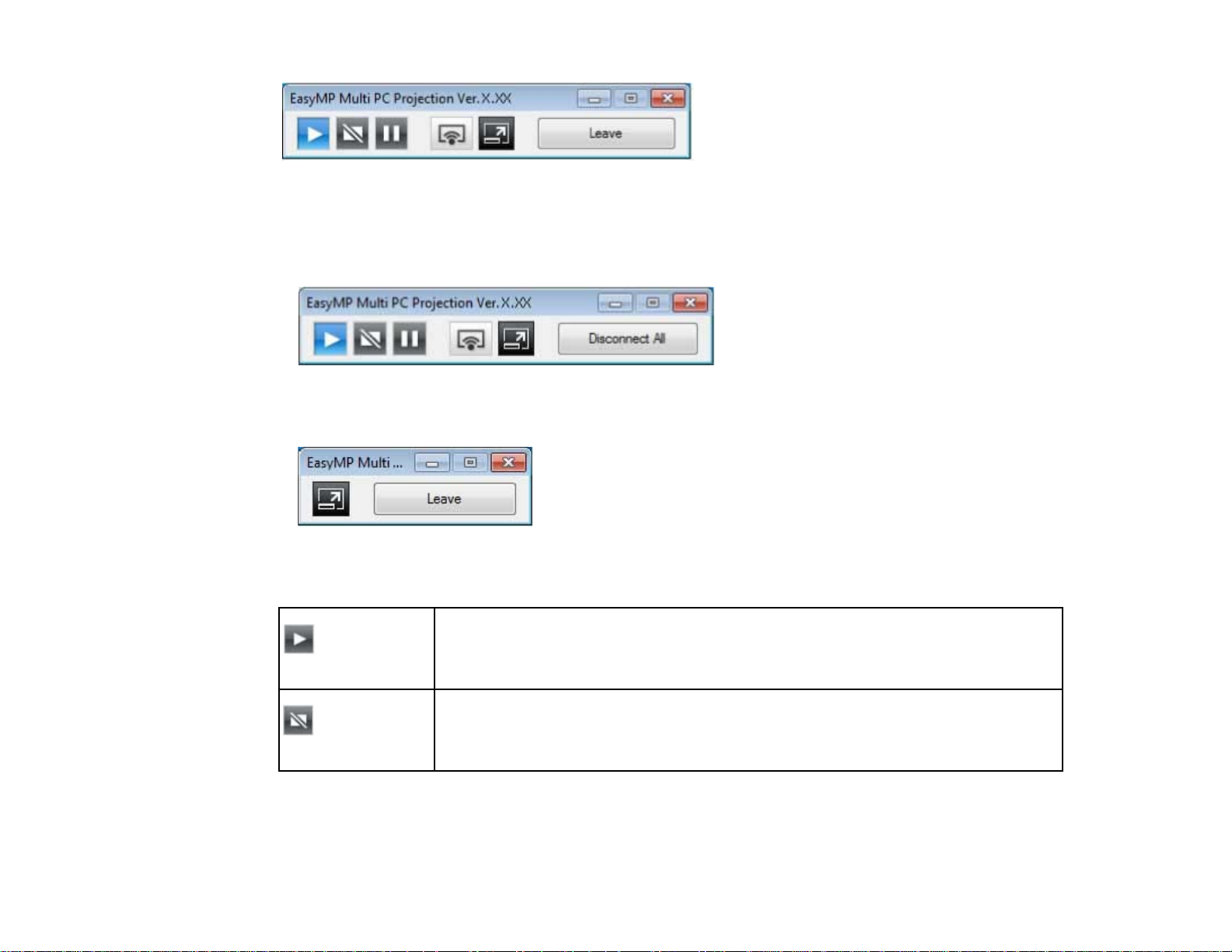
When using the moderator function, one of the following toolbars is displayed depending on your role of
the session.
• For the moderator
• For the participants
Note: Some items may not be displayed on all version of this software.
Releases Stop or Pause and projects the computer screen as it is.
Show
Stop
Stops projection while connected to the projector. A black screen is projected
while stopped.
72
Page 73

Pauses projected images while connecting to the projector.
Pause
Projects the screen from your computer in full screen mode without projecting any
other users' screens.
Project My Screen
Leave Disconnects the connection between your computer and the projectors.
Disconnect All Disconnects the connection between all devices and projectors participating in the
meeting.
Switches to the projection control screen.
Switch to
Projection control
screen
Parent topic: Screen Summary
Related references
Projection Control Screen
Related tasks
Operating the Projected Display Status
Projecting Your Screen
Disconnecting
Projection Control Screen
When you click the button on the toolbar, the projection control screen is displayed.
73
Page 74

Note: The projection control screen may not be available on all versions of this software.
1 File menu Click to select Exit to close the software.
Tool menu Click to select Leave or Disconnect All.
Click to select Set options to display the Set options screen.
Help menu Click to select Version information.
2 Number of connections Displaysthe number of users connected to the projector.
3 User information Displays your name and status. Displayed in blue when your
computer screen is being projected. Displayed in gray when you are
in the projection area but not projecting.
4 User search box
Enter the user name you want to search for, and then click the
button. The search results are displayed in the user list.
Click the button to return to the original user list.
74
Page 75

5 User list Displays the user names for the computers connected to the
projectors. You can connect up to 50 devices between computers that
are running EasyMP Multi PC Projection and smartphones or tablets
that are running Epson iProjection.
When you drag and drop a user name to a white panel in the
projection area, the computer screen is projected. The background for
users that are currently being projected is blue and users that are in
the projection area but not currently projecting is gray. Even if a user
left the session, their name remains in the user list and their text color
is gray.
The default setting for the user name is the computer name. You can
change the user name on the User Settings tab on the Set option
screen, or the search screen.
6 Connected Projector Displays the name of the projector you are currently connected to.
Name
When you click the projector name, Web Remote is displayed. In Web
Remote, you can make projector operations on your computer screen
in the same way as using the remote control. See the User's Guide
supplied with the projector for more details on Web Remote.
7 Quit as Click the Quit as Moderator button to stop being the moderator, or
Moderator/Become the Become Moderator button to become the moderator. The
Moderator displayed button varies depending on the connection method.
8 Moderator Displays the moderator name when there is a moderator.
9 Projection area When the background color for a panel is white, the computer screen
for the user in that panel is projected. If there is no user in the white
panel, a black screen is projected. By dragging and dropping the user
name, you can change the screen being projected and the position at
which the computer screen is projected.
10 Target panel Move the target panel framed in blue by clicking on one of the panels
in the projection area. You can project the computer screen where the
target panel is positioned when you click one of the change projection
buttons.
75
Page 76

11 Screen control buttons Indicates the following status of the projector.
Releases Stop or Pause and projects the
computer screen as it is.
Show
Stops projecting. Projects a black screen while it
is stopped.
Stop
Pauses the computer screen currently displayed.
The projected display does not change, even if
Pause
you make changes on the computer screen.
12 Switches to the toolbar.
Switch to Toolbar
13 Change projection Changes the number of panels available for projecting computer
buttons screens.
Projects the screen from one device in full
screen mode without dividing the projected
display.
One Screen
Projects the screens from up to two devices at
the same time by dividing the projected display
in two.
Two Screens
Projects the screens from up to four devices at
the same time by dividing the projected display
in four.
Four Screens
14 Projects your computer screen in full screen mode.
Project My Screen
Parent topic: Screen Summary
76
Page 77

Related references
Search Screen
Set options - User Settings
Toolbar
Related tasks
Disconnecting
Projecting Your Screen
Changing the Moderator
Hiding the Projection Control Screen
Related topics
Controlling the Projected Display
77
Page 78

Appendix
See these sections to learn more about EasyMP Multi PC Projection software.
Updating and Uninstalling the Software
Supported Resolutions and Colors
Limitations
Notices
Updating and Uninstalling the Software
Follow these instructions to update or uninstall EasyMP Multi PC Projection.
Getting the Latest Version of the Application
Uninstalling EasyMP Multi PC Projection (Windows XP/Windows Vista/Windows 7)
Uninstalling EasyMP Multi PC Projection (Windows 8)
Uninstalling EasyMP Multi PC Projection (Mac OS X)
Parent topic: Appendix
Getting the Latest Version of the Application
Updates to this software and this manual may be available for your product. To check for updates, visit
epson.com/support (U.S) or epson.ca/support (Canada) and select your product.
Parent topic: Updating and Uninstalling the Software
Uninstalling EasyMP Multi PC Projection (Windows XP/Windows Vista/Windows 7)
For Windows XP, Windows Vista, and Windows 7, follow the instructions below to uninstall EasyMP
Multi PC Projection.
Note: You need administrator authority to uninstall the software.
1. Turn on your computer.
2. Make sure all running applications are closed.
3. Click Start, and then click Control Panel.
78
Page 79

4. Do one of the following.
• Windows XP: Double-click Add or Remove Programs.
• Windows Vista and Windows 7: Click Uninstall a program from thePrograms category.
5. Select EasyMP Multi PC Projection, and then do one of the following.
• Windows XP: Click Change/Remove.
• Windows Vista and Windows 7: Click Uninstall/Change.
6. Follow the on-screen instructions.
Parent topic: Updating and Uninstalling the Software
Uninstalling EasyMP Multi PC Projection (Windows 8)
For Windows 8, follow the instructions below to uninstall EasyMP Multi PC Projection.
Note: You need administrator authority to uninstall the software.
1. Turn on your computer.
2. Make sure all running applications are closed.
3. Navigate to the Start screen, and then right-click (press and hold) EasyMP Multi PC Projection
Ver.X.XX.
4. Select Uninstall from the app bar.
5. Select EasyMP Multi PC Projection, and then select Uninstall.
6. Follow the on-screen instructions.
Parent topic: Updating and Uninstalling the Software
Uninstalling EasyMP Multi PC Projection (Mac OS X)
For Mac OS X, follow the instructions below to uninstall EasyMP Multi PC Projection.
1. Turn on your computer.
2. Make sure all running applications are closed.
3. Open the Applications folder.
4. Open the EasyMP Multi PC Projection - Tools folder, and then double-click EasyMP Multi PC
Projection Uninstaller.app.
5. Follow the on-screen instructions.
79
Page 80

Parent topic: Updating and Uninstalling the Software
Supported Resolutions and Colors
Check these sections for the computer screen resolutions and the number of colors that EasyMP Multi
PC Projection can project.
Supported Resolutions
Display Color
Parent topic: Appendix
Supported Resolutions
The following computer screen resolutions can be projected. You cannot connect to a computer with a
resolution greater than WUXGA.
• VGA (640 × 480)
• SVGA (800 × 600)
• XGA (1024 × 768)
• SXGA (1280 × 960)
• SXGA (1280 × 1024)
• SXGA+ (1400 × 1050)
• WXGA (1280 × 768)
• WXGA (1280 × 800)
• WXGA+ (1440 × 900)
• UXGA (1600 × 1200)
• WUXGA (1920 × 1200)
When using a computer screen with a unique aspect ratio, the resolution is increased or decreased
depending on the resolution of the computer and the projector to avoid impairing image quality.
Depending on the resolution, the vertical or horizontal margins may be projected in black.
Parent topic: Supported Resolutions and Colors
Display Color
The following number of computer screen colors can be projected.
80
Page 81

Windows Mac OS X
16-bit color Approx. 32,000 colors (16-bit)
32-bit color Approx. 16.7 million colors (32-bit)
Parent topic: Supported Resolutions and Colors
Limitations
Check these sections for restrictions applied when projecting computer images while using EasyMP
Multi PC Projection.
Connection Limitations
Limitations when Projecting from Windows Photo Gallery or Windows Live Photo Gallery
Limitations in Windows Aero
Limitations when Projecting from Windows Media Center
Parent topic: Appendix
Connection Limitations
Note the following limitations when using EasyMP Multi PC Projection.
• You can connect up to four projectors to one computer and project simultaneously. (Multi-screen is not
supported.)
• You can connect up to 50 devices between computers that are running EasyMP Multi PC Projection
and smartphones or tablets that are running Epson iProjection. (The number of computers is limited to
16 or 32. Tablets that are running Epson iProjection cannot join the connection if any of the computers
are running an older version of EasyMP Multi PC Projection.)
• Audio can only be transferred when connected to one projector and projecting one computer screen in
full screen mode. If multiple projectors are connected or if the projected display is divided, audio
cannot be transferred during projection.
• If the transmission speed of the wireless LAN is low, the network may disconnect unexpectedly.
• Applications that use part of DirectX functions may not be displayed correctly (Windows only).
• You cannot project full-screen MS-DOS prompts (Windows only).
• There are times when the image on the computer screen and the image projected by the projector
may not match exactly.
• Movies are not played as smoothly as they are on a computer.
81
Page 82

Parent topic: Limitations
Limitations when Projecting from Windows Photo Gallery or Windows Live Photo Gallery
Note the following limitations when launching Windows Photo Gallery or Windows Live Photo Gallery
when using EasyMP Multi PC Projection.
• Slideshow is played back in simple mode when projecting from Windows Photo Gallery or Windows
Live Photo Gallery.
Because the toolbar is not displayed, you cannot change the Theme (effects) while playing a slide
show, regardless of the Windows Experience Index rating.
Once simple mode has started, you cannot change modes while Windows Photo Gallery or Windows
Live Photo Gallery is running, even if you close EasyMP Multi PC Projection. Restart Windows Photo
Gallery or Windows Live Photo Gallery.
• You cannot play movies.
Parent topic: Limitations
Limitations in Windows Aero
Note the following limitations when the window design for your computer is Windows Aero.
• The layered window is projected regardless of the Transfer layered window setting on the Set
options screen in EasyMP Multi PC Projection.
• A few minutes after you connect a computer to the projector over a network with EasyMP Multi PC
Projection, the following message may be displayed.
82
Page 83

It is recommended that you select Keep the current color scheme, and don't show this message
again. This selection is enabled until the computer is restarted.
Parent topic: Limitations
Limitations when Projecting from Windows Media Center
Note the following limitations when projecting from Windows Media Center.
• You cannot project images in full screen mode using Windows Media Center. Switch to window
display mode to project the images.
• If audio stops during playback when transferring audio from the computer to the projector using
EasyMP Multi PC Projection, try restarting the application you are using.
Parent topic: Limitations
Notices
Check these sections for important notices about your projector.
Copyright Notice
About Notations
General Notice
Copyright Attribution
Parent topic: Appendix
83
Page 84

Copyright Notice
All rights reserved. No part of this publication may be reproduced, stored in a retrieval system, or
transmitted in any form or by any means, electronic, mechanical, photocopying, recording, or otherwise,
without the prior written permission of Seiko Epson Corporation. No patent liability is assumed with
respect to the use of the information contained herein. Neither is any liability assumed for damages
resulting from the use of the information contained herein.
Neither Seiko Epson Corporation nor its affiliates shall be liable to the purchaser of this product or third
parties for damages, losses, costs, or expenses incurred by the purchaser or third parties as a result of:
accident, misuse, or abuse of this product or unauthorized modifications, repairs, or alterations to this
product, or (excluding the U.S.) failure to strictly comply with Seiko Epson Corporation's operating and
maintenance instructions.
Seiko Epson Corporation shall not be liable against any damages or problems arising from the use of
any options or any consumable products other than those designated as Original Epson Products or
Epson Approved Products by Seiko Epson Corporation.
The contents of this guide may be changed or updated without further notice.
Illustrations in this guide and the actual projector may differ.
Parent topic: Notices
About Notations
• Microsoft®Windows®XP Professional operating system
• Microsoft®Windows®XP Home Edition operating system
• Microsoft®Windows Vista®operating system
• Microsoft®Windows®7 operating system
• Microsoft®Windows®8 operating system
In this guide, the operating systems above are referred to as "Windows XP," "Windows Vista," "Windows
7," and "Windows 8." Furthermore, the collective term Windows may be used to refer to Windows XP,
Windows Vista, Windows 7, and Windows 8, and multiple versions of Windows may be referred to as, for
example, Windows XP/Vista, with the Windows notation omitted.
• Mac OS X 10.4.x
• Mac OS X 10.5.x
• Mac OS X 10.6.x
• Mac OS X 10.7.x
• Mac OS X 10.8.x
84
Page 85

In this guide, the operating systems above are referred to as "Mac OS X 10.4.x," "Mac OS X 10.5.x,"
"Mac OS X 10.6.x," "Mac OS X 10.7.x," and "Mac OS X 10.8.x." Furthermore, the collective term "Mac
OS X" is used to refer to them all.
Parent topic: Notices
General Notice
IBM, DOS/V, and XGA are trademarks or registered trademarks of International Business Machines
Corporation.
Macintosh, Mac, Mac OS, and iMac are trademarks of Apple Inc.
Microsoft, Windows, Windows NT, Windows Vista, PowerPoint, and Windows logo are trademarks or
registered trademarks of Microsoft Corporation in the United States and/or other countries.
Other product names used herein are also for identification purposes only and may be trademarks of
their respective owners. Epson disclaims any and all rights in those marks.
Software Copyright: This product uses free software as well as software to which this company holds the
rights.
© 2013 Epson America, Inc.
Parent topic: Notices
Copyright Attribution
10/13
CPD-39813
Parent topic: Notices
85
