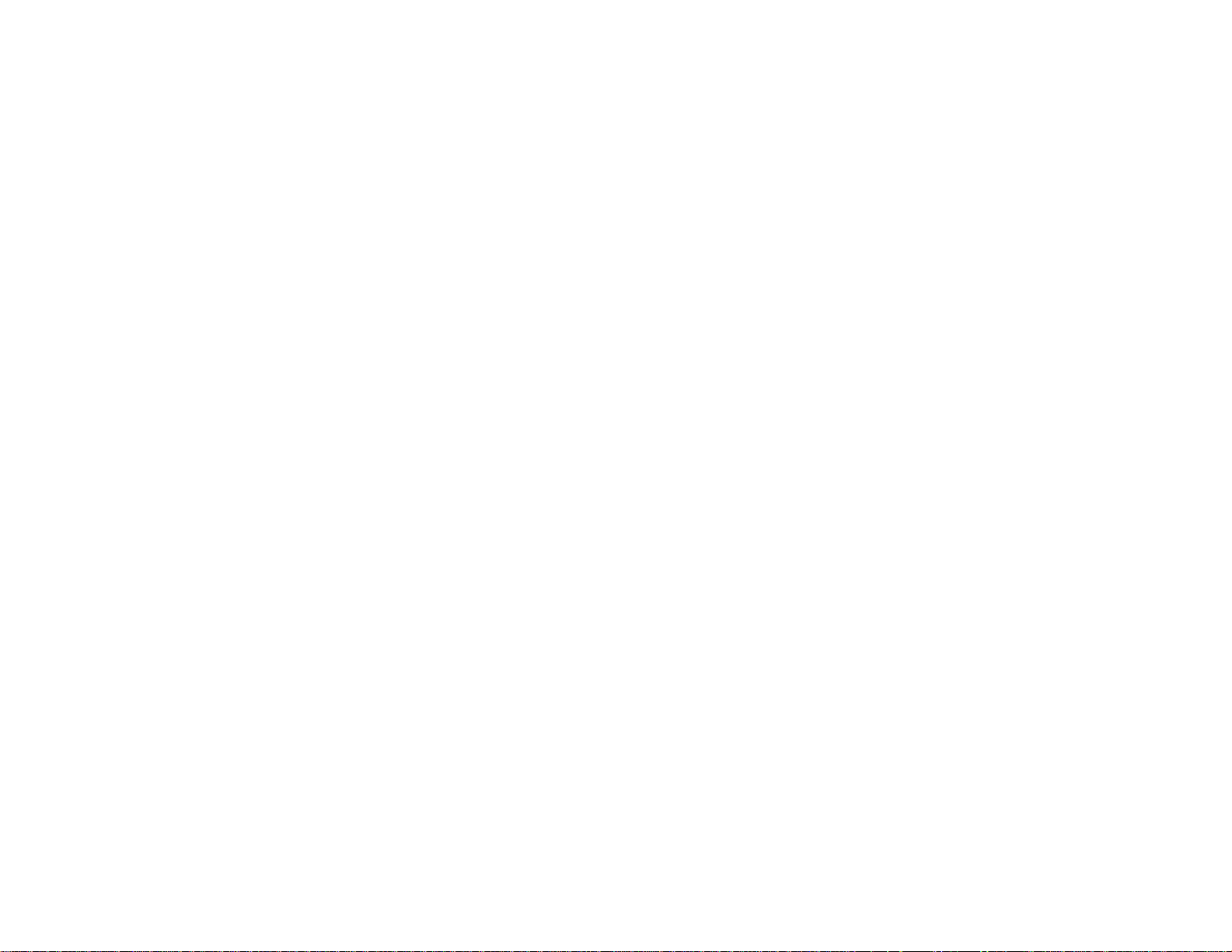
BrightLink
®
475Wi/480i/485Wi
User's Guide
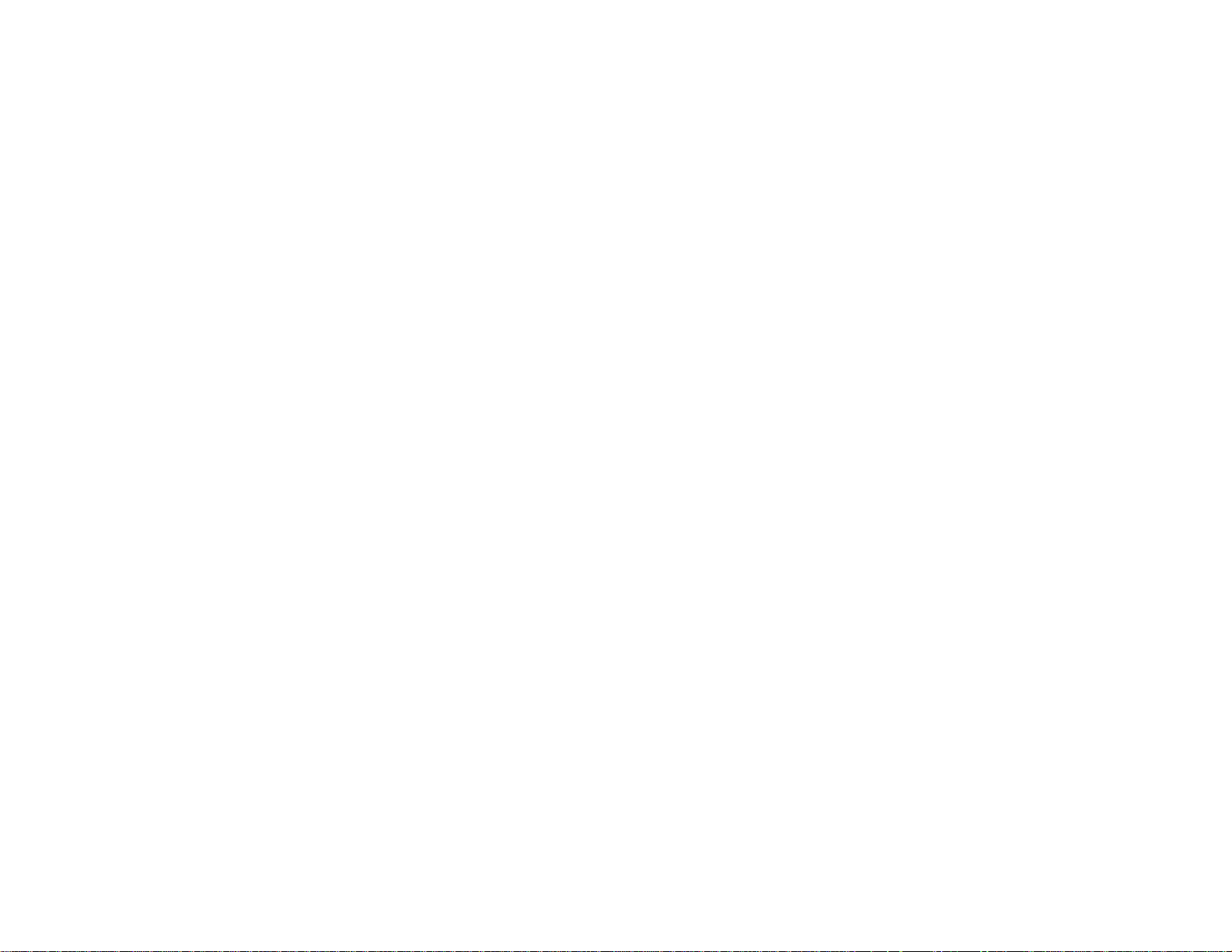
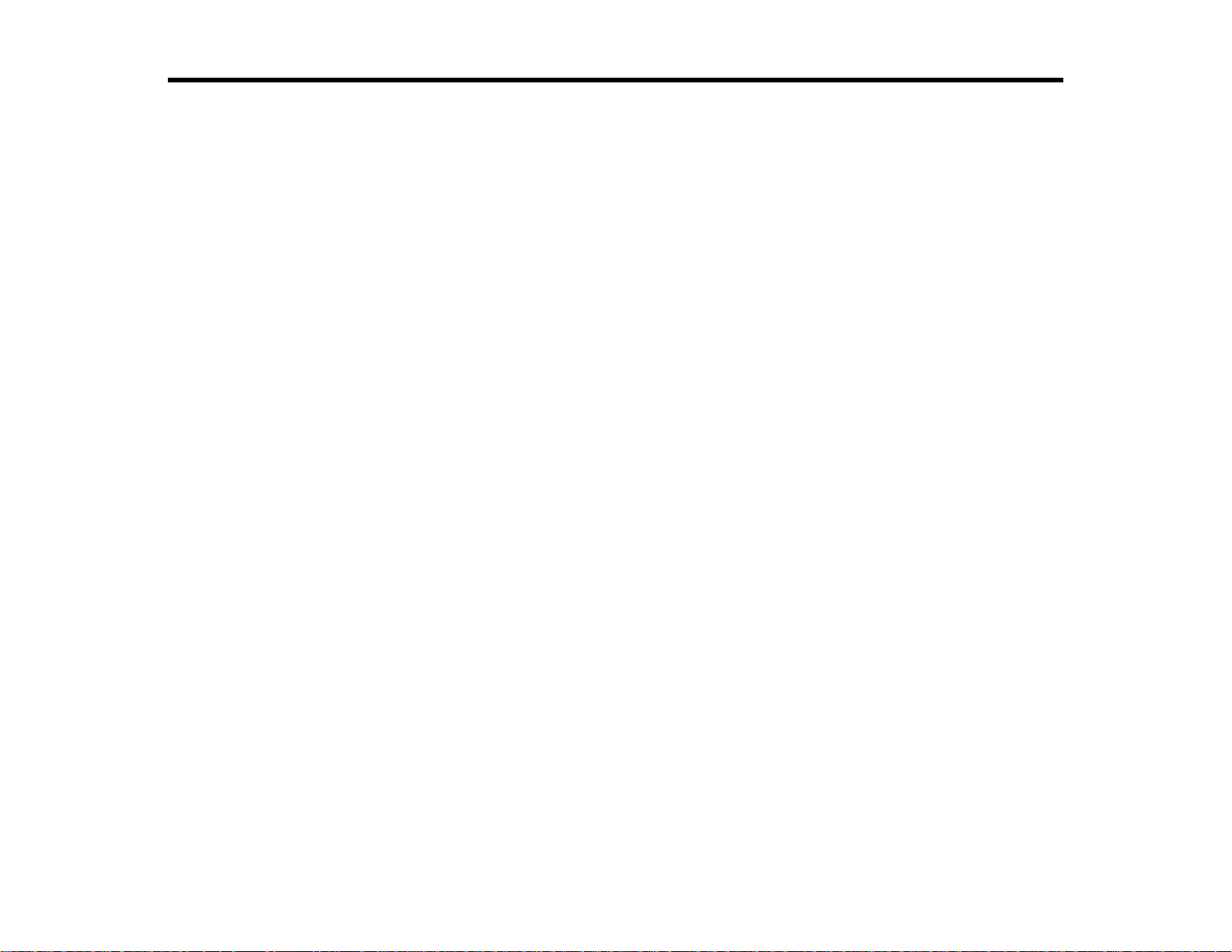
Contents
BrightLink 475Wi/480i/485Wi User's Guide............................................................................................. 11
Introduction to Your Projector ................................................................................................................. 12
Setting Up the Projector ........................................................................................................................... 27
Projector Features.............................................................................................................................. 12
Product Box Contents.................................................................................................................... 13
Additional Components ................................................................................................................ 15
Optional Equipment and Replacement Parts................................................................................. 15
Warranty and Registration Information.......................................................................................... 17
Notations Used in the Documentation................................................................................................ 17
Where to Go for Additional Information .............................................................................................. 17
Projector Part Locations..................................................................................................................... 18
Projector Parts - Front/Top............................................................................................................ 18
Projector Parts - Side..................................................................................................................... 19
Projector Parts - Interface Panel.................................................................................................... 20
Projector Parts - Base.................................................................................................................... 22
Projector Parts - Control Panel...................................................................................................... 23
Projector Parts - Interactive Pens.................................................................................................. 24
Projector Parts - Remote Control................................................................................................... 25
Projector Placement........................................................................................................................... 27
Projector Setup and Installation Options ....................................................................................... 27
Projection Distance........................................................................................................................ 29
Installing the Projector Feet................................................................................................................ 33
Removing and Attaching the Cable Cover ......................................................................................... 33
Projector Connections........................................................................................................................ 34
Connecting to Computer Sources.................................................................................................. 35
Connecting to a Computer for USB Video and Audio................................................................ 35
Connecting to a Computer for VGA Video ................................................................................ 37
Connecting to a Computer for HDMI Video and Audio.............................................................. 37
Connecting to a Computer for Pen Use or USB Mouse Control................................................ 38
Connecting to a Computer for Sound........................................................................................ 39
3
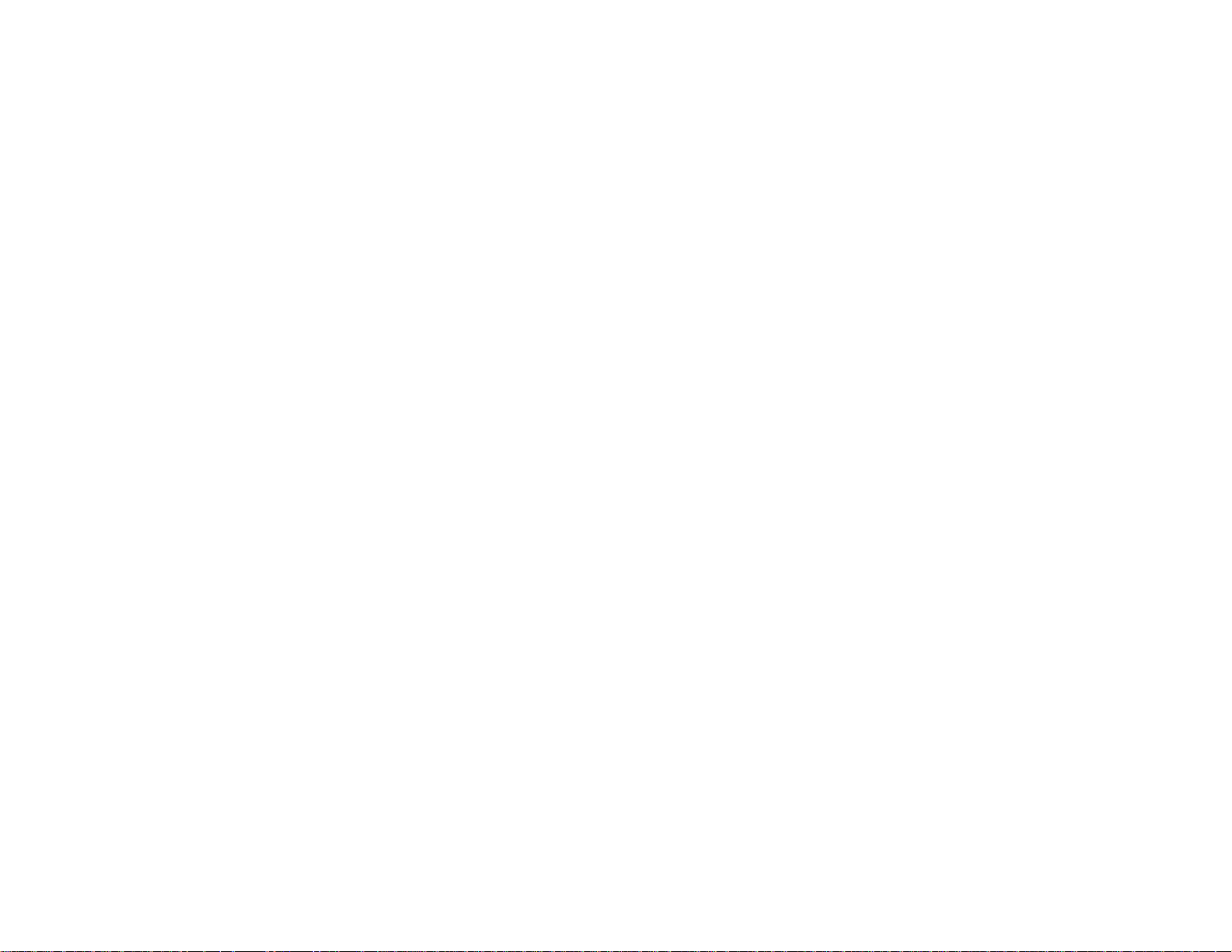
Connecting to Video Sources........................................................................................................ 39
Connecting to an HDMI Video Source ...................................................................................... 40
Connecting to a Component-to-VGA Video Source.................................................................. 40
Connecting to a Composite Video Source ................................................................................ 41
Connecting to an S-Video Video Source................................................................................... 41
Connecting to a Video Source for Sound.................................................................................. 42
Connecting to an External Computer Monitor................................................................................ 43
Connecting to External Speakers.................................................................................................. 43
Connecting a Microphone.............................................................................................................. 44
Connecting to External USB Devices............................................................................................ 45
USB Device Projection.............................................................................................................. 45
Connecting a USB Device or Camera to the Projector.............................................................. 45
Selecting the Connected USB Source...................................................................................... 46
Disconnecting a USB Device or Camera From the Projector.................................................... 46
Connecting to a Document Camera .............................................................................................. 47
Installing Batteries in the Remote Control .......................................................................................... 47
Installing Batteries in the Pens........................................................................................................... 49
Using the Projector on a Network............................................................................................................ 51
Wired Network Projection................................................................................................................... 51
Connecting to a Wired Network..................................................................................................... 52
Selecting Wired Network Settings ................................................................................................. 52
Wireless Network Projection .............................................................................................................. 55
Installing the Wireless LAN Module............................................................................................... 56
Using Quick Wireless Connection (Windows Only)....................................................................... 57
Selecting Wireless Network Settings Manually.............................................................................. 58
Wireless LAN Menu Settings .................................................................................................... 61
Selecting Wireless Network Settings in Windows.......................................................................... 62
Selecting Wireless Network Settings in Mac OS X........................................................................ 62
Setting Up Wireless Network Security........................................................................................... 63
Wireless Security Menu Settings .............................................................................................. 64
Setting Up Projector Network E-Mail Alerts........................................................................................ 65
Network Projector E-mail Alert Messages..................................................................................... 66
Setting Up Monitoring Using SNMP ................................................................................................... 66
4
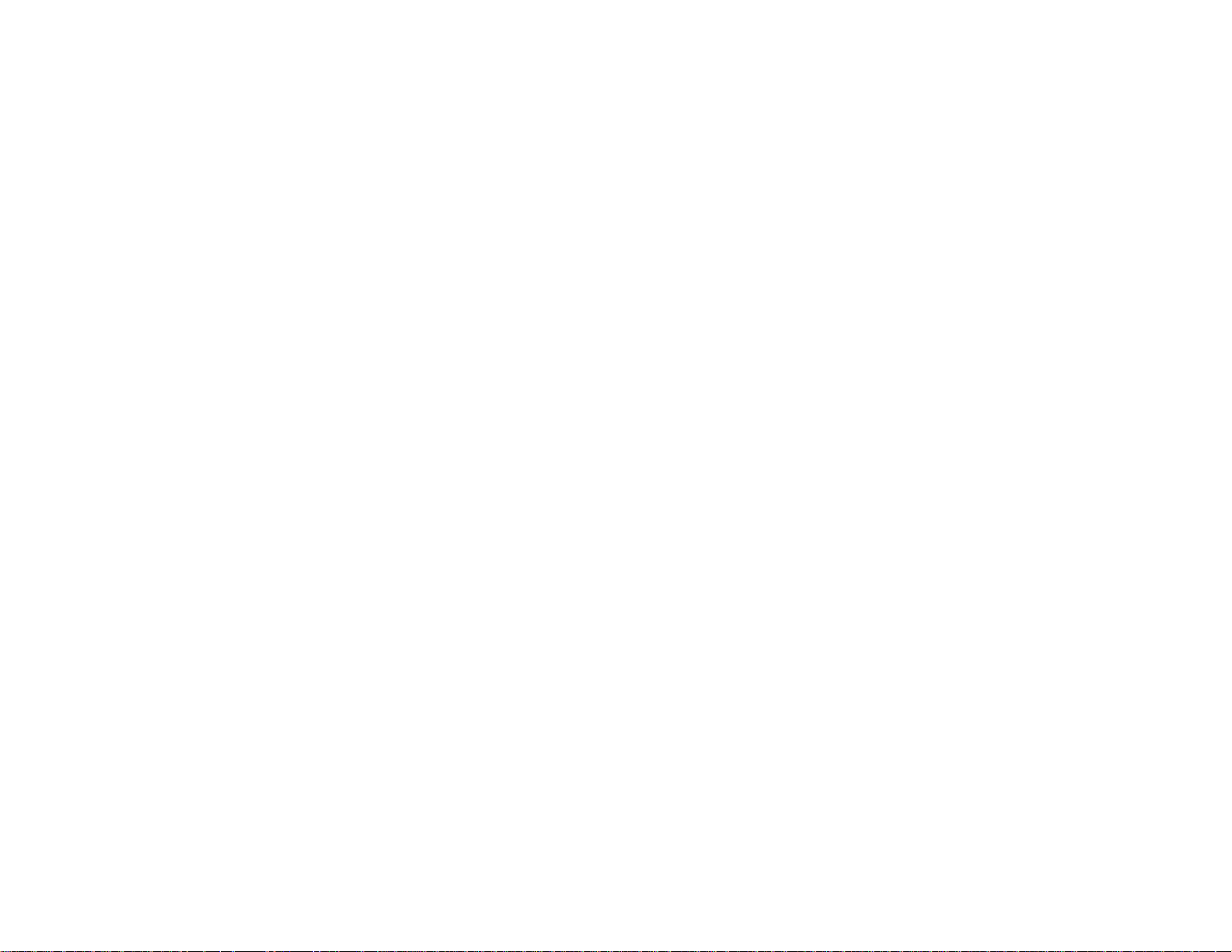
Controlling a Networked Projector Using a Web Browser .................................................................. 67
Crestron RoomView Support.............................................................................................................. 69
Setting Up Crestron RoomView Support....................................................................................... 69
Controlling a Networked Projector Using Crestron RoomView...................................................... 70
Using Basic Projector Features ............................................................................................................... 72
Turning On the Projector.................................................................................................................... 72
Turning Off the Projector.................................................................................................................... 74
Selecting the Language for the Projector Menus................................................................................ 75
Adjusting the Image Height................................................................................................................ 76
Image Shape...................................................................................................................................... 77
Correcting Image Shape with the Keystone Buttons ..................................................................... 78
Correcting Image Shape with Quick Corner .................................................................................. 80
Resizing the Image with the Wide and Tele Buttons .......................................................................... 82
Adjusting the Image Position.............................................................................................................. 82
Focusing the Image............................................................................................................................ 83
Remote Control Operation ................................................................................................................. 84
Using the Remote Control as a Wireless Mouse ........................................................................... 86
Using the Remote Control as a Presentation Pointer .................................................................... 87
Selecting an Image Source................................................................................................................ 87
Projection Modes ............................................................................................................................... 88
Changing the Projection Mode Using the Remote Control ............................................................ 89
Changing the Projection Mode Using the Menus........................................................................... 89
Image Aspect Ratio............................................................................................................................ 90
Changing the Image Aspect Ratio................................................................................................. 91
Available Image Aspect Ratios...................................................................................................... 91
Color Mode......................................................................................................................................... 92
Changing the Color Mode.............................................................................................................. 93
Available Color Modes................................................................................................................... 93
Turning On Auto Iris....................................................................................................................... 94
Controlling the Volume with the Volume Buttons................................................................................ 95
Projecting a Slide Show ..................................................................................................................... 95
Slideshow Features....................................................................................................................... 96
Supported Slideshow File Types................................................................................................... 96
5
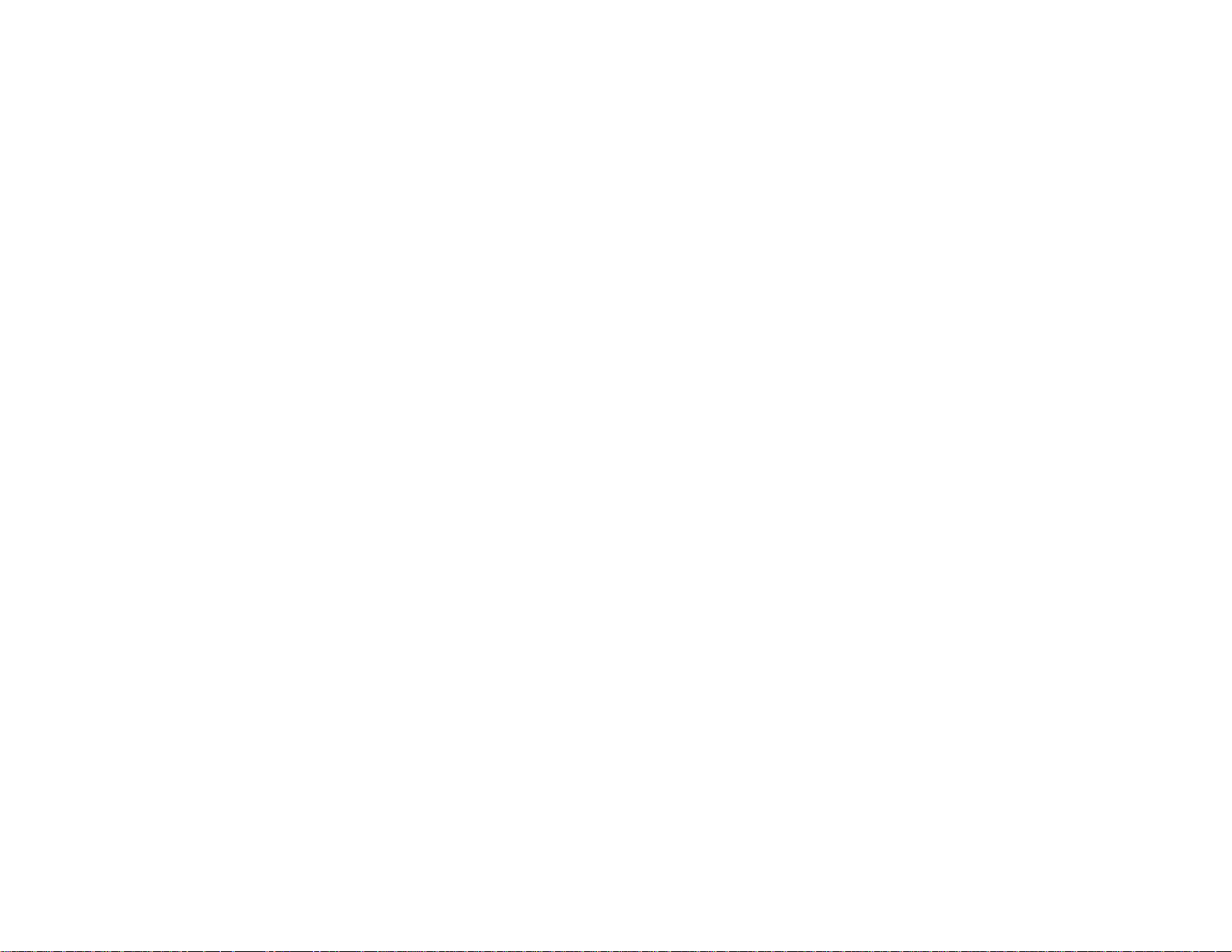
Starting a Slide Show .................................................................................................................... 97
Slideshow Display Options ....................................................................................................... 98
Adjusting Projector Features................................................................................................................. 100
Shutting Off the Picture and Sound Temporarily.............................................................................. 100
Stopping Video Action Temporarily.................................................................................................. 100
Zooming Into and Out of Images...................................................................................................... 101
Projector Security Features.............................................................................................................. 102
Password Security Types............................................................................................................ 102
Setting a Password................................................................................................................. 103
Selecting Password Security Types........................................................................................ 104
Entering a Password to Use the Projector .............................................................................. 104
Saving a User's Logo Image to Display................................................................................... 106
Locking the Projector's Buttons................................................................................................... 107
Unlocking the Projector's Buttons........................................................................................... 108
Installing a Security Cable........................................................................................................... 108
Creating a User Pattern to Display................................................................................................... 109
Using the Interactive Pens...................................................................................................................... 110
Using the Pens................................................................................................................................. 110
Calibrating Automatically............................................................................................................. 112
Calibrating Manually.................................................................................................................... 114
Using BrightLink With a Computer ................................................................................................... 117
Adjusting the Pen Operation Area............................................................................................... 118
Easy Interactive Tools...................................................................................................................... 120
Easy Interactive Tools System Requirements............................................................................. 120
Installing Easy Interactive Tools.................................................................................................. 121
Starting and Exiting Easy Interactive Tools ................................................................................. 123
Using the Easy Interactive Tools for Interactive Mode................................................................. 125
Easy Interactive Tools for Interactive Mode............................................................................ 125
Using the On-Screen Keyboard.............................................................................................. 126
Using a Document Camera With Easy Interactive Tools......................................................... 127
Using the Magnifier ................................................................................................................ 128
Using Easy Interactive Annotation Tools..................................................................................... 129
Easy Interactive Annotation Tools .......................................................................................... 129
6
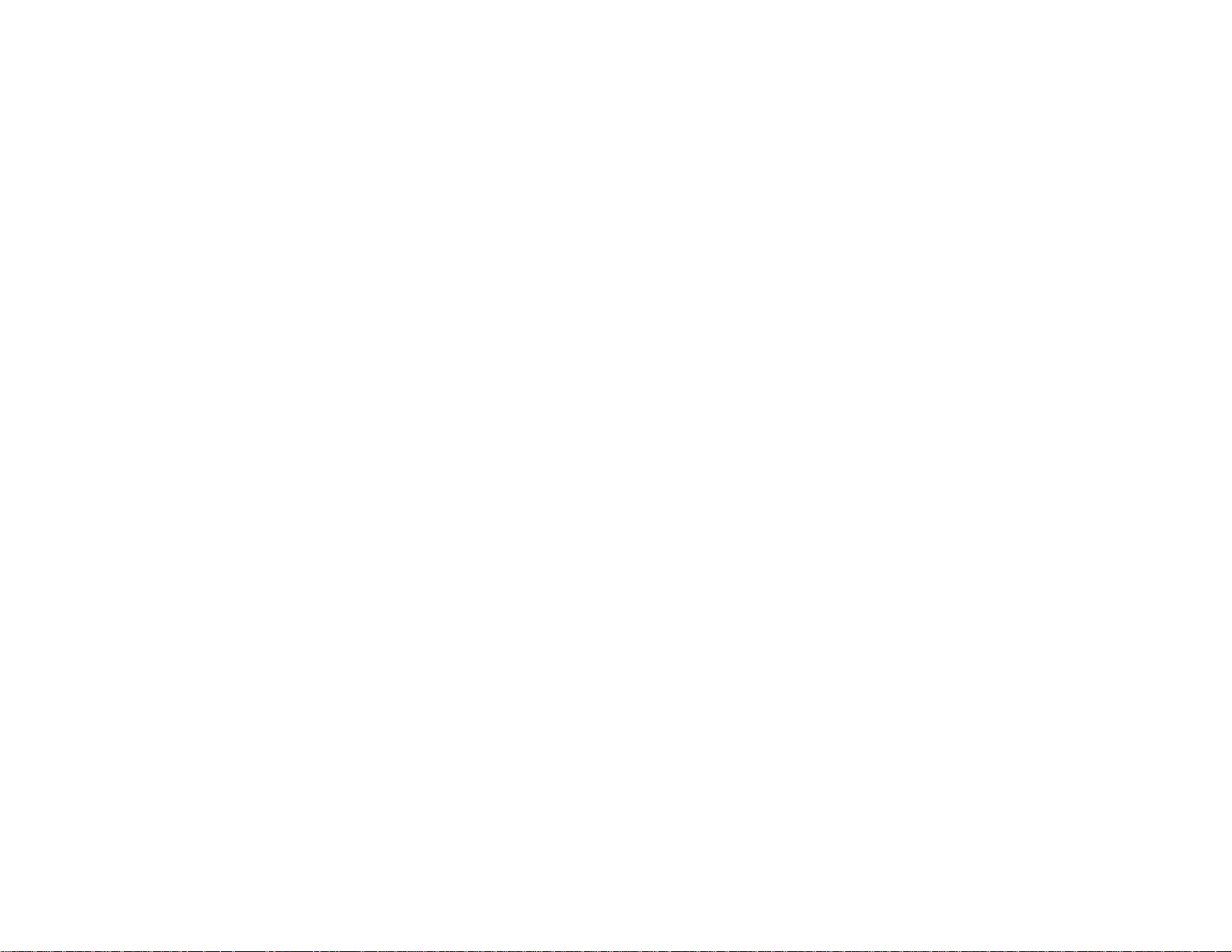
Selecting Line Width and Color With Easy Interactive Tools................................................... 131
Using the Easy Interactive Tools for Whiteboard Mode............................................................... 132
Easy Interactive Tools for Whiteboard Mode .......................................................................... 132
Using the Shapes Tool in Whiteboard Mode........................................................................... 133
Using Easy Interactive Tools for Saving, Printing, and More....................................................... 134
Easy Interactive Tools for Saving, Printing, and More............................................................. 134
Working With the Page List..................................................................................................... 135
Saving Your Pages................................................................................................................. 136
Selecting Language and General Settings.............................................................................. 139
Windows Tablet PC and Ink Tools ................................................................................................... 140
Enabling Windows Tablet PC and Ink Features .......................................................................... 141
Using Windows Tablet PC and Ink Features............................................................................... 142
Using BrightLink Without a Computer .............................................................................................. 143
Using the Built-in Toolbar ............................................................................................................ 144
Built-in Tools for Use Without a Computer................................................................................... 144
Zooming Images Using the Built-in Toolbar................................................................................. 147
Using the Built-in Whiteboard Mode............................................................................................ 147
Changing Pen Width and Color Using the Built-in Toolbar.......................................................... 148
Adjusting the Menu Settings.................................................................................................................. 149
Using the Projector's Menus............................................................................................................. 149
Image Quality Settings - Image Menu.............................................................................................. 150
Input Signal Settings - Signal Menu ................................................................................................. 152
Projector Feature Settings - Settings Menu...................................................................................... 154
Projector Setup Settings - Extended Menu ...................................................................................... 157
Projector Network Settings - Network Menu..................................................................................... 161
Projector Information Display - Info Menu ........................................................................................ 163
Event ID Code List....................................................................................................................... 164
Projector Reset Options - Reset Menu............................................................................................. 165
Maintaining and Transporting the Projector......................................................................................... 167
Projector Maintenance..................................................................................................................... 167
Cleaning the Projection Window.................................................................................................. 167
Cleaning the Obstacle Sensor..................................................................................................... 168
Cleaning the Projector Case........................................................................................................ 169
7
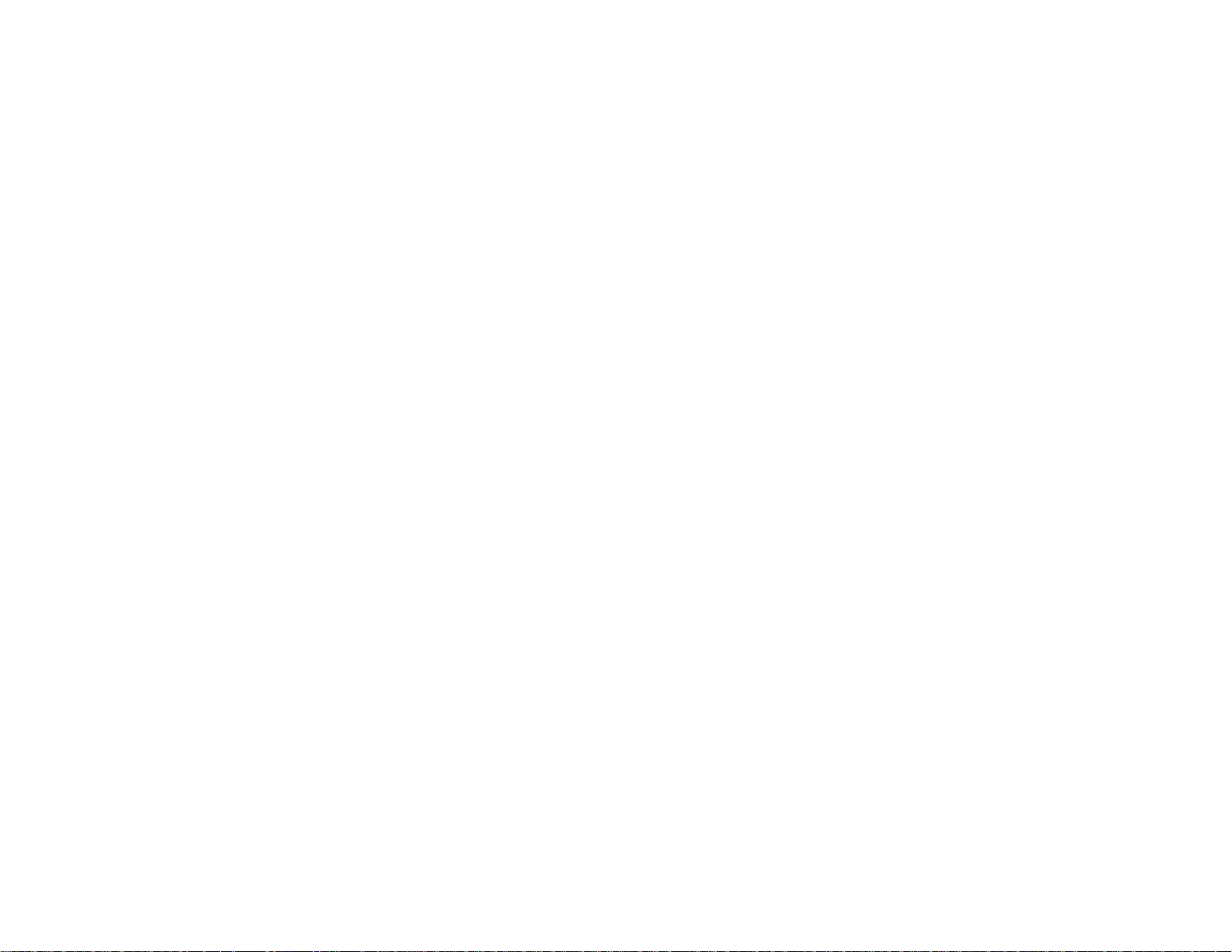
Air Filter and Vent Maintenance .................................................................................................. 169
Cleaning the Air Filter and Vents............................................................................................. 169
Replacing the Air Filter............................................................................................................ 170
Projector Lamp Maintenance....................................................................................................... 175
Replacing the Lamp................................................................................................................ 175
Resetting the Lamp Timer....................................................................................................... 179
Replacing the Remote Control Batteries ..................................................................................... 180
Replacing the Pen Batteries........................................................................................................ 182
Replacing the Pen Tips................................................................................................................ 183
Transporting the Projector................................................................................................................ 184
Solving Problems.................................................................................................................................... 185
Projection Problem Tips................................................................................................................... 185
Projector Light Status....................................................................................................................... 185
Using the Projector Help Displays.................................................................................................... 188
Solving Image or Sound Problems................................................................................................... 188
Solutions When No Image Appears............................................................................................. 189
Solutions When Image is Incorrect Using the USB Display Function .......................................... 190
Solutions When "No Signal" Message Appears........................................................................... 190
Displaying From a PC Laptop................................................................................................. 191
Displaying From a Mac Laptop ............................................................................................... 191
Solutions When "Not Supported" Message Appears................................................................... 191
Solutions When Only a Partial Image Appears............................................................................ 192
Solutions When the Image is Not Rectangular............................................................................ 192
Solutions When the Image Contains Noise or Static ................................................................... 193
Solutions When the Image is Fuzzy or Blurry.............................................................................. 193
Solutions When the Image Brightness or Colors are Incorrect.................................................... 194
Solutions When There is No Sound or Low Volume.................................................................... 195
Solutions to Microphone Problems.............................................................................................. 195
Solving Projector or Remote Control Operation Problems............................................................... 196
Solutions to Projector Power or Shut-Off Problems..................................................................... 196
Solutions to Problems with the Remote Control .......................................................................... 196
Solutions to Password Problems................................................................................................. 197
Solving Interactive Pen Problems .................................................................................................... 197
8

Solutions When "Hardware Device Not Found" Message Appears............................................. 198
Solutions When "Error Occurred in the Easy Interactive Function" Message Appears................ 198
Solutions When the Interactive Pens Do Not Work...................................................................... 198
Solutions When Manual Calibration is Difficult ............................................................................ 199
Solutions When the Built-In Toolbar Does Not Work................................................................... 199
Solutions When the Interactive Pen Position Is Not Accurate...................................................... 200
Solutions When the Interactive Pens Are Slow or Difficult to Use................................................ 200
Solutions When the Interactive Pens Cause Interference or Unwanted Effects .......................... 201
Solutions When Network Alert E-Mails are Not Received ................................................................ 201
Where to Get Help............................................................................................................................ 201
Technical Specifications ........................................................................................................................ 203
General Projector Specifications...................................................................................................... 203
Projector Lamp Specifications.......................................................................................................... 205
Remote Control Specifications......................................................................................................... 205
Projector Dimension Specifications.................................................................................................. 206
Projector Electrical Specifications.................................................................................................... 206
Projector Environmental Specifications............................................................................................ 207
Projector Safety and Approvals Specifications................................................................................. 207
Supported Video Display Formats.................................................................................................... 208
USB Display System Requirements................................................................................................. 210
Notices ..................................................................................................................................................... 211
Recycling.......................................................................................................................................... 211
Important Safety Information............................................................................................................ 211
Important Safety Instructions............................................................................................................ 212
Restriction of Use........................................................................................................................ 214
FCC Compliance Statement............................................................................................................. 215
Wireless Telegraphy Act Regulations .............................................................................................. 216
Trademarks...................................................................................................................................... 216
Software Copyright........................................................................................................................... 216
Copyright Notice............................................................................................................................... 258
A Note Concerning Responsible Use of Copyrighted Materials................................................... 259
Copyright Attribution.................................................................................................................... 259
9
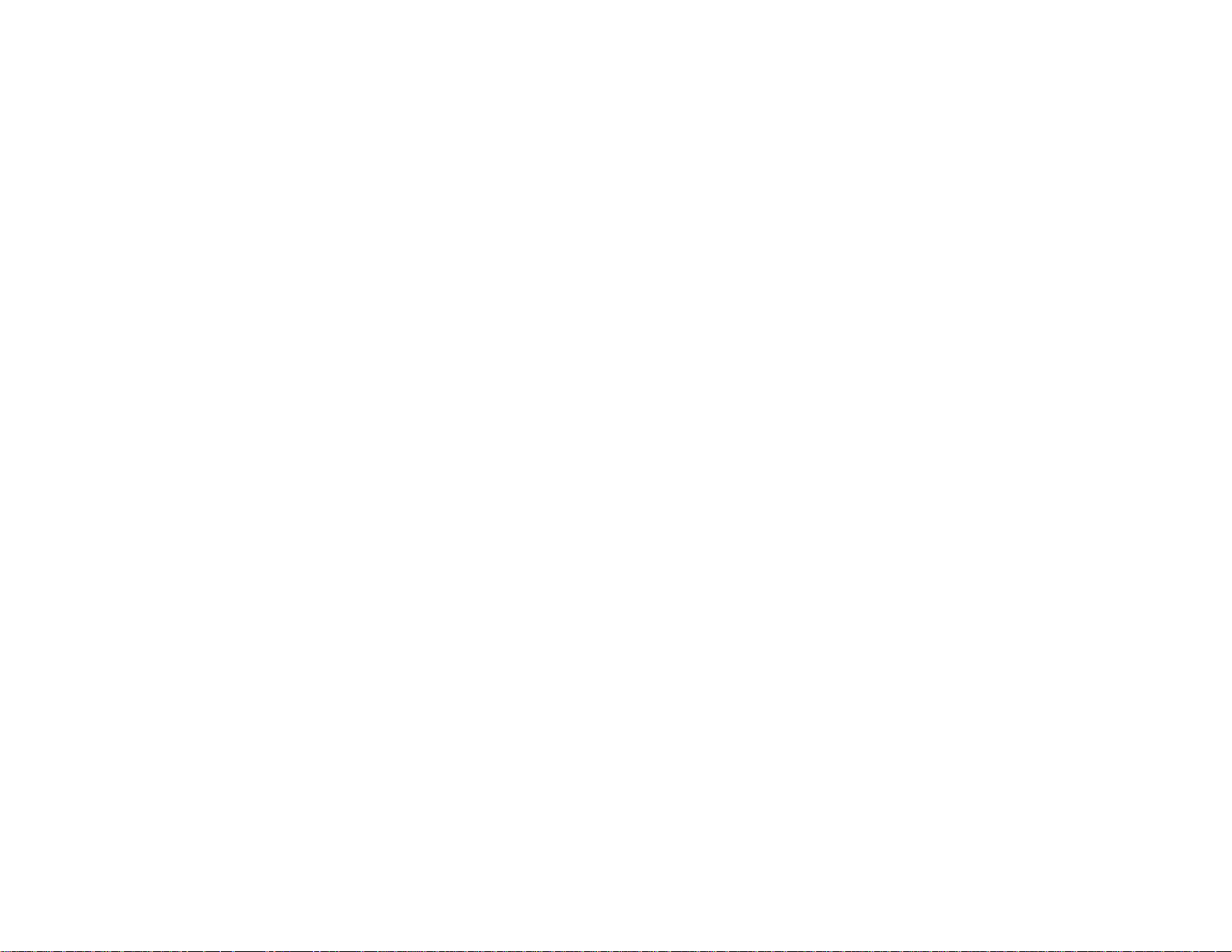
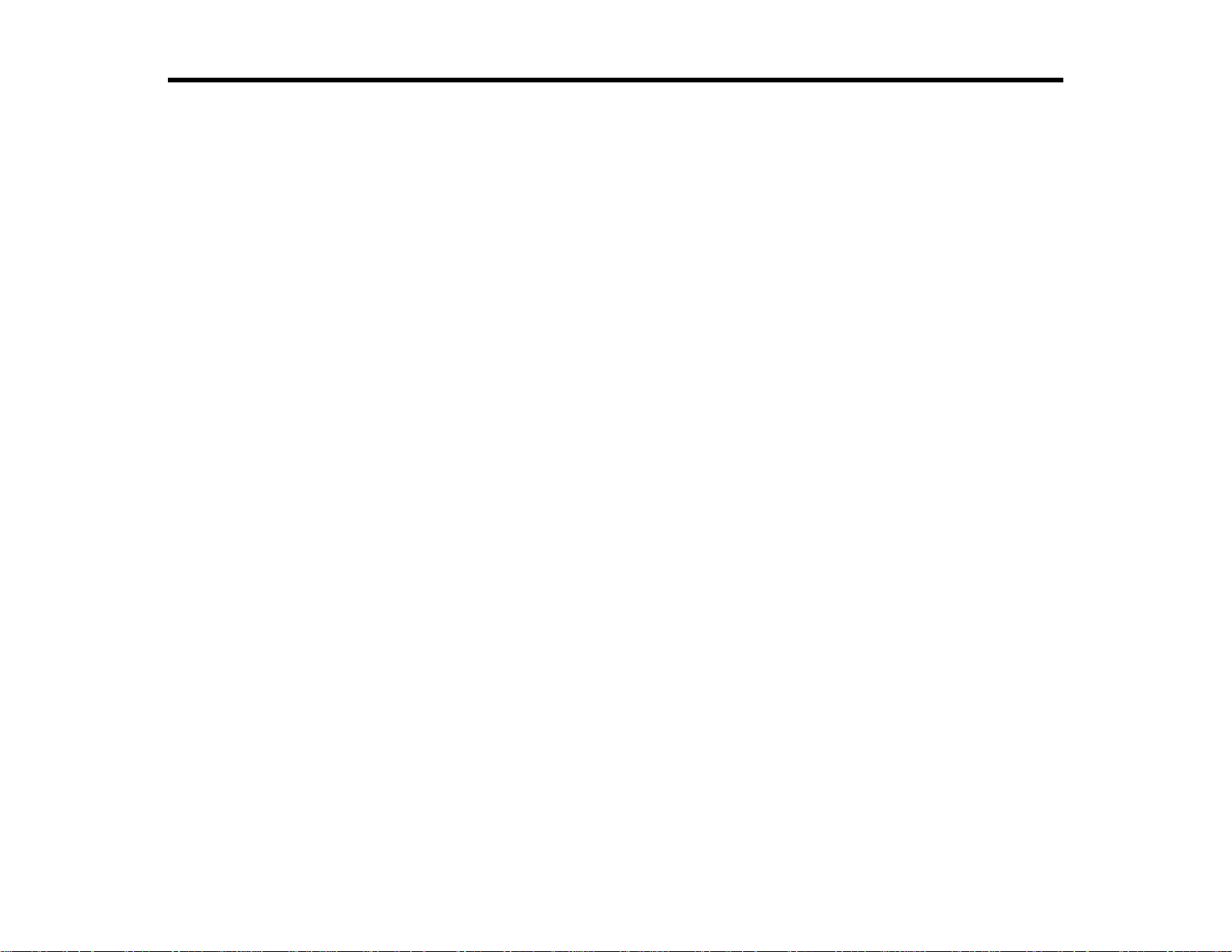
BrightLink 475Wi/480i/485Wi User's Guide
Welcome to the BrightLink 475Wi/480i/485Wi User's Guide.
11
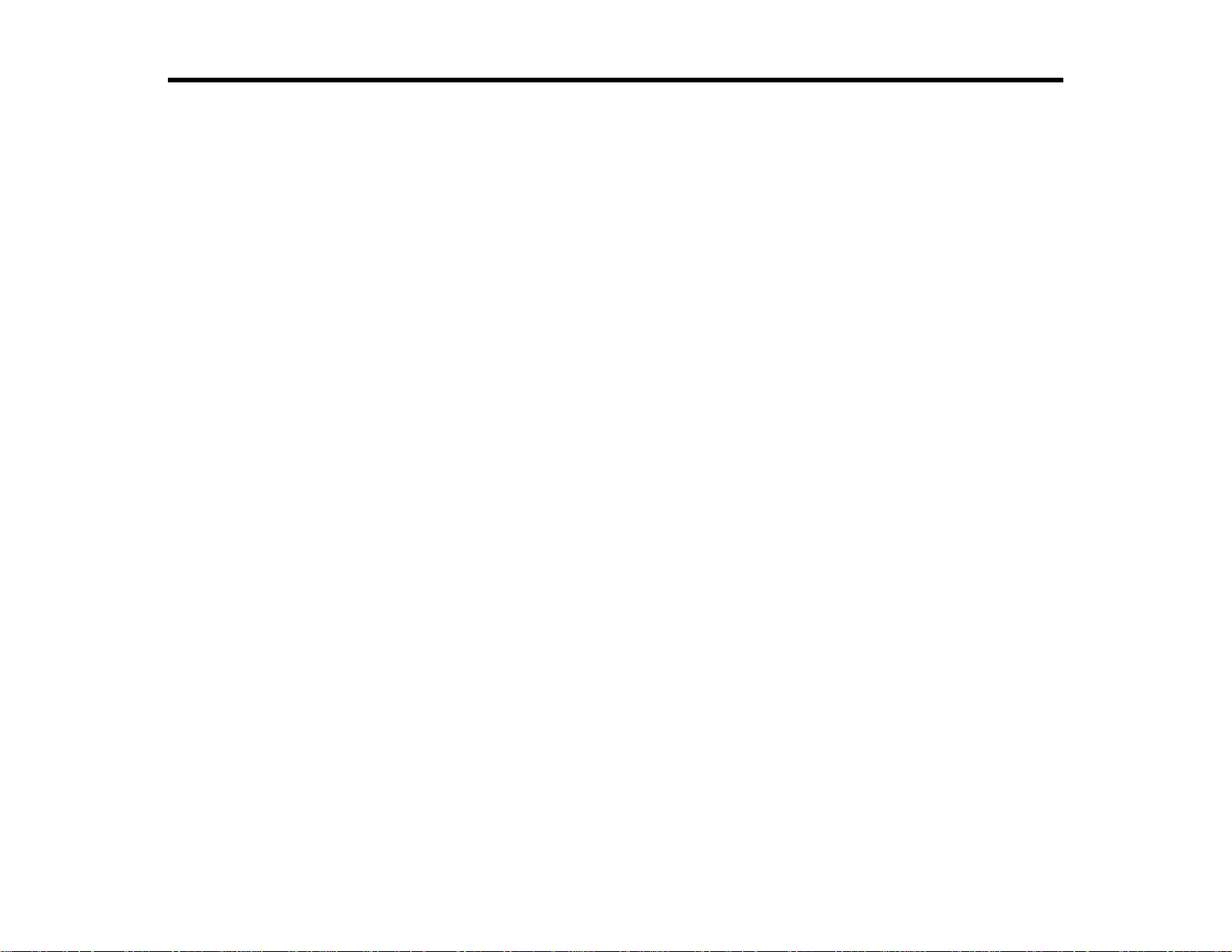
Introduction to Your Projector
Refer to these sections to learn more about your projector and this manual.
Projector Features
Notations Used in the Documentation
Where to Go for Additional Information
Projector Part Locations
Projector Features
BrightLink 475Wi/480i/485Wiprojectors include these special features:
Unique interactive functions
• Annotation with or without a computer
• Annotation with two pens at the same time
• Enhanced Easy Interactive toolbar for Windows and Mac
Ultra short throw projection system
• Project an 87-inch (221-cm) image (WXGA) from just 9.1 inches (231 mm) away
• Easily mounted on a wall or table for fast, low-cost installations
• Can be mounted vertically to create an interactive workspace directly on a table surface
• Can be placed on a table or desk for portability
• Reduced shadow interference and glare
Bright, high-resolution images
• BrightLink 475Wi: Up to 2600 lumens of brightness (white light output and color light output)
BrightLink 480i: Up to 3000 lumens of brightness (white light output and color light output)
BrightLink 485Wi: Up to 3100 lumens of brightness (white light output and color light output)
• BrightLink 480i: Native resolution of 1024 × 768 pixels (XGA)
BrightLink 475Wi/485Wi: Native resolution of 1280 × 800 pixels (WXGA)
Flexible connectivity
• HDMI port for computer or video device connection
• Plug-and-play 3-in-1 USB projection, audio, and mouse control for instant setup
12
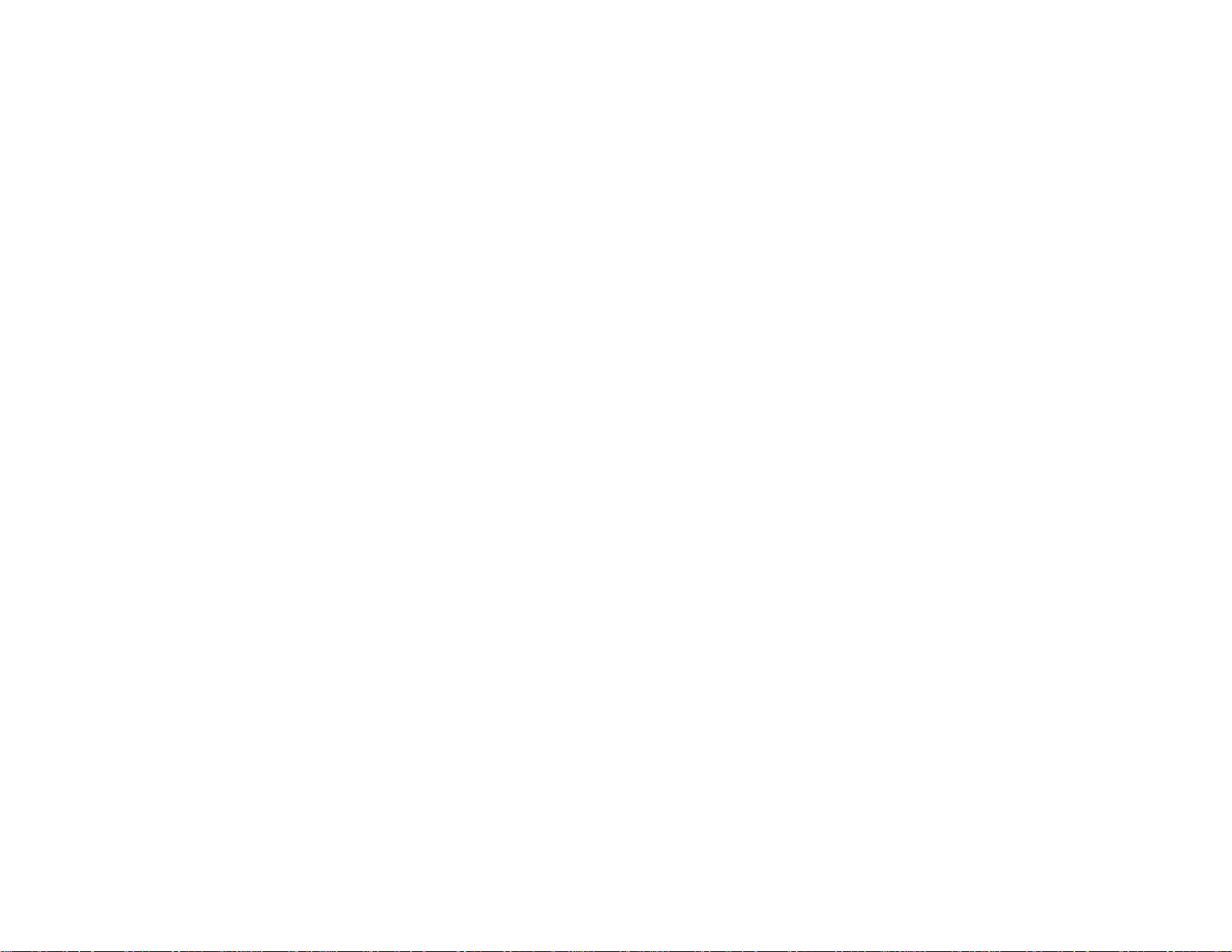
• Wired network support for projection
• Projector monitoring and control via remote network computer
• Optional wireless network support, including video and audio transfer
• PC Free photo slide shows via connected USB memory devices or EPSON document camera
• Dual VGA ports for connections by multiple presenters
• Port for connecting an external monitor
• Port for connecting a microphone
Innovative display and operation features
• Low total cost of ownership with long-life projector lamp and high-efficiency air filter
• High digital zoom ratio for larger images in shorter projection distances
• 3000:1 contrast ratio and Auto Iris control for sharp, detailed images
• Built-in closed captioning decoder
• Powerful 16 W speaker system with audio out port for connecting external speakers
• Epson's Instant Off and Direct Power On features for quick setup and shut down
• Support for Crestron RoomView network monitoring systems
• Network message broadcast system to project timely messages to all networked projectors
Product Box Contents
Additional Components
Optional Equipment and Replacement Parts
Warranty and Registration Information
Parent topic: Introduction to Your Projector
Related concepts
Projector Part Locations
Product Box Contents
Save all the packaging in case you need to ship the projector. Always use the original packaging (or
equivalent) when shipping.
Make sure your projector box included all of these parts:
13
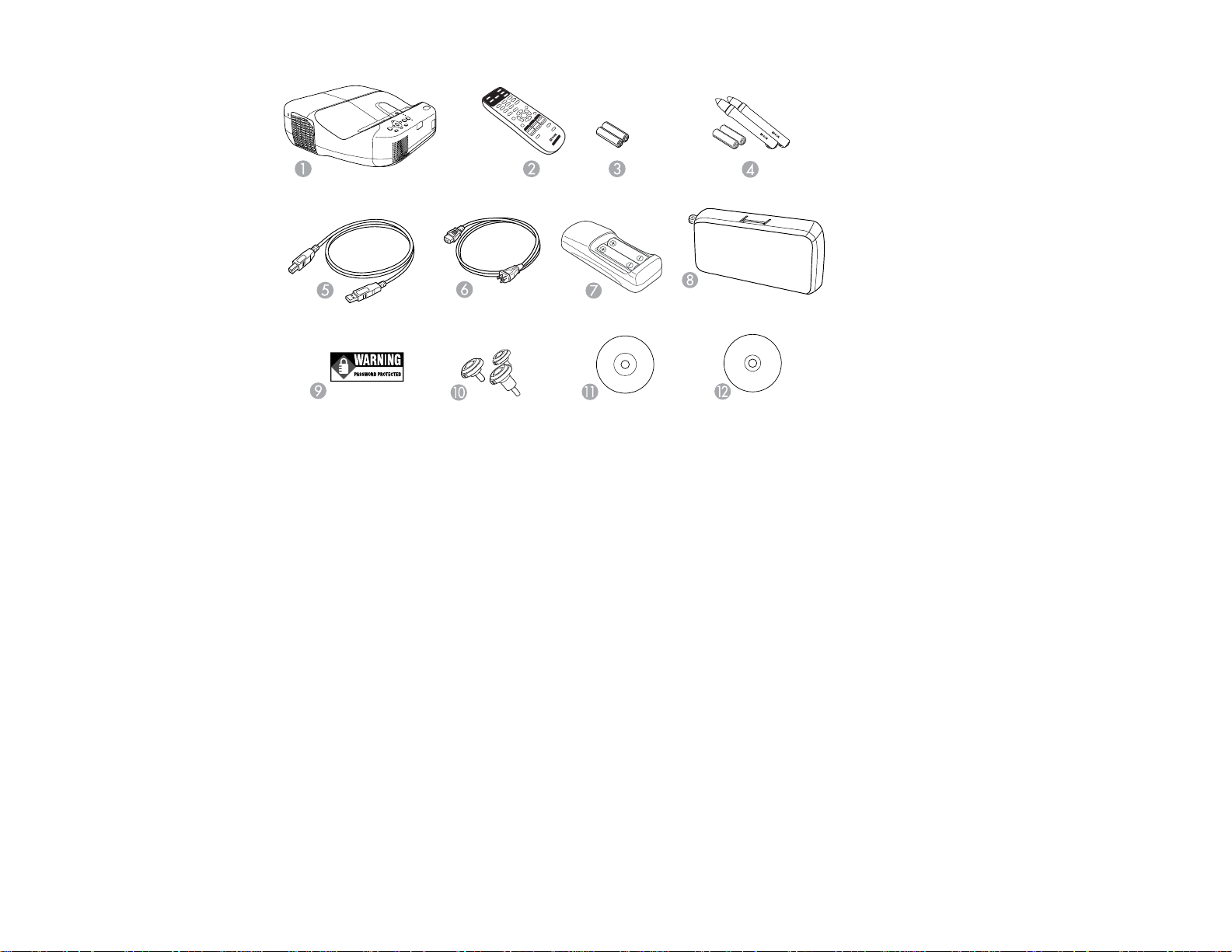
1 Projector
2 Remote control
3 Remote control batteries (two AA alkaline)
4 Pens and batteries (one AA alkaline battery for each pen)
5 USB cable
6 Power cord
7 Battery charger with 2 AA rechargeable pen batteries
8 Pen tray
9 Password Protected sticker
10 Projector feet
11 Projector software CD-ROM (for network usage)
12 Projector software for Easy Interactive Function CD-ROM
Parent topic: Projector Features
14
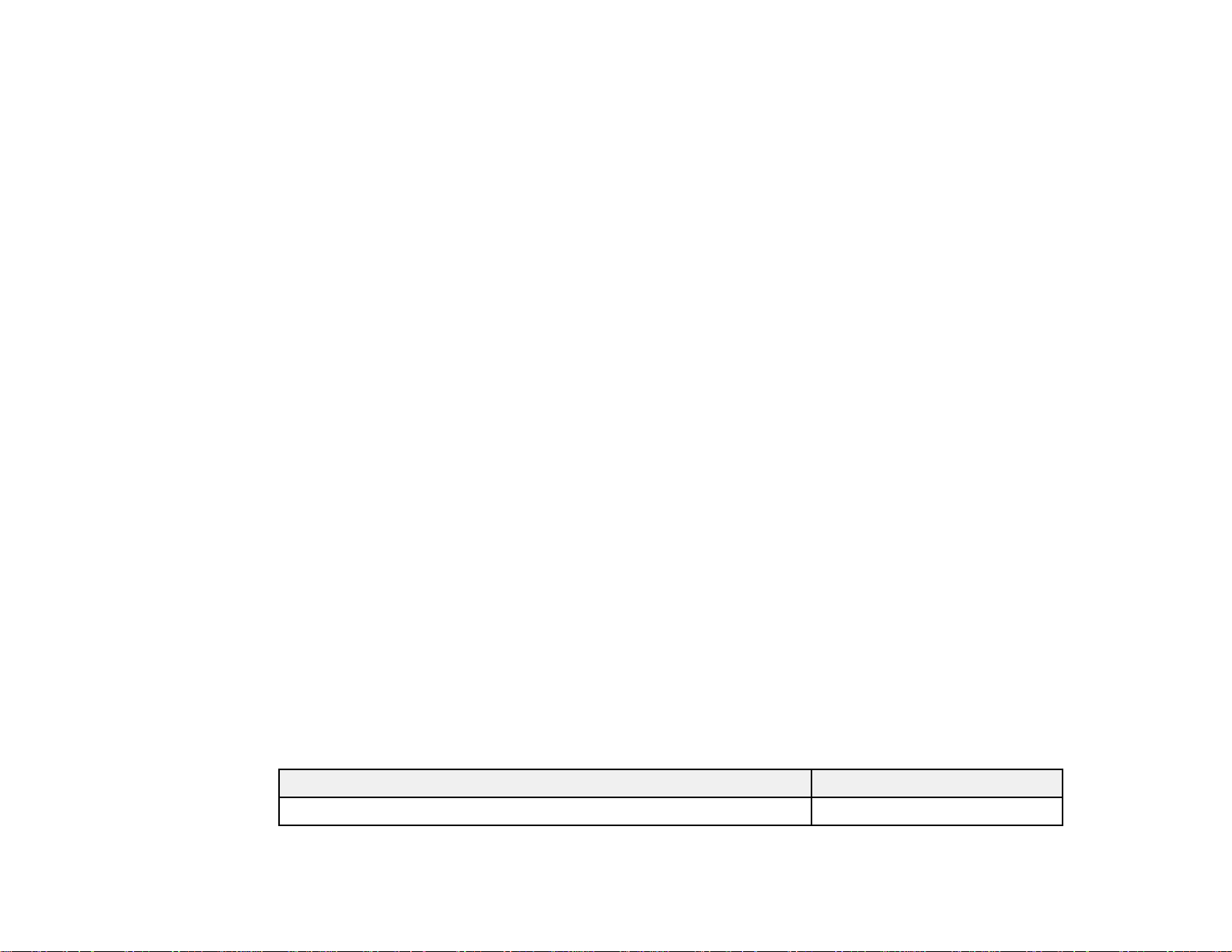
Related concepts
Projector Connections
Additional Components
Depending on how you plan to use the projector, you may need to obtain the following additional
components:
• To receive an S-Video signal, you need an S-Video cable compatible with your device. See your local
computer or electronics dealer for purchase information.
• To receive a component video signal, you need a D-sub, 15-pin, component-to-VGA video cable. You
can purchase one from Epson or an authorized EPSON reseller.
• To receive an HDMI signal, you need a compatible HDMI cable. See your local computer or
electronics dealer for purchase information.
Note: To connect a Mac that includes only a Mini DisplayPort or Mini-DVI port for video output, you
need to obtain an adapter that allows you to connect to the projector's HDMI port. Contact Apple for
compatible adapter options. Older Mac computers (2009 and earlier) may not support audio through
the HDMI port.
• If you did not purchase a mount that included a VGA cable, you need a VGA computer cable. You can
purchase one from Epson or an authorized EPSON reseller.
Note: To connect a Mac that includes only a Mini DisplayPort or Mini-DVI port for video output, you need
to obtain an adapter that allows you to connect to the projector's VGA video port. Contact Apple for
compatible adapter options.
Parent topic: Projector Features
Optional Equipment and Replacement Parts
You can purchase screens, other optional accessories, and replacement parts from an EPSON
authorized reseller. To find the nearest reseller, call 800-GO-EPSON (800-463-7766). Or you can
purchase online at www.epsonstore.com (U.S. sales) or www.epson.ca (Canadian sales).
Epson offers the following optional accessories and replacement parts for your projector:
Option or part Part number
Genuine EPSON replacement lamp (ELPLP71) V13H010L71
15
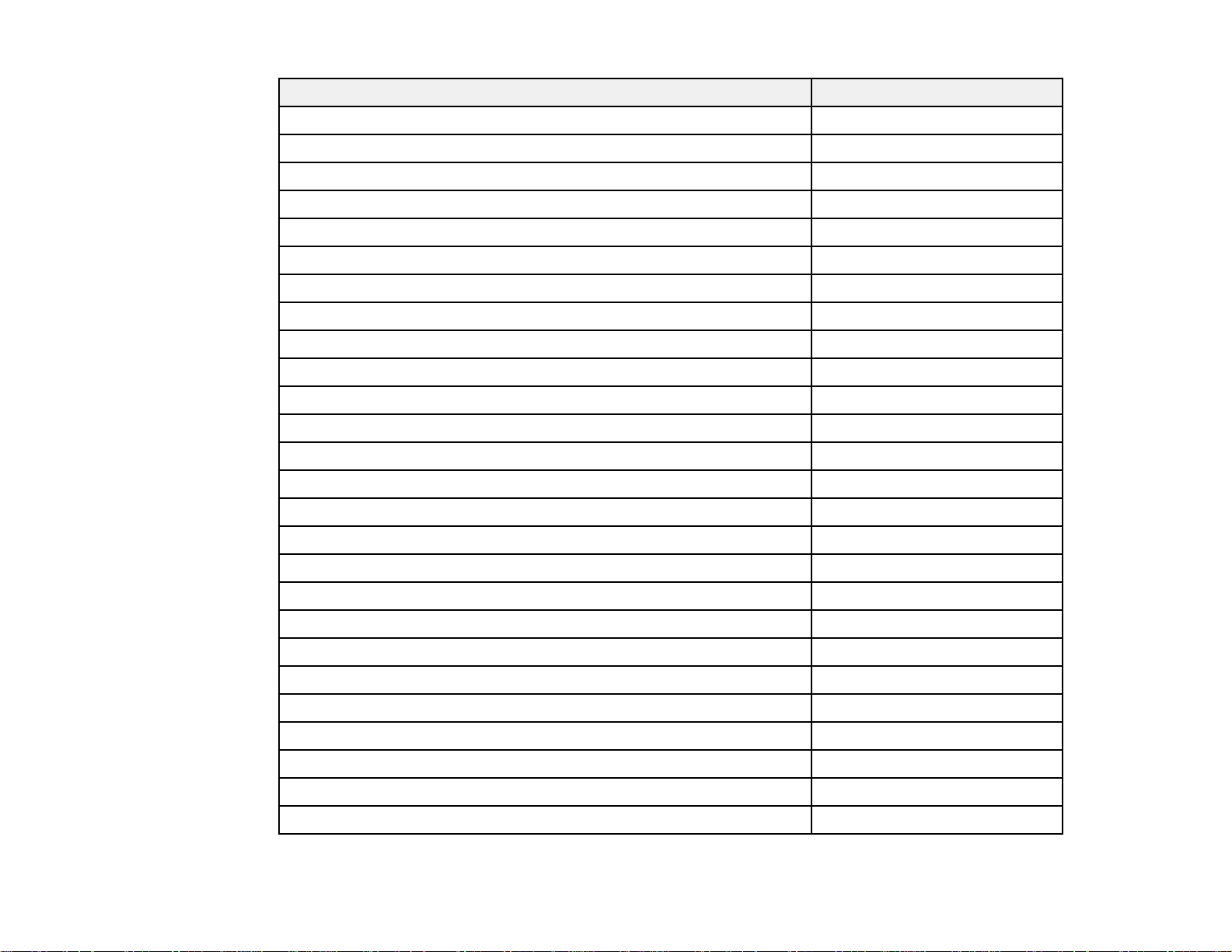
Option or part Part number
Air filter replacement (ELPAF40) V13H134A40
Wireless LAN module (ELPAP07) V12H418P12
Quick Wireless Connection USB key (ELPAP08) V12H005M08
Additional interactive pen (ELPPN03A/ELPPN03B) V12H522001/V12H523001
Replacement set of 6 pen tips (ELPPS01) V12H524001
USB extension cable V12H525001
EPSON DC-11 document camera (ELPDC11) V12H377020
EPSON DC-06 document camera (ELPDC06) V12H321005
PowerLite Pilot (ELPCB01) V12H443020
Wireless Pendant Microphone (ELPMC02) V12H4430M2
Active speakers (ELPSP02) V12H467020
On Wall Cable Management Kit ELPCK01
Kensington security lock ELPSL01
90-inch whiteboard V12H468002
96-inch whiteboard V12H468001
6 ft (1.8 m) VGA computer cable (ELPKC02) F3H982-06
10 ft (3.0 m) VGA computer cable (ELPKC09) F3H982-10
25 ft (20 m) VGA computer cable (ELPKC10) F3H982-25
HD-TV cable ELPKC22
Component-to-VGA video cable (ELPKC19) V12H005C19
16:10 Height-adjustable cart for ultra-short throw projectors V12H457008
4:3 Height-adjustable cart for ultra-short throw projectors V12H457007
Lock box for height-adjustable cart V12H457004
Rear laptop and keyboard tray for height-adjustable cart V12H457005
Side laptop and keyboard tray for height-adjustable cart V12H457006
16:10 Height-adjustable wall mount for ultra-short throw projectors V12H457010
16
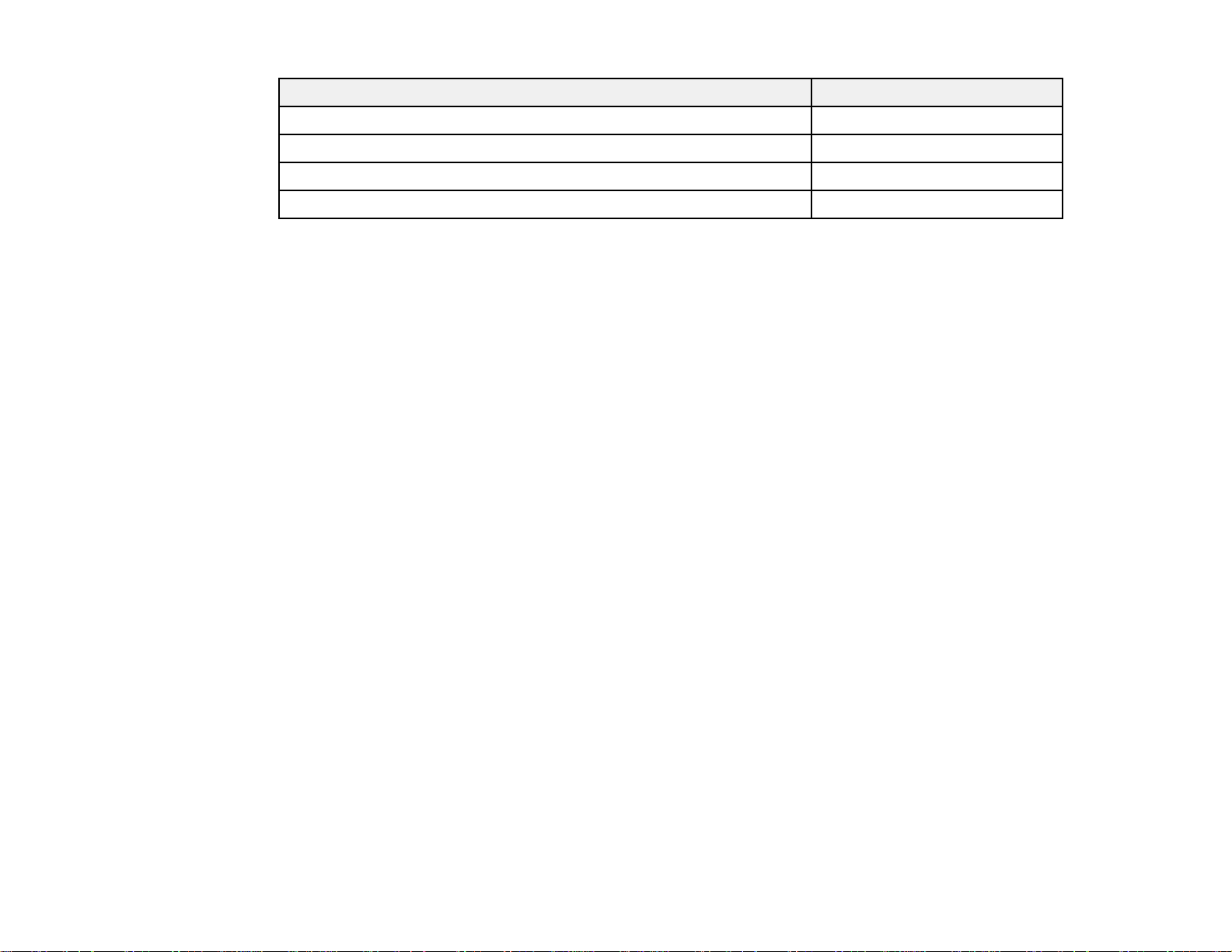
Option or part Part number
4:3 Height-adjustable wall mount for ultra-short throw projectors V12H457019
1-Year Extended Depot Repair Service Plan EPPFTPA1
1-Year Extended Exchange Warranty EPPEXPA1
2-Year Extended Depot Repair Service Plan EPPFTPA2
Parent topic: Projector Features
Warranty and Registration Information
Your projector comes with a basic warranty that lets you project with confidence. For details, see the
warranty brochure that came with your projector.
In addition, Epson offers free Extra Care Road Service. In the unlikely event of an equipment failure, you
won’t have to wait for your unit to be repaired. Instead, Epson will ship you a replacement unit anywhere
in the United States, Canada, or Puerto Rico. See the Extra Care Road Service brochure for details.
Register your product online using the projector CD or at this site: www.epson.com/webreg
Registering also lets you receive special updates on new accessories, products, and services.
Parent topic: Projector Features
Notations Used in the Documentation
Follow the guidelines in these notations as you read your documentation:
• Warnings must be followed carefully to avoid bodily injury.
• Cautions must be observed to avoid damage to your equipment.
• Notes contain important information about your projector.
• Tips contain additional projection information.
Parent topic: Introduction to Your Projector
Where to Go for Additional Information
Need quick help on using your projector during a presentation? Here's where to look for help:
• Built-in help system
Press the Help button on the remote control or projector to get quick solutions to common problems.
• www.epson.com/support (U.S) or www.epson.ca/support (Canada)
17
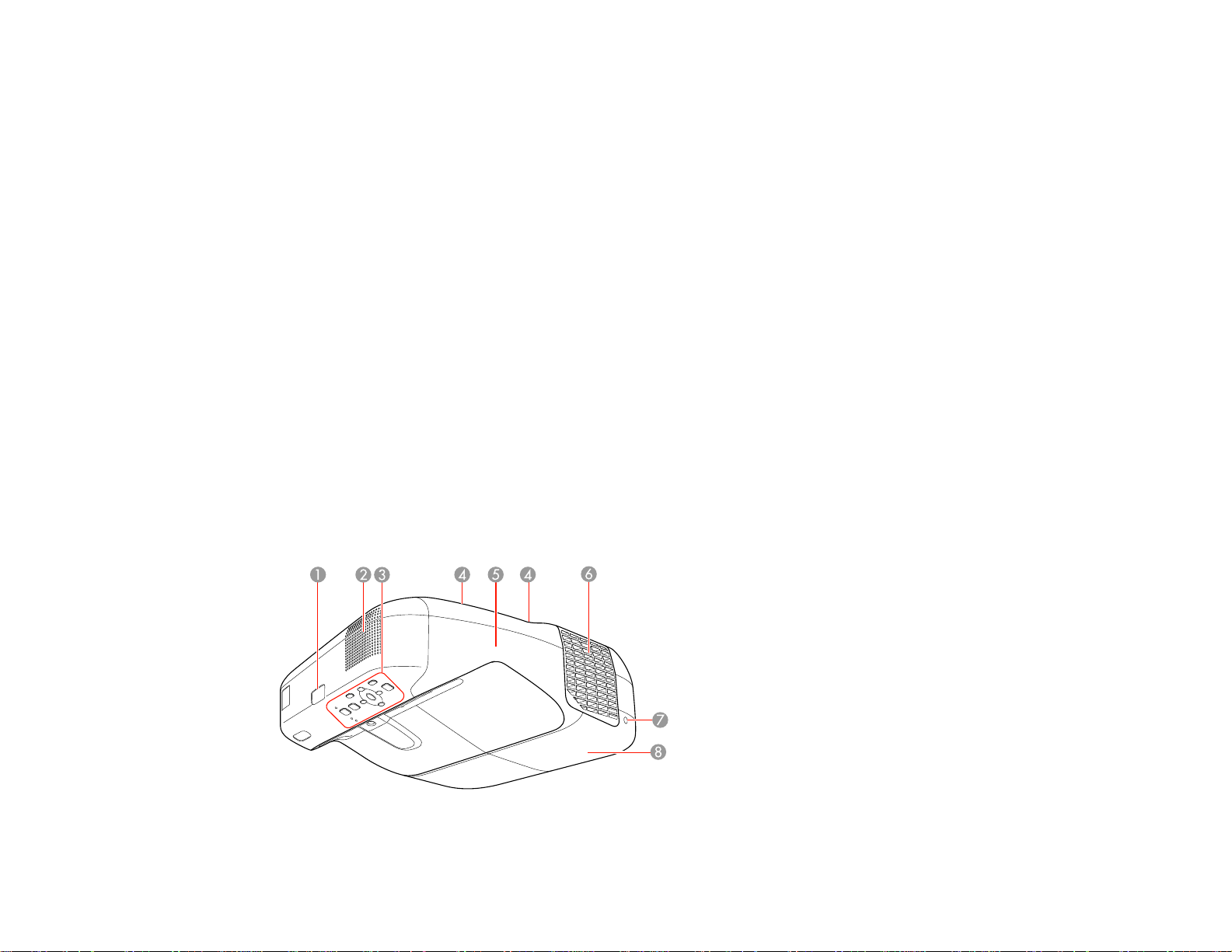
View FAQs (frequently asked questions) and e-mail your questions to Epson technical support 24
hours a day.
• If you still need help after checking this manual and the sources listed above, you can use the EPSON
PrivateLine Support service to get help fast. For details, see "Where to Get Help".
Parent topic: Introduction to Your Projector
Related references
Where to Get Help
Projector Part Locations
Check the projector part illustrations to learn about the parts on your projector.
Projector Parts - Front/Top
Projector Parts - Side
Projector Parts - Interface Panel
Projector Parts - Base
Projector Parts - Control Panel
Projector Parts - Interactive Pens
Projector Parts - Remote Control
Parent topic: Introduction to Your Projector
Projector Parts - Front/Top
18
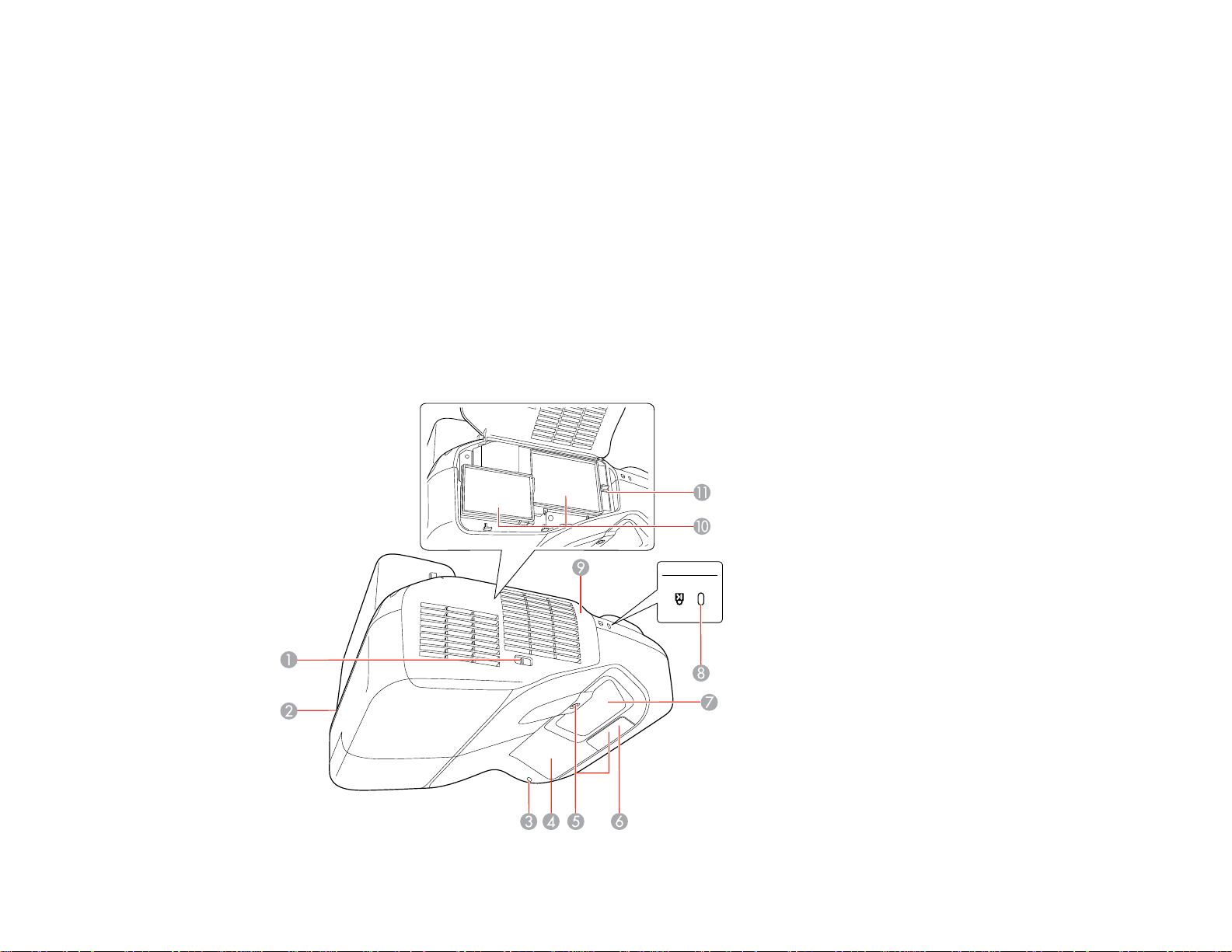
1 Remote control receiver
2 Speaker
3 Control panel
4 Cable cover screw
5 Cable cover
6 Exhaust vent
7 Lamp cover screw
8 Lamp cover
Parent topic: Projector Part Locations
Projector Parts - Side
19
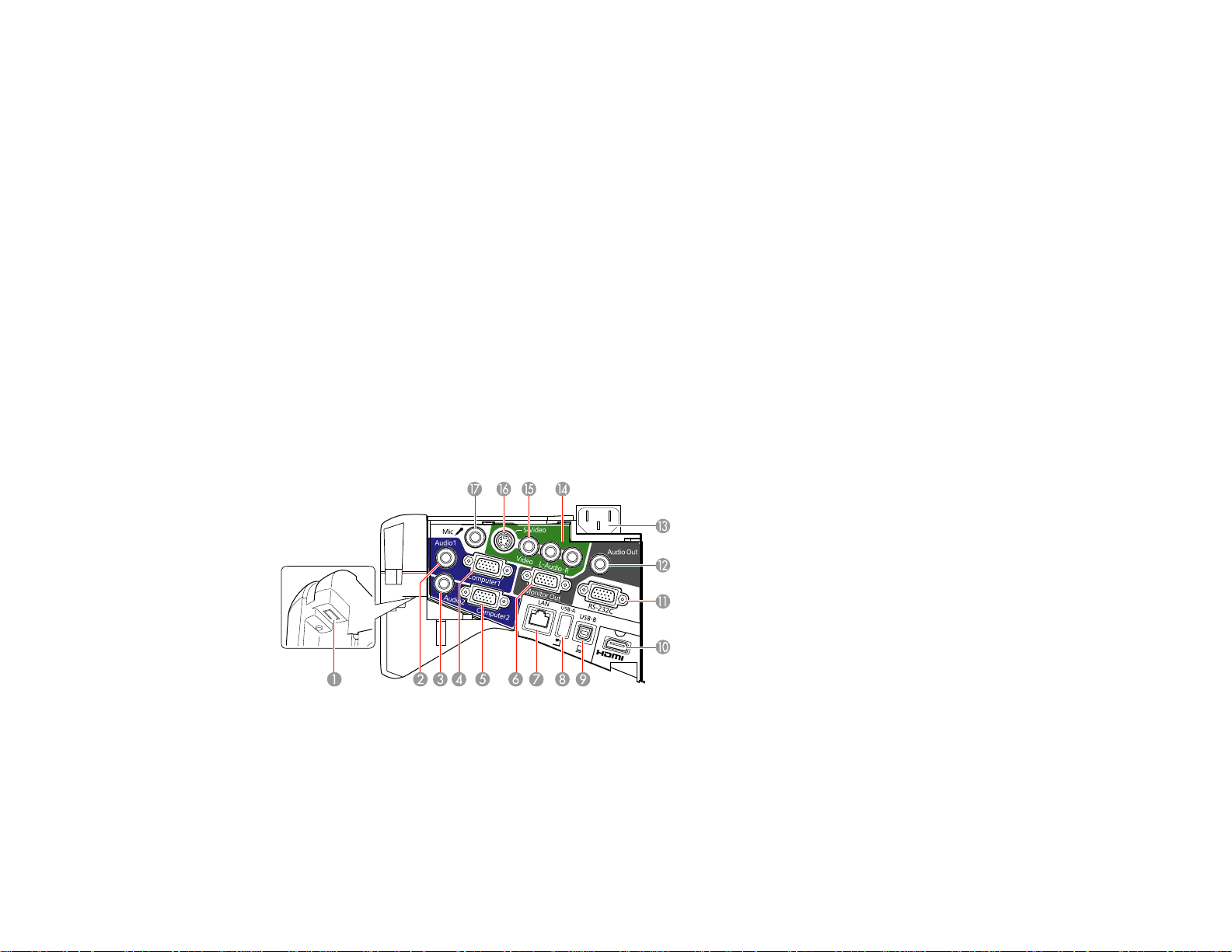
1 Filter cover switch
2 Security cable installation slot
3 Wireless LAN light
4 Interactive pen receiver
5 Obstacle sensor
6 Remote receiver
7 Projection window
8 Security lock port
9 Air filter cover
10 Air intake vent (air filter)
11 Focus lever
Parent topic: Projector Part Locations
Projector Parts - Interface Panel
1 Optional wireless LAN unit slot
2 Audio1 port
3 Audio2 port
4 Computer1 port
20
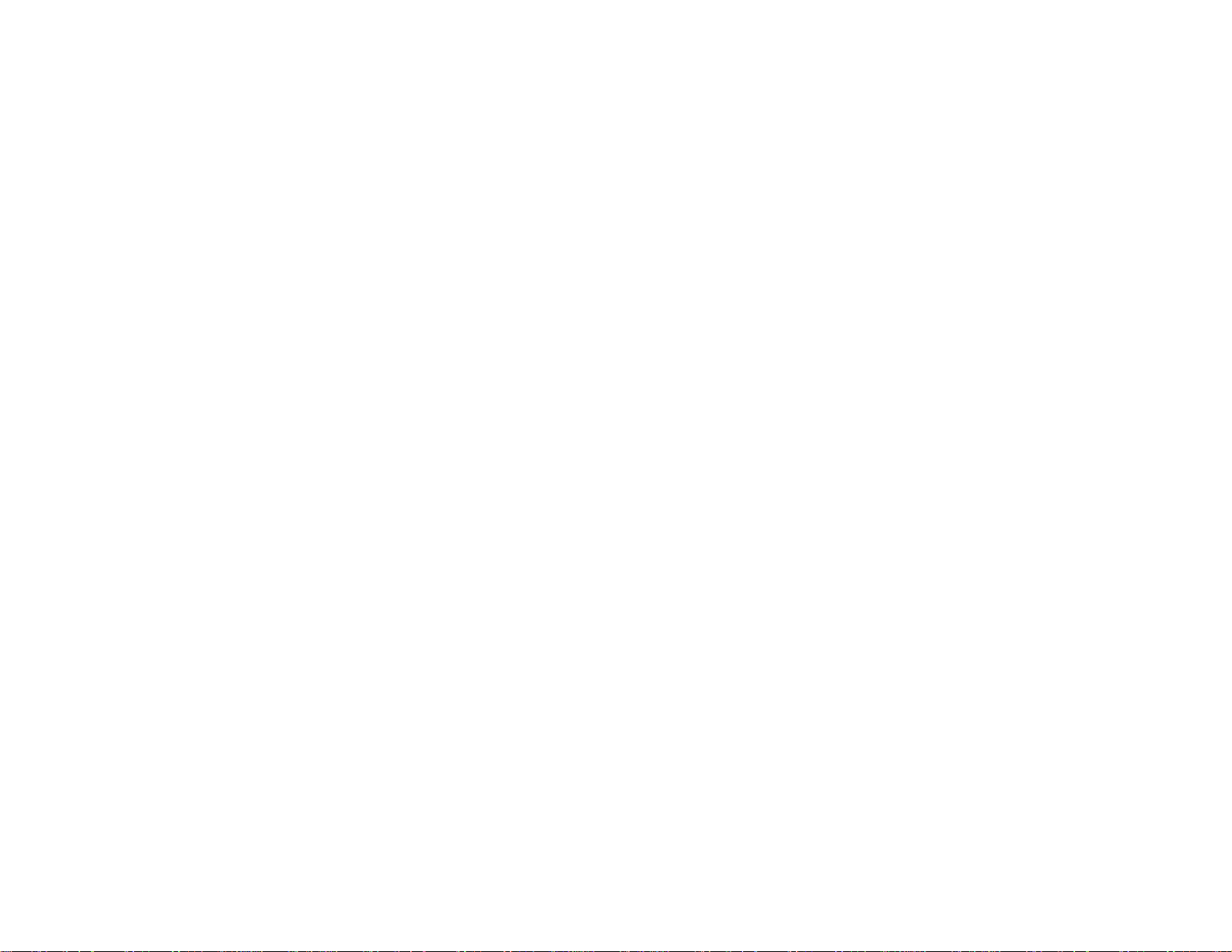
5 Computer2 port
6 Monitor Out port
7 Network (LAN) port
8 USB-A port
9 USB-B port
10 HDMI port
11 RS-232C port
12 Audio Out port
13 Power inlet
14 L-Audio-R audio ports
15 Video port
16 S-Video port
17 Mic (microphone) port
Parent topic: Projector Part Locations
21
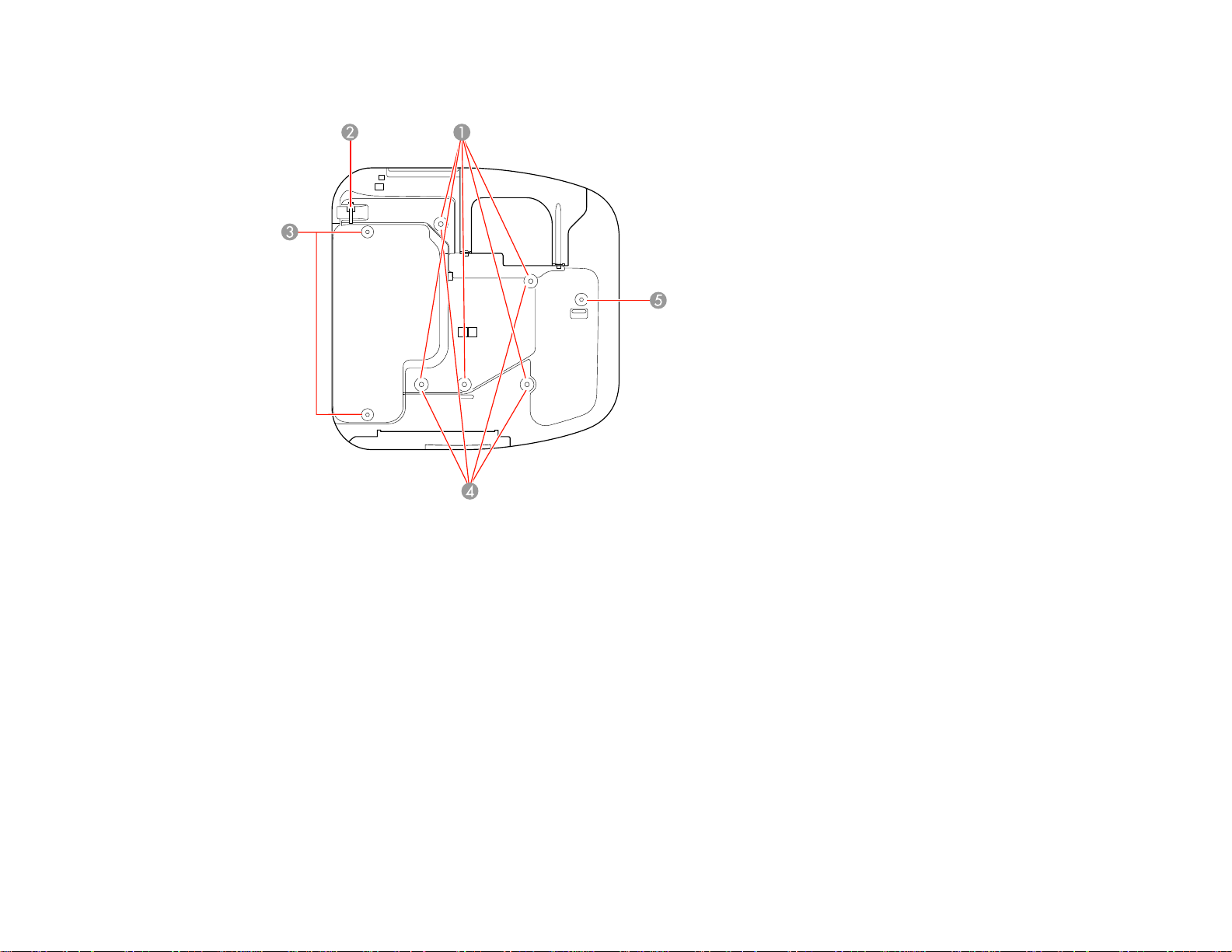
Projector Parts - Base
1 Ceiling mount holes (3)
2 Security cable attachment point
3 Rear foot attachment holes (2)
4 Wall mount plate holes (5)
5 Front foot attachment hole
Parent topic: Projector Part Locations
22
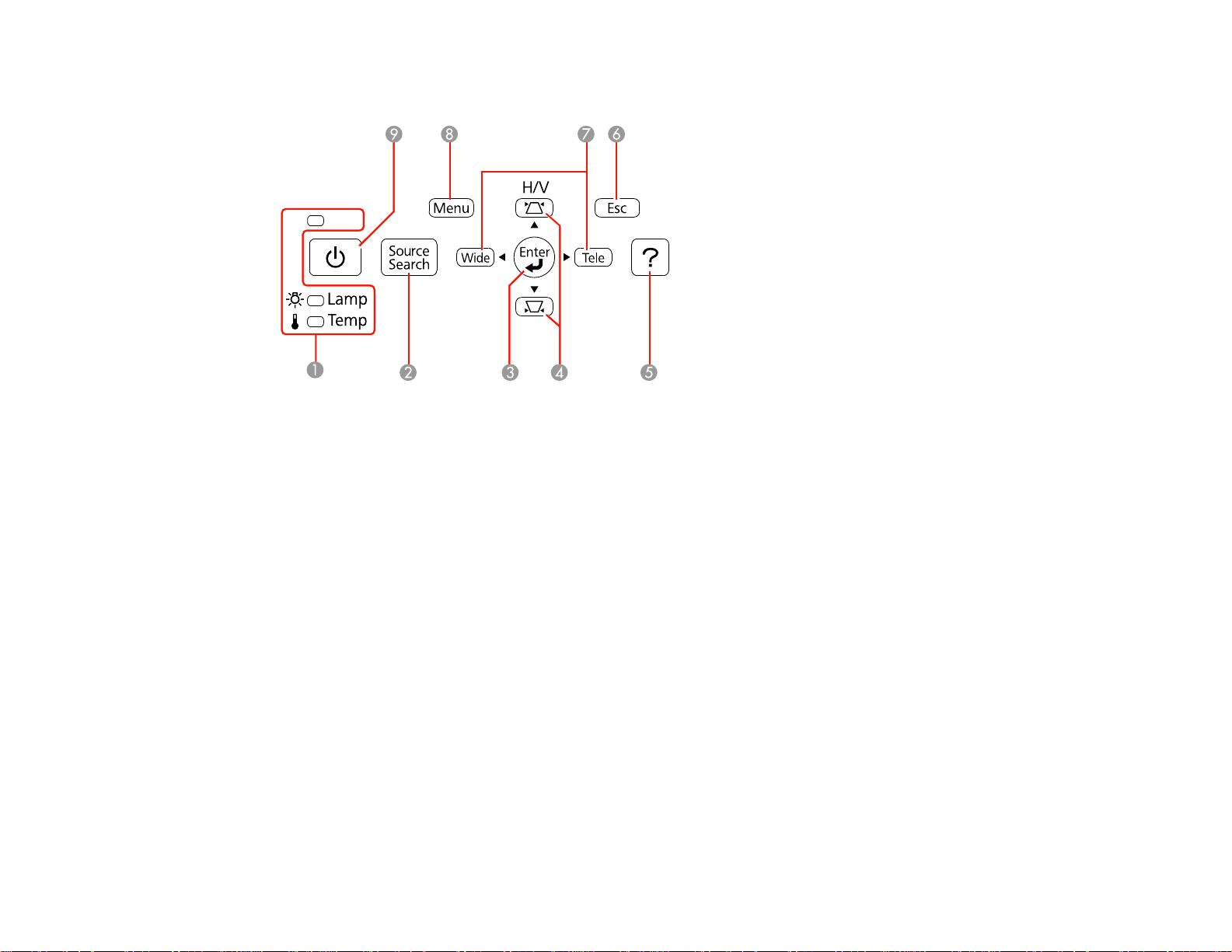
Projector Parts - Control Panel
1 Projector status lights
2 Source Search button (searches for connected video sources)
3 Enter button (selects options)
4 Horizontal/Vertical keystone adjustment buttons (display the adjustment screen) and arrow
buttons
5 Help button (accesses projector help information)
6 Esc button (cancels/exits functions)
7 Wide/Tele buttons (adjust projected image size), horizontal keystone adjustment buttons (adjust
screen shape), and arrow buttons
8 Menu button (accesses projector menu system)
9 Power button
Parent topic: Projector Part Locations
Related references
Projector Light Status
23
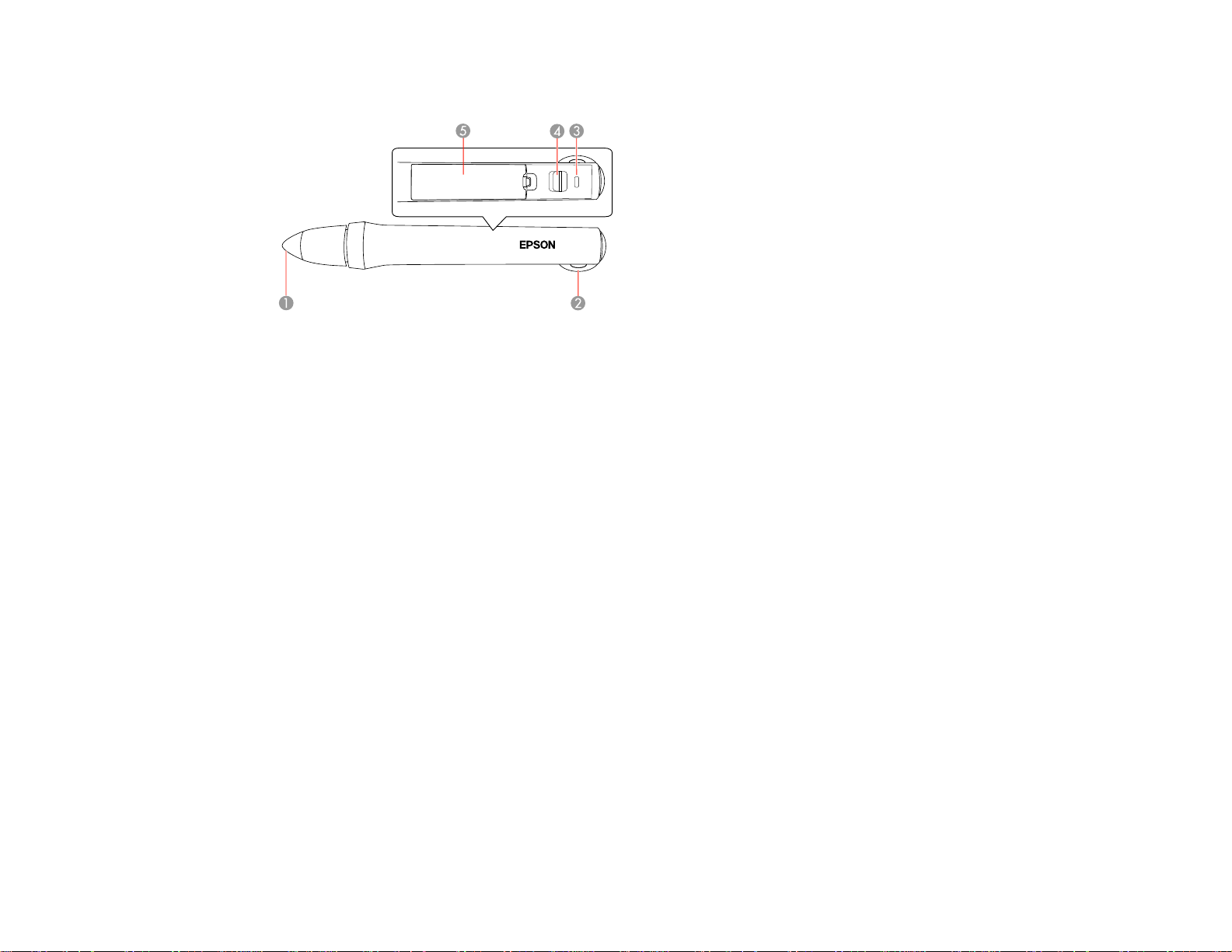
Projector Parts - Interactive Pens
1 Pen tip
2 Attachment for optional strap or cord
3 Battery light
4 Power switch
5 Battery cover
Parent topic: Projector Part Locations
24
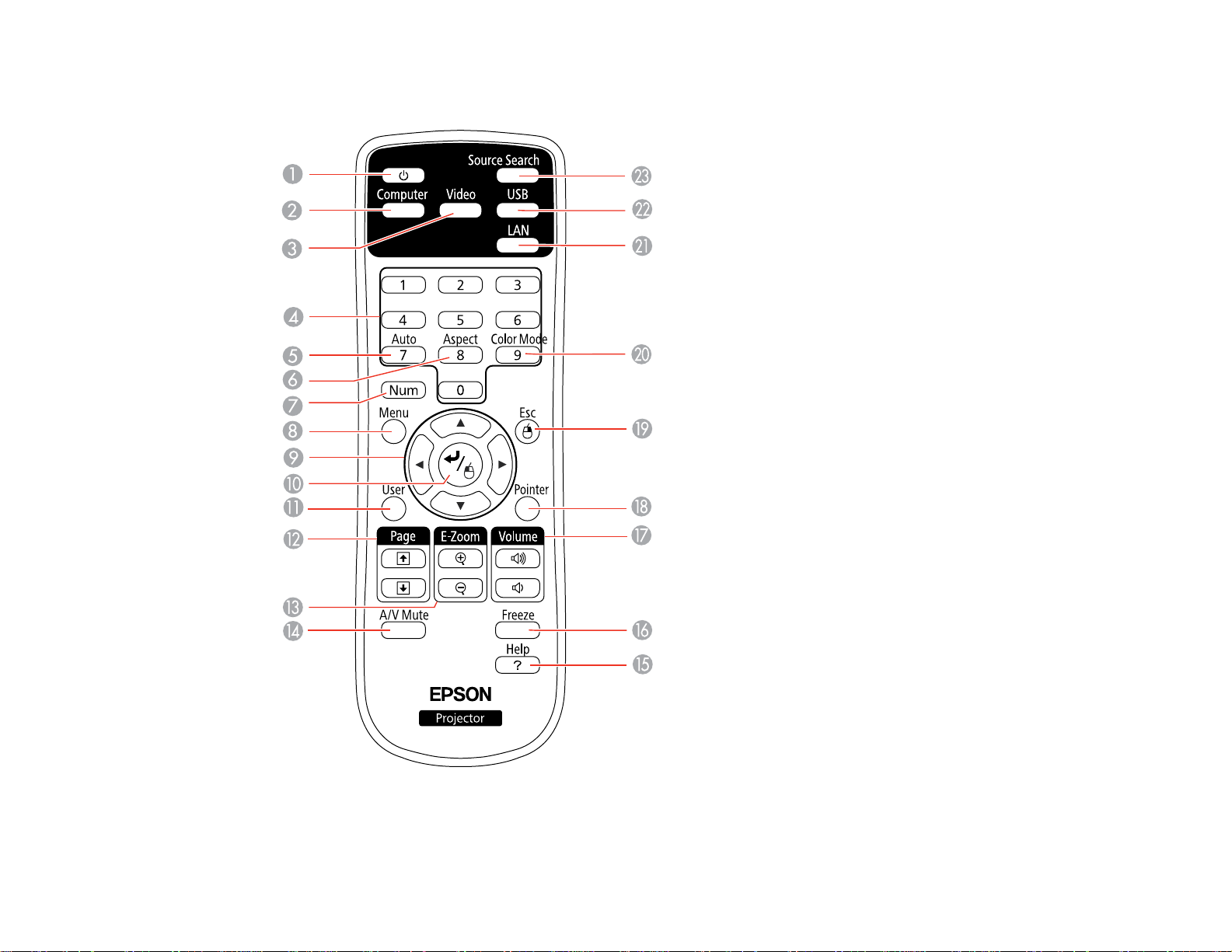
Projector Parts - Remote Control
1 Power button
25
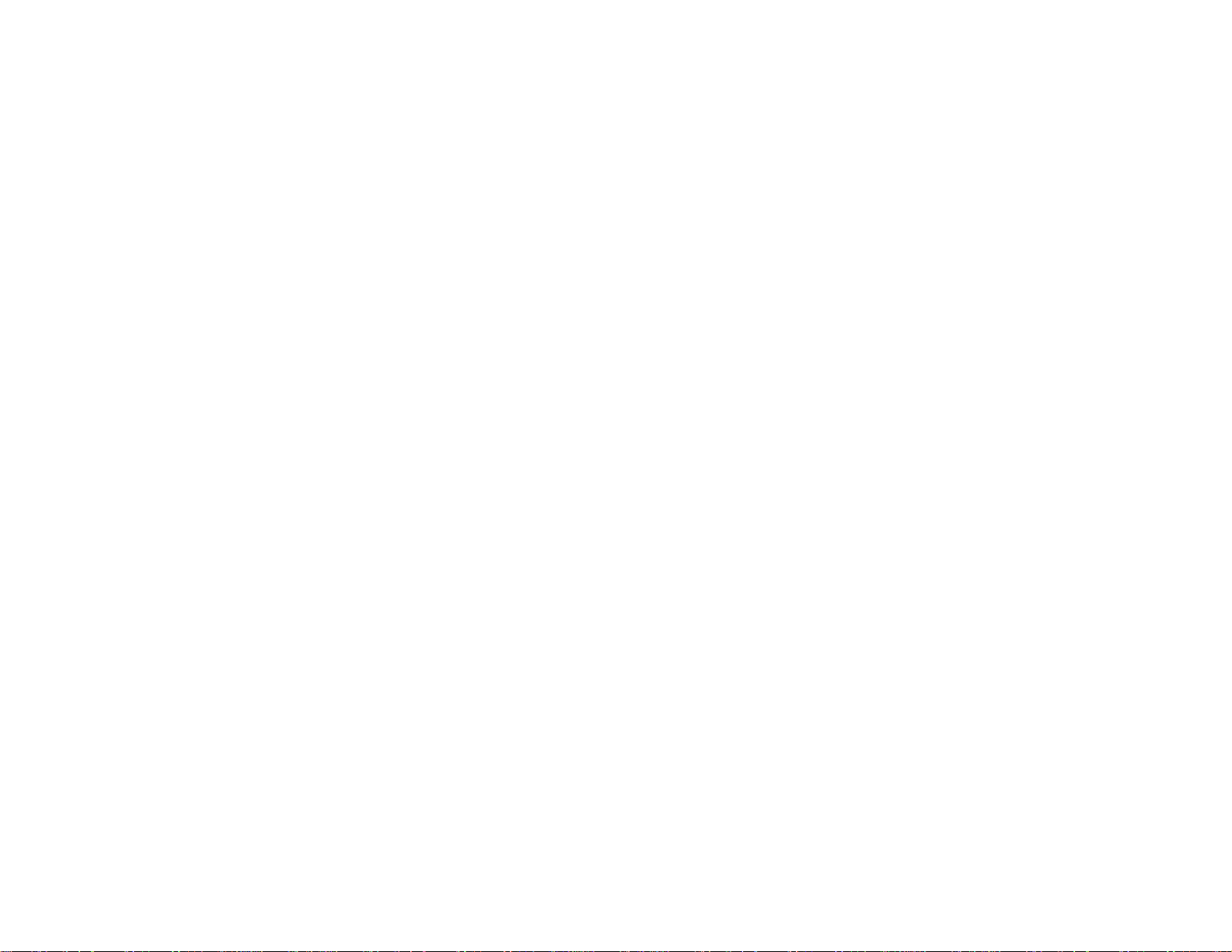
2 Computer button (cycles through connected computer sources)
3 Video button (cycles through connected video sources)
4 Numeric buttons (enter numbers)
5 Auto button (automatically adjusts position, tracking, and sync settings)
6 Aspect button (selects the image aspect ratio)
7 Num button (when held down, switches numeric buttons to number function)
8 Menu button (accesses projector menu system)
9 Arrow buttons (move through on-screen options and control wireless mouse functions)
10 Enter button (selects options and controls wireless mouse functions)
11 User button (customizable for different functions)
12 Page up/down buttons (control presentation slides)
13 E-Zoom +/– buttons (zoom into and out of the image)
14 A/V Mute button (turns off picture and sound)
15 Help button (accesses projector help information)
16 Freeze button (stops video action)
17 Volume up/down buttons (adjust speaker volume)
18 Pointer button (activates on-screen pointer)
19 Esc button (cancels/exits functions and controls wireless mouse functions)
20 Color Mode button (selects display modes)
21 LAN button
22 USB button (cycles through connected USB sources)
23 Source Search button (searches for connected sources)
Parent topic: Projector Part Locations
26
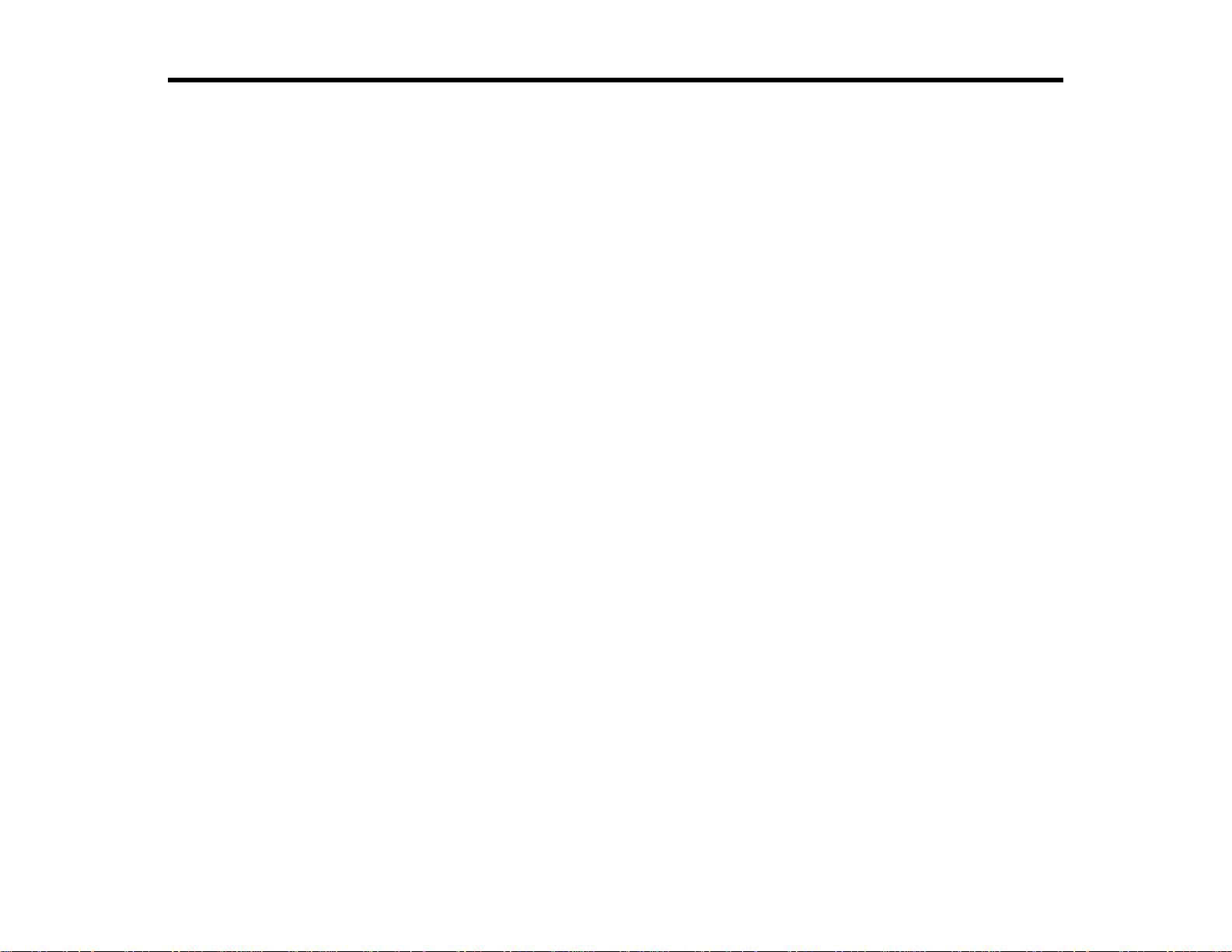
Setting Up the Projector
Follow the instructions in these sections to set up your projector for use.
Projector Placement
Installing the Projector Feet
Removing and Attaching the Cable Cover
Projector Connections
Installing Batteries in the Remote Control
Installing Batteries in the Pens
Projector Placement
Your ultra-short throw projector is designed to be installed on a wall or vertically on a table to create an
interactive tabletop workspace.
You can also place the projector on a flat surface such as a desk or table to project in a portable setup.
Keep these considerations in mind as you select a projector location:
• Follow the instructions in the Installation Guide to install the projector using the included mounting
equipment.
• Leave plenty of space around and under the projector for ventilation, and do not place it on top of or
next to anything that could block the vents.
• Position the projector within reach of a grounded electrical outlet or extension cord.
• If the projector is not mounted, place it on a sturdy, level surface.
Projector Setup and Installation Options
Projection Distance
Parent topic: Setting Up the Projector
Projector Setup and Installation Options
You can set up or install your projector to view presentations in the following ways:
Mounted on the wall or ceiling
27
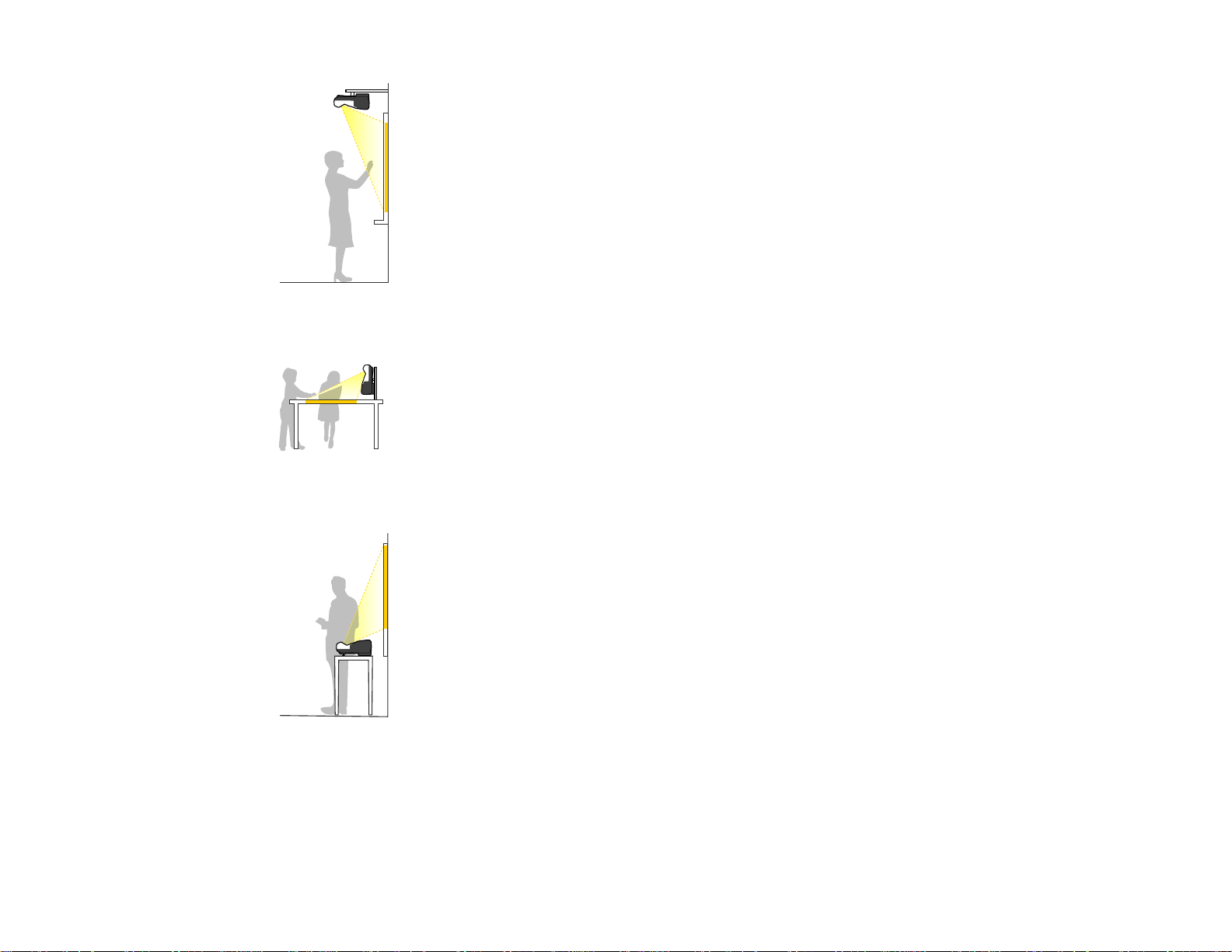
Mounted vertically on a table to create an interactive workspace.
Front projection from a table or portable cart
Wherever you set up the projector, make sure to position it squarely in front of the screen, not at an
angle.
If you project from a table or portable cart, be sure to select correct Projection option in the projector's
menu system.
28
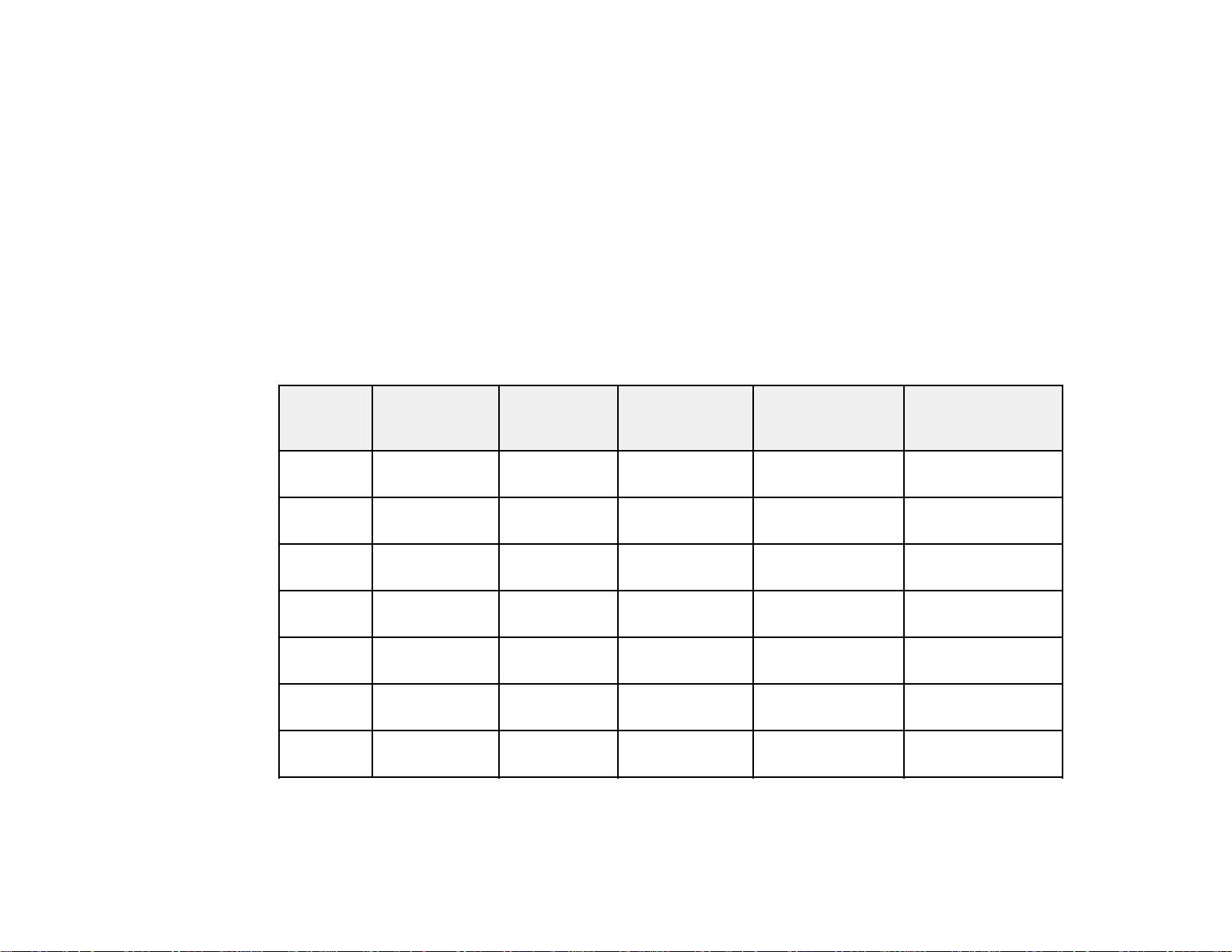
Parent topic: Projector Placement
Projection Distance
The distance at which you place the projector from the screen determines the approximate size of the
image. The image size increases the farther the projector is from the screen, but can vary depending on
the zoom factor, aspect ratio, and other settings.
Use the tables here to determine approximately how far to place the projector from the screen based on
the size of the projected image. (Conversion figures may have been rounded up or down.) For more
detailed information and installation instructions, see the Installation Guide. You can also use the
projector Throw Distance Calculator at www.epson.com/support (U.S.) or www.epson.ca/support
(Canada).
BrightLink 480i
4:3 Aspect Ratio
Diagonal Min. ceiling Image width Image height Min. projection Distance from top
image height distance of image to wall
size plate
56 inches 80 inches 44.8 inches 33.6 inches 2.5 inches 6.0 inches
60 inches 82 inches 48 inches 36 inches 3.5 inches 6.4 inches
(202.1 cm) (113.9 cm) (85.3 cm) (6.3 cm) (15.2 cm)
(209.1 cm) (122.0 cm) (91.4 cm) (8.9 cm) (16.1 cm)
70 inches 89 inches 56.0 inches 42 inches 6.1inches 7.3 inches
(226.9 cm) (142.2 cm) (106.7 cm) (15.6 cm) (18.6cm)
77 inches 94 inches 61.6 inches 46.2 inches 8.0 inches 8.0 inches
(239.2 cm) (156.4 cm) (117.3 cm) (20.2 cm) (20.3cm)
80 inches 96 inches 64 inches 48 inches 8.8 inches 8.3 inches
(244.6 cm) (162.5 cm) (121.9 cm) (22.2 cm) (21.1cm)
90 inches 103 inches 72 inches 54 inches 11.4 inches 9.3 inches
(262.3 cm) (182.9 cm) (137.2 cm) (28.9 cm) (23.5cm)
93 inches 105 inches 74.4 inches 55.8 inches 12.2 inches 9.6 inches
(267.5 cm) (189.1 cm) (141.7 cm) (30.9 cm) (24.2cm)
16:9 Aspect Ratio
29
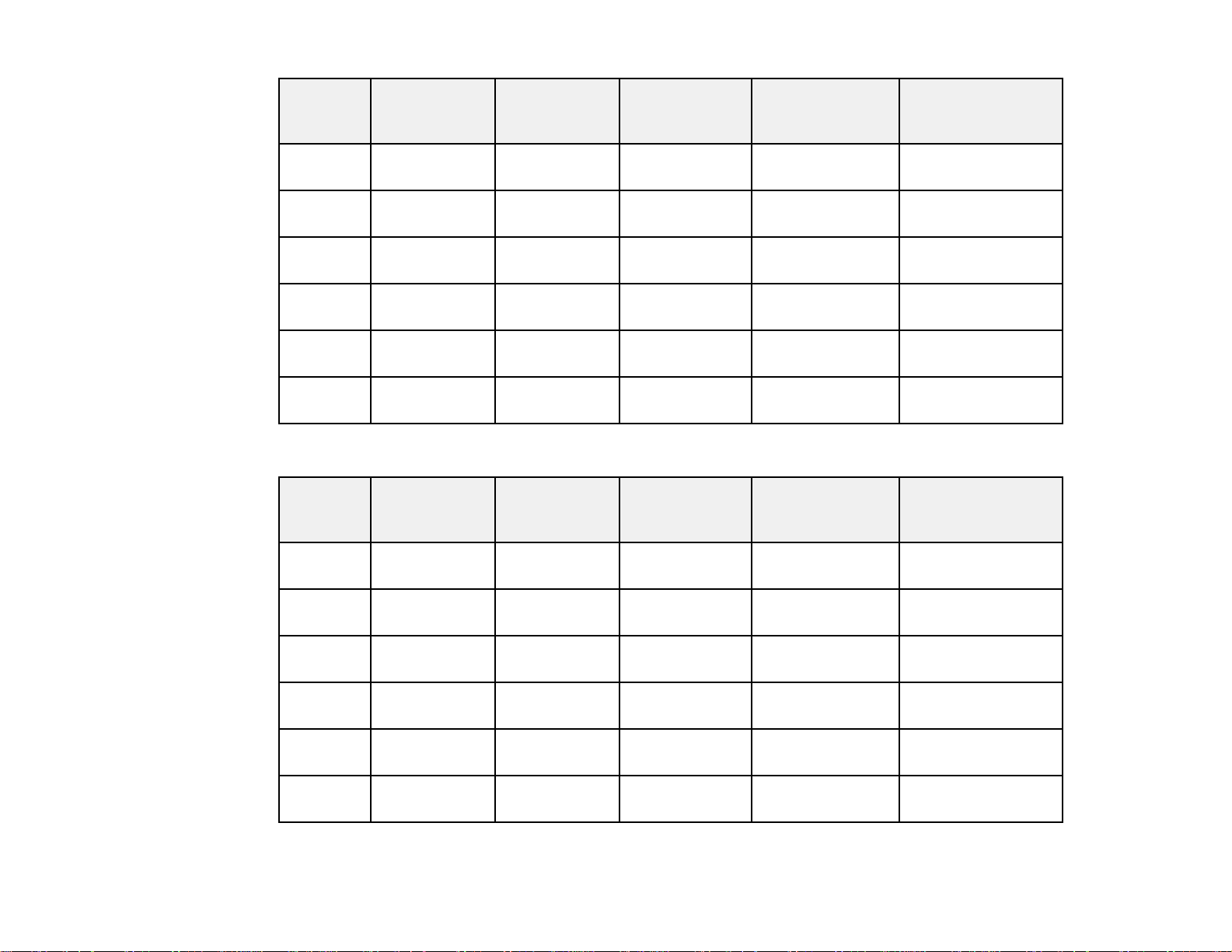
Diagonal Min. ceiling Image width Image height Min. projection Distance from top
image height distance of image to wall
size plate
52 inches 75.8 inches 45.3 inches 25.5inches 2.6 inches 10.3 inches
(192.5 cm) (115.1cm) (64.8 cm) (6.7 cm) (26.1 cm)
60 inches 81.2 inches 52.3 inches 29.4inches 4.9 inches 11.8 inches
(206.2 cm) (132.8cm) (74.7 cm) (12.5 cm) (29.9 cm)
70 inches 88.0 inches 61.0 inches 34.3inches 7.8 inches 13.7 inches
(223.5 cm) (155.0cm) (87.2 cm) (19.7 cm) (34.7 cm)
77 inches 92.7 inches 67.1 inches 37.8inches 9.8 inches 15.0 inches
(235.5 cm) (170.5cm) (95.9 cm) (24.8 cm) (38.0 cm)
80 inches 94.7 inches 69.7 inches 39.2inches 10.6 inches 15.5 inches
(240.6 cm) (177.1cm) (99.6 cm) (27.0 cm) (39.4 cm)
85 inches 98.1 inches 74.1 inches 41.7inches 12.1 inches 16.5 inches
(249.2 cm) (188.2cm) (105.8 cm) (30.6 cm) (41.8 cm)
16:10 Aspect Ratio
Diagonal Min. ceiling Image width Image height Min. projection Distance from top
image height distance of image to wall
size plate
53 inches 77.2 inches 44.9 inches 28.1inches 2.5 inches 8.8 inches (22.3 cm)
(196.1 cm) (114.2cm) (71.3 cm) (6.4 cm)
60 inches 82.0 inches 50.9 inches 31.8inches 4.5 inches 9.9 inches (25.1 cm)
(208.4 cm) (129.2cm) (80.8 cm) (11.3 cm)
70 inches 89.0 inches 59.4 inches 37.1inches 7.2 inches 11.4 inches
(226.0 cm) (150.8cm) (94.2 cm) (18.4 cm) (29.1 cm)
75 inches 92.4 inches 63.6 inches 39.7inches 8.6 inches 12.2 inches
(234.7 cm) (161.5cm) (101.0 cm) (21.9 cm) (31.0 cm)
80 inches 95.9 inches 67.8 inches 42.4inches 10.0 inches 13.0 inches
(243.5 cm) (172.3 cm) (107.7 cm) (25.4 cm) (33.0 cm)
85 inches 99.3 inches 72.1 inches 45.0inches 11.4 inches 13.8 inches
(252.3 cm) (183.1cm) (114.4 cm) (28.9 cm) (35.0 cm)
30
