Page 1
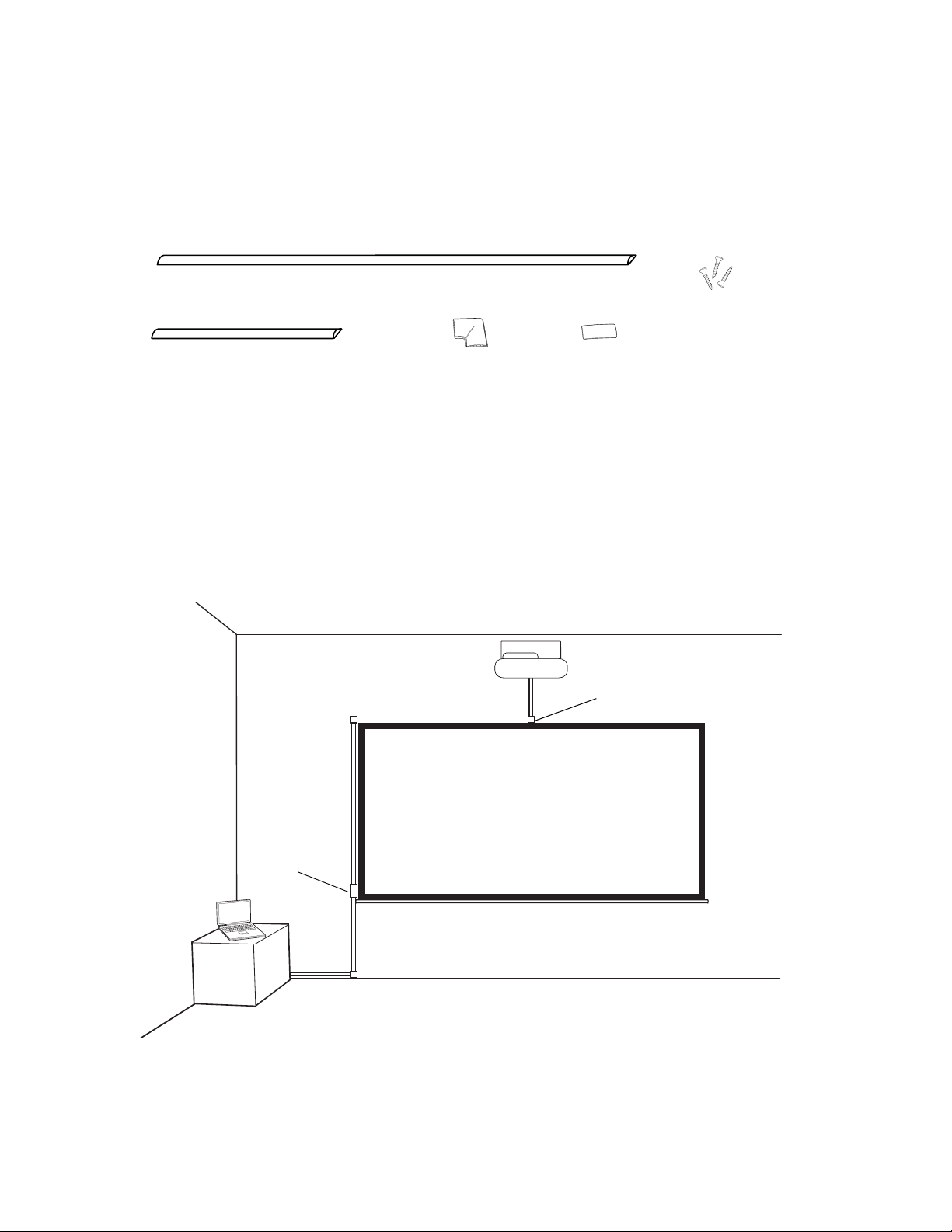
Using the Wall-Mounting Cable Management Kit
Follow these instructions to install the cable management channels on your wall and place the cables in the
channels.
The Wall-Mounting Cable Management Kit includes the parts shown below:
4-foot-long channels
(4 pieces)
Drywall screws
(100 pieces)
18-inch-long channel
(1 piece)
Corner connector
(3 pieces)
Seam cover
(10 pieces)
1 Plan your cable management layout, referring to the illustration below. If you want to connect two 4-foot
channels together (end-to-end), use a seam cover where the channels meet. Use the small connector pieces
to turn corners. Use a hacksaw to cut the channels and channel covers to desired lengths.
Tip
When using a hacksaw, cut the plastic slowly to maintain smooth edges.
Note
The example shown below is for a typical installation, but yours may vary. For example, if the computer is on the right
side of the screen, you should attach the channels to the wall on the right side instead of the left.
Corner
connector
Seam
cover
Page 2
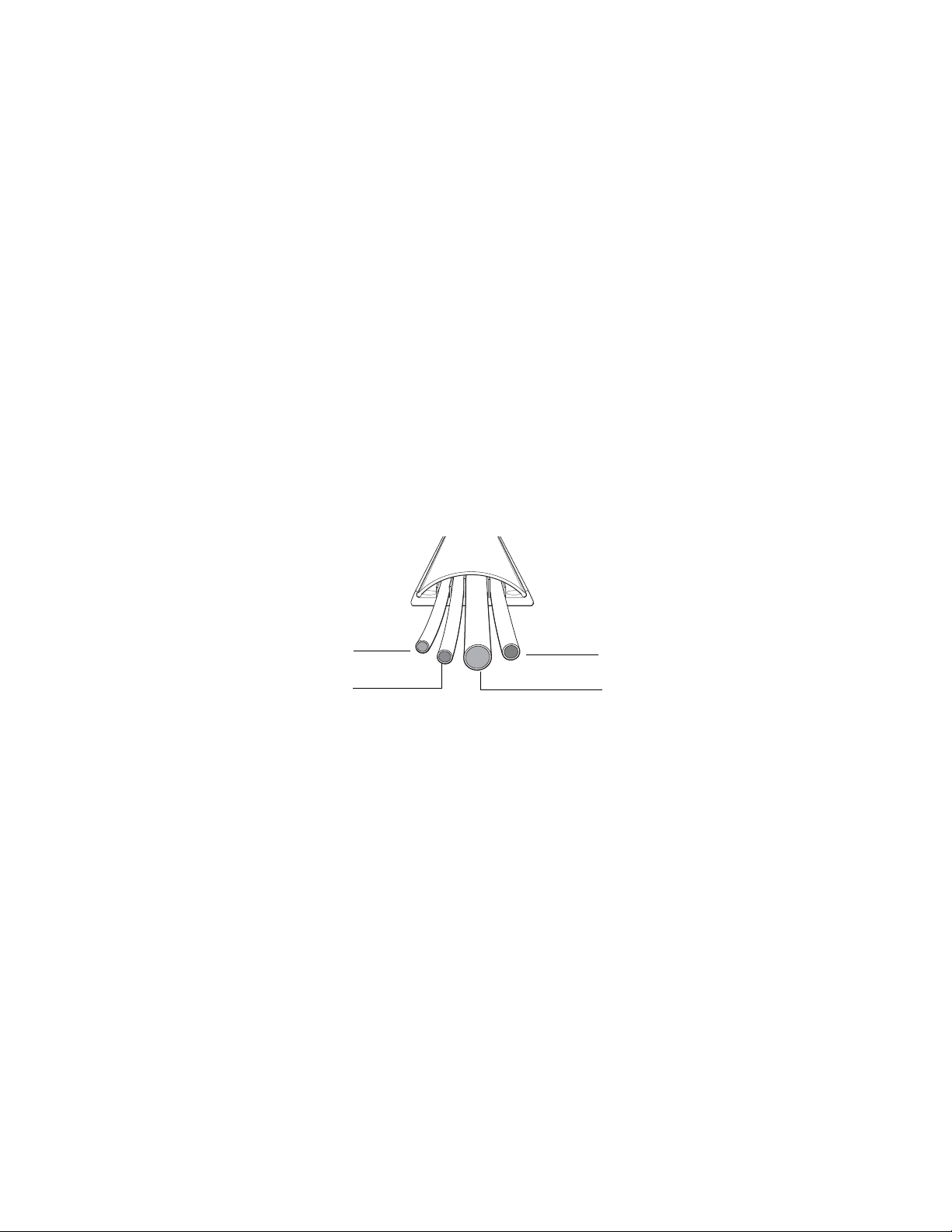
2 Remove the channel covers, then attach the channels and connector pieces to your wall using the adhesive
backing. To orient the parts correctly, note the following:
• When connecting two channels together, you need to make sure the tracks inside the channels line up
where the pieces meet. Colors are marked on the ends of the tracks to assist with this. You may have to
rotate a length of channel end-for-end to make the tracks (and colors) line up.
• When using a corner connector, make sure the tracks inside the corner connector and in the two
channels all line up.
3 Use the included drywall screws to secure the channels and connector pieces to the wall. Insert the screws
at the pre-drilled locations.
Note
Depending on your installation, it may not be necessary to insert screws at all the pre-drilled locations (for example,
you may be able to insert a screw in every other hole).
4 Starting from the top, press the cables into their respective tracks in each channel. Use a blunt tool, such as
a screwdriver handle, to press the cables into place. Press the smaller cables in first, and the large cable last.
Note
The individual tracks inside the channel are sized differently. Be sure to place the correct cable in each track. You
may need a second person’s help to hold the cables while pressing them in the tracks.
Optional cable for microphone,
audio, etc. (red track)
USB cable (green track)
Power cord (black track)
VGA computer cable (blue track)
5 Press the covers in place on each channel and connector piece.
6 Apply a seam cover to disguise the seam where two pieces meet. Remove the adhesive backing from the
seam covers to apply them.
Page 3

Utilisation de l’ensemble de gestion des câbles pour
montage mural
Suivez les instructions suivantes pour installer les voies de gestion des câbles sur votre mur et pour placer les
câbles dans les voies.
L’ensemble de gestion des câbles pour montage mural inclut les pièces illustrées ci-dessous :
Voies de 4 pieds de long (4 pièces)
Vis de cloison sèche
(100 pièces)
Voie de 18 pouces
de long (1 pièce)
Raccords de coin
(3 pièces)
Couvre-joint
(10 pièces)
1 Planifiez la disposition de votre ensemble de gestion des câbles en vous référant à l’illustration ci-dessous.
Si vous souhaitez raccorder deux voies de 4 pieds ensemble (bout en bout), utilisez un couvre-joint là où
les voies se rencontrent. Utilisez les petites pièces de raccordement pour tourner les coins. Utilisez une scie
à métaux pour couper les voies et les couvre-voie à la longueur désirée.
Astuce
Lorsque vous utilisez une scie à métaux, coupez le plastique lentement pour que les bordures soient lisses.
Remarque
L’exemple présenté ci-dessous est pour une installation type, mais la vôtre peut varier. Par exemple, si votre ordinateur
est placé à droite de l’écran, vous devez installer les voies sur le mur du côté droit au lieu du mur sur la gauche.
Raccord de
coin
Couvre-joint
Page 4

2 Retirez les couvre-voie et ensuite installez les voies et les pièces de raccordement à votre mur en utilisant le
renforcement adhésif. Pour que les pièces soient orientées correctement, prenez note des éléments suivants :
• Lorsque vous raccordez deux voies ensemble, vous devez vous assurer que les rails à l’intérieur des voies
s’alignent à l’endroit où les pièces se rencontrent. Les couleurs sont marquées aux extrémités des rails
pour vous aider dans cette démarche. Il peut être nécessaire de pivoter une longueur de voie bout à
bout pour que les voies (et les couleurs) s’alignent.
• Lorsque vous utilisez un raccord de coin, assurez-vous que les rails à l’intérieur du raccord de coin et
dans les deux voies s’alignent toutes.
3 Utilisez les vis de cloison sèche incluses pour fixer les voies et les pièces de raccordement sur le mur. Insérez
les vis dans les trous prépercés.
Remarque
Selon votre installation, il peut ne pas être nécessaire d’insérer des vis dans tous les trous prépercés (par exemple,
vous pouvez peut-être insérer une vis à tous les deux trous).
4 En partant du haut, pressez les câbles dans leur rail respectif dans chaque voie. Utilisez un outil à bout
rond, tel qu’un manche de tournevis, pour presser les câbles en place. Pressez sur les câbles les plus petits
d’abord, puis les gros câbles en dernier.
Remarque
Les rails individuels à l’intérieur des voies sont de tailles différentes. Assurez-vous de placer le bon câble dans chaque
rail. Vous pouvez avoir besoin de l’aide d’une deuxième personne pour tenir les câbles pendant que vous les pressez
dans les rails.
Câble en option pour microphone,
audio, etc. (rail rouge)
Câble USB (rail vert)
Cordon d’alimentation (rail noir)
Câble d’ordinateur VGA (rail bleu)
5 Placez les couvercles en place sur chaque voie et pièce de raccordement.
6 Mettez un couvre-joint en place pour cacher le joint où deux pièces se rencontrent. Enlevez le
renforcement adhésif des couvre-joint avant de poser ces derniers.
CPD-27978
Printed in: XXXXXX
Pays d’impression : XXXXXX
