Page 1
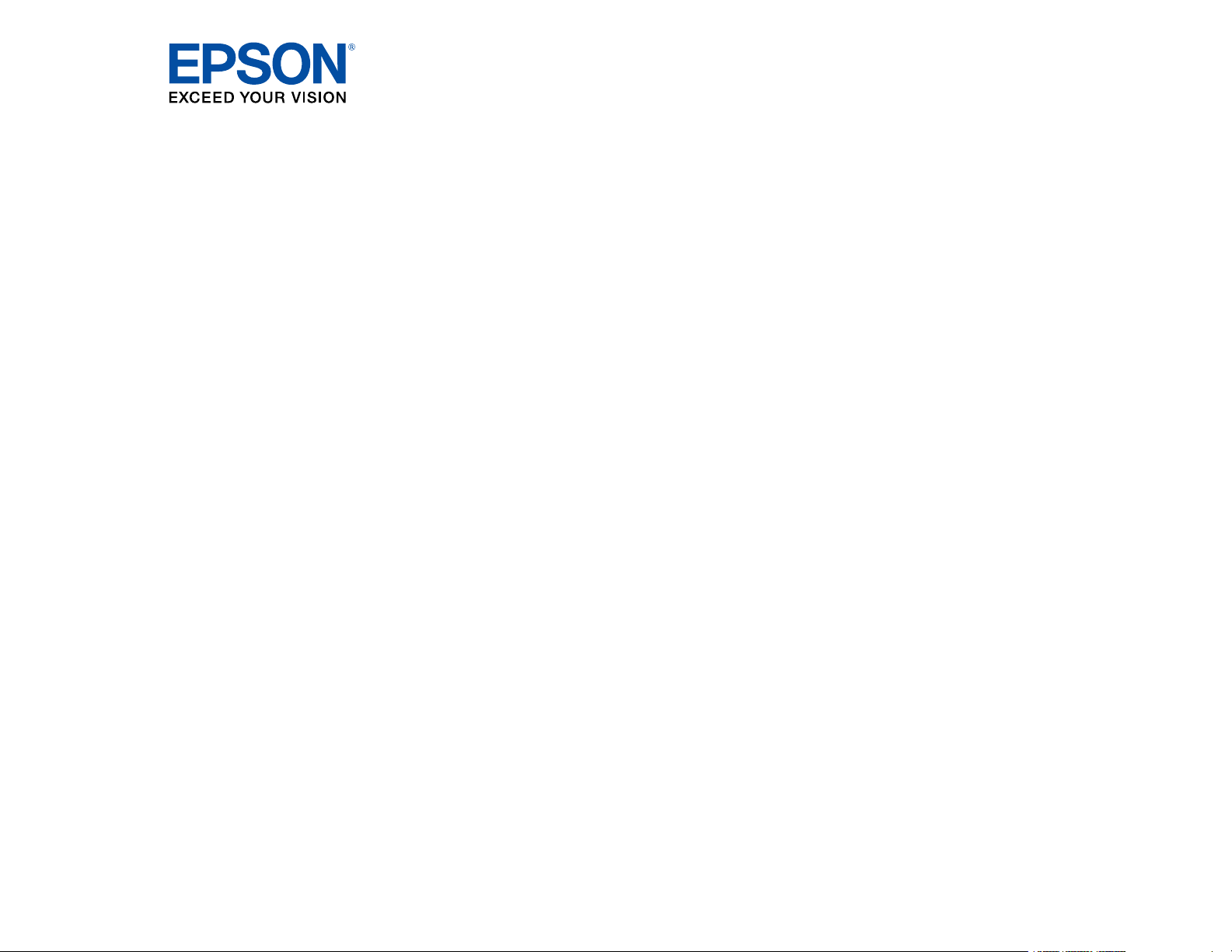
BrightLink 1480Fi/1485Fi User's Guide
Page 2
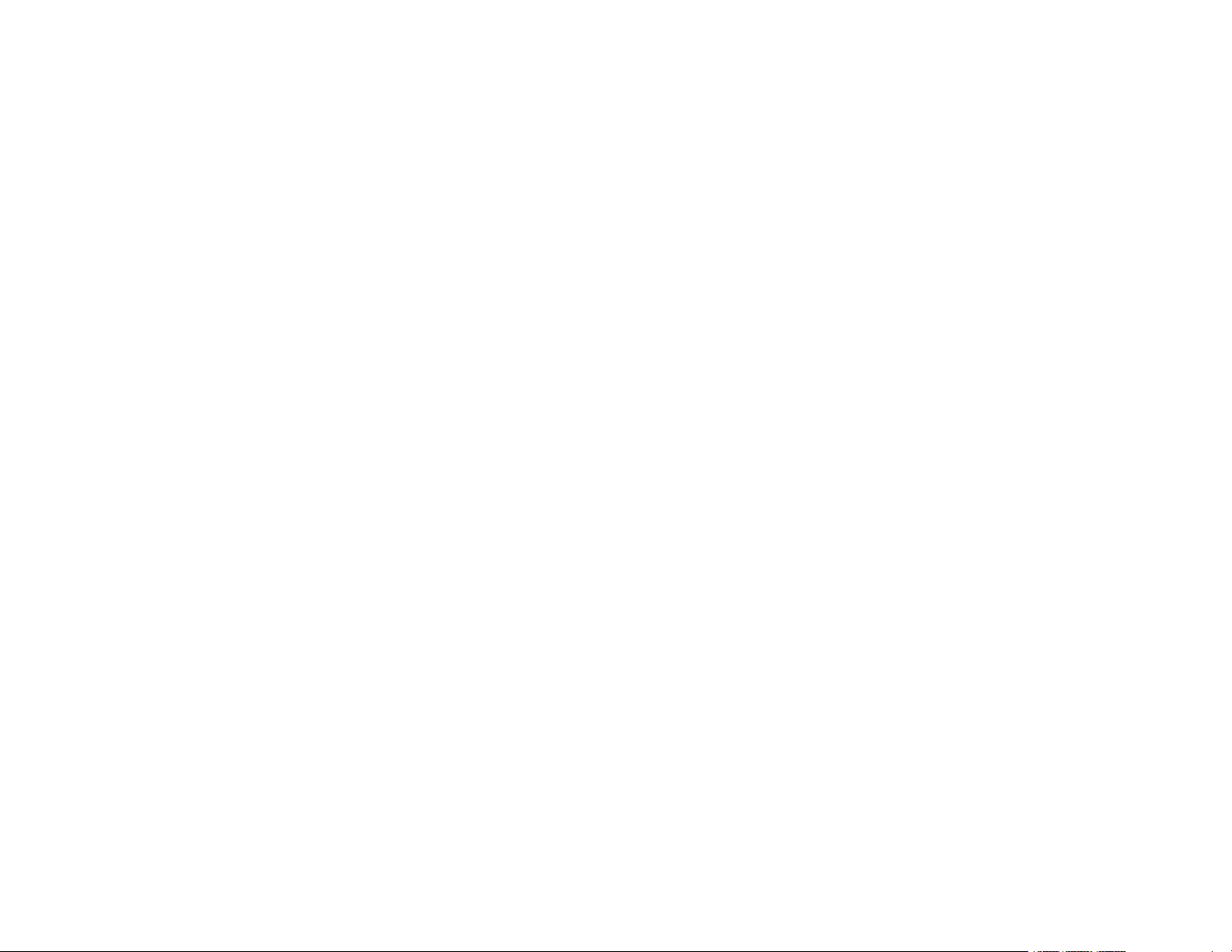
Page 3
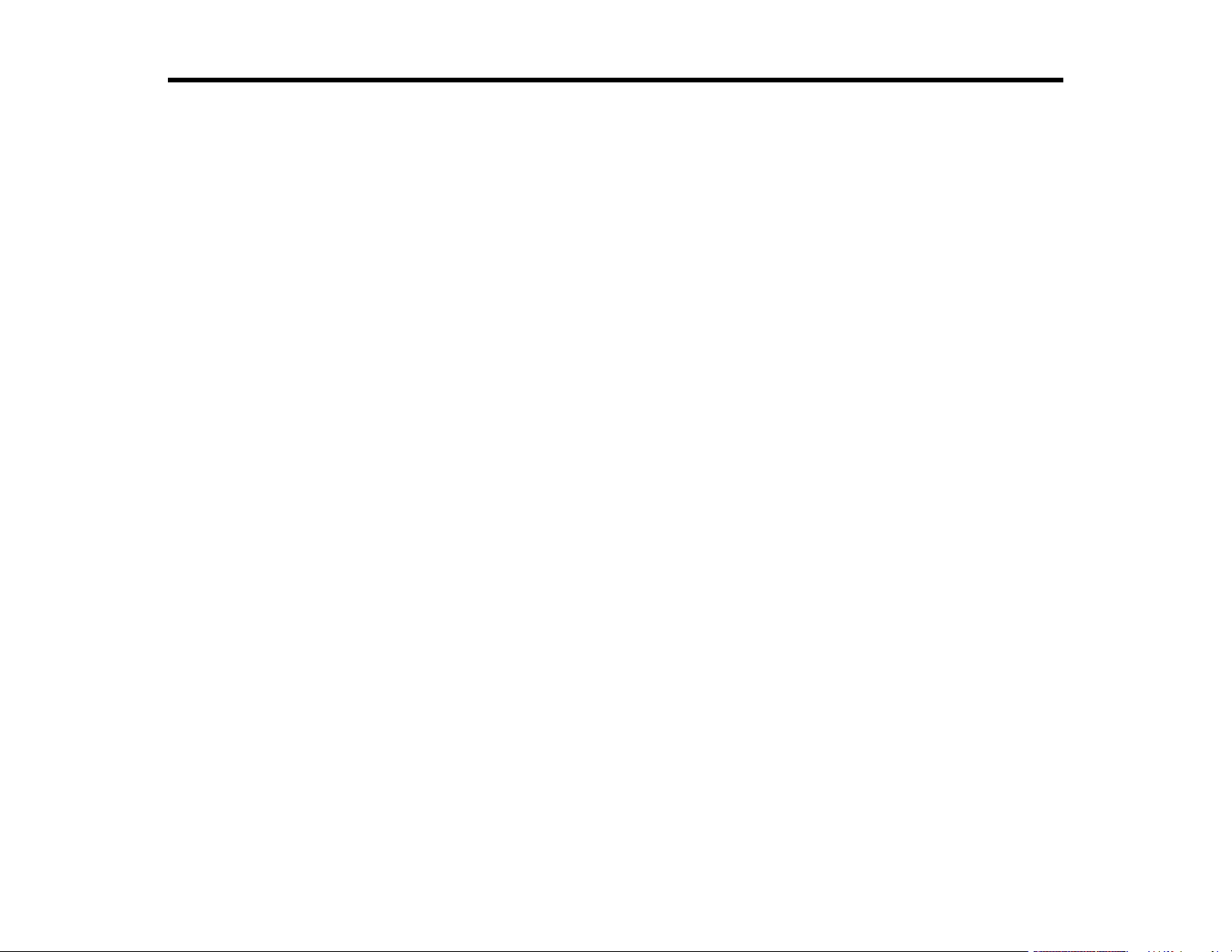
Contents
BrightLink 1480Fi/1485Fi User's Guide ................................................................................................... 13
Introduction to Your Projector ................................................................................................................. 14
Projector Features.............................................................................................................................. 14
Product Box Contents.................................................................................................................... 16
Additional Components ................................................................................................................ 17
Optional Equipment and Replacement Parts................................................................................. 18
Warranty and Registration Information .......................................................................................... 19
Notations Used in the Documentation ................................................................................................ 20
Where to Go for Additional Information .............................................................................................. 20
Additional Projector Software and Manuals........................................................................................ 20
Projector Part Locations ..................................................................................................................... 22
Projector Parts - Front/Side ........................................................................................................... 23
Projector Parts - Top/Side ............................................................................................................. 24
Projector Parts - Interface.............................................................................................................. 25
Projector Parts - Base.................................................................................................................... 26
Projector Parts - Control Panel ...................................................................................................... 27
Projector Parts - Remote Control................................................................................................... 28
Projector Parts - Interactive Pens .................................................................................................. 30
Projector Parts - Pen Stand (BrightLink 1485Fi)............................................................................ 31
Projector Parts - Control Pad (BrightLink 1485Fi).......................................................................... 32
Projector Parts - Touch Unit .......................................................................................................... 33
Setting Up the Projector ........................................................................................................................... 35
Projector Placement........................................................................................................................... 35
Projector Setup and Installation Options ....................................................................................... 36
Projection Distance........................................................................................................................ 38
Removing and Attaching the Cable Cover.......................................................................................... 39
Projector Connections........................................................................................................................ 39
Connecting to Computer Sources.................................................................................................. 40
Connecting to a Computer for USB Video and Audio................................................................ 40
Connecting to a Computer for VGA Video................................................................................. 42
3
Page 4
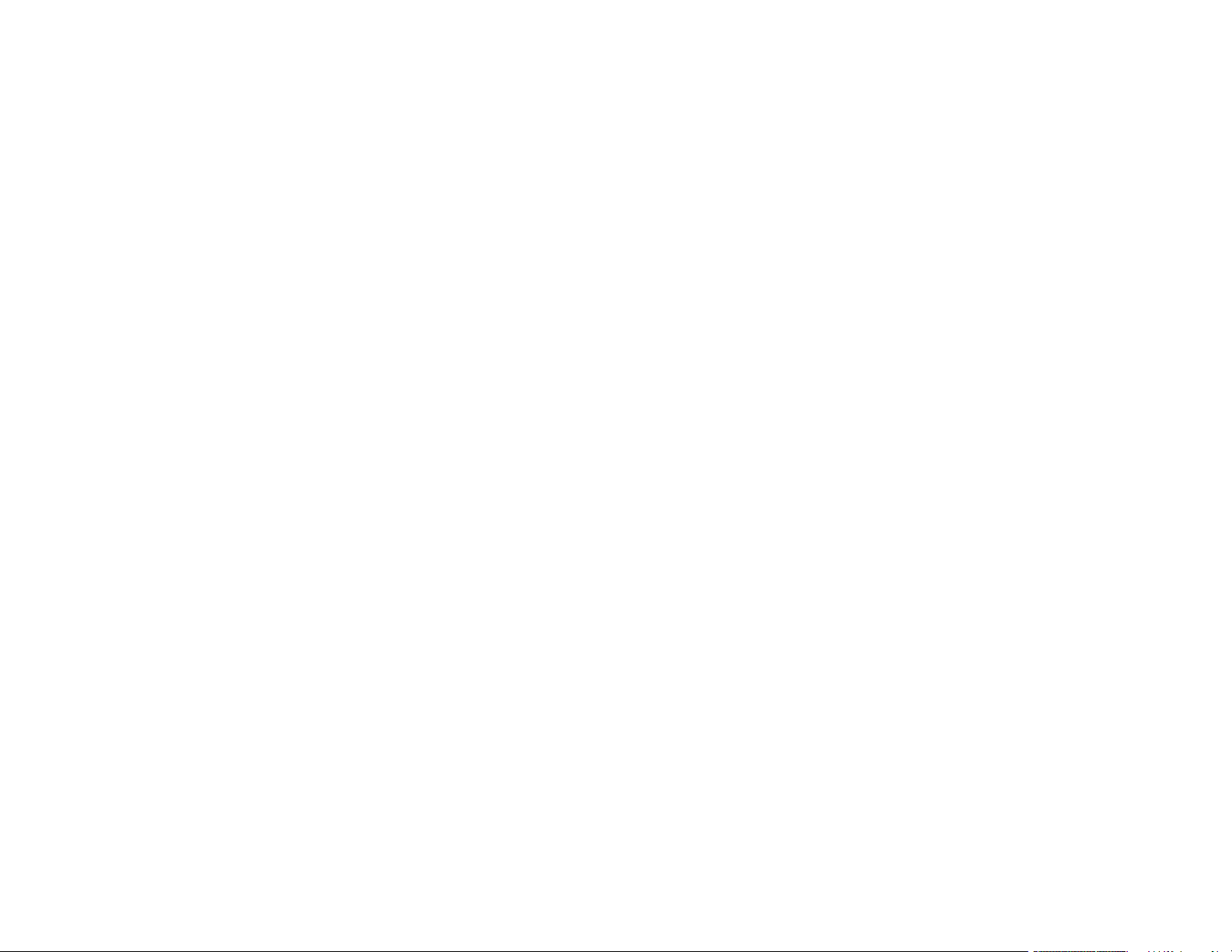
Connecting to a Computer for HDMI Video and Audio.............................................................. 42
Connecting to a Computer for Pen and Finger Use................................................................... 43
Connecting a Computer to the Control Pad............................................................................... 44
Connecting to a Computer for Sound........................................................................................ 45
Connecting to Video Sources ........................................................................................................ 46
Connecting to an HDMI Video Source ...................................................................................... 46
Connecting to a Composite Video Source ................................................................................ 47
Connecting to a Video Source for Sound .................................................................................. 48
Connecting External Output Devices............................................................................................. 48
Connecting to an External Computer Monitor ........................................................................... 49
Connecting to an External HDMI Monitor.................................................................................. 50
Connecting to External Speakers.............................................................................................. 50
Connecting a Microphone.............................................................................................................. 51
Connecting to External USB Devices ............................................................................................ 52
USB Device Projection.............................................................................................................. 52
Connecting a USB Device or Camera to the Projector.............................................................. 53
Connecting a USB Device to the Control Pad ........................................................................... 54
Selecting the Connected USB Source ...................................................................................... 55
Disconnecting a USB Device From the Control Pad or Projector.............................................. 55
Connecting to a Document Camera .............................................................................................. 55
Connecting a Printer to the Control Pad ........................................................................................ 56
Connecting Multiple Projectors of the Same Model ....................................................................... 57
Multiple Projector Connection Menu Settings ........................................................................... 58
Installing Batteries in the Remote Control .......................................................................................... 60
Installing Batteries in the Pens ........................................................................................................... 62
Using the Projector on a Network ............................................................................................................ 64
Wired Network Projection................................................................................................................... 64
Connecting to a Wired Network ..................................................................................................... 65
Selecting Wired Network Settings ................................................................................................. 65
Wireless Network Projection .............................................................................................................. 68
Installing the Wireless LAN Module ............................................................................................... 69
Connecting Directly to a Smartphone or Tablet ............................................................................. 71
Using Quick Wireless Connection (Windows)................................................................................ 74
4
Page 5
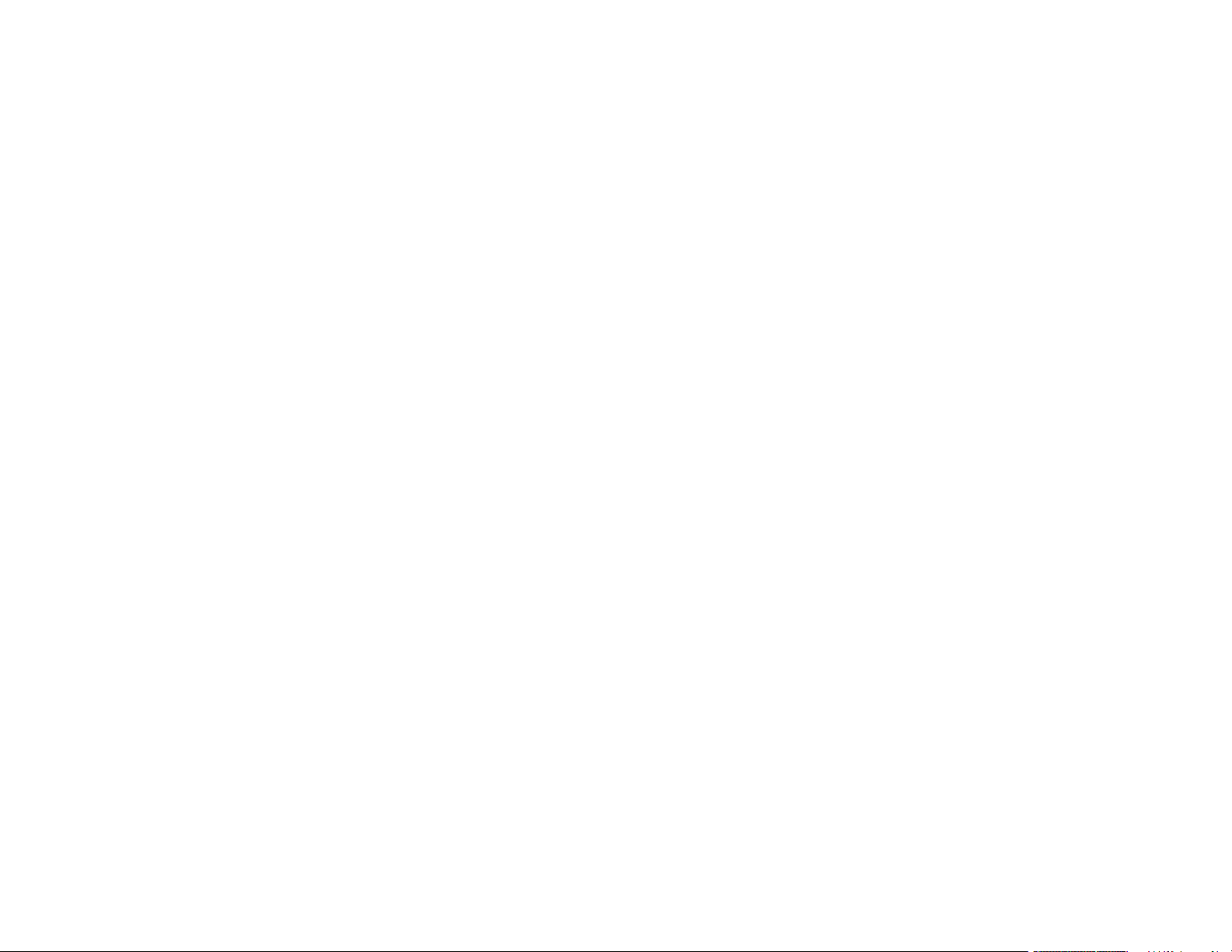
Selecting Wireless Network Settings Manually.............................................................................. 75
Wireless LAN Menu Settings .................................................................................................... 80
Selecting Wireless Network Settings in Windows.......................................................................... 83
Selecting Wireless Network Settings on Mac ................................................................................ 83
Setting Up Wireless Network Security ........................................................................................... 83
Wireless Network Projection from a Mobile Device or Windows Computer (Screen Mirroring) .......... 85
Screen Mirroring Restrictions ........................................................................................................ 85
Selecting Screen Mirroring Settings .............................................................................................. 86
Connecting for Screen Mirroring with a Windows 8.x/Windows 10 Computer ............................... 88
Connecting for Screen Mirroring with Miracast .............................................................................. 89
Setting Up Projector Network E-Mail Alerts ........................................................................................ 90
Network Projector E-mail Alert Messages ..................................................................................... 91
Setting Up Monitoring Using SNMP ................................................................................................... 91
Controlling a Networked Projector Using a Web Browser .................................................................. 92
Creating an Address Book ................................................................................................................. 95
Using Crestron Connected................................................................................................................. 96
Setting Up Crestron Connected..................................................................................................... 97
Controlling a Networked Projector Using Crestron Connected...................................................... 97
Registering a Digital Certificate on the Projector .............................................................................. 100
Importing a Web Server Certificate Using the Projector Menus................................................... 100
Registering Digital Certificates from a Web Browser ................................................................... 101
Digital Certificate Types............................................................................................................... 102
Using Basic Projector Features ............................................................................................................. 104
Turning On the Projector .................................................................................................................. 104
Using the Home Screen............................................................................................................... 106
Turning Off the Projector .................................................................................................................. 108
Selecting the Language for the Projector Menus.............................................................................. 110
Setting the Date and Time................................................................................................................ 110
Image Shape.................................................................................................................................... 112
Correcting Image Shape with the Keystone Buttons.................................................................... 112
Correcting Image Shape with Quick Corner ................................................................................ 115
Correcting Image Shape with Arc Correction............................................................................... 118
Correcting Image Shape with Point Correction............................................................................ 121
5
Page 6
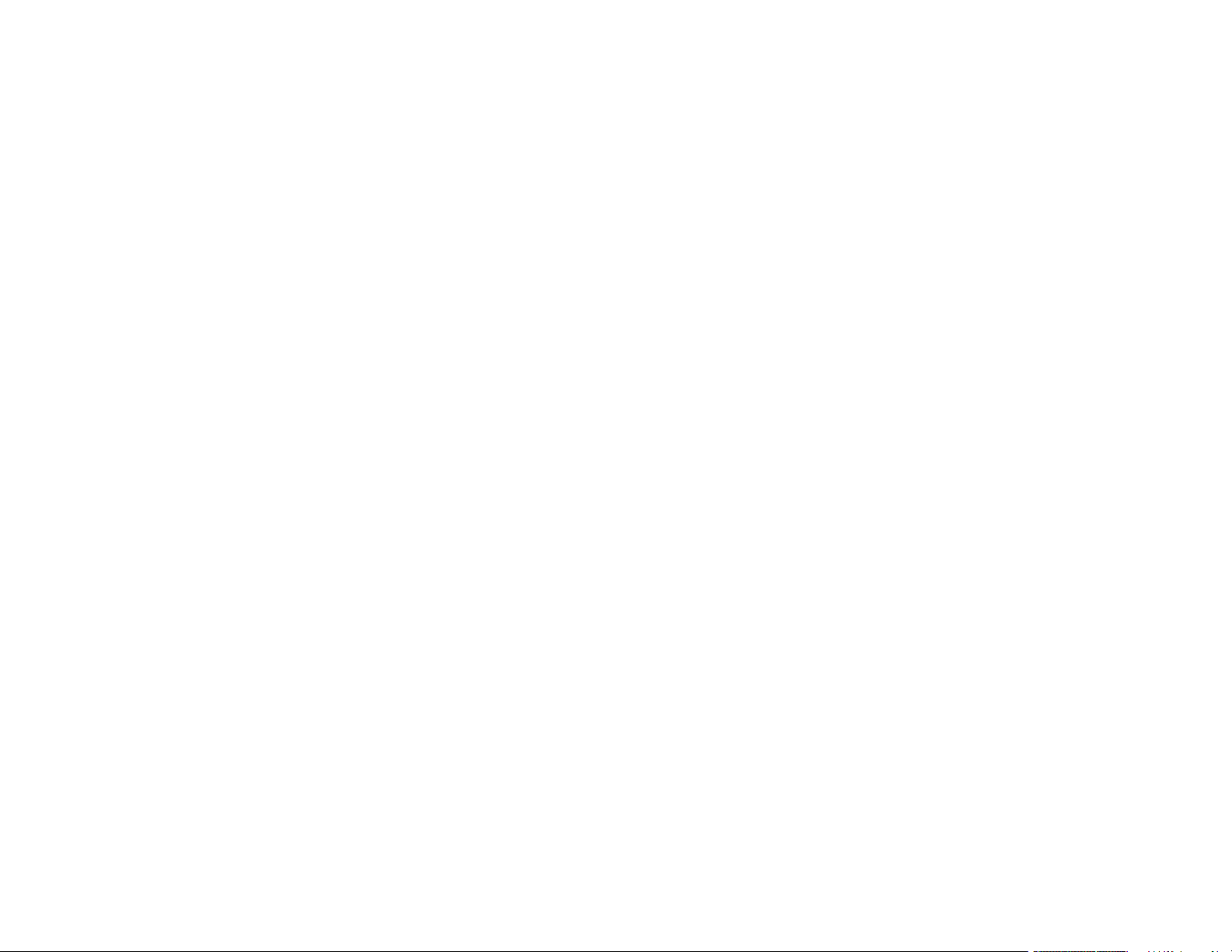
Correcting Image Shape with Corner Markers............................................................................. 123
Applying Saved Image Shape Settings ....................................................................................... 124
Resizing the Image with the Wide and Tele Buttons ........................................................................ 125
Adjusting the Image Position............................................................................................................ 126
Focusing the Image.......................................................................................................................... 127
Remote Control Operation ............................................................................................................... 130
Selecting an Image Source .............................................................................................................. 131
Projection Modes ............................................................................................................................. 134
Changing the Projection Mode Using the Remote Control .......................................................... 134
Changing the Projection Mode Using the Menus......................................................................... 135
Image Aspect Ratio .......................................................................................................................... 136
Changing the Image Aspect Ratio ............................................................................................... 136
Available Image Aspect Ratios .................................................................................................... 137
Color Mode....................................................................................................................................... 138
Changing the Color Mode............................................................................................................ 138
Available Color Modes................................................................................................................. 138
Adjusting the Hue, Saturation, and Brightness................................................................................. 139
Adjusting Gamma............................................................................................................................. 141
Adjusting the Projector's Brightness Level ....................................................................................... 143
Constant Brightness Usage Hours .............................................................................................. 146
Turning On Automatic Luminance Adjustment ................................................................................. 148
Controlling the Volume with the Volume Buttons.............................................................................. 149
Inverting the Audio Channels ........................................................................................................... 150
Selecting a Quick Startup Setting..................................................................................................... 151
Projecting a PC Free Presentation ................................................................................................... 152
Supported PC Free File Types .................................................................................................... 153
Starting a PC Free Slide Show .................................................................................................... 154
Starting a PC Free Movie Presentation ....................................................................................... 156
PC Free Display Options ............................................................................................................. 157
Adjusting Projector Features ................................................................................................................. 159
Shutting Off the Picture and Sound Temporarily .............................................................................. 159
Stopping Video Action Temporarily .................................................................................................. 160
Zooming Into and Out of Images ...................................................................................................... 161
6
Page 7
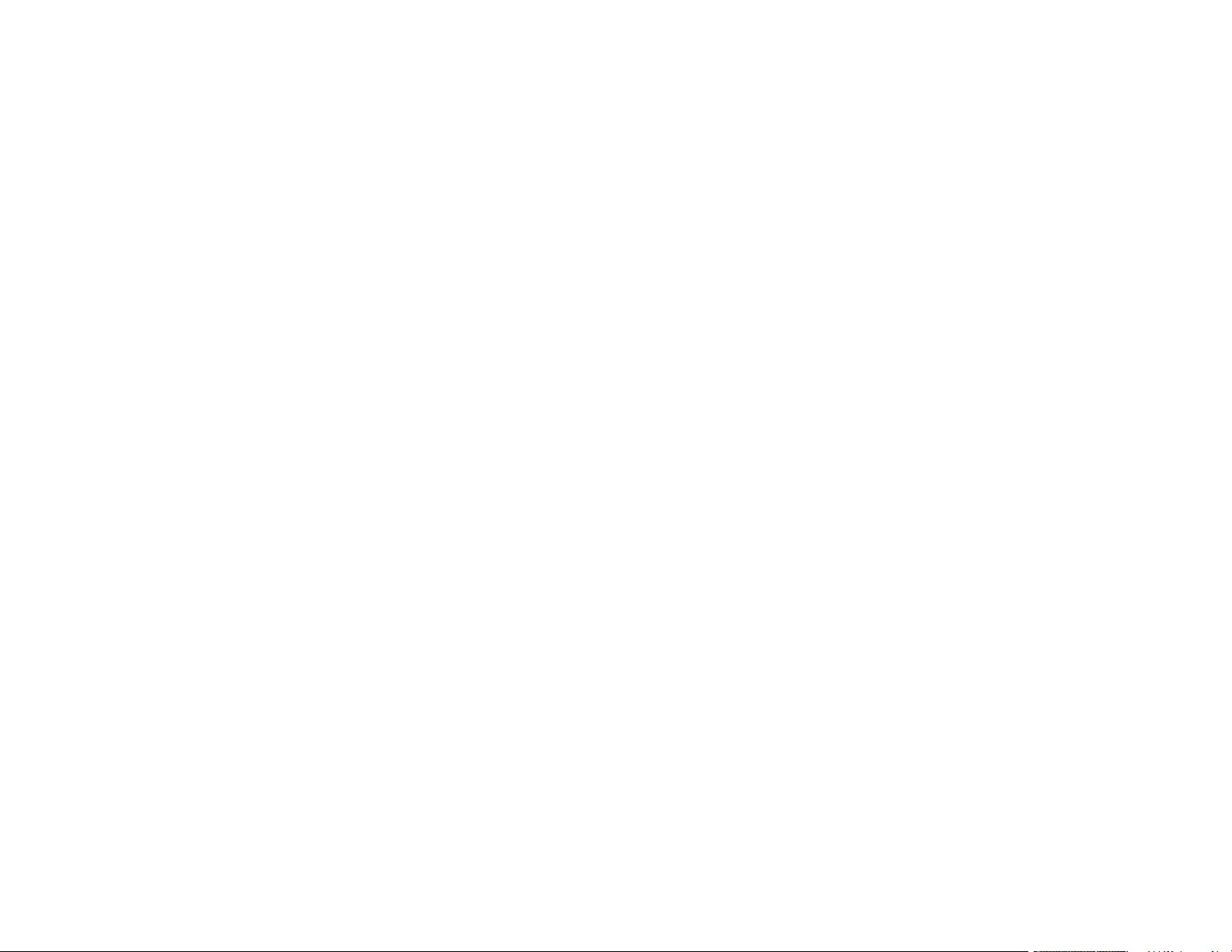
Using Multiple Projectors (DuoLink) ................................................................................................. 162
Projector Identification System for Multiple Projector Control ...................................................... 162
Setting the Projector ID........................................................................................................... 162
Setting the Remote Control ID ................................................................................................ 163
Adjusting Color Uniformity ........................................................................................................... 164
Blending the Image Edges .......................................................................................................... 168
Matching the Image Colors ......................................................................................................... 170
Adjusting the Black Level ............................................................................................................ 172
Adjusting RGBCMY .................................................................................................................... 175
Scaling an Image......................................................................................................................... 177
Projecting Multiple Images Simultaneously...................................................................................... 179
Input Sources for Split Screen Projection .................................................................................... 182
Projector Security Features.............................................................................................................. 182
Password Security Types ............................................................................................................ 183
Setting a Password ................................................................................................................. 183
Selecting Password Security Types........................................................................................ 184
Entering a Password to Use the Projector............................................................................... 185
Saving a User's Logo Image to Display................................................................................... 186
Locking the Projector's Buttons ................................................................................................... 188
Unlocking the Projector's Buttons ........................................................................................... 189
Installing a Security Cable ........................................................................................................... 190
Creating a User Pattern to Display ................................................................................................... 190
Saving Settings to Memory and Using Saved Settings .................................................................... 192
Copying Menu Settings Between Projectors .................................................................................... 193
Saving Settings to a USB Flash Drive.......................................................................................... 194
Transferring Settings from a USB Flash Drive ............................................................................. 195
Saving Settings to a Computer .................................................................................................... 196
Transferring Settings from a Computer ....................................................................................... 197
Scheduling Projector Events ............................................................................................................ 199
Saving a Scheduled Event........................................................................................................... 199
Viewing Scheduled Events .......................................................................................................... 201
Editing a Scheduled Event........................................................................................................... 202
7
Page 8
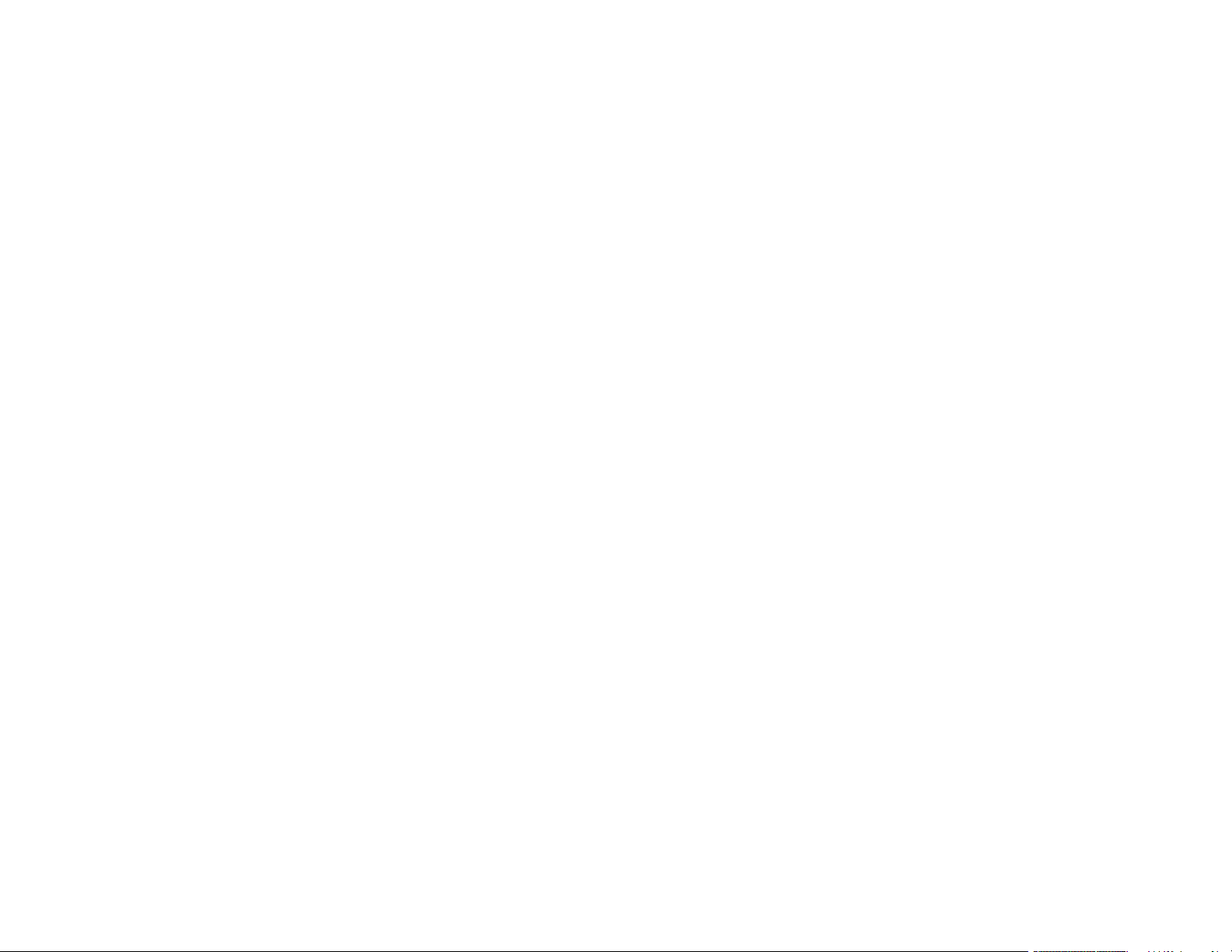
Using the Interactive Features ............................................................................................................... 205
Interactive Modes............................................................................................................................. 205
Using the Projected Screen as a Whiteboard (Built-in Whiteboard Mode)................................... 206
Drawing on a Projected Image (Built-in Annotation Mode) .......................................................... 207
Controlling Computer Features from a Projected Screen (PC Interactive Mode)......................... 208
PC Interactive Mode System Requirements ........................................................................... 210
Using the Interactive Pens ............................................................................................................... 210
Using the Pens ............................................................................................................................ 211
Pen Calibration............................................................................................................................ 213
Calibrating Automatically ........................................................................................................ 214
Calibrating Manually ............................................................................................................... 216
Using Finger Touch Interactivity ...................................................................................................... 219
Touch Unit Safety Instructions..................................................................................................... 219
Calibrating for Finger Touch Interactivity ..................................................................................... 220
Using Finger Touch Operations................................................................................................... 224
Using BrightLink with a Computer .................................................................................................... 226
Adjusting the Pen Operation Area ............................................................................................... 227
Easy Interactive Tools ................................................................................................................. 230
Windows Pen Input and Ink Tools .................................................................................................... 230
Enabling Windows Pen Input and Ink Tools................................................................................. 231
Using Windows Pen Input and Ink Tools ..................................................................................... 232
Whiteboard Mode............................................................................................................................. 234
Using the Whiteboard Toolbar ..................................................................................................... 234
The Whiteboard Toolbar.............................................................................................................. 235
Selecting Background Templates................................................................................................ 238
Inserting and Working With Images............................................................................................. 238
Selecting Whiteboard Settings .................................................................................................... 239
Selecting Basic Whiteboard Settings ...................................................................................... 240
Selecting Whiteboard Print Settings........................................................................................ 241
Selecting Settings for Saving Whiteboard Pages.................................................................... 243
Selecting Settings for Emailing Whiteboard Pages ................................................................. 245
Selecting Settings for a Directory Server ................................................................................ 246
Selecting a Networked Device Source ........................................................................................ 249
8
Page 9

Saving Pages in Whiteboard Mode ............................................................................................. 249
Printing Whiteboard Pages.......................................................................................................... 251
Emailing Whiteboard Pages ........................................................................................................ 252
Using BrightLink Without a Computer .............................................................................................. 254
Using the Built-in Annotation Mode ............................................................................................. 254
Built-in Tools for Use Without a Computer................................................................................... 255
Controlling an Epson Document Camera .................................................................................... 258
Splitting the Projected Image with Whiteboard Mode ....................................................................... 259
Sharing the Projected Screen .......................................................................................................... 260
Starting a Shared Screen Session............................................................................................... 260
Using Interactive Features with Two Projectors (DuoLink)............................................................... 261
Adjusting the Menu Settings .................................................................................................................. 262
Using the Projector's Menus............................................................................................................. 262
Image Quality Settings - Image Menu .............................................................................................. 264
Input Signal Settings - Signal I/O Menu............................................................................................ 269
Installation Settings - Installation Menu ............................................................................................ 273
Display Settings - Display Menu....................................................................................................... 278
Feature Settings - Operation Menu .................................................................................................. 280
Administration Settings - Management Menu................................................................................... 284
Event ID Code List....................................................................................................................... 290
Network Settings - Network Menu .................................................................................................... 293
Pen and Touch Setup Settings - Pen/Touch Menu........................................................................... 297
Interactive Settings - Interactive Menu ............................................................................................. 300
Multiple Projector Operation Settings - Multi-Projection Menu ......................................................... 303
Image Quality Memory Settings - Memory Menu ............................................................................. 308
Setup Settings - ECO Menu ............................................................................................................. 309
Initial Settings and Reset Options - Initial/All Settings Menu ............................................................ 311
Maintaining and Transporting the Projector ......................................................................................... 313
Projector Maintenance ..................................................................................................................... 313
Cleaning the Lens........................................................................................................................ 313
Cleaning the Projector Case ........................................................................................................ 314
Air Filter and Vent Maintenance ....................................................................................................... 314
Cleaning the Air Filter and Vents ................................................................................................. 315
9
Page 10
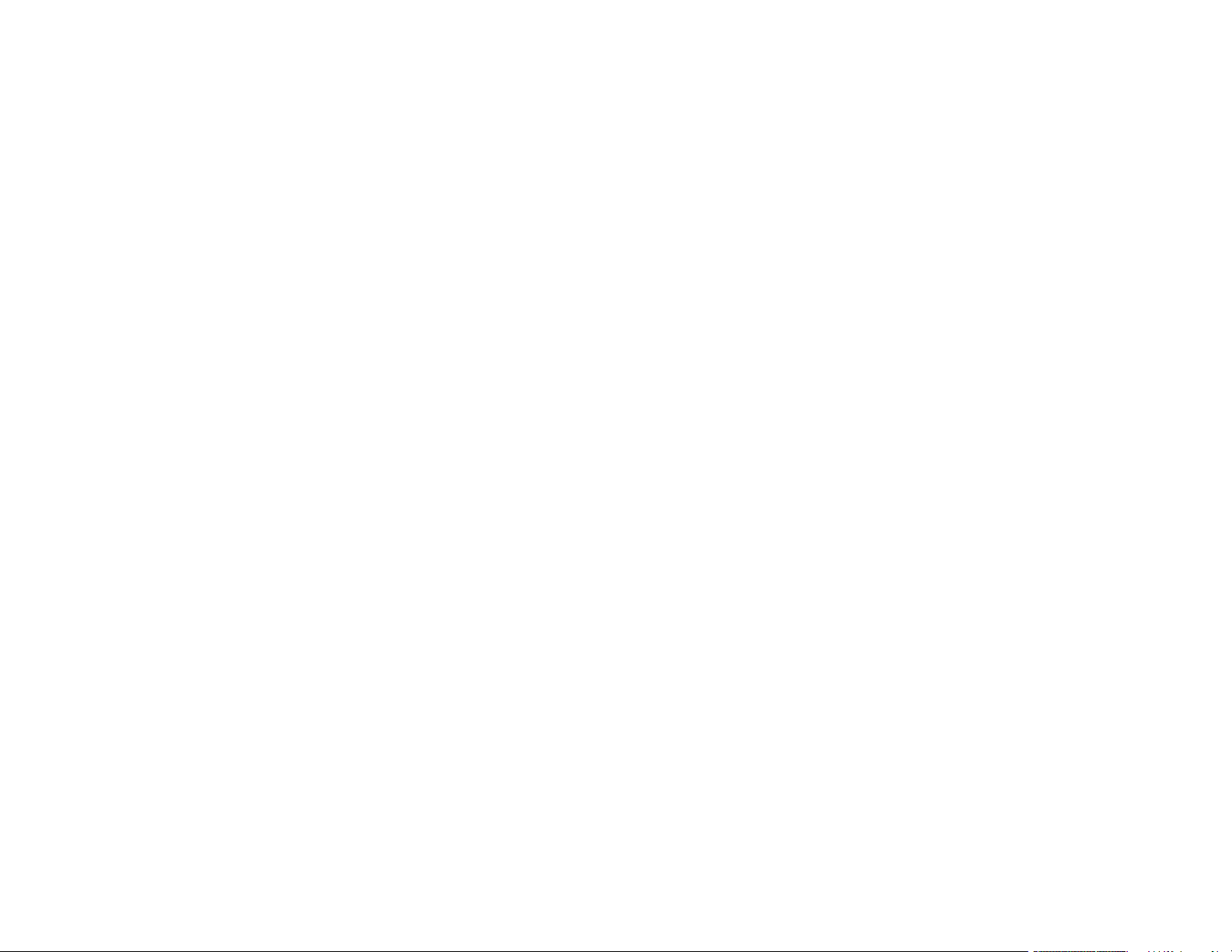
Replacing the Air Filter ................................................................................................................ 319
Replacing the Remote Control Batteries .......................................................................................... 321
Replacing the Hard Pen Tips............................................................................................................ 323
Replacing the Soft Pen Tips ............................................................................................................. 324
Transporting the Projector................................................................................................................ 327
Solving Problems .................................................................................................................................... 328
Projection Problem Tips ................................................................................................................... 328
Projector Light Status ....................................................................................................................... 329
Using the Projector Menu Displays .................................................................................................. 332
Solving Image or Sound Problems ................................................................................................... 333
Solutions When No Image Appears............................................................................................. 333
Solutions When Image is Incorrect Using the USB Display Function .......................................... 334
Solutions When "No Signal" Message Appears........................................................................... 335
Displaying From a PC Laptop ................................................................................................. 336
Displaying From a Mac Laptop ............................................................................................... 336
Solutions When "Not Supported" Message Appears ................................................................... 337
Solutions When Only a Partial Image Appears............................................................................ 337
Solutions When the Image is Not Rectangular ............................................................................ 338
Solutions When the Image Contains Noise or Static ................................................................... 339
Solutions When the Image is Fuzzy or Blurry .............................................................................. 340
Solutions When the Image Brightness or Colors are Incorrect .................................................... 340
Solutions When an Afterimage Remains On the Projected Image............................................... 341
Solutions to Sound Problems ...................................................................................................... 341
Solutions to Microphone Problems .............................................................................................. 342
Solving Projector or Remote Control Operation Problems ............................................................... 343
Solutions to Projector Power or Shut-Off Problems..................................................................... 343
Solutions to Remote Control Problems........................................................................................ 344
Solutions to Password Problems ................................................................................................. 345
Solutions When a Battery Message Appears .............................................................................. 345
Solving Network Problems ............................................................................................................... 345
Solutions When Wireless Authentication Fails ............................................................................ 346
Solutions When You Cannot Access the Projector Through the Web ......................................... 346
Solutions When Network Alert E-Mails are Not Received............................................................ 347
10
Page 11
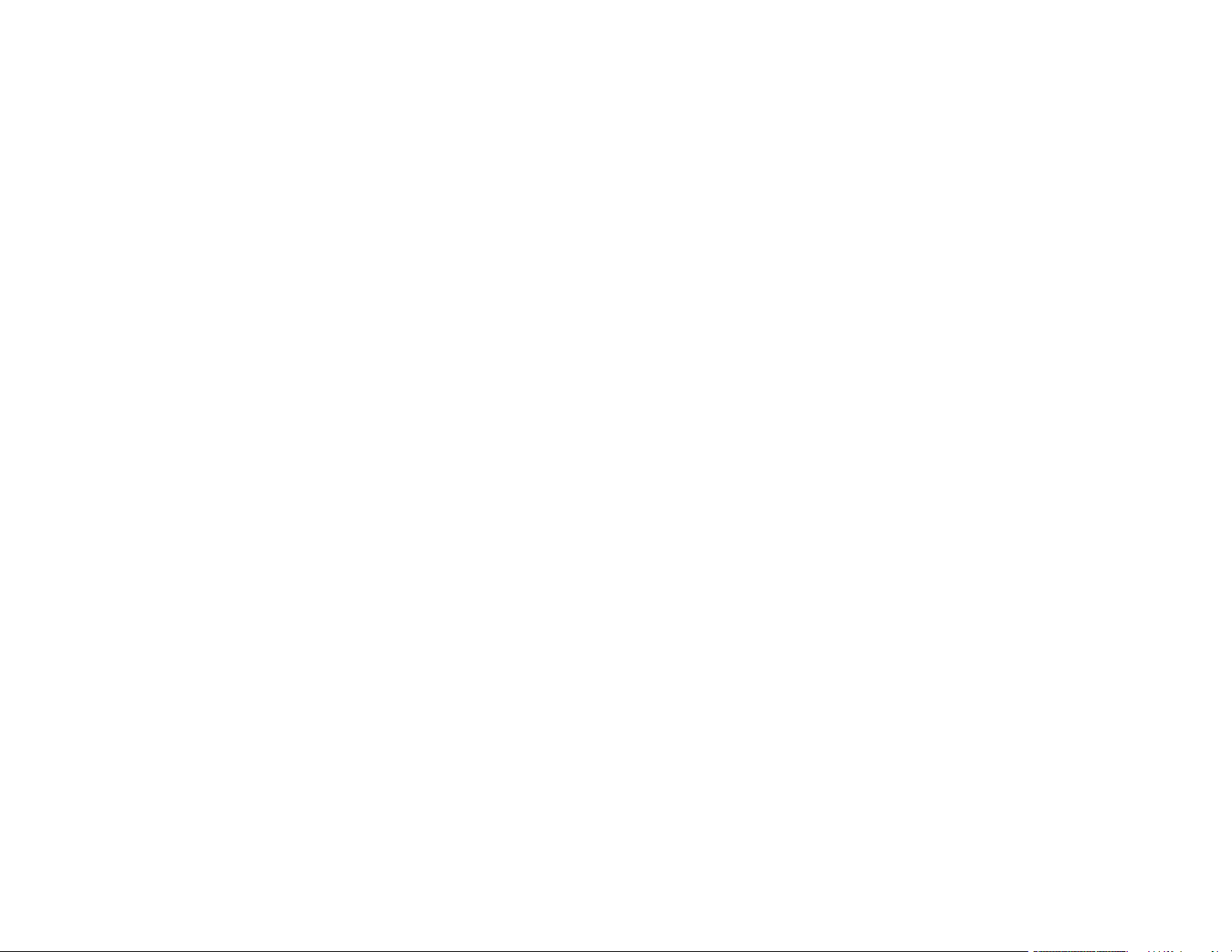
Solutions When the Image Contains Static During Network Projection ....................................... 347
Solutions When You Cannot Connect Using Screen Mirroring.................................................... 348
Solutions When the Image or Sound Contains Static When Using Screen Mirroring................... 348
Solutions When the Projected Screen is not Shared Correctly .................................................... 348
Solving Interactive Problems............................................................................................................ 349
Solutions When the Interactive Pens Do Not Work...................................................................... 349
Solutions When the Interactive Pen Position Is Not Accurate...................................................... 351
Solutions When the Interactive Pens Are Slow or Difficult to Use................................................ 352
Solutions When the Interactive Pens Cause Interference or Unwanted Effects .......................... 352
Solutions When Finger Touch Interactivity Does Not Work ......................................................... 353
Solutions When You Cannot Operate a Computer from the Projected Screen............................ 354
Solutions for Problems With Capturing, Printing, Saving, or Scanning ........................................ 354
Solutions for Problems with Whiteboard Mode ............................................................................ 355
Where to Get Help............................................................................................................................ 355
Technical Specifications ........................................................................................................................ 357
General Projector Specifications ...................................................................................................... 357
Projector Light Source Specifications............................................................................................... 359
Interactive Pen Specifications .......................................................................................................... 359
Touch Unit Specifications ................................................................................................................ 359
Remote Control Specifications ......................................................................................................... 360
Projector Dimension Specifications.................................................................................................. 360
Projector Electrical Specifications .................................................................................................... 360
Projector Environmental Specifications............................................................................................ 361
Projector Safety and Approvals Specifications................................................................................. 362
Safety and Approvals Specifications for Latin America .................................................................... 362
Supported Video Display Formats.................................................................................................... 363
USB Display System Requirements................................................................................................. 366
Notices ..................................................................................................................................................... 367
Recycling.......................................................................................................................................... 367
Important Safety Information ............................................................................................................ 367
Laser Safety Information .................................................................................................................. 368
Laser Light Source Warning ............................................................................................................ 371
Important Safety Instructions............................................................................................................ 371
11
Page 12
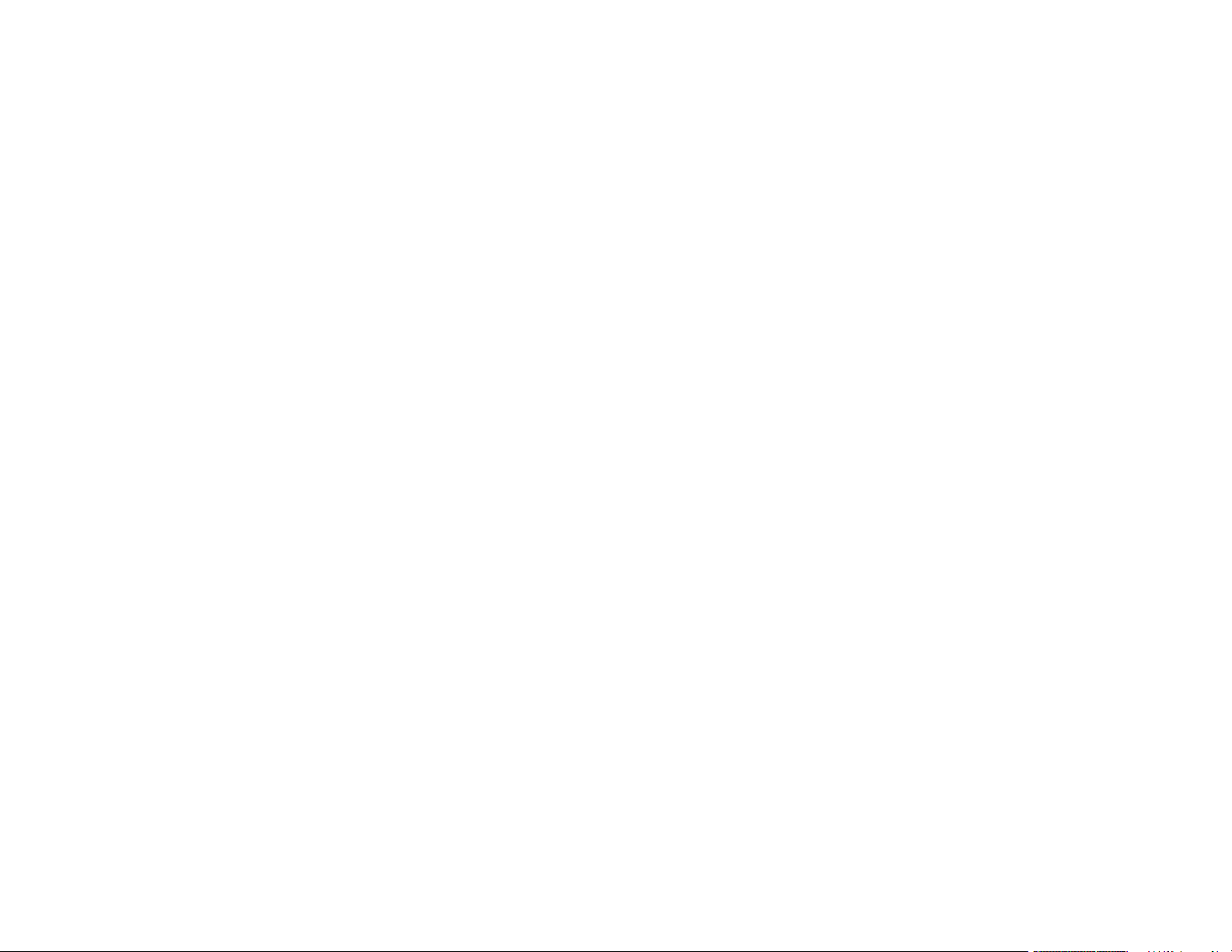
Restriction of Use ........................................................................................................................ 375
List of Safety Symbols (corresponding to IEC60950-1 A2)............................................................... 376
FCC Compliance Statement............................................................................................................. 380
Binding Arbitration and Class Waiver ............................................................................................... 381
Trademarks...................................................................................................................................... 384
Copyright Notice............................................................................................................................... 385
A Note Concerning Responsible Use of Copyrighted Materials................................................... 385
Copyright Attribution.................................................................................................................... 386
12
Page 13
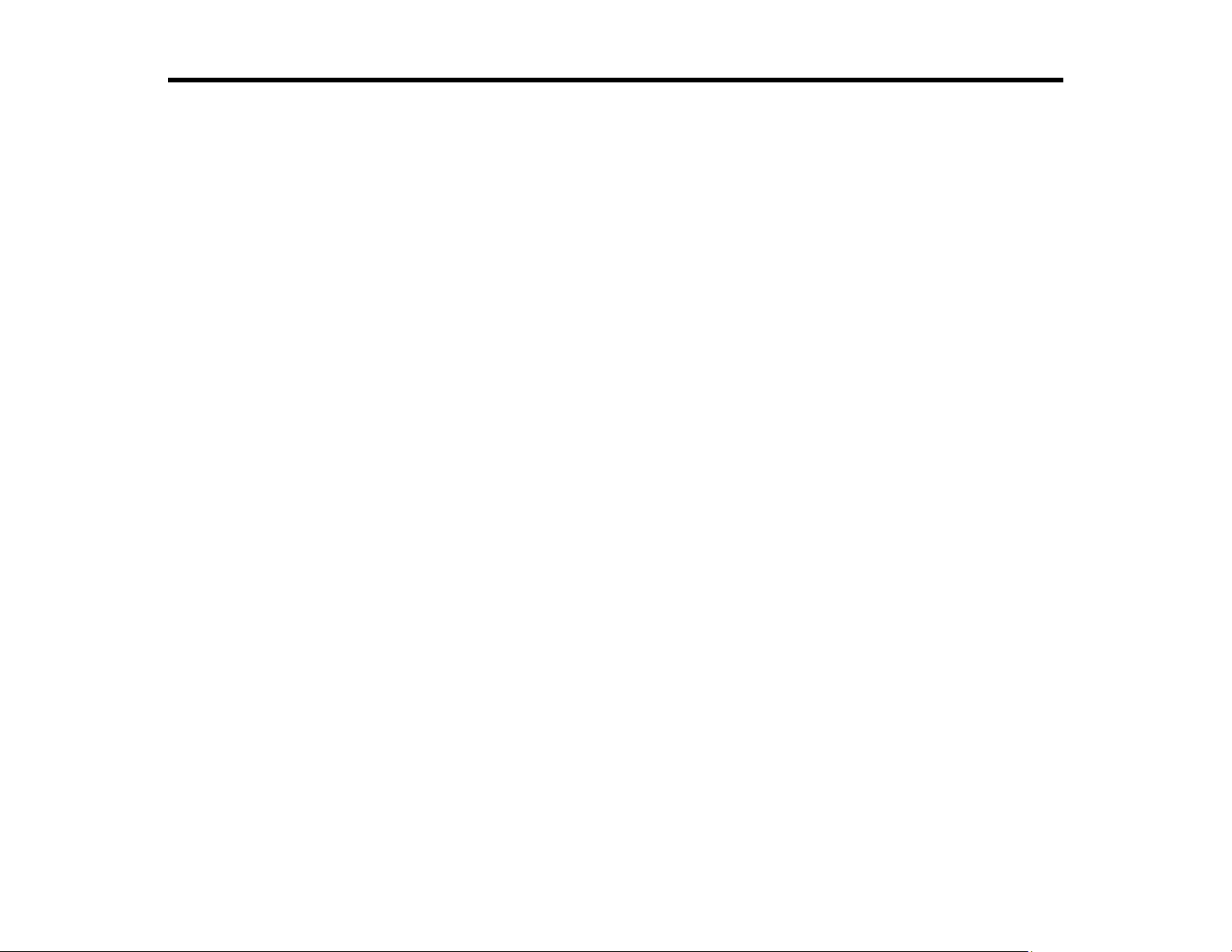
BrightLink 1480Fi/1485Fi User's Guide
Welcome to the BrightLink 1480Fi/1485Fi User's Guide.
For a printable PDF copy of this guide, click here.
13
Page 14
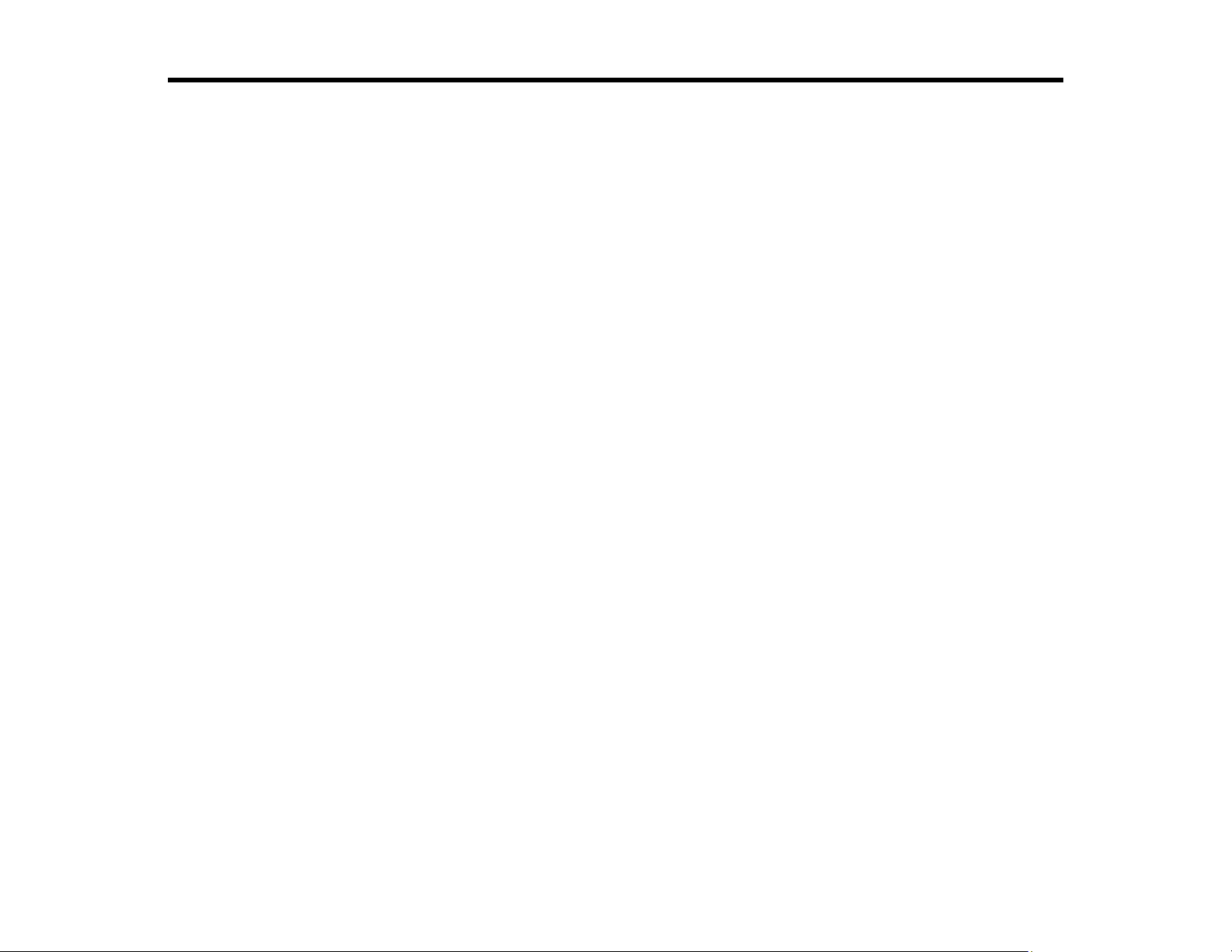
Introduction to Your Projector
Refer to these sections to learn more about your projector and this manual.
Projector Features
Notations Used in the Documentation
Where to Go for Additional Information
Additional Projector Software and Manuals
Projector Part Locations
Projector Features
The BrightLink 1480Fi/1485Fi projector includes these special features:
Unique interactive functions
• Annotation with or without a computer
• Annotation with two pens at the same time (depending on interactive mode, connection method, and
operating system)
• Enhanced Easy Interactive toolbar for Windows and Mac
• Touch-based interactivity for as many as six users (Touch Unit required)
• Control your computer from the projected screen
• Print, save, and send your presentations without a computer
• Scan and display content from a connected scanner
• Import content from a USB drive
• Share your projected content with tablets, smartphones, and other devices
Bright, high-resolution projection system
• Up to 5000 lumens of color brightness (color light output) and white brightness (white light output)
Note: Color brightness (color light output) and white brightness (white light output) will vary depending
on usage conditions. Color light output measured in accordance with IDMS 15.4; white light output
measured in accordance with ISO 21118.
• 1080p native resolution
14
Page 15
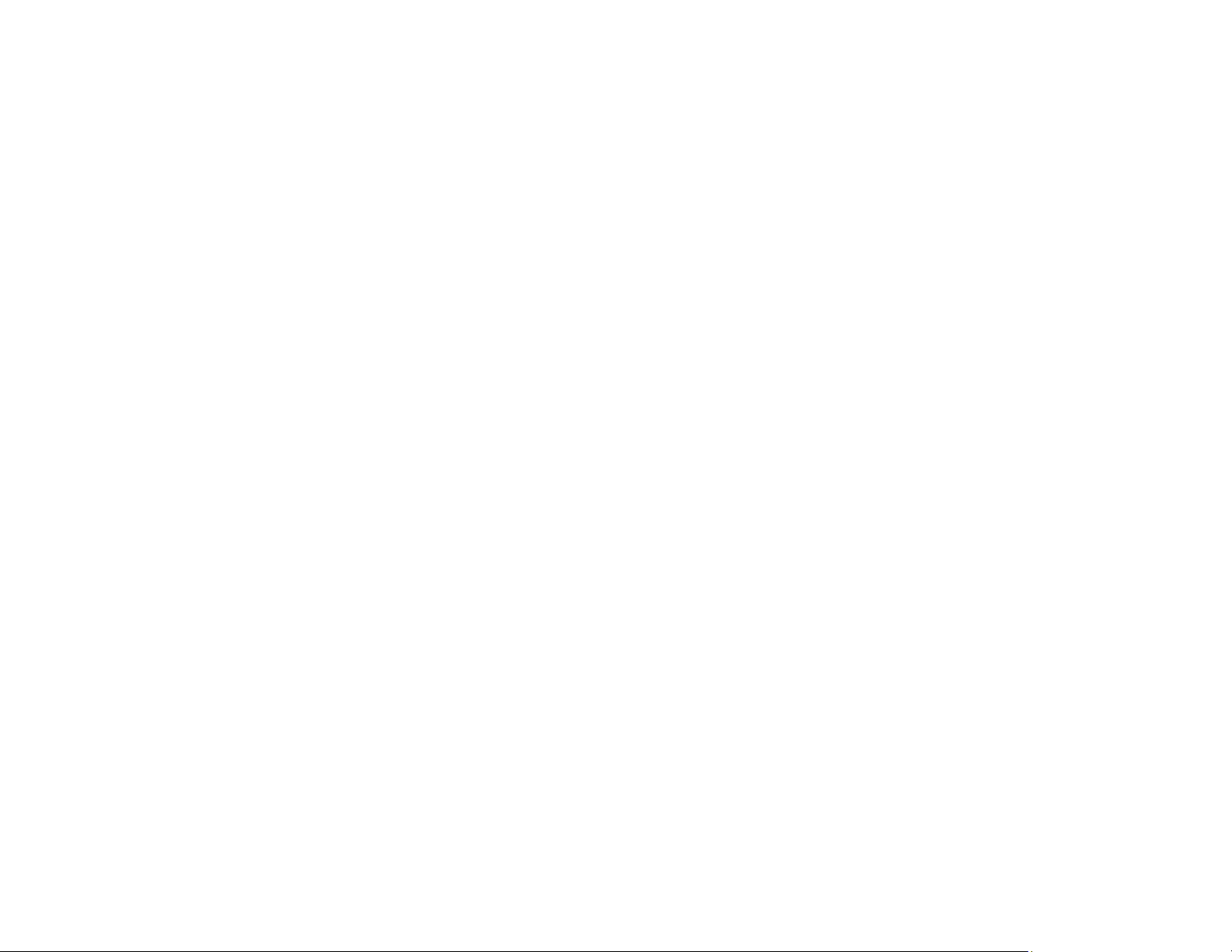
Flexible connectivity
• Three HDMI ports for computer or video device connection
• Plug-and-play USB projection and audio for instant setup
• HDBaseT control pad with single connection to projector for simplified cabling and installation
(BrightLink 1485Fi)
• Wired and wireless network support for projection
• Screen mirroring to connect your mobile device wirelessly using Miracast technology
• Projector monitoring and control via remote network computer
• PC Free photo slide shows via connected USB memory devices or Epson document camera (only on
models that support the slide show function)
• One HDMI port for connecting an external display or linking another compatible projector (BrightLink
1485Fi)
• Use Epson iProjection (Windows/Mac) to simultaneously project up to four images from network
computers or mobile devices
• Projection from an iOS device, Android device, or Chromebook with the free Epson iProjection app;
visit epson.com/iprojection (U.S.) or epson.ca/iprojection (Canada) for more information
Innovative display and operation features
• Long-life laser light source
• Support for side-by-side projector mounting with continuous annotation (BrightLink 1485Fi)
• High digital zoom ratio for larger images in shorter projection distances
• 2,500,000:1 contrast ratio and Dynamic Contrast control for sharp, detailed images
• Built-in closed captioning decoder
• Powerful 16 W speaker system with audio out port for connecting external speakers
• Epson's Direct Power On and Auto Power On features for quick and easy setup
• Support for Crestron RoomView network monitoring systems
• Network message broadcast system to project timely messages to all networked projectors
Product Box Contents
Additional Components
Optional Equipment and Replacement Parts
Warranty and Registration Information
15
Page 16

Parent topic: Introduction to Your Projector
Product Box Contents
Save all the packaging in case you need to ship the projector. Always use the original packaging (or
equivalent) when shipping.
Make sure your projector box included all of these parts:
1 Projector
2 Remote control
3 Remote control and pen batteries (2 AA rechargeable and 2 AA alkaline; included battery charger
not shown)
4 Interactive pens and replacement pen tips (4 soft tips, 2 hard tips)
16
Page 17
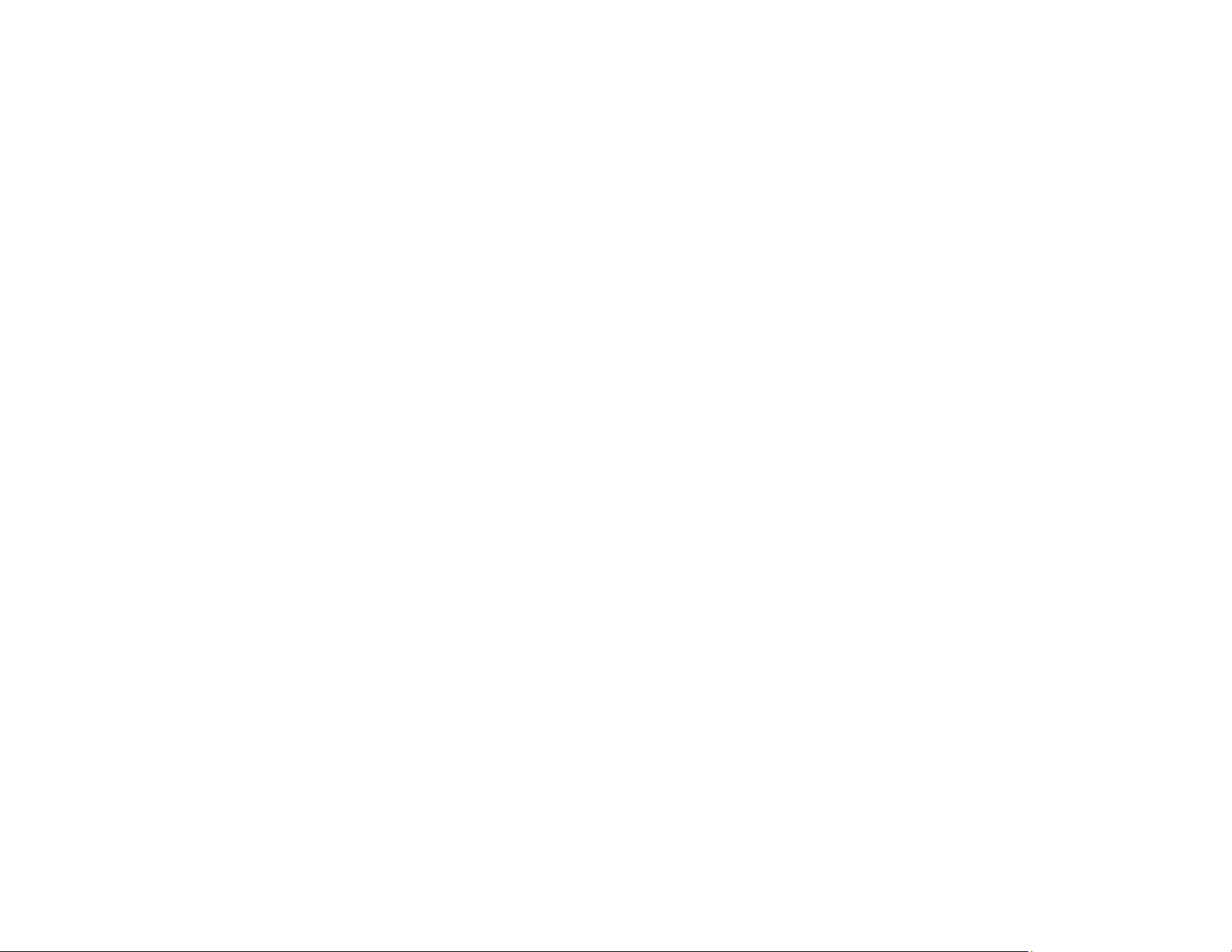
5 Control pad (BrightLink 1485Fi)
6 Pen stand (BrightLink 1485Fi)
7 Control pad AC adapter holder (BrightLink 1485Fi)
8 6 ft (1.8 m) USB cable
9 Power cord
10 Touch Unit connection cable (included with BrightLink 1485Fi; optional for BrightLink 1480Fi)
11 Lens cap
12 Touch Unit (included with BrightLink 1485Fi; optional for BrightLink 1480Fi)
13 Markers for Touch Unit setup (included with BrightLink 1485Fi; optional for BrightLink 1480Fi)
14 Cable cover
15 Labels (4)
16 Control pad AC adapter and power cord
17 Tape for securing markers (included with BrightLink 1485Fi; optional for BrightLink 1480Fi)
18 Infrared deflectors (12) (included with BrightLink 1485Fi; optional for BrightLink 1480Fi)
19 Auto image adjustment markers and magnets
20 Spacers for screw holes
21 Touch Unit mounting template (included with BrightLink 1485Fi; optional for BrightLink 1480Fi)
Parent topic: Projector Features
Additional Components
Depending on how you plan to use the projector, you may need to obtain additional components.
Note: To connect a Mac that does not include a compatible video output port, you need to obtain an
adapter that allows you to connect to an input port on the projector. Contact Apple for compatible
adapter options. To connect a smartphone or tablet, you may need to obtain an adapter that allows you
to connect to the projector. This allows you to mirror your smartphone or tablet screens, watch movies,
and more. Contact your device manufacturer for compatible adapter options.
Unless listed as available from Epson in this table, see your local computer or electronics dealer for
purchase information.
17
Page 18
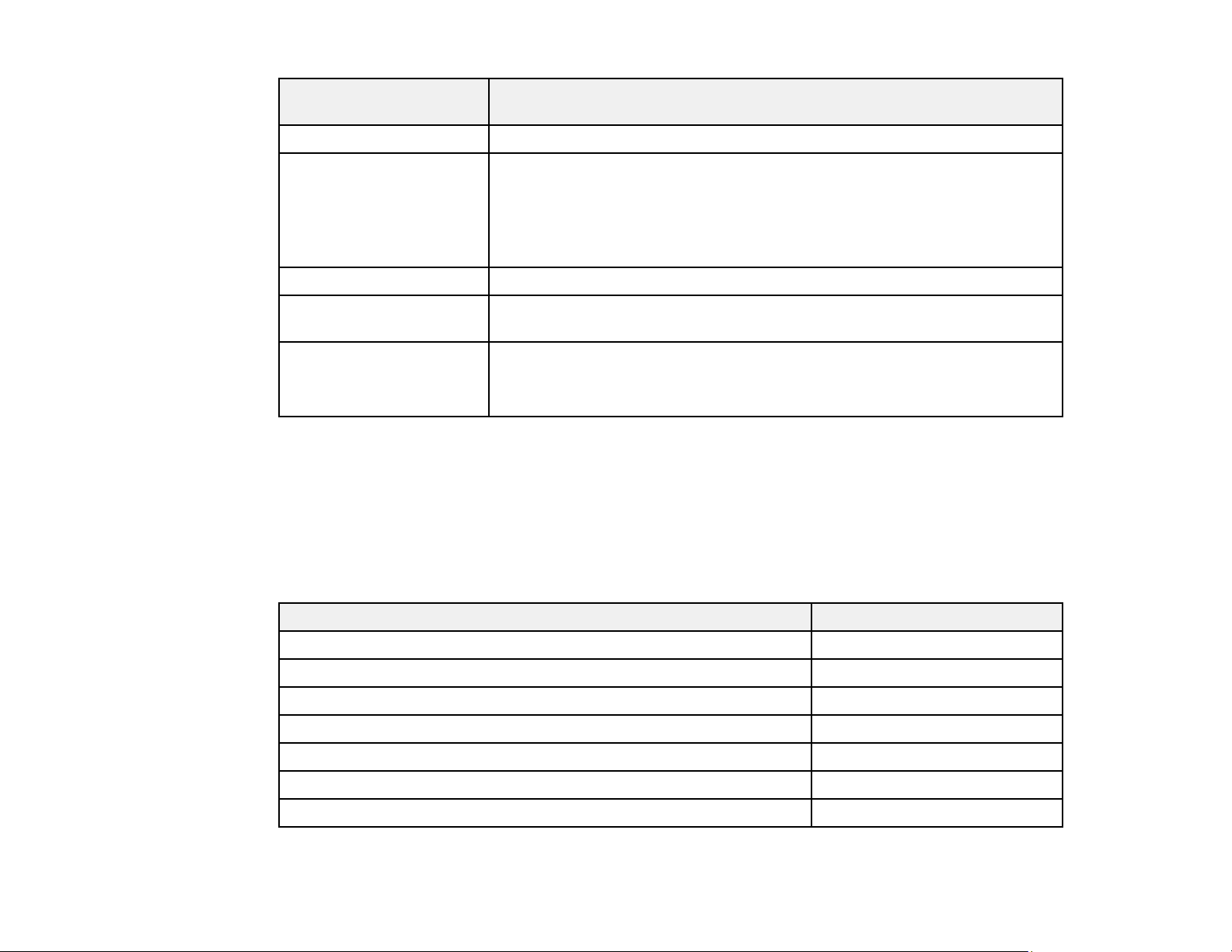
Signal or connection
type
Composite video RCA-style video or A/V cable
HDMI Compatible HDMI cable
Audio from certain ports Commercially available audio cable compatible with your device
VGA To connect a computer through its VGA port to the projector's VGA video
Additional component necessary
Available for purchase from Epson or an authorized Epson reseller.
Note: Older Mac computers (2009 and earlier) may not support HDMI
audio.
port, you need a VGA computer cable.
Multiple BrightLink
projectors
Parent topic: Projector Features
To sync additional BrightLink projectors together, you need a stereo mini
cable (commercially available) or the remote control cable set (ELPKC28).
Available for purchase from Epson or an authorized Epson reseller.
Optional Equipment and Replacement Parts
You can purchase screens, other optional accessories, and replacement parts from an Epson authorized
reseller. To find the nearest reseller, call 800-GO-EPSON (800-463-7766) in the U.S. or 800-807-7766 in
Canada. Or you can purchase online at epsonstore.com (U.S. sales) or epsonstore.ca (Canadian sales).
Epson offers the following optional accessories and replacement parts for your projector:
Option or part Part number
Replacement air filter (ELPAF56) V13H134A56
Ultra-short throw wall mount (ELPMB62) V12HA06A05
Finger Touch Unit (ELPFT01) V12H007A23
Wireless LAN module (ELPAP11) V12H005A02
Epson DC-07 document camera (ELPDC07) V12H759020
Epson DC-11 document camera (ELPDC11) V12H377020
Epson DC-12 document camera (ELPDC12) V12H594020
18
Page 19
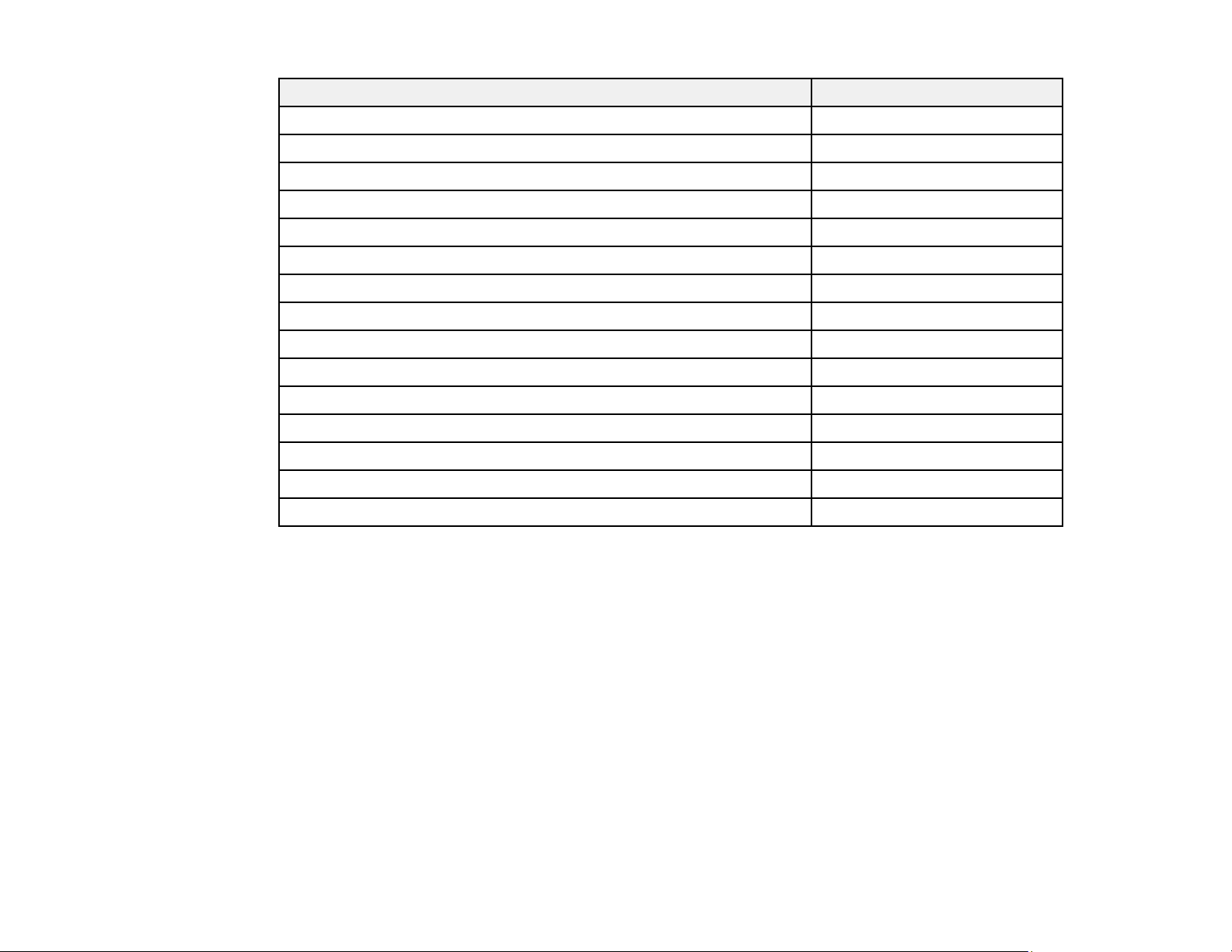
Option or part Part number
Epson DC-13 document camera (ELPDC13) V12H757020
Epson DC-20 document camera (ELPDC20) V12H500020
Epson DC-21 document camera (ELPDC21) V12H758020
PowerLite Pilot 3 connection and control box (ELPCB03) V12H927020
Active speakers (ELPSP02) V12H467020
Additional interactive pen A (ELPPN05A) (orange) V12H773010
Additional interactive pen B (ELPPN05B) (blue) V12H774010
Replacement set of hard pen tips (ELPPS03) V12H775010
Replacement set of soft pen tips (ELPPS04) V12H776010
Remote control cable set (ELPKC28) V12H005C28
100 inch (254 cm) 16:9 whiteboard (DaLite) V12H006A01
100 inch (254 cm) 16:9 whiteboard (MooreCo) V12H006A02
Touch Unit mounting bracket (ELPMB63) V12HA05A09
USB extension cable (ELPKC31) V12H525001
PixiePlus control system ELPSP10
In addition to the accessories listed above, 1-year and 2-year extended service plans are available.
Parent topic: Projector Features
Warranty and Registration Information
Your projector comes with a basic warranty that lets you project with confidence. For details, see the
warranty that came with your projector.
In addition, Epson offers free Extra Care Road Service. In the unlikely event of an equipment failure, you
won’t have to wait for your unit to be repaired. Instead, Epson will ship you a replacement unit anywhere
in the United States, Canada, or Puerto Rico. See the Extra Care Road Service brochure for details.
Note: Availability varies by region.
Register your product online at this site: epson.com/webreg.
Registering also lets you receive special updates on new accessories, products, and services.
19
Page 20
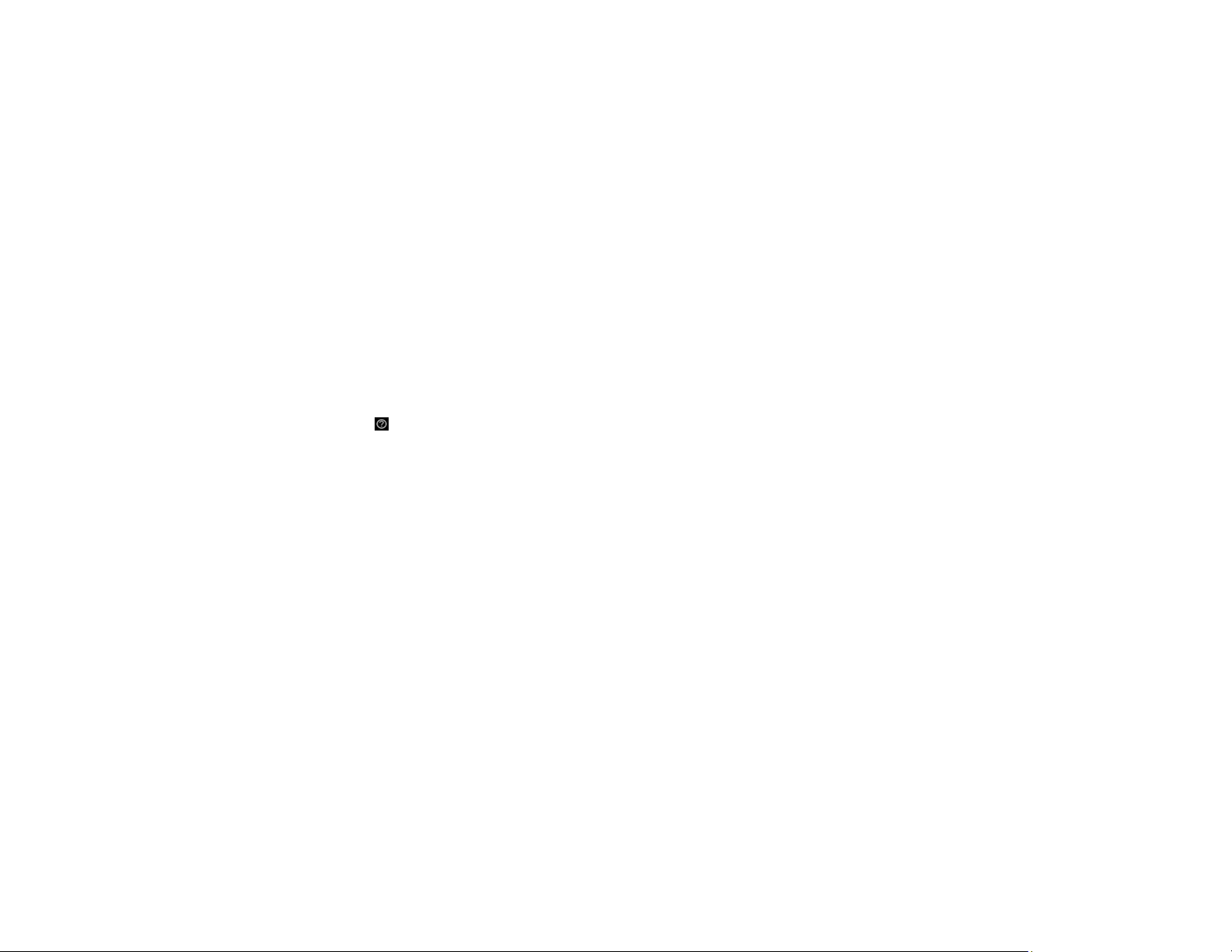
Parent topic: Projector Features
Notations Used in the Documentation
Follow the guidelines in these notations as you read your documentation:
• Warnings must be followed carefully to avoid bodily injury.
• Cautions must be observed to avoid damage to your equipment.
• Notes contain important information about your projector.
• Tips contain additional projection information.
Parent topic: Introduction to Your Projector
Where to Go for Additional Information
Need quick help on using your projector? Here's where to look for help:
• Guidance icon in the Other Tools menu of the interactive toolbar
Select the Guidance icon to display the help screen for toolbar functions.
• epson.com/support (U.S.), epson.ca/support (Canada), or epson.com.jm/support (Caribbean)
View FAQs (frequently asked questions) and e-mail your questions to Epson technical support 24
hours a day.
• If you still need help after checking this manual and any other sources listed here, you can use the
Epson PrivateLine Support service to get help fast. For details, see "Where to Get Help."
Parent topic: Introduction to Your Projector
Related references
Where to Get Help
Additional Projector Software and Manuals
After connecting and setting up the projector, install the projector software as necessary. You may need
to install it from a software CD, if included, or download the software and manuals as necessary.
You can install the projector software programs listed here and view their manuals for instructions on
using them.
Note: If you still need help after checking this manual and the sources listed here, you can use the
Epson PrivateLine Support service to get help fast. For details, see "Where to Get Help."
20
Page 21
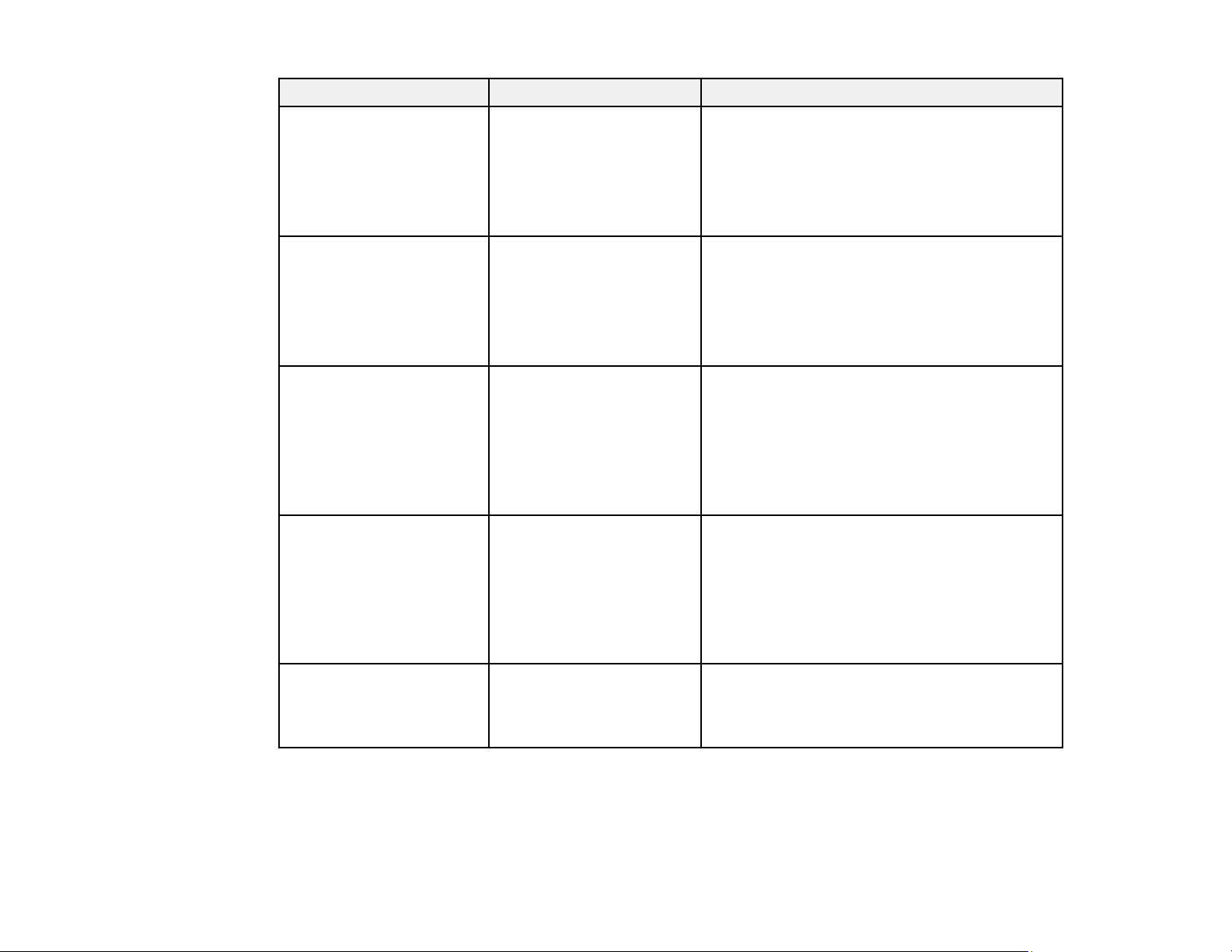
Projector software Manual Description
Epson Projector
Management (Windows
only)
Epson iProjection
(Windows/Mac)
Epson Projector
Management Operation
Guide
Epson iProjection
Operation Guide
(Windows/Mac)
Epson iProjection app Instructions are included
with the app
Easy Interactive Tools
(Windows/Mac)
Easy Interactive Tools
Operation Guide
Lets you monitor and control your projector
through the network.
You can download the latest software and
documentation from the Epson web site. Go to
epson.com/support (U.S.) or epson.ca/support
(Canada) and select your projector.
Lets you project the computer screens of
users over a network.
You can download the latest software and
documentation from the Epson web site. Go to
epson.com/support (U.S.) or epson.ca/support
(Canada) and select your projector.
Lets you project from an iOS device, Android
device, or Chromebook if your projector is
connected to a network that includes a
wireless access point.
Visit epson.com/iprojection (U.S.) or
epson.ca/iprojection (Canada) for more
information.
Lets you use your computer to interactively
draw on projected images (Mac users also
need to install the Easy Interactive Driver)
— Open Source Software
License
Parent topic: Introduction to Your Projector
21
You can download the latest software and
documentation from the Epson web site. Go to
epson.com/support (U.S.) or epson.ca/support
(Canada) and select your projector.
You can download this document from the
Epson web site. Go to epson.com/support
(U.S.) or epson.ca/support (Canada) and
select your projector.
Page 22
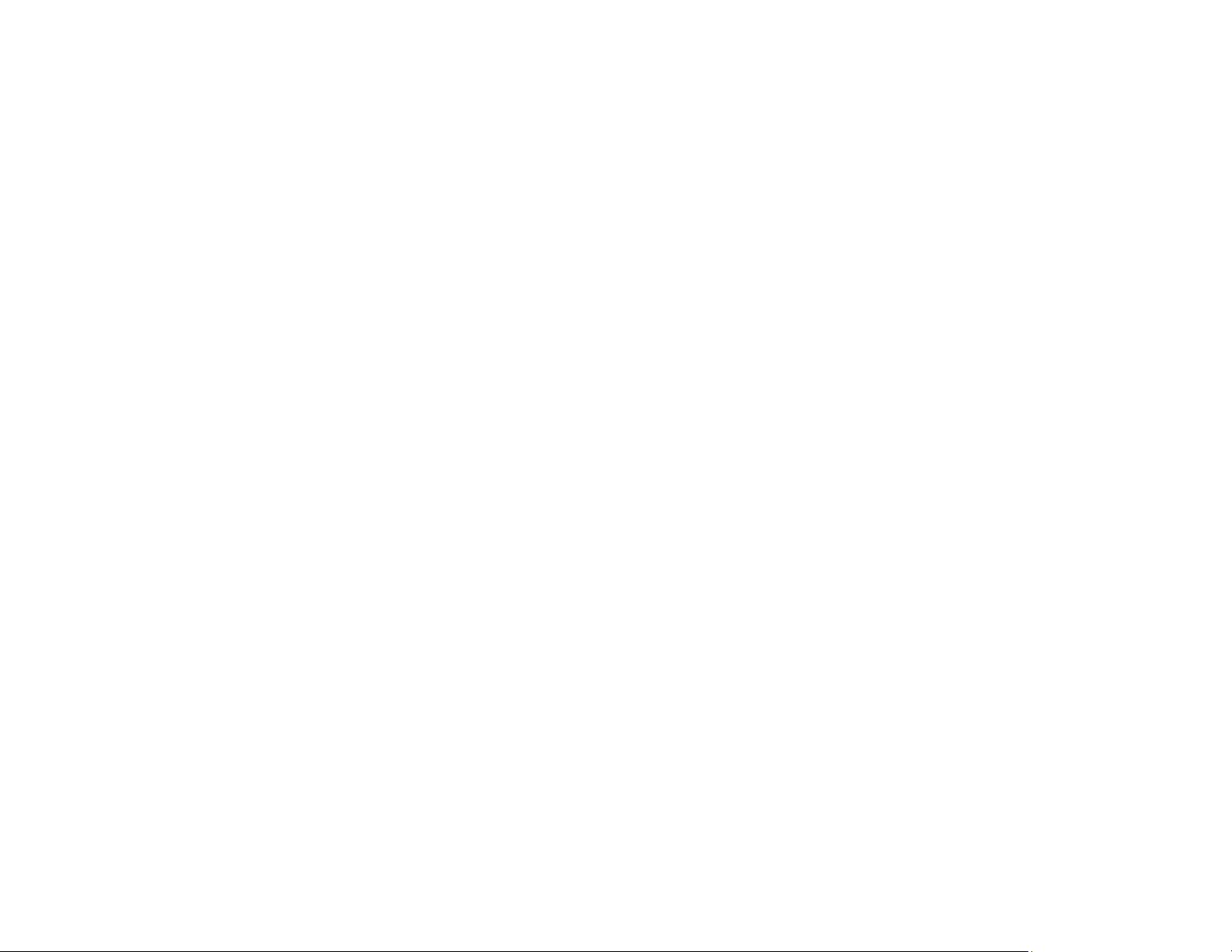
Projector Part Locations
Check the projector part illustrations to learn about the parts on your projector.
Note: The BrightLink 1485Fi is shown in most illustrations in this manual, unless noted otherwise.
Projector Parts - Front/Side
Projector Parts - Top/Side
Projector Parts - Interface
Projector Parts - Base
Projector Parts - Control Panel
Projector Parts - Remote Control
Projector Parts - Interactive Pens
Projector Parts - Pen Stand (BrightLink 1485Fi)
Projector Parts - Control Pad (BrightLink 1485Fi)
Projector Parts - Touch Unit
Parent topic: Introduction to Your Projector
22
Page 23
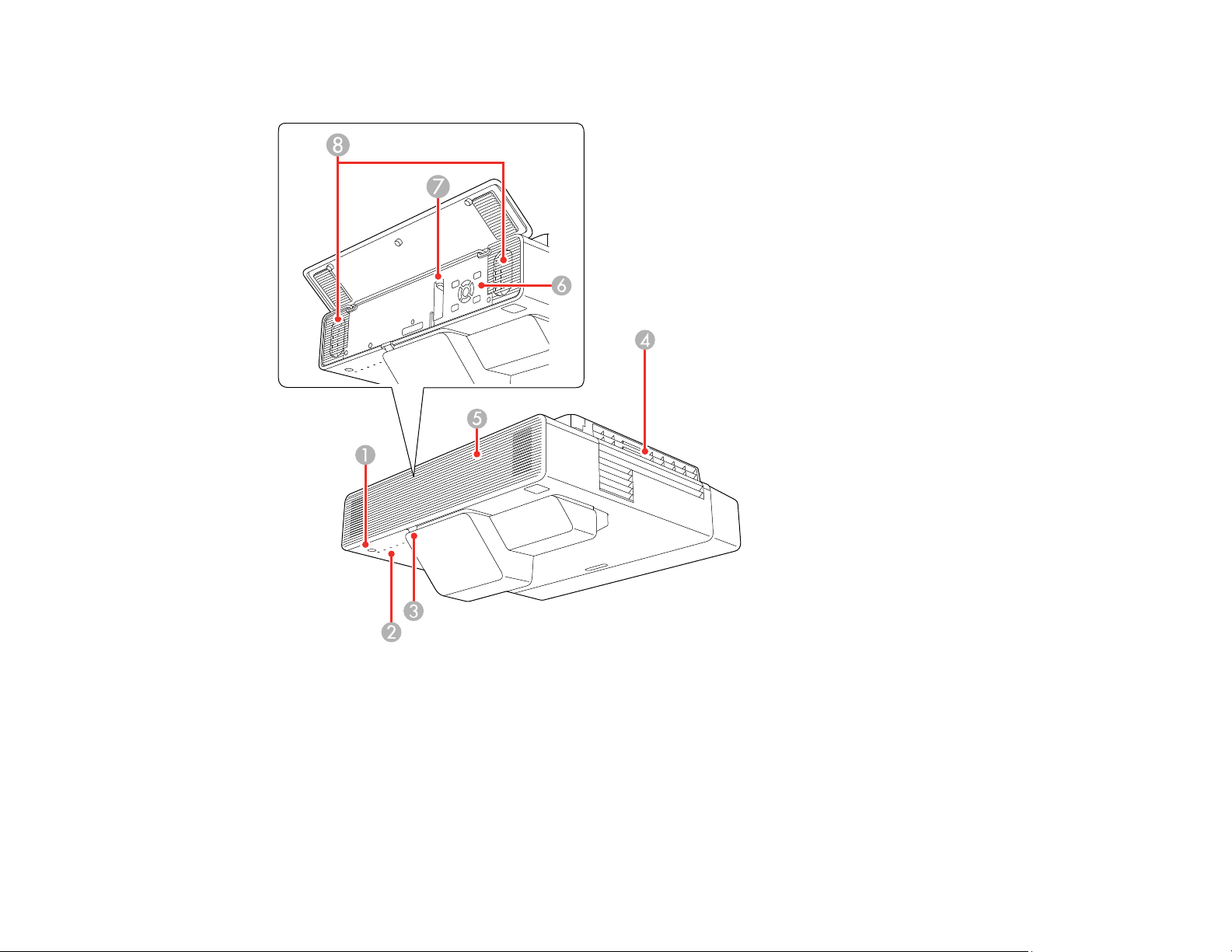
Projector Parts - Front/Side
1 Power button
2 Status lights
3 Remote control receiver
4 Exhaust vent
5 Front cover
6 Control panel
23
Page 24
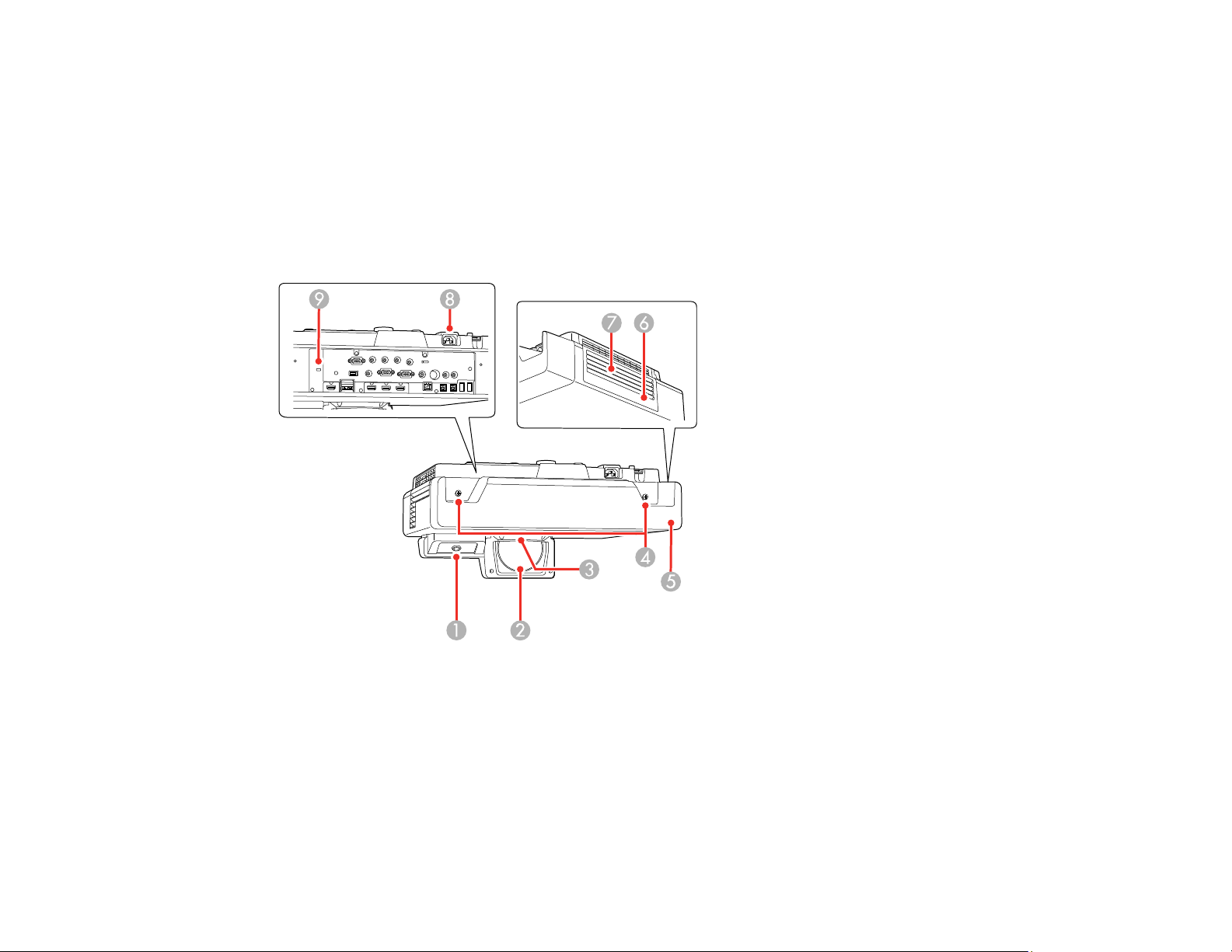
7 Focus lever
8 Speakers
Parent topic: Projector Part Locations
Related references
Projector Light Status
Projector Parts - Top/Side
1 Interactive pen receiver
2 Projection lens
3 Remote receiver
4 Cable cover screws
5 Cable cover
6 Air filter cover
24
Page 25

7 Air intake vent (air filter)
8 Power inlet
9 Security cable installation slot
Parent topic: Projector Part Locations
Projector Parts - Interface
1 HDMI Out port
2 HDBaseT port (BrightLink 1485Fi)
3 Mic port
4 HDMI1/HDMI2/HDMI3 ports
5 Computer1/Computer2 Monitor Out ports
6 LAN port
7 USB-B1/USB-B2 ports
8 USB-A1/USB-A2 ports
9 SYNC In/Out ports
10 TCH port for the Touch Unit connection cable
11 Video port
12 Audio1/Audio2/Audio3 ports
13 Audio Out port
25
Page 26
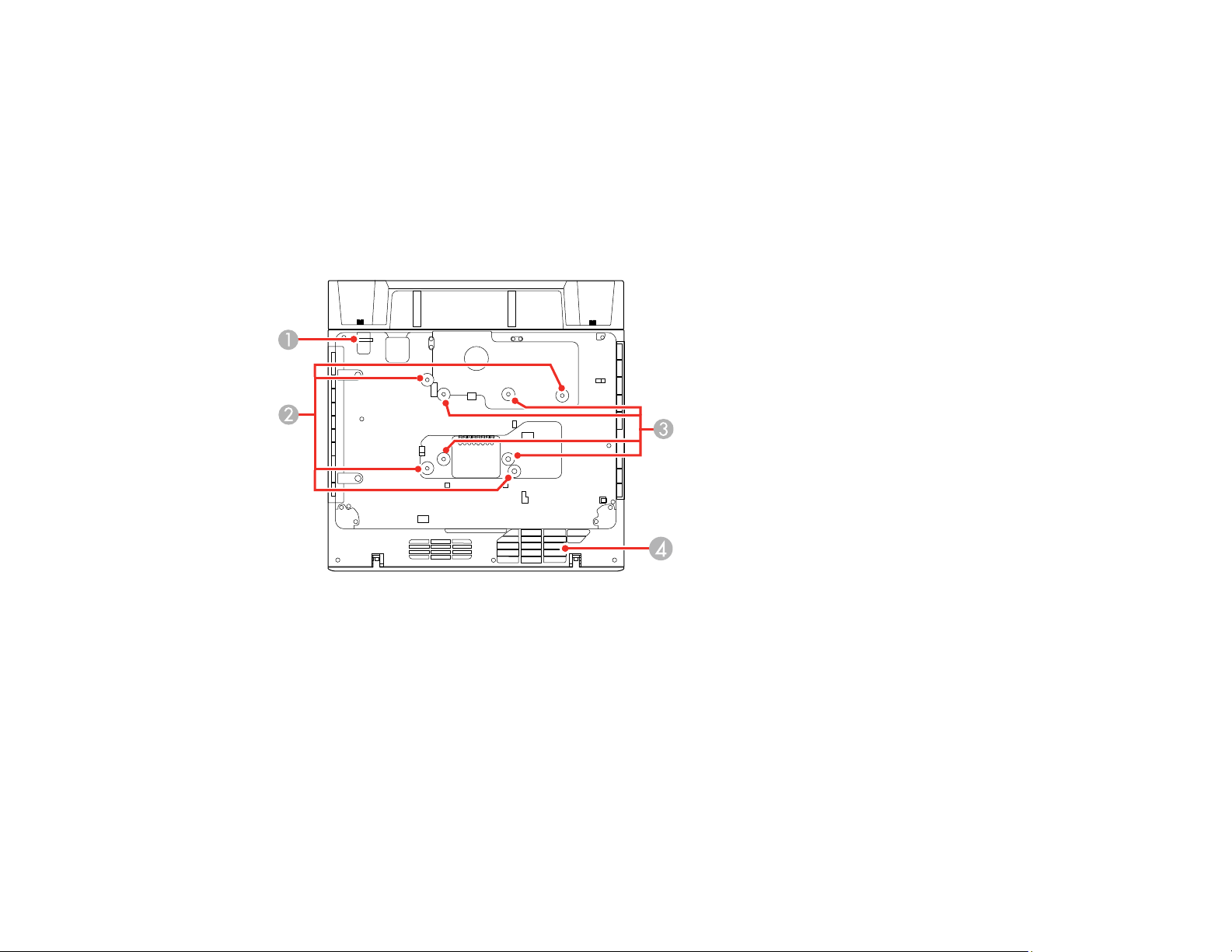
14 RS-232C port
15 DC Out (2.0A) port
Parent topic: Projector Part Locations
Related concepts
Projector Connections
Projector Parts - Base
1 Security cable attachment point
2 Wall mounting plate holes (4)
3 VESA-compatible mount fixing points (4)
4 Air intake vent
Parent topic: Projector Part Locations
26
Page 27
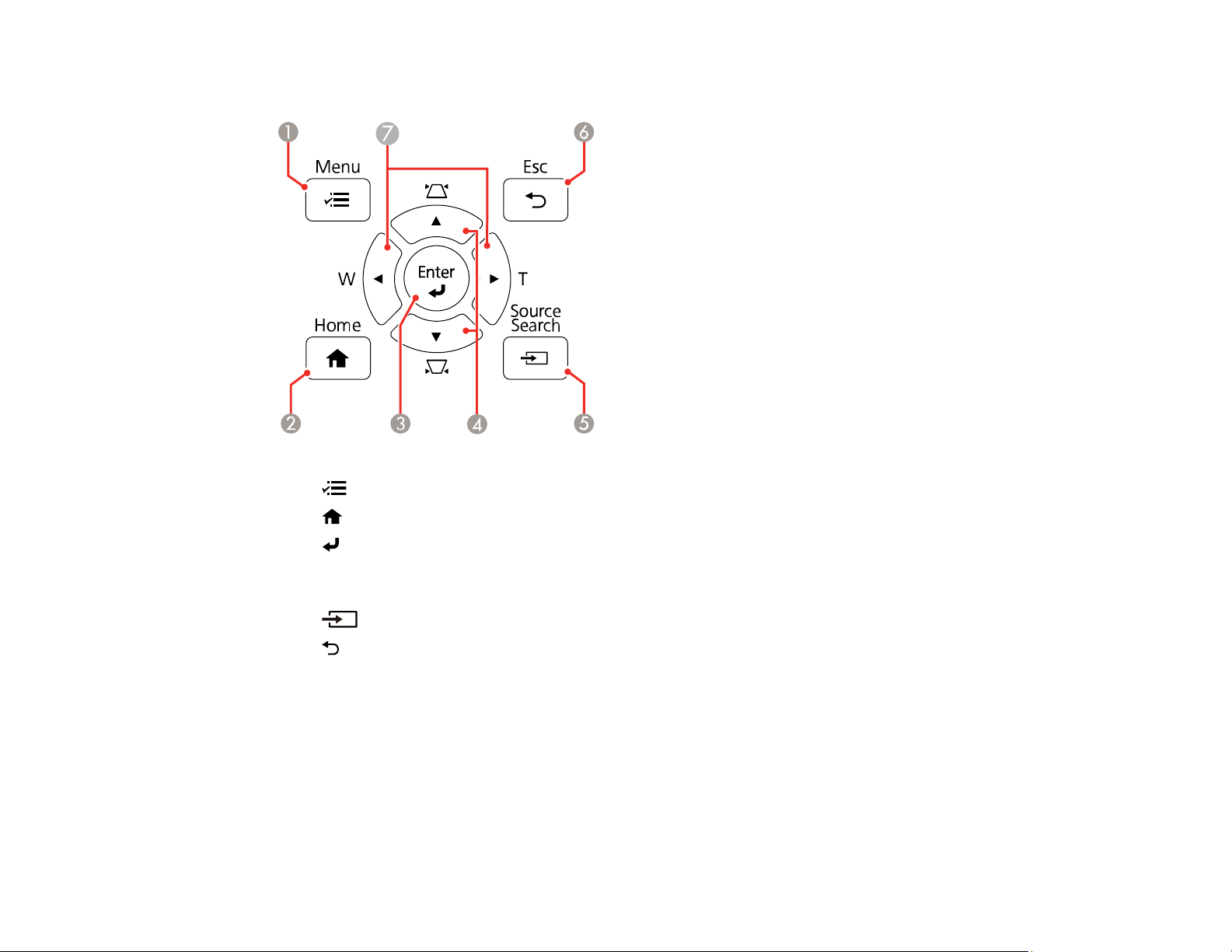
Projector Parts - Control Panel
1 Menu button (accesses projector menu system)
2
3 Enter button (selects options)
4 Vertical keystone adjustment buttons (display the adjustment screen and adjust screen shape)
5
6 Esc button (cancels/exits functions)
7 W/T (Wide/Tele) buttons (adjust projected image size) and arrow buttons
Parent topic: Projector Part Locations
Home button (accesses projector Home screen)
and arrow buttons
Source Search button (searches for connected video sources)
27
Page 28
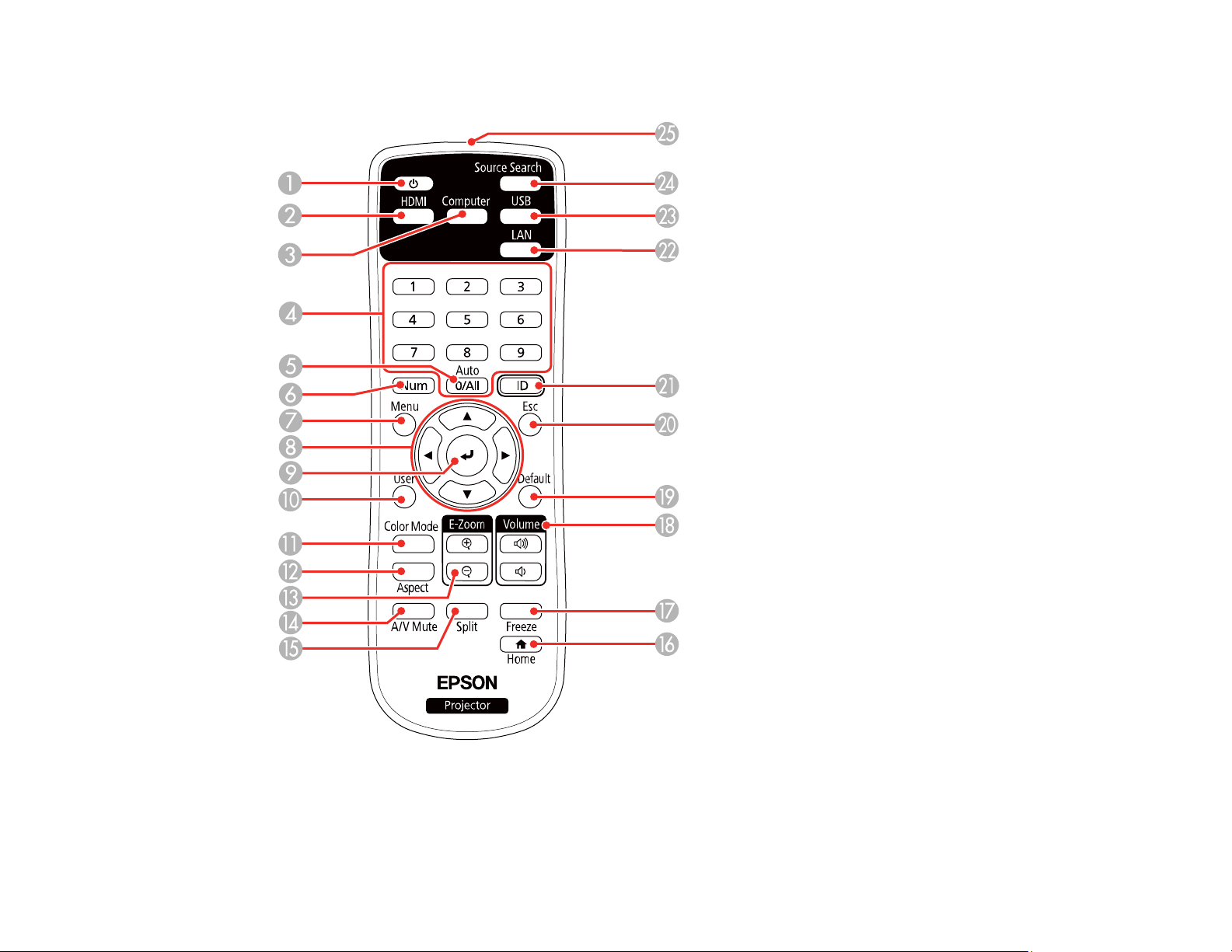
Projector Parts - Remote Control
1 Power button
2 HDMI button (cycles through connected HDMI sources)
28
Page 29
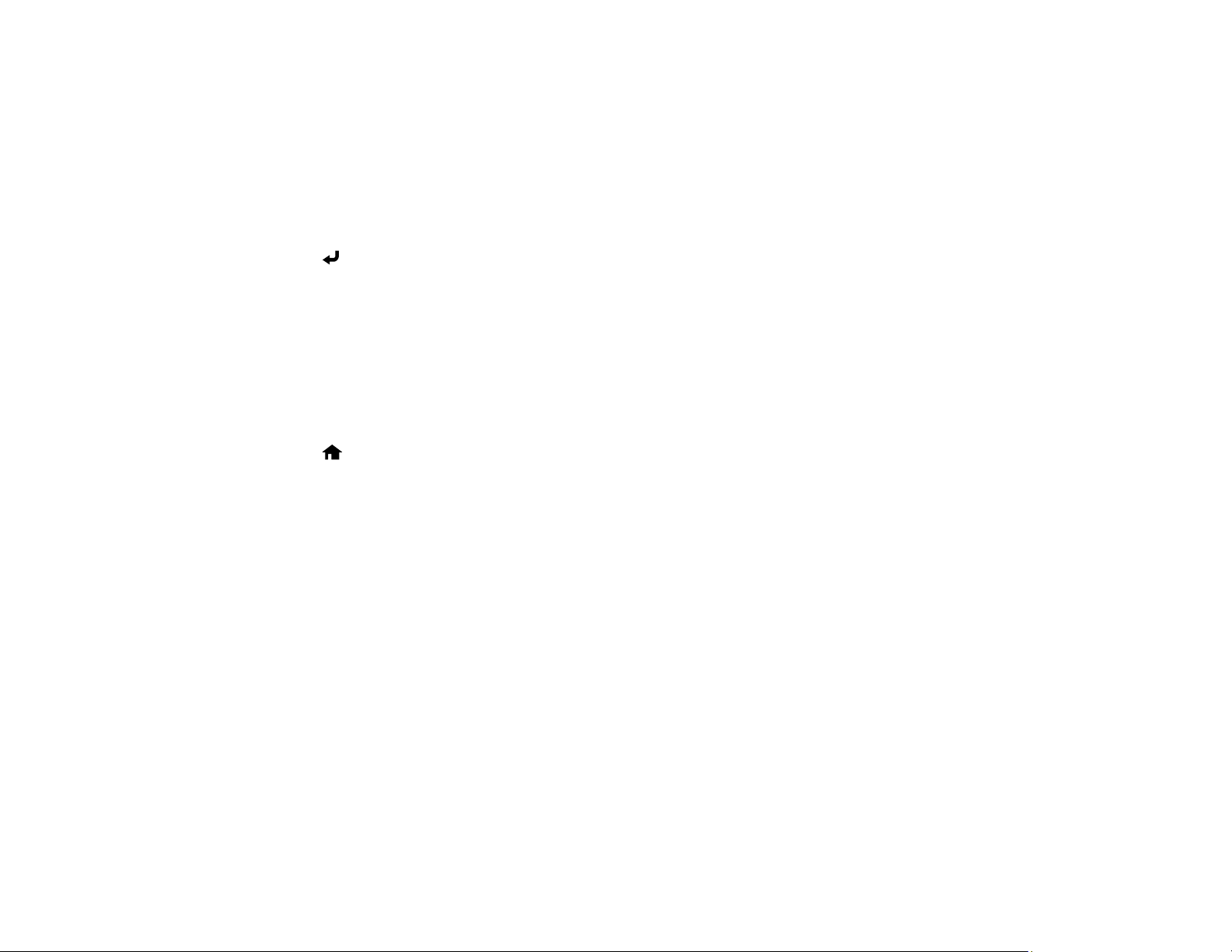
3 Computer button
4 Numeric buttons
5 Auto button (automatically adjusts position, tracking, and sync settings)
6 Num button (when held down, switches numeric buttons to number function)
7 Menu button (accesses projector menu system)
8 Arrow buttons (move through on-screen options)
9 Enter button (selects options)
10 User button (customizable for different functions)
11 Color Mode button (selects display modes)
12 Aspect button (selects the image aspect ratio)
13 E-Zoom +/– buttons (zoom into and out of the image)
14 A/V Mute button (turns off picture and sound)
15 Split button (splits the screen between two image sources)
16
Home button (accesses projector Home screen)
17 Freeze button (stops video action)
18 Volume up/down buttons (adjust speaker volume)
19 Default button (resets the selected setting to its default value)
20 Esc button (cancels/exits functions and controls wireless mouse functions)
21 ID button (selects a projector to use with the remote control)
22 LAN button (connects to a network source)
23 USB button (cycles through connected USB sources)
24 Source Search button (searches for connected sources)
25 Remote control emitter
Parent topic: Projector Part Locations
29
Page 30
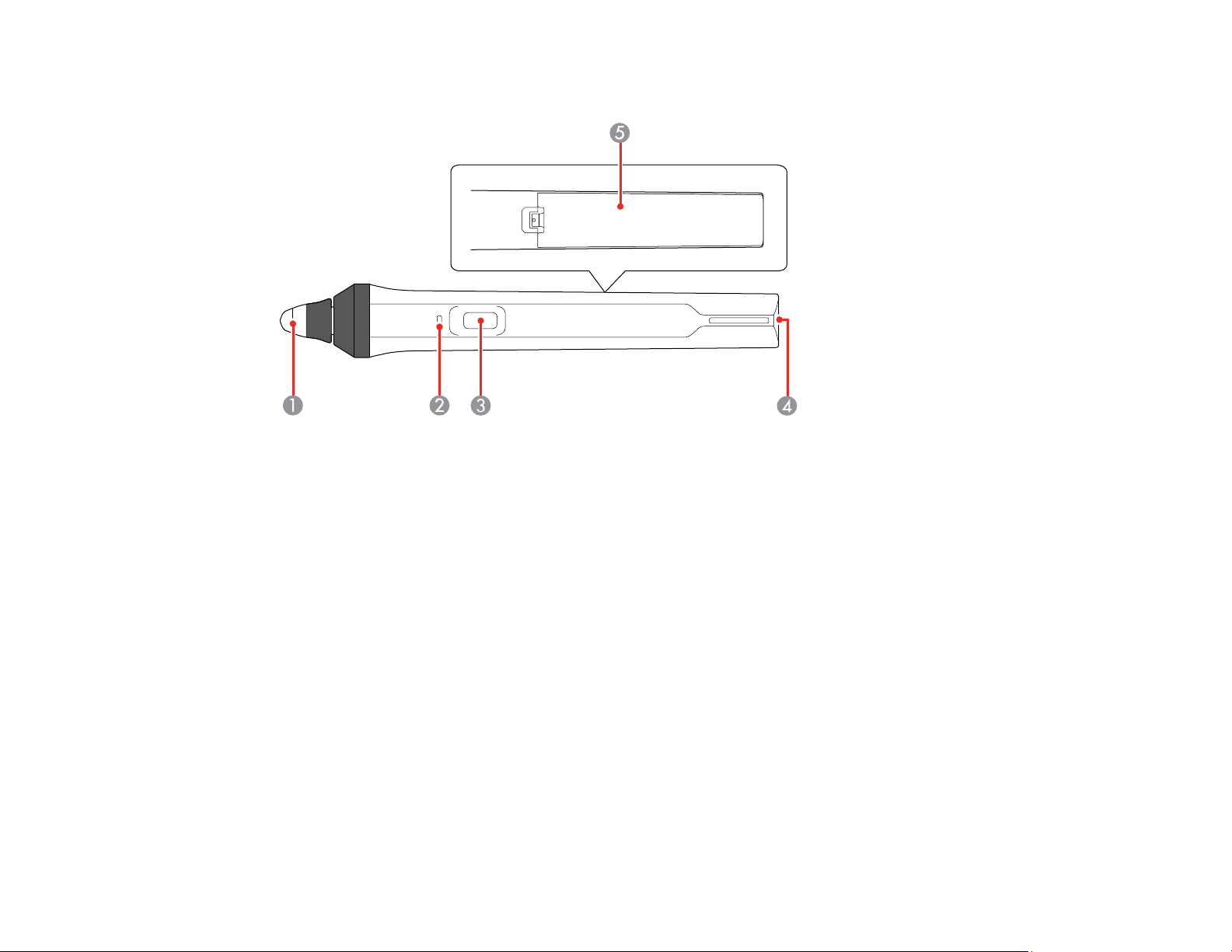
Projector Parts - Interactive Pens
1 Pen tip
2 Battery light
3 Function button
4 Attachment for optional strap or cord
5 Battery cover
Parent topic: Projector Part Locations
30
Page 31

Projector Parts - Pen Stand (BrightLink 1485Fi)
1 Front cover
2 Pen tip storage area
3 Pen storage area
4 Battery storage area
5 Wall mounting holes
6 Installation magnet
Parent topic: Projector Part Locations
31
Page 32

Projector Parts - Control Pad (BrightLink 1485Fi)
1 Front cover
2 Indicator lights
3 Power button
4 HDMI1/HDMI2 buttons
5 USB-A port
6 USB-B port
7 HDMI1/HDMI2 input ports
8 Upper cable path
9 Mounting screw holes
32
Page 33

10 HDBaseT port
11 USB-B port (to projector)
12 Power inlet cable path
13 Power inlet
Parent topic: Projector Part Locations
Projector Parts - Touch Unit
The Touch Unit is included with the BrightLink 1485Fi and optional for the BrightLink 1480Fi.
Front/Top
33
Page 34

Back
1 Installation screw holes
2 Laser diffusion port
3 Indicator light
4 Installation screw holes
5 Security cable installation slot
6 TCH port
7 Installation magnets
Parent topic: Projector Part Locations
34
Page 35

Setting Up the Projector
Follow the instructions in these sections to set up your projector for use.
Projector Placement
Removing and Attaching the Cable Cover
Projector Connections
Installing Batteries in the Remote Control
Installing Batteries in the Pens
Projector Placement
Your ultra-short throw projector is designed to be installed on a wall (with a wall mount) or vertically on a
table (with a table mount) to create an interactive tabletop workspace.
You can also place the projector on a flat surface such as a desk or table to project in a portable setup.
Note: A Touch Unit is optional for the BrightLink 1480Fi and must be installed for finger touch operation.
Finger touch operation is available only if the projector is installed on a wall (with a wall mount) and
projecting from the front of the wall, or vertically on a table (with a table mount) and projecting from the
top of the table.
Keep these considerations in mind as you select a projector location:
• Follow the instructions in the online Installation Guide to install the projector.
• Leave plenty of space around and under the projector for ventilation, and do not place it on top of or
next to anything that could block the vents.
• If you are using the projector at altitudes above (1500 m), set the High Altitude Mode setting to On in
the projector's Installation menu to ensure the projector's internal temperature is regulated properly.
• Position the projector within reach of a grounded electrical outlet or extension cord.
• If installing vertically on a table, a commercially available mount compatible with the VESA Mounting
Interface Standard (100 x 100 mm) is required.
• If installing on a wall, the wall mount (V12HA06A05) is required.
• If the projector is not mounted, place it on a sturdy, level surface.
• For finger touch, make sure the projection surface is flat, smooth, and unwarped with no more than
0.2 inch (5 mm) of unevenness in any direction.
35
Page 36

• Place the projector so it squarely faces the screen, not at an angle. If you cannot install the projector
squarely facing the screen, correct any resulting image distortion using the projector controls.
• Try not to set up the projector in locations subject to high humidity and dust, or in locations subject to
smoke from fires or tobacco smoke.
Projector Setup and Installation Options
Projection Distance
Parent topic: Setting Up the Projector
Projector Setup and Installation Options
You can set up or install your projector in the following ways:
Mounted on the wall or ceiling
Mounted vertically on a table to create an interactive workspace
36
Page 37

Mounted on the wall or ceiling and projecting from behind a translucent screen (interactive features not
supported)
Mounted vertically and projecting from underneath a table (interactive features not supported)
Front projection from a table or portable cart (finger touch not supported)
37
Page 38

Rear projection from a table or portable cart behind a translucent screen (interactive features not
supported)
Wherever you set up the projector, make sure to position it squarely in front of the screen, not at an
angle.
If you place the projector vertically, turn on the Vertical Installation setting in the projector's Installation
menu.
If you install the projector to a fixed location, turn on the Fixed Installation setting in the projector's
Installation menu.
If you project from a table or portable cart, be sure to select the correct Projection option in the
projector's menu system.
Note: You cannot use the interactive pens or finger touch when projecting from behind a screen or under
a table.
Parent topic: Projector Placement
Projection Distance
The distance at which you place the projector from the screen determines the approximate size of the
image. The image size increases the farther the projector is from the screen, but can vary depending on
the zoom factor, aspect ratio, and other settings.
Refer to the tables in the online Installation Guide to determine approximately how far to place the
projector from the screen based on the size of the projected image. (Conversion figures may have been
rounded up or down.) You can also use the Projection Distance Calculator here (U.S.), here (Canada),
or here (Caribbean).
38
Page 39

Parent topic: Projector Placement
Removing and Attaching the Cable Cover
Before you can connect equipment to your projector, you need to remove the cable cover.
1. Loosen both of the screws securing the cable cover and lift off the cable cover.
To attach the cable cover, replace the cable cover and tighten the cable cover screws.
Parent topic: Setting Up the Projector
Projector Connections
See these sections to connect the projector to a variety of projection sources.
Caution: If you will use the projector at altitudes above 4921 feet (1500 m), turn on High Altitude Mode
to ensure the projector's internal temperature is regulated properly.
39
Page 40

Connecting to Computer Sources
Connecting to Video Sources
Connecting External Output Devices
Connecting a Microphone
Connecting to External USB Devices
Connecting to a Document Camera
Connecting a Printer to the Control Pad
Connecting Multiple Projectors of the Same Model
Parent topic: Setting Up the Projector
Related references
Additional Components
Installation Settings - Installation Menu
Connecting to Computer Sources
Follow the instructions in these sections to connect a computer to the projector.
Connecting to a Computer for USB Video and Audio
Connecting to a Computer for VGA Video
Connecting to a Computer for HDMI Video and Audio
Connecting to a Computer for Pen and Finger Use
Connecting a Computer to the Control Pad
Connecting to a Computer for Sound
Parent topic: Projector Connections
Connecting to a Computer for USB Video and Audio
If your computer meets the system requirements, you can send video and audio output to the projector
through the computer's USB port (preferably USB 2.0). Connect the projector to your computer using a
USB cable.
Note: This also lets you use the interactive pens with your computer. You need to change the USB
Display setting to On in the projector's Signal I/O menu before you can project through the USB port.
Note that using USB Display will slow interactive pen function. For the best performance, VGA or HDMI
connections are recommended.
40
Page 41

Note: A USB connection may cause a delay for content requiring high bandwidth, such as movies. An
HDMI connection is recommended for projecting movies, video games, and other home entertainment
content.
1. Turn on your computer.
2. Connect the cable to your projector's USB-B1 port.
Note: If you use a USB hub, the connection may not operate properly. Connect the USB cable
directly to the projector.
3. Connect the other end to any available USB port on your computer.
4. To use USB Display, do one of the following:
• Windows 10/Windows 8.x: Click EPSON_PJ_UD in the upper right-corner, then select Run
EMP_UDSE.exe in the dialog box that appears to install the Epson USB Display software.
• Windows 7/Windows Vista: Select Run EMP_UDSE.exe in the dialog box that appears to install
the Epson USB Display software.
• Mac: The USB Display setup folder appears on your screen. Select USB Display Installer and
follow the on-screen instructions to install the Epson USB Display software.
Follow any on-screen instructions. You need to install this software only the first time you connect
the projector to the computer.
The projector displays the image from your computer's desktop and outputs sound, if your presentation
contains audio.
Parent topic: Connecting to Computer Sources
Related references
Input Signal Settings - Signal I/O Menu
41
Page 42

Connecting to a Computer for VGA Video
You can connect the projector to your computer using a VGA computer cable.
Note: To connect a Mac that does not include a compatible video output port, you need to obtain an
adapter that allows you to connect to an input port on the projector. Contact Apple for compatible
adapter options. To connect a smartphone or tablet, you may need to obtain an adapter that allows you
to connect to the projector. This allows you to mirror your smartphone or tablet screens, watch movies,
and more. Contact your device manufacturer for compatible adapter options.
Note: To project an image source connected to the Computer2/Monitor Out port, set Monitor Out Port
to Computer2 in the projector's Signal I/O menu.
1. If necessary, disconnect your computer's monitor cable.
2. Connect the VGA computer cable to your computer's monitor port.
3. Connect the other end to a Computer port on the projector.
4. Tighten the screws on the VGA connector.
Parent topic: Connecting to Computer Sources
Connecting to a Computer for HDMI Video and Audio
If your computer has an HDMI port, you can connect it to the projector using an optional HDMI cable.
Note: To connect a Mac that does not include a compatible video output port, you need to obtain an
adapter that allows you to connect to an input port on the projector. Contact Apple for compatible
adapter options. To connect a smartphone or tablet, you may need to obtain an adapter that allows you
42
Page 43

to connect to the projector. This allows you to mirror your smartphone or tablet screens, watch movies,
and more. Contact your device manufacturer for compatible adapter options.
1. Connect the HDMI cable to your computer's HDMI output port.
2. Connect the other end to one of the projector's HDMI ports.
Note: If you have problems hearing audio through the HDMI connection, connect one end of an optional
3.5 mm stereo mini-jack audio cable to the projector's Audio port and the other end to your computer's
audio out port. Then select the audio port you connected to as the HDMI Audio Output setting in the
Signal I/O menu.
Parent topic: Connecting to Computer Sources
Connecting to a Computer for Pen and Finger Use
If you connected your computer to a Computer or HDMI port on the projector, you also need to connect
the USB cable so you can use the pens and your fingers with your computer.
Note: A Touch Unit is optional for the BrightLink 1480Fi and must be installed for finger touch operation.
Note: If your computer is connected to an HDMI input on the control pad (BrightLink 1485Fi), connect
the computer's USB cable to the control pad's USB-B port.
43
Page 44

1. Connect the USB cable to your projector's USB-B1 port.
Note: If your computer is connected to the projector's HDMI3 port, connect the USB cable to the
projector's USB-B2 port. You can change the HDMI port associated with the USB-B2 port by
changing the USB-B2 setting in the projector's Pen/Touch > PC Interactivity menu.
2. Connect the other end to any available USB port on your computer.
Parent topic: Connecting to Computer Sources
Related references
Pen and Touch Setup Settings - Pen/Touch Menu
Connecting a Computer to the Control Pad
If your computer has an HDMI port, you can connect it to the projector's control pad (BrightLink 1485Fi)
using an HDMI cable.
Note: To connect a Mac that includes only a Mini DisplayPort, Thunderbolt port, or Mini-DVI port for
video output, you need to obtain an adapter that allows you to connect to the projector's HDMI port.
Contact Apple for compatible adapter options. Older Mac computers (2009 and earlier) may not support
audio through the HDMI port.
1. Turn on your projector and computer, if necessary.
44
Page 45

2. Connect an HDMI cable to the In1 or In2 port on the bottom of the control pad, then connect the
other end of the cable to any available HDMI port on your computer.
3. Press the 1 or 2 button on the control pad to select the port your computer is connected to.
The projector switches the input source to HDBaseT, displays the image from your computer's
desktop, and outputs sound, if your presentation contains audio.
4. If you want to operate your computer from the projected screen using the interactive pens or your
fingers, connect the USB cable to the USB-B port on the bottom of the control pad and any available
USB port on your computer.
Parent topic: Connecting to Computer Sources
Connecting to a Computer for Sound
If your computer presentation includes sound and you did not connect it to a projector port that receives
audio signals, you can still play sound through the projector's speaker system. Just connect an optional
3.5 mm stereo mini-jack audio cable as described here.
Note: Make sure the audio cable you use is labeled "No resistance."
1. Connect the audio cable to your laptop's headphone or audio-out jack, or your desktop's speaker or
audio-out port.
45
Page 46

2. Connect the other end to the Audio port that corresponds to the Computer port you are using.
Parent topic: Connecting to Computer Sources
Connecting to Video Sources
Follow the instructions in these sections to connect video devices to the projector.
Connecting to an HDMI Video Source
Connecting to a Composite Video Source
Connecting to a Video Source for Sound
Parent topic: Projector Connections
Connecting to an HDMI Video Source
If your video source has an HDMI port, you can connect it to the projector using an optional HDMI cable.
The HDMI connection provides the best image quality. You can also connect your video source to an
HDMI port on the control pad (BrightLink 1485Fi).
Caution: Do not turn on the video source before connecting it to the projector. Doing so could damage
the projector.
1. Connect the HDMI cable to your video source's HDMI output port.
46
Page 47

2. Connect the other end to one of the projector's HDMI ports.
Note: If you have problems hearing audio through the HDMI connection, you can use one of the
projector's audio ports instead to play sound. Connect one end of an optional 3.5 mm stereo mini-jack
audio cable to one of the projector's audio ports and the other end to your computer's audio out port.
Then select the audio port you connected to as the HDMI Audio Output setting in the Signal I/O menu.
Parent topic: Connecting to Video Sources
Related references
Input Signal Settings - Signal I/O Menu
Connecting to a Composite Video Source
If your video source has a composite video port, you can connect it to the projector using an optional
RCA-style video or A/V cable.
1. Connect the cable with the yellow connector to your video source's yellow video output port.
2. Connect the other end to the projector's Video port.
47
Page 48

Parent topic: Connecting to Video Sources
Connecting to a Video Source for Sound
You can play sound through the projector's speaker system if your video source has audio output ports.
If you are projecting video using the Video or a Computer port, connect the projector to the video source
using an optional stereo mini-jack audio cable.
Note: If you connected your video source to the projector using an HDMI cable, the audio signal is
transferred with the video signal; you do not need an additional cable for sound.
1. Connect the audio cable to your video source's audio-out ports.
2. Connect the other end of the cable to the projector's Audio port that corresponds to the Computer
or Video port you are using for video.
Parent topic: Connecting to Video Sources
Connecting External Output Devices
See these sections to connect the projector to external output devices.
Connecting to an External Computer Monitor
Connecting to an External HDMI Monitor
Connecting to External Speakers
Parent topic: Projector Connections
48
Page 49

Connecting to an External Computer Monitor
If you connected a computer to the projector's Computer1 port, you can also connect an external
monitor to the projector. This lets you see your presentation on the external monitor even when the
projected image is not visible.
To output images to an external VGA monitor, set the Monitor Out Port setting to Monitor Out in the
projector's Signal I/O menu.
If you want to output images to an external monitor when the projector is turned off, you need to select
Always On as the A/V Output setting in the projector's Signal I/O menu.
Note: Monitors that use a refresh rate less than 60 Hz may not be able to display images correctly.
1. Make sure your computer is connected to the projector's Computer port. If there are two computer
ports, make sure you use the Computer1 port.
2. Connect the external monitor's cable to your projector's Computer2/Monitor Out port.
Note: Content you draw using the built-in interactive features is not displayed on an external monitor
unless you draw it using Easy Interactive Tools software.
Parent topic: Connecting External Output Devices
Related references
Input Signal Settings - Signal I/O Menu
49
Page 50

Connecting to an External HDMI Monitor
You can connect an external HDMI monitor to the projector's HDMI Out port and use it to display
projected content from the currently selected input source (except for the Home screen and images from
a Screen Mirroring source).
Note: You can display the entire whiteboard during split screen projection. The whiteboard display is
delayed on an external monitor.
1. Connect an HDMI cable to your monitor's HDMI input port.
2. Connect the other end to the projector's HDMI Out port.
Parent topic: Connecting External Output Devices
Connecting to External Speakers
To enhance the sound from your presentation, you can connect the projector to external self-powered
speakers. You can control the volume using the projector's remote control.
You can also connect the projector to an amplifier with speakers.
Set the Audio Out Device setting to AV System in the projector's Signal I/O menu. When an
audio/video system is not connected to the projector, audio is output from the external speakers even if
Audio Out Device is set to AV System.
If you want to output audio from the external speakers when the projector is turned off, you need to
select Always On as the A/V Output setting in the projector's Signal I/O menu.
Note: The projector's built-in speaker system is disabled when you connect external speakers.
50
Page 51

1. Make sure your computer or video source is connected to the projector with both audio and video
cables as necessary.
2. Locate the appropriate cable to connect your external speakers, such as a stereo mini-jack-to-pinjack cable, or another type of cable or adapter.
3. Connect one end of the cable to your external speakers as necessary.
4. Connect the stereo mini-jack end of the cable to your projector's Audio Out port.
Parent topic: Connecting External Output Devices
Related references
Input Signal Settings - Signal I/O Menu
Connecting a Microphone
You can connect a microphone to the projector's Mic port to provide audio support during presentations.
Note: The projector does not support plug-in-power microphones. If you want to output audio from the
microphone when the projector is off, select Always On as the A/V Output setting in the Signal I/O
menu.
51
Page 52

1. Connect the microphone cable to the projector's Mic port.
2. Turn on the microphone, if necessary.
3. If you hear a crackling noise or the volume is too high or low, adjust the Mic Input Level setting in
the Signal I/O menu.
Parent topic: Projector Connections
Related references
Input Signal Settings - Signal I/O Menu
Connecting to External USB Devices
Follow the instructions in these sections to connect external USB devices to the projector.
USB Device Projection
Connecting a USB Device or Camera to the Projector
Connecting a USB Device to the Control Pad
Selecting the Connected USB Source
Disconnecting a USB Device From the Control Pad or Projector
Parent topic: Projector Connections
Related tasks
Starting a PC Free Slide Show
USB Device Projection
You can project images and other content without using a computer or video device by connecting any of
these devices to your projector or to the control pad (BrightLink 1485Fi):
• USB flash drive
52
Page 53

• Digital camera or smartphone
• USB hard drive
Note: Digital cameras or smartphones must be USB-mounted devices, not TWAIN-compliant devices,
and must be USB Mass Storage Class-compliant.
Note: USB hard drives must meet these requirements:
• USB Mass Storage Class-compliant (not all USB Mass Storage Class devices are supported)
• Formatted in FAT or FAT32
• Self-powered by their own AC power supplies (bus-powered hard drives are not recommended)
• Does not have multiple partitions
You can project slide shows from image files on a connected USB device.
Parent topic: Connecting to External USB Devices
Related tasks
Starting a PC Free Slide Show
Connecting a USB Device or Camera to the Projector
You can connect your USB device or camera to the projector's USB-A port and use it to project images
and other content.
1. If your USB device came with a power adapter, plug the device into an electrical outlet.
2. Connect the USB cable (or USB flash drive) to one of the projector's USB-A ports.
Note: Use the USB cable supplied with or specified for use with your device. Do not connect a USB
hub or a USB cable longer than 10 feet (3 m), or the device may not operate correctly.
53
Page 54

3. Connect the other end of the cable (if applicable) to your device.
Parent topic: Connecting to External USB Devices
Related tasks
Starting a PC Free Slide Show
Connecting a USB Device to the Control Pad
You can connect your USB device to the USB-A port on the control pad (BrightLink 1485Fi) and use it to
project images and other content.
1. If your USB device came with a power adapter, plug the device into an electrical outlet.
2. Connect a USB cable to either USB-A port on the projector and to the upper USB-B port on the
control pad.
3. Connect the USB cable for the device (or a USB flash drive ) to the USB-A port on the bottom of the
control pad.
4. Connect the other end of the cable (if applicable) to your device.
Note: You can also connect a USB device directly to one of the projector's USB-A ports.
Parent topic: Connecting to External USB Devices
54
Page 55

Related tasks
Starting a PC Free Slide Show
Selecting the Connected USB Source
You can switch the projector's display to the source you connected to one of the USB-A ports. To display
the connected USB device, select the USB1 source.
Note: If you have connected a document camera using a USB cable, select the USB2 source.
1. Make sure the connected USB source is turned on, if necessary.
2. Press the USB or Source Search button on the remote control and select the USB1 or USB2
source.
Parent topic: Connecting to External USB Devices
Related tasks
Starting a PC Free Slide Show
Disconnecting a USB Device From the Control Pad or Projector
When you finish presenting with a connected USB device, you must prepare to disconnect the device
from the control pad (BrightLink 1485Fi) or projector.
1. If the device has a power button, turn off and unplug the device.
2. Disconnect the USB device (or cable) from the control pad (BrightLink 1485Fi) or projector.
Parent topic: Connecting to External USB Devices
Related tasks
Starting a PC Free Slide Show
Connecting to a Document Camera
You can connect a document camera to your projector to project images viewed by the camera.
Note: If you connect a document camera to one of the USB-A ports on the projector, select the USB2
source to display the image. You cannot simultaneously connect two document cameras to the USB-A
ports.
55
Page 56

Depending on your Epson document camera model, do one of the following to connect the document
camera to your projector:
• For the Epson DC-07 document camera, locate the USB cable that came with the camera and
connect it to the projector's port and to the document camera's USB Type B port.
• For the Epson DC-11 document camera, connect it to the projector's Computer or Video port and to
the corresponding port on the document camera. See the document camera manual for details.
• For the Epson DC-12 document camera, connect it to the projector's HDMI, Computer, or Video port
and to the corresponding port on the document camera. See the document camera manual for details.
• For the Epson DC-13 document camera, connect it to the projector's HDMI, Computer, or Video port
and to the corresponding port on the document camera. See the document camera manual for details.
• For the Epson DC-20 document camera, connect it to the projector's HDMI, Computer, or Video port
and to the corresponding port on the document camera. See the document camera manual for details.
• For the Epson DC-21 document camera, connect it to the projector's HDMI, Computer, or Video port
and to the corresponding port on the document camera. See the document camera manual for details.
Note: For additional features supported by software, connect your document camera to your computer
instead of the projector. See the document camera manual for details.
Parent topic: Projector Connections
Connecting a Printer to the Control Pad
You can connect an Epson printer or all-in-one device to the USB-A port on the control pad (BrightLink
1485Fi) and use it to print your projected and annotated content. Make sure the printer meets the control
command requirements.
Note: You can connect a wireless printer by selecting Network Printer as the Print > Printer setting in
the Interactive menu.
1. Connect a USB cable to one of the USB-A ports on the projector and to the USB-B port at the top of
the control pad.
2. Connect another USB cable to the USB-A port on the bottom of the control pad. Make sure the cable
is no longer than 16.4 ft (5 m).
3. Connect the other end of the cable to the USB Type B port on the printer.
Parent topic: Projector Connections
56
Page 57

Related references
Interactive Settings - Interactive Menu
Connecting Multiple Projectors of the Same Model
You can connect up to four projectors of the same model in the same room to project a single unified
image (BrightLink 1485Fi).
Note: The interactive features are available only when connecting two projectors (DuoLink). The two
projectors must be connected using the optional remote control cable set (V12H005C28) and a USB-A
to USB-B cable.
1. Connect the computer and the projectors using HDMI cables as shown.
Note: If you are connecting three or more projectors, connect the projectors in a chain as shown.
2. If you are using interactive features, connect one end of the cable to the SYNC In port on one
projector, and connect the other end to the SYNC Out port on the other projector.
57
Page 58

3. If you are using interactive features, connect the computer and the projectors using USB cables as
shown.
4. After making the appropriate connections, you need to adjust the necessary projector menu settings
accordingly. Click the link below.
Multiple Projector Connection Menu Settings
Parent topic: Projector Connections
Related concepts
Using Multiple Projectors (DuoLink)
Related references
Multiple Projector Connection Menu Settings
Related tasks
Connecting Multiple Projectors of the Same Model
Multiple Projector Connection Menu Settings
After connecting multiple projectors to project a unified image, see the tables below to select the correct
projector menu settings. Make sure your computer is connected to Projector 1 (the left-most projector in
your setup).
58
Page 59

Interactive Setup (2 Projectors)
Setting Projector 1 Projector 2
Signal I/O Menu
EDID 3240 x 1080/60Hz 3240 x 1080/60Hz
Pen/Touch Menu
Installation of
Wired Wired
Projectors > Sync of
Projectors
Multi-Projection Menu
HDMI Out Setting Process Out Process Out
Order Specify the position of the projectors in number order from left to right
Connect Computer Yes No
Edge Blending >
0 0
select any edge >
Blend Start Position
59
Page 60

Setting Projector 1 Projector 2
Edge Blending >
select any edge >
Blend Range
Note: If you are using the projectors in the same room as another projector that does not support multi-
projector connections, set the Installation of Projectors > Infrared Intensity setting to Strong.
Non-interactive Setup (2-4 Projectors)
Setting Projector 1 Projectors 2-4
Multi-Projection Menu
300 300
HDMI Out Setting Process Out Pass Through
Number of Projectors Specify the number of projectors connected in a series
Order Specify the position of the projectors in number order from left to right
Parent topic: Connecting Multiple Projectors of the Same Model
Installing Batteries in the Remote Control
The remote control uses the two AA batteries that came with the projector.
Caution: Use only the type of batteries specified in this manual. Do not install batteries of different types,
or mix new and old batteries.
60
Page 61

1. Remove the battery cover.
2. Insert the batteries with the + and – ends facing as shown.
Warning: Make sure the batteries are inserted in the correct positions. If the batteries are not
inserted correctly, they could explode or leak, causing a fire, injury, or damage to the product.
61
Page 62

3. Replace the battery cover and press it down until it clicks into place.
Warning: Dispose of used batteries according to local regulations. Do not expose batteries to heat
or flame. Keep batteries out of the reach of children; they are choking hazards and are very
dangerous if swallowed.
Parent topic: Setting Up the Projector
Installing Batteries in the Pens
Each pen uses one AA battery.
1. Remove the battery cover as shown.
62
Page 63

2. Insert the battery with the + and – ends facing as shown.
Warning: Make sure the batteries are inserted in the correct positions. If the batteries are not
inserted correctly, they could explode or leak, causing a fire, injury, or damage to the product.
3. Replace the battery cover and press it down until it clicks into place.
Warning: Dispose of used batteries according to local regulations. Do not expose batteries to heat
or flame. Keep batteries out of the reach of children; they are choking hazards and are very
dangerous if swallowed.
Parent topic: Setting Up the Projector
63
Page 64

Using the Projector on a Network
Follow the instructions in these sections to set up your projector for use on a network.
Note: The interactive features may be slower over a network connection than over a USB connection.
Wired Network Projection
Wireless Network Projection
Wireless Network Projection from a Mobile Device or Windows Computer (Screen Mirroring)
Setting Up Projector Network E-Mail Alerts
Setting Up Monitoring Using SNMP
Controlling a Networked Projector Using a Web Browser
Creating an Address Book
Using Crestron Connected
Registering a Digital Certificate on the Projector
Wired Network Projection
You can project through a wired network. To do this, you connect the projector to your network with an
Ethernet cable, and then set up your projector and computer for network projection.
After connecting and setting up the projector, install the projector software. You may need to install it
from a software CD, if included, or download the software and manuals as necessary.
Note: If your projector is connected via a LAN (Ethernet) cable to a network that includes a wireless
access point, you can connect to the projector wirelessly through the access point using the Epson
network software.
Connecting to a Wired Network
Selecting Wired Network Settings
Parent topic: Using the Projector on a Network
Related references
Additional Projector Software and Manuals
64
Page 65

Connecting to a Wired Network
To connect the projector to a wired local area network (LAN), use a 100Base-TX or 10Base-T network
cable. To ensure proper data transmission, use a Category 5 shielded cable or better.
1. Connect one end of the network cable to your network hub, switch, or router.
2. Connect the other end of the cable to the projector's LAN port.
Parent topic: Wired Network Projection
Selecting Wired Network Settings
Before you can project from computers on your network, you must select the network settings for the
projector using its menu system.
Note: Make sure you already connected the projector to your wired network using the LAN port.
1. Turn on the projector.
2. Press the Menu button.
65
Page 66

3. Select the Network menu and press Enter.
4. Select Network Settings and press Enter.
5. Select Projector Name and enter a name up to 16 alphanumeric characters long to identify the
projector on a network.
6. Set the Priority Control Interface setting to Wired LAN.
7. Select the Wired LAN menu and press Enter.
66
Page 67

8. Select IP Settings and press Enter.
9. Select your IP settings as necessary:
• If your network assigns addresses automatically, turn on the DHCP setting.
• If you must set addresses manually, turn off DHCP and enter the projector's IP Address, Subnet
Mask, and Gateway Address as needed.
Note: To highlight the numbers you want from the displayed keyboard, press the arrow buttons on
the remote control. To select a highlighted number, press Enter. Alternatively, press and hold the
Num button on the remote control while entering the desired numbers.
10. To prevent display of the IP address on the standby screen, turn off IP Address Display in the
Wired LAN menu.
11. Select Return and press Enter to return to the Network Settings menu.
12. Select Network Projection and press Enter.
You see a screen like this:
67
Page 68

13. Set the Epson iProjection setting to On.
14. Select the following options as necessary:
• Display LAN Info lets you select how the projector displays network information. You can select
an option to display a QR code that lets you quickly connect your iOS or Android devices using the
Epson iProjection app.
• Moderator Password lets you enter a password up to 4 numbers long for accessing the projector
as a moderator with the Epson iProjection (Windows/Mac) software or the Epson iProjection app.
(No default password.)
• Projector Keyword lets you turn on a security password to prevent access to the projector by
anyone not in the room with it. You must enter a displayed, randomized keyword from a computer
using the Epson iProjection (Windows/Mac) software to access the projector.
• Keyword Interrupt Display lets you select whether to display a projector keyword on the
projected image when accessing the projector using Epson iProjection.
Note: Use the displayed keyboard to enter the password and keyword. Press the arrow buttons on
the remote control to highlight characters and press Enter to select them.
15. When you finish selecting settings, select Return and press Enter to return the Network
Settings menu.
16. Select Set, and follow the on-screen instructions to save your settings and exit the menus.
Parent topic: Wired Network Projection
Wireless Network Projection
You can project over a wireless network. To do this, you must set up your projector and computer for
wireless projection.
To connect wirelessly to your projector, configure the connection using the projector's Network menus.
After connecting and setting up the projector, install the projector software. You may need to install it
from a software CD, if included, or download the software and manuals as necessary.
Note: If your projector is connected via a LAN cable to a network that includes a wireless access point,
you can connect to the projector wirelessly through the access point using the Epson network software.
Installing the Wireless LAN Module
Connecting Directly to a Smartphone or Tablet
Using Quick Wireless Connection (Windows)
68
Page 69

Selecting Wireless Network Settings Manually
Selecting Wireless Network Settings in Windows
Selecting Wireless Network Settings on Mac
Setting Up Wireless Network Security
Parent topic: Using the Projector on a Network
Related references
Additional Projector Software and Manuals
Installing the Wireless LAN Module
To use the additional wireless connections, install the optional Epson 802.11b/g/n wireless module in the
projector. Do not install any other type of wireless module.
Caution: Never remove the module while its indicator light is blue or flashing, or while you are projecting
wirelessly. You may damage the module or lose data.
Note: The wireless LAN module is not included with your projector.
1. Turn off the projector and unplug the power cord.
69
Page 70

2. Loosen the screws securing the cable cover and lift off the cable cover, if it is attached.
3. Insert the wireless LAN module into a USB-A port on the projector.
4. Replace the cable cover and tighten the cable cover screws.
70
Page 71

5. Plug in and turn on the projector.
Parent topic: Wireless Network Projection
Related references
Optional Equipment and Replacement Parts
Connecting Directly to a Smartphone or Tablet
You can display a QR code on the screen and use it to connect a single smartphone or tablet to your
projector with the Epson iProjection app.
1. Download the latest version of the Epson iProjection app from the App Store or Google Play and
install it on your smartphone or tablet.
2. Press the Menu button on the projector or the remote control.
3. Select the Management menu and press Enter.
4. Select On as the Wireless LAN Power setting.
71
Page 72

5. Select the Network menu and press Enter.
6. Select Network Settings and press Enter.
7. Make sure Simple AP is set to On.
72
Page 73

8. Select Network Projection and press Enter.
9. Select On as the Epson iProjection setting.
10. Select Return and press Enter to return to the Network Settings menu.
11. Select the following settings as necessary:
• SSID Display selects whether to display the SSID on the network standby screen and Home
screen.
• Display LAN Info lets you select how the projector displays network information. You can select
an option to display a QR code that lets you quickly connect your iOS or Android devices using the
Epson iProjection app.
• Moderator Password lets you enter a password up to 4 numbers long for accessing the projector
as a moderator with the Epson iProjection (Windows/Mac) software or the Epson iProjection app.
(No default password.)
• Projector Keyword lets you turn on a security password to prevent access to the projector by
anyone not in the room with it. The projector displays a random keyword that you must enter from
73
Page 74

a computer using the Epson iProjection (Windows/Mac) software or an iOS or Android device
using the Epson iProjection app.
• Keyword Interrupt Display lets you select whether to display a projector keyword on the
projected image when accessing the projector using Epson iProjection.
12. When you finish selecting settings, select Return and press Enter to return to the Network
Settings menu
13. Select Set, and follow the on-screen instructions to save your settings and exit the menus.
14. Press the LAN button on the remote control.
Your projector displays a QR code on the projection surface. You can press the Enter button to
hide and show the QR code on the screen. If you do not see the QR code, set the Display LAN Info
setting to Text & QR Code in the Network menu.
15. Open the Epson iProjection app on your smartphone or tablet.
16. Use the QR code reader feature to read the QR code and connect your device to the projector.
Note: The projector and the smartphone must be on the same wireless network in order to establish
a connection.
Your smartphone or tablet is now connected to your projector. Visit epson.com/iprojection (U.S.) or
epson.ca/iprojection (Canada) for information on controlling your projector with the Epson iProjection
app.
Parent topic: Wireless Network Projection
Using Quick Wireless Connection (Windows)
You can create a Quick Wireless Connection USB Key to quickly connect the projector to a Windows
computer wirelessly. Then you can project your presentation and remove the key when you are done.
Note: A USB flash drive is not included with your projector.
1. Create a Quick Wireless Connection USB Key with a USB flash drive and the Epson iProjection
(Windows) software.
Note: See the online Epson iProjection Operation Guide for instructions.
2. Make sure the wireless LAN module is installed in your projector.
3. Turn on the projector.
74
Page 75

4. Press the LAN button on the remote control.
The LAN standby screen is displayed.
5. Verify the SSID and IP address.
6. Insert the USB key into the projector's USB-A1 port.
Note: If the control pad is connected to the projector, you can connect the USB key to the USB-A
port on the control pad instead.
You see a projected message that the network information update is complete.
7. Remove the USB key.
8. Insert the USB key into a USB port on your computer.
9. Follow the on-screen instructions to install the Epson iProjection software.
Note: If you see a Windows Firewall message, click Yes to disable the firewall. You need
administrator authority to install the software. If it is not installed automatically, double-click
MPPLaunch.exe in the USB key.
After a few minutes, your computer image is displayed by the projector. If it does not appear, press
the LAN or Source Search button on your remote control or restart your computer.
10. Run your presentation as necessary.
11. When you finish projecting wirelessly, select the Safely Remove Hardware option in the Windows
taskbar, then remove the USB key from your computer.
Note: You can share the USB key with other computers without disconnecting your computer. You
may need to restart your computer to reactivate your wireless LAN connection.
Parent topic: Wireless Network Projection
Related references
Additional Projector Software and Manuals
Selecting Wireless Network Settings Manually
Before you can project from your wireless network, you must select the network settings for the projector
using its menu system.
1. Turn on the projector.
75
Page 76

2. Press the Menu button.
3. Select the Management menu and press Enter.
4. Select On as the Wireless LAN Power setting.
76
Page 77

5. Select the Network menu and press Enter.
6. Select Network Settings and press Enter.
7. Select Projector Name and enter a name up to 16 alphanumeric characters long to identify the
projector on the network.
8. Set the Priority Control Interface setting to Wireless LAN.
9. Select the connection method:
• To connect directly to a wireless device (Simple AP mode), set the Simple AP setting to On and
go to step 16.
• To connect to a device via a wireless network router (infrastructure mode), set the Simple AP
setting to Off and go to the next step.
• If you installed the optional wireless LAN module and want to use both connection methods, set
the Simple AP setting to On and go to the next step.
77
Page 78

10. Select the Wireless LAN menu and press Enter.
11. Select Search Access Point and press Enter.
The projector searches for wireless networks.
12. Select the network you want to connect to and enter the password, if necessary.
Note: If you need to assign the SSID manually, select SSID to enter the SSID.
13. Select IP Settings and press Enter.
14. Select your IP settings as necessary:
• If your network assigns addresses automatically, turn on the DHCP setting.
• If you must set addresses manually, turn off DHCP and enter the projector's IP Address, Subnet
Mask, and Gateway Address as needed.
Note: Do not use these addresses: 0.0.0.0, 127.x.x.x, 192.0.2.x or 224.0.0.0 through
255.255.255.255 (where x is a number from 0 to 255) for IP Address, 255.255.255.255 or 0.0.0.0
through 254.255.255.255 for Subnet Mask, and 0.0.0.0, 127.x.x.x or 224.0.0.0 through
255.255.255.255 for Gateway Address. For DNS Server addresses, do not use the following IP
78
Page 79

addresses: 127.x.x.x (where x is a number from 0 to 255). When these settings are not set, DNS
server information is acquired using DHCP.
Note: To highlight the numbers you want from the displayed keyboard, press the arrow buttons on
the remote control. To select a highlighted number, press Enter.
15. To prevent display of the IP address on the network information screen, turn off IP Address
Display.
16. Select Return and press Enter to return to the Network Settings menu.
17. and select the Network Projection menu then press Enter.
18. Set the Epson iProjection setting to On.
19. Select the following options as necessary:
• SSID Display lets you select whether to display the projector's SSID on the standby screen and
Home screen.
79
Page 80

• Display LAN Info lets you select how the projector displays network information. You can select
an option to display a QR code that lets you quickly connect your iOS or Android devices with the
Epson iProjection app.
• Moderator Password lets you enter a password up to 4 numbers long for accessing the projector
as a moderator with the Epson iProjection (Windows/Mac) software or the Epson iProjection app.
• Projector Keyword lets you turn on a security password to prevent access to the projector by
anyone not in the room with it. The projector displays a random keyword that you must enter from
a computer using the Epson iProjection (Windows/Mac) software or an iOS or Android device
using the Epson iProjection app.
• Keyword Interrupt Display lets you select whether to display a projector keyword on the
projected image when accessing the projector using Epson iProjection.
Note: Use the displayed keyboard to enter the password and keyword. Press the arrow buttons on
the remote control to highlight characters and press Enter to select them.
20. When you finish selecting settings, select Return to return to the Network Settings menu.
21. Select Set and follow the on-screen instructions to save your settings and exit the menus.
After you complete the wireless settings for your projector, you need to select the wireless network on
your computer, or iOS or Android device.
Note: You can press the LAN button on the remote control to check your network security settings after
completing the wireless settings.
Wireless LAN Menu Settings
Parent topic: Wireless Network Projection
Related references
Optional Equipment and Replacement Parts
Wireless LAN Menu Settings
Setting Options Description
Search Access Point To Search View Search for available wireless
network access points in
Advanced connection mode
80
Page 81

Setting Options Description
SSID Up 32 alphanumeric characters Manually set the SSID (network
name) of the wireless LAN
system the projector is
connecting to
Security WPA2/WPA3-PSK
WPA2/WPA3-EAP
WPA3-PSK
WPA3-EAP
Open
Passphrase Various passphrases from 8 to
32 characters (from a web
browser, the maximum is 63
characters)
Selects the type of security used
on the wireless network
WPA2/WPA3-PSK: uses
WPA2/WPA3 personal mode;
encryption is dependent on the
access point settings;
Passphrase must be the same
as the access point
WPA2/WPA3-EAP: uses
WPA2/WPA3 enterprise mode;
encryption is dependent on the
access point settings
WPA3-PSK: uses WPA3 security
with AES for encryption. Use the
Passphrase value to establish a
connection from a computer
WPA3-EAP: uses WPA3
enterprise mode; encryption is
dependent on the access point
settings
Selects the pre-shared key used
on the network; passphrases are
case-sensitive. If the network
settings are reset after the
passphrase has been changed
more than once, the first
passphrase is restored. This
setting is only displayed when
Security is set to WPA3-PSK or
WPA2/WPA3-PSK.
81
Page 82

Setting Options Description
EAP Method EAP Type
User name
Sets the EAP settings for WPA3EAP and WPA2/WPA3-EAP
security
Password
Client Certificate
Verify Server Certificate
CA certificate
RADIUS Server Name
IP Settings DHCP (On or Off)
IP Address
Subnet Mask
Gateway Address
Selects DHCP if your network
assigns IP addresses
automatically, or turns off DHCP
so you can enter the network's IP
address, subnet mask, and
gateway address as needed
DNS Server 1/ DNS Server 2 Various IP addresses Sets the IP address for the DNS
server using 0 to 255 for each
address field. The DNS server
resolves the host name
IPv6 On
Off
Enables IPv6 to allow monitoring
and control of the projector over
a network using Epson Web
Control and PJLink
Auto Configuration On
Off
Use Temporary Address On
Off
IP Address Display On
Off
Parent topic: Selecting Wireless Network Settings Manually
82
Selects whether to automatically
assign addresses according to
the Router Advertisement
Enables use of a temporary IPv6
address
Selects whether to display the IP
address on the network standby
screen and Home screen
Page 83

Selecting Wireless Network Settings in Windows
Before connecting to the projector, select the correct wireless network on your computer.
1. To access your wireless utility software, access the Desktop and double-click the network icon on
the Windows taskbar.
2. Do one of the following:
• If your projector is set up on an existing network (Advanced mode), select the network name
(SSID).
• If your projector is configured for Quick mode, select the projector's SSID.
3. Click Connect.
Parent topic: Wireless Network Projection
Selecting Wireless Network Settings on Mac
Before connecting to the projector, select the correct wireless network on your Mac.
1. Click the AirPort icon on the menu bar at the top of the screen.
2. Make sure AirPort is turned on, then do one of the following:
• If your projector is set up on an existing network (Advanced mode), select the network name
(SSID).
• If your projector is configured for Quick mode, select the projector's SSID.
Parent topic: Wireless Network Projection
Setting Up Wireless Network Security
You can set up security for your projector to use on a wireless network. Set up one of the following
security options to match the settings used on your network:
• WPA2-PSK (Simple AP mode only)
• WPA3-PSK
• WPA2/WPA3-PSK
• WPA3-EAP
• WPA2/WPA3-EAP
Note: To set up WPA3-EAP or WAP2/WAP3-EAP security, register your digital certificate file and place
it on a USB storage device for connection to your projector.
83
Page 84

1. Press the Menu button.
2. Select the Network menu and press Enter.
3. Select Network Settings and press Enter.
4. Do one of the following:
• To connect directly to a wireless device (Simple AP mode), select Passphrase, press Enter,
and enter a passphrase from 8 to 63 characters long. When you are done, return to the Network
Settings screen, select Set, and follow the on-screen instructions to save your settings and exit
the menus. Skip the rest of these steps.
• To connect to a device via a wireless network router (infrastructure mode), select the Wireless
LAN menu and press Enter. Continue with the next step.
5. Select the Security setting and press Enter.
6. Select the security settings for your network.
7. Do one of the following according to the security you selected:
• WPA3-PSK or WPA2/WPA3-PSK: Select Passphrase, press Enter, and enter a passphrase
from 8 to 63 characters long. Then continue with step 9.
84
Page 85

• WPA3-EAP or WPA2/WPA3-EAP: Select EAP Type and press Enter.
8. Select the protocol for authentication as the EAP Type setting.
9. When you are finished, select Return and press Enter to return to the Network Settings menu.
10. Select Set, and follow the on-screen instructions to save your settings and exit the menus.
Parent topic: Wireless Network Projection
Related topics
Registering a Digital Certificate on the Projector
Wireless Network Projection from a Mobile Device or Windows Computer (Screen Mirroring)
You can send images to your projector from mobile devices such as laptops, smartphones, and tablets
using Miracast technology or from a Windows computer. If your device supports Miracast, you do not
need to install any additional software.
Screen Mirroring Restrictions
Selecting Screen Mirroring Settings
Connecting for Screen Mirroring with a Windows 8.x/Windows 10 Computer
Connecting for Screen Mirroring with Miracast
Parent topic: Using the Projector on a Network
Screen Mirroring Restrictions
Note the following when using Screen Mirroring features:
• You cannot project an interlaced image.
• You cannot play audio with more than 3 channels.
• You cannot project images with a resolution above 1920 × 1080 and a frame rate above 30 fps.
• You cannot project 3D video.
• You cannot use extended Miracast features on Windows 8.1.
• You may not be able to view contents with copyright protection using a Miracast connection.
• Do not change the projector's Screen Mirroring settings during Screen Mirroring projection. Doing so
may cause the projector to disconnect and delay reconnection.
• Do not turn off the the electrical supply to the projector during Screen Mirroring projection.
85
Page 86

Parent topic: Wireless Network Projection from a Mobile Device or Windows Computer (Screen
Mirroring)
Selecting Screen Mirroring Settings
You can select Screen Mirroring settings for your projector and then project images from your mobile
device.
1. Press the Menu button.
2. Select the Management menu and press Enter.
3. Set the Wireless LAN Power setting to On.
86
Page 87

4. Select the Network menu and press Enter.
5. Select Network Settings and press Enter.
6. Select Priority Control Interface and press Enter.
7. Choose one of the following options:
• If you are casting images over a wired LAN, select Wired LAN.
• If you are casting images wirelessly directly or via a wireless network router, select Wireless LAN.
8. Set the Simple AP setting to On.
9. Select Network Projection and press Enter.
10. Set the Screen Mirroring setting to On.
11. Select these settings as necessary:
• Adjust Image Quality lets you adjust the screen mirroring speed and quality. Select a small
number to improve the quality or a large number to increase the speed.
• Capture lets you capture the projected image and paste it on a page in Whiteboard mode.
87
Page 88

Note: If you enable the Capture setting, the projector disables HDCP.
• Screen Mirroring Info displays connection information when projecting from a Screen Mirroring
source.
12. When you finish selecting settings, select Return and press Enter to return to the Network
Settings screen.
13. Select Set, and follow the on-screen instructions to save your settings and exit the menus.
Parent topic: Wireless Network Projection from a Mobile Device or Windows Computer (Screen
Mirroring)
Connecting for Screen Mirroring with a Windows 8.x/Windows 10 Computer
You can set up your computer to wirelessly project images and play sound using Screen Mirroring.
Note: If you are using Windows 10, you can cast images over a local area network or from your device to
the projector directly. When you cast images over a local area network, the connection is more stable
and secure. Connect the projector to the network with an Ethernet cable or install the optional wireless
LAN module and set the wireless LAN settings to connect to a wireless network.
1. Select the Screen Mirroring settings on your projector as necessary.
2. Press the LAN button on the remote control to switch to the Screen Mirroring source.
You see the Screen Mirroring standby screen.
3. Do one of the following:
• Windows 10: Open Action Center and select Connect.
• Windows 8.x: Select Devices > Project > Add a wireless display.
4. Select your projector's Display Name from the list.
5. If you see the PIN entry screen on your computer, enter the PIN code displayed on the Screen
Mirroring standby screen or at the bottom right of the projected image.
The projector displays the image from your computer or mobile device.
Note: It may take some time to establish the connection. Do not disconnect the projector's power
cord while it is connecting to your device. This may cause your device to freeze or malfunction.
Parent topic: Wireless Network Projection from a Mobile Device or Windows Computer (Screen
Mirroring)
88
Page 89

Related references
Optional Equipment and Replacement Parts
Network Settings - Network Menu
Related tasks
Selecting Screen Mirroring Settings
Connecting for Screen Mirroring with Miracast
If your mobile device supports Miracast, you can connect it to the projector wirelessly and project images
and sound.
1. Select the Screen Mirroring settings on your projector as necessary.
2. Press the LAN button on the remote control to switch to the Screen Mirroring source.
You see the Screen Mirroring standby screen.
3. On your mobile device, use the Miracast function to search for the projector.
Note: See your mobile device's documentation for information on accessing the Miracast function.
You see a list of available devices.
4. Select your projector from the list.
5. If you see the PIN entry screen on your mobile device, enter the PIN code displayed on the Screen
Mirroring standby screen or at the bottom right of the projected image.
The projector displays the image from your mobile device.
Caution: It may take some time to establish the connection. Do not disconnect the projector's power
cord while it is connecting to your device. Doing so may cause your device to freeze or malfunction.
Note: Depending on the mobile device, you may need to delete a device when connecting. Follow
the on-screen instructions on your device.
Parent topic: Wireless Network Projection from a Mobile Device or Windows Computer (Screen
Mirroring)
Related references
Network Settings - Network Menu
Related tasks
Selecting Screen Mirroring Settings
89
Page 90

Setting Up Projector Network E-Mail Alerts
You can set up the projector to send you an e-mail alert over the network if there is a problem with the
projector.
Note: If the Standby Mode setting is set to Communication On in the Operation menu, you can
receive e-mail alerts even if the projector is in standby mode (the power is off). The Standby Mode
setting is displayed only if the A/V Output setting in the Signal I/O menu is set to While Projecting.
1. Press the Menu button.
2. Select the Network menu and press Enter.
3. Select Network Settings and press Enter.
4. Select the Mail Notification menu and press Enter.
5. Turn on Mail Notification.
6. Enter the IP address for the SMTP Server setting.
Note: Do not use 127.x.x.x (where x is a number from 0 to 255).
7. Select a number for the SMTP server Port Number setting, from 1 to 65535 (default is 25).
8. Select a type of Authentication for the SMTP server.
9. Enter a User Name for the SMTP server.
10. Enter a Password for the SMTP server authentication.
11. Enter the sender's email address as the From setting.
12. Choose an Address field, enter the e-mail address, and select the alerts you want to receive there.
Repeat for up to three addresses. Your e-mail address can be up to 64 alphanumeric characters
long.
90
Page 91

13. If you are using the PJLink protocol for projector control, turn on the PJLink setting in the Projector
Control menu and enter the IP address where you want to receive PJLink notifications as the
Notified IP Address setting.
14. When you finish selecting settings, select Return and press Enter to return to the Network
Settings menu.
15. Select Set, and follow the on-screen instructions to save your settings and exit the menus.
Note: If a critical problem causes a projector to shut down, you may not receive an e-mail alert.
Network Projector E-mail Alert Messages
Parent topic: Using the Projector on a Network
Network Projector E-mail Alert Messages
When a problem occurs with a networked projector, and you selected to receive e-mail alerts, you
receive an e-mail containing the following information:
• The email address entered as the From setting
• Epson Projector on the subject line
• The name of the projector experiencing a problem
• The IP address of the affected projector
• Detailed information about the problem
Note: If a critical problem causes a projector to shut down, you may not receive an e-mail alert.
Parent topic: Setting Up Projector Network E-Mail Alerts
Setting Up Monitoring Using SNMP
Network administrators can install SNMP (Simple Network Management Protocol) software on network
computers so they can monitor projectors. If your network uses this software, you can set up the
projector for SNMP monitoring.
1. Press the Menu button.
2. Select Network > Network Settings > Projector Control > SNMP > On.
91
Page 92

3. Enter up to two IP addresses to receive SNMP notifications as the Trap IP Address setting, using 0
to 255 for each address field.
Note: To enter the IP address using the numeric keys on the remote control, press and hold the
Num button. Do not use these addresses: 224.0.0.0 through 255.255.255.255. This projector
supports SNMP agent version 1 (SNMPv1).
4. Enter the SNMP Community Name (up to 32 alphanumeric characters).
5. When you finish selecting settings, select Return and press Enter to return to the Network
Settings menu.
6. Select Set, and follow the on-screen instructions to save your settings and exit the menus.
Parent topic: Using the Projector on a Network
Controlling a Networked Projector Using a Web Browser
Once you have connected your projector to your network, you can select projector settings and control
projection using a compatible web browser. This lets you access the projector remotely.
Note: The web setup and control features support Microsoft Internet Explorer 11.0 or later, Microsoft
Edge, Google Chrome, and Safari on networks that do not use a proxy server for connection. You
cannot select all of the projector menu settings or control all projector functions using a web browser.
Note: If you set Standby Mode to Communication On in the Operation menu, you can use a web
browser to select settings and control projection even if the projector is in standby mode (the power is
off). The Standby Mode setting is displayed only if the A/V Output setting in the Signal I/O menu is set
to While Projecting.
1. Make sure the projector is turned on.
2. Start your web browser on a computer or device connected to the network.
3. Type the projector's IP address into the browser's address box and press the computer's Enter key
(if you are entering an IPv6 address, wrap the address with [ and ]).
Note: You can find the projector's IP address in the projector's Network menu or on the LAN input
screen.
Note: If you attempt to connect to the Web Control screen via a proxy server, the screen will not be
displayed. Make a direct connection to the Web Control screen.
92
Page 93

You see the Web Control screen.
4. To control projection remotely, select the Basic Control option from the Web Control screen.
Note: If you see a log in window, enter your user name and password. (The default user name is
EPSONREMOTE and the default password is guest.)
93
Page 94

You see a screen like this:
1 Returns to the Epson Web Control screen
2 Power button control
3 Selects the input source
4 A/V Mute button control
5 Freeze button control
6 Displays closed captions
7 Displays a QR code for connecting with iOS or Android devices using the Epson iProjection
app
8 Volume button controls
9 Searches for connected sources
94
Page 95

5. Select the icon corresponding to the projector function you want to control.
6. To select projector menu settings, select Advanced on the Web Control screen.
Note: If you see a log in window, enter your user name and password. (The default user name is
EPSONWEB and the default password is admin.)
7. Select the name of the menu and follow the on-screen instructions.
Parent topic: Using the Projector on a Network
Creating an Address Book
When sending e-mails from whiteboard mode, you can choose e-mail addresses from an address book.
You can create the address book by loading a text file of up to 999 addresses through the web control
page.
Note: Addresses are displayed in the order they appear in the text file.
1. Create the text file containing the list of addresses you want to add to the address book. The file
must have the following characteristics:
• Tab-delimited
• Each line must contain a pair of strings separated by a tab: <name> <tab> <email_address>
• Each line can contain up to 256 characters
• Filename with a .txt extension
• Character code must be Unicode (UTF-16 with BOM)
The text file should look something like this:
2. Make sure the projector is turned on.
3. Start your web browser on a computer connected to the network.
95
Page 96

4. Type the projector's IP address into the browser's address box and press the computer's Enter key
(if you are entering an IPv6 address, wrap the address with [ and ]).
Note: You can find the projector's IP address in the projector's Network menu or on the LAN input
screen.
5. Enter the user name and password at the prompts.
6. Select Advanced.
Note: If you attempt to connect to the Web Control screen via a proxy server, the screen will not be
displayed. Make a direct connection to the Web Control screen.
You see the Web Control screen.
7. Select Interactive > Mail > Address Book File and browse for the address book file.
8. Select the address book file and select Send.
The address book file is uploaded to the projector.
Note: If you need to delete the address book, select Interactive > Mail > Address Book Settings >
Delete Address Book and select Execute.
Parent topic: Using the Projector on a Network
Using Crestron Connected
If you are using the Crestron Connected network monitoring and control system, you can set up your
projector for use on the system. Crestron Connected lets you control and monitor your projector using a
web browser.
Note: You cannot use the Message Broadcasting feature in the Epson Projector Management software
when you use Crestron Connected.
For additional information on Crestron Connected, contact Crestron.
Setting Up Crestron Connected
Controlling a Networked Projector Using Crestron Connected
Parent topic: Using the Projector on a Network
96
Page 97

Setting Up Crestron Connected
To set up your projector for monitoring and control using a Crestron Connected system, make sure your
computer and projector are connected to the network.
Note: If you want to use the Crestron Connected system when the projector is turned off, you need to
adjust the Standby Mode setting in the Operation menu. The Standby Mode setting is displayed only if
the A/V Output setting in the Signal I/O menu is set to While Projecting.
1. Press the Menu button.
2. Select the Network menu and press Enter.
3. Select Network Settings and press Enter.
4. Select the Projector Control menu and press Enter.
5. Set the Crestron Connected setting to On to allow the projector to be detected.
Note: Enabling Crestron Connected disables the Epson Message Broadcasting feature in the Epson
Projector Management software.
6. When you are finished selecting settings, select Return and press Enter to return to the Network
Settings menu.
7. Select Set, and follow the on-screen instructions to save your settings and exit the menus.
8. Turn off the projector, then turn it on again to enable the setting.
Parent topic: Using Crestron Connected
Related references
Input Signal Settings - Signal I/O Menu
Network Settings - Network Menu
Feature Settings - Operation Menu
Controlling a Networked Projector Using Crestron Connected
Once you have set up your projector to use Crestron Connected, you can control and monitor projection
using a compatible web browser.
1. Start your web browser on a computer connected to the network.
2. Type the projector's IP address into the browser's address box and press the computer's Enter key.
97
Page 98

You see the Epson Web Control screen:
3. Select Crestron Connected.
98
Page 99

You see a screen like this:
Note: Sources in the image above vary depending on ports available on your product.
4. Select the input source that you want to control in the Sources List box. You can scroll through
available sources using the up and down arrows in the box.
5. To control projection remotely, click the on-screen buttons that correspond to the projector's remote
control buttons. You can scroll through button options at the bottom of the screen.
Note: These on-screen buttons do not directly correspond to the projector's remote control buttons:
• OK acts as the Enter button
• Menu displays the projector's menu
6. To view information about the projector, click the Info tab.
7. To change projector, Crestron, and password settings, click the Tools tab, select settings on the
displayed screen, and click Send.
8. When you finish selecting settings, click Exit to exit the program.
Parent topic: Using Crestron Connected
99
Page 100

Registering a Digital Certificate on the Projector
Follow the instructions here if you need to install a digital certificate on the projector to provide security
for your presentation files.
Note: You can register a digital certificate over a network. However, be sure to register just once or the
certificate may not install correctly.
Importing a Web Server Certificate Using the Projector Menus
Registering Digital Certificates from a Web Browser
Digital Certificate Types
Parent topic: Using the Projector on a Network
Importing a Web Server Certificate Using the Projector Menus
You can create your web server certificate and import it using the projector menus and a USB flash
drive.
Note: You can also register digital certificates from your web browser. Make sure to only register once,
or the certificate may not install correctly.
1. Make sure your digital certificate file is compatible with projector registration and saved in the root
directory of the USB flash drive.
2. Press the Menu button on the projector or remote control.
3. Select Network > Network Settings > Projector Control > Secure HTTP > On.
4. Select the Web Server Certificate setting and press Enter.
5. Select Save and press Enter.
6. Follow the on-screen instructions to connect a USB flash drive to the USB-A port on the projector or
control pad (BrightLink 1485Fi).
7. Press Enter to display the certificate list.
8. Select the certificate you want to import from the displayed list.
A message is displayed prompting you to enter the password for the certificate.
9. Enter the password and press Enter.
The certificate is imported and a completion message appears.
Parent topic: Registering a Digital Certificate on the Projector
100
