Page 1
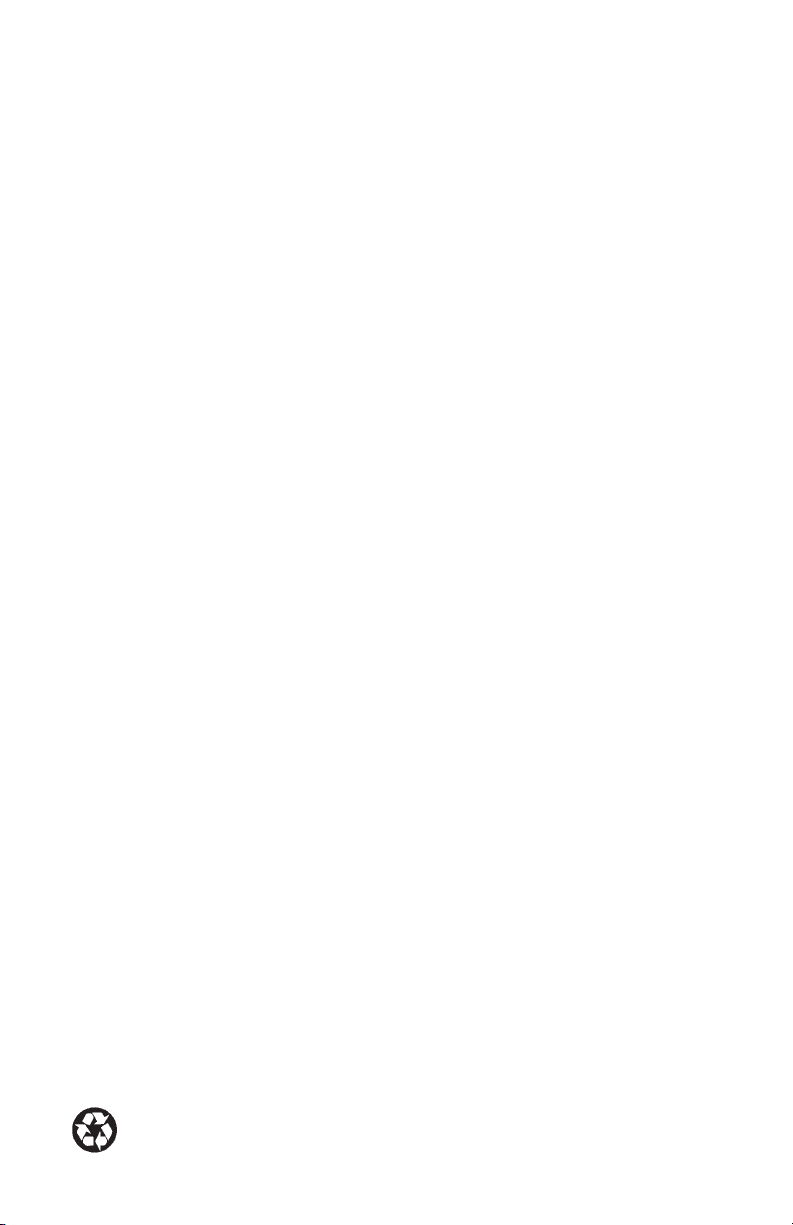
User’s Guide
BluetoothTMPrint Adapter
from EPSON
®
Printed on recycled paper
Page 2
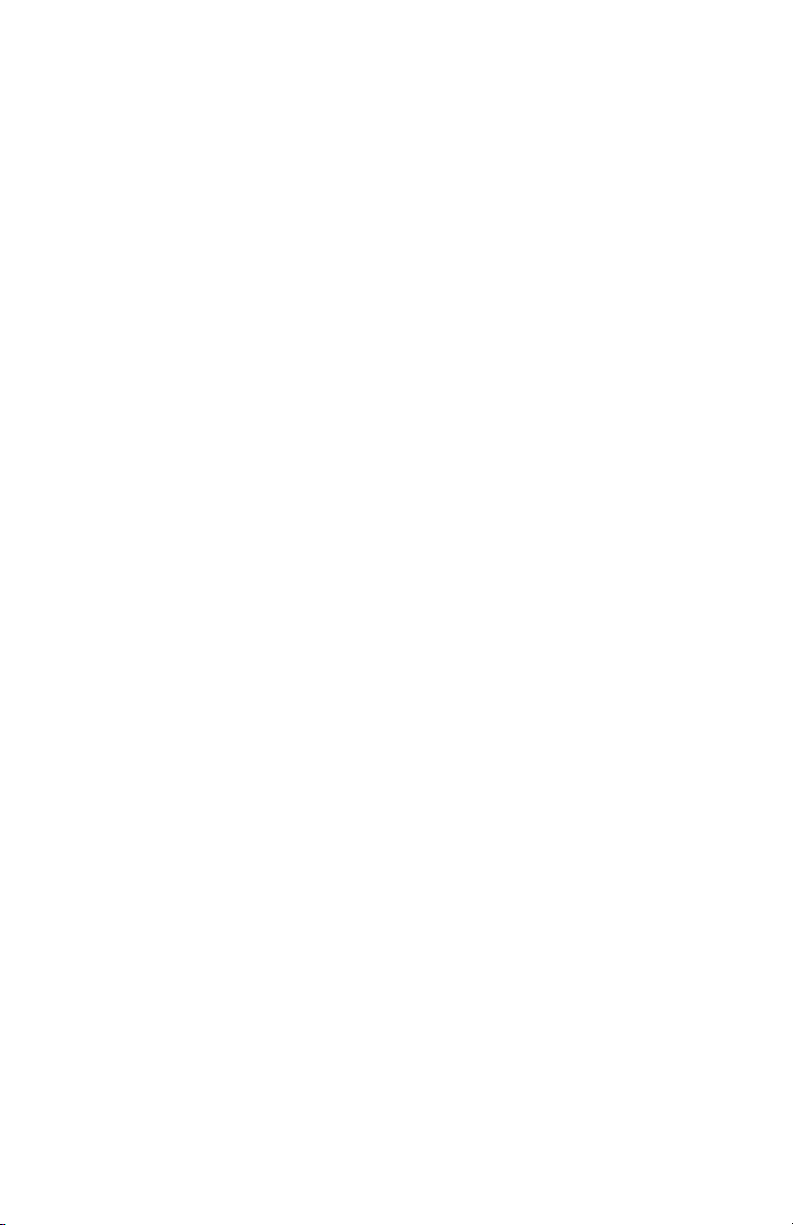
Copyright Notice
All rights reserved. No part of this publication may be reproduced, stored in a
retrieval system, or transmitted in any form or by any means, electronic, mechanical,
photocopying, recording, or otherwise, without the prior written permission of
SEIKO EPSON CORPORATION. The information contained herein is designed
only for use with this EPSON product. EPSON is not responsible for any use of
this information as applied to other products.
Neither SEIKO EPSON CORPORATION nor its affiliates shall be liable to the
purchaser of this product or third parties for damages, losses, costs, or expenses
incurred by purchaser or third parties as a result of accident, misuse, or abuse
of this product or unauthorized modifications, repairs, or alterations to this
product, or (excluding the U.S.) failure to strictly comply with SEIKO EPSON
CORPORATION’s operating and maintenance instructions.
SEIKO EPSON CORPORATION shall not be liable for any damages or
problems arising from the use of any options or any consumable products
other than those designated as Original EPSON Products or EPSON Approved
Products by SEIKO EPSON CORPORATION.
Trademarks
EPSON and EPSON Stylus are registered trademarks of SEIKO EPSON
CORPORATION.
Bluetooth is a trademark of SIG, Inc. and is used by SEIKO EPSON
CORPORATION under license.
General Notice: Other product names used herein are for identification purposes
only and may be trademarks of their respective owners. EPSON disclaims any and
all rights in those marks.
The ENERGY STAR emblem does not represent EPA endorsement of any
product or service.
Copyright © 2002 by Epson America, Inc.
CPD-13629
2/02
ii
Page 3
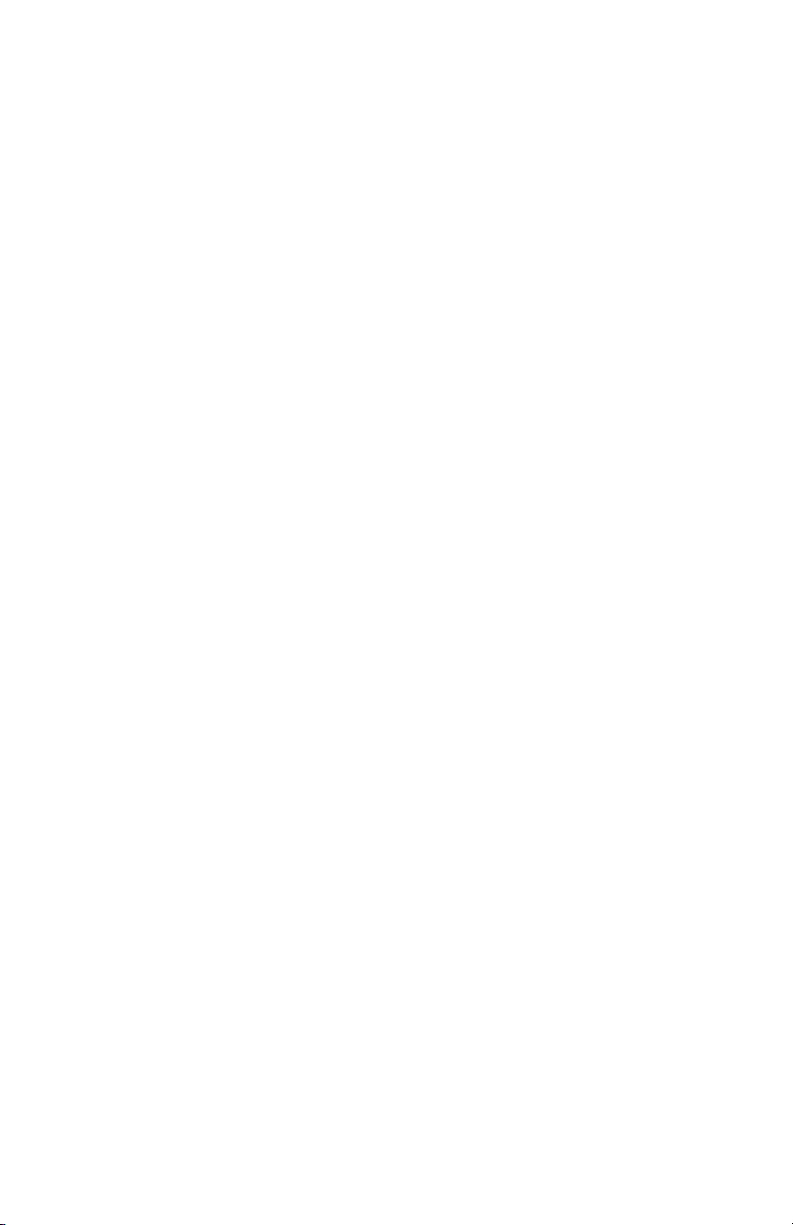
Contents
Welcome 1
PDA System Requirements 2
Laptop System Requirements 2
Setting Up the Print Adapter 3
Before You Begin 3
Connecting the Print Adapter 4
Checking the Connection to the Printer 5
Using a Palm PDA 7
Installing the Software 7
Sending Your First Print Job 8
Using a Pocket PC 11
Installing the Software 11
Sending Your First Print Job 12
Using a Laptop 17
Adding a Virtual COM Port 17
Configuring the Printer Driver 17
Printing 19
Problem Solving 21
Where to Get Help 21
Notices 23
FCC Compliance Statement 23
Declaration of Conformity 23
Regulatory Information 24
iii
Page 4
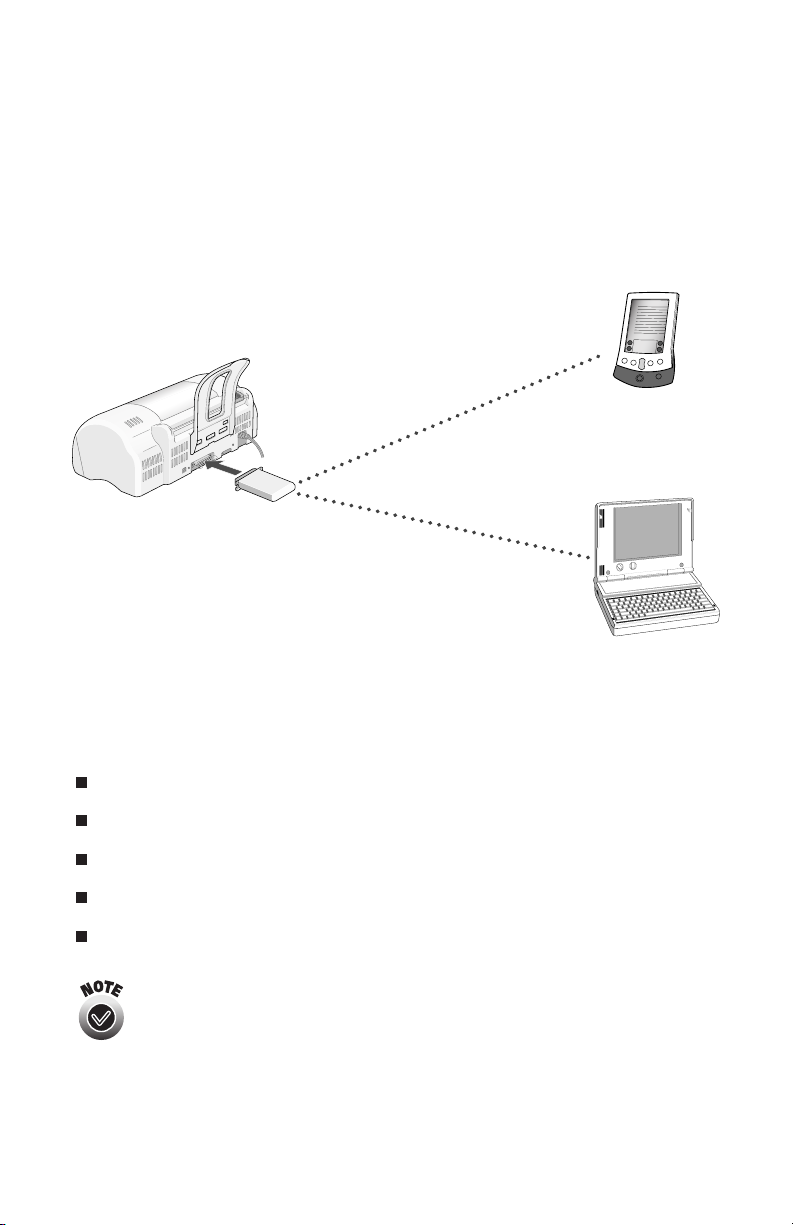
Welcome!
The BluetoothTMPrint Adapter from EPSON®lets you print to many popular
EPSON printers from your Bluetooth-enabled PDA or laptop computer without
using a cable.
The print adapter supports printing to the following printers from the
following devices:
EPSON Stylus
®
C80 PalmTMPDAs, Pocket PCs, and laptops
EPSON Stylus C60 Pocket PCs and laptops
EPSON Stylus Photo 820 Pocket PCs and laptops
EPSON Stylus Photo 890 Pocket PCs and laptops
EPSON Stylus Photo 1280 Pocket PCs and laptops
The print adapter may support additional EPSON printers and
other devices, such as Bluetooth-enabled cell phones. All
devices must support the Bluetooth Serial Port Profile, Object
Push Profile, or LAN Access Profile. Visit EPSON Support at
http://support.epson.com for the latest information on
supported printers and devices.
The print adapter only supports EPSON printers.
EPSON printer with
Bluetooth Print Adapter
Bluetooth-enabled PDA
Bluetooth-enabled
laptop computer
1
Page 5
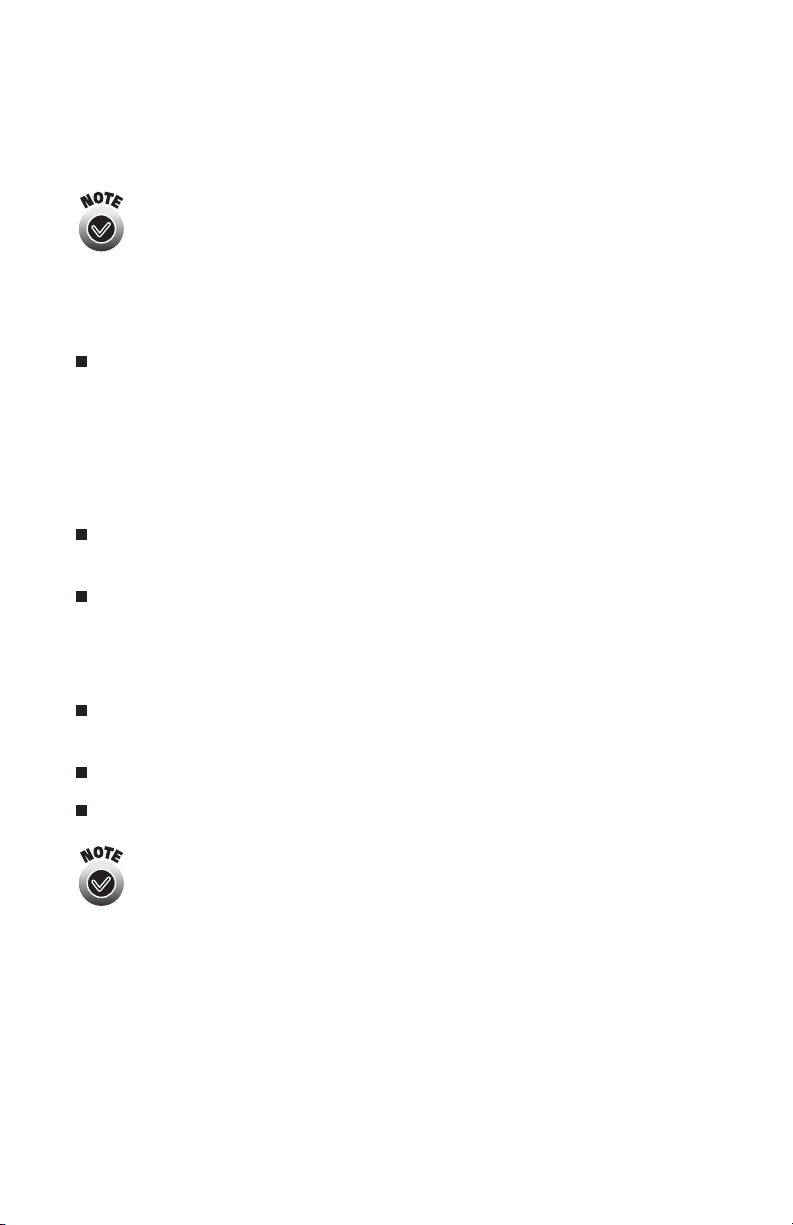
This manual provides instructions for setting up the print adapter, installing the
Bluetooth printing software to your Bluetooth device, and printing. For information
on setting up your printer or installing the printer driver, see your printer
documentation.
For best results, print text and low-resolution graphics with
your print adapter. Because of the speed limitations of
Bluetooth wireless communications, high-resolution graphics
and photographs may require significant time to print.
PDA System Requirements
Palm m125, m500, m505, or i705 with a Bluetooth SDIO card running
OS 4.0 or later, or
Bluetooth-enabled Pocket PC, including the Compaq®iPAQTMwith
CompactFlash sled and built-in Bluetooth capabilities; Compaq iPAQ
with the SocketTMBluetooth Card; and Casio®E-125 with the Socket
Bluetooth Card
Microsoft®Windows®compatible PC running Windows XP, Me, 2000, 98,
95, or NT 4.0, with a Pentium®or better processor, 133 MHz or faster
CD-ROM or DVD drive and 10MB of free hard disk space to install
the software
Laptop System Requirements
Microsoft Windows compatible PC running Windows XP, Me, 2000, 98, 95,
or NT 4.0, with a Pentium or better processor, 133 MHz or faster
At least 64MB of RAM
TROY®WindPort PCMCIA card
Although other Bluetooth PCMCIA cards may work with the
print adapter, EPSON recommends that you use the TROY
WindPort card for best results.
2
Page 6
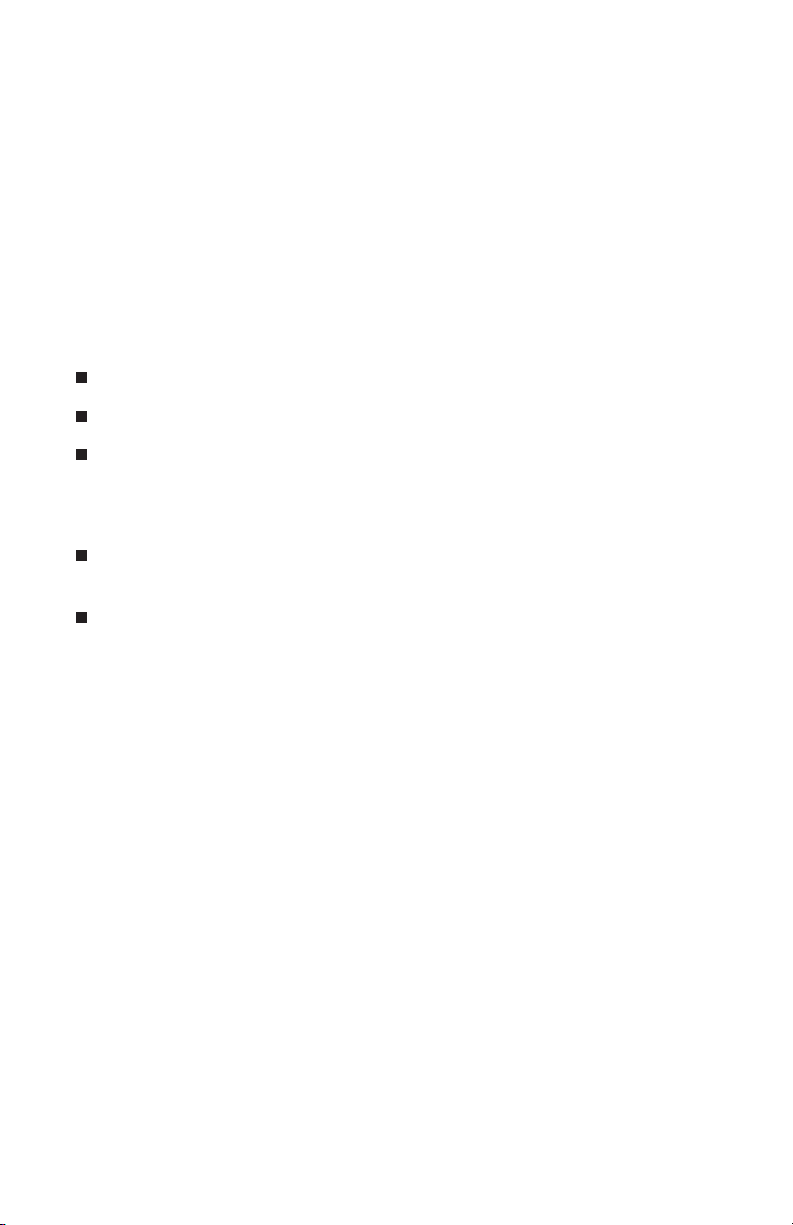
Setting Up the Print Adapter
The print adapter connects to your printer’s parallel port. At the same time as
your printer is connected to the print adapter, you can connect it to your
computer with a USB cable.
Before You Begin
In addition to this User’s Guide, make sure you have the following:
Bluetooth Print Adapter (Model C1200BT)
Power supply
Bluetooth Software and Utilities CD-ROM
Observe these guidelines to reduce static discharge when you handle the
print adapter:
Make sure that you are adequately grounded by touching a bare metal
part of the printer while connecting the print adapter.
To reduce static charge buildup, avoid moving around too much and,
if possible, avoid working on a carpeted area.
It’s a good idea to make sure your EPSON printer and your computer, Pocket PC,
or Palm PDA are working before you begin.
3
Page 7
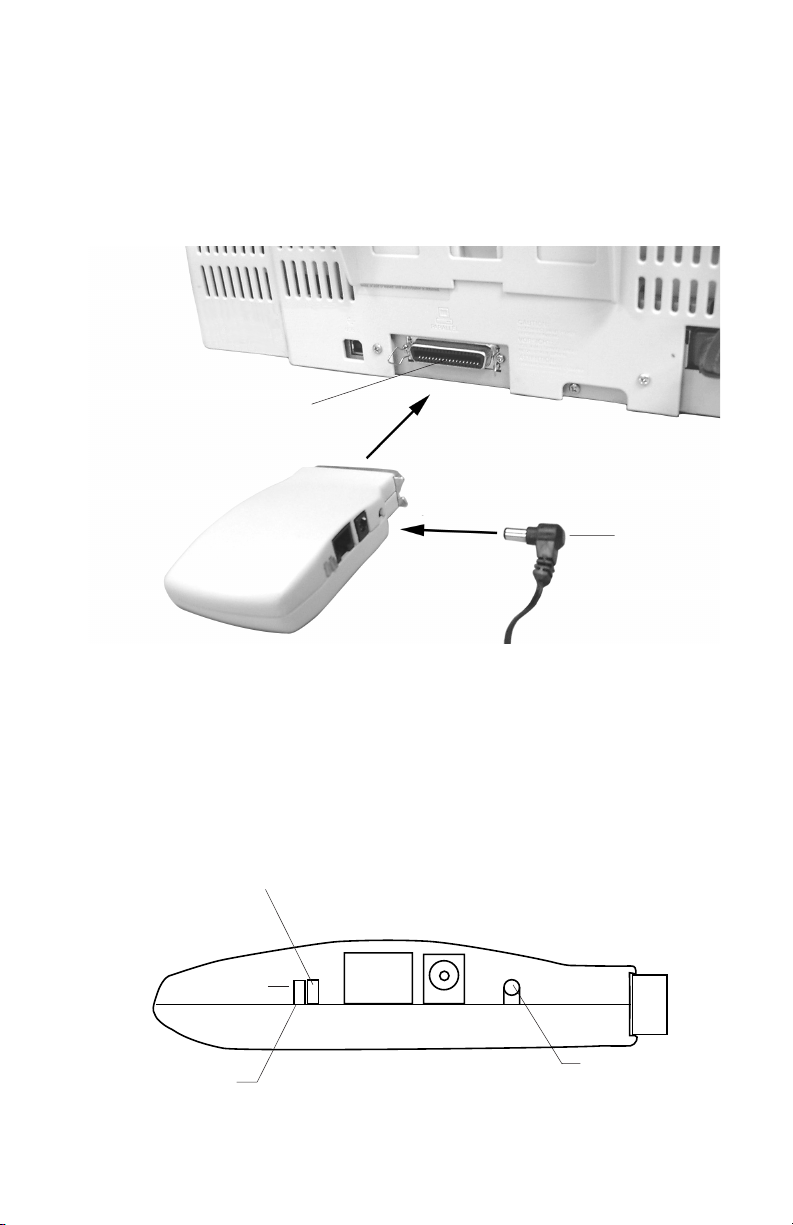
Connecting the Print Adapter
Follow these steps to connect the print adapter to your printer:
1. Make sure that the printer is turned off.
2. Plug the print adapter into the printer’s parallel port, as shown.
3. Turn on the printer.
4. Connect the power supply to the print adapter, as shown. Then plug the
power supply into an electrical outlet.
The green light on the print adapter flashes for a few seconds and then goes out.
If the green light flashes continuously in a regular pattern, unplug the power
supply and plug it in again. If the problem persists, contact EPSON.
Connection light (green)
Test button
Activity light (yellow)
Parallel port
Power supply
4
Page 8
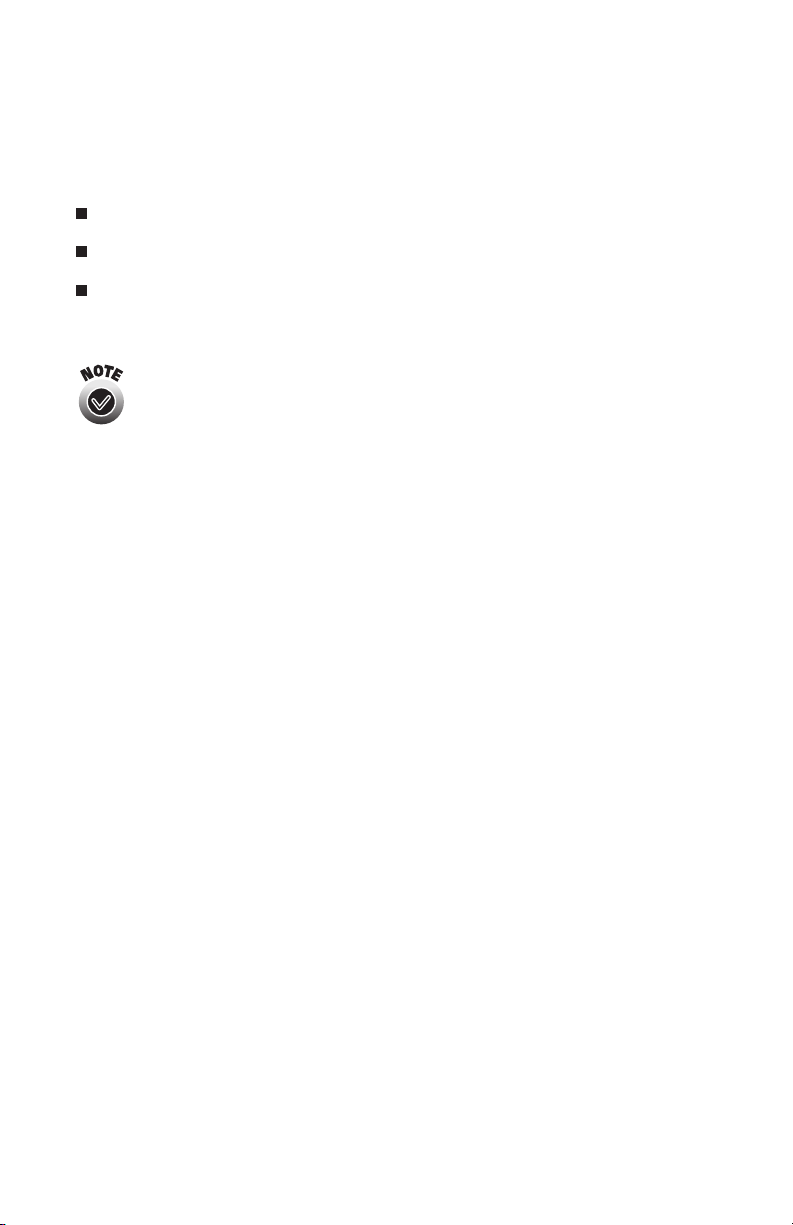
Checking the Connection to the Printer
Make sure that both the print adapter and the printer are turned on, then press
the test button on the print adapter for one second to print a test page. If the test
page fails to print, try the following:
Make sure the print adapter is securely connected to the printer’s parallel port.
Make sure the printer is working and is not out of ink or paper.
Unplug the print adapter, plug it back in, and try printing the test page again.
If you cannot print a test page, contact EPSON as described on page 22.
When a Bluetooth device makes a connection to the print
adapter, the print adapter’s green light remains on. The yellow
light flashes whenever data is transmitted.
Because the print adapter does not support the EPSON Status
Monitor, you won’t be able to obtain print job status.
5
Page 9
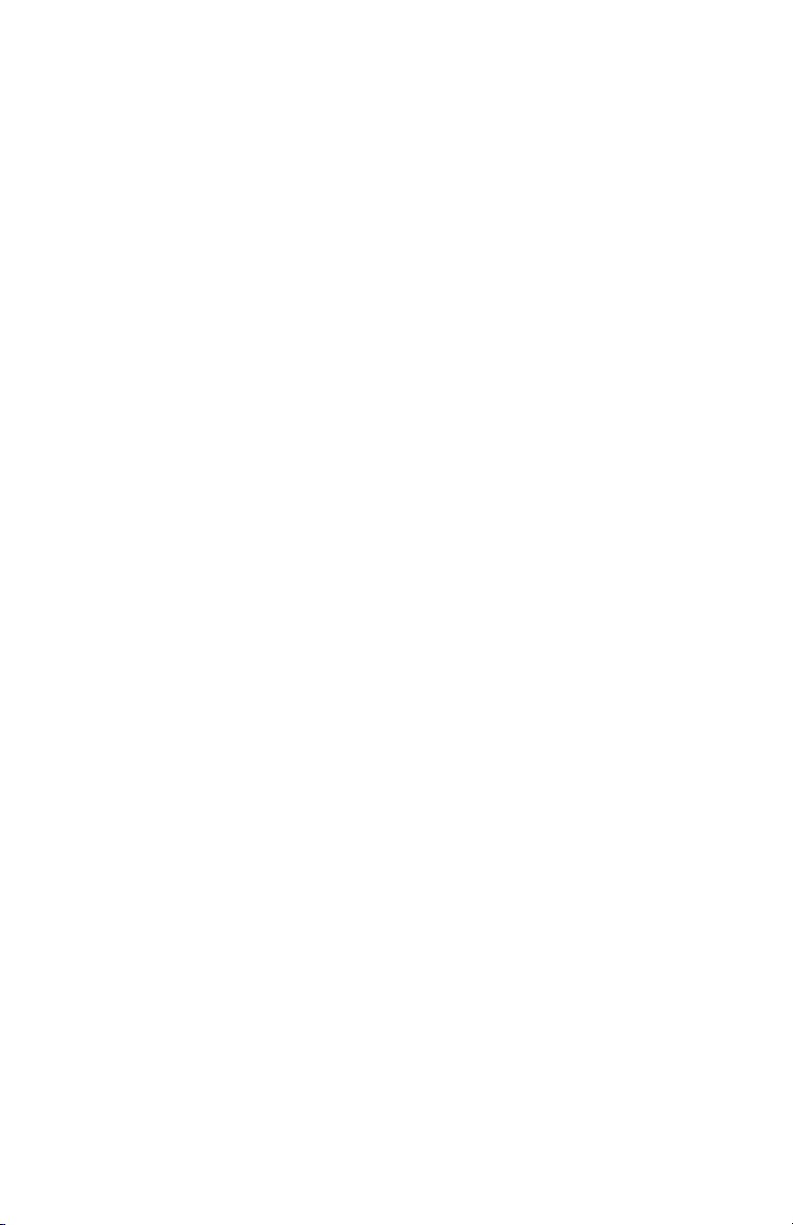
6
Page 10

Using a Palm PDA
With the Bluetooth Print Adapter from EPSON, you can use your Palm PDA to
print to the EPSON Stylus®C80 printer.
This chapter explains how to install the software on the CD-ROM that came with
your print adapter and send your first print job. The steps for subsequent print
jobs are similar, but you won’t have to select a printer.
Installing the Software
Follow these steps to install the Bluetooth printing software to your Palm PDA:
1. Connect your Palm PDA to your computer.
2. Insert the CD-ROM that came with the print adapter in your computer’s drive.
3. Double-click the Palm Desktop icon on your Windows desktop,
and then click Install.
4. On the Install Tool window, click Add, then browse to your CD-ROM.
5. Double-click the Palm folder to open it.
6. Select BtPrintV13r63C80 and click Open.
7. Follow the instructions on your computer screen to complete installation
of the software.
7
Page 11

Sending Your First Print Job
Before you begin, make sure your Bluetooth SDIO card is installed in your
Palm PDA.
Follow these steps to send your first print job:
1. Tap the BTPrint C80 icon on your PDA’s main screen.
2. Tap the icon of the program you want to print from.
3. Tap the Menu icon in the lower left corner of your PDA’s graffiti area.
You see a drop-down menu similar to the one below.
8
Page 12

4. Tap BtPrint. You see this screen:
5. Tap Select Printer.
6. If a printer appears in the list on the next screen, go to step 7.
If no printer appears, tap Find More. You briefly see the message
Searching for Bluetooth Devices.
7. Select Stylus C80_xxxxxx ( where xxxxxx indicates the last six digits in the
printer’s MAC address). Then tap OK.
8. Change any print options you want to, and tap OK to begin printing.
9
Page 13

10
Page 14

Using a Pocket PC
You can use your Pocket PC to print to the following printers: EPSON Stylus C60,
EPSON Stylus C80 (black and white printing only), EPSON Stylus Photo 820,
EPSON Stylus Photo 890, and EPSON Stylus Photo 1280.
This chapter explains how to install the software on the CD-ROM that came with
your print adapter and send your first print job. The steps for sending subsequent
print jobs are similar, but you won’t have to choose a printer unless you want to
change it.
Installing the Software
Follow these steps to install the Bluetooth printing software to your Pocket PC:
1. Connect your Pocket PC to your computer.
2. Insert the CD-ROM that came with the print adapter in your computer’s drive.
3. Open your CD-ROM window if it doesn’t open automatically.
4. Double-click the PocketPC folder.
5. Double-click PrintPocketCE_Install.
6. Follow the instructions on your computer screen to accept the license
agreement and install the software.
11
Page 15

Sending Your First Print Job
Follow the steps below to print for the first time from a Pocket PC with built-in
Bluetooth capabilities.
You can also print from a Pocket PC with the Socket Bluetooth
Card. Visit the Socket web site at http://www.socketcom.com
and select the Bluetooth Connection Kit as your product.
Then follow the instructions in the on-screen User’s Guide to
connect to the printer and print.
1. Start the Compaq Bluetooth Manager and click Search.
2. When Bluetooth Manager locates your printer, select it and click Save.
The printer shows up as the printer name followed by the last six digits
of the MAC address.
12
Click here
Page 16

3. Select which groups, if any, you want to save the printer to and click OK.
4. On the next screen, click OK in the upper right side of the screen.
5. Click the printer icon in the All Devices screen.
13
Page 17

6. In the Device Information screen, select Actions and then select Connect
to P1.
7. When you’ve successfully connected to the printer, start PrintPocketCE and
select the document you want to print.
14
Page 18

8. When you see this screen, choose EPSON Stylus or ESC/P 2 from the
Printer list and COM8 from the Port list. Change any other settings you
want and click Start Printing.
If your Pocket PC has a Socket Bluetooth Card, select
Bluetooth: Socket CF Card from the Port list.
If you see a message that the serial connection was
terminated, click OK. Your job will print.
If you cancel a job while it’s printing, you may need to turn
your printer off and then on again, and then unplug the print
adapter and plug it back in.
15
Page 19

16
Page 20

Using a Laptop
If your Bluetooth-enabled laptop computer supports the Bluetooth Serial Port
Profile, you can use it to print to the following printers: EPSON Stylus C60,
EPSON Stylus C80, EPSON Stylus Photo 820, EPSON Stylus Photo 890, and
EPSON Stylus Photo 1280. Your laptop may either have built-in Bluetooth
capabilities, or a Troy WindPort PCMCIA card.
Although other Bluetooth PCMCIA cards may work with the
print adapter, EPSON recommends that you use the WindPort
card to ensure that the print adapter works correctly.
This chapter explains how to create a virtual COM port, configure the printer
driver to use the virtual port, and print. For complete configuration information,
see your Windows documentation.
Adding a Virtual COM Port
Most Bluetooth devices that support the Bluetooth Serial Port profile allow you to
create a virtual COM port. A COM port (for example, COM1) is normally used
with an RS-232 connection or a modem. A virtual COM port emulates a COM
port, but works over the Bluetooth wireless link.
To add a virtual COM port, follow the instructions that came with your laptop,
Bluetooth PCMCIA card, or USB dongle. The name of the virtual port should
start with COM and end with a number (for example, COM4). Make sure that
you don’t use the name of an existing COM port (generally, you can’t use COM1
or COM2). In some cases, you need to restart your laptop to enable the port.
Configuring the Printer Driver
Before you begin, follow your printer documentation to install the printer driver
and set up your printer. Then follow these steps to configure the printer driver to
use the virtual COM port.
1. Windows XP: Click Start > Control Panel > Printers and Other
Hardware > View installed printers or fax printers.
Other Windows systems: Click Start, point to Settings, and then
select Printers.
17
Page 21

2. Right-click your printer icon, and then select Properties.
3. If you are using Windows XP, 2000, or NT, click the Ports tab. Click the
checkbox next to the name of the virtual COM port you created.
Click Apply, and then OK.
18
Page 22

4. If you are using Windows Me, 98, or 95, click the Details tab. Select the
virtual COM port you created. Click Apply and then OK.
Printing
This section provides general steps for printing. For detailed information, see the
documentation that came with your laptop, PCMCIA card, or USB adapter.
1. If necessary, connect to the print adapter using the discovery program
provided with your Bluetooth PCMCIA card, USB adapter, or built-in
adapter. (You may need to do two steps: perform a device discovery to find
the print adapter, and then a service search or discovery to select the Serial
Port Profile service [P1]).
2. To establish a Bluetooth connection, associate your virtual COM port with the
print adapter and/or the P1 service. When you have a connection, the print
adapter’s green light comes on.
Some programs, such as the 3Com®Connection Manager,
don’t require this step because they perform discovery after
you begin printing.
3. Open the document you want to print and select Print from the File menu.
4. If you’ve already associated the COM port with the print adapter, the job
prints. If not, you are asked what device you want to use. Select your printer
(the printer shows up as the printer name followed by the last six digits of its
MAC address). If necessary, select the P1 service, then click the appropriate
button to establish a connection and print.
19
Page 23

When you’re done printing, you may need to break the Bluetooth connection from
the host computer to let other people use the printer. See the documentation for
your Bluetooth device for details.
If you’re having problems printing, see if there is an updated driver for your
printer on EPSON’s support site (http://support.epson.com). You can also try
printing with the generic ESC/P 2 driver in your Windows software. See your
Windows documentation for details.
If you cancel a job while it’s printing, you may need to turn
your printer off and then on again, and then unplug the print
adapter and plug it back in.
20
Page 24

Problem Solving
If you are unable to print, check the following:
To verify that you have a connection, make sure that the print adapter’s green
light is on. If the light is off, unplug and reconnect the print adapter and try
printing again. Make sure that neither the print adapter nor your Bluetooth
device is on a metal table or near large metal objects. Also, make sure they are
not located near an 802.11b access point. If necessary, move to a different
location and try again.
Press the test button on the side of the print adapter for about one second to
print a test page (the print adapter’s green light must be off). If the test page
does not print, make sure the print adapter is connected to the printer and
the printer is turned on. Also, make sure the printer is not out of ink or
paper. If the test page prints but you cannot print from your application
program, unplug the print adapter and plug it in again.
If you still can’t print, reset the print adapter to its factory default settings
by holding down the test button for more than 5 seconds and then
unplugging the print adapter and plugging it in again.
If none of these suggestions work, contact EPSON as described in the next section.
Where to Get Help
EPSON provides technical assistance 24 hours a day on the World Wide Web.
Visit EPSON Support at http://support.epson.com to download drivers and
other files, look at product documentation, access troubleshooting information,
and receive technical advice through e-mail.
21
Page 25

To speak to a technical support representative, dial:
U.S.: (562) 276-7500, 6 AMto 8 PM, Pacific Time, Monday through Friday
and 7
AM to 4
PM, Saturday
Canada: (905) 709-2567, 6
AM to 6 PM, Pacific Time, Monday through Friday
Toll or long distance charges may apply. Before you call, please have the following
information ready:
Product name (Bluetooth Print Adapter from EPSON, Model C1200BT)
Product serial number (located on the bottom of the adapter)
Proof of purchase (such as a store receipt) and date of purchase
Computer configuration
Description of the problem
22
Page 26

Notices
This chapter includes legal notices and other important information.
FCC Compliance Statement
For United States Users
This equipment has been tested and found to comply within the limits for a Class B
digital device pursuant to Part 15 of the FCC Rules. These limits are designed to
provide reasonable protection against harmful interference in a residential
installation. This equipment generates, uses, and can radiate radio frequency
energy and, if not installed and used in accordance with the instructions, may
cause harmful interference to radio or television reception. However, there is no
guarantee that interference will not occur in a particular installation. If this
equipment does cause interference to radio and television reception, which can be
determined by turning the equipment off and on, the user is encouraged to try to
correct the interference by one or more of the following measures:
Reorient or relocate the receiving antenna.
Increase the separation between the equipment and receiver.
Connect the equipment into an outlet on a circuit different from that to
which the receiver is connected.
Consult the dealer or an experienced radio/TV technician for help.
For Canadian Users
This Class B apparatus complies with Canadian ICES-003.
Cet appareil numérique de la class B est conforme à la norme NMB-003 du Canada.
Declaration of Conformity
According to 47CFR, Part 2 and 15 for Class B Personal Computers and
Peripherals; and/or CPU Boards and Power Supplies used with Class B
Personal Computers:
We: EPSON AMERICA, INC.
Located at: MS 3-13
3840 Kilroy Airport Way
Long Beach, CA 90806-2469
Telephone: (562) 290-5254
23
Page 27

Declare under sole responsibility that the product identified herein, complies with
47CFR Part 2 and 15 of the FCC rules as a Class B digital device. Each product
marketed is identical to the representative unit tested and found to be compliant
with the standards. Records maintained continue to reflect the equipment being
produced can be expected to be within the variation accepted, due to quantity
production and testing on a statistical basis as required by 47CFR §2.909.
Operation is subject to the following two conditions: (1) this device may not cause
harmful interference, and (2) this device must accept any interference received,
including interference that may cause undesired operation.
Trade Name: EPSON
Type of Product: Bluetooth Print Adapter C1200BT
Model: WNDCT 90150
Regulatory Information
United States of America and Canada
Tested to Comply With FCC Standards FOR HOME OR OFFICE USE.
See FCC 47CFR, Part 15.19(b)(2).
This device complies with part 15 of the FCC rules and with RSS-210 / RSS-139
of the Industry Canada.
A minimum separation of 20 cm (8 inches) must be maintained between the antenna
and the person for this device to satisfy the RF exposure requirements of the FCC.
Note that any changes or modifications to this equipment not expressly approved
by the manufacturer may void the FCC authorization to operate this equipment.
Canada (IC notice)
To prevent radio interference to the licensed service, this device is intended to be
operated indoors and away from windows to provide maximum shielding.
Equipment that is installed outdoors is subject to licensing.
Pour empêcher le brouillage radioélectrique du service faisant l’objet d’une licence,
cet appareil doit être utilisé à l’intérieur et loin des fenêtres afin d’assurer un
blindage maximal. Le matériel installé en plein air doit faire l’objet d’une licence.
Operation is subject to the following two conditions: (1) This device may not
cause harmful interference, and (2) this device must accept any interference
received, including interference that may cause undesired operation of the device.
Le fonctionnement est soumis aux deux conditions suivantes : (1) cet appareil ne
doit pas causer de brouillage préjudiciable, et (2) cet appareil doit accepter tout
brouillage reçu, y compris le brouillage pouvant provoquer un fonctionnement
indésirable de l’appareil.
24
