Page 1
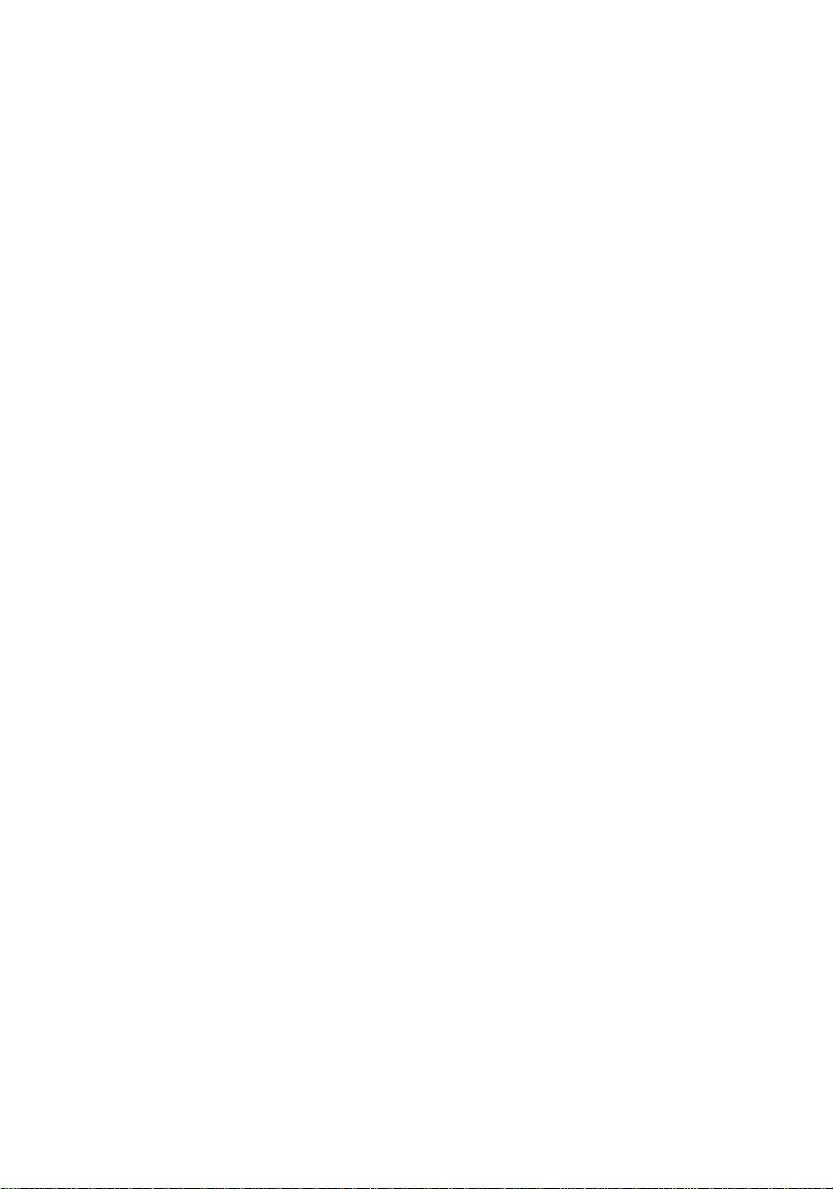
USB User's Guide
Read this guide if usi ng a shielded USB cable to connect
your EPSON printer to your c omputer.
4009524
S01-00
Page 2
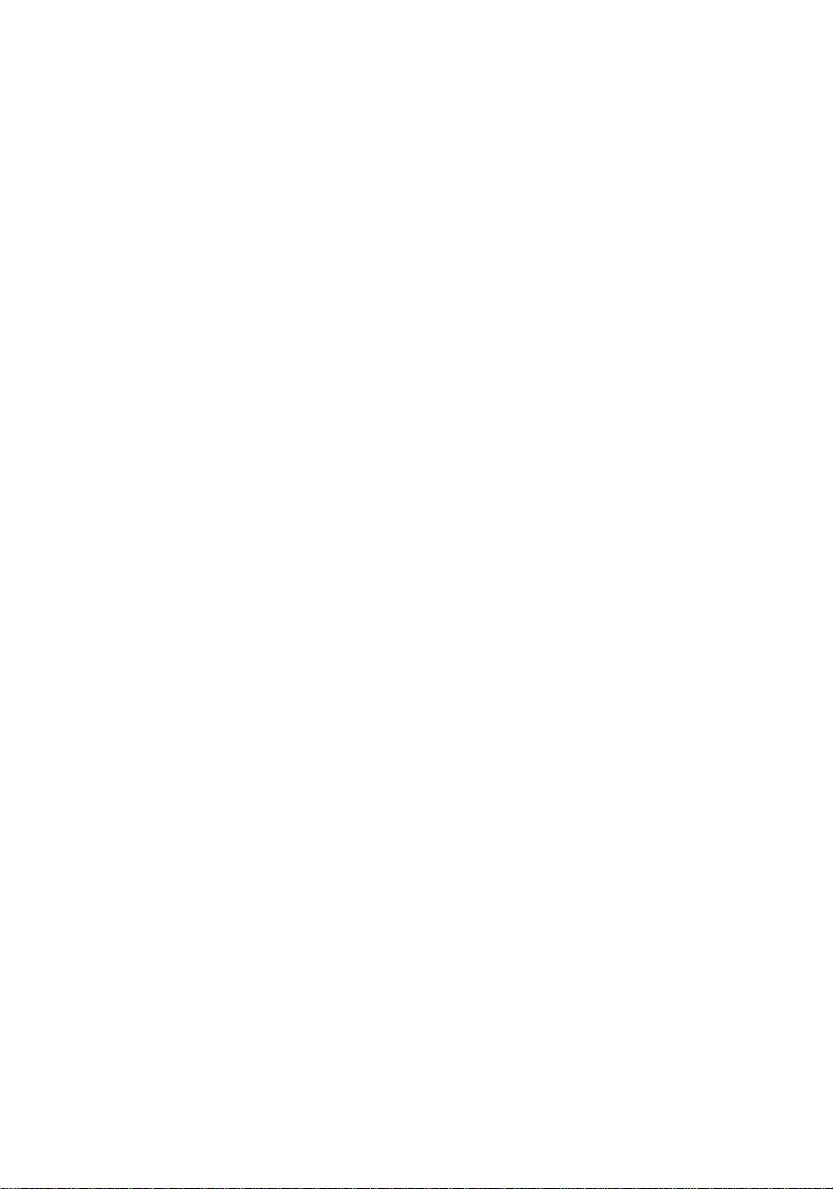
Copyright © 1998 by SEIKO EPSON CORPORATION,
Nagano, Japan
Page 3
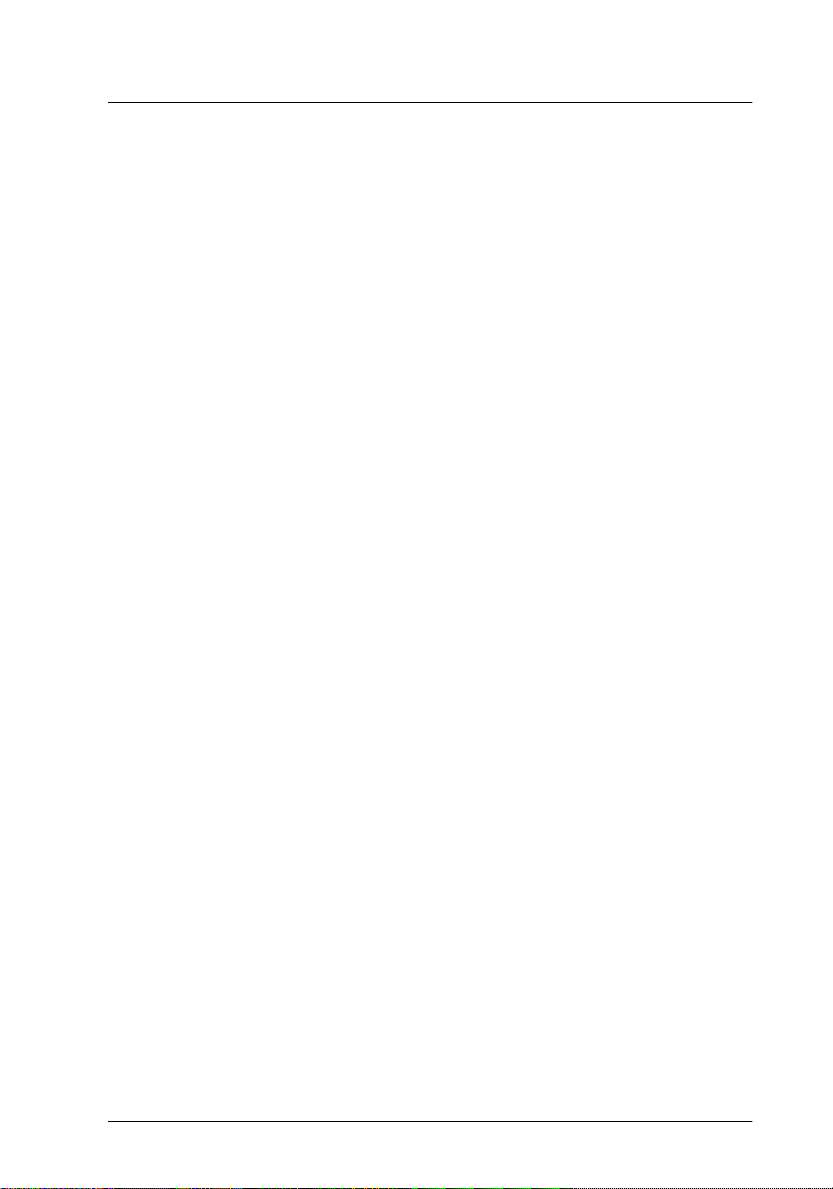
System Requirements
To use your printer through the printer’s built-in USB port,
you need the following:
®
❏ Microsoft
USB port, or an A pple
❏ USB Interface Cable (shielded) C83623✽ from Series A 4-pin
(computer) to Series B 4- p in (printer)
c
Note:
❏ The asterisk (✽) is a substitute for the last dig it of the pro du c t
number, which varies by country.
❏ This cable may not be available in some coun tries.
❏ For PC’s, 10MB of hard disk space to install the USB Printer
Device Dr iver and the pr in te r software
Windows 98® pre-installed PC equipped with a
Caution:
Using other cables not covered by EPSON warranties
(especially cables more than 1.8 meters long) may cause the
printer to malfunction.
®
iMac® compute r.
❏ For iMac computers, 10MB of hard disk space to install the
printer so ftware
3
Page 4
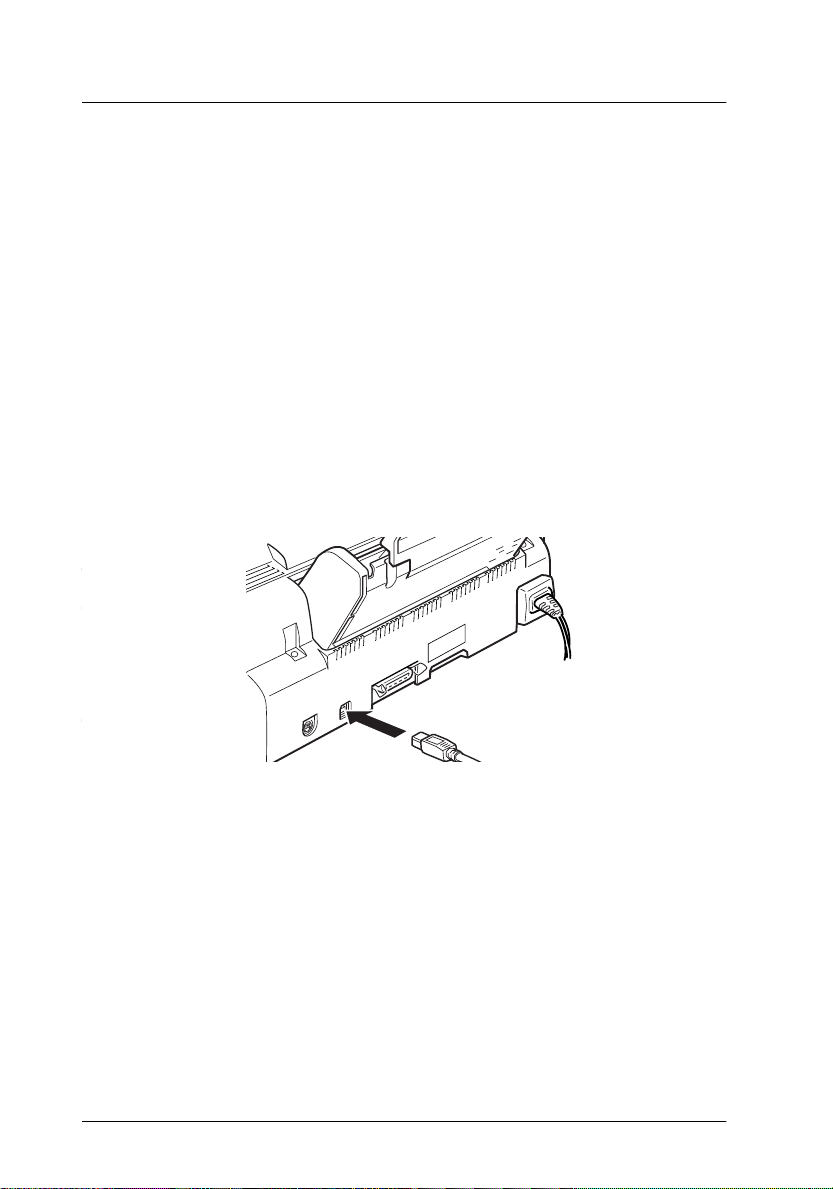
Connect ing the USB Cable
Follow th e steps below to c onnect your printer.
Note:
❏ Install the ink cartridges before connecting the cable. See your
printer manual.
❏ For PC’s, make sure that the Un iv ersal Serial Bus Controller is
working properly in the Device Manager before connec ting the
USB cable. See your co m pu ter documentation for details.
1. Plug the appropriate end of the shielded USB cable into the
USB port on the back of the printer. (The end of the cable that
fits the pri nter is a different shape than the end that fits the
computer.)
2. Plug the other end into the computer’s USB port.
Note:
If you use a USB hub, E PSON recommends connec ting the printer to
the first tier of the hub, otherwise the print er m ay m alfunction. If the
printer does not work properly with the USB hub, connect the prin ter
directly to the computer’s USB p ort.
4
Page 5

After connecting the printer to a PC, you must install the EPSON
USB Prin ter Device Drive r and the prin te r software. See
“Installing the USB Software in Windows” on page 6.
After connecting the printer to an iMac computer, you must install
the print e r software an d select the U SB port for your printer in
the Chooser. See “Instal l ing the Printer S oftware in Your
Macintosh” and “Selecting Your Printer in the Chooser” in the
Setup & Daily Use
guide.
5
Page 6

Installing the USB Software in Windows
The USB Printer Device Driver is included in the Printer Software
CD-ROM shipped with your printer.
The installation program for the US B Printer De vice Driver also
allows you to install the printer software. Yo u do not need to
install the printer software separ ately.
1. Make sure Windows 98 is running.
2. Turn on your printer. The following dialog box appears.
6
3. Click
Next
and follow the instructions on the screen.
Page 7

4. When the following dialog box appears, click
location
and type
D:\ win98
(if your CD-ROM drive has a
Specify a
drive letter other than “D”, substitute the appropriate letter).
Insert the printer software CD-RO M , then click
Then click here.
Next
Type here.
.
5. Click
Next
to begin the device driver installation.
Click here.
7
Page 8

6. After the installa tion is complete d, the following dialog box
appears. Click
Finish
.
Click here.
7. The printer software installation automatically starts and the
following dialog box appears. Click
Next
.
8
This varies
depending
on your
pri nt e r model
Click here.
Page 9

8. When the dialog box below appears, click
Next
and follow
the instructions on the screen.
Click here.
After the printer software is installed, EPSON Status Monitor 2
installation starts automatically. Follow the on-screen
instructions.
9
Page 10

9. To confirm that installation was successful, check to see if
“EPSON USB Printer Devices” appea rs in the Device
Manager. Click
Panel
. Then double-click
Manager
tab.
Start
, point to
Settings
System
, and click
and click the
Control
Device
Check here.
Your print er is now read y to receive print jobs through the
USB port. For instructions on using your printer, see your printer
manua l.
10
Page 11

Troubleshooting
This section helps you s olve prob lems that may occur when using
the printer connected with a USB cable.
Cannot install the USB Printer Device Driv er (for PC 's)
Try one or more of these solutions:
❏ Make sure your computer is a Windows 98 pre-installed
model.
❏ Make sure that the Universal Serial Bus Controller is working
properly in the Device Manager. For details, see your
computer documentation. If it is not working properly,
contact yo ur computer dea ler.
Printer does not work correctly
Try one or more of these solutions:
❏ Use the recommended USB cable as described in “System
Requirements” on page 3.
❏ If you use a USB hub, connect the pri nter to the first tier
of the hub, or connect the printer to the computer’s USB port
directly.
❏ For PC’s, try reinstalling the USB Printer Device Driver and
the print e r software. First, uninsta l l the EPSON Printer
Software using Add/Remove Programs in the Control Panel,
then uninstall the EPSON US B Printer Dev ices. Nex t,
re-install the softwa re as described in “Installing th e USB
Software in Windows” on page 6.
11
Page 12

