Page 1
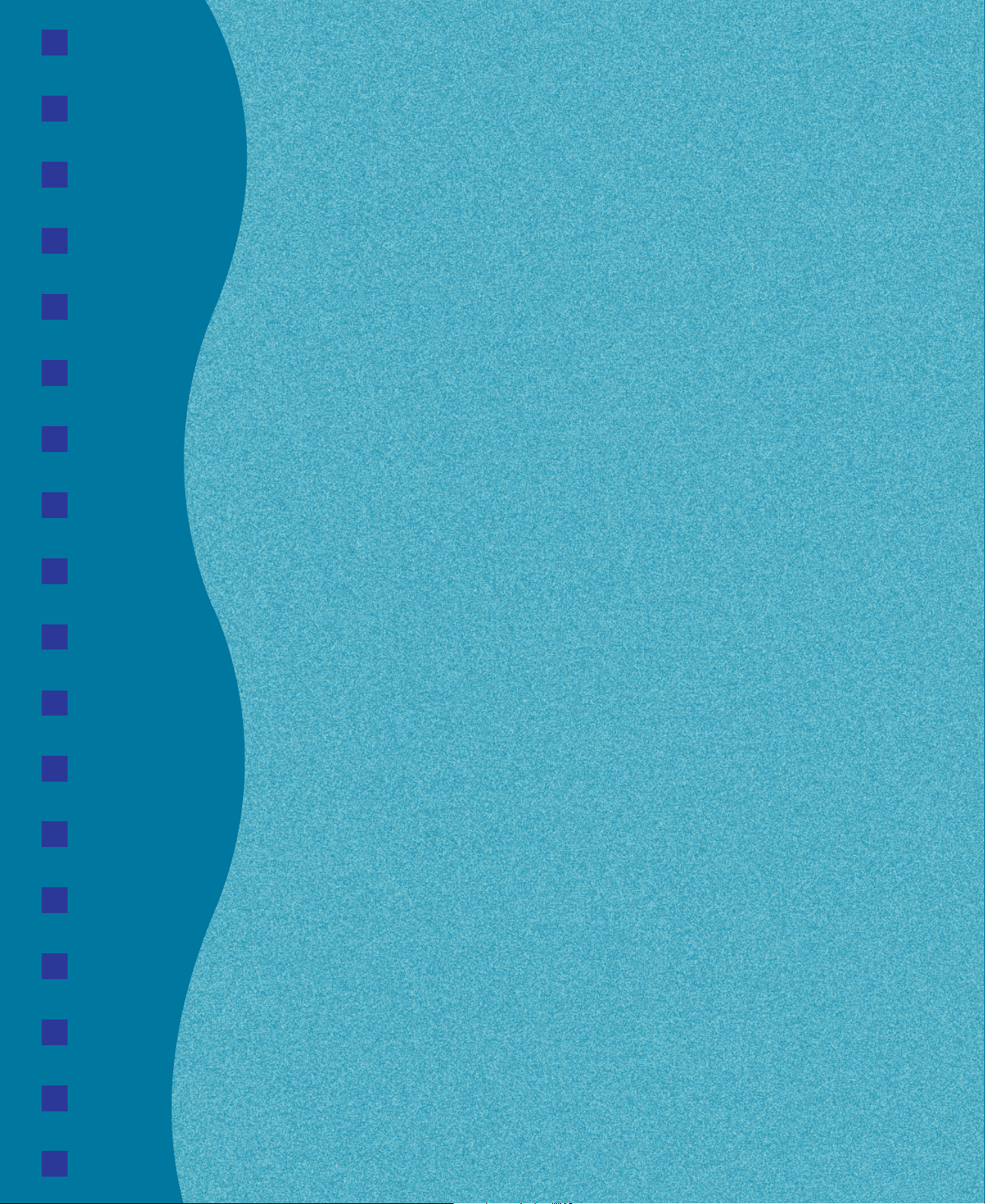
Start Here
Start Here
To get going quickly with your
To get going quickly with your
®
EPSON Stylus
EPSON Stylus
1 Set up the printer
1 Set up the printer
2 Install the software
2 Install the software
®
COLOR 740i, you’ll need to:
COLOR 740i, you’ll need to:
3 Print an image
3 Print an image
CPD-8361
Page 2
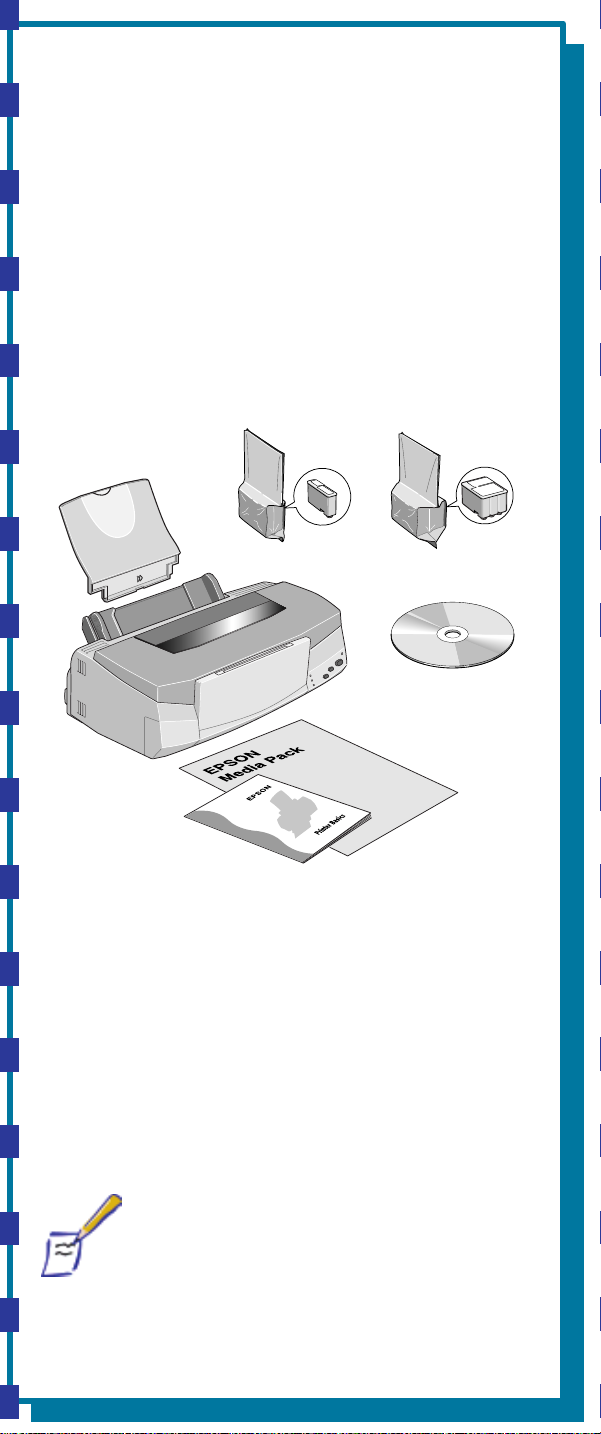
1 Set up the printer
1 Set up the printer
1 Unpack the Printer
Remove any tape and packing material from the printer as
described on the unpacking sheet in the printer box.
Make sure you’ve got a cable to connect the printer to your
computer and these items:
paper support
black ink cartridge
printer
Printer
book
Basics
Place the printer near your computer and an available
grounded outlet, but avoid areas:
■ with high temperature or humidity
■ in direct sunlight or dusty conditions
■ near sources of heat or electromagnetic interference,
such as a cordless telephone base unit
Also be sure to check the System Requirements and follow
all the Safety Instructions in your Printer Basics book.
color ink cartridge
printer software
CD-ROM
®
EPSON
media pack
Note:
If you need help as you set up your printer, see
“Problem Solving” in the Printer Basics book.
Page 3
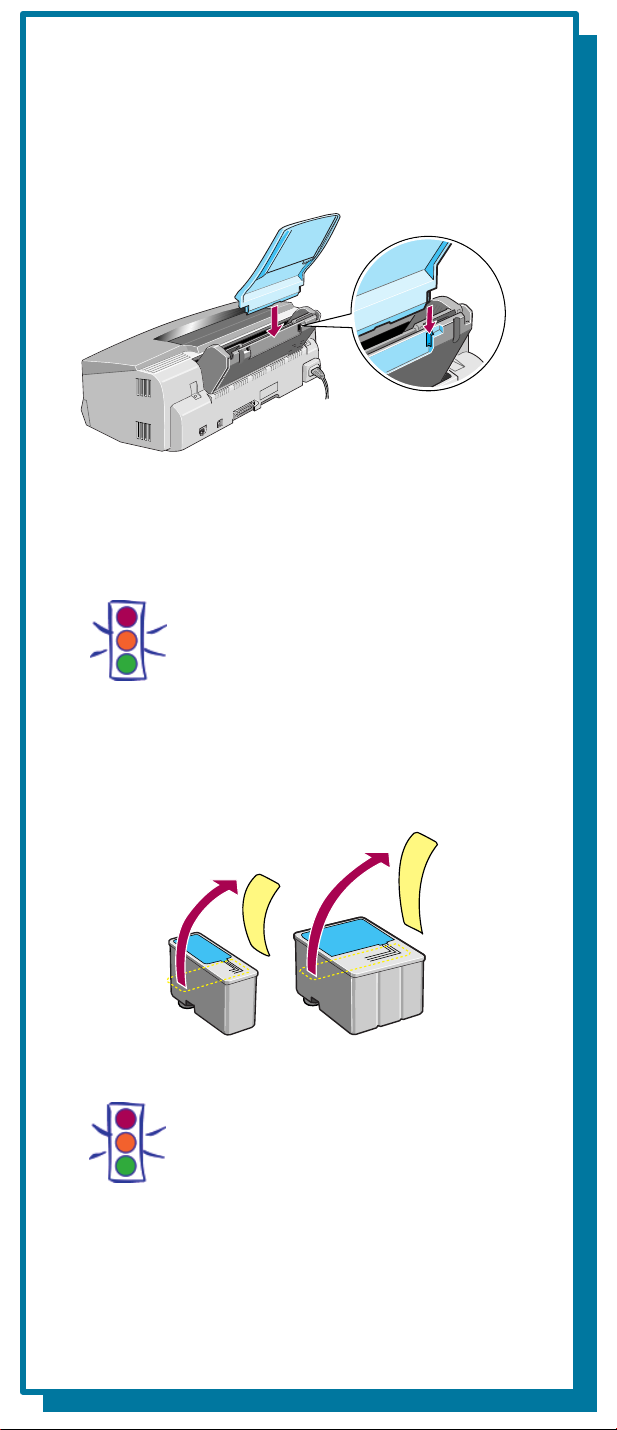
2 Put on the Paper Support
Insert the paper support into the slots at the back of the
printer’s sheet feeder.
3 Install the Ink Cartridges
1. Plug the printer’s power cord into a grounded outlet.
Caution:
Don’t use an outlet that can be turned off by
a wall switch or timer, or one on the same
circuit as a large appliance. This may disrupt
the power, which can erase the printer’s
memory or damage its power supply.
2. Remove the ink cartridges from their packages. Then
remove only the yellow part of the tape seal on top,
as shown.
color cartridgeblack cartridge
Caution:
Use the ink cartridges packed with your
printer the first time you install them or your
printer won’t charge ink properly. You must
remove the yellow tape seal from the
cartridge or you will permanently damage it.
Don’t pull off the blue portion or remove the
clear seal from the bottom of the cartridge;
ink will leak out.
Open to continue
▼
Page 4

3. Lower the printer’s output tray and open the cover.
4. Press the
power button to turn on the printer. The
power light flashes and the black and color ink
out lights come on. The ink cartridge holders move
into loading position.
Caution:
Always use the
printer on or off. Never use an external
switch, such as a power strip switch.
power button to turn the
5. Lift up the two ink cartridge clamps.
6. Place the ink cartridges in their holders with the labels
facing up and toward the back of the printer. Then
press down the clamps until they lock into place.
Warning:
If ink gets on your hands, wash them
thoroughly with soap and water. If ink gets in
your eyes, flush them immediately with water.
Page 5

7. Press the cleaning button to begin charging the
ink delivery system and close the printer cover.
Charging takes about a minute. The
power light
flashes and the printer makes various sounds until
it’s finished. Don’t turn off the printer or interrupt
the charging process or it will start over, using more
ink than necessary. Charging is finished when the
power light stops flashing and stays on.
Caution:
Never turn off the printer while the
light is flashing, unless the printer hasn’t
moved or made any noise for more than
5 minutes.
power
4 Load Paper
1. Open the output tray extensions. Slide the left edge
guide right until it is a little wider than your paper.
left edge guide
2. Load a stack of plain paper with the printable side up
and place it against the right edge guide. Then slide
the left edge guide up against the paper’s left edge.
Don’t load paper higher than the arrow on the guide.
Load paper only up
to this arrow
Slide paper against
the right edge guide
Page 6

5 Connect the Printer
If you’re connecting to a PC, see your Printer Basics book
for instructions.
Connecting to a USB Port
1. Turn off the printer and computer.
2. Plug the square connector on the USB
cable into your printer’s USB connector on the back
of the printer. Then plug the flat connector
into the USB port on your computer or USB hub.
Caution:
If you’re using a USB hub, connect the
printer’s cable to the first tier of the hub or
the printer may malfunction. If the printer
doesn’t work with the hub, connect it
directly to the USB port.
Connecting to a Serial Port
®
1. Turn off the printer and Macintosh
.
2. Connect the cable to the printer’s serial connector.
3. Connect the other end of the cable to either the
modem or printer port on your Macintosh.
Note:
If you’re using a PowerBook
combination printer/modem port, use that
port and set it to Normal. If your Macintosh
has an internal modem, use the printer port.
®
with a
Page 7

2 Install the software
2Install the software
Now that you’ve set up your printer, you can install your
software from the CD-ROM attached to the front of this
card. The CD-ROM includes:
■ the driver that lets you print
■ your bonus software, Polaroid
ArcSoft
■ your electronic EPSON Stylus COLOR 740i Manual
If you’re installing the software on Windows
Printer Basics book for instructions.
Keep this card with you as you install your printer
software so you can refer to it when you need to.
1. Make sure your printer and computer are connected
and turned off.
2. Turn on your computer and wait until you see the
icons on your desktop.
™
PhotoPrinter™, and ArcSoft PhotoBase
®
PhotoMAX™ Pro,
®
, see your
™
3. Turn on your printer and wait until the
stops flashing.
4. Insert your printer software CD-ROM in your drive.
5. Double-click the
CD-ROM folder.
6. After a moment, the EPSON Stylus COLOR 740i
Installer starts. Read the license agreement and
Agree.
click
Follow the on-screen instructions to install your printer
7.
driver, select a default paper size, and restart your system.
When you restart your system after installing the
printer software, leave your CD-ROM in the drive.
EPSON icon in the EPSON
power light
Page 8

8. Double-click the EPSON icon in the CD-ROM folder.
You see the EPSON Stylus COLOR 740i Installer
Main Menu.
9. To install a program or your electronic EPSON Stylus
COLOR 740i Manual, just click the button for your
selection on the Main Menu. Then follow the
on-screen instructions. Click
Note:
To view your electronic manual, you must install
Adobe Acrobat
don’t already have it. Select the option to install
the program and follow the on-screen instructions.
Once you’ve viewed the manual, you can copy it
to your hard disk using the Copy Printer Manual
to Hard Drive option.
®
Reader on your system, if you
EXIT when you’re done.
10. Some of the software you install may restart
your system. If you restart but want to install more
software, double-click the
EPSON icon in the
CD-ROM folder, to get to the Installer Main Menu.
11. After you finish installing the software, you need to
select your printer in the Chooser.
Open the Chooser from the Apple menu. If you’re
connected to the Macintosh printer port or to a
®
PowerBook with one port, turn off AppleTalk
12. Click the
SC 740 icon, then click the icon for the port
.
you’re using. Turn on background printing, if you
want to use it. Then close the Chooser.
13. Now you’re ready to print a color image! See step 3,
Print an image, to get started.
Page 9

3 Print an image
3 Print an image
Now that you’ve set up your printer and installed the
software, you’re ready to print all your color and
monochrome documents from any application.
For the best results, check out the EPSON Photo Quality
Media Pack that came with your printer, then follow the
instructions in “Printing from Start to Finish” in your
Printer Basics book.
Printer Basics also gives basic printer maintenance and
troubleshooting information, and instructions on viewing
electronic manuals with Adobe Acrobat Reader.
EPSON and EPSON Stylus are registered trademarks of SEIKO EPSON
CORPORATION.
General Notice: Other product names used herein are for identification purposes only and
may be trademarks of their respective owners. EPSON disclaims any and all rights in those
marks.
Copyright © 1999 by Epson America, Inc.
Printed on recycled paper with at least 10% post-consumer content. 3/99
