Page 1

TM
Epson MovieMate 72
Quick Guide
Setting Up
Playing Movies
Solving Problems
Page 2
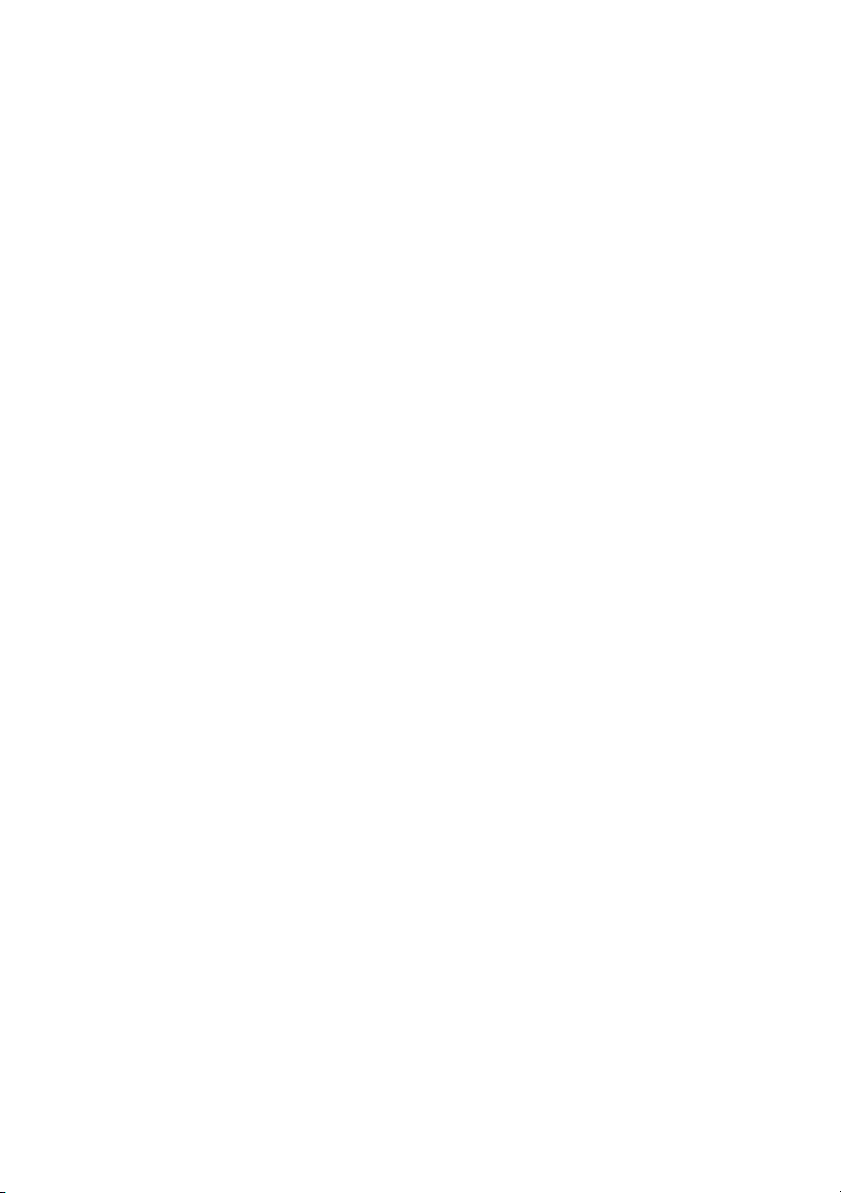
Contents
Welcome . . . . . . . . . . . . . . . . . . . . . . . . . . . . . . . . . . . . . . . . . . . . . . 3
Registration and Warranty . . . . . . . . . . . . . . . . . . . . . . . . . . . . . . . . . . . . 4
Unpacking and Setting Up . . . . . . . . . . . . . . . . . . . . . . . . . . . . . . 5
Unpacking . . . . . . . . . . . . . . . . . . . . . . . . . . . . . . . . . . . . . . . . . . . . . . 5
Choosing a Location . . . . . . . . . . . . . . . . . . . . . . . . . . . . . . . . . . . . . . . . 6
Setting Up Epson MovieMate . . . . . . . . . . . . . . . . . . . . . . . . . . . . . . . . . 8
Watching Movies . . . . . . . . . . . . . . . . . . . . . . . . . . . . . . . . . . . . . . 9
Starting a DVD Movie . . . . . . . . . . . . . . . . . . . . . . . . . . . . . . . . . . . . . . 9
Adjusting the Picture . . . . . . . . . . . . . . . . . . . . . . . . . . . . . . . . . . . . . . 10
Fine-Tuning the Image Size . . . . . . . . . . . . . . . . . . . . . . . . . . . . . . . . . . 12
Adjusting the Color . . . . . . . . . . . . . . . . . . . . . . . . . . . . . . . . . . . . . . . 12
Pausing a Movie and Turning On the Light . . . . . . . . . . . . . . . . . . . . . . . 13
Turning Off Epson MovieMate . . . . . . . . . . . . . . . . . . . . . . . . . . . . . . . 13
Solving Problems . . . . . . . . . . . . . . . . . . . . . . . . . . . . . . . . . . . . . 14
Where To Get Help . . . . . . . . . . . . . . . . . . . . . . . . . . . . . . . . . . . . . . . 16
Notices. . . . . . . . . . . . . . . . . . . . . . . . . . . . . . . . . . . . . . . . . . . . . . . 17
Important Safety Instructions . . . . . . . . . . . . . . . . . . . . . . . . . . . . . . . . . 17
Epson America, Inc. Limited Warranty . . . . . . . . . . . . . . . . . . . . . . . . . . 19
2
Page 3
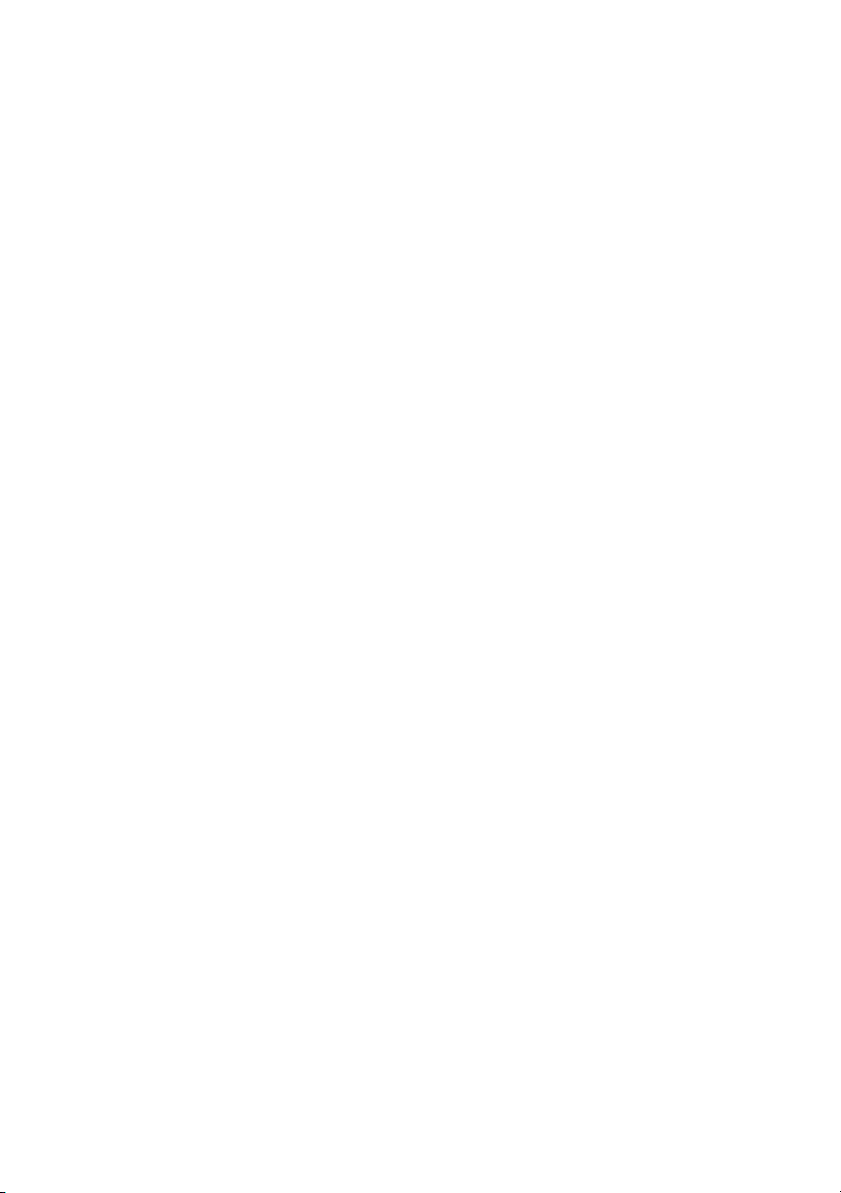
Welcome
Your Epson MovieMate™ 72 is a portable, lightweight home cinema system that
delivers high-quality, big-screen entertainment anywhere you want. In just a few
minutes, you can set up MovieMate and watch a DVD, play a video game, or view
your favorite photos.
Follow the instructions in this guide to:
■ Choose a location
■ Set up MovieMate
■ Start playing a movie
■ Adjust the image and sound
■ Solve common problems
See the User’s Guide on the Epson MovieMate CD for additional instructions,
including connecting a cable or satellite TV receiver, game console, MP3 player,
optional subwoofer, sound system, computer, and more.
Please follow these guidelines as you read the instructions:
Warning:
Warnings must be followed carefully to avoid bodily injury.
Caution:
Cautions must be observed to avoid damage to your equipment.
Note:
Notes contain important information about MovieMate.
Welcome 3
Page 4
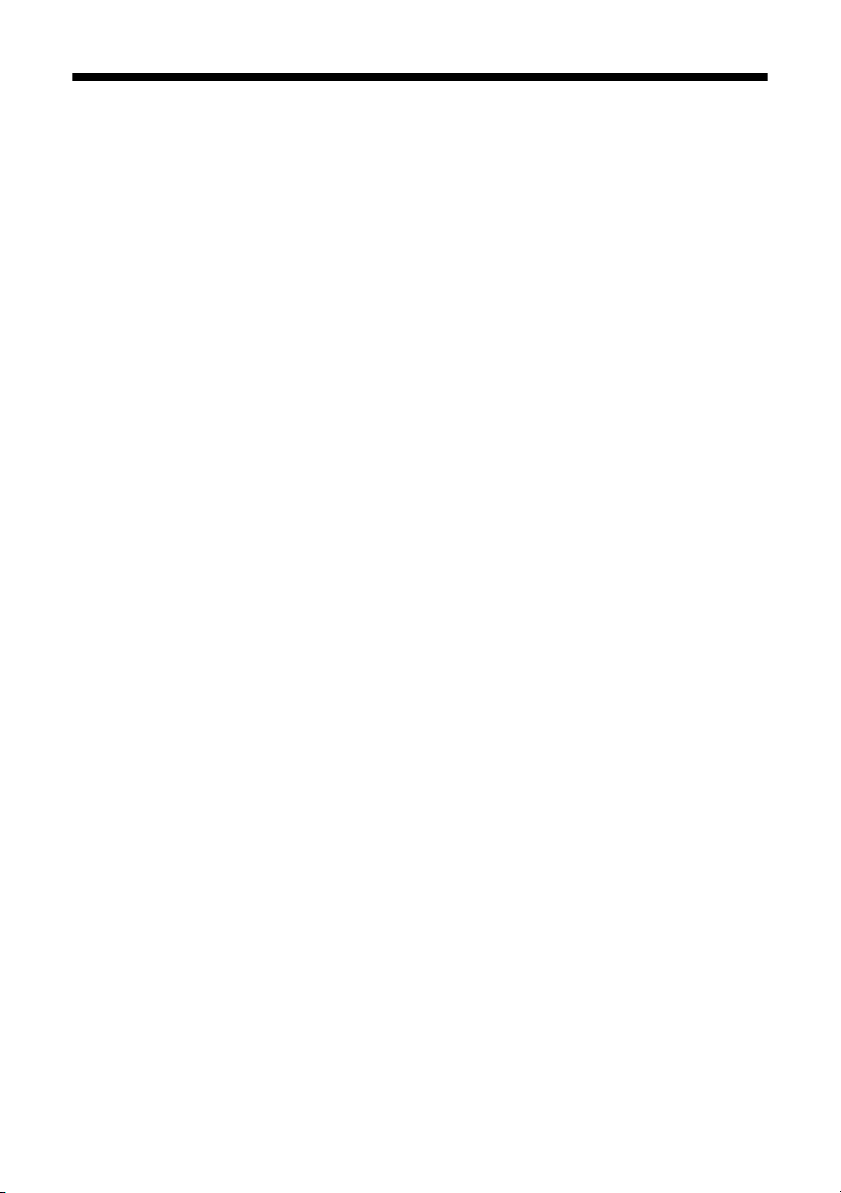
Registration and Warranty
Your Epson MovieMate comes with a basic two-year carry-in warranty. For details,
see page 19.
In addition, Epson
®
offers free Extra Care Home Service during your warranty
period. In the unlikely event of an equipment failure, you won’t have to wait for
your unit to be repaired. Instead, Epson will ship you a replacement unit anywhere
in the United States or Canada, usually via overnight delivery. See your Extra Care
Home Service brochure for details.
We encourage you to register your Epson MovieMate. You can register
using the CD that came in the box. Or you can register online at
http://www.epson.com/webreg. Registering also lets you receive special updates
on new accessories, products, and services.
SM
4 Welcome
Page 5
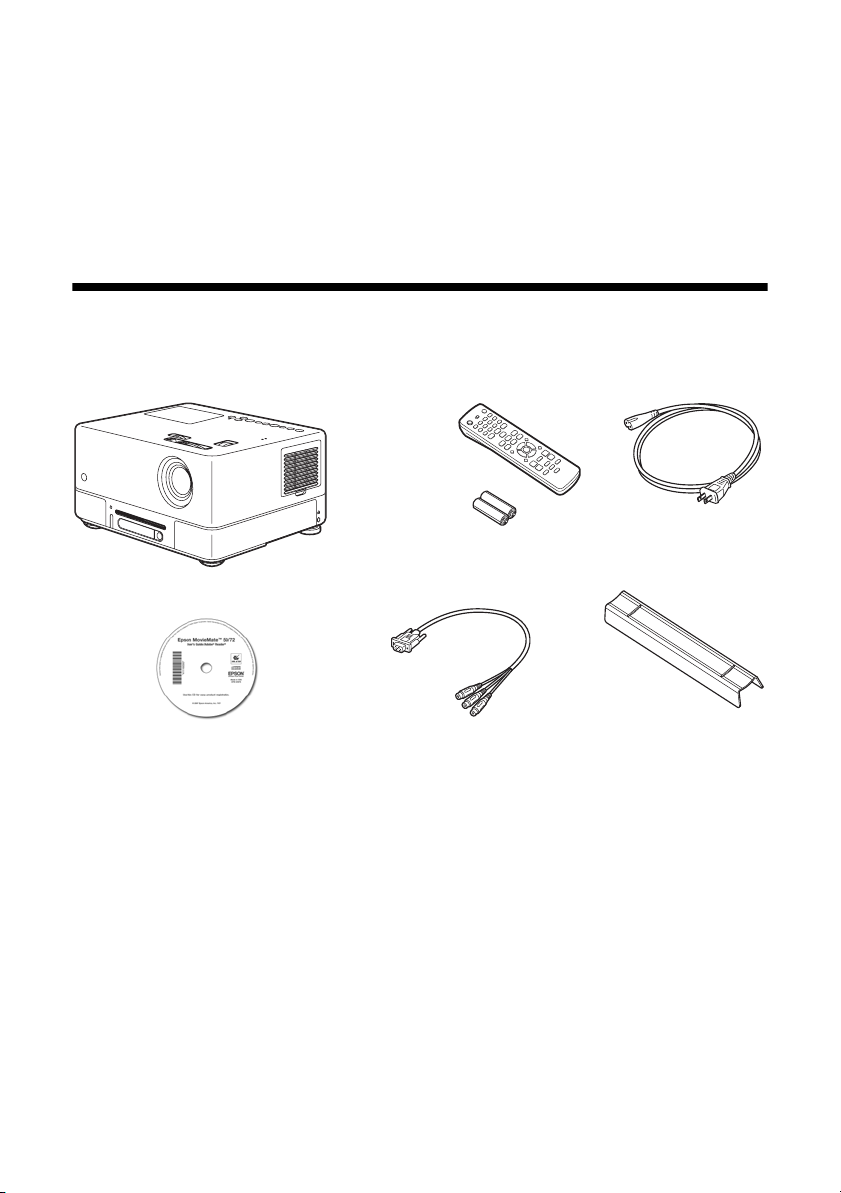
Unpacking and Setting Up
Follow these instructions to unpack and set up your Epson MovieMate.
Unpacking
Make sure you have all the parts shown here:
Remote
control
MovieMate
CD with User’s Guide
Adapter cable
Batteries
Power cord
Riser
Unpacking and Setting Up 5
Page 6
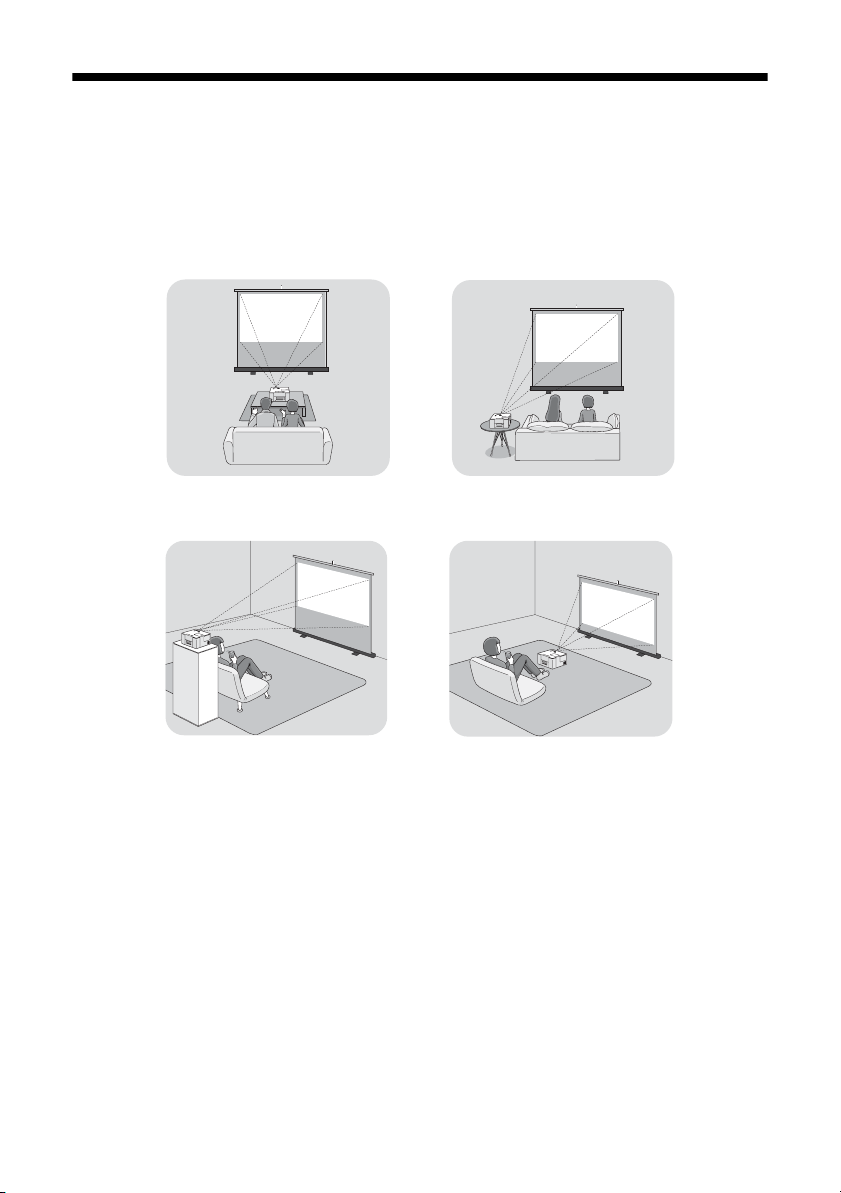
Choosing a Location
You can use your Epson MovieMate just about anywhere—in the living room,
bedroom, or even outside. You can use it with an optional floor-, wall-, or ceilingmounted screen, or simply project on a flat white wall.
The following pictures show four different setups:
Front
■ To project onto a wall, choose a flat white wall with a smooth surface. When
Side
FloorBack
you find a suitable wall for projection, you may want to consider coating the
area with projection paint to enhance the image quality. For details, see the
User’s Guide on the Epson MovieMate CD.
6 Unpacking and Setting Up
Page 7
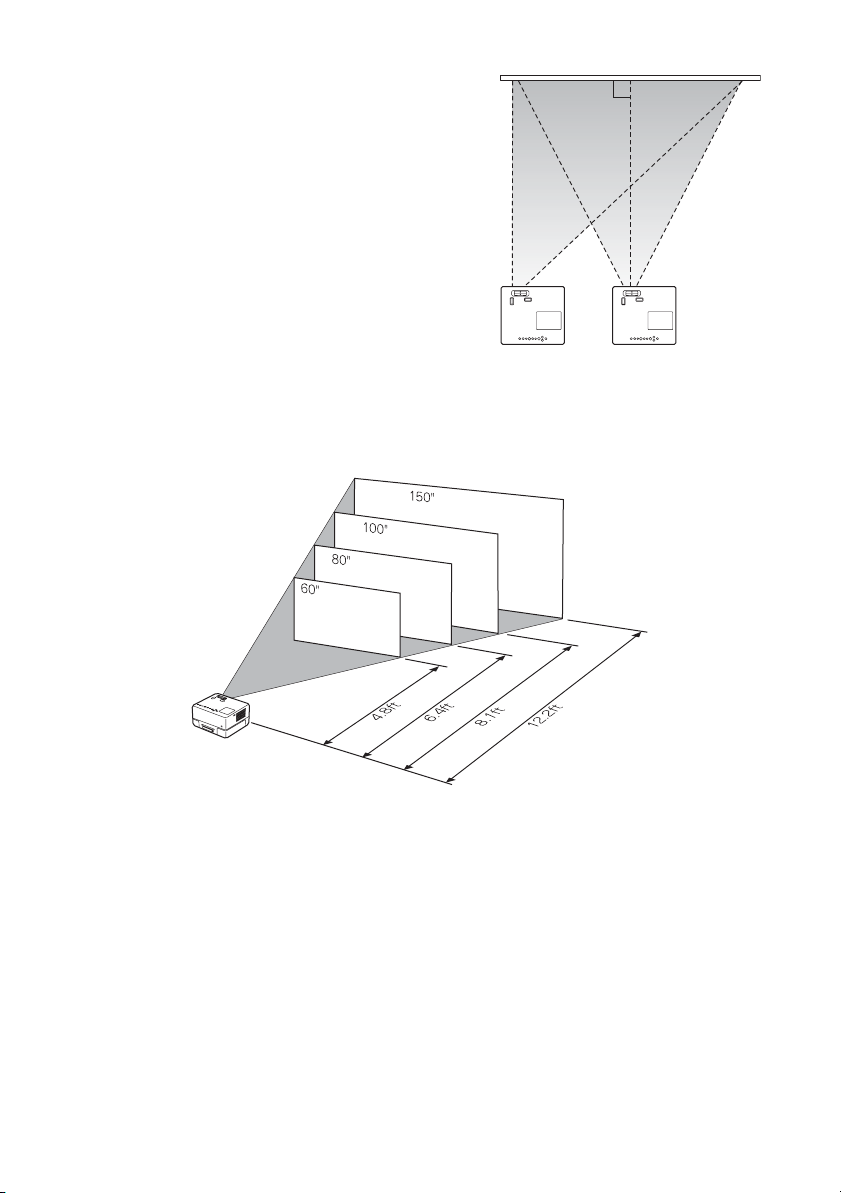
■ MovieMate doesn’t have to be directly in
front of the screen or wall, but it has to face
straight ahead (at a 90-degree angle to the
surface).
■ If the image is too low, too high, or off to
the side, you can use the quick image
adjustment dials to adjust the position (see
page 10 for instructions).
■ The farther you place MovieMate from the
screen or wall, the larger the image will be.
If you want an 80-inch diagonal widescreen image, place MovieMate about
6.4 feet away from the wall or screen. The following diagram shows the
approximate image size (measured diagonally) at various distances.
Caution:
MovieMate should not be exposed to water, smoke, moisture, dust, direct heat or
sunlight, or left outside for long periods of time. These environmental factors may
cause damage to internal electronics over time. See the warranty on page 19 for
additional details.
Unpacking and Setting Up 7
Page 8
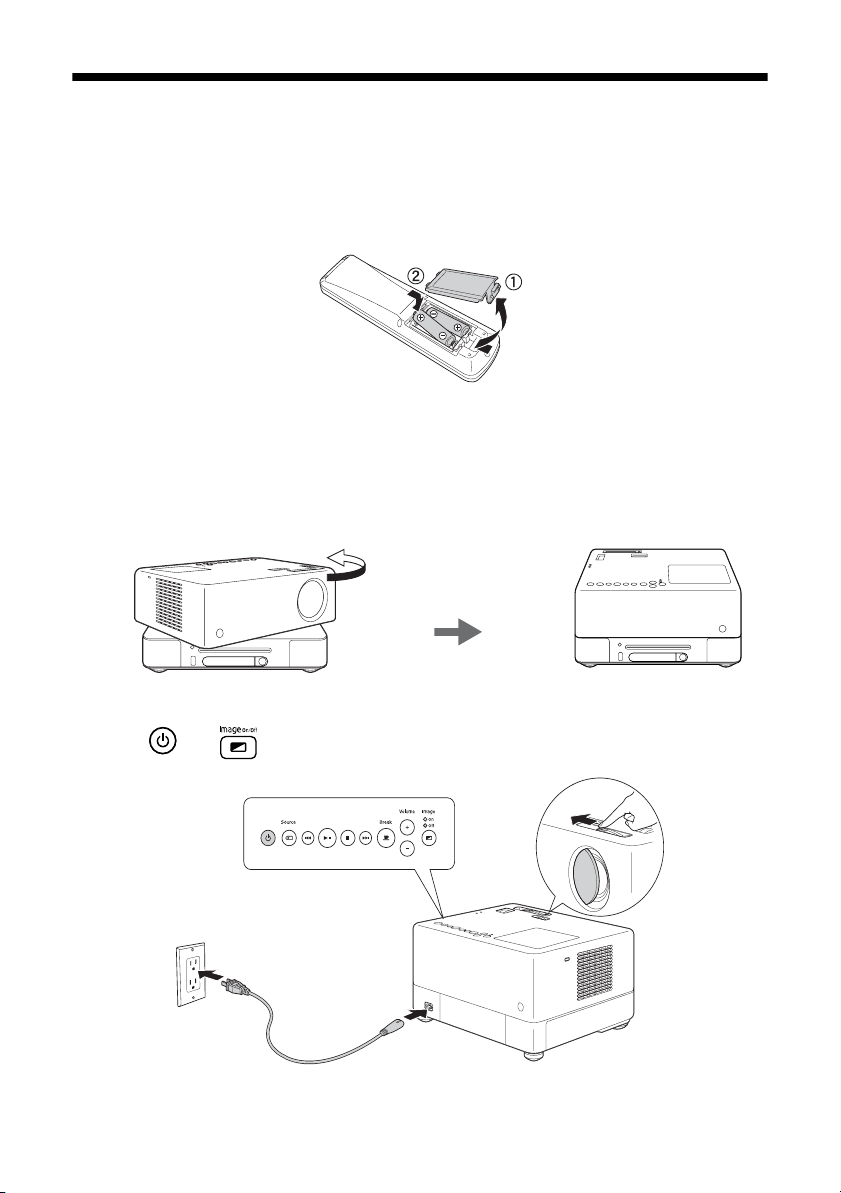
Setting Up Epson MovieMate
1. If you have a screen, set it up following the instructions included with the
screen. Make sure you read all the instructions to avoid damaging the screen.
2. Put the batteries in the remote control.
3. Expose the remote control to bright light for several minutes before using it in
the dark. The buttons will glow in the dark briefly.
4. If you want to place MovieMate in front of you and have convenient access to
the DVD slot, rotate the upper section:
5. Open the lens cover, then connect the power cord and plug in MovieMate.
The and
8 Unpacking and Setting Up
Image Off lights turn orange.
Page 9

Watching Movies
After you get your Epson MovieMate set up and plugged in, it’s easy to start
playing your movie. Follow the instructions in this section to adjust the picture
and sound for the best home cinema experience.
Starting a DVD Movie
1. Insert your DVD into the slot.
Warning:
When the picture appears, do not look into the lens, and do not allow children or
pets to look into the lens. The bright light may affect your vision.
After about 30 seconds, MovieMate warms up and the picture comes on.
2. To adjust the volume, use the
on the remote control.
+ or – Volume buttons on the control panel or
Watching Movies 9
Page 10

Adjusting the Picture
Once you see your picture, you may need to make some adjustments.
■ If the image is too low, too high, or off to the side, use the quick image
adjustment dials to adjust its position.
Up/down Left/right
Quick image adjustment dials
Note:
The image adjustment feature cannot move the image both horizontally and
vertically by the full amount. For example, if you have moved the image all the way
up, then you cannot shift it all the way to the right or left at the same time.
■ Rotate the zoom ring to reduce or enlarge the picture. For more ways to adjust
the size, see page 12.
Zoom ring
10 Watching Movies
Page 11

3. If the picture is still not high enough, you can tilt
MovieMate up.
If you rotated the top section so that the lens faces
away from the disc slot, you can adjust the feet. If
you’re using MovieMate without rotating the top
section and you need to tilt it up, you can use the
riser.
Adjusting the feet (when
top section is rotated)
Using the riser (when top
section is not rotated)
If you tilt MovieMate, the image will lose its rectangular shape. Use the
Keystone buttons on the remote control to adjust the image shape.
4. Rotate the focus ring to sharpen the picture.
Focus ring
Watching Movies 11
Page 12

Fine-Tuning the Image Size
Most of the time MovieMate adjusts the picture automatically for wide-screen or
normal video.
However, you can adjust the width to height proportion (aspect ratio) manually if
necessary. You can also zoom in or out.
■ For non-widescreen DVDs, press the button on the
remote control and select
Full
projects a widescreen image (16:9 aspect ratio) that is
slightly stretched.
Zoom projects a widescreen image (16:9 aspect ratio), with
the top and bottom slightly cut off.
Normal projects the image in its original proportions
(4:3 aspect ratio).
■ To zoom in, press the button on the remote control. Continue pressing to
zoom in up to 5 times. The edges will be cut off, but you can use the arrow
buttons on the remote to pan around the picture.
Continue pressing the button to zoom out to 1/4 size, then back to the
original size.
Full, Zoom, or Normal.
Adjusting the Color
You can change the color mode to optimize picture quality
based on the lighting conditions in the room.
For example, the
picture, and works best when you use MovieMate outdoors or
in a well-lit room. However, when you use MovieMate in a
darkened room, one of the other color modes will improve the
colors in your image.
1. Press . The currently selected color mode is displayed
on the screen.
2. Press again to change the color mode, then wait a moment until you see
the picture quality change.
12 Watching Movies
Dynamic color mode provides the brightest
Page 13

You can select from the following color modes, depending on the video
source:
■ Dynamic: Use in rooms with bright light.
■ Living Room: Use in rooms with the blinds or drapes closed.
■ Theatre: Use in rooms with the blinds or drapes closed and the lights off.
In both this mode and Theatre Black, the Epson cinema filter provides
more natural skin tones.
■ Theatre Black: Use in completely darkened rooms.
■ Game: Use for playing high-speed games in a bright room (available only
with external equipment).
Pausing a Movie and Turning On the Light
When you pause a movie, you can have Epson MovieMate light up the screen or
wall temporarily. This works great when you need to get more popcorn!
■ To pause a movie and light up the screen, press the
button on the remote control or control panel.
■ To resume, press again. Pressing any of the following
buttons also cancels break mode: , , , or .
Note:
After 5 minutes in break mode, the lamp turns off and the screen
darkens. After 30 minutes, the power shuts off, and you need to
press the button to turn it on again.
Turning Off Epson MovieMate
1. To stop playing a DVD, press on the remote control or control panel.
2. Press the button to eject the DVD, then remove it from the slot.
3. Press . The lamp turns off. When it cools down, MovieMate beeps twice.
4. Close the lens cover and unplug the power cable.
Watching Movies 13
Page 14

Solving Problems
If you don’t find the solution to your problem here, see the User’s Guide on the
Epson MovieMate CD for more troubleshooting tips.
No picture appears on the screen.
■ Make sure MovieMate is turned on (the light is green). If the Image On
light is flashing green, wait for MovieMate to warm up.
■ Make sure the lens cover is open.
■ The image may be off the screen. Use the quick image adjustment dials to
adjust its position. See page 10.
■ Press the button on MovieMate or on the remote control to make sure
the picture hasn’t been turned off temporarily.
■ The Screensaver feature turns off the picture if a still image is projected for
more than 15 minutes.
The picture is blurry or out of focus.
■ Adjust the focus using the focus ring. See page 11 for instructions.
■ There may be dirt on the lens. Clean the lens with lens-cleaning paper or a
soft cloth.
■ Make sure the lens is not fogged by condensation. If you’ve just moved
MovieMate from a cold environment, wait approximately an hour before
using it. If condensation forms, unplug MovieMate and wait an hour or two
before use.
■ Make sure MovieMate is placed the correct distance from the screen: no closer
than 2.4 feet and no farther than 44.9 feet.
■ If you’re using the Keystone adjustment, be aware that it lessens image
quality. You may want to decrease the projection angle to reduce the amount
of keystone correction needed. Try adjusting MovieMate’s position relative to
the screen. Or, use the quick image adjustment dials to position the image.
14 Solving Problems
Page 15

The picture is wider at the top or bottom.
You’ve tilted MovieMate to raise or lower the image, causing it to become
“keystoned.” Use the or buttons on the remote control to correct the
problem. If you are unable to correct the distortion, you may need to reduce the
degree of tilt.
Better yet, place MovieMate at a height approximately between the top and
bottom of the screen, keeping it level, and then use the vertical image adjustment
dial to position the image. You won’t have to correct for keystone distortion this
way, and you’ll get a better-looking image.
The picture is taller on the left or right side.
MovieMate is set at an angle to the screen. Face it squarely toward the screen. Use
the horizontal image adjustment dial to center the image. See page 10.
The remote control doesn’t work.
■ Make sure the toggle switch is in the correct position: set to -123 to use the
numeric buttons, or to
■ Make sure you’re within 23 feet of MovieMate, and within range of its front
or back sensor (approximately 30° left or right, and 15° above or below).
Func.- to use the other functions of these buttons.
■ You may need to replace the remote control’s batteries. Make sure they’re
inserted with the positive (+) and negative (–) ends positioned as shown in the
battery compartment.
■ Some DVDs don’t support all of the remote control’s functions.
■ If you’re using a “universal” remote control, it might not work with
MovieMate. Epson does not support any third-party remote controls.
Solving Problems 15
Page 16

Where To Get Help
Epson provides these technical support services:
Internet Support
Visit Epson’s U.S. support website at epson.com/support or Canadian support
website at epson.ca/support. Select your product for solutions to common
problems. You can download utilities and documentation, get FAQs and
troubleshooting advice, or e-mail Epson with your questions.
Speak to a Support Representative
To use the Epson PrivateLine
®
Support service, call (800) 637-7661 and enter the
PIN on the included Epson PrivateLine Support card. This is the fastest way of
speaking to a live representative, and it’s free. This service is available 6
PM, Pacific Time, Monday through Friday, for the duration of your warranty
6
AM to
period.
You may also speak with a projector support specialist by dialing one of these
numbers:
■ U.S.: (562) 276-4394, 6 AM to 6 PM, Pacific Time, Monday through Friday
■ Canada: (905) 709-3839, 6 AM to 6 PM, Pacific Time, Monday through
Friday
Toll or long distance charges may apply.
Before you call Epson for support, please have the following information ready:
■ Product name (Epson MovieMate 72)
■ Product serial number (located on the bottom of MovieMate)
■ Proof of purchase (such as a store receipt) and date of purchase
■ Computer or video configuration
■ Description of the problem
Purchase Supplies and Accessories
You can purchase screens, carrying cases, or other accessories from an Epson
authorized reseller. To find the nearest one, call 800-GO-EPSON
(800-463-7766). Or you can purchase online at www.epsonstore.com (U.S. sales)
or www.epson.ca (Canadian sales).
16 Solving Problems
Page 17

Notices
Important Safety Instructions
Follow these safety instructions when setting up and using your Epson MovieMate:
■ Except as specifically explained in the User’s Guide on the Epson MovieMate CD, do
not attempt to service this product yourself. Refer all servicing to qualified service
personnel.
■ Never open any cover on the projector, except the lamp and filter covers. Dangerous
electrical voltages inside the projector can severely injure you.
■ The projector and its accessories come packaged in plastic bags. Keep plastic bags
away from small children to avoid any risk of suffocation.
■ Never look into the projector lens when the lamp is turned on; the bright light can
damage your eyes. Never let children look into the lens when it is on.
■ Don’t place the projector on an unstable cart, stand, or table. Also, don’t stand on the
projector or place heavy objects on it.
■ Never push objects through the cabinet slots or spill liquid into the projector.
■ Do not use the projector near water, or sources of heat or vibration. Do not expose it
to rain or moisture.
■ Do not move the unit during playback.
■ Do not touch the projection lens with bare hands.
■ Use a damp cloth for cleaning. Do not use liquid or aerosol cleaners. Unplug the
projector from the wall outlet before cleaning.
■ Never try to remove the lamp immediately after use. Doing so will result in serious
burns. Before removing the lamp, turn off the projector and wait approximately one
hour for the lamp to cool completely.
■ The lamp is fragile and can easily break. If the lamp breaks, handle the projector with
extreme care to avoid injury from broken glass, and contact Epson to replace the
lamp.
■ Do not use the lamp after the lamp replacement period has elapsed, because the
possibility of lamp breakage increases. When the lamp replacement message appears,
replace the lamp with a new one as soon as possible.
■ The lamp in this product contains mercury. Please consult your state and local
regulations regarding disposal or recycling. Do not put in the trash.
Notices 17
Page 18

■ The lamp in this projector is under high internal pressure and may make a loud noise
if it breaks. If it breaks, ventilate the room to prevent mercury gas inside the lamp
from being inhaled or coming into contact with the eyes or mouth.
■ Do not bring your face close to the projector while it is in use, to prevent inhaling or
contact with the gases inside the lamp if it breaks.
■ If the lamp breaks and gas from the lamp or fragments of broken glass are inhaled or
get into the eyes or mouth, or if any other ill effects are noticed, immediately seek
medical advice.
■ Use the type of power source indicated on the projector. If you’re not sure of the
power available, consult the power company.
■ If you use the projector in a country other than where you purchased it, use the
correct power cord for that country.
■ Place the projector near a wall outlet where the plug can be easily unplugged.
■ Don’t place the projector where the cord can be walked on. This may result in fraying
or damage to the plug.
■ Don’t insert the plug into an outlet with dust present, and insert the plug firmly into
the outlet. Failure to do so could result in sparks or fire.
■ Don’t handle the plug with wet hands.
■ Don’t overload wall outlets, extension cords, or integral convenience receptacles. This
can cause fire or electric shock.
■ Unplug the projector from the wall outlet and refer servicing to qualified service
personnel under the following conditions: when the power cord or plug is damaged or
frayed; if liquid has been spilled into the projector, or if it has been exposed to rain,
water, or excessive humidity; if it doesn’t operate normally when you follow the
operating instructions, or if it exhibits a distinct change in performance, indicating a
need for service; if it has been dropped or the housing has been damaged.
■ If there is an electrical storm, do not touch the power plug, otherwise you may receive
an electric shock.
■ Keep the projector unplugged during electrical storms and when the projector is not
in use for extended periods.
■ Keep the batteries for the remote control out of the reach of children. Batteries are
choking hazards and can be very dangerous if swallowed. If they are swallowed, seek
medical attention immediately.
■ Replace the batteries as soon as they run out.
■ Do not expose batteries to heat or flame.
■ Dispose of used batteries according to local regulations.
■ Remove the batteries if you won’t be using the projector for an extended period.
18 Notices
Page 19

■ Don’t block the slots and openings in the projector case. They provide ventilation and
prevent the projector from overheating. Don’t operate the projector on a sofa, rug, or
other soft surface, or in a closed-in cabinet unless proper ventilation is provided.
■ Don’t leave the projector or remote control on top of heat-producing equipment or in
a heated place, such as a car.
■ Don’t use the projector outside of the required temperature range (41 to 95 °F).
Doing so may cause an unstable display and could lead to projector damage.
■ Don’t store the projector outside of the required temperature range (14 to 140 °F) or
in direct sunlight for long periods of time. Doing so may cause damage to the case.
■ Make sure there is at least 8 inches of space between the exhaust ventilation slots and
the wall or other object.
■ Make sure there is at least 4 inches of space between the intake ventilation slots and
the wall or other object.
■ Avoid projecting a high-contrast still image for more than 15 minutes to prevent
burn-in. If this happens, project a bright screen until the burn-in disappears (from 30
to 60 minutes. If you can’t eliminate the burn-in, contact Epson as described on
page 16).
■ Do not turn the volume too high, especially when using headphones. Listening to
high volume sounds over an extended period can damage your hearing. Sudden high
volume can also damage the speakers.
WARNING: The cord included with this product contains chemicals, including lead,
known to the State of California to cause birth defects or other reproductive harm. Wash
hands after handling. (provided in accordance with Proposition 65 in Cal. Health & Safety
Code § 25249.5 et seq)
Epson America, Inc. Limited Warranty
Basic Two-Year Warranty and 90-Day Lamp Warranty
What Is Covered: Epson America, Inc. (“Epson”) warrants to the original retail purchaser
of the Epson product enclosed with this limited warranty statement that the product, if
purchased new and operated in the United States or Canada, will be free from defects in
workmanship and materials for a period of two (2) years from the date of original purchase
(except that the warranty period is 90 days for projector lamps). For warranty service, you
must provide proof of the date of original purchase.
Notices 19
Page 20

What Epson Will Do To Correct Problems: If your product requires service, Epson will ask
you to bring the product securely packaged in its original container or equivalent, along
with proof of the date of original purchase, to your Epson Dealer or Epson Customer Care
Center as instructed by Epson. Epson will, at its option, repair or replace the defective
unit, without charge for parts or labor. When warranty service involves the exchange of the
product or of a part, the item replaced becomes Epson property. The exchanged product
or part may be new or previously refurbished to the Epson standard of quality, and at
Epson’s option, the replacement may be another model of like kind and quality. Epson’s
liability for replacement of the covered product will not exceed the original retail selling
price of the covered product. Exchange or replacement products or parts assume the
remaining warranty period of the product covered by this limited warranty. However, each
replacement lamp carries the limited 90-day warranty stated above.
What This Warranty Does Not Cover: This warranty covers only normal use of the product.
24-hour-per-day or other high duty commercial use causes strain and is not considered
normal use. This warranty does not cover consumables (e.g., filters), other than lamps as
provided herein. This warranty is not transferable. Epson is not responsible for warranty
service should the product fail to be properly maintained or fail to function properly as a
result of misuse, abuse, improper installation, neglect, improper shipping, damage caused
by disasters such as fire, flood, and lightning, improper electrical current, software
problems, interaction with non-Epson products, use in a smoke- or dust-filled
environment, or service other than by an Epson Authorized Servicer. Postage, insurance,
or shipping costs incurred in presenting your Epson product for carry-in warranty service
are your responsibility. If a claimed defect cannot be identified or reproduced in service,
you will be held responsible for costs incurred.
THE WARRANTY AND REMEDY PROVIDED ABOVE ARE EXCLUSIVE AND IN
LIEU OF ALL OTHER EXPRESS OR IMPLIED WARRANTIES INCLUDING, BUT
NOT LIMITED TO, THE IMPLIED WARRANTIES OF MERCHANTABILITY OR
FITNESS FOR A PARTICULAR PURPOSE. SOME LAWS DO NOT ALLOW THE
EXCLUSION OF IMPLIED WARRANTIES. IF THESE LAWS APPLY, THEN ALL
EXPRESS AND IMPLIED WARRANTIES ARE LIMITED TO THE WARRANTY
PERIOD IDENTIFIED ABOVE. UNLESS STATED HEREIN, ANY STATEMENTS
OR REPRESENTATIONS MADE BY ANY OTHER PERSON OR FIRM ARE
VOID. IN THE EVENT THE REMEDIES ABOVE FAIL, EPSON'S ENTIRE
LIABILITY SHALL BE LIMITED TO A REFUND OF THE PRICE PAID FOR THE
EPSON PRODUCT COVERED BY THIS LIMITED WARRANTY. EXCEPT AS
PROVIDED IN THIS WRITTEN WARRANTY, NEITHER EPSON AMERICA,
INC. NOR ITS AFFILIATES SHALL BE LIABLE FOR ANY LOSS,
INCONVENIENCE, OR DAMAGE, INCLUDING DIRECT, SPECIAL,
INCIDENTAL, OR CONSEQUENTIAL DAMAGES, RESULTING FROM THE
USE OR INABILITY TO USE THE EPSON PRODUCT, WHETHER RESULTING
FROM BREACH OF WARRANTY OR ANY OTHER LEGAL THEORY.
In Canada, warranties include both warranties and conditions.
20 Notices
Page 21

Some jurisdictions do not allow limitations on how long an implied warranty lasts and
some jurisdictions do not allow the exclusion or limitation of incidental or consequential
damages, so the above limitations and exclusions may not apply to you. This warranty
gives you specific legal rights, and you may also have other rights, which vary from
jurisdiction to jurisdiction.
To find the Epson Authorized Reseller nearest you, visit our website at: www.epson.com.
To find the Epson Customer Care Center nearest you, visit epson.com/support.
You can also call the Epson Connection
the U.S. and (905) 709-3839 in Canada or write to: Epson America, Inc., P.O. Box
93012, Long Beach, CA 90809-3012.
SM
at (800) 637-7661 + PIN or (562) 276-4394 in
Declaration of Conformity
According to 47CFR, Part 2 and 15 for: Class B Personal Computers and Peripherals;
and/or CPU Boards and Power Supplies used with Class B Personal Computers:
We: Epson America, Inc.
Located at: MS 3-13
3840 Kilroy Airport Way
Long Beach, CA 90806
Telephone: (562) 290-5254
Declare under sole responsibility that the product identified herein, complies with 47CFR
Part 2 and 15 of the FCC rules as a Class B digital device. Each product marketed is
identical to the representative unit tested and found to be compliant with the standards.
Records maintained continue to reflect the equipment being produced can be expected to
be within the variation accepted, due to quantity production and testing on a statistical
basis as required by 47CFR §2.909. Operation is subject to the following two conditions:
(1) this device may not cause harmful interference, and (2) this device must accept any
interference received, including interference that may cause undesired operation.
Trade Name: Epson
Type of Product: Projector
Model: EMP-TWD10
Notices 21
Page 22

FCC Compliance Statement
For United States Users
This equipment has been tested and found to comply with the limits for a Class B digital
device, pursuant to Part 15 of the FCC Rules. These limits are designed to provide
reasonable protection against harmful interference in a residential installation. This
equipment generates, uses, and can radiate radio frequency energy and, if not installed and
used in accordance with the instructions, may cause harmful interference to radio or
television reception. However, there is no guarantee that interference will not occur in a
particular installation. If this equipment does cause interference to radio and television
reception, which can be determined by turning the equipment off and on, the user is
encouraged to try to correct the interference by one or more of the following measures:
■ Reorient or relocate the receiving antenna.
■ Increase the separation between the equipment and receiver.
■ Connect the equipment into an outlet on a circuit different from that to which the
receiver is connected.
■ Consult the dealer or an experienced radio/TV technician for help.
WARNING
The connection of a non-shielded equipment interface cable to this equipment will
invalidate the FCC Certification of this device and may cause interference levels which
exceed the limits established by the FCC for this equipment. It is the responsibility of the
user to obtain and use a shielded equipment interface cable with this device. If this
equipment has more than one interface connector, do not leave cables connected to
unused interfaces. Changes or modifications not expressly approved by the manufacturer
could void the user’s authority to operate the equipment.
For Canadian Users
This Class B digital apparatus complies with Canadian ICES-003.
Cet appareil numérique de la classe B est conforme à la norme NMB-003 du Canada.
22 Notices
Page 23

Copyright Notice
All rights reserved. No part of this publication may be reproduced, stored in a retrieval
system, or transmitted in any form or by any means, electronic, mechanical,
photocopying, recording, or otherwise, without the prior written permission of Seiko
Epson Corporation. The information contained herein is designed only for use with this
Epson product. Epson is not responsible for any use of this information as applied to other
equipment.
Neither Seiko Epson Corporation nor its affiliates shall be liable to the purchaser of this
product or third parties for damages, losses, costs, or expenses incurred by purchaser or
third parties as a result of: accident, misuse, or abuse of this product or unauthorized
modifications, repairs, or alterations to this product, or (excluding the U.S.) failure to
strictly comply with Seiko Epson Corporation’s operating and maintenance instructions.
Seiko Epson Corporation shall not be liable for any damages or problems arising from the
use of any options or any consumable products other than those designated as Original
Epson Products or Epson Approved Products by Seiko Epson Corporation.
Responsible Use of Copyrighted Materials
This unit is equipped with Macrovision copy protection. The intellectual property rights
to the patent of this copy protection technology are owned by the Macrovision Company
of America, and others. When employing this technology, a license is required from the
Macrovision Company. The Macrovision Company does not authorize the use of this
technology except for a limited range of intended purposes, including home use. Further,
remodeling, disassembly, and reverse engineering are prohibited.
Reproduction of a disc for the purposes of broadcast, projection in public, public musical
performance, or rental (regardless of compensation, remuneration, or lack thereof)
without the permission of the copyright owner, is strictly prohibited.
Trademarks
Epson is a registered trademark and Epson Exceed Your Vision is a trademark of Seiko
Epson Corporation.
Epson MovieMate is a trademark, PrivateLine is a registered trademark, and Extra Care
and Epson Connection are service marks of Epson America, Inc.
Pixelworks, DNX, and the DNX logo are trademarks of Pixelworks, Inc.
General Notice: Other product names used herein are for identification purposes only and
may be trademarks of their respective owners. Epson disclaims any and all rights in those
marks.
© 2007 Epson America, Inc. 7/07
Notices 23
Page 24

CPD-24152
Printed in XXXXXX XX.XX-XX XXX
