Epson 700 User Manual
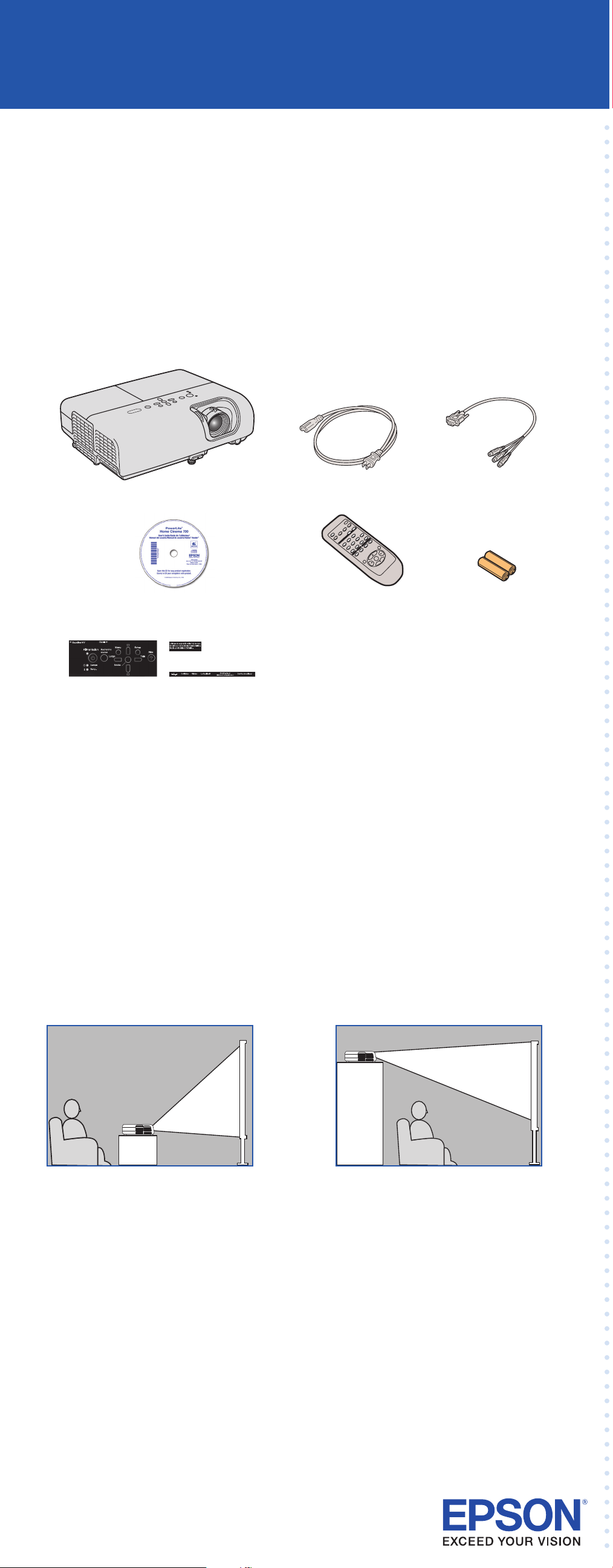
PowerLite® Home Cinema 700
*411537000*
*411537000*
Quick Setup
Before using the projector, read these instructions and the safety instructions in the
User’s Guide on your projector CD-ROM.
1 Unpack the projector
You should have the following items:
Projector
User’s Guide
CD-ROM
Interface label stickers
(Included for Canada only)
Canada only: For French speakers, remove sticker(s) from the interface
label backing sheet and place over corresponding text on the control
panel.
Power cord
Projector
remote control
Component-to-VGA
adapter
Batteries
2 Choose a location
The easiest way to set up your projector is to place it on a table in front of
your screen or wall, or on a high shelf behind you. See the User’s Guide for
other ways of setting up the projector.
Table Shelf
The distance between the projector and the screen generally determines the
size of the image, but the size can also vary depending on the aspect ratio
(image shape), how you zoom into the image, and whether you’ve adjusted
other image settings. Depending on the image settings you’ve chosen, you
can place the projector anywhere from 33 to 407 inches (84 to 1035 cm)
from the screen.
Use the tables in the User’s Guide, or the Image Size or Projection Distance
calculator on the Multimedia Projectors page on Epson’s website to help
you determine the proper projection distance.
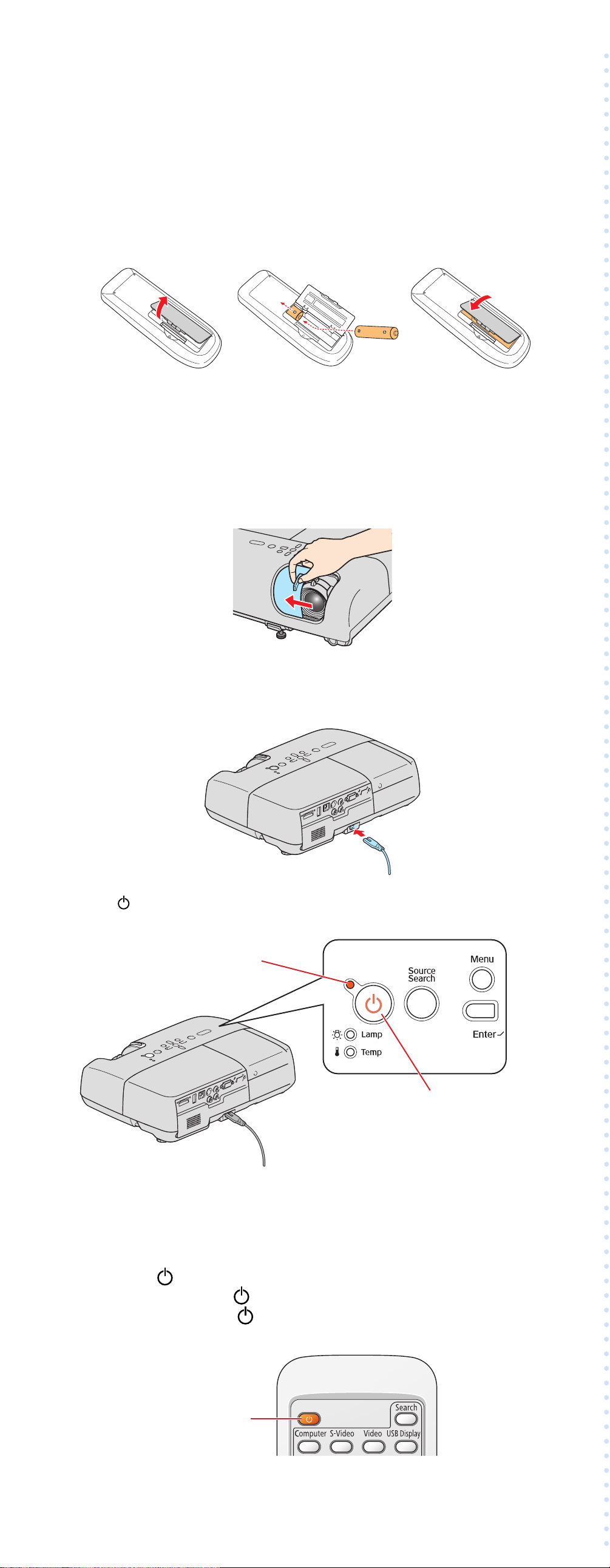
3 Set up the remote control
1 Remove the battery cover.
2 Insert the batteries.
3 Replace the battery cover.
4 Plug in and turn on
1 Open the A/V Mute slide (lens cover).
2 Connect the power cord to the projector and plug
the other end into an electrical outlet.
The power light on the projector turns orange.
Power light
Power button
3 Connect your video source, as described to the right.
4 Turn on your computer or video source.
5 Press the power button on the projector or remote control. The
projector beeps, the power light flashes green, and the projector
warms up. When the power light stays green, the projector is
ready for use.
Power button
