Page 1
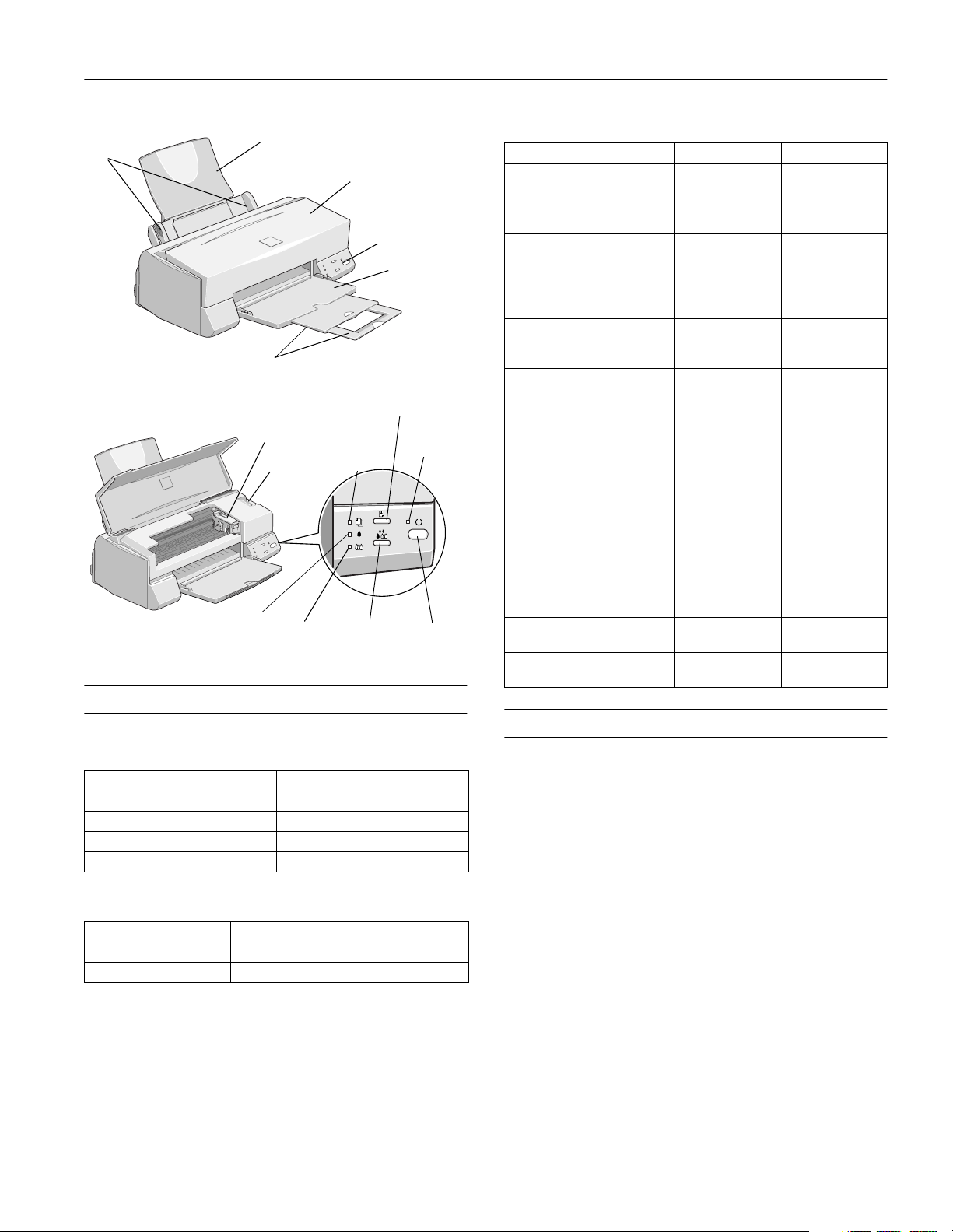
EPSON Stylus COLOR 640
edge
guides
paper support
output tray
extensions
black ink
out light
printer cover
ink cartridge
clamp
thickness
lever
color ink
out light
Accessories
User Replaceable Parts
Part name Part number
Paper support assembly 1040662
Printer cover assembly 1039830
Stacker assembly 1039828
Logo plate 1041678
Ink Cartridges
Cartridge Part number
Black S020187
Color S020191
load/eject
button
paper out
light
cleaning
button
control
panel
output tray
power
light
power
button
Media
Media name Size Part number
EPSON 360 dpi Ink Jet Paper Letter
EPSON High Quality Ink Jet
Paper
EPSON Photo Quality Ink Jet
Paper
EPSON Photo Quality Glossy
Paper
EPSON Photo Quality Glossy
Film
EPSON Photo Paper Letter
EPSON Ink Jet Transparencies Letter
EPSON Photo Quality Ink Jet
Cards
EPSON Ink Jet Note Cards
(with envelopes)
EPSON Photo Stickers Kit
(CD-ROM and paper)
EPSON Photo Stickers
(refill, paper only)
EPSON Iron-On Cool Peel
Transfer Paper
EPSON Photo Quality Self
Adhesive Sheets
A4
Letter
A4
Letter
A4
Legal
Letter
A4
Letter
A4
A6
A4
4 × 6
Panoramic (8.3
23.4 inches)
A4
A6
8 × 10
A6 S041147
A6, 16 frames per
sheet
A6, 16 frames per
sheet
Letter S041153/
A4 S041106
S041060
S041059
S041111
S041117
S041062
S041061
S041067
S041124
S041126
S041072
S041071
S041107
S041141
S041140
S041134
S041145
×
S041064
S041063
S041054
S041122
S041144-KIT
S041144
S041155
Printer Specifications
Printing
Printing method On-demand ink jet
Nozzle configuration
Black 64 nozzles
Color 96 nozzles (32 each: cyan, magenta, yellow)
Resolution Maximum 1440 dpi × 720 dpi
Print direction Bidirectional with logic seeking
™
Control code ESC/P Raster,
Input buffer 32KB
Character tables The character tables for PC437 (U.S.,
Standard Europe) and PC 850
(Multilingual) can be selected using the
control panel buttons. Make sure the
printer is turned off. Then hold down the
R cleaning button and press the
P power button to turn on the printer.
Then release both buttons.
EPSON Remote
7/98 EPSON Stylus COLOR 640
- 1
Page 2
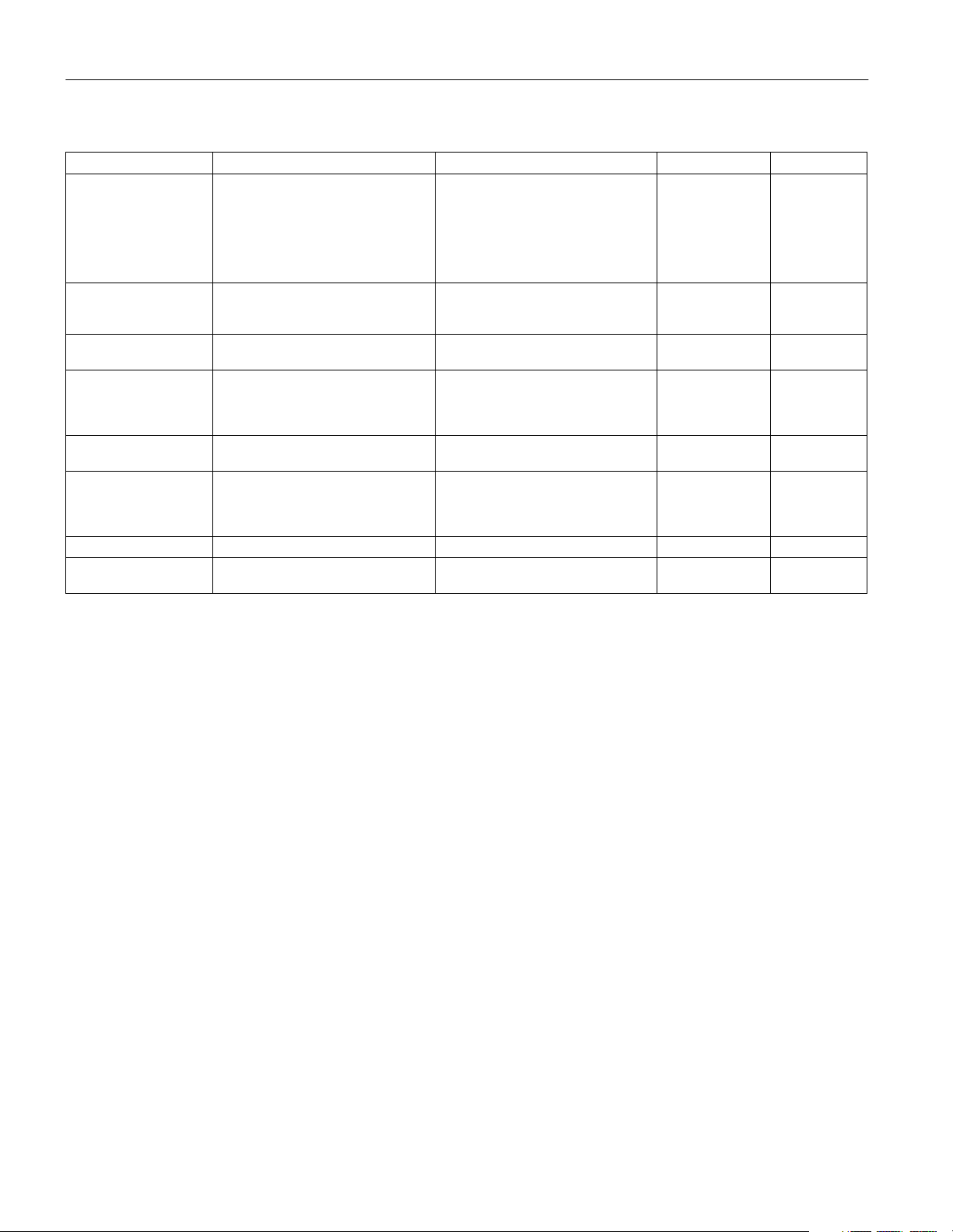
EPSON Stylus COLOR 640
Paper
Paper type Size Paper types Thickness Weight
Single sheets Letter (8.5 × 11 inches)
Transparencies, Glossy
film, Glossy paper
Self-adhesive sheets A4 (210 × 297 mm) Self adhesive sheets distributed by
Envelopes No. 10, 9.5 × 4.1 inches (240 × 104 mm)
Index (ink jet) cards A6 (105 × 148 mm)
Photo paper Letter (8.5 × 11 inches)
Photo stickers A6 (105 × 148 mm) 16 frames per sheet Photo stickers distributed by EPSON — —
Iron-On Cool Peel transfer
paper
Legal (8.5 × 14 inches)
Half letter (statement, 5.5 × 8.5 inches)
Executive (7.5 × 10 inches)
A4 (210 × 297 mm)
A5 (148 × 210 mm)
B5 (182 × 257 mm)
Letter (8.5 × 11 inches)
A4 (210 × 297 mm)
A6 (105 × 148 mm), glossy film only
DL, 8.7 × 4.3 inches (220 × 110 mm)
C6, 4.4 × 6.4 inches (114 × 162 mm)
Ink jet note card, 132 × 220 mm
8 × 10 inches (203 × 254 mm)
A4 (210 × 297 mm)
4 × 6 inches (102 × 152 mm)
Panoramic (210 × 594 mm)
Letter (8.5 × 11 inches) Transfer paper distributed by EPSON — —
Plain bond paper and special ink jet
papers distributed by EPSON
Transparencies, glossy paper, and glossy
film distributed by EPSON
EPSON
Plain bond paper or air mail paper 0.006 to 0.02 inch
Ink jet cards distributed by EPSON — —
Photo paper distributed by EPSON — —
0.003 to 0.004 inch
(0.08 to 0.11 mm)
for plain bond paper
——
——
(0.16 to 0.52 mm)
17 to 24 lb (64 to
90 g/m
bond paper
12 to 20 lb
(45 to 75 g/m
2
) for plain
2
)
Note:
Since the quality of any particular brand or type of paper may be
changed by the manufacturer at any time, EPSON cannot attest to
the quality of any non-EPSON brand or type of paper. Always test
samples of paper stock before purchasing large quantities or printing
large jobs.
Poor quality paper may reduce print quality and cause paper jams and
other problems. If you encounter problems, switch to a higher grade
of paper.
Do not load curled or folded paper.
Use special papers distributed by EPSON under these conditions:
Temperature: 59 to 77 °F (15 to 25 °C)
Humidity: 40 to 60% RH
Store printouts on EPSON glossy media and self adhesive sheets
under these conditions:
Temperature: 59 to 86 °F (15 to 30 °C)
Humidity: 20 to 60% RH
2 - EPSON Stylus COLOR 640
7/98
Page 3
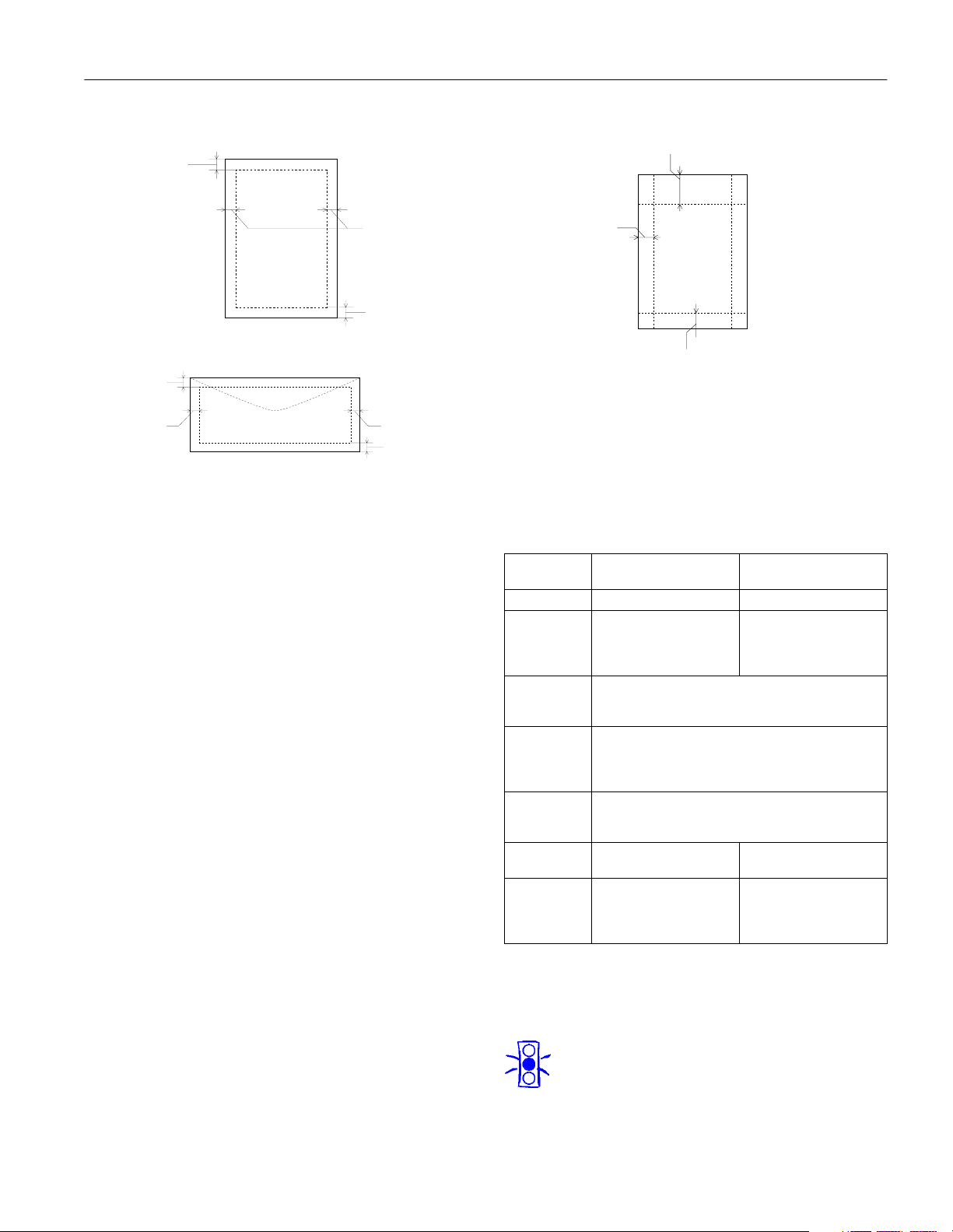
EPSON Stylus COLOR 640
A
B-L, B-R
C
EPSON 4 × 6-inch Photo Paper
(dotted lines indicate perforations)
Printable area
A
B-L
B-R
C
single sheets/index cards
A
B-RB-L
C
envelope
A: The minimum top margin is 0.12 inch (3.0 mm).
When loading multiple sheets of EPSON Photo Quality Film, the
minimum top margin is 1.2 inches (30 mm).
B-L: The minimum left margin is 0.12 inch (3.0 mm).
B-R: The minimum right margin is as follows:
0.35 (9.0 mm) for letter and legal size sheets
0.12 inch (3.0 mm) for other size sheets
0.28 inch (7 mm) for DL envelopes.
1.10 inch (28 mm) for No. 10 envelopes.
0.12 inch (3 mm) for C6 envelopes.
C: The minimum bottom margin is 0.54 inch (14.0 mm).
Note:
Always load paper into the sheet feeder short edge first. However,
envelopes should be loaded long edge first.
You can extend the minimum bottom margin to 0.12 inch (3.0 mm) by
selecting Maximum as the Printable Area Setting on the printer driver
Paper menu. However, print quality may decline in the expanded
area. Before printing large jobs, print a single sheet to confirm print
quality.
.
A: The maximum top margin is 0.67 inch (17.0 mm).
B–L,
B–R: The maximum left and right margin is 0.24 inch (6.1 mm).
C: The maximum bottom margin is 0.24 inch (6.1 mm).
Ink Cartridge
6
Specification
Color(s) Black Cyan, Magenta, Yellow
Print capacity* 540 pages text (ISO/IEC
Cartridge life 2 years from production date (if unopened)
Storage
temperature
Transit
temperature
Freezing
temperature**
Dimensions 0.7 (W) × 2.1 (D) × 1.5 (H)
Black ink cartridge
(S020187)
10561 Letter Pattern)
380 pages graphic
(5% coverage)
(within 6 months after opening package, at 77 °F
(25 °C))
Installed: −4 to 104 °F (−20 to 40 °C)
Uninstalled: −22 to 104 °F (−30 to 40 °C)
−
22 to 140 °F (−30 to 60 °C)
1 month at 104 °F (40 °C)
120 hours at 140 °F (60 °C)
3.2 °F (−16 °C)
inches
19.8 (W) × 52.7 (D) ×
38.5 (H) mm
1 month at 104 °F (40 °C)
1 month at 104 °F (40 °C)
* The print capacity may vary, depending on how often you clean
the print head.
** Ink thaws and is usable after approximately 3 hours at
77 °F (25 °C).
Color ink cartridge
(S020191)
300 pages (15% coverage)
−0
.4 °F (−18 °C)
1.7 (W) × 2.1 (D) × 1.5 (H)
inches
42.9 (W) × 52.7 (D) ×
38.5 (H) mm
Caution:
To ensure good results, use genuine EPSON cartridges
and do not refill them. Other products may cause
damage to your printer not covered by EPSON’s
warranties.
7/98 EPSON Stylus COLOR 640
- 3
Page 4
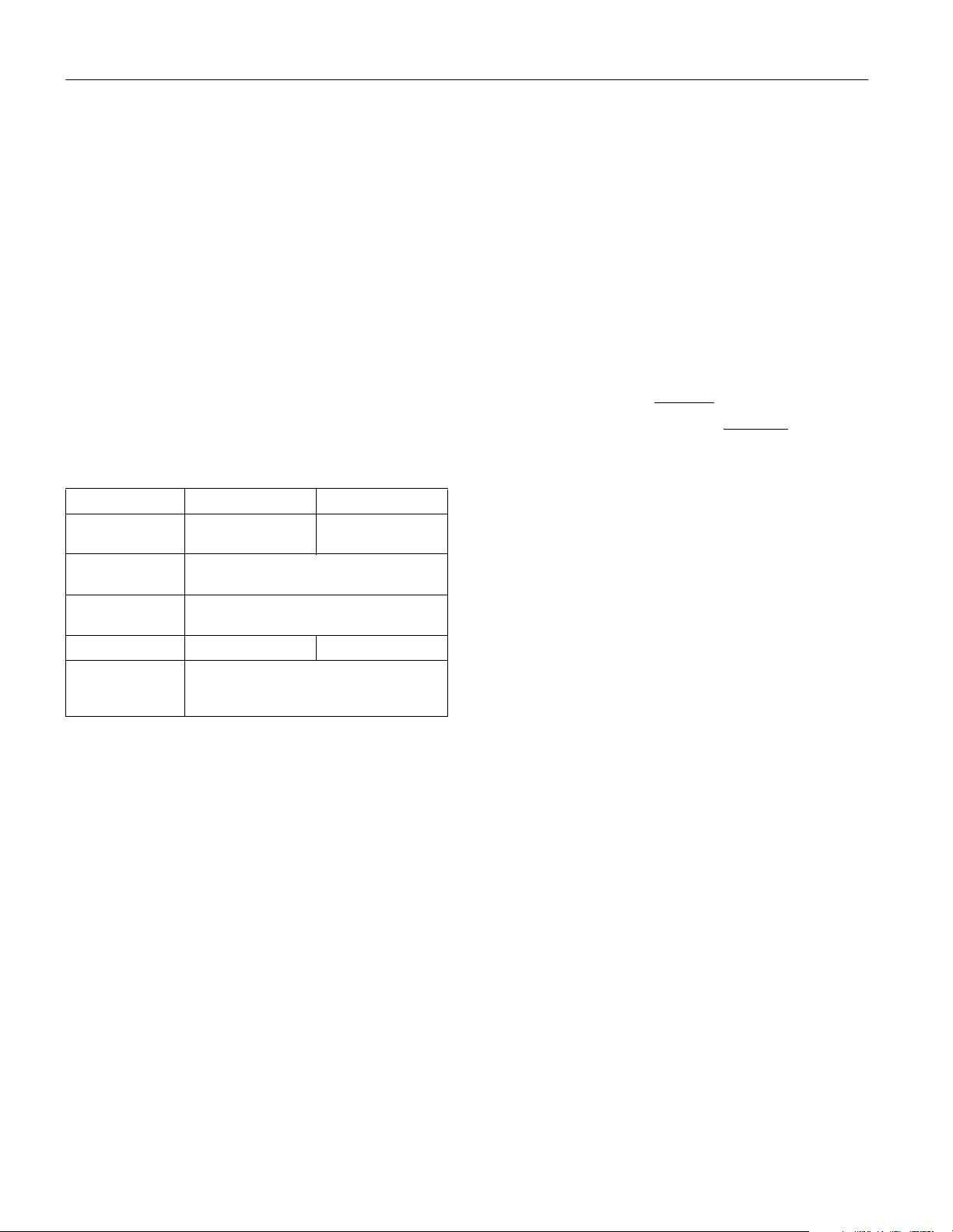
EPSON Stylus COLOR 640
Mechanical
Paper feed
method Friction
Paper path Sheet feeder, top entry, front out
Sheet feeder
capacity 100 sheets of 17 lb (64 g/m
2
) paper
Dimensions
Storage Width: 16.9 inches (429 mm)
Depth: 9.1 inches (231 mm)
Height: 6.1 inches (157 mm)
Printing Width: 16.9 inches (429 mm)
Depth: 23.7 inches (602 mm)
Height: 11.6 inches (295 mm)
Weight 11.5 lb (5.2 kg) without the ink cartridges
Electrical
Specification 120 V Model 220−240 V Model*
Input voltage
range**
Rated frequency
range
Input frequency
range
Rated current 0.4 A (max. 0.5 A) 0.2 A (max. 0.3 A)
Power
consumption
* This product is also designed for an IT power system phase-to-
phase voltage of 220
** Check the label on the back of the printer for your printer’s
voltage.
99 to 132 V 198 to 264 V
50 to 60 Hz
49.5 to 60.5 Hz
Approx. 15 W (ISO/IEC 10561 Letter Pattern)
Approx. 5 W in standby mode
Energy Star compliant
−240 V.
Safety Approvals
Safety standards UL 1950 with D3, CSA C22.2 No. 950
with D3
EMC FCC part 15 subpart B class B, CSA
C108.8 class B
Parallel Interface
Your printer is equipped with an 8-bit parallel interface with
the following characteristics:
Forward channel
Data format: 8-bit parallel, IEEE-1284
compatibility mode
Synchronization: STROBE
Handshake timing: BUSY and ACKNLG
Signal level: TTL compatible
Connector: 57-30360 Amphenol connector or
equivalent
Reverse channel
Transmission mode: IEEE-1284 Nibble mode
Adaptable connector: 57-30360 Amphenol connector or
equivalent
Synchronization: Refer to the IEEE-1284
specification
Handshaking: Refer to the IEEE-1284
specification
Signal level: IEEE-1284 Level 1 device
Data transmission timing: Refer to the IEEE-1284
specification
pulse
signals
Environmental
Temperature
Operation 50 to 95 °F (10 to 35 °C)
Storage
Transit* –4 to 140 °F (–20 to 60 °C)
Humidity (without condensation)
Operation 20 to 80% RH
*
Storage
*Stored in shipping container
4 - EPSON Stylus COLOR 640
−4 to 140 °F (−20 to 60 °C)
1 month at 104 °F (40 °C)
120 hours at 140 °F (60 °C)
5 to 85% RH
7/98
Page 5

EPSON Stylus COLOR 640
Control Panel
cleaning
button
load/eject
button
power light
power
button
paper out light
black ink
out light
color ink
out light
The four lights on your printer’s control panel show the
printer’s status and alert you to problems like paper jams.
The power light is on when the printer is on
P
and ready to print. The power light flashes
when the printer is receiving a print job or
performing a maintenance operation such as
cleaning the print head.
P S B A
When the
P
flash and the
power and
B
black and
S
paper out buttons
A
color ink out
lights come on, jammed paper may be
blocking movement of the print head. Turn
P
off the printer (press the
power button);
wait 15 seconds; then turn it on again. If this
does not clear the error, contact your dealer
or EPSON as described in the Printer Basics
book.
When all the lights flash, your printer may
have an internal error. Turn off the printer
P
(press the
power button); wait 15 seconds;
then turn it on again. If this does not clear
the error, contact your dealer or EPSON as
described in the Printer Basics book.
When all the lights are off, the printer is not
receiving power. Try these solutions:
❏ Make sure the printer is turned on.
❏ Turn off the printer, plug in the power
cord securely, and turn on the printer.
❏ Make sure the outlet is not controlled by
a switch or timer and is operable.
B
A
or
When an ink out light flashes, your ink
supply is low. Make sure you have a
replacement cartridge.
When an ink out light comes on, you need to
replace the ink cartridge. See “Replacing an
Ink Cartridge” for instructions.
When the paper out light comes on, your
S
paper ran out or is incorrectly loaded. Make
sure none of the sheets are curled, creased,
old, stuck together, or too thin. Reload the
paper against the right edge guide and slide
the left edge guide over to the paper’s left
E
edge. Then press the
load/eject button.
When the paper out light flashes, you have a
paper jam. Turn off the printer and gently
pull out all paper. Make sure none of the
sheets are curled, creased, old, stuck
together, or too thin. Reload the paper
against the right edge guide and slide the left
edge guide over to the paper’s left edge.
Then turn the printer on.
7/98 EPSON Stylus COLOR 640
- 5
Page 6

EPSON Stylus COLOR 640
Installing an Ink Cartridge for the First Time
1. Plug the power cord into a grounded outlet.
Caution:
Don’t use an outlet controlled by a wall switch or timer,
or one that uses the same circuit as a large appliance.
This may disrupt the power, which can erase the
printer’s memory or damage its power supply.
2. Remove the ink cartridges from their foil packages. Then
pull off only the yellow part of the tape seal on the top of
each cartridge. It is okay if a bit of the yellow tape remains
on the cartridge. Do not pull off the blue part.
Caution:
You must remove the yellow tape seal from the top of
the cartridge or you will permanently damage it. Don’t
remove the tape seal from the bottom.
remove
5. Pull up the two ink cartridge clamps.
6. Insert the ink cartridges into their holders with the blue
labels facing up and toward the back of the printer.
black cartridge color cartridge
Warning:
If ink gets on your hands, wash them thoroughly with
soap and water. If ink gets in your eyes, flush them
immediately with water.
3. Lower the output tray and open the printer cover.
4. Press the
P power button to turn on the printer. The
P power light flashes, the B black and A color ink out
lights come on, and the ink cartridge holders move left to
the installation position.
Caution:
Always use the
off. Never use an external switch, such as a power strip.
P power button to turn the printer on or
7. Push down the clamps until they lock in place.
8. Press the
R cleaning button and close the printer cover.
The printer moves the print head and begins charging the ink
delivery system. Charging can take two to three minutes.
During this time, the
P power light flashes, and the printer
makes various sounds. Don’t turn off the printer or interrupt
the charging process or you’ll use more ink than necessary.
Charging is complete when the
P power light stops flashing
and is stays on.
Caution:
Never turn off the printer when the
flashing, unless the printer hasn’t moved or made any
noise for more than five minutes.
P power light is
6 - EPSON Stylus COLOR 640
7/98
Page 7

EPSON Stylus COLOR 640
Testing the Printer
You can run a printer check to determine whether a problem
comes from the printer itself or some other source.
❏ If the results are satisfactory, the problem lies in software
settings, the interface cable, or your computer.
❏ If the printer check does not print correctly, there is a
problem with your printer.
Follow these steps to check the printer:
1. Make sure both the printer and computer are turned off.
2. Disconnect the interface cable from the printer.
3. Make sure paper is loaded in the printer.
4. Hold down the
button. Hold down the buttons until the
starts to flash. Then release both buttons.
The printer prints one page containing the printer’s ROM
version, ink counter code, and a nozzle check pattern. Only
the nozzle check pattern is shown below:
5. After it prints the page, turn off the printer. Remember to
reconnect the interface cable, then turn on the printer and
your computer.
E load/eject button and press the Ppower
Ppower light
Printing on Special Media
Whether you print on plain paper or special media, you need
to load it according to the guidelines in the table below.
Then select this
Media Type setting
For this media
name...
Plain paper, letter
size
Plain paper, legal
size
Envelopes 10 (set the thickness
Labels (single
sheets)
EPSON 360 dpi Ink
Jet Paper
EPSON Iron-On Cool
Peel Transfer Paper
EPSON High Quality
Ink Jet Paper
EPSON Photo
Quality Ink Jet Paper
EPSON Photo
Quality Ink Jet Cards
EPSON Photo
Quality Note Cards
EPSON Photo
Quality Self
Adhesive Sheets
EPSON Photo
Quality Glossy Paper
EPSON Photo Paper 20 (use a support
EPSON Panoramic
Photo Paper
EPSON Photo
Quality Glossy Film
EPSON Photo
Stickers
EPSON Ink Jet
Transparencies
1
Use the Flip Horizontal option to reverse your image before you
print it—especially if it includes text—so the image will appear
correctly when it’s transferred.
2
For better results, load EPSON Photo Quality Glossy Film one
sheet at a time. This also allows you to use a smaller top margin.
Load a maximum of
this many sheets...
100 (load preprinted
forms top edge first)
100 (pull up the paper
support extension)
lever to the + position)
1
70 letter size
30 legal size
1 sheet
1
70 letter size
30 legal size
30 cards (use a support
sheet)
30 cards (use a support
sheet)
1
20 (use a support
sheet)
sheet)
1
30 (use a 1.2 inch top
2
margin and a support
sheet)
1 (use the support
sheets)
30 (use a support
sheet)
in your printer
software...
Plain paper
360 dpi Ink Jet Paper
Photo Quality Ink Jet
Paper
Photo Paper
Photo Quality Glossy
Film
Ink Jet
Transparencies
7/98 EPSON Stylus COLOR 640
- 7
Page 8

EPSON Stylus COLOR 640
Additional Media Loading Guidelines
Caution:
Don’t use the cleaning sheets that may be included with
your special media; they may damage the printer.
❏ Be sure to load the printable (whiter) side of the media face
up in the sheet feeder.
❏ You can load paper up to the arrow mark on the left edge
guide.
❏ In addition to the
the correct
❏ Some special media have a cut corner that you need to
position correctly; follow any instructions in the package.
Always handle sheets by the edges, and don’t touch the
printable surface.
printable
side face up
Media Type option, remember to select
Paper Size for your media on the Paper menu.
cut corner
Note:
If you need to replace an ink cartridge before the lights flash (because
the ink is too old, for example) follow the instructions in “Replacing
an Outdated Ink Cartridge” on page 9.
When you need new ink cartridges, contact your dealer or call
EPSON Accessories at (800) 873-7766 (U.S. sales only). In
Canada, please call (800) 873-7766 for dealer referral.
Removing an Empty Ink Cartridge
Note:
If you press the
flashing or on, the printer cleans the print head (see “Cleaning the
Print Head”).
You can replace a cartridge when the B black or A color ink
out light is either flashing or on. Follow these steps:
1. Make sure the printer is turned on and not printing.
2. Lower the output tray and raise the printer cover.
R
cleaning button when neither ink out light is
Caution:
Never move the print head by hand.
Don’t open the clamp or remove a cartridge except to
replace it with a new one. Once you remove a cartridge,
you can’t reuse it.
❏ If the special media has protective sheets between each sheet
of media, be sure to remove the protective sheets before
printing.
Replacing an Ink Cartridge
When a B black or A color ink out light flashes, the indicated
cartridge is low on ink. This is a good time to make sure you
have a new cartridge. When the light stays on, the cartridge is
empty and you need to replace it. You cannot print if either
ink cartridge is empty.
Caution:
To ensure good results, use genuine EPSON cartridges
and do not refill them. Other products may cause
damage to your printer not covered by EPSON’s
warranty.
Use these EPSON ink cartridges within six months of
installing them and before the expiration date on the package:
❏ Black ink cartridge: S020187
❏ Color ink cartridge: S020191
3. Press the R cleaning button and hold it for three seconds.
The print head moves slightly to the left and the
Ppower
light begins flashing.
4. Pull up the ink cartridge clamp. The cartridge rises up from
its holder.
Warning:
If ink gets on your hands, wash them thoroughly with
soap and water. If ink gets into your eyes, flush them
immediately with water.
5. Lift the cartridge out of the printer and dispose of it
carefully.
6. Follow the steps in the next section to install the new ink
cartridge.
8 - EPSON Stylus COLOR 640
7/98
Page 9

EPSON Stylus COLOR 640
Installing the New Cartridge
Once you have removed the empty cartridge, you’re ready to
install the new one. Follow these steps:
1. Remove the new ink cartridge from its package.
Caution:
You must remove only the yellow tape seal from the top
of the cartridge; leaving the tape on will permanently
damage it. Do not remove the clear seal from the bottom
of the cartridge; ink will leak.
2. Remove only the yellow part of the tape seal on the top of
the cartridge. Do not remove the blue label. (It’s okay if a
bit of the yellow tape does not tear off.)
remove
black cartridge color cartridge
3. Lower the ink cartridge into its holder with the blue label
facing up and toward the back of the printer.
Replacing an Outdated Ink Cartridge
If an ink cartridge is more than six months old, you may need
to replace it. How can you tell? You may notice that your
printouts don’t look as good as they used to. If print quality
doesn’t improve after cleaning and aligning the print head, try
replacing one or both cartridges.
Follow these steps to replace an ink cartridge before the
B black or A color ink out light is flashing or on:
1. Make sure the printer is turned on and not printing.
2. Lower the output tray and raise the printer cover.
Caution:
To avoid damaging the printer, never move the print head
by hand.
3. Press the E load/eject button and hold it down for a few
seconds until the print head moves to the left.
4. Pull up the ink cartridge clamp. The cartridge rises up from
its holder.
Warning:
If ink gets on your hands, wash them thoroughly with
soap and water. If ink gets into your eyes, flush them
immediately with water.
5. Lift the cartridge out of the printer and dispose of it
carefully.
6. Remove the new ink cartridge from its packaging.
4. Press down the ink cartridge clamp until it locks in place.
5. If you need to replace the other ink cartridge, remove it as
described in “Removing an Empty Ink Cartridge” on
page 8. Then follow steps 1 through 4 in this section.
6. Press the
R cleaning button and close the printer cover.
Caution:
P
Never turn off the printer while the
flashing, unless the printer hasn’t moved or made any
noise for more than 5 minutes.
power light is
The printer moves the print head and begins charging the
ink delivery system. The
Ppower light flashes and the
printer makes various sounds. Charging takes about one
minute. When it’s finished, you can print again.
7. Remove only the yellow part of the tape seal on the top of
the cartridge. Do not remove the blue label.
8. Lower the ink cartridge into its holder with the blue label
facing up and toward the back of the printer.
9. Press down the ink cartridge clamp until it locks in place.
10. Press the
E load/eject button and close the printer cover.
Caution:
Never turn off the printer while the
flashing, unless the printer hasn’t moved or made any
noise for more than 5 minutes.
P
power light is
The printer moves the print head and begins charging the ink
delivery system.
Ppower light flashes and the printer makes various
The
sounds. Charging takes about one minute. When it’s finished,
you can print again.
7/98 EPSON Stylus COLOR 640
- 9
Page 10

missing dots
EPSON Stylus COLOR 640
Cleaning the Print Head
If your printed image is unexpectedly light or faint, or dots are
missing from the image, you may need to clean the print head.
This unclogs the nozzles so they can deliver ink properly.
Caution:
Don’t use the cleaning sheets that may be included with
your special media; they may damage the printer.
Cleaning the print head uses ink, so clean it only if print
quality declines. You can use either of the following to clean
the print head:
❏ The Head Cleaning utility in your printer software (if the
printer is on a local port rather than a network)
❏ The printer’s control panel buttons.
Using the Head Cleaning Utility
Follow these steps to run the utility:
1. Make sure the printer is turned on but not printing, and
that the
ink out light is on, you must replace the ink cartridge before
cleaning the print head.
2. Windows 95, Windows 98, and Windows NT 4.0:
Click
Right-click the
Printers window.
Select
Windows 3.1:
Double-click the
Double-click the
Select
printers and click
3. Click the
4. Click the
5. Follow the instructions on the screen to clean the print
head. Cleaning takes about one minute, during which the
printer makes some noise and the
When the cleaning cycle is finished (the
flashing), you need to run a nozzle check to confirm that the
print head nozzles are clean and to reset the printer’s
cleaning cycle.
B black and A color ink out lights are off. If either
Start, point to Settings, and then select Printers.
EPSON Stylus COLOR 640 icon in the
Properties (Document Defaults in Windows NT).
Control Panel icon in the Main group.
Printers icon.
EPSON Stylus COLOR 640 from the list of installed
Setup.
Utility tab. You see the Utility menu.
Head Cleaning button.
Ppower light flashes.
Ppower light stops
Caution:
Never turn off the printer while the
flashing, unless the printer hasn’t moved or made any
noise for more than 5 minutes.
Ppower light is
6. Make sure paper is loaded in the printer and click Print
nozzle check pattern
. Then click Next. See “Examining
the Nozzle Check Pattern” for instructions on examining
the nozzle check pattern.
7. If the pattern looks okay, click
Check dialog box. If the pattern is missing dots, click
Finish to close the Nozzle
Clean
to clean the print head again.
If your print quality has not improved, repeat the steps above.
Using the Printer Control Panel
Follow these steps to clean the print head:
1. Make sure the printer is turned on and not printing, and
that the
B black and A color ink out lights are off. If either
ink out light is on, you must replace the ink cartridge before
cleaning the print head.
Caution:
Never turn off the printer while the
flashing, unless the printer hasn’t moved or made any
noise for more than 5 minutes.
Ppower light is
2. Press the R cleaning button and hold it down for three
seconds. Cleaning takes about one minute, during which
the printer makes some noise and the
After the cleaning cycle is complete and the
Ppower light flashes.
Ppower light
stops flashing, you need to confirm that the print head
nozzles are clean and reset the printer’s cleaning cycle. You
can do this by printing a page or running a nozzle check (see
“Using the Head Cleaning Utility”).
3. If your print quality has not improved, run another cleaning
cycle.
Examining the Nozzle Check Pattern
Examine the nozzle check pattern after printing it. It should
look something like this:
Each staggered horizontal and straight vertical line should be
complete, with no gaps in the dot pattern (the upper pattern is
black and the lower pattern is cyan, magenta, and yellow). If
your printout looks okay, you’re done. If any dots are missing,
as shown below, clean the print head again, as explained in the
previous sections.
10 - EPSON Stylus COLOR 640
7/98
Page 11

EPSON Stylus COLOR 640
Aligning the Print Head
If your printouts contain vertical banding or jagged vertical
lines, you may need to align the print head. To use the print
head alignment utility, your printer must be connected to a
local port, not through a network. Follow these steps:
1. Make sure the printer is turned on and paper is loaded.
2. Access the printer settings dialog box.
3. Click the
4. Click the
Utility tab. You see the Utility menu.
Print Head Alignment button.
5. Follow the instructions on the screen to print a test page
and select the correct alignment.
Note:
For best results, use EPSON ink jet paper or photo quality paper
whenever you check the print head alignment.
Cleaning the Printer
Caution:
Don’t touch the gears inside the printer.
Never use alcohol or thinner for cleaning; they can
damage the printer components and case.
Transporting the Printer
If you want to move your printer some distance, you need to
prepare it for transportation and repack it in the original box.
Caution:
To avoid damage, always leave the ink cartridges
installed when transporting the printer.
Follow these steps:
1. Turn on the printer and wait until the print head locks in
the far right position. Then turn off the printer.
2. Unplug the power cord from the electrical outlet. Then
disconnect the interface cable from the printer.
3. Remove any paper from the sheet feeder and remove the
paper support.
4. Push in the output tray extensions and close the tray.
5. Repack the printer and attachments in the original box
using the protective materials that came with it. See the
Unpacking Sheet that was packed with the printer.
Be sure to keep the printer flat as you transport it. If you
notice a decline in print quality after transporting the printer,
clean the print head; if output is misaligned, align the print
head.
Don’t get water on the printer components.
Don’t spray lubricants or oils inside the printer.
To keep your printer working at its best, you should clean it
several times a year, following these steps:
1. Turn off the printer, unplug the power cord, and
disconnect the printer cable.
2. Remove all the paper from the sheet feeder.
3. Clean the exterior of the printer with a soft, damp cloth.
Keep the printer cover closed so water doesn’t get inside.
4. Clean ink out of the printer’s interior with a damp cloth.
Related Documentation
TM-SC467 EPSON Stylus COLOR 440/640/740
Service Manual
PL-SC640 EPSON Stylus COLOR 640 Parts Price
List
CPD-6967 EPSON Stylus COLOR 640 Printer
Basics
CPD-6968 EPSON Stylus COLOR 640 Start Here
ESC6400698 EPSON Stylus COLOR 640 Manual
(Adobe Acrobat format, pdf)
7/98 EPSON Stylus COLOR 640
- 11
