Page 1
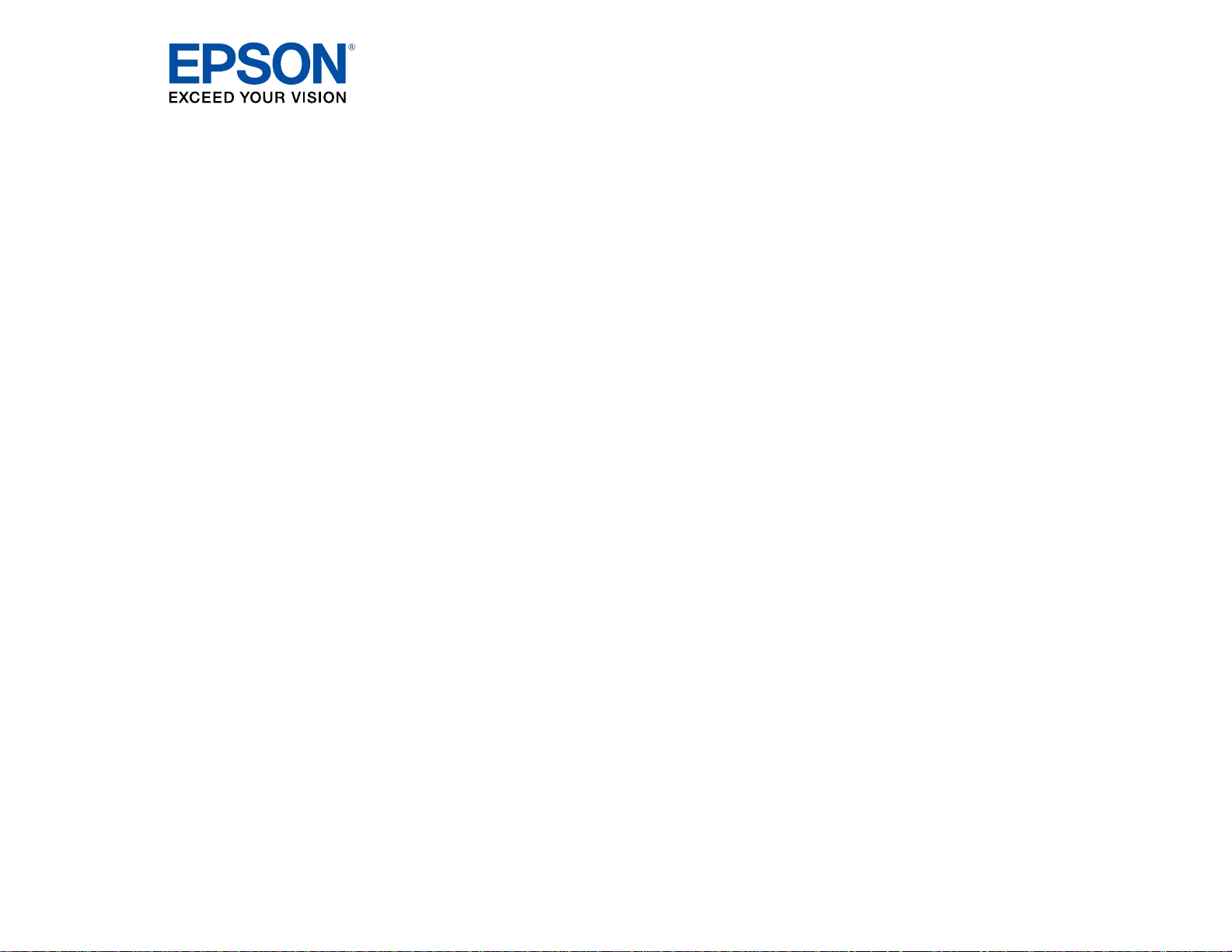
®
PowerLite
Home Cinema
3000/3500/3510/3600e User's Guide
Page 2
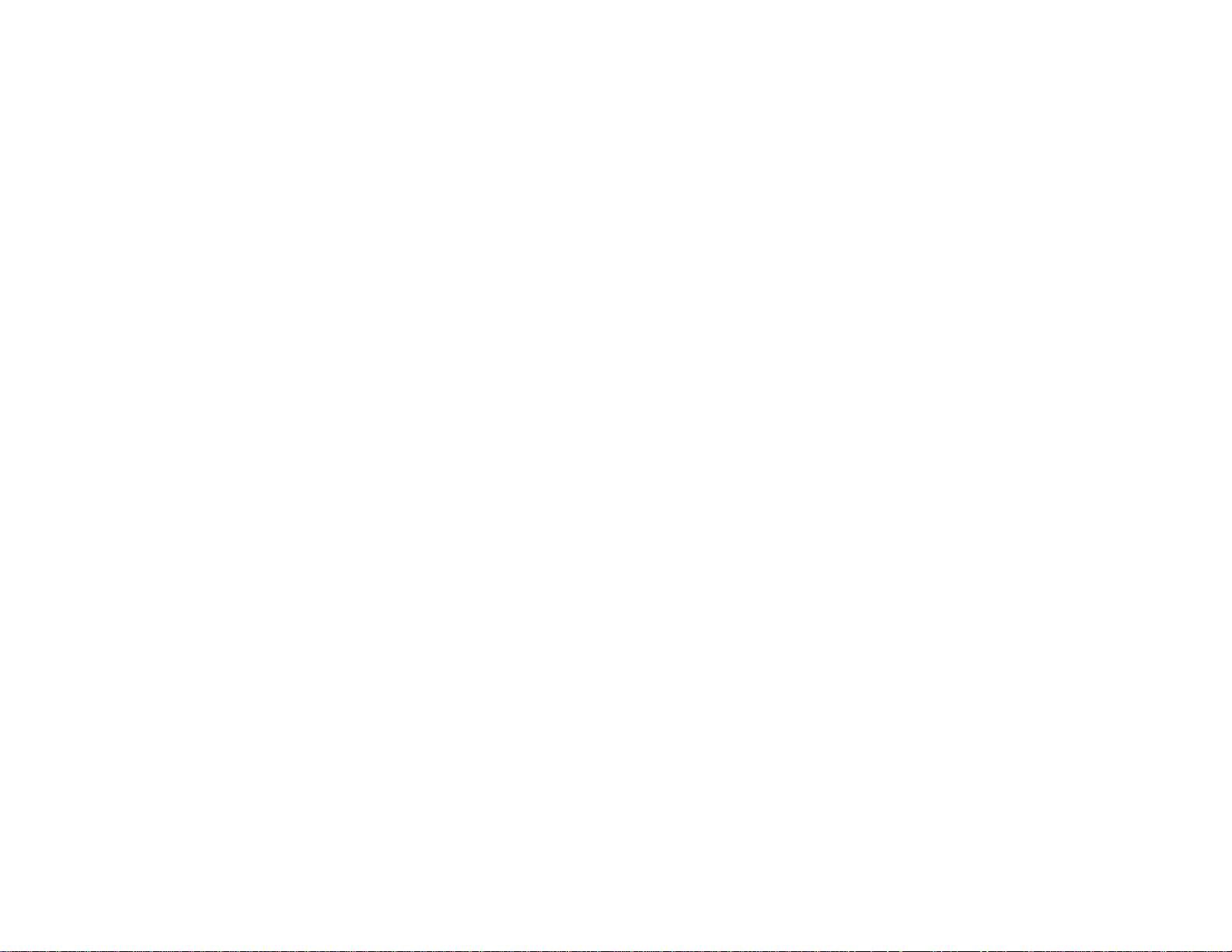
Page 3
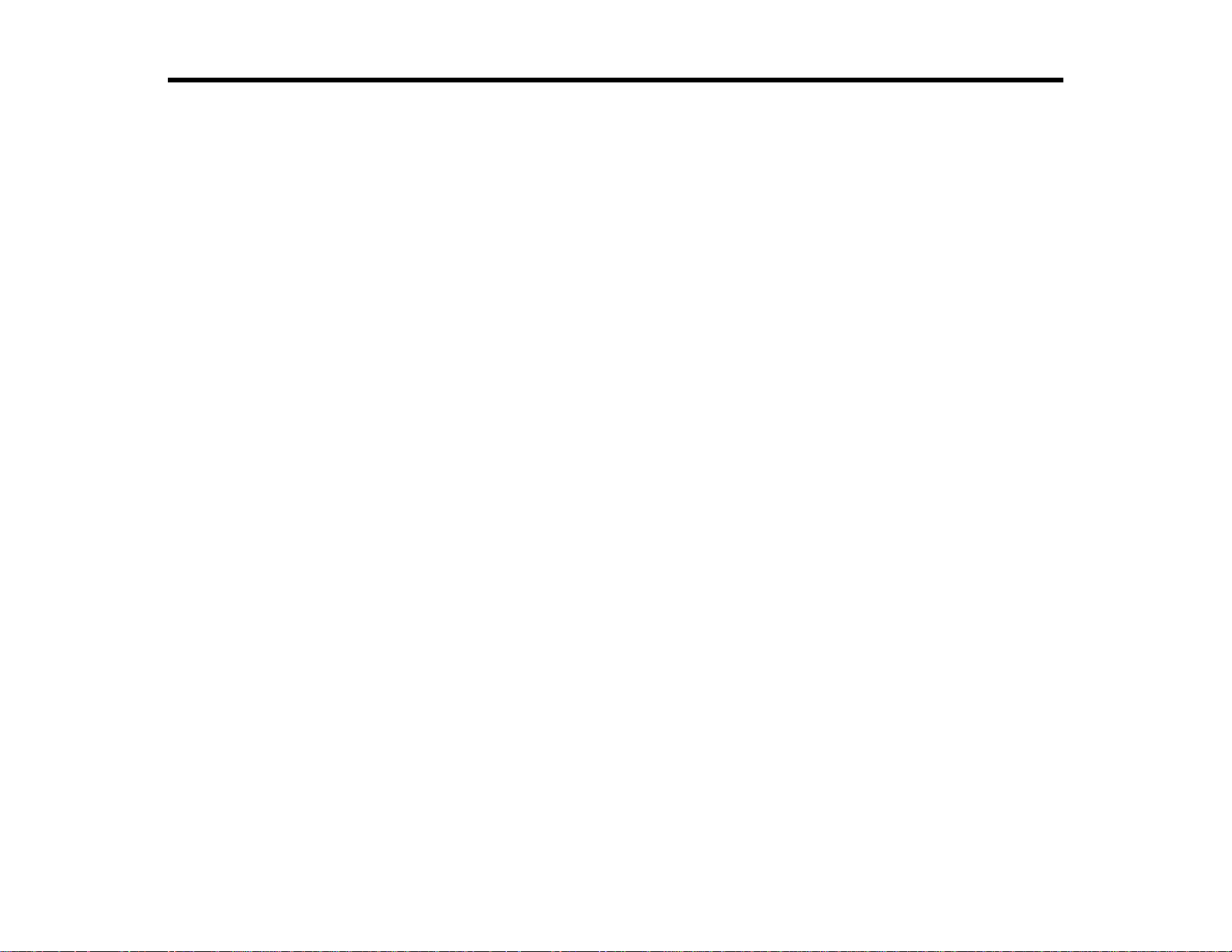
Contents
PowerLite Home Cinema 3000/3500/3510/3600e User's Guide................................................................ 9
Introduction to Your Projector ................................................................................................................. 10
Setting Up the Projector ........................................................................................................................... 23
Projector Features.............................................................................................................................. 10
Product Box Contents.................................................................................................................... 11
Additional Components ................................................................................................................ 12
Optional Equipment and Replacement Parts................................................................................. 13
Warranty and Registration Information.......................................................................................... 14
Notations Used in the Documentation................................................................................................ 14
Where to Go for Additional Information .............................................................................................. 14
Projector Part Locations..................................................................................................................... 15
Projector Parts - Front/Top............................................................................................................ 16
Projector Parts - Rear.................................................................................................................... 17
Projector Parts - Base.................................................................................................................... 18
Projector Parts - Control Panel...................................................................................................... 19
Projector Parts - Remote Control................................................................................................... 20
Projector Placement........................................................................................................................... 23
Projector Setup and Installation Options ....................................................................................... 23
Projection Distance........................................................................................................................ 25
Projector Connections........................................................................................................................ 29
Removing and Attaching the Cable Cover..................................................................................... 30
Connecting to Video Sources........................................................................................................ 30
Connecting to an HDMI Video Source ...................................................................................... 30
Connecting to an MHL-Compatible Device............................................................................... 31
Connecting to a Component Video Source............................................................................... 32
Connecting to a Composite Video Source ................................................................................ 33
Connecting to a Video Source for Sound.................................................................................. 33
Connecting to Computer Sources.................................................................................................. 34
Connecting to a Computer for VGA Video................................................................................. 34
Connecting to a Computer for HDMI Video and Audio.............................................................. 35
3
Page 4
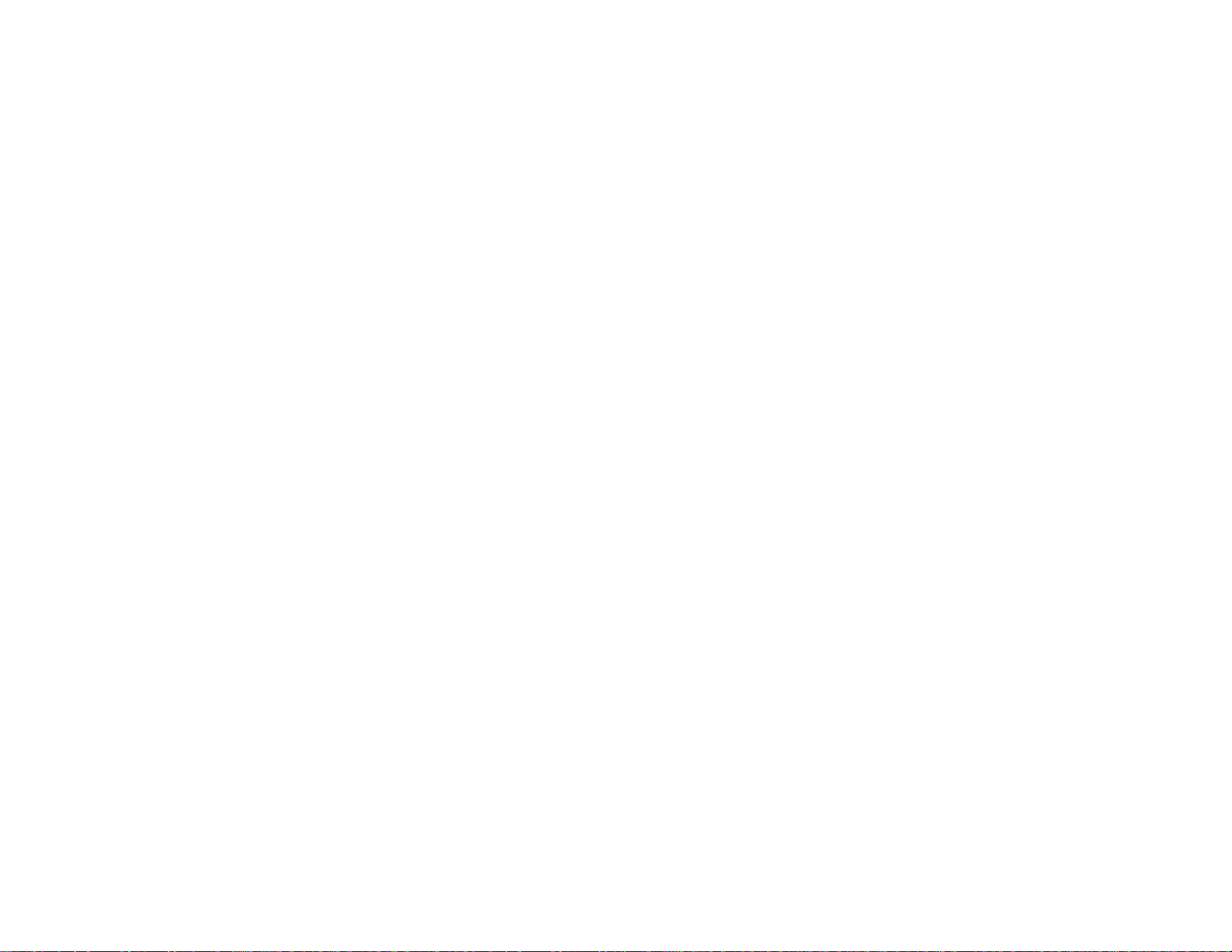
Connecting to a Computer for Sound........................................................................................ 36
Connecting to External Speakers.................................................................................................. 36
Connecting to External USB Devices............................................................................................ 37
USB Device Projection.............................................................................................................. 37
Connecting a USB Device or Camera to the Projector.............................................................. 38
Selecting the Connected USB Source...................................................................................... 38
Disconnecting a USB Device or Camera From the Projector.................................................... 39
Installing Batteries in the Remote Control .......................................................................................... 39
Wireless Network Projection.................................................................................................................... 41
Installing the Wireless LAN Module.................................................................................................... 41
Selecting Wireless Network Settings Manually .................................................................................. 42
Wireless LAN Menu Settings......................................................................................................... 44
Selecting Wireless Network Settings in Windows............................................................................... 46
Selecting Wireless Network Settings in OS X..................................................................................... 46
Setting Up Wireless Network Security................................................................................................ 46
Wireless Security Menu Settings................................................................................................... 47
Using Basic Projector Features ............................................................................................................... 48
Turning On the Projector.................................................................................................................... 48
Turning Off the Projector.................................................................................................................... 50
Viewing 3D Images ............................................................................................................................ 51
Pairing the 3D Glasses with the Projector...................................................................................... 53
Charging the 3D Glasses............................................................................................................... 53
3D Viewing Range......................................................................................................................... 55
Selecting the Language for the Projector Menus................................................................................ 55
Adjusting the Image Height ................................................................................................................ 56
Adjusting the Image Position Using Lens Shift................................................................................... 57
Image Shape...................................................................................................................................... 59
Correcting Image Shape with the Keystone Buttons...................................................................... 59
Resizing the Image with the Zoom Ring............................................................................................. 61
Focusing the Image Using the Focus Ring......................................................................................... 61
Remote Control Operation ................................................................................................................. 62
Selecting an Image Source ................................................................................................................ 63
Projection Modes ............................................................................................................................... 64
4
Page 5
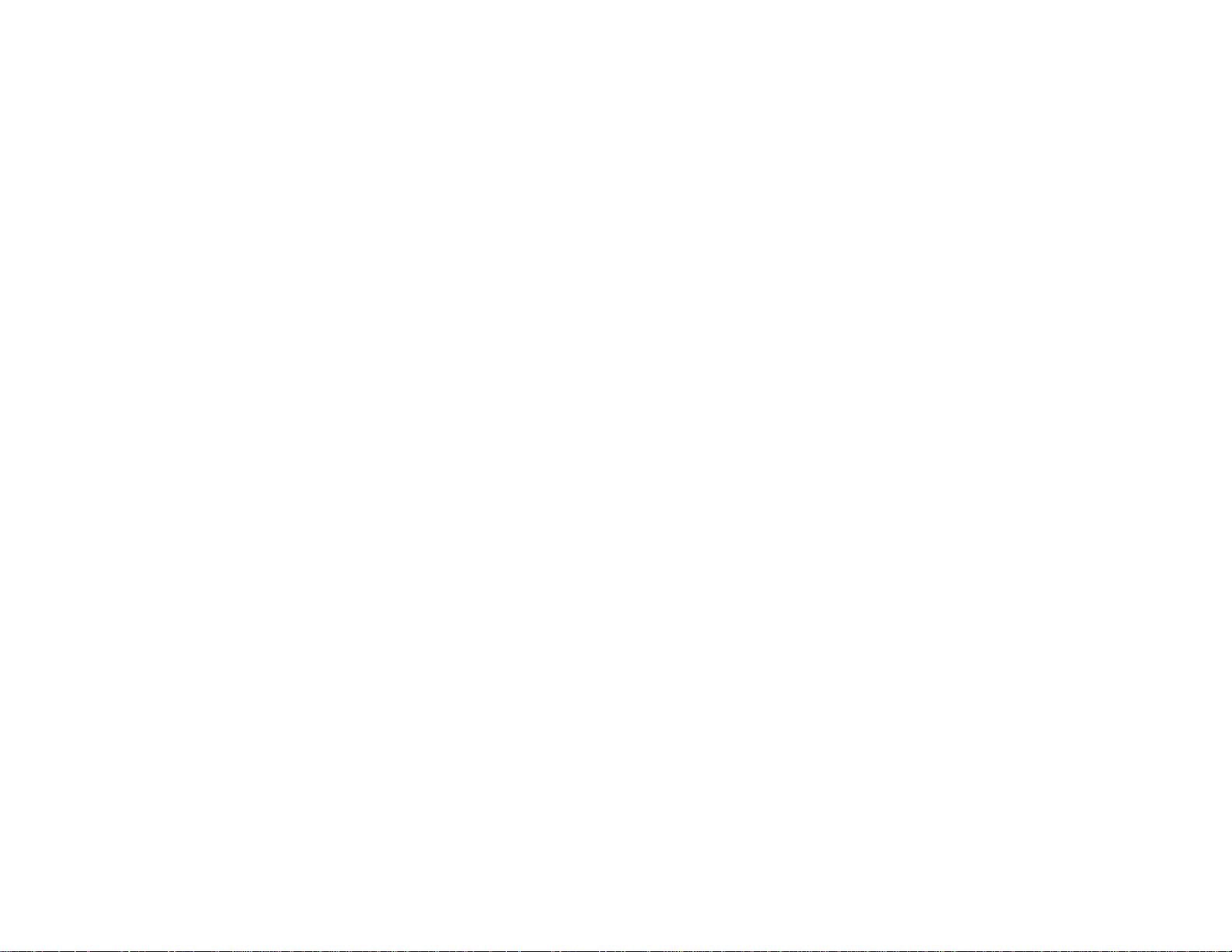
Changing the Projection Mode Using the Menus........................................................................... 64
Image Aspect Ratio............................................................................................................................ 65
Changing the Image Aspect Ratio................................................................................................. 66
Available Image Aspect Ratios...................................................................................................... 66
Color Mode......................................................................................................................................... 67
Changing the Color Mode.............................................................................................................. 67
Available Color Modes................................................................................................................... 68
Turning On Auto Iris....................................................................................................................... 69
Using Picture in Picture...................................................................................................................... 69
Available Picture in Picture Options............................................................................................... 70
Controlling the Volume with the Volume Buttons................................................................................ 71
Projecting a Slide Show ..................................................................................................................... 71
Supported Slideshow File Types................................................................................................... 72
Slideshow Features....................................................................................................................... 72
Starting a Slide Show .................................................................................................................... 72
Slideshow Display Options ....................................................................................................... 74
Adjusting Projector Features................................................................................................................... 76
Shutting Off the Picture and Sound Temporarily ................................................................................ 76
Adjusting the Color Convergence (Panel Alignment) ......................................................................... 76
Saving Settings to Memory and Using Saved Settings ...................................................................... 80
Projector Security Features................................................................................................................ 81
Locking the Projector's Buttons ..................................................................................................... 82
Unlocking the Projector's Buttons............................................................................................. 83
Installing a Security Cable............................................................................................................. 83
Using WirelessHD ..................................................................................................................................... 84
WirelessHD Transmitter Parts............................................................................................................ 84
WirelessHD Transmitter Placement................................................................................................... 85
Connecting the WirelessHD Transmitter............................................................................................ 85
Viewing WirelessHD Content............................................................................................................. 87
Switching WirelessHD Sources.......................................................................................................... 88
Using the WirelessHD Picture in Picture Feature............................................................................... 89
Adjusting the Menu Settings.................................................................................................................... 90
Using the Projector's Menus............................................................................................................... 90
5
Page 6

Image Quality Settings - Image Menu ................................................................................................ 92
Input Signal Settings - Signal Menu.................................................................................................... 94
Projector Feature Settings - Settings Menu........................................................................................ 98
Projector Memory Options - Memory Menu...................................................................................... 103
Projector Network Settings - Network Menu..................................................................................... 104
Projector Information Display - Info Menu ........................................................................................ 106
Event ID Code List....................................................................................................................... 108
Projector Reset Options - Reset Menu............................................................................................. 109
Maintaining and Transporting the Projector......................................................................................... 111
Projector Maintenance..................................................................................................................... 111
Cleaning the Lens........................................................................................................................ 111
Cleaning the 3D Glasses............................................................................................................. 112
Cleaning the Projector Case........................................................................................................ 112
Air Filter and Vent Maintenance .................................................................................................. 113
Cleaning the Air Filter.............................................................................................................. 113
Replacing the Air Filter............................................................................................................ 116
Projector Lamp Maintenance....................................................................................................... 118
Replacing the Lamp................................................................................................................ 119
Resetting the Lamp Timer....................................................................................................... 123
Replacing the Remote Control Batteries ..................................................................................... 124
Transporting the Projector................................................................................................................ 126
Solving Problems.................................................................................................................................... 128
Projection Problem Tips................................................................................................................... 128
Projector Light Status....................................................................................................................... 129
Solving Image or Sound Problems................................................................................................... 131
Solutions When No Image Appears............................................................................................. 132
Solutions When "No Signal" Message Appears........................................................................... 133
Displaying From a PC Laptop................................................................................................. 133
Displaying From a Mac Laptop ............................................................................................... 133
Solutions When "Not Supported" Message Appears................................................................... 134
Solutions When Only a Partial Image Appears............................................................................ 134
Solutions When the Image is Not Rectangular ............................................................................ 134
Solutions When the Image Contains Noise or Static ................................................................... 135
6
Page 7
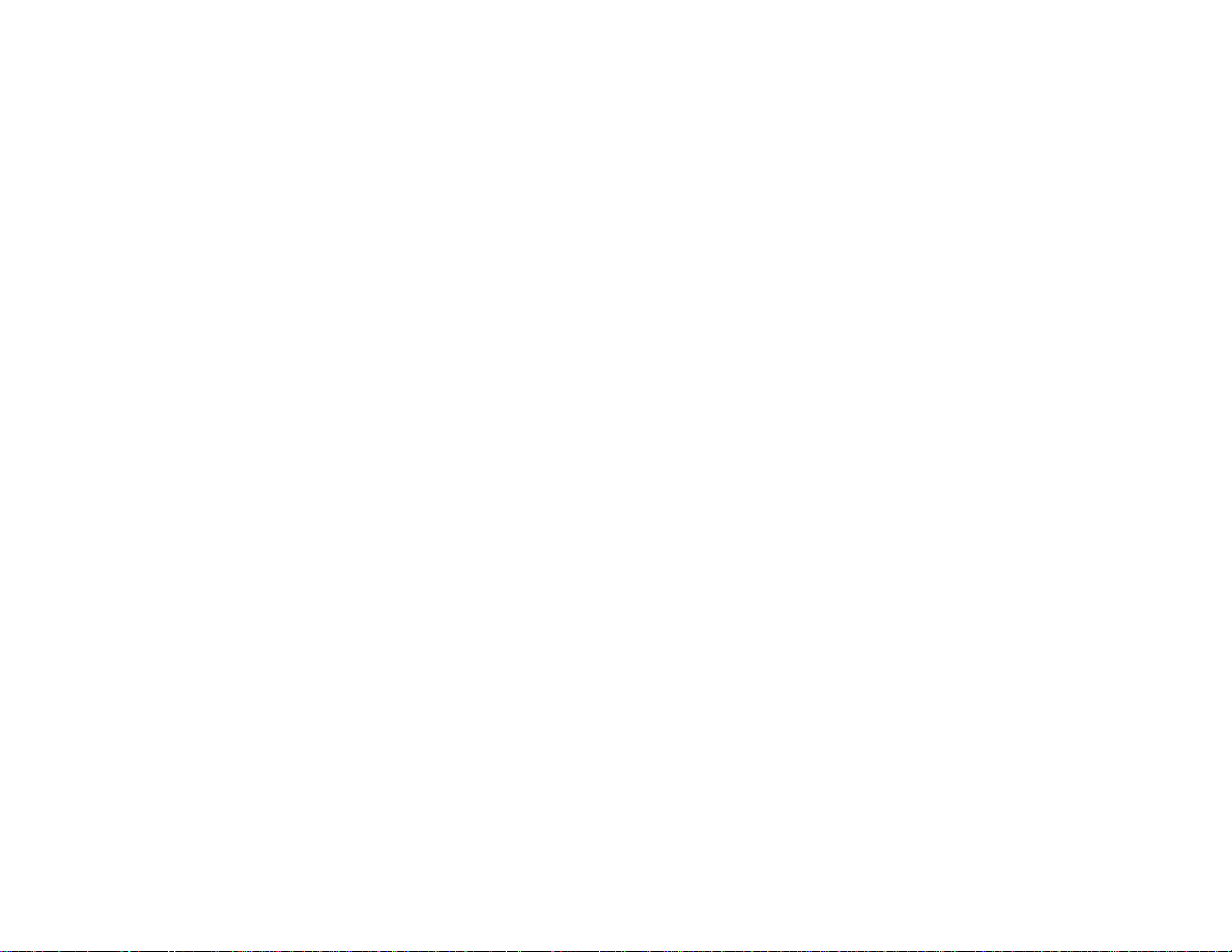
Solutions When the Image is Fuzzy or Blurry.............................................................................. 135
Solutions When the Image Brightness or Colors are Incorrect .................................................... 136
Solutions When a 3D Image Does Not Display Correctly ............................................................ 137
Solutions When a WirelessHD Source Does Not Display Correctly............................................. 138
Solutions to Sound Problems ...................................................................................................... 138
Solving Projector or Remote Control Operation Problems ............................................................... 139
Solutions to Projector Power or Shut-Off Problems..................................................................... 139
Solutions to Problems with the Remote Control........................................................................... 140
Where to Get Help............................................................................................................................ 141
Technical Specifications ........................................................................................................................ 143
General Projector Specifications...................................................................................................... 143
Projector Lamp Specifications.......................................................................................................... 145
Remote Control Specifications......................................................................................................... 145
Projector Dimension Specifications.................................................................................................. 146
Projector Electrical Specifications.................................................................................................... 146
Projector Environmental Specifications............................................................................................ 147
Projector Safety and Approvals Specifications................................................................................. 148
Supported Video Display Formats.................................................................................................... 148
Notices ..................................................................................................................................................... 152
Recycling.......................................................................................................................................... 152
Important Safety Information............................................................................................................ 152
Important Safety Instructions............................................................................................................ 153
3D Safety Instructions ................................................................................................................. 156
Restriction of Use........................................................................................................................ 157
FCC Compliance Statement............................................................................................................. 158
Trademarks...................................................................................................................................... 158
Open Source Software License........................................................................................................ 159
Copyright Notice............................................................................................................................... 204
A Note Concerning Responsible Use of Copyrighted Materials................................................... 205
Copyright Attribution.................................................................................................................... 205
7
Page 8

Page 9

PowerLite Home Cinema 3000/3500/3510/3600e User's Guide
Welcome to the PowerLite Home Cinema 3000/3500/3510/3600e User's Guide.
9
Page 10
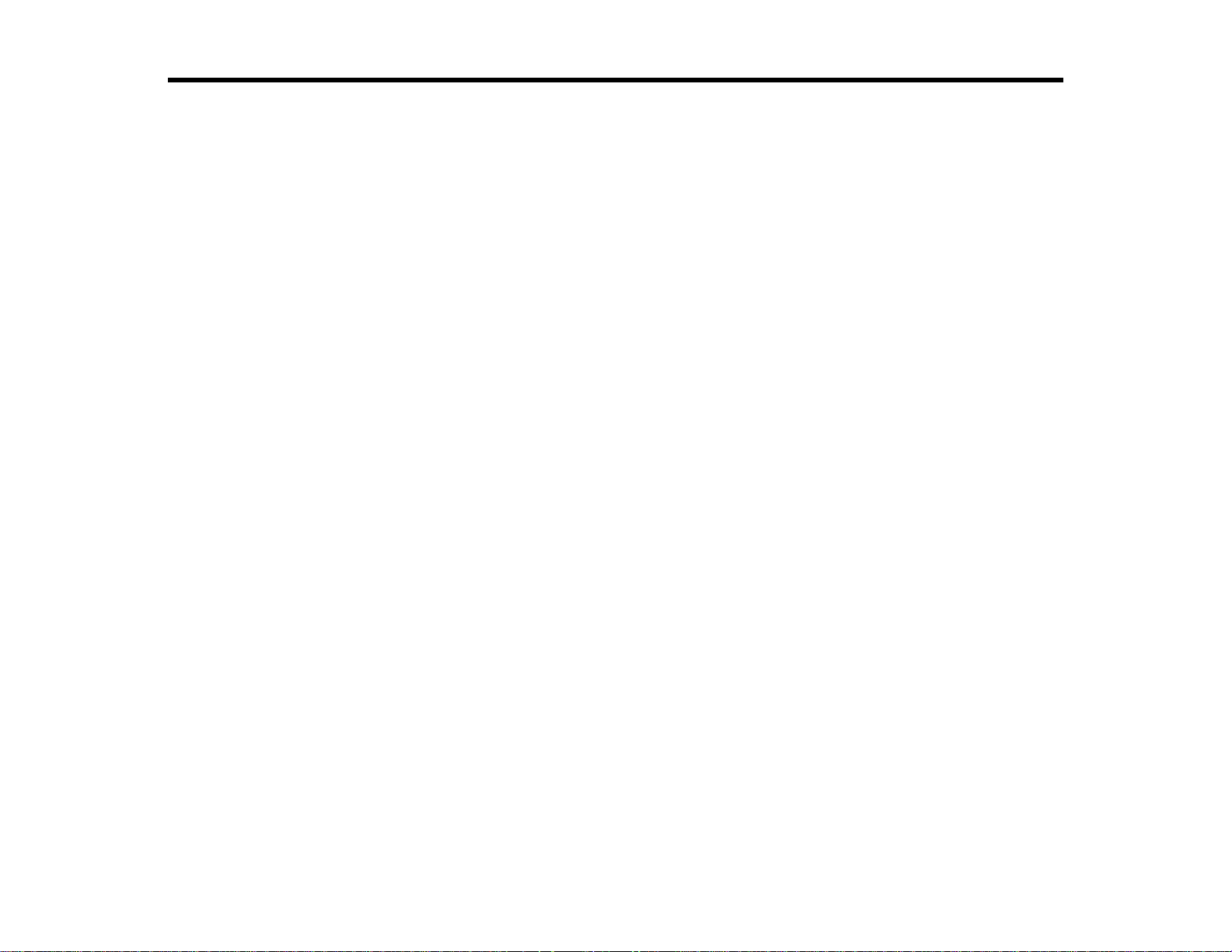
Introduction to Your Projector
Refer to these sections to learn more about your projector and this manual.
Projector Features
Notations Used in the Documentation
Where to Go for Additional Information
Projector Part Locations
Projector Features
The PowerLite Home Cinema 3000, 3500, 3510, and 3600e projectors include these special features:
Bright, high-resolution projection system
• PowerLite Home Cinema 3000: Up to 2300 lumens of color brightness (color light output) and 2300
lumens of white brightness (white light output)
PowerLite Home Cinema 3500/3510/3600e: Up to 2500 lumens of color brightness (color light output)
and 2500 lumens of white brightness (white light output)
Note: Color brightness (color light output) and white brightness (white light output) will vary depending
on usage conditions. Color light output measured in accordance with IDMS 15.4; white light output
measured in accordance with ISO 21118.
• 1080p native resolution
• Images up to 300 inches (762 cm)
Full 3D projection
• Active 3D projection with RF active shutter glasses
• Supports side-by-side, top-and-bottom, and frame packing 3D formats
Flexible connectivity
• Two HDMI ports for computer or video device connection
• One MHL-compatible (Mobile High-definition Link) HDMI port for high-quality audio and video from
tablets and smartphones (PowerLite Home Cinema 3500/3510/3600e)
• Photo slide shows via connected USB memory devices
• Audio Out port for connection to external speakers or stereo system (PowerLite Home Cinema
3500/3510/3600e)
10
Page 11
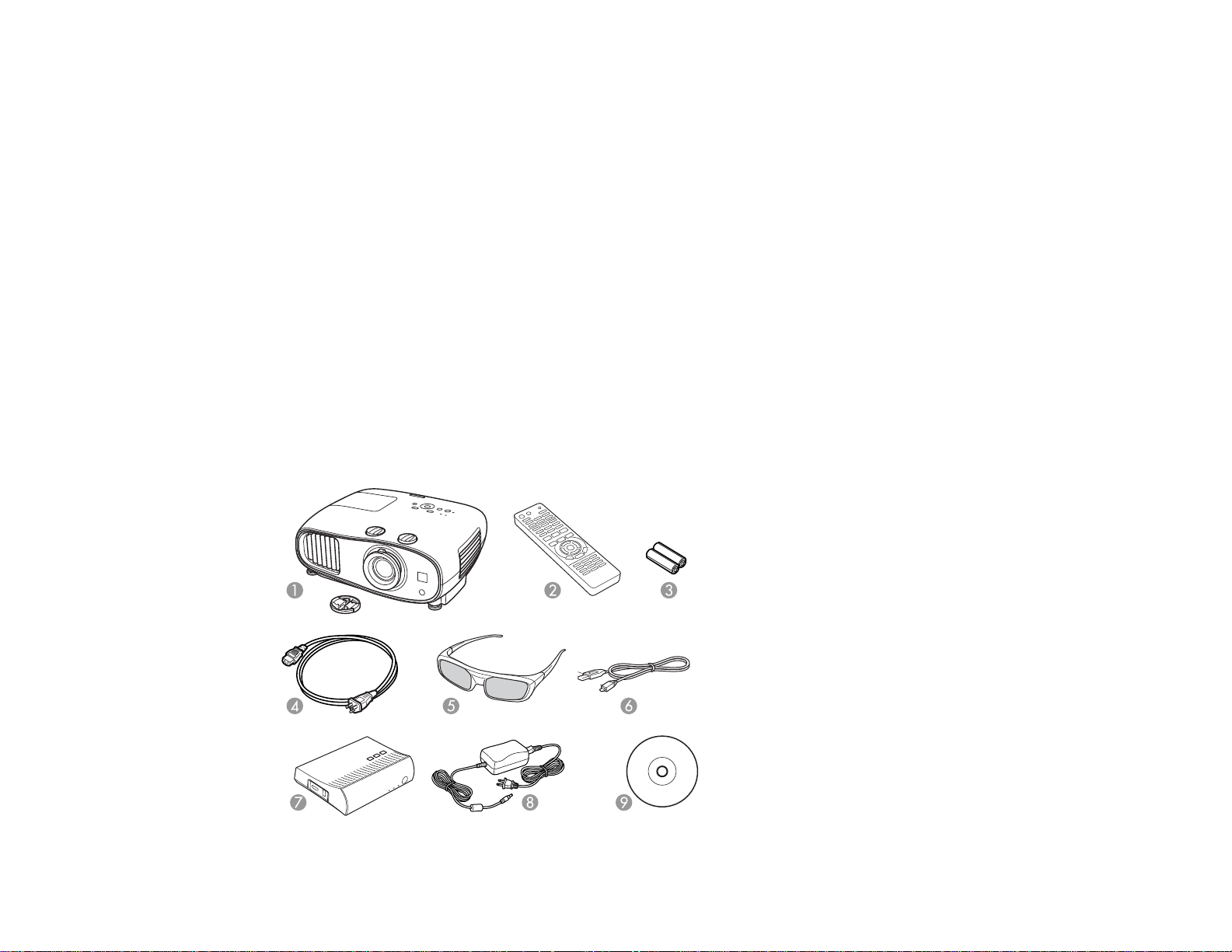
Easy-to-use setup and operation features
• Vertical and horizontal lens shift dials for flexible projector placement
• 1.6× optical zoom ratio for improved zooming capability
Note: The PowerLite Home Cinema 3600e projector is shown in most illustrations in this manual, unless
noted otherwise.
Product Box Contents
Additional Components
Optional Equipment and Replacement Parts
Warranty and Registration Information
Parent topic: Introduction to Your Projector
Product Box Contents
Save all the packaging in case you need to ship the projector. Always use the original packaging (or
equivalent) when shipping.
Make sure your projector box included all of these parts:
11
Page 12
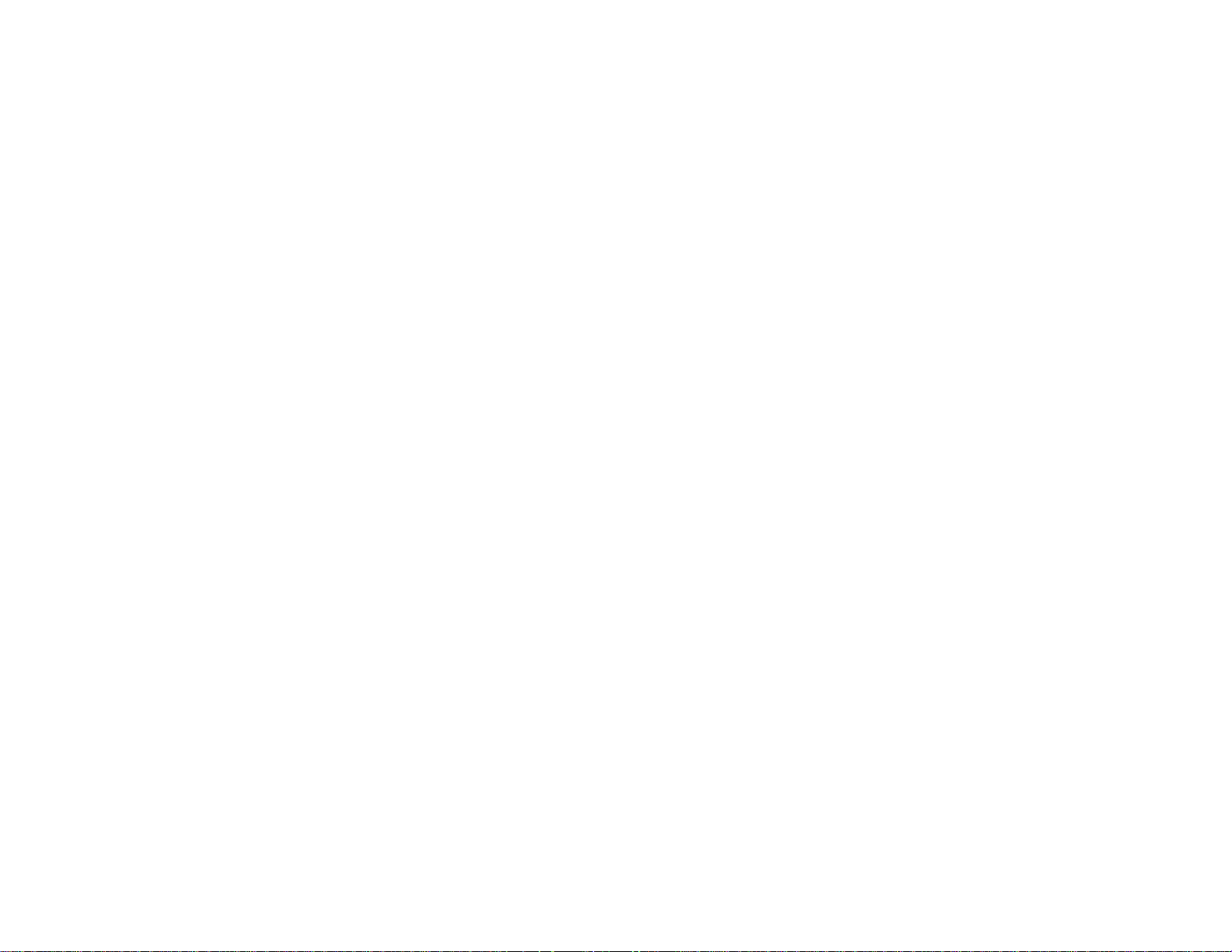
1 Projector with lens cap
2 Remote control
3 Remote control batteries (two AA alkaline)
4 Power cord
5 3D glasses (2 pairs for PowerLite Home Cinema 3500/3510/3600e)
6 3D glasses charging cable (2 cables for PowerLite Home Cinema 3500/3510/3600e)
7 WirelessHD transmitter (PowerLite Home Cinema 3600e)
8 WirelessHD transmitter AC adapter (PowerLite Home Cinema 3600e)
9 Projector documentation CD
Parent topic: Projector Features
Additional Components
Depending on how you plan to use the projector, you may need to obtain the following additional
components:
• To receive a component video signal, you need a compatible component cable. You can purchase
one from Epson or an authorized Epson reseller.
• To receive an HDMI signal, you need a compatible HDMI cable. You can purchase one from Epson or
an authorized Epson reseller.
Note: To connect a Mac that includes only a Mini DisplayPort, Thunderbolt port, or Mini-DVI port for
video output, you need to obtain an adapter that allows you to connect to the projector's HDMI port.
Contact Apple for compatible adapter options. Older Mac computers (2009 and earlier) may not
support audio through the HDMI port.
• To receive an HDMI signal via MHL, you need an MHL-compatible device, an MHL cable, or an HDMI
cable and an MHL adapter compatible with your device. Devices with an integrated MHL connector
may not require a cable (PowerLite Home Cinema 3500/3510/3600e).
• To receive and view a 3D signal, you need a compatible HDMI cable and active shutter 3D glasses
(3D glasses not included with PowerLite Home Cinema 3000). You can purchase them from Epson or
an authorized Epson reseller. If your video source is a 3D Blu-ray disc, you also need a Blu-ray player
that supports 3D playback. See your local computer or electronics dealer for purchase information.
12
Page 13

• To project with audio from certain ports, you may need a commercially available audio cable
compatible with your device (PowerLite Home Cinema 3500/3510/3600e). See your local computer or
electronics dealer for purchase information.
• To add additional sound, you need speakers, an audio video receiver or a video source with speaker
connections, and the cables necessary to connect to the speakers and the projector. See your local
computer or electronics dealer for purchase information.
Parent topic: Projector Features
Related references
Optional Equipment and Replacement Parts
Optional Equipment and Replacement Parts
You can purchase screens, other optional accessories, and replacement parts from an Epson authorized
reseller. To find the nearest reseller, call 800-GO-EPSON (800-463-7766). Or you can purchase online
at epsonstore.com (U.S. sales) or epson.ca (Canadian sales).
Epson offers the following optional accessories and replacement parts for your projector:
Option or part Part number
Genuine Epson replacement lamp (ELPLP85) V13H010L85
Replacement air filter (ELPAF39) V13H134A39
RF 3D glasses (ELPGS03) V12H548006
3D glasses (RF) USB charging adapter (ELPAC01) V12H564C11
Wireless LAN module (ELPAP07) V12H418P12
Projector ceiling mount CHF1000
Accolade Duet ultra portable projector screen ELPSC80
ES1000 ultra portable tabletop projection screen V12H002S4Y
ES3000 ultra portable projector screen V12H002S3Y
Belkin Pro Series VGA/SVGA cable, 6 ft F3H982-06
Belkin Pro Series VGA/SVGA cable, 10 ft F3H982-10
Belkin Pro Series VGA/SVGA cable, 25 ft F3H982-25
Belkin PureAV HDMI audio video cable, 3 ft AV22300-03
Belkin PureAV HDMI audio video cable, 6 ft AV22300-06
13
Page 14
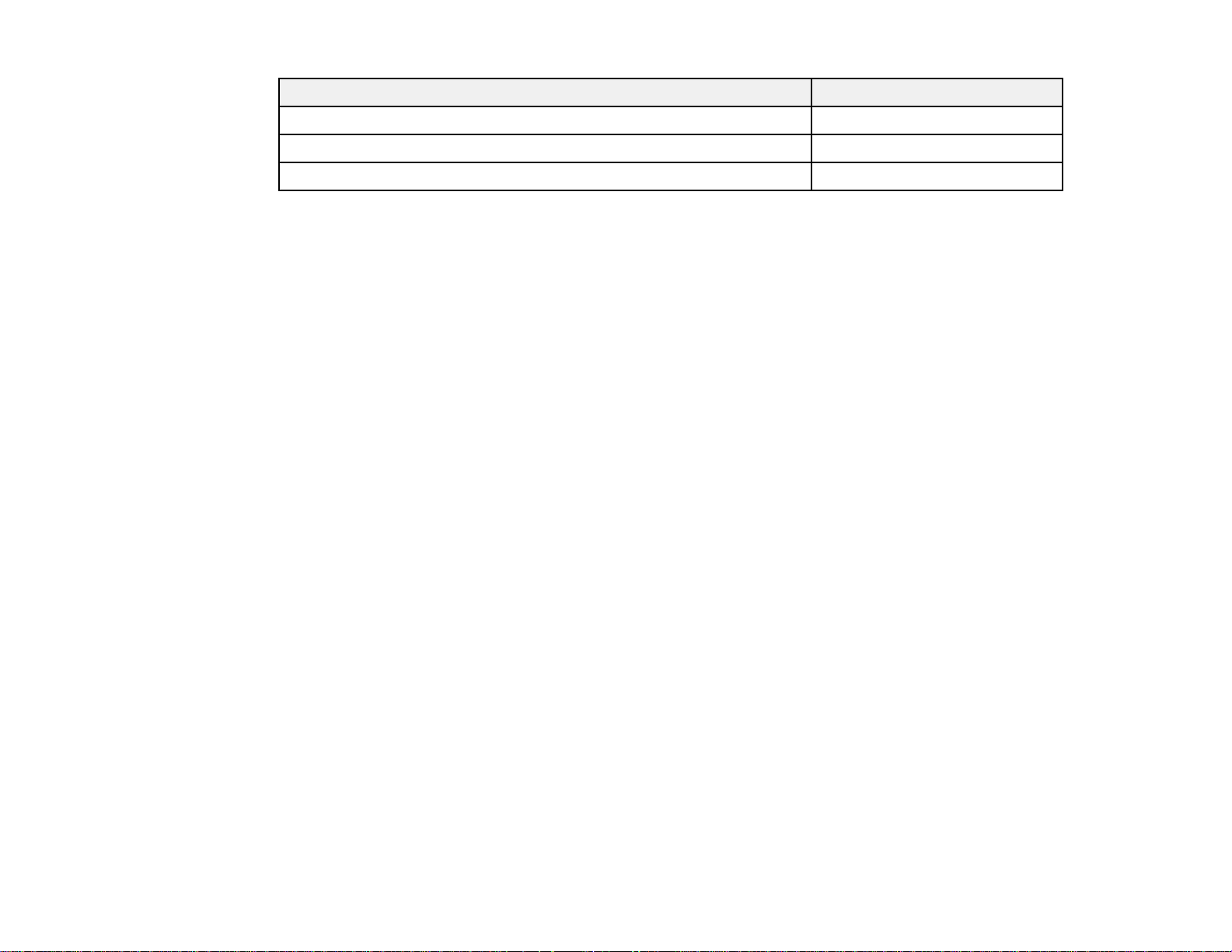
Option or part Part number
Belkin PureAV HDMI audio video cable, 12 ft AV22300-12
Kensington security lock ELPSL01
Remote control 1631362
In addition to the accessories listed above, 1-year and 2-year extended service plans are available.
Parent topic: Projector Features
Warranty and Registration Information
Your projector comes with a basic warranty that lets you project with confidence. For details, see the
warranty brochure that came with your projector.
In addition, Epson offers free Extra Care Home Service. In the unlikely event of an equipment failure,
you won’t have to wait for your unit to be repaired. Instead, Epson will ship you a replacement unit
anywhere in the United States, Canada, or Puerto Rico. See the Extra Care Home Service brochure for
details.
Register your product online using the projector CD or at this site: epson.com/webreg
Registering also lets you receive special updates on new accessories, products, and services.
Parent topic: Projector Features
Notations Used in the Documentation
Follow the guidelines in these notations as you read your documentation:
• Warnings must be followed carefully to avoid bodily injury.
• Cautions must be observed to avoid damage to your equipment.
• Notes contain important information about your projector.
• Tips contain additional projection information.
Parent topic: Introduction to Your Projector
Where to Go for Additional Information
Need quick help on using your projector? Here's where to look for help:
• epson.com/support (U.S) or epson.ca/support (Canada)
14
Page 15
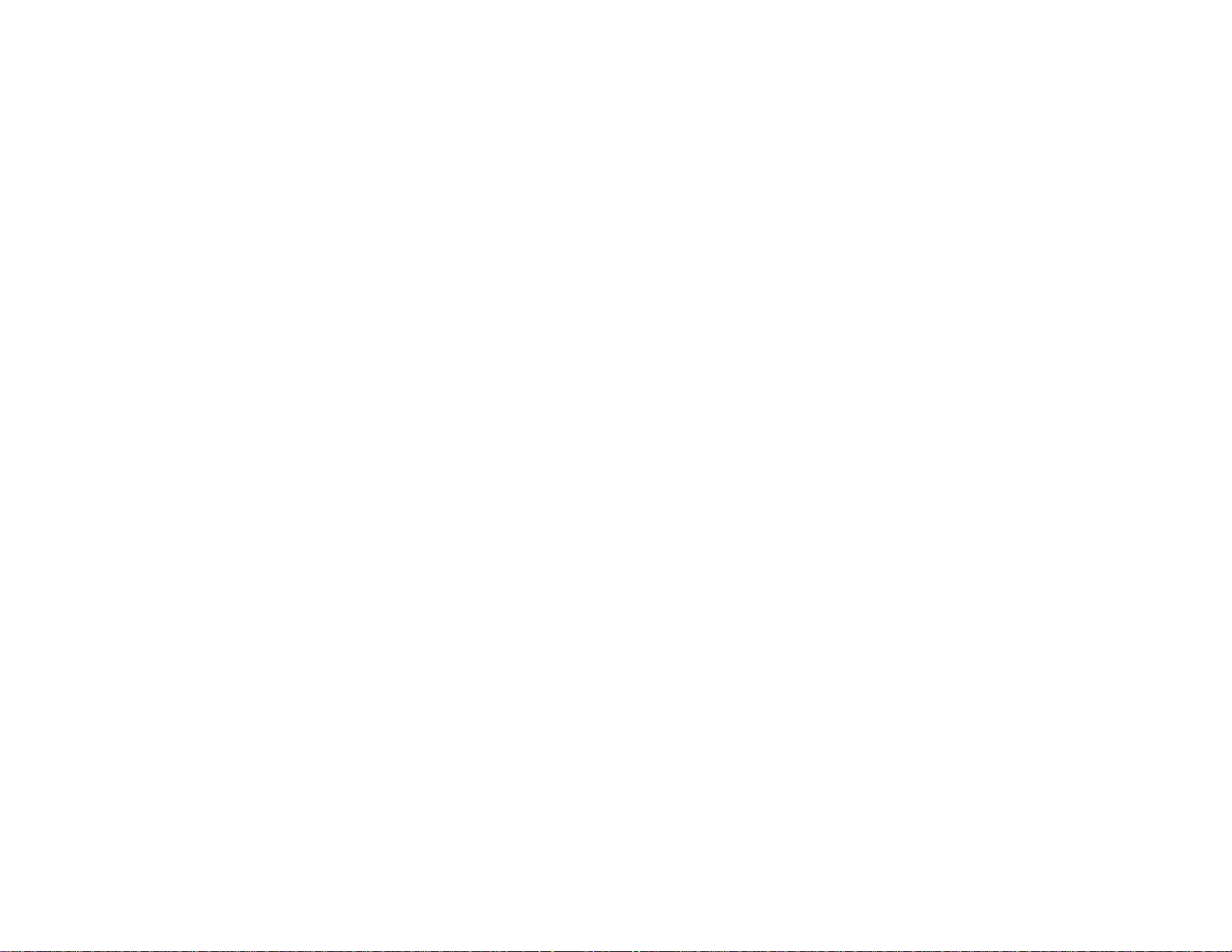
View FAQs (frequently asked questions) and e-mail your questions to Epson technical support 24
hours a day.
• For detailed instructions on using your projector in a network environment, see the EasyMP Network
Projection Operation Guide.
• If you still need help after checking this manual and the sources listed above, you can use the Epson
PrivateLine Support service to get help fast. For details, see "Where to Get Help".
Parent topic: Introduction to Your Projector
Related references
Where to Get Help
Projector Part Locations
Check the projector part illustrations to learn about the parts on your projector.
Projector Parts - Front/Top
Projector Parts - Rear
Projector Parts - Base
Projector Parts - Control Panel
Projector Parts - Remote Control
Parent topic: Introduction to Your Projector
15
Page 16
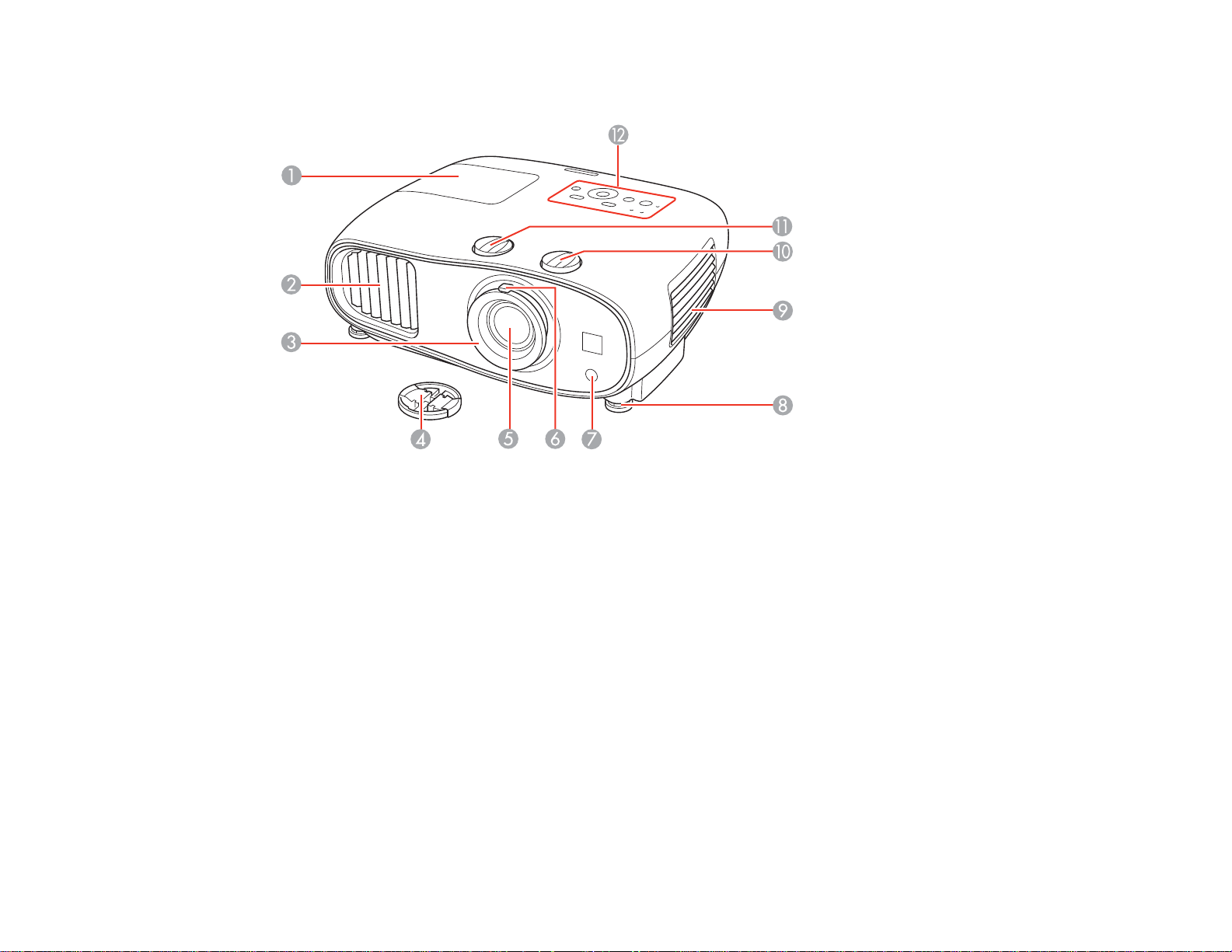
Projector Parts - Front/Top
1 Lamp cover
2 Exhaust vent
3 Focus ring
4 Lens cap
5 Lens
6 Zoom ring
7 Remote receiver
8 Front adjustable foot
9 Air filter cover and vent
10 Vertical lens shift dial
11 Horizontal lens shift dial
12 Control panel
16
Page 17
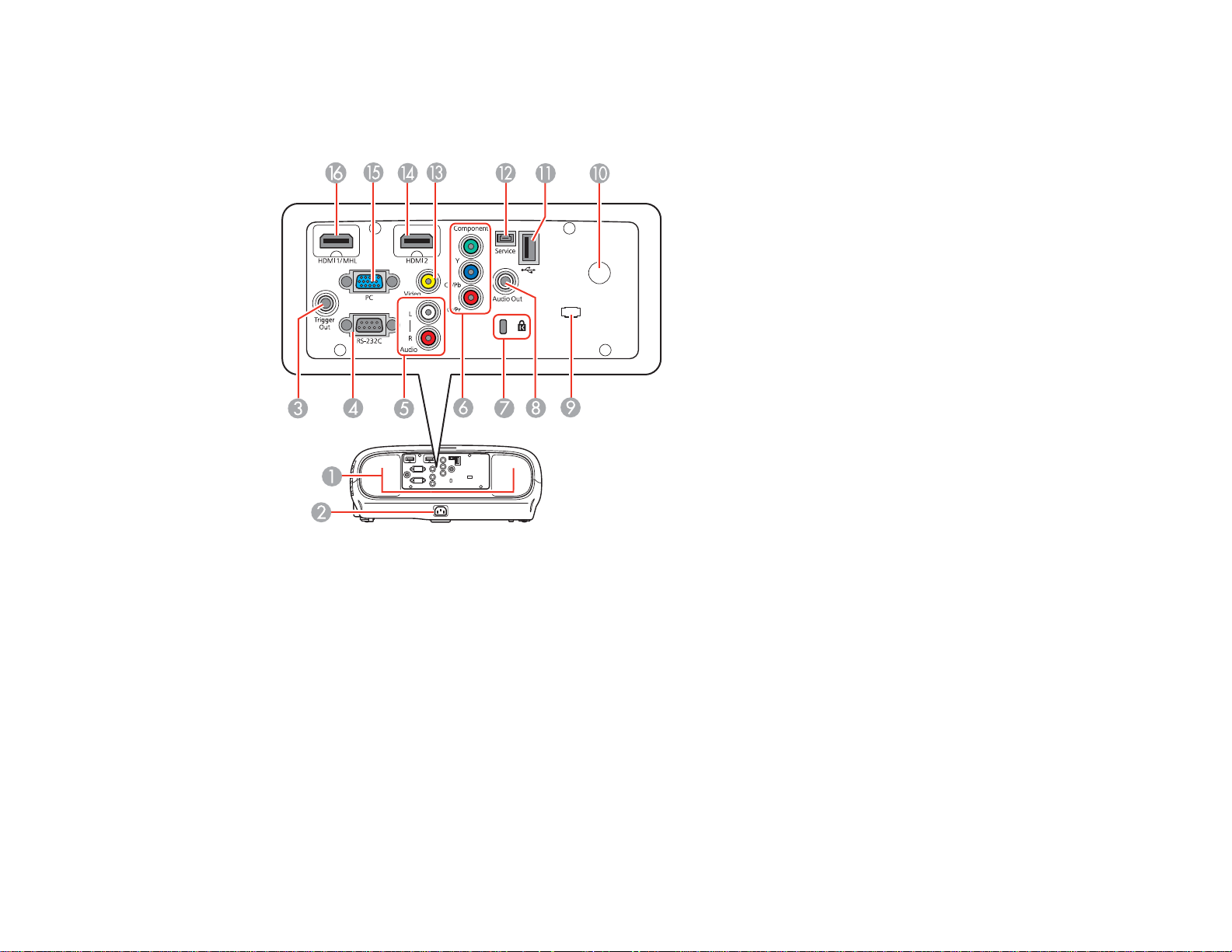
Parent topic: Projector Part Locations
Projector Parts - Rear
1 Speakers (PowerLite Home Cinema 3500/3510/3600e)
2 AC input port
3 Trigger out port
4 RS-232C port
5 Audio ports (PowerLite Home Cinema 3500/3510/3600e)
6 Component ports
7 Security cable attachment point
8 Audio Out port (PowerLite Home Cinema 3500/3510/3600e)
9 Cable holder
10 Remote receiver
17
Page 18
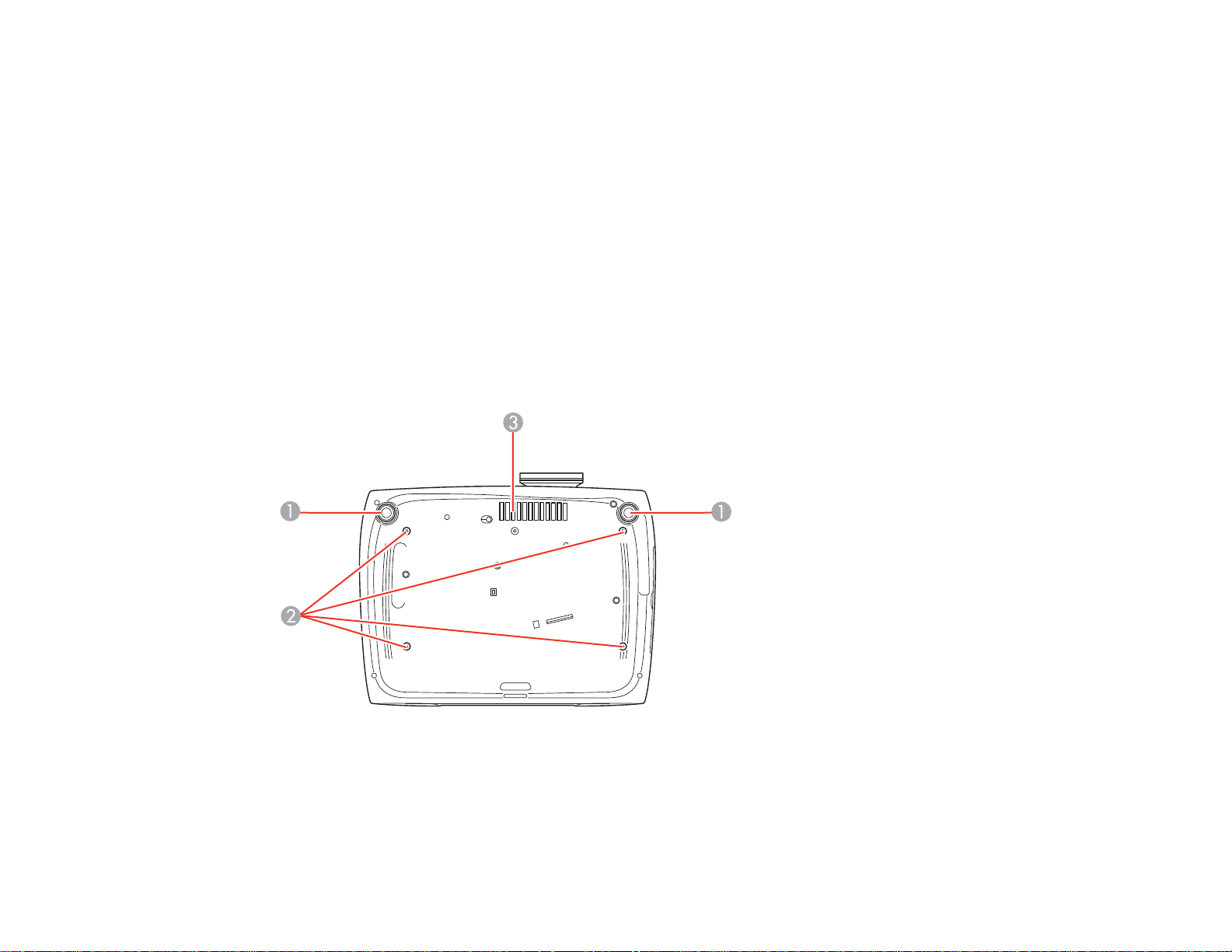
11 USB Type A port
12 Service port
13 Video port
14 HDMI 2 port
15 PC port
16 HDMI 1/MHL (PowerLite Home Cinema 3500/3510/3600e) or HDMI 1 (PowerLite Home Cinema
3000) port
Parent topic: Projector Part Locations
Related tasks
Installing a Security Cable
Projector Parts - Base
1 Front adjustable feet
2 Mounting bracket holes
3 Intake vent
18
Page 19
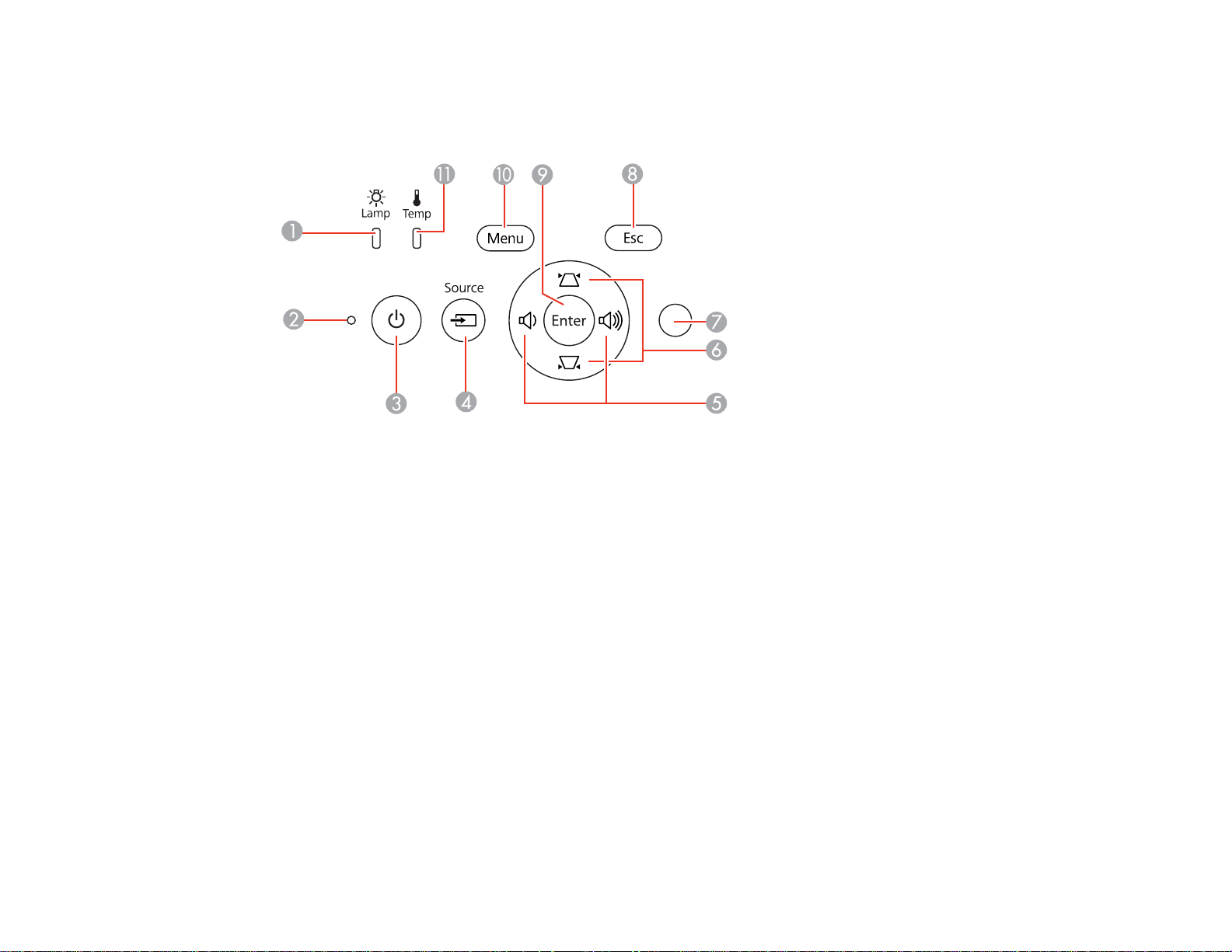
Parent topic: Projector Part Locations
Projector Parts - Control Panel
1 Lamp light
2 Status light
3 Power button/light
4 Source button (cycles through the list of sources)
5 Volume control buttons, horizontal keystone adjustment buttons (adjust screen shape), and arrow
buttons
6 Vertical keystone adjustment buttons (adjust screen shape) and arrow buttons
7 Brightness sensor
8 Esc button (cancels/exits functions)
9 Enter button (selects options)
10 Menu button (accesses projector menu system)
11 Temp light
Parent topic: Projector Part Locations
19
Page 20
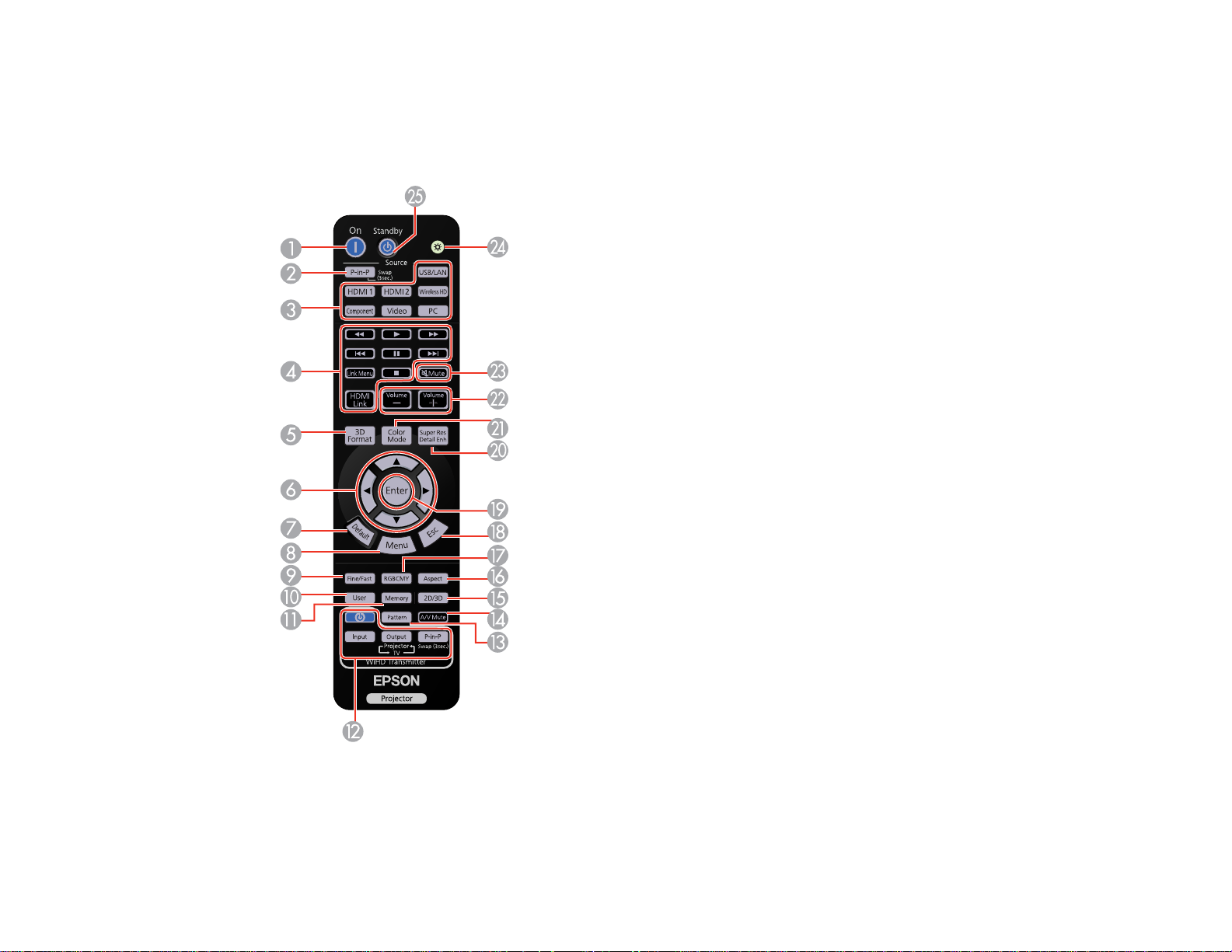
Related references
Projector Light Status
Projector Parts - Remote Control
1 On button (turns on projector)
2 P-in-P button (controls the Picture-in-Picture mode)
20
Page 21
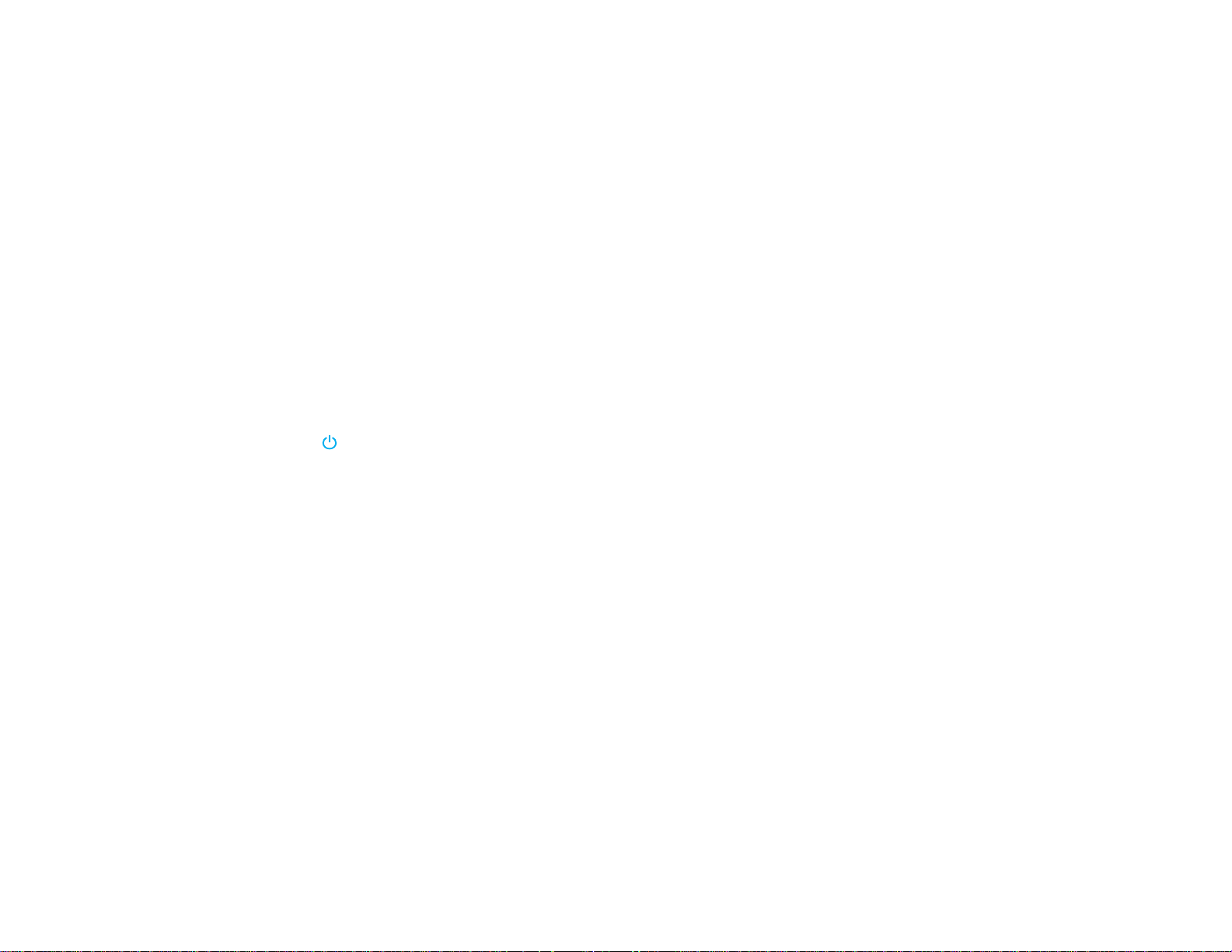
3 Source buttons (select specific video input sources)
4 HDMI Link button (displays the settings menu for HDMI Link)
Link Menu button (displays the main menu of the connected device)
Control buttons (control playback and other features of connected devices that support the HDMI
CEC or MHL standard)
5 3D Format button (changes the 3D format)
6 Arrow buttons (move though on-screen options)
7 Default button (returns selected setting to default value)
8 Menu button (accesses projector menu system)
9 Fine/Fast button (improves image response time for high frame rate sources)
10 User button (customizable for different functions)
11 Memory button (accesses the Memory menu)
12 WiHD Transmitter control buttons (PowerLite Home Cinema 3600e)
power button (turns the WirelessHD transmitter on or off)
Input button (cycles through image sources connected to the WirelessHD transmitter)
Output button (cycles output signal between the projector and a display device connected to the
transmitter's Output port)
P-in-P button (controls the Picture in Picture when using transmitter)
13 Pattern button (displays a test pattern)
14 A/V Mute button (turns off picture and sound)
15 2D/3D button (cycles between 2D and 3D modes; PowerLite Home Cinema 3500/3510/3600e)
16 Aspect button (selects the image aspect ratio)
17 RGBCMY button (adjusts hue, saturation, and brightness for each RGBCMY color)
18 Esc button (cancels/exits functions)
19 Enter button (selects options)
20 Super Res Detail Enh (reduces blurring around the edges of images and enhances image
contrast; PowerLite Home Cinema 3500/3510/3600e)
21 Color Mode button (selects display modes)
21
Page 22
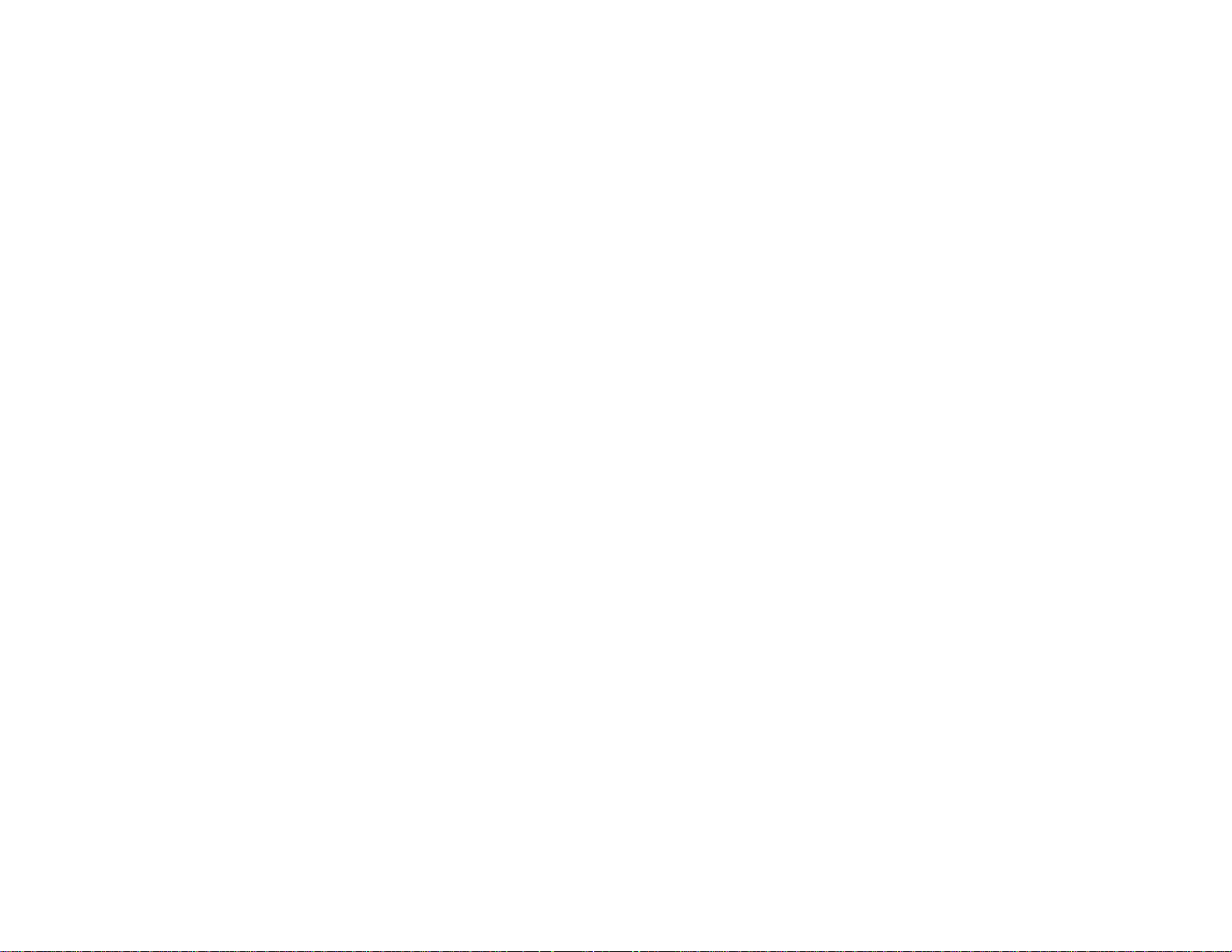
22 Volume up/down buttons (adjust speaker volume; PowerLite Home Cinema 3500/3510/3600e)
23 Mute button (turns off sound only; PowerLite Home Cinema 3500/3510/3600e)
24 Illumination button (temporarily lights the remote control buttons)
25 Standby button (turns off the projector)
Parent topic: Projector Part Locations
22
Page 23

Setting Up the Projector
Follow the instructions in these sections to set up your projector for use.
Projector Placement
Projector Connections
Installing Batteries in the Remote Control
Projector Placement
You can place the projector on almost any flat surface to project an image.
You can also install the projector in a ceiling mount if you want to use it in a fixed location.
Keep these considerations in mind as you select a projector location:
• Place the projector on a sturdy, level surface or install it using a compatible mount.
• Leave plenty of space around and under the projector for ventilation, and do not place it on top of or
next to anything that could block the vents.
• Position the projector within reach of a grounded electrical outlet or extension cord.
Projector Setup and Installation Options
Projection Distance
Parent topic: Setting Up the Projector
Projector Setup and Installation Options
You can set up or install your projector in the following ways:
Front
23
Page 24
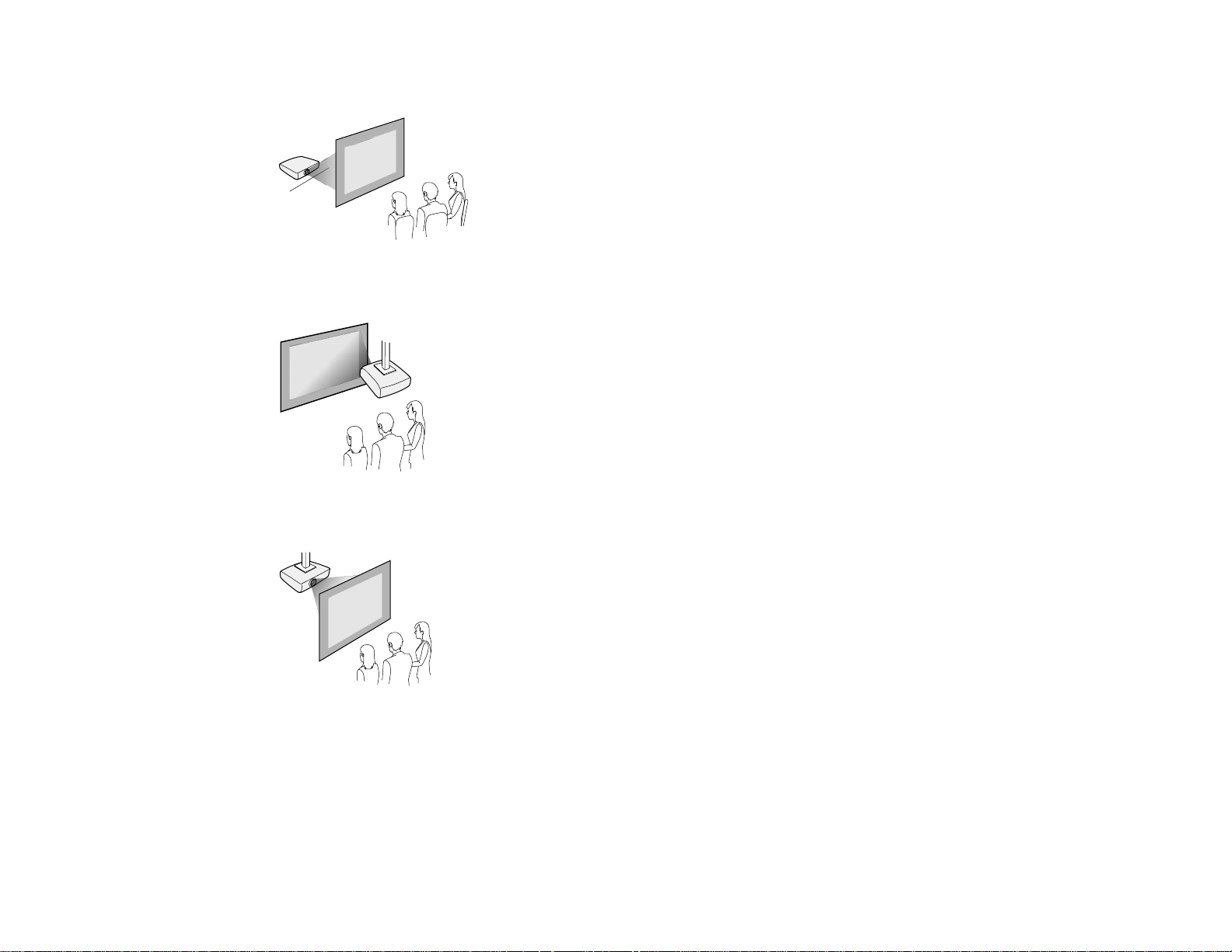
Rear
Front Ceiling
Rear Ceiling
Wherever you set up the projector, make sure to position it squarely in front of the center of the screen,
not at an angle, if possible. If the projector cannot be centered in front of the screen, use lens shift to
reposition the image instead of using keystone correction for better image quality.
If you project from the ceiling or from the rear, be sure to select the correct Projection option in the
projector's menu system.
24
Page 25
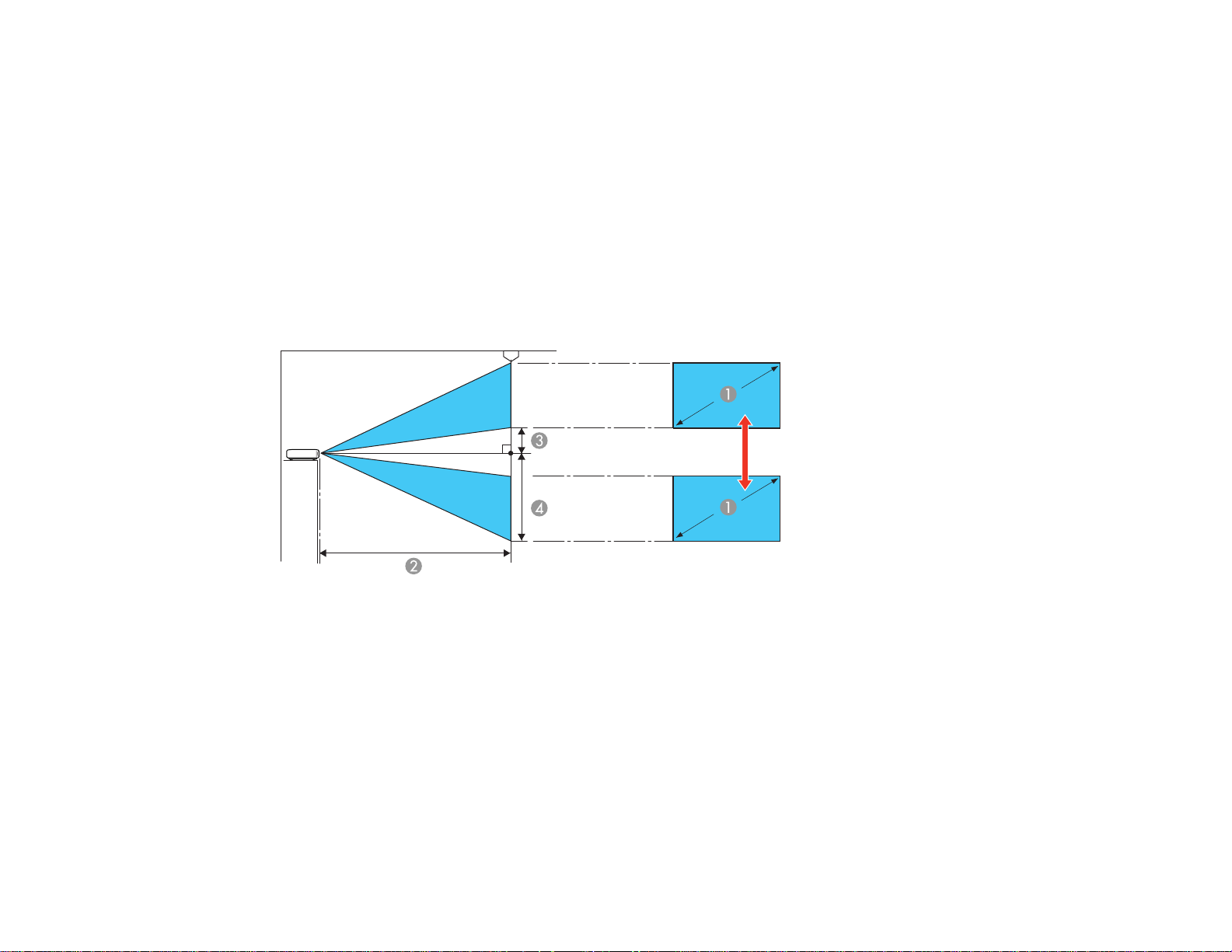
Parent topic: Projector Placement
Related references
Projector Feature Settings - Settings Menu
Projection Distance
The distance at which you place the projector from the screen determines the approximate size of the
image. The image size increases the farther the projector is from the screen, but can vary depending on
the zoom factor, aspect ratio, and other settings.
Use the tables here to determine approximately how far to place the projector from the screen based on
the size of the projected image. (Conversion figures may have been rounded up or down.)
Vertical lens shift adjustment
25
Page 26
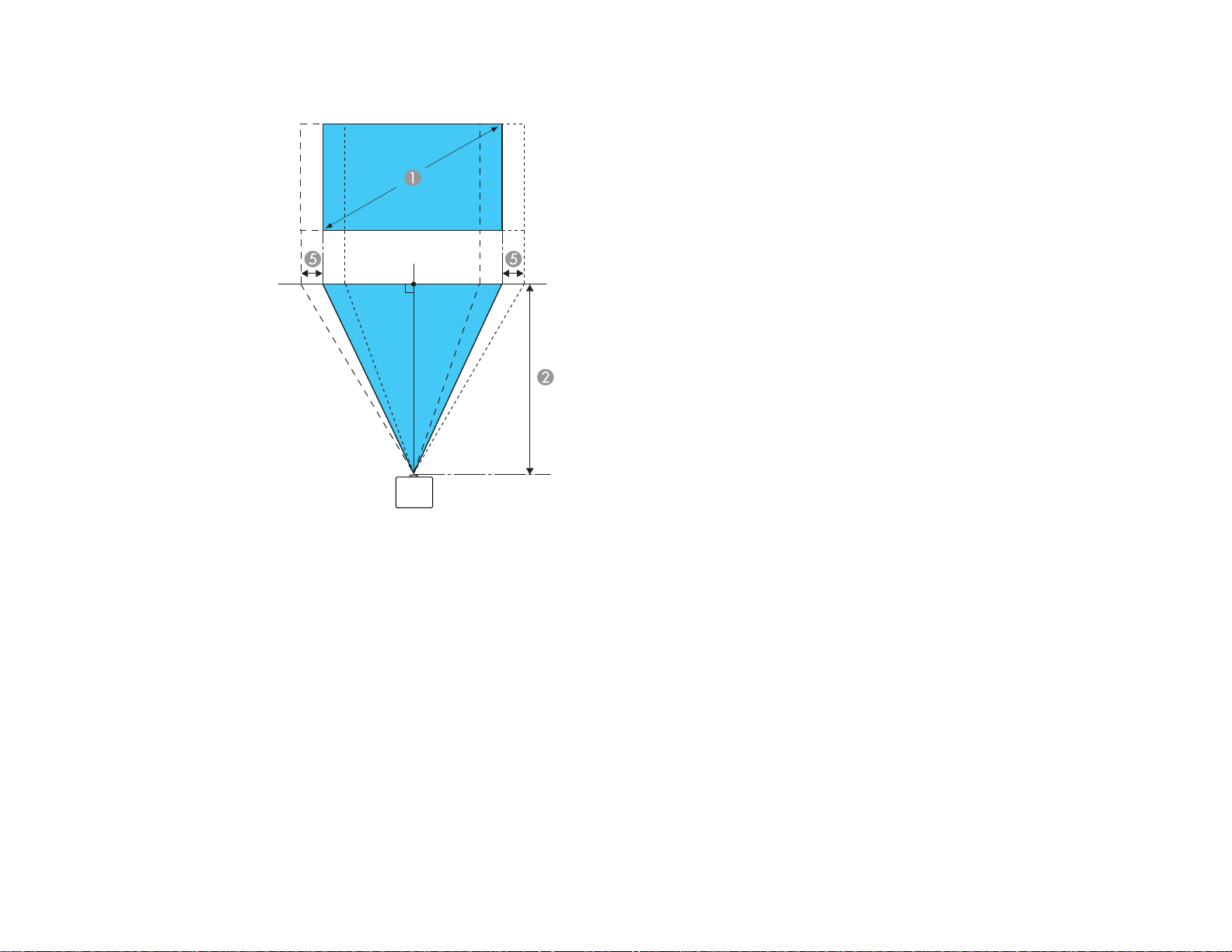
Horizontal lens shift adjustment
1 Screen or image size
2 Distance between projector and screen
3 Distance from center of lens to bottom of the projected image when the lens is shifted to the
highest position
4 Distance from center of lens to bottom of the projected image when the lens is shifted to the
lowest position
5 Distance the projected image moves from the center when the lens is shifted to its maximum
position left or right
16:9 Aspect Ratio Image or Screen
26
Page 27

Screen or image size (1) Projection distance (2)
Wide to Tele
40 inches (101.6 cm) 46 to 75 inches
(116 to 190 cm)
60 inches (152.4 cm) 69 to 113 inches
(176 to 286 cm)
80 inches (203.2 cm) 93 to 150 inches
(235 to 382 cm)
100 inches (254 cm) 116 to 188 inches
(295 to 478 cm)
120 inches (304.8 cm) 139 to 226 inches
(354 to 575 cm)
150 inches (381 cm) 174 to 283 inches
(443 to 719 cm)
200 inches (508 cm) 233 to 378 inches
(591 to 959 cm)
Screen or image size Offset from lens Offset from lens Offset from lens center (5)
(1) center (3) center (4)
40 inches (101.6 cm) 2 inches (5 cm) 21.6 inches (55 cm) 8.4 inches (21 cm)
60 inches (152.4 cm) 2.9 inches (7 cm) 32.4 inches (82 cm) 12.6 inches (32 cm)
80 inches (203.2 cm) 3.9 inches (10 cm) 43.1 inches (110 cm) 16.7 inches (43 cm)
100 inches (254 cm) 4.9 inches (12 cm) 53.9 inches (137 cm) 20.9 inches (53 cm)
120 inches (304.8 cm) 5.9 inches (15 cm) 64.7 inches (164 cm) 25.1 inches (64 cm)
150 inches (381 cm) 7.4 inches (19 cm) 80.9 inches (205 cm) 31.4 inches (80 cm)
200 inches (508 cm) 9.8 inches (25 cm) 107.9 inches (274 cm) 41.8 inches (106 cm)
4:3 Aspect Ratio Image or Screen
27
Page 28
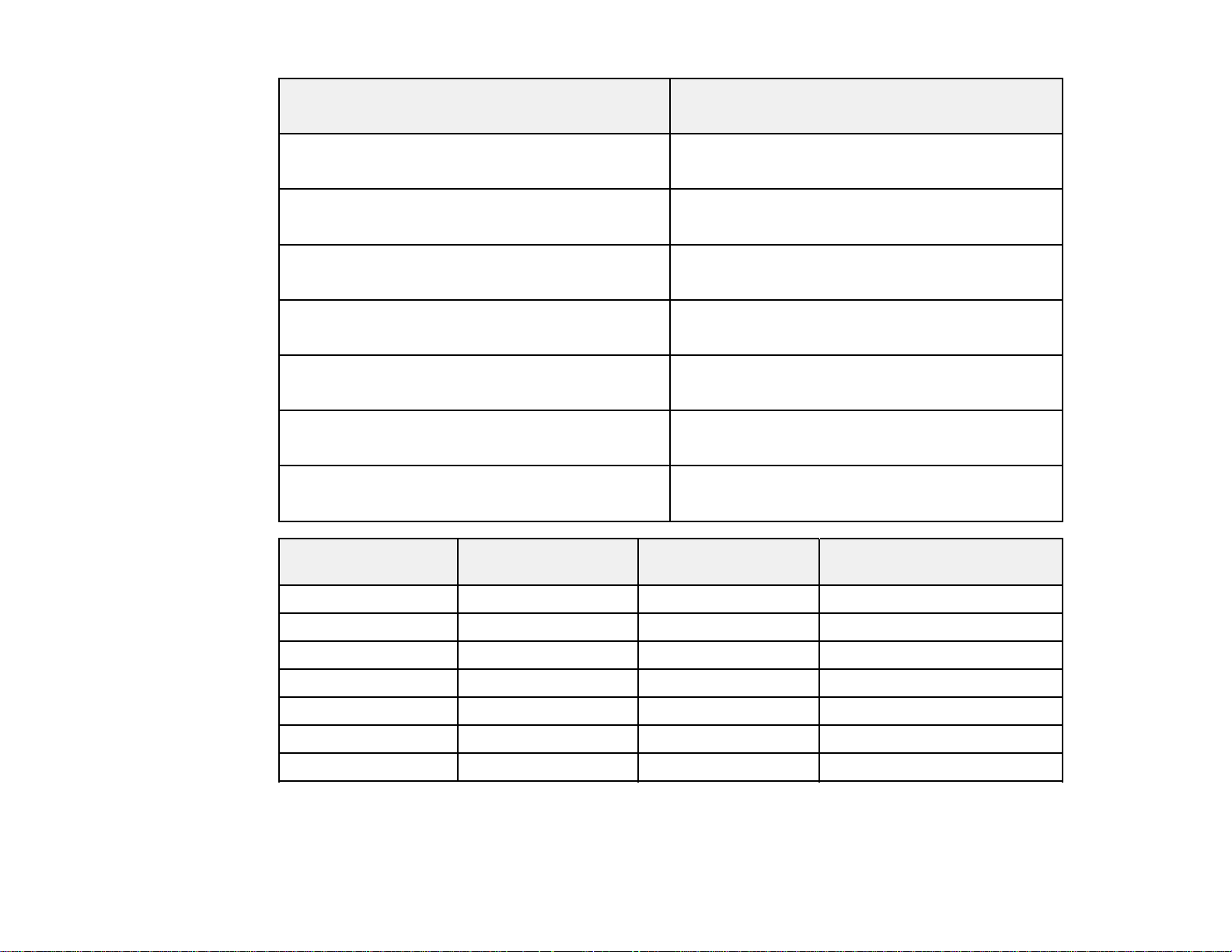
Screen or image size (1) Projection distance (2)
Wide to Tele
40 inches (101.6 cm) 56 to 92 inches
(143 to 233 cm)
60 inches (152.4 cm) 85 to 138 inches
(216 to 351 cm)
80 inches (203.2 cm) 114 to 184 inches
(288 to 468 cm)
100 inches (254 cm) 142 to 231 inches
(361 to 586 cm)
120 inches (304.8 cm) 171 to 277 inches
(434 to 704 cm)
150 inches (381 cm) 214 to 347 inches
(543 to 717 cm)
200 inches (508 cm) 285 to 463 inches
(724 to 1175 cm)
Screen or image size Offset from lens Offset from lens Offset from lens center (4)
center (2) center (3)
40 inches (101.6 cm) 2.4 inches (6 cm) 26.4 inches (67 cm) 10.2 inches (26 cm)
60 inches (152.4 cm) 3.6 inches (9 cm) 39.6 inches (101 cm) 15.4 inches (39 cm)
80 inches (203.2 cm) 4.8 inches (12 cm) 52.8 inches (134 cm) 20.5 inches (52 cm)
100 inches (254 cm) 6 inches (15 cm) 66 inches (168 cm) 25.6 inches (65 cm)
120 inches (304.8 cm) 7.2 inches (18 cm) 79.2 inches (201 cm) 30.7 inches (78 cm)
150 inches (381 cm) 9 inches (23 cm) 99 inches (251 cm) 38.4 inches (98 cm)
200 inches (508 cm) 12 inches (30 cm) 132 inches (335 cm) 51.2 inches (130 cm)
Parent topic: Projector Placement
28
Page 29
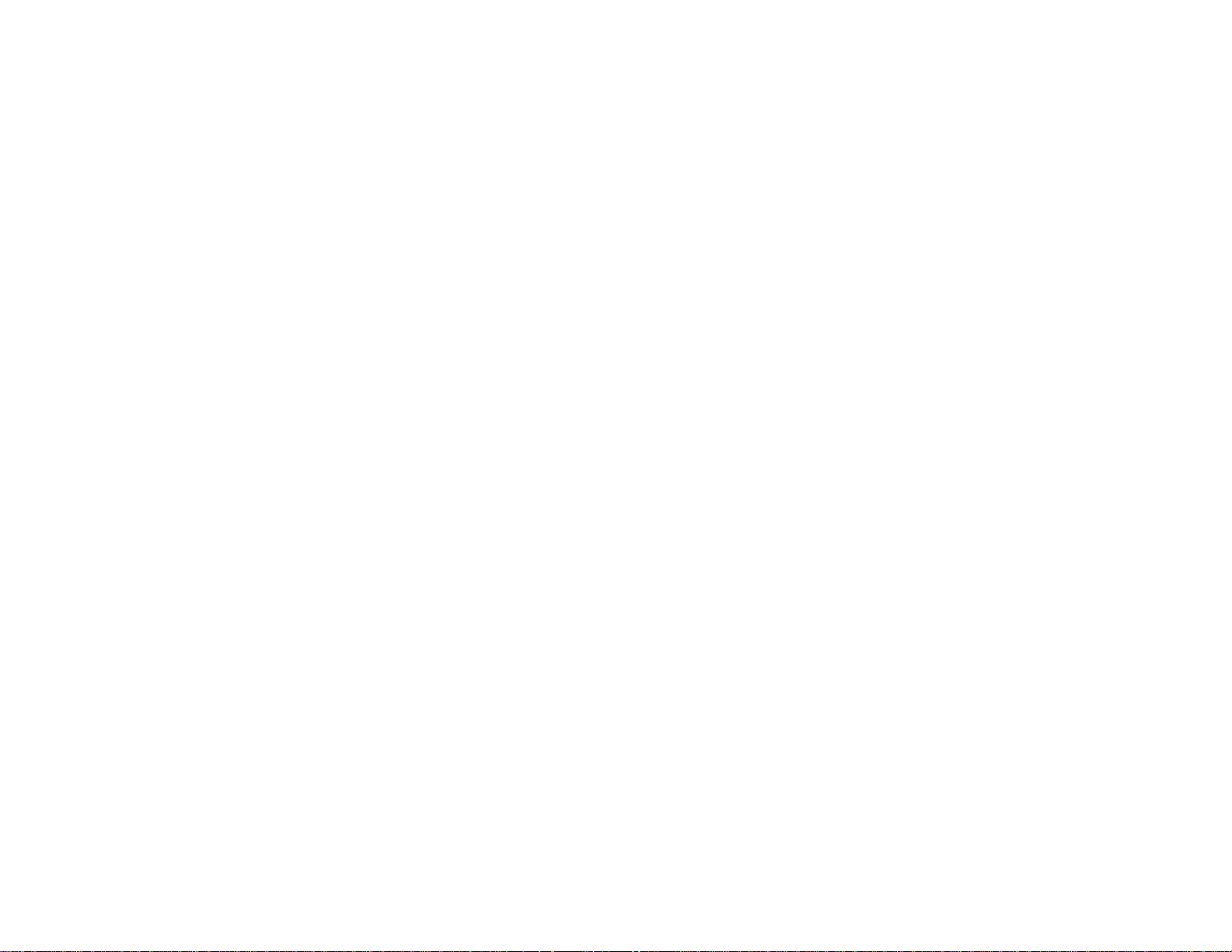
Projector Connections
You can connect the projector to a variety of computer, video, and audio sources to display
presentations, movies, or other images, with or without sound (audio available only for PowerLite Home
Cinema 3500/3510/3600e).
• For video projection, connect devices such as DVD players, gaming consoles, streaming devices,
digital cameras, smartphones, and tablets with compatible video output ports.
Note: To connect a smartphone or tablet, you may need to obtain an adapter that allows you to
connect to the projector. This allows you to mirror your smartphone or tablet screens, watch movies,
and more. Contact your device manufacturer for compatible adapter options.
• For sound, you can connect audio input cables, if necessary (PowerLite Home Cinema
3500/3510/3600e).
• Connect any type of computer that has a standard video output (monitor) port, or HDMI port.
• For slide shows without a video source or computer, you can connect USB devices such as a flash
drive or camera.
Caution: If you will use the projector at altitudes above 4921 feet (1500 m), turn on High Altitude Mode
to ensure the projector's internal temperature is regulated properly.
Removing and Attaching the Cable Cover
Connecting to Video Sources
Connecting to Computer Sources
Connecting to External Speakers
Connecting to External USB Devices
Parent topic: Setting Up the Projector
Related references
Projector Feature Settings - Settings Menu
29
Page 30

Removing and Attaching the Cable Cover
Before you can connect equipment to your projector, you need to remove the cable cover (PowerLite
Home Cinema 3600e). Use coins or your fingernails to lift up and out on the gaps at the bottom of the
cable cover, then remove the cable cover.
To attach the cable cover, insert the top end first, then push the cable cover in.
Parent topic: Projector Connections
Connecting to Video Sources
Follow the instructions in these sections to connect video devices to the projector.
Connecting to an HDMI Video Source
Connecting to an MHL-Compatible Device
Connecting to a Component Video Source
Connecting to a Composite Video Source
Connecting to a Video Source for Sound
Parent topic: Projector Connections
Connecting to an HDMI Video Source
If your video source has an HDMI port, you can connect it to the projector using an optional HDMI cable.
The HDMI connection provides the best image quality.
1. Connect the HDMI cable to your video source's HDMI output port.
30
Page 31

2. Connect the other end to one of the projector's HDMI ports.
Note: If you connected a game console, it may take a few seconds for your image to appear when you
switch to the game console's input source. To reduce the potential lag in response time to game
commands, set your game console's output format to a progressive signal of 480p, 720p, or higher. See
your game console documentation for instructions.
You can also select the Fast setting using the Fast/Fine button on the remote control to reduce lag time.
Note: When an audio/video source that meets the HDMI CEC standard is connected to the projector's
HDMI port, you can use the projector's remote control to control certain features of the linked device by
pressing the HDMI Link button on the remote control and setting HDMI Link to On.
Parent topic: Connecting to Video Sources
Related references
Projector Feature Settings - Settings Menu
Connecting to an MHL-Compatible Device
If you have an MHL-compatible smartphone or tablet, you can connect it to the projector or WirelessHD
transmitter using either an MHL cable or an HDMI cable with a device-compatible MHL adapter
(PowerLite Home Cinema 3500/3510/3600e). If you have a device with a built-in MHL connector, plug it
directly into the projector's HDMI 1/MHL port or the WirelessHD transmitter's HDMI 5 / MHL (IN) port.
(WirelessHD connection available only for the PowerLite Home Cinema 3600e.)
Note: Some connected devices may not charge when using an MHL adapter.
1. Connect the MHL cable or adapter to your device's Micro-USB port.
2. If you are using an MHL adapter, connect it to an MHL-compatible HDMI cable.
31
Page 32

3. Connect the other end of the cable to projector's HDMI 1/MHL port or the WirelessHD transmitter's
HDMI 5 / MHL (IN) port.
Parent topic: Connecting to Video Sources
Connecting to a Component Video Source
If your video source has component video ports, you can connect it to the projector using an optional
component video cable. Depending on your component ports, you may need to use an adapter cable
along with a component video cable.
1. Connect the component connectors to your video source's color-coded component video output
ports, usually labeled Y, Pb, Pr or Y, Cb, Cr. If you are using an adapter, connect these connectors
to your component video cable.
2. Connect the other end to the projector's color-coded Component video input ports.
32
Page 33

Note: If you connected a game console, it may take a few seconds for your image to appear when you
switch to the game console's input source. To reduce the potential lag in response time to game
commands, set your game console's output format to a progressive signal of 480p, 720p, or higher. See
your game console documentation for instructions.
You can also select the Fast Image Processing setting to reduce lag time.
Parent topic: Connecting to Video Sources
Related references
Projector Feature Settings - Settings Menu
Related tasks
Connecting to a Video Source for Sound
Connecting to a Composite Video Source
If your video source has a composite video port, you can connect it to the projector using an optional
RCA-style video or A/V cable.
1. Connect the cable with the yellow connector to your video source's yellow video output port.
2. Connect the other end to the projector's Video port.
Parent topic: Connecting to Video Sources
Related tasks
Connecting to a Video Source for Sound
Connecting to a Video Source for Sound
You can play sound through the projector's speaker system if your video source has audio output ports
(PowerLite Home Cinema 3500/3510/3600e). Connect the projector to the video source using an RCA
audio cable.
33
Page 34

Note: If you connected your video source to the projector using an HDMI or MHL cable, the audio signal
is transferred with the video signal; you do not need an additional cable for sound.
1. Connect the audio cable to your video source's audio-out ports.
2. Connect the other end of the cable to the projector's Audio port or ports.
Note: To add additional sound, connect your video source and speakers to an audio video receiver,
then connect the receiver to the projector using one of the receiver's compatible video outputs (an
HDMI connection provides the best image quality, if available). You can also connect speakers to
any video source that has its own speaker connections. You can also connect externally powered
speakers or headphones to the Audio Out port using a 3.5 mm stereo mini jack cable.
Parent topic: Connecting to Video Sources
Connecting to Computer Sources
Follow the instructions in these sections to connect a computer to the projector.
Connecting to a Computer for VGA Video
Connecting to a Computer for HDMI Video and Audio
Connecting to a Computer for Sound
Parent topic: Projector Connections
Connecting to a Computer for VGA Video
You can connect the projector to your computer using a VGA computer cable.
Note: To connect a Mac that includes only a Mini DisplayPort, Thunderbolt port, or Mini-DVI port for
video output, you need to obtain an adapter that allows you to connect to the projector's VGA video port.
Contact Apple for compatible adapter options.
34
Page 35
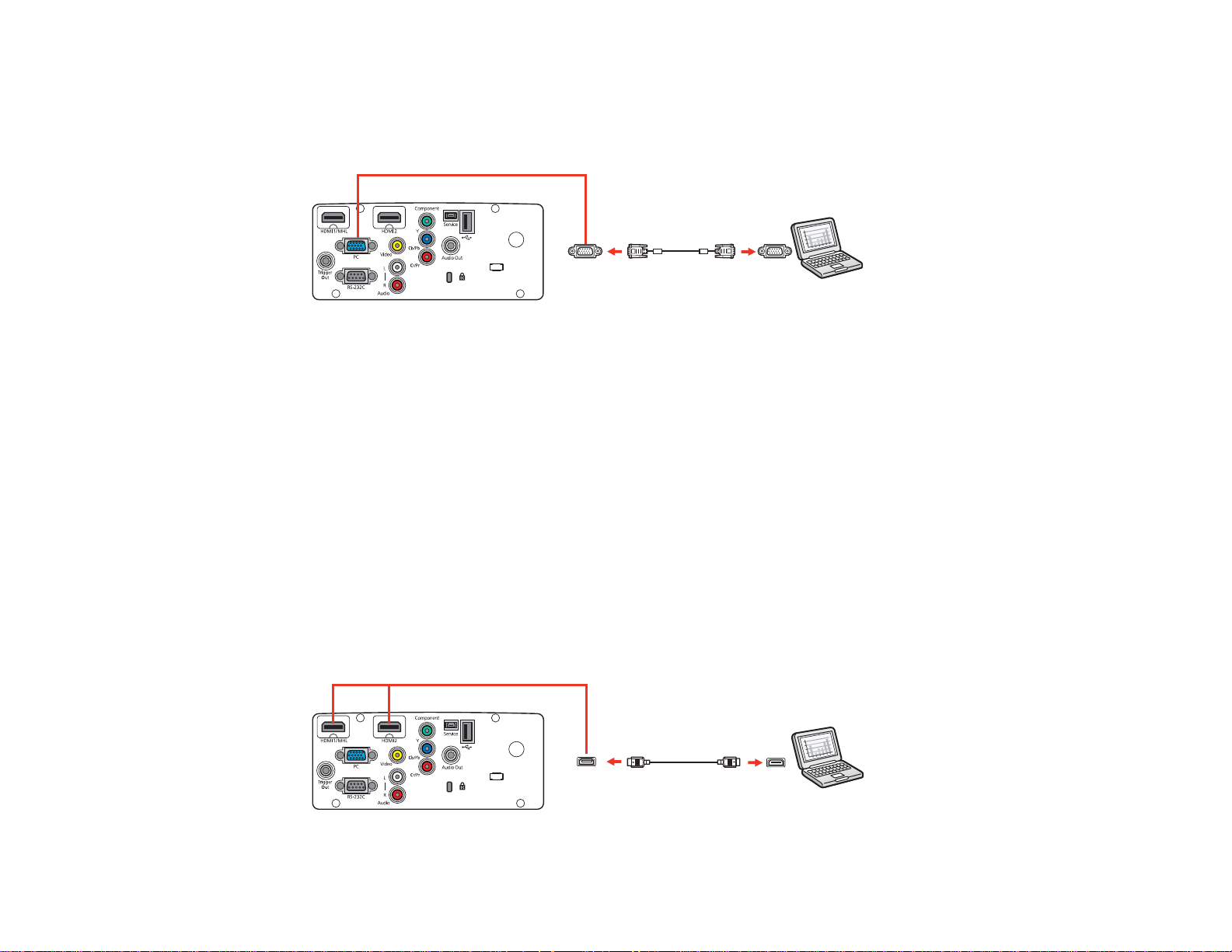
1. If necessary, disconnect your computer's monitor cable.
2. Connect the VGA computer cable to your computer's monitor port.
3. Connect the other end to a PC port on the projector.
4. Tighten the screws on the VGA connector.
Parent topic: Connecting to Computer Sources
Related tasks
Connecting to a Computer for Sound
Connecting to a Computer for HDMI Video and Audio
If your computer has an HDMI port, you can connect it to the projector using an optional HDMI cable.
Note: To connect a Mac that includes only a Mini DisplayPort, Thunderbolt port, or Mini-DVI port for
video output, you need to obtain an adapter that allows you to connect to the projector's HDMI port.
Contact Apple for compatible adapter options. Older Mac computers (2009 and earlier) may not support
audio through the HDMI port.
1. Connect the HDMI cable to your computer's HDMI output port.
2. Connect the other end to one of the projector's HDMI ports.
35
Page 36

Parent topic: Connecting to Computer Sources
Connecting to a Computer for Sound
If your computer presentation includes sound and you did not connect it using the projector's HDMI port,
you can still play sound through the projector's speaker system (PowerLite Home Cinema
3500/3510/3600e). Connect an optional stereo mini-jack adapter cable (with one 3.5 mm mini-plug and
two RCA plugs).
1. Connect the audio cable to your laptop's headphone or audio-out jack, or your desktop's speaker or
audio-out port.
2. Connect the other end to the projector's Audio ports.
Parent topic: Connecting to Computer Sources
Connecting to External Speakers
To enhance the sound from your presentation, you can connect the projector to external self-powered
speakers (PowerLite Home Cinema 3500/3510/3600e). You can control the volume using the projector's
remote control.
You can also connect the projector to an amplifier with speakers.
Note: The projector's built-in speaker system (PowerLite Home Cinema 3500/3510/3600e) is disabled
when you connect external speakers.
1. Make sure your computer or video source is connected to the projector with both audio and video
cables as necessary.
2. Locate the appropriate cable to connect your external speakers, such as a stereo mini-jack-to-pin-
jack cable, or another type of cable or adapter.
3. Connect one end of the cable to your external speakers as necessary.
36
Page 37

4. Connect the stereo mini-jack end of the cable to your projector's Audio Out port.
Parent topic: Projector Connections
Connecting to External USB Devices
Follow the instructions in these sections to connect external USB devices to the projector.
USB Device Projection
Connecting a USB Device or Camera to the Projector
Selecting the Connected USB Source
Disconnecting a USB Device or Camera From the Projector
Parent topic: Projector Connections
USB Device Projection
You can project images and other content without using a computer or video device by connecting any of
these devices to your projector:
• USB flash drive
• Digital camera or smartphone
• USB hard drive
• Multimedia storage viewer
• USB memory card reader
Note: Digital cameras or smartphones must be USB-mounted devices, not TWAIN-compliant devices,
and must be USB Mass Storage Class-compliant.
Note: USB hard drives must meet these requirements:
• USB Mass Storage Class-compliant (not all USB Mass Storage Class devices are supported)
37
Page 38

• Formatted in FAT or FAT32
• Self-powered by their own AC power supplies (bus-powered hard drives are not recommended)
• Avoid using hard drives with multiple partitions
You can project slide shows from image files on a connected USB device or memory card reader.
Parent topic: Connecting to External USB Devices
Related references
Supported Slideshow File Types
Connecting a USB Device or Camera to the Projector
You can connect your USB device or camera to the projector's USB Type A port and use it to project
images and other content.
1. If your USB device came with a power adapter, plug the device into an electrical outlet.
2. Connect the USB cable (or USB flash drive or USB memory card reader) to the projector's USB
Type A port shown here.
Note: Do not connect a USB hub or a USB cable longer than 10 feet (3 m), or the device may not
operate correctly.
3. Connect the other end of the cable (if applicable) to your device.
Parent topic: Connecting to External USB Devices
Related references
Supported Slideshow File Types
Selecting the Connected USB Source
You can switch the projector's display to the source you connected to the USB Type A port.
1. Make sure the connected USB source is turned on, if necessary.
38
Page 39
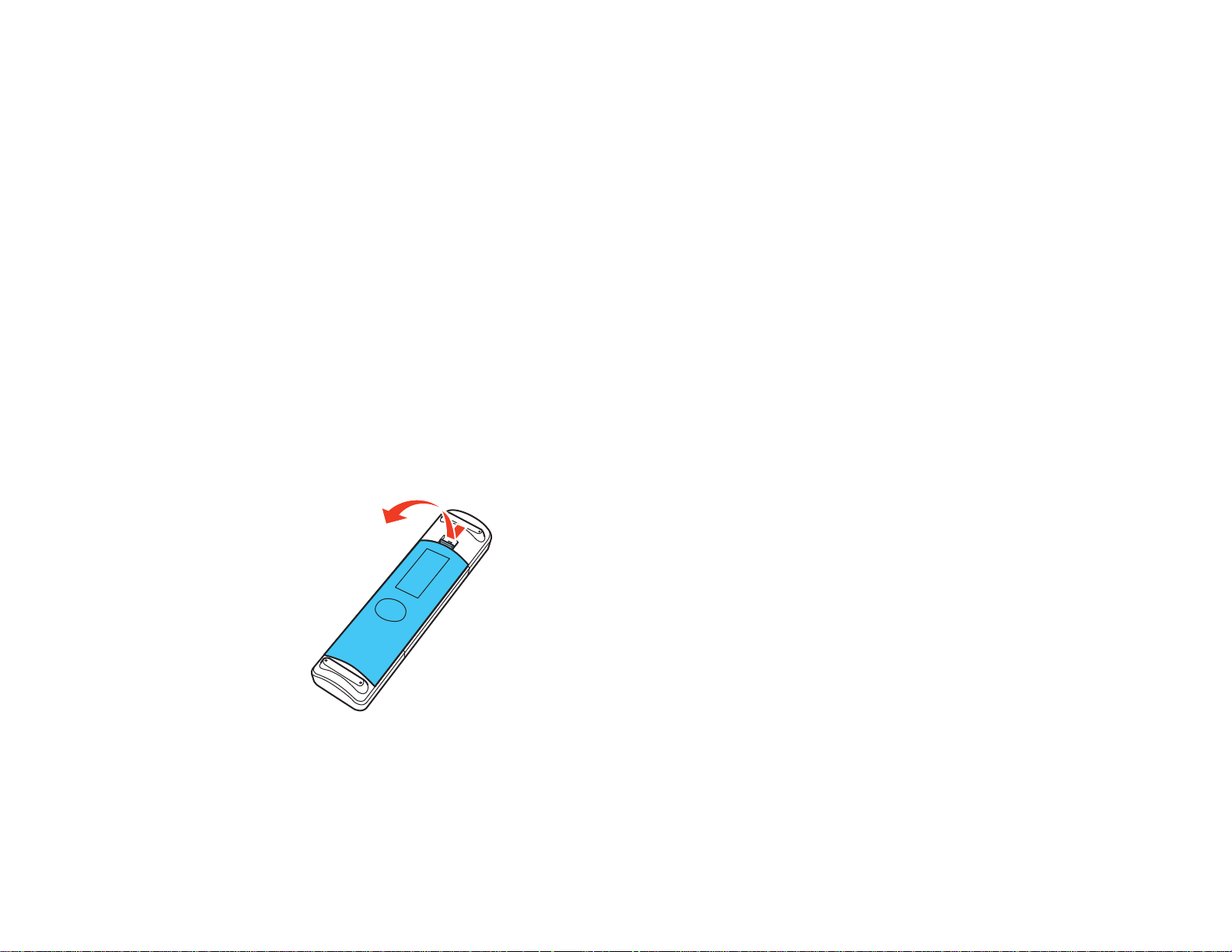
2. Press the USB/LAN button on the remote control.
3. Press the button again to cycle through other USB sources, if available.
Parent topic: Connecting to External USB Devices
Disconnecting a USB Device or Camera From the Projector
When you finish presenting with a connected USB device or camera, you must prepare to disconnect the
device from the projector.
1. If the device has a power button, turn off and unplug the device.
2. Disconnect the USB device or camera from the projector.
Parent topic: Connecting to External USB Devices
Installing Batteries in the Remote Control
The remote control uses the two AA batteries that came with the projector.
Caution: Use only the type of batteries specified in this manual. Do not install batteries of different types,
or mix new and old batteries.
1. Open the battery cover.
39
Page 40

2. Insert the batteries with the + and – ends facing as shown.
3. Close the battery cover and press it down until it clicks into place.
Warning: Dispose of used batteries according to local regulations. Do not expose batteries to heat
or flame. Keep batteries out of the reach of children; they are choking hazards and are very
dangerous if swallowed.
Parent topic: Setting Up the Projector
40
Page 41
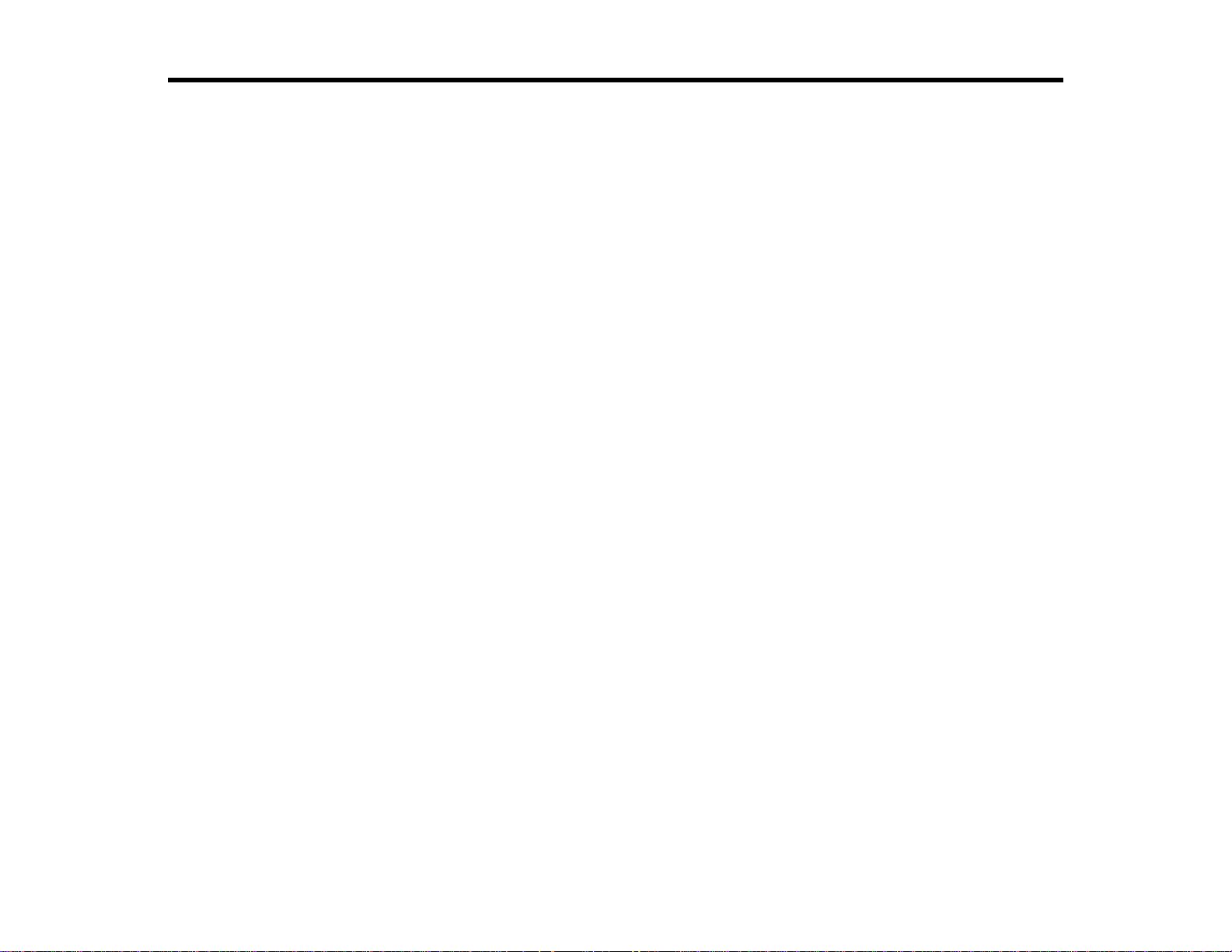
Wireless Network Projection
You can send images to your projector through a wireless network. To do this, you must install the
Epson 802.11b/g/n wireless LAN module, and then set up your projector and computer for wireless
projection.
Note: The wireless LAN module is not included with your projector.
You can connect the projector to your wireless network by configuring the connection manually using the
projector's Network menus.
After installing the module and setting up the projector, install the network software. You can download
the latest software and documentation from the Epson web site.
Use the following software and documentation to set up, control, and monitor wireless projection:
• EasyMP Network Projection software sets up your computer for wireless network projection. Go to
epson.com/support (U.S.) or epson.ca/support (Canada) and select your projector.
• Projection from iOS or Android devices with the wireless LAN module and free Epson iProjection app;
visit epson.com/projectorapp (U.S.) or epson.ca/projectorapp (Canada) for more information
Installing the Wireless LAN Module
Selecting Wireless Network Settings Manually
Selecting Wireless Network Settings in Windows
Selecting Wireless Network Settings in OS X
Setting Up Wireless Network Security
Related references
Optional Equipment and Replacement Parts
Installing the Wireless LAN Module
To use the projector over a wireless network, install the Epson 802.11b/g/n wireless LAN module in the
projector. Do not install any other type of wireless module.
41
Page 42

Insert the wireless LAN module into the USB Type A port.
The light on the wireless LAN module turns on when the module is installed and operating. The light
flashes when the module is communicating over the network.
Parent topic: Wireless Network Projection
Related references
Optional Equipment and Replacement Parts
Selecting Wireless Network Settings Manually
Before you can project from your wireless network, you must select the network settings for the projector
using its menu system.
1. Turn on the projector.
2. Press the Menu button.
42
Page 43

3. Select the Network menu and press Enter.
4. Select Network Configuration and press Enter.
5. Select the Basic menu and press Enter.
6. Select the Projector Name setting and enter a name up to 16 alphanumeric characters long to
identify the projector over the network.
Note: Use the displayed keyboard to enter the name. Press the arrow buttons on the remote control
to highlight characters and press Enter to select them.
43
Page 44
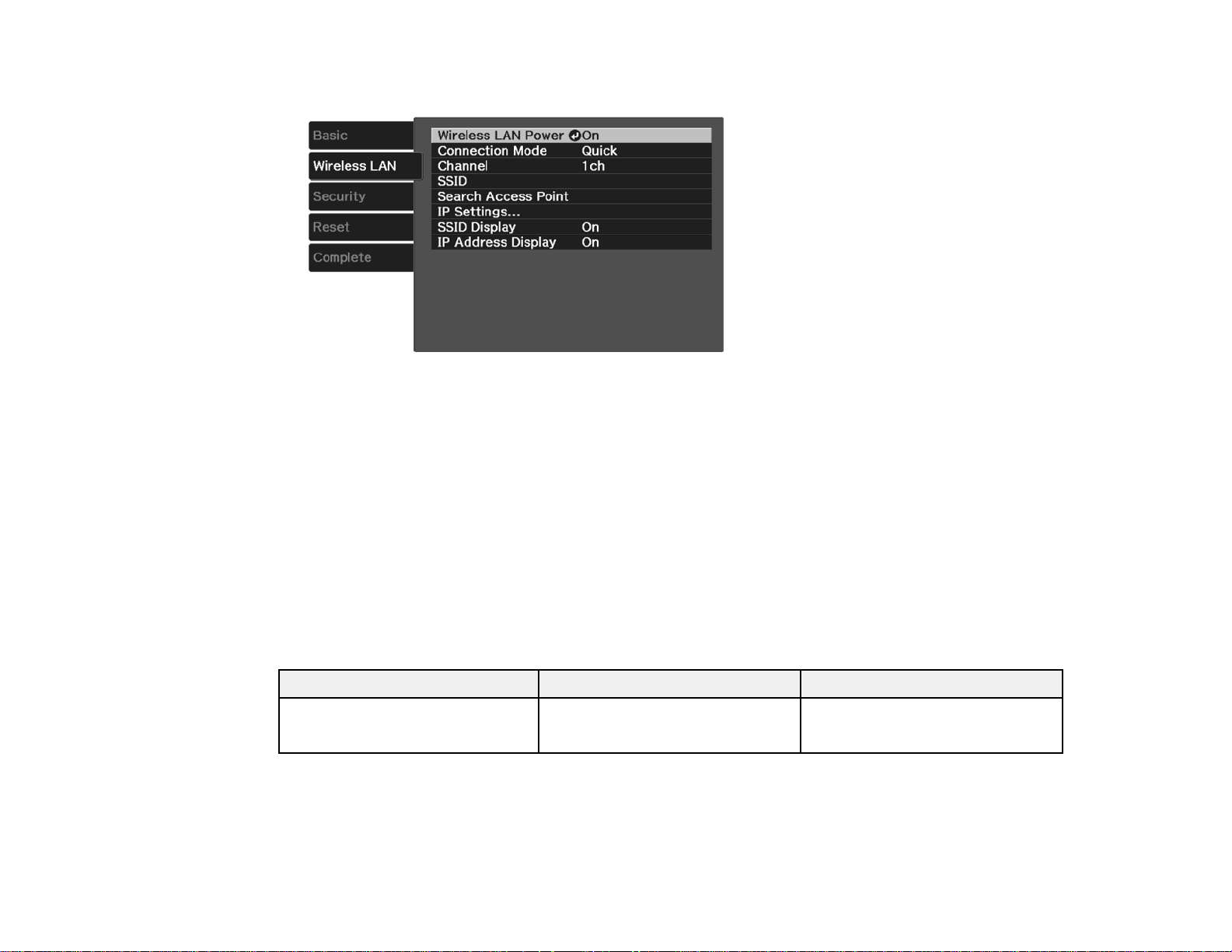
7. Select the Wireless LAN menu and press Enter.
8. Select the settings on the Wireless LAN menu as necessary for your network.
Note: Some items may be unavailable if Quick or Advanced connection mode is selected.
9. When you finish selecting settings, select Complete and follow the on-screen instructions to save
your settings and exit the menus.
After you complete the wireless settings for your projector, you need to select the wireless network on
your computer.
Wireless LAN Menu Settings
Parent topic: Wireless Network Projection
Wireless LAN Menu Settings
Setting Options Description
Wireless LAN Power On Turns on wireless LAN support
Off
44
Page 45

Setting Options Description
Connection Mode Quick Selects the type of wireless
Advanced
connection:
Quick: lets you quickly connect
to one computer, smartphone, or
tablet
Advanced: lets you connect a
wireless network access point
Channel 1ch In Quick connection mode,
6ch
11ch
selects the frequency band
(channel) used by the wireless
LAN
SSID Up to 32 alphanumeric Sets the SSID (network name) of
characters (spaces not the wireless LAN system the
recommended) projector is connecting to
Search Access Point — Displays the access point status;
indicates currently connected
access points; indicates
access points where security is
set
IP Settings DHCP (On or Off) Selects DHCP if your network
IP Address
Subnet Mask
Gateway Address
assigns addresses automatically,
or turns off DHCP so you can
enter the network's IP address,
subnet mask, and gateway
address as needed
SSID Display On Selects whether to display the
Off
SSID on the network standby
screen
IP Address Display On Selects whether to display the IP
Off
address on the network standby
screen
Parent topic: Selecting Wireless Network Settings Manually
45
Page 46

Selecting Wireless Network Settings in Windows
Before connecting to the projector, select the correct wireless network on your computer.
1. To access your wireless utility software, access the Desktop and double-click the network icon on
the Windows taskbar.
2. Do one of the following:
• If your projector is set up on an existing network (Advanced mode), select the network name
(SSID).
• If your projector is configured for Quick mode, select the projector's SSID.
3. Click Connect.
Parent topic: Wireless Network Projection
Selecting Wireless Network Settings in OS X
Before connecting to the projector, select the correct wireless network in OS X.
1. Click the AirPort icon on the menu bar at the top of the screen.
2. Make sure AirPort is turned on, then do one of the following:
• If your projector is set up on an existing network (Advanced mode), select the network name
(SSID).
• If your projector is configured for Quick mode, select the projector's SSID.
Parent topic: Wireless Network Projection
Setting Up Wireless Network Security
You can set up security for your projector to use on the wireless network. Set up one of the following
security options to match the settings used on your network:
• WPA/WPA2-PSK security (Advanced connection mode)
• WPA2-PSK security (Quick connection mode)
Check with your network administrator for guidance on entering the correct information.
1. Press the Menu button.
2. Select the Network menu and press Enter.
3. Select Network Configuration and press Enter.
46
Page 47

4. Select the Security menu and press Enter.
5. Select the security settings for your network.
6. When you finish selecting settings, select Complete and follow the on-screen instructions to save
your settings and exit the menus.
Wireless Security Menu Settings
Parent topic: Wireless Network Projection
Wireless Security Menu Settings
Settings on the Security menu let you select the type of security and security settings that match the
network you are connecting the projector to.
Setting Options Description
Security WPA2-PSK and WPA types Selectsthetypeofsecurityused
Passphrase Various keys from 8 to 32 Selects the pre-shared key used
Parent topic: Setting Up Wireless Network Security
available on the wireless network
characters on the network; passphrases are
case-sensitive
47
Page 48
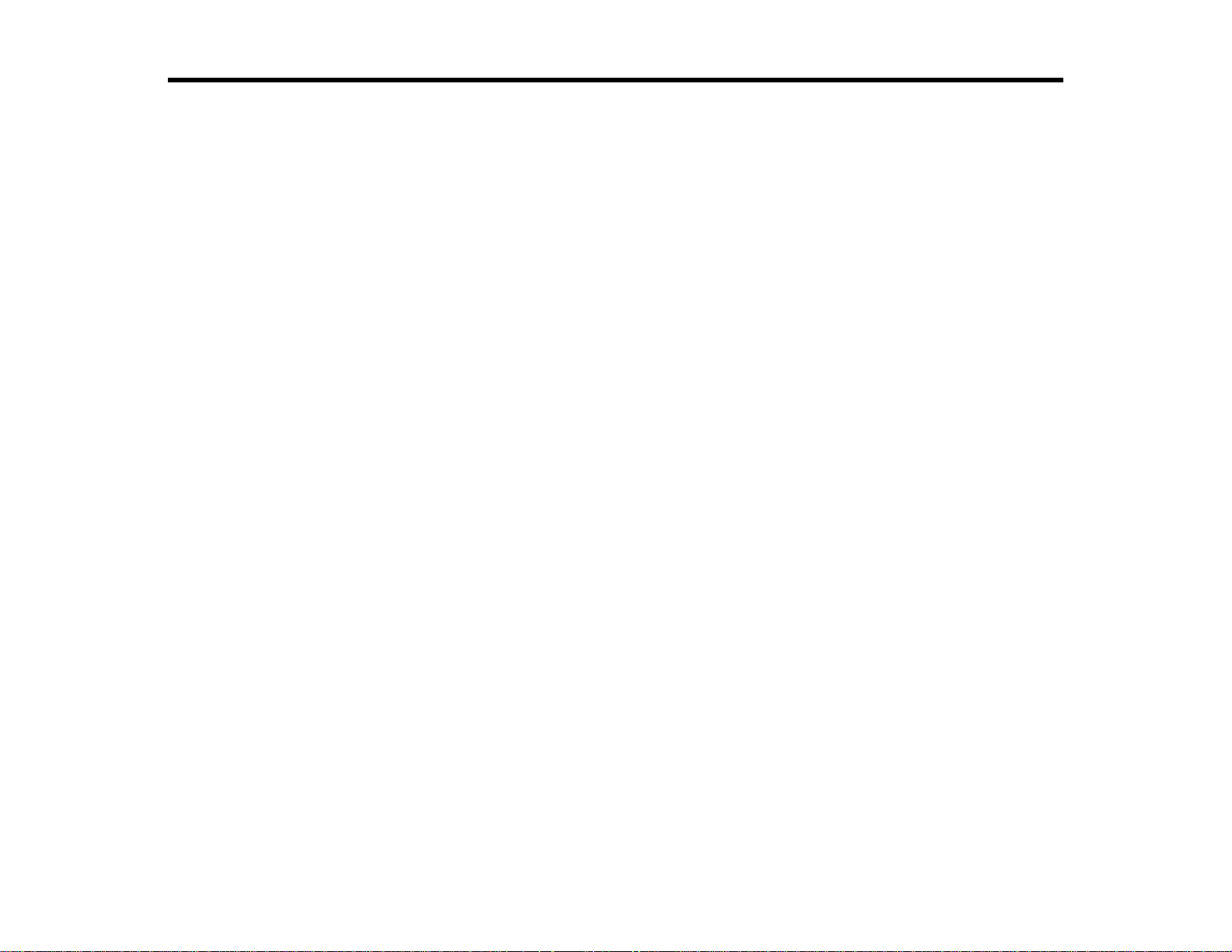
Using Basic Projector Features
Follow the instructions in these sections to use your projector's basic features.
Turning On the Projector
Turning Off the Projector
Viewing 3D Images
Selecting the Language for the Projector Menus
Adjusting the Image Height
Adjusting the Image Position Using Lens Shift
Image Shape
Resizing the Image with the Zoom Ring
Focusing the Image Using the Focus Ring
Remote Control Operation
Selecting an Image Source
Projection Modes
Image Aspect Ratio
Color Mode
Using Picture in Picture
Controlling the Volume with the Volume Buttons
Projecting a Slide Show
Turning On the Projector
Turn on the computer or video equipment you want to use before you turn on the projector so it can
display the image source.
48
Page 49

1. Remove the projector's lens cover.
2. Connect the power cord to the projector's power inlet.
3. Plug the power cord into an electrical outlet.
Note: With Direct Power On turned on, the projector turns on as soon as you plug it in.
The projector's power light turns blue. This indicates that the projector is receiving power.
4. Press the power button on the projector or the On button on the remote control to turn on the
projector.
The Status light flashes blue as the projector warms up. Once the projector is warmed up, the Status
light stops flashing and turns blue.
49
Page 50

Warning: Never look into the projector lens when the lamp is on. This can damage your eyes and is
especially dangerous for children.
If you do not see a projected image right away, try the following:
• Turn on the connected computer or video device.
• Insert a DVD or other video media and press the play button, if necessary.
• Press the Source button on the projector to detect the video source, or press a source button on the
remote control.
Parent topic: Using Basic Projector Features
Related references
Projector Feature Settings - Settings Menu
Related tasks
Selecting an Image Source
Turning Off the Projector
Before turning off the projector, shut down any computer connected to it so you can see the computer
display during shutdown.
Note: Turn off this product when not in use to prolong the life of the projector. Lamp life will vary
depending upon mode selected, environmental conditions, and usage. Brightness decreases over time.
Note: When using the A/V Mute feature, the projector lamp is still on. To turn off the lamp, turn off the
projector.
1. Do one of the following:
• Press the power button on the projector. When you see the confirmation screen, press the power
button again or press any other button to leave the projector on.
• Press the Standby button on the remote control.
The lamp and the Status light turns off.
50
Page 51

2. To transport or store the projector, make sure the Status light is off, then unplug the power cord.
Caution: To avoid damaging the projector or lamp, never unplug the power cord when the Status
light is on or flashing.
3. Replace the projector's lens cover.
Parent topic: Using Basic Projector Features
Viewing 3D Images
You can view 3D images using your projector. Viewing 3D images requires a 3D-compatible video
device and a pair of Epson RF 3D glasses (not included with PowerLite Home Cinema 3000).
You can purchase Epson RF 3D glasses from an Epson authorized reseller. To find the nearest reseller,
call 800-GO-EPSON (800-463-7766). Or you can purchase online at epsonstore.com (U.S. sales) or
epson.ca (Canadian sales).
51
Page 52
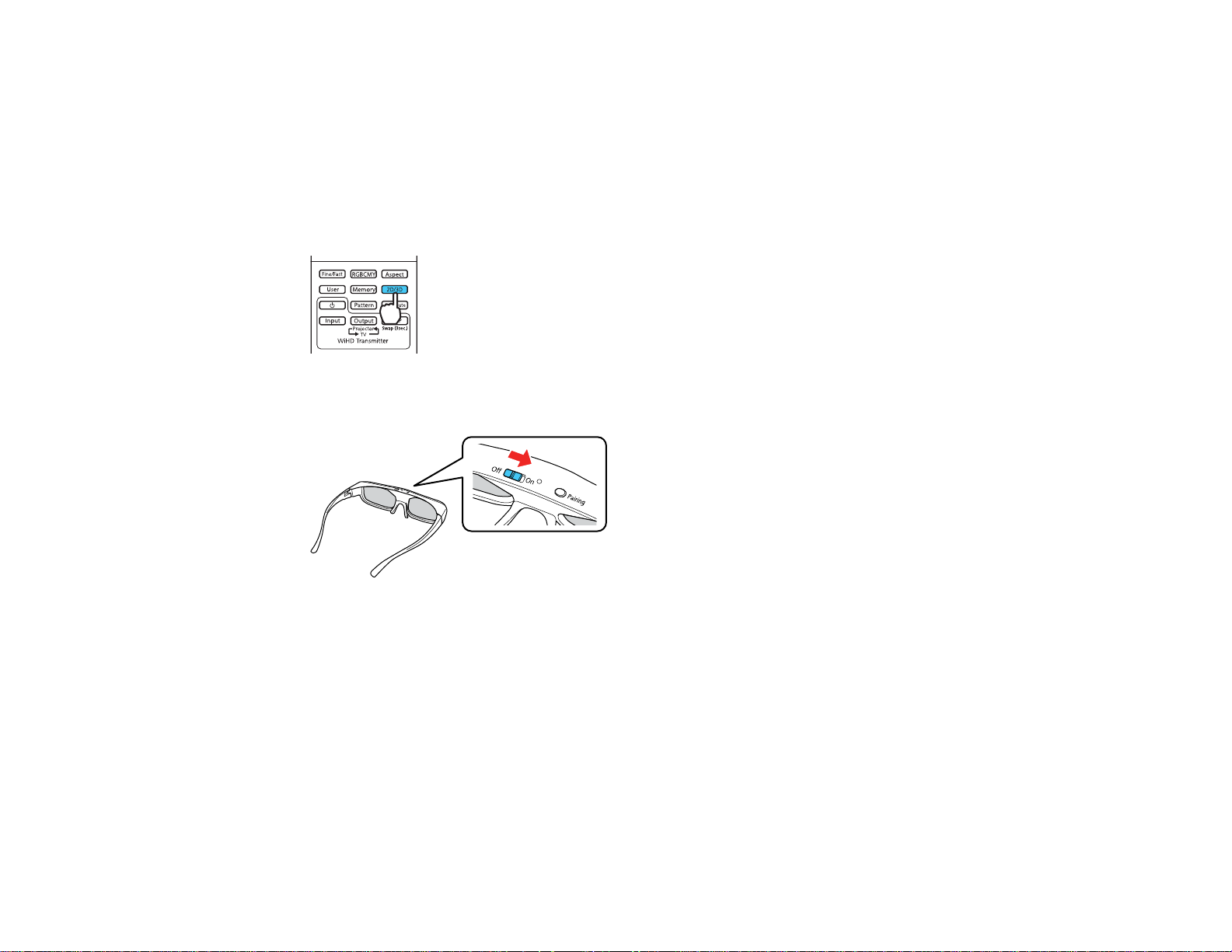
1. Connect a 3D-compatible video device to the projector using a compatible HDMI cable.
2. Turn on the video device, then turn on the projector.
3. Begin playback from the video device.
Note: Make sure you set the video device to play content in 3D mode.
4. Press the 2D/3D button on the remote control to activate 3D mode, if necessary.
5. Slide the power switch on the 3D glasses to the On position.
6. Put on the 3D glasses. If you do not see a 3D image, pair the glasses with the projector.
Note: If you change the video source or you are not within range of your projector, the glasses enter
standby mode and the indicator light flashes green. Slide the power switch on the glasses to the Off
position and then back to the On position to resume 3D viewing.
Pairing the 3D Glasses with the Projector
Charging the 3D Glasses
3D Viewing Range
Parent topic: Using Basic Projector Features
52
Page 53

Pairing the 3D Glasses with the Projector
Pair the glasses with the projector to establish communication between them for 3D viewing.
1. Turn on the projector.
2. Set the image source to HDMI.
3. Project a 3D image.
4. Slide the power switch on the 3D glasses to the On position.
5. Move the glasses within 10 feet (3 m) of the projector, then hold down the Pairing button on the
glasses for at least three seconds.
The status light on the glasses flashes green and red. If pairing is successful, the light turns green
for 10 seconds and then turns off.
Parent topic: Viewing 3D Images
Charging the 3D Glasses
Charge the glasses when the status light on the glasses flashes red to indicate a low battery.
53
Page 54

1. Connect the smaller end of the charging cable to the port on the bridge of the glasses.
Note: Make sure you connect the cable in the correct orientation or you may damage the glasses or
cable.
2. Connect the other end of the cable to the USB Type A port on the projector or any other device such
as a computer that has an active USB Type A port.
Note: The projector must be turned on to charge the glasses.
The glasses are fully charged when the status light on the glasses stays green.
Parent topic: Viewing 3D Images
54
Page 55
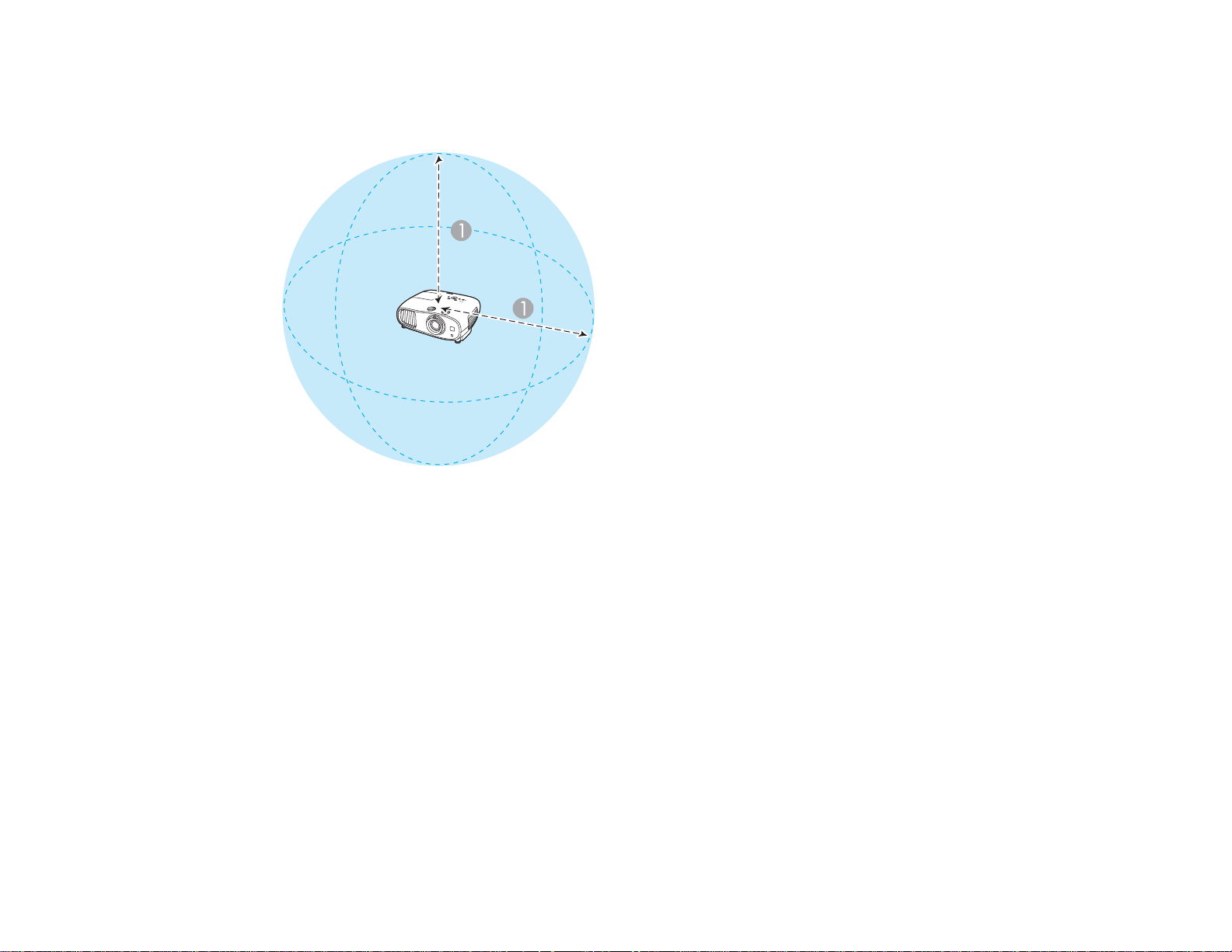
3D Viewing Range
When you view 3D images, make sure you are positioned within the viewing range shown here.
1 32 ft (10 m)
Parent topic: Viewing 3D Images
Selecting the Language for the Projector Menus
If you want to view the projector's menus and messages in another language, you can change the
Language setting.
1. Turn on the projector.
2. Press the Menu button.
55
Page 56

3. Select the Settings menu and press Enter.
4. Select the Language setting and press Enter.
5. Select the language you want to use and press Enter.
6. Press Menu or Esc to exit the menus.
Parent topic: Using Basic Projector Features
Adjusting the Image Height
If you are projecting from a table or other flat surface, and the image is too high or low, you can adjust
the image height using the projector's adjustable feet.
1. Turn on the projector and display an image.
2. If the image is tilted, rotate the front feet to adjust their height.
56
Page 57
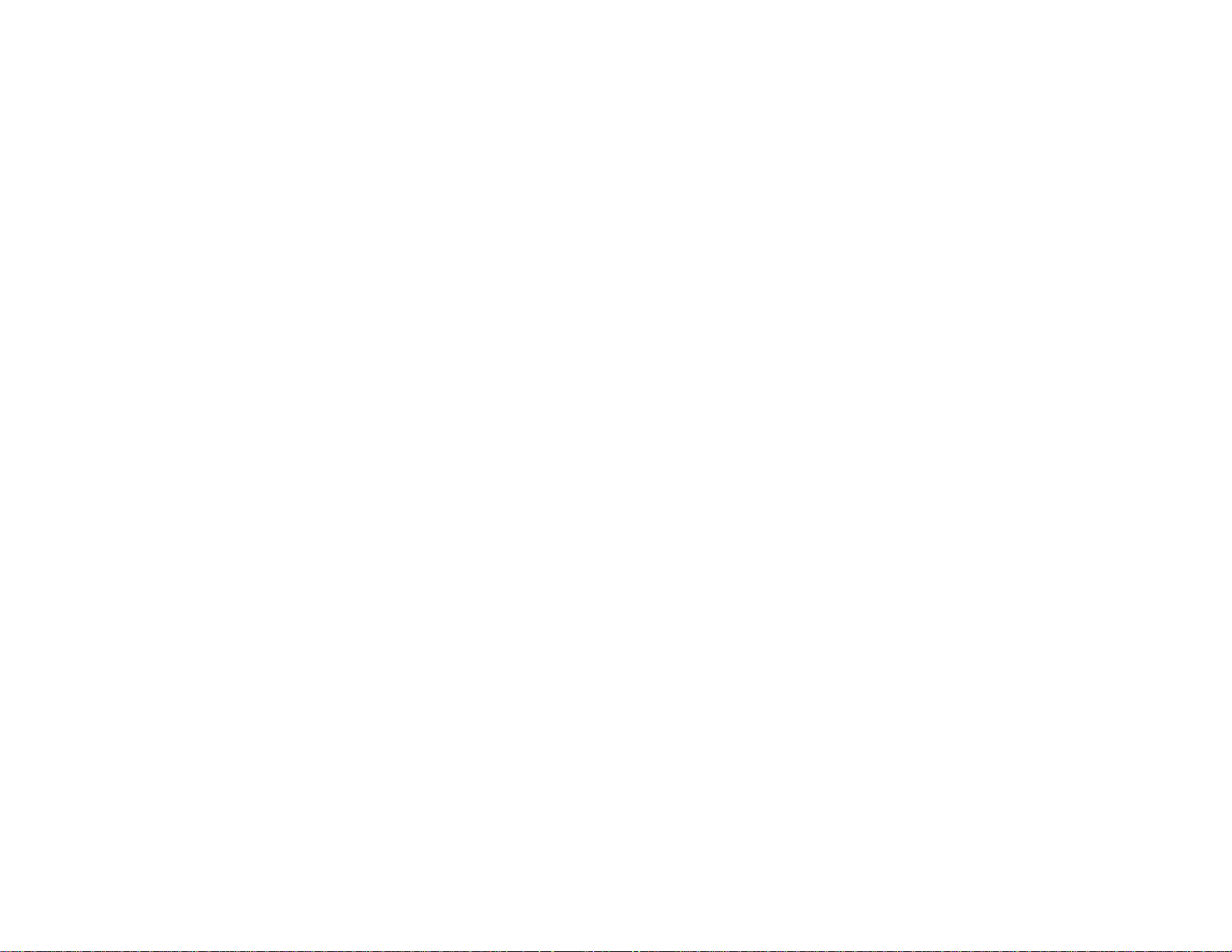
3. Use the vertical and horizontal lens shift dials on the projector to adjust the position of the projected
image as necessary.
If the projected image is unevenly rectangular, you need to adjust the image shape.
Parent topic: Using Basic Projector Features
Related concepts
Image Shape
Related tasks
Adjusting the Image Position Using Lens Shift
Adjusting the Image Position Using Lens Shift
If you cannot install the projector directly in front of the screen, you can adjust the position of the
projected image using the lens shift feature.
Note: Wait 30 minutes after turning on the projector before setting the focus, zoom, and lens shift for
maximum accuracy.
1. Turn on the projector and display an image.
57
Page 58

2. Turn the vertical and horizontal lens shift dials on the projector to adjust the position of the projected
image as necessary.
1 Center of lens
2 Projected image when lens shift is set in the center
3 V × 60%
58
Page 59

4 H × 24%
Note: You cannot move the image to both the horizontal and vertical maximum values.
Follow these guidelines when using lens shift to adjust your images:
• When adjusting the image height, position the image lower than where you want it to be and then
move it up using the vertical lens shift dial. This will help prevent the image from moving down after
adjustment.
• Keeping the vertical and horizontal lens shift dials in their center positions produces the clearest
picture.
Parent topic: Using Basic Projector Features
Image Shape
You can project an evenly rectangular image by placing the projector directly in front of the center of the
screen and keeping it level.
Correcting Image Shape with the Keystone Buttons
Parent topic: Using Basic Projector Features
Correcting Image Shape with the Keystone Buttons
You can use the projector's keystone correction buttons to correct the shape of an image that is
unevenly rectangular on the sides.
Note: To use the keystone correction feature, you must first set the lens to the center-top position using
the lens shift dials.
59
Page 60
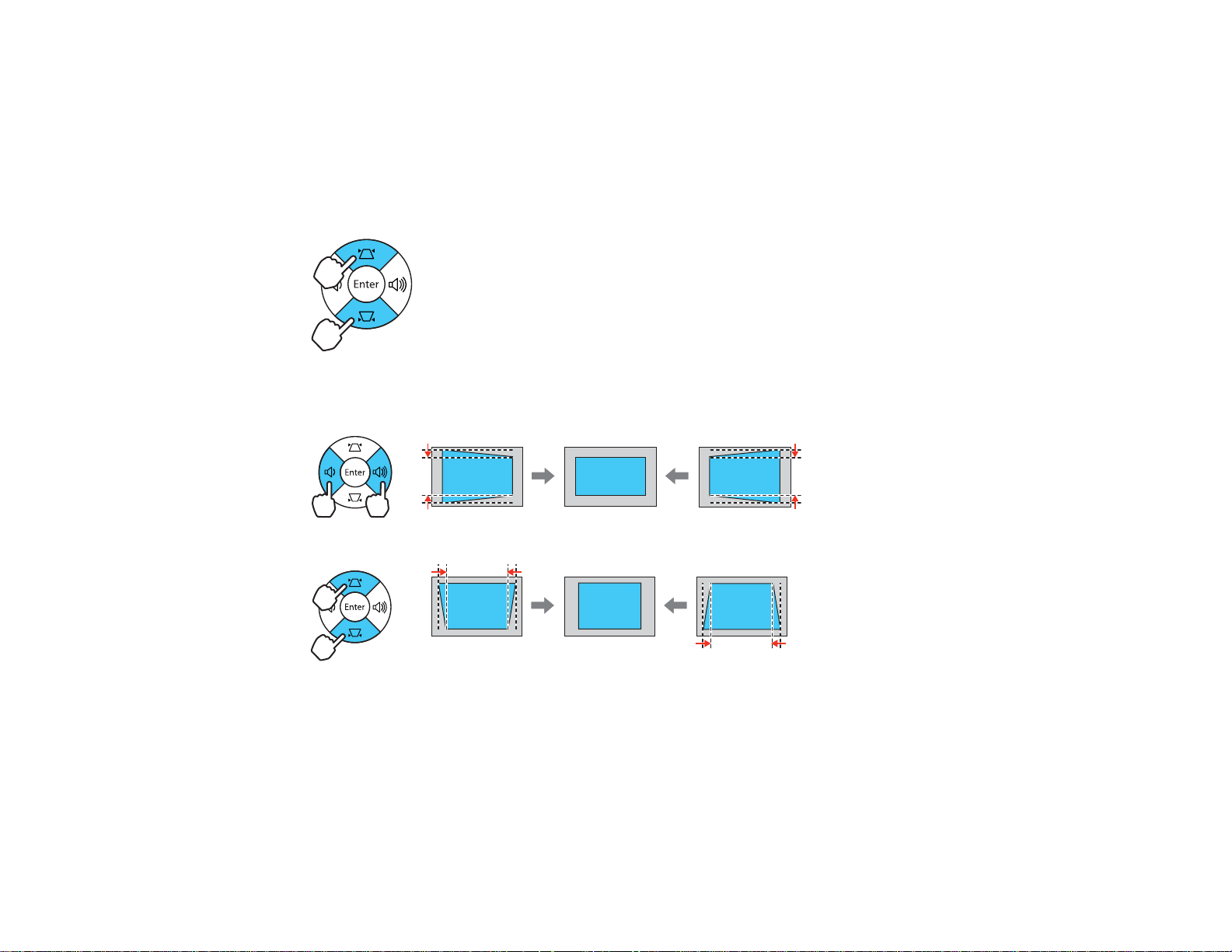
1. Turn on the projector and display an image.
Note: You can display a pattern to aid in adjusting the projected image using the Pattern button on
the remote control.
2. Press one of these keystone buttons on the control panel to display the Keystone adjustment
screen.
3. Press a keystone button on the projector's control panel to adjust the image shape.
After correction, your image is slightly smaller.
Note: If the projector is installed out of reach, you can also correct the image shape with the remote
control using the H/V-Keystone settings in the projector menus.
Parent topic: Image Shape
60
Page 61

Resizing the Image with the Zoom Ring
1. Turn on the projector and display an image. Wait 30 minutes after turning on the projector before
setting the focus, zoom, and lens shift for maximum accuracy.
Note: You can display a pattern to aid in adjusting the projected image using the Pattern button on
the remote control.
2. To enlarge or reduce the image size, rotate the projector's zoom ring.
Parent topic: Using Basic Projector Features
Focusing the Image Using the Focus Ring
1. Turn on the projector and display an image. Wait 30 minutes after turning on the projector before
setting the focus, zoom, and lens shift for maximum accuracy.
Note: You can display a pattern to aid in adjusting the projected image using the Pattern button on
the remote control.
61
Page 62
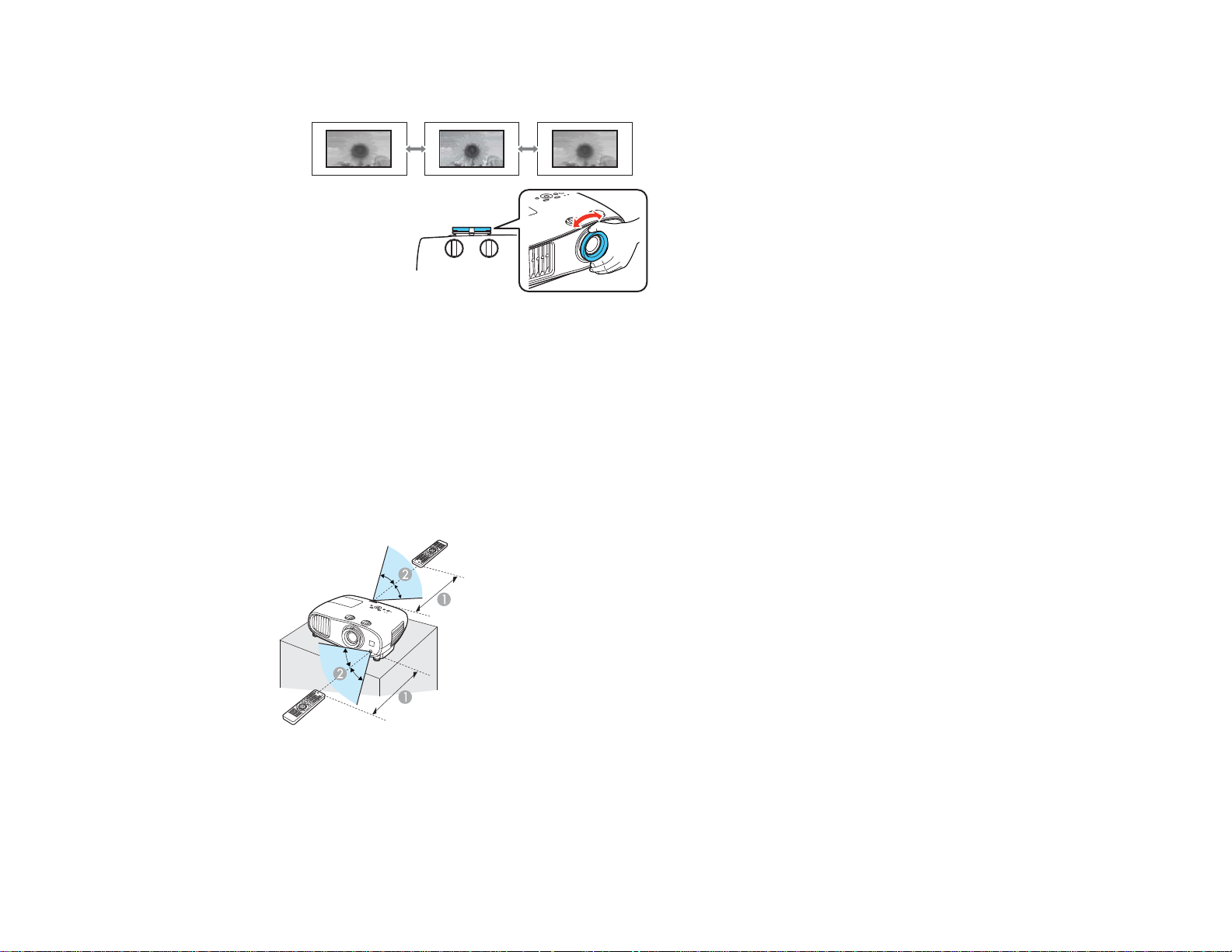
2. To sharpen the image focus, rotate the projector’s focus ring.
Parent topic: Using Basic Projector Features
Remote Control Operation
The remote control lets you control the projector from almost anywhere in the room. You can point it at
the screen, or the front or back of the projector.
Make sure that you aim the remote control at the projector's receivers within the distance and angles
listed here.
Vertical
1 32 feet (10 m)
2 ± 30°
62
Page 63

Horizontal
1 32 feet (10 m)
2 ± 30°
Note: Avoid using the remote control in conditions with bright fluorescent lights or in direct sunlight, or
the projector may not respond to commands. If you will not use the remote control for a long time,
remove the batteries.
Parent topic: Using Basic Projector Features
Selecting an Image Source
If you connected multiple image sources to the projector, such as a computer and DVD player, you may
want to switch from one image source to the other.
1. Make sure the connected image source you want to use is turned on.
2. For video image sources, insert a DVD or other video media and press its play button, if necessary.
3. Do one of the following:
• Press the Source button on the projector until you see the image from the source you want.
63
Page 64
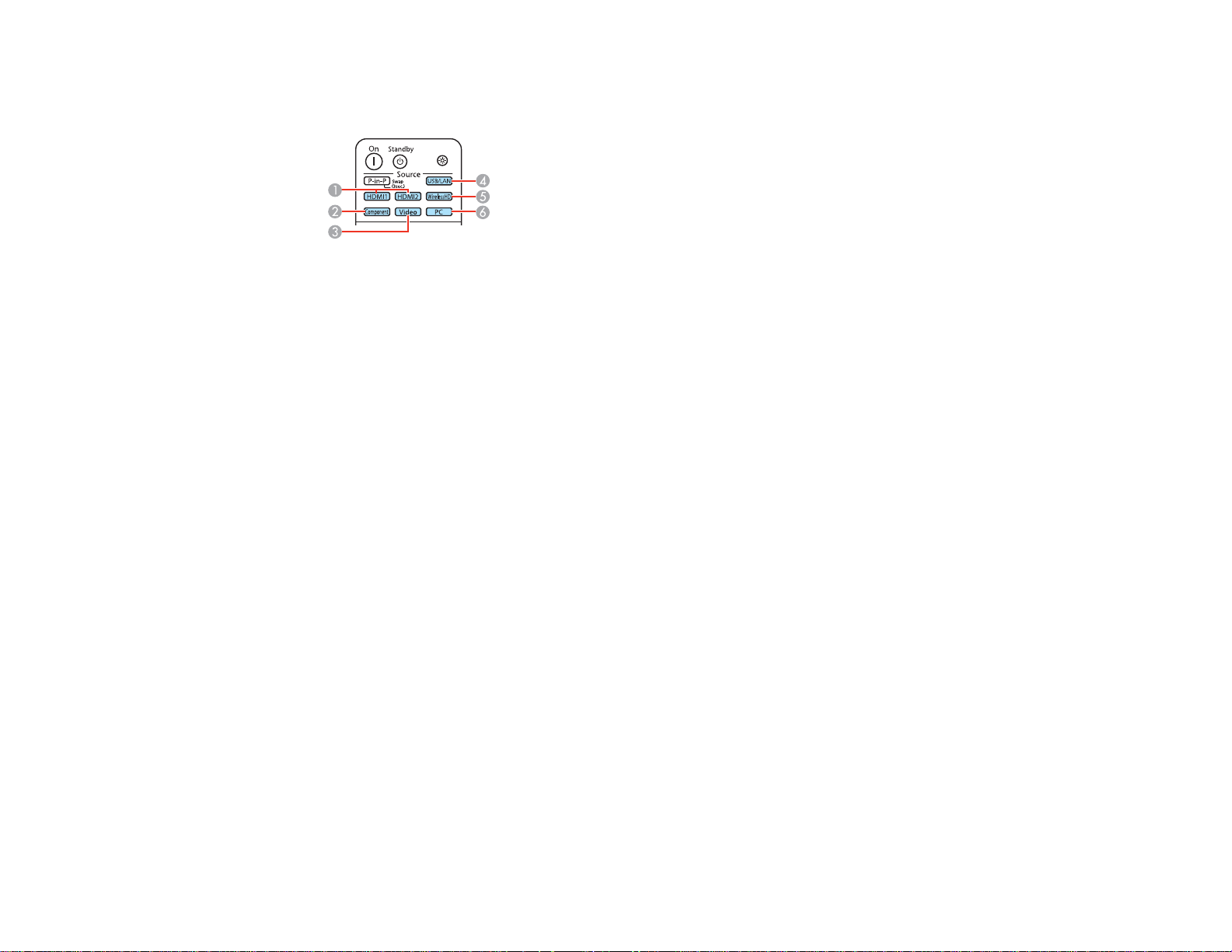
• Press the button for the source you want on the remote control. If there is more than one port for
that source, press the button again to cycle through the sources.
1 HDMI port sources
2 Component source
3 Composite video source
4 USB and network port sources
5 WirelessHD sources (PowerLite Home Cinema 3600e)
6 PC port (VGA) source
Parent topic: Using Basic Projector Features
Projection Modes
Depending on how you positioned the projector, you may need to change the projection mode so your
images project correctly.
• Front (default setting) lets you project from a table in front of the screen.
• Front/Ceiling flips the image over top-to-bottom to project upside-down from a ceiling or wall mount.
• Rear flips the image horizontally to project from behind a translucent screen.
• Rear/Ceiling flips the image over top-to-bottom and horizontally to project from the ceiling and behind
a translucent screen.
Changing the Projection Mode Using the Menus
Parent topic: Using Basic Projector Features
Changing the Projection Mode Using the Menus
You can change the projection mode to flip the image over top-to-bottom and/or left-to-right using the
projector menus.
64
Page 65

1. Turn on the projector and display an image.
2. Press the Menu button.
3. Select the Settings menu and press Enter.
4. Select the Projection setting and press Enter.
5. Select a projection mode and press Enter.
6. Press Menu or Esc to exit the menus.
Parent topic: Projection Modes
Image Aspect Ratio
The projector can display images in different width-to-height ratios called aspect ratios. Normally the
input signal from your video source determines the image's aspect ratio. However, for certain images
you can change the aspect ratio to fit your screen by pressing a button on the remote control.
If you always want to use a particular aspect ratio for a certain video input source, you can select it using
the projector's menus.
Changing the Image Aspect Ratio
Available Image Aspect Ratios
Parent topic: Using Basic Projector Features
Related references
Input Signal Settings - Signal Menu
65
Page 66
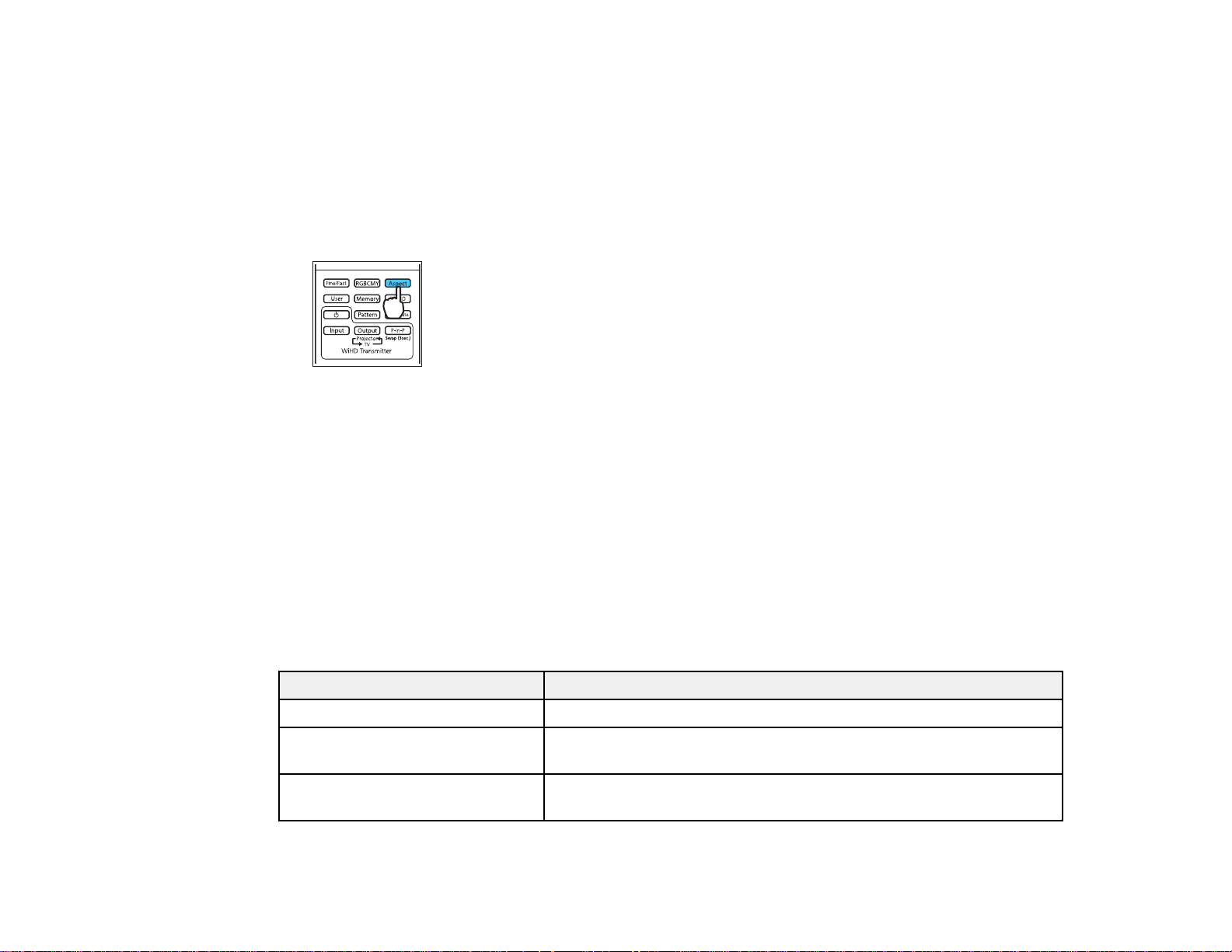
Changing the Image Aspect Ratio
You can change the aspect ratio of the displayed image to resize it.
Note: For HDMI sources, the input signal determines the image's aspect ratio.
1. Turn on the projector and switch to the image source you want to use.
2. Press the Aspect button on the remote control.
A list of the available aspect ratios appears.
3. To cycle through the available aspect ratios for your input signal, press the up or down arrow button.
4. Press Enter to select the aspect ratio.
Parent topic: Image Aspect Ratio
Available Image Aspect Ratios
You can select the following image aspect ratios, depending on the input signal from your image source.
Note: When the projector is in 3D mode, the aspect ratio is automatically set to Normal.
Note: Black bands and cropped images may project in certain aspect ratios, depending on the aspect
ratio and resolution of your input signal.
Aspect ratio setting Description
Auto Automatically sets the aspect ratio according to the input signal.
Normal Displays images using the full projection area and maintains the
aspect ratio of the image.
Zoom Displays images using the full width of the projection area and
maintains the aspect ratio of the image.
66
Page 67

Aspect ratio setting Description
Full Displays images using the full width of the projection area, but does
Note: The Auto aspect ratio setting is available only for HDMI, component, and WirelessHD image
sources.
Parent topic: Image Aspect Ratio
Color Mode
The projector offers different Color Modes to provide optimum brightness, contrast, and color for a
variety of viewing environments and image types. You can select a mode designed to match your image
and environment, or experiment with the available modes.
If you always want to use a particular color mode for a certain video input source, you can select it using
the projector menus.
Changing the Color Mode
Available Color Modes
Turning On Auto Iris
Parent topic: Using Basic Projector Features
Related references
Input Signal Settings - Signal Menu
not maintain the aspect ratio.
Changing the Color Mode
You can change the projector's Color Mode using the remote control to optimize the image for your
viewing environment.
1. Turn on the projector and switch to the image source you want to use.
2. If you are projecting from a DVD player or other video source, insert a disc or other video media and
press the play button, if necessary.
67
Page 68

3. Press the Color Mode button on the remote control to change the Color Mode.
A list of available Color Modes appears.
4. To cycle through all the available Color Modes for your input signal, press the up or down arrow
button.
5. Press Enter to select a Color Mode.
Parent topic: Color Mode
Available Color Modes
You can set the projector to use these Color Modes, depending on the input source you are using:
2D Images
Color Mode Description
Auto Setsthecolormodeautomaticallybasedonthebrightnessofthe
room detected by the brightness sensor (available only when the
Projection setting in the Settings menu is set to Front)
Dynamic Best for projecting in a bright room
Living Room Best for projecting in a room withclosedcurtains
Cinema Best for movies projected in a dark room
Natural Best for projecting in a dark room
3D Images
Color Mode Description
3D Dynamic Best for projecting in a bright room
3D Cinema Best for movies projected in a dark room
68
Page 69

Parent topic: Color Mode
Turning On Auto Iris
In certain color modes, you can turn on the Auto Iris setting to automatically optimize the image based on
the brightness of the content you project.
1. Turn on the projector and switch to the image source you want to use.
2. Press the Menu button.
3. Select the Image menu and press Enter.
4. Select the Auto Iris setting and choose one of the following:
• High Speed to adjust brightness as soon as the scene changes.
• Normal for standard brightness adjustment.
Note: You can set Auto Iris for each Color Mode that supports the feature.
5. Press Menu or Esc to exit the menus.
Parent topic: Color Mode
Using Picture in Picture
You can use the Picture in Picture mode to view two image sources simultaneously.
69
Page 70

Note: You cannot use Picture in Picture while projecting 3D images or when Image Processing is set to
Fast in the Signal menu.
1. Press the P-in-P button on the remote control.
The second HDMI video source appears as a sub-screen in the corner of the image.
Note: While Picture in Picture mode is active, press the Menu button on the remote control to adjust
the size and position of the sub-screen.
2. To swap the main screen and sub-screen video sources, press and hold the P-in-P button for at
least three seconds.
3. Press the P-in-P button again to close the sub-screen and resume normal projection.
Available Picture in Picture Options
Parent topic: Using Basic Projector Features
Available Picture in Picture Options
You can adjust the following options by pressing the Menu button on the remote control while Picture in
Picture mode is active:
Setting Description
Subscreen Size Adjusts the size of the sub-screen
Subscreen Position Adjusts the location where the sub-screen is displayed
Subscreen Source Selects which source appears in the sub-screen
Swap Main/Sub Switches the videosourcedisplayedonthemainscreenwiththe
Exit Picture in Picture Closes the sub-screen and resumes normal projection
source displayed on the sub-screen
70
Page 71

Parent topic: Using Picture in Picture
Controlling the Volume with the Volume Buttons
You can use the Volume buttons on the projector or the remote control to adjust the volume as you
project a presentation with audio. The volume buttons control the projector’s internal speaker system or
any external speakers you connected to the projector (PowerLite Home Cinema 3500/3510/3600e).
You must adjust the volume separately for each connected input source.
1. Turn on the projector and start a presentation that includes audio.
2. To lower or raise the volume, press the Volume buttons on the remote control or these buttons on
the control panel.
A volume gauge appears on the screen.
3. To set the volume to a specific level for an input source, use the projector menus.
Parent topic: Using Basic Projector Features
Related references
Projector Feature Settings - Settings Menu
Projecting a Slide Show
You can use your projector's Slideshow feature whenever you connect a USB device that contains
compatible image files. This lets you quickly and easily display a slide show, and control it using the
projector's remote control.
Supported Slideshow File Types
Slideshow Features
Starting a Slide Show
Parent topic: Using Basic Projector Features
71
Page 72

Related concepts
USB Device Projection
Related tasks
Connecting a USB Device or Camera to the Projector
Supported Slideshow File Types
You can project these types of files using the projector's Slideshow feature.
Note: For best results, place your files on media that is formatted in FAT16/32.
File contents File type Details
(extension)
Image .jpg Make sure the file is not:
Parent topic: Projecting a Slide Show
• CMYK format
• Progressive format
• Highly compressed
• Above 8192 × 8192 resolution
Slideshow Features
Your projector's Slideshow feature lets you do the following:
• Display individual images
• Present a slide show of all images in a folder
Parent topic: Projecting a Slide Show
Starting a Slide Show
After connecting a USB device to the projector, you can switch to the USB input source and start your
slide show.
Note: You can change the Slideshow operation options or add special effects by highlighting Option at
the bottom of the screen and pressing Enter.
72
Page 73

1. Press the USB/LAN button on the projector remote control.
The Slideshow screen appears.
2. Do the following as necessary to locate your files:
• If you need to display files inside a subfolder on your device, press the arrow buttons to highlight
the folder and press the Enter button.
• To move back up a folder level on your device, highlight Back to Top and press Enter.
• To view additional images in a folder, highlight Next page or Previous page and press Enter.
3. Do one of the following to start your slide show:
• To display an individual image, press the arrow buttons to highlight the image and press Enter.
(Press the Esc button to return to the file list screen.)
• To display a slide show of all the images in a folder, press the arrow buttons to highlight the
Slideshow option at the bottom of the screen and press Enter.
Note: If any file names are longer than 8 characters or include unsupported symbols, the file names
may be shortened or changed only in the screen display.
4. While projecting, use the following commands to control the display as necessary:
• To rotate a displayed image, press the up or down arrow button.
• To move to the next or previous image, press the left or right arrow button.
73
Page 74

5. To stop the display, follow the on-screen instructions or press the Esc button.
Slideshow Display Options
Parent topic: Projecting a Slide Show
Related tasks
Connecting a USB Device or Camera to the Projector
Disconnecting a USB Device or Camera From the Projector
Slideshow Display Options
You can select these display options when using the projector's Slideshow feature.
Setting Options Description
Display Order Name Order Displays files in name order
Date Order Displays files in date order
Sort Order In Ascending Sorts files in first-to-last order
In Descending Sorts files in last-to-first order
Continuous Play On Displays a slide show continuously
Off Displaysaslideshowonetimethrough
74
Page 75

Setting Options Description
Screen Switching No Does not display the next file automatically
Time
1 Second to 60 Seconds Displays files for the selected time and
switches to the next file automatically; high
resolution images may switch at a slightly
slower rate
Effect Wipe Transitions between images with a wipe effect
Dissolve Transitions between images with a dissolve
effect
Random Transitions between images using a random
variety of effects
Parent topic: Starting a Slide Show
75
Page 76
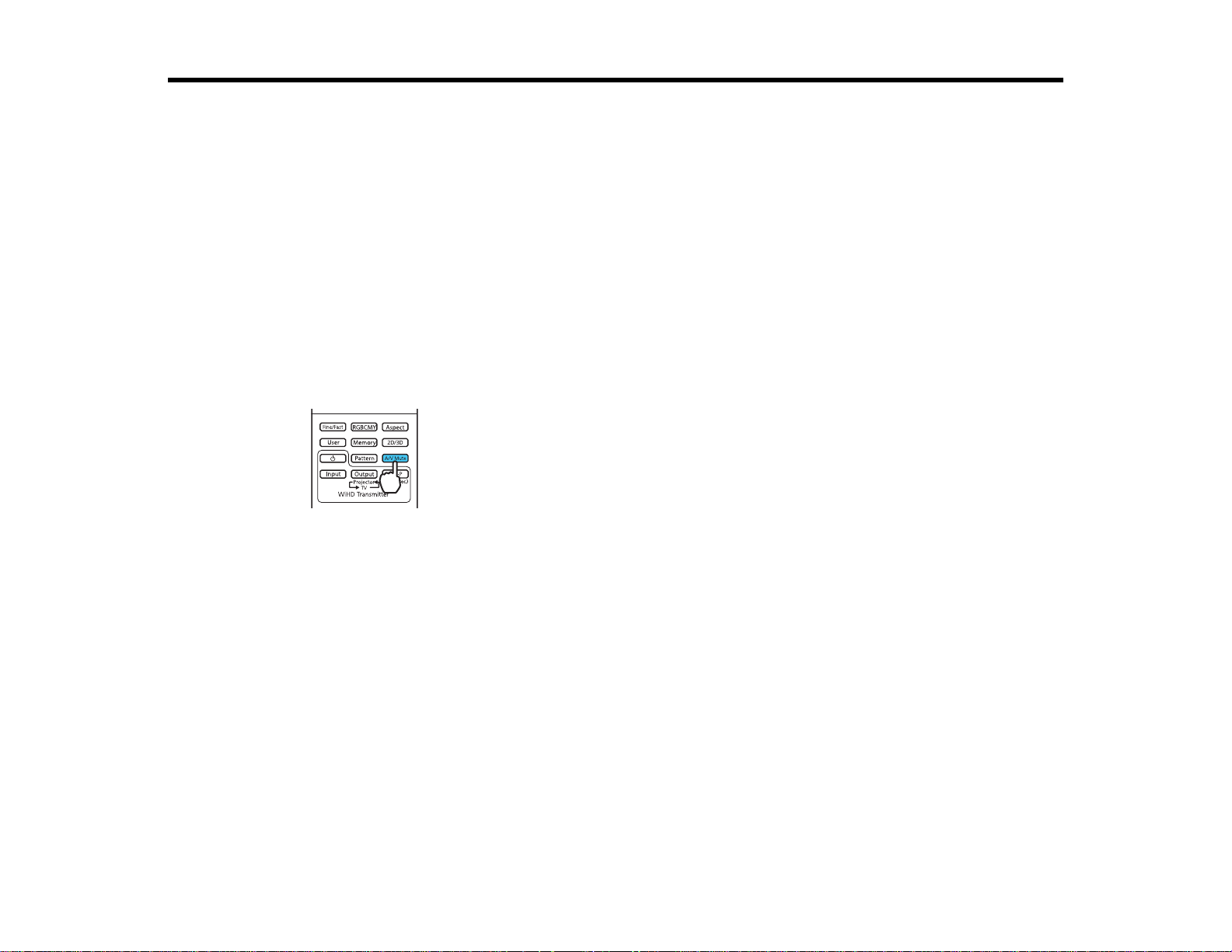
Adjusting Projector Features
Follow the instructions in these sections to use your projector's feature adjustments.
Shutting Off the Picture and Sound Temporarily
Adjusting the Color Convergence (Panel Alignment)
Saving Settings to Memory and Using Saved Settings
Projector Security Features
Shutting Off the Picture and Sound Temporarily
You can temporarily turn off the projected picture and sound if you want to redirect your audience's
attention during a presentation. Any sound or video action continues to run, however, so you cannot
resume projection at the point that you stopped it.
1. Press the A/V Mute button on the remote control to temporarily stop projection and mute any sound.
2. To turn the picture and sound back on, press A/V Mute again.
Note: To mute only the audio, press the Mute button on the remote control.
Parent topic: Adjusting Projector Features
Adjusting the Color Convergence (Panel Alignment)
You can use the Panel Alignment feature to manually adjust the color convergence (the alignment of the
red, green and blue colors) in the projected image.
Note: Allow your projector to warm up for at least 10 to 15 minutes and make sure the image is in focus
before you use the Panel Alignment feature. The projected image should be a minimum of 60 inches
(152 cm) diagonally and the projection surface should not be colored or textured, otherwise the
adjustment grids will be difficult to align.
76
Page 77

1. Turn on the projector.
2. Press the Menu button.
3. Select the Settings menu and press Enter.
4. Select the Panel Alignment setting and press Enter.
5. Select the Panel Alignment setting and press Enter.
6. Select On and press Enter.
7. Select the Select Color setting and choose one of the following:
• R to adjust the red color convergence.
• B to adjust the blue color convergence.
Note: You can only adjust the red or blue color convergence. Green is the standard color panel and
cannot be adjusted.
8. Select the Pattern Color setting and press Enter.
9. Select the pattern you want to use and press Enter.
10. Select Start Adjustments and press Enter.
77
Page 78

You see this screen:
11. Press Enter.
You see a screen like this:
12. Use the arrow buttons on the remote control to adjust the color alignment of the color you selected
for the Select Color setting.
Note: Your adjustments affect the gridlines in the entire screen. You can fine-tune your adjustments
by continuing with the next steps.
13. When you are finished adjusting the screen, press Enter.
78
Page 79

You see this screen:
14. Select Adjust the four corners and press Enter.
15. Use the arrow buttons on the remote control to adjust the color alignment in the corner of the screen
highlighted by the orange box.
16. Press the Enter button to move to the next corner of the screen.
17. When you are finished adjusting each corner of the screen, press Enter.
79
Page 80

You see this screen:
18. Do one of the following:
• If your projector's panel alignment is now correct, select Exit and press Enter to return to the
Panel Alignment menu.
• If your projector needs additional panel alignment, select Select intersection and adjust and
press Enter. Use the arrow keys on the remote control to highlight the corner of any box on the
screen that is misaligned and press Enter to adjust the color convergence. Repeat this step as
necessary.
Parent topic: Adjusting Projector Features
Saving Settings to Memory and Using Saved Settings
You can save customized settings for each of your video inputs and then select the saved settings
whenever you want to use them.
1. Turn on the projector and display an image.
2. Press the Menu button.
Note: You can also press the Memory button on the remote control to access the Memory menu
directly.
80
Page 81
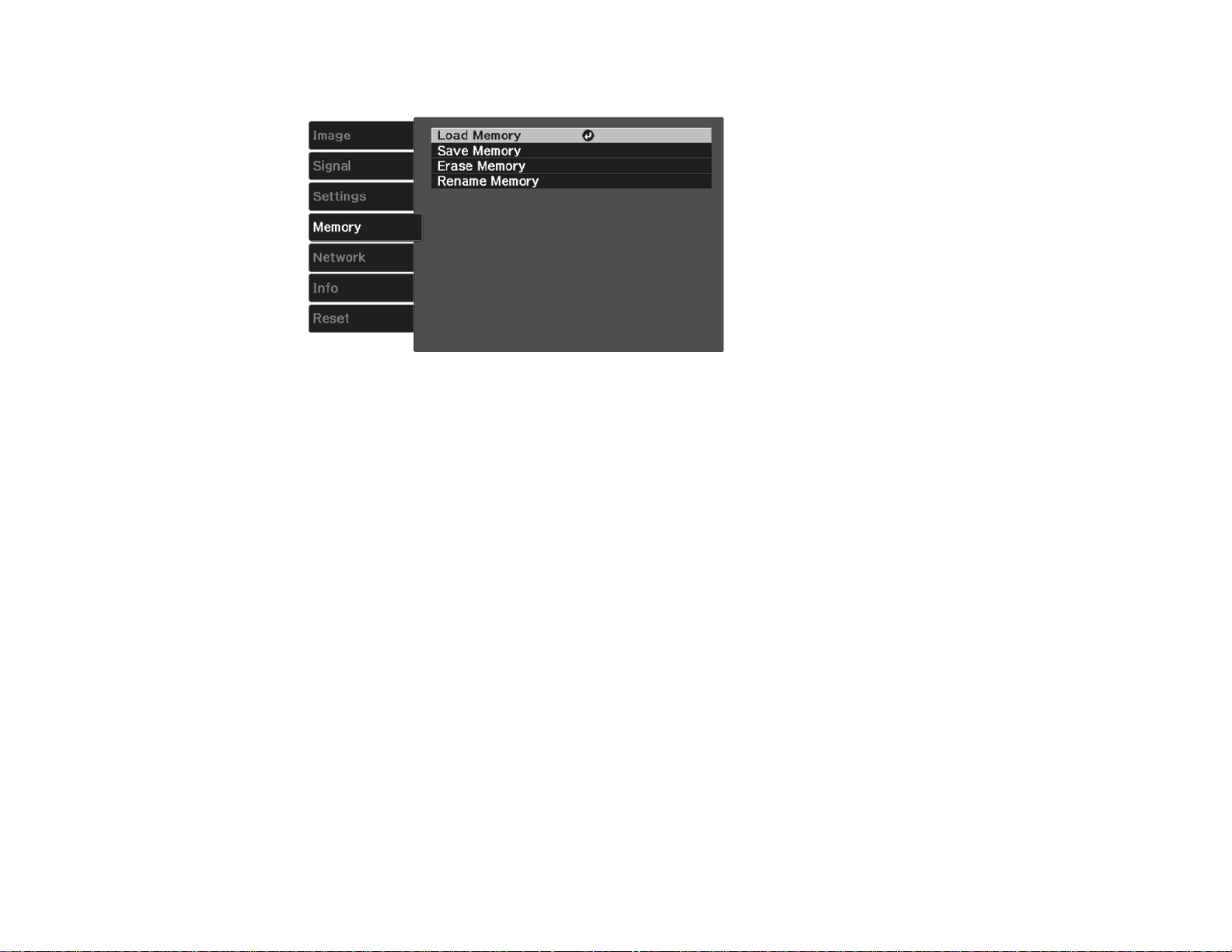
3. You see this screen:
4. Select one of the following options:
• Load Memory: Overwrites your current settings with saved settings
• Save Memory: Saves your current settings to memory (10 memories with different names are
available)
Note: A memory name that has already been used is indicated by a greenblue mark. Saving over
a previously saved memory overwrites the settings with your current settings.
• Erase Memory: Erases the selected memory settings
• Rename Memory: Renames a saved memory
5. Press Esc to exit.
Parent topic: Adjusting Projector Features
Related references
Projector Memory Options - Memory Menu
Projector Security Features
You can secure your projector to deter theft or prevent unintended use by setting up the following
security features:
• Button lock security to block operation of the projector using the buttons on the control panel.
81
Page 82

• Security cabling to physically cable the projector in place.
Locking the Projector's Buttons
Installing a Security Cable
Parent topic: Adjusting Projector Features
Locking the Projector's Buttons
You can lock the buttons on the projector's control panel to prevent anyone from using the projector.
Note: You can use the remote control to control the projector when the control panel buttons are locked.
1. Press the Menu button.
2. Select the Settings menu and press Enter.
3. Select the Lock Setting setting and press Enter.
4. Select one of these lock types and press Enter:
• To lock the projector's power button, select Child Lock. To turn the projector on, you must press
the power button for longer than three seconds.
Note: Child Lock does not prevent the projector from turning on when the power cord is
connected if the Direct Power On Setting is set to On
82
Page 83
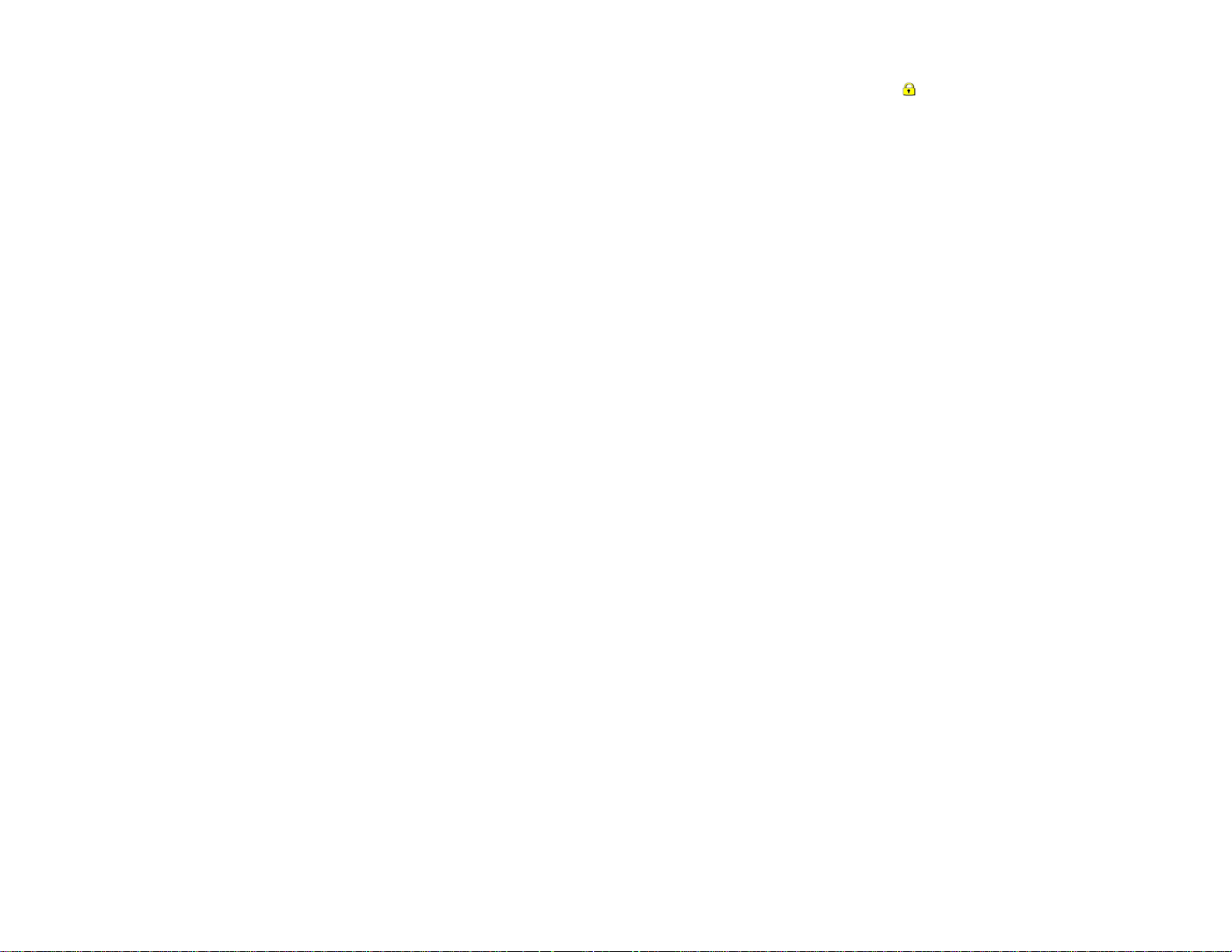
• To lock all buttons except the power button, select Control Panel Lock. The lock icon is
displayed on the screen if any control panel buttons are pressed while this setting is enabled.
You see a confirmation prompt.
5. Select Yes and press Enter.
6. Restart the projector for the lock settings to take effect.
Unlocking the Projector's Buttons
Parent topic: Projector Security Features
Related references
Projector Feature Settings - Settings Menu
Unlocking the Projector's Buttons
If the projector's buttons have been locked, hold the Enter button on the projector's control panel for
seven seconds to unlock them.
Parent topic: Locking the Projector's Buttons
Related references
Projector Feature Settings - Settings Menu
Installing a Security Cable
You can use the security slot on the back of the projector to attach a Kensington Microsaver Security
system, available from Epson.
Parent topic: Projector Security Features
Related references
Optional Equipment and Replacement Parts
Projector Parts - Rear
83
Page 84

Using WirelessHD
You can use the included WirelessHD transmitter to wirelessly stream HD content from a video device to
the projector (PowerLite Home Cinema 3600e).
WirelessHD Transmitter Parts
WirelessHD Transmitter Placement
Connecting the WirelessHD Transmitter
Viewing WirelessHD Content
Switching WirelessHD Sources
Using the WirelessHD Picture in Picture Feature
WirelessHD Transmitter Parts
1
2 Input button (cycles through image sources)
3 Output button (cycles output signal between the projector and a display device connected to the
4 Power switch (turns the transmitter on or off)
5 AC adapter port (connects the AC adapter)
6 Optical (OUT) port (connects to devices with an optical digital audio input port)
power button (turns the transmitter on or off)
transmitter's Output port)
84
Page 85

7 HDMI (OUT) port (connects to display devices such as a television)
8 HDMI input ports (connect to your input devices; HDMI/MHL port on the side of transmitter)
9 3D glasses charging port (connects a USB cable to charge the 3D glasses)
10 Setup button (press for 5 seconds to reset the transmitter's settings)
11
12 WiHD light (lights orange when sending a wireless signal to the projector)
13 Link light (lights orange when connected to the projector; flashes orange when searching for the
Parent topic: Using WirelessHD
power light (lights green when transmitter is operating or turned on; lights orange when the
transmitter is on standby)
projector or when on standby)
WirelessHD Transmitter Placement
Keep these considerations in mind as you select a WirelessHD transmitter location:
• Orient the WirelessHD transmitter with its lights facing the front of the projector.
• Place the WirelessHD transmitter within 32 feet (10 m) of the projector and in the same room.
• Ensure there is a clear path between the projector and the WirelessHD transmitter.
• Avoid placing the WirelessHD transmitter in an area with many large or metal objects. Do not place the
WirelessHD transmitter on a metal surface, as this may interfere with the signal.
Parent topic: Using WirelessHD
Connecting the WirelessHD Transmitter
You can connect up to five HDMI input sources and one HDMI output source to your WirelessHD
transmitter.
85
Page 86
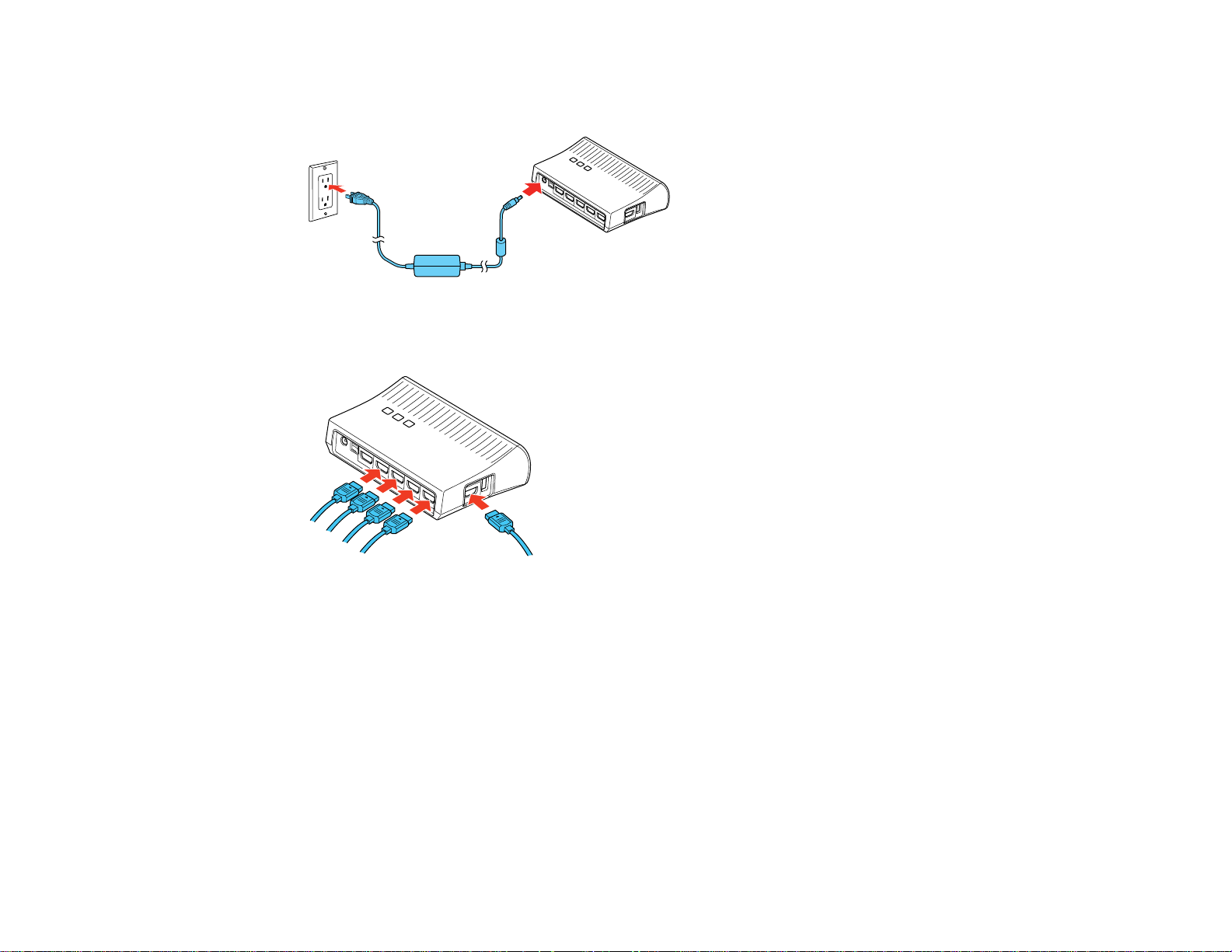
1. Plug the AC adapter into the AC input port on the WirelessHD transmitter and into an electrical
outlet.
2. Connect HDMI cables to your video devices and to the HDMI input ports on the side and back of the
WirelessHD transmitter.
Note: You can connect an MHL-compatible smartphone or tablet to the HDMI 5 / MHL (IN) port on
the WirelessHD Transmitter.
86
Page 87

3. To use the WirelessHD transmitter as a pass-through device to a television or other display, connect
an HDMI cable to the display device and to the HDMI (OUT) port on the back of the transmitter.
Parent topic: Using WirelessHD
Viewing WirelessHD Content
You can project content wirelessly from any device connected to the WirelessHD transmitter.
1. Turn on the video equipment or computer you connected to the transmitter and want to project from.
2. Press the power switch on the side of the transmitter to turn on the transmitter.
3. Turn on the projector.
4. Press the WirelessHD button on the remote control.
The WiHD light on the transmitter lights up and your projector displays content wirelessly.
Note: If the WirelessHD connection fails, press the Setup button on the bottom of the WirelessHD
transmitter and try again.
Parent topic: Using WirelessHD
87
Page 88

Switching WirelessHD Sources
If you have connected multiple HDMI input sources to your WirelessHD transmitter, you can use the
projector remote control to switch between sources.
1. Aim the remote control at the WirelessHD transmitter.
2. Press the Input button on the remote control or the WirelessHD transmitter.
You see this screen:
88
Page 89

3. Press the Input button repeatedly to highlight different input sources.
4. When you have highlighted the source you want to switch to, release the Input button.
After a few seconds, the display switches to the highlighted source.
Parent topic: Using WirelessHD
Using the WirelessHD Picture in Picture Feature
If you have connected multiple video sources to the WirelessHD transmitter, you can use the Picture in
Picture (P-in-P) feature to wirelessly project images from two separate sources at the same time.
1. Press the P-in-P button on the remote control.
2. Do the following to control the P-in-P display:
• Press the Input button on the remote control or the WirelessHD transmitter to change the video
source displayed in the sub-screen. Keep pressing the button to cycle through all of the connected
video devices.
• Press the Output button on the remote control or the WirelessHD transmitter to change the
position of the sub-screen. The screen moves counterclockwise from corner to corner each time
you press the Output button.
• Press and hold the P-in-P button on the remote control to switch the sources shown in the main
display and the sub-screen.
3. When you are finished using Picture in Picture, press the P-in-P button on the remote control to
resume normal projection.
Parent topic: Using WirelessHD
89
Page 90

Adjusting the Menu Settings
Follow the instructions in these sections to access the projector menu system and change projector
settings.
Using the Projector's Menus
Image Quality Settings - Image Menu
Input Signal Settings - Signal Menu
Projector Feature Settings - Settings Menu
Projector Memory Options - Memory Menu
Projector Network Settings - Network Menu
Projector Information Display - Info Menu
Projector Reset Options - Reset Menu
Using the Projector's Menus
You can use the projector's menus to adjust the settings that control how your projector works. The
projector displays the menus on the screen.
1. Press the Menu button on the control panel or remote control.
90
Page 91
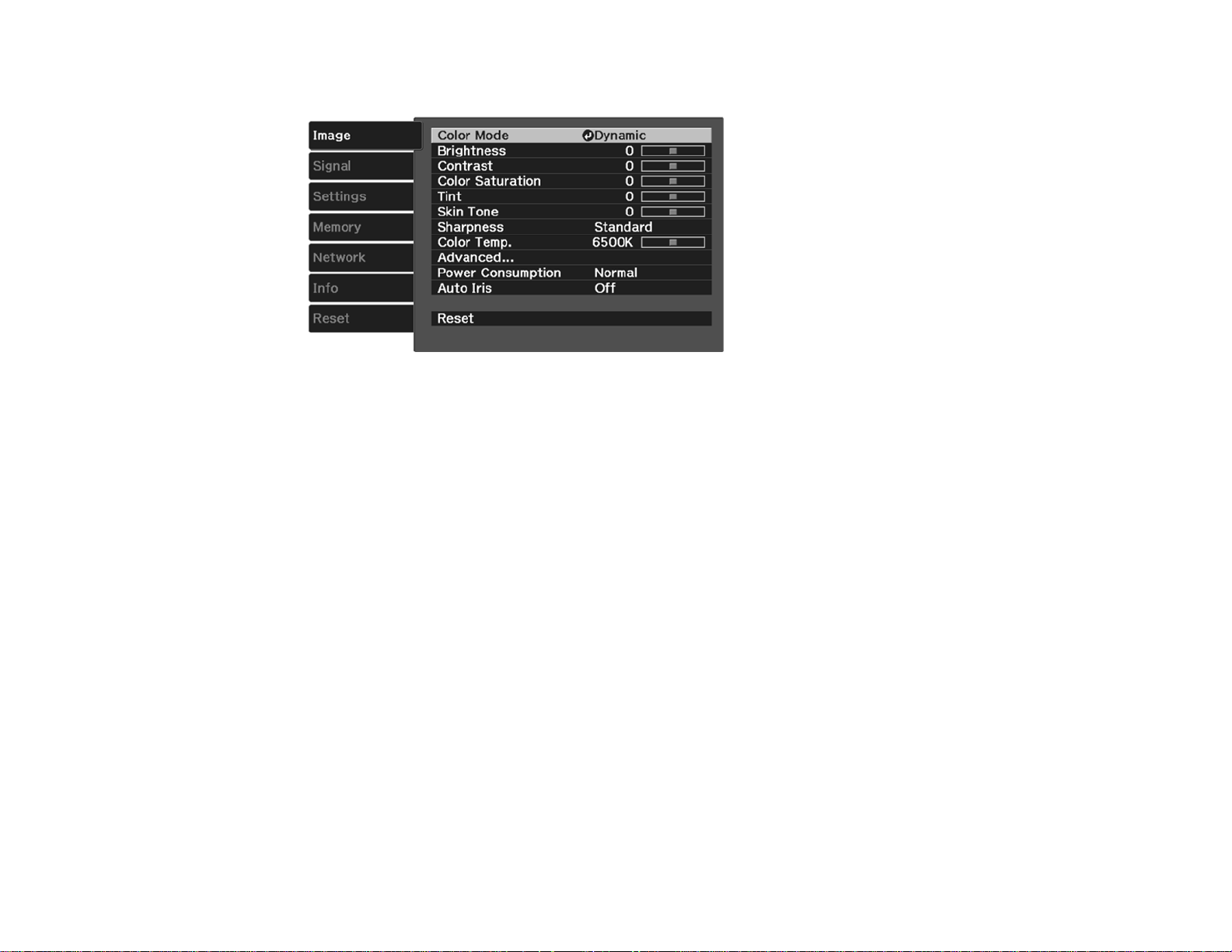
You see the menu screen displaying the Image menu settings.
2. Press the up or down arrow button to move through the menus listed on the left. The settings for
each menu are displayed on the right.
Note: The available settings depend on the current input source.
3. To change settings in the displayed menu, press Enter.
4. Press the up or down arrow button to move through the settings.
5. Change the settings using the buttons listed on the bottom of the menu screens.
6. To return all the menu settings to their default values, select Reset.
7. When you finish changing settings on a menu, press Esc.
8. Press Menu or Esc to exit the menus.
Parent topic: Adjusting the Menu Settings
91
Page 92
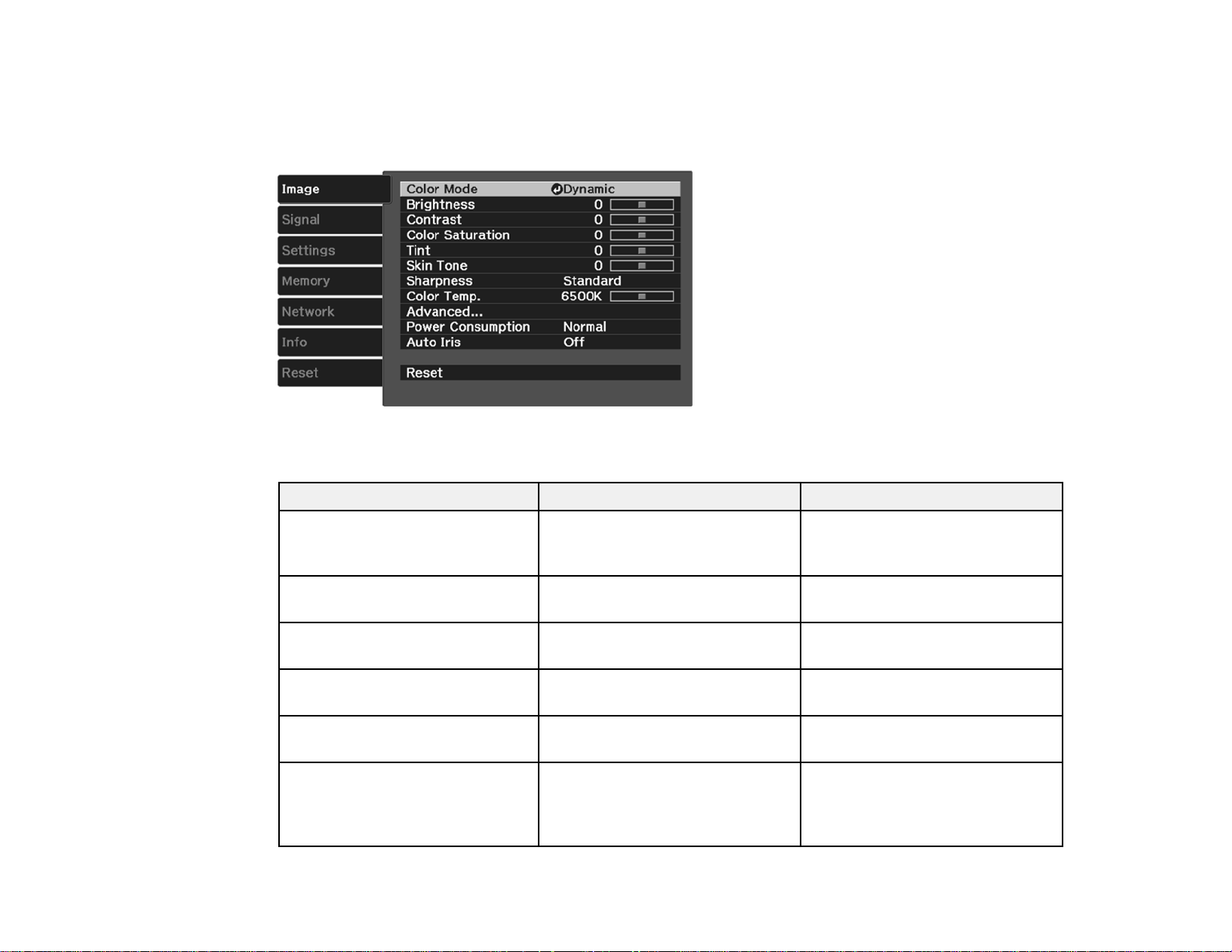
Image Quality Settings - Image Menu
Settings on the Image menu let you adjust the quality of your image for the input source you are currently
using. The available settings depend on the currently selected input source.
To change settings for an input source, make sure the source is connected and select that source.
Setting Options Description
Color Mode See the list of available Color Adjusts the vividness of image
Modes colors for various image types
and environments
Brightness Varying levels available Lightens or darkens the overall
image
Contrast Varying levels available Adjusts the difference between
light and dark areas of the image
Color Saturation Varying levels available Adjusts the intensity of the image
colors
Tint Varying levels available Adjusts the balance of green to
magenta tones in the image
Skin Tone Varying levels available Makes fine adjustments to the
color tone; higher values tint the
image green and lower values
tint the image red
92
Page 93

Setting Options Description
Sharpness Varying levels available Adjusts the sharpness or
softness of image details
Color Temp. (color temperature) Varying levels available Sets the overall color tone; higher
values tint the image blue and
lower values tint the image red
Advanced Gamma Selects the various detailed color
RGB
RGBCMY
Epson Super White*
settings
Gamma: adjusts the gamma
levels of the image
RGB: adjusts the offset and gain
for each color
RGBCMY: adjusts the hue,
saturation, and brightness for
each color
Epson Super White: reduces
over-exposure of whites in your
image
Power Consumption High Adjusts the brightness level,
Medium
power usage, and fan noise;
select ECO for the lowest level
ECO
Auto Iris Off Adjusts the projected luminance
Normal
High Speed
based on the image brightness
when certain Color Modes are
selected
* Can only be set when Color Mode is set to Natural, Cinema, or 3D Cinema and receiving an input
signal from the HDMI 1 or HDMI 2 ports, or from the WirelessHD transmitter.
Note: The Brightness setting does not affect lamp brightness. To change the lamp brightness mode,
use the Power Consumption setting.
Parent topic: Adjusting the Menu Settings
93
Page 94

Related concepts
Color Mode
Input Signal Settings - Signal Menu
Normally the projector detects and optimizes the input signal settings automatically. If you need to
customize the settings, you can use the Signal menu. The available settings depend on the currently
selected input source.
To change settings for an input source, make sure the source is connected and select that source.
94
Page 95

Setting Options Description
3D Setup 3D Display Selects various 3D options
2D-to-3D Conversion 3D Display: enables 3D mode
(PowerLite Home Cinema 2D-to-3D Conversion: converts
3500/3510/3600e) 2D images to 3D
3D Format 3D Format: selects the 3D
3D Depth
Diagonal Screen Size
3D Brightness
Inverse 3D Glasses
3D Viewing Notice
format
3D Depth: sets the depth for the
3D image
Diagonal Screen Size : sets the
actual size of the screen to
maximize the 3D effect
3D Brightness: adjusts the
brightness of the 3D image
Inverse 3D Glasses: reverses
the images projected for the left
and right eyes (enable only if 3D
images are not displaying
correctly)
3D Viewing Notice: enables the
viewing notice displayed when
3D mode is activated
Aspect See the list of available aspect Sets the aspect ratio (width-to-
ratios height ratio) for the selected input
source; not available for HDMI
sources
Tracking Varyinglevelsavailable Adjustssignaltoeliminate
vertical stripes in computer
images
Sync. Varying levels available Adjusts signal to eliminate
fuzziness or flickering in
computer images
Position Up, down, left, right Adjusts the image location on the
screen
95
Page 96

Setting Options Description
Deinterlacing* Off Sets whether to convert
Video
Film/Auto
interlaced to progressive signals
for certain video image types
Off: for fast-moving video images
Video: for most video images
Film/Auto: for movies, computer
graphics, and animation
Motion Detection 1 to 5 Selects how the image is
converted to a progressive signal
(Adjust this setting if you
experience problems with still
image quality or flickering video.
Select a lower setting for still
images or a higher setting for
fast-moving video content.)
Super-resolution 0 to5 Adjuststheresolutionand
(PowerLite Home Cinema Detail Enhancement
contrast of images
3500/3510/3600e) 0 to 5: sharpens blurred images
Detail Enhancement: adjusts
image contrast
Auto Setup On Automatically optimizes
Off
96
computer image quality when set
to On
Page 97

Setting Options Description
Advanced Noise Reduction Noise Reduction: reduces
Setup Level
Overscan
HDMI Video Range
Image Processing
flickering in analog images in
three levels
Setup Level: adjusts the level at
which dark areas of the image
are rendered black; leave this
setting at 0% for most video
equipment; check your video
equipment specifications to verify
the correct setting
Overscan: changes the
projected image ratio to make the
edges visible by a selectable
percentage or automatically
HDMI Video Range: sets the
video range to match the setting
of the device connected to the
HDMI input port
Image Processing: adjusts how
images are processed; select
Fast to display images quicker or
Fine to display images in higher
quality
* You can set Deinterlacing only when receiving an input signal from the Video port or when receiving
480i, 576i or 1080i signals from the Component, HDMI 1, or HDMI 2 ports, or from the WirelessHD
transmitter (PowerLite Home Cinema 3600e).
Note: The Reset setting does not reset the Diagonal Screen Size, 3D Viewing Notice, Aspect, and
Image Processing settings.
Parent topic: Adjusting the Menu Settings
Related references
Available Image Aspect Ratios
97
Page 98
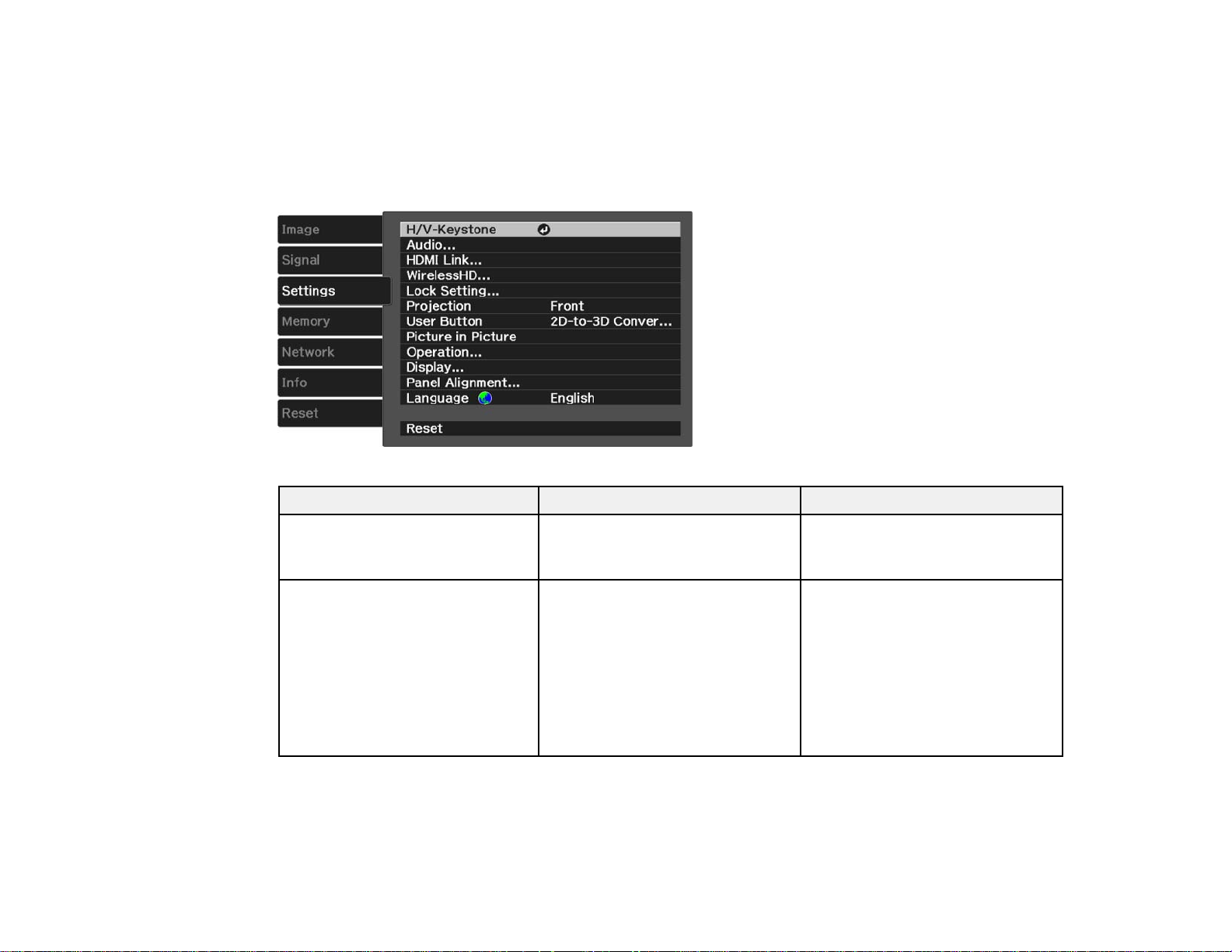
Related tasks
Viewing 3D Images
Projector Feature Settings - Settings Menu
Options on the Settings menu let you customize various projector features.
Setting Options Description
H/V-Keystone V-Keystone Adjusts the angle of the
H-Keystone
horizontal and vertical sides in
the projected image
Audio Volume Adjusts the projector's audio
(PowerLite Home Cinema Inverse Audio
3500/3510/3600e) Volume: adjusts the volume
98
output
Inverse Audio: inverts the left
and right audio output channels;
select On when projecting from a
ceiling and playing sound from
the projector's speakers
Page 99

Setting Options Description
HDMI Link Device Connections Adjusts the HDMI Link options so
HDMI Link
Audio Out Device
Power On Link
Power Off Link
you can use the projector remote
to control HDMI-connected
devices that support the CEC
standard
Device Connections: lists the
devices connected to the HDMI 1
and HDMI 2 ports, or to the
WirelessHD transmitter
(PowerLite Home Cinema 3600e)
HDMI Link: enables or disables
the HDMI Link function
Audio Out Device: selects
whether to output audio from the
internal speakers or a connected
audio/video system
Power On Link: controls what
happens when you turn on the
projector or linked device
• PJ -> Device or Bidirectional:
turns the linked device on
when the projector is turned on
99
• Device -> PJ or Bidirectional:
turns the projector on when the
linked device is turned on
Power Off Link: controls
whether linked devices are
turned off when the projector is
turned off
Page 100
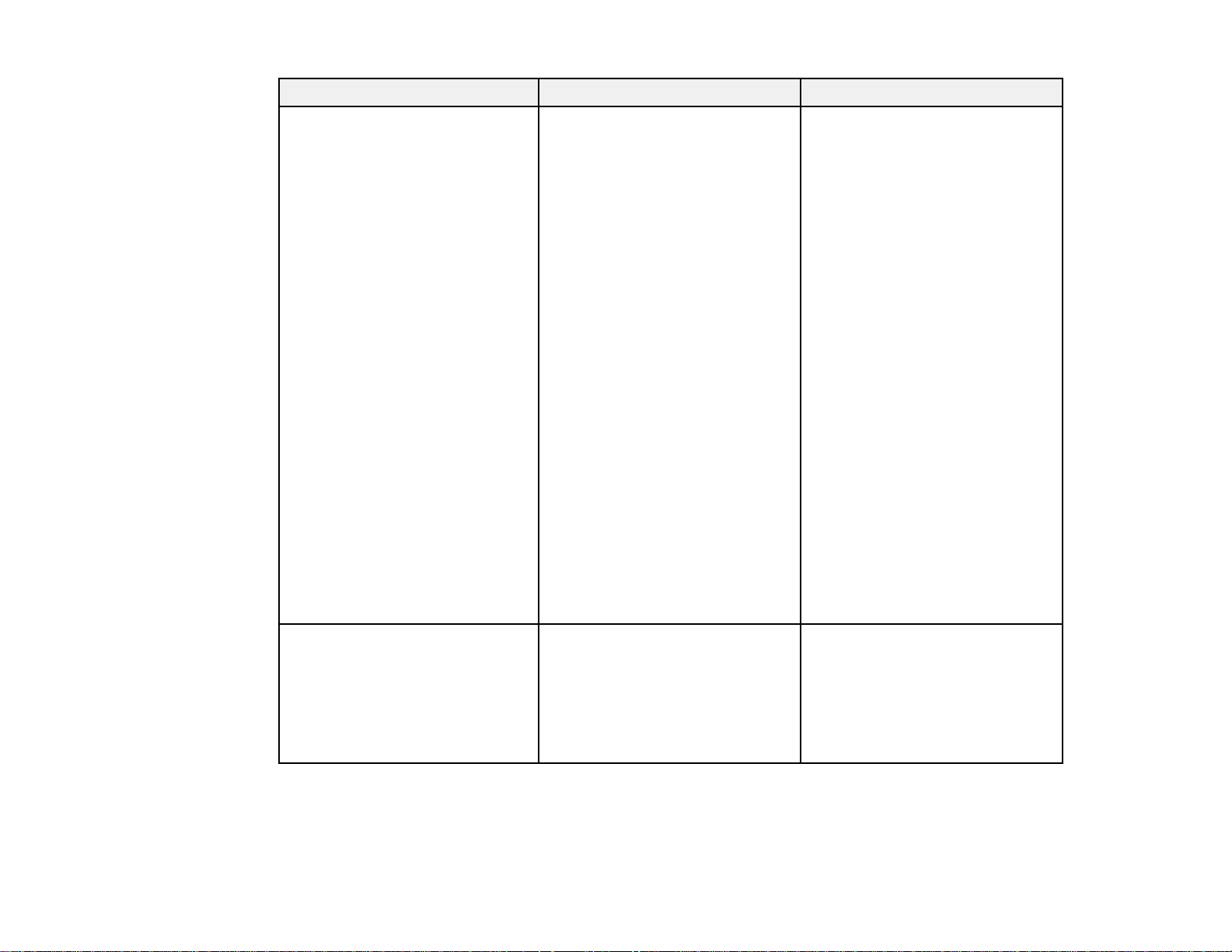
Setting Options Description
WirelessHD Device Connections Adjusts settings for use with the
(PowerLite Home Cinema 3600e) WirelessHD
Reception
WiHD Mode
Reset
WirelessHD transmitter
Device Connections: displays a
list of available WirelessHD
devices
WirelessHD: controls whether
the projector receives
WirelessHD signals
Reception: displays the strength
of the WirelessHD signal
WiHD Mode: adjusts the
WirelessHD signal strength and
range
• Full: uses the maximum video
bandwidth at all times
• Dynamic: provides extended
signal range while adjusting
the video bandwidth in real
time; if your WirelessHD signal
is weak, try selecting this
setting
Reset: resets the WirelessHD
settings to the default settings
(projector only)*
Lock Setting Child Lock Controls projector button locking
Control Panel Lock
to secure the projector
Child Lock: locks the power
button
Control Panel Lock: locks all
buttons except the power button
100
