Page 1
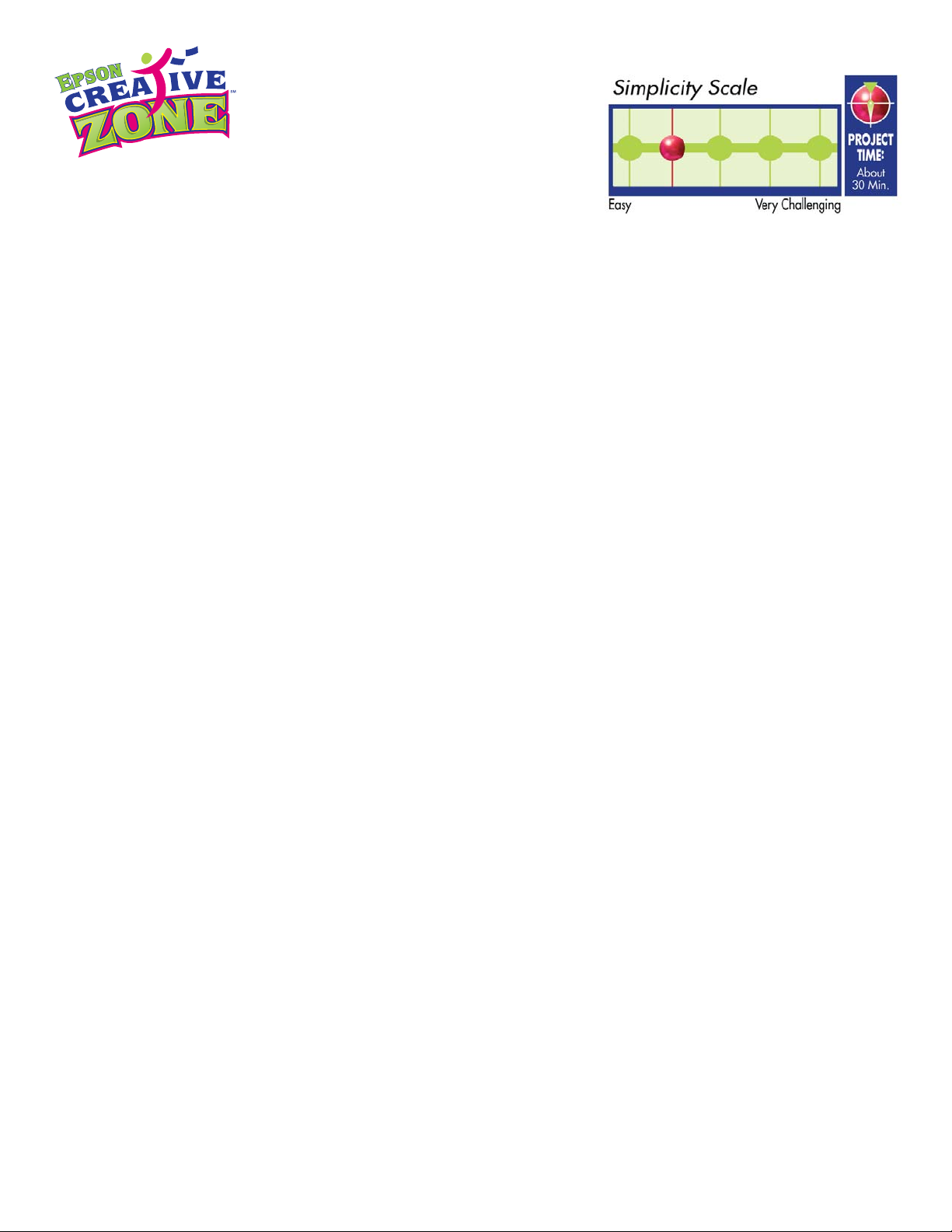
Some of the best times are on vacation with friends. Share the great adventures when you return with a photo book that
you can create quickly using a small photo album and personalized cover that slips into the first sleeve. Pre-print postcard
backs before you leave, apply a 4x6 print (take your PictureMate®Personal Photo Lab along for on the spot printing), and
send to friends to highlight your travels as you go, or customize cards with your favorite photos to send when you return.
Download files FREE here at EpsonCreativeZone.com and you’ll see how fast and easy it is to organize and share
your travel photos.
Materials Suggested:
(Not all are required) For printing: Epson Borderless 4"x6" Premium Glossy Photo Paper, Epson PictureMate™
Personal Photo Lab and an Epson Stylus Photo Printer.
Travel - Themed Brag Book:
Step 1: Click on the brag book file (front) to open as a .jpg, or import into your preferred layout or
photo editing program
.
Step 2: Type your traveler’s name, date, etc. inside the brown boxes.
Step 3: Click on the brag book file (back) to open as a .jpg, or import into your preferred layout or
photo editing program
.
Step 4: Print your front and back brag book covers. Remember to choose the correct paper size and paper
type setting in your printer driver.
Step 5: Trim the covers along the page design edge.
Step 6: Using your favorite adhesive, attach the covers to a store-bought 4"x6" album.
Travel - Themed Postcards:
Step 1: Click on your desired postcard design (front) to open as a .png, or import into your preferred layout
or photo editing program.
Step 2: Add your digital photo onto a new layer behind the postcard template layer. Crop and/or resize,
and move photo to fit within the open window of the template.
Step 3: Add your journaling, captions and dates using the text tool on a new layer above the accordion
background template layer.
average per project
Share your adventures with a quick and easy
photo book and personalized postcards.
Project #297:
Travel Brag Book
& Postcards
Page 1
Page 2
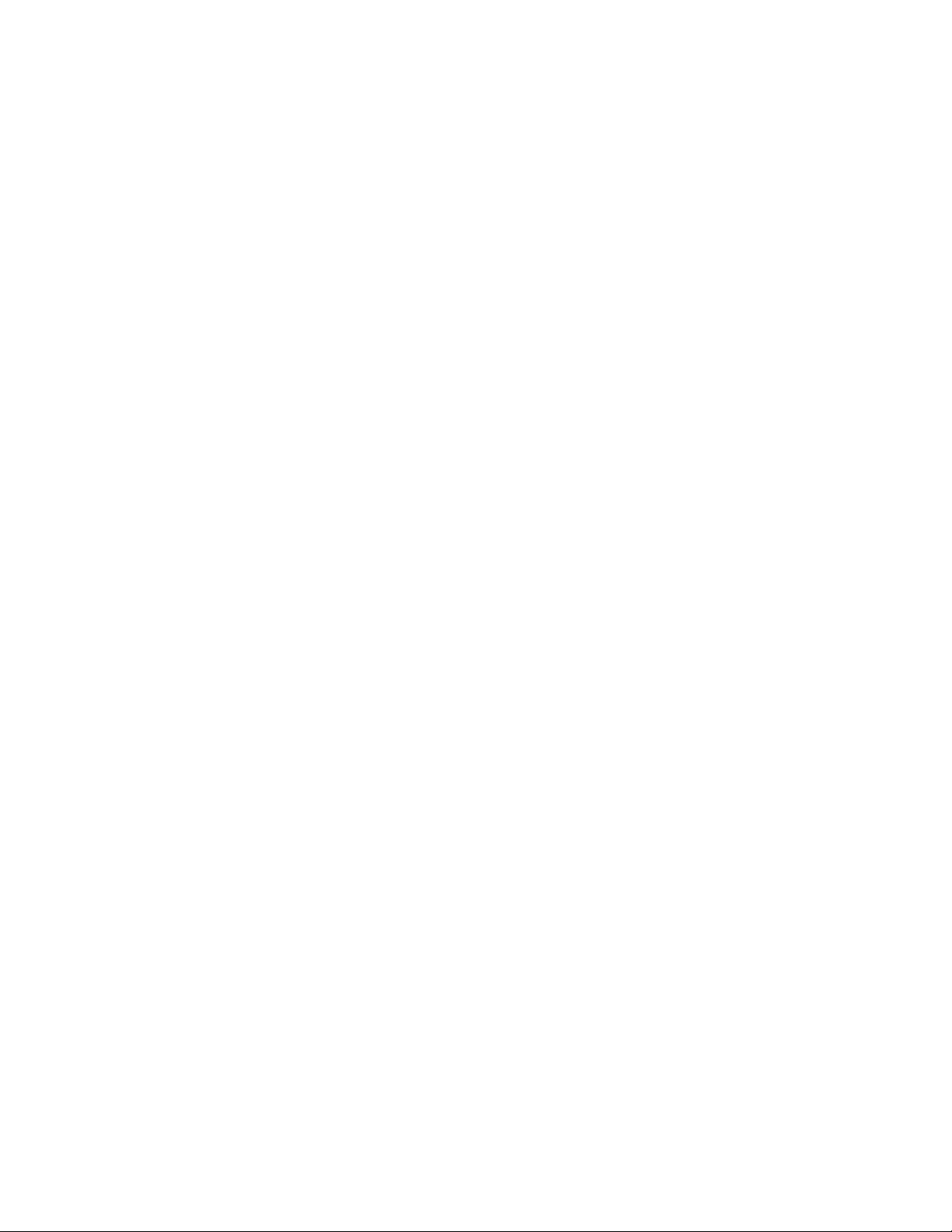
Page 2
Step 4: Your personalizing is complete! Print your postcard front. Remember to choose the correct paper
size and paper type setting in your printer driver.
Step 5: Download the postcard (back) design to open as a .jpg, or import into your preferred layout or
photo editing program.
Step 6: Print your postcard back. Remember to choose the correct paper size and paper type setting in
your printer driver.
Step 7: Use a spray adhesive or sticker maker machine to create a fast seal between the prints. Adhere
back to back.
Step 8: Handwrite your personal message and address the postcard. Your project is complete!
Time Saving Tip:
Pre-print a stack of postcard backs to have on hand when you need to send a
quick note.
