Page 1
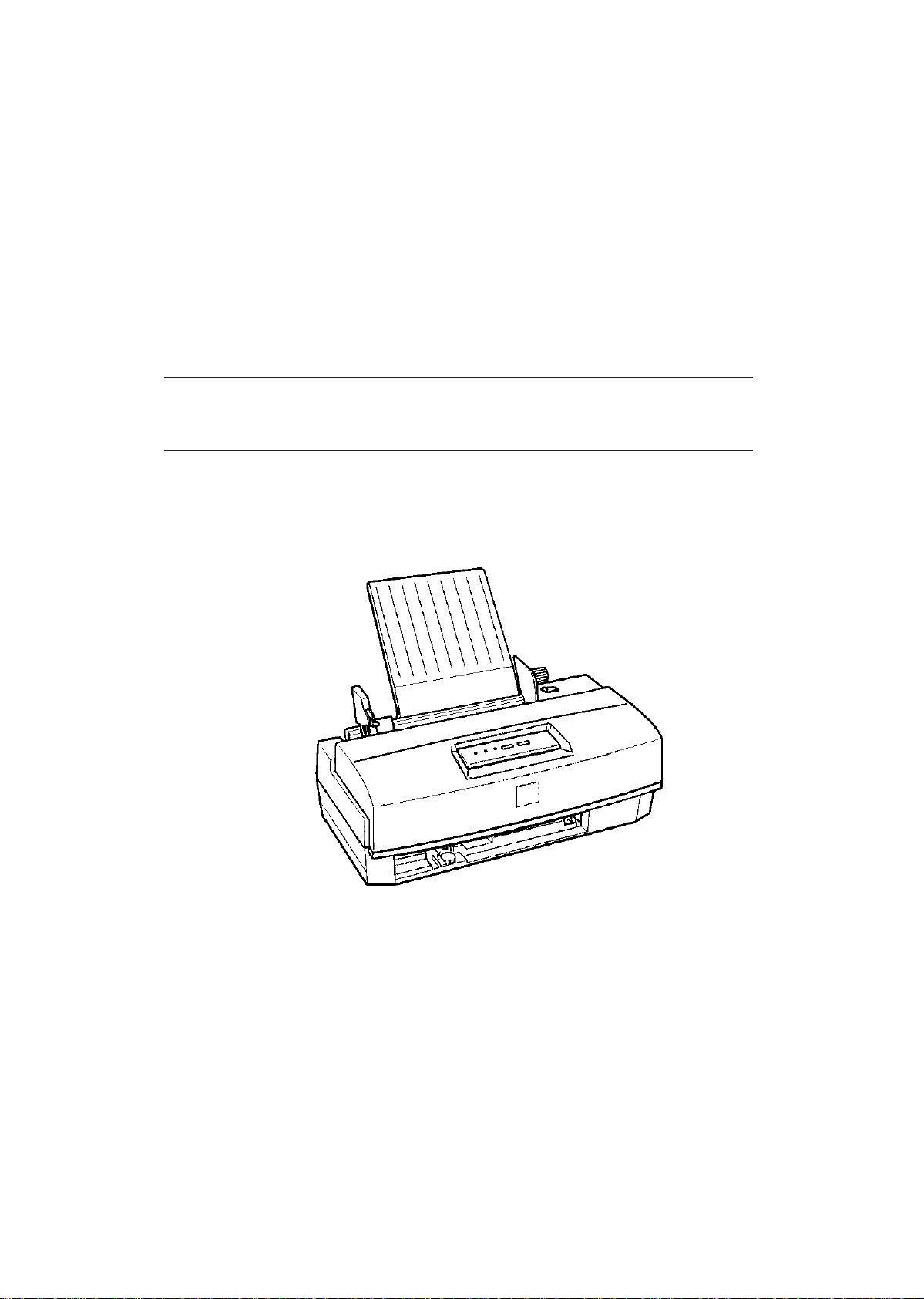
EPSON TERMINAL PRINTER
EPSON/Stylus Color 200
EPSON/Stylus 200
SERVICE MANUAL
EPSON
Rev.A
4006645
Page 2
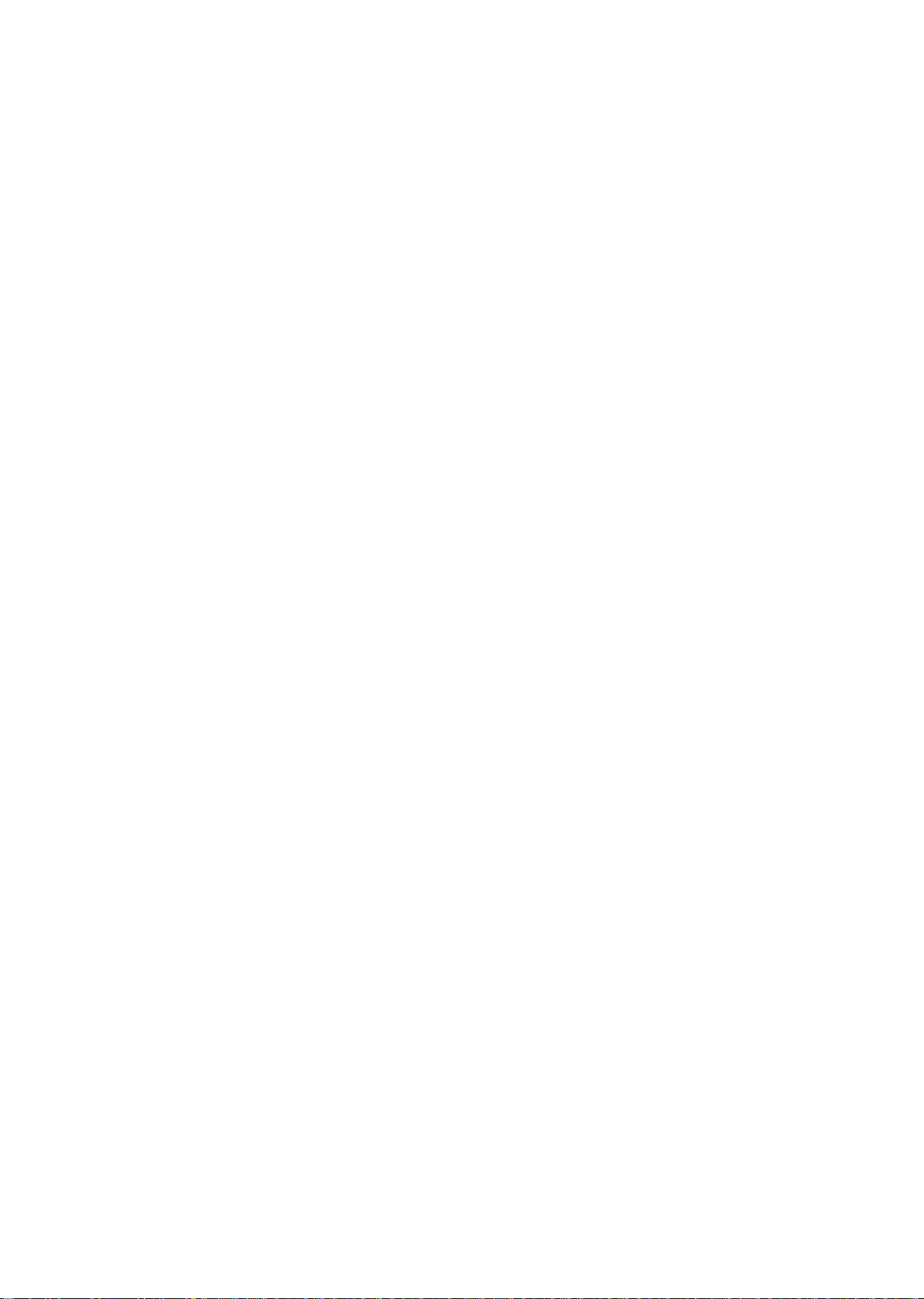
NOTICE
All rights reserved. Reproduction of any part of this manual in any form whatsoever without SEIKO
EPSON’s express written permission is forbidden.
The contents of this manual are subjects to change without notice.
All efforts have been made to ensure the accuracy of the contents of this manual. However, should any errors
be detected, SEIKO EPSON would greatly appreciate being informed of them.
The above notwithstanding SEIKO EPSON can assume no resoinsibility for any errors in this manual or the
consequence thereof.
Epson and Epson’s ESC/P are registered trademark of Seiko Epson Corporation.
General Notice: Other product names used herein are for identication purpose only and may be trademark of
their respective companies.
+ Copyright 1995 by SEIKO EPSON CORPORATION Nagano, Japan
-i-
Page 3
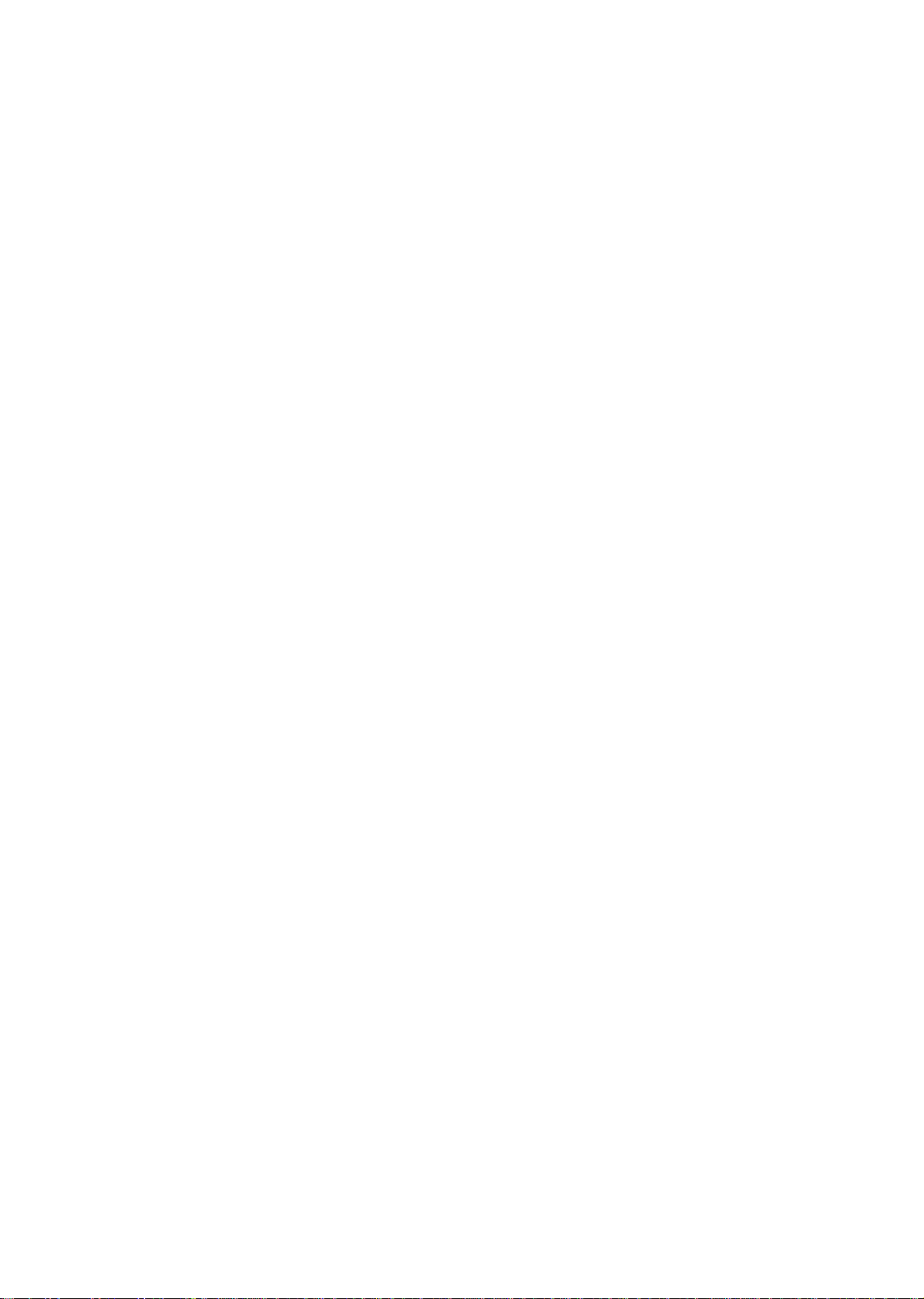
PRECAUTIONS
Precautionary notations throughout the text are categorized relative to 1) personal jnjuury and 2) damage to
equipment.
DANGER Signals a precaution which, if ignored, could result in serious or fatal personal injury.
Great caution should be exercised in performing procedures preceded by DANGER
Headings.
WARNING Signals a precaution which, if ignored, could result in damage to equipment.
The precautionary measures itemized below should always be observed when performing repair/
maintenance procedures.
DANGER
1. ALWAYS DISCONNECT THE PRODUCT FROM THE POWER SOURCE AND PERIPHERAL
DEVICES PERFORMING ANY MAINTENANCE OR REPAIR PROCEDURE.
2. NOWORK SHOULD BE PERFORMED ON THE UNIT BY PERSONS UNFAMILIAR WITH
BASIC SAFETY MEASURES AS DICTATED FOR ALL ELECTRONICS TECHNICIANS IN
THEIR LINE OF WORK.
3. WHEN PERFORMING TESTING AS DCTATED WITHIN THIS MANUAL, DO NOT CONNECT
THE UNIT TO A POWER SOURCE UNTIL INSTRUCTED TO DO SO. WHEN THE POWER
SUPPLY CABLE MUST BE CONNECTED, USE EXTREME CAUTION IN WORKING ON
POWER SUPPLY AND OTHER ELECTRONIC COMPONENTS.
WARNING
1. REPAIRS ON EPSON PRODUCT SHOULD BE PERFORMED ONLY BY AN EPSON CERTIFIED
REPAIR TECHNICIAN.
2. MAKE CERTAIN THATTHE SOURCE VOLTAGES IS THE SAME AS THE RATED VOLTAGE,
LISTED ON THE SERIAL NUMBER/RATING PLATE. IF THE EPSON PRODUCT HAS A
PRIMARY AC RATING DIFFERENT FROM AVAILABLE POWER SOURCE, DO NOT
CONNECT IT TO THE POWER SOURCE.
3. ALWAYS VERIFY THAT THE EPSON PRODUCT HAS BEEN DISCONNECTED FROM THE
POWER SOURCE BEFORE REMOVING OR REPLACING PRINTED CIRCUIT BOARDS
AND/OR INDIVIDUAL CHIPS.
4. IN ORDER TO PROTECT SENSITIVE MICROPROCESSORS AND CIRCUITRY, USE STATIC
DISCHARGE EQUIPMENT,SUCH AS ANTI-STATIC WRIST STRAPS, WHEN ACCESSING
INTERNALCOMPONENTS.
5. REPLACE MALFUNCTIONING COMPONENTS ONLY WITH THOSE COMPONENTS BY THE
MANUFACTURE; INTRODUCTION OF SECOND-SOURCE ICs OR OTHER NONAPPROVED
COMPONENTS MAY DAMAGE THE PRODUCT AND VOID ANY APPLICABLE EPSON
WARRANTY.
-ii-
Page 4

PREFACE
This manual describes functions, theory of electrical and mechanical operations, maintenance, and repair of
Epson Stylus Color 200 /Epson Stylus 200.
The instructions and procedures included herein are intended for the experience repair technician, and
attention should be given to the precautions on the preceding page. The chapters are organized as follows:
CHAPTER 1. PRODUCT DESCRIPTION
Provides a general product overview, lists specifications, and illustrates the main components of the printer.
CHAPTER 2. OPERATING PRINCIPLES
Describes the theory of printer operation.
CHAPTER 3. DISASSEMBLY AND ASSEMBLY
Includes the step-by-step guide for product disassembly and assembly
CHAPTER 4. ADJUSTMENTS
Includes a step-by-step guide for adjustment.
CHAPTER 5. TROUBLESHOOTING
Provides Epson-approved techniques for adjustment.
CHAPTER 6. MAINTENANCE
Describes preventive maintenance techniques and lists lubricants and adhesives required to service the
equipment.
APPENDIX
Describes connector pin assignments, circuit diagrams, circuit board component layout and exploded
diagram.
The contents of this manual are subject to change without notice.
-iv-
Page 5

REVISION SHEET
Revision Issue Date Contents
Rev.-A July 15,1996 1st issue
-v-
Page 6
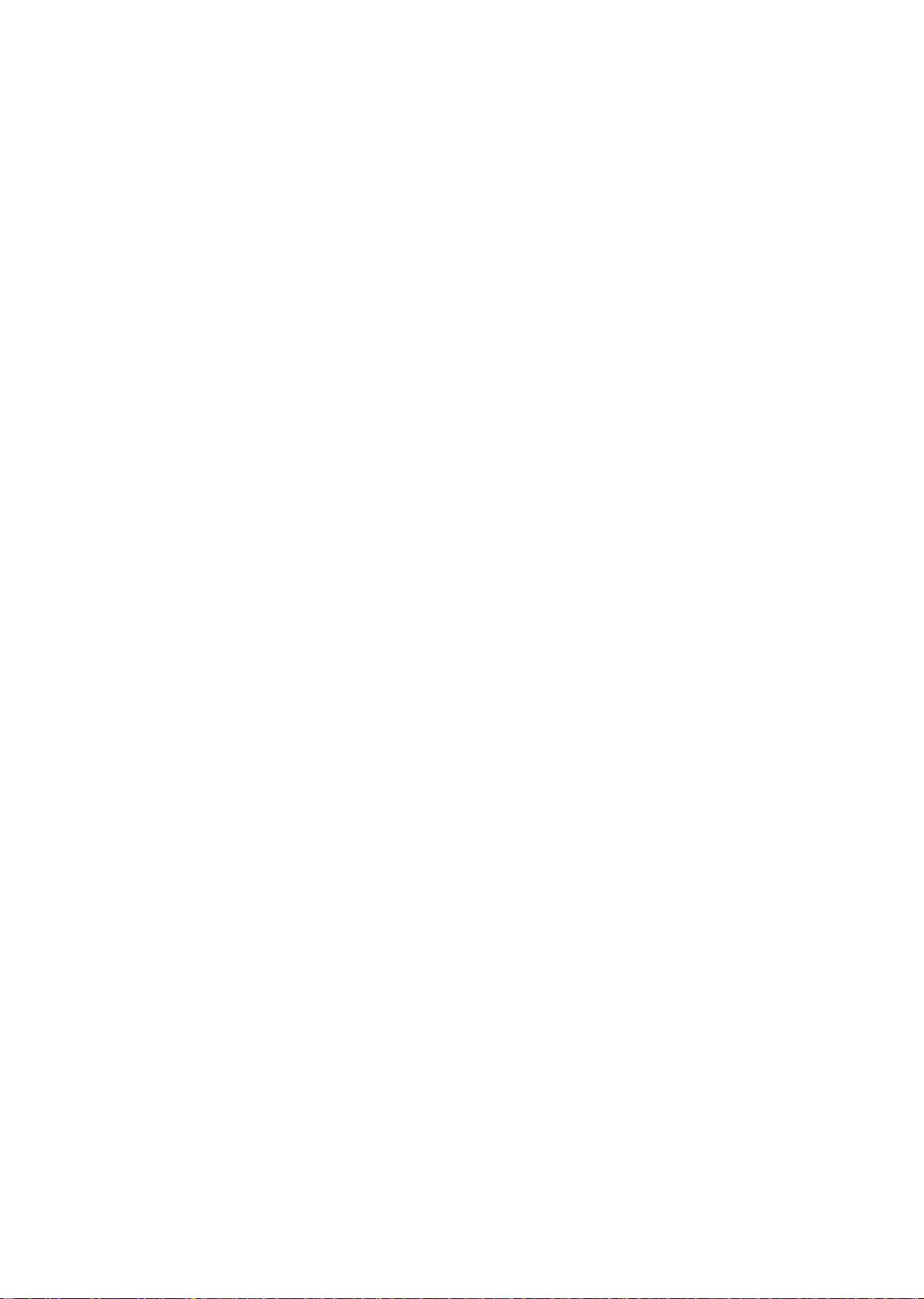
TABLE OF CONTENTS
CHAPTER 1. PRODUCT DESCRIPTION
CHAPTER 2. OPERATION PRINCIPLES
CHAPTER 3 DISASSEMBLY AND ASSEMBLY
CHAPTER 4. ADJUSTMENT
CHAPTER 5. TROUBLESHOOTING
CHAPTER 6. MAINTENANCE
APPENDIX
-vi-
Page 7

Chapter 1 Product Description
Table of Contents
1.1 OVERVIEW 1-1
1.2 SPECIFICATIONS 1-2
1.2.1 Printing Specifications . . . . . . . . . . . . . . . . . . . . . . . . . . . . . . . . . . . . . . 1-2
1.2.2 Paper Handling Specifications . . . . . . . . . . . . . . . . . . . . . . . . . . . . . . . . 1-4
1.2.3 Paper Specifications . . . . . . . . . . . . . . . . . . . . . . . . . . . . . . . . . . . . . . . . 1-4
1.2.4 Ink Cartridge Specifications . . . . . . . . . . . . . . . . . . . . . . . . . . . . . . . . . . 1-6
1.2.5 Electrical Specifications . . . . . . . . . . . . . . . . . . . . . . . . . . . . . . . . . . . . . 1-7
1.2.6 Environmental Conditions. . . . . . . . . . . . . . . . . . . . . . . . . . . . . . . . . . . . 1-7
1.2.7 Reliability. . . . . . . . . . . . . . . . . . . . . . . . . . . . . . . . . . . . . . . . . . . . . . . . . . 1-8
1.2.8 Safety Approvals . . . . . . . . . . . . . . . . . . . . . . . . . . . . . . . . . . . . . . . . . . . 1-8
1.2.9 Acoustic Noise . . . . . . . . . . . . . . . . . . . . . . . . . . . . . . . . . . . . . . . . . . . . . 1-8
1.2.10 Physical Specifications . . . . . . . . . . . . . . . . . . . . . . . . . . . . . . . . . . . . . 1-8
1.3 INTERFACE SPECIFICATIONS 1-9
1.3.1 Parallel Interface Specifications. . . . . . . . . . . . . . . . . . . . . . . . . . . . . . . 1-9
1.3.2 Parallel Interface (Reverse channel). . . . . . . . . . . . . . . . . . . . . . . . . . . 1-11
1.4 OPERATIONS 1-12
1.4.1 Control Panel . . . . . . . . . . . . . . . . . . . . . . . . . . . . . . . . . . . . . . . . . . . . . 1-12
1.4.2 Panel Operation and Built-in Function. . . . . . . . . . . . . . . . . . . . . . . . . 1-12
1.4.3 Default Settings . . . . . . . . . . . . . . . . . . . . . . . . . . . . . . . . . . . . . . . . . . . 1-14
1.4.3.1 Default Settings Items. . . . . . . . . . . . . . . . . . . . . . . . . . . . . . . . 1-14
1.4.3.2 Changing the Default Settings . . . . . . . . . . . . . . . . . . . . . . . . . 1-15
1.4.4 Error Conditions. . . . . . . . . . . . . . . . . . . . . . . . . . . . . . . . . . . . . . . . . . . 1-16
1.4.5 Printer Initialization . . . . . . . . . . . . . . . . . . . . . . . . . . . . . . . . . . . . . . . . 1-16
1.4.5.1 Power-On Initialization . . . . . . . . . . . . . . . . . . . . . . . . . . . . . . . 1-16
1.4.5.2 Sofware Initialization. . . . . . . . . . . . . . . . . . . . . . . . . . . . . . . . . 1-16
1.4.5.3 Panel Initialization . . . . . . . . . . . . . . . . . . . . . . . . . . . . . . . . . . . 1-16
1.5 MAIN CONPONENTS 1-17
1.5.1 Main Control Board(C199 Main Control Board) . . . . . . . . . . . . . . . . . 1-17
1.5.2 Power Supply Board(C160 PSB/PSE Board). . . . . . . . . . . . . . . . . . . . 1-18
1.5.3 C160 I/F Board . . . . . . . . . . . . . . . . . . . . . . . . . . . . . . . . . . . . . . . . . . . . 1-18
1.5.4 Printer Mechanism((M-4C11). . . . . . . . . . . . . . . . . . . . . . . . . . . . . . . . . 1-19
1.5.5 Housing . . . . . . . . . . . . . . . . . . . . . . . . . . . . . . . . . . . . . . . . . . . . . . . . . . 1-19
Rev. A 1-i
Page 8

List of Figures
Figure 1-1. Exterior View of EPSON Stylus Color 200. . . . . . . . . . . . . . . . . . 1-1
Figure 1-2. Nozzle Configuration. . . . . . . . . . . . . . . . . . . . . . . . . . . . . . . . . . . 1-2
Figure 1-3. Printable Area. . . . . . . . . . . . . . . . . . . . . . . . . . . . . . . . . . . . . . . . . 1-4
Figure 1-4. Paper Select Lever. . . . . . . . . . . . . . . . . . . . . . . . . . . . . . . . . . . . . 1-5
Figure 1-5. Temperature / Humidity of Range . . . . . . . . . . . . . . . . . . . . . . . . 1-7
Figure 1-6. Data Transmission Timing . . . . . . . . . . . . . . . . . . . . . . . . . . . . . . 1-9
Figure 1-7. Control Panel Appearance . . . . . . . . . . . . . . . . . . . . . . . . . . . . . 1-12
Figure 1-8. C199 Main Control Board Component Layout . . . . . . . . . . . . . 1-17
Figure 1-9. C160 PSB/PSE Board Component Layout . . . . . . . . . . . . . . . . 1-18
Figure 1-10. C160 I/F Board Component Layout . . . . . . . . . . . . . . . . . . . . . 1-18
Figure 1-11. M-4C11 Printer Mechanism . . . . . . . . . . . . . . . . . . . . . . . . . . . . 1-19
Figure 1-12. Housing. . . . . . . . . . . . . . . . . . . . . . . . . . . . . . . . . . . . . . . . . . . . 1-19
List of Tables
Table 1-1. Print Speed and Printable Columns . . . . . . . . . . . . . . . . . . . . . . . 1-2
Table 1-2. Character Tables. . . . . . . . . . . . . . . . . . . . . . . . . . . . . . . . . . . . . . . 1-3
Table 1-3. Paper Specifications . . . . . . . . . . . . . . . . . . . . . . . . . . . . . . . . . . . 1-4
Table 1-4. Adjust Lever Settings. . . . . . . . . . . . . . . . . . . . . . . . . . . . . . . . . . . 1-5
Table 1-5. Paper Select Lever Settings . . . . . . . . . . . . . . . . . . . . . . . . . . . . . 1-5
Table 1-6. Black I/C Specifications. . . . . . . . . . . . . . . . . . . . . . . . . . . . . . . . . 1-6
Table 1-7. Color I/C Specifications . . . . . . . . . . . . . . . . . . . . . . . . . . . . . . . . . 1-6
Table 1-8. Rated Electrical Ranges. . . . . . . . . . . . . . . . . . . . . . . . . . . . . . . . . 1-7
Table 1-9. Acceptable Environmental Conditions. . . . . . . . . . . . . . . . . . . . . 1-7
Table 1-10. Siganal and Connector Pin Assignment for Parallel I/F. . . . . 1-10
Table 1-11. Pin Assignment for Reverse channel. . . . . . . . . . . . . . . . . . . . 1-11
Table 1-12. Panel Operation . . . . . . . . . . . . . . . . . . . . . . . . . . . . . . . . . . . . . 1-12
Table 1-13. Built-in Functions on the Panel. . . . . . . . . . . . . . . . . . . . . . . . . 1-13
Table 1-14. Button Operatins in Default Setting Mode. . . . . . . . . . . . . . . . 1-13
Table 1-15. Error Indications. . . . . . . . . . . . . . . . . . . . . . . . . . . . . . . . . . . . . 1-13
Table 1-16. Default Setting Items . . . . . . . . . . . . . . . . . . . . . . . . . . . . . . . . . 1-14
Table 1-17. Default Setting Items(Con.) . . . . . . . . . . . . . . . . . . . . . . . . . . . . 1-15
Table 1-18. Language Selection . . . . . . . . . . . . . . . . . . . . . . . . . . . . . . . . . . 1-15
1-ii Rev. A
Page 9
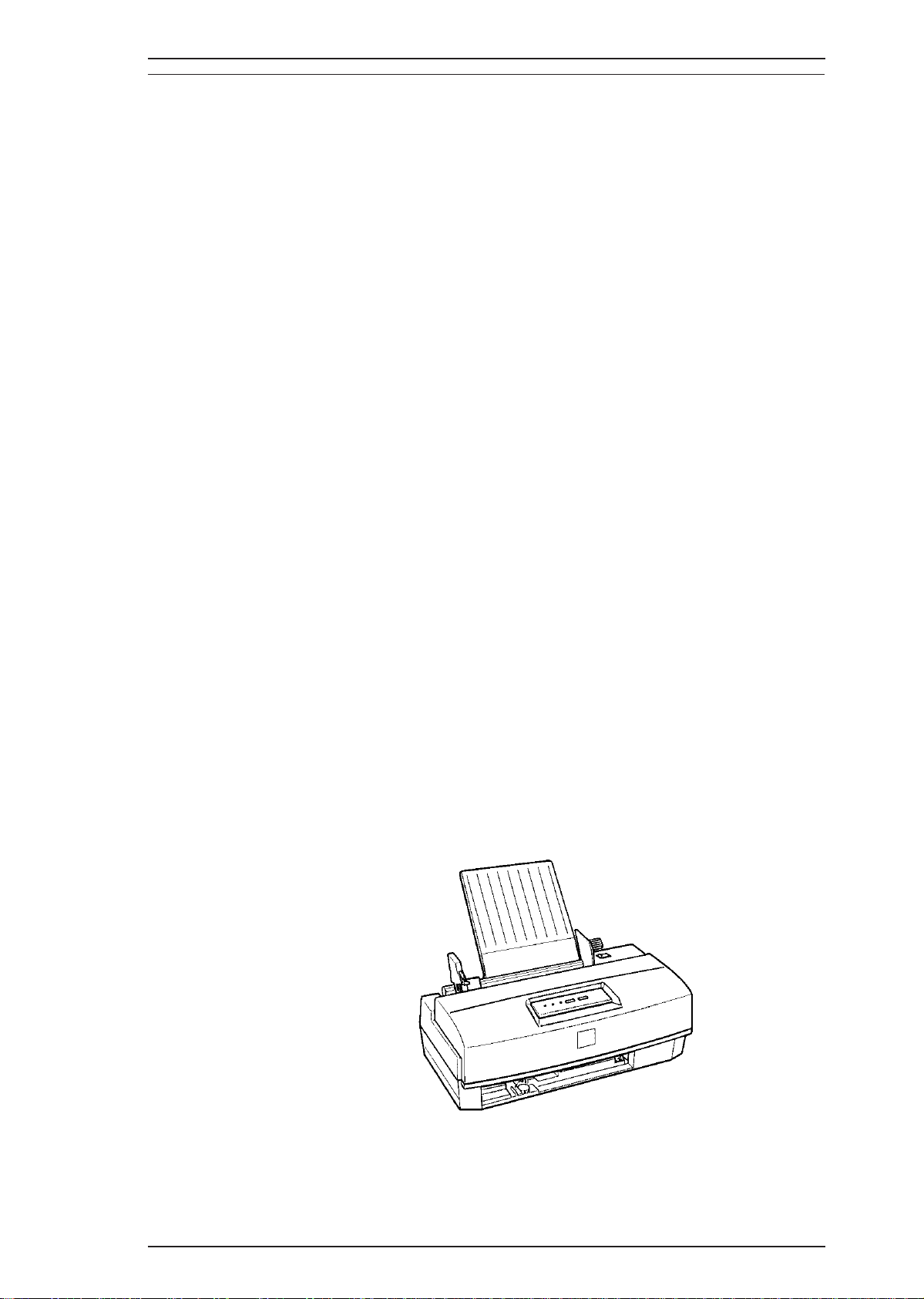
Epson Stylus Color 200 /Epson Stylus 200 Product Description
1.1 FEATURES
The Epson Stylus Color 200/Epson Stylus 200 printer are color ink jet dot matrix printers that come with a
64-nozzle black printhead and a 60-nozzle CMY color printhead, either of which can be installed in the
printer. The Epson Stylus 200 version comes standard with only the 64-nozzle black printhead; however, the
CMY color printhead can be purchased as an optional upgrade. Whenever this manual mentions the Epson
Stylus Color 200, its descriptions are equally applicable to the Epson Stylus 200. The major printer features
are:
❏ High-quality color print
-720 dpi printing
-720 dpi printing on plain paper
-720, 360 dpi printing on special coated paper
(Use the monochrome head only with plain paper)
❏ High-speed print(10CPI)
Monochrome head: 125cps (LQ)
167cps(HS)
CMY head: 200cps(LQ/one-pass printing)
Note: The CMY head prints 360 dpi printing in three passes.
❏ Built-in auto sheet feeder
-Cut sheets
-Transparency films (A4 and letter)
-Envelopes (10 sheets)
-Plain papers (100 sheets,64g/m2)
❏ Built-in I/F
-Parallel I/F only (8-bit parallel: IEEE P1284 mode)
❏ Easy setup
-No DIP switches
❏ 3 scalable fonts and 3 LQ fonts standard
-Roman T, Sans Serif H, Roman, Sans Serif (scalable)
-Roman, Sans Serif, Courier, ( bitmapLQ)
❏ Character tables
-9 character tables (standard version)
-15 character tables (NLSP version)
❏ Low running cost
The figure below shows the EPSON Stylus Color 200.
Figure 1-1. Exterior Viewing of EPSON Stylus Color 200
Rev. A 1-1
Page 10
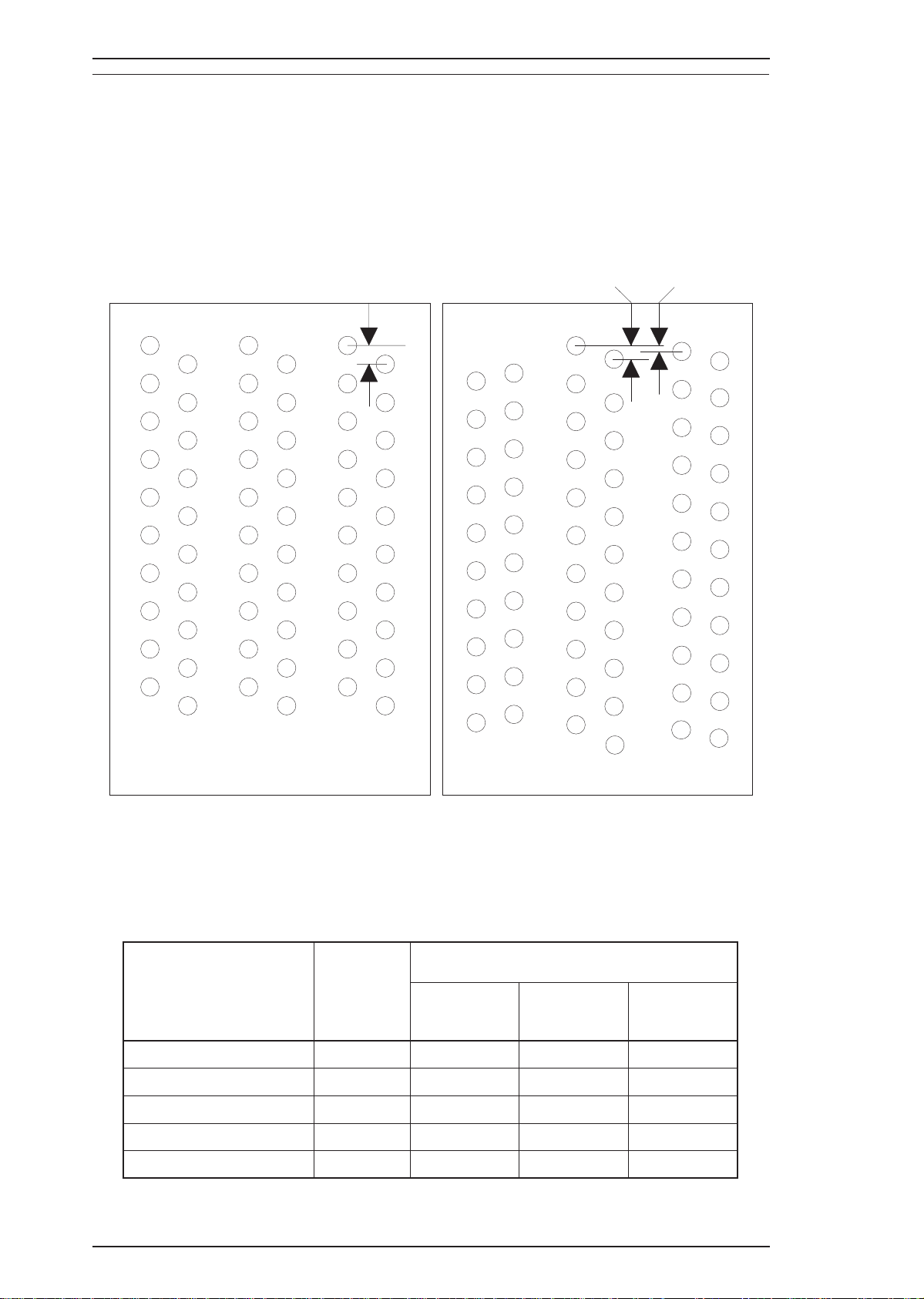
#1
#1 #1
#2 #2 #2
#19
#20
#19
#20 #20
#19
#1
#2
#3
#4
#5
#6
#64
#61
#59
#62
#63
#60
(Row M) (Row C) (Row Y)
(A) (B) (C) (D) (E) (F)
120 dpi
360 dpi
120 dpi
Product Description Epson Stylus Color 200 /Epson Stylus 200
1.2 SPECIFICATIONS
This section provides statistics and other detailed information for the printer.
1.2.1 Printing Specifications
Print system: On-demand ink jet system
Nozzle configuration:
64 nozzles (10 × 2 + 11 × 4 standard ): monochrome
60 nozzles (20 × 3 standard): color
Figure1-2. Nozzle Configuration
Printing direction: Bidirectional with logic-seeking
Table 1-1. Print Speed and Printable Columns
Character
Pitch
10 cpi (Pica) 80 125 167 200
12 cpi (Elite) 96 150 200 240
15 cpi 120 188 250 300
17 cpi (Pica condensed) 136 214 285 342
20 cpi (Elite condensed) 160 250 333 400
Printable
Columns
Monochrome
(Normal)
Printing Speed (cps)
Monochrome
(Draft)
CMY
1-2 Rev. A
Page 11
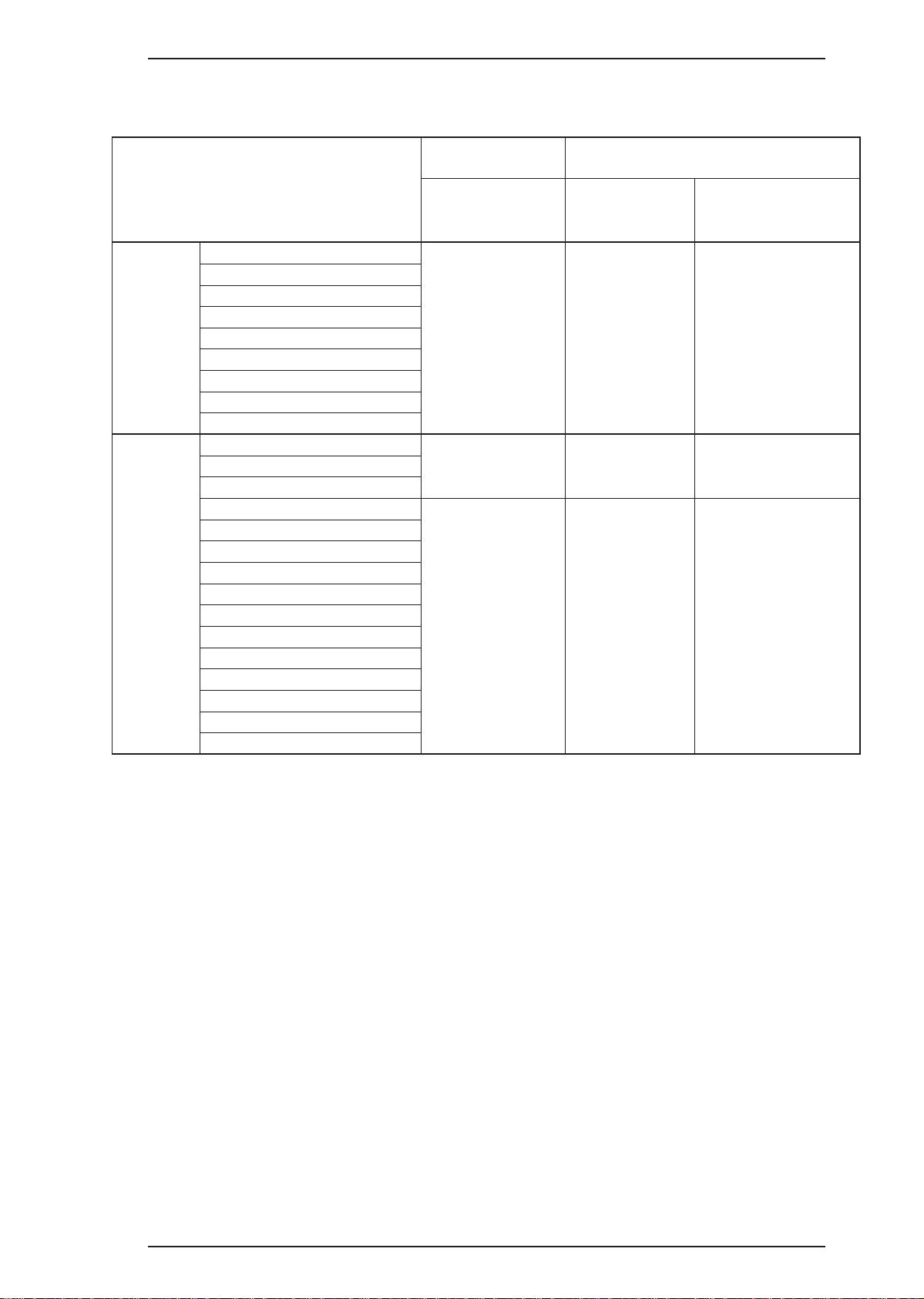
Epson Stylus Color 200 /Epson Stylus 200 Product Description
Character tables: Legal and 14 international sets
Table 1-2. Character Tables
Bitmap Fonts Scalable Fonts
Character Tables
Italic
PC437 (U.S./Standard Europe)
PC850 (Multilingual)
PC860 (Portuguese)
Standard
NLSP
Fonts: Bitmap LQ fonts
PC861 (Icelandic)
PC863 (Canadian-French)
PC865 (Nordic)
Abicomp
BRASCII
Italic
PC437 (U.S./Standard Europe)
PC850 (Multilingual)
PC437 (Greek)
PC852 (East Europe)
PC853 (Turkish)
PC855 (Cyrillic)
PC857 (Turkish)
PC866 (Russian)
PC869 (Greek)
MAZOWIA (Poland)
Code MJK (Czecho/Slovakia)
ISO 8859-7 (Latin/Greek)
ISO Latin 1T (Turkish)
Bulgaria (Bulgaria)
- EPSON Roman (10 cpi/12 cpi/15 cpi/Proportional)
- EPSON Sans Serif (10/12/15/Proportional)
- EPSON Courier (10/12/15)
EPSON Roman
EPSON Sans Serif
EPSON Courier
Supported Supported Supported
Supported Supported Supported
Supported Supported Not supported
EPSON Roman
EPSON Sans
Serif
EPSON Roman T
EPSON Sans Serif H
Scalable fonts
- EPSON Roman 10.5 points, 8 ∼ 32 points (in units of 2 points)
- EPSON Sans Serif 10.5 points, 8 ∼ 32 points (in units of 2 points)
- EPSON Roman T 10.5 points, 8 ∼ 32 points (in units of 2 points)
- EPSON Sans Serif H10.5 points, 8 ∼ 32 points (in units of 2 points)
Control codes: ESC/P 2 and expanded raster graphics codes
Input data buffer: 2.5Kbyte to 15Kbyte
Rev. A 1-3
Page 12

LM
PW
RM
PL
BM
TM
Product Description Epson Stylus Color 200 /Epson Stylus 200
1.2.2 Paper Handling Specifications
Feeding method: Friction feed paper is fed from the built-in auto sheet feeder (ASF).
Line spacing: 1/6 inch feed or programmable in 1/360 inch minimum increments.
Paper path: Cut sheets are fed from the built-in auto sheet feeder (ASF).
Top in and front out.
Feeding speed: 102 msec. (at 1/6-inch feed pitch).
1.2.3 Paper Specifications
Table 1-3. Paper Specifications
^
^
PW
PL
LM
RM
TM
BM
Cut Sheets
Envelopes
Transparencies ^
A4
Letter Legal No. 10 DL
Width 210 mm 216 mm 216 mm 240 mm 220 mm
Length
Left margin
Right margin
Top margin
Bottom margin
297 mm 279 mm 358 mm 104 mm 110 mm
3 mm or
more
3 mm or
more
3 mm or
more
14 mm or
more
3 mm or
more
3 mm or
more
3 mm or
more
14 mm or
more
3 mm or
more
10 mm or
more
3 mm or
more
14 mm or
more
3 mm or
more
33.8 mm or
more
3 mm or
more
14 mm or
more
+
3 mm or
more
13.8 mm or
more
3 mm or
more
14 mm or
more
Figure 1-3. Printable Area
1-4 Rev. A
Page 13
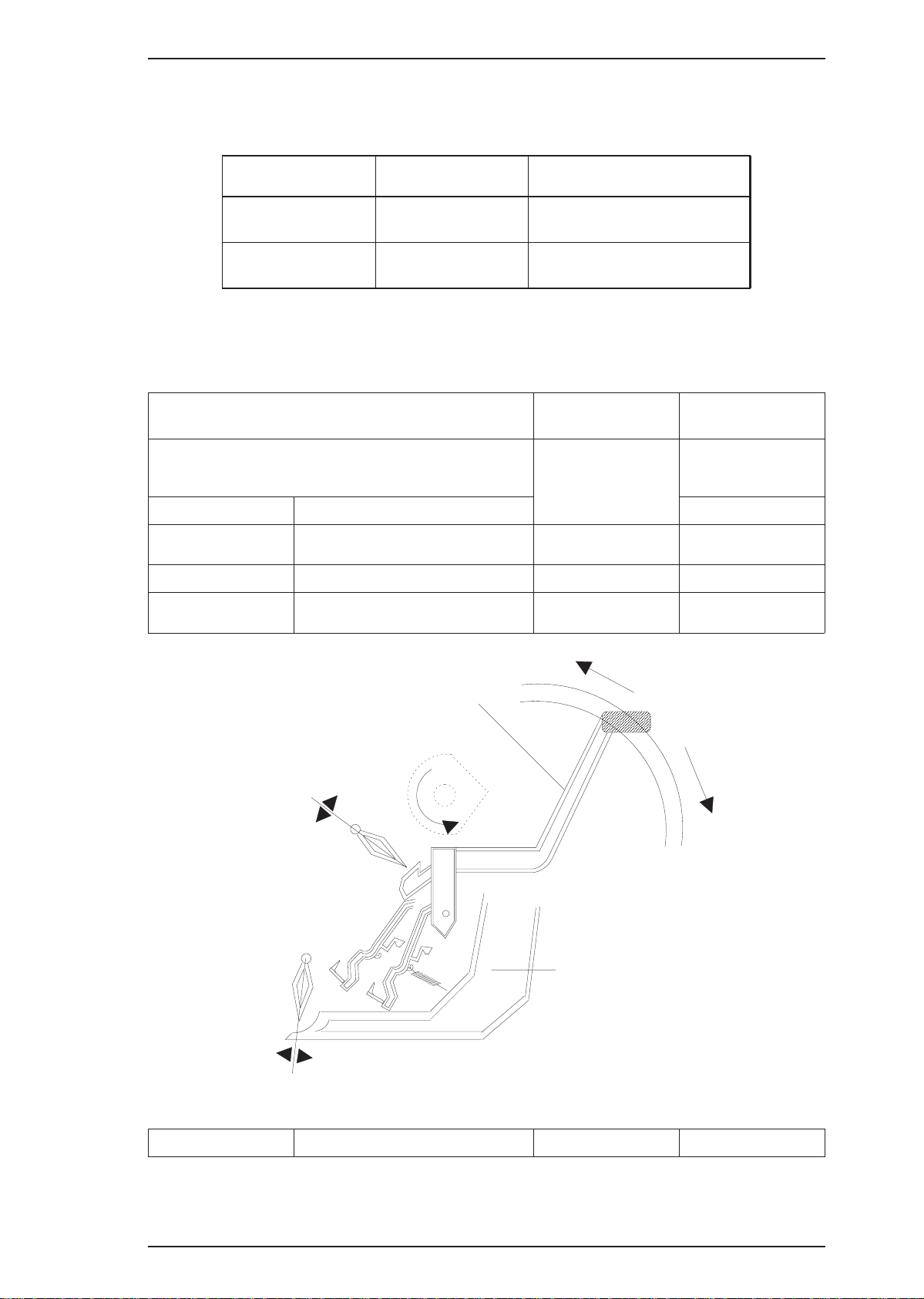
Epson Stylus Color 200 /Epson Stylus 200 Product Description
The adjust lever on the upper case must be set to the proper position for the paper
thickness, as shown in Table 1-4.
Table 1-4. Adjust Lever Settings
PF Mode
^
ASF Feed
^
Manual Feed
Paper
Cut Sheets
Envelops
Lever Position Paper Thickness
Front
(0 position)
Rear
(+position)
Also the paper select lever on the upper case must be set to the proper position for
the paper varieties shown in Table 1-5.
0 mm
0.62 mm
Table 1-5. Paper Select Lever Settings
Specifications for
the Medium
Cut Sheets
Lever Position ^
Thick paper (Rear)
Thinner paper (Front) OK NO
Thick paper (Rear)
NO OK
OK OK
+
Envelopes
Postcards
Auto Feed
Paper In
Thinner Paper
Paper Select Lever
Manual Feed
Thicker Paper
Hopper
Paper Out
Figure 1-4. Paper Select Error
^
Note:
Rev. A 1-5
“OK” means paper can be used and “NO” means paper cannot.
Thinner paper (Front) NO NO
Page 14
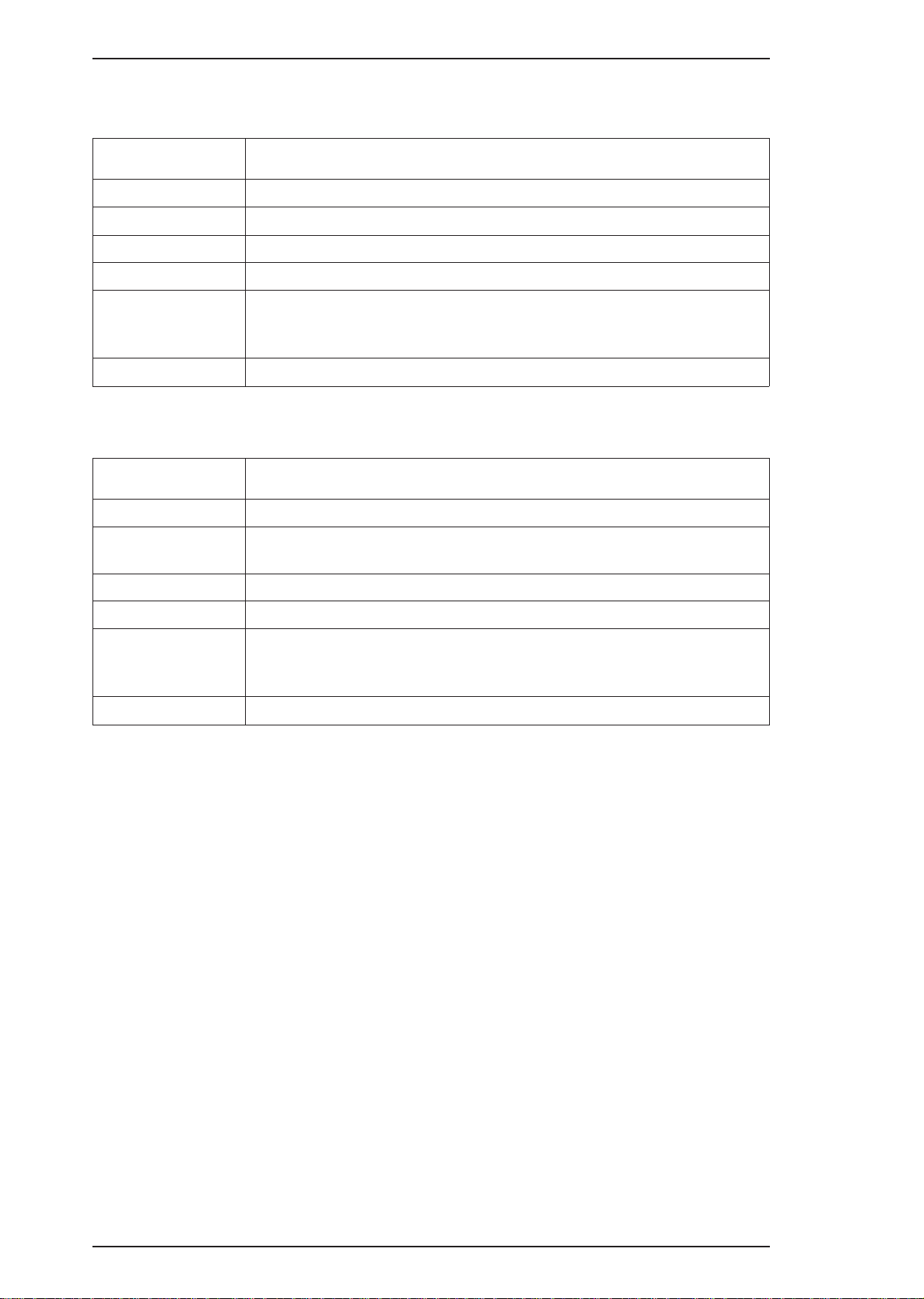
Product Description Epson Stylus Color 200 /Epson Stylus 200
1.2.4 Ink Cartridge Specifications
Table 1-6. Black I/C Specifications
Item
Type
Color and Weight
Ink Life
Validity
Storage Temperature
Dimensions
Item
Type
Color and Weight
Ink Life
Validity
Specifications
Exclusive cartridge
Approximately 54 g (internal ink weight is 36 g ±
Black, High-quality ink produces 800 thousand characters
2 years (sealed in package) / 6 months (out of package)
–30 to 40°C (-22∼104°F) (Storage: a month or less at 40°C (104°F))
❏
❏
–20 to 40°C (-15∼104°F) (Transit: a month or less at 40°C (104°F))
❏ –30to60°
30.0 (W) ×
C (-22∼140°F) (Transit: 120 hours or less at 60°C (140°F))
58.0 (D)×38.5±0.3 (H) mm
0.5 g)
Table 1-7. Color I/C Specifications
Specifications
Exclusive cartridge
Cyan, Magenta, Yellow. Approximately 75 g (internal ink weight is 12.8 g ±
0.5 g)
100% solid pattern: A4 — 16 sheets / each color
2 years (sealed in package) / 6 months (out of package)
Storage Temperature
Dimensions
❏
–30 to 40°C (-22∼104°F) (Storage: a month or less at 40°C (104°F))
❏
–20 to 40°C (-15∼104°F) (Transit: a month or less at 40°C (104°F))
❏ –30to60°
42.9 (W) ×
C (-22∼140°F) (Transit: 120 hours or less at 60°C (140°F))
56.5 (D)×38.5±0.3 (H) mm
1-6 Rev. A
Page 15
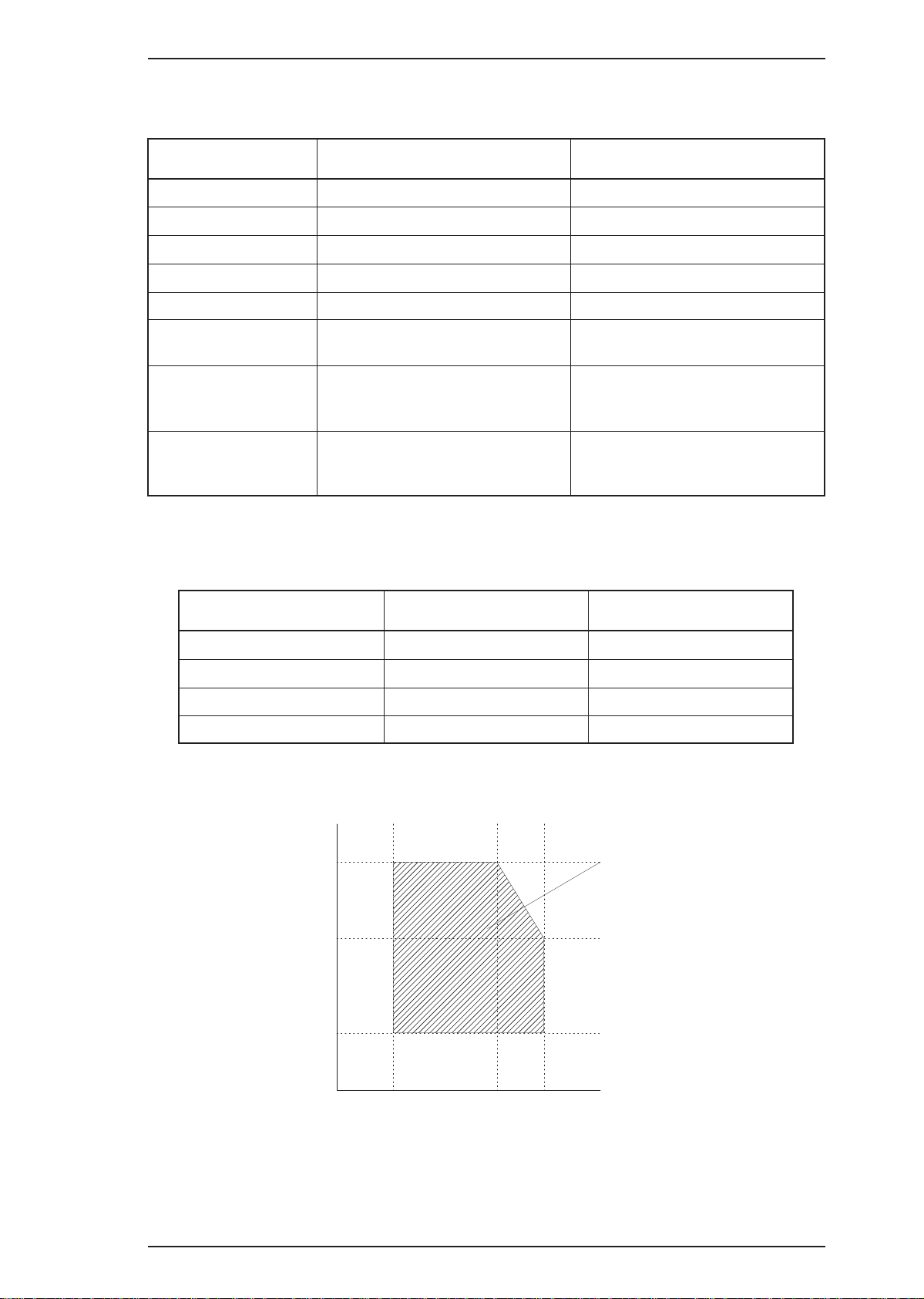
80%
55%
20%
Humidity
(% RH)
Guaranteed Range
(Degrees)
10 27 35
Epson Stylus Color 200 /Epson Stylus 200 Product Description
1.2.5 Electrical Specifications
Table 1-8. Rated Electrical Ranges
Specification
Rated voltage
Input voltage range
Rated frequency range
Input frequency range
Rated current
Power consumption
Insulation resistance
120 VAC 220 - 240 VAC
103.5 ∼
50 ∼
49.5 ∼
0.5 A 0.3 A
Approx. 15 W
(self-test with 10-cpi LQ characters)
10 MΩ,
(applying 500 VDC between AC
120 V Version 220 - 240 V Version
132 V
60 Hz
60.5 Hz
minimum
line and chassis)
1000 VAC rms for 1 minute or
Dielectric strength
1200 VAC rms for 1 second
(between AC line and chassis)
1.2.6 Environmental Conditions
Table 1-9. Acceptable Environmental Conditions
198 ∼
264 V
50 ∼
60 Hz
49.5 ∼
60.5 Hz
Approx. 15 W
(self-test with 10-cpi LQ characters)
10 MΩ
, minimum
(applying 500 VDC between AC line
and chassis)
1500 VAC rms for 1 minute
(between AC line and chassis)
Condition
Temperature
Humidity
Shock resistance
Vibration resistance
*1 : For printer operation, conditions must be in the range shown in the figure below.
*2
: These conditions are applicable when the printer is in its shipping container.
*3
: Without condensation.
10 ∼
20 ∼
1G (within 1 msec.) 2G (within 2 msec.)
0.15 G 0.50 G
Operating Non Operating
35°C (50∼95°F)
80% RH
*1, 3
*1
−20∼60°
5 ∼
C (−4∼122°F)
85% RH
*2, 3
*2
*2
*2
Rev. A 1-7
Figure 1-5. Temperature/Humidity of Range
Page 16

Product Description Epson Stylus Color 200 /Epson Stylus 200
1.2.7 Reliability
Total print volume: 25,000 pages (A4, letter)
MTBF: 4000 POH (Duty 7%)
MCBF: 1 million pass ( except print head)
Printhead life: 1000 million dots/nozzle (color and monochrome)
1.2.8 Safety Approvals
Safety standards: 120 V version: UL1950 with D3,
CSA C22.2 # 950 with D3
220-240 V version: EN 60950 (TÜV, SEMKO, DEMKO,
NEMKO, SETI)
Radio frequency interference (RFI): 120 V version: FCC Part 15 Subpart B Class B
220-240 V version: Vfg.243 (VDE0878 part 3, part 30)
EN55022 (CISPR PUB. 22) class B
CSA C108.8
1.2.9 Acoustic Noise
Level: Approximately 45 dB (A) (Per ISO 7779)
1.2.10 Physical Specifications
Dimensions (W × D × H): 396.7 mm (W) × 205.6 mm (D) × 149.0 mm (H)
Weight: About 3.9 kg (8.6 lb.), excluding head and ink cartridge
1-8 Rev. A
Page 17

data byte n
data byte n+1
t
hold
tsetup
t
stb
t
next
t
ready
t
busy
t
reply t
ack
t
nbusy
DATA
STROBE
BUSY
ACKNLG
Epson Stylus Color 200 /Epson Stylus 200 Product Description
1.3 INTERFACE SPECIFICATIONS
The EPSON Stylus Color 200/EPSON Stylus 200 is standard-equipped with an 8-bit parallel and serial
interface.
1.3.1 Parallel Interface Specifications (Forward Channel)
Data format: 8-bit parallel
Synchronization: By
Handshaking: By BUSY and
STROBE pulse synchronization
ACKNLG signals
Signal level: TTL compatible level (IEEE-1284 level 1 device)
Adaptable connector: 36-pin 57-30360 (Amphenol) or equivalent
Data transmission timing: See Figure 1-6.
Figure 1-6. Data Transmission Timing
Note:
Transition time (rise time and fall time) of every input signal must be less than 0.2 µs.
Parameter Minimum Maximum
tsetup 500 nsec ——
thold 500 nsec ——
tstb 500 nsec ——
tready 0 ——
tbusy —— 500 nsec
treply —— ——
tack 500 nsec 10 us
tnbusy 0 ——
tnext 0 ——
ttout* —— 120 nsec
ttin** —— 200 nsec
* Rise and fall time of output siganls
** Rise and fall time of input signals
Rev. A 1-9
Page 18
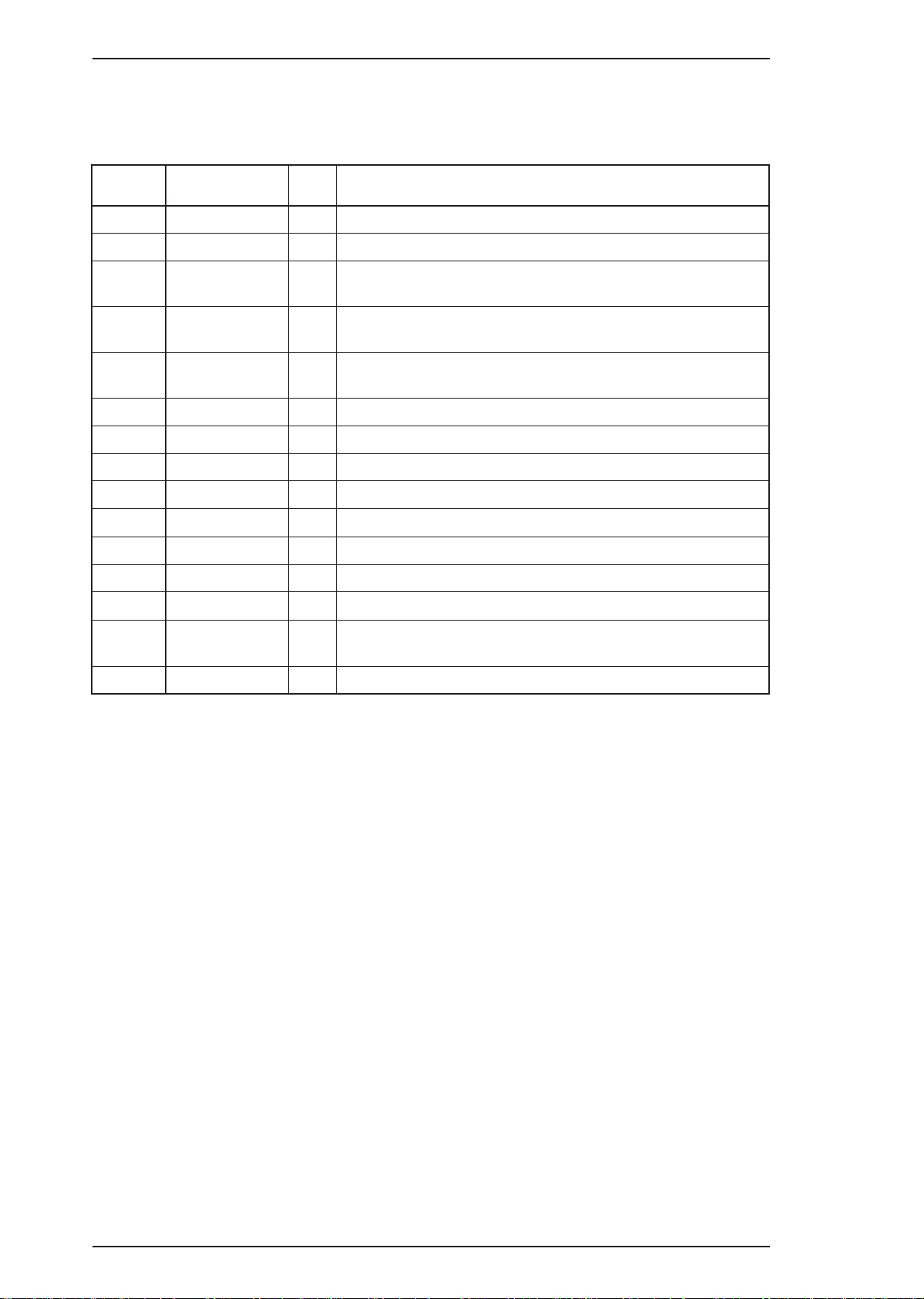
Product Description Epson Stylus Color 200 /Epson Stylus 200
Table 1-10 and 1-11 shows the connector pin assignments and signal functions of the 8-bit parallel interface.
Table 1-10. Signal and Connector Pin Assignments for Parallel Interface
Pin No. Signal Name I/O* Description
1 -STROBE I Strobe pulse. Input data is latched at falling edge of the signal.
2-9 DATA 1-8 I Parallel input data to the printer. bit 0:LSB
10 -ACKNLG O
11 BUSY O
12 PE O
13 SLCT O Always at high level when the printer in powered on.
14 -AFXT I Not used
31 -INIT I This signal’s negative pulse initializes printer.
32 -ERROR O This signal’s low level means the printer is in a state of error.
35 +5 V —
36 -SLIN In Not used.
17 CHASSIS —- Chassis ground
18 Logic H O
16,33
19-30
15,34 NC —- Not connected.
GND — Signal ground.
This signal (negative pulse) indicates that the printer has
received data and is ready to accept next one.
This signal’s high level means that the printer is not ready to
accept data.
This signal’s hugh level means that the printer is in a state of
paper-out error.
Pulled up to +5 V through 1.0 KΩ resistor in the printer.
Pulled up to +5V through 3.9 KΩ resistor.
* The I/O column indicates the direction of the signal as viewed from the printer.
The busy signal is active (HIGH) under the following conditions:
-During data reception(See Figure 1-6)
-When the input buffer is full
-When the-INIT input signal is active (low level)
-During the hardware initialization
-When the-ERROR or PE signal is active
- During the self-test mode
-During the default setting mode
The -ERROR signal is active(LOW) under the following conditions:
-When a paper-out error occurs
-When a no ink catridge error occurs
-When a fatal error occurs
The PE signal is active (HIGH) under the following conditions:
-When a paper-out error occurs
1-10 Rev. A
Page 19
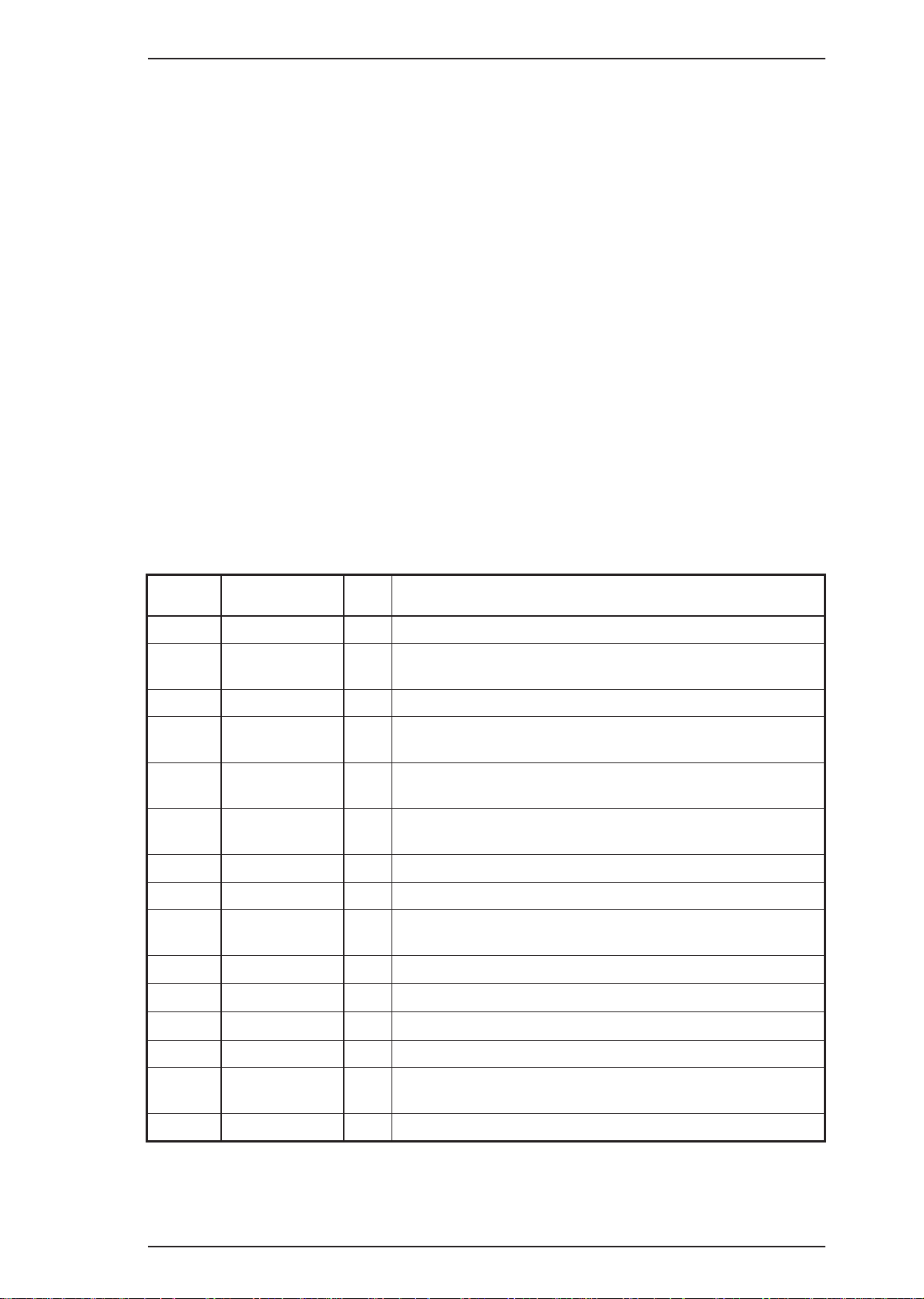
Epson Stylus Color 200 /Epson Stylus 200 Product Description
1.3.2 Parallel Interface (Reverse channel)
Transmission mode IEEE-1284 nibble mode
Adapatable connector 57-30360 (Amphenol) or equivalent
Snynchronization Refer to the IEEE-1284 specification
Handshaking Refer to the IEEE-1284 specification
Signal level TTL-compatible (IEEE-1284 level 1 device)
Data transmission timing Refer to the IEEE-1284 specificatin
Extensibility request The printer responds to the extensibility request in the affirmative,
when the request is 00Hor 04H, which mean;
00H: Request nibble mode of reverse channel transfer
04H: Request device ID in nibble mode of reverse channel transfer
Device ID Standardcolor version
[00H] [3BH].....MFG: EPSON, CMD: ESCPL2-00
MDL: Stylus[SP] COLOR[SP]200, CLS: Printer
Standard monochrome version
[00H] [35H]......MFG:EPSON, CMD: ESCPL2-00
MDL:Stylus [SP}200, CLS: Printer
Table1-11. Pin Assignment for Reverse channel
Pin No. Signal Name I/O* Description
1 HostClk I Host clock signal
2-9 DATA 1-8 I
10 PtrClk O Printer clock signal.
11
12
13
14 HostBusy I Host busy signal
31 -INIT I Not used
32
PtrBusy /
DataBit-3,7
AckDataReq /
DataBit-2,6
Xflag /
DataBit-1,5
-Data Avail /
DataBit-0,4
Parallel Input data to the printer. bit 0:LSB
O Printer busy signal and reverse channel transfer data bit 3or7.
Acknowledge data request signal and reverse channel
O
transfer data bit 2 or 6.
O X-flag signal and reverse channel transfer data bit 1 or 5.
Data available signal and reverse channel transfer data bit 0
O
or 4.
bit 7:MSB
36 1284-Active I 1284 active signal.
18 Logic-H O
35 +5V O
17 Chassis —- Chassis GND.
16,33
19-30
15,34 NC —- Not connected.
* In/Out refers to the direction of signal flow from the printer’s point of view.
Rev. A 1-11
GND — Signal ground.
This line is pulled up to +5 V through 3.9 KΩ resistor.
This line is pulled up to +5V through 1.0 KΩ resistor.
Page 20
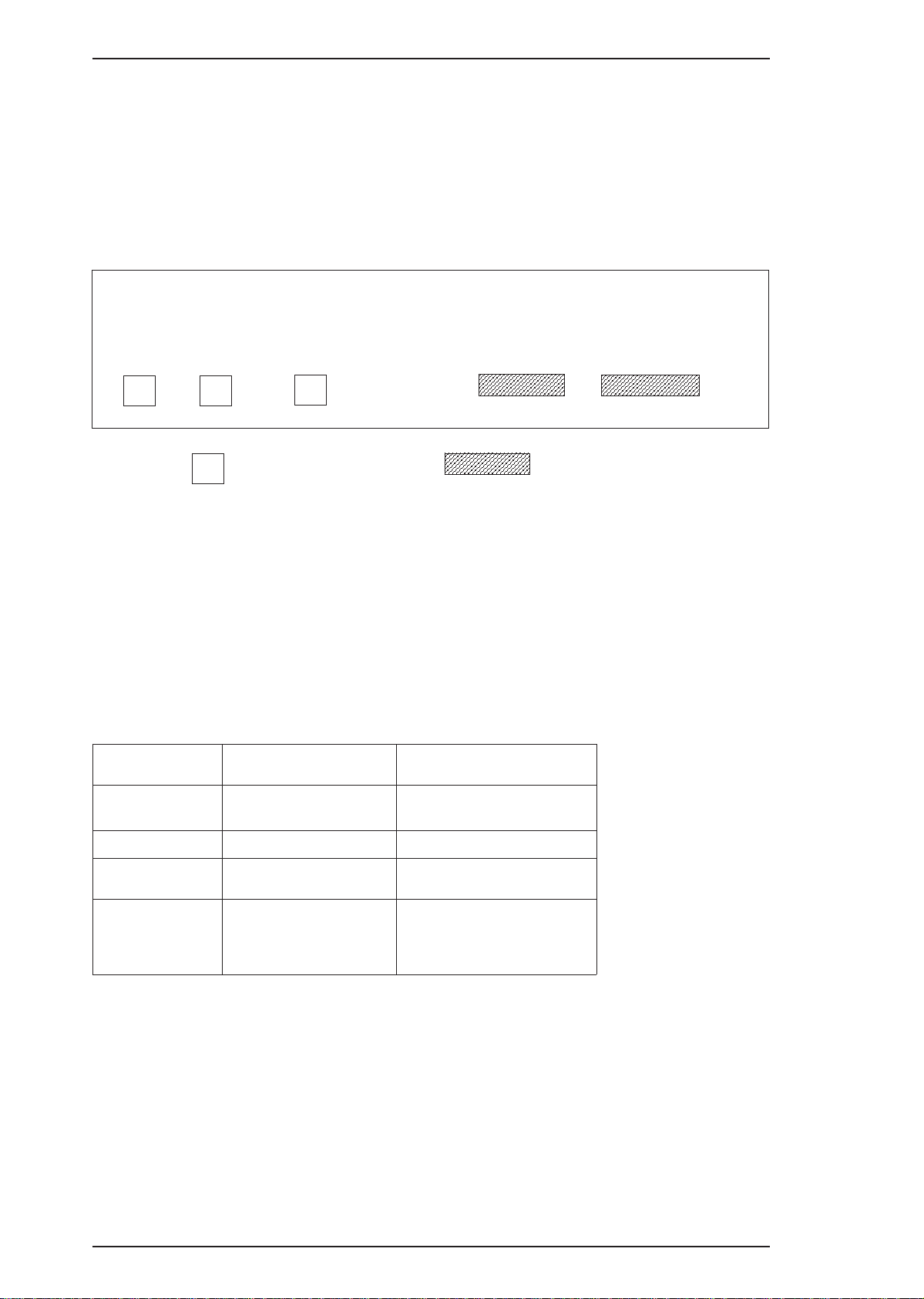
Product Description Epson Stylus Color 200 /Epson Stylus 200
1.4 OPERATIONS
This section describes the basic operations of the printer.
1.4.1 Control Panel
The control panel for this printer has 2 non-lock-type push buttons, and 3 LED indicators for easy operation
of the various printer functions.
Power
Inkout
Paper out
Light
Cleaning
Load / Eject
Button
Figure1-7. Control Panel Appearance
1.4.2 Panel Operation and Built-in Function
You can activate the following modes by doing the procedure in table 1-11 and 1-12.
Table 1-12. Panel Operation
Button
Operations
+
^
^
Cleaning
Load/Eject
Single Button
Operations
Pressed and released Held down 3 seconds
Cleaning head No Function
Load/Eject
Exits from Ink Cartrige
changing mode
Enters to Ink Cartrige
changing mode
+
1-12 Rev. A
Page 21
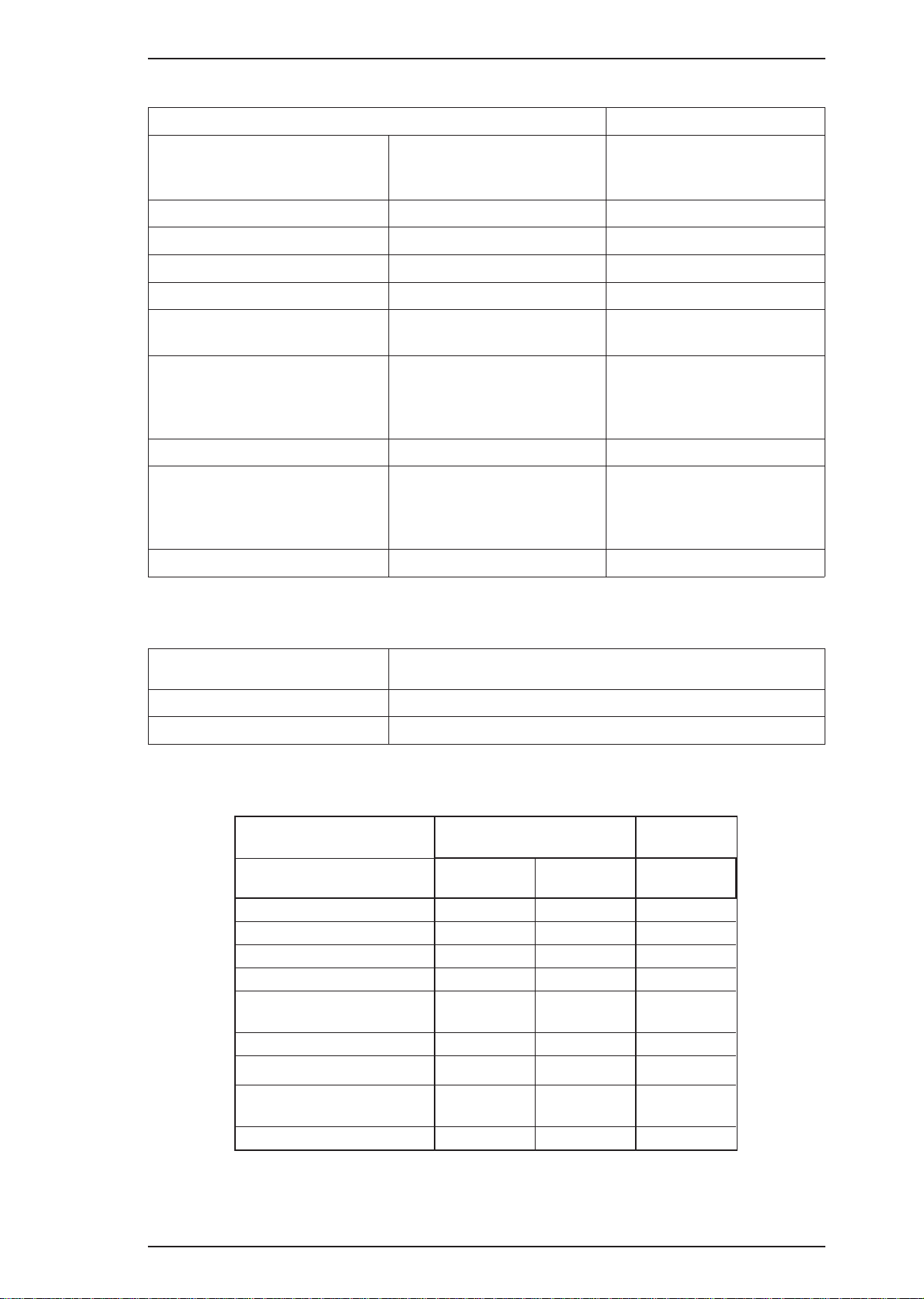
Epson Stylus Color 200 /Epson Stylus 200 Product Description
Table 1-13. Built-in Functions on the Panel
Button
1’st switch
Switch pushed with power on and
release
Cleaning
Load/Eject + Cleaning
Cleaning
Load/Eject
Load/Eject + Cleaning
Load/Eject + Cleaning
Load/Eject
Load/Eject + Cleaning
Other combinations
Function
2’nd switch
Switch pushed within 3
seconds after power on
——— Self test
——— Default Setting
Load /Eject Data dump
——— Demonstration
Load/Eject
Load/Eject
*Hold down both buttons over
10 seconds until Ink Out and
Paper Out light blink
Cleaning Non-smear printing
Load/Eject + Cleaning
*Hold down both buttons over
10 seconds until Ink Out and
Paper Out light blink
Other combinations Not available
^
Default Setting
(without the sheets)
Clear EEPROM
Clear user-setting on
EEPROM
Button
Load/Eject
Cleaning
Table 1-14. Button Operations in Default Setting Mode
Function
Move through each menu
Select
Table 1-15. Error Indications
Printer Status
^
Ink low (printable)
Ink out (unprintable)
Paper out
Paper Jam
Replacing head/ink or
During ink sequence
No cartridge
No head
Carriage control error or
Fatal Error
Maintenance request
Indicators
Power
On
On
On
On
Blinks —- —On
On Blink
Blinks
Blinks
Inkout Paperout
Blinks —-
On ——- On
—- Blinks
On ——
(rapidly)
On On
Blinks Blinks
+
——
Rev. A 1-13
Page 22
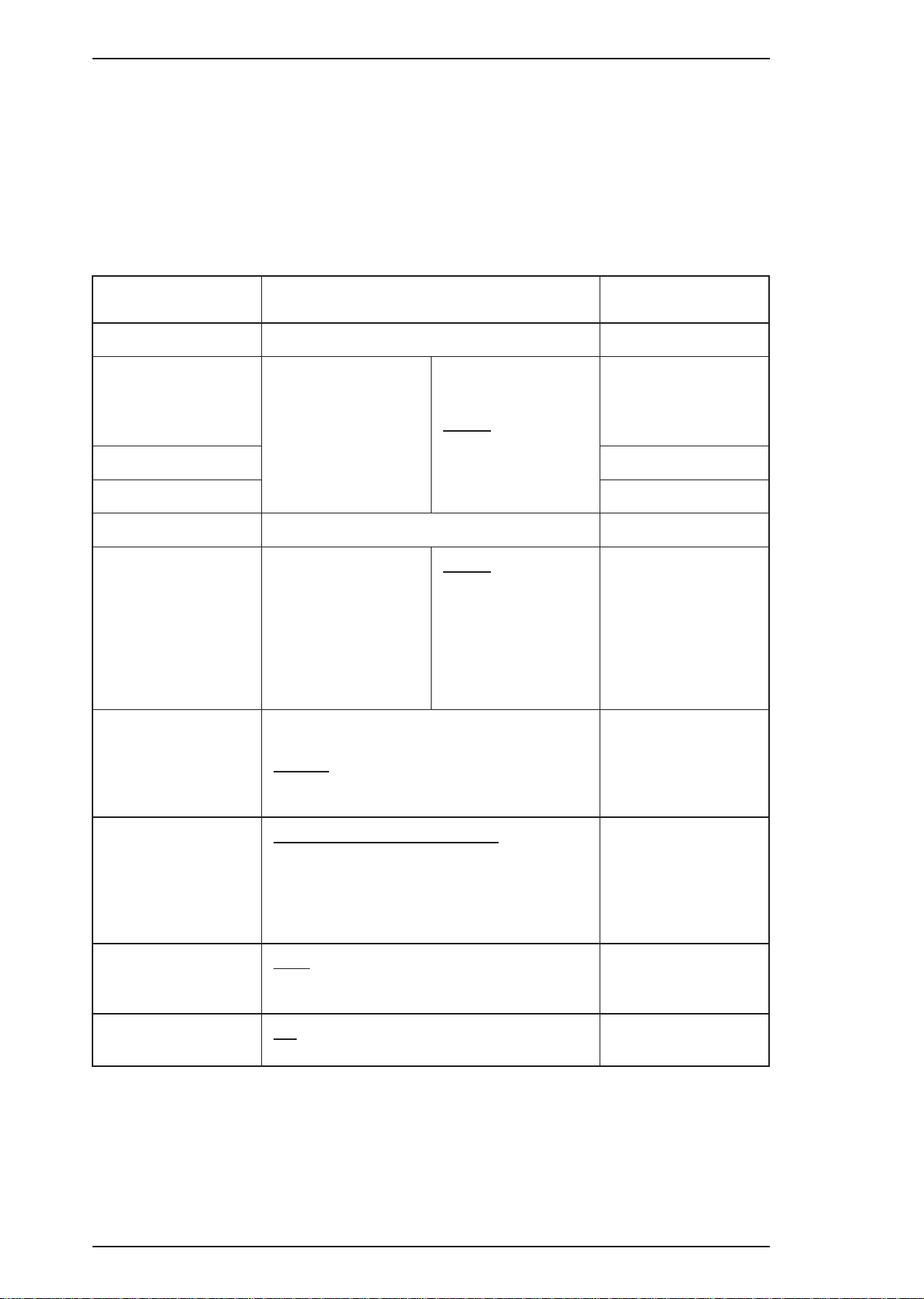
Product Description Epson Stylus Color 200 /Epson Stylus 200
1.4.3 Default Settings
The printer can save some printer setting parameters that define its functions at initialization. You can
change these parameters using the printer’s default setting mode.
1.4.3.1 Default Setting Items
You can use default setting mode to change settings listed in the table below. Activate default-setting
mode by holding down the Load/Eject and Cleaning buttons while turning on the printer.
Table 1-16. Default Setting Items
Item
Character Tables
^
^
^
^
^
Typestyles
Selections
Standard Version +
Italic USA
Italic France
Italic Germany
Italic UK
Italic Denmark
Italic Sweden
NLSP Version +
Italic USA
Italic France
Italic Germany
Italic UK
Italic Denmark
Italic Sweden
Italic Italy
Italic Spain
Roman
Sans Serif
Courier
Roman T (PS)
Sans Serif H (PS)
Italic Italy
Italic Spain
PC437
PC850
PC860
PC863
PC437
PC850
PC853
PC857
PC437 Greek
PC855
PC866
PC852
+
PC865
PC861
BRASCII
Abicomp
^
^
PC869
ISO 8859-7
ISO Latin 1T
MAZOWIA
Code MJK
Bulgaria
+
10 CPI (10 CPI, Condensed off)
12 CPI (12 CPI, Condensed off)
Character Pitches
Print Direction
Network I/F Mode
1-14 Rev. A
15 CPI (15 CPI, Condensed off)
17.1 CPI (10 CPI, Condensed on)
20 CP I(12 CPI, Condensed on)
Proportional (PS, Condensed off)
Auto
Bidirectional
Uni-directional
Off (Usual environment)
On (Network environment)
+
+
+
Page 23
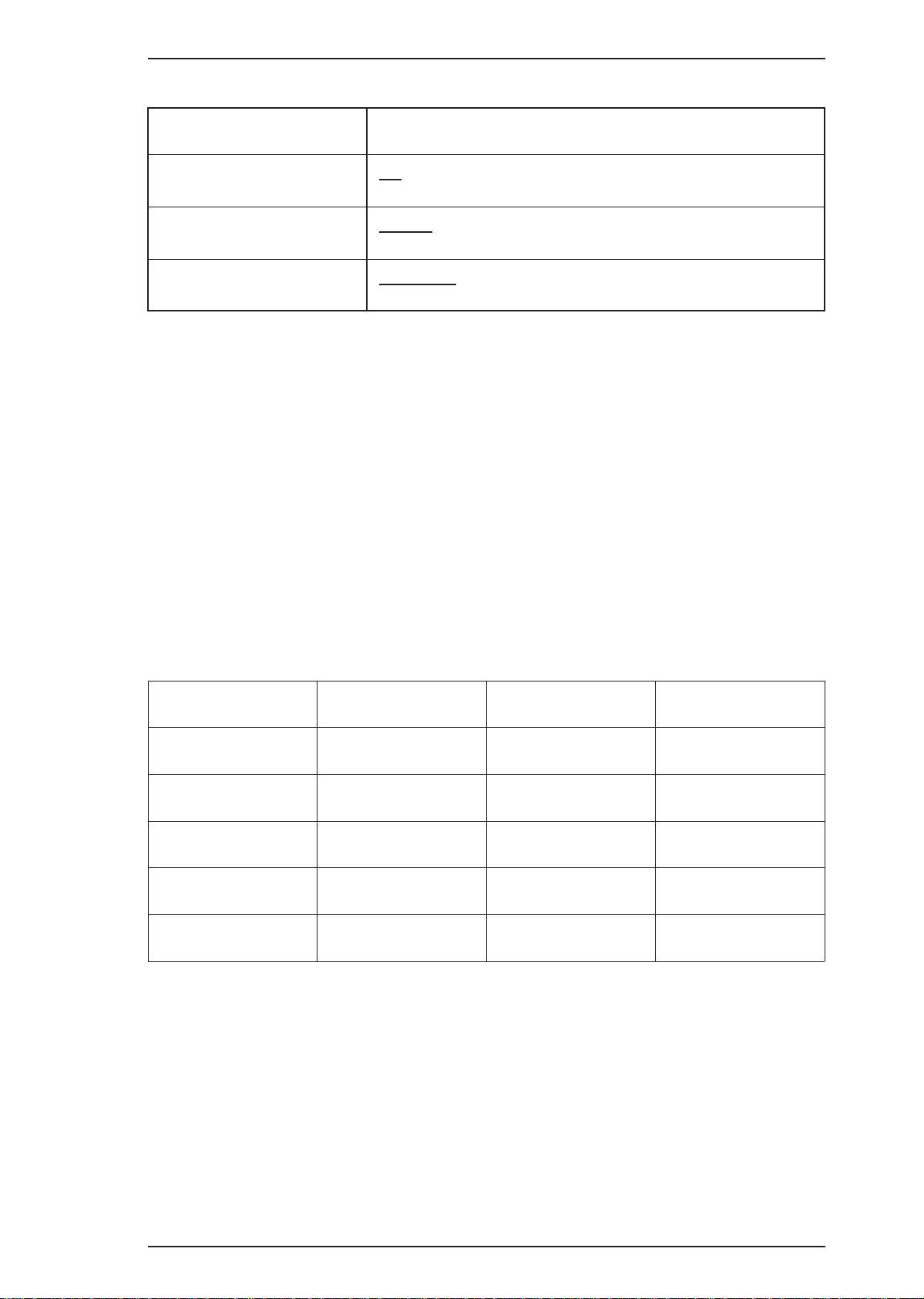
Epson Stylus Color 200 /Epson Stylus 200 Product Description
Table 1-17. Default Setting Items (Continued)
Item
Auto line feed
Loading position
Thick paper
Note:
The underlined value is the factory setting.
Off
On
8.5 mm
3 mm
Envelopes
Index card (portrait)
Contents
1.4.3.2 Changing the Default Settings
User is requested to operate 2 buttons watching 3 lights on the control panel. The lights turn on and off,
and blink in one or the patterns described in the guidance sheets (language selection sheet and printer
setting sheet) which are printed out at first in the setting mode. Please refer these sheets for the feature
and character selection.
This setting modes uses 3 types of menu as follows;
Language menu: list of the langrages to be used for the printer setting sheet
Main menu : list of items to be set (ex."CG table","Auto line feed")
Submenus : list of value/setting of the each item (ex."PC437", “ON”)
1. Hold down the Load/Eject + Cleaning button and turn on the printer. The printer outputs a sheet
that describes how to select the language used to print messages.
2. Power, InkOut and PaperOut LED indicate the top item(English) on “Language Menu”. You can
select a language by pressing the Cleaning button.(See Table 1-16.)
Table 1-18 Language Selection
Power InkOut PaperOut
English
Français
Deutsch
Italiano
Español
3. Press Load/Eject button, the setting sheet is printed out in the language. This selection of language
is not stored.
4. Power, InkOut and PaperOut indicate the top item on “main menu”. You can selsect menu by the
Cleaning button.
5. Press Load/Eject button, then printer changes the indication to the “submenu” of the selected item.
6. Power, InkOut and PaperOut indicate the current setting/value on the submenu. You can selet
setting/value by the Cleaning button.
7. Press Load/Eject button, then printer memorize the last setting/value and changes its indication to
the main menu.(back to 2)
The other items can be changed in the seme manner.
On
Off
On
Off
On
Off Off
On Off
On Off
Off On
Off On
* In case the setting mode is activated with"without the sheets" option, the sequence 1and 2 are going
to be skipped.
Rev. A 1-15
Page 24

Product Description Epson Stylus Color 200 /Epson Stylus 200
1.4.4 Error Conditions
The printer can detect various errors and indicate them with LEDs. Refer to Table 1-14.
1.4.5 Printer Initialization
There are three initialization methods: power-on initialization, software initialization and operator
initialization.
1.4.5.1 Power-On Initialization
This initialization of this level is activated by power-on or cold-reset command(remote RS command).
This initialization is:
-to initialize the printer mechanism.
-to execute Operator initialization.
1.4.5.2 Software Initialization
This initialization of this level is activated by the control code ESC @. This initialization is:
- -to clearthe unprinted data.
- -to make theprinter’s setting defaults.
1.4.5.3 Operator Initialization
The initialization of this level is activated by-INIT signal (negative pulse), reset operation through
panel or head replacement between monchrome and color.
- - to clear all data in the print buffer
- to cancel the download character definition.
- to make the printer stand-by state, if no errors occur.
- to execute Software initialization.
1-16 Rev. A
Page 25
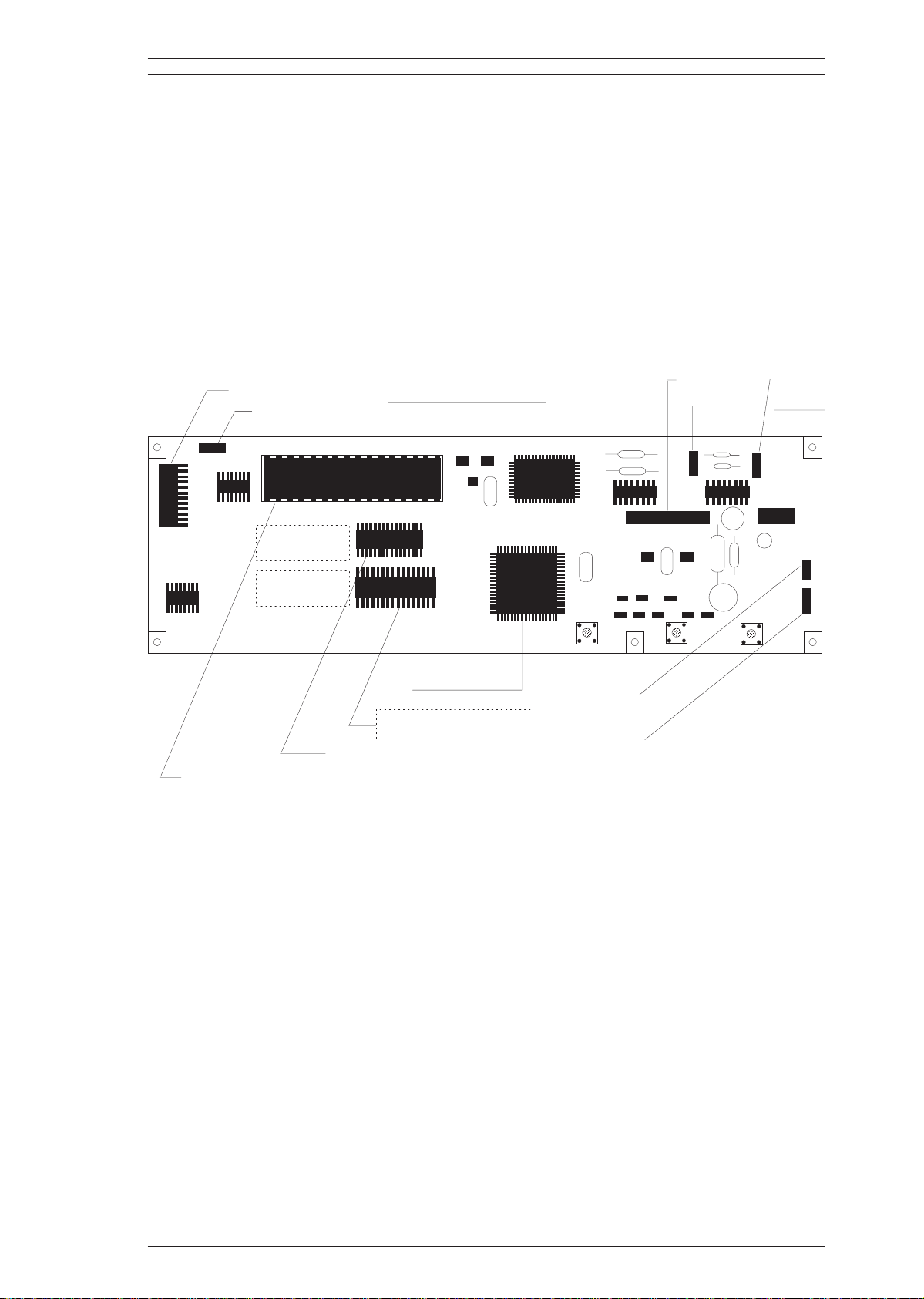
Epson Stylus Color 200 /Epson Stylus 200 Product Description
1.5 MAIN COMPONENTS
The main components of the Stylus Color IIs are:
❏ Printer mechanism (M-4C11)
❏ Main control board (C199 MAIN Board)
❏ Power supply unit (C160 PSB/PSE Board)
❏ Control panel board (C160 I/F Board)
❏ Housing
1.5.1 Main Control Board (C199 MAIN Board)
The main control board (C199 MAIN Board) consists of an M37721S2BP 16-bit CPU. The E05B32 gate
array operates with 25MHz clock speed and controls various memories. The CR motor and PF motor
are controlled directly by the CPU.
CN1
CN2
1M Bit PSRAM (IC4)
4M or 8M Bit PROM (IC3)
Figure 1-8. C199 Main Control Board Component Layout
CPU M3772051 (IC2)
E05B08 (IC1)
8M Bit CG-ROM (IC5)
CN4
CN3
SW3 SW2 SW1
CN7
CN8
CN5
CN6
Rev. A 1-17
Page 26

Product Description Epson Stylus Color 200 /Epson Stylus 200
1.5..2 Power Supply Board (C160 PSB/PSE Board)
The power supply board (C160 PSB/PSE Board) consists of an RCC switching regulator circuit. This
board does not have a power switch connected to the secondary circuit like the Stylus Color series.
Thus, if the printer is turned off, it cannot continue to operate in order to perform the head capping
operation.
Q1 (FET)
C11
Power SW
Trans (T1)
Filter (L1)
CN2
Photo Coupler (PC1)
Photo Coupler (PC2)
Fuse (F1)
CN1
Choke Cil (C1)
Figure 1-9. C160 PSB/PSE Board Component
1.5.3 Interface Board (C160 I/F Board)
There is an exclusive interface board to receive/transmit print data between the host computer and
printer.
CN1
CN2
JAPAN version only (Serial I/F)
Figure1-10. C160 I/F Board Component Layout
1-18 Rev. A
Page 27

Upper Case
Eject Paper Stacker
M4C10 Mechanism Space
Waste Ink Drain Tank
Epson Stylus Color 200 /Epson Stylus 200 Product Description
1.5.4 Printer Mechanism (M-4C11)
The M-4C10 printer mechanism is equipped with a replaceable 64-nozzle black printhead and
60-nozzle color (CMY) printhead, and it can print at a high resolution (720 dpi) using the special coated
paper.
Figure 1-11.M-4C11 Printer Mechanism
1.5.5 Housing
The Epson Stylus Color 200/Epson Stylus 200 housing consists of the printer cover, upper case, and
lower case. Attached to the housing are the front paper support and ejected paper support with paper
separator.
Figure 1-12. Housing Component Layout
Rev. A 1-19
Page 28
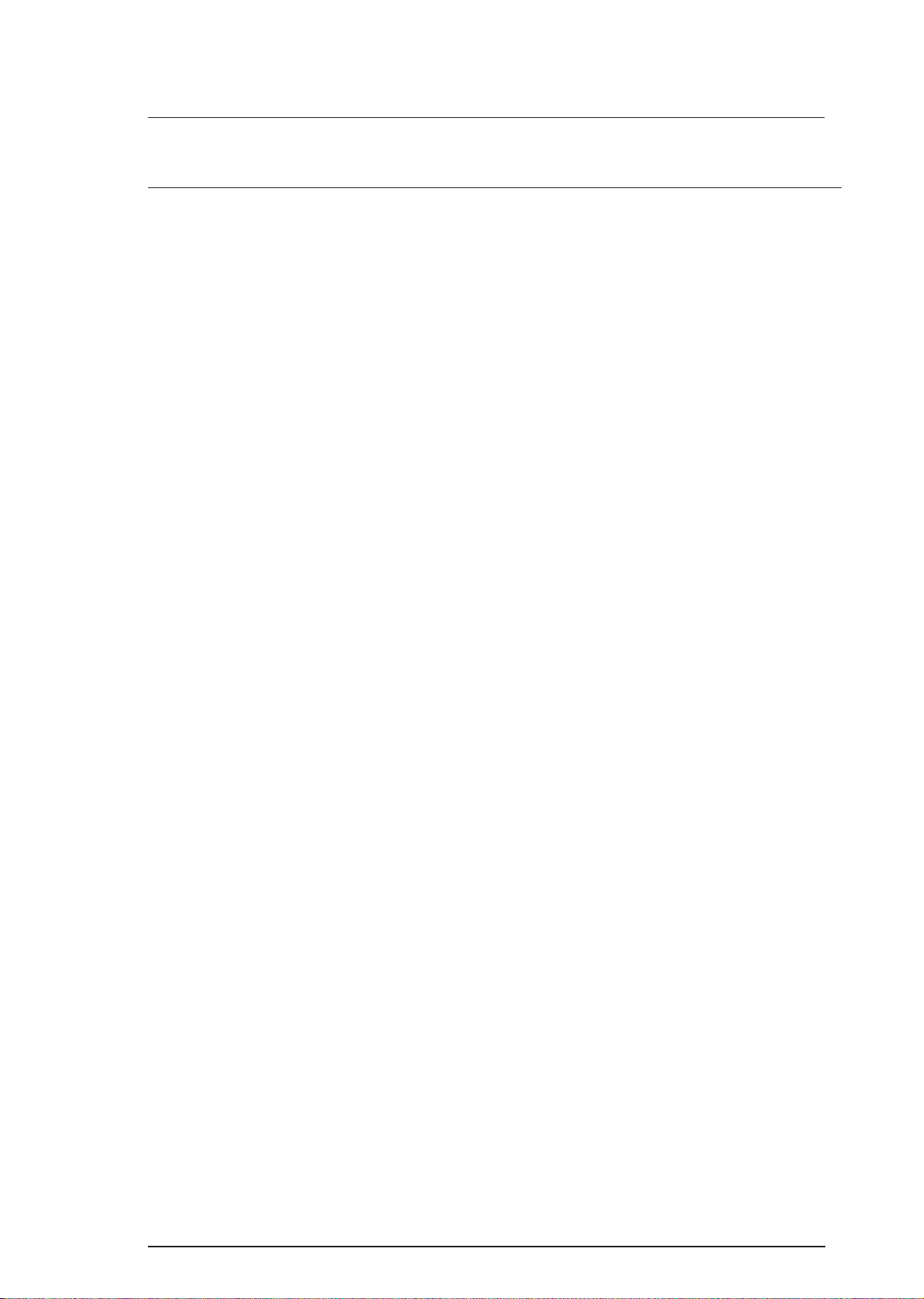
Chapter 2 Operating Principles
Table of Contents
2.1 OVERVIEW 2-1
2.1.1 C199 Main Board . . . . . . . . . . . . . . . . . . . . . . . . . . . . . . . . . . . . . . . . . . . 2-1
2.1.1.1 Carriage Motor Driver Circuit. . . . . . . . . . . . . . . . . . . . . . . . . . . 2-2
List of Figures
Figure 2-1. C199 Main Board. . . . . . . . . . . . . . . . . . . . . . . . . . . . . . . . . . . . . . . 2-1
Figure 2-2. Carriage Motor Drive Circuit Block Diagram . . . . . . . . . . . . . . . . 2-2
List of Tables
Table 2-1. Carriage Motor Drive Sequence. . . . . . . . . . . . . . . . . . . . . . . . . . . 2-2
Table 2-2. Connection between the reference and the output signal . . . . . 2-3
Rev. A 2-i
Page 29
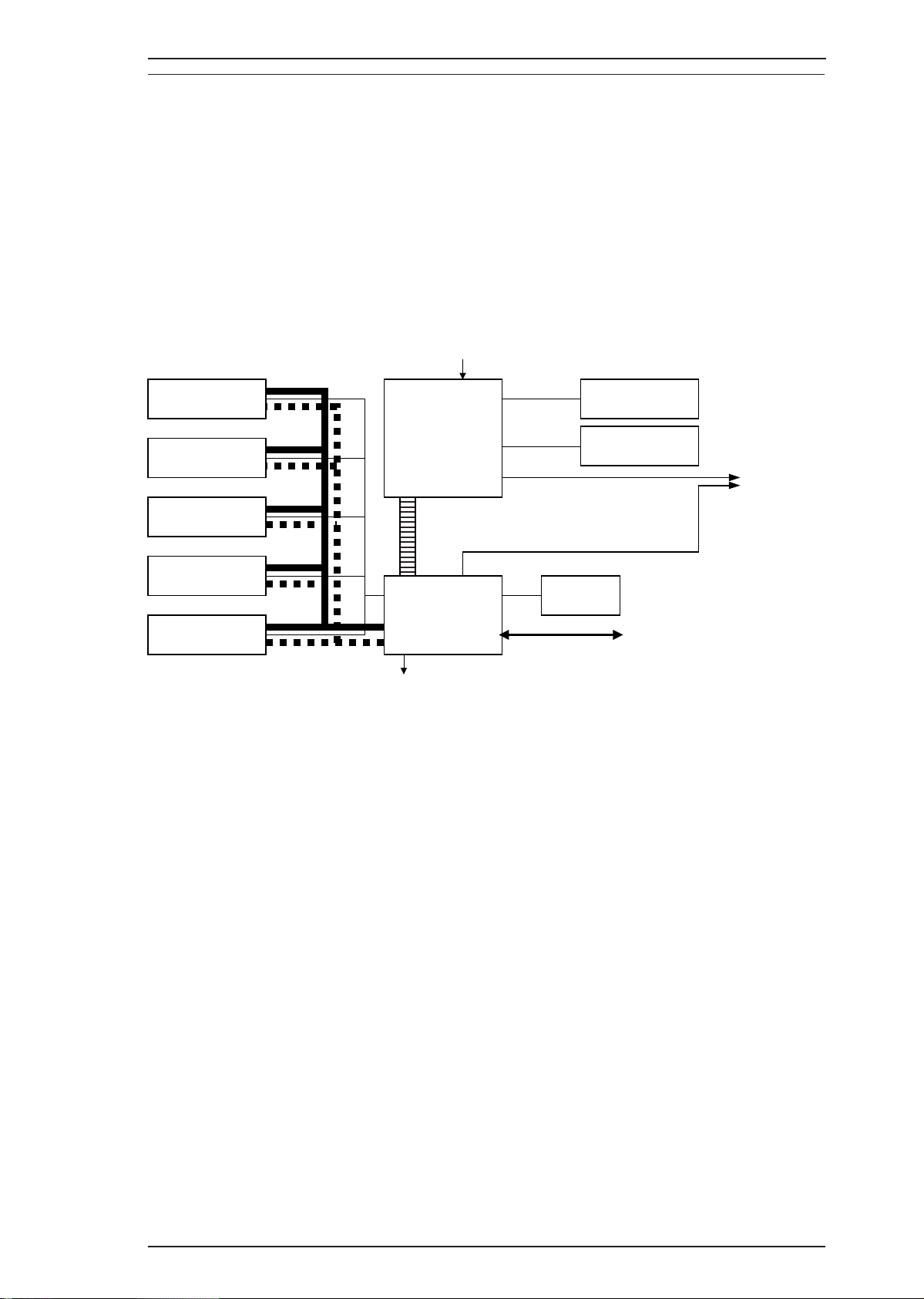
EPSON Stylus COLOR 200 / EPSON Stylus 200 Operating Principles
2.1 OVERVIEW
Since the printer mechanism of the EPSON Stylus COLOR 200 is the same as for the EPSON Stylus COLOR
IIs, this section only describes the differences in electrical circuitry.
2.1.1 C199 MAIN BOARD
The main control board for the EPSON Stylus COLOR 200 is the C199 MAIN board. The major
difference between the electrical circuitry of the C199 MAIN board and C160 MAIN board (used in the
EPSON Stylus COLOR IIs) is that the new board incorporates a new CR drive circuit. The figure
below shows a block diagram of the C199 MAIN board circuitry.
Panel switch
PROM (2-8M)
(IC3)
PSRAM (1M)
(IC4)
PSRAM (256K)
(IC5)
Data Bus
CPU
M37721S2BFP
(IC2)
Address/Data Bus
UDN2917EB
(IC8)
A2919
(IC16)
CR motor driver
PF motor driver
Head
(Data, Driver)
MROM (16M)
(IC6)
MROM (16M)
(IC7)
Memory control lines
G/A
E05B32KB
(IC1)
Address Bus
Panel LED
EEPROM
(IC10)
Figure 2-1. C199 MAIN Board Block Diagram
Parallel I/F
(IEEE-1284)
Rev. A 2-1
Page 30
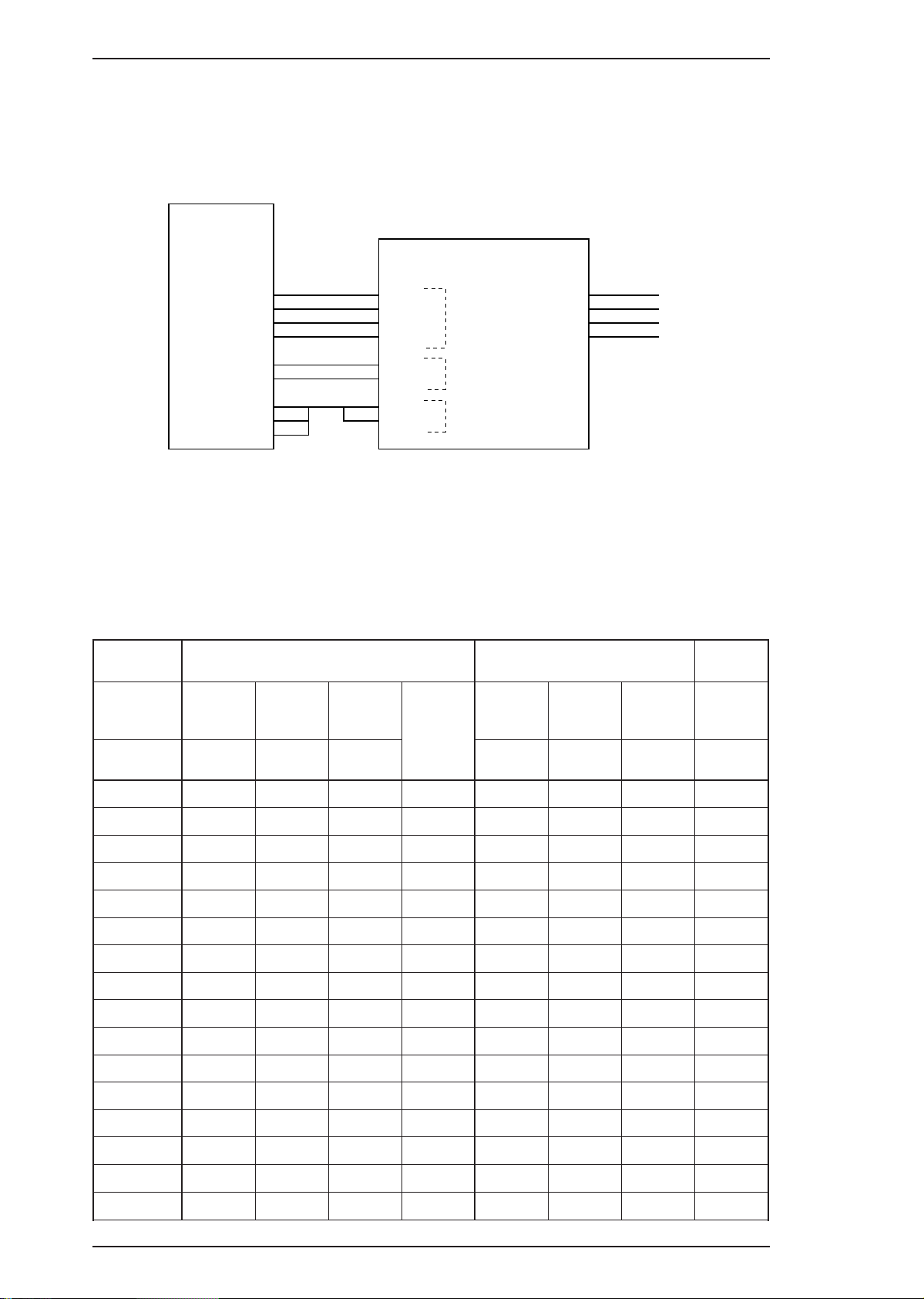
Operating Principles EPSON Stylus COLOR 200 / EPSON Stylus 200
2.1.1.1 Carriage Motor Driver Circuit
Carriage motor driver IC UDN2917EB (IC8) outputs a constant current to drive the carriage motor.
CPU M3772152BFP (IC2) determines the motor phase and speed, and then sends a signal to the
UDN2917EB carriage motor driver IC (IC8) via a 4-bit signal transmission line. The carriage motor is
controlled by a 2W1-2 phase drive method. The figure below shows the carriage motor driver circuit
block.
IC2
M37721S2BFP
IC8
UDN2917EB
RTP10
RTP11
RTP12
RTP13
RTP03
RTP02
P105
P106
P107
19
18
17
4
3
2
1
6
5
2
1
23
24
43
26
44
25
I10
I11
I20
I21
PH1
PH2
VREF1
VREF2
Drive current level
Stepping direction
Trip current level
-A
-B
6
A
3
18
B
21
CRA
CR-A
CRB
CR-B
Figure 2-2. Carriage Motor Drive Circuit Block Diagram
Motor driver IC UDN2917EB controls the motor stepping direction and drive current with a
combination of six signals supplied from the CPU. PH1 and PH2 signals control the current flow
direction to determine the motor stepping position; and the I10, I11 and I20, I21 signals determine the
drive current supplied to each motor drive coil. Table 2-1 lists the combinations of these signals used
for the 2W1-2 phase drive control.
Table 2-1. Carriage Motor Drive Sequences
Sequence
^
^
0
1
2
3
4
5
6
7
8
9
10
11
12
13
14
15
Phase A
RTP03
RTP10 RTP11
Current
Duty
PH1 I11 I10 PH2 I21 I22 ^
000–10 110
0 0 0 –1 0 1 0 –1/3
0 0 1 –2/3 0 0 1 –2/3
0 1 0 –1/3 0 0 0 –1
11100 00–1
1 1 0 +1/3 0 0 0 –1
1 0 1 +2/3 0 0 1 –2/3
1 0 0 +1 0 1 0 –1/3
100+10 110
1 0 0 +1 1 1 0 +1/3
1 0 1 +2/3 1 0 1 +2/3
1 1 0 +1/3 1 0 0 +1
01101 00+1
0 1 0 –1/3 1 0 0 +1
0 0 1 –2/3 1 0 1 +2/3
0 0 0 –1 1 1 0 +1/3
Phase B +
RTP02 RTP12 RTP13
Current
Duty
2-2 Rev. A
Page 31

EPSON Stylus COLOR 200 / EPSON Stylus 200 Operating Principles
In the Table 2-1, if the control sequence is executed in incremental order, the carriage motor rotates
clockwise (CW). (The CR moves from 1st column to 80th column.)
Signals output from ports P105, P106, and P107 of the CPU determine the reference trip current level
used by the motor driver IC for drive current control. Table 2-2 lists the connection of the output
signals and the reference trip current levels.
Table 2-2. Connection between References and Output Signals
Reference
(Trip Current)
601 mA
481 mA
444 mA
403 mA
375 mA
345 mA
326 mA
110 mA
P105 P106 P107 Duty Change
OFF OFF OFF 1, 2/3, 1/3, 0
ON OFF OFF As above
OFF ON OFF As above
OFF OFF ON As above
ON ON OFF As above
ON OFF ON As above
OFF ON ON As above
OFF ON ON Fixed to 1/3
Rev. A 2-3
Page 32

Chapter 3 Disassembly and Assembly
Table of Contents
3.1 OVERVIEW 3-1
3.1.1 Precautions for Disassembling the Printer . . . . . . . . . . . . . . . . . . . . . . 3-1
3.2 DISASSEMBLY AND ASSEMBLY 3-1
3.2.1 Upper Case Removal . . . . . . . . . . . . . . . . . . . . . . . . . . . . . . . . . . . . . . . . 3-2
3.2.2 C199 Main Board Removal. . . . . . . . . . . . . . . . . . . . . . . . . . . . . . . . . . . . 3-3
3.2.3 C160 I/F Board Removal. . . . . . . . . . . . . . . . . . . . . . . . . . . . . . . . . . . . . . 3-4
3.2.4 C160 PSB/PSE Board Removal . . . . . . . . . . . . . . . . . . . . . . . . . . . . . . . . 3-5
3.2.5 M-4C11 Printer Mechanism Removal . . . . . . . . . . . . . . . . . . . . . . . . . . . 3-6
3.2.6 Printer Mechanism Disassembly. . . . . . . . . . . . . . . . . . . . . . . . . . . . . . . 3-7
3.2.6.1 Carriage Unit Removal . . . . . . . . . . . . . . . . . . . . . . . . . . . . . . . . 3-7
3.2.6.2 ASF Unit Removal . . . . . . . . . . . . . . . . . . . . . . . . . . . . . . . . . . . . 3-9
3.2.6.3 PE Sensor Removal. . . . . . . . . . . . . . . . . . . . . . . . . . . . . . . . . . . 3-9
3.2.6.4 Pick Up Roller Unit Removal . . . . . . . . . . . . . . . . . . . . . . . . . . 3-10
3.2.6.5 Carriage Home Position Sensor Removal. . . . . . . . . . . . . . . . 3-10
3.2.6.6 Paper Feed Roller Unit Removal . . . . . . . . . . . . . . . . . . . . . . . 3-11
3.2.6.7 Carriage Motor Removal. . . . . . . . . . . . . . . . . . . . . . . . . . . . . . 3-11
3.2.6.8 Head Cleaner Replacement . . . . . . . . . . . . . . . . . . . . . . . . . . . 3-12
3.2.6.9 Cap Unit Removal . . . . . . . . . . . . . . . . . . . . . . . . . . . . . . . . . . . 3-13
3.2.6.10 Paper Feed Motor Removal . . . . . . . . . . . . . . . . . . . . . . . . . . 3-14
Rev. A 3-i
Page 33

LIST OF FIGURES
Figure 3-1. Upper Case Removal. . . . . . . . . . . . . . . . . . . . . . . . . . . . . . . . . . . 3-2
Figure 3-2. C199 Main Board Removal . . . . . . . . . . . . . . . . . . . . . . . . . . . . . . 3-3
Figure 3-3. ASF Sensor Removal. . . . . . . . . . . . . . . . . . . . . . . . . . . . . . . . . . . 3-3
Figure 3-4. Board Frame and Metal Stay Removal. . . . . . . . . . . . . . . . . . . . . 3-4
Figure 3-5. C160 I/F Board Removal . . . . . . . . . . . . . . . . . . . . . . . . . . . . . . . . 3-4
Figure 3-6. C160 PSB/PSE Board Removal . . . . . . . . . . . . . . . . . . . . . . . . . . 3-5
Figure 3-7. Printer Mechanism Removal. . . . . . . . . . . . . . . . . . . . . . . . . . . . . 3-6
Figure 3-8. PG Lever and Tension Coil Removal. . . . . . . . . . . . . . . . . . . . . . 3-7
Figure 3-9. Parallelism Adjust Lever Removal . . . . . . . . . . . . . . . . . . . . . . . . 3-8
Figure 3-10. Carriage Unit Removal. . . . . . . . . . . . . . . . . . . . . . . . . . . . . . . . . 3-8
Figure 3-11. ASF Unit Removal . . . . . . . . . . . . . . . . . . . . . . . . . . . . . . . . . . . . 3-9
Figure 3-12. PE Sensor Removal. . . . . . . . . . . . . . . . . . . . . . . . . . . . . . . . . . . 3-9
Figure 3-13. Pick Up Roller Unit Removal. . . . . . . . . . . . . . . . . . . . . . . . . . . 3-10
Figure 3-14. Carriage Home Position Sensor. . . . . . . . . . . . . . . . . . . . . . . . 3-10
Figure 3-15. Paper Feed Roller Unit Removal . . . . . . . . . . . . . . . . . . . . . . . 3-11
Figure 3-16. Carriage Motor Removal . . . . . . . . . . . . . . . . . . . . . . . . . . . . . . 3-11
Figure 3-17. Head Cleaner Replacement. . . . . . . . . . . . . . . . . . . . . . . . . . . . 3-12
Figure 3-18. Pump Unit Removal. . . . . . . . . . . . . . . . . . . . . . . . . . . . . . . . . . 3-13
Figure 3-19. Pump Unit Releasing. . . . . . . . . . . . . . . . . . . . . . . . . . . . . . . . . 3-13
Figure 3-20. Pin Position . . . . . . . . . . . . . . . . . . . . . . . . . . . . . . . . . . . . . . . . 3-14
Figure 3-21. Paper Feed Motor Removal. . . . . . . . . . . . . . . . . . . . . . . . . . . . 3-14
3-ii Rev. A
Page 34
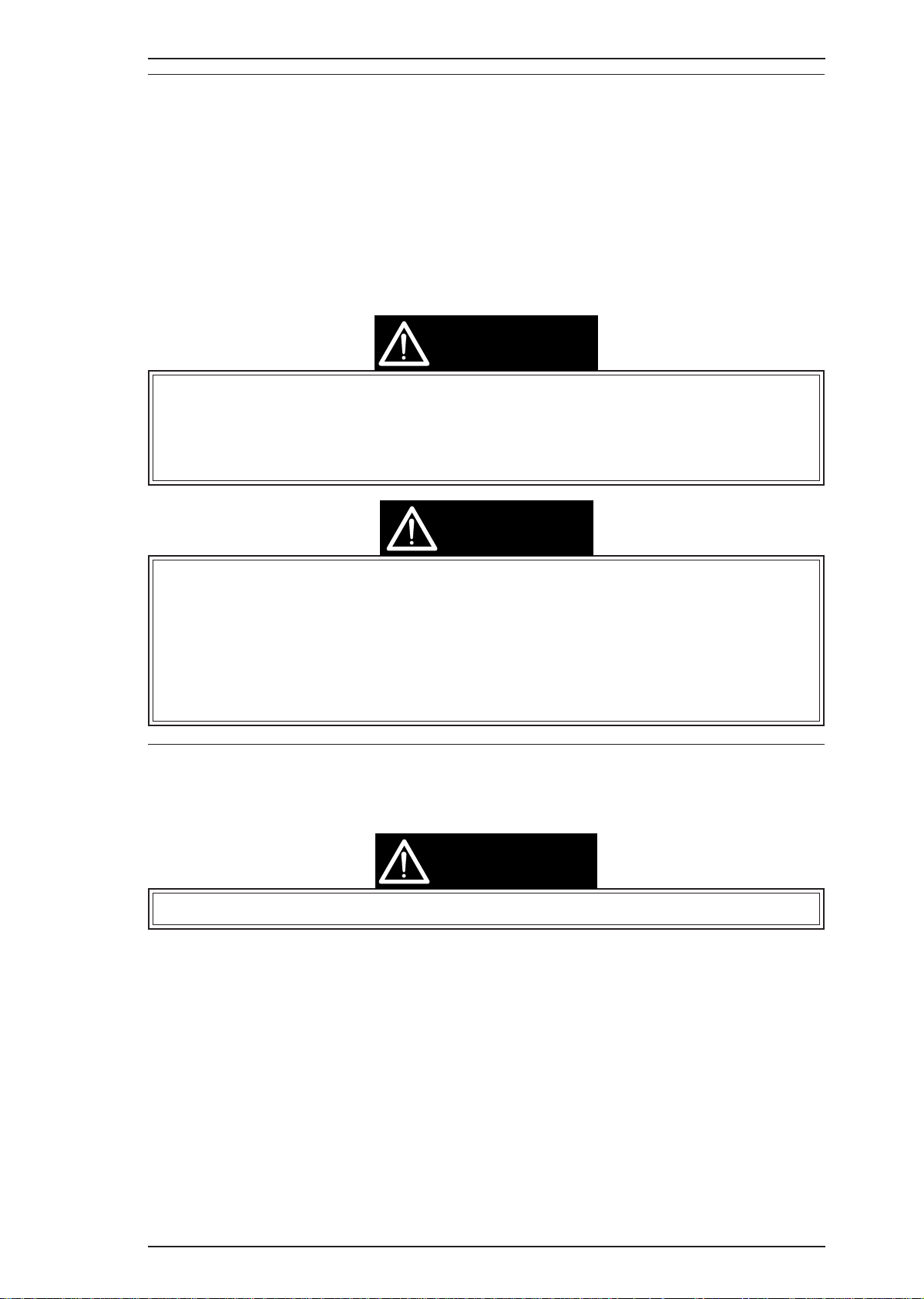
EPSON Stylus Color 200 / EPSON Stylus 200 Disassembly and Assembly
3.1 OVERVIEW
This section describes procedures for disassembling the main components of the printer. Unless otherwise
specified, disassembled units or components can be reassembled by reversing the disassembly procedure.
Therefore, no assembly procedures are included. Precautions for any disassembly or assembly procedure are
described under the heading “Disassembly/Assembly Points.” Adjustments required after assembling the unit
are described under the heading “Required Adjustments.”
3.1.1 Precautions for Disassembling the Printer
See the precautions below when disassembling the printer.
WARNING
❏Disconnect the power cable before disassembling or assembling the printer.
❏Wear goggles to protect your eyes from ink. If ink gets in your eye, flush it with fresh water
and see a doctor immediately.
❏If ink comes into contact with your skin, wash it off with soap and water. If irritation
occurs, contact a physician.
CAUTION
❏Never remove the ink cartridge from the carriage unless manual instructions specify to
do so.
❏When transporting the printer after installing the ink cartridge, be sure to pack the
printer for transportation without removing the ink cartridge.
❏Use only recommended tools for disassembling, assembling, or adjusting the printer.
❏Use onlyO-11 oil when lubricating the carriage guide shaft.
❏Apply lubricants and adhesives as specified. (See Chapter 6.)
❏Make specified adjustments when you disassemble the printer. (See Chapter 4.)
3.2 DISASSEMBLY AND ASSEMBLY
This section consists of the subheads shown in the diagram below. See the exploded view of the printer in the
Appendix, if necessary.
WARNING
Follow the precautions in Section 3.1.1 when disassembling the printer.
This section consists of the subheads shown in the diagram(next page).
Rev. A 3-1
Page 35

START
3.2.1
Page 3-2
Upper Case
Removal
3.2.2
Page 3-3
C199 Main Board
Removal
3.2.3
Page 3-4
C160 I/F Boa rd
Removal
3.2.4
Page 3-5
C160 PS Board
Removal
3.2.5
Page 3-6
M-4C11 Mechanism
Removal
3.2.6.1
Page 3-7
Carriage Unit
Removal
3.2.6.2
Page 3-9
ASF Unit
Removal
3.2.6.3 Pa g e 3- 9
PE Sensor
Removal
3.2.6.4
Page 3-10
Pickup R oller
Removal
3.2.6.5
Page 3-10
CRHP Sensor
Removal
3.2.6.6
Page 3-11
Paper Feed Roller
Unit Removal
3.2.6.8 Pa g e 3- 1 2
Head Cleaner
Replacement
3.2.6.9 Pa g e 3 -1 3
Pump Unit
Removal
3.2.6.10 P a g e 3 -1 4
Paper Feed Motor
Remova l
Disassembly and Assembly EPSON Stylus Color 200 / EPSON Stylus 200
3.2.1 Upper Case Removal
1.1.
2.
3. Remove 1 small screw securing the ASF knob to the lever.
4. Remove the upper case by lifting the front side.
Remove the sheet guide from main unit. Then remove 2 CBB (M4 × 11) screws securing the upper case
to the bottom case.
Open the front cover; then remove 2 CBB (M4 × 11) screws securing the upper case to the bottom case.
DISASSEMBLY/ASSEMBLY POINT
When you move the carriage unit manually to remove 1 screw(*), push it once toward the right,
and move to the left side .
CBB(M4X11)
(*)
CBB(M4X11)
CBB(M4X11)
CBB(M4X11)
Small Screw
CBB(M4X11)
3-2 Rev. A
Figure 3-1. Upper Case Removal
Page 36

CBB(M3x6)
C160 PSB/PSE Board
ASF Sensor Holder
EPSON Stylus Color 200 / EPSON Stylus 200 Disassembly and Assembly
3.2.2 C199 MAIN Control Board and ASF Sensor Removal
1. Remove the upper case (see Section 3.2.1).
2.
Remove 4CBB (M3×6) screws attaching the shield frame to the C160 MAIN Board.
3. Remove 7 connectors (CN1, CN8, CN7, CN4, CN3, CN5, CN6) on the main board. (Push CN6 down to
release cable on main board.) Then remove the C199 Main Control Board.
4. Remove a CBB (M3x6) screw fixing a ASF Sensor holder to printer mechanism.
CAUTION
When you replace the C199 MAIN Board, reset the EEPROM and perform the required
adjustments. (See Chapter 4.)
CBB(M3x6)
CBB(M3x6)
CBB(M3x6)
CBB(M3x6)
CN5
CN6
CN7
CN8
CN9
Shield P late
CN3
CN4
CN1
C199 Main Board
Figure 3-2. C199 Main Board Removal
Figure 3-3. ASF Sensor Removal
Rev. A 3-3
Page 37

CBB(M3x10)
CPS(M3x10)
CPS(M3x10)
Grounding Plate
Disassembly and Assembly EPSON Stylus Color 200 / EPSON Stylus 200
5.
Remove 3 CPS (M3×6) screws fixing the board frame to the mechanism and 1 CPS (M3x6) screw
fixing the metal stay between the board frame and the right side frame. Then remove the metal stay.
6.
Remove 2 CPS (M3×6) screws fixing the transpearency plate, then remove it.
7. Release the 3 hooks securing the FFC cable to the board frame then remove the board frame.
Metal stay
Transpearency plate
Figure 3-4. Board Frame and Metal Stay Removal
CPS(M3x6)
CPS(M3x6)
CPS(M3x6)
1
0
Board Frame
3.2.3 C160 I/F Board Removal
1. Remove the upper case (see Section 3.2.1).
2.
Remove 2 CPS (M3×6) screws and 1 CBB (M3×10) securing the C160 I/F Board to the mechanism and
bottom case.
3. Disconnect CN1 on this board; then remove it by lifting it up.
Figure 3-5. C160 I/F Board Removal
3-4 Rev. A
Page 38

CPS(M3x6)
CBB(M3x10)
Big Screw
CBB(M3x10)
C160 PSB/PSE Board
Grounding Plate
EPSON Stylus Color 200 / EPSON Stylus 200 Disassembly and Assembly
3.2.4 C160 PSB/PSE Board Removal
1. Remove the upper case (see Section 3.2.1).
2.
Remove 1 CBB (M3×10) screw securing the power supply board to the lower case, 1 CPS (M3×6)
screw securing the board frame to the grounding plate, 1 CBB (M3x10) screw fixing the board frame
and 1 big screw securing the board frame to the lower case via the grounding plate.
Figure 3-6. C160 PSB/PSE Board Removal
Rev. A 3-5
Page 39
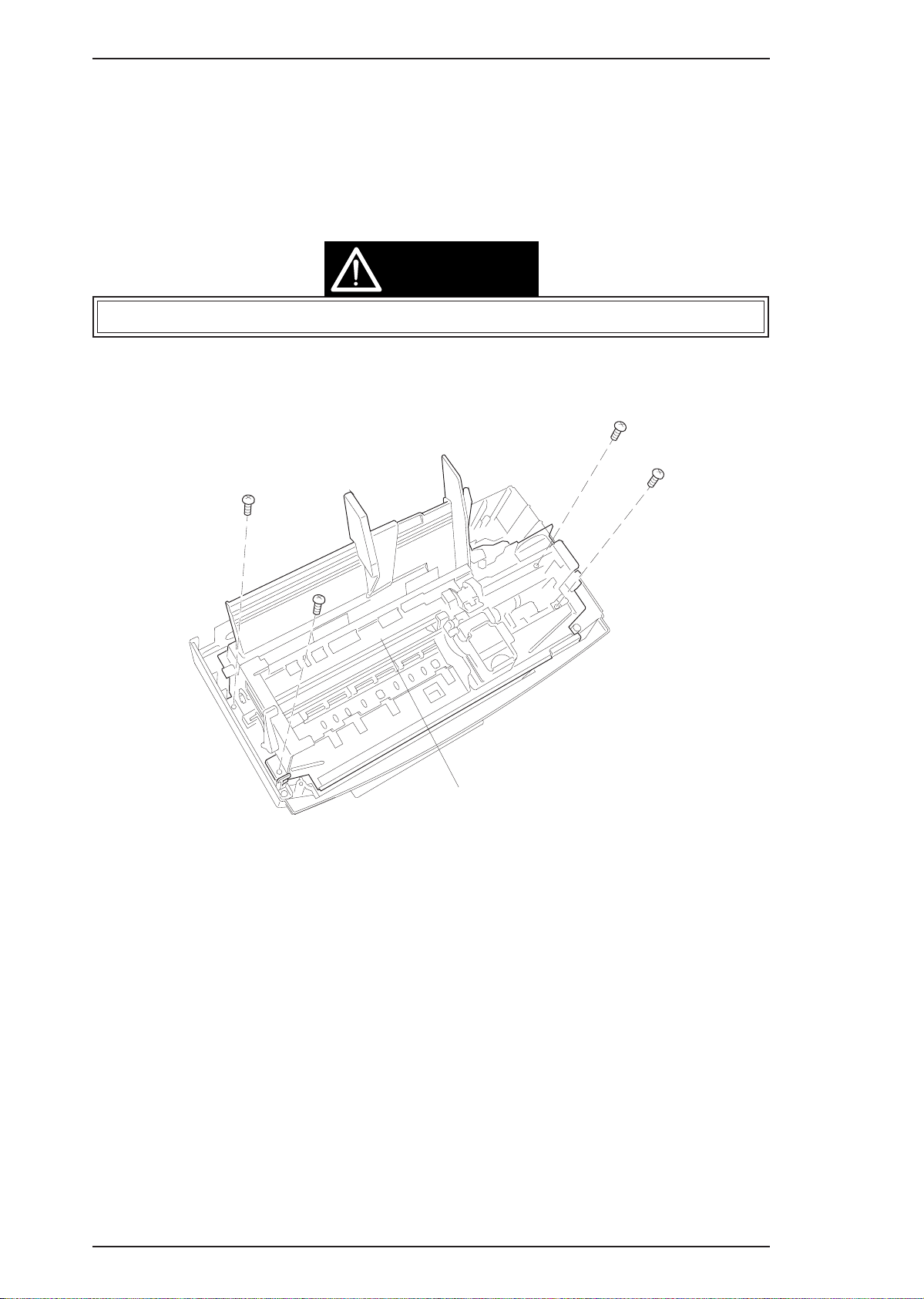
CBB(M3x11)
CBB(M3x11)
CBB(M3x11)
CBB(M 3x1 1)
M-4C11 Printer Mechanism
Disassembly and Assembly EPSON Stylus Color 200 / EPSON Stylus 200
3.2.5 M-4C11 Printer Mechanism Removal
1. Remove the upper case (see Section 3.2.1).
2. Remove the C199 MAIN Board (see Section 3.2.2).
3. Remove the C160 I/F Board (see Section 3.2.3).
4. Remove the C160 power supply board (see Section 3.2.4).
5.
Remove 4 CBB (M4x11) screws securing the printer mechanism to the lower case.
CAUTION
When you replace the printer mechanism, perform the required adjustments. (See Chapter 4.)
Figure 3-7. Printer Mechanism Removal
3-6 Rev. A
Page 40

EPSON Stylus Color 200 / EPSON Stylus 200 Disassembly and Assembly
3.2.6 Printer Mechanism Disassembly
The procedures described in this section explain how to remove components within the printer mechanism.
3.2.6.1 Carriage Unit Removal
1. Remove the printer mechanism (see Section 3.2.6).
2. Remove the blue PG lever.
3. Remove the tension coil securing the parallelism bushing to the side frame.
CAUTION
Use only O-11 oil when lubricating the carriage guide shaft.
PG Lever
2
0
Tension Spring
Figure 3-8. PG Lever and Tension Coil Removal
1
1
Rev. A 3-7
Page 41
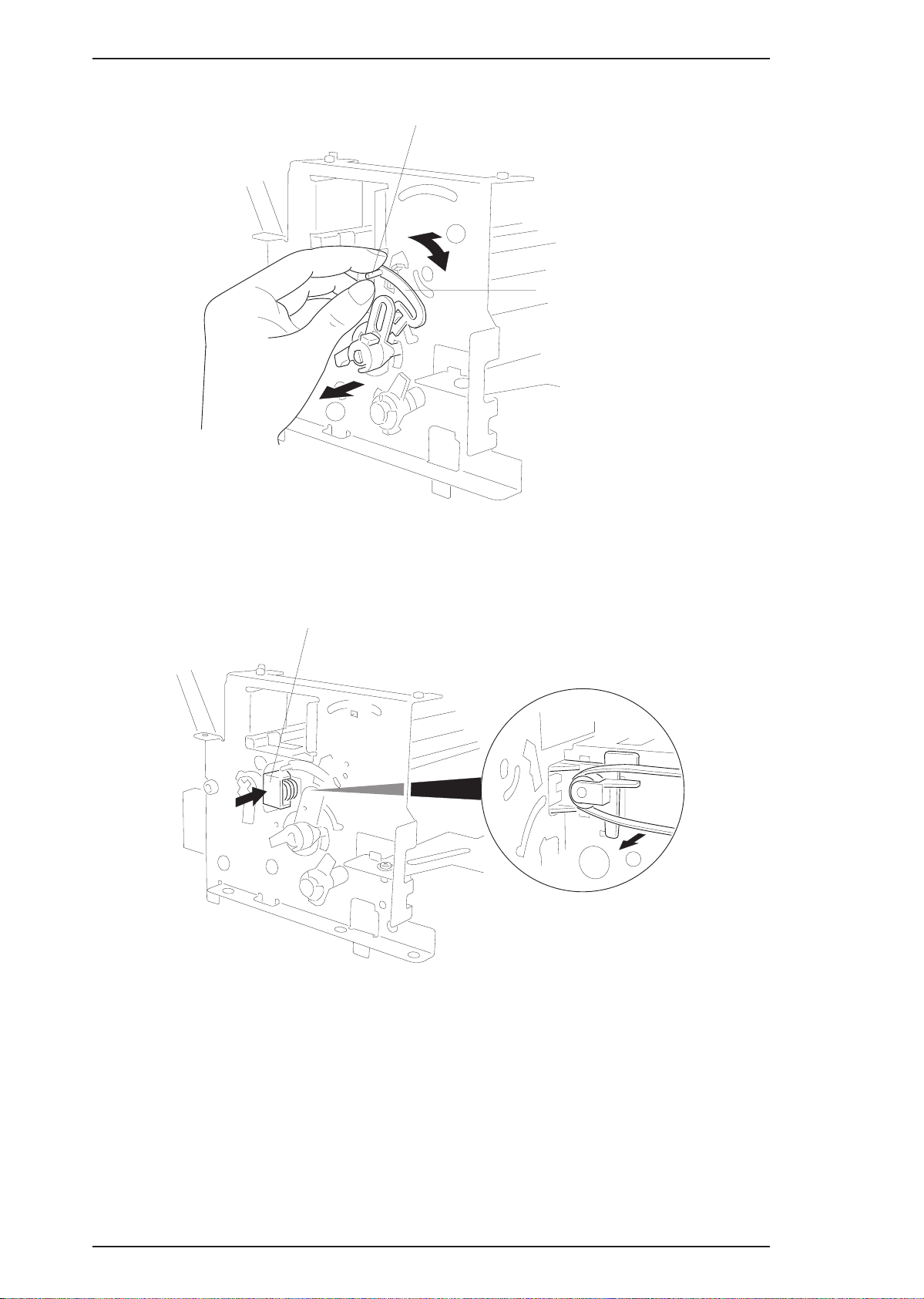
Disassembly and Assembly EPSON Stylus Color 200 / EPSON Stylus 200
4. Remove the parallelism adjust lever by rotating it toward front while pulling the lever knob.
Lever Knob
1
Parallelism Adjust Lever
2
Figure 3-9. Parallelism Adjust Lever Removal
5. Remove the timing belt while pressing the pulley holder, then remove the carriage unit along with the
carriage guide shaft.
Pulley Holder
1
Figure 3-10. Carriage Unit Removal
3-8 Rev. A
Page 42
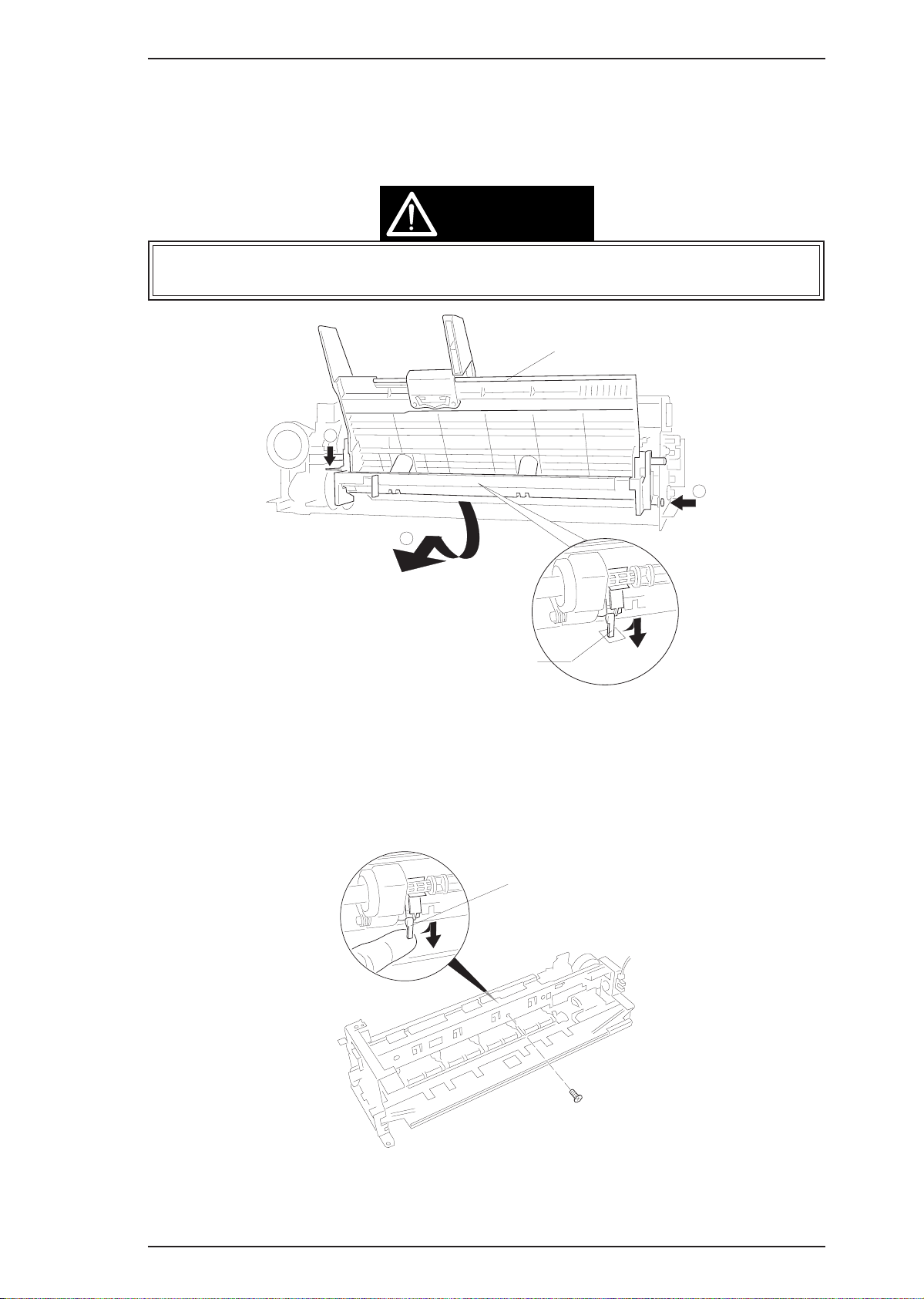
PE Sensor Actuator
1-Screw
EPSON Stylus Color 200 / EPSON Stylus 200 Disassembly and Assembly
3.2.6.2 ASF Unit Removal
1. Remove the printer mechanism (see Section 3.2.5).
2. Press down the tab on the left side; then pull the ASF unit toward you.
3. Press the tab on the right side; then remove the ASF unit.
CAUTION
When you remove the ASF, be extremely careful of the PE sensor. Pull the top of the ASF unit
toward the front of the mechanism to clear the PE sensor.
ASF Unit
1
1
2
ASF Unit
PE Sensor Actuator
CAUTION
Figure 3-11. ASF Unit Removal
3.2.6.3 PE Sensor Removal
1. Remove the printer mechanism (see Section 3.2.5).
2. Remove the ASF unit (see Section 3.2.6.2).
3. Disconnect CN7 on the C199 MAIN Board, then remove the PE sensor.
Figure 3-12. PE Sensor Remopval
Rev. A 3-9
Page 43

0
1
2
Pick Up Roller Unit
Shaft Holder
Washer
Tension
Spring
Disassembly and Assembly EPSON Stylus Color 200 / EPSON Stylus 200
3.2.6.4 Pickup Roller Unit Removal
1. Remove the printer mechanism (see Section 3.2.5).
2. Remove the ASF unit (see Section 3.2.6.2).
3. Remove the PE sensor (see Section 3.2.6.3).
4. By rotating it, remove 1 shaft holder securing the roller shaft to the frame.
5. Remove the pickup roller unit, referring to the following illustration.
Figure 3-13. Pick Up Roller Unit Removal
3.2.6.5 Carriage Home Position Sensor Removal
1. Remove the printer mechanism (see Section 3.2.5).
2. Disconnect the CN8 on the C199 MAIN Board.
3.
Remove the 2 CPS (M3x6) screws securing the metal stay to the printer mechanism.
Carriage Home
Position Sensor
Carriage Motor
CPS(M3x6)
Figure 3-14. Carriage Home Position Sensor Removal
3-10 Rev. A
Page 44

Paper Feed Roller Unit
Front Frame
CPS(M3x6)
Carriage Motor
Motor Holder
EPSON Stylus Color 200 / EPSON Stylus 200 Disassembly and Assembly
3.2.6.6 Paper Feed Roller Unit Removal
1. Remove the printer mechanism (see Section 3.2.5).
2. Remove the carriage unit (see Section 3.2.6.1).
3. Remove the carriage home position sensor (see Section 3.2.6.5).
4. Remove the tension spring holding the tension roller assembly to the sub frame.
5.
Remove 2 CPS (M3x6) screws securing the front frame to the printer mechanism.
6. Remove the paper feed roller unit.
Figure 3-15. Paper Feed Roller Unit Removal
3.2.6.7 Carriage Motor Removal
1. Remove the printer mechanism (see Section 3.2.5).
2. Remove the carriage unit (see Section 3.2.6.1).
3. Remove the carriage (CR) motor.
Note:
When you remove the CR motor, be sure to keep the washer on the CR motor gear.
CAUTION
When you remove or remount the CR motor, be careful of the post at both the top and bottom of
the motor. If this post is broken, the motor will not seat correctly and can move during printing.
Figure 3-16. Carriage Motor Removal
Rev. A 3-11
Page 45

Disassembly and Assembly EPSON Stylus Color 200 / EPSON Stylus 200
3.2.6.8 Head Cleaner Replacement
1. Remove the printer mechanism (see Section 3.2.5).
2. Remove the front frame (see Section 3.2.6.6).
3. Use tweezers to unhook the head cleaner.
Head Cleaner
Platen
1
0
Hook
Figure 3-17. Head Cleaner Replacement
CAUTION
❏ Never touch the head cleaner with your bare hands.
❏ When attaching the head cleaner, wear gloves and use clean tweezers to handle it.
3-12 Rev. A
Page 46

White Tube
CPS(M3x6)
EPSON Stylus Color 200 / EPSON Stylus 200 Disassembly and Assembly
3.2.6.9 Cap Unit Removal
1. Remove the printer mechanism (see Section 3.2.5).
2. Remove the front frame (see Section 3.2.6.6).
3. Remove 1 CPS (M3x6) screw securing the cap unit to the lower frame.
Figure 3-18. Pump Unit Removal
4. Remove 1 CPS (M3x6) screw securing the black holder to the frame
5. Remove the white tube connecting the cap unit to the pump unit.(Be careful an ink leak when you
remove this ink tube.)
6.
Remove 3 screws — 1 CPS (M3x6), 1 CPS (M3x12), and 1 CPS (M3x8) — securing the pump unit to
the main frame.
7. Release a tension spring securing the paper pick up trigger holder to the pump mechanism.
Notes:
1. When you remove the pump unit, be sure to keep the washer, located behind the pump.
2. When you remove the pump unit, do not lose the pin in the pin holder.
1
Tension Spring
CPS(M3x12)
Black Holder
CPS(M3x6)
Shift
Hexagonal Screw
CPS(M3x6)
CPS(M3x8)
Push
2
Figure 3-19. Pump Unit Releasing
Rev. A 3-13
Page 47

Pin
HOLE
Pin Holder
Pump Unit
Pin
PF Motor
CBB(M3x10)
CBB(M3x10)
Pump Unit
Disassembly and Assembly EPSON Stylus Color 200 / EPSON Stylus 200
Figure 3-20. Pin Position
3.2.6.10 Paper Feed Motor Removal
1. Remove the printer mechanism (see Section 3.2.5).
2. Remove the pump unit. (see Section 3.2.6.9).
3.
Remove the 2 CBB (M3x10) screws securing the paper feed motor to the motor frame.
Figure 3-21. Paper Feed Motor Removal
3-14 Rev. A
Page 48

Chapter 4 Adjustment
Table of Contents
4.1 OVERVIEW 4-1
4.1.1 Bi-D (Bidirectional Printing) Alignment Adjustment . . . . . . . . . . . . . . . 4-2
4.1.2 Head Angle Adjustment . . . . . . . . . . . . . . . . . . . . . . . . . . . . . . . . . . . . . . 4-3
4.1.3 Zig-Zag Adjustment. . . . . . . . . . . . . . . . . . . . . . . . . . . . . . . . . . . . . . . . . . 4-3
4.1.4 Platen Gap Adjustment. . . . . . . . . . . . . . . . . . . . . . . . . . . . . . . . . . . . . . . 4-4
4.1.5 EEPROM Reset Procedure . . . . . . . . . . . . . . . . . . . . . . . . . . . . . . . . . . . . 4-5
List of Figures
Figure 4-1. Bi-D Alignment . . . . . . . . . . . . . . . . . . . . . . . . . . . . . . . . . . . . . . . . 4-2
Figure 4-2. Angle Lever Operation . . . . . . . . . . . . . . . . . . . . . . . . . . . . . . . . . . 4-3
Figure 4-3. PG Lever Operation . . . . . . . . . . . . . . . . . . . . . . . . . . . . . . . . . . . . 4-4
Figure 4-4. Confirmation Method . . . . . . . . . . . . . . . . . . . . . . . . . . . . . . . . . . . 4-7
List of Tables
Table 4-1. Required Adjustments . . . . . . . . . . . . . . . . . . . . . . . . . . . . . . . . . . . 4-1
Table 4-2. Gap and Adjustment Direction . . . . . . . . . . . . . . . . . . . . . . . . . . . . 4-4
Table 4-3. EEPROM Operation . . . . . . . . . . . . . . . . . . . . . . . . . . . . . . . . . . . . . 4-5
Rev. A 4-i
Page 49

EPSON Stylus COLOR 200 / EPSON Stylus 200 Adjustments
4.1 OVERVIEW
This section describes adjustments required when the printer is disassembled and assembled for repair.
CAUTION
❒After removing an ink cartridge, always install a new cartridge immediately.
During adjustments and testing, use cartridges designed exclusively for service :
Monochrome:1023206
CMY (Color):1029341
Table 4-1. Required Adjustments
Service Performed Adjustment Needed
After replacing the M-4C11 printer mechanism. Bi-D Alignment Adjustment (see 4.1.1)
After replacing the C199 MAIN board.
When vertical lines are not aligned.
When a white line appears after the printer
performs a single print pass.
After replacing or disassembling the carriage
unit.
When the printer indicates a Maintenance
Error.
After replacing the waste ink pad. Maintenance Error Clear (see 4.1.5.4)
1. EEPROM Reset (see 4.1.5)
2. Bi-D Alignment Adjustment (see 4.1.1)
1. Bi-D Alignment Adjustment (see 4.1.1)
2. Head Angle Adjustment (see 4.1.2)
Platen Gap Adjustment (see 4.1.4)
Maintenance Error Clear (see 4.1.5.4)
Rev. A 4-1
Page 50

Adjustments EPSON Stylus COLOR 200 / EPSON Stylus 200
4.1.1 Bi-D (Bidirectional Printing) Alignment Adjustment
The bidirectional alignment adjustment is required when the printer mechanism, main board, or printhead (or
printhead board) is replaced. Performing this adjustment determines the compensation value needed to rectify
any deviation in the print position. This deviation could be caused by the different print speeds, which are due
to tolerances in the mechanical components, or to differences in print timing between odd-numbered lines and
even-numbered lines in bidirectional printing. The printer stores the compensation data in the EEPROM on
the C199 MAIN board and refers to this data when performing bidirectional printing.
Bidirectional Adjustment is Necessary
❒ After replacing the C199 MAIN board.
❒ After replacing the printer mechanism.
❒ After disassembling the printer mechanism (for example, to replace the carriage motor).
❒ After replacing the printhead.
Adjustment Procedure
1. Connect the printer to the PC, and load paper in the printer.
2. Run adjustment program CLR200.EXE on the PC. Then, follow the program instructions, and select the
Bi-D alignment operation.
3. Choose the type of head currently installed in the printer. The printer prints a Bi-D pattern with the
current value.
4. Refer to the printed alignment check pattern, and specify the compensation value.
❒ To shift the even-numbered line to LEFT: Input (–) value.
❒ To shift the odd-numbered line to RIGHT: Input (+) value.
Bi-D Mode : BLACK Head / Print-speed : 167 cps (Draft) / VALUE :
Figure 4-1. Bi-D Alignment
Shift to RIGHT: (+) Value
Shift to LEFT: (-) Value
4-2 Rev. A
Page 51
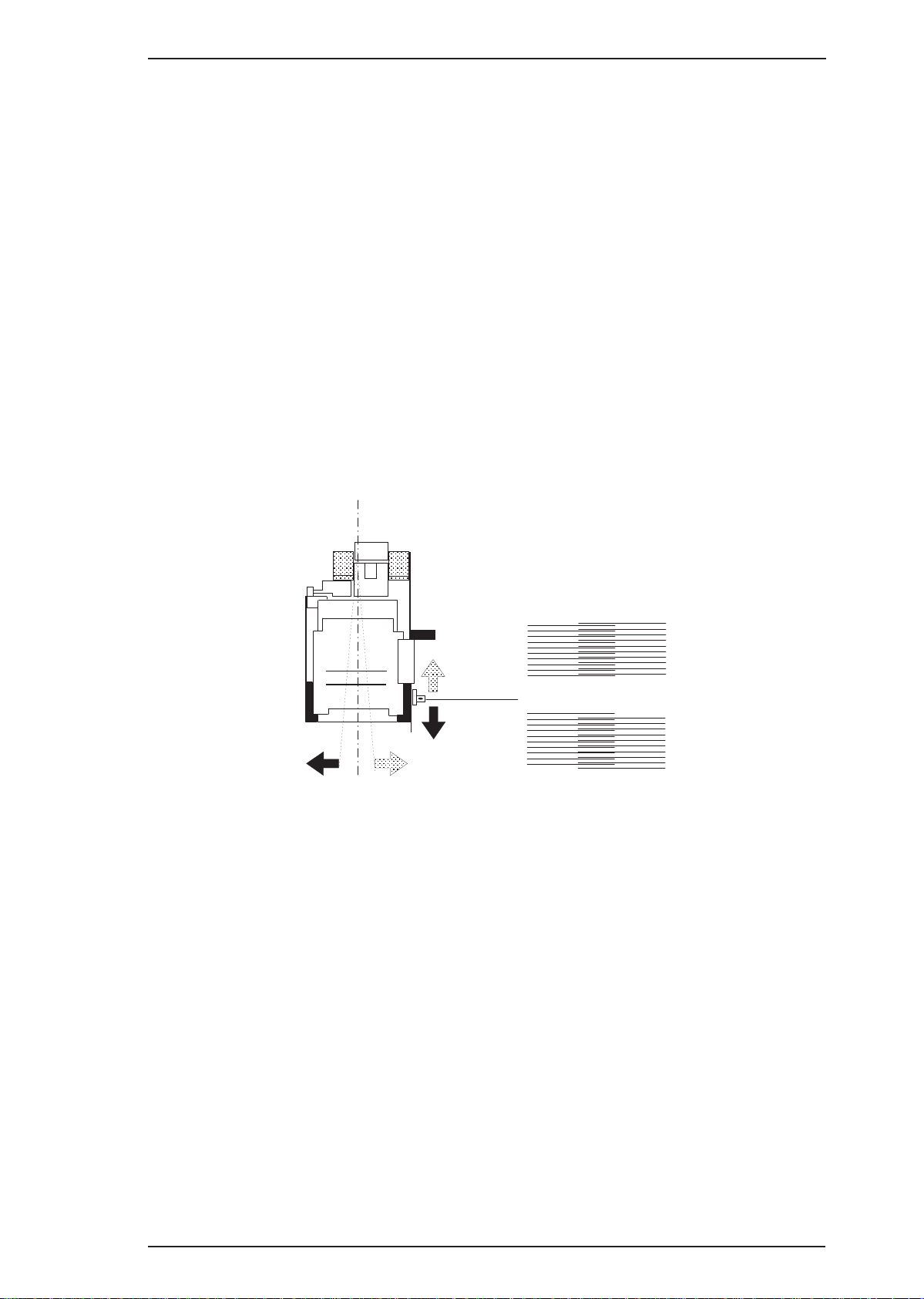
Angle Lever
Front
Rear
Rear
Front
Black
EPSON Stylus COLOR 200 / EPSON Stylus 200 Adjustments
4.1.2 Head Angle Adjustment
The adjust lever on the carriage unit calibrates the printhead mounting position on the carriage unit. You
must adjust the position of this lever properly to compensate for deviations in the carriage unit and the
printhead.
Head Angle Adjustment is Required
❒ After replacing or disassembling the carriage unit.
❒ When a blank space (white line) is visible between the dotted lines printed by adjacent dots within
single print pass.
Adjustment Procedure
1. Run adjustment program CLR200.EXE, and select Head Angle Adjustment. Then follow
program instructions.
2. Check the pattern printed by the printer. If the alignment is not correct, as shown in the figure below,
change the position of the adjust lever on the carriage unit.
❒ To move the reference line UPWARD: Move the lever to the FRONT.
❒ To move the reference line DOWNWARD: Move the lever to the REAR.
Figure 4-2. Angle Lever Operation
3. When the adjustment is complete, return to the program’s main menu, and turn the printer off.
4.1.3 Zig-Zag Adjustment
If a vertical line (for example, the vertical strokes of the character “H”) is jagged, adjust the deviation in the
print timing control to align the printed dot properly on the paper.
1. Run the adjustment program CLR200.EXE, and select Zig-Zag Adjustment.
2. Check the printed pattern. If it is jagged, enter an appropriate adjustment value and confirm the pattern.
3. When the adjustment is complete, return to the main menu, and turn the printer off.
Rev. A 4-3
Page 52

1.18 mm 1.18 mm
Front Frame
Carriage Flag
Head
Thickness Gauge
Adjustments EPSON Stylus COLOR 200 / EPSON Stylus 200
4.1.4 Platen Gap Adjustment
This adjustment is required after you have removed the carriage unit from the main unit or replaced the
carriage unit. Adjust the distance between the printhead nose and the paper surface to 1.18 mm.
1. Remove the upper case, and place a thickness gauge (commercially available) on the paper guide plate at
the adjustment position on the left side of the printer, as shown in the figure below:
2. Move the carriage unit manually onto the thickness gauge.
Figure 4-3. PG Lever Operation
Table 4-2. Gap and Adjustment Direction
Gap between Head Nose
and Gauge Surface
Too narrow Clockwise (CW) Counterclockwise (CCW)
Too wide Counterclockwise (CCW) Clockwise (CW)
3. Rotate the parallelism adjustment bushing, attached to the left and right ends of the carriage guide shaft
until the black or color printhead contacts the thickness gauge.
4. After placing the printheads against the gauge surface, verify the gap between the carriage flag and the
front frame. (See Figure 4-4.)
Move
Left Bushing
Move
Right Bushing
Figure 4-4. Gap Confirmation Method
4-4 Rev. A
Page 53

EPSON Stylus COLOR 200 / EPSON Stylus 200 Adjustments
4.1.5 EEPROM Reset Procedure
Like other EPSON ink jet printers, this printer is equipped with an EEPROM on the main board. This
EEPROM stores status information and ink system management parameters. Since the ink system status is
unique to each printer mechanism (and the printhead or ink cartridge installed), the information stored in the
EEPROM must be consistent with the printer mechanism actually connected to that board. This section
provides the procedures to maintain the consistency of the ink status during repair of the printer.
Table 4-3. EEPROM Operation
Service Performed Operation Required
❒ If the printer still works:
After replacing the C199 MAIN board.
Refer to Section 4.1.5.1
❒ If the printer does not work:
Refer to Section 4.1.5.2
After replacing the ink cartridge with a new one
(without encountering an Ink End Error).
After replacing the waste ink pad
(without encountering a Maintenance Error).
After replacing the printhead with a new one. Refer to 4.1.5.3
Printer indicates a Maintenance Error. Refer to 4.1.5.4
Refer to 4.1.5.3
Refer to 4.1.5.4
4.1.5.1 Writing Data to the EEPROM
If the main board needs to be replaced (even if it still works correctly), you need to print out all the data
stored in the current EEPROM and write and save the settings to the EEPROM on the new board. This is
particularly important to maintain consistency in the status information stored in the EEPROM and the actual
status of the printer mechanism.
1. Run adjustment program CLR200.EXE, and select EEPROM Data Manipulation from the main
menu.
2. Choose EEPROM DATA DUMP from the sub menu. The printer prints a dump of the data stored in the
EEPROM.
3. When the dump print is complete, choose EEPROM DATA RESTORE from the sub menu and input
all data printed out. If an EEPROM address is shown on the PC as “—-,” it is a reserved address and no
data input is necessary.
CAUTION
❒After completing the operation above, perfrom the Bi-D Alignment and Zig-Zag adjustments.
Rev. A 4-5
Page 54

Adjustments EPSON Stylus COLOR 200 / EPSON Stylus 200
4.1.5.2 EEPROM Initialization for Main Board Replacement
If the main board malfunctions and is unable to read out the contents of the EEPROM, replace the
main board with a new one, and follow the steps below.
1. Replace the ink cartridge currenly installed on the printhead with a new one.
2. Replace the waste ink pad with a new one.
3. Reset user setting parameters (see Table 1-13 in Chapter 1).
CAUTION
❒Perform the Bi-D Alignment and the Zig-Zag adjustments.
❒Never perform the EEPROM clear operation described in Table 1-13 of Chapter 1, because it
clears
all data stored in the EEPROM, including parameters definable only at the factory.
4.1.5.3 Ink System Initialization
If you replace the ink cartridge or printhead during repair, you must also initialize the ink system
status stored in the EEPROM. Since the ink system is managed using status information stored in the
EEPROM (i.e., ink consumption, number of flushing operations, etc.), status information becomes
inconsistent if you replace the ink cartridge or the printhead without initializing the ink system, and
this can cause incorrect error indications or ink system malfunctions.
1. Replace the ink cartridge or the printhead with a new one.
2. Run adjustment program CLR200.EXE, and select EEPROM Data Manipulation from the
main menu.
3. If you replaced the ink cartridge, choose INK COUNTER CLEAR from the sub menu, or if you
replaced the printhead, choose INITIAL-CHARGE FLAG RESET.
4.1.5.4 Maintenance Error Clear
The ink system monitors the amount of unused ink discarded to the waste ink pad, and when the
amount reaches a predefined limit, the printer warns the user by indicating a Maintenance Error. This
means the waste ink pad needs to be replaced. If the waste ink pad needs to be replaced, whether or not
a Maintenance Error is indicated, follow the steps below to clear the error.
1. Replace the waste ink pad with a new one.
2. Turn the printer off.
3. Turn the printer on while holding down the LOAD/EJECT and CLEANING buttons on the control
panel. The Ink End and Paper Out LED lamps start blinking.
4. When these LED lamps start blinking, press the LOAD/EJECT button within 3 seconds and hold it
down for 10 seconds or more.
5. Then press the CLEANING button to execute the Maintenance Error Clear operation.
CAUTION
❒Be sure to replace the waste ink pad with a new one.
4-6 Rev. A
Page 55

Chapter 5 Troubleshooting
Table of Contents
5.1 OVERVIEW 5-1
5.2 Repair the C160 Power Supply Board 5-3
5.3 Repair the C199 Main Control Board 5-4
5.4 Repair of PRINTER MECHANISM 5-6
5.5 Dot missing Troubleshooting Guide 5-7
LIST OF FIGURES
Figure 5-1. Troubleshooting Construction . . . . . . . . . . . . . . . . . . . . . . . . . . . 5-1
Figure 5-2. Main Flow-Chart for Recover a Dot-missing . . . . . . . . . . . . . . . . 5-8
Figure 5-3. 360-DPI Check Pattern . . . . . . . . . . . . . . . . . . . . . . . . . . . . . . . . . . 5-9
Figure 5-4. Standard of Dot-missing . . . . . . . . . . . . . . . . . . . . . . . . . . . . . . . . 5-9
Figure 5-5. The Bent part on the Cap Rubber . . . . . . . . . . . . . . . . . . . . . . . . 5-10
LIST OF TABLES
Table 5-1. Motor Resistance . . . . . . . . . . . . . . . . . . . . . . . . . . . . . . . . . . . . . . . 5-1
Table 5-2. Sensor Status . . . . . . . . . . . . . . . . . . . . . . . . . . . . . . . . . . . . . . . . . . 5-2
Table 5-3. Repair of the C160 PSB/PSE . . . . . . . . . . . . . . . . . . . . . . . . . . . . . . 5-3
Table 5-4. Repair of the C199 Main. . . . . . . . . . . . . . . . . . . . . . . . . . . . . . . . . . 5-4
Table 5-5. Repair of the Printer Mechanism. . . . . . . . . . . . . . . . . . . . . . . . . . . 5-6
Table 5-6. Ink Cartridge Exclusive for the Service Side . . . . . . . . . . . . . . . . . 5-7
Rev. A 5-i
Page 56

START
Electric Circuit
Repair (Section 5.2)
Mechanism Repair
(Section 5.4)
Dot-missing Repair
(Section 5.5)
Power Suppl y Board
Repair (Section 5.2)
Control Board Repair
(Section 5.3)
END
I/C Repair
(Section 5.5.1)
Epson Stylus Color 200 /Epson Stylus 200 Troubleshooting
5.1 OVERVIEW
This section describes troubleshooting at the unit level and for abnormal printing(missing-aligned dots). The
EPSON Stylus Color 200/Epson Stylus 200 uses a new print head that is different from the previous Stylus
Color print head. Because of its designs, the status monitor indicates when the cartridge is low or out of ink. If
you remove or even partially remove a cartridge unit before it is out of ink, air invades the print head
nozzle(s) and the ink cartridge. Once air bubbles clog the nozzle(s), they are very difficult to eliminate. Refer
to the Section 5.5 to attempt to clear clogged nozzle(s).
CAUTION
The ink out sensor on the printer is monitored by the firmware counter. If you replace an ink
cartridge before its ink sensor is activated, you must clear the EEPROM first.
Figure 5-1. Trouble Shooting Construction
Motor Resistance Range Temperature
CR Motor
PF Motor
Rev. A 5-1
Table 5-1. Motor Resistances
22 Ω±7% At 25 °C (77 °F)
21 Ω±1Ω At 25°C (77 °F)
Page 57
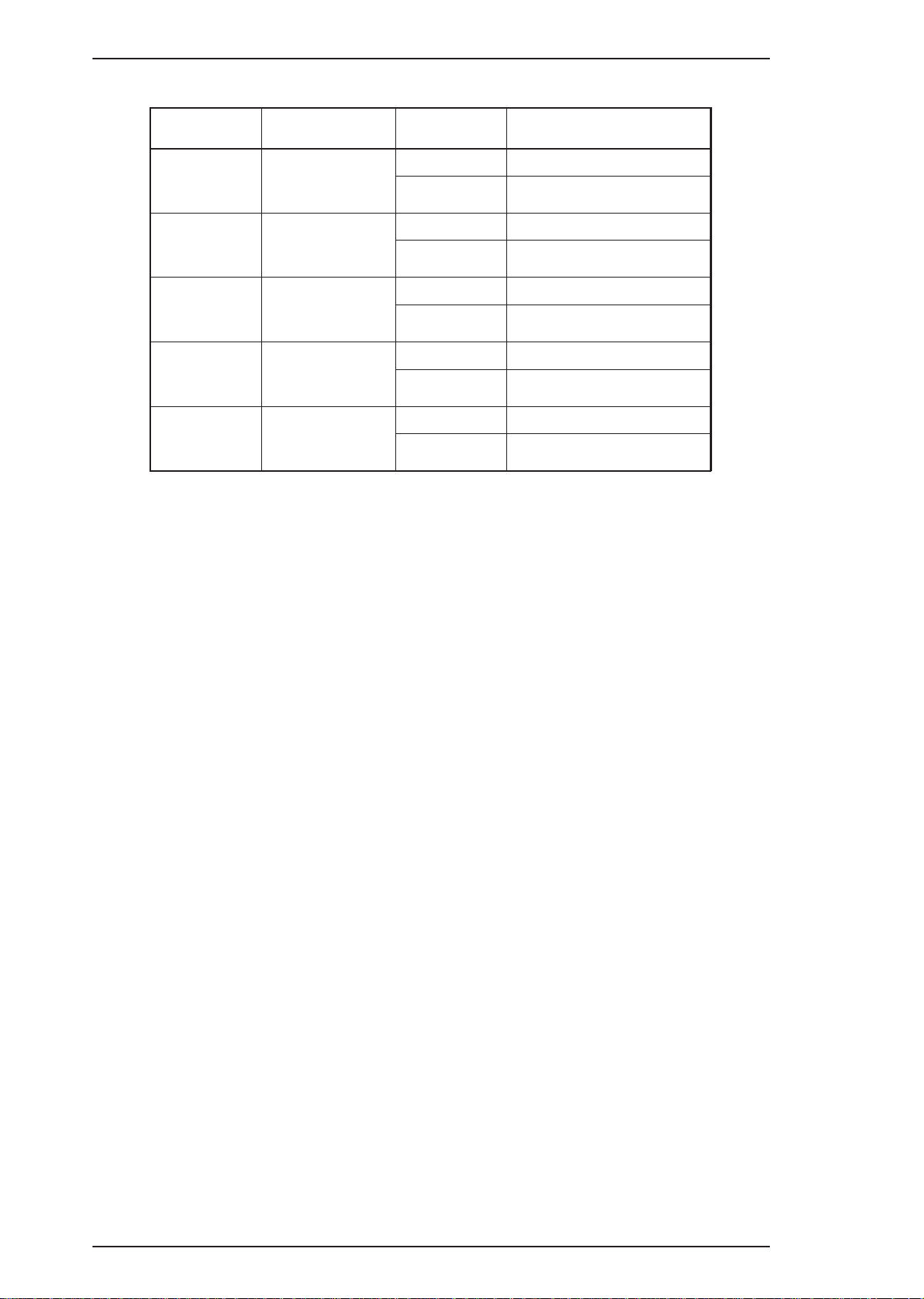
Troubleshooting Epson Stylus Color 200 / Epson Stylus 200
Table 5-2. Sensor Status
Sensor Point Signal Level Status
PE Sensor
CO Sensor
M/C Sensor
HP Sensor
ASF Sensor
CN7
Pin 1 (PE) to Pin 2
(GND)
CN4
Pin 3 (CO) to
Pin 8 (GND)
CN4
Pin 19 (M/C) to
Pin 8 (GND)
CN8
Pin 1 (HP) to
Pin 2 (GND)
CN9
Pin 1 (ASF) to
Pin 2(GND)
H (5 V) Paper exists
L (GND) No paper (paper end)
L (GND) Cartridge exists
H (5 V) No cartridge
L (GND) Color cartridge exists
H (5 V) Black cartidge exists
L At home position (HP)
H Out of HP
L Manual feed mode
H Auto feed mode
5-2 Rev. A
Page 58

Epson Stylus Color 200 /Epson Stylus 200 Troubleshooting
5.2 Unit-Repair - C160 Power Supply Board
This section describes how to repair the C160 power supply board and main board. The table below provides
various symptoms, likely causes, and check points. The checkpoints refer to waveforms, resistances, and
other values to check to evaluate the operation of each component.
Table5-3. Repair of the C160 PSB / PSE
Sympton Condition Cause Checkpoints Solution
Printer does not
operate a t all.
+35V line is
dead.
F1 is open. Check the F1. Replace F1.
T1 is open. Check T1 coils using the tester. Replace T1.
Q1 is broken.Check the wave-form at the drain of Q1. Replace Q1.
Q2 or Q3 is
broken.
PC1 is
broken.
Check the wave-form at the drain
of Q2 and Q3.
Check the wave-form at 3-pin of PC1. Replace PC1.
Replace Q2 or Q3.
+5V is dead. L4962 is
broken.
Check the oscillation at 5-pin of IC51. Replace IC51.
Check the output wave-form
at 7-pin of IC51.
Replace IC51.
Rev. A 5-3
Page 59

Phenomen on Conditio n Caus e Checkpoints Solution
It does not
operate at all.
CPU does
not operate.
Reset circuit
does not
operate.
Check the wave-form
at either pin 1 and 4(GND).
Replace IC13.
Table 5-4. Repair of C199 MAIN
CRU1 or IC2
is defective.
Does wave-form of CRU1 is correct?
(at either pin 37 and 38 of CPU)
Correct : replace IC2.
Incorre ct : repla ce
C RU1.
CRU2 or IC1
is defective.
Does wave-form of CRU2 is correct?
(Refer to above wave-form.)
Correct : replace IC1.
Incorre ct : repla ce
C RU2.
Gate arra y
does not
operate.
Check the wave-form at the pin
(52,54,56,57,58).
Replac e IC1.
OE signal
does not
output.
Gate arra y
does not
operate.
Check the wave-form at the pin 3 of QM3.
Does PWM wave-form is correct?
(Check the pin at 140.)
Replac e IC1.
Self-test
printing
does not
abnormal.
PWM signal
does not
output.
Common
driver circuit
does not
operate.
Tr does
not operate.
Replac e a de fecti ve
element.(QM1,2,3,4,
5,6,7,8 or Q1,7,8.)
Troubleshooting Epson Stylus Color 200 / Epson Stylus 200
5.3 Unit Repair - C199 Main Control Board
This section describes the problems related to the main controller board (C199 Main). The table below
provides various symptoms, likely causes, and checkpoints. The checkpoints refer to waveforms, resistance,
and other values to be checked to evaluate the operation of each component.
5-4 Rev. A
Page 60

Epson Stylus Color 200 /Epson Stylus 200 Troubleshooting
Table 5-4. Repair of C199 MAIN(Cont.)
SolutionPhenomen on Condition C ause Checkpoints
Carriage does
not operate
normally.
PF motor does
not operate
normally.
Drive pulse
does not
output.
Drive pulse
does not
output.
CPU is
defective.
IC12 is
defective.
CPU is
defective.
Does th e w ave -f or m co rr ect ?
(Check pin either at 9 and 10.)
Does the wa ve-for m correc t?
(Check pin at 17 ,20 and 14 ,23.)
Does th e wave-form c orrect?
(Check pin either at 3 and 4.)
Replace CPU.
Correct : replac e
motor.
Incorrect : repalce
IC12.
Replace CPU.
IC16 is
defective.
Does the wav e-form corr ect?
(Check pin at 17,20 and 14,23.)
Correct : r eplace
motor.
Incorrect : r epalce
IC12.
Rev. A 5-5
Page 61

Troubleshooting Epson Stylus Color 200 / Epson Stylus 200
5.4 Repair of PRINTER MECHANISM
Any problems related to the printer mechanism should be repaired according to the troubleshooting
procedures in Table 5-5.
Table 5-5. Repair of the Printer Mechanism
Symptom Condition Cause Checkpoint Solution
The pump
mechanism
does not
operate.
The carriage
motor does
not rotate.
The PF motor
fails to rotate at
power on.
Used ink does
not go through
the used ink
tube during the
cleaning
operation.
The carriage
motor fails to
rotate at power
on.
PF motor is
defective.
Carriage flag is
defective.
The tube is not
properly
connected to the
cap.
The ink tube is
damaged.
The cap is
defective.
The pump is
defective.
The printhead is
defective.
PG value is
incoorect.
CRHP sensor is
defective.
The carriage
motor is defective.
Measure the coil
resistance of the CR motor.
21 Ω±1Ω
Check the flag on the back
of the carriage unit.
Check that the tube is
properly connected to the
cap.
Check the ink tube visually.
Check for any defective
part.
Replace the pump to see if
this causes the ink to be
absorbed normally.
Replace the printhead to
see if this causes the ink
to be absorbed normally.
Check the PG value.
(1.18 mm ± 1/100)
Check voltage reaction at
pin 1 on CN8.
Measure the coil
resistance of the CR motor.
22 Ω±7%
Remove any
foreign
substance.
Replace the
carriage unit.
Insert the tube
properly.
Replace the
tube.
Replace the
head cap.
Replace the
pump unit.
Replace the
printhead.
Remove any
foreign
substances.
Replace
CRHP.
Replace the
carriage
motor.
The pulley is
The carriage
does not
operate
normally at
power on
(after the
carriage has
been
manually
centered
prior to
power on).
5-6 Rev. A
The carriage
motor rotates,
but the carriage
does not move.
The carriage
moves slightly
and then stops.
defective.
The timing belt is
defective.
Carriage
movement is not
smooth.
Check for broken or worn
pulley.
Check that the timing belt
is properly inserted into
the bottom of the carriage.
Check the timing belt for
any damage.
Check whether the
carriage moves smoothly
when moved manually.
Check tension of the
timing belt.
Replace the
driven pulley.
Reinsert the
timing belt.
Replace the
timing belt.
Clean and
lubricate the
carriage.
Adjust tension
of the timing
belt.
Page 62
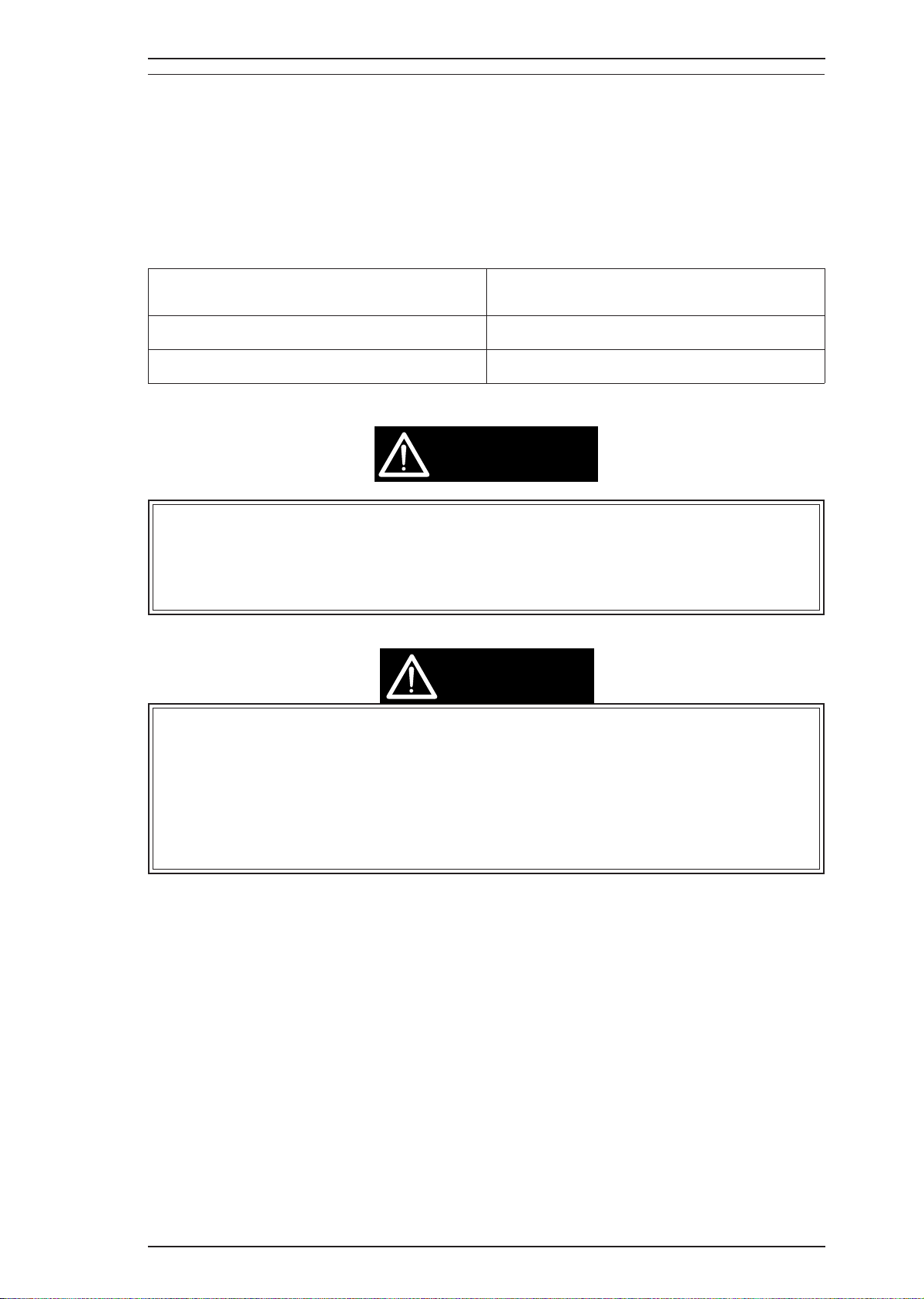
Epson Stylus Color 200 /Epson Stylus 200 Troubleshooting
5.5 Dot missing Trouble shooting Guide
This section describes how to recover the clogged nozzle when you receive the dot-missing printer.
Since the print head of this printer is the new system, it is very difficut to eliminate the invaded air bubble
from the print head unit or the ink cartridge so that, never use again if you remove once a ink cartridge from
the main unit.
Also, we prepair the special ink cartridge exclusive for your service side. Please refer to the following table
for low price ink cartridge.
Table 5-6. Ink Cartridge exclusive for the service side
Ink Cartridge Code
Black ink cartridge 1023206
Color Ink cartridge 1029341
WARNING
❐Do not re-use a removed ink cartridge when you return the printer to your user.
❐Since the ink end sensor is counted by the firmware counter, there is a possibility that “Ink low”
or “Ink out” error indications might appear. Therefore, make sure to reset the EEPROM
(firmware counter) after the ink cartridge is replaced. Also, the waste ink drain pad should be
replaced according to its conditions.
CAUTION
❐Only when the printhead is installed for the first time, indiviual dummy CL sequences for black
and color head need to be done initial charge. However, once initial charge is done, it can not be
done unless the inital charge flag in the EE-PROM is reset. Therefore, either perform this initial
charge by using adjustment program or reset the EEPROM by the panel operation. It is
encouraged to use the adjustment program sicne the panel reset requires additional adjustmens.
❐There are two reset methods to clear the EEPROM. Select a proper method according to the
following conditions.
*Maintenance error status: Reset by the panel
*Normal status (No-error status): Reset by the adjustment program
Rev. A 5-7
Page 63
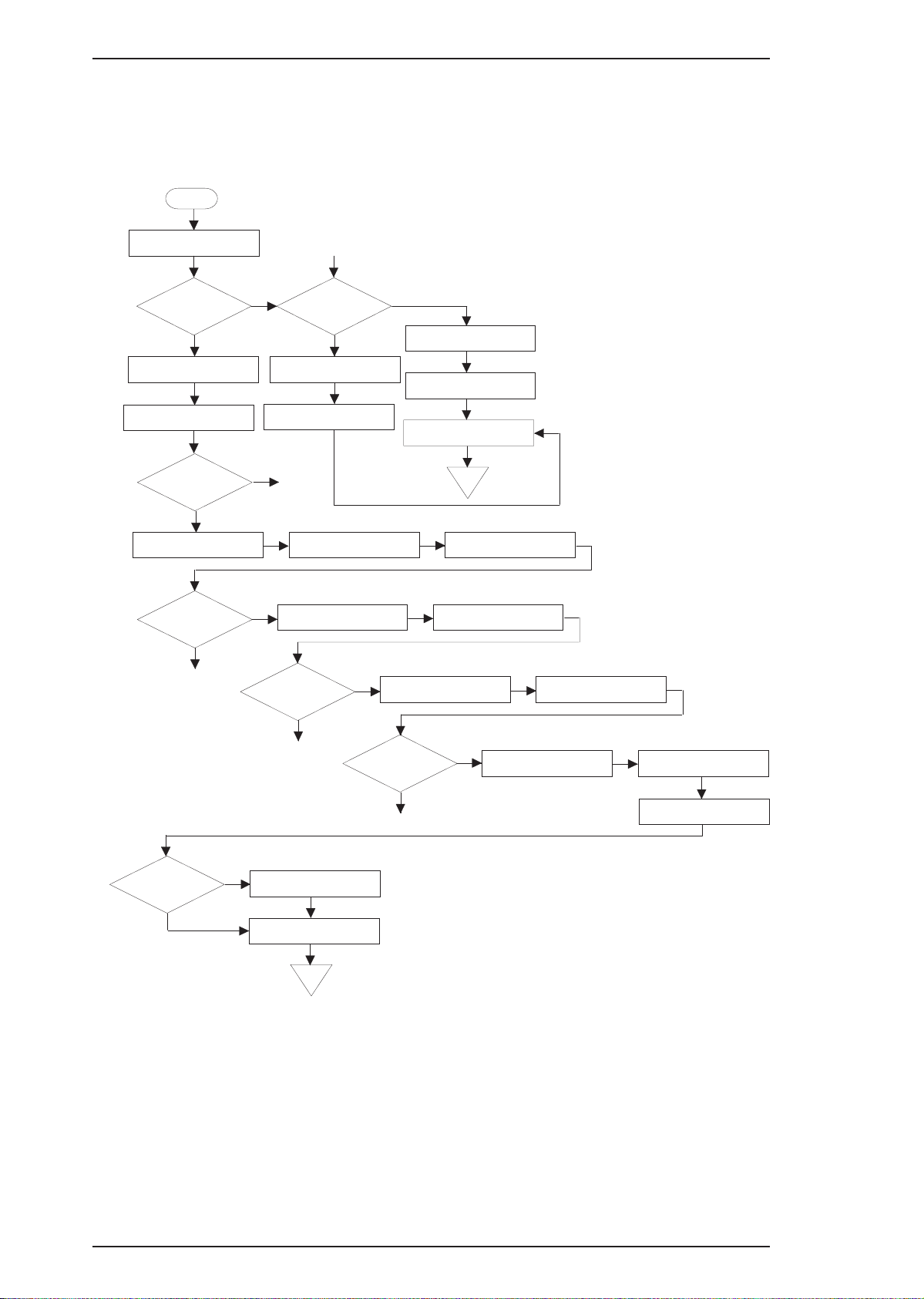
Troubleshooting Epson Stylus Color 200 / Epson Stylus 200
5.5.1 How to recover the dot-missing with the brand-new ink cartridge
The following flow-chart shows the way of recovering a clogged nozzle with the ink cartridge. The section
that is indicated out of each items shows the additional explanation when you need more information..
Start
Refer to Section 5.5.1.1.
Perforn the 360 DPI printing.
A
Does the
printing normal?
Refer to Section 5.5.1.3.
Refer to Section 5.5.1.1.
Perform the CL operation
for 2 or 3 times.
Perforn the 360 DPI printing.
Printing is recovered?
Replace to new ink cartridge.
Printing is recovered?
Refer to Section 5.5.1.2.
Yes
No
A
Refer to Section 4.1.3.
Refer to Section 4.1.2.
Yes
No
No
Yes
Printing is recovered?
Refer to Section 5.5.1.4.
Does the
head angle
correct?
Perform the head angle
adjustment.
Perform the Bi-D adjustment.
A
Refer to Section 5.5.1.5.
Perform the initila ink charge
with the program.
Perform the initila ink charge
with the program.
No
Refer to Section 4.1.2.
Perform the Bi-D adjustment.
Perform the EEPROM reset &
replace a waste ink drain pad.
Replace to new ink cartridge.
Refer to Section 5.5.1.5.
Perform the initila ink charge
with the program.
Refer to Section 4.1.5.
END
Perforn the 360 DPI printing.
Refer to Section 5.5.1.1.
Perforn the 360 DPI printing.
Refer to Section 5.5.1.1.
Perforn the 360 DPI printing.
Refer to Section 5.5.1.4.
Does the head
angle correct?
Yes
A
Printing is recovered?
Yes
Refer to Section 4.1.5.
No
Perform the EEPROM reset &
replace a waste ink drain pad.
Refer to Section 5.5.1.6.
Replace to new print head.
Replace to new ink cartridge.
A
Refer to Section 4.1.3.
Yes
Perform the head angle
adjustment.
Refer to Section 4.1.2.
Perform the Bi-D adjustment.
END
Figure 5-2. Main Flow-Chart for Recover a Dot-missing
5-8 Rev. A
Page 64

Epson Stylus Color 200 /Epson Stylus 200 Troubleshooting
5.5.1.1 How to Perform the 360-DPI Printing
It is possible to confirm the any problems with the 360-DPI check pattern printing. Also, if you receive the
white banding problem, you can confirm the wrong condition quickly. Please perform the proper repair
referring under explanations.
[Step 1] Connect the host computer to the printer with the printer cable.
[Step 2] Insert the paper to the hopper and load a paper.
[Step 3] .Execute the adjustment program"CLR200.EXE" and select “Print CHECK-PATTERN”. The
printer print the chekc pattern as shown below.
Figure 5-3. 360-DPI Check Pattern
5.5.1.2 Standard of “ Is the printing normal?”
If the 360-DPI printing pattern has a following problem, advance to next step on the flow chart.(Section
5.5.1.3)
There is a hollow place.
Smear part
Smear part
Black Banding
There is a projection part.
White banding
Figure 5-4. Standard of Dot-missing
Rev. A 5-9
Page 65

Cap rubber surface
Bent part
Sponge
Troubleshooting Epson Stylus Color 200 / Epson Stylus 200
5.5.1.3 Performing the CL operation for 2 ~ 3 times
This section describes the cleaning operation if you find a print missing on the 360-DPI check pattern. You
need a confirmation either the CL opeartion is correctly performed or not in this function..
[Step1] Perform the CL operation. (Under the pause state, pressing the Clening button)
[Step2] Pay attention to the sponge in the cap either the ink is correctly supplied or not ( In case of color
head installed, the color of YMC becomes clear from the right side. In case of black head installed,
the sponge becomes black evenly.)
[Step3] If an ink is not correctly supplied, check the under items before you advance to next step
before going to the next step on the main flow chart.
■ Observing the cap from above, make sure there are not any bents , holes or scars on the surface.
Note:
If you can not find any problems about the pump unit system or the above contents, there
is a possibility that an ink in the ink cartridge has already emptied in spite of any counter
values, so that it is necessary to replace to the brand-new ink cartridge Also, if user
perform removing or installing with the same ink cartridge, it will not recover the
dot-missing every time you perform the CL operation, because the constructure of the
print head is very complex as compair to previous head system. Therefore, replace to the
brand-new ink cartridge at this time.
Figure 5-5. The Bent part on the Cap rubber
5-10 Rev. A
Page 66

Epson Stylus Color 200 /Epson Stylus 200 Troubleshooting
5.5.1.4 Is the Head angle correct?
This section describes either the head angle condition is correct or not. Refer to Section 4.1.3 for the acrual
adjustment.
[Step 1] Perform the head angle adjustment. (Refer to Section 4.1.3.)
Note: If the head angle condition is wrong, white or color banding problem will be appeared on the
graphic pattern.
5.5.1.5 Initial charge operation
Since the status, whether the initial charge operation has been performed or not, is stored in the EEPROM,
you have to clear this with the adjustment program to perform the initial charge operation again on the same
printer.
[Step 1] Execute the adjustment program “CLR200.EXE” and select “EEPROM Data Manipulation”.
[Step 2] Choose “INITIAL-CHARGE FLAG RESET” from the sub menu.
[Step 3] Install new printhead and new ink cartridge on the printer. Then turn the printer on to
start the initial-charge operation.
5.5.1.6 Replace to new ink cartridge
It is necessary to replace the print head unit if you can not recover alogged nozzle by performing the initial
ink charge, CL operation and replacing the new ink cartridge.
If you replace to new ink cartridge, do not re-use a removed ink cartridge again.
Rev. A 5-11
Page 67

Chapter 6 Maintenance
Table of Contents
6.1 PREVENTIVE MAINTENANCE 6-1
6.1.1 Printhead Cleaning. . . . . . . . . . . . . . . . . . . . . . . . . . . . . . . . . . . . . . . . . . 6-1
6.1.2 Waste Ink Drain Tank Replacement . . . . . . . . . . . . . . . . . . . . . . . . . . . . 6-2
6.1.3 Lubrication and Adhesives . . . . . . . . . . . . . . . . . . . . . . . . . . . . . . . . . . . 6-3
LIST OF FIGURES
Figure 6-1. Lubrication Points and Adhesive Points . . . . . . . . . . . . . . . . . . . 6-4
LIST OF TABLES
Table 6-1. Recommended Lubricants. . . . . . . . . . . . . . . . . . . . . . . . . . . . . . . . 6-3
Table 6-2. Lubrication Points . . . . . . . . . . . . . . . . . . . . . . . . . . . . . . . . . . . . . . 6-3
Table 6-3. Adhesive Points . . . . . . . . . . . . . . . . . . . . . . . . . . . . . . . . . . . . . . . . 6-3
Rev. A 6-i
Page 68

Epson Stylus Color 200 /Epson Stylus 200 Maintenance
6.1 PREVENTIVE MAINTENANCE
This printer must be lubricated only O-11 when you need a lubrication for carriage guide shaft. If you
lubricate with another oil, it could permanently damage the print head unit..
Although this printer requires no specific maintenance on a regular basis, recommends that you clean the
following thoroughly whenever you get a chance.:
❏ Outer case
Use a soft, clean cloth, dampened with mild detergent, if necessary.
❏ Auto sheet feeder
If the inside of the auto sheet feeder is dirty (dusty), carefully brush away all dust and dirt using a soft
brush. If the pickup roller of the sheet feeder is dirty, clean its surface with a soft, clean cloth.
❏ Inside the printer
If you notice any dust or dirt that has accumulated inside the printer when you open the outer case for
repair, remove all dust and dirt using a small vacuum cleaner designed for such purposes.
WARNING
❏ Use only O-11 oil when lubricationg the carriage guide shaft. If you lubricate with another oil,
it could permanently damage the print head unit.
❏ Never use paint thinner, trichloroethyylene, or ketone-based solvents for cleaning. These
chemicals can damage the components the printer.
❏ Do not use a hard or abrasive brush for cleaning.
❏ Be careful not to damage the components of the printer when using a vacuum cleaner.
❏If ink gets into your eyes, flush them immediately with clean water and ask for medical attention.
❏Disconnect the printer from the power source when you clean inside the printer.
CAUTION
❏Once removed ink cartridge must be replaced to the brand-new cartridge when the printer is
sent back to the user.(Regfer to the following ink cartridge code)
●Black: 1023206 , Color: 1029341
❏When the printer is sent back to the user or during the transport, the cartridge should remain to
be installed in the main unit. Since protective material is required to protect carriage during the
transport, it should be ready for avilability.
❏It is encouraged to use the adjustment program to adjust the head angle and location when the
print head is replaced.
6.1.1 Printhead Cleaning
If print quality deteriorates, clean the printhead using the built-in printhead cleaning function. The printer also
has an automatic printhead cleaning cycle to ensure proper nozzle operation for ink ejection and to preserve
the printhead in the best condition. Performing the cleaning more often wastes ink.
1. Turn the printer on and press the Cleaning button. The Power light flashes during this cycle and then
stays on when it is finished.
2. Turn off the printer.
Rev. A 6-1
Page 69

Maintenance Epson Stylus Color 200 / Epson Stylus 200
3. Hold down the Load/Eject button as the printer is turned back on. This prints a
demonstration page in order to check the result.
4. Turn off the printer to exit demonstration mode.
CAUTION
If the cleaning operation is performed more than 4 times continuously, ink is not absorbed because
of dummy CL sequence function. Threfore, if cleaning operation is required more than 4 times, it
should be restarted after printing something out once, such as self-test or demonstration page.
6.1.2 Waste Ink Drain Tank Replacement
The printer counts the total amount of ink drained to the waste ink tank, and this information is stored in the
EEPROM on the main board (Protect counter A) for ink system operation management. If the value of this
counter reaches a predetermined value, all three lights blink and indicate error status. (“Maintenance request,”
see Chapter 1, Error indications, Table 1-15). When this error is displayed, replace the waste ink drain pad
and reset the protect counter.
1. Remove the printer mechanism (Refer to3.2.5) and replace the waste ink tank located in the waste ink
tank.
2. After reassemble the printer, take following steps in order to reset the protect counter.
3. ➮ Turn the printer on while holding down the Clening and Load/Eject buttons.
➬ Within 3 seconds after ➮ prcedure, hold down Load/Eject button for 10 seconds.(until Ink out and
Paper out lights start blinking)
4. Under this condition, press the Cleaning button, then initialize operation will be automatically
perforemed.
CAUTION
❐Since the value of conater is stored in EEPROM, the waste ink pad must be replaced when the
main board is replaced. Ohterwise, ink might leak from the waste ink tank while printing.
6-2 Rev. A
Page 70

Epson Stylus Color 200 /Epson Stylus 200 Maintenance
6.1.3 Lubrication and Adhesives
The printer must be lubricated properly when it is disassembled for component replacement, or if mechanical
noise exceeds a certain level. EPSON recommends only the lubricants listed in table below for this printer.
They have been tested extensively and found to comply with the requirements of this printer mechanism.
Figure 6-1 shows the lubrication points.
❏Use onlyO-11 oil when lubricationg the carriage guide shaft. If you lubricate with another oil, it
could permanently damage the print head unit.
Table 6-1. Recommended Lubricants
Type Name Quantity Part No. Availability
Oil
Adhesive NEJI LOCK #2 (G) 1000 g B730200200 E
Note: E = EPSON Exclusive product (not commercially available)
O-11 40 cc 1031220 E
G-36 40 gm B703600001 E
Table 6-2. Lubrication Points
Ref. No. Lubrication Point Name/Quantity
(1) Oil pad on the carriage O-11(0.2 cc)
(2) Pick up roller hole on the Pump unit G-36 (1-3 mg)
(3) Both sides of the platen unit G-36 (1-3 mg)
(4) Pump transmission gear (Black color) G-36 (1-3 mg)
(5) Clutch mechanism (Between PF and pump) G-36 (1-3 mg)
(6) Left shaft on the paper feed roller unit G-36 (1-3 mg)
(7) E-ring on the paper feed roller unit (Right side) G-36 (1-3 mg)
(8) Pump transmission gear surface G-36 (1-3 mg)
(9) Rail surface on the paper select lever G-36 (1-3 mg)
Table 6-3. Adhesive Points
Ref. No. Adhesive Point Name/Quantity
(1) A part of timing belt securing on the carraige unit #2 (G) (1-3 mg)
❏Do not apply too much lubricant. Too much lubrication may stain the printer or cause a
malfunction of the mechanism.
❏ Apply lubrication on only listed points above. Lubrication for the other points may cause
damage to the mechanism.
Rev. A 6-3
Page 71

Maintenance Epson Stylus Color 200 / Epson Stylus 200
Figure 6-1. Lubrication and Adhesive Point
6-4 Rev. A
Page 72
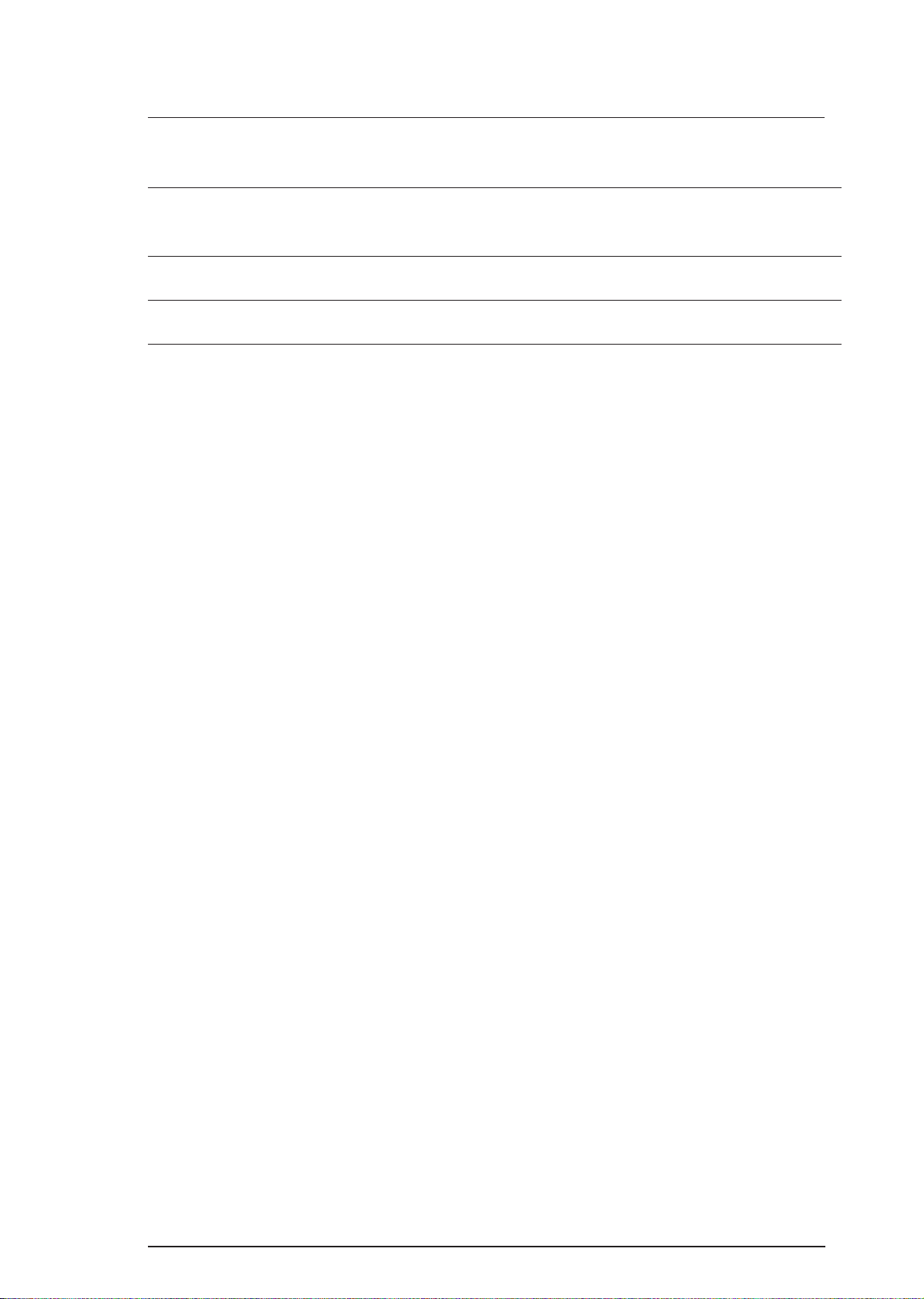
Appendix
Table of Contents
A.1 CONNECTOR SUMMARY A-1
A.1.1 Detail of Connector Summary . . . . . . . . . . . . . . . . . . . . . . . . . . . . . . . A-2
A.2 CIRCUIT DIAGRAMS A-5
A.3 CIRCUIT BOARD COMPONENTS Layout A-10
A.4 EXPLODED DIAGRAMS A-11
LIST OF FIGURES
Figure A-1. Interconnection of Major Components . . . . . . . . . . . . . . . . . . . A-1
Figure A-2. C160 PSB Board Circuit Diagram . . . . . . . . . . . . . . . . . . . . . . . A-5
Figure A-3. C160 PSE Board Circuit Diagram . . . . . . . . . . . . . . . . . . . . . . . . A-6
Figure A-4. C199 Main Control Board Circuit Diagram. . . . . . . . . . . . . . . . . A-7
Figure A-5. C160 PSB Board Component Layout. . . . . . . . . . . . . . . . . . . . . A-9
Figure A-6. C160 PSE Board Component Layout . . . . . . . . . . . . . . . . . . . . . A-9
Figure A-7. C199 MAIN Control Component Layout. . . . . . . . . . . . . . . . . . A-10
Figure A-8. EPSON Stylus Color 200 Exploded Diagram (1) . . . . . . . . . . . A-11
Figure A-9. EPSON Stylus Color 200 Exploded Diagram (2) . . . . . . . . . . . A-12
Figure A-10. Stylus Color IIs(820) Exploded Diagram (3). . . . . . . . . . . . . . A-13
LIST OF TABLES
Table A-1. Connector Summary . . . . . . . . . . . . . . . . . . . . . . . . . . . . . . . . . . . A-2
Table A-2. Connector Pin Assignments – CN1 . . . . . . . . . . . . . . . . . . . . . . . A-2
Table A-3. Connector Pin Assignments – CN2 . . . . . . . . . . . . . . . . . . . . . . . A-3
Table A-4. Connector Pin Assignments – CN3. . . . . . . . . . . . . . . . . . . . . . . A-3
Table A-5. Connector Pin Assignments – CN4 . . . . . . . . . . . . . . . . . . . . . . . A-3
Table A-6. Connector Pin Assignments – CN5 . . . . . . . . . . . . . . . . . . . . . . . A-4
Table A-7. Connector Pin Assignments – CN6 . . . . . . . . . . . . . . . . . . . . . . . A-4
Table A-8. Connector Pin Assignments – CN7 . . . . . . . . . . . . . . . . . . . . . . . A-4
Table A-9. Connector Pin Assignments – CN8 . . . . . . . . . . . . . . . . . . . . . . . A-4
Table A-10. Connector Pin Assignments – CN9 . . . . . . . . . . . . . . . . . . . . . . A-4
Rev. A A-i
Page 73
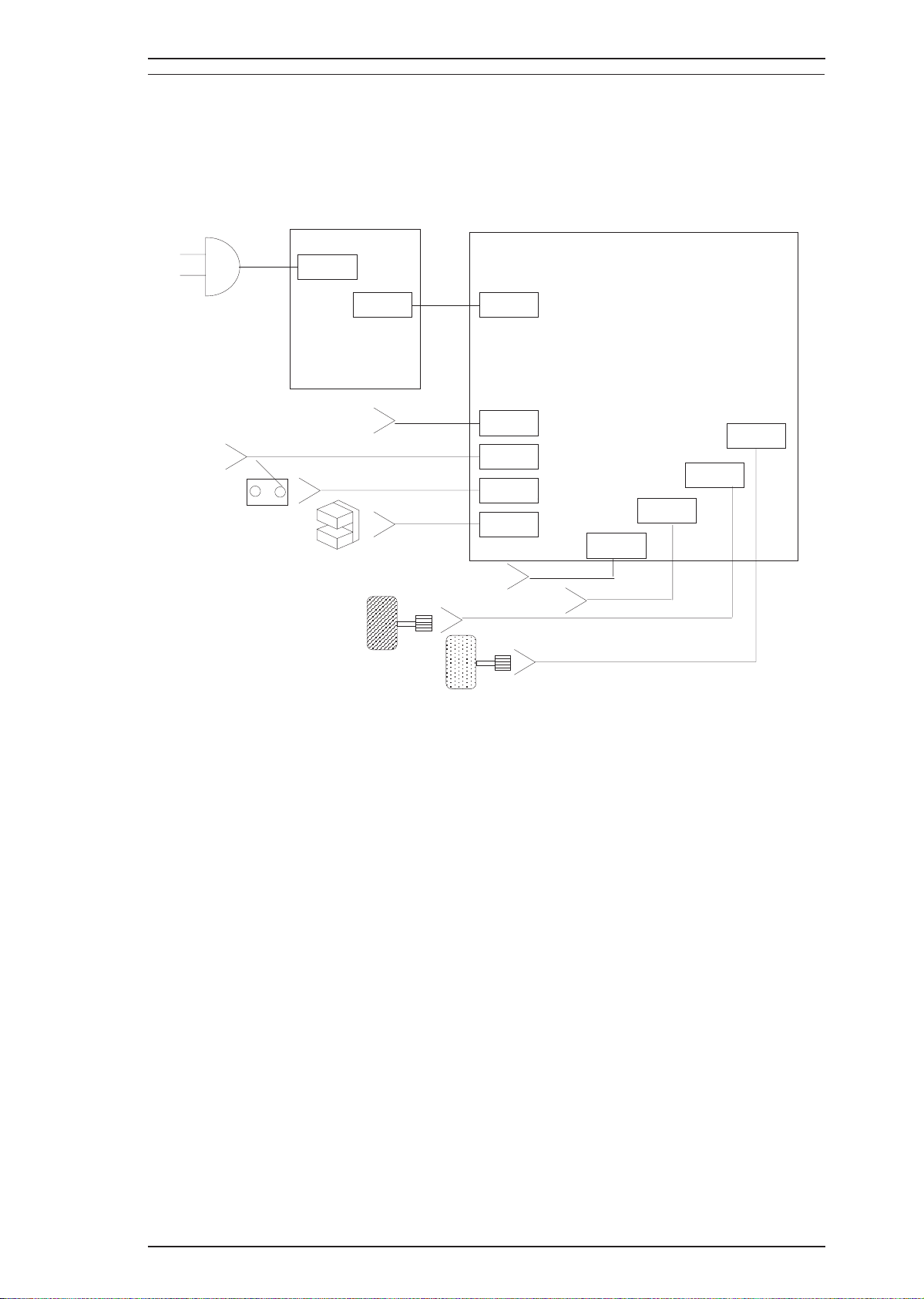
AC INLET
C160PSB
CN1
CN2 CN6
CN1
CN7
PE
CN9
ASF
CN8
HP
C199MAIN
CN4
CN5
CN3
Centronics
PF MOTOR
CR MOTOR
CN2
SERIAL
Head
Epson Stylus Color 200/Epson Stylus 200 Appendix
A.1 CONNECTOR SUMMARY
The figure below shows the interconnection between the major components of the Epson Stylus Color
200/Epson Stylus 200.
Figure A-1. Interconnection of Major Components
Rev. A A-1
Page 74

Appendix Epson Stylus Color 200/ Epson Stylus 200
A.1.1 Connector Summary
This section describes the connector summary. The table A-1 lists the connoctor summary for every
connectors on the C199 main and the C160 power supply board. Also, the table A-2 to table A-10 lists the
detail signals for every connectors.
Table A-1. Connector Summary
Board Location Pin Description
C199 MAIN CN1 36 Centronics I/F
CN2 36 Serial I/Fn (Not Connected)
CN3 4 Carriage Motor Control
CN4 19 Head Control
CN5 4 Paper Feed Motor Control
CN6 5 Power Supply from C160 PS board
CN7 2 PE Sensor
CN8 3 Carriage Home Position Sensor
CN9 2 ASF sensor
C160 PSB/PSE CN1 2 AC inlet (L/N)
CN2 8 DC output (+5 V / +35 V)
Table A-2. Connector Pin Assignments - CN1
Pin I/O Name Description
1 — GND Ground
2 — FG Frame Ground
3 LOGH Logic Hights
4 I -AFXT Auto line feed signal
5 — +5V +5VDC
6 O SLCT Printer select signal
7 I -SLIN Select in signal
8 PE Paper end
9 O -ERR Error signal
10 O BUSY Busy signal
11 I -INIT INIT signal
12 O -ACK ACK signal
13 I -STB Strobe signal
14 D7 Data bit 7
15 D0 Data bit 0
16 D6 Data bit 6
17 D1 Data bit 1
18 D5 Data bit 5
19 D2 Data bit 2
20 D4 Data bit 4
A-2 Rev. A
Page 75

Epson Stylus Color 200/Epson Stylus 200 Appendix
Table A-3. Connector Pin Assignments — CN2
Pin I/O Name Description
1 I DTR
2 O TXD3 — GND
4 I RXD5 O TXD+
6 I RXD+
Data terminal ready signal
Transmit data signal
Signal Ground
Receive data signal
Transmit data signal
Receive data signal
Table A-4. Connector Pin Assignments — CN3
Pin I/O Name Description
1 O CR-A Carriage motor drive phase A
2 O CR-/A Carriage motor drive phase /A
3 O CR-B Carriage motor drive phase B
4 O CR-/B Carriage motor drive phase /B
Table A-5. Connector Pin Assignments — CN4
Pin I/O Name Description
1 — FG Frame ground
2 — VDD +5VDC
3 I CO Cartridge In/Out sensor
4.6.8 — GND Ground
5 O HCLK Head clock signal
7 O LATCH Head latch signal
9 O SI Serial data signal
10 I ID4 Head ID signal
11.12 — GND2 Ground (for head control voltage)
13.14 O COM Head voltage
15 I ID1 Head ID signal
16 I ID2 ID code (Vh level auto-selection)
17 I ID3 ID code (Vh level auto-selection)
18 I TH Thermister alalog data
19 I M/C Black or Color detection sensor
Rev. A A-3
Page 76

Appendix Epson Stylus Color 200/ Epson Stylus 200
Table A-6. Connector Pin Assignments — CN5
Pin I/O Name Description
1 O PFA PF motor drive phase A
2 O PF-/A PF motor drive phase /A
3 O PF-B PF motor drive phase B
4 O PF-/B PF motor drive phase /B
Table A-7. Connector Pin Assignments — CN6
Pin I/O Name Description
1.5 I +42VDC Power voltage supply from power supply board
2.4 — GND Ground
3 I +5VDC Logic voltage suupply from power supply board
Table A-8. Connector Pin Assignments — CN7
Pin I/O Name Description
1 I PE Paper in/out state detection signal
2 — GND Ground
Table A-9. Connector Pin Assignments — CN8
Pin I/O Name Description
1 I HP Home position detection signal
2 — GND Ground
3 O HPV +5VDC
Table A-10. Connector Pin Assignments — CN9
Pin I/O Name Description
1 I ASF Auto sheet Feed sensor
2 — GND Ground
A-4 Rev. A
Page 77
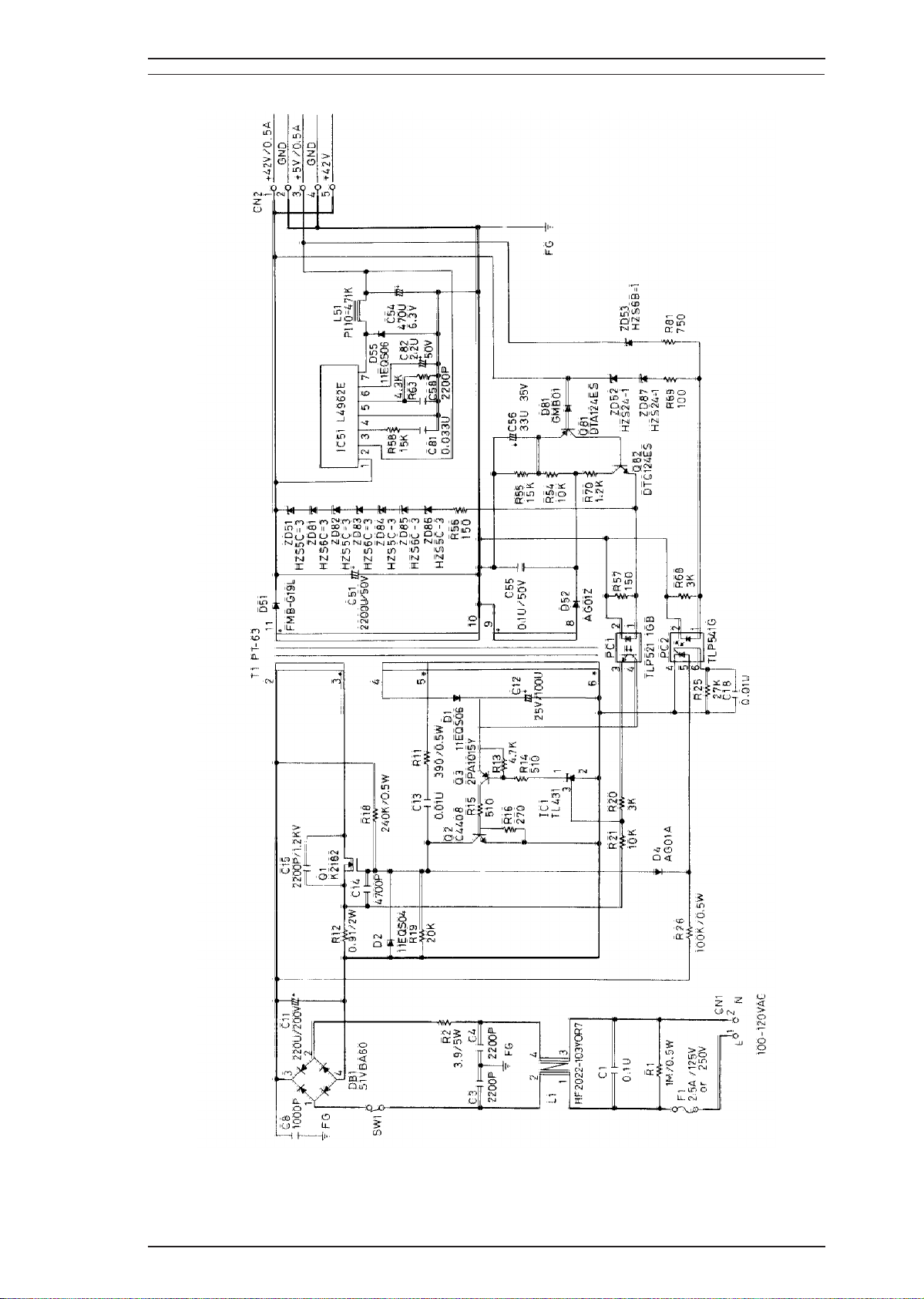
Epson Stylus Color 200/Epson Stylus 200 Appendix
A.2 CIRCUIT DIAGRAM
Figure A-2. C160 PSB Board Circuit Diagram
Rev. A A-5
Page 78
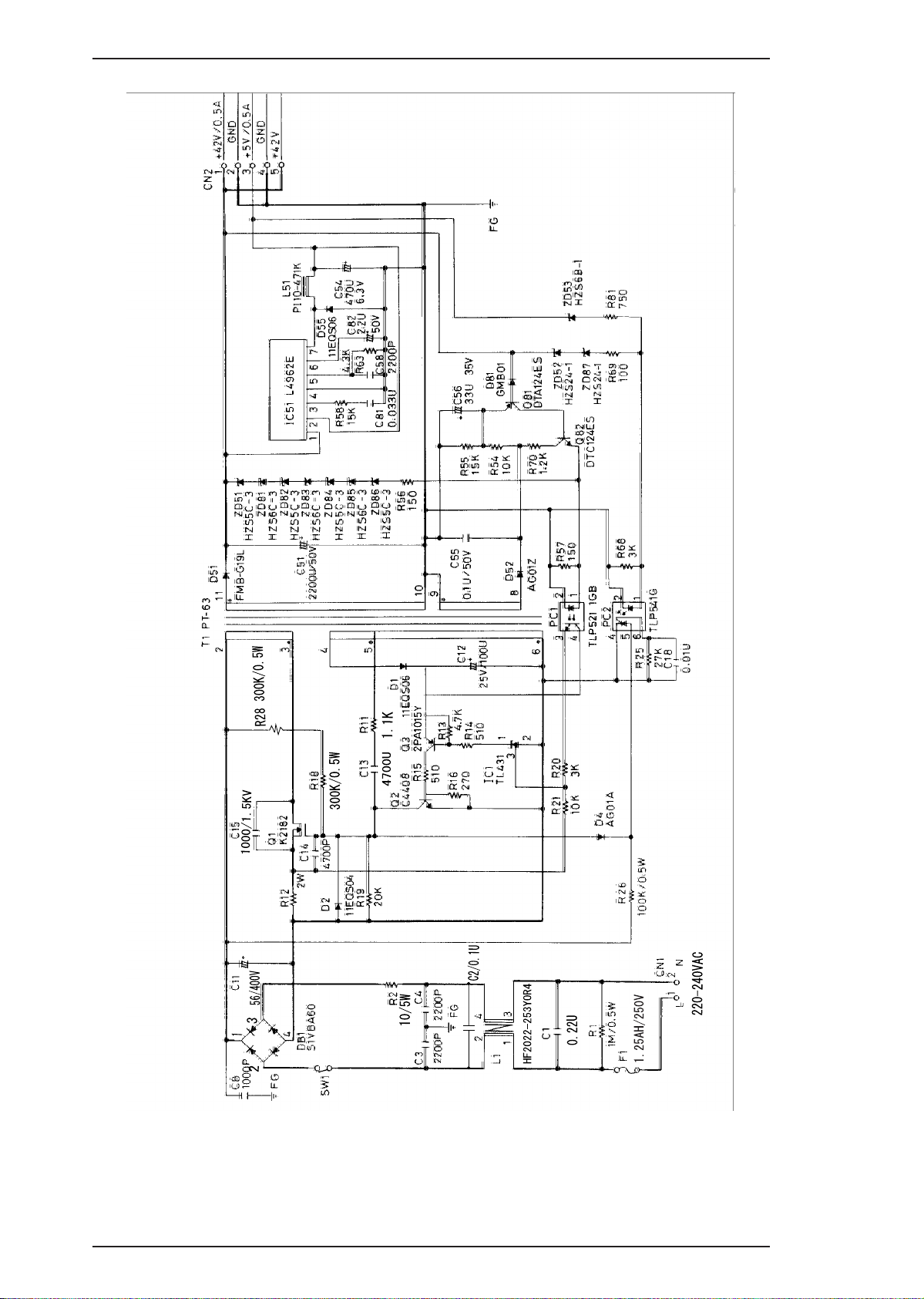
Appendix Epson Stylus Color 200/ Epson Stylus 200
Figure A-3. C160 PSE Board Circuit Diagram
A-6 Rev. A
Page 79
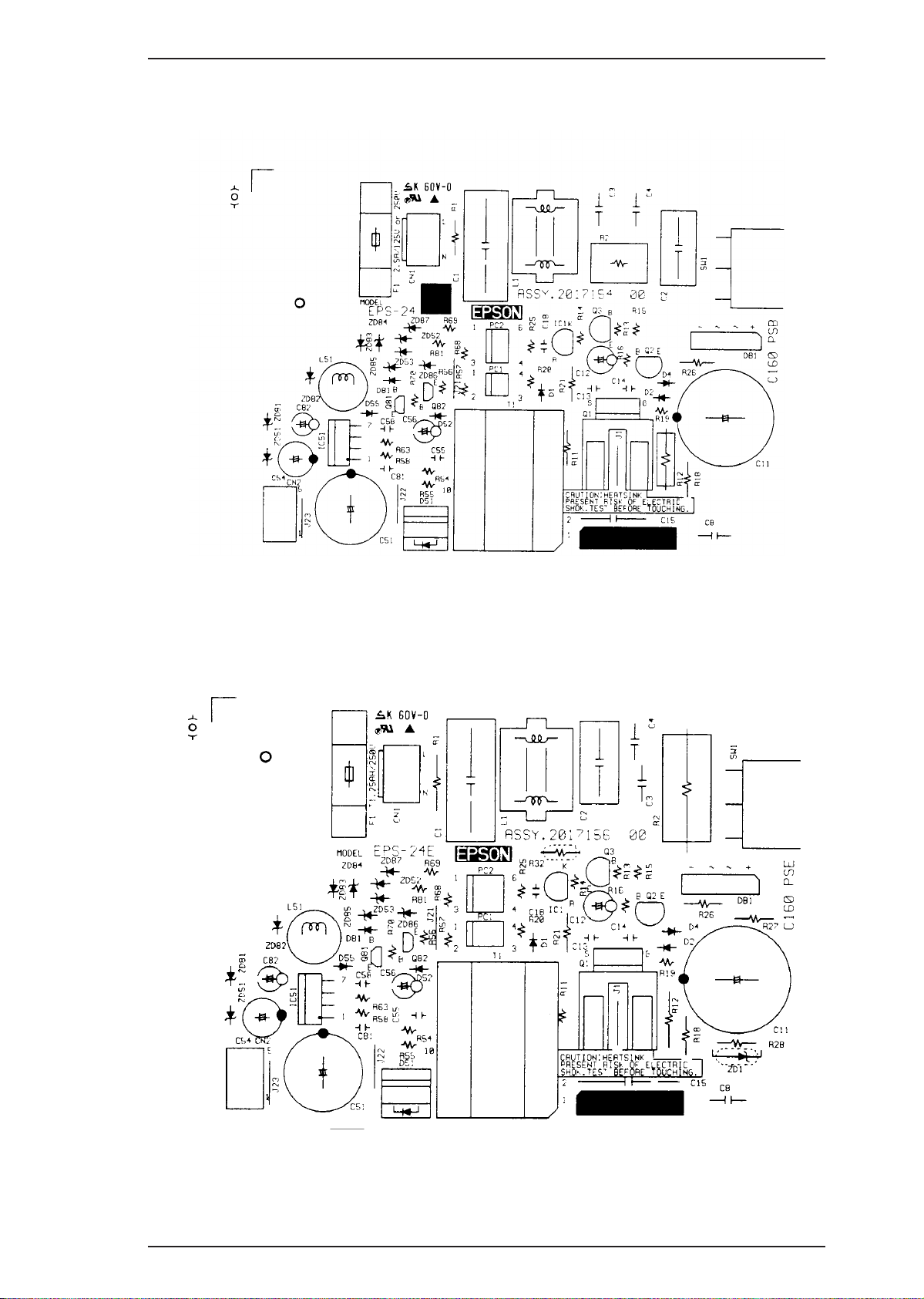
Epson Stylus Color 200/Epson Stylus 200 Appendix
Figure A-5. C160 PSB Board Component Layout
Figure A-6. C160 PSE Board Component Layout
Rev. A A-9
Page 80

Appendix Epson Stylus Color 200/ Epson Stylus 200
A.3 Circuit Board Component Layout
Figure A-7. C199 Main Control Board Component Layout
A-10 Rev. A
Page 81

Epson Stylus Color 200/Epson Stylus 200 Appendix
A.4 Exploded Diagram
Figure A-8. EPSON Stylus Color 200 Exploded Diagram (1)
Rev. A A-11
Page 82
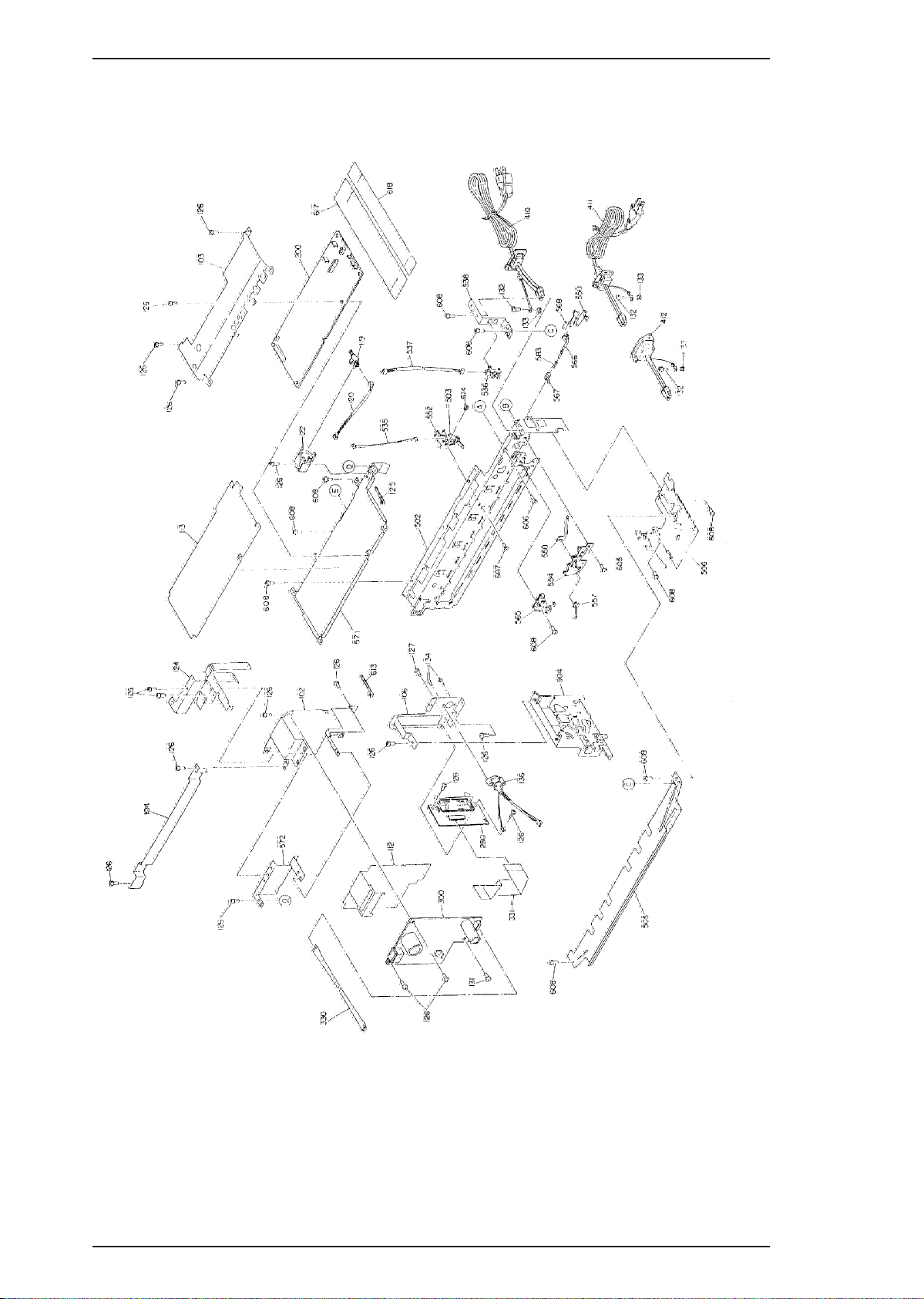
Appendix Epson Stylus Color 200/ Epson Stylus 200
Figure A-9. EPSON Stylus Color 200 Exploded Diagram (2)
A-12 Rev. A
Page 83

Epson Stylus Color 200/Epson Stylus 200 Appendix
Figure A-10. EPSON Stylus Color 200 Exploded Diagram (3)
Rev. A A-13
Page 84

EPSON
