Eneo IER-25R040004A, IER-25N080004A, IER-25N160004A, IER-38R160005A, IER-38R320005A User Manual
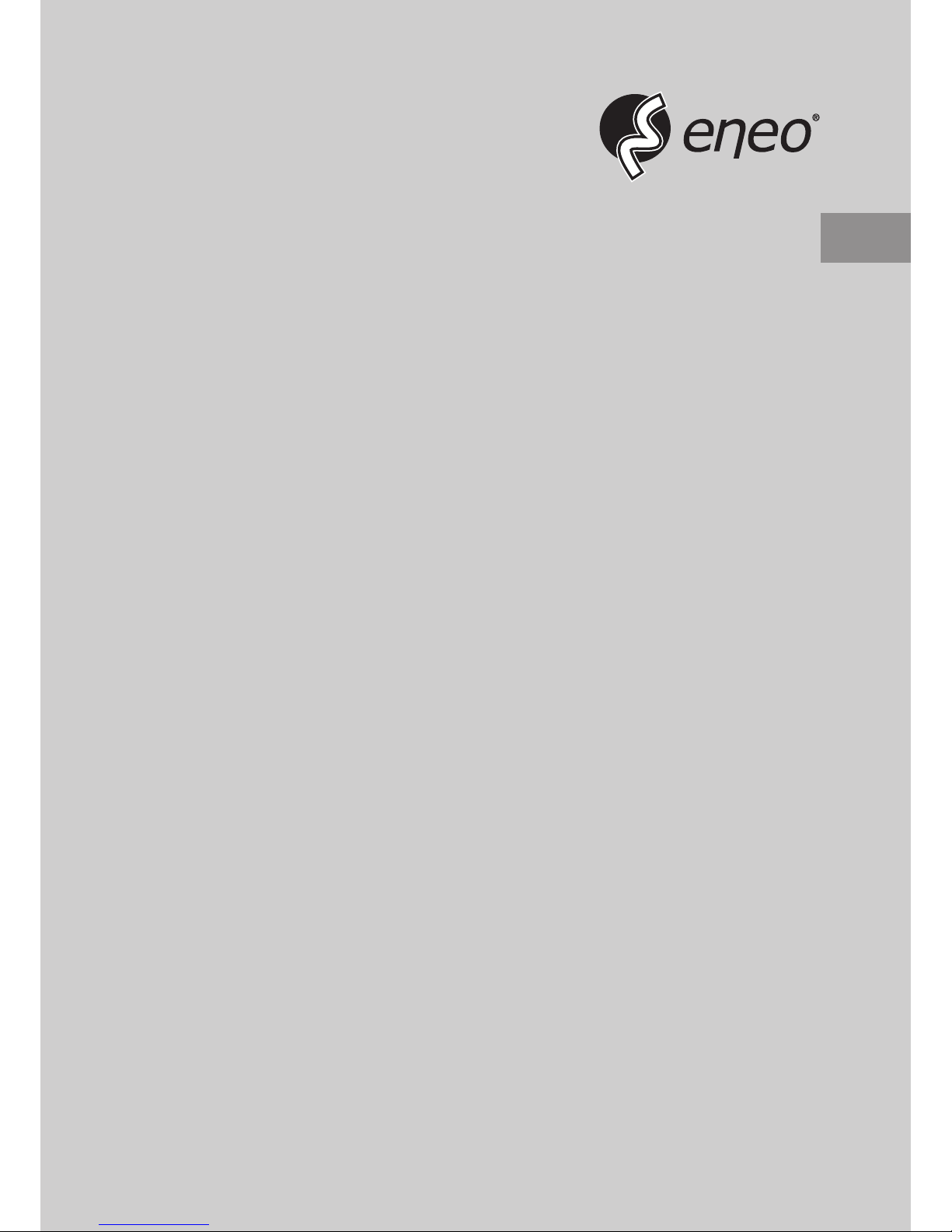
EN
User Manual
Netzwerk Video Rekorder, H.264,
ohne HDD, HDMI, PoE
IER-25R040004A
IER-25N080004A
IER-25N160004A
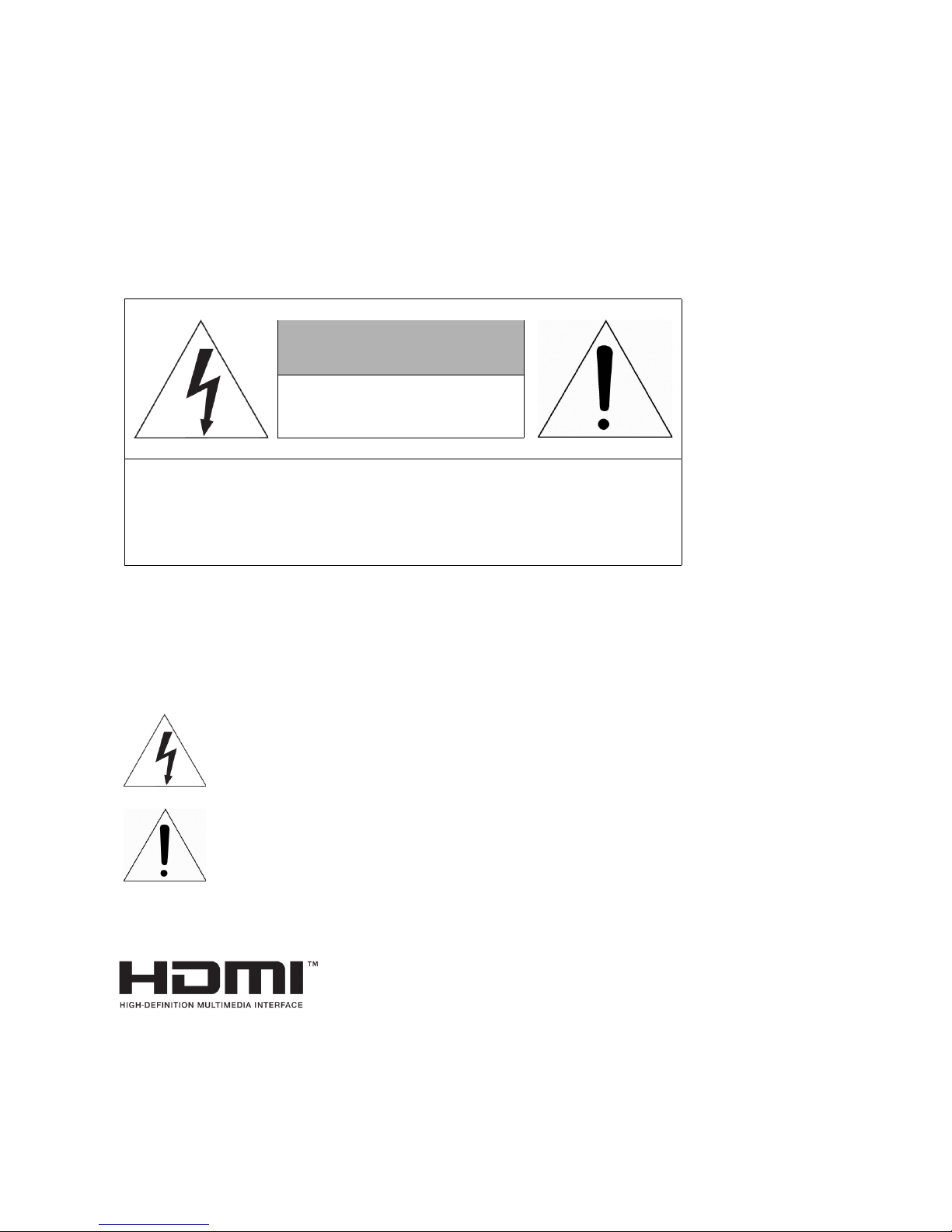
3
WARNING
TO REDUCE THE RISK OF FIRE OR ELECTRIC SHOCK, DO NOT EXPOSE THIS PRODUCT TO RAIN OR MOISTURE. DO NOT INSERT ANY
METALLIC OBJECT THROUGH THE VENTILATION GRILLS OR OTHER
OPENNINGS ON THE EQUIPMENT.
CAUTION
EXPLANATION OF GRAPHICAL SYMBOLS
The lightning flash with arrowhead symbol, within an equilateral triangle, is in- tended to
alert the user to the presence of dangerous voltage within the products
enclosure that may be
of sufficient magnitude to constitute a risk of electric shock
to persons.
The exclamation point within an equilateral triangle is intended to alert the user to the
presence of important operating and maintenance (servicing) instructions
in the literature
accompanying the product.
CAUTION
RISK OF ELECTRIC SHOCK
DO NOT OPEN
WARNING: TO REDUCE THE RISK OF ELECTRIC SHOCK,
DO NOT REMOVE COVER (OR BACK).
NO USER-SERVICABLE PARTS INSIDE.
REFER SERVICING TO QUALIFIED SERVICE PERSONNEL
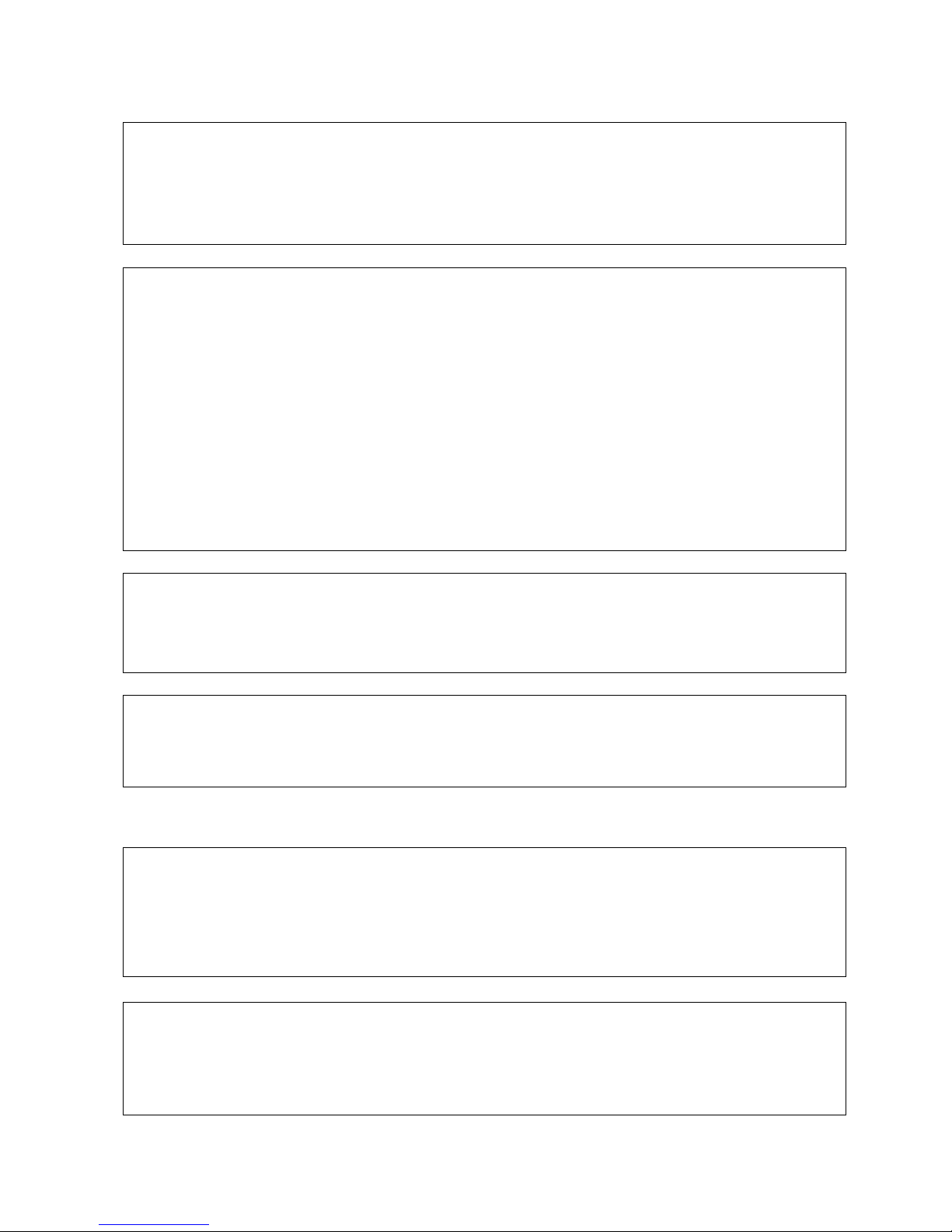
4
FCC COMPLIANCE STATEMENT
CE COMPLIANCE STATEMENT
This device complies with Part 15 of the FCC Rules. Operation is subject
to the following two conditions: (1) this device may not cause harmful inter
ference, and (2) this device must accept any interference received, including
interference that may cause undesired operation.
FCC INFORMATION: This equipment has been tested and found to
comply with the limits for a Class A digital device, pursuant to Part 15 of
the FCC Rules. These limits are designed to provide reasonable protection
against harmful interference when the equipment is operated in a
commercial environment. This equipment generates, uses, and can radiate
radio frequency energy and, if not installed and used in accordance with the
instruction manual, may cause harmful interference to radio communications.
Operation of this equipment in a residential area is likely to cause harmful
interference in which case the user will be required to correct the
interference at his own expense.
CAUTION: Changes or modifications not expressly approved by the party
responsible for compliance could void the user’s authority to operate the
equipment.
This Class A digital apparatus complies with Canadian ICES-003.
Cet appareil nume
`
rique de la classe A est conforme a
´
la norme NMB-003 du
Canada.
WARNING
This is a Class A product. In a domestic environment this product may cause
radio interference in which case the user may be required to take adequate
measures.
CAUTION
RISK OF EXPLOSION IF BATTERY IS REPLACED BY AN INCORRECT TYPE.
DISPOSE OF USED BATTERIES ACCORDING TO THE INSTRUCTIONS.
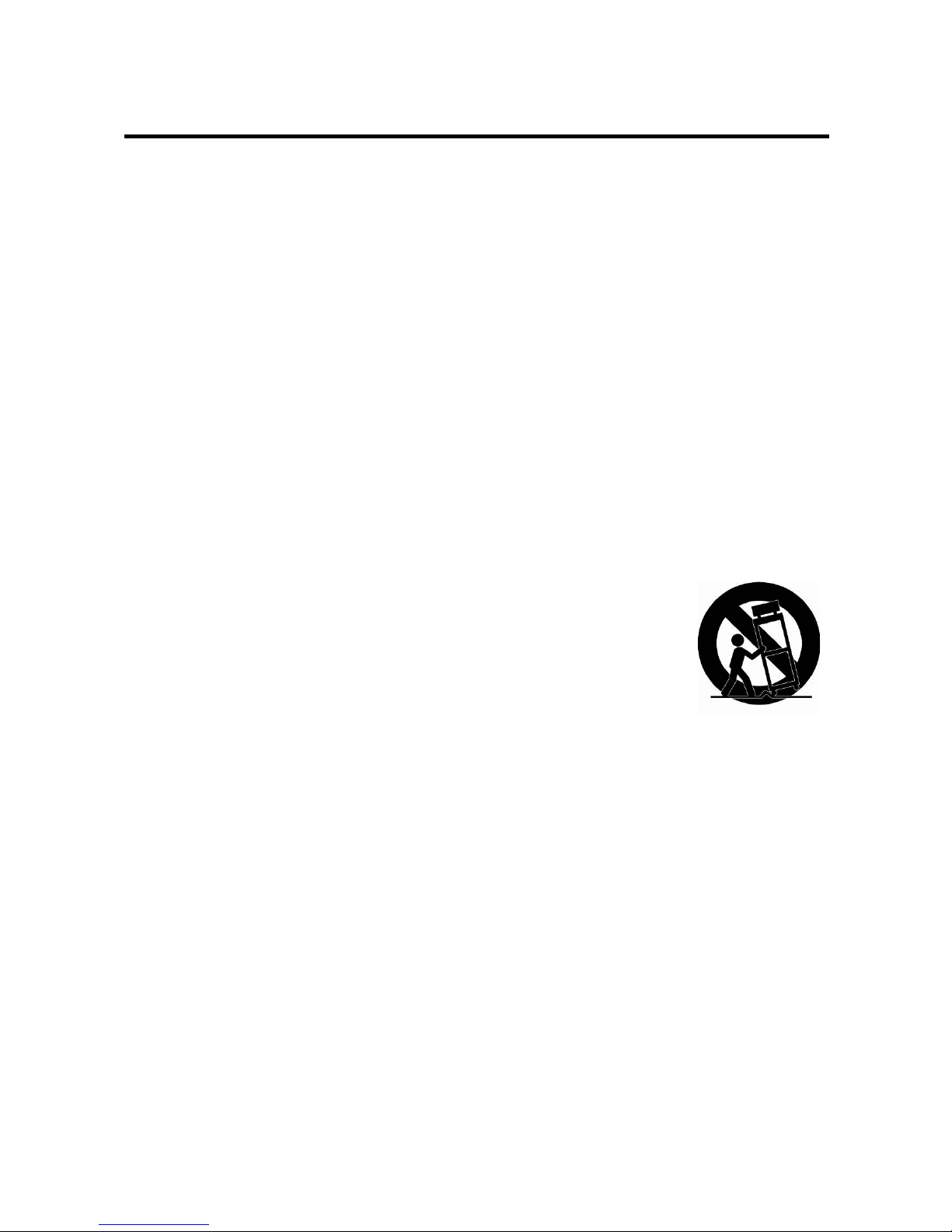
5
IMPORTANT SAFETY INSTRUCTIONS
1. Read these instructions.
2. Keep these instructions.
3. Heed all warnings.
4. Follow all instructions.
5. Do not use this apparatus near water.
6. Clean only with dry cloth.
7. Do not block any ventilation openings. Install in accordance with the manufacturer’s
instructions.
8. Do not install near any heat sources such as radiators, heat registers, stoves, or other
apparatus (including amplifiers) that produce heat.
9. Do not defeat the safety purpose of the polarized or grounding-type plug. A polarized
plug has two blades with one wider than the other. A grounding type plug has two
blades and a third grounding prong. The wide blade or the third prong is provided for
your safety. If the provided plug does not fit into your outlet, consult an electrician for
replacement of the obsolete outlet.
10. Protect the power cord from being walked on or pinched particularly at plugs,
convenience receptacles, and the point where they exit from the apparatus.
11. Only use attachments/accessories specified by the manufacturer.
12. Use only with the cart, stand, tripod, bracket, or table specified by
the manufacturer, or sold with the apparatus. W hen a cart is used,
use caution when moving the cart/apparatus combination to avoid
injury from tip-over.
13. Unplug this apparatus during lightning storms or when unused for
long periods of time.
14. Refer all servicing to qualified service personnel. Servicing is
required when the apparatus has been damaged in any way, such as power-supply
cord or plug is damaged, liquid has been spilled or objects have fallen into the
apparatus, the apparatus has been exposed to rain or moisture, does not operate
normally, or has been dropped.
15. CAUTION – THESE SERVICING INSTRUCTIONS ARE FOR USE BY QUALIFIED
SERVICE PERSONNEL ONLY. TO REDUCE THE RISK OF ELE CTRIC SHOCK DO
NOT PERFORM ANY SERVICING OTHER THAN THAT CONTAINED IN THE
OPERATING INSTRUCTIONS UNLESS YOU ARE QUALIFIED TO DO SO.
16. Use satisfy clause 2.5 of IEC60950-1/UL60950-1 or Certified/Listed Class 2
power source only.
17. ITE is to be connected only to PoE networks without routing to the outside plant.
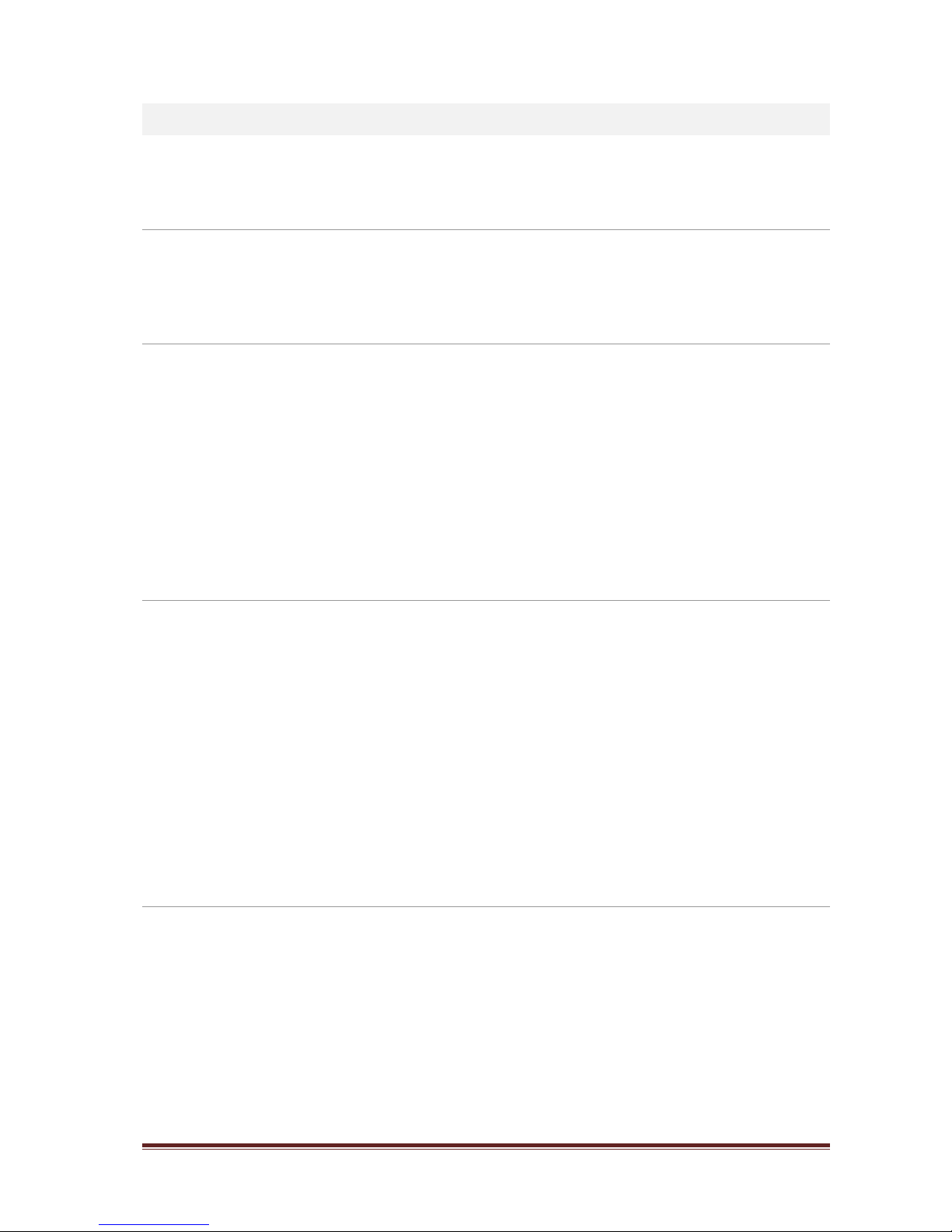
IER-25Nxxx Seite 1
Table of Contents
Table of Contents ................................................................................................................................. 1
1. Overview 3
1.1 Package Contents ...................................................................................................................... 4
1.2 NVR Description ......................................................................................................................... 4
2. Installation 6
2.1 Installing HDD ........................................................................................................................... 7
2.2 Starting System ......................................................................................................................... 7
2.3 Quick Setup ............................................................................................................................... 8
2.3.1 Account........................................................................................................................ 8
2.3.2 System ......................................................................................................................... 8
2.3.3 Network ....................................................................................................................... 9
2.3.4 Time/Date .................................................................................................................... 9
2.3.5 Easy Installation Wizard ............................................................................................... 10
3. Live Screen Configuration 11
3.1 Icons in Live screen .................................................................................................................. 12
3.2 Live Launcher menu ................................................................................................................. 13
3.2.1 Backup ....................................................................................................................... 14
3.3 Quick menu ............................................................................................................................. 15
3.3.1 PTZ Control ................................................................................................................ 16
3.3.2 Camera Registration .................................................................................................... 17
3.3.3 Status > System log .................................................................................................... 19
3.3.4 Status > Event............................................................................................................ 20
3.3.5 Status > Record .......................................................................................................... 21
3.3.6 Status > Disk.............................................................................................................. 22
4. Setup menu 23
4.1 General buttons in Setup menu ................................................................................................. 25
4.2 SYSTEM .................................................................................................................................. 26
4.2.1 System ....................................................................................................................... 26
4.2.2 Time/Date .................................................................................................................. 28
4.2.3 Account > User ........................................................................................................... 31
4.2.4 Configuration (Config) ................................................................................................. 33
4.3 CAMERA .................................................................................................................................. 35
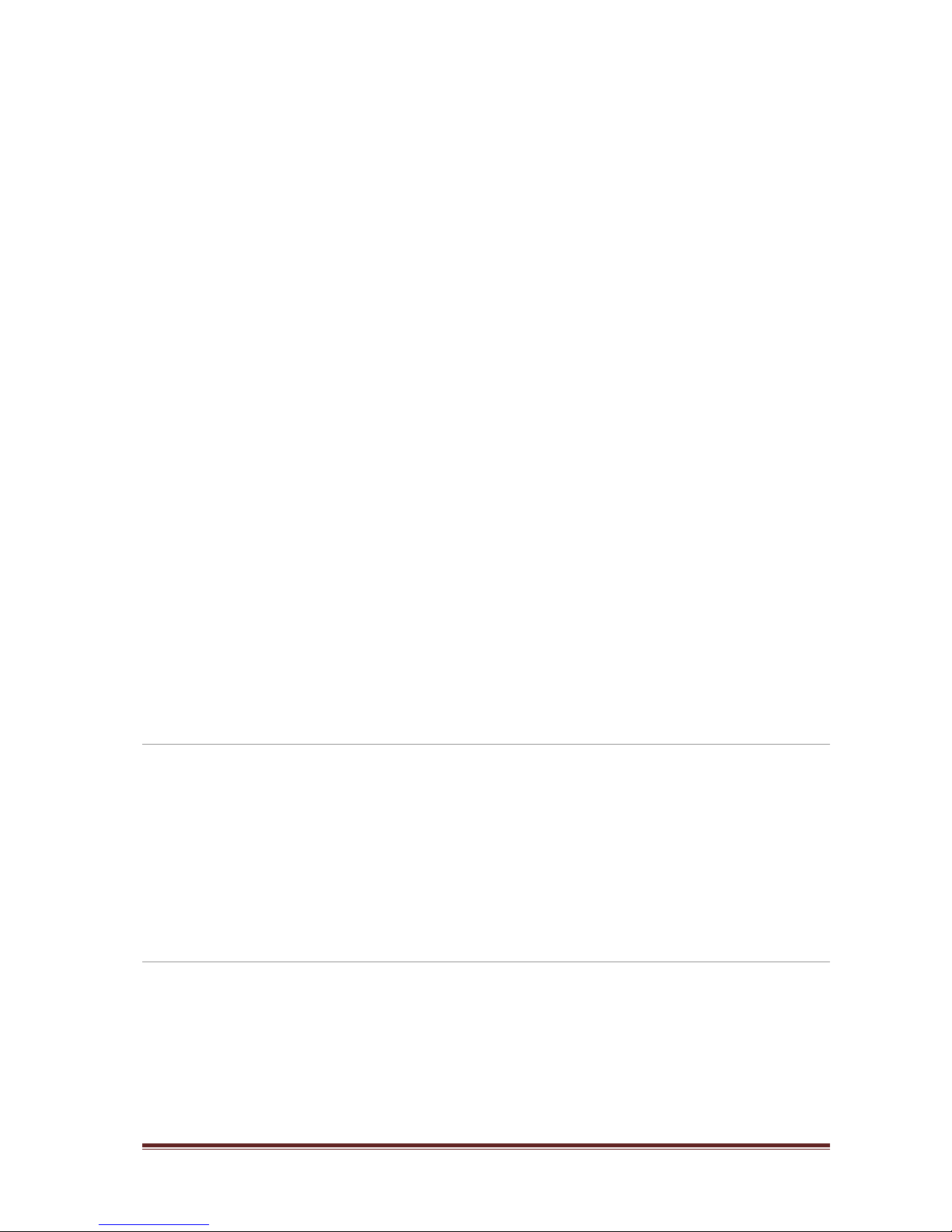
IER-25Nxxx Seite 2
4.3.1 Basic .......................................................................................................................... 35
4.3.2 Advanced ................................................................................................................... 38
4.4 DEVICE ................................................................................................................................... 39
4.4.1 Display ....................................................................................................................... 39
4.4.2 Disk > Setup .............................................................................................................. 43
4.4.3 PTZ > PTZ ................................................................................................................. 46
4.4.4 Serial Device > Serial Device ........................................................................................ 47
4.4.5 Text > Text ................................................................................................................. 48
4.5 RECORD .................................................................................................................................. 50
4.5.1 Schedule > Schedule ................................................................................................... 50
4.5.2 Stream ....................................................................................................................... 53
4.6 EVENT .................................................................................................................................... 57
4.6.1 System/Disk ............................................................................................................... 57
4.6.2 Alarm In ..................................................................................................................... 59
4.6.3 Motion ....................................................................................................................... 62
4.6.4 Video Loss > Setup ..................................................................................................... 64
4.6.5 Notification ................................................................................................................. 65
4.7 NETWORK ............................................................................................................................... 67
4.7.1 Basic .......................................................................................................................... 67
4.7.2 DVRNS/DDNS ............................................................................................................. 69
4.7.3 E-Mail ........................................................................................................................ 71
4.7.4 FTP............................................................................................................................ 72
4.7.5 Warp ......................................................................................................................... 73
4.7.6 P2P ............................................................................................................................ 74
4.7.7 Notification Server....................................................................................................... 75
5. Search/Play 77
5.1 Search .................................................................................................................................... 77
5.2 Playback.................................................................................................................................. 82
5.2.1 Record Time-Line ........................................................................................................ 82
5.2.2 Playback Quick menu .................................................................................................. 83
6. Webviewer 84
7. Appendix 87
7.1 Installing System Keyboard ....................................................................................................... 87
7.2 Products Specification ............................................................................................................... 92
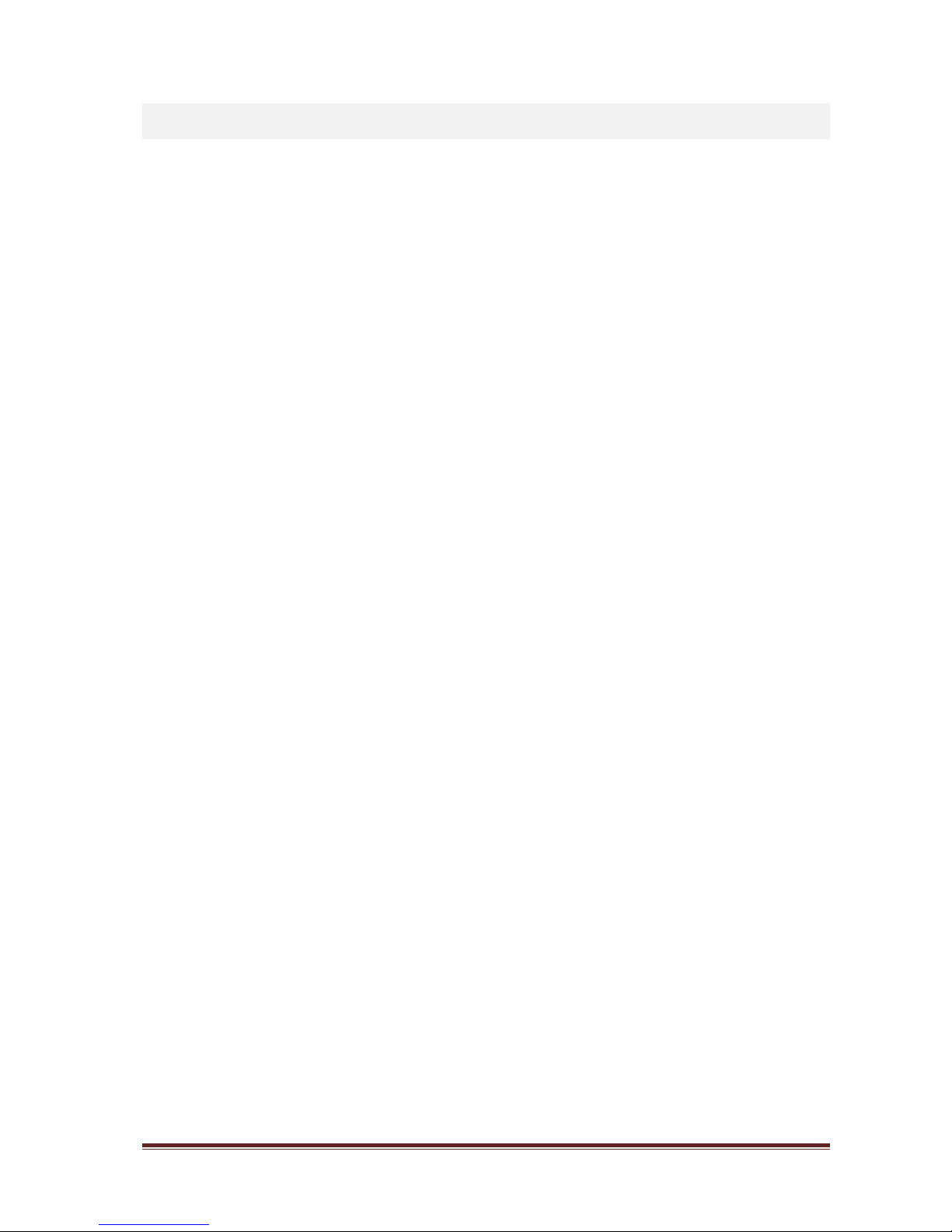
IER-25Nxxx Seite 3
1. Overview
This chapter describes NVR overview, components and their terms and features.
This manual introduces a network video recorder (NVR) which monitors or record, controls images via a
network camera.
Multiple users may monitor video at the same time, and many cameras can be controlled simultaneously
by a manager . Also, through a PC or a smartphone, video might be monitored by transmitting video and
audio using a network.
The device features include the following:
Convenient UI from user’s viewpoint
IP camera input 4/8/16 channels
Providing H.264 compression
Up to 5MP real time recording
HDD information and status pr esen tation
HDD overwriting.
High capacity back-up with USB 3.0
Simultaneous recoding and playing of 4/8/16 channels
Various search mode (time, event, thumbnail and Text)
Various recording mode (manual, event, timed recording, panic recording)
Remote monitoring through a network viewer, a web viewer, and a mobile viewer
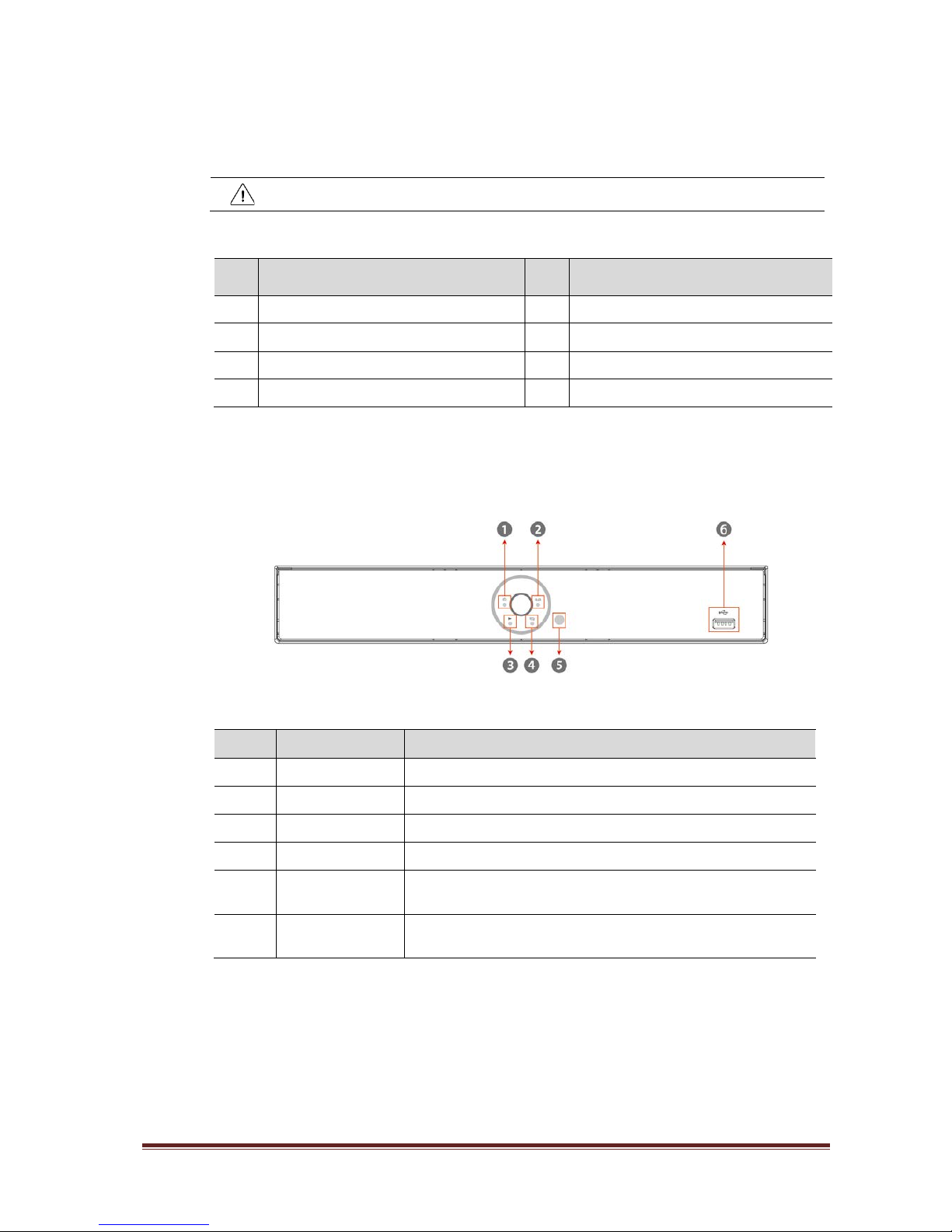
IER-25Nxxx Seite 4
1.1 Package Contents
The device package contents consist of the following:
Note
Please check all components involved.
Table 1-1 Package contents
No Name
번호
Name
1 NVR 6 SATA cable
2 DC adapter & Power cord 7 SATA power cable
3 Mouse 8 HDD fixing screw
4 Quick guide 9 Program CD
1.2 NVR Description
Each part is listed in the below:
Figure 1-1 Name and Connection of each front section
Table 1-2 Name and Function of each front section
No. Name Function
1 PWR Pointing out device ON/OFF.
2 REC Pointing out recording in process.
3 PB Pointing out playback in process.
4 NET With a network viewer, pointing out network in connection.
5
IR Remote Control
Sensor
Receives all incoming signals from the remote control.
6 USB port
USB port is connected for USB mouse or firmware upgrade, and data
back-up.
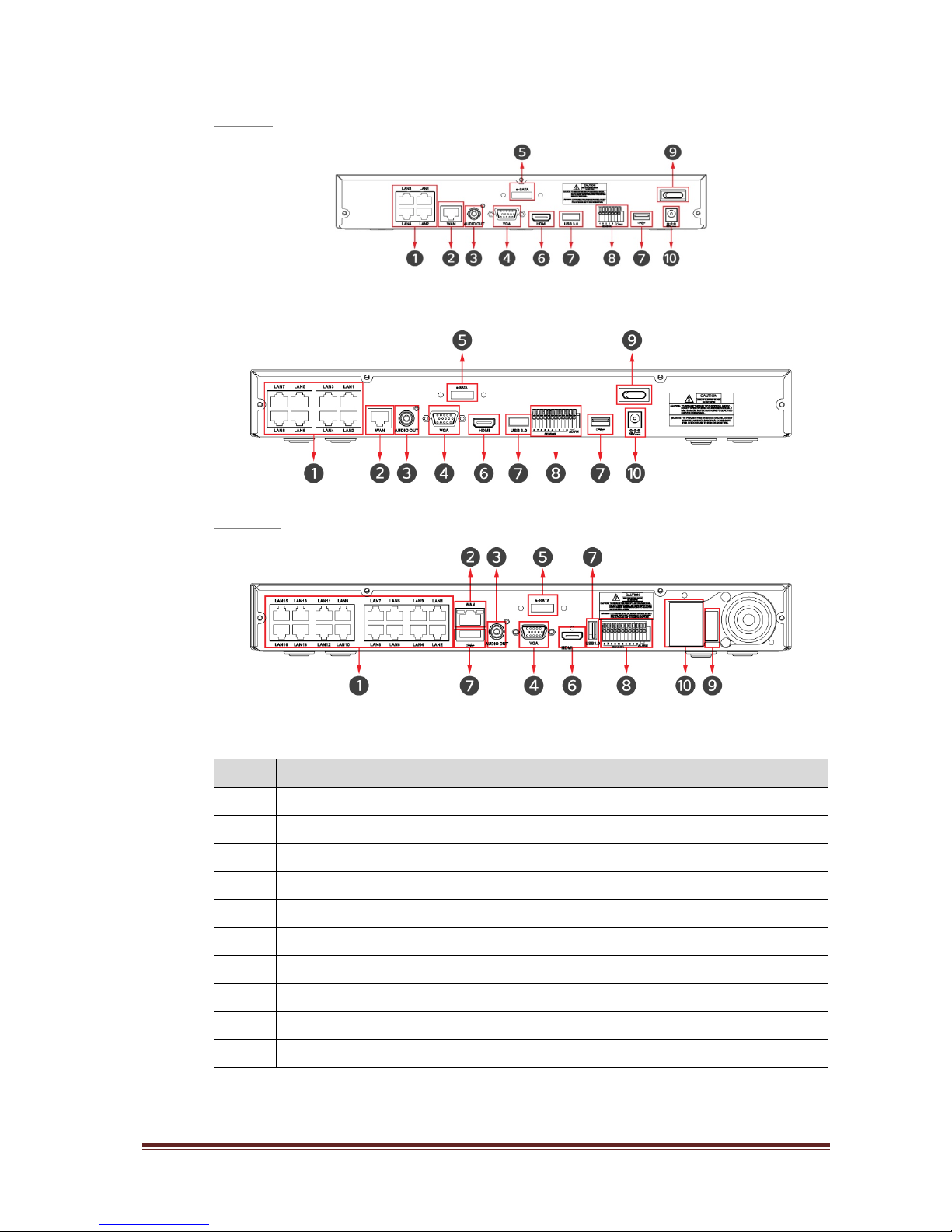
IER-25Nxxx Seite 5
4ch NVR
8ch NVR
16ch NVR
Figure 1-2 Name and Connection of rear section of 4ch, 8ch and 16ch NVR
Table 1-3 Name and Function of rear section of 4ch, 8ch and 16ch NVR
No. Name Function
1 IP CAM / PoE IP camera input port, IEEE802.3af PoE support
2 Network
Network connector
3 Audio Out Audio output port
4 VGA VGA output port
5 e-SATA e-SATA storage connection conne ctor
6 HDMI HDMI output port
7 USB USB port is connected for data back-up
8 Alarm In/Out Alarm connector
9 Power Switch On/Off the Power
10 Power Input Connect power supply
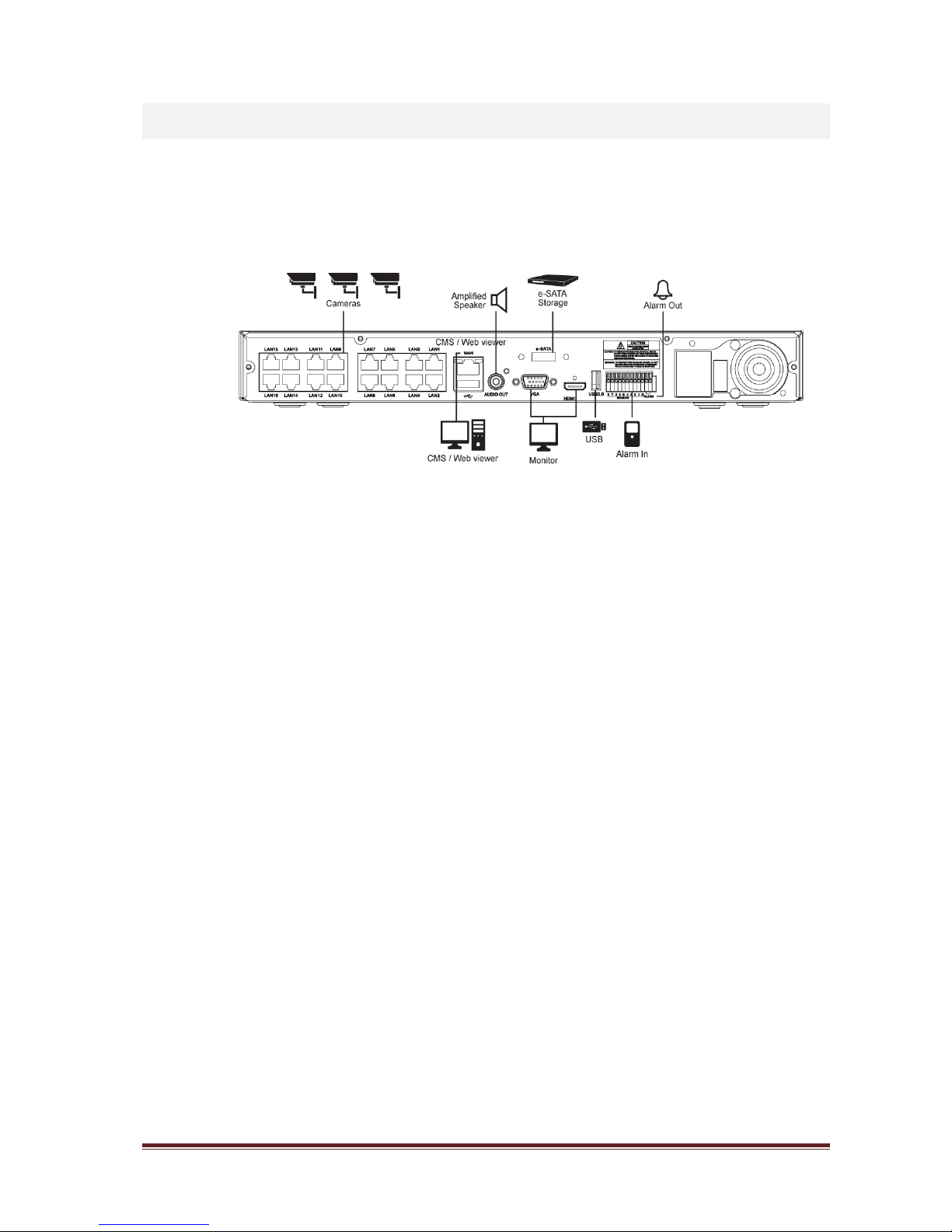
IER-25Nxxx Seite 6
2. Installation
This chapter describes the way to install NVR.
When installing a device, connect rear of the device with each port on the basis of below connection map.
Figure 2-1 Connection map
The device starts first like below sequences:
1
Installing HDD
2
Connecting with an exterior device
3
Starting a system
4
Setting an quick setup
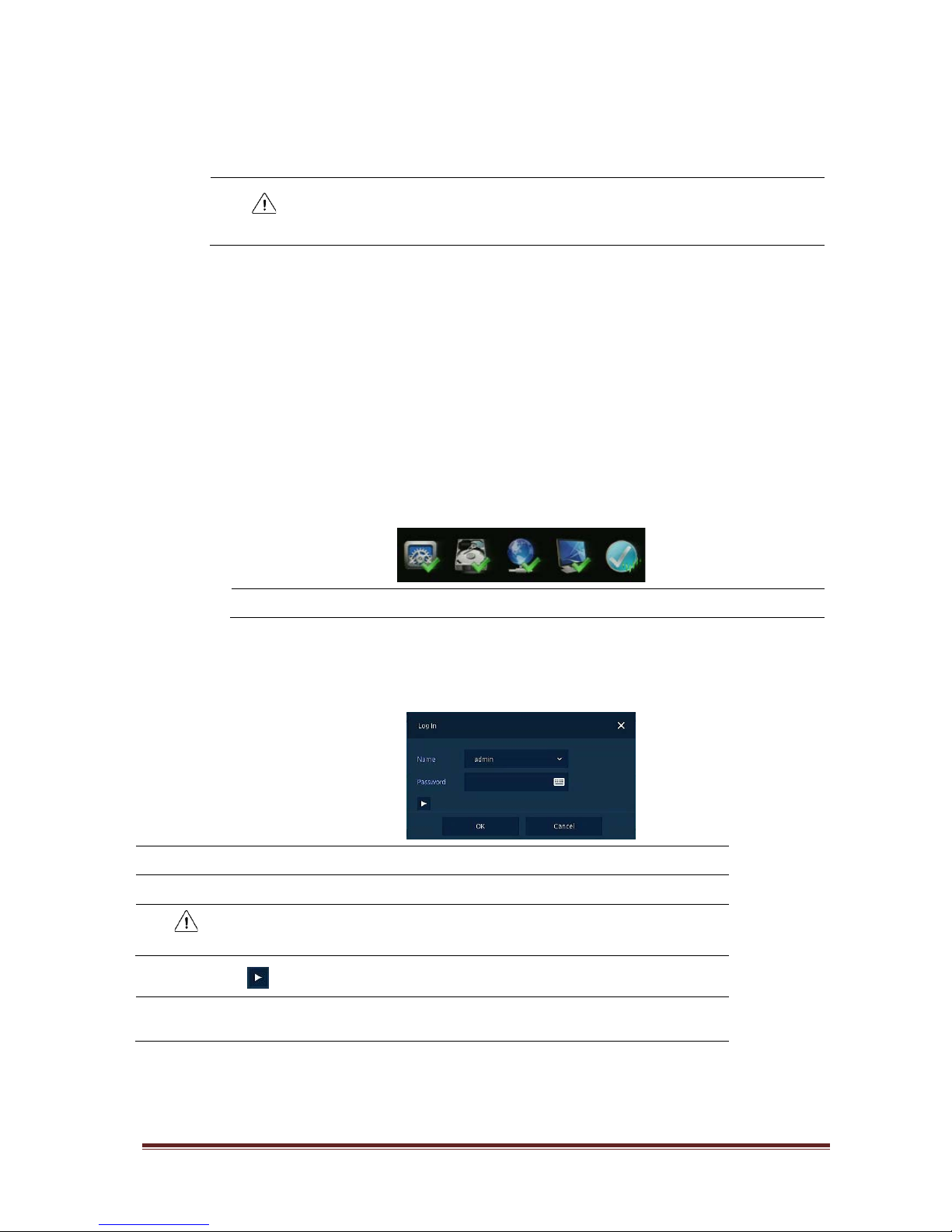
IER-25Nxxx Seite 7
2.1 Installing HDD
How to install HDD in the device:
Attention
Withdraw the mains plug before installing HDD to reduce the risk of injury or
electrical shock, or device malfunction.
Make sure to check the compatibility of HDD with the device.
1
Always switch off and unplug the unit.
2
Unscrew with a screw driver (+) and open the unit cover.
3
Install HDD in the bottom case.
4
Connect a data cable and power cable with HDD.
5
Close the cover and tighten screws.
2.2 Starting System
Power supply begins with system operation as follows:
1
Switching on initialize with below icons in order .
Note
Installing new HDD might take more initialize time.
2
With buzzer sounds, the start screen is presented.
3
In Log in screen, enter the ID, Password and press OK.
Note
Default ID & Password is admin/admin
Attention
Please change password after login due to security.
Click to see the MAC address.
Note
If lost password, inform the MAC address to supplier to create temporary
password.
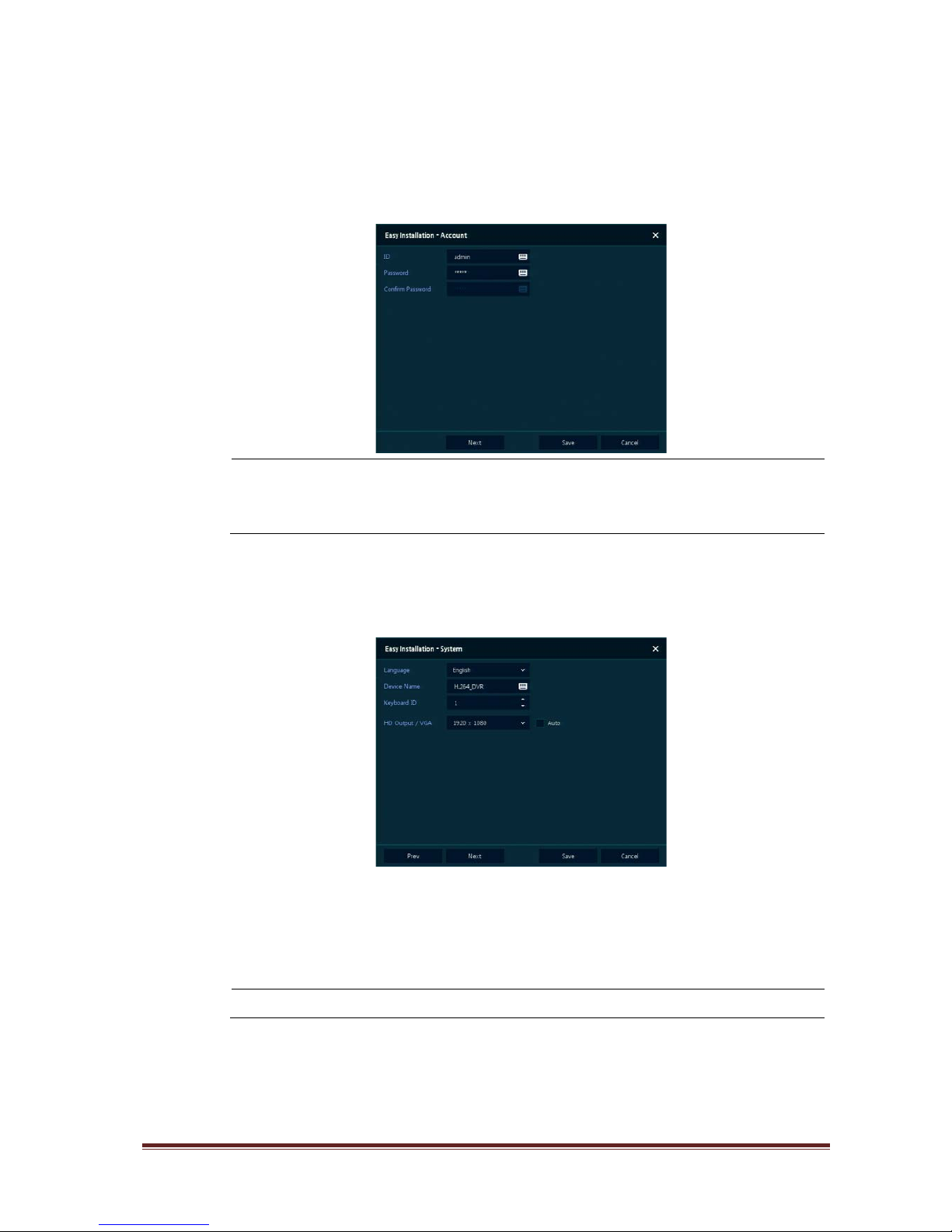
IER-25Nxxx Seite 8
2.3 Quick Setup
2.3.1 Account
1
Click the keyboard icon to set ID and Password users want.
Note
Default ID/Password is admin/admin.
Change the password for sec urity.
Max character length is 16.
2.3.2 System
1
Set each item in System setting screen.
Language: Select system language.
Device Name: Enter the device name.
Keyboard ID: To identify device usages in controlling NVR with RS485 through a keyboard
Selecting the device ID. In case of simultaneous use of equipment, set ID with difference.
Note
As for using many NVRs, set ID with difference.
HDMI/VGA: Set resolution of a monitor connected to the device.
2
Press Save button to s ave set value.
3
Press Next to end System setting and move the next setting phase.
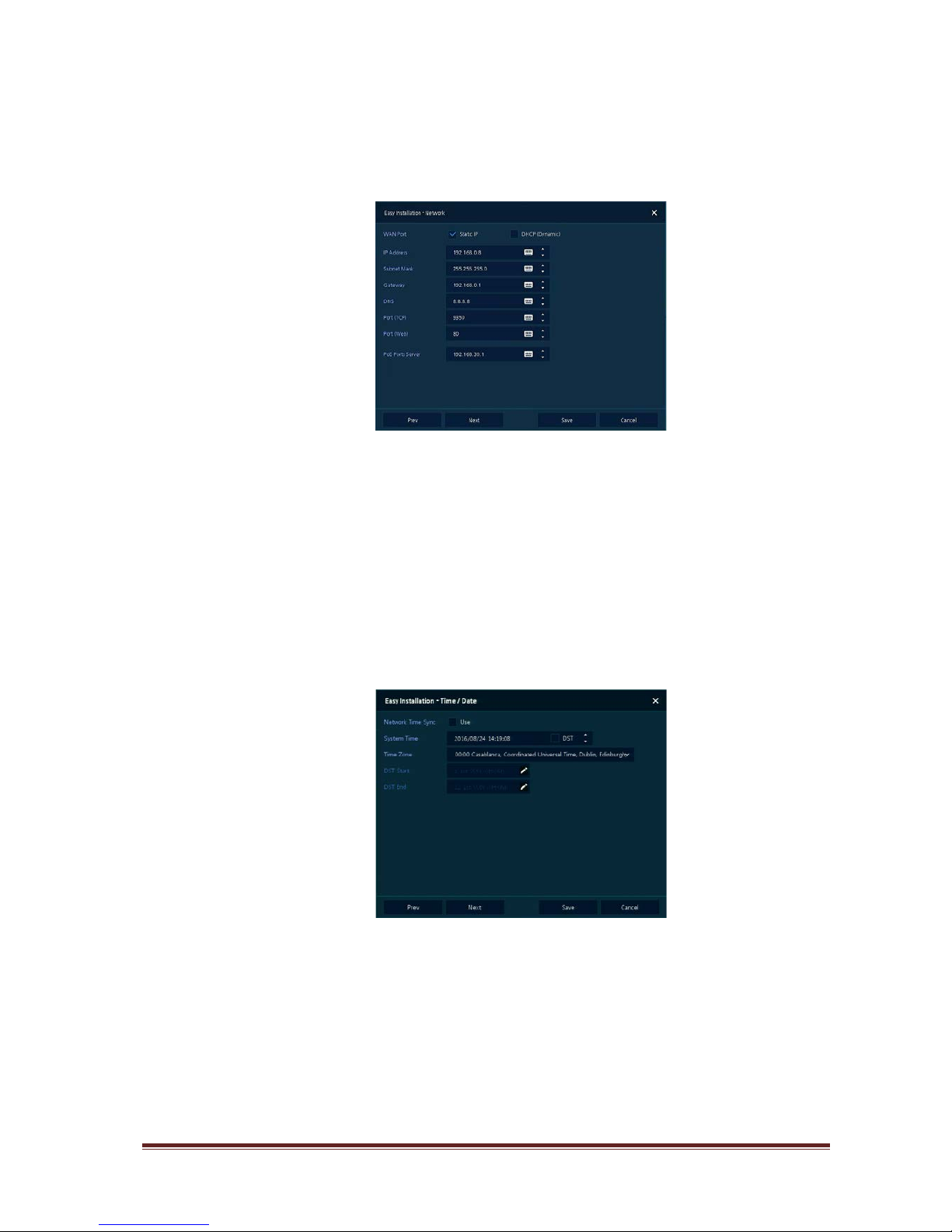
IER-25Nxxx Seite 9
2.3.3 Network
How to set the network of Easy Installation:
1
Set each item in Network setting screen.
WAN Port: Select whether to use static IP or dynamic IP.
IP Address, Subnet Mask, Gateway, DNS, and Por t: As for dynamic IP, enter information in each
space.
2
Press Save button to s ave set value.
3
Press Next to end Network setting and move the next setting phase.
2.3.4 Time/Date
How to set the time/date of Easy Installation:
1
Set each item in Time/Date setting screen.
Network Time Sync: Select network for synchronizing with time server.
System Time: Not for synchronizing with network time server, set the device time; otherwise
(applying for Daylight saving time), select DST.
Time Zone: Select time zone for the system being installed.
DST Start/End: For applying Daylig ht savi ng time, set the application period.
2
Press Save button to s ave set value.
3
Press Next to end Time/Date setting an d move the next setting phase.
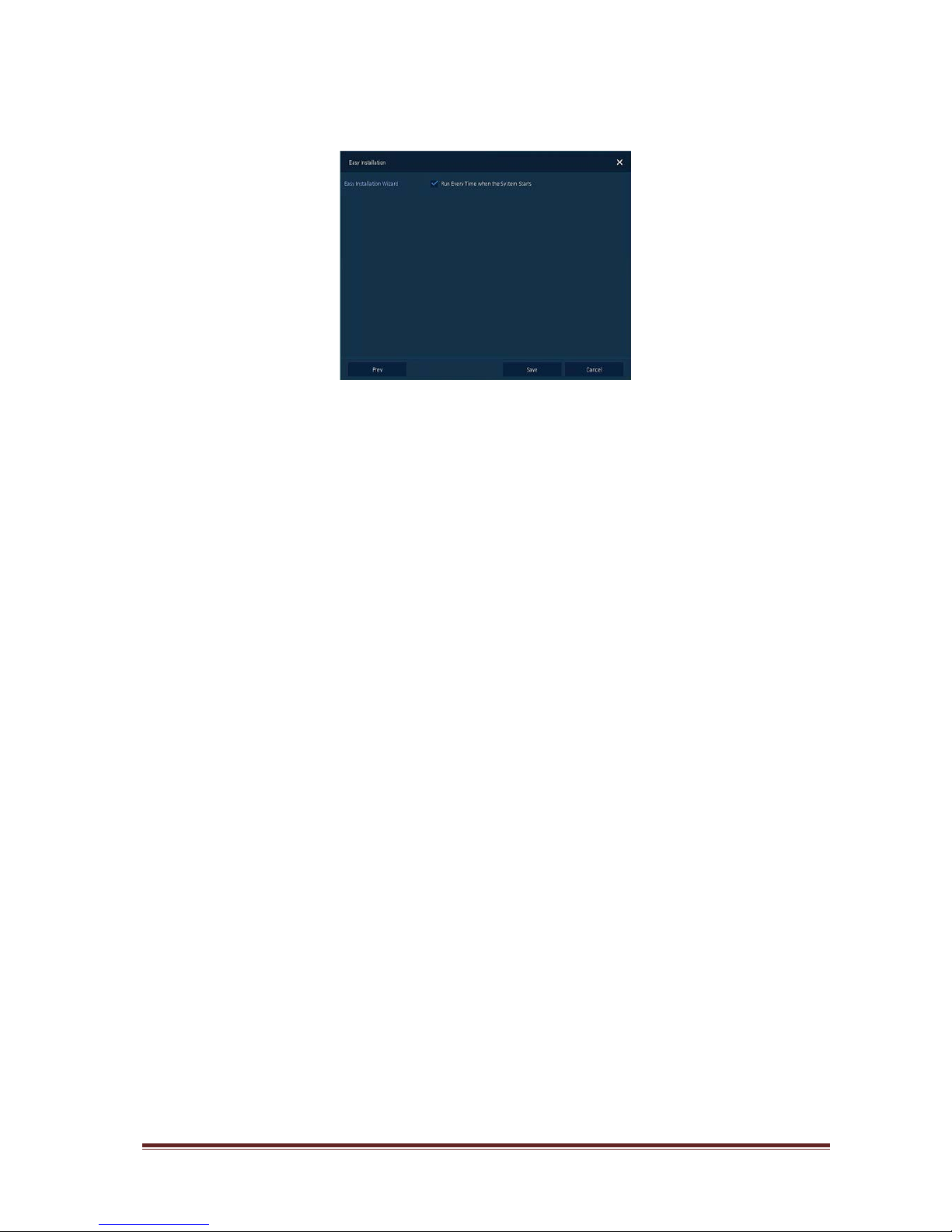
IER-25Nxxx Seite 10
2.3.5 Easy Installation Wizard
1
Select to run Easy Installation every time when the system start.
2
Press Save button to s ave set value and end Easy Installa ti o n .
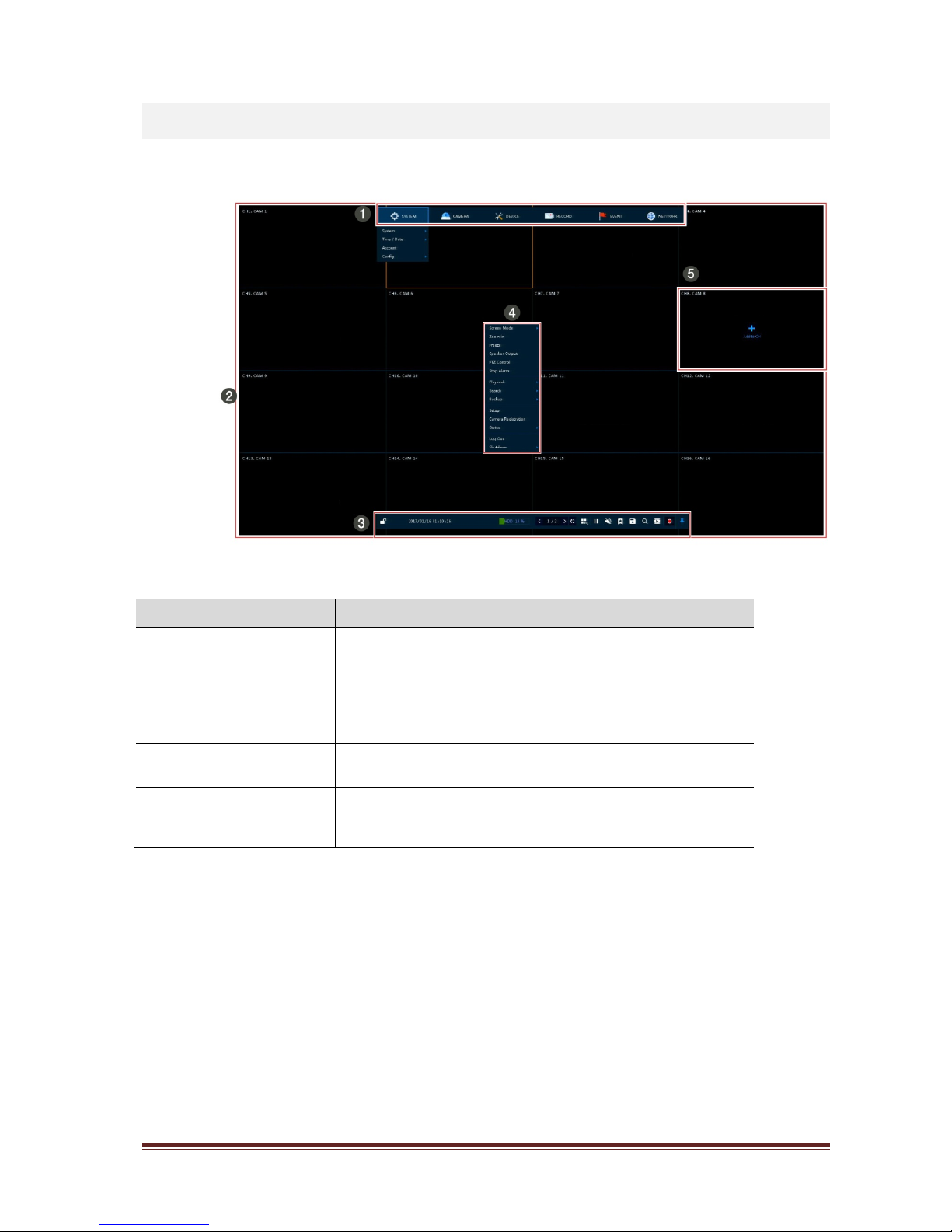
IER-25Nxxx Seite 11
3. Live Screen Configuration
UI screen is configured like below figure.
Figure 3-1 UI Screen Configuration
Table 3-1 Items and Description of UI Screen Configuration
No. Item Description
1
Setup menu
Setting menu is located in the corner of upper screen. See “4 Setup”
to display detailed information about the setting menu.
2 Live screen Show live video of connected cameras.
3 Launcher menu
Launcher menu is located in the corner of below screen. See “3.2 Live
Launcher” to display detailed information about the launcher menu.
4 Quick menu
Clicking the right button of a mouse displays Quick menu. See “3.3
Quick menu” to display detailed information about the quick menu.
5 Add to CH
Move mouse cursor on the center of window to register IP camera
manually. See”3.3.2 Camera Registration” to display detailed
information about the camera registration.
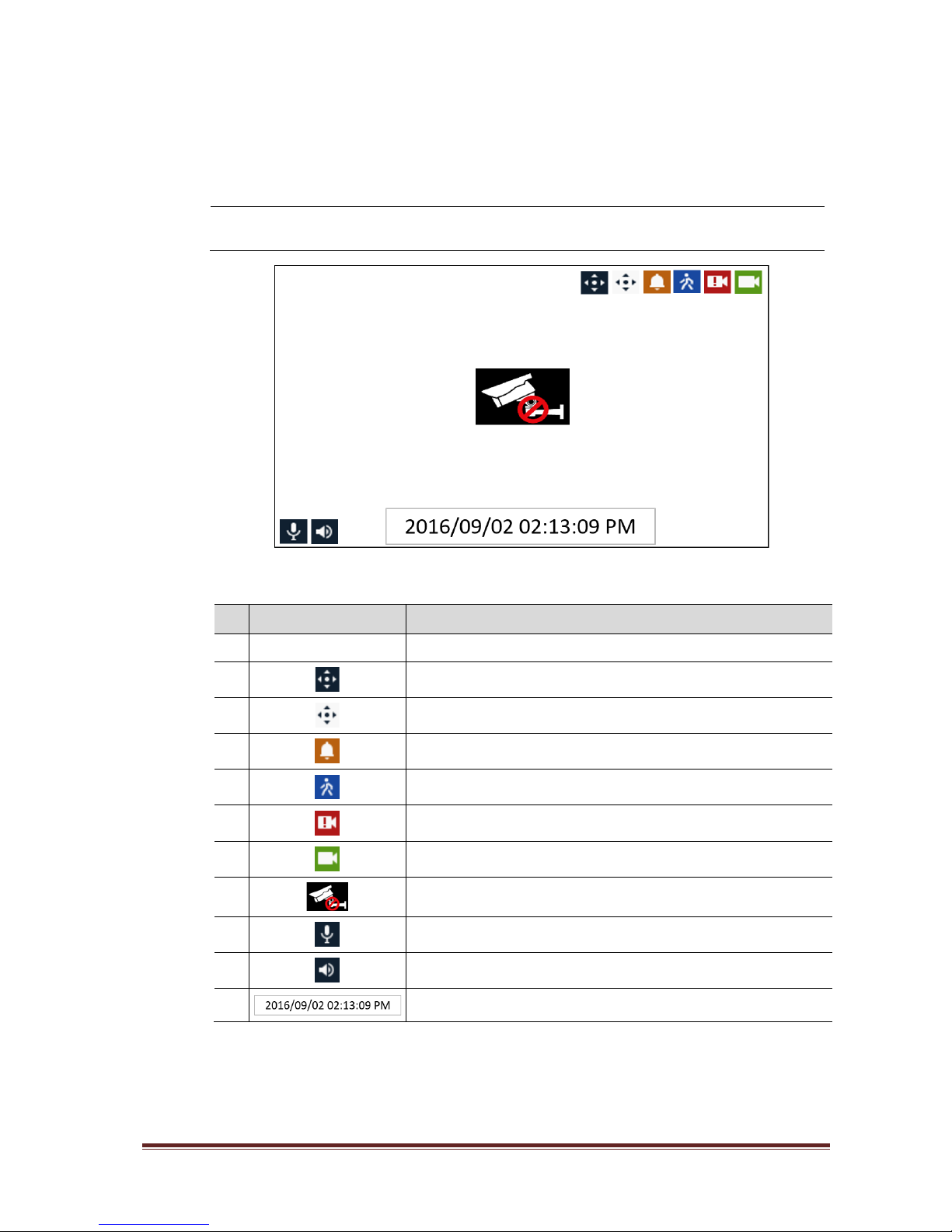
IER-25Nxxx Seite 12
3.1 Icons in Live screen
Each icon in the live screen displays a present setting status or a function. UI screen consists of like
below.
Note
Chosen live screen is marked as a blue frame; mouse-located live screen is marked
as yellow one.
Figure 3-2 Live screen icon
Table 3-2 Live screen icon and its description
No. Icon Description
1 CH1 CAM1 Channel numbers and camera titles.
2 A camera with PTZ function.
PTZ control function in process.
Recording in alarm event mode.
Recording in motion event mode.
Recording in panic recording mode.
Recording in consecutive recording mode.
3
Video loss icon.
4
Mic on/off.
Speaker on/off.
6
Displaying present time and date.
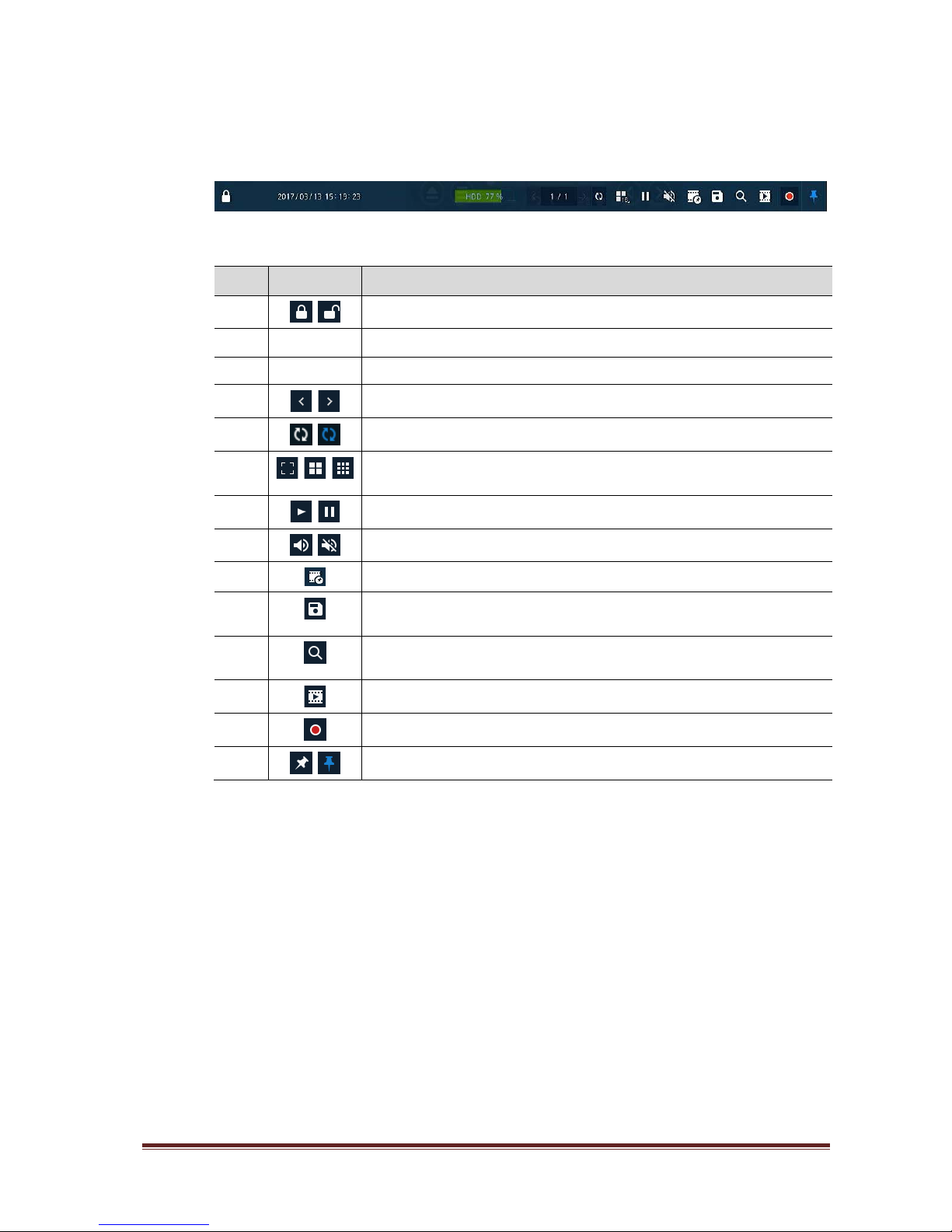
IER-25Nxxx Seite 13
3.2 Live Launcher menu
This chapter describes Launcher menu in the bottom of the screen.
Figure 3-3 Launcher menu
Table 3-3 Launcher menu Item and Description
No. Item Description
1
Log in/out status and logged in ID.
2 Date & Time Displaying present date and time.
3 HDD Displaying HDD capacity in use.
4
Moving to previous/next partition screen.
5
Displaying live screen in order set (toggle).
6
Selecting partition mode to mark in live screen (single screen, 4-, 9-, and 16partition).
7
Stopping or replaying selected live screen images (toggle).
8
Audio on or mute chosen live screen (toggle).
9
Instant recording for 10 seconds.
10
Make a backup video of users want. See “3.2.1 Backup ” to display detailed
information about back-up.
11
Searching recording data (time, event, thumbnail, smart search, text and VCA).
See “5.1 Search” to display detailed information about search.
12
Playback recorded data.
13
Starting immediate recording of selected channel.
14
Locking or releasing launcher menu (toggle).
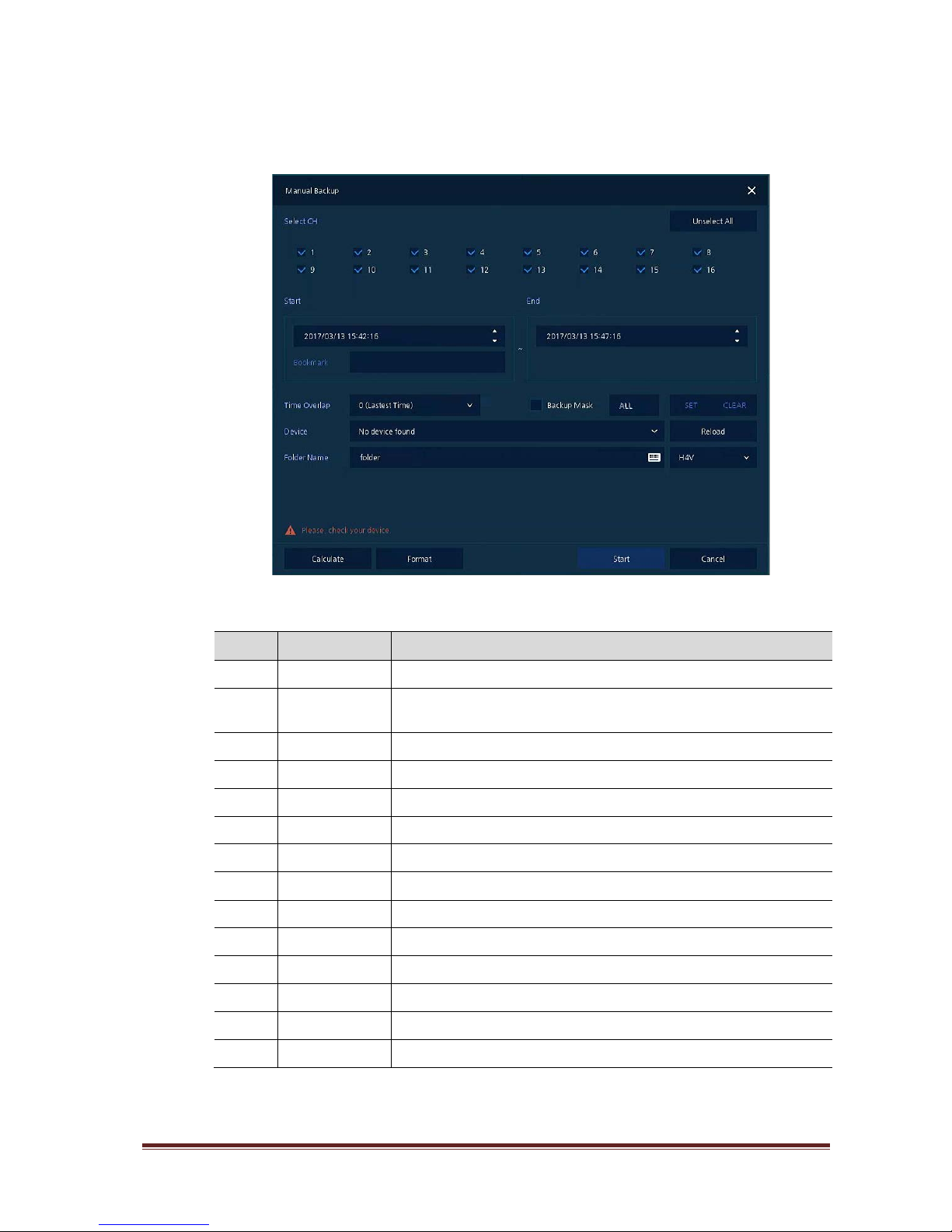
IER-25Nxxx Seite 14
3.2.1 Backup
The device provides a back-up function of live screen.
Figure 3-4 Backup
Table 3-4 Backup Item and Description
No. Item Description
1 Select CH Selecting a channel users want to back-up.
2
Select All/
Unselect All
Select or clear all channels.
3 Start Setting back-up start time (Bookmark: bookmark list).
4 End Setting back-up ending time (Bookmark: bookmark list).
5 Time Overlap Selecting time if there are two recorded data in the same time.
6 Backup Mask User can mask selected area. It works H4V format only.
7 Device Selecting the device to save back-up files.
8 Reload Opening the device information.
9 Folder Name Entering a folder name to save back-up files.
10 File format Selecting a file format to back-up.
11 Calculate Calculating data capacity to back-up.
12 Format Formatting the dev i ce to back-up.
13 Start Starting back-up.
14 Cancel Closing the backup screen.

IER-25Nxxx Seite 15
3.3 Quick menu
This chapter depicts Quick menu when users click the right button of the mouse in live screen.
Figure 3-5 Quick menu
Table 3-5 Quick menu Item and Description
No. Item Description
1 Screen Mode Selecting the partition mode of live screen (Full, 2X2, 3X3, and 4x4).
2 Zoom in
Magnifying selected live screen (Zoom out, 2 times, 4 times, and 8 times).
This menu is shown full screen mode only.
3 Freeze Freezes the video selected live screen images (toggle on/off).
4
Speaker
Output/Mute
Turning on/off a sound speaker.
5 PTZ Control
Controlling PTZ function. This menu is shown when PTZ camera
connected.
6 Stop Alarm Stopping monitoring alarm output and event.
7 Text Overlay
POS text overlay on the screen. This menu is show when enable T ext
menu.
8 Playback
Playing selected live screen images (before 30 sec, 1 min, 5 min, 10 min,
30 min, 1-hour, Go to last play time, and Go to last record time).
9 Search
Searching recording data (time, event, thumbnail, smart search, text and
VCA). See “5.1 Search” to display detailed information about search.
10 Backup
Backup video to USB drive. See “0 ” to display detailed information about
back-up.
11 Setup
Opens the NVRs main setup menu. For more information about setting
menu, see section “4 Setup”.
12 Warp Monitor and control for remote recorder.
13
Camera
Registration
Opens a pop-up menu for IP camera registration.
14 Status
Opens a pop-up menu showing device system log, event, and recording
status (system log, event, and record).
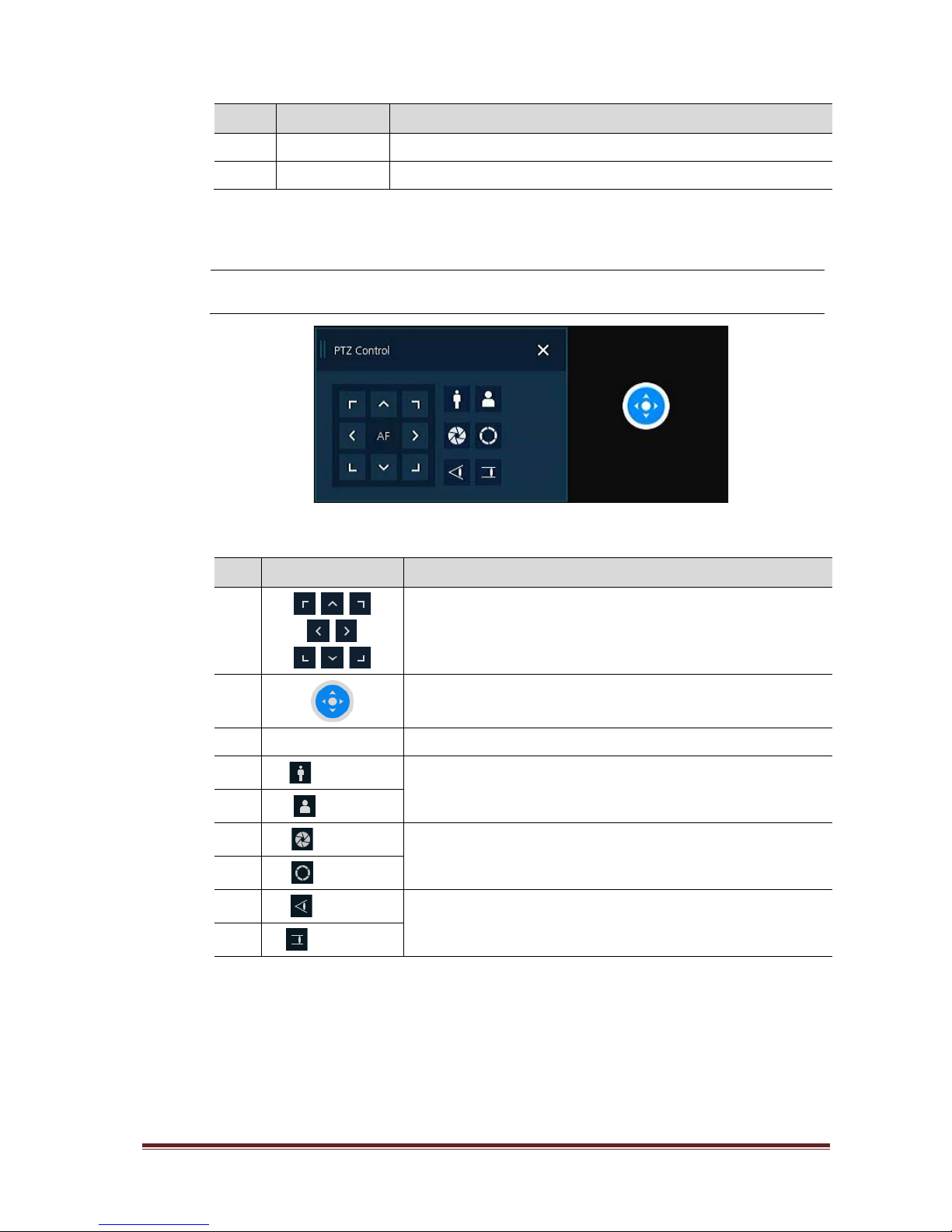
IER-25Nxxx Seite 16
No. Item Description
15 Log in/Log out Log in/Log out.
16 Shutdown Shuts down or restarts the device (shutdown, restart).
3.3.1 PTZ Control
The location of images may be moved to monitor with PTZ ball.
Note
PTZ Control menu can be displayed if relevant channel’s protocol is set in DEVICE >
PTZ in the upper live screen.
Figure 3-6 Quick menu > PTZ Control
Table 3-6 Quick menu > PTZ Control Item and Description
No. Item Description
1
Moving images with direction buttons.
2
Moving images with PTZ ball.
3 AF Adjusting screen focus automatically.
4
Zoom Out
Zoom function of PTZ camera.
5
Zoom In
6
Iris Close
Adjust Iris manually.
7
Iris Open
8
Focus Far
Adjust focus manually.
9
Focus Near
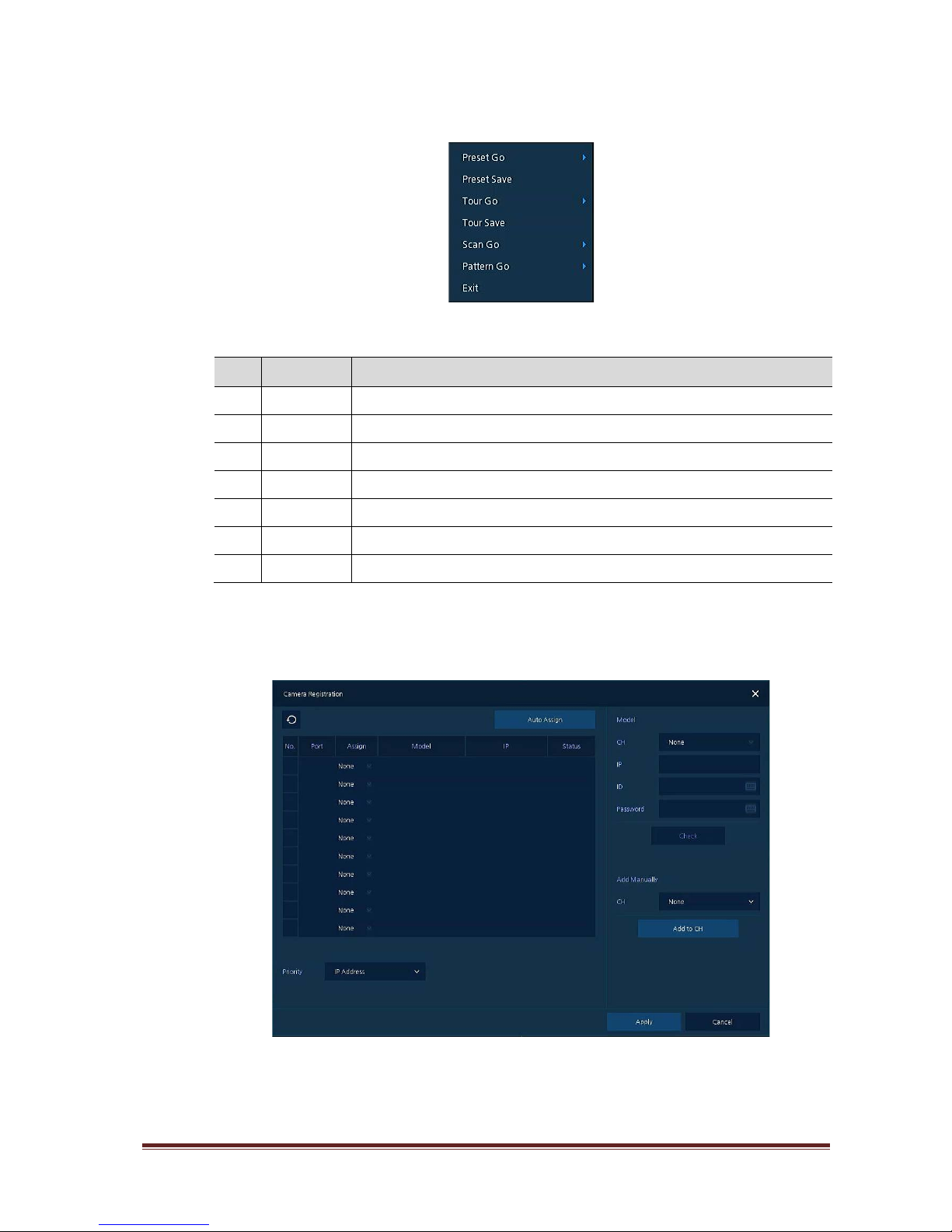
IER-25Nxxx Seite 17
In PTZ Control screen, clicking the right button of the mouse displays Quick menu.
Figure 3-7 PTZ Control Quick menu
Table 3-7 PTZ Control Item and Description in Quick menu
No. Item Description
1 Preset Go Run selected Preset number.
2 Preset Save Save specific positions of the camera, at most 255 settings.
3 Tour Go Run Tour function.
4 Tour Save Save multiple preset positions to run each position in order.
5 Scan Go Run Scan f unction.
6 Pattern Go Run Pattern function.
7 Exit Exit to live screen menu in PTZ Control menu.
3.3.2 Camera Registration
Users can register the IP cameras.
Figure 3-8 Quick Menu > Camera Registration
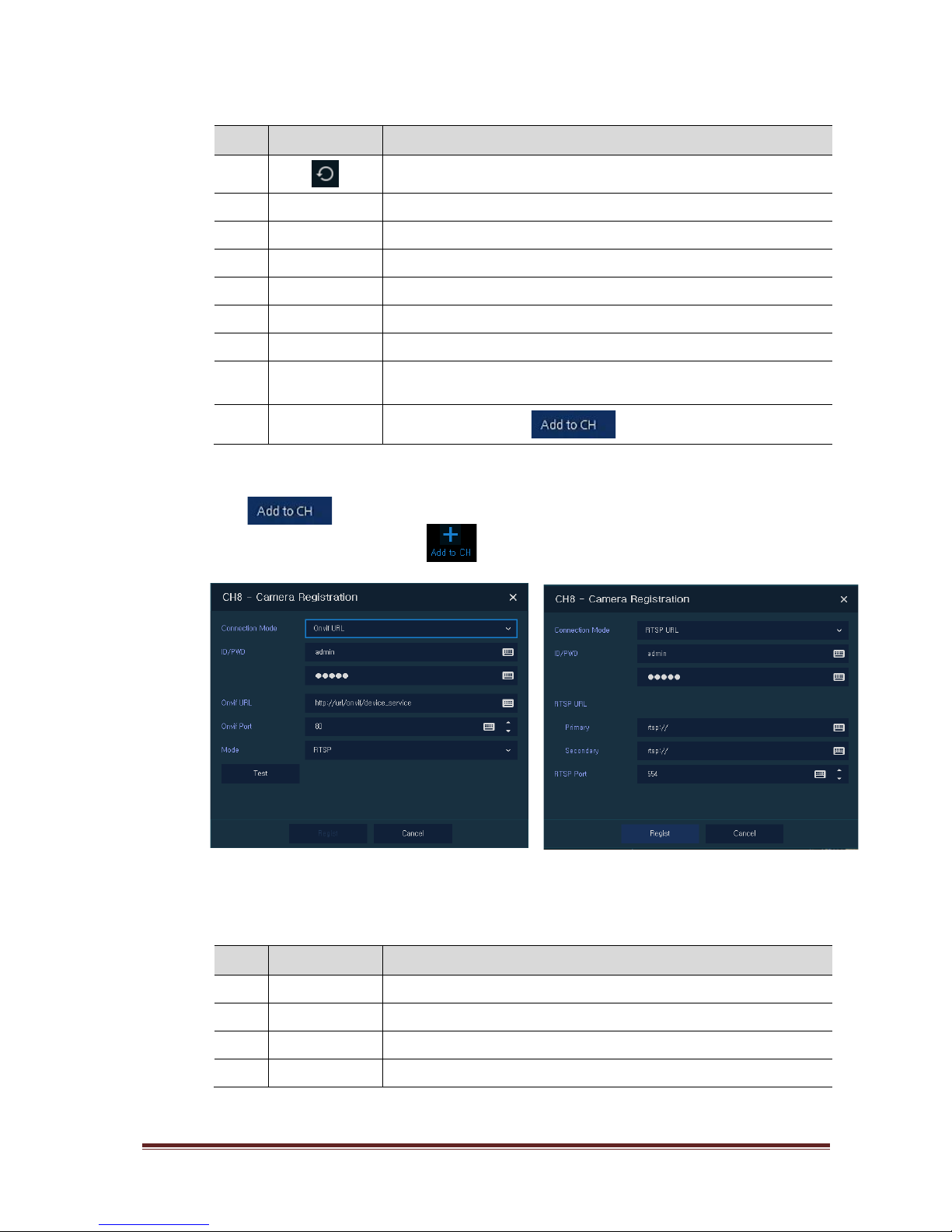
IER-25Nxxx Seite 18
Table 3-8 Quick Menu > Camera Registration Item and Descriptio n
No. Item Description
1
Search the connected IP cameras.
2 Auto Assign Automatically assign the channel windows.
3 Port Show the detected camera port (WAN, PoE).
4 Assign Selecting the channel windows manually.
5 Model Show detected camera model number.
6 IP Show detected camera IP address.
7 Status Show connection status.
8 Priority
Select IP Address or Zero conf IP. When camera have IP address and zero
conf IP, NVR display selected priority address.
9 Add Manually
Select channel and click to open manual add window.
Add Manually
Click to open Camera Registration. Or move mouse point at the middle of channel
window on the live screen and click .
Figure 3-9 Camera Registration (manual add)
Table 3-9 Camera Registration (manual add)
No. Item Description
1 Connection Mode Select connection mode as Onvif or RTSP.
2 ID/PWD Enter ID and password of IP camera.
3 Onvif URL Enter camera IP address.
4 RTSP URL Enter Primary and Secondary RTSP IP address and URL.
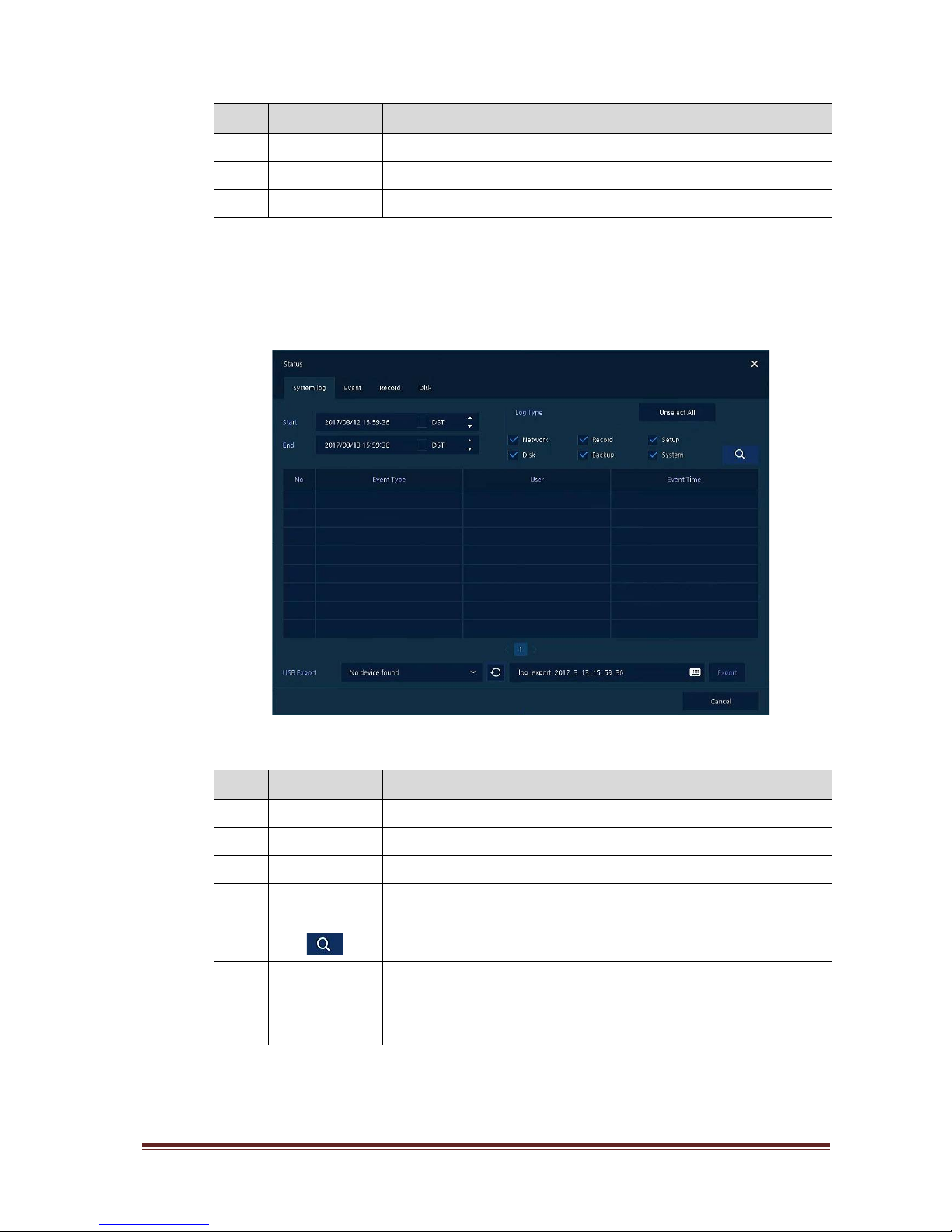
IER-25Nxxx Seite 19
No. Item Description
5 O nvif Por t Enter web port. Default port is 80.
6 RTSP Port Enter RTSP port. Default port is 554.
7 Mode Select video stream format (RTSP/HTTP).
3.3.3 Status > System log
Users can see the system log information in System log tap in Status screen.
Figure 3-10 Status > System log in Quick menu
Table 3-10 Status of Quick menu > System log Item and Description
No. Item Description
1 Start Setting starting time of system log to search.
2 End Setting ending time of system log to search.
3 Log Type Selecting log types (Network, Record, Setup, Disk, Backup, and System).
4
Select All
/Unselect All
Selecting or clearing all log types (toggle).
5
Pressing search button search on the basis of set condition.
6 System log list Displaying sys t em l o g li sts.
7 USB Export Export the log data to USB thumb drive. File format is csv.
8 Cancel Completing the status screen.
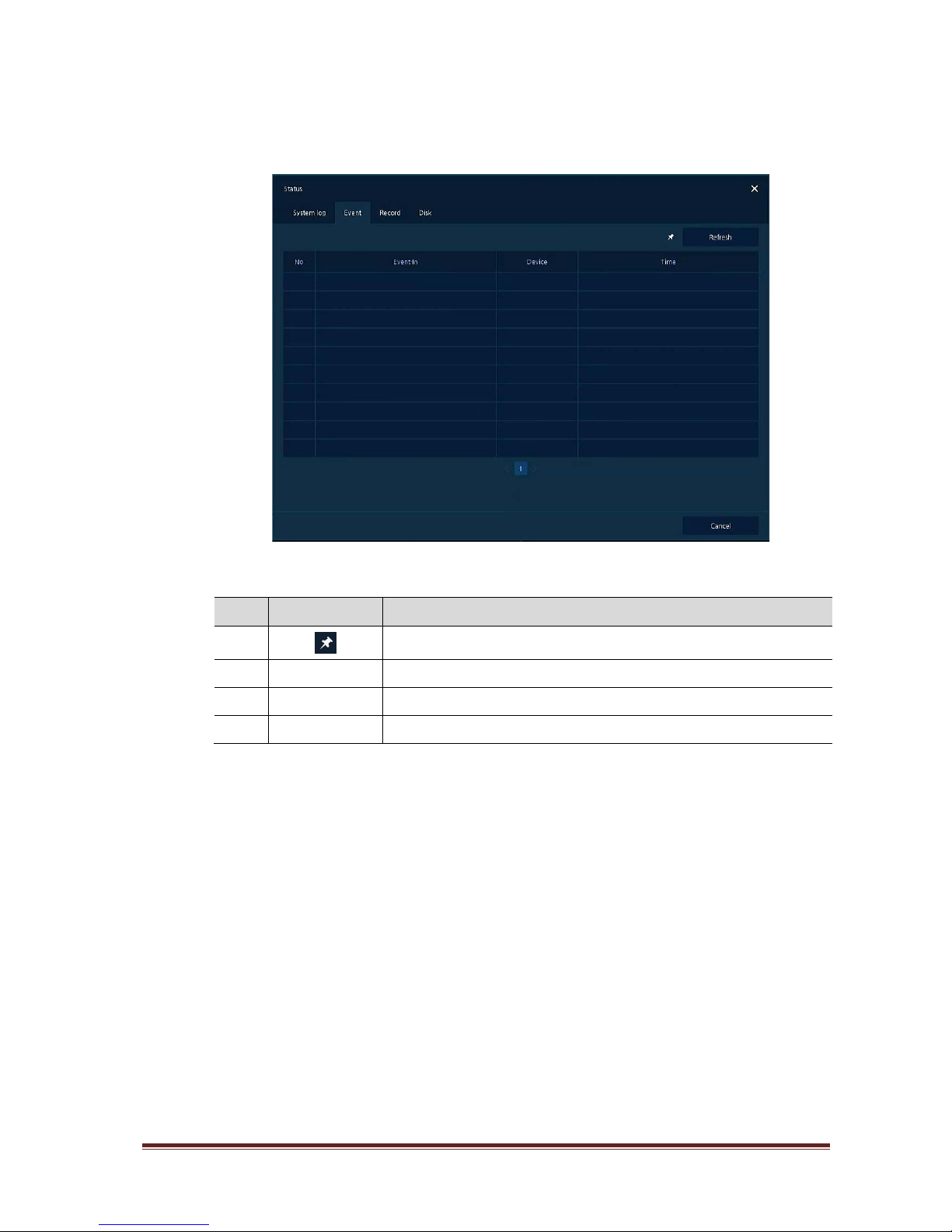
IER-25Nxxx Seite 20
3.3.4 Status > Event
Users can see the real-time event information of the unit in Event tap in Status screen.
Figure 3-11 Status > Event in Quick menu
Table 3-11 Status > Event Item and Description in Quick menu
No. Item Description
1
Temporary fixing or releasing an event list (toggle).
2 Refresh Deleting the event list.
3 Event list Displaying the event list.
4 Cancel Completing the status screen.
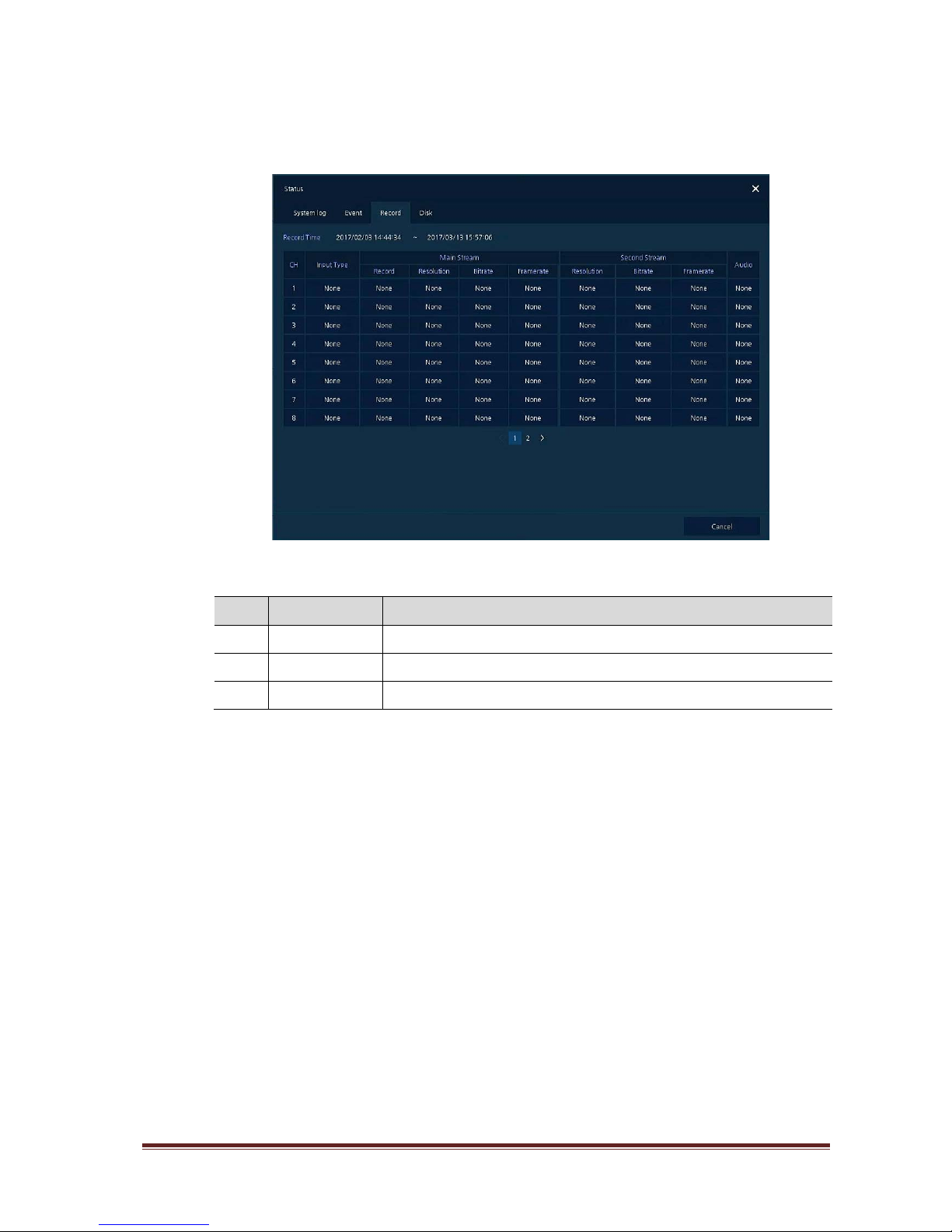
IER-25Nxxx Seite 21
3.3.5 Status > Record
Users can see the recording status in Record tap in Status screen.
Figure 3-12 Status > Record in Quick menu
Table 3-12 Status > Record Item and Description in Quick menu
No. Item Description
1 Record time Marking recorded period.
2 Record list Displaying the record setting status.
3 Cancel Completing the status screen.
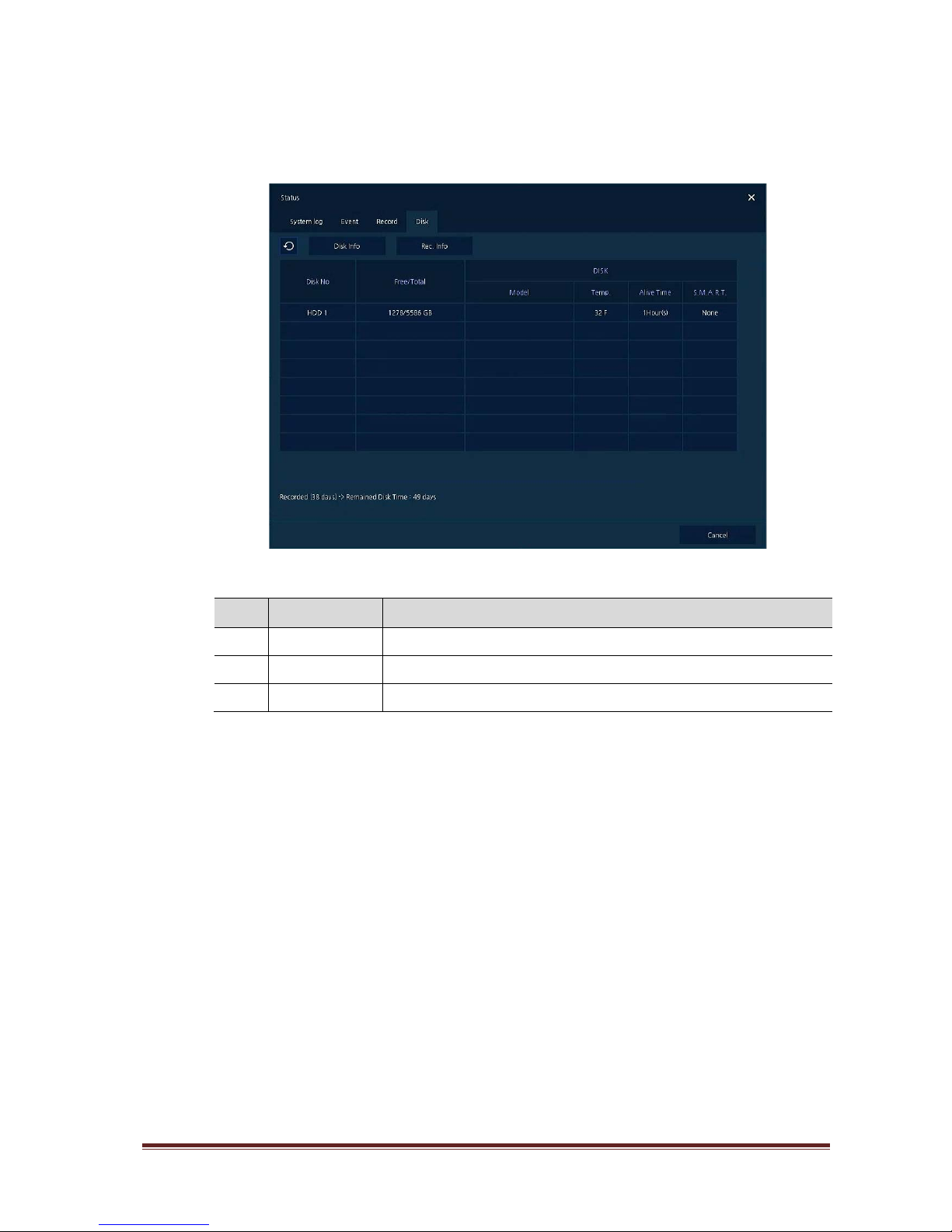
IER-25Nxxx Seite 22
3.3.6 Status > Disk
Users can see the disk status in Disk tap in Status screen.
Figure 3-13 Status > Disk in Quick menu
Table 3-13 Status > Disk Item and Description in Quick menu
No. Item Description
1 Disk Info Display disk temperature and S.M.A.R.T information.
2 Rec. Info Display recording period.
3 Cancel Completing the status screen.
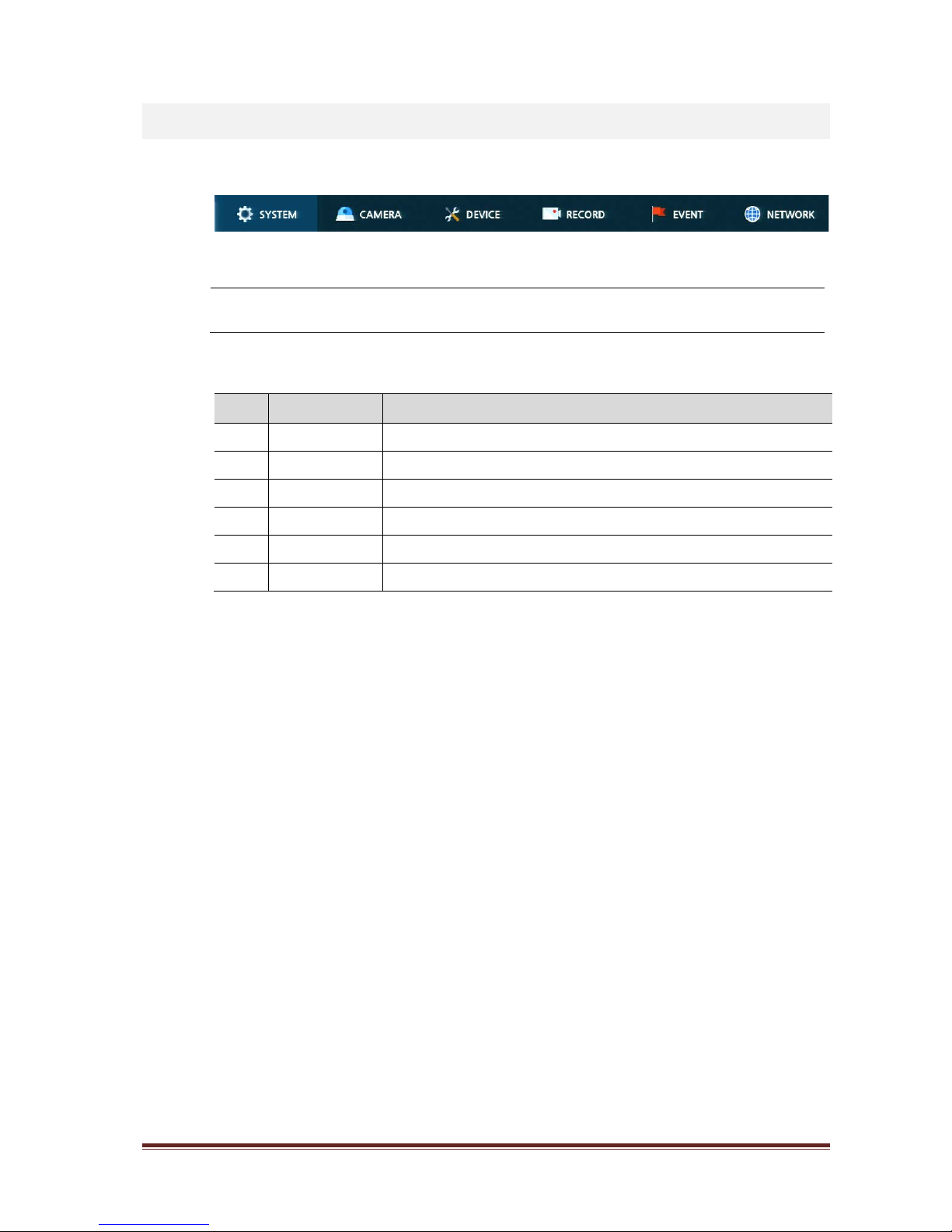
IER-25Nxxx Seite 23
4. Setup menu
This chapter describes Setup menu in the upper side of the screen.
Figure 4-1 Setup menu
Selecting the menu opens the setting screen.
Note
Setup screen is available to click Setup in Quick menu by clicking the right button
of the mouse.
Table 4-1 Setup menu Item and Description
No. Item Description
1 SYSTEM Setting the system environ m en t .
2 CAMERA Setting the camera.
3 DEVICE Setting the non-camera devices connected to the NVR.
4 RECORD Setting the recording parameters.
5 EVENT Setting each event.
6 NETWORK Setting the network environment.
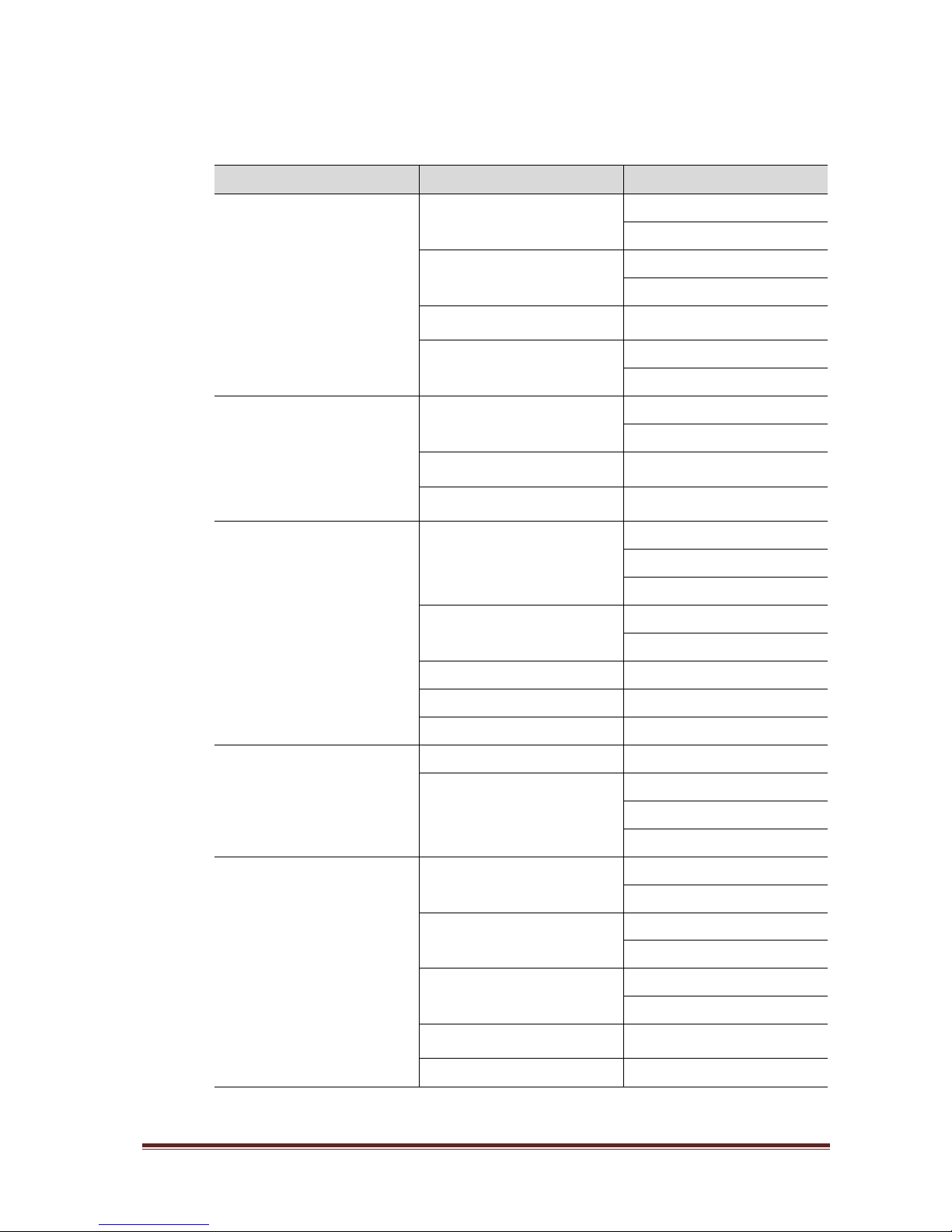
IER-25Nxxx Seite 24
Setup menu includes:
Table 4-2 Setup menu tree
1 Depth 2 Depth 3 Depth
SYSTEM
System
System
F/W Upgrade
Time/Date
Time/Date
Holiday
Account User
Configuration
Export/Import
Factory Default
CAMERA
Basic
Basic(Title, Covert)
Audio In/Out
Advanced Advanced(Video, Stream, VA)
Registration Registration
DEVICE
Display
Display
OSD
Sequence
Disk
Setup
iSCSI
PTZ PTZ
Serial Device Serial Device
Text Text
RECORD
Schedule Schedule
Stream
Main Stream
Sub Stream
Panic
EVENT
System/Disk
System
Disk
Alarm In
Setup
Schedule
Motion
Setup
Schedule
Video Loss Setup
Notification Periodic
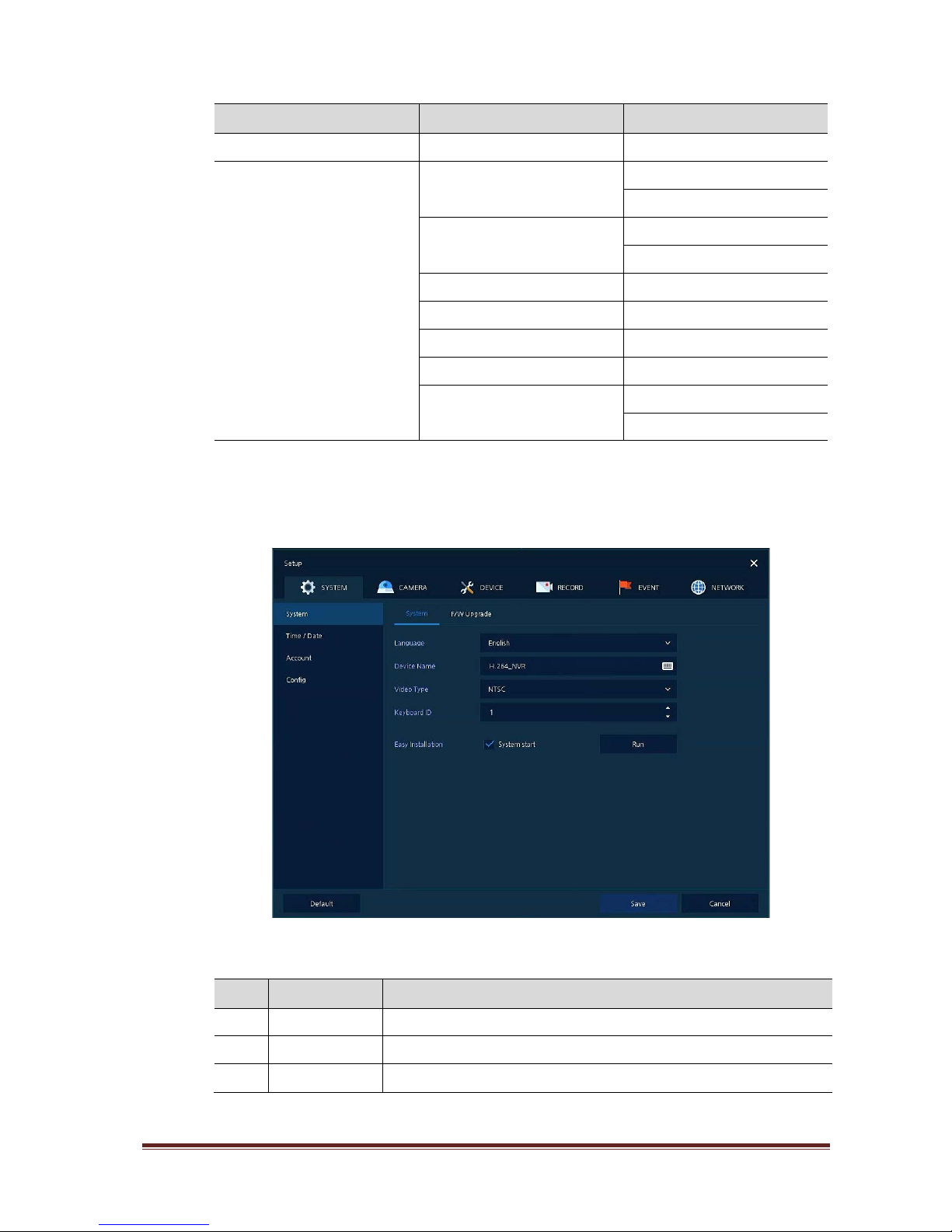
IER-25Nxxx Seite 25
1 Depth 2 Depth 3 Depth
Schedule
NETWORK
Basic
WAN Port
PoE Port
DVRNS/DDNS
DVRNS/Dashboard
DDNS
E-Mail E-Mail
FTP FTP
Warp Registration
P2P P2P
Notification Server
Notification Server
Notification Message
4.1 General buttons in Setup menu
This section depicts General buttons in Setup menu.
Figure 4-2 General buttons in Setup menu
Table 4-3 Item and Description of General buttons in Setup menu
No. Item Description
1 Default Reverse changed setting value to default in factory.
2 Save Save the set content.
3 Cancel Close window.
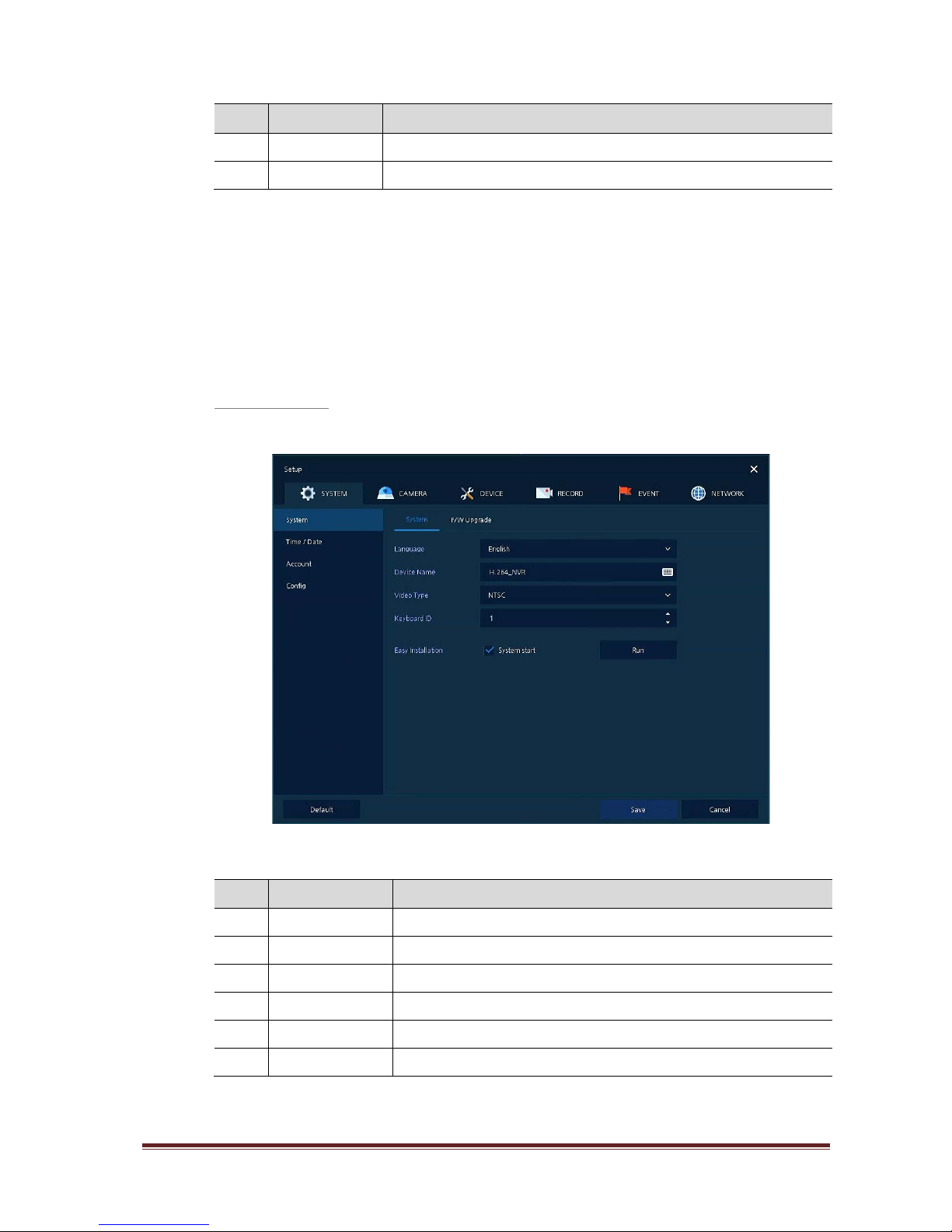
IER-25Nxxx Seite 26
No. Item Description
4 Restore Cancel the set value, and reverse it to previous value.
5 Apply Apply the content set.
4.2 SYSTEM
In SYSTEM, basic system environment is set.
4.2.1 System
Set and upgrade the basic items of the system.
System > System
Set the basic items in the System.
Figure 4-3 SYSTEM > System > System
Table 4-4 SYSTEM > System > System Item and Description
No. Name Function
1 Language Set the system language.
2 Device Name Enter th e device name (Only English is possible).
3 Video Type Select im age standard types (NTSC, PAL).
4 Keyboard ID Select keyboard ID (1~255).
5 Easy Installation Select System start to run Easy Installation in starting the system.
6 Run Run Easy Installation.
